LG D400HN Users manual
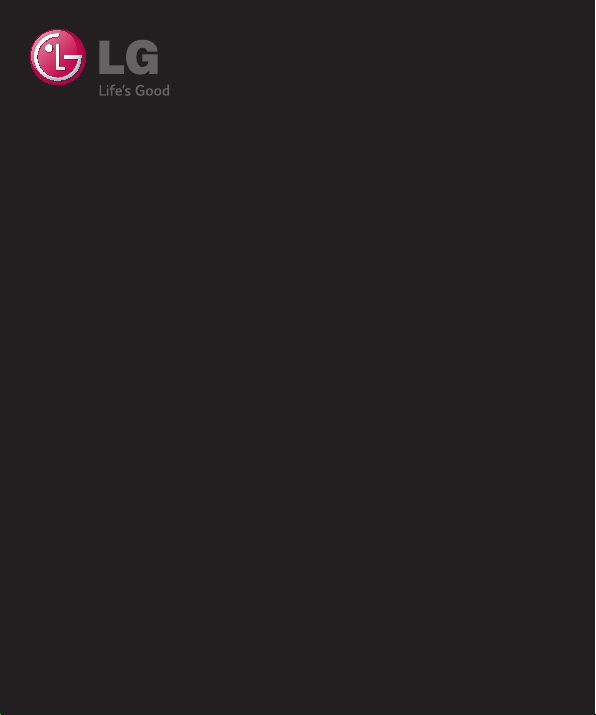
User Guide
LG-D400hn
ENGLISH
MFL00000000 (1.0) www.lg.com
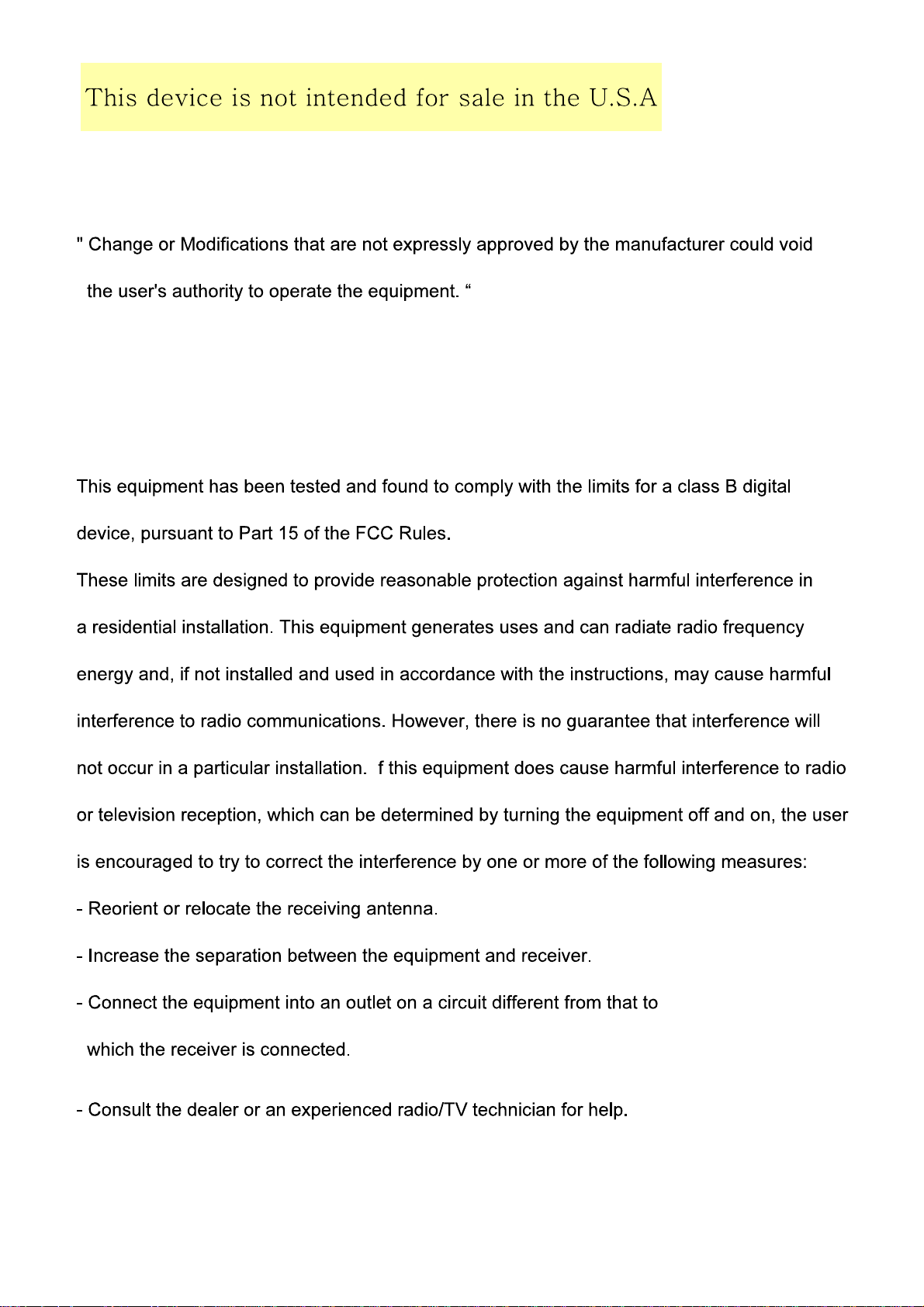
Part 15.21 statement
Part 15.105 statement
I


User Guide
• Screen displays and illustrations may differ from those you see on
actual phone.
• Some of the contents of this guide may not apply to your
phone, depending on the software and your service provider. All
information in this document is subject to change without notice.
• This handset is not suitable for people who have a visual
impairment due to the tap screen keyboard.
• Copyright ©2014 LG Electronics, Inc. All rights reserved. LG and
the LG logo are registered trademarks of LG Group and its related
entities. All other trademarks are the property of their respective
owners.
• Google™, Google Maps™, Gmail™, YouTube™, Hangouts™ and
Play Store™ are trademarks of Google, Inc.
ENGLISH
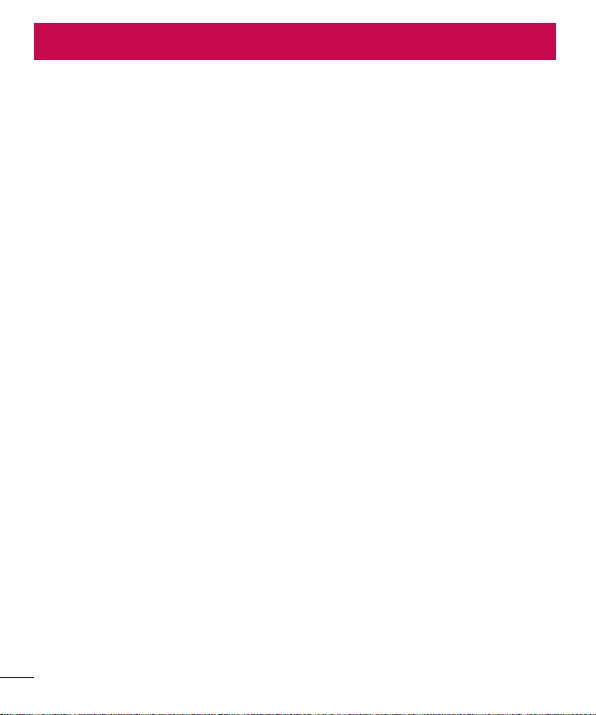
Table of contents
For Your Safety....................................................5
Safety instructions ...........................................10
Important notice ...............................................16
Getting to know your phone .............................21
Phone overview ...............................................21
Charging your phone .......................................25
Using the memory card ...................................26
Locking and unlocking the screen ...................27
KnockON ......................................................28
Plug & Pop ......................................................28
Y
our Home screen .............................................29
Touch screen tips ............................................29
Home screen ...................................................29
Extended home screen ..................................30
Customizing the Home screen
Returning to recently-used applications...........31
Notifi cations panel...........................................31
Opening the notifi cations panel ......................32
Indicator icons on the Status Bar....................33
On-screen keyboard ........................................34
Entering accented letters ...............................34
Google account setup .......................................35
Connecting to Networks and Devices
Wi-Fi ...............................................................36
Connecting to Wi-Fi networks ........................36
urning Wi-Fi on and connecting to a Wi-Fi
T
network ........................................................36
Bluetooth ........................................................37
Sharing your phone's data connection .............38
Wi-Fi Direct .....................................................39
PC connections with a USB cable ....................39
2
.......................30
..............36
Calls ..................................................................41
Making a call ..................................................41
Calling your contacts .......................................41
Answering and rejecting a call.........................41
Adjusting the in-call volume ............................41
Making a second call ......................................42
Viewing your call logs ......................................42
Call settings ....................................................42
Contacts ............................................................43
Searching for a contact ...................................43
Adding a new contact ......................................43
Favourites contacts .........................................43
Creating a group .............................................44
Messaging .........................................................45
Sending a message .........................................45
Threaded box .................................................46
Changing your message settings .....................46
E-mail ................................................................47
Managing an email account ............................47
Working with account folders ..........................47
Composing and sending email .........................47
Camera ..............................................................48
Getting to know the viewfi nder ........................48
Using the advanced settings ............................49
Taking a quick photo ......................................50
Using Time catch shot mode ...........................50
Once you've taken a photo ..............................51
From your Gallery ............................................52
Video camera ....................................................53
Getting to know the viewfi nder ........................53
Using the advanced settings ............................54
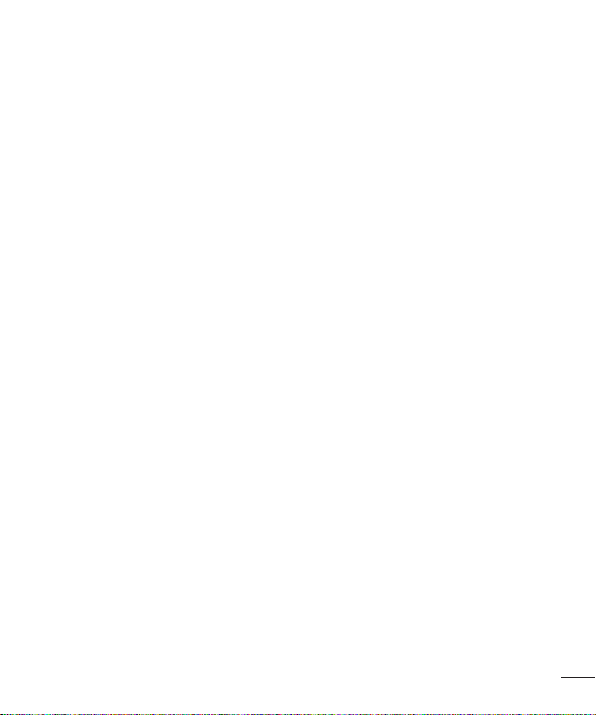
Recording a quick video ..................................54
After recording a video ....................................55
From your Gallery ............................................55
Adjusting the volume when viewing a video ....55
Function ............................................................56
QuickMemo .....................................................56
Using the QuickMemo options .......................57
Viewing the saved QuickMemo
QSlide .............................................................58
QuickRemote ..................................................59
LG SmartWorld ................................................60
How to Get to LG SmartWorld from Your
Phone ..........................................................60
How to use LG SmartWorld ............................60
Multimedia ........................................................62
y ............................................................62
Galler
Viewing pictures ...........................................62
Playing videos...............................................
Editing photos ...............................................62
Deleting photos/videos ..................................62
Setting as wallpaper ......................................63
Videos .............................................................63
Playing a video .............................................63
Music ..............................................................64
Playing a song ..............................................64
Add music fi les to your phone ........................66
Transfer music using Media sync (MTP)..........66
FM radio .........................................................67
Utilities ..............................................................
Guest Mode ...................................................68
Setting your alarm ...........................................68
Using your calculator .......................................68
Adding an event to your calendar ....................69
.....................57
Voice Recorder ................................................69
Recording a sound or voice ...........................69
Task Manager .................................................69
asks ..............................................................70
T
ThinkFree Viewer .............................................70
Google+ ..........................................................70
Voice Search ...................................................71
Downloads ......................................................71
The Web ............................................................72
Internet ...........................................................72
Using the Web toolbar ...................................72
Viewing webpages
Opening a page ............................................72
Searching the web by voice ...........................72
Bookmarks ...................................................73
History .........................................................73
Chrome ...........................................................73
Viewing webpages ........................................73
62
Opening a page ............................................73
Syncing with other devices ............................73
Settings .............................................................74
Networks ........................................................
Sound .............................................................76
Display ............................................................77
General ...........................................................78
PC software (LG PC Suite) ................................82
Phone software update ....................................84
68
Phone software update....................................84
About this user guide .......................................85
About this user guide ......................................85
Trademarks .....................................................85
DivX HD ...........................................................85
........................................72
74
3
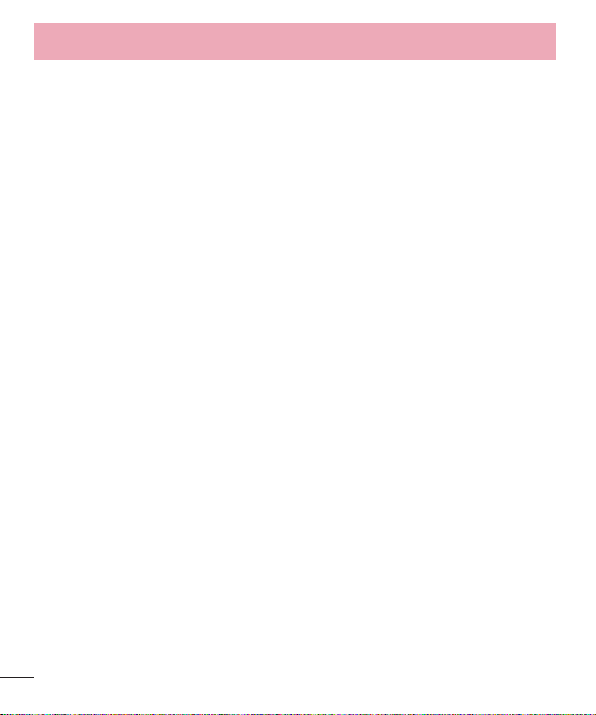
Table of contents
Dolby Digital Plus ............................................86
Accessories .......................................................87
Troubleshooting ................................................88
FAQ ....................................................................91
4
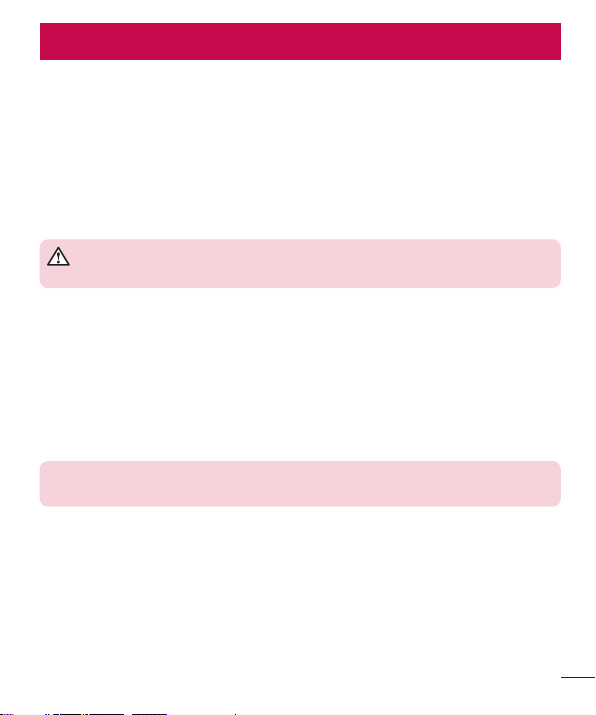
For Your Safety
Important Information
This user’s guide contains important information about the use and operation of this phone. Read all
information carefully for optimal performance and to avoid any damage or misuse of the phone. Any changes or
modifications not expressly approved in this user’s guide could void your warranty for this equipment.
Before you begin
Safety Guidelines
WARNING!
to high humidity ar
Keep the phone away from heat. Never store your phone in environment that may expose it to temperatures
below 0°C or above 40°C,
heat will result in malfunction, damage or permanent failure. Be careful when using your phone near other
electronic devices. The RF emissions from mobile phones may affect nearby electronic equipment that not
adequately shielded. You should consult manufacturers of any personal medical devices, as in the case of
pacemakers and hearing aides, to determine whether they are susceptible to interference from cell phones.
Turn off your phone in medical facilities or at gas stations. Never place your phone in microwaves, as it will cause
the battery to explode.
Important! Before using your phone, please read the SAFETY INFORMATION OF THE
TELECOMMUNICATIONS INDUSTRY ASSOCIATION (TIA).
To reduce the possibility of electric shock, do not expose your product
eas, such as bathroom or swimming pool.
such as outdoor during snowstorm, or in your car in hot days. Exposure to cold or
Safety Information
Read these simple guidelines. Breaking the rules may be illegal or dangerous.
More detailed information is provided in this user’s guide.
• Never use an unapproved battery that could cause damages to the phone or the battery itself, or even explode.
• Never place your phone in a microwave oven, as this will result in an explosion of the battery.
• Do not dispose of your battery in fire or with hazardous or flammable materials.
5

For Your Safety
• Make sure the battery does not come into contact with sharp-edged items, such as animal teeth or claws. This
could cause a fire.
• Store the battery in a place out of the reach of children.
• Be careful so that children do not swallow any parts of the phone, such as rubber plugs (earpiece, parts that
connect to the phone, etc.). This could cause asphyxiation or suffocation.
• Disconnect the plug and charger from the outlet when the phone shows that the battery has been fully
charged, because it may cause electric shock or fire hazard.
• When in the car, do not leave your phone, or install a hands-free kit, near the airbag. If wireless equipment is
improperly installed, you can be seriously injured if the airbag is deployed.
• Do not use mobile phone while driving.
• Do not use the phone in areas where its usage is prohibited. (For example: in airplanes).
• Do not expose the battery charger or adapter to direct sunlight, or use it in places with high humidity, such as
bathroom.
• Never store your phone in temperatures lower than -20°C or higher than 50°C.
• Do not use harsh chemicals (such as alcohol, benzene, solvents, etc.) or detergents to clean the phone. This
could cause fire.
• Do not drop the phone, strike it, or shake it hard.
Such actions may harm the phone’s internal circuit boards.
• Do not use your phone in high explosive areas, as this may generate sparks.
• Do not damage the power cord by bending, twisting, pulling, or heating it. Do not use the plug if it is loose as it
may cause fire or electric shock.
• Do not handle the phone with wet hands while it is charging. This can cause electric shock or seriously
damage your phone.
• Do not disassemble the phone.
• Do not make or answer calls while charging the phone, which can cause a short circuit, electric shock, or fire.
• Use only batteries and chargers provided by LG. The warranty does not apply to products provided by other
providers.
• Only authorized personnel should service the phone and its accessories.
Installation or service may result in accidents and consequently invalidate the warranty.
• Do not hold or let the antenna come in contact with your body during a call.
• Emergency calls can be made only within a service area. To make an emergency call, make sure you are
within a service area and the phone is on.
• Use your accessories, such as headphones or headsets, with caution, ensuring that the cables are plugged
properly and that they do not touch the antenna unnecessarily.
6

Information about the RF exposure from FCC
WARNING!
In August 1996, the Federal Communications Commission (FCC) of the United States, with its action in Report
and Order FCC 96-326,
electromagnetic
energy emitted by FCC regulated transmitters. Those guidelines are consistent with the safety standard
previously set by both international and U.S. standards.
The highest SAR value for this phone FCC tested for use in the ear is 0.00 W/kg, and when worn on the body is
0.00 W/kg.
The design of this phone complies with FCC guidelines and these international standards.
Read this information before operating the phone.
adopted an updated safety standard for human exposure to radio frequency (RF)
Caution
Use only the supplied antenna. Use of unauthorized antennas, or modifications, could impair call quality, damage
the phone, void your warranty, or result in a violation of FCC regulations.
Do not use the phone with a damaged antenna.
A damaged antenna in contact with the skin could cause a singe. Contact your local dealer for an antenna
replacement.
Body effects
This device was tested for typical body operation, keeping a distance of 1 cm (0.39 inch) between the user's
body and the back of the phone. To comply with RF exposure requirements of the FCC standards, a minimum
distance of 1 cm (0.39 inch) between the user's body and the back of the phone is required.
Belt-clips, holsters, and similar accessories containing metallic components from others manufacturers should
not be used.
Accessories worn close to the body, without keeping a minimum distance of 1 cm (0.39 inch) between the
user's body and the back of the phone, and that have not been tested for typical body operation, may not comply
with FCC's RF exposure limits and should be avoided.
7

For Your Safety
External antenna mounted on the vehicle (optional, if
available)
It must keep a minimum distance of 20 cm (8 inches) between the user / bystander and the vehicle mounted
external antenna, in order to satisfy FCC's RF exposure requirements.
For more information about RF exposure, visit the FCC Website at www.fcc.gov
Class B Compliance under article 15 of the FCC
This device and its accessories comply with Article 15 of the FCC rules.
The operation is subject to the following conditions:
(1) This device, and its accessories, will not cause harmful interference and (2) this device and its accessories
must accept any interference received, including interference that could cause an undesired operation.
Battery Precautions
• Do not disassemble.
• Do not short-circuit.
• Do not expose to high temperatures, over 60 °C (140 °F).
• Do not incinerate.
Battery Disposal
• Please dispose of your battery properly, or bring it to your wireless provider for recycling.
• Do not dispose of your battery in fire or with hazardous or flammable materials.
Adapter Precautions (Charger)
• Using the wrong battery charger could damage your phone and void your warranty.
• The adapter or battery charger is only designed for indoor use.
• Do not expose the battery charger or adapter to direct sunlight, or use it in places with high humidity, such as
the bathroom.
8

Cautions for Battery
• Do not disassemble or open crush, bend or deform, puncture or shred.
• Do not modify or remanufacture, attempt to insert foreign objects into the battery, immerse or expose to water
or other liquids, expose to fire, explosion or other hazard.
• Only use the battery for the system for which it is specified.
• Only use the battery with a charging system that has been qualified with the system per this standard. Use of
an unqualified battery or charger may present a risk of fire, explosion, leakage, or other hazard.
• Do not short circuit a battery or allow metallic conductive objects to contact battery terminals.
• Replace the battery only with another battery that has been qualified with the system per this standard, IEEEStd-1725-200x. Use of an unqualified battery may present a risk of fire, explosion, leakage or other hazard.
• Promptly dispose of used batteries in accordance with local regulations.
• Battery usage by children should be supervised.
• Avoid dropping the phone or battery. If the phone or battery is dropped, especially on a hard surface, and the
user suspects damage, take it to a service center for inspection.
• Improper battery use may result in a fire, explosion or other hazard.
• For those host devices that utilize a USB port as a charging source, the host device's user manual shall include
a statement that the phone shall only be connected to products that bear the USB-IF logo or have completed
the USB-IF compliance program.
• Always unplug the charger from the wall socket after the phone is fully charged to save unnecessary power
consumption of the charger.
Avoid damage to your ear
• Damage to your hear can occur due to constant exposure to excessive high sound. We, therefore, recommend
that you do not turn on or off the phone near your ear. We also recommend you be reasonable with the music
and volume level.
• If you listen to music, please ensure that the volume level is adequate, so that you are aware of your
surroundings. This is particularly important when attempting to cross a street.
9

Safety instructions
TIA's Safety Information
This includes complete security information on wireless phones from TIA (Telecommunications Industry
Association).
It's required, for CTIA Certification, the inclusion in the user manual of text covering pacemakers, hearing aids
and other medical devices. It's encouraged the use of the remaining TIA language when relevant.
Exposure to Radio Frequency Signal
Your wireless handheld portable telephone is a lowpower radio transmitter and receiver. When it is ON, it receives
and also sends out radio frequency (RF) signals.
In August, 1996, the Federal Communications Commissions (FCC) adopted RF exposure guidelines with safety
levels for handheld wireless phones. Those guidelines are consistent with the safety standards previously set by
both U.S. and international standards bodies:
ANSI C95.1 (1992) *
NCRP Report 86 (1986)
ICNIRP (1996)
Those standards were based on comprehensive and periodic evaluations of the relevant scientific literature. For
example, over 120 scientists, engineers, and physicians from universities, government health agencies, and
industry reviewed the available body of research to develop
the ANSI Standard (C95.1).
* American National Standards Institute; National Council on Radiation Protection and Measurements;
International Commission on Non-Ionizing Radiation Protection.
The design of your phone complies with the FCC guidelines (and those standards).
Antenna Care
Use only the supplied or an approved replacement antenna. Unauthorized antennas, modifications, or
attachments could damage the phone and may violate FCC regulations.
10
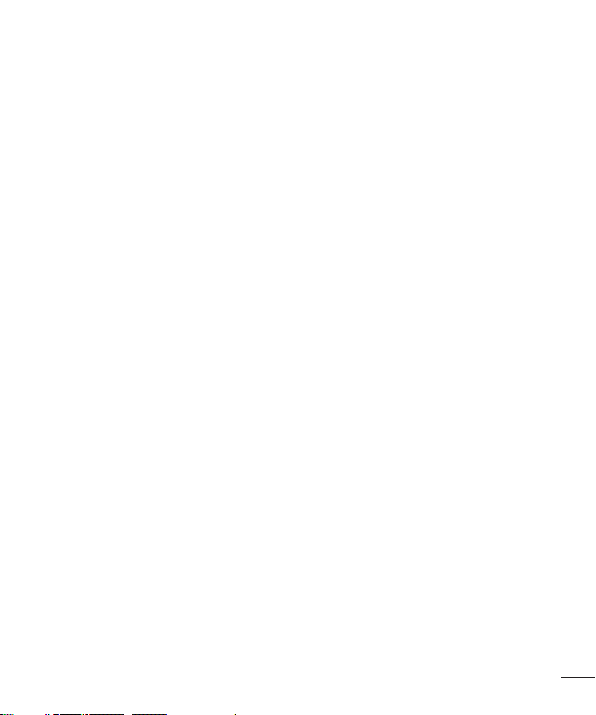
Phone Operation
NORMAL POSITION: Hold the phone as you would any other telephone with the antenna pointed up and over
your shoulder.
Suggestions for a more efficient operation
For your phone to operate most efficiently:
• Do not touch the antenna unnecessarily, when the phone is in use. The contact with the antenna affects call
quality, and may cause the phone to operate at a higher power level than otherwise would be need.
Driving
Check the laws and regulations related to the use of wireless phones in the areas where you drive. Always obey
these regulations. Also, if using your phone while driving, make sure to:
• Pay full attention to driving; driving safely is your first responsibility;
• Use hands-free operation, if available;
• Pull off the road and park, before making or answering a call, if driving conditions demand so.
Electronic Devices
Most modern electronic equipment is shielded from RF signals.
However, certain electronic equipment may not be shielded against the RF signals from your wireless phone.
Pacemaker
The Medical Industry Manufacturers Association recommends a minimum distance of fifteen (15) centimeters,
or six (6) inches, between a handheld wireless phone and a pacemaker, in order to avoid potential interference
between them.
These advices are consistent with independent researches, and with recommendations based on wireless
technology research.
People with pacemakers should:
• ALWAYS keep the phone at least fifteen centimeters (six inches) from their pacemaker, whenever the phone is
11

Safety instructions
turned on;
• Not carry the phone in a shirt pocket;
• Use the ear opposite to the pacemaker, to minimize the potential interference;
• If you have any reason to suspect that interference is taking place, switch off your phone immediately.
Hearing Aids
Some digital wireless phones may interfere with some hearing aids. In the event of such interference, we
recommend that you contact your service provider.
Other Medical Devices
If you use any other personal medical devices, consult your device manufacturer to determine if they are
adequately shielded from external RF energy. Your doctor can help you obtain this information.
Health Care Facilities
Turn off your phone in health care facilities, whenever there are signs asking you to do so. Hospitals or health
care facilities may use equipment that could be sensitive to external RF energy.
Vehicles
RF signals may affect improperly installed or inadequately shielded devices in motor vehicles.
Check with the manufacturer, or its representative, regarding your vehicle.
You should also consult the manufacturer about any equipment that has been added to your vehicle.
Facilities with signs
Turn off the phone in any facility where warning signs request you to do so.
12

Airplanes
FCC regulations prohibit the use of phones while in the air. Turn off your phone before boarding an airplane.
Blasting Areas
To avoid interfering with blasting operations, turn your phone off when in a 'blasting area' or in areas with signs
that read: 'Turn off two-way radios' . Obey all signs and instructions.
Potentially Explosive Atmosphere
Turn off the phone when in an area with a potentially explosive atmosphere, and obey all signs and instructions.
Sparks in such areas could cause an explosion or fire that could result in personal injury or death.
Areas with a potentially explosive atmosphere are often clearly marked, but not always. Among the potentially
dangerous areas are:
Fueling areas (such as gas stations), areas below deck on boats, facilities where chemical products are
transferred or stored, vehicles using liquefied petroleum gas (as propane or butane), areas where the air contains
chemicals or particles (such as grain, dust or metal powders), and any other areas where you would normally be
advised to turn off your vehicle engine.
For vehicles equipped with air bags
Air bags inflate with strong force. Do not place objects in the area over the air bag or in its deployment area,
including wireless equipment, either installed or portable.
Serious injuries could occur if wireless equipment is improperly installed into the car when the air bag inflates.
Safety Information
Read and observe the following information for the safe and proper use of your phone, and to prevent any
damage.
Also, keep the user's guide in an accessible place at all times after reading it.
13

Safety instructions
Charger, Adapter and Battery Security
• The charger and adapter are designed only for indoor use.
• Dispose of your battery properly, or bring it to your wireless provider for recycling.
• The battery doesn’t need to be fully discharged before recharging.
• Only use LG approved chargers that are specifically made for your phone model, since they are designed to
maximize the battery life.
• Do not disassemble or short-circuit it.
• Keep the metal contacts on the battery clean.
• Replace the battery when it no longer provides acceptable performance. The battery can be recharged several
hundred times before replacement.
• Charge the battery after long periods without use to maximize its life.
• The battery life will vary depending on usage patterns and environmental conditions.
• Intensive use of backlighting, browser, and packet data connectivity affect battery life and talk/standby times.
• The role of self-protection interrupts the phone when its operation is in an abnormal state. In this case, remove
the battery from the phone, reinstall it, and turn on the phone.
Explosion, Shock and Fire Danger
• Do not place the phone in a place exposed to excessive dust, and keep the minimum required distance
between the power cord and heat sources.
• Unplug the power cord before cleaning the phone, and clean the power plug whenever it is dirty.
• When using the power plug, make sure it is firmly connected. Otherwise, it can overheat or start a fire.
• Placing the phone in a pocket or bag without covering the receptacle (power plug pin), metallic articles (such
as a coin, clip or pen) may short-circuit the phone. Always cover the receptacle when not in use.
• Do not short-circuit the battery. Metal items, such as coins, paper clips, or pens, in your pocket or bag may
cause a shortcircuit between the + and - terminals of the battery (metal strips on the battery). The short-circuit
of the terminals may damage the battery and cause an explosion.
14

General Notice
• Using a damaged battery, or inserting it into the mouth can cause serious injuries.
• Do not place the phone in proximity to items containing magnetic components, such as credit cards, calling
cards, bank books, or subway tickets. The phone magnetism may damage the data stored in the magnetic
strip.
• Talking on the phone for a long period of time may reduce call quality, because of the heat generated during
use.
• When the phone has not been in use for a long time, store it in a safe place, with the power cord unplugged.
• Using the phone close to a receiving equipment (such as TV or radio) may cause interference.
• Do not use the phone if the antenna is damaged. If a damaged antenna contacts skin, it may cause a slight
singe. Contact an LG Authorized Service Facility to replace the damaged antenna.
• Do not immerse your phone in water. If this happens, immediately turn it off and remove the battery. If your
phone does not work, take it to an LG Authorized Service Facility.
• The power supply contains elements that could be harmful to your health, if components are handled directly.
If this happens, we recommend immediate hand-washing.
• Do not paint the phone.
• Data stored in your phone might be deleted due to careless use, hardware repair or software upgrade.
Please backup your important phone numbers (ringtones, text or voice messages, images, and videos might
also get deleted). The manufacturer is not liable for damages due to loss of data.
• When using the phone in public places, you may set the ringer on vibrate to avoid disturbing others.
• Do not switch the phone on/off while it is in your ear.
• Repairs under warranty, at LG’s discretion, may include replacement parts or boards that are either new or
reconditioned, provided that they have functionality equal to that of the parts being replaced.
Ambient temperatures
Use your phone in temperatures between 0ºC and 40ºC, if possible. Exposing your
phone to extremely low or high temperatures may result in damage, malfunction, or even
explosion.
15

Important notice
Please read this before you start using your phone!
Please check to see whether any problems you encountered with your phone are described in this section before
taking the phone in for service or calling a service representative.
1. Phone memory
When there is less than 10% of space available in your phone memory, your phone cannot receive new
messages. You need to check your phone memory and delete some data, such as applications or messages, to
make more memory available.
To uninstall applications:
1 Press
2 Once all applications appear, scroll to and select the application you want to uninstall.
3 Ta p Uninstall.
2. Optimizing battery life
Extend your battery's power by turning off features that you don't have to run constantly in the background. You
can monitor how applications and system resources consume battery power.
Extending your phone's battery life:
• Turn off radio communications when you are not using. If you are not using Wi-Fi, Bluetooth or GPS, turn them
off.
• Reduce screen brightness and set a shorter screen timeout.
• Turn off automatic syncing for Gmail, Calendar, Contacts and other applications.
• Some applications you have downloaded may reduce battery power.
• While using downloaded applications, check the battery charge level.
To check the battery power level:
• Press > > Apps tab > Settings > General tab > About phone > Battery.
The battery status (charging or discharging) and battery level (percentage charged) is displayed at the top of the
screen.
> > Apps tab > Settings > General tab > Apps.
16

To monitor and control how battery power is being used:
• Press > > Apps tab > Settings > General tab > About phone > Battery > Battery use.
Battery usage time is displayed on the screen. It tells you how long it has been since you last connected your
phone to a power source or, if currently connected, how long the phone was last running on battery power.
The screen shows the applications or services using battery power, listed in order from the greatest to smallest
amount used.
3. Before installing an open source application and OS
WARNING
If you install and use an OS other than the one provided by the manufacturer it may
cause your phone to malfunction. In addition, your phone will no longer be covered by the
warranty.
WARNING
To protect your phone and personal data, only download applications from trusted
sources, such as Play Store™. If there are improperly installed applications on your
phone, the phone may not work normally or a serious error may occur. You must uninstall
those applications and all associated data and settings from the phone.
4. Using an unlock pattern
Set an unlock pattern to secure your phone. Press > > Apps tab > Settings > Display tab >
Lock screen > Select screen lock > Pattern. This opens a screen that will guide you through how to draw
a screen unlock pattern. You have to create a Backup PIN as a safety measure in case you forget your unlock
pattern.
Caution: Create a Google account before setting an unlock pattern and remember the
Backup PIN you created when creating your pattern lock.
17
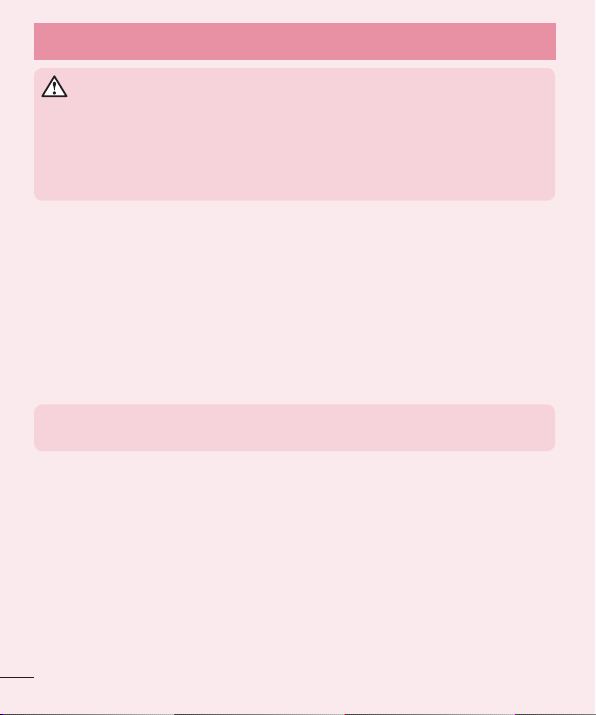
Important notice
WARNING
Precautions to take when using pattern lock.
It is very important to remember the unlock pattern you set. You will not be able to
access your phone if you use an incorrect pattern 5 times. You have 5 opportunities to
enter your unlock pattern, PIN or password. If you have used all 5 opportunities, you can
try again after 30 seconds.
When you can’t recall your unlock Pattern, PIN or Password:
< If you have forgotten your pattern >
If you logged in to your Google account on the phone but failed to enter the correct pattern 5 times, tap the
Forgot pattern? button at the bottom of the screen. You are then required to log in with your Google Account or
you have to enter the Backup PIN which you entered when creating your Pattern Lock.
If you have not created a Google account on the phone or you forgot Backup PIN, you have to perform a hard
reset.
< If you have forgotten your PIN or Password >
If you forget your PIN or Password, you will need to perform a hard reset.
Caution: If you perform a hard reset, all user applications and user data will be deleted.
NOTE: If you have not logged into your Google Account and have forgotten your Unlock
Pattern, you will need to enter your Backup PIN.
5. Using the Hard Reset (Factory Reset)
If your phone does not restore to its original condition, use a Hard Reset (Factory Reset) to initialize it.
1 Turn the power off.
2 Press and hold the Po
3 Release the Po
Power/Lock Key again.
4 Release all keys when the Factory data reset screen is displayed.
5 Press the V
wer/Lock Key + Volume Down Key on the phone.
wer/Lock Key only when the LG logo is displayed, then immediately press and hold the
olume Key to scroll to the desired option, then press the Power/Lock Key to confi rm.
18

WARNING
If you perform a Hard Reset, all user applications, user data and DRM licenses will be
deleted. Please remember to backup any important data before performing a Hard Reset.
6. Opening and switching applications
Multi-tasking is easy with Android, you can keep more than one application running at the same time. There is
no need to quit an application before opening another one. Use and switch between several open applications.
Android manages each application, stopping and starting them as needed to ensure that idle applications don't
consume resources unnecessarily.
1 Press and hold the Home Key
2 Tap the application you want to access. This does not stop the previous app running in the background on
the phone.
• To stop applications, tap Task Manager from the recent apps list, then tap Stop or Stop all.
• To remove an app from the recent apps list, swipe the app preview to the left or right. To clear all apps, tap
Make sure to tap Back Key
Clear all.
. A list of recently used applications will be displayed.
to exit an app after using it.
7. Transferring music, photos and videos using Media
sync (MTP)
1 Press > > Apps tab > Settings > General tab > Storage to check out the storage media.
2 Connect the phone to your PC using the USB cable.
3 Select USB connection method will appear on your phone screen,
4 Open the memory folder on your PC. You can view the mass storage content on your PC and transfer the
fi
les from PC to Device memory folder or vice versa.
select the Media sync (MTP) option.
8. Hold your phone upright
Hold your cell phone vertically, as you would a regular phone. Your phone has an internal antenna. Be careful not
to scratch or damage the back of the phone, as this may affect performance.
When making/receiving calls or sending/receiving data, avoid holding the lower part of the phone where the
antenna is located. Doing so may affect call quality.
19
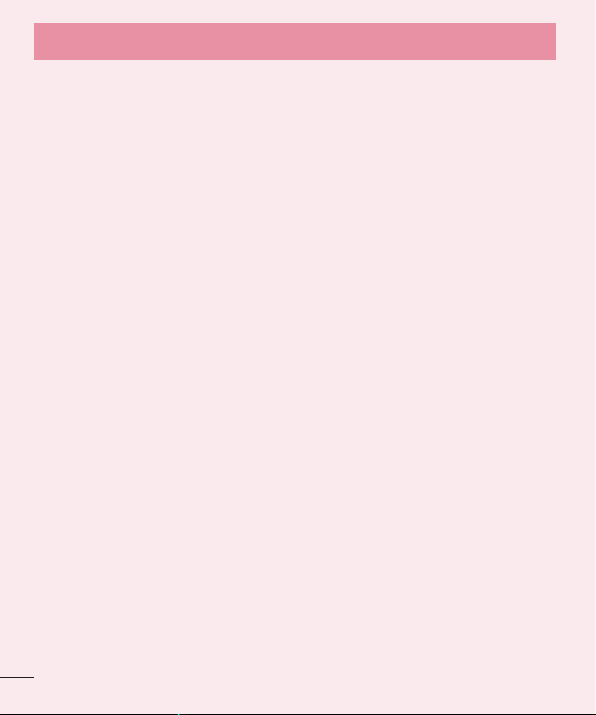
Important notice
9. When the screen freezes
If the screen freezes or the phone does not respond when you try to operate it:
Press and hold the Power/Lock Key for 10 seconds to turn your phone off. If it still does not work, please
contact the service center.
20
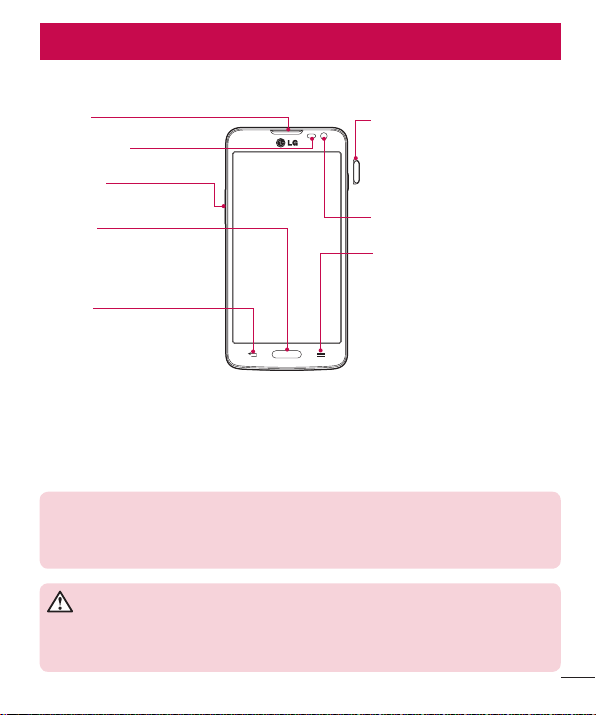
Getting to know your phone
Phone overview
Earpiece
Proximity Sensor
Volume keys
Power/Lock Key
•
Switch your phone on/off by pressing
and holding this key.
•
Short press to lock/unlock the screen.
Home Key
Return to the Home screen from any
screen.
Back Key
•
Return to the previous screen.
•
Exit an app after using it.
Front-Facing Camera lens
Menu Key
Display the available options.
NOTE: Proximity sensor
When receiving and making calls, the proximity sensor automatically turns the backlight off
and locks the touch screen by sensing when the phone is near your ear. This extends battery
life and prevents you from unintentionally activating the touch screen during calls.
WARNING
Placing a heavy object on the phone or sitting on it can damage the LCD and touch screen
functions. Do not cover the LCD proximity sensor with protective film. This could cause the
sensor to malfunction.
21

Getting to know your phone
Volume keys
•
In the Home screen: Control ringer volume.
•
During a call: Control your earpiece volume.
•
When playing a song: Control volume
continuously.
SIM card slot
Power/Lock Key
Earphone Jack
Microphone
Charger/USB Port
IR LED
Camera lens
Flash
microSD Card slot
22
NFC touch point
Battery cover
Battery
Speaker

Installing the SIM card and battery
Before you can start exploring your new phone, you'll need to set it up. To insert the SIM card and battery.
1 To remove the battery cover, hold the phone firmly in one hand. With your other hand, lift off the battery cover
with your index finger as shown in figure.
23

Getting to know your phone
2 Slide the SIM card into its slots as shown in the fi gure. Make sure the gold contact area on the card is
facing downwards.
3 Insert the battery into place by aligning the gold contacts on the phone and the battery (1) and pressing it
down until it clicks into place (2).
24

4 Align the battery cover over the battery compartment (1) and press it down until it clicks into place (2).
Charging your phone
Charge the battery before using it for the first time. Use the charger to charge the battery. A computer can be
also used to charge the device by connecting them via the USB cable.
WARNING
Use only LG-approved chargers, batteries, and cables. When using unapproved
chargers or cables, it may cause battery charging delay or pop-up message regarding
slow charging. Or, unapproved chargers or cables can cause the battery to explode or
damage the device, which are not covered by the warranty.
The charger connector is at the bottom of the phone. Insert the charger and plug it into an electrical outlet.
25

Getting to know your phone
NOTE:
• The battery must be fully charged initially to improve battery lifetime.
• Do not open the back cover while your phone is charging.
Using the memory card
Your phone supports the use of microSDTM or microSDHCTM memory cards of up to 32 GB capacity. These
memory cards are specifically designed for mobile phones and other ultra-small devices, and are ideal for storing
media-rich files such as music, programs, videos, and photographs for use with your phone.
To insert a memory card:
Insert the memory card into the slot. Make sure the gold contact area is facing downwards.
To safely remove the memory card:
> Apps tab > Settings > General tab > Storage > Unmount SD card.
Touch
26
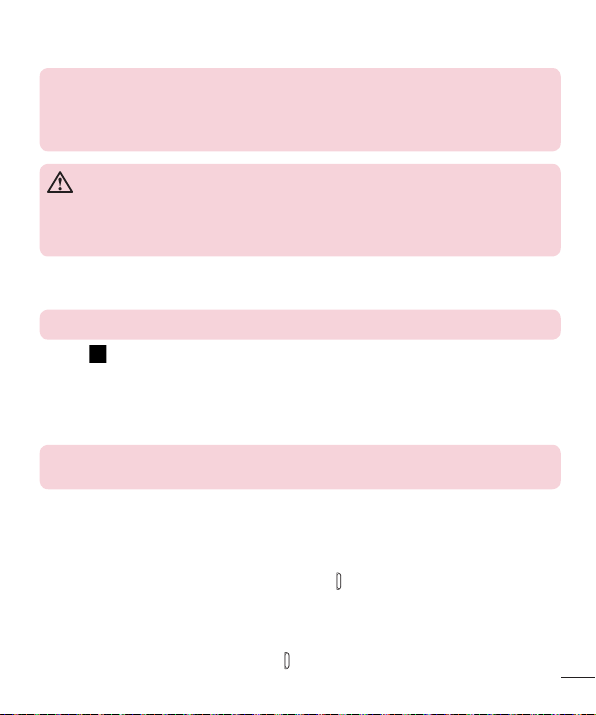
NOTE:
• Use only compatible memory cards with your phone. Using incompatible memory cards
may damage the card and data stored on the card, as well as the phone.
• As the device uses FAT32, the maximum size for any given file is 4 GB.
WARNING
Do not insert or remove the memory card when the phone is ON. Doing so may damage
the memory card as well as your phone, and the data stored on the memory card may
become corrupt.
To format the memory card:
Your memory card may already be formatted. If it isn't, you must format it before you can use it.
NOTE: All files on your memory card are deleted when it is formatted.
1 Touch
2 Scroll and touch Settings > Gener
3 Touch Unmount SD car
4 Touch Er
5 If you have set a pattern lock, input the pattern lock then select Er
NOTE: If there is content on your memory card, the folder structure may be different after
formatting, as all the files will have been deleted.
to open the application list.
al tab > Storage.
d.
ase SD card > Erase SD card > Erase everything.
ase everything.
Locking and unlocking the screen
If you do not use the phone for a while, the screen will be automatically turned off and locked. This helps to
prevent accidental taps and saves battery power.
When you are not using the phone, press the Power/Lock key
If there are any programs running when you lock your screen, they may be still running in Lock mode. It is
recommended that you exit all programs before entering Lock mode to avoid unnecessary charges (e.g. phone
calls, web access and data communications).
To wake up your phone, press the Power/Lock key
screen in any direction to unlock your Home screen. The last screen you viewed will open.
to lock your phone.
. The Lock screen will appear. Touch and slide the Lock
27
