Page 1
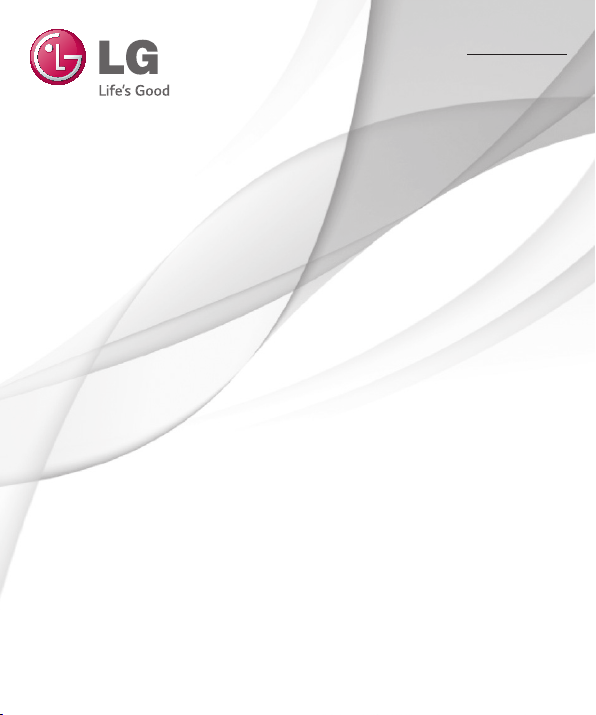
User Guide
Guide de l’utilisateur
LG-D393
ENGLISH
FRANÇAIS
MFL68528125 (1.0) www.lg.com
Page 2
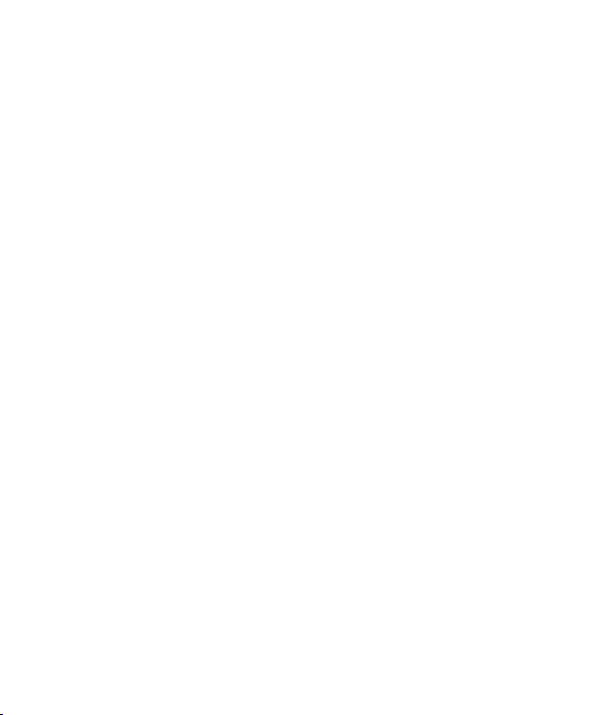
Page 3
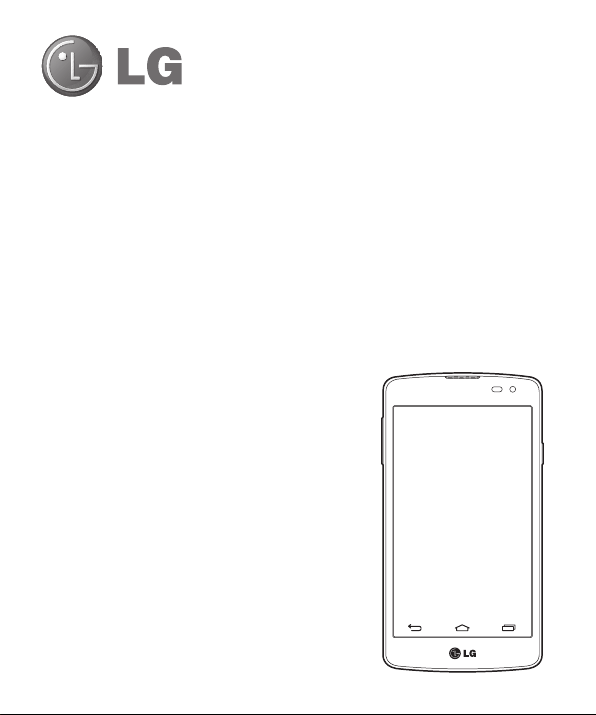
User Guide
• Screen displays and illustrations may differ from those you see on
actual phone.
• Some of the contents of this guide may not apply to your
phone, depending on the software and your service provider. All
information in this document is subject to change without notice.
• This handset is not suitable for people who have a visual
impairment due to the tap screen keyboard.
• Copyright ©2014 LG Electronics, Inc. All rights reserved. LG and
the LG logo are registered trademarks of LG Group and its related
entities. All other trademarks are the property of their respective
owners.
• Google™, Google Maps™, Gmail™, YouTube™, Hangouts™ and
Play Store™ are trademarks of Google, Inc.
ENGLISH
Page 4
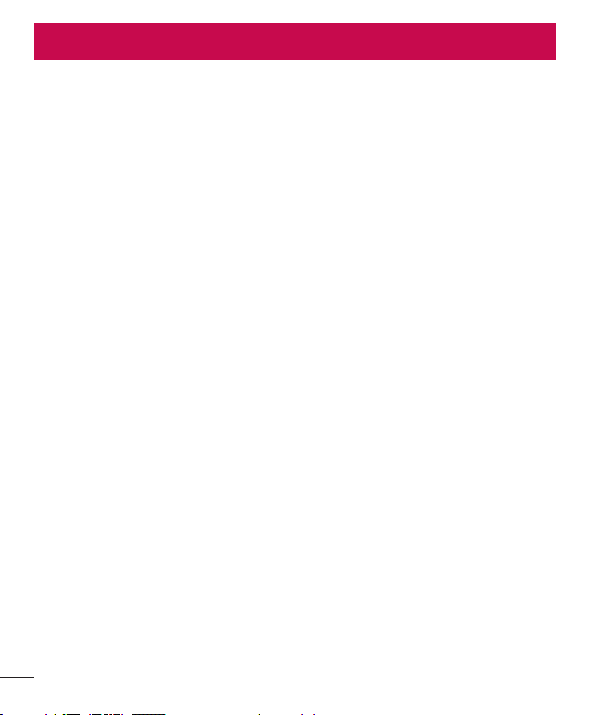
Table of contents
For Your Safety....................................................4
Safety Guidelines ................................................9
Important notice ...............................................22
Getting to know your phone .............................26
Phone overview ...............................................26
Installing the SIM card and battery ..................28
Charging your phone .......................................30
Using the memory card ...................................30
Locking and unlocking the screen ...................32
Your Home screen .............................................33
Touch screen tips ............................................33
Home screen ...................................................33
Extended home screen ..................................34
Customizing the Home screen .......................35
Returning to recently-used applications...........36
Notifi cations panel...........................................36
Opening the notifi cations panel ......................37
Indicator icons on the Status Bar....................37
On-screen keyboard ........................................39
Entering accented letters ...............................39
Google account setup .......................................40
Connecting to Networks and Devices ..............41
Wi-Fi ...............................................................41
Connecting to Wi-Fi networks ........................41
Turning Wi-Fi on and connecting to a Wi-Fi
network ........................................................41
Bluetooth ........................................................42
Sharing your phone's data connection .............43
Wi-Fi Direct .....................................................44
PC connections with a USB cable ....................44
Calls ..................................................................46
Making a call ..................................................46
Calling your contacts .......................................46
Answering and rejecting a call.........................46
Adjusting the in-call volume ............................46
Making a second call ......................................47
Viewing your call logs ......................................47
Call settings ....................................................47
Contacts ............................................................48
Searching for a contact ...................................48
Adding a new contact ......................................48
Favourites contacts .........................................48
Creating a group .............................................49
Messaging .........................................................50
Sending a message .........................................50
Threaded box .................................................50
Changing your message settings .....................51
E-mail ................................................................52
Managing an email account ............................52
Working with account folders ..........................52
Composing and sending email .........................52
Camera and Video .............................................53
Getting to know the viewfi nder ........................53
Using the advanced settings ............................54
Taking a quick photo ......................................54
Once you've taken a photo ..............................55
Gesture shot ....................................................56
Using Panorama mode ...................................56
Recording a quick video ..................................57
From your Gallery ............................................57
2
Page 5
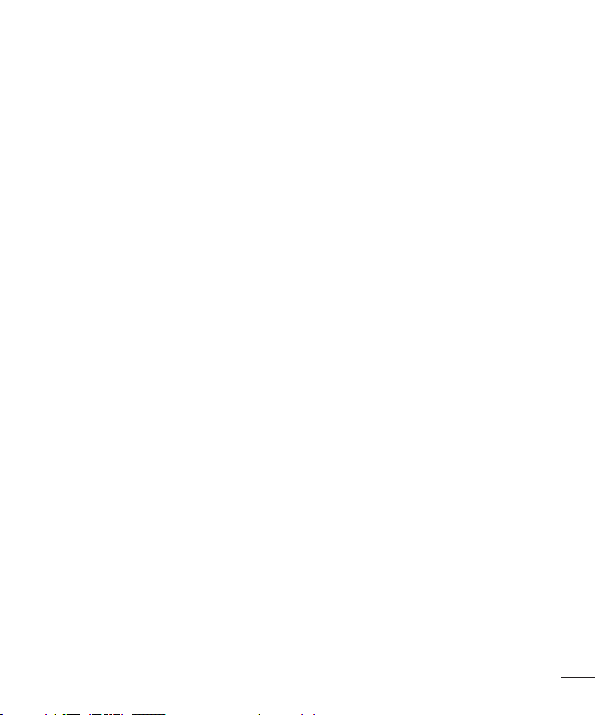
Function ............................................................58
Knock Code .....................................................58
KnockON .........................................................58
Smart Keyboard ..............................................59
Utilities ..............................................................60
Setting your alarm ...........................................60
Adding an event to your calendar ....................60
Voice Recorder ................................................60
Recording a sound or voice ...........................60
Google+ ..........................................................61
Voice Search ...................................................61
Downloads ......................................................61
The Web ............................................................62
Browser ..........................................................62
Using the Web toolbar ...................................62
Viewing webpages ........................................62
Opening a page ............................................62
Bookmarks ...................................................63
History .........................................................63
Chrome ...........................................................63
Viewing webpages ........................................63
Opening a page ............................................63
Settings .............................................................64
WIRELESS NETWORKS ....................................64
DEVICE ............................................................65
PERSONAL ......................................................68
SYSTEM ..........................................................69
Phone software update ....................................70
Phone software update....................................70
About this user guide .......................................71
About this user guide ......................................71
Trademarks .....................................................71
Accessories .......................................................72
Troubleshooting ................................................73
FAQ ....................................................................76
3
Page 6
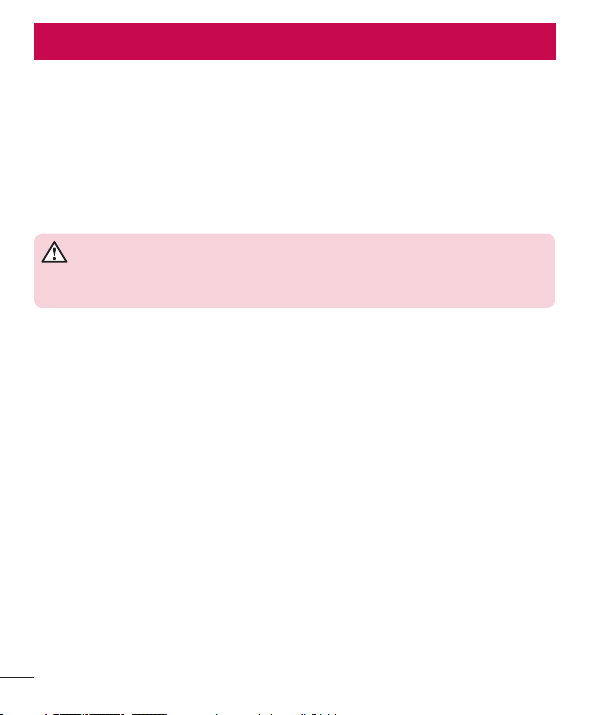
For Your Safety
Important Information
This user guide contains important information on the use and operation of this phone. Please read all the
information carefully for optimal performance and to prevent any damage to or misuse of the phone. Any
changes or modifications not expressly approved in this user guide could void your warranty for this equipment.
Before You Start
Safety Instructions
WARNING!
To reduce the possibility of electric shock, do not expose your phone to high humidity
areas, such as the bathroom, swimming pool, etc.
Always store your phone away from heat. Never store your phone in settings that may expose it to
temperatures less than 32°F (0°C) or greater than 104°F (40°C), such as outside during extreme weather
conditions or in your car on a hot day. Exposure to excessive cold or heat will result in malfunction, damage and/
or catastrophic failure.
Be careful when using your phone near other electronic devices. RF emissions from your mobile phone
may affect nearby in adequately shielded electronic equipment. You should consult with manufacturers of
any personal medical devices such as pacemakers and hearing aides to determine if they are susceptible to
interference from your mobile phone.
Turn off your phone in a medical facility or at a gas station. Never place your phone in a microwave oven as this
will cause the battery to explode.
4
Page 7
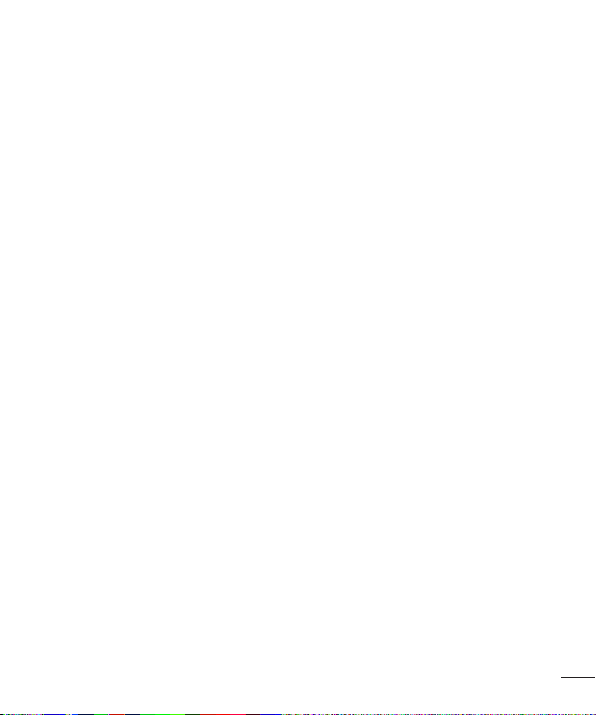
Safety Information
Read these simple guidelines. Breaking the rules may be dangerous or illegal. Further detailed information is
given in this user guide.
• Never use an unapproved battery since this could damage the phone and/or battery and could cause the
battery to explode.
• Never place your phone in a microwave oven as it will cause the battery to explode.
• Your phone contains an internal battery. Do not dispose of your battery by fire or with hazardous or flammable
materials.
• Make sure that no sharpedged items come into contact with the battery. There is a risk of this causing a fire.
• Store the battery in a place out of reach of children.
• Be careful that children do not swallow any parts such as rubber plugs (earphone, connection parts of the
phone, etc.). This could cause asphyxiation or suffocation.
• Unplug the power cord and charger during lightning storms to avoid electric shock or fire.
• When riding in a car, do not leave your phone or set up the hands-free kit near to the air bag. If wireless
equipment is improperly installed and the air bag is activated, you may be seriously injured.
• Do not use a hand-held phone while driving.
• Do not use the phone in areas where its use is prohibited. (For example: aircraft).
• Do not expose the battery charger or adapter to direct sunlight or use it in places with high humidity, such as
a bathroom.
• Never store your phone in temperatures less than -4°F (-20°C) or greater than 122°F (50°C).
• Do not use harsh chemicals (such as alcohol, benzene, thinners, etc.) or detergents to clean your phone. There
is a risk of this causing a fire.
• Do not drop, strike, or shake your phone severely. Such actions may harm the internal circuit boards of the
phone.
• Do not use your phone in high explosive areas as the phone may generate sparks.
• Do not damage the power cord by bending, twisting, pulling, or heating.
• Do not use the plug if it is loose as it may cause a fire or electric shock.
• Do not place any heavy items on the power cord. Do not allow the power cord to be crimped as it may cause
fire or electric shock.
• Do not handle the phone with wet hands while it is being charged. It may cause an electric shock or seriously
damage your phone.
• Do not disassemble the phone.
• Do not place or answer calls while charging the phone as it may short-circuit the phone and/or cause electric
5
Page 8
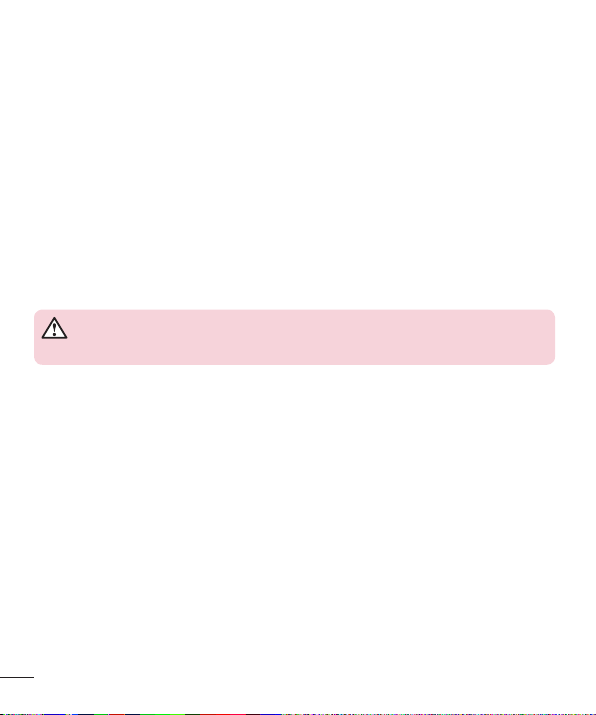
shock or fire.
• Only use the batteries, antennas, and chargers provided by LG. The warranty will not be applied to products
provided by other suppliers.
• Only authorized personnel should service the phone and its accessories. Faulty installation or service may
result in accidents and consequently invalidate the warranty.
• Do not hold or let the antenna come in contact with your body during a call.
• An emergency call can be made only within a service area. For an emergency call, make sure that you are
within a service area and that the phone is turned on.
• Use accessories, such as earphones and headsets, with caution. Ensure that cables are tucked away safely
and do not touch the antenna unnecessarily.
FCC RF Exposure Information
WARNING!
Read this information before operating the phone.
In August 1996, the Federal Communications Commission (FCC) of the United States, with its action in Report
and Order FCC 96-326, adopted an updated safety standard for human exposure to radio frequency (RF)
electromagnetic energy emitted by FCC regulated transmitters. Those guidelines are consistent with the safety
standard previously set by both U.S. and international standards bodies.
The design of this phone complies with the FCC guidelines and these international standards.
CAUTION
Use only the supplied and approved antenna. Use of unauthorized antennas or modifications could impair call
quality, damage the phone, void your warranty and/or result in violation of FCC regulations. Do not use the phone
with a damaged antenna. If a damaged antenna comes into contact with skin, a minor burn may result. Contact
your local dealer for a replacement antenna.
Body-worn Operation
This device was tested for typical body-worn operations with the back of the phone kept 1 cm (0.39 inches)
between the user’s body and the back of the phone. To comply with FCC/IC RF exposure requirements, a
minimum separation distance of 1 cm (0.39 inches) must be maintained between the user’s body and the back
of the phone.
6
Page 9
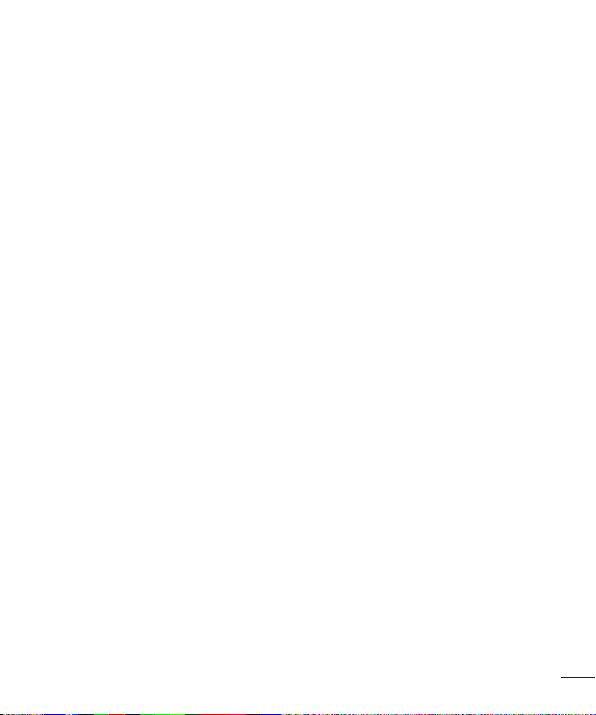
Third-party belt-clips, holsters, and similar accessories containing metallic components may not be used.
Body-worn accessories that cannot maintain 1 cm (0.39 inches) separation distance between the user’s body and the
back of the phone, and have not been tested for typical bodyworn operations may not comply with FCC/IC RF exposure
limits and should be avoided.
Part 15.19 statement (U.S.) and RSS General
Requirement:
This device complies with part 15 of the FCC rules and Industry Canada Licence-exempt RSS standard(s)
Operation is subject to the following two conditions:
(1) This device will not cause harmful interference; and
(2) This device must accept any interference received, including interference that may cause undesired operation
of the device
Cautions for Battery
• Do not disassemble.
• Do not short-circuit.
• Do not expose to high temperature: 140°F (60°C).
• Do not incinerate.
Battery Disposal
• Please dispose of your battery properly or bring to your local wireless carrier for recycling.
• Your phone contains an internal battery. Do not dispose of your battery by fire or with hazardous or flammable
materials.
Adapter (Charger) Cautions
• Using the wrong battery charger could damage your phone and void your warranty.
• The adapter or battery charger is intended for indoor use only.
Do not expose the adapter or battery charger to direct sunlight or use it in places with high humidity, such as
7
Page 10
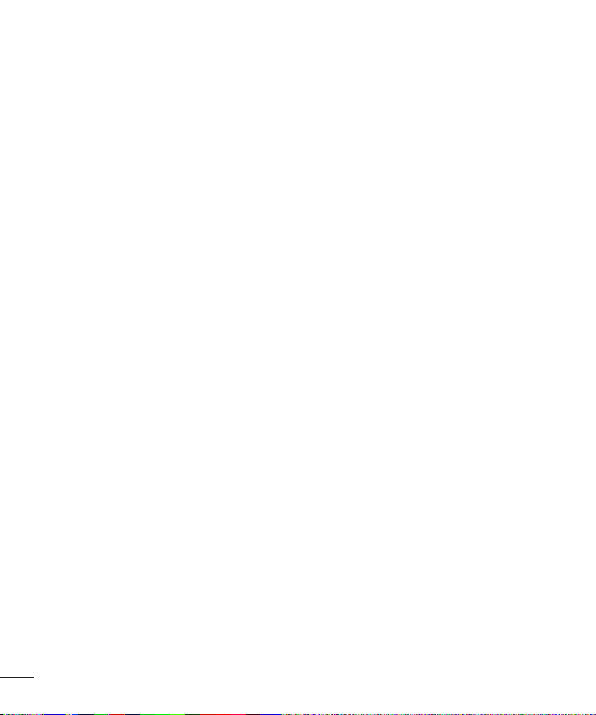
the bathroom.
Avoid damage to your hearing
• Damage to your hearing can occur if you are exposed to loud sounds for long periods of time. We therefore
recommend that you do not turn on or off the handset close to your ear. We also recommend that music and
call volumes are set to a reasonable level.
• If you are listening to music whilst out and about, please ensure that the volume is at a reasonable level so
that you are aware of your surroundings. This is particularly imperative when attempting to cross the street.
8
Page 11
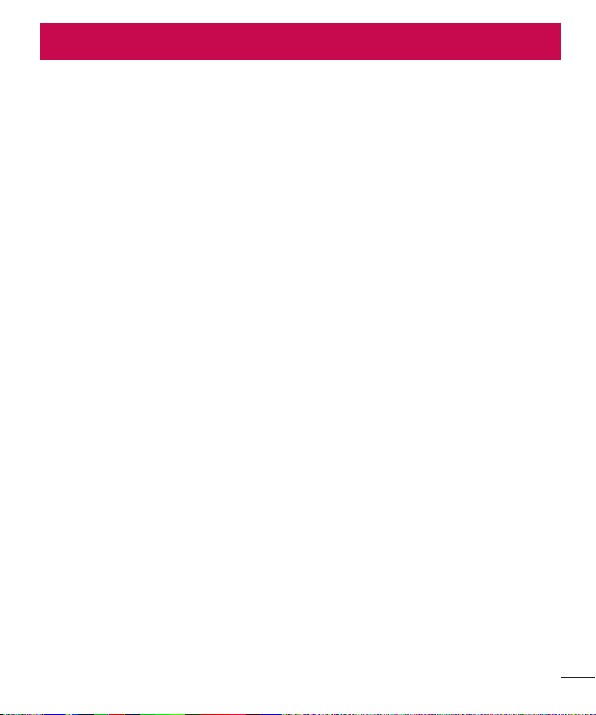
Safety Guidelines
TIA Safety Information
Provided herein is the complete TIA Safety Information for Wireless Handheld phones. Inclusion of the text
covering Pacemakers, Hearing Aids, and Other Medical Devices is required in the owner’s manual for CTIA
Certification. Use of the remaining TIA language is encouraged when appropriate.
Exposure to Radio Frequency Signal
Your wireless handheld portable telephone is a low power radio transmitter and receiver. When it is ON, it
receives and also sends out radio frequency (RF) signals. In August, 1996, the Federal Communications
Commissions (FCC) adopted RF exposure guidelines with safety levels for handheld wireless phones.
Those guidelines are consistent with the safety standards previously set by both U.S. and international standards
bodies:
ANSI C95.1 (1992) *
NCRP Report 86 (1986)
ICNIRP (1996)
Those standards were based on comprehensive and periodic evaluations of the relevant scientific literature. For
example, over 120 scientists, engineers, and physicians from universities, government health agencies, and
industry reviewed the available body of research to develop the ANSI Standard (C95.1).
* American National Standards Institute; National Council on Radiation Protection and Measurements;
International Commission on Non-Ionizing Radiation Protection
The design of your phone complies with the FCC guidelines (and those standards).
Antenna Care
Use only the supplied or an approved replacement antenna. Unauthorized antennas, modifications, or attachments
could damage the phone and may violate FCC regulations.
Phone Operation
NORMAL POSITION: Hold the phone as you would any other telephone with the antenna pointed up and over
your shoulder.
9
Page 12
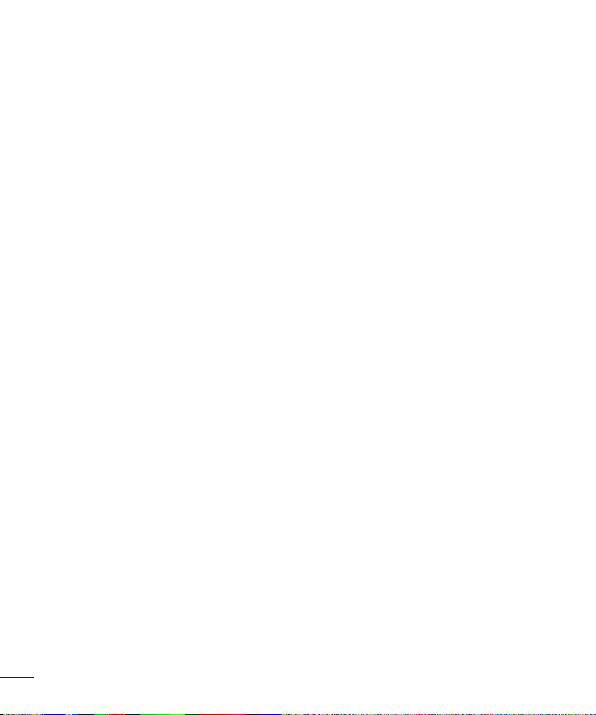
Tips on Efficient Operation
For your phone to operate most efficiently:
• Do not touch the antenna unnecessarily when the phone is in use. Contact with the antenna affects call quality
and may cause the phone to operate at a higher power level than otherwise needed.
Driving
Check the laws and regulations on the use of wireless phones in the areas where you drive. Always obey them.
Also, if using your phone while driving, please:
• Give full attention to driving - driving safely is your first responsibility;
• Use hands-free operation, if available;
• Pull off the road and park before making or answering a call if driving conditions so require.
Electronic Devices
Most modern electronic equipment is shielded from RF signals.
However, certain electronic equipment may not be shielded against the RF signals from your wireless phone.
Pacemakers
The Health Industry Manufacturers Association recommends that a minimum separation of six (6”) inches
be maintained between a handheld wireless phone and a pacemaker to avoid potential interference with the
pacemaker.
These recommendations are consistent with the independent research by and recommendations of Wireless
Technology Research. Persons with pacemakers:
• Should ALWAYS keep the phone more than six inches from their pacemaker when the phone is turned ON;
• Should not carry the phone in a breast pocket.
• Should use the ear opposite the pacemaker to minimize the potential for interference.
• If you have any reason to suspect that interference is taking place, turn your phone OFF immediately.
10
Page 13
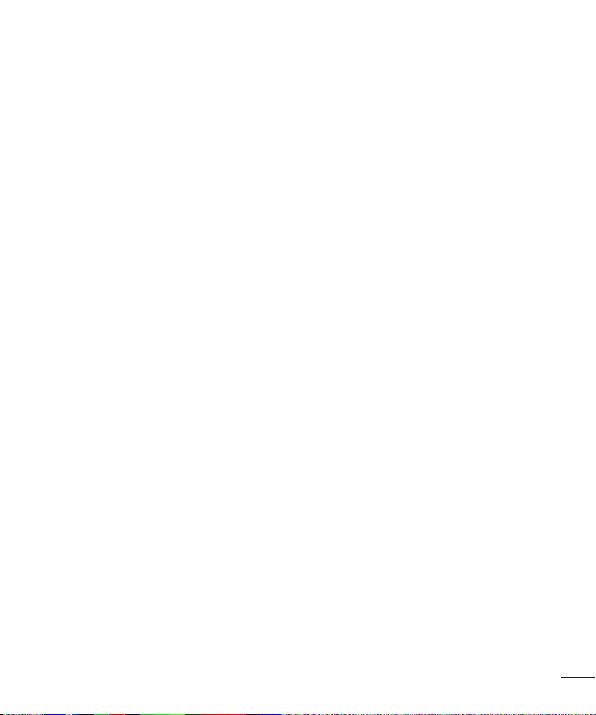
Hearing Aids
Some digital wireless phones may interfere with some hearing aids. In the event of such interference, you may
want to consult your service provider.
Other Medical Devices
If you use any other personal medical device, consult the manufacturer of your device to determine if they
are adequately shielded from external RF energy. Your physician may be able to assist you in obtaining this
information.
Health Care Facilities
Turn your phone OFF in health care facilities when any regulations posted in these areas instruct you to do so.
Hospitals or health care facilities may use equipment that could be sensitive to external RF energy.
Vehicles
RF signals may affect improperly installed or inadequately shielded electronic systems in motor vehicles. Check
with the manufacturer or its representative regarding your vehicle.
You should also consult the manufacturer of any equipment that has been added to your vehicle.
Posted Facilities
Turn your phone OFF in any facility where posted notices so require.
Aircraft
FCC regulations prohibit using your phone while in the air. Turn your phone OFF before boarding an aircraft.
11
Page 14
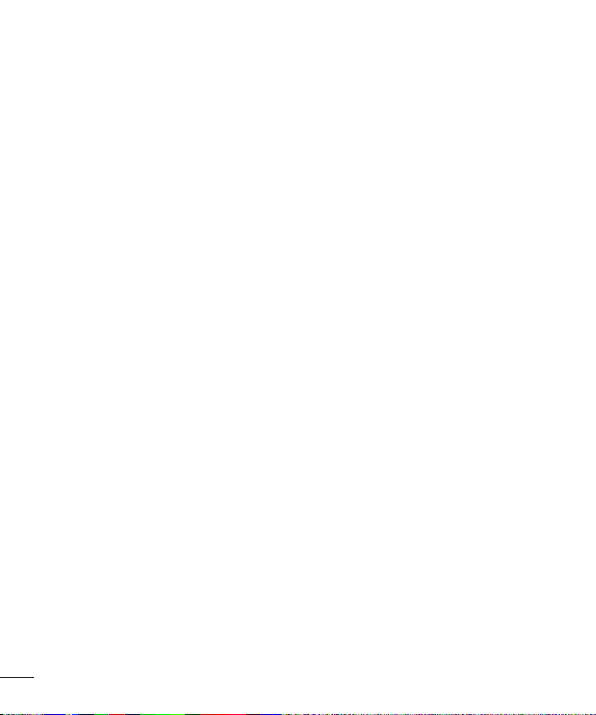
Blasting Areas
To avoid interfering with blasting operations, turn your phone OFF when in a ‘blasting areas or in areas posted:
‘Turn off two-way radio’. Obey all signs and instructions.
Potentially Explosive Atmosphere
Turn your phone OFF when in any area with a potentially explosive atmosphere and obey all signs and
instructions. Sparks in such areas could cause an explosion or fire resulting in bodily injury or even death.
Areas with a potentially explosive atmosphere are often, but not always, marked clearly. Potential areas may
include: fueling areas (such as gasoline stations); below deck on boats; fuel or chemical transfer or storage
facilities; vehicles using liquefied petroleum gas (such as propane or butane); areas where the air contains
chemicals or particles (such as grain, dust, or metal powders); and any other area where you would normally be
advised to turn off your vehicle engine.
For Vehicles Equipped with an Air Bag
An air bag inflates with great force. DO NOT place objects, including either installed or portable wireless
equipment, in the area over the air bag or in the air bag deployment area. If in-vehicle wireless equipment is
improperly installed and the air bag inflates, serious injury could result.
Safety Information
Please read and observe the following information for safe and proper use of your phone and to prevent damage.
Also, keep the user guide in an accessible place at all times after reading it.
Charger and Adapter Safety
• The charger and adapter are intended for indoor use only.
12
Page 15
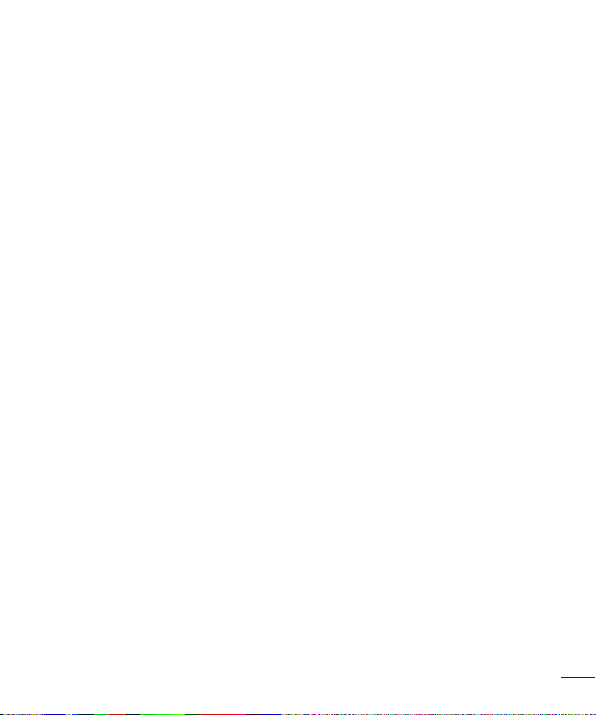
Battery Information and Care
• Please dispose of your battery properly or take it to your local wireless carrier for recycling.
• The battery does not need to be fully discharged before recharging.
• Use only LG-approved chargers specific to your phone model since they are designed to maximize battery life.
• Do not disassemble or impact the battery as it may cause electric shock, short-circuit, and fire. Store the
battery in a place out of reach of children.
• Replace the battery when it no longer provides acceptable performance. The battery can be recharged several
hundred times before replacement.
• Recharge the battery after long periods of non-use to maximize battery life.
• Battery life will vary due to usage patterns and environmental conditions.
• Use of extended backlighting, Media Net Browsing, and data connectivity kits affect battery life and talk/
standby times.
• Actual battery life will depend on network configuration, product settings, usage patterns, battery and
environmental conditions.
• Always unplug the charger from the wall socket after the phone is fully charged to save unnecessary power
consumption of the charger.
Explosion, Shock, and Fire Hazards
• Do not put your phone in a place subject to excessive dust and keep the minimum required distance between
the power cord and heat sources.
• Unplug the power cord prior to cleaning your phone, and clean the power plug pin when it is dirty.
• When using the power plug, ensure that it is firmly connected. If it is not, it may cause excessive heat or fire.
• If you put your phone in a pocket or bag without covering the receptacle of the phone (power plug pin),
metallic articles (such as a coin, paperclip or pen) may shortcircuit the phone. Always cover the receptacle
when not in use.
• Do not short-circuit the battery. Metallic articles such as a coin, paperclip or pen in your pocket or bag may
short-circuit the + and – terminals of the battery (metal strips on the battery) upon moving. Short-circuiting of
the terminal may damage the battery and cause an explosion.
13
Page 16
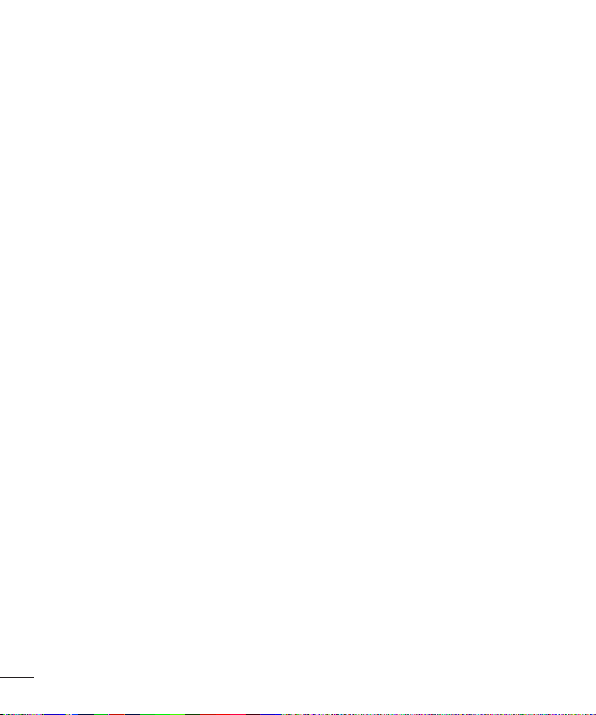
General Notice
• Using a damaged battery or placing a battery in your mouth may cause serious injury.
• Do not place items containing magnetic components such as a credit card, phone card, bank book or subway
ticket near your phone. The magnetism of the phone may damage the data stored in the magnetic strip.
• Talking on your phone for a long period of time may reduce call quality due to heat generated during use.
• When the phone is not used for a long period time, store it in a safe place with the power cord unplugged.
• Using the phone in proximity to receiving equipment (i.e., TV or radio) may cause interference to the phone.
• Do not use the phone if the antenna is damaged. If a damaged antenna contacts skin, it may cause a slight
burn. Please contact an LG Authorized Service Centre to replace the damaged antenna.
• Do not immerse your phone in water. If this happens, turn it off immediately and remove the battery. If the
phone does not work, take it to an LG Authorized Service Centre.
• Do not paint your phone.
• The data saved in your phone might be deleted due to careless use, repair of the phone, or upgrade of
the software. Please backup your important phone numbers. (Ring tones, text messages, voice messages,
pictures, and videos could also be deleted.) The manufacturer is not liable for damage due to the loss of data.
• When you use the phone in public places, set the ring tone to vibration so as not to disturb others.
• Do not turn your phone on or off when putting it near your ear.
• Your phone is an electronic device that generates heat during normal operation. Extremely prolonged, direct
skin contact in the absence of adequate ventilation may result in discomfort or minor burns. Therefore, use
care when handling your phone during or immediately after operation.
• Do not attempt to repair or modify the device yourself. Your device is equipped with an internal rechargeable
battery which should be replaced only by LG or an authorized LG repair centre. You should never attempt to
open or disassemble this device yourself and doing so may cause damage that will void your warranty.
FDA Consumer Update
The U.S. Food and Drug Administration Centre for Devices and Radiological Health Consumer Update on Mobile
Phones.
1. Do wireless phones pose a health hazard?
The available scientific evidence does not show that any health problems are associated with using wireless
phones. There is no proof, however, that wireless phones are absolutely safe. Wireless phones emit low levels of
radio frequency energy (RF) in the microwave range while being used. They also emit very low levels of RF when
in the standby mode. Whereas high levels of RF can produce health effects (by heating tissue), exposure to low
14
Page 17
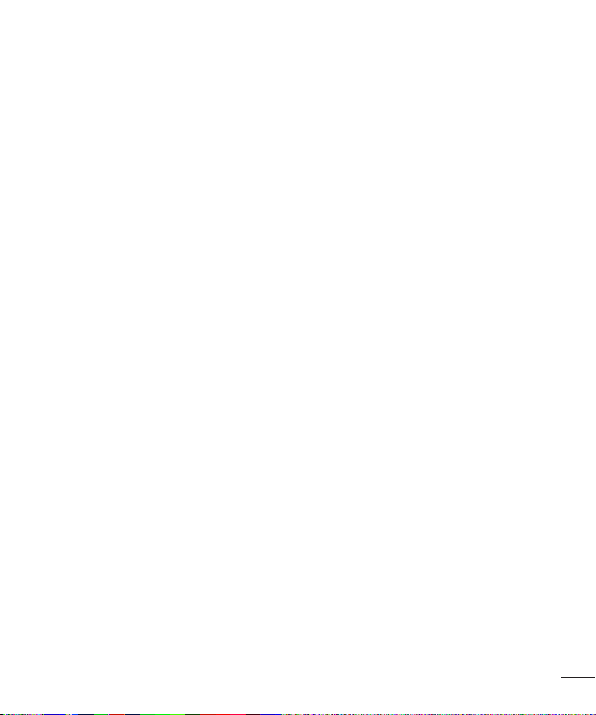
level RF that does not produce heating effects causes no known adverse health effects. Many studies of low level
RF exposures have not found any biological effects. Some studies have suggested that some biological effects
may occur, but such findings have not been confirmed by additional research. In some cases, other researchers
have had difficulty in reproducing those studies, or in determining the reasons for inconsistent results.
2. What is the FDA’s role concerning the safety of wireless phones?
Under the law, the FDA does not review the safety of radiation emitting consumer products such as wireless
phones before they can be sold, as it does with new drugs or medical devices. However, the agency has
authority to take action if wireless phones are shown to emit radio frequency energy (RF) at a level that is
hazardous to the user. In such a case, the FDA could require the manufacturers of wireless phones to notify
users of the health hazard and to repair, replace, or recall the phones so that the hazard no longer exists.
Although the existing scientific data do not justify FDA regulatory actions, the FDA has urged the wireless phone
industry to take a number of steps, including the following:
• Support needed research into possible biological effects of RF of the type emitted by wireless phones;
• Design wireless phones in a way that minimizes any RF exposure to the user that is not necessary for device
function; and
• Cooperate in providing of wireless phones with the best possible information on possible effects of wireless
phone use on human health.
The FDA belongs to an interagency working group of the federal agencies that have responsibility for different
aspects of RF safety to ensure coordinated efforts at the federal level. The following agencies belong to this
working group:
• National Institute for Occupational Safety and Health
• Environmental Protection Agency
• Occupational Safety and Health Administration (Administración de la seguridad y salud laborales)
• Occupational Safety and Health Administration
• National Telecommunications and Information Administration
The National Institutes of Health participates in some interagency working group activities, as well.
The FDA shares regulatory responsibilities for wireless phones with the Federal Communications Commission
(FCC). All phones that are sold in the United States must comply with FCC safety guidelines that limit RF
exposure. The FCC relies on the FDA and other health agencies for safety questions about wireless phones.
The FCC also regulates the base stations that the wireless phone networks rely upon. While these base stations
operate at higher power than do the wireless phones themselves, the RF exposures that people get from these
base stations are typically thousands of times lower than those they can get from wireless phones. Base stations
are thus not the subject of the safety questions discussed in this document.
15
Page 18
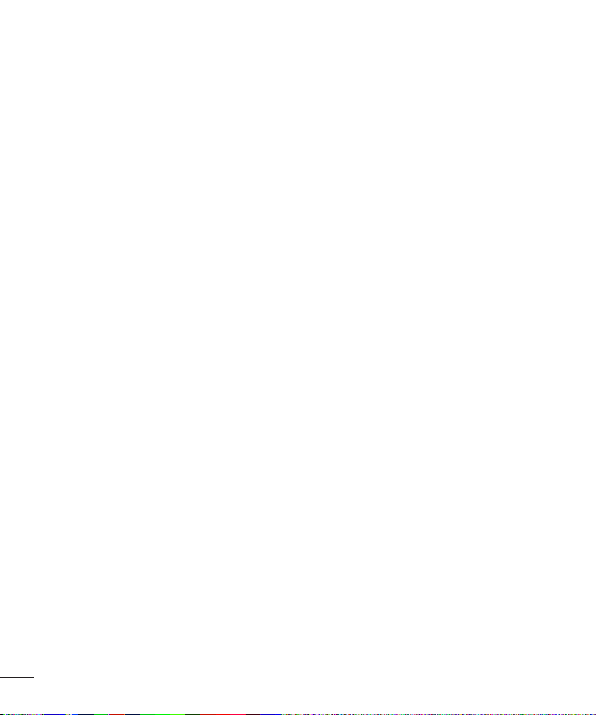
3. What kinds of phones are the subject of this update?
The term ‘wireless phone’ refers here to handheld wireless phones with builtin antennas, often called ‘cell’,
‘mobile’, or ‘PCS’ phones. These types of wireless phones can expose the user to measurable radiofrequency
energy (RF) because of the short distance between the phone and the user’s head. These RF exposures are
limited by FCC safety guidelines that were developed with the advice of the FDA and other federal health and
safety agencies. When the phone is located at greater distances from the user, the exposure to RF is drastically
lower because a person’s RF exposure decreases rapidly with increasing distance from the source. The so-called
‘cordless phones,’ which have a base unit connected to the telephone wiring in a house, typically operate at far
lower power levels, and thus produce RF exposures far below the FCC safety limits.
4. What are the results of the research done already?
The research done thus far has produced conflicting results, and many studies have suffered from flaws
in their research methods. Animal experiments investigating the effects of radiofrequency energy (RF)
exposures characteristic of wireless phones have yielded conflicting results that often cannot be repeated in
other laboratories. A few animal studies, however, have suggested that low levels of RF could accelerate the
development of cancer in laboratory animals. However, many of the studies that showed increased tumor
development used animals that had been genetically engineered or treated with cancer causing chemicals so
as to be predisposed to develop cancer in the absence of RF exposure. Other studies exposed the animals to RF
for up to 22 hours per day. These conditions are not similar to the conditions under which people use wireless
phones, so we don’t know with certainty what the results of such studies mean for human health. Three large
epidemiology studies have been published since December 2000. Between them, the studies investigated
any possible association between the use of wireless phones and primary brain cancer, glioma, meningioma,
or acoustic neuroma, tumors of the brain or salivary gland, leukemia, or other cancers. None of the studies
demonstrated the existence of any harmful health effects from wireless phone RF exposures.
However, none of the studies can answer questions about longterm exposures, since the average period of
phone use in these studies was around three years.
5. What research is needed to decide whether RF exposure from wireless phones poses a health risk?
A combination of laboratory studies and epidemiological studies of people actually using wireless phones would
provide some of the data that are needed. Lifetime animal exposure studies could be completed in a few years.
However, very large numbers of animals would be needed to provide reliable proof of a cancer promoting effect
if one exists. Epidemiological studies can provide data that is directly applicable to human populations, but 10 or
more years follow-up may be needed to provide answers about some health effects, such as cancer.
This is because the interval between the time of exposure to a cancer-causing agent and the time tumors
develop - if they do may be many, many years. The interpretation of epidemiological studies is hampered by
difficulties in measuring actual RF exposure during day-to-day use of wireless phones. Many factors affect this
measurement, such as the angle at which the phone is held, or which model of phone is used.
16
Page 19
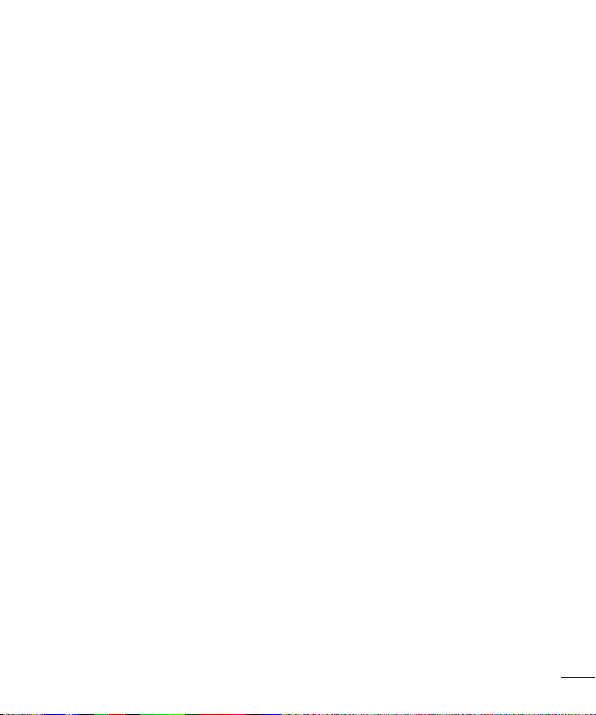
6. What is the FDA doing to find out more about the possible health effects of wireless phone RF?
The FDA is working with the U.S. National Toxicology Program and with groups of investigators around the
world to ensure that high priority animal studies are conducted to address important questions about the
effects of exposure to radiofrequency energy (RF). The FDA has been a leading participant in the World Health
Organization International Electromagnetic Fields (EMF) Project since its inception in 1996. An influential result of
this work has been the development of a detailed agenda of research needs that has driven the establishment
of new research programs around the world. The project has also helped develop a series of public information
documents on EMF issues. The FDA and the Cellular Telecommunications & Internet Association (CTIA) have a
formal Cooperative Research and Development Agreement (CRADA) to do research on wireless phone safety.
The FDA provides the scientific oversight, obtaining input from experts in government, industry, and academic
organizations. CTIA funded research is conducted through contracts with independent investigators. The initial
research will include both laboratory studies and studies of wireless phone users. The CRADA will also include
a broad assessment of additional research needs in the context of the latest research developments around the
world.
7. How can I find out how much radiofrequency energy exposure I can get by using my wireless phone?
All phones sold in the United States must comply with Federal Communications Commission (FCC) guidelines
that limit radiofrequency energy (RF) exposures. The FCC established these guidelines in consultation with the
FDA and the other federal health and safety agencies. The FCC limit for RF exposure from wireless telephones
is set at a Specific Absorption Rate (SAR) of 1.6 watts per kilogram (1.6 W/kg). The FCC limit is consistent with
the safety standards developed by the Institute of Electrical and Electronic Engineering (IEEE) and the National
Council on Radiation Protection and Measurement. The exposure limit takes into consideration the body’s ability
to remove heat from the tissues that absorb energy from the wireless phone and is set well below levels known
to have effects. Manufacturers of wireless phones must report the RF exposure level for each model of phone
to the FCC. The FCC website (http://www.fcc.gov/oet/rfsafety) gives directions for locating the FCC identification
number on your phone so you can find your phone’s RF exposure level in the online listing.
8. What has the FDA done to measure the radiofrequency energy coming from wireless phones?
The Institute of Electrical and Electronic Engineers (IEEE) is developing a technical standard for measuring the
radiofrequency energy (RF) exposure from wireless phones and other wireless handsets with the participation
and leadership of FDA scientists and engineers. The standard, ‘Recommended Practice for Determining the
Spatial- Peak Specific Absorption Rate (SAR) in the Human Body Due to Wireless Communications Devices:
Experimental Techniques,’ sets forth the first consistent test methodology for measuring the rate at which RF is
deposited in the heads of wireless phone users. The test method uses a tissue simulating model of the human
head. Standardized SAR test methodology is expected to greatly improve the consistency of measurements
made at different laboratories on the same phone. SAR is the measurement of the amount of energy absorbed in
tissue, either by the whole body or a small part of the body. It is measured in watts/kg (or milliwatts/g) of matter.
17
Page 20
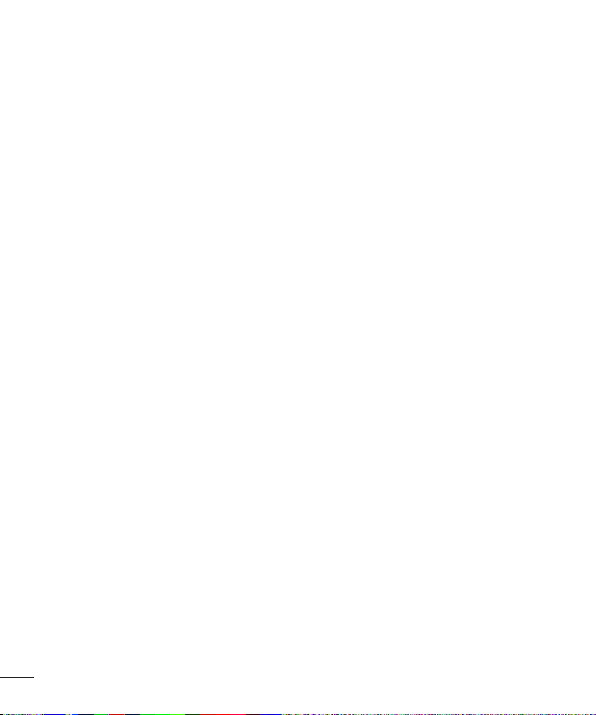
This measurement is used to determine whether a wireless phone complies with safety guidelines.
9. What steps can I take to reduce my exposure to radiofrequency energy from my wireless phone?
If there is a risk from these products - and at this point we do not know that there is - it is probably very small.
But if you are concerned about avoiding even potential risks, you can take a few simple steps to minimize your
exposure to radiofrequency energy (RF). Since time is a key factor in how much exposure a person receives,
reducing the amount of time spent using a wireless phone will reduce RF exposure. If you must conduct
extended conversations by wireless phone every day, you could place more distance between your body and
the source of the RF, since the exposure level drops off dramatically with distance. For example, you could use
a headset and carry the wireless phone away from your body or use a wireless phone connected to a remote
antenna. Again, the scientific data does not demonstrate that wireless phones are harmful. But if you are
concerned about the RF exposure from these products, you can use measures like those described above to
reduce your RF exposure from wireless phone use.
10. What about children using wireless phones?
The scientific evidence does not show a danger to users of wireless phones, including children and teenagers.
If you want to take steps to lower exposure to radiofrequency energy (RF), the measures described above would
apply to children and teenagers using wireless phones. Reducing the time of wireless phone use and increasing
the distance between the user and the RF source will reduce RF exposure. Some groups sponsored by other
national governments have advised that children be discouraged from using wireless phones at all. For example,
the government in the United Kingdom distributed leaflets containing such a recommendation in December
2000. They noted that no evidence exists that using a wireless phone causes brain tumors or other ill effects.
Their recommendation to limit wireless phone use by children was strictly precautionary; it was not based on
scientific evidence that any health hazard exists.
11. What about wireless phone interference with medical equipment?
Radiofrequency energy (RF) from wireless phones can interact with some electronic devices. For this reason, the
FDA helped develop a detailed test method to measure electromagnetic interference (EMI) of implanted cardiac
pacemakers and defibrillators from wireless telephones. This test method is now part of a standard sponsored by
the Association for the Advancement of Medical instrumentation (AAMI). The final draft, a joint effort by the FDA,
medical device manufacturers, and many other groups, was completed in late 2000. This standard will allow
manufacturers to ensure that cardiac pacemakers and defibrillators are safe from wireless phone EMI. The FDA
has tested hearing aids for interference from handheld wireless phones and helped develop a voluntary standard
sponsored by the Institute of Electrical and Electronic Engineers (IEEE). This standard specifies test methods and
performance requirements for hearing aids and wireless phones so that no interference occurs when a person
uses a ‘compatible’ phone and a ‘compatible’ hearing aid at the same time. This standard was approved by
the IEEE in 2000. The FDA continues to monitor the use of wireless phones for possible interactions with other
medical devices. Should harmful interference be found to occur, the FDA will conduct testing to assess the
18
Page 21
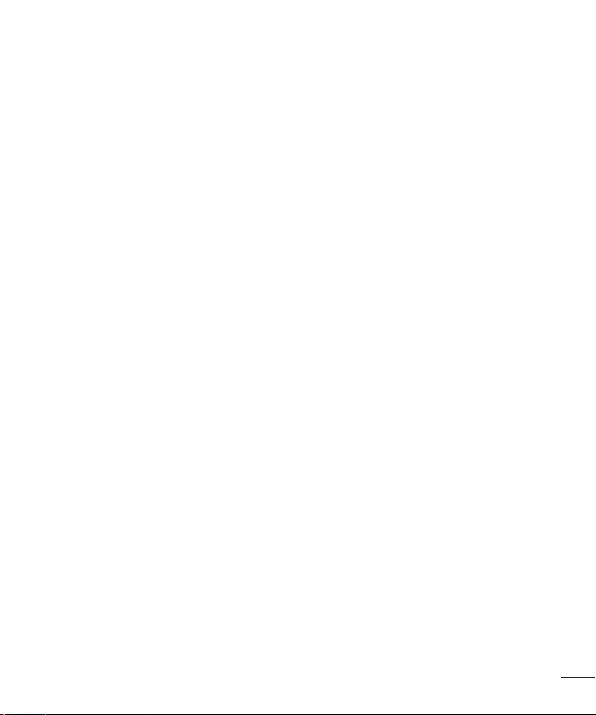
interference and work to resolve the problem.
12. Where can I find additional information?
For additional information, please refer to the following resources: FDA web page on wireless phones (http://
www.fda.gov/)
Federal Communications Commission (FCC) RF Safety Program (http://www.fcc.gov/oet/rfsafety)
International Commission on Non-lonizing Radiation Protection
(http://www.icnirp.de)
World Health Organization (WHO) International EMF Project
(http://www.who.int/emf)
National Radiological Protection Board (UK)
(http://www.nrpb.org.uk/)
10 Driver Safety Tips
Your wireless phone gives you the powerful ability to communicate by voice almost anywhere, anytime. An
important responsibility accompanies the benefits of wireless phones, one that every user must uphold. When
operating a car, driving is your first responsibility.
When using your wireless phone behind the wheel of a car, practice good common sense and remember the
following tips:
1. Get to know your wireless phone and its features such as speed dial and redial. Carefully read your instruction
manual and learn to take advantage of valuable features most phones offer, including automatic redial and
memory. Also, work to memorize the phone keypad so you can use the speed dial function without taking your
attention off the road.
2. When available, use a handsfree device. A number of handsfree wireless phone accessories are readily
available today. Whether you choose an installed mounted device for your wireless phone or a speaker phone
accessory, take advantage of these devices if available to you.
3. Position your wireless phone within easy reach. Make sure you place your wireless phone within easy reach
and where you can reach it without removing your eyes from the road. If you get an incoming call at an
inconvenient time, if possible, let your voicemail answer it for you.
4. Suspend conversations during hazardous driving conditions or situations. Let the person you are speaking
with know you are driving; if necessary, suspend the call in heavy traffic or hazardous weather conditions.
Rain, sleet, snow and ice can be hazardous, but so is heavy traffic. As a driver, your first responsibility is to pay
attention to the road.
5. Do not take notes or look up phone numbers while driving. If you are reading an address book or business
19
Page 22
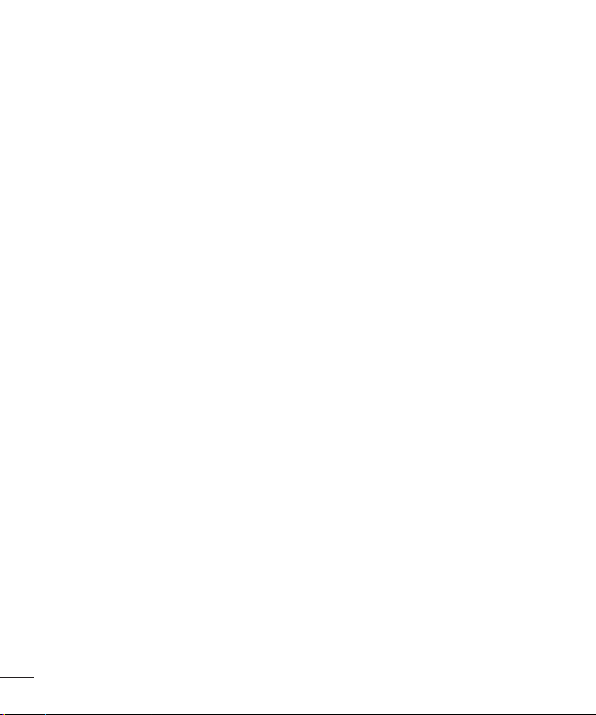
card, or writing a “to-do” list while driving a car, you are not watching where you are going. It is common
sense. Don’t get caught in a dangerous situation because you are reading or writing and not paying attention
to the road or nearby vehicles.
6. Dial sensibly and assess the traffic; if possible, place calls when you are not moving or before pulling into
traffic. Try to plan your calls before you begin your trip or attempt to coincide your calls with times you may be
stopped at a stop sign, red light or otherwise stationary. But if you need to dial while driving, follow this simple
tip — dial only a few numbers, check the road and your mirrors, then continue.
7. Do not engage in stressful or emotional conversations that may be distracting. Stressful or emotional
conversations and driving do not mix; they are distracting and even dangerous when you are behind the wheel
of a car. Make people you are talking with aware you are driving and if necessary, suspend conversations
which have the potential to divert your attention from the road.
8. Use your wireless phone to call for help. Your wireless phone is one of the greatest tools you can own to
protect yourself and your family in dangerous situations — with your phone at your side, help is only three
numbers away. Dial 911 or other local emergency number in the case of fire, traffic accident, road hazard or
medical emergency. Remember, it is a free call on your wireless phone!
9. Use your wireless phone to help others in emergencies. Your wireless phone provides you a perfect
opportunity to be a “Good Samaritan” in your community. If you see an auto accident, crime in progress or
other serious emergency where lives are in danger, call 911 or other local emergency number, as you would
want others to do for you.
10. Call roadside assistance or a special wireless nonemergency assistance number when necessary. Certain
situations you encounter while driving may require attention, but are not urgent enough to merit a call for
emergency services. But you can still use your wireless phone to lend a hand. If you see a broken-down
vehicle posing no serious hazard, a broken traffic signal, a minor traffic accident where no one appears
injured or a vehicle you know to be stolen, call roadside assistance or other special non-emergency wireless
number.
For more information, please call to 888- 901-SAFE.
Consumer Information on SAR (Specific Absorption
Rate)
This Model Phone Meets the Government’s Requirements for Exposure to Radio Waves.
Your wireless phone is a radio transmitter and receiver. It is designed and manufactured not to exceed the
emission limits for exposure to radiofrequency (RF) energy set by the Federal Communications Commission (FCC)
of the U.S. Government. These limits are part of comprehensive guidelines and establish permitted levels of RF
20
Page 23
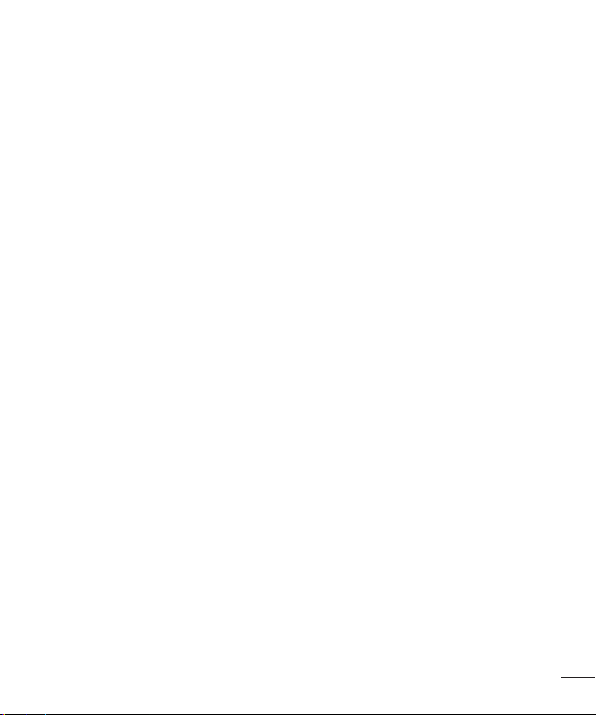
energy for the general population. The guidelines are based on standards that were developed by independent
scientific organizations through periodic and thorough evaluation of scientific studies. The standards include a
substantial safety margin designed to assure the safety of all persons, regardless of age and health.
The exposure standard for wireless mobile phones employs a unit of measurement known as the Specific
Absorption Rate, or SAR. The SAR limit set by the FCC is 1.6 W/kg. * Tests for SAR are conducted using standard
operating positions specified by the FCC with the phone transmitting at its highest certified power level in all
tested frequency bands.
Although SAR is determined at the highest certified power level, the actual SAR level of the phone while
operating can be well below the maximum value. Because the phone is designed to operate at multiple power
levels to use only the power required to reach the network, in general, the closer you are to a wireless base
station antenna, the lower the power output.
Before a phone model is available for sale to the public, it must be tested and certified to the FCC that it does
not exceed the limit established by the government adopted requirement for safe exposure. The tests are
performed in positions and locations (e.g., at the ear and worn on the body) as required by the FCC for each
model.
The highest SAR values are:
* Head: 0.77 W/kg
* Body (Body-worn/Hotspot): 1.18 W/kg (Body measurements differ among phone models, depending upon
available accessories and FCC requirements).
While there may be differences between SAR levels of various phones and at various positions, they all meet the
government requirement for safe exposure.
The FCC has granted an Equipment Authorization for this model phone with all reported SAR levels evaluated as
in compliance with the FCC RF emission guidelines. SAR information on this model phone is on file with the FCC
and can be found under the Display Grant section of http://www.fcc.gov/oet/ea/fccid after searching on FCC ID:
ZNFMS395.
Additional information on Specific Absorption Rates (SAR) can be found on the Cellular Telecommunications
Industry Association (CTIA) website at http://www.ctia.org/
* In the United States and Canada, the SAR limit for mobile phones used by the public is 1.6 watts/kg (W/kg)
averaged over one gram of tissue. The standard incorporates a substantial margin of safety to give additional
protection for the public and to account for any variations in measurements.
* Product meets current FCC & IC Radio Frequency Exposure Guidelines.
FCC ID: ZNFMS395
IC ID: 2703C-D393
21
Page 24
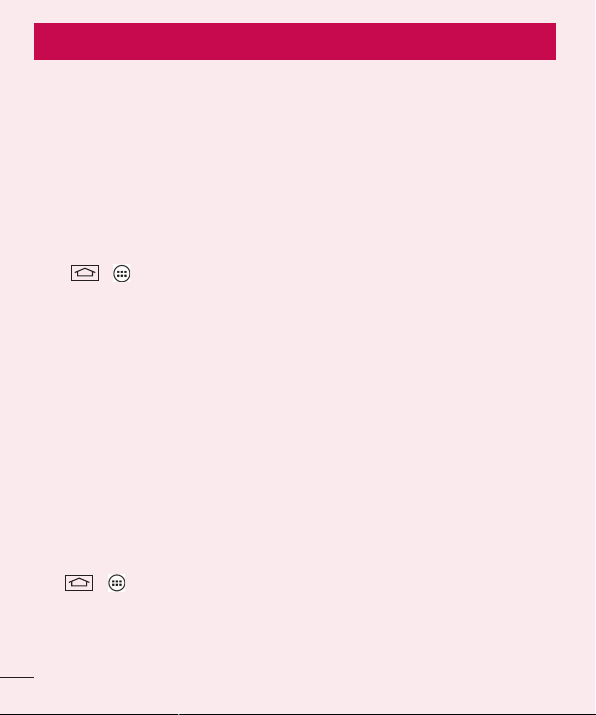
Important notice
Please read this before you start using your phone!
Please check to see whether any problems you encountered with your phone are described in this section before
taking the phone in for service or calling a service representative.
1. Phone memory
When there is less than 10% of space available in your phone memory, your phone cannot receive new
messages. You need to check your phone memory and delete some data, such as applications or messages, to
make more memory available.
To uninstall applications:
1 Ta p > > Apps tab > Settings > Apps.
2 Once all applications appear, scroll to and select the application you want to uninstall.
3 Ta p Uninstall.
2. Optimizing battery life
Extend your battery's power by turning off features that you don't have to run constantly in the background. You
can monitor how applications and system resources consume battery power.
Extending your phone's battery life:
• Turn off radio communications when you are not using. If you are not using Wi-Fi, Bluetooth or GPS, turn them
off.
• Reduce screen brightness and set a shorter screen timeout.
• Turn off automatic syncing for Gmail, Calendar, Contacts and other applications.
• Some applications you have downloaded may reduce battery power.
• While using downloaded applications, check the battery charge level.
To check the battery power level:
• Tap > > Apps tab > Settings > About phone > Battery.
The battery status (charging or discharging) and battery level (percentage charged) is displayed at the top of the
screen.
22
Page 25
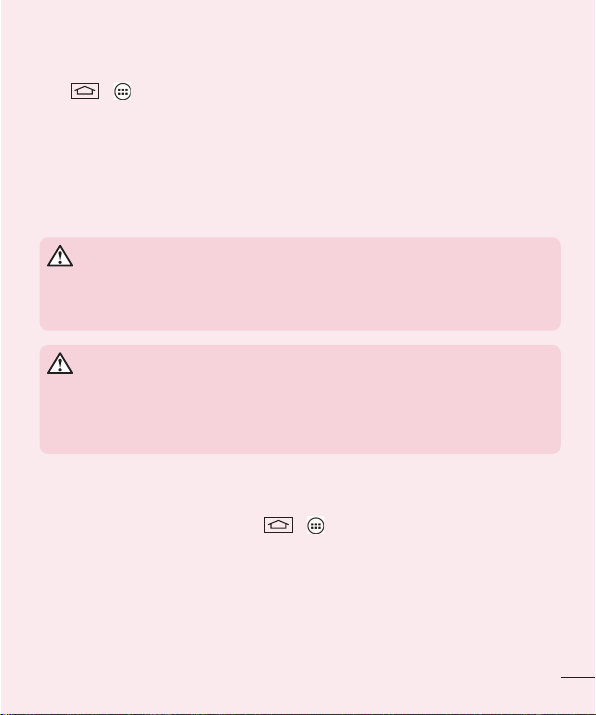
To monitor and control how battery power is being used:
• Tap > > Apps tab > Settings > About phone > Battery > Battery use.
Battery usage time is displayed on the screen. It tells you how long it has been since you last connected your
phone to a power source or, if currently connected, how long the phone was last running on battery power.
The screen shows the applications or services using battery power, listed in order from the greatest to smallest
amount used.
3. Before installing an open source application and OS
WARNING
If you install and use an OS other than the one provided by the manufacturer it may
cause your phone to malfunction. In addition, your phone will no longer be covered by the
warranty.
WARNING
To protect your phone and personal data, only download applications from trusted
sources, such as Play Store™. If there are improperly installed applications on your
phone, the phone may not work normally or a serious error may occur. You must uninstall
those applications and all associated data and settings from the phone.
4. Using an unlock pattern
Set an unlock pattern to secure your phone. Tap > > Apps tab > Settings > Lock screen > Select
screen lock > Pattern. This opens a screen that will guide you through how to draw a screen unlock pattern.
You have to create a Backup PIN as a safety measure in case you forget your unlock pattern.
Caution: Create a Google account before setting an unlock pattern and remember the
Backup PIN you created when creating your pattern lock.
23
Page 26
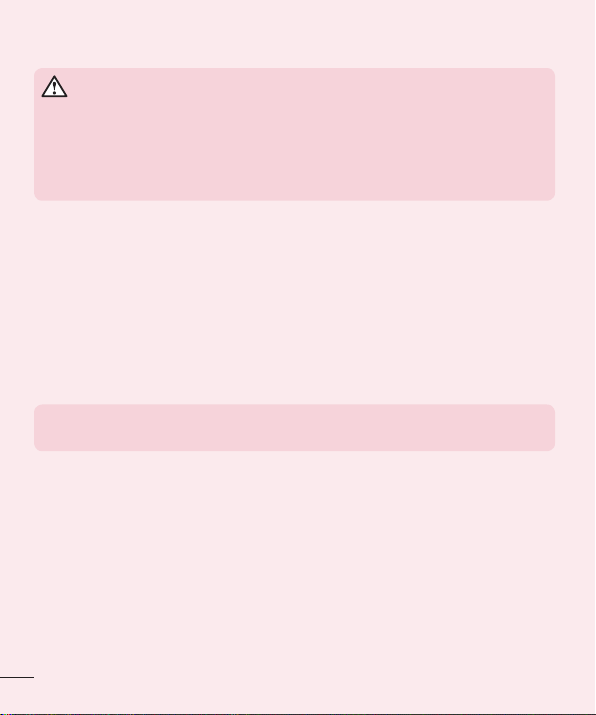
WARNING
Precautions to take when using pattern lock.
It is very important to remember the unlock pattern you set. You will not be able to
access your phone if you use an incorrect pattern 5 times. You have 5 opportunities to
enter your unlock pattern, PIN or password. If you have used all 5 opportunities, you can
try again after 30 seconds.
When you can’t recall your unlock Pattern, PIN or Password:
< If you have forgotten your pattern >
If you logged in to your Google account on the phone but failed to enter the correct pattern 5 times, tap the
Forgot pattern? button at the bottom of the screen. You are then required to log in with your Google Account or
you have to enter the Backup PIN which you entered when creating your Pattern Lock.
If you have not created a Google account on the phone or you forgot Backup PIN, you have to perform a hard
reset.
< If you have forgotten your PIN or Password >
If you forget your PIN or Password, you will need to perform a hard reset.
Caution: If you perform a hard reset, all user applications and user data will be deleted.
NOTE: If you have not logged into your Google Account and have forgotten your Unlock
Pattern, you will need to enter your Backup PIN.
5. Using the Hard Reset (Factory Reset)
If your phone does not restore to its original condition, use a Hard Reset (Factory Reset) to initialize it.
1 Turn the power off.
2 Press and hold the Power/Lock Key + Volume Down Key on the phone.
3 Release the Power/Lock Key only when the LG logo is displayed, then immediately press and hold the
Power/Lock Key again.
4 Release all keys when the Factory data reset screen is displayed.
5 Press the Volume Key to scroll to the desired option, then press the Power/Lock Key to confi rm.
6 Press the Volume Key to scroll to the desired option, then press the Power/Lock Key to confi rm one more
time.
24
Page 27
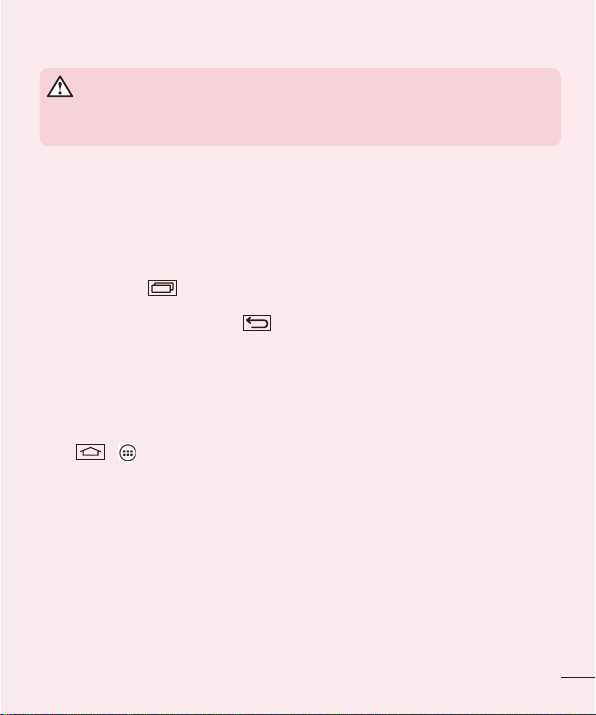
WARNING
If you perform a Hard Reset, all user applications, user data and DRM licenses will be
deleted. Please remember to backup any important data before performing a Hard Reset.
6. Opening and switching applications
Multi-tasking is easy with Android, you can keep more than one application running at the same time. There is
no need to quit an application before opening another one. Use and switch between several open applications.
Android manages each application, stopping and starting them as needed to ensure that idle applications don't
consume resources unnecessarily.
1 Touch Recent Key . A list of recently used applications will be displayed.
2 Tap the application you want to access. This does not stop the previous app running in the background on
the phone. Make sure to tap Back Key
• To remove an app from the recent apps list, swipe the app preview to the left or right. To clear all apps, tap
Clear all.
to exit an app after using it.
7. Transferring music, photos and videos using Media
sync (MTP)
1 Ta p > > Apps tab > Settings > Storage to check out the storage media.
2 Connect the phone to your PC using the USB cable.
3 USB PC connection will appear on your phone screen, select the Media device (MTP) option.
4 Open the memory folder on your PC. You can view the mass storage content on your PC and transfer the
fi les from PC to Device memory folder or vice versa.
8. Hold your phone upright
Hold your cell phone vertically, as you would a regular phone. Your phone has an internal antenna. Be careful not
to scratch or damage the back of the phone, as this may affect performance.
When making/receiving calls or sending/receiving data, avoid holding the lower part of the phone where the
antenna is located. Doing so may affect call quality.
25
Page 28
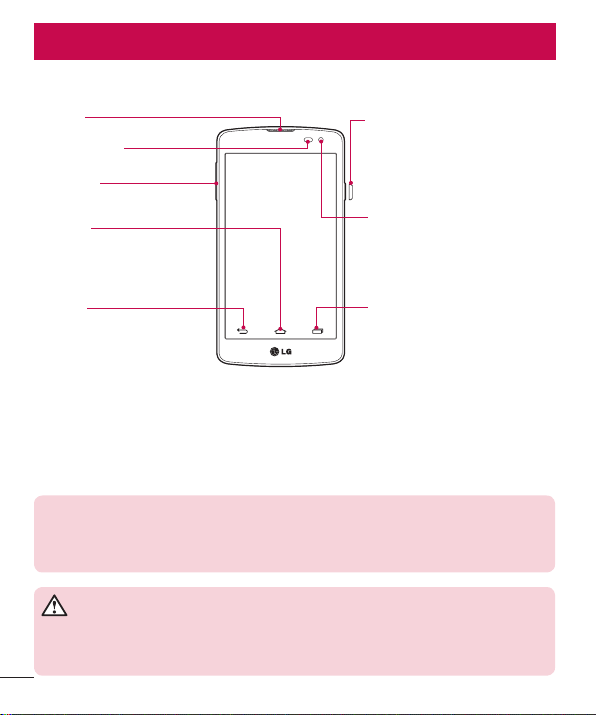
Getting to know your phone
Phone overview
Earpiece
Proximity Sensor
Volume keys
Home key
Return to the Home screen from any
screen.
Power/Lock Key
•
Switch your phone on/off by pressing
and holding this key.
•
Short press to lock/unlock the screen.
Front-Facing Camera lens
Back key
•
Return to the previous screen.
•
Exit an app after using it.
Recent Key
Display recently used applications.
NOTE: Proximity sensor
When receiving and making calls, the proximity sensor automatically turns the backlight off
and locks the touch screen by sensing when the phone is near your ear. This extends battery
life and prevents you from unintentionally activating the touch screen during calls.
WARNING
Placing a heavy object on the phone or sitting on it can damage the LCD and touch screen
functions. Do not cover the LCD proximity sensor with protective film. This could cause the
sensor to malfunction.
26
Page 29
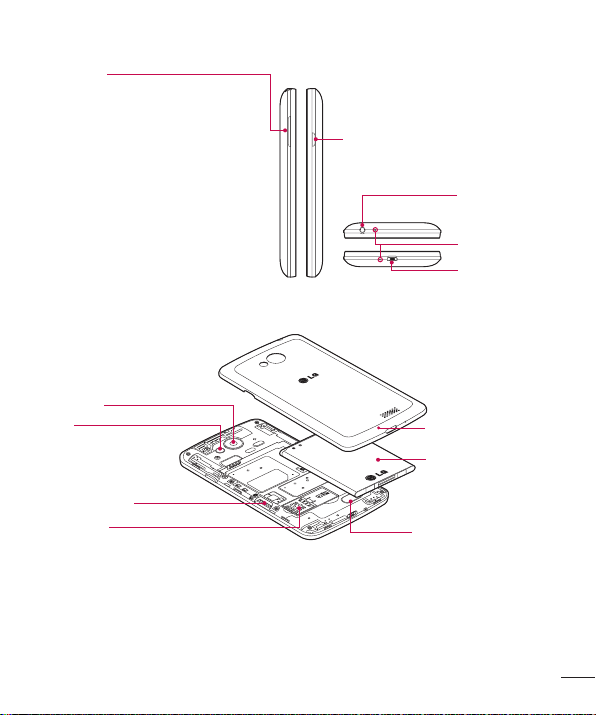
Volume keys
•
In the Home screen: Control ringer volume.
•
During a call: Control your earpiece volume.
•
When playing a song: Control volume
continuously.
Camera lens
Flash
microSD Card slot
SIM card slot
Power/Lock key
Earphone Jack
Microphone
Charger/USB Port
Battery cover
Battery
Speaker
27
Page 30
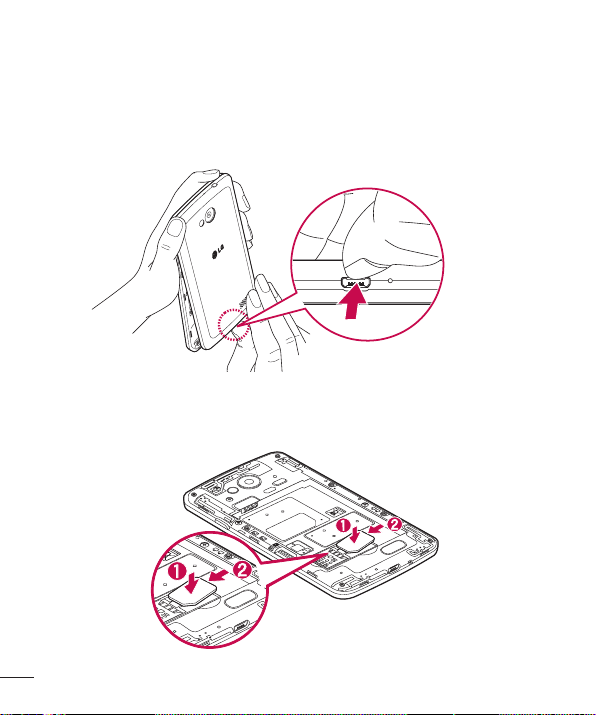
Installing the SIM card and battery
Before you can start exploring your new phone, you'll need to set it up. To insert the SIM card and battery.
1 To remove the battery cover, hold the phone firmly in one hand. With your other hand, lift off the battery cover
with your thumbnail as shown in figure.
2 Push down and slide the SIM card into its slots as shown in the fi gure. Make sure the gold contact area on
the card is facing downwards.
28
Page 31

3 Insert the battery into place by aligning the gold contacts on the phone and the battery (1) and pressing it
down until it clicks into place (2).
4 Align the battery cover over the battery compartment (1) and press it down until it clicks into place (2).
29
Page 32

Charging your phone
Charge the battery before using it for the first time. Use the charger to charge the battery. A computer can be
also used to charge the device by connecting them via the USB cable.
WARNING
Use only LG-approved chargers, batteries, and cables. When using unapproved
chargers or cables, it may cause battery charging delay or pop-up message regarding
slow charging. Or, unapproved chargers or cables can cause the battery to explode or
damage the device, which are not covered by the warranty.
The charger connector is at the bottom of the phone. Insert the charger and plug it into an electrical outlet.
NOTE:
• The battery must be fully charged initially to improve battery lifetime.
• Do not open the back cover while your phone is charging.
Using the memory card
Your phone supports the use of microSDTM or microSDHCTM memory cards of up to 32 GB capacity. These
memory cards are specifically designed for mobile phones and other ultra-small devices, and are ideal for storing
media-rich files such as music, programs, videos, and photographs for use with your phone.
30
Page 33

To insert a memory card:
Insert the memory card into the slot. Make sure the gold contact area is facing downwards.
To safely remove the memory card:
> Apps tab > Settings > Storage > Unmount SD card.
Touch
NOTE:
• Use only compatible memory cards with your phone. Using incompatible memory cards
may damage the card and data stored on the card, as well as the phone.
• As the device uses FAT32, the maximum size for any given file is 4 GB.
WARNING
Do not insert or remove the memory card when the phone is ON. Doing so may damage
the memory card as well as your phone, and the data stored on the memory card may
become corrupt.
To format the memory card:
Your memory card may already be formatted. If it isn't, you must format it before you can use it.
NOTE: All files on your memory card are deleted when it is formatted.
1 Touch to open the application list.
2 Scroll and touch Settings > Storage.
3 Touch Unmount SD card.
4 Touch Erase SD card > Erase SD card > Erase everything.
5 If you have set a pattern lock, input the pattern lock then select Erase everything.
31
Page 34

NOTE: If there is content on your memory card, the folder structure may be different after
formatting, as all the files will have been deleted.
Locking and unlocking the screen
If you do not use the phone for a while, the screen will be automatically turned off and locked. This helps to
prevent accidental taps and saves battery power.
When you are not using the phone, press the Power/Lock key
If there are any programs running when you lock your screen, they may be still running in Lock mode. It is
recommended that you exit all programs before entering Lock mode to avoid unnecessary charges (e.g. phone
calls, web access and data communications).
To wake up your phone, press the Power/Lock key
screen in any direction to unlock your Home screen. The last screen you viewed will open.
to lock your phone.
. The Lock screen will appear. Touch and slide the Lock
32
Page 35

Your Home screen
Touch screen tips
Here are some tips on how to navigate on your phone.
Tap or touch – A single finger tap selects items, links, shortcuts and letters on the on-screen keyboard.
Touch and hold – Touch and hold an item on the screen by tapping it and not lifting your finger until an action
occurs. For example, to open a contact's available options, touch and hold the contact in the Contacts list until
the context menu opens.
Drag – Touch and hold an item for a moment and then, without lifting your finger, move your finger on the
screen until you reach the target position. You can drag items on the Home screen to reposition them.
Swipe or slide – To swipe or slide, quickly move your finger across the surface of the screen, without pausing
when you first tap it (so you don’t drag an item instead). For example, you can slide the screen up or down to
scroll through a list, or browse through the different Home screens by swiping from left to right (and vice versa).
Double-tap – Double-tap to zoom on a webpage or a map. For example, quickly double-tap a section of a
webpage to adjust that section to fit the width of the screen. You can also double-tap to zoom in and out while
viewing the picture.
Pinch-to-Zoom – Use your index finger and thumb in a pinching or spreading motion to zoom in or out when
using the browser or Maps, or when browsing pictures.
Rotate the screen – From many applications and menus, the orientation of the screen adjusts to the device's
physical orientation.
NOTE:
• To select an item, tap the center of the icon.
• Do not press too hard; the tap screen is sensitive enough to pick up a light, yet firm tap.
• Use the tip of your finger to tap the option you want. Be careful not to tap any other
keys.
Home screen
The Home screen is the starting point for many applications and functions, and it allows you to add items like
application shortcuts, or Google widgets to give you instant access to information and applications. This is the
default canvas and accessible from any menu by tapping
.
33
Page 36

Status Bar
Shows phone's status information including the time, signal strength,
battery status, and notification icons.
Widget
Widgets are self-contained applications that can be accessed through
the Apps screen or on the Home screen or an extended home screen.
Unlike a shortcut, the Widget appears as an on-screen application.
Application Icons
Tap an icon (application, folder, etc.) to open and use it.
Location Indicator
Indicates which Home screen canvas you are viewing.
Quick Key Area
Provides one-touch access to the function in any home screen canvas.
Extended home screen
The operating system provides multiple Home screen canvases to provide more space for adding icons, widgets,
and more.
Slide your finger left or right across the Home screen.
34
Page 37

Customizing the Home screen
You can customize your Home screen by adding apps, widgets or changing wallpapers.
To add items on your Home screen
1 Touch and hold the empty part of the Home screen.
2 In the Add Mode menu, select the item you wish to add. You will then see this added item on the Home
screen.
3 Drag it to the desired location and lift your fi nger.
TIP! To add an application icon to the Home screen from the Apps menu, touch and hold
the application you want to add.
To remove an item from the Home screen
Home screen > touch and hold the icon you want to remove > drag it to .
To add an app as a Quick key
From the Apps menu or on the Home screen, touch and hold an application icon and drag it to the Quick
key area.
To remove an app from the Quick key area
Touch and hold the desired quick key and drag it to .
NOTE: Apps key cannot be removed.
To customize apps icons on the Home screen
1 Touch and hold an application icon until it is unlocked from its current position. Then drop it on the screen.
The editing icon will appear in the upper right corner of the application.
2 Tap the application icon again and select the desired icon design and size.
3 Ta p OK to save the change.
35
Page 38

Returning to recently-used applications
1 Touch . The screen displays a pop-up containing the icons of applications you used recently.
2 Tap an icon to open the application. Or tap to return to your previous screen.
Notifications panel
Notifications alert you the arrival of new messages, calendar events, and alarms, as well as to ongoing events,
such as when you are on a call.
When a notification arrives, its icon appears at the top of the screen. Icons for pending notifications appear on
the left, and system icons such as Wi-Fi or battery strength shown on the right.
NOTE: The available options may vary depending on the region or service provider.
Pending
notifications
Bluetooth, Wi-Fi &
battery status
36
Page 39

Opening the notifications panel
Swipe down from the status bar to open the notifications panel.
Quick Toggle Area
Tap each quick toggle key to turn it on/off. Touch and hold the key to
access the settings menu of the function. To see more toggle keys,
swipe left or right. Tap
Tap to clear all the notifications.
Notifications
The current notifications are listed, each with a brief description. Tap a
notification to view it.
To close the notifications panel, touch and drag the tab toward the top
of the screen.
to remove, add, or rearrange toggle keys.
Indicator icons on the Status Bar
Indicator icons appear on the status bar at the top of the screen to report missed calls, new messages, calendar
events, device status and more.
37
Page 40

The icons displayed at the top of the screen provide information about the status of the device. The icons listed
in the table below are some of the most common ones.
Icon Description Icon Description
No SIM card inserted Ringer is silenced
No network signal available Vibrate mode is on
Airplane mode is on Battery fully charged
Connected to a Wi-Fi network Battery is charging
Wired headset connected
Call in progress Downloading data
Missed call Uploading data
Bluetooth is on Acquiring GPS
System warning Receiving location data from GPS
An alarm is set Data is synchronizing
New voicemail available New Gmail message available
New text or multimedia message New Hangouts message available
Mobile hotspot is active Choose input method
Content sharing is on
Phone is connected to PC via USB
cable
38
Page 41

NOTE: The icons location in the status bar may differ according to the function or
service.
On-screen keyboard
You can enter text using the on-screen keyboard. The on-screen keyboard appears automatically on the screen
when you need to enter text. To manually display the keyboard, simply tap a text field where you want to enter
text.
Using the keypad & entering text
Tap once to capitalize the next letter you type. Double-tap for all caps.
Tap to switch to the numbers and symbols keyboard.
Tap to access the keyboard settings. Touch and hold to enter text by voice or enter items copied to the Clip
Tra y.
Tap to enter a space.
Tap to create a new line.
Tap to delete the previous character.
Entering accented letters
When you select French or Spanish as the text entry language, you can enter special French or Spanish
characters (e.g. "á").
For example, to input "á", touch and hold the "a" key until the zoom-in key grows bigger and displays characters
from different languages.
Then select the special character you want.
39
Page 42

Google account setup
When you first turn on your phone, you have the opportunity to activate the network, to sign into your Google
Account and select how you want to use certain Google services.
To set up your Google account:
• Sign into a Google Account from the prompted set-up screen.
OR
• Tap > > Apps tab > select a Google application, such as Gmail > select New to create a new
account.
If you have a Google account, tap Existing, enter your email address and password, then tap
Once you have set up your Google account on your phone, your phone automatically synchronizes with your
Google account on the Web.
Your contacts, Gmail messages, Calendar events and other information from these applications and services on
the Web are synchronized with your phone. (This will depend on your synchronization settings.)
After signing in, you can use Gmail™ and take advantage of Google services on your phone.
.
40
Page 43

Connecting to Networks and Devices
Wi-Fi
With Wi-Fi, you can use high-speed Internet access within the coverage of the wireless access point (AP). Enjoy
wireless Internet using Wi-Fi, without extra charges.
Connecting to Wi-Fi networks
To use Wi-Fi on your phone, you need to access a wireless access point or ‘hotspot’. Some access points are
open and you can simply connect to them. Others are hidden or use security features; you must configure your
phone to be able to connect to them.
Turn off Wi-Fi when you're not using it to extend the life of your battery.
NOTE: If you are out of the Wi-Fi zone or have set Wi-Fi to OFF, additional charges may
be applied by your mobile operator for mobile data use.
Turning Wi-Fi on and connecting to a Wi-Fi network
1 Ta p > > Apps tab > Settings > Wi-Fi.
2 Set Wi-Fi to ON to turn it on and start scanning for available Wi-Fi networks.
3 Tap the Wi-Fi menu again to see a list of active and in-range Wi-Fi networks.
• Secured networks are indicated by a lock icon.
4 Tap a network to connect to it.
• If the network is secured, you are prompted to enter a password or other credentials. (Ask your network
administrator for details)
5 The status bar displays icons that indicate Wi-Fi status.
41
Page 44

Bluetooth
You can use Bluetooth to send data by running a corresponding application, but not from the Bluetooth menu as
on most other mobile phones.
NOTE:
• LG is not responsible for the loss, interception or misuse of data sent or received via the
Bluetooth wireless feature.
• Always ensure that you share and receive data with devices that are trusted and
properly secured. If there are obstacles between the devices, the operating distance
may be reduced.
• Some devices, especially those that are not tested or approved by Bluetooth SIG, may
be incompatible with your device.
Turning on Bluetooth and pairing up your phone with a Bluetooth device
You must pair your device with another device before you connect to it.
1 Ta p > > Apps tab > Settings > set Bluetooth to ON.
2 Tap the Bluetooth menu again. You will see the option to make your phone visible and option to search
devices. Now tap Search for devices to view the devices in the Bluetooth Range.
3 Choose the device you want to pair with from the list.
Once the paring is successful, your device will connect to the other device.
NOTE: Some devices, especially headsets or hands-free car kits, may have a fixed
Bluetooth PIN, such as 0000. If the other device has a PIN, you will be asked to enter it.
Send data using the Bluetooth wireless feature
1 Select a fi le or item, such as a contact, calendar event or media fi le, from an appropriate application or
from Downloads.
2 Select the option for sending data via Bluetooth.
NOTE: The method for selecting an option may vary by data type.
3 Search for and pair with a Bluetooth-enabled device.
42
Page 45

Receive data using the Bluetooth wireless feature
1 Ta p > > Apps tab > Settings > set Bluetooth to ON.
2 Tap the Bluetooth menu again and mark the checkbox at the top of the screen to make your phone visible
to other devices.
NOTE: To select the length of time that your device will be visible, tap > Visibility
timeout.
3 Select Accept to confi rm that you are willing to receive data from the device.
Sharing your phone's data connection
USB tethering and portable Wi-Fi hotspot are great features when there are no wireless connections available.
You can share your phone's mobile data connection with a single computer via a USB cable (USB tethering). You
can also share your phone's data connection with more than one device at a time by turning your phone into a
portable Wi-Fi hotspot.
When your phone is sharing its data connection, an icon appears in the status bar and as an ongoing notification
in the notifications drawer.
For the latest information about tethering and portable hotspots, including supported operating systems and
other details, visit http://www.android.com/tether.
To share your phone's data connection as a portable Wi-Fi hotspot
1 Ta p > > Apps tab > Settings > Tethering & networks > Wi-Fi hotspot switch to activate.
2 Enter a password and tap Save.
TIP! If your computer is running Windows 7 or a recent distribution of some flavours of
Linux (such as Ubuntu), you will not usually need to prepare your computer for tethering.
But, if you are running an earlier version of Windows or another operating system, you
may need to prepare your computer to establish a network connection via USB. For the
most current information about which operating systems support USB tethering and how
to configure them, visit http://www.android.com/tether.
43
Page 46

To rename or secure your portable hotspot
You can change the name of your phone's Wi-Fi network name (SSID) and secure its Wi-Fi network.
1 Ta p > > Apps tab > Settings > Tethering & networks > Wi-Fi hotspot.
2 Ta p Set up Wi-Fi hotspot.
• The Set up Wi-Fi hotspot dialogue box will open.
• You can change the Wi-Fi name (SSID) that other devices see when scanning for Wi-Fi networks.
• You can also tap the Security menu to configure the network with Wi-Fi Protected Access 2 (WPA2)
security using a pre-shared key (PSK).
• If you touch the WPA2 PSK security option, a password field is added to the Set up Wi-Fi hotspot
dialogue box. If you enter a password, you will need to enter that password when you connect to the
phone's hotspot with a computer or other device. You can set Open in the Security menu to remove
security from your Wi-Fi network.
3 Ta p Save.
ATTENTION! If you set the security option as Open, you cannot prevent unauthorised
usage of online services by other people and additional charges may be incurred. To
avoid unauthorized usage, you are advised to keep the security option active.
Wi-Fi Direct
Wi-Fi Direct supports a direct connection between Wi-Fi enabled devices without an access point. Due to the
high battery usage of Wi-Fi direct, it is recommended that you plug your phone into a power outlet while using
the Wi-Fi Direct feature. Check your Wi-Fi & Wi-Fi Directed network in advance and make sure the users are
connected to the same network.
PC connections with a USB cable
Learn to connect your device to a PC with a USB cable in USB connection modes.
Transferring music, photos and videos using the MTP mode
1 Connect your phone to a PC using a USB cable.
2 You can now view the mass storage content on your PC and transfer the fi les.
44
Page 47

Synchronize with Windows Media Player
Ensure that Windows Media Player is installed on your PC.
1 Use the USB cable to connect the phone to a PC on which Windows Media Player has been installed.
2 Select the Media device (MTP) option. When connected, a pop-up window will appear on the PC.
3 Open Windows Media Player to synchronize music fi les.
4 Edit or enter your device’s name in the pop-up window (if necessary).
5 Select and drag the music fi les you want to the sync list.
6 Start synchronization.
• The following requirements must be satisfied to synchronize with Windows Media Player.
Items Requirement
OS Microsoft Windows XP SP2, Vista or higher
Window Media Player version Windows Media Player 10 or higher
45
Page 48

Calls
Making a call
1 Ta p to open the keypad.
2 Enter the number using the keypad. To delete a digit, tap the .
3 Ta p to make a call.
4 To end a call, tap the End icon .
TIP! To enter "+" to make international calls, touch and hold .
Calling your contacts
1 Ta p to open your contacts.
2 Scroll through the contact list or enter the fi rst few letters of the contact you want to call by tapping Search
contacts.
3 In the list, tap you want to call.
Answering and rejecting a call
When you receive a call in Lock state, swipe the in any direction to Answer the incoming call.
Swipe the
Swipe the Decline with message icon in any direction if you want to send a message.
TIP! Decline with message
You can send a message quickly using this function. This is useful if you need to reject a
call with message during a meeting.
Adjusting the in-call volume
To adjust the in-call volume during a call, use the Volume up and down keys on the left side of the phone.
in any direction to Decline an incoming call.
46
Page 49

Making a second call
1 During your fi rst call, tap > Add call and dial the number. You can also go to the recently dialled
numbers list by tapping Call logs or can search contacts by tapping Contacts and selecting the contact
you want to call.
2 Ta p to make the call.
3 Both calls are displayed on the call screen. Your initial call is locked and put on hold.
4 Tap the displayed number to toggle between calls. Or tap Merge calls to start a conference call.
5 To end active calls, tap End or tap and slide the notifi cation bar down and select the End call icon
.
NOTE: You are charged for each call you make.
Viewing your call logs
On the Home screen, tap and choose the Call logs.
View a complete list of all dialled, received and missed calls.
TIP!
• Tap any call log entry to view the date, time and duration of the call.
• Ta p , then tap Delete all to delete all the recorded items.
Call settings
You can configure phone call settings such as call forwarding, as well as other special features offered by your
carrier.
1 On the Home screen, tap .
2 Ta p .
3 Ta p Call settings and choose the options that you wish to adjust.
47
Page 50

Contacts
Add contacts to your phone and synchronize them with the contacts in your Google account or other accounts
that support contact syncing.
Searching for a contact
On the Home screen
1 Ta p to open your contacts.
2 Ta p Search contacts and enter the contact name using the keyboard.
Adding a new contact
1 Ta p , enter the new contact's number, then tap . Tap Add to Contacts > New contact.
2 If you want to add a picture to the new contact, tap the image area.
Choose from Take photo, Select from Gallery.
3 Select the contact type by tapping .
4 Tap a category of contact information and enter the details about your contact.
5 Ta p Save.
Favourites contacts
You can classify frequently called contacts as favourites.
Adding a contact to your favourites
1 Ta p to open your contacts.
2 Tap a contact to view its details.
3 Tap the star to the right corner of the contact's name. The star will turn yellow color.
48
Page 51

Removing a contact from your favourites list
1 Ta p to open your contacts.
2 Ta p Favourites, and choose a contact to view its details.
3 Tap the yellow color star to the right corner of the contact's name. The star turns grey color and the contact
is removed from your favourites.
Creating a group
1 Ta p to open your contacts.
2 Ta p Groups and tap . Select New group.
3 Enter a name for the new group. You can also set a ringtone for the newly created group.
4 Ta p Save to save the group.
NOTE: If you delete a group, the contacts assigned to that group will not be lost. They
will remain in your contacts.
49
Page 52

Messaging
Your phone combines SMS and MMS into one intuitive, easy-to-use menu.
WARNING: LG message should be set up to default SMS app. If not, some message
functions will be limited.
Sending a message
1 Ta p on the Home screen and tap to open a blank message.
2 Enter a contact name or contact number in the To fi eld. As you enter the contact name, matching contacts
will appear. You can tap a suggested recipient. You can add more than one contact.
NOTE: You will be charged for a text message for every person to whom you send the
message.
3 Tap the Enter message fi eld and begin composing your message.
4 Ta p to open the Options menu. Choose from Quick message, Insert smiley, Schedule sending, Add
subject and Discard.
TIP! You can tap the icon to attach the file, that you want to share with message.
5 Ta p Send to send your message.
6 Responses will appear on the screen. As you view and send additional messages, a message thread is
created.
WARNING:
• The 160-character limit may vary from country to country, depending on the language
and how the SMS is coded.
• If an image, video or audio file is added to an SMS message, it is automatically
converted into an MMS message and you are charged accordingly.
Threaded box
Messages (SMS, MMS) exchanged with another party can be displayed in chronological order so that you can
conveniently see an overview of your conversation.
50
Page 53

Changing your message settings
Your phone message settings are pre-defined, so you can send messages immediately. You can change the
settings according to your preferences.
• Tap the Messaging icon on the Home screen, tap and then tap Settings.
51
Page 54

E-mail
You can use the E-mail application to read emails from services like Gmail. The E-mail application supports the
following account types: POP3, IMAP and Exchange.
Your service provider or system administrator can provide you with the account settings you need.
Managing an email account
The first time you open the E-mail application, a set-up wizard opens to help you to set up an email account.
After the initial set-up, E-mail displays the contents of your inbox.
To add another email account:
• Tap > > Apps tab > E-mail >tap > Settings > Add account.
To change an email account's settings:
• Tap > > Apps tab > E-mail > tap > Settings > General settings.
To delete an email account:
• Tap > > Apps tab > E-mail > tap > Settings > tap > Remove account > Select the
account to delete > Remove > select Yes .
Working with account folders
Tap > > Apps tab > E-mail > tap and select Folders.
Each account has an Inbox, Outbox, Sent and Drafts folder. Depending on the features supported by your
account's service provider, you may have additional folders.
Composing and sending email
To compose and send a message
1 While in the E-mail application, tap the .
2 Enter an address for the message's intended recipient. As you enter text, matching addresses will be
proposed from your Contacts. Separate multiple addresses using semicolons.
3 Tap the to add a Cc/Bcc and tap to attach fi les, if required.
4 Enter the text of the message.
5 Ta p .
TIP! When a new email arrives in your Inbox, you will be notified by a sound or vibration.
52
Page 55

Camera and Video
To open the Camera application, tap > > Apps tab > .
Getting to know the viewfinder
5
1
2
3
4
6
7
Flash – Choose from Off , On , Auto .
Swap camera – Switch between the rear–facing camera lens and the front–facing camera lens.
Shot mode – Choose from Auto or Panorama.
Settings – Tap this icon to open the settings menu.
Gallery – Tap to view the last photo you captured. This enables you to access your gallery and view saved
photos while in camera mode.
Record – Allows you to start recording.
Capture – Allows you to take a photo.
NOTE: Please ensure the camera lens is clean before taking pictures.
53
Page 56

Using the advanced settings
In the viewfinder, tap to open the advanced options. You can change the camera settings by scrolling
through the list. After selecting the option, tap .
Selects photo resolution. If you choose high resolution, file size will increase, which means you will
be able to store fewer photos in the memory.
To take a photo, say one of the following words: Cheese, Smile, Whiskey, Kimchi or LG.
Sets a delay after the capture button is pressed. This is ideal if you want to be in the photo.
It is easily used to take better pictures to keeping horizontal and verticals.
Opens the help guide to know how a function operates.
TIP!
• The setting menu is superimposed over the viewfinder, so when you change photo
color or quality elements, you will see a preview of the changed image behind the
Settings menu.
Taking a quick photo
1 Open the Camera application and point the lens toward the subject your want to photograph.
2 Focus boxes will appear in the center of the viewfi nder screen. You can also tap anywhere on the screen to
focus on that spot.
3 When the focus box turns blue, the camera has focused on your subject.
4 Ta p to capture the photo.
54
Page 57

Once you've taken a photo
Tap the image thumbnail at the bottom of the Camera screen to view the last photo you took.
Tap to edit the photo.
Tap to send your photo to others or share it via social network services.
Tap to delete the photo.
Tap to access Detail, Print, Slideshow, Set as..., Settings, Feedback or Help.
TIP! If you have an SNS account set up on your phone, you can share your photo with
your SNS community.
NOTE: Additional charges may apply when MMS messages are downloaded while
roaming.
Tap
to open all advanced options.
55
Page 58

Gesture shot
Take a picture with hand gesture. To take photo, raise your hand until front camera detects it and a box appears
on the screen.
Using Panorama mode
Allows you to take a picture a long way over a wide area of land.
1 Open the Camera application.
2 > Panorama.
3 Ta p to start.
4 Pan your phone slowly to one direction.
5 Fit focus area to blue guideline to take photo.
6 Tap stop button when fi nished.
56
Page 59

Recording a quick video
1 Open the Camera application.
2 Holding the phone, point the lens towards the subject you wish to capture in your video.
3 Ta p once to start recording.
4 A red light will appear at the top left corner of the viewfi nder with a timer showing the length of the video.
5 Tap on the screen to stop recording.
TIP!
– Tap to capture an image during recording a video.
– Tap to pause recording a video.
From your Gallery
Tap > > Apps tab > tap Google folder > Photos.
• To view more photos, scroll left or right.
• To zoom in or out, double-tap the screen or place two fingers and spread them apart (move your fingers closer
together to zoom out).
• Tap on video play icon to play the video.
57
Page 60

Function
Knock Code
You can unlock the screen when screen is off by taping the correct area and sequence.
To activate Knock Code feature
1 Ta p > > Apps tab > Settings > Lock screen > Select screen lock > Knock Code.
2 This opens a screen that will guide you through how to select the unlock sequence. You have to create a
Backup PIN as a safety measure in case you forget your unlock sequence.
KnockON
You can turn on/off the screen by just double-tap.
Double-tap the center screen quickly to unlock the screen. To lock the screen, double-tap the status bar in any
screen (except on the camera viewfinder) or empty area on the Home screen.
NOTE: When turning the screen on, make sure you do not cover the proximity sensor.
Doing so will turn the screen off immediately after turning it on in order to prevent
abnormal turning on in your pocket or bag.
58
Page 61

Smart Keyboard
Smart Keyboard recognizes your keyboard input habit and provide your own keyboard quickly inputting without
errors.
59
Page 62

Utilities
Setting your alarm
1 Ta p > > Apps tab > Clock > .
2 After you set the alarm, your phone lets you know how much time is left before the alarm will go off.
3 Set Repeat, Snooze duration, Vibration, Alarm sound, Alarm volume, Auto app starter, Puzzle lock
and Memo.
4 Ta p Save.
NOTE: To change alarm settings in the alarm list screen, tap and select Settings.
Adding an event to your calendar
1 Ta p > > Apps tab > Calendar.
2 On the screen, you can fi nd the different view types for the Calendar (Day, Week, Month, Year, Agenda).
3 Tap on the date for which you wish to add an event and tap .
4 Ta p Event name and enter the event name.
5 Ta p Location and enter the location. Check the date and enter the time you wish your event to start and
fi nish.
6 If you wish to repeat the alarm, set REPEAT and set REMINDERS, if necessary.
7 Ta p Save to save the event in the calendar.
Voice Recorder
Use the voice recorder to record voice memos or other audio files.
Recording a sound or voice
1 Ta p > > Apps tab > Voice Recorder.
2 Ta p to begin recording.
3 Ta p to end the recording.
4 Ta p to listen to the recording.
NOTE: Tap to access your album. You can listen to the saved recording. The
available recording time may differ from actual recording time.
60
Page 63

Google+
Use this application to stay connected with people via Google’s social network service.
• Tap > > Apps tab > tap Google folder > Google+.
NOTE: This application may not be available depending on the region or service provider.
Voice Search
Use this application to search webpages using voice.
1 Ta p > > Apps tab > tap Google folder > Voice Search.
2 Say a keyword or phrase when Speak now appears on the screen. Select one of the suggested keywords
that appear.
NOTE: This application may not be available depending on the region or service provider.
Downloads
Use this application to see what files have been downloaded through the applications.
• Tap > > Apps tab > Downloads.
NOTE: This application may not be available depending on the region or service provider.
61
Page 64

The Web
Browser
Use this application to browse the Internet. Browser gives you a fast, full-color world of games, music, news,
sports, entertainment and much more, right on your mobile phone wherever you are and whatever you enjoy.
NOTE: Additional charges apply when connecting to these services and downloading
content. Check data charges with your network provider.
1 Ta p > > Apps tab > Browser.
Using the Web toolbar
Tap slide it upwards with your finger to open.
Tap to go back one page.
Tap to go forward one page, to the page you connected to after the current one. This is the
opposite of what happens when you tap , which takes you to the previous page.
Tap to go to the Home page.
Tap to add a new window.
Tap to access bookmarks.
Viewing webpages
Tap the address field, enter the web address and tap Go.
Opening a page
To go to new page, tap > .
To go to another webpage, tap
NOTE: This feature may not be available depending on the region or service provider.
, scroll up or down, and tap the page to select it.
62
Page 65

Bookmarks
To bookmark the current webpage, tap > Add to bookmarks > OK.
To open a bookmarked webpage, tap
and select one.
History
Tap > History to open a webpage from the list of recently-visited webpages. To clear the history, tap .
Chrome
Use Chrome to search for information and browse webpages.
1 Ta p > > Apps tab > Chrome.
NOTE: This application may not be available, depending on your region and service
provider.
Viewing webpages
Tap the Address field, and then enter a web address or search criteria.
Opening a page
To go to a new page, tab > New tab.
To go to another webpage, tap
, scroll up or down and tap the page to select it.
63
Page 66

Settings
This section provides an overview of items you can change using your phone's System settings menus.
To access the Settings menu:
> tap and hold > System settings.
Tap
- or -
> > Apps tab > Settings.
Tap
WIRELESS NETWORKS
< Wi-Fi >
Wi-Fi – Turns on Wi-Fi to connect to available Wi-Fi networks.
TIP! How to obtain the MAC address
To set up a connection in some wireless networks with MAC filters, you may need to
enter the MAC address of your phone in the router.
You can find the MAC address in the following user interface: tap
> Settings > Wi-Fi >
< Bluetooth >
Turn the Bluetooth wireless feature on or off to use Bluetooth.
< Mobile data >
Displays the data usage and set mobile data usage limit.
< Call >
Configure phone call settings such as call forwarding and other special features offered by your carrier.
Voicemail – Allows you to select your carrier’s voicemail service.
Fixed dialing numbers – Turn on and compile a list of numbers that can be called from your phone. You’ll need
your PIN2, which is available from your operator. Only numbers within the fixed dial list can be called from your
phone.
Incoming voice call pop-up – Display incoming call popup when using camera and videos.
Call reject – Allows you to set the call reject function. Choose from Call reject mode or Reject calls from.
Decline with message – When you want to reject a call, you can send a quick message using this function.
This is useful if you need to reject a call during a meeting.
Privacy keeper – Hides the caller name and number for an incoming call.
> Advanced Wi-Fi > MAC address.
> > Apps tab
64
Page 67

Call forwarding – Choose whether to divert all calls when the line is busy, when there is no answer or when you
have no signal.
Auto answer – Set the time before a connected hands-free device automatically answers an incoming call.
Choose from Disable, 1 second, 3 seconds, and 5 seconds.
Connection vibration – Vibrates your phone when the other party answers the call.
Save unknown numbers – Add unknown numbers to contacts after a call.
Power key ends call – Allows you to select your end call.
Call barring – Lock incoming, outgoing or international calls.
Call duration – View the duration of calls including Last call, Outgoing calls, Incoming calls and All calls.
Additional call settings – Allows you to change the following settings:
Caller ID: Choose whether to display your number in an outgoing call.
Call waiting: If call waiting is activated, the handset will notify you of an incoming call while you are on a call
(depending on your network provider).
< Share & connect >
Media server – Allows you to share media content with nearby device via DLNA.
< Tethering & networks >
USB tethering – Connect the USB cable to share the internet connection with the computer.
Wi-Fi hotspot – You can also use your phone to provide a mobile broadband connection. Create a hotspot and
share your connection.
Help – Tap to view help information on the Wi-Fi hotspot and Wi-Fi hotspot functions.
Airplane mode – After switching to Airplane mode, all wireless connections are disabled.
NOTE: You must set a lock screen PIN, Pattern or password before you can use
credential storage.
Mobile networks – Set options for data roaming, network mode & operators, access point names (APNs) etc.
VPN – Displays the list of Virtual Private Networks (VPNs) that you've previously configured. Allows you to add
different types of VPNs.
DEVICE
< Sound >
Sound profile – Choose Sound, Vibrate only or Silent.
65
Page 68

Volumes – Adjust the phone's volume settings to suit your needs and your environment.
Ringtone – Set the ringtone for calls.
Notification sound – Allows you to set the sound for notifications.
Ringtone with vibration – Checkmark to set the phone to vibrate in addition to the ringtone when you receive
calls.
Vibration type – Allows you to choose the type of vibration.
Vibrate on tap – Checkmark to vibrate when you touch the screen (e.g., touch keys and make selections).
Sound effect – Tap to set the dial pad touch tones, touch sounds, and screen lock sound.
Dial pad touch tones – Checkmark to play tones while using dial pad.
Touch sounds – Checkmark to play sound when making screen selection.
Screen lock sound – Checkmark to play sound when locking and unlocking the screen.
Message/call voice notifications – To read out the incoming call and the message event automatically.
< Display >
Brightness – Adjusts the brightness of the screen. For best battery performance, use the dimmest comfortable
brightness.
Screen timeout – Sets the amount of time before the screen times out.
Screen-off effect – Sets the screen-off effect. Choose from Retro TV, Black hole, and Fade out.
Auto-rotate screen – Checkmark to set the phone to automatically rotate the screen based on the phone
orientation (portrait or landscape).
Daydream – Tap the Daydream switch to toggle it On or Off. On allows the set screensaver to be displayed
when the phone is sleeping while docked and/or charging. Choose from Clock and Google Photos.
Font type – Sets the type of font used for the phone and menus.
Font size – Sets the size of the font displayed in the phone and menus.
< Home screen >
Set the Wallpaper, Screen swipe effect, Allow Home screen looping, Home backup & restore, Help.
< Lock screen >
Select screen lock – Set a screen lock type to secure your phone. Opens a set of screens that guide you
through drawing a screen unlock pattern. Set None, Swipe, Face Unlock, Knock Code, Pattern, PIN or
Password.
If you have enabled a Pattern lock type when you turn on your phone or wake up the screen, you will be asked
to draw your unlock pattern to unlock the screen.
NOTE: Screen swipe effect becomes Pattern effect if the screen lock is set to Pattern.
66
Page 69

Wallpaper – Sets your Lock screen wallpaper.
Widgets – This menu allows you to show widgets on the Lock screen.
Missed calls & new messages – Checkmark to show notifications of missed calls and new messages on Lock
screen.
Shortcuts – Allows you to change the shortcuts on the Swipe Lock screen.
Contact info for lost phone – Select whether to display the owner information on the lock screen and
customize the owner information.
Lock timer – Sets the amount of time before the screen automatically locks after the screen has timed-out.
Power button instantly locks – Checkmark to instantly lock the screen when the Power/Lock Key is pressed.
This setting overrides the Security lock timer setting.
< Gestures >
Silence incoming calls – Checkmark to enable you to flip the phone to silence incoming calls.
Snooze or stop alarm – Checkmark to enable you to simply flip the device to snooze or stop the alarm.
Pause video – Checkmark to enable you to simply flip the device to pause the currently playing video.
Help – Opens a help guide on how to use the Gestures features of your device.
Motion sensor calibration – Allows you to improve the accuracy of the tilt and speed of the sensor.
< Storage >
INTERNAL STORAGE – View the internal storage usage.
SD CARD – Check total available SD card space. Touch Unmount SD card for safe removal. Erase SD card if you
want to delete all data from the SD card.
< Battery >
BATTERY INFORMATION
The Battery charge information is displayed on a battery graphic along with the percentage of the remaining
charge and its status.
Touch the Battery charge icon to display the Battery use screen to see battery usage level and battery use
details. It displays which components and applications are using the most battery power. Tap one of the entries
to see more detailed information.
Battery percentage on status bar – Checkmark to display the battery level percentage on the Status Bar next
to the battery icon.
BATTERY SAVER
Tap the Battery saver switch to toggle it On or Off. Tap Battery saver to access the following settings:
Battery saver – Sets the battery charge percent level that will automatically turn on Battery saver. Choose from
67
Page 70

Immediately, 10% battery, 20% battery, 30% battery, and 50% battery.
Help – Tap to view help information on the battery saver tips.
< Apps >
View and manage your applications.
< Default message app >
Set Messaging or Hangouts as default app.
PERSONAL
< Accounts & sync >
Permits applications to synchronize data in the background, whether or not you are actively working in them.
Deselecting this setting can save battery power and lower (but not eliminate) data usage.
< Location >
Turn on location service, your phone determines your approximate location using GPS, Wi-Fi and mobile
networks.
Mode – Set the location mode from High accuracy (GPS and networks), Battery saving (Networks only)
and Device sensors only (GPS only).
< Security >
Encrypt phone – Allows you to encrypt data on the phone for security. Each time you turn on your phone, it will
request to enter a PIN or password to decrypt.
Encrypt SD card storage – Allows you to encrypt SD card data on the phone for security.
Password typing visible – Show the last character of the hidden password as you type.
Phone administrators – View or deactivate phone administrators.
Unknown sources – Default setting to install non-Play store applications.
Verify apps – Disallow or warn before installation of apps that may cause harm.
Notification access – Checkmark to enable the Lock screen to read your notifications.
Storage type - Display the storage type.
Trusted credentials – Display trusted CA certificates.
Install from storage – Choose to install encrypted certificates.
Clear credentials – Remove all certificates.
68
Page 71

< Language & input >
Use the Language & input settings to select the language for the text on your phone and to configure the
on-screen keyboard, including words you've added to its dictionary.
< Backup & reset >
Change the settings for managing your settings and data.
Back up my data – Set to backup your settings and application data to the Google server.
Backup account – Set to backup your account.
Automatic restore – Set to restore your settings and application data when the applications are reinstalled on
your device.
Factory data reset – Reset your settings to the factory default values and delete all your data. If you reset the
phone this way, you are prompted to re-enter the same information as when you first started Android.
SYSTEM
< Shortcut key >
Get quick access to apps by pressing and holding the volume keys when screen is off or locked.
< Date & time >
Use Date & time settings to set how dates will be displayed. You can also use these settings to set your own
time and time zone rather than obtaining the current time from the mobile network.
< Accessibility >
Use the Accessibility settings to configure accessibility plug-ins you have installed on your phone.
< Printing >
Allows you to print the content of certain screens (such as web pages displayed in Chrome) to a printer
connected to the same Wi-Fi network as your Android device.
< About phone >
View legal information and check your phone status and software version.
69
Page 72

Phone software update
Phone software update
LG Mobile phone software update from the Internet
For more information about using this function, please visit http://www.lg.com/common/index.jsp
country and language.
This feature allows you to conveniently update the firmware on your phone to a newer version from the Internet
without needing to visit a service center. This feature will only be available if and when LG makes a newer
firmware version available for your device.
Because the mobile phone firmware update requires the user's full attention for the duration of the update
process, please make sure you check all instructions and notes that appear at each step before proceeding.
Please note that removing the USB data cable during the upgrade may seriously damage your mobile phone.
NOTE: LG reserves the right to make firmware updates available only for selected models
at its own discretion and does not guarantee the availability of the newer version of the
firmware for all handset models.
LG Mobile Phone software update via Over-the-Air (OTA)
This feature allows you to conveniently update your phone's software to a newer version via OTA, without
connecting using a USB data cable. This feature will only be available if and when LG makes a newer firmware
version available for your device.
You should first check the software version on your mobile phone: Settings > About phone > Update Center
> Software Update > Check now for update.
NOTE: Your personal data from internal phone storage—including information about your
Google account and any other accounts, your system/application data and settings, any
downloaded applications and your DRM licence—might be lost in the process of updating
your phone's software. Therefore, LG recommends that you backup your personal data
before updating your phone's software. LG does not take responsibility for any loss of
personal data.
NOTE: This feature depends on your network service provider, region and country.
select your
70
Page 73

About this user guide
About this user guide
• Before using your device, please carefully read this manual. This will ensure that you use your phone safely
and correctly.
• Some of the images and screenshots provided in this guide may appear differently on your phone.
• Your content may differ from the final product, or from software supplied by service providers or carriers, This
content may be subject to change without prior notice. For the latest version of this manual, please visit the LG
website at www.lg.com.
• Your phone's applications and their functions may vary by country, region, or hardware specifications. LG
cannot be held liable for any performance issues resulting from the use of applications developed by providers
other than LG.
• LG cannot be held liable for performance or incompatibility issues resulting from registry settings being edited
or operating system software being modified. Any attempt to customize your operating system may cause the
device or its applications to not work as they should.
• Software, audio, wallpaper, images, and other media supplied with your device are licensed for limited use. If
you extract and use these materials for commercial or other purposes, you may be infringing copyright laws.
As a user, you are fully and entirely responsible for the illegal use of media.
• Additional charges may be applied for data services, such as messaging, uploading and downloading, auto-
syncing, or using location services. To avoid additional charges, select a data plan that is suitable for your
needs. Contact your service provider to obtain additional details.
Trademarks
• LG and the LG logo are registered trademarks of LG Electronics.
• All other trademarks and copyrights are the property of their respective owners.
Notice: Open Source Software
To obtain the corresponding source code under GPL, LGPL, MPL and other open source
licences, please visit http://opensource.lge.com/
All referred licence terms, disclaimers and notices are available for download with the
source code.
71
Page 74

Accessories
These accessories are available for use with the your phone. (Items described below may be optional.)
Travel adaptor
Quick Start Guide Battery
NOTE:
• Always use genuine LG accessories.
• Failure to do this may void your warranty.
• Accessories may vary in different regions.
72
Data cable
Page 75

Troubleshooting
This chapter lists some problems you might encounter when using your phone. Some problems require you to
call your service provider, but most are easy to fix yourself.
Message Possible causes Possible corrective measures
SIM card
error
No network
connection/
Dropped
network
Codes do not
match
No
applications
can be set
There is no SIM card
in the phone or it is
inserted incorrectly.
Signal is weak or you
are outside the carrier
network.
Operator applied
new services.
To change a security
code, you will need
to confirm the new
code by re-entering
it.
The two codes you
have entered do not
match.
Not supported by
service provider or
registration required.
Make sure that the SIM card is correctly
inserted.
Move toward a window or into an open
area. Check the network operator coverage
map.
Check whether the SIM card is more than
6~12 months old. If so, change your SIM
card at your network provider's nearest
branch. Contact your service provider.
If you forget the code, contact your service
provider.
Contact your service provider.
73
Page 76

Message Possible causes Possible corrective measures
Dialling error New network not authorized.
Calls not
available
Phone cannot
be switched
on
Charging
error
New SIM card
inserted.
Pre-paid charge limit
reached.
On/Off key pressed
too briefly.
Battery is not
charged.
Battery is not
charged.
Outside temperature
is too hot or cold.
Contact problem
No voltage Plug the charger into a different socket.
Charger defective Replace the charger.
Wrong charger Use only original LG accessories.
Check for new restrictions.
Contact service provider or reset limit with
PIN2.
Press the On/Off key for at least two
seconds.
Charge battery. Check the charging indicator
on the display.
Charge battery.
Make sure phone is charging at a normal
temperature.
Check the charger and its connection to
the phone.
74
Page 77

Message Possible causes Possible corrective measures
Number not
allowed
Impossible
to receive /
send SMS &
photos
Files do not
open
The screen
does not turn
on when I
receive a call.
No sound Vibration mode
Hangs up or
freezes
The Fixed dialling
number function
is on.
Memory full Delete some messages from your phone.
Unsupported file
format
Proximity sensor
problem
Intermittent software
problem
Check the Settings menu and turn the
function off.
Check the supported file formats.
If you use a protection tape or case, make
sure it has not covered the area around the
proximity sensor. Make sure that the area
around the proximity sensor is clean.
Check the settings status in the sound menu
to make sure you are not in vibration or
silent mode.
Try to perform a software update via the
website.
75
Page 78

FAQ
Category
Sub-Category
BT
Bluetooth
Devices
Data
Contacts
Backup
Data
Synchronization
Data
Synchronization
Google™
Service
Gmail Log-In
Google™
Service
Google
Account
Phone
Function
E-mail
Question Answer
You can connect a Bluetooth audio device
What are the functions
available via Bluetooth
How can I backup
Contacts?
Is it possible to set up
one-way sync with Gmail?
Is it possible to
synchronize all email
folders?
Do I have to log into
Gmail whenever I want to
access Gmail?
Is it possible to filter
emails?
What happens when
I execute another
application while writing
an email?
such as a Stereo/Mono headset or Car Kit.
Also, when the FTP server is connected to
a compatible device, you can share content
stored on the storage media.
The Contacts data can be synchronized
between your phone and Gmail™.
Only two-way synchronization is available.
The Inbox is automatically synchronized. You
can view other folders by tapping
select Folders to choose a folder.
Once you have logged into Gmail, no need
to log into Gmail again.
No, email filtering is not supported via the
phone.
Your email will automatically be saved as
a draft.
and
76
Page 79

Category
Sub-Category
Phone
Function
Ringtone
Phone
Function
Message Time
Phone
Function
Navigation
Phone
Function
Synchronisation
Phone
Function
Wait and
Pause
Phone
Function
Security
Question Answer
Is there a file size limitation
for when I want to use
MP3 file as ringtone?
My phone does not
display the time of receipt
for messages older than
24 hrs. How can I change
this?
Is it possible to install
another navigation
application on my phone?
Is it possible to
synchronize my contacts
from all my email
accounts?
Is it possible to save a
contact with Wait and
Pause in the numbers?
What are the phone’s
security functions?
There is no file size limitation.
You will only be able to see the times for
messages received the same day.
Any application that is available at Play
Store™ and is compatible with the hardware
can be installed and used.
Only Gmail and MS Exchange server
(company email server) contacts can be
synchronized.
If you transferred a contact with the W & P
functions saved into the number, you will not
be able to use those features. You will need
to re-save each number.
How to save with Wait and Pause:
1. From the Home screen, tap the Phone
icon
2. Dial the number, then tap .
3. Tap Add 2-sec pause or Add wait.
You are able to set the phone to require that
an Unlock Pattern be entered before the
phone can be accessed or used.
.
77
Page 80

Category
Sub-Category
Phone
Function
Unlock
Pattern
Question Answer
1. From the Home screen, tap and hold the
Recent Key
2. Tap System settings > Lock screen.
3. Tap Select screen lock > Pattern. The
first time you do this, a short tutorial about
creating an Unlock Pattern will appear.
4. Set up by drawing your pattern once, and
once again for confirmation.
How do I create the
Unlock Pattern?
Precautions to take when using the
pattern lock.
It is very important to remember the unlock
pattern you set. You will not be able to
access your phone if you use an incorrect
pattern five times. You have five chances to
enter your unlock pattern, PIN, password
or Knock Code. If you have used all 5
opportunities, you can try again after 30
seconds. (Or, if you preset the backup PIN,
you can use the backup PIN code to unlock
the pattern.)
.
78
Page 81

Category
Sub-Category
Phone
Function
Unlock
Pattern
Phone
Function
Memory
Phone
Function
Language
Support
Phone
Function
VPN
Question Answer
If you have forgotten your pattern:
If you logged into your Google account on
the phone but failed to enter the correct
pattern 5 times, tap the forgot pattern
What should I do if I forget
the unlock pattern and I
didn’t create my Google
account on the phone?
Will I know when my
memory is full?
Is it possible to change
my phone's language?
How do I set up a VPN?
button. You are then required to log in with
your Google account to unlock your phone.
If you have not created a Google account on
the phone or you have forgotten it, you will
have to perform a hard reset.
Caution: If you perform a factory reset,
all user applications and user data will
be deleted. Please remember to backup
any important data before performing a
factory reset.
Yes, you will receive a notification.
The phone has multilingual capabilities.
To change the language:
1. From the Home screen, tap and hold
the Recent Key
settings.
2. Ta p Language & input > Language.
3. Tap the desired language.
VPN access configuration is different for
each company. To configure VPN access
from your phone, you must obtain the details
from your company’s network administrator.
and tap System
79
Page 82

Category
Sub-Category
Phone
Function
Screen time
Phone
Function
Wi-Fi & mobile
network
Phone
Function
Home screen
Phone
Function
Application
Phone
Function
Charger
Phone
Function
Alarm
80
out
Question Answer
My screen turns off after
only 15 seconds. How
can I change the amount
of time for the backlight to
turn off?
When Wi-Fi and mobile
network are both
available, which service
will my phone use?
Is it possible to remove an
application from the Home
screen?
I downloaded an
application and it causes
a lot of errors. How do I
remove it?
Is it possible to charge my
phone using a USB data
cable without installing the
necessary USB driver?
Can I use music files for
my alarm?
1. From the Home screen, tap and hold the
Recent Key
2. Tap System settings > Display.
3. Tap Screen timeout.
4. Tap the preferred screen backlight timeout
time.
When using data, your phone may default to
the Wi-Fi connection (if Wi-Fi connectivity on
your phone is set to On). However, there will
be no notification when your phone switches
from one to the other.
To know which data connection is being
used, view the mobile network or Wi-Fi icon
at the top of your screen.
Yes. Just touch and hold the icon until the
dustbin icon appears at the top right hand
side of the screen. Then, without lifting your
finger, drag the icon to the trash can.
1. From the Home screen, tap and hold the
Recent Key
2. Tap System settings > Apps >
DOWNLOADED.
3. Tap the application, then tap Uninstall.
Yes, the phone will be charged by the USB
cable regardless of whether the necessary
drivers are installed or not.
Yes. In the Alarm clock setting, select the
song as the Alarm sound.
.
.
Page 83

Category
Sub-Category
Phone
Function
Alarm
Phone
Function
Alarm
Recovery
Solution
Hard Reset
(Factory Reset)
Question Answer
Will my alarm be audible if
the phone is turned off?
If my ringer volume is set
to Off or Vibrate, will I hear
my alarm?
How can I perform a
factory reset if I can’t
access the phone’s
setting menu?
No, this is not supported.
Your alarm is programmed to be audible
even in these scenarios.
If your phone does not restore to its original
condition, use a hard reset (factory reset) to
initialize it.
81
Page 84

LIMITED WARRANTY STATEMENT
1. WHAT THIS WARRANTY COVERS:
LG oers you a limited warranty that the enclosed subscriber unit
and its enclosed accessories will be free from defects in material and
workmanship, according to the following terms and conditions:
The limited warranty for the product extends for ONE (1) year beginning
1.
on the date of purchase of the product by the original end user.
2. The limited warranty extends only to the original end user of the
product and is not assignable or transferable to any subsequent
purchaser/end user.
3. This warranty is good only to the original end user of the product
during the warranty period as long as it is in Canada.
4. Upon request from LG, the consumer must provide information to
reasonably prove the date of purchase.
5. During the applicable warranty period, LG will repair or replace at LG’s
sole option, without charge to the original end user, any defective
component part of the phone or accessory.
6. LG may use rebuilt, reconditioned or new parts or components
when repairing any product or replace a product with a rebuilt,
reconditioned or new product.
2. WHAT THIS WARRANTY DOES NOT COVER:
1. Defects or damages resulting from use of the product in other than
its normal and customary manner.
Defects or damages from abnormal use, abnormal conditions, improper
2.
storage, exposure to moisture or dampness, unauthorized modications,
unauthorized connections, unauthorized repair, misuse, neglect, abuse,
accident, alteration, improper installation or other acts which are not the
fault of LG, including damage caused by spills of food or liquids.
3. Breakage or damage to antennas unless caused directly by defects in
material or workmanship.
4. The fact that the Customer Service Department at LG was not notied
by the original end user of the alleged defect or malfunction of the
product, during the warranty period.
Page 85

5. Products which have had their serial numbers removed or made
illegible.
6. Damage resulting from use of non-LG approved accessories.
7. All plastic surfaces and all other externally exposed parts that are
scratched or damaged due to normal customer use.
8. Products serviced by non-authorized persons or companies.
Notes:
1. This limited warranty supersedes all other warranties, expressed or
implied either in fact or by operations of law, statutory or otherwise,
including, but not limited to any implied warranty of merchantability
or tness for a particular purpose.
2. Shipping damage is the sole responsibility of the shipping company.
3. EXCLUSION OF LIABILITY:
No other express warranty is applicable to this product.
THE DURATION OF ANY IMPLIED WARRANTIES, INCLUDING THE IMPLIED
WARRANTY OF MARKETABILITY, IS LIMITED TO THE DURATION OF THE
EXPRESS WARRANTY HEREIN. LG ELECTRONICS CANADA, INC. SHALL NOT
BE LIABLE FOR THE LOSS OF THE USE OF THE PRODUCT, INCONVENIENCE,
LOSS OR ANY OTHER DAMAGES, DIRECT OR CONSEQUENTIAL, ARISING
OUT OF THE USE OF, OR INABILITY TO USE, THIS PRODUCT OR FOR ANY
BREACH OF ANY EXPRESS OR IMPLIED WARRANTY, INCLUDING THE IMPLIED
WARRANTY OF MARKETABILITY APPLICABLE TO THIS PRODUCT.
4. HOW TO GET WARRANTY SERVICE:
To obtain warranty service, please call the following telephone number
from anywhere in Canada:
LG Electronics Canada, Inc.
Tel. 1-888-LG-Canada (1-888-542-2623)
http://www.lg.com/ca_en (see links to “Support > Mobile phone support”)
Electronics Canada Inc.
North York, Ontario
Page 86

Page 87

Guide de l’utilisateur
• Les captures d'écran et les illustrations peuvent différer de la
réalité selon votre téléphone.
• Il est possible que certains renseignements de ce guide ne
s'appliquent pas à votre téléphone, car ils peuvent varier selon
le logiciel du téléphone ou votre fournisseur de services. Toutes
les informations dans ce document peuvent être modifiées sans
préavis.
• Ce téléphone n'est pas approprié pour les personnes malvoyantes
puisque le clavier du téléphone est sur l'écran tactile.
• © LG Electronics, Inc., 2014. Tous droits réservés. LG et le logo
LG sont des marques déposées de LG Group et de ses structures
annexes. Toutes les autres marques de commerce sont la propriété
de leurs détenteurs respectifs.
• Google™, Google Maps™, Gmail™, YouTube™, Hangouts™ et
Play Store™ sont des marques de commerce de Google, Inc.
FRANÇAIS
Page 88

Table des matières
Pour votre sécurité .............................................4
Directives de sécurité .........................................9
Avertissement important ..................................25
Utilisation du téléphone ...................................30
Vue d'ensemble du téléphone..........................30
Installation de la carteSIM et de la batterie .....32
Chargement de la batterie du téléphone ..........34
Utilisation de la carte mémoire ........................35
Verrouillage et déverrouillage de l'écran ..........36
Votre écran d'accueil ........................................37
Conseils relatifs à l'écran tactile ......................37
Écran d'accueil ...............................................38
Écran d'accueil étendu ..................................38
Personnalisation de l'écran d'accueil .............39
Retour aux applications récemment utilisées ...40
Panneau de notifi cation ...................................40
Ouverture du volet de notifi cation ...................41
Icônes d'indication de la barre d'état ..............41
Clavier à l'écran ..............................................43
Entrée d'une lettre accentuée ........................43
Confi guration du compte Google .....................44
Connexion aux réseaux et aux appareils .........45
Wi-Fi ...............................................................45
Connexion aux réseaux Wi-Fi .........................45
Activation de la connexionWi-Fi et connexion à
un réseauWi-Fi ............................................45
Bluetooth ........................................................46
Partage de la connexion de données de votre
téléphone ........................................................47
Wi-Fi Direct .....................................................49
2
Connexions à un ordinateur au moyen d'un
câble USB .......................................................49
Appels ...............................................................50
Établissement d'un appel ................................50
Appel d'un contact ..........................................50
Réponse à un appel et rejet d'un appel ...........50
Réglage du volume entrant..............................51
Établissement d'un deuxième appel ................51
Affi chage du registre des appels .....................51
Réglages des appels .......................................52
Contacts ............................................................53
Recherche d'un contact...................................53
Ajout d'un contact ...........................................53
Contacts favoris ..............................................53
Création d'un groupe .......................................54
Messages ..........................................................55
Envoi d'un message ........................................55
Affi chage classé .............................................56
Modifi cation des paramètres de message .......56
Courriels ............................................................57
Gestion d'un compte de messagerie ................57
Utilisation des dossiers de compte ..................57
Composition et envoi d'un courriel ..................57
Appareil photo et caméra vidéo .......................59
Utilisation du viseur .........................................59
Utilisation des paramètres avancés .................60
Prise de photo rapide .....................................60
Après avoir pris une photo ...............................61
Prise de photo avec geste ...............................62
Utilisation du monde Panorama mode ............62
Enregistrement rapide d'une vidéo ..................63
À partir de votre galerie ...................................63
Page 89

Fonction ............................................................64
Knock Code .....................................................64
KnockON .........................................................64
Smart Keyboard ..............................................65
Utilitaires ...........................................................66
Réglage de l'alarme ........................................66
Ajout d'un événement à votre agenda .............66
Enregistreur vocal ...........................................66
Enregistrement d'un son ou de la voix ............66
Google+ ..........................................................67
Recherche vocale ............................................67
Téléchargements .............................................67
Le Web ...............................................................68
Navigateur ......................................................68
Utilisation de la barre d'outilsWeb .................68
Visualisation de pages Web ...........................68
Ouverture d'une page ...................................68
Signets .........................................................69
Historique .....................................................69
Chrome ...........................................................69
Visualisation de pages Web ...........................69
Ouverture d'une page ...................................69
Exportation… ...................................................70
RÉSEAUX SANS FIL..........................................70
TÉLÉPHONE .....................................................72
PERSONNEL ....................................................75
SYSTÈME ........................................................76
Mise à jour du logiciel du téléphone ................77
Mise à jour du logiciel du téléphone ................77
À propos de ce guide de l'utilisateur ...............78
À propos de ce guide de l'utilisateur ................78
Marques de commerce ...................................78
Accessoires .......................................................80
Dépannage ........................................................81
Foire aux questions ..........................................85
3
Page 90

Pour votre sécurité
Renseignements importants
Ce guide contient des renseignements importants sur l'utilisation et le fonctionnement de ce téléphone. Veuillez
lire chaque page attentivement pour obtenir un rendement optimal, pour éviter d'endommager l'appareil et pour
l'utiliser correctement. Les modifications apportées à l’appareil qui ne sont pas expressément approuvées dans
ce guide peuvent annuler la garantie correspondante.
Avant de commencer
Directives de sécurité
AVERTISSEMENT!
Afin de minimiser les risques de choc électrique, n'exposez pas l'appareil à une forte
humidité (salles de bain, piscines, etc.).
Rangez toujours l'appareil loin de la chaleur. Ne rangez jamais votre appareil à un endroit où il pourrait
être exposé à une température de moins de 0°C ni de plus de 40°C, comme à l'extérieur lors de conditions
climatiques sévères ou dans votre voiture en été. L’exposition de l’appareil à une chaleur ou à un froid excessif
peut entraîner un mauvais fonctionnement, des dommages ou des pannes graves.
Faites preuve de prudence si vous utilisez l'appareil près d'autres appareils électroniques. Les émissions
RF de votre téléphone cellulaire peuvent nuire aux appareils électroniques à proximité lorsque ceux-ci ne sont
pas convenablement blindés. Consultez, s'il y a lieu, les fabricants des appareils médicaux personnels utilisés
(stimulateur cardiaque et prothèse auditive, par exemple) pour savoir si votre téléphone peut provoquer des
interférences.
Éteignez toujours votre appareil dans les établissements de soins de santé ainsi que dans les stations-service.
Ne placez jamais votre téléphone dans un four à micro-ondes car la batterie risque d'exploser.
Consignes de sécurité
Veuillez prendre connaissance de ces directives simples. Il peut être dangereux, voire illégal de ne pas suivre les
règles. Ce guide de l’utilisateur fournit des renseignements détaillés à ce propos.
• N'utilisez jamais une batterie non approuvée; cela pourrait endommager le téléphone et faire exploser la
batterie.
• Ne placez jamais l'appareil dans un four à micro-ondes car la batterie risque d'exploser.
4
Page 91

• Votre téléphone contient une batterie interne. Ne jetez pas la pile au feu ni avec des matières dangereuses ou
inflammables.
• Veillez à ce qu'aucun objet pointu n'entre en contact avec la batterie, car cela pourrait causer un incendie.
• Conservez la batterie hors de la portée des enfants.
• Veillez à ce que les enfants n'avalent pas de pièces comme des bouchons de caoutchouc (écouteur, pièces de
connexion, etc.), qui peuvent présenter des risques d'asphyxiation ou de suffocation.
• Débranchez le cordon d’alimentation et le chargeur pendant les orages électriques pour éviter les chocs
électriques et les incendies.
• En voiture, ne laissez pas votre téléphone ou l'ensemble des mains libres près du sac gonflable. Le
déploiement du sac gonflable pourrait causer de graves blessures lorsque l'équipement sans fil est mal
installé.
• N'utilisez pas le combiné lorsque vous conduisez.
• N'utilisez pas le téléphone dans les endroits où son usage est interdit. (Par exemple : dans les avions.)
• N’exposez pas l’adaptateur ni le chargeur à la lumière directe du soleil et ne l’utilisez pas dans les endroits
très humides comme les salles de bain.
• N'exposez jamais l'appareil à une température inférieure à-20°C ou supérieure à50°C.
• N'utilisez pas de produits chimiques forts (comme de l'alcool, du benzène, des diluants, etc.) ni de détergents
pour nettoyer votre téléphone, car cela pourrait causer un incendie.
• Évitez de laisser tomber le téléphone par terre, de le frapper ou de le secouer fortement. Le choc ou les
vibrations pourraient endommager les circuits électroniques du téléphone.
• N'utilisez pas votre appareil dans les endroits où il y a risque d'explosion car il peut émettre des étincelles.
• N’endommagez pas le cordon en le pliant, en le tordant, en le tirant ou en l’exposant à la chaleur.
• N’utilisez pas la prise de courant si elle est desserrée car cela pourrait causer un incendie ou un choc
électrique.
• Ne placez pas d’objets lourds sur le cordon d’alimentation. Veillez que le cordon d'alimentation ne soit pas plié
afin d’éviter tout risque d’incendie et de choc électrique.
• Ne manipulez pas votre téléphone avec des mains mouillées pendant qu'il se charge. Vous pourriez vous
électrocuter ou endommager le téléphone.
• Ne démontez pas le téléphone.
• N'établissez pas des appels et ne répondez pas à des appels lorsque le téléphone est en train de se
recharger; il pourrait se produire un court-circuit, un choc électrique ou un incendie.
• Utilisez uniquement les batteries, les antennes et les chargeurs fournis par LG. La garantie n’est pas valide si
vous utilisez des produits provenant d’autres fournisseurs.
• Seul le personnel autorisé peut réparer le téléphone et ses accessoires. Une installation ou une réparation
5
Page 92

incorrecte pourrait causer des accidents et annuler la garantie.
• Pendant un appel, ne tenez pas l'antenne de l'appareil et évitez également que celle-ci entre en contact avec
votre corps.
• Les appels d'urgence ne peuvent être faits que dans une zone de service. Avant d'effectuer un appel
d'urgence, assurez-vous que vous êtes dans une zone de service et que le téléphone est allumé.
• Faites preuve de prudence lorsque vous utilisez des accessoires comme un écouteur ou un casque d'écoute.
Assurez-vous que les câbles sont placés en toutes sécurités et ne touchez pas inutilement à l’antenne.
Renseignements de la FCC au sujet de l'exposition aux
radiofréquences
AVERTISSEMENT!
Lisez ces paragraphes avant d'utiliser votre appareil.
Au mois d’août 1996, la Federal Communications Commission (FCC) des États-Unis a, par l’intermédiaire d’un
document intitulé Report and Order FCC 96-326, adopté et mis à jour la norme de sécurité en ce qui concerne
l’exposition des personnes à l’énergie électromagnétique des radiofréquences (RF) émanant des émetteurs
réglementés par la FCC. Ces directives s'inscrivent dans la foulée de la norme de sécurité établie auparavant par
les organismes de normalisation des États-Unis et des autres pays.
La conception de cet appareil est conforme aux directives de la FCC ainsi qu'à ces normes internationales.
MISE EN GARDE
N’utilisez que l’antenne approuvée fournie. L'utilisation d'antennes non approuvées ainsi que les modifications
non autorisées peuvent affecter la qualité des appels, endommager l'appareil, annuler la garantie ou contrevenir
aux règlements de la FCC. N'utilisez pas l'appareil si l'antenne est endommagée. Une antenne endommagée
qui entre en contact avec la peau peut provoquer une brûlure légère. Communiquez, au besoin, avec votre
fournisseur pour obtenir une antenne de rechange.
Utilisation comme appareil portatif
Ce téléphone a été testé en vue d'une utilisation type comme appareil portatif, avec une distance de 1cm
(0,39po) entre l'arrière de l'appareil et le corps de l'utilisateur. Pour satisfaire aux exigences de laFCC/IC en
matière d'exposition aux radiofréquences, l'utilisateur doit maintenir une distance d'au moins 1cm (0,39po)
6
Page 93

entre son corps et l'arrière du téléphone.
Les pinces de ceinture, les étuis et autres accessoires semblables d'autres marques et contenant des
composantes métalliques ne peuvent pas être utilisés.
Les accessoires portatifs qui empêchent le maintien d'une distance de 1cm (0,39po) entre le corps de
l'utilisateur et l'arrière du téléphone et qui n'ont pas été testés en vue d'une utilisation type comme accessoires
portatifs peuvent ne pas satisfaire aux limites d'exposition aux radiofréquences stipulées par laFCC/IC et, par
conséquent, ne doivent pas être utilisés.
Déclaration de la section 15.19 (États-Unis) et
exigences RSS générales
Cet appareil est conforme à la section 15 du règlement de la FCC at aux CNR d'Industrie Canada applicables
aux appareils radio exempts de licence.
L'exploitation est autorisée aux deux conditions suivantes :
(1) l'appareil ne doit pas produire de brouillage, et
(2) l'utilisateur de l'appareil doit accepter tout brouillage radioélectrique subi, même si le brouillage est
susceptible d'en compromettre le fonctionnement.
Mises en garde au sujet de la pile
• Ne la démontez pas.
• Ne la court-circuitez pas.
• Ne pas l'exposer à des températures trop hautes: 140°F (60°C).
• Ne l’incinérez pas.
Élimination des piles usées
• Veuillez jeter la pile de façon appropriée ou retournez-la à votre fournisseur de services sans fil pour recyclage.
• Votre téléphone contient une batterie interne. Ne jetez pas la pile au feu ni avec des matières dangereuses ou
inflammables.
7
Page 94

Mises en garde au sujet de l’adaptateur (chargeur)
• L'utilisation d'un chargeur de batterie qui n'est pas conçus pour votre appareil peut endommager l'appareil et
annuler la garantie.
• L’adaptateur, ou chargeur de batterie, ne doit être utilisé qu’à l’intérieur.
N’exposez pas l’adaptateur ni le chargeur à la lumière directe du soleil et ne l’utilisez pas dans les endroits très
humides comme les salles de bain.
Évitez d’endommager votre ouïe.
• Votre acuité auditive peut être endommagée si vous êtes exposé à un son fort pendant des longues périodes
de temps. Par conséquent, nous vous recommandons de ne pas allumer ou éteindre le combiné près de
votre oreille. Nous vous recommandons aussi de régler le volume de la musique et des appels à un niveau
raisonnable.
• Si vous écoutez de la musique pendant que vous vaquez à d’autres occupations, assurez-vous que le volume
est réglé à un niveau raisonnable afin que vous puissiez demeurer conscient de votre environnement. Cela est
particulièrement important quand vous traversez une rue.
8
Page 95

Directives de sécurité
Consignes de sécurité de la TIA
Vous trouverez dans les pages qui suivent les consignes de sécurité de la TIA au sujet des téléphones sans
fil portatifs. L’inclusion, dans le guide d’utilisation, des paragraphes concernant les stimulateurs cardiaques,
les prothèses auditives et autres appareils médicaux est obligatoire pour l’obtention de l’homologation CTIA.
L’utilisation des autres textes de la TIA est encouragée s’il y a lieu.
Exposition aux signaux de radiofréquence
Votre téléphone sans fil portatif est un émetteur-récepteur radio de faible puissance. Lorsqu'il est SOUS
TENSION, il reçoit et émet des signaux RF (radiofréquence). En août 1996, la Federal Communications
Commissions (FCC) a adopté, en matière d'exposition aux radiofréquences, des lignes directrices établissant des
niveaux de sécurité pour les téléphones sans fil portatifs.
Ces directives sont conformes aux normes de sécurité établies auparavant par les organismes de normalisation
américains et internationaux:
ANSI C95.1 (1992) *
NCRP Report 86 (1986)
ICNIRP (1996)
Ces normes sont fondées sur des évaluations périodiques et complètes des documents scientifiques pertinents.
Ainsi, plus de 120 scientifiques, ingénieurs et médecins d'universités, d'organismes de santé gouvernementaux
et de divers secteurs industriels ont passé en revue les recherches disponibles pour créer la norme ANSI
(C95.1).
*American National Standards Institute; National Council on Radiation Protection and Measurements;
International Commission on Non-Ionizing Radiation Protection
La conception de votre téléphone est conforme aux directives de la FCC (ainsi qu'à ces normes).
Entretien de l’antenne
N’utilisez que l’antenne fournie ou une antenne de rechange approuvée. L'utilisation d'antennes ou d'accessoires
non approuvés ainsi que les modifications non autorisées peuvent endommager l'appareil et contrevenir aux
règlements de la FCC.
9
Page 96

Utilisation de l'appareil
POSITION NORMALE: tenez le téléphone cellulaire comme n'importe quel autre téléphone, en veillant à ce que
l'antenne pointe vers le haut et par-dessus votre épaule.
Conseils pour un fonctionnement efficace
Pour que votre téléphone fonctionne le plus efficacement possible:
• Ne touchez pas l'antenne inutilement lorsque vous utilisez l'appareil. Tout contact avec l'antenne peut affecter
la qualité des appels et entraîner un fonctionnement de l'appareil à un niveau de puissance plus élevé que
nécessaire.
Conduite automobile
Vérifiez les lois et la réglementation en vigueur aux endroits où vous utilisez votre téléphone sans fil. Respectez
toujours ces règlements. Par ailleurs, si vous utilisez votre téléphone lorsque vous conduisez:
• Accordez toute votre attention à la conduite de votre véhicule; votre responsabilité principale est la prudence
au volant ;
• Utilisez le mode mains libres, si vous avez accès à cette fonction ;
• Si les conditions de la circulation l'exigent, arrêtez-vous et stationnez votre véhicule avant d'effectuer ou de
répondre à un appel.
Appareils électroniques
La plupart des appareils électroniques modernes sont blindés contre les signaux RF.
Cependant, il arrive que certains appareils électroniques ne soient pas protégés contre les signaux RF émis par
votre téléphone.
Stimulateurs cardiaques
La Health Industry Manufacturers Association recommande une distance de 15cm (6po) entre un téléphone
sans fil portatif et un stimulateur cardiaque pour éviter les interférences potentielles.
Ces recommandations sont conformes aux recherches indépendantes et aux recommandations des travaux de
10
Page 97

recherche sur les technologies sans fil. Les personnes portant un stimulateur cardiaque:
• doivent TOUJOURS tenir le téléphone à une distance d'au moins 15cm (6po) de leur stimulateur cardiaque
lorsque le téléphone est SOUS TENSION;
• ne doivent pas transporter leur téléphone dans une poche poitrine;
• doivent utiliser l’oreille située de l’autre côté de leur stimulateur cardiaque afin de minimiser les risques
d’interférences;
• doivent, si elles ont quelque motif que ce soit de soupçonner la présence d'interférences, ÉTEINDRE leur
téléphone sur-le-champ.
Prothèses auditives
Certains téléphones numériques sans fil créent des interférences avec certaines prothèses auditives. Dans un tel
cas, vous devez consulter votre fournisseur de services.
Autres appareils médicaux
Si vous utilisez tout autre appareil médical, consultez son fabricant pour savoir si l’appareil en question est
convenablement blindé contre l’énergie des radiofréquences externes. Votre médecin pourra également vous
aider à obtenir ce renseignement.
Établissements de soins de santé
Éteignez toujours votre téléphone dans les établissements de soins de santé lorsque les règlements affichés
vous invitent à le faire. Les hôpitaux et autres établissements de soins de santé utilisent parfois des appareils
sensibles à l’énergie des radiofréquences externes.
Véhicules
Dans les véhicules, les signaux RF peuvent affecter les systèmes électroniques mal installés ou insuffisamment
blindés. Vérifiez ce qu’il en est auprès du fabricant ou du représentant.
Vous devez également consulter le fabricant de tout matériel ajouté à votre véhicule.
11
Page 98

Avis affichés
Éteignez votre appareil dans les établissements où des avis vous invitent à le faire.
Avion
La réglementation de la FCC interdit l'utilisation des téléphones cellulaires à bord des avions. Mettez toujours
votre appareil HORS TENSION lorsque vous montez à bord d'un avion.
Zones de dynamitage
Pour éviter de créer des interférences lors d'opérations de dynamitage, ÉTEIGNEZ votre téléphone lorsque
vous vous trouvez dans une zone de dynamitage ou dans toute zone où on vous invite à «éteindre les radios
bidirectionnelles». Obéissez à toutes les consignes et à toutes les directives affichées.
Zone avec risque de déflagration
ÉTEIGNEZ votre téléphone dans les zones où il y a risque de déflagration; obéissez à toutes les consignes et à
toutes les directives affichées. Dans ces telles zones, une étincelle peut provoquer une explosion ou un incendie
entraînant des blessures, voire la mort.
Ces zones sont habituellement, mais pas toujours, clairement identifiées. Parmi celles-ci on notera les postes de
ravitaillement (stations-service, par exemple), les cales de bateaux, les installations de transfert ou de stockage
de combustibles ou de produits chimiques, les véhicules utilisant des gaz de pétrole liquéfié (comme le propane
ou le butane), les zones où des produits chimiques ou des particules (poussières de grain ou autre, poudres
métalliques) sont présents dans l’atmosphère ainsi que toutes autres zones où vous devriez normalement arrêter
le moteur de votre véhicule.
Véhicules dotés de coussins gonflables
Lorsqu’ils se gonflent, les coussins gonflables produisent un fort impact. NE PLACEZ PAS d'objets, y compris les
appareils sans fil installés ou portatifs, au-dessus d'un compartiment de coussin gonflable ni dans la zone de
déploiement du coussin. Le gonflement de tels coussins dans un véhicule où un appareil sans fil est mal installé
peut entraîner des blessures graves.
12
Page 99

Consignes de sécurité
Veuillez lire et suivre les directives suivantes afin d'utiliser votre appareil de façon sûre et d'éviter de
l'endommager. Après avoir lu ce guide, conservez-le dans un endroit facile d’accès.
Sécurité pour l’adaptateur et le chargeur
• Le chargeur et l’adaptateur sont conçus pour être utilisés à l’intérieur seulement.
Information sur la batterie et soins de la batterie
• Veuillez jeter la batterie de façon appropriée ou retournez-la à votre fournisseur de services sans fil pour qu’il
la recycle.
• Il n’est pas nécessaire que la batterie soit complètement déchargée avant de la recharger.
• Utilisez uniquement un chargeur approuvé par LG et conçu pour votre modèle de téléphone; les chargeurs
sont conçus pour maximiser la durée de vie de la batterie.
• Ne démontez pas la batterie et veillez à la protéger des chocs pour éviter tout risque de choc électrique, de
court-circuit et d’incendie. Conservez la batterie hors de la portée des enfants.
• Lorsque la batterie n’offre plus un rendement acceptable, remplacez-la. La batterie peut être rechargée
plusieurs centaines de fois avant d'être remplacée.
• Pour maximiser la vie de la batterie, rechargez-la après une longue période d’inactivité.
• La durée de vie de la batterie varie selon les habitudes d’utilisation et les conditions environnementales.
• Une utilisation intensive du rétroéclairage, du navigateur Media Net ou de la trousse de connexion
pour transmission de données diminue la durée de vie de la batterie ainsi que le temps d’attente et de
conversation.
• La durée de vie de la batterie dépend de la configuration du réseau, des paramètres du produit, des habitudes
d’utilisation, l’état de la batterie et des conditions environnantes.
• Débranchez systématiquement le chargeur de la prise murale lorsque le chargement de la batterie est terminé
pour éviter qu'il ne consomme inutilement de l'énergie.
13
Page 100

Explosion, choc et incendie
• Ne rangez pas votre appareil dans les endroits excessivement poussiéreux et veillez à ce que le cordon
d'alimentation se trouve à la distance minimale prescrite de toute source de chaleur.
• Débranchez le cordon d'alimentation avant de nettoyer votre téléphone et nettoyez les broches du cordons
lorsqu'elles sont sales.
• Lorsque vous utilisez le cordon d’alimentation, assurez-vous que la prise est bien branchée. Une prise mal
branchée peut provoquer une chaleur excessive, voire un incendie.
• Si vous placez votre téléphone dans une poche ou un sac sans avoir couvert la prise d'alimentation, des
articles en métal (comme les pièces de monnaie, les trombones ou les stylos) peuvent court-circuiter
l'appareil. Couvrez toujours la prise lorsqu’elle n’est pas utilisée.
• Ne court-circuitez pas la pile. Les articles de métal, comme les pièces de monnaie, les trombones ou les
stylos peuvent court-circuiter les pôles + et – de la batterie (bandes de métal de la batterie) lorsque vous
bougez. Un court-circuit des pôles peut endommager la batterie et causer une explosion.
Avis général
• N’utilisez pas de batterie endommagée et ne placez pas la batterie dans votre bouche, car cela pourrait
causer des blessures graves.
• Ne placez pas d'articles comportant des composantes magnétiques (carte de crédit, carte téléphonique, livret
de banque) près de votre téléphone. Le magnétisme du téléphone peut endommager les données dans la
bande magnétique.
• Pendant un appel très long, la qualité de la transmission risque d'être affectée en raison de la chaleur produite
par l'appareil.
• Lorsque vous n'utilisez pas le téléphone pendant une longue période, entreposez-le dans un endroit sûr et
débranchez le cordon d'alimentation.
• Si vous utilisez votre téléphone à proximité d'un récepteur (p. ex., une télévision ou une radio), il risque de se
produire des interférences avec le téléphone.
• N'utilisez pas le téléphone si l'antenne est endommagée. En cas de contact avec la peau, une antenne
endommagée pourrait causer des brûlures légères. Veuillez vous adresser à un centre de service LG autorisé
pour remplacer l’antenne endommagée.
• Ne plongez pas le téléphone dans l'eau. Si cela se produit, fermez immédiatement le téléphone et retirez la
batterie. Si le téléphone ne fonctionne plus, faites-le réparer dans un centre de service LG autorisé.
• Ne peignez pas votre téléphone.
14
