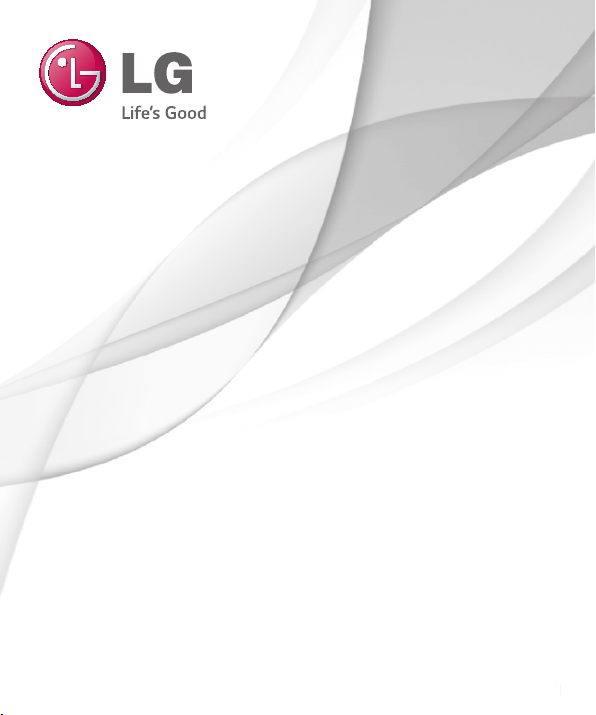
1
User Guide
LG-D315
ENGLISH
MFL00000000 (1.0)
www.lg.com
1
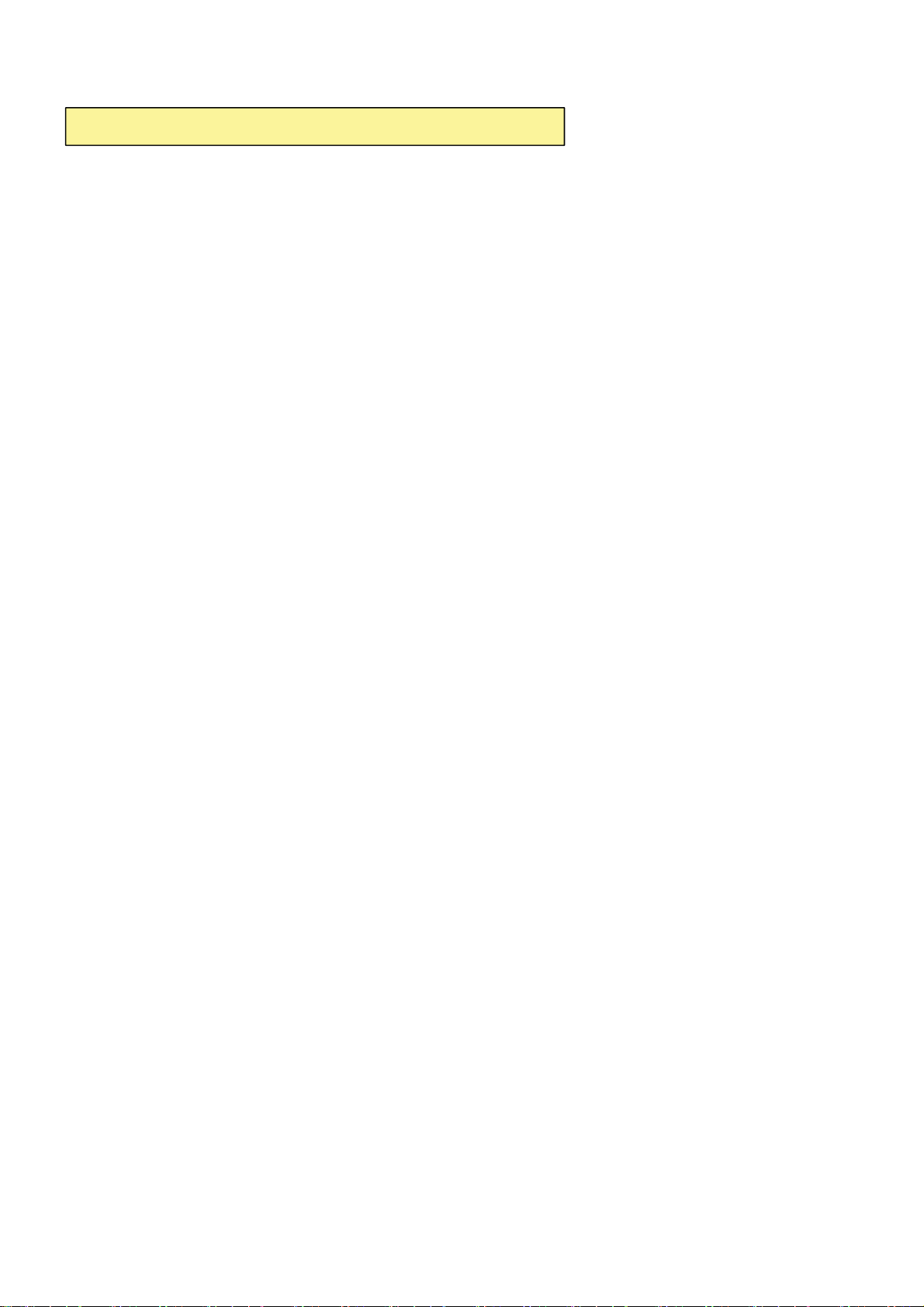
7KLV GHYLFHLVQRWLQWHQGHGIRUVDOHLQWKH86$
2CTVUVCVGOGPV
&KDQJHRU0RGLILFDWLRQVWKDWDUHQRWH[SUHVVO\DSSURYHGE\WKHPDQXIDFWXUHUFRXOGYRLG
WKHXVHUVDXWKRULW\WRRSHUDWHWKHHTXLSPHQW
2CTVUVCVGOGPV
7KLVHTXLSPHQWKDVEHHQWHVWHGDQGIRXQGWRFRPSO\ZLWKWKHOLPLWVIRUDFODVV%GLJLWDO
GHYLFHSXUVXDQWWR3DUWRIWKH)&&5XOHV7KHVHOLPLWVDUHGHVLJQHGWRSURYLGH
UHDVRQDEOHSURWHFWLRQDJDLQVWKDUPIXOLQWHUIHUHQFHLQDUHVLGHQWLDOLQVWDOODWLRQ7KLV
HTXLSPHQWJHQHUDWHVXVHVDQGFDQUDGLDWHUDGLRIUHTXHQF\HQHUJ\DQGLIQRWLQVWDOOHGDQG
XVHGLQDFFRUGDQFHZLWKWKHLQVWUXFWLRQVPD\FDXVHKDUPIXOLQWHUIHUHQFHWRUDGLR
FRPPXQLFDWLRQV+RZHYHUWKHUHLVQRJXDUDQWHHWKDWLQWHUIHUHQFHZLOOQRWRFFXULQD
SDUWLFXODULQVWDOODWLRQ,IWKLVHTXLSPHQWGRHVFDXVHKDUPIXOLQWHUIHUHQFHRUWHOHYLVLRQ
UHFHSWLRQZKLFKFDQEHGHWHUPLQHGE\WXUQLQJWKHHTXLSPHQWRIIDQGRQWKHXVHULV
HQFRXUDJHGWRWU\WRFRUUHFWWKHLQWHUIHUHQFHE\RQHRUPRUHRIWKHIROORZLQJPHDVXUHV
5HRULHQWRUUHORFDWHWKHUHFHLYLQJDQWHQQD
,QFUHDVHWKHVHSDUDWLRQEHWZHHQWKH HTXLSPHQWDQGUHFHLYHU
&RQQHFWWKHHTXLSPHQWLQWRDQRXWOHWRQDFLUFXLWGLIIHUHQWIURPWKDWWRZKLFKWKH
UHFHLYHULVFRQQHFWHG
&RQVXOWWKHGHDOHURUDQH[SHULHQFHGUDGLR79WHFKQLFLDQIRUKHOS
Part .19 statement
7KLVGHYLFHFRPSOiesZLWKSDUWRI)&&UXOHV.2SHUDWLRQLVVXEMHFWWRWKHIROORZLQJ
WZRFRQGLWLRQV7KLVGHYLFHPD\QRWFDXVHKDUPIXOLQWHUIHUHQFHDQG
WKLVGHYLFHPXVWDFFHSWDQ\LQWHUIHUHQFHUHFHLYHGLQFOXGLQJ
LQWHUIHUHQFHWKDWPD\FDXVHXQGHVLUHGRSHUDWLRQ
$QF[YQTP1RGTCVKQP
7KLVGHYLFHwasWHVWHGIRUtypical ERG\ZRUQRSHUDWLRQVZLWKWKH back of the phone kept
FP LQFKHVEHWZHHQWKHXVHUĜVERG\DQGWKHback of the SKRQH
7RFRPSO\ZLWK)&&5)H[SRVXUH UHTXLUHPHQWVDPLQLPXPVHSDUDWLRQGLVWDQFHRIFP
LQFKHVPXVWEHPDLQWDLQHG betweenWKHXVHUVERG\ and the back of the phone
7KLUGSDUW\EHOWFOLSVKROVWHUVDQGVLPLODUDFFHVVRULHVFRQWDLQLQJ PHWDOOLFFRPSRQHQWVPD\
QRWEHXVHG%RG\ZRUQDFFHVVRULHVWKDWFDQQRWPDLQWDLQFPLQFKHVVHSDUDWLRQ
GLVWDQFHEHWZHHQWKHXVHUVERG\DQGWKHback of SKRQHDQGKDYHQRW EHHQWHVWHGIRU
W\SLFDOERG\ZRUQRSHUDWLRQVPD\QRWFRPSO\ZLWK)&&5)H[SRVXUHOLPLWV DQGVKRXOGEHDYRLGHG
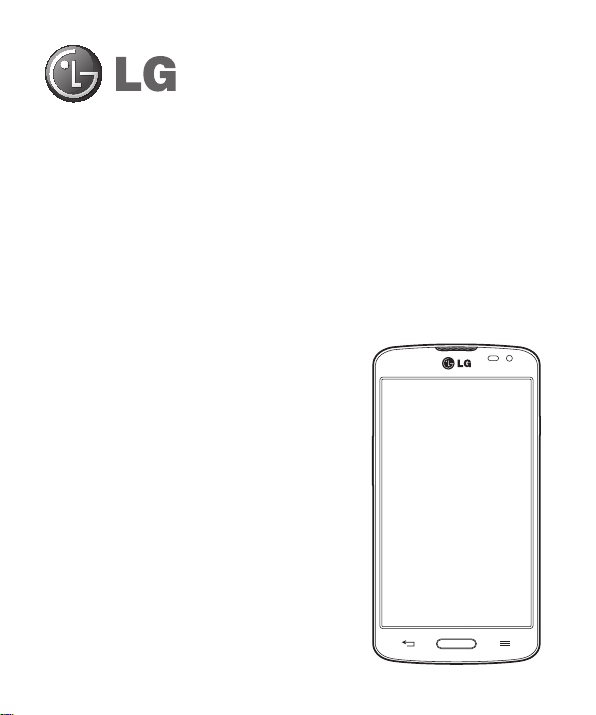
User Guide
•
Screen displays and illustrations may differ from
those you see on actual phone.
•
Some of the contents of this guide may not
apply to your phone, depending on the software
and your service provider. All information in this
document is subject to change without notice.
•
This handset is not suitable for people who have
a visual impairment due to the touch screen
keyboard.
•
Copyright ©2014 LG Electronics, Inc. All rights
reserved. LG and the LG logo are registered
trademarks of LG Group and its related entities.
All other trademarks are the property of their
respective owners.
•
Google™, Google Maps™, Gmail™, YouTube™,
Hangouts™ and Google Play™ are trademarks
of Google, Inc.
ENGLISH
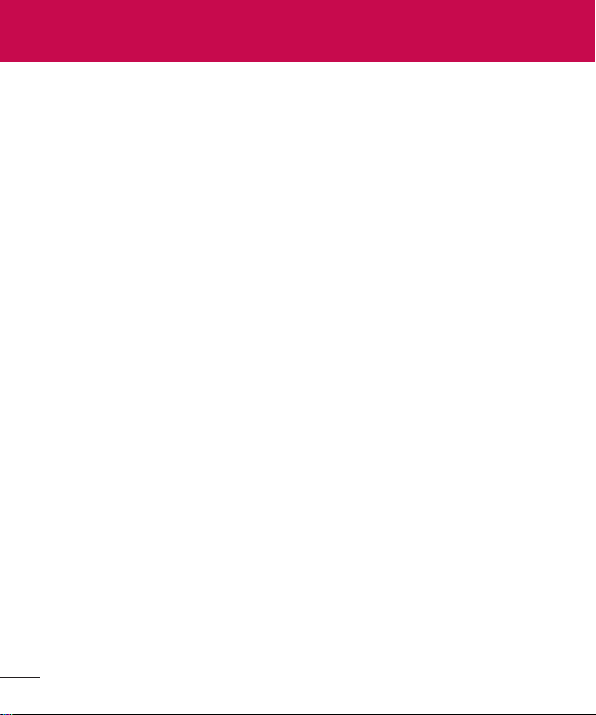
Table of contents
Guidelines for safe and effi cient use .... 5
Important notice .................................. 14
Getting to know your phone ................ 19
Phone overview..................................... 19
Installing the SIM card and battery ........ 21
Charging the phone ............................... 23
Using the memory card .........................24
Locking and unlocking the screen ......... 25
Knock Code ........................................... 25
KnockOn ............................................... 26
Switching between and exiting
applications........................................... 26
Your Home screen ................................ 27
Touch screen tips .................................. 27
Home screen ......................................... 28
Customizing the Home screen .............29
Notifi cations .......................................... 30
Quick Settings ..................................... 31
Qslide apps ........................................... 31
To rearrange Qslide apps items on the
Notifi cation Panel ................................ 31
Notifi cation icons on the Status Bar ...... 32
On-screen keyboard.............................. 33
Entering special characters .................. 33
Google account setup .......................... 34
Creating your Google account ...............34
Signing in to your Google account .........34
Connecting to Networks and Devices . 35
Wi-Fi ..................................................... 35
Connecting to Wi-Fi networks ..............35
Turning Wi-Fi on and connecting to a
Wi-Fi network .....................................35
Bluetooth .............................................. 36
Wi-Fi Direct ...........................................37
PC connections with a USB cable .......... 38
Calls ..................................................... 39
Making a call ........................................ 39
Calling your contacts ............................. 39
Answering and rejecting a call .............. 39
When the screen is locked/unlocked ....39
Adjusting the in-call volume .................. 40
Making a second call ............................40
Viewing your call logs ...........................40
Call settings ..........................................41
Contacts ............................................... 42
Searching for a contact .........................42
Adding a new contact ...........................42
Favorite contacts ................................... 42
Creating a group ...................................43
2
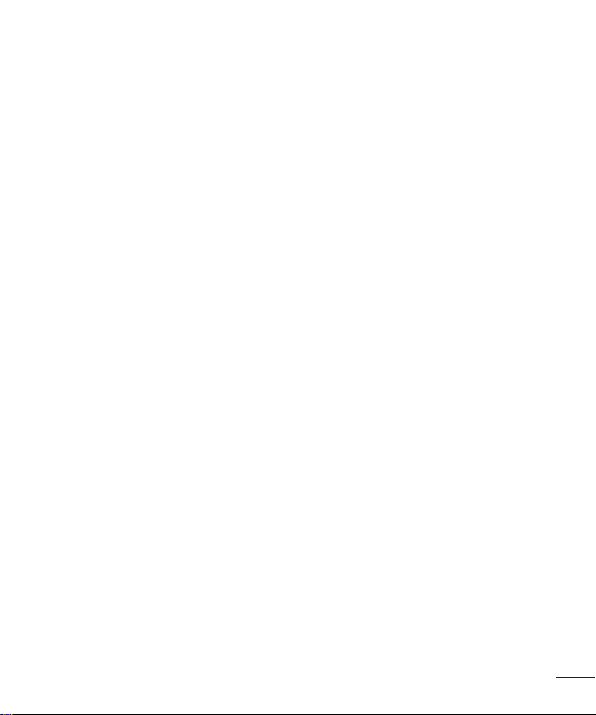
Messaging ............................................ 44
Sending a message .............................. 44
View mode ........................................... 45
Changing your message settings ..........45
E-mail ................................................... 46
Managing an email account ..................46
Working with account folders ................ 46
Composing and sending email .............. 47
Multimedia ........................................... 48
Camera ................................................. 48
Getting to know the viewfi nder .............48
Using the advanced settings ................ 49
Taking a quick photo ..........................50
Once you've taken a photo ..................50
Viewing your saved photos ..................51
Video camera ........................................52
Getting to know the viewfi nder .............52
Using the advanced settings ................ 53
Recording a quick video ......................54
After recording a video ........................54
Watching your saved videos ................54
Adjusting the volume when viewing a
video .................................................. 54
Gallery................................................... 55
Viewing pictures .................................. 55
Playing videos .....................................55
Editing photos/videos ..........................56
Deleting images .................................. 56
Setting a photo as the wallpaper ..........56
Videos ................................................... 56
Playing a video .................................... 56
Music .................................................... 58
Playing a song ....................................58
Utilities ................................................. 60
Alarm/Clock .......................................... 60
Using your calculator ............................ 60
Adding an event to your calendar .......... 61
Voice Recorder ...................................... 61
ThinkFree Viewer .................................. 62
Google+ ................................................ 63
Hangouts............................................... 63
Guest Mode ........................................... 64
Voice Search ......................................... 64
Downloads ............................................ 64
QuickMemo........................................... 65
FM radio ................................................ 68
Searching for stations.......................... 68
LG SmartWorld ...................................... 69
The Web ............................................... 70
Internet ................................................. 70
Using the web toolbar .......................... 70
Viewing webpages ..............................70
Opening a page ..................................71
Searching the web by voice ................. 71
Bookmarks ......................................... 71
History ................................................ 71
3
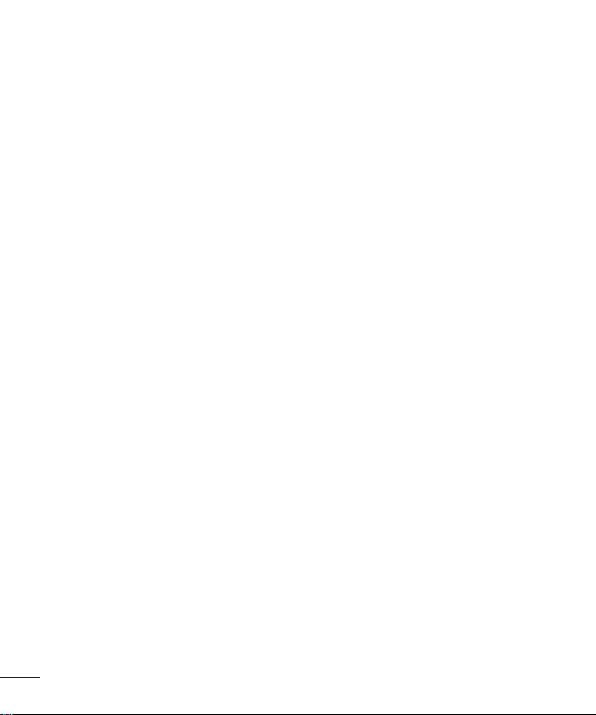
Chrome ................................................. 71
Viewing webpages ..............................71
Opening a page ..................................72
Searching the web by voice ................. 72
Syncing with other devices ..................72
Adding and viewing bookmarks ...........72
Settings ................................................ 73
Access the Settings menu ..................... 73
Networks............................................73
Sound ................................................ 76
Display ............................................... 78
General .............................................. 80
PC software (LG PC Suite) ................... 87
Phone software update ....................... 90
About this user guide .......................... 92
Trademarks ...........................................93
Accessories .......................................... 94
Troubleshooting ................................... 95
FAQ ....................................................... 98
4
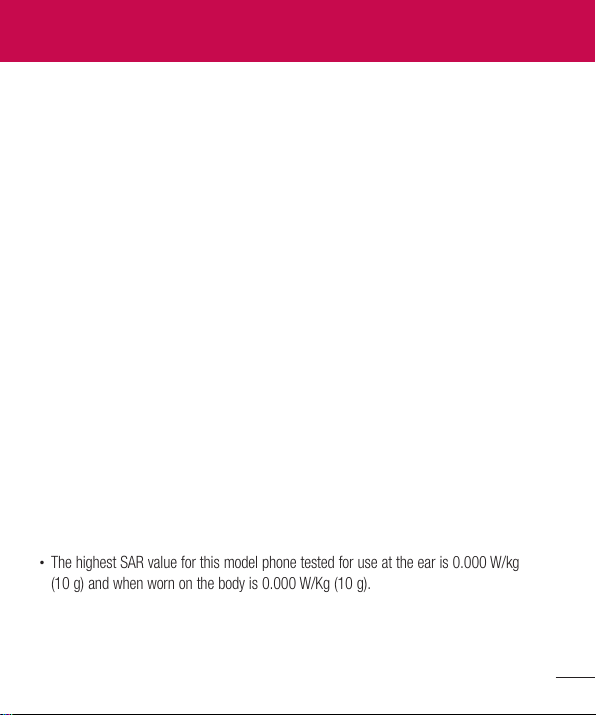
Guidelines for safe and effi cient use
Please read these simple guidelines. Not following these guidelines may be dangerous or
illegal.
Should a fault occur, a software tool is built into your device that will gather a fault log.
This tool gathers only data specific to the fault, such as signal strength, cell ID position in
sudden call drop and applications loaded. The log is used only to help determine the cause
of the fault. These logs are encrypted and can only be accessed by an authorized LG Repair
centre should you need to return your device for repair.
Exposure to radio frequency energy
Radio wave exposure and Specific Absorption Rate (SAR) information.
This mobile phone model LG-D315 has been designed to comply with applicable safety
requirements for exposure to radio waves. These requirements are based on scientific
guidelines that include safety margins designed to assure the safety of all persons,
regardless of age and health.
•
The radio wave exposure guidelines employ a unit of measurement known as the Specific
Absorption Rate (SAR). Tests for SAR are conducted using standardised methods with the
phone transmitting at its highest certified power level in all used frequency bands.
•
While there may be differences between the SAR levels of various LG phone models, they
are all designed to meet the relevant guidelines for exposure to radio waves.
•
The SAR limit recommended by the International Commission on Non-Ionizing Radiation
Protection (ICNIRP) is 2 W/kg averaged over 10g of tissue.
•
The highest SAR value for this model phone tested for use at the ear is 0.000 W/kg
(10g) and when worn on the body is 0.000 W/Kg (10g).
•
This device meets RF exposure guidelines when used either in the normal use position
against the ear or when positioned at least 1.5 cm away from the body. When a carry
case, belt clip or holder is used for body-worn operation, it should not contain metal and
5
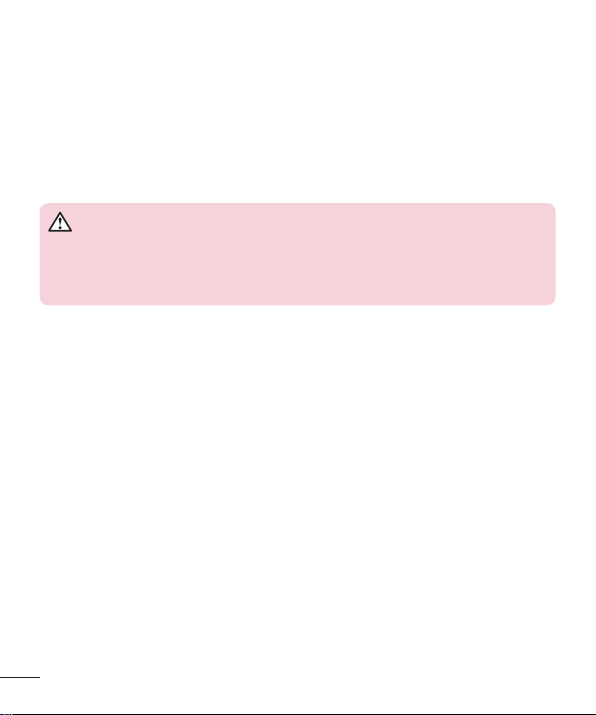
should position the product at least 1.5 cm away from your body. In order to transmit
data files or messages, this device requires a quality connection to the network. In some
cases, transmission of data files or messages may be delayed until such a connection
is available. Ensure the above separation distance instructions are followed until the
transmission is completed.
Product care and maintenance
WARNING
Only use batteries, chargers and accessories approved for use with this
particular device model. The use of any other types may invalidate any
approval or warranty applying to the device and may be dangerous.
•
Do not disassemble this unit. Take it to a qualified service technician when repair work is
required.
•
Repairs under warranty, at LG's discretion, may include replacement parts or boards that
are either new or reconditioned, provided that they have functionality equal to that of the
parts being replaced.
•
Keep away from electrical appliances such as TVs, radios and personal computers.
•
The unit should be kept away from heat sources such as radiators or cookers.
•
Do not drop.
•
Do not subject this unit to mechanical vibration or shock.
•
Switch off the phone in any area where you are required to by special regulations. For
example, do not use your phone in hospitals as it may affect sensitive medical equipment.
•
Do not handle the phone with wet hands while it is being charged. It may cause an
electric shock and can seriously damage your phone.
6
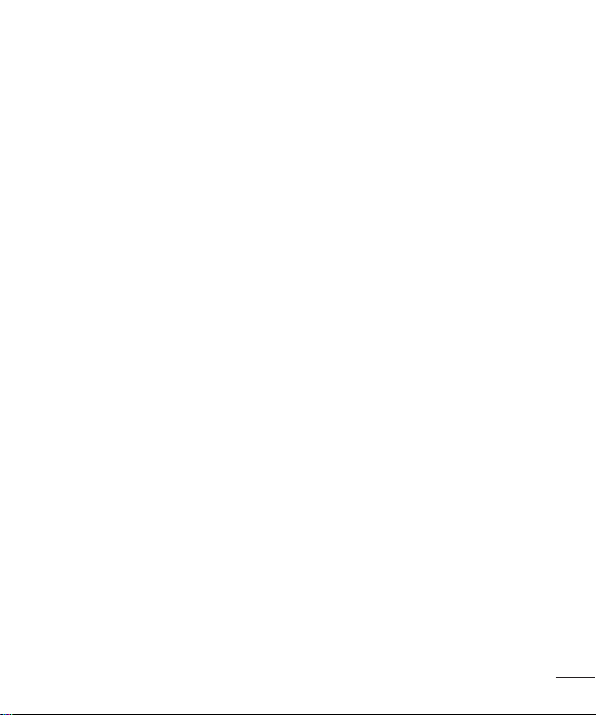
•
Do not charge a handset near flammable material as the handset can become hot and
create a fire hazard.
•
Use a dry cloth to clean the exterior of the unit (do not use solvents such as benzene,
thinner or alcohol).
•
Do not charge the phone when it is on soft furnishings.
•
The phone should be charged in a well ventilated area.
•
Do not subject this unit to excessive smoke or dust.
•
Do not keep the phone next to credit cards or transport tickets; it can affect the
information on the magnetic strips.
•
Do not tap the screen with a sharp object as it may damage the phone.
•
Do not expose the phone to liquid or moisture.
•
Use accessories like earphones cautiously. Do not touch the antenna unnecessarily.
•
Do not use, touch or attempt to remove or fix broken, chipped or cracked glass. Damage
to the glass display due to abuse or misuse is not covered under the warranty.
•
Your phone is an electronic device that generates heat during normal operation. Extremely
prolonged, direct skin contact in the absence of adequate ventilation may result in
discomfort or minor burns. Therefore, use care when handling your phone during or
immediately after operation.
•
If your phone gets wet, immediately unplug it to dry off completely. Do not attempt
to accelerate the drying process with an external heating source, such as an oven,
microwave or hair dryer.
•
The liquid in your wet phone, changes the color of the product label inside your phone.
Damage to your device as a result of exposure to liquid is not covered under your
warranty.
7
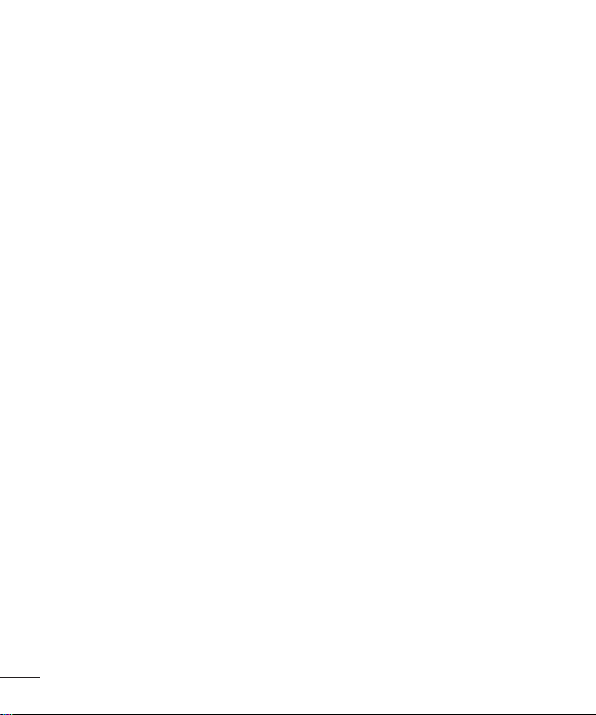
Efficient phone operation
Electronics devices
All mobile phones may receive interference, which could affect performance.
•
Do not use your mobile phone near medical equipment without requesting permission.
Avoid placing the phone over pacemakers, for example, in your breast pocket.
•
Some hearing aids might be disturbed by mobile phones.
•
Minor interference may affect TVs, radios, PCs etc.
•
Use your phone in temperatures between 0ºC and 40ºC, if possible. Exposing your
phone to extremely low or high temperatures may result in damage, malfunction, or even
explosion.
Road safety
Check the laws and regulations on the use of mobile phones in the area when you drive.
•
Do not use a hand-held phone while driving.
•
Give full attention to driving.
•
Pull off the road and park before making or answering a call if driving conditions so
require.
•
RF energy may affect some electronic systems in your vehicle such as car stereos and
safety equipment.
•
When your vehicle is equipped with an air bag, do not obstruct with installed or portable
wireless equipment. It can cause the air bag to fail or cause serious injury due to
improper performance.
•
If you are listening to music whilst out and about, please ensure that the volume is
at a reasonable level so that you are aware of your surroundings. This is of particular
importance when near roads.
8

Avoid damage to your hearing
To prevent possible hearing damage, do not listen at high volume levels for long
periods.
Damage to your hearing can occur if you are exposed to loud sound for long periods of
time. We therefore recommend that you do not turn on or off the handset close to your ear.
We also recommend that music and call volumes are set to a reasonable level.
•
When using headphones, turn the volume down if you cannot hear the people speaking
near you, or if the person sitting next to you can hear what you are listening to.
NOTE: Excessive sound pressure from earphones and headphones can
cause hearing loss.
Glass Parts
Some parts of your mobile device are made of glass. This glass could break if your mobile
device is dropped on a hard surface or receives a substantial impact. If the glass breaks, do
not touch or attempt to remove it. Stop using your mobile device until the glass is replaced
by an authorised service provider.
Blasting area
Do not use the phone where blasting is in progress. Observe restrictions and follow any
regulations or rules.
9

Potentially explosive atmospheres
•
Do not use your phone at a refueling point.
•
Do not use near fuel or chemicals.
•
Do not transport or store flammable gas, liquid or explosives in the same compartment of
your vehicle as your mobile phone or accessories.
In aircraft
Wireless devices can cause interference in aircraft.
•
Turn your mobile phone off before boarding any aircraft.
•
Do not use it on the ground without permission from the crew.
Children
Keep the phone in a safe place out of the reach of small children. It includes small parts
which may cause a choking hazard if detached.
Emergency calls
Emergency calls may not be available on all mobile networks. Therefore you should never
depend solely on your phone for emergency calls. Check with your local service provider.
Battery information and care
•
You do not need to completely discharge the battery before recharging. Unlike other
battery systems, there is no memory effect that could compromise the battery's
performance.
•
Use only LG batteries and chargers. LG chargers are designed to maximise the battery
life.
10
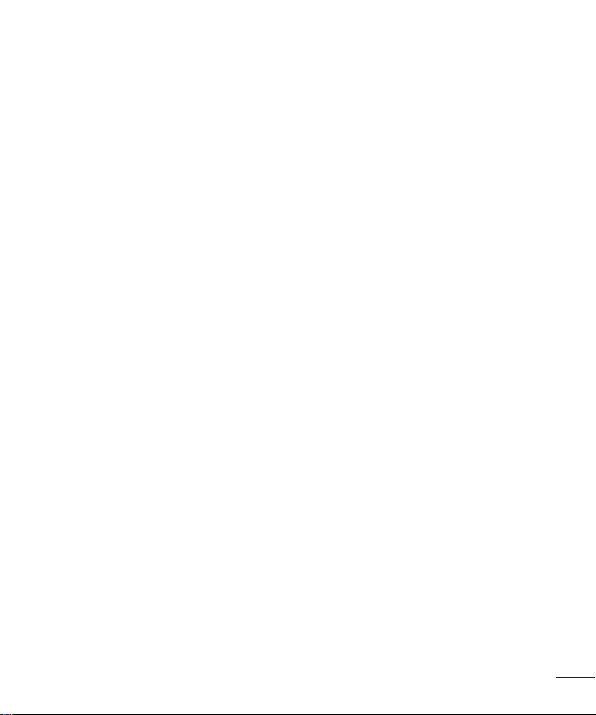
•
Do not disassemble or short-circuit the battery.
•
Replace the battery when it no longer provides acceptable performance. The battery pack
may be recharged hundreds of times before it needs replacing.
•
Recharge the battery if it has not been used for a long time to maximise usability.
•
Do not expose the battery charger to direct sunlight or use it in high humidity, such as in
the bathroom.
•
Do not leave the battery in hot or cold places, as this may deteriorate battery
performance.
•
There is risk of explosion if the battery is replaced with an incorrect type.
•
Dispose of used batteries according to the manufacturer's instructions. Please recycle
when possible. Do not dispose as household waste.
•
If you need to replace the battery, take it to the nearest authorised LG Electronics service
point or dealer for assistance.
•
Always unplug the charger from the wall socket after the phone is fully charged to save
unnecessary power consumption of the charger.
•
Actual battery life will depend on network configuration, product settings, usage patterns,
battery and environmental conditions.
•
Make sure that no sharp-edged items such as animal’s teeth or nails, come into contact
with the battery. This could cause a fire.
11
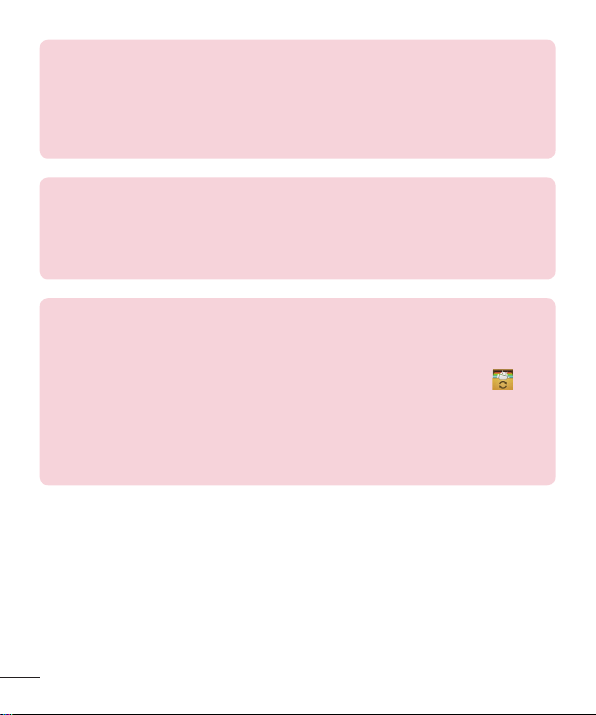
DECLARATION OF CONFORMITY
Hereby, LG Electronics declares that this LG-D315 product is in
compliance with the essential requirements and other relevant provisions of
Directive 1999/5/EC. A copy of the Declaration of Conformity can be found
at http://www.lg.com/global/declaration
Contact office for compliance of this product:
LG Electronics Inc.
EU Representative, Krijgsman 1,
1186 DM Amstelveen, The Netherlands
HOW TO UPDATE YOUR SMARTPHONE
Access to latest firmware releases, new software functions and
improvements.
•
Update your smartphone without a PC. Select Update Center >
Software update.
•
Update your smartphone by connecting it to your PC.
For more information about using this function, please visit
http://www.lg.com/common/index.jsp select country and language.
12
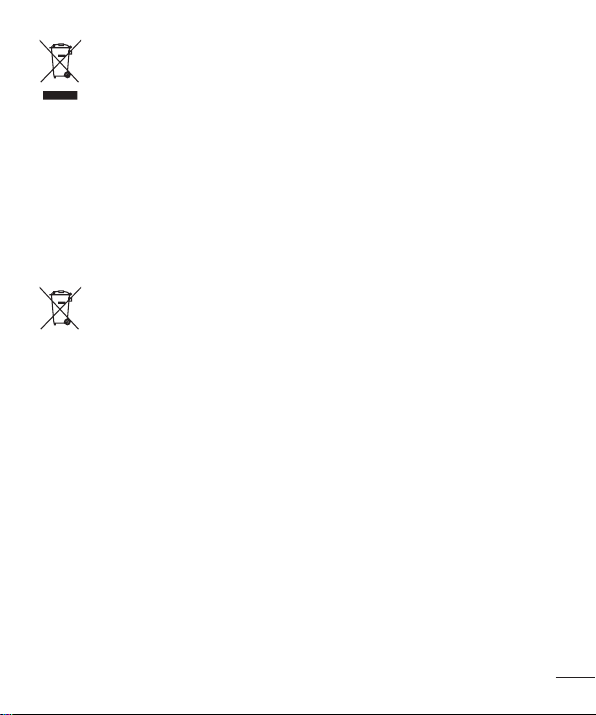
Disposal of your old appliance
All electrical and electronic products should be disposed of separately from the
1
municipal waste stream via designated collection facilities appointed by the
government or the local authorities.
2 The correct disposal of your old appliance will help prevent potential negative
consequences for the environment and human health.
3 For more detailed information about disposal of your old appliance, please
contact your city office, waste disposal service or the shop where you
purchased the product.
Disposal of waste batteries/accumulators
This symbol may be combined with chemical symbols for mercury (Hg),
1
cadmium (Cd) or lead (Pb) if the battery contains more than 0.0005% of
mercury, 0.002% of cadmium or 0.004% of lead.
2 All batteries/accumulators should be disposed separately from the municipal
waste stream via designated collection facilities appointed by the government or
the local authorities.
3 The correct disposal of your old batteries/accumulators will help to prevent
potential negative consequences for the environment, animal and human
health.
4 For more detailed information about disposal of your old batteries/
accumulators, please contact your city office, waste disposal service or the
shop where you purchased the product.
13
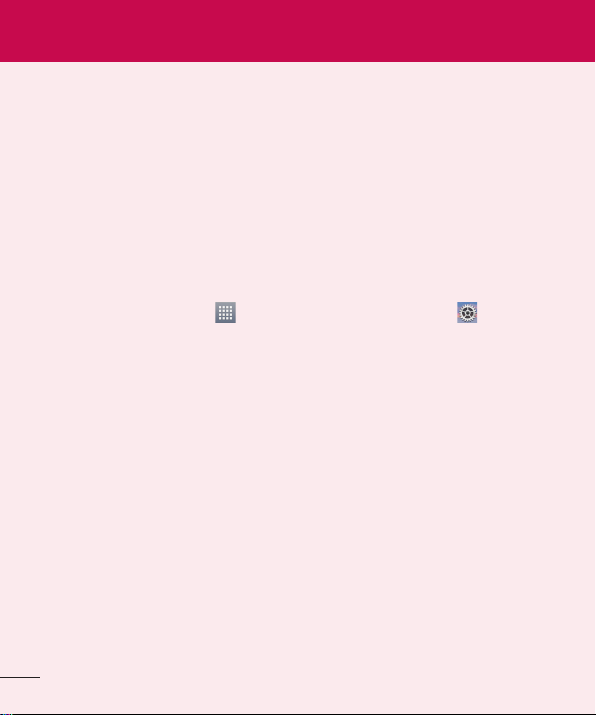
Important notice
Please read this before you start using your phone!
Please check to see whether any problems you encountered with your phone are described
in this section before taking the phone in for service or calling a service representative.
1. Phone memory
When there is less than 10% of space available in your phone memory, your phone cannot
receive new messages. You need to check your phone memory and delete some data, such
as applications or messages, to make more memory available.
To uninstall applications:
1 From the Home screen, tap > Apps tab (if necessary) > Settings > Apps.
2 Once all applications appear, scroll to and select the application you want to uninstall.
3 Tap Uninstall, then tap OK to confirm.
2. Optimizing battery life
Extend your battery's life between charges by turning off features that you don't need to
have running constantly in the background. You can monitor how applications and system
resources consume battery power.
Extending your phone's battery life:
•
Turn off radio communications when you're not using. If you are not using Wi-Fi,
Bluetooth or GPS, turn them off.
•
Reduce screen brightness and set a shorter screen timeout.
•
Turn off automatic syncing for Gmail, Calendar, Contacts and other applications.
•
Some applications you have downloaded may reduce battery power.
14
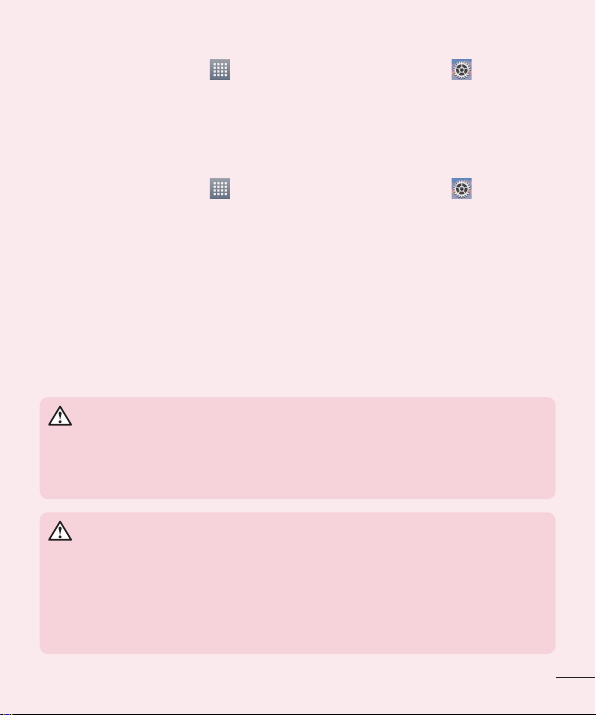
To check the battery power level:
•
From the Home screen, tap > Apps tab (if necessary) > Settings > About
phone > Battery.
The battery status (charging or discharging) and battery level (percentage charged) is
displayed at the top of the screen.
To monitor and control how battery power is being used:
•
From the Home screen, tap > Apps tab (if necessary) > Settings > About
phone > Battery > Battery use.
Battery usage time is displayed on the screen. It tells you how long it has been since you
last connected your phone to a power source or, if currently connected, how long the phone
was last running on battery power. The screen shows the applications or services using
battery power, listed in order from the greatest to smallest amount used.
3. Before installing an open source application and
operating system (OS)
WARNING
If you install and use an OS other than the one provided by the manufacturer
it may cause your phone to malfunction. In addition, your phone will no
longer be covered by the warranty.
WARNING
To protect your phone and personal data, only download applications
from trusted sources, such as Play Store. If there are improperly installed
applications on your phone, the phone may not work normally or a serious
error may occur. You must uninstall those applications and all associated
data and settings from the phone.
15
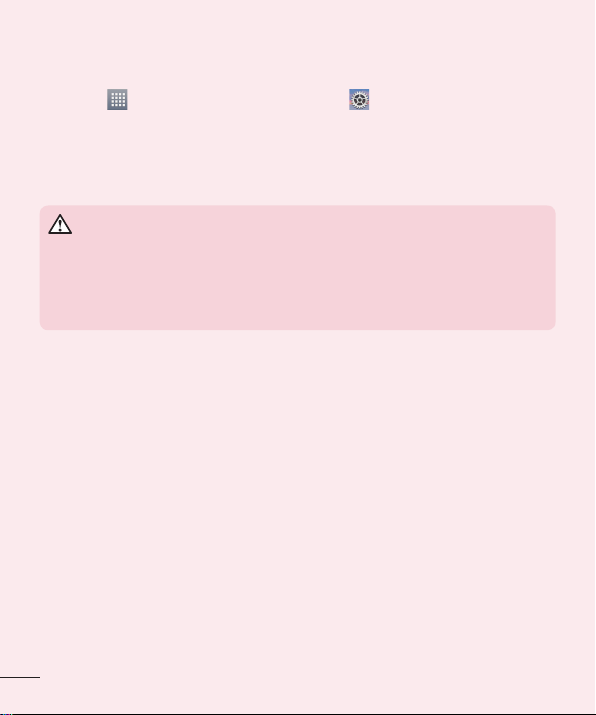
4. Using a screen lock
Set a screen lock to secure your phone and prevent unauthorized use. From the Home
screen, tap
screen lock > None, Swipe, Pattern, PIN, or Password. If you choose Pattern, you will be
prompted to create a Backup PIN as a safety measure in case you forget your screen lock.
Caution: Create a Google account before setting a screen lock and remember
the Backup PIN you created when creating your screen lock.
Precautions to take when using a pattern lock.
It is very important to remember the screen lock you set. You will not be able
to access your phone if you use an incorrect screen lock 5 times. If you have
used all 5 opportunities, you can try again after 30 seconds.
When you can't recall your screen lock:
< If you have forgotten your pattern >
If you logged in to your Google account on the phone but failed to enter the correct pattern
5 times, tap the Forgot pattern? button at the bottom of the screen. You are then required
to log in with your Google Account or enter the Backup PIN you created.
If you have not logged into a Google account on the phone or you forgot your Backup PIN,
you have to perform a hard reset.
< If you have forgotten your PIN or Password >
If you forget your PIN or Password, you will need to perform a hard reset.
Caution: If you perform a hard reset, all user applications and user data will be
deleted.
> Apps tab (if necessary) > Settings > Lock screen > Select
WARNING
16
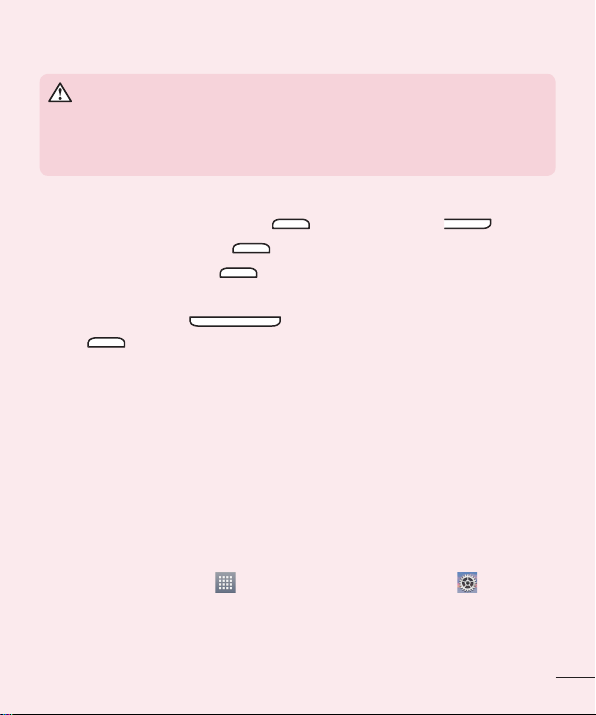
5. Using the Hard Reset (Factory reset)
WARNING
If you perform a Hard Reset, all user applications, user data and DRM
licenses will be deleted. Please remember to backup any important data
before performing a Hard Reset.
1 Turn the phone off.
2 Press and hold the Power/Lock Key + Volume Down Key .
3 Release the Power/Lock Key when the LG logo is displayed.
4 Press the Power/Lock Key again within 3 seconds.
5 When the Factory data reset screen appear, release all keys.
6 Use the Volume Keys to highlight Yes and press the Power/Lock
Key
7 Your phone will perform a factory reset.
to confirm.
6. Opening and switching applications
Multi-tasking is easy with Android because you can keep more than one application running
at the same time. There is no need to quit an application before opening another one. Use
and switch between several open applications. Android manages each application, stopping
and starting them as needed to ensure that idle applications don't consume resources
unnecessarily.
To stop applications:
1 From the Home screen, tap > Apps tab (if necessary) > Settings > Apps >
RUNNING.
2 Tap the desired application and tap Stop to stop it.
17
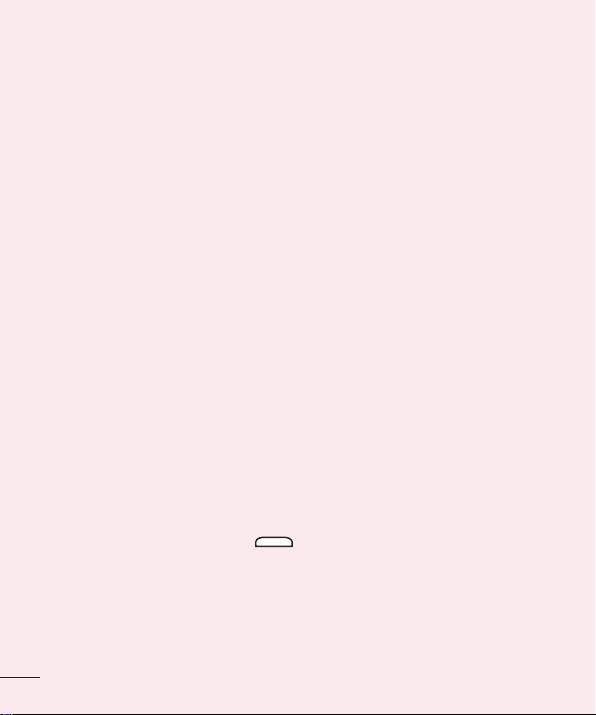
7. Transferring music, photos and videos using
Media sync (MTP)
1 Connect the phone to your PC using the USB cable provided with your phone.
2 A USB connection type list will appear on your phone screen. Tap the Media sync (MTP)
option.
3 Select the Open device to view files option on your PC. You can then view media
contents on your PC and transfer the files.
4 Copy the files from your PC to the drive folder or vice versa.
5 Drag the Status Bar down and tap USB connected > Charge phone.
6 Disconnect the USB cable from your phone.
8. Hold your phone upright
Hold your cell phone vertically, as you would a regular phone. Your phone has an internal
antenna. Be careful not to scratch or damage the back of the phone, as this may affect
performance.
When making/receiving calls or sending/receiving data, avoid holding the lower part of the
phone where the antenna is located. Doing so may affect call quality.
9. When the screen freezes
If the screen freezes or the phone does not respond when you try to operate it:
Press and hold the Power/Lock Key
If it still does not work, please contact the service center.
for 10 seconds to restart your phone.
18
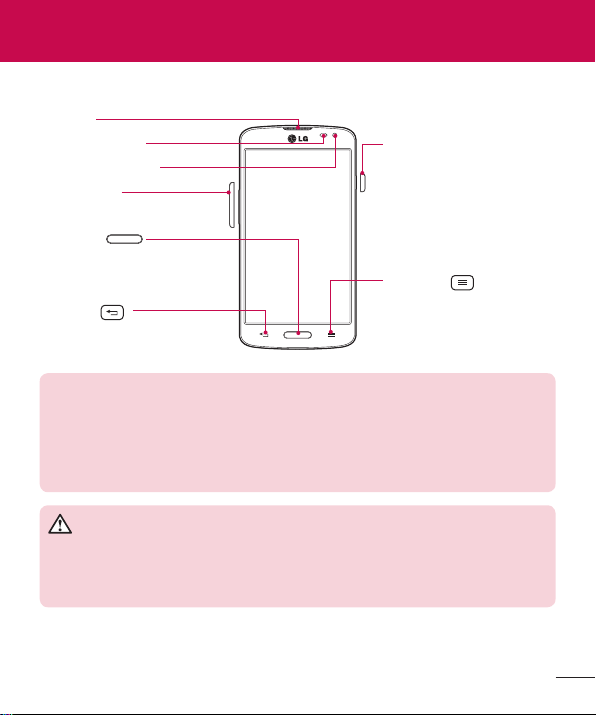
Getting to know your phone
Phone overview
Earpiece
Proximity Sensor
Front Camera Lens
Volume Keys
Home Key
Return to the Home screen
from any screen.
Back Key
Return to the previous screen.
NOTE: Proximity sensor
When receiving and making calls, the proximity sensor automatically turns
the backlight off and locks the touch screen by sensing when the phone is
near your ear. This extends battery life and prevents you from unintentionally
activating the touch screen during calls.
WARNING
Placing a heavy object on the phone or sitting on it can damage the LCD
and touch screen functions. Do not cover the LCD proximity sensor with
protective film. This could cause the sensor to malfunction.
Power/Lock Key
Turn your phone on/off,
restart, lock/unlock the
screen, turn airplane mode
on or off, and change the
ringer type.
Menu Key
Display the available options.
19
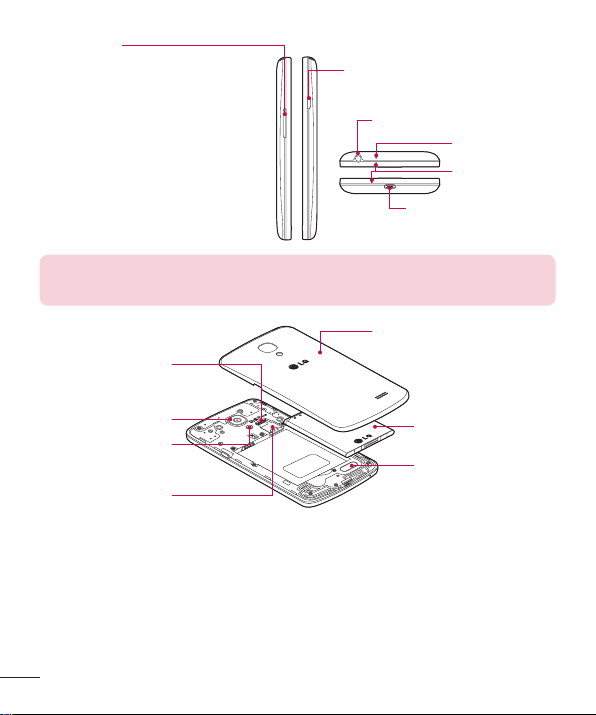
Volume Keys
•
On the Home screen: Control
Power/Lock Key
ringer volume.
•
During a call: Control your earpiece
volume.
•
When playing audio/video: Control
volume continuously.
3.5mm Headset Jack
IR LED
Microphone
Charger/USB Port
NOTE: Please be careful not to block the microphone by your hand when
you call.
Back cover
microSD Card slot
20
Camera Lens
Flash
SIM card slot
Battery
Speaker
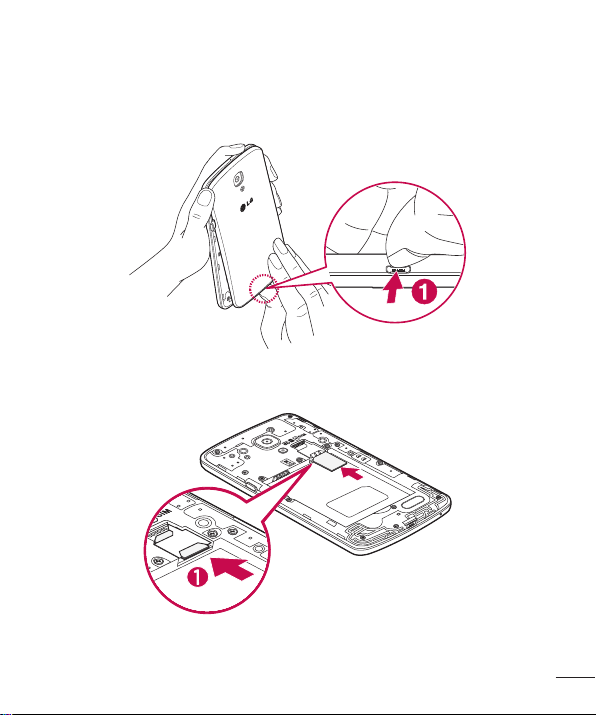
Installing the SIM card and battery
Before you can start exploring your new phone, you'll need to set it up.
1 To remove the back cover, hold the phone firmly in one hand. With your other hand, lift
off the back cover with your thumbnail as shown in figure below.
2 Slide the SIM card into its slot as shown in the figure. Make sure the gold contact area
on the card is facing downwards.
21
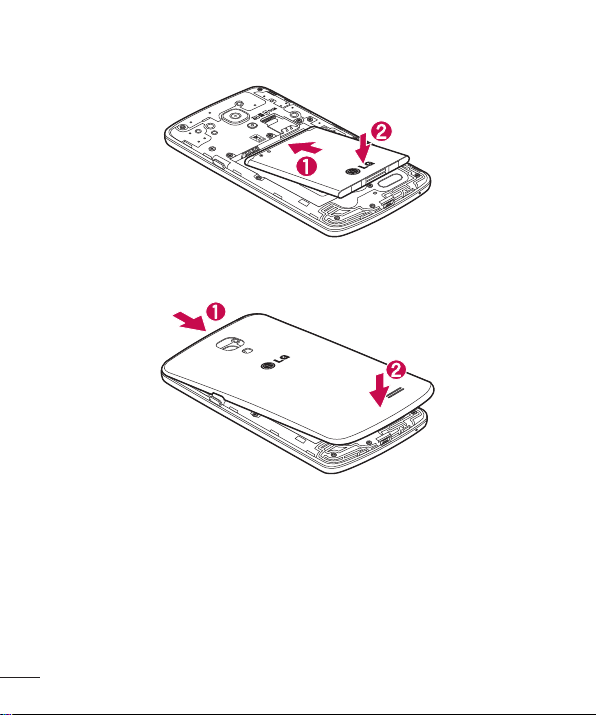
3 Insert the battery into place by aligning the gold contacts on the phone and the battery
(1) and pressing it down until it clicks into place (2).
4 Align the back cover over the battery compartment (1) and press it down until it clicks
into place (2).
22
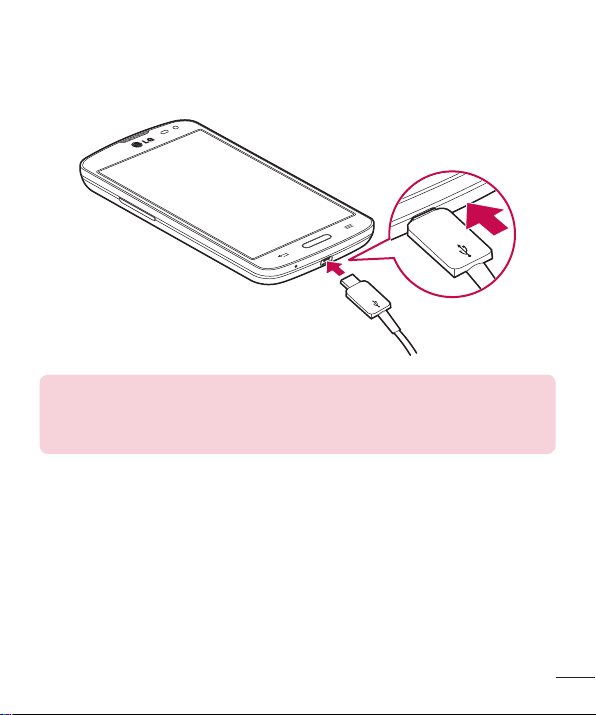
Charging the phone
The Charger/USB Port is at the bottom of the phone. Insert one end of the USB cable into
the phone and plug the other end into an electrical outlet.
NOTE:
•
The battery must be fully charged initially to improve battery lifetime.
•
Do not open the back cover while your phone is charging.
23
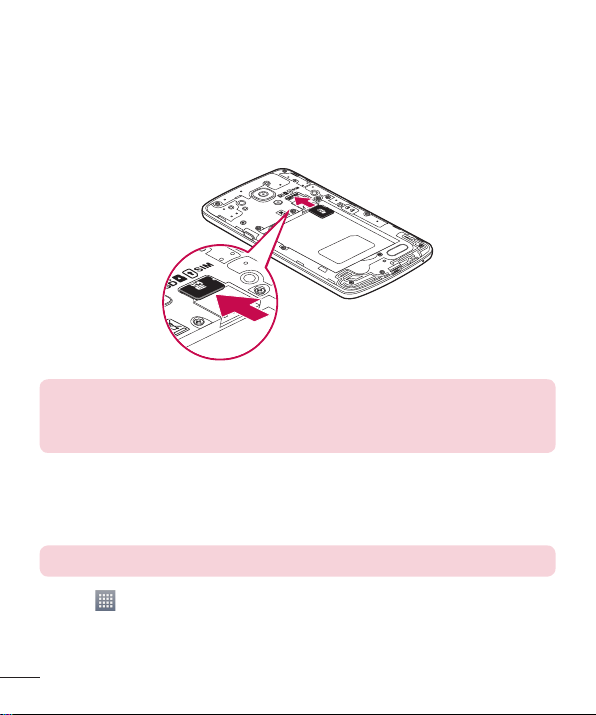
Using the memory card
Make sure to unmount the SD card in the Storage menu before removing it.
1 Remove the back cover.
2 Insert the memory card into the slot. Make sure the gold contact area is facing
downwards.
NOTE: Use only compatible memory cards with your phone. Using
incompatible memory cards may damage the card and data stored on the
card, as well as the phone.
To format the memory card:
Your memory card may already be formatted. If it isn't, you must format it before you can
use it.
NOTE: All files on your memory card are deleted when it is formatted.
1 Touch to open the application list.
2 Scroll and touch Settings > Storage.
3 Touch Unmount SD card.
24
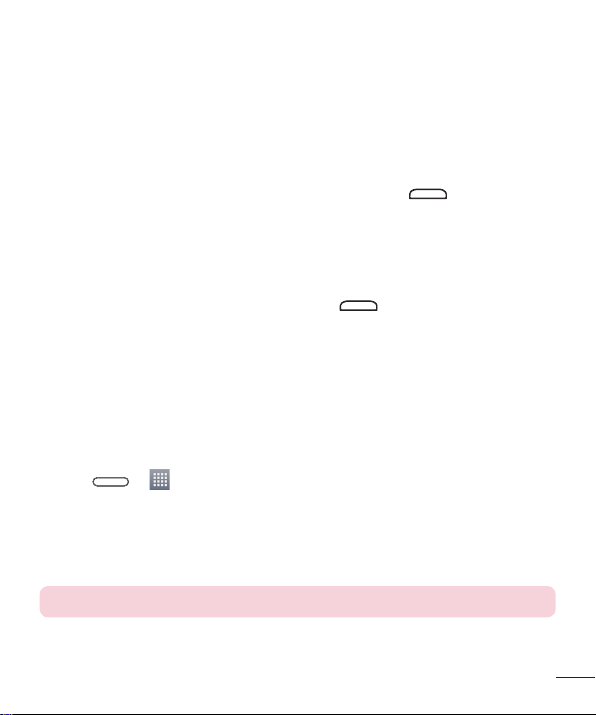
4 Touch Erase SD card > Erase SD card > Erase everything.
5 If you have set a pattern lock, input the pattern lock then select Erase everything.
Locking and unlocking the screen
If you do not use the phone for a while, the screen will be automatically turned off and
locked. This helps to prevent accidental taps and saves battery power.
When you are not using your phone, press the Power/Lock Key
phone.
If there are any programs running when you lock your screen, they may be still running in
Lock mode. It is recommended that you exit all programs before entering Lock mode to
avoid unnecessary charges (e.g. phone calls, web access and data communications).
To wake up your phone, press the Power/Lock Key
Touch and slide the Lock screen in any direction to unlock the screen. The last screen you
viewed will open.
. The Lock screen will appear.
to lock your
Knock Code
You can unlock the screen when screen is off by taping the correct area and sequence.
To activate Knock Code feature
1 Press > > Apps tab > Settings > Lock screen > Select screen lock >
Knock Code.
2 This opens a screen that will guide you through how to select the unlock sequence.
You have to create a Backup PIN as a safety measure in case you forget your unlock
sequence.
TIP: Double-tap to turn the screen on when Knock Code is not in use.
25
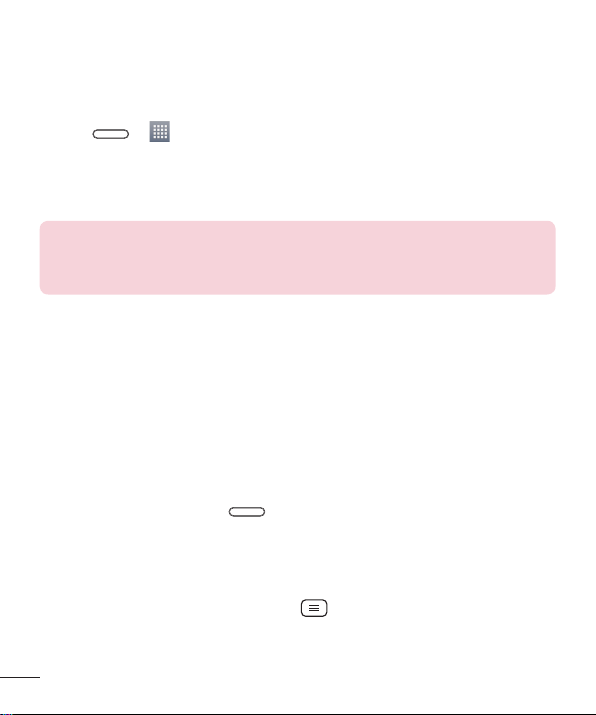
KnockOn
You can turn on/off the screen by just double-tap.
To activate KnockON feature
1 Press > > Apps tab > Settings > Gestures.
2 Place a checkmark on Screen on/off.
Double-tap the center screen quickly to unlock the screen. To lock the screen, double-tap the
status bar in any screen (except on the camera viewfinder) or empty area on the Home screen.
NOTE: When turning the screen on, make sure you do not cover the
proximity sensor. Doing so will turn the screen off immediately after turning it
on in order to prevent abnormal turning on in your pocket or bag.
Switching between and exiting applications
Multi-tasking is easy with Android because open applications keep running even when you
open another application. There is no need to quit an application before opening another.
Use and switch among several open applications. Android manages each application,
stopping and starting them as needed, to ensure that idle applications don’t consume
resources unnecessarily.
Switching between applications
•
Touch and hold the Home Key . A list of recently used applications will be
displayed. Then tap the application you want to access.
•
To remove an application from the list, swipe the app preview to the left or right.
To stop/exit an application
1 From the Home screen, tap the Menu Key and tap System settings > Apps.
2 Tap one of the tabs at the top of the screen, choose the desired application and tap
Force stop (or Stop) to stop the application.
26
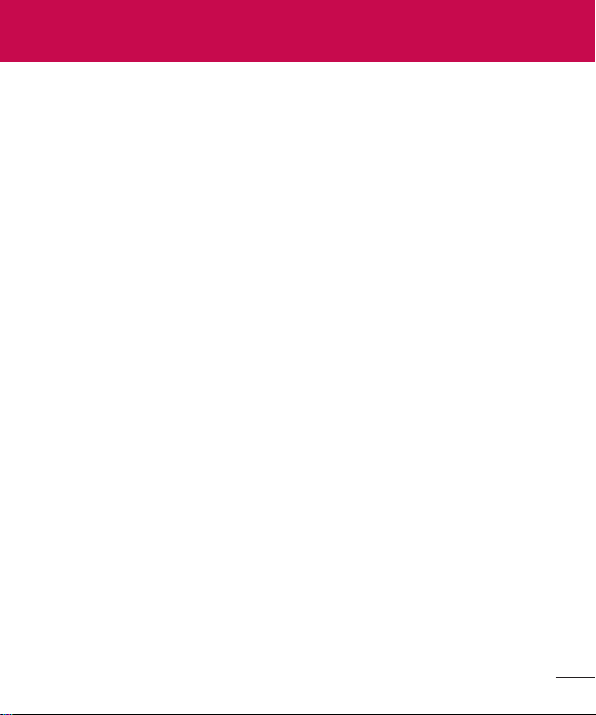
Your Home screen
Touch screen tips
Here are some tips on how to navigate on your phone.
Touch or tap – A single finger tap selects items, links, shortcuts and letters on the
on-screen keyboard.
Touch and hold – Touch and hold an item on the screen by touching it and not lifting your
finger until an action occurs. For example, to open a contact's available options, touch and
hold the contact in the Contacts list until the context menu opens.
Drag – Touch and hold an item for a moment and then, without lifting your finger, move
your finger on the screen until you reach the target position. You can drag items on the
Home screen to reposition them.
Swipe or slide – To swipe or slide, quickly move your finger across the surface of the
screen, without pausing when you first touch it (so you don't drag an item instead). For
example, you can slide the screen up or down to scroll through a list or browse through the
different Home screens by swiping from left to right (and vice versa).
Double-tap – Double-tap to zoom on a webpage or a map. For example, quickly doubletap a section of a webpage to adjust that section to fit the width of the screen. You can also
double-tap to zoom in and out when viewing a picture and when using Maps.
Pinch-to-Zoom – Use your index finger and thumb in a pinching or spreading motion to
zoom in or out when using the browser, Maps or when viewing pictures.
Rotate the screen – From many applications and menus, the orientation of the screen
adjusts to the device's physical orientation.
27
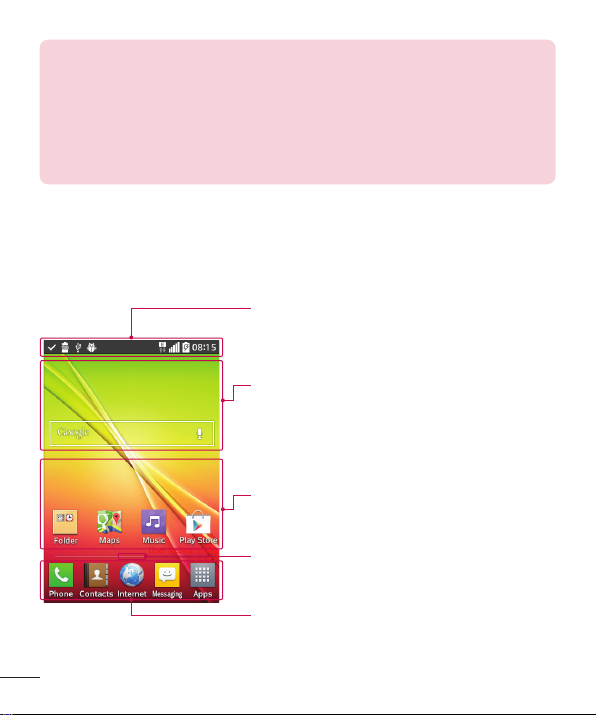
NOTE:
•
To select an item, tap the center of the icon.
•
Do not press too hard; the touch screen is sensitive enough to pick up a
light, yet firm tap.
•
Use the tip of your finger to tap the option you want. Be careful not to tap
any other keys.
Home screen
Simply swipe your finger to the left or right to view the Home screen panels. You can
customize each panel with pre-loaded and downloaded apps, widgets, and wallpapers.
Status bar
Shows phone's status information including the time,
signal strength, battery status, and notification icons.
Widget
Widgets are self-contained applications that can be
accessed through the Apps screen or on the Home
screen or an extended home screen. Unlike a shortcut,
the Widget appears as an on-screen application.
Application Icons
Tap an icon (application, folder, etc.) to open and use it.
Location Indicator
Indicates which Home screen canvas you are viewing.
Quick Key Area
Provides one-touch access to the function in any home
screen canvas.
28
