Page 1

ENGLISH
OWNER’S MANUAL
CINEMA 3D MONITOR
Please read this manual carefully before operating
your set and retain it for future reference.
CINEMA 3D MONITOR MODEL
D2343PB
D2743PB
www.lg.com
Page 2
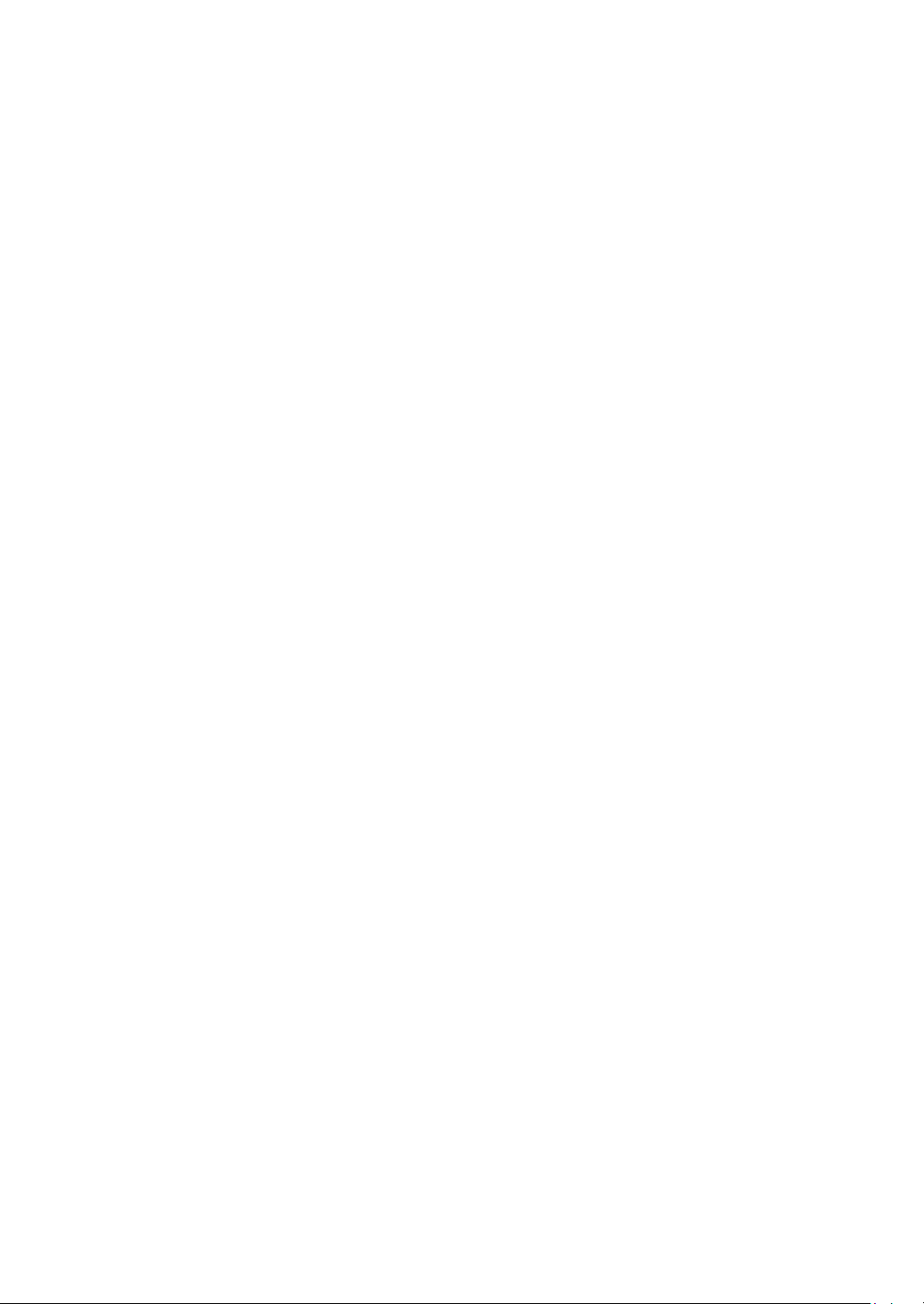
WARNING: This product contains chemicals known to the State of California to cause cancer and birth defects or other
reproductive harm. Wash hands after handling.
Page 3

ENGLISH
ENG
TABLE OF CONTENTS
2
CONTENTS
3 ASSEMBLING AND PREPAR-
ING
3 Unpacking
4 Parts and buttons
5 Setting up the Monitor set
5 - Attaching the Stand Base
6 - Detaching the Stand Base
7 - Mounting on a table
7 - Using the cable holder
9 - Mounting on a wall
10 USING THE MONITOR SET
10 Connecting to a PC
10 - D-SUB connection
10 - DVI-D connection
10 - HDMI connection
12 CUSTOMIZING SETTINGS
23 TROUBLESHOOTING
25 TROUBLESHOOTING WHEN
USING 3D MODE
26 SPECIFICATIONS
26 D2343PB
27 D2743PB
28 Preset Modes (Resolution)
29 Indicator
30 SAFETY PRECAUTIONS
30 - Precautions to take when viewing 3D
images
30 - When using 3D Glasses
13 Customizing Settings
13 - Menu Settings
14 - PICTURE
15 - COLOR
16 - DISPLAY
16 - VOLUME
17 - OTHERS
18 - FUNC.Settings
18 - 3D SETTINGS
19 - Setting Dual Play
20 PICTURE MODE
21 - SUPER+RESOLUTION
22 SUPER ENERGY SAVING
31 PROPER POSTURE
31 Proper posture for using the Monitor set.
31 Precautions to take when viewing 3D im-
ages
Page 4

ASSEMBLING AND PREPARING
3
ASSEMBLING AND PREPARING
Unpacking
Check your product box for the following items. If there are any missing accessories, contact the local
dealer where you purchased your product. The illustrations in this manual may differ from the actual product
and accessories.
CD(Owner's Manual) /
Card
Power Cord AC-DC Adapter AC-DC Adapter
( Depending on the country ) ( Depending on the country )
D-SUB Cable
or
DVI-D Cable
(This cable is not included
in all countries.)
ENGLISH
ENG
Stand Body Stand Body Stand Base
3D Glasses
(Normal type)
The number and type of 3D glasses may differ depending on the model of country.
3D Glasses
(Normal type)
Two Screws
or
3D Glasses
(Normal type)
3D Glasses
(Clip-on type)
CAUTION
Do not use any unapproved accessories to ensure the safety and product life span.
y
Any damages or injuries by using unapproved accessories are not covered by the warranty.
y
NOTE
The accessories supplied with your product may vary depending on the model.
y
Product specifications or contents in this manual may be changed without prior notice due to upgrade
y
of product functions.
Page 5

ENGLISH
ENG
ASSEMBLING AND PREPARING
4
Parts and buttons
Power Indicator
Lighting On: Turned on
y
Lighting Off: Turned off
y
Connection panel (See p.10)
(Power Button)
Button (See p.12)
Page 6

ASSEMBLING AND PREPARING
5
Setting up the Monitor set
Attaching the Stand Base
Place the Monitor set with the screen side
1
down on a flat and cushioned surface.
CAUTION
Lay a foam mat or soft protective cloth
on the surface to protect the screen from
damage.
2
D2343PB
1
Attach the
Attach the
2
Tighten the screw to the right with a coin.
3
Stand Body
Stand Base
to the monitor set.
.
D2743PB
Attach the
1
Use two screws to fix the
2
monitor set.
3
Attach the
4
Tighten the screw to the right with a coin.
Stand Body
Stand Body
Stand Base
to the monitor set.
Stand Body
.
ENGLISH
ENG
and
Stand Body
Stand Base
Stand Body
Stand Base
Page 7

ASSEMBLING AND PREPARING
6
ENGLISH
ENG
Detaching the Stand Base
Place the Monitor set with the screen side
1
down on a flat and cushioned surface.
2
D2343PB
1
Pull out the
the monitor set.
2
Turn the screw to the left with a coin.
Pull out the
3
Stand Body
Stand Body
Stand Base
and
.
Stand Base
from
D2743PB
1
Turn the screw to the left with a coin.
2
Pull out the
3
Remove two screws and pull out the
Body
Stand Body
Stand Base
Stand Base
from the monitor set.
from the
Stand Body
Stand
.
Stand Base
Stand Body
Stand Base
Stand Body
CAUTION
This illustration depicts the general model of
y
connection. Your monitor may differ from the
items shown in the picture.
Do not carry the product upside down holding
y
only the stand base. The product may fall
and get damaged or injure your foot.
Page 8

ASSEMBLING AND PREPARING
7
Mounting on a table
Lift and tilt the Monitor set into its upright
1
position on a table.
Leave a 10 cm (minimum) space from the wall
for proper ventilation.
10 cm
10 cm
10 cm
10 cm
Press (Power) button on the bottom switch
3
panel to turn the power on.
CAUTION
Unplug the power cord before moving the
Monitor to another location. Otherwise electric
shock may occur.
Using the cable holder
ENGLISH
ENG
Connect the AC-DC Adapter and Power Cord
2
to a wall outlet.
or
Cable holder
Page 9

ASSEMBLING AND PREPARING
8
ENGLISH
ENG
WARNING
When you adjust the angle, do not hold the
bottom of the Monitor set frame as shown on
the following illustration, as may injure your
fingers.
Do not touch or press the screen when
adjusting the angle of the monitor.
Do not hold this set like below picture.Monitor
screen can detach from stand base and injure
your body.
Using the Kensington security system
The Kensington security system connector is
located at the back of the Monitor set. For more
information of installation and using, refer to the
manual supplied with the Kensington security
system or visit
Connect the Kensington security system cable
between the Monitor set and a table.
http://www.kensington.com
.
NOTE
NOTE
Tilt from +20 to -5 degrees up or down to adjust
the angle of the Monitor set to suit your view.
Front Rear
The Kensington security system is optional.
You can obtain it from most electronics stores.
Page 10

ASSEMBLING AND PREPARING
9
Mounting on a wall
For proper ventilation, allow a clearance of 10 cm
on each side and from the wall. Detailed
instructions are available from your dealer, see the
optional Tilt Wall Mounting Bracket Installation and
Setup Guide.
10 cm
10 cm
If you intend to mount the Monitor set to a wall,
attach Wall mounting interface (optional parts) to
the back of the set.
When you install the Monitor set using a wall
mounting interface (optional parts), attach it
carefully so it will not drop.
Please, Use the screw and wall mount interface
1
in accordance with VESA Standards.
If you use screw longer than standard, the
2
monitor might be damaged internally.
If you use improper screw, the product might be
3
damaged and drop from mounted position. In
this case, LG Electronics is not responsible for
it.
VESA compatible.
4
Please use VESA standard as below.
5
784.8 mm (30.9 inch) and under
y
* Wall Mount Pad Thickness : 2.6 mm
* Screw : Φ 4.0 mm x Pitch 0.7 mm x
Length 10 mm
787.4 mm (31.0 inch) and above
y
* Please use VESA standard wall mount pad
and screws.
10 cm
10 cm
Model
VESA (A x B) 75 x 75 100 x 100
Standard screw M4
Number of screws 4
D2343PB
D2743PB
CAUTION
Disconnect the power cord first, and then
y
move or install the Monitor set. Otherwise
electric shock may occur.
If you install the Monitor set on a ceiling or
y
slanted wall, it may fall and result in severe
injury.
Use only an authorized LG wall mount
y
and contact the local dealer or qualified
personnel.
Do not over tighten the screws as this may
y
cause damage to the Monitor set and void
your warranty.
Use only screws and wall mounts that
y
meet the VESA standard. Any damages
or injuries by misuse or using an improper
accessory are not covered by the warranty.
NOTE
Use the screws that are listed on the VESA
y
standard screw specifications.
The wall mount kit will include an installation
y
manual and necessary parts.
The wall mount bracket is optional. You can
y
obtain additional accessories from your local
dealer.
The length of screws may differ depending
y
on the wall mount. Be sure to use the proper
length.
For more information, refer to the
y
instructions supplied with the wall mount.
ENGLISH
ENG
Page 11

USING THE MONITOR SET
10
ENGLISH
ENG
USING THE MONITOR SET
Connecting to a PC
Your Monitor set supports Plug & Play*.
y
*Plug & Play: A PC recognizes a connected
device that users connect to a PC and turn
on, without device configuration or user
intervention.
D-SUB connection
Transmits analog video from your PC to the
Monitor set. Connect the PC and the Monitor set
with the supplied D-sub 15 pin signal cable as
shown in the following illustrations.
DVI-D connection
Transmits a digital video signal from your PC to
the Monitor set. Connect the PC and the Monitor
set with a DVI cable as shown in the following
illustrations.
NOTE
When using a D-Sub signal input cable
y
connector for Macintosh
Mac adapter
y
For Apple Macintosh use, a separate plug
adapter is needed to change the 15 pin
high density (3 row) D-SUB VGA connector
on the supplied cable to a 15 pin 2 row
connector.
HDMI connection
Transmits the digital video and audio signals from
your PC or A/V to the Monitor set. Connect the PC
or A/V and the Monitor set with the HDMI cable as
shown in the following illustrations.
NOTE
If you use HDMI PC, it can cause compatibility
y
problem.
Page 12

USING THE MONITOR SET
11
CAUTION
Connect the signal
y
input cable and tighten
it by turning the screws
clockwise.
Do not press the screen with your finger for
y
a long time as this may result in temporary
distortion on the screen.
Avoid displaying a fixed image on the
y
screen for a long period of time to prevent
image burn. Use a screensaver if possible.
Self Image Setting Function
Press the power button on the bottom panel to
turn the power on. When monitor power is turned
on, the "
automatically. (Only supported in Analog Mode)
NOTE NOTE
When you want to use two PC in our Monitor,
y
please connect the signal cable(D-SUB/
DVI-D/HDMI) respectively in Monitor set.
If you turn the Monitor set on while it is cold,
y
the screen may flicker. This is normal.
Some red, green, or blue spots may appear
y
on the screen. This is normal.
Self Image Setting
"Self Image Setting" Function.
y
This function provides the user with optimal
display settings.When the user connects
the monitor for the first time, this function
automatically adjusts the display to optimal
settings for individual input signals.(Only
supported in Analog Mode)
‘AUTO’ Function.
y
When you encounter problems such as
blurry screen, blurred letters, screen flicker
or tilted screen while using the device or
after changing screen resolution, press the
AUTO function button to improve resolution.
(Only supported in Analog Mode)
" Function is executed
ENGLISH
ENG
Page 13

CUSTOMIZING SETTINGS
12
ENGLISH
ENG
CUSTOMIZING SETTINGS
Press the desired button on the bottom of the Monitor set.
1
Change the value of the menu item by pressing the buttons on the bottom of the Monitor set.
2
To return to the upper menu or set other menu items, use the up arrow ( ) button.
Select
3
EXIT
to leave the OSD menu.
Monitor set Buttons
Button Description
Accesses the main menus.(See p.13)
(Power Button)
OSD LOCKED/
UNLOCKED
The 2D → 3D hot key is used to move to the 3D Settings menu.
Recognizes the input image automatically and displays 3D images without having the
3D mode on manually.
Activates menus to select and adjust various functions.
When adjusting your display settings, always press the AUTO button on the MONITOR
SETUP OSD. (Only supported in Analog Mode)
The best display mode
You can choose the input signal.
• When two input signals are connected, you can select the input signal (D-SUB/DVI/
HDMI) you want.
• When only one signal is connected, it is automatically detected. The default setting is
D-SUB.
EXIT
Exit the OSD(On Screen Display).
Turns the power on or off.
Power Indicator
This function allows you to lock the current control settings, so
that they cannot be inadvertently changed.
Press and hold the MENU button for several seconds.
The message "OSD LOCKED" should appear.
You can unlock the OSD controls at any time by pushing
the MENU button for several seconds. The message "OSD
UNLOCKED" should appear.
1920 x 1080
The power indicator stays red if the display is running properly
(On Mode). If the display is in Sleep Mode, the power indicator
blinks red.
Page 14

Customizing Settings
Menu Settings
CUSTOMIZING SETTINGS
13
ENGLISH
ENG
Press
1
Set the options by pressing the ◄ or ► or ▼
2
MENU
to display the
button on the bottom of the Monitor set
MENU
OSD.
buttons.
Select the "
3
NEXT MENU
" button to enter the more
option settings.
Select
4
EXIT
to leave the OSD menu.
To return to the upper menu or set other menu items,
use the up arrow ( ) button.
Each option is explained below.
MENU Analog Digital HDMI Description
BRIGHTNESS
CONTRAST ● ● ●
WIDE/ORIGINAL
RESET
● ● ●
● ● ●
● ● ●
To adjust the brightness, contrast of the screen
WIDE
Switch to full screen mode according to input image signal.
ORIGINAL
Change the input image signal ratio to original.
* This function works only if input resolution is lower than Monitor set ratio
(16:9).
Restore all factory default settings. Press the
immediately.
buttons to reset
, ►
◄
MENU > NEXT MENU Analog Digital HDMI Description
PICTURE
COLOR GAMMA
DISPLAY HORIZONTAL
VOLUME
OTHERS LANGUAGE
Analog:
y
Digital:
y
HDMI:
y
SHARPNESS ● ● ●
BLACK LEVEL ●
OVER SCAN ●
RESPONSE TIME ● ● ●
COLOR TEMP
VERTICAL
CLOCK
PHASE
POWER INDICATOR
WHITE BALANCE ●
● ● ●
●
●
● ● ●
D-SUB(Analog signal) input.
DVI-D(Digital signal) input.
HDMI(Digital signal) input.
To adjust the clearness of the screen .
To set offset level
To improve the clarity and stability of the screen
To set the response time of displayed picture.
To customize the color of the screen
To adjust the position of the screen
To improve the clarity and stability of the screen
●
To adjust the volume
To customize the screen status for a user's operating
environment
Page 15

ENGLISH
ENG
CUSTOMIZING SETTINGS
14
PICTURE
Press
1
MENU
to display the
button on the bottom of the Monitor set
MENU
OSD.
Select the "
2
option settings.
Enter to
3
Set the options by pressing the ◄ or ► or ▼
4
buttons.
Select
5
To return to the upper menu or set other menu items,
use the up arrow ( ) button.
Each option is explained below.
MENU > NEXT MENU > PICTURE Description
SHARPNESS
BLACK LEVEL
OVER SCAN
RESPONSE TIME
NEXT MENU
PICTURE
EXIT
by pressing the ▼ button.
to leave the OSD menu.
" button to enter the more
To adjust the clearness of the screen.
You can set the offset level. If you select'HIGH', the screen will be bright and if
you select ‘LOW’, the screen will be dark.(only for HDMI input)
* Offset?As the criteria for video signal, it is the darkest screen the monitor can
show.
To select the range of output image for DTV timing in HDMI input.(only for HDMI
input)Recommend overscan function to turn on when connect AV equipment.
You can set a response time for displayed pictures based on the speed of the
screen. For a normal environment, it is recommended that you use 'NORMAL'.
For a fast-moving picture, it is recommended that you use 'FAST'.
OVER SCAN and RESPONSE TIME are disabled in 3D mode.
y
Page 16

COLOR
Press
1
to display the
MENU
button on the bottom of the Monitor set
MENU
OSD.
CUSTOMIZING SETTINGS
15
ENGLISH
ENG
Select the "
2
option settings.
Select
3
Enter to
4
Set the options by pressing the ◄ or ► or ▼
5
buttons.
Select
6
To return to the upper menu or set other menu items,
use the up arrow ( ) button.
Each option is explained below.
MENU > NEXT MENU > COLOR Description
GAMMA
COLOR TEMP CUSTOM
NEXT MENU
COLOR
EXIT
by pressing the ► button.
COLOR
by pressing the ▼ button.
to leave the OSD menu.
" button to enter the more
Set your own gamma value. : GAMMA 0, GAMMA 1, GAMMA 2 on the monitor,
high gamma values display whitish images and low gamma values display
blackish images.
• RED:
Set your own red color levels.
• GREEN:
• BLUE:
Select the screen color.
WARM:
MEDIUM:
COOL:
Set your own green color levels.
Set your own blue color levels.
Set the screen to warm color temperature (more red).
Set the screen to medium color temperature.
Set the screen to cool color temperature (more blue).
Page 17

ENGLISH
ENG
CUSTOMIZING SETTINGS
16
DISPLAY
Press
1
MENU
to display the
button on the bottom of the Monitor set
MENU
OSD.
Select the "
2
option settings.
Select
3
Enter to
4
Set the options by pressing the ◄ or ► or ▼
5
buttons.
Select
6
To return to the upper menu or set other menu items,
use the up arrow ( ) button.
Each option is explained below.
MENU > NEXT MENU > DISPLAY Description
HORIZONTAL
VERTICAL
CLOCK
PHASE
This setting is only available for analog input.
y
NEXT MENU
DISPLAY
DISPLAY
EXIT
by pressing the ► button.
by pressing the ▼ button.
to leave the OSD menu.
" button to enter the more
To move image left and right.
To move image up and down.
To minimize any vertical bars or stripes visible on the screen background.The
horizontal screen size will also change.
To adjust the focus of the display. This item allows you to remove any horizontal
noise and clear or sharpen the image of characters.
VOLUME
Press
1
Select the "
2
Select
3
Enter to
4
Set the options by pressing the ◄ or ► buttons.
5
Select
6
Each option is explained below.
MENU > NEXT MENU > VOLUME Description
VOLUME
MENU
button on the bottom of the Monitor set
to display the
option settings.
To return to the upper menu or set other menu items,
use the up arrow ( ) button.
MENU
OSD.
NEXT MENU
VOLUME
VOLUME
EXIT
by pressing the ► button.
by pressing the ▼ button.
to leave the OSD menu.
" button to enter the more
To adjust the volume of headphone/earphone.(Only for HDMI input)
Page 18

CUSTOMIZING SETTINGS
17
OTHERS
Press
1
Select the "
2
Select
3
Enter to
4
Set the options by pressing the ◄ or ► or ▼
5
Select
6
Each option is explained below.
MENU > NEXT MENU > OTHERS Description
LANGUAGE
POWER
INDICATOR
WHITE
BALANCE
MENU
button on the bottom of the Monitor set
to display the
option settings.
buttons.
To return to the upper menu or set other menu items,
use the up arrow ( ) button.
The white balance function is only available for analog input.
y
MENU
OSD.
NEXT MENU
OTHERS
OTHERS
EXIT
by pressing the ► button.
by pressing the ▼ button.
to leave the OSD menu.
" button to enter the more
To choose the language in which the control names are displayed.
Use this function to set the power indicator on the bottom side of the monitor to
ON or OFF.If you set OFF, it will go off.
If you set ON at any time, the power indicator will automatically be turned on.
If the output of the video card is different the required specifications,the color
level may deteriorate due to video signal distortion. Using this function, the
signal level is adjusted to fit into the standard output level of the video card in
order to provide the optimal image.Activate this function when white and black
colors are present in the screen.
ENGLISH
ENG
SETTINGS
To watch 3D, press the button at the bottom of the monitor.
1
To start 3D setting, press the ► button to go to the "
2
SETTINGS
Select
3
Each option is explained below.
3D Description
3D MODE Recognizes the input image automatically and displays 3D images on the
EXIT
3D
" menu.
to leave the OSD menu.
screen.
NOTE
Set Media Player in “Full Screen” Mode to watch 3D movies.
y
It is recommended to select 1920x1080@60Hz for optimal 3D viewing.
y
When the 3D mode is activated, the OSD size increases to 3D OSD.
y
Page 19

ENGLISH
ENG
CUSTOMIZING SETTINGS
18
FUNC.Settings
3D SETTINGS
To display the 3D OSD, press the
1
FUNC.
button at
the bottom of the monitor.
Press the ◄ , ► or ▼ button to change settings.
2
Select
3
EXIT
to leave the OSD menu.
To return to the upper menu or set other menu items,
use the up arrow ( ) button.
Each option is explained below.
FUNC. > 3D
SETTINGS
OFF
2D → 3D
SIDE BY SIDE
TOP & BOTTOM
Displays the input data as it is.
A user can see 2D picture as 3D images.
3D COLOR EFFECT
3D DEPTH
3D VIEWPOINT
SIDE BY SIDE: An image signal transmitted in side-by-side format is processed for viewing in 3D.
TOP & BOTTOM: An image signal transmitted in up-and-down format is processed for viewing in
3D.
3D COLOR EFFECT
3D → 2D
3D L/R CHANGE
The colors suitable for 3D pictures are applied.
Adjusts the stereoscopic effect of the 3D image converted from a 2D
image.
Adjusts the perspective of 3D picture.
The colors suitable for 3D picture are applied
Converts 3D images into 2D images.
The L/R picture is switched. Select a screen with better 3D display
quality.
R-L
The right output of the 3D image is displayed before the left.
L-R
The left output of the 3D image is displayed before the right.
Description
CAUTION
3D Mode.
y
SIDE BY SIDE TOP & BOTTOM
Select the appropriate format according to the 3D input signal.
y
If the 3D option selected is incorrect, images may not be displayed properly.
y
To watch 3D images, select 3D mode.
y
If 3D is converted to 2D for some content, the left or right image may be truncated, depending on
y
the content.
NOTE
The [2D → 3D] mode is available for all input modes.
y
When input is changed, 3D mode is automatically turned off.
y
Some menus may not work while watching 3D video.
y
Page 20

CUSTOMIZING SETTINGS
Setting Dual Play
Connect a game console to the monitor.
1
To start Dual Play mode, press the FUNC. button at the bottom of the monitor.
2
Select the screen split mode supported by the game.
3
Put on the Dual Play glasses to enjoy game.
4
NOTE
What is Dual Play mode?
y
When playing a 1:1 battle game with a game console, such as Playstation,XBox and Wii,users used
to play the game with the screen divided top and bottom or side by side.
With Dual Play mode, each player can enjoy the game with a full screen.
To play in Dual Play mode, the Dual Play glasses (type A and B) are required.
y
The Dual Play glasses are not provided with the monitor. Please purchase them separately.
y
The game should support the screen split mode to be played in Dual Play mode.
y
(Operation type of Dual Play: Side by Side / Top & Bottom)
If the screen does not look clear enough with the Dual Play glasses on, change the glasses with
y
each other.
You should choose proper glasses according to the operation type of Dual Play.
y
19
ENGLISH
ENG
CAUTION
Certain images may appear overlapped during playing game. It is recommended to play right in front
y
of the screen.
When the game console has a low resolution, the picture quality may not be good in Dual Play mode.
y
Please note that Dual Play glasses are different from regular 3D glasses. There is the mark "Dual
y
Play" written on the Dual Play glasses.
Page 21

CUSTOMIZING SETTINGS
20
ENGLISH
ENG
PICTURE MODE
To display the
1
Set the options by pressing the ◄ or ► or ▼ buttons.
2
Select
3
PICTURE MODE
EXIT
to leave the OSD menu.
OSD, press the
< PC mode: D-Sub, DVI-D, HDMI input >
Options in PC/AV MODE are available only with HDMI input.
y
Each option is explained below.
FUNC
< AV mode: HDMI input >
. button at the bottom of the monitor.
FUNC. > PICTURE
MODE> PC MODE
CUSTOM
TEXT
PHOTO
CINEMA
GAME
FUNC. > PICTURE
MODE> AV MODE
CUSTOM
VIVID 1
VIVID 2
STANDARD
CINEMA
Description
The user can adjust each element. The color mode of the main menu can be adjusted.
The screen can be optimized for document processing.
The screen can be optimized to improve the visual effect of an image.
The screen can be optimized to improve the visual effect of a video.
The screen can be optimized for game play.
Description
A user can adjust each element. The color mode of main menu can be adjusted.
The screen can be optimized for vivid visual effects.
The screen can be optimized for more vivid visual effects.
The screen can be optimized to display normal picture quality.
The screen can be optimized to improve the visual effect of a video.
Page 22

SUPER+RESOLUTION
To display
1
FUNC.
Press ◄ , ► or ▼ button to set up options.
2
SUPER+RESOLUTION
button on the bottom of the
OSD, press the
monitor
CUSTOMIZING SETTINGS
21
ENGLISH
ENG
.
Select
3
Each option is explained below.
FUNC. > SUPER+
RESOLUTION
OFF
LOW
MEDIUM
HIGH
EXIT
to leave the OSD menu.
Select this option for everyday viewing. SUPER+RESOLUTION is turned off in this mode.
The optimized picture quality is displayed when a user wants smooth and natural images. It is
effective for slow-moving pictures or still images.
The optimized picture quality is displayed when a user wants images between low and high
modes for comfortable viewing. It is effective for UCC or SD video.
Optimized picture quality is displayed when a user wants crystal clear images. It is effective for
high quality video or game.
Description
NOTE
Select SR (SUPER+ RESOLUTION) mode to display a blurred image as a sharp image. (Please
y
note there may be a noise depending on the SR mode.)
Page 23

CUSTOMIZING SETTINGS
22
ENGLISH
ENG
SUPER ENERGY SAVING
To display
1
FUNC
Set the options by pressing the ◄ or ► or ▼ buttons.
2
Select
3
Each option is explained below.
FUNC. >SUPER ENERGY
SAVING
ON
OFF
RESET
SUPER ENERGY SAVING
. button at the bottom of the monitor.
EXIT
to leave the OSD menu.
The SUPER ENERGY SAVING function is used to save energy to the maximum extent
while using the monitor.
When the SUPER ENERGY SAVING function is turned on, you can save as much energy
as Super Energy Saving efficiency allows.
Disables the SUPER ENERGY SAVING function.
Resets the values of total energy consumption reduction and CO2 emission reduction.
NOTE
OSD, press the
POWER REDUCTION
y
CO2 REDUCTION
y
Energy saving data (W/h)
y
SUPER ENERGY SAVING 7 W/h 9 W/h
: Total amount of reduced energy consumption.
: Total amount of reduced CO2.
584 mm (23 inch) 686 mm (27 inch)
Description
The energy-saving data may vary depending on panel or panel supplier.
y
LG measures the data by using a "Broadcast Video Signal".
y
(Broadcasting video included: IEC 62087)
The Super Energy Saving data indicates how much energy can be saved when the Super Energy
y
Saving function is used.
Page 24

TROUBLESHOOTING
23
TROUBLESHOOTING
Check the following before calling for service.
No image appears
Is the power cord of the display
connected?
Is the power indicator light on?
Is the power on and the power
indicator Red?
Is the power indicator flickering?
Do you see an "OUT OF RANGE"
message on the screen?
Do you see a "NO SIGNAL"
message on the screen?
Do you see a "OSD LOCKED" message on the screen?
Do you see “OSD LOCKED” when
you push MENU button?
yCheck and see if the power cord is connected properly to the power
outlet.
yPress the Power button.
yAdjust the brightness and the contrast.
yIf the display is in power saving mode, try moving the mouse or
pressing any key on the keyboard to bring up the screen.
yTry to turn on the PC.
yThis message appears when the signal from the PC (video card) is
out of horizontal or vertical frequency range of the display. See the
'Specifications' section of this manual and configure your display
again.
yWhen the monitor is on "No-Signal" in 5 minutes, the monitor goes to
DPM mode.
yYou can secure the current control settings, so that they cannot be
inadvertently changed. You can unlock the OSD controls at any time
by pushing the MENU button for several seconds: the message “OSD
UNLOCKED” will appear.
ENGLISH
ENG
Display image is incorrect
Display Position is incorrect.
On the screen background, vertical
bars or stripes are visible.
Any horizontal noise appearing in
any image or characters are not
clearly portrayed.
yPress the
AUTO
button to automatically adjust your display image to
the ideal setting.
yPress the
AUTO
button to automatically adjust your display image to
the ideal setting.
yPress the
AUTO
button to automatically adjust your display image to
the ideal setting.
yCheck
Control Panel ► Display ► Settings
and adjust the display
to the recommended resolution or adjust the display image to the ideal
setting. Set the color setting higher than 24 bits (true color).
Page 25

ENGLISH
ENG
TROUBLESHOOTING
24
CAUTION
Control Panel ► Display ► Settings
Check
y
changed. If yes, readjust the video card to the recommend resolution.
If the recommended resolution (optimal resolution) is not selected, letters may be blurred and the
y
screen may be dimmed, truncated or biased. Make sure to select the recommend resolution.
The setting method can differ by computer and O/S (Operation System), and resolution mentioned
y
above may not be supported by the video card performance. In this case, please ask to the computer
or the video card manufacturer.
Display image is incorrect
The screen color is mono or
abnormal.
The screen blinks.
yCheck if the signal cable is properly connected and use a screwdriver
to fasten if necessary.
yMake sure the video card is properly inserted in the slot.
ySet the color setting higher than 24 bits (true color) at
► Settings
yCheck if the screen is set to interlace mode and if yes, change it to the
recommend resolution.
and see if the frequency or the resolution were
Control Panel
.
Do you see an "Unrecognized monitor, Plug&Play (VESA DDC) monitor found" message?
Have you installed the display
driver?
The screen is flickering.
Did you select the recommended
resolution?
yBe sure to install the display driver from the display driver CD (or
diskette) that comes with your display. Or, you can also download the
driver from our web site: http://www.lg.com.
yMake sure to check if the video card supports Plug&Play function.
yIf the selected resolution is HDMI
be flickering. Change the resolution to the recommended resolution
1080P
.
1080i
60/50 Hz, the screen may
Page 26

TROUBLESHOOTING
25
TROUBLESHOOTING WHEN USING 3D MODE
I can see a swirling oil-like pattern on the monitor when the monitor is turned off.
yThis is caused by the interference of external light in the air layer between the LCD surface and 3D filter.
The pattern becomes almost invisible when you turn on the power again.
I cannot see 3D image properly
If you are not using the glasses
provided with the monitor,
If you view 3D images outside the
optimal viewing angle or distance,
If you have not set the resolution,
If the images that your left and right
eyes see are reversed,
yWhen you view 3D images with this monitor, it is very important
that you use the glasses provided with the monitor. The glasses are
designed to compensate optically for the 3D filter attached to the
surface of the monitor. If you wear third-party glasses, you may not
see 3D images properly on the monitor.
D2343PB
D2743PB
yPlease set the resolution of the monitor to the maximum (1920 x
1080 @ 60 Hz) in the display settings. The 3D software may not
work properly if the resolution is not set to the maximum.
yThe stripe images in the odd-numbered lines are the ones that your
right eye sees on the monitor. If you only see the stripe images, not
3D images, set the images for your right eye to be displayed in the
odd-numbered lines by changing the player or viewer option of the
3D software.
yThe optimal viewing angle of the monitor is 12° in
vertical direction while 130° in horizontal direction;
the monitor 3D viewing range is between 55 cm to
400 cm from the monitor.
When you view 3D images outside the optimal
viewing angle or the monitor 3D viewing range, the
images may look overlapped or not be displayed
properly in 3D.
yThe optimal viewing angle of the monitor is 12° in
vertical direction while 120° in horizontal direction;
the monitor 3D viewing range is between 55 cm to
500 cm from the monitor.
When you view 3D images outside the optimal
viewing angle or the monitor 3D viewing range, the
images may look overlapped or not be displayed
properly in 3D.
ENGLISH
ENG
I cannot see 3D but only 2D images.
yThis monitor works both in 2D and 3D mode. You can view a video in 3D if it is made in 3D. If you try
to view 2D images in 3D, they might not be displayed properly or you may experience poor picture
quality.
Page 27

SPECIFICATIONS
26
ENGLISH
ENG
SPECIFICATIONS
D2343PB
Display Screen Type
Pixel Pitch
Sync Input Horizontal Frequency
Vertical Frequency
Input Form
Video Input Signal Input
Input Form
Resolution Max
Recommend
Plug & Play
Power
Consumption
Power Input
AC-DC Adapter
Dimensions
(Width x Height x
Depth)
Weight
Tilt Range
Environmental
conditions
DDC 2B(Analog,Digital,HDMI)
On Mode : 25 W(Typ.)
Sleep Mode ≤ 0.5 W
Off Mode ≤ 0.5 W
19 V 1.6 A
Type ADS-40SG-19-3 19032G, manufactured by SHENZHEN HONOR ELECTRONIC
or Type ADS-40FSG-19 19032GPG-1, manufactured by SHENZHEN HONOR ELECTRONIC
or Type ADS-40FSG-19 19032GPBR-1, manufactured by SHENZHEN HONOR ELECTRONIC
or Type ADS-40FSG-19 19032GPI-1, manufactured by SHENZHEN HONOR ELECTRONIC
or Type ADS-40FSG-19 19032GPCU-1, manufactured by SHENZHEN HONOR ELECTRONIC
or Type LCAP21A, manufactured by LIEN CHANG ELECTRONIC ENTERPRISE
or Type LCAP26A-A, manufactured by LIEN CHANG ELECTRONIC ENTERPRISE
or Type LCAP26A-E, manufactured by LIEN CHANG ELECTRONIC ENTERPRISE
or Type LCAP26A-I, manufactured by LIEN CHANG ELECTRONIC ENTERPRISE
or Type LCAP26A-B, manufactured by LIEN CHANG ELECTRONIC ENTERPRISE
OUTPUT:
With Stand
Without Stand
3.2 kg
-5° to 20°
Operating Temperature
Operating Humidity
Storage Temperature
Storage Humidity
19 V 1.7 A
TFT (Thin Film Transistor) LCD (Liquid Crystal Display)
Panel,Anti-Glare coating
58.4 cm visible diagonal (23 inch)
0.265 mm x 0.265 mm (Pixel Pitch)
30 kHz to 83 kHz (Automatic)
56Hz to 75Hz (D-SUB, DVI-D)
56Hz to 61Hz (HDMI)
Separate Sync. Digital
15 pin D-SUB Connector /DVI-D Connector (Digital)
HDMI Connector
RGB Analog (0.7 Vp-p/ 75 ohm), Digital
D-SUB(Analog) : 1920 x 1080 @ 60 Hz
DVI / HDMI (Digital) : 1920 x 1080 @ 60 Hz
VESA 1920 x 1080 @ 60 Hz
54.4 cm x 40.6 cm x 18.1 cm
54.4 cm x 33.2 cm x 5.5 cm
10°C to 35 °C
10 % to 80 %
-20°C to 60 °C
5 % to 90 % non-Condensing
Product specifications shown above may be changed without prior notice due to upgrade of product
functions.
Page 28

SPECIFICATIONS
27
SPECIFICATIONS
D2743PB
Display Screen Type
Pixel Pitch
Sync Input Horizontal Frequency
Vertical Frequency
Input Form
Video Input Signal Input
Input Form
Resolution Max
Recommend
Plug & Play
Power
Consumption
Power Input
AC-DC Adapter
Dimensions
(Width x Height x
Depth)
Weight
Tilt Range
Environmental
conditions
DDC 2B(Analog,Digital,HDMI)
On Mode : 27 W(Typ.)
Sleep Mode ≤ 0.5 W
Off Mode ≤ 0.5 W
19 V 1.6 A
Type ADS-40SG-19-3 19032G, manufactured by SHENZHEN HONOR ELECTRONIC
or Type ADS-40FSG-19 19032GPG-1, manufactured by SHENZHEN HONOR ELECTRONIC
or Type ADS-40FSG-19 19032GPBR-1, manufactured by SHENZHEN HONOR ELECTRONIC
or Type ADS-40FSG-19 19032GPI-1, manufactured by SHENZHEN HONOR ELECTRONIC
or Type ADS-40FSG-19 19032GPCU-1, manufactured by SHENZHEN HONOR ELECTRONIC
or Type LCAP21A, manufactured by LIEN CHANG ELECTRONIC ENTERPRISE
or Type LCAP26A-A, manufactured by LIEN CHANG ELECTRONIC ENTERPRISE
or Type LCAP26A-E, manufactured by LIEN CHANG ELECTRONIC ENTERPRISE
or Type LCAP26A-I, manufactured by LIEN CHANG ELECTRONIC ENTERPRISE
or Type LCAP26A-B, manufactured by LIEN CHANG ELECTRONIC ENTERPRISE
OUTPUT:
With Stand
Without Stand
4.8 kg
-5° to 20°
Operating Temperature
Operating Humidity
Storage Temperature
Storage Humidity
19 V 1.7 A
ENGLISH
ENG
TFT (Thin Film Transistor) LCD (Liquid Crystal Display)
Panel,Anti-Glare coating
68.6 cm visible diagonal (27 inch)
0.311 mm x 0.311 mm (Pixel Pitch)
30 kHz to 83 kHz (Automatic)
56Hz to 75Hz (D-SUB, DVI-D)
56Hz to 61Hz (HDMI)
Separate Sync. Digital
15 pin D-SUB Connector /DVI-D Connector (Digital)
HDMI Connector
RGB Analog (0.7 Vp-p/ 75 ohm), Digital
D-SUB(Analog) : 1920 x 1080 @ 60 Hz
DVI / HDMI (Digital) : 1920 x 1080 @ 60 Hz
VESA 1920 x 1080 @ 60 Hz
64.2 cm x 45.9 cm x 20.3 cm
64.2 cm x 39.0 cm x 4.7 cm
10°C to 35 °C
10 % to 80 %
-20°C to 60 °C
5 % to 90 % non-Condensing
Product specifications shown above may be changed without prior notice due to upgrade of product
functions.
Page 29

ENGLISH
ENG
SPECIFICATIONS
28
Preset Modes (Resolution)
Display Modes (Resolution)
720 x 400 31.468 70 -/+ *
640 x 480 31.469 60 -/-
640 x 480 37.500 75 -/- *
800 x 600 37.879 60 +/+
800 x 600 46.875 75 +/+ *
1024 x 768 48.363 60 -/-
1024 x 768 60.023 75 +/+ *
1152 x 864 67.500 75 +/+ *
1280 x 1024 63.981 60 +/+
1280 x 1024 79.976 75 +/+ *
1680 x 1050 65.290 60 -/+
1920 x 1080 67.500 60 +/+ Recommend Mode
* HDMI PC mode not supported.
Horizontal
Frequency(kHz)
Vertical
Frequency(Hz)
Polarity(H/V) Remark
HDMI video 3D timing
Resolution Play Rate 3D Format
1920x1080p 59.94 Hz / 50 Hz
1280x720p 59.94 Hz / 50 Hz
1920x1080i 59.94 Hz / 50 Hz Side by Side (half)
1920x1080p 24 Hz / 30 Hz
CAUTION
To play 3D videos in HDMI 3D Frame Packing, HDMI 3D Side by Side or HDMI 3D Top & Bottom,
y
the media content and player need to support these formats.
The video input in HDMI 3D format is automatically converted into 3D video.
y
Top & Bottom
Side by Side (half)
Frame Packing
Top & Bottom
Side by Side (half)
Frame Packing
Top & Bottom
Side by Side (half)
Page 30

SPECIFICATIONS
HDMI TIMING
Display Modes (Resolution) Horizontal Frequency(kHz) Vertical Frequency(Hz)
576P 31.25 50
720P 37.50 50
720P 45.00 60
1080i 28.12 50
1080i 33.75 60
1080P 56.25 50
1080P 67.50 60 Recommend Mode
29
ENGLISH
ENG
Indicator
Mode LED Color
On Mode Red
Sleep Mode Blinking Red
Off Mode Off
Page 31

PRECAUTIONS TO TAKE WHEN VIEWING 3D IMAGES
30
ENGLISH
ENG
SAFETY PRECAUTIONS
Precautions to take when
viewing 3D images
If you view 3D images from too close a distance,
your eyesight may deteriorate.
If you view images in 3D for a long period of time,
you may feel dizzy or experience blurred vision.
If you are pregnant, elderly, have heart problems,
experience severe nausea or if you are under
the influence of alcohol, we recommend that you
do not view 3D images. This is because the 3D
images can cause disorientation and confusion.
Put fragile or breakable objects away when viewing
3D images. Such objects may break, or cause
personal injuries when you are startled by the
realistic 3D images.
Parents should prevent children who are 5 years
or younger from watching 3D images because
viewing 3D images can be harmful to vision
development.
WARNING
Warning about photosensitivity seizures
Some users may have a seizure or other abnormal
reactions when they are exposed to a flashing light
or a particular pattern in a video game or film.
If anyone in your family has a history of epilepsy or
has ever experienced any kind of seizure, please
consult your doctor before viewing 3D images.
If you exhibit any of the symptoms listed below
when viewing 3D images, stop viewing immediately
and have a break.
Dizziness, blurred vision or facial tics,
y
involuntary movements, twitching, blackouts,
confusion and disorientation. Please consult
your doctor if such symptoms persist.
To prevent a photosensitivity seizure, please take
the following precautions.
Have a 5- to 15-minute break every hour.
y
If your left and right eye sight is significantly
y
different, correct the sight difference first.
You should be able to see all of the screen at
y
eye level.
If you experience headaches, fatigue or
y
dizziness, stop viewing and have a rest.
Do not view 3D images when you are tired or
y
ill.
Precautions to take when viewing
3D images
Parents/guardians should monitor children’s viewing of 3D images because they may not be accustomed to
the 3D viewing experience and lack knowledge on how to handle potential risks.
When using 3D Glasses
Do not use the 3D glasses as regular glasses, sunglasses, or goggles. This may cause your vision to
y
get worse.
Do not keep the 3D glasses in an extremely hot or cold place. This may cause damage to the shape.
y
Do not use the 3D glasses if they are damaged because this may cause your vision to get worse or
dizziness.
The lenses of the 3D glasses (polarizing film) are easily scratched. Use a soft and clean cloth when
y
cleaning it. Do not use any chemicals.
CAUTION
CAUTION
Page 32

PROPER POSTURE
31
PROPER POSTURE
Proper posture for using the Monitor set.
Adjust your distance from the Monitor
set to allow you to view images from
the optimal distance (L).
Adjust the
Monitor set and
your posture to
allow you to view
images at the
optimal viewing
angle (D).
Place your hands
gently on the
keyboard, keeping
your arms bent at
the elbows and
horizontally outright.
ENGLISH
ENG
Adjust the location of the
Monitor set to avoid it
reflecting light.
D2343PB
Mode Size
When viewing 3D
images
Monitor 3D viewing
range (L)
58.4 cm 55 cm to 400 cm 90 cm 12°
Monitor 3D optimal
viewing distance (L)
Optimal viewing
angle (D)
D2743PB
Mode Size
When viewing 3D
images
Monitor 3D viewing
range (L)
68.6 cm 55 cm to 500 cm 100 cm 12°
Monitor 3D optimal
viewing distance (L)
Optimal viewing
angle (D)
Precautions to take when viewing 3D images
Wear the 3D glasses provided with the Monitor set.
y
Watch your posture.
y
Remain at the optimal distance and angle when viewing 3D images.
y
(Viewing 3D images too closely may cause your vision to worsen, or you may experience dizziness.)
Page 33

Make sure to read the Safety Precautions before
using the product.
Keep the Owner’s Manual (CD) in an accessible
place for future reference.
The model and serial number of the SET is
located on the back and one side of the SET.
Record it below should you ever need service.
MODEL
SERIAL
ENERGY STAR is a set of power-saving
guidelines issued by the U.S.Environmental
Protection Agency(EPA).
As an ENERGY STAR Partner LGE
U. S. A.,Inc. has determined that this
product meets the ENERGY STAR
guidelines for energy efficiency.
