Page 1

You’re now part of a growing movement
that’s about speed, signal and strength.
So go ahead, make yourself heard.
REGISTER at verizonwireless.com/
myverizon, to learn how to use your
phone.
• Go to My Verizon
• Click on Support
• Click on Get Help with Your
• Click on Select Another Device
My Verizon allows you to manage
your account, pay your bill, purchase
accessories & more.
Assistance is at your fingertips anytime
at verizonwireless.com.
Customer Service is at your disposal
at 1-800-922-0204 or at any
Verizon Wireless Store.
A User Guide is available on demand—
simply download at support.vzw.
com/phones or call 1-877-268-7589
to order a copy.
Phone FeaturesMy Verizon Setting Up Your Phone
Step 1. Remove the Back Cover
1. Hold the phone securely with both
hands.
2. Use the fingertip cutout at the top of
the phone to pull the back cover off.
Earpiece
LCD Screen
Volume Keys
Left Soft Key
Accessory/ Charger
Port
Speakerphone Key
Send Key
Alphanumeric Keypad
NOTE: Devices and software are constantly evolving—the
screen images and icons you see here are for reference only.
Hand Strap Hole
3.5 mm Headset Jack
OK/ Directional Key
Right Soft Key
Clear/ Voice Commands
Key
Power/End Key
Vibrate Mode Key
Camera Lens
microSD™ Slot
Battery
WARNING! Please use only an approved charging accessory
to charge your device. Improper handling of the Accessory/
Charger Port, as well as the use of an incompatible charger,
may cause damage to your device and void the warranty.
Camera Key
Back Cover
Step 2. Insert the Battery
1. Align the battery contacts with the
terminals in the battery compartment.
2. Push the battery down until it clicks into
place.
Step 3. Replace the Back Cover
Place the back cover over the battery
compartment, then press it downward until
it clicks into place.
Step 4. Charge the Phone
Your device comes with a Wall/USB charger
and a USB cable which connect together to
charge your phone. To charge your phone:
NOTICE: Please use only an approved charging accessory to
charge your LG phone. Improper handling of the Accessory/
Charger Port, as well as the use of an incompatible charger,
may cause damage to your phone and void the warranty.
1. Before turning on your phone, charge
it fully. Be sure to use the charger that
came with your phone.
USB cable
NOTICE: Please make sure that the “B” side faces up before
inserting a charger or USB cable into the Accessory/Charger
Port of your phone.
Insert the microSD Card
If you have a microSD Card, slide the
microSD card into the microSD Card Slot
under the back cover.
Powering your phone On/Off
1. To turn the phone on, press and hold the
Power/End Key until the screen
lights up.
2. To turn the phone off, press and hold the
Power/End Key until the display
turns off.
Making a Call
1. Press the OK Key to unlock the screen
(and keys).
2. Enter the phone number using the
keypad.
3. Press the Send Key to dial the
number.
4. Press the Power/End Key to end
the call.
NOTE: Your phone has a Voice Commands feature
that also lets you make calls by saying a phone number
or Contact name. To access it, press the Clear/Voice
Commands Key
or number.
and say Call followed by the name
CLR
Receiving a Call
1. When the phone rings or vibrates,
press the Send Key to answer.
•PresstheLeftSoftKey [Quiet] to mute the
ringing or vibration for that call.
•PresstheRightSoftKey
call or send it directly to Voicemail.
•Press
[TXT] to end the call and send a quick text
message.
[Ignore] to end the
2. Press the Power/End Key to end
the call.
Set Up Voice Mail
Dial *86 (*VM) and press the Send Key
. Then follow the setup tutorial.
Page 2
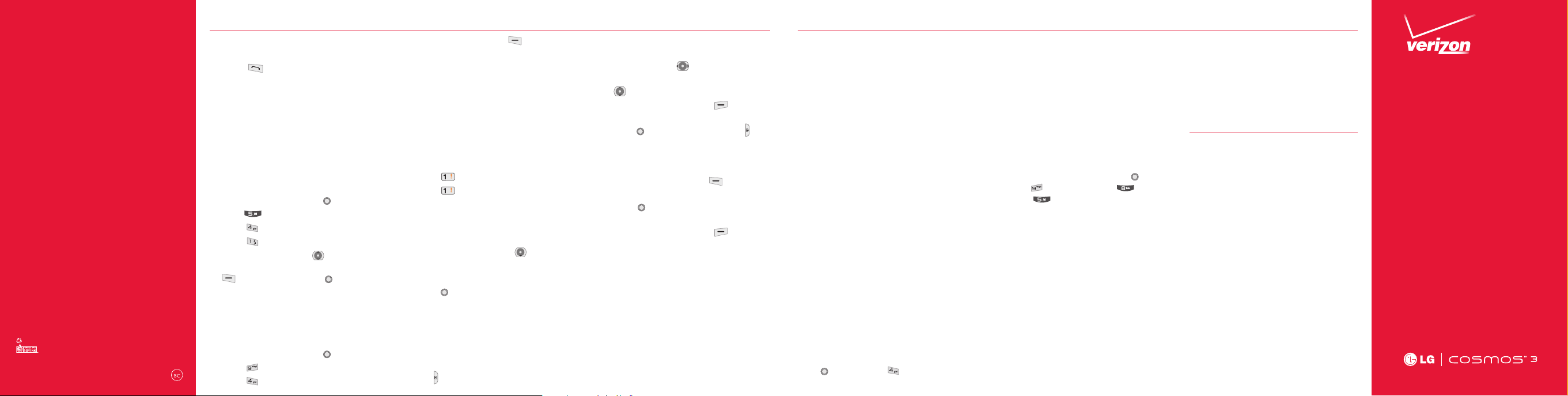
MBM63979801 (1.0)
This booklet is made from 60% post-consumer recycled paper.
This booklet is printed with soy ink.
©2013 Verizon Wireless. All Rights Reserved.
verizonwireless.com Printed in
MW
Mexico
Access Voice Mail
From your phone—Dial *86 and press the
Send Key . When you hear the greeting,
press # to interrupt, then follow the
prompts.
From any phone—Dial your wireless number.
When you hear the greeting, press # to
interrupt, then follow the prompts.
NOTE: Voice mailboxes not set up within 45 days will be
canceled. Your voice mailbox is not password protected until
you create a password by following the setup tutorial.
Ringtones
1. From standby mode, press [MENU].
2. Press Media Center.
3. Press Music & Tones.
4. Press My Ringtones.
5. Use the Directional Key to highlight
a ringtone and press the Left Soft Key
[Set As]. You can press [PLAY] to
preview the ringtone.
Bluetooth®
Allows you to turn Bluetooth on or off and
connect to other Bluetooth devices.
1. From standby mode, press [MENU].
2. Press Settings & Tools.
3. Press Bluetooth Menu.
4. Press the Left Soft Key
NOTE: By default, your device’s Bluetooth® functionality is
turned off.
[Turn On].
Text Messaging
Talk with your fingers. Make a bold
statement with the touch of a button.
For rates and complete information go to
verizonwireless.com/messaging.
1. Slide open the QWERTY keyboard and
select Messaging.
2. Press New Message.
3. Press TXT Message.
4. Enter the phone number of the
recipient or the email address for an
email message. You can enter up to 20
addresses for a single message.
5. Press the Directional Key downward
to access the text field.
6. Type your message in the text field.
7. Press [SEND] to send the message.
Camera
Take pictures that you can send to virtually
any wireless number or email address. Snap
a photo and send as a picture message.
1. From standby mode, press the Camera
Key .
2. Choose from the following options:
• Set the brightness by pressing the
Directional Key left and right.
• Zoom by pressing the Directional Key
up and down.
• Press the Right Soft Key [Options]
to set various camera settings.
3. Press [TAKE] or the Camera Key to
take the picture.
4. After taking the picture, select from the
following options.
• Press the Left Soft Key [Save] to
save the picture.
• Press [SEND] to send the picture to
others.
• Press the Right Soft Key [Erase] to
erase the picture.
Backup Assistant
SM
You can save your phone’s address book
to a secure server. If your phone is lost or
damaged, or if you upgrade to a new phone,
Backup Assistant will restore your contacts.
Go to verizonwireless.com/baplus.
NOTE: Subject to specific terms of use. See verizonwireless.
com/baplus for details.
Apps & More
Play it up with music, ringtones, wallpapers,
apps and games. For details and pricing, go
to verizonwireless.com.
Data charges may apply.
Verizon Tones
Search, preview, purchase and manage
ringback tones and ringtones from your
favorite artists all in one place. Go to
verizonwireless.com/mediastore.
Media Store
Find apps for entertainment, travel,
productivity, navigation, ringback tones,
ringtones, games, wallpaper and more. Go to
verizonwireless.com/mediastore.
Mobile Email
Check email on the go with popular internetbased email accounts, including Yahoo!®
Mail, AOL® Mail, Gmail®, Windows Live®
Hotmail® and Verizon.net.
Mobile Web
Take the Internet with you on the go. You
can reach the latest news, get the weather
and follow your stocks from standby mode,
press [MENU]. Press [Mobile Web].
Verizon SafeGuards
Family and Safety Apps & Services. Get
the most robust parental controls. Go to
verizonwirelss.com/safeguards.
Location Based Services
This phone can determine its location, which
is useful for services such as navigation,
shopping and weather. For your safety,
it’s defaulted to only acquire your location
when you dial 911. To use Location Based
Services, from standby mode, press
[MENU] > Settings & Tools > Phone
Settings > Location.
Your wireless device can determine its (and your)
physical, geographical location (“Location Information ”)
and can associate Location Information with other
data. Additionally, certain applications, services and
programs are capable of accessing, collecting, storing
and using Location Information and disclosing Location
Information to others. You should use caution when
determining whether or not Location Information should
be made available to others and you should review
any applicable third party policies before providing
access. To limit potential unauthorized access to your
Location Information, Verizon Wireless offers various
mechanisms and settings to manage access to location
data. By enabling location settings you are permitting
third party access to Location Information through
software, widgets or peripheral components you choose
to download, add or attach to your wireless device or
through web access, messaging capabilities or other
means and you are authorizin g Verizon Wireless to
collect, use and disclose your Location Information as
appropriate to provide you with any location services
that you enabled.
VZ Navigator®
Get premium GPS voice navigations and
3D maps with spoken real-time traffic
alerts. Find movie times, event info and
gas stations. Go to verizonwireless.com/
navigator.
Customer Information
Your Wireless Device and Third Party Services
Verizon Wireless is the mobile carrier associated with
this wireless device, but many services and features
offered through this wireless device are provided by or
in conjunction with third parties. Verizon Wireless is not
responsible for your use of this wireless device or any
non-Verizon Wireless applications, services and products
including any personal information you choose to use,
submit or share with others. Specific third party terms
and conditions, terms of use, and privacy policies shall
apply. Please review carefully all applicable terms and
conditions and policies prior to using this wireless device
and any associated application, product or service.
Hearing Aid Compatibility Information
This phone has been tested and rated for use with hearing
aids for some of the wireless technologies that it uses.
However, there may be some newer wireless technologies
used in this phone that have not been tested yet for use
with hearing aids. It is important to try the different
features of this phone thoroughly and in different
locations, using your hearing aid or cochlear implant,
to determine if you hear any interfering noise. Consult
your service provider or the manufacturer of this phone
for information on hearing aid compatibility. If you have
questions about return or exchange policies, consult your
service provider or phone retailer.
Start
Here
