Page 1
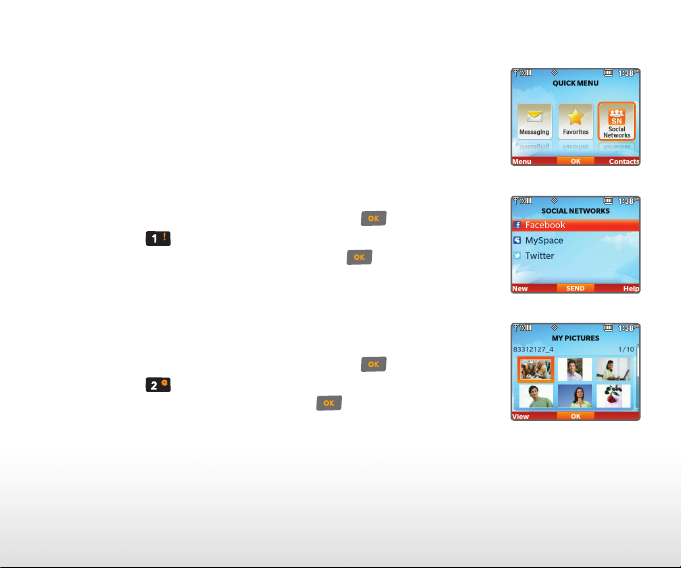
Update your status and upload pictures via the Social
Networks feature on Cosmos 2! Stay in touch with
friends and family, and keep everyone updated on
events as they happen!
Update Status
1. With the QWERTY keyboard open and from the
Quick Menu, select Social Networks.
2. Highlight a social network and press
3. Press
the QWERTY keyboard, and press
your update.*
Using Social Networks
Upload a Picture
1. With the QWERTY keyboard open and from the
Quick Menu, select Social Networks.
2. Highlight a social network and press .
3. Press
you wish to upload, and press .*
* If this is the first time you have updated your status or
uploaded a picture, you will then receive a text message
with instructions on how to link your phone to your social
network for future updates and uploads.
Status Update, enter a message with
Picture Upload, highlight the image
.
to send
Page 2
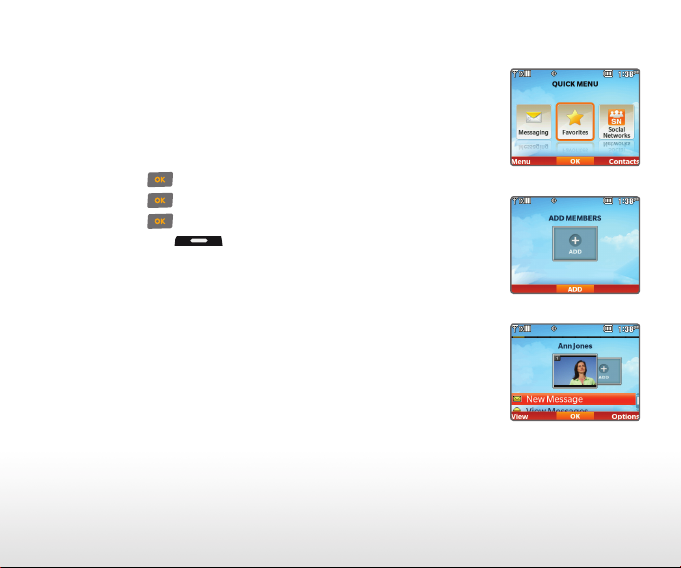
Cosmos 2 features a handy Favorites function.
Add up to 10 groups or individual contacts as
favorites for quick and easy messaging.
1. With the QWERTY keyboard open and from
the Quick Menu, select Favorites.
2. Press
3. Press
4. Press
5. Press the
to select Add.
to select Contacts.
to mark a highlighted contact.
Left Soft Key for Done.
Adding Favorite Contacts
Page 3
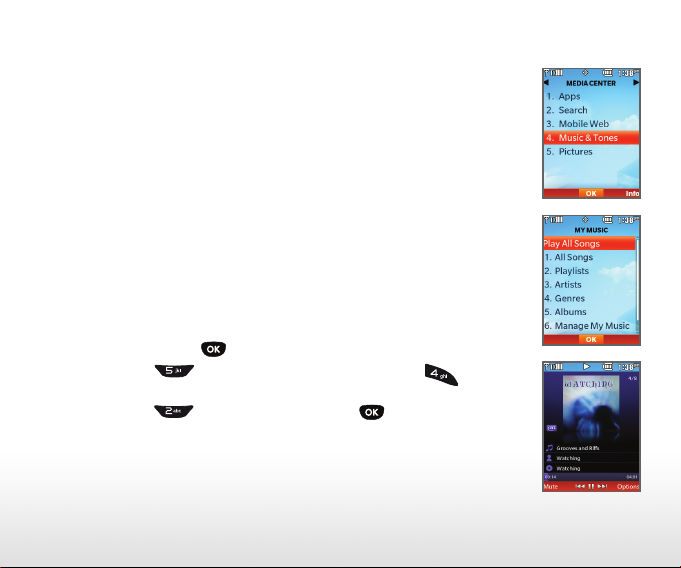
Cosmos 2 features a built-in music player that
supports MP3, WMA, and other popular file
formats—and with a microSD™ memory card
slot with support for up to 32GB of storage, you’ll
have plenty of room for all your favorite songs.
Transfer Music
1. With a microSD card inserted in the phone,
connect your phone to your PC with a USB cable.
2. Your phone will appear as a removable disk on your
PC. Choose to view files through Windows Explorer.
3. Drag and drop music files onto your microSD card.
Using the Music Player
Play Music
1. With a microSD card with music inserted in the
phone, press
2. Select
Music & Tones.
3. Select
All Songs.
Menu.
Media Center and then choose
My Music and choose
Play
Page 4

Enjoy the convenience of hands-free communication
with Bluetooth wireless technology on your Cosmos 2!
1. Before you begin, place the Bluetooth device into
pairing mode.* From standby mode and with the
QWERTY keyboard closed, press
2. Select
3. Press
4. Press
5. Press
Bluetooth® Pairing
6. Select your device from the results by highlighting
it and pressing
7. Press
Settings & Tools.
Bluetooth Menu.
to select Add New Device.
to search for the device.
.
Yes or enter the passkey to connect to
Menu.
the device.
* Refer to your Bluetooth accessory’s user guide for information
about initiating pairing mode and the passkey if asked
(typically “0000”).
Note: Bluetooth accessories sold separately.
Page 5

QWERTY Keyboard
Accessing and Using
the Quick Menu
Q U I C K S TA R T G U I D E
Sending a Text Message
Using Social Networks
Adding Favorite Contacts
Using the Music Player
Bluetooth® Pairing
LGusa.com/cosmos2
Page 6

1
13
2
3
4
5
6
12
11
10
9
8
14
15
16
20
19
18
17
Getting to Know Your Phone
7
1. Earpiece
2. Left Soft Key
3. Speakerphone Key
4. Send Key
5. Voicemail Key
6. Shift Key
7. Microphone
8. Vibrate Mode Key
*Customizable
9. Power/End Key
10. Clear & Back/Voice
Commands/Voice
Recording Key
1 1. Right Soft Key
12. Directional Key*
13. Menu/OK Key
14. 3.5mm Headset Jack
15. Camera Key
16. Speaker
17. Accessory/Charger Port
18. Volume Keys
19. Camera Lens
20. Hand Strap Notch
Page 7

1
QWERTY Keyboard
2
3
4
1 . Right Soft Key
2. Left Soft Key
3. Function/
Favorites Key
4. Text Message/Shift Key
7 8 95 6
5. Vibrate Mode Key
6. Voice Commands Key
7. Space/Social
Networks Key
8. Speakerphone Key
12
11
10
9. Directional Keys
10. Menu/OK Key
1 1. Enter Key
12. Clear & Back Key
Page 8

By default, when you open the QWERTY keyboard
on your LG Cosmos 2, the Quick Menu appears.
This menu gives you access to text messaging, your
favorites, and social networking.
1. Open the QWERTY keyboard on your
Cosmos 2. The Quick Menu should appear.*
• Select Messaging to begin a new text message
or to access your voicemail, mobile IM, email,
and more.
• Select Favorites to access your favorites or
to add a new favorite. For more information
on adding a favorite, see the Adding Favorite
Contacts panel in this Quick Start Guide.
• Select Social Networks to access various social
networks, such as Facebook®, MySpace™, and
Twitter®. You may also add additional social
networks by pressing the
for New.
Left Soft Key
Accessing and Using the Quick Menu
* You may enable or disable this menu under
Settings & Tools > Phone Settings > Set
Shortcuts Keys >
Set Slide Open View.
Menu >
Page 9

When you need to communicate privately and quickly,
use text messaging. You can send text messages to
other wireless phones and email addresses.
1. With the QWERTY keyboard open, press
Message/Shift Key.
2. Enter the recipient’s number or email address, or
press the
Right Soft Key to access your
contact list.
3. Press
4. Enter your message and press
to move to the Text field.
to send it.
Sending a Text Message
SHIFT
Text
Page 10

Extended Battery (1,800 mAh) Bluetooth Headset HBM-230
OPTIONAL ACCESSORIES
Maximize your phone with cutting-edge accessories at
All materials in this guide including, without limitation, the design, the text, and any marks are the property of
LG Electronics, Inc. Copyright © 2011 LG Electronics, Inc. ALL RIGHTS RESERVED. LG and the LG logo are registered
trademarks of LG Electronics, Inc. Cosmos™ is a trademark of Verizon Wireless. The Bluetooth® word mark and logos
are registered trademarks owned by Bluetooth SIG, Inc. and any use of such marks by LG Electronics MobileComm,
U.S.A., Inc. is under license. microSD™ is a trademark of SanDisk. Other trademarks and trade names are those of their
respective owners. Unless otherwise specified herein, all accessories referenced herein are sold separately. All features,
functionality, and other product specifications are subject to change. Screen shots are simulated and subject to change.
LGusa.com/cosmos2
FPO
