Page 1
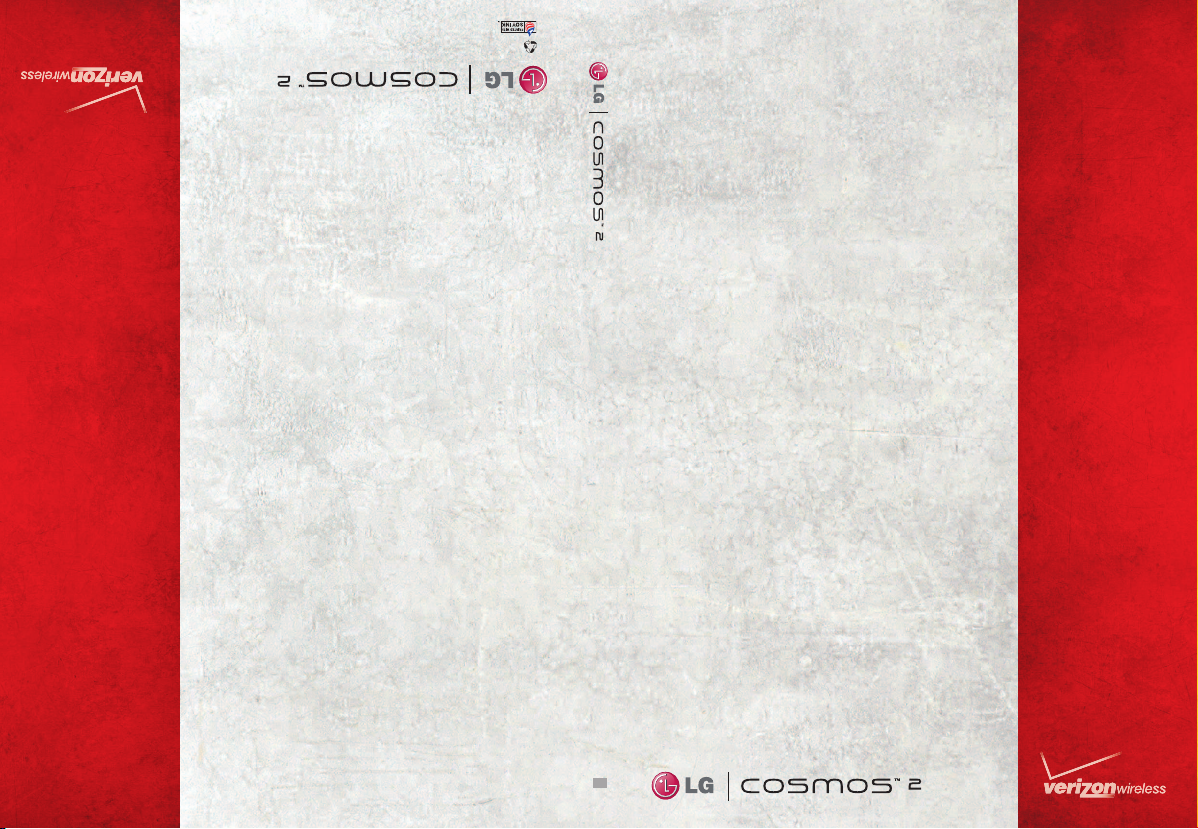
Printed in Mexico
This booklet is printed with soy ink.
This booklet is made from 60% post-consumer recycled paper.
USER
GUIDE
USUARIO
MFL67107801(1.0) G
GUÍA DEL
Page 2
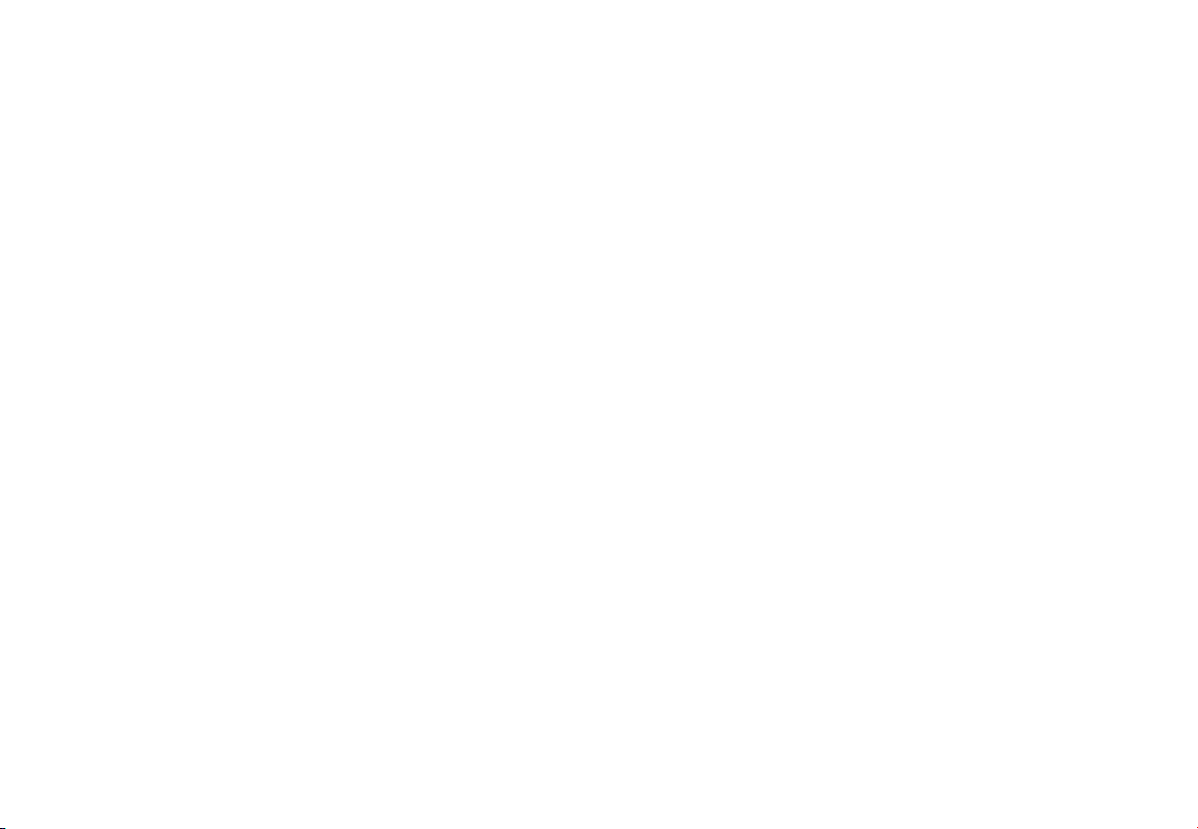
Copyright©2011 LG Electronics, Inc. All rights reserved.
LG COSMOS
TM
2 is registered trademark of Verizon Wireless
and its related entities. All other trademarks are the property
of their respective owners.
Page 3
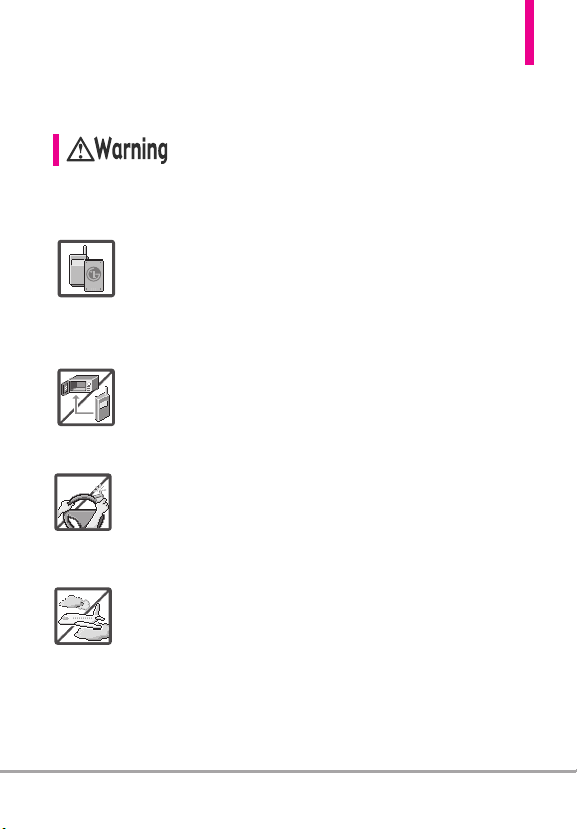
Important Safety Precautions
Read these instructions. Breaking the rules may be dangerous or illegal.
Further detailed information is given in this user guide.
Violation of the instructions may cause serious injury or death.
●
Never use an unapproved battery since this could damage
the phone and/or the battery and could cause the
battery to explode.
●
Never place your phone in a microwave oven as it will
cause the battery to explode.
●
Never store your phone in temperatures lower than
-4°F or higher than 122°F.
●
Do not dispose of your battery near fire or with
hazardous or flammable materials.
●
When riding in a car, do not leave your phone or set up
the hands-free kit near the air bag. If wireless equipment
is improperly installed and the air bag is deployed, you
may be seriously injured.
●
Do not use a hand-held phone while driving.
●
Do not use the phone in areas where its use is prohibited.
(For example: aircraft)
●
Do not use your device for long periods of time while a part
of your body is making direct contact with it. The
temperature of the product may increase during normal
operation and this may result in harming or burning your skin.
LG COSMOS™2
1
Page 4
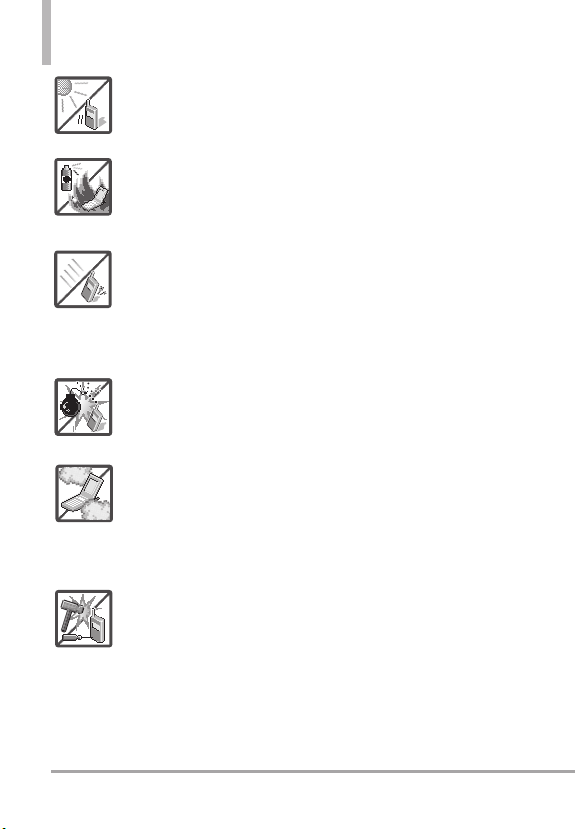
Important Safety Precautions
●
Do not expose the battery charger or adapter to direct
sunlight or use it in places with high humidity, such as a
bathroom.
●
Do not use harsh chemicals (such as alcohol, benzene,
thinner, etc.) or detergent to clean your phone. This could
cause a fire.
●
Do not drop, strike, or shake your phone severely. It may
harm the internal circuit boards of the phone.
●
Do not use your phone in highly explosive areas as the
phone may generate sparks.
●
Do not damage the power cord by bending, twisting,
pulling, or heating. Do not use the plug if it is loose as it
may cause electric shock or fire.
●
Do not place any heavy items on the power cord. Do not
allow the power cord to be crimped as it may cause
electric shock or fire.
●
Do not handle the phone with wet hands while it is being
charged. It may cause an electric shock or seriously
damage your phone.
●
Do not disassemble the phone.
2
LG COSMOS™2
Page 5
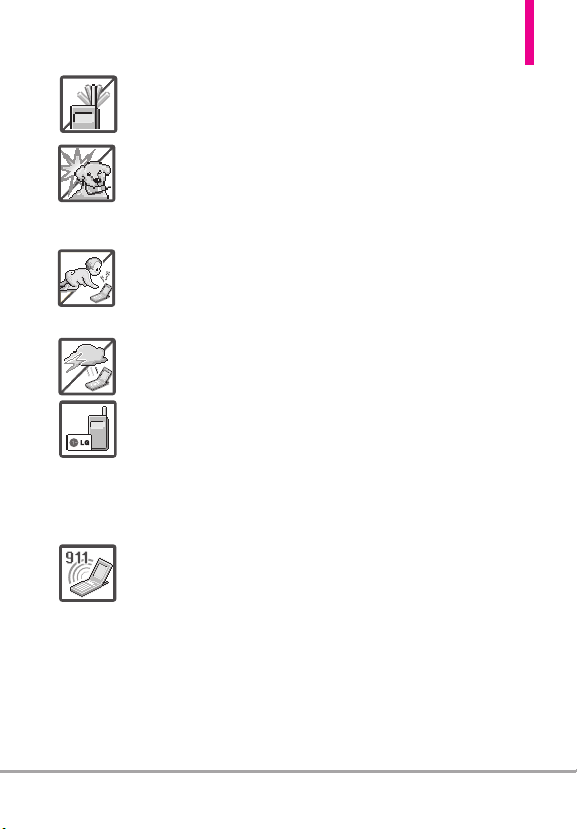
●
Do not place or answer calls while charging the phone as
it may short-circuit the phone and/or cause electric shock
or fire.
●
Make sure that no sharp-edged items, such as animal’s
teeth or nails, come into contact with the battery. This
could cause a fire.
●
Store the battery out of reach of children.
●
Be careful that children do not swallow any parts (such as
earphone, connection parts of the phone, etc). This could
cause asphyxiation or suffocation resulting in serious
injury or death.
●
Unplug the power cord and charger during lightning
storms to avoid electric shock or fire.
●
Only use the batteries and chargers provided by LG. The
warranty will not be applied to products provided by
other suppliers.
●
Only authorized personnel should service the phone and
its accessories. Faulty installation or service may result in
accidents and consequently invalidate the warranty.
●
Your service provider programs one or more emergency
phone numbers, such as 911, that you can call under any
circumstance, even when your phone is locked. Your
phone’s preprogrammed emergency number(s) may not
work in all locations, and sometimes an emergency call
cannot be placed due to network, environmental, or
interference issues.
LG COSMOS™2
3
Page 6
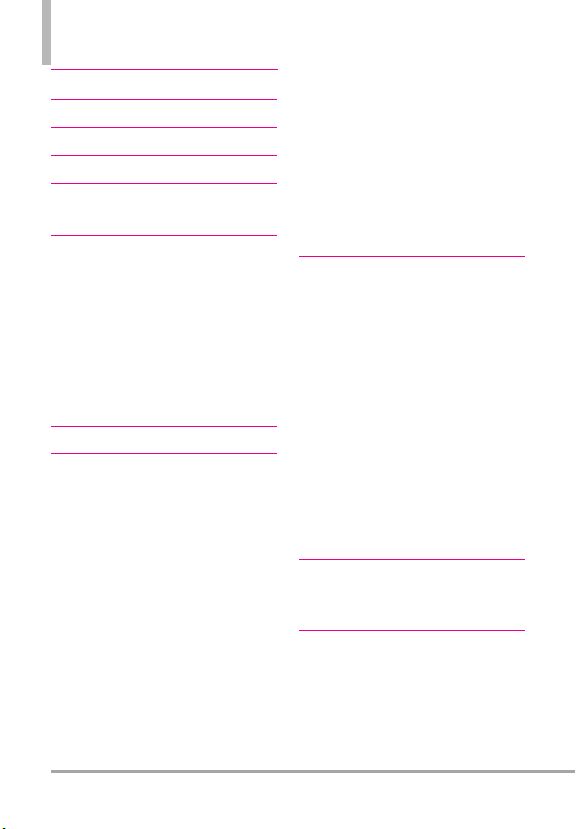
Table of Contents
Important Safety Precautions 1
Table of Contents . . . . . . . . . .4
Welcome . . . . . . . . . . . . . . . . . .8
Technical Details . . . . . . . . . . .9
Phone Overview . . . . . . . . . . .13
Using the QWERTY Keyboard . . . . . .15
Phone Features . . . . . . . . . . .16
Quick Menu . . . . . . . . . . . . . . . . . . . . . .16
Contacts Search . . . . . . . . . . . . . . . . . .16
Text Message . . . . . . . . . . . . . . . . . . . . .16
Vibrate Mode . . . . . . . . . . . . . . . . . . . . .16
Voice Command . . . . . . . . . . . . . . . . . . .16
Social Networks . . . . . . . . . . . . . . . . . . .16
Language setting . . . . . . . . . . . . . . . . . .16
Main Menu Overview . . . . . .17
Getting Started with Your
Phone . . . . . . . . . . . . . . . . . . .20
Installing the Battery . . . . . . . . . . . . . .20
Removing the Battery . . . . . . . . . . . . . .20
Removing and Installing the battery
cover . . . . . . . . . . . . . . . . . . . . . . . . . . . .20
To remove the back cover . . . . . . . . . .21
To install the back cover . . . . . . . . . . .21
Charging the Battery . . . . . . . . . . . . . .21
Charging with USB . . . . . . . . . . . . . . . .22
Battery Temperature Protection . . . . .22
How to Install Your microSD
How to Remove Your microSD
TM
Card .22
TM
Card . . . . . . . . . . . . . . . . . . . . . . . . . . . . .23
Battery Charge Level . . . . . . . . . . . . . . .23
Signal Strength . . . . . . . . . . . . . . . . . . .23
Turning the Phone On and Off . . . . .23
Making Calls . . . . . . . . . . . . . . . . . . . . . .24
Redialing Calls . . . . . . . . . . . . . . . . . . . .24
Receiving Calls . . . . . . . . . . . . . . . . . . . .24
Screen Icons . . . . . . . . . . . . . . . . . . . . . .24
Quick Access to Convenient
Features . . . . . . . . . . . . . . . . .25
Vibrate Mode . . . . . . . . . . . . . . . . . . . . .25
Sounds Off . . . . . . . . . . . . . . . . . . . . . . .25
Mute Function . . . . . . . . . . . . . . . . . . . .25
Quick Volume Adjustment . . . . . . . . . .25
Scalable Fonts . . . . . . . . . . . . . . . . . . . .25
Events Menu . . . . . . . . . . . . . . . . . . . . .26
Call Waiting . . . . . . . . . . . . . . . . . . . . . .26
Caller ID . . . . . . . . . . . . . . . . . . . . . . . . .26
Voice Commands . . . . . . . . . . . . . . . . .26
Favorites Key . . . . . . . . . . . . . . . . . . . . .27
Messaging Key . . . . . . . . . . . . . . . . . . . .27
Entering and Editing
Information . . . . . . . . . . . . . .28
Text Input . . . . . . . . . . . . . . . . . . . . . . . .28
Contacts in Your Phone’s
Memory . . . . . . . . . . . . . . . . .29
Storing Basics . . . . . . . . . . . . . . . . . . . .29
Customizing Individual Entries . . . . . .29
Speed Dial . . . . . . . . . . . . . . . . . . . . . . .29
4
LG COSMOS™2
Page 7
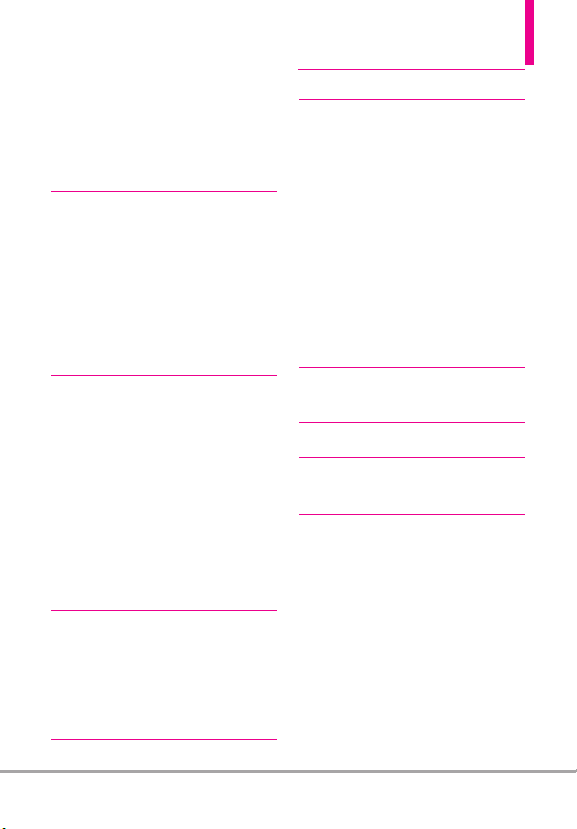
Storing a Number with Pauses . . . . . .30
Adding Another Phone Number . . . . .31
Changing the Default Number . . . . . .32
Deleting . . . . . . . . . . . . . . . . . . . . . . . . .32
Speed Dialing . . . . . . . . . . . . . . . . . . . .33
Contacts . . . . . . . . . . . . . . . . .34
1. New Contact . . . . . . . . . . . . .34
2. Contact List . . . . . . . . . . . . . .34
3. Backup Assistant . . . . . . . . . .35
4. Favorites . . . . . . . . . . . . . . . . .35
5. Groups . . . . . . . . . . . . . . . . . .36
6. Speed Dials . . . . . . . . . . . . . .37
7. In Case of Emergency (ICE) .37
8. My Name Card . . . . . . . . . . .38
MESSAGING . . . . . . . . . . . . .39
1. New Message . . . . . . . . . . . . .40
1.1 TXT Message . . . . . . . . . . . . . . . . .40
1.2 Picture Message . . . . . . . . . . . . . . .42
1.3 Voice Message . . . . . . . . . . . . . . . .44
2. Messages . . . . . . . . . . . . . . . .44
3. Drafts . . . . . . . . . . . . . . . . . . .46
4. Voicemail . . . . . . . . . . . . . . . .47
5. Mobile IM . . . . . . . . . . . . . . .48
6. Mobile Email . . . . . . . . . . . . .48
7. Social Networks . . . . . . . . . . .48
RECENT CALLS . . . . . . . . . . . .51
1. Missed . . . . . . . . . . . . . . . . . .51
2. Received . . . . . . . . . . . . . . . . .51
3. Dialed . . . . . . . . . . . . . . . . . .52
4. All . . . . . . . . . . . . . . . . . . . . . .52
5. View Timers . . . . . . . . . . . . . .53
Mobile Web . . . . . . . . . . . . . . .54
1. Mobile Web . . . . . . . . . . . . . .54
Media Center . . . . . . . . . . . . .55
1. Apps . . . . . . . . . . . . . . . . . . . .55
2. Search . . . . . . . . . . . . . . . . . .55
3. Mobile Web . . . . . . . . . . . . . .55
4. Music & Tones . . . . . . . . . . . .57
4.1 My Ringtones . . . . . . . . . . . . . . . . .58
4.2 My Music . . . . . . . . . . . . . . . . . . . .58
4.3 My Sounds . . . . . . . . . . . . . . . . . . .59
5. Pictures . . . . . . . . . . . . . . . . .60
5.1 My Pictures . . . . . . . . . . . . . . . . . .60
5.2 Take Picture . . . . . . . . . . . . . . . . . .61
5.3 Online Album . . . . . . . . . . . . . . . . .63
Mobile Email . . . . . . . . . . . . . .63
1. Mobile Email . . . . . . . . . . . . .63
Apps . . . . . . . . . . . . . . . . . . . .64
My Pictures . . . . . . . . . . . . . . .66
1. My Pictures . . . . . . . . . . . . . .66
SETTINGS & TOOLS . . . . . . .68
1. My Verizon . . . . . . . . . . . . . . .68
2. Master Volume . . . . . . . . . . . .68
3. Tools . . . . . . . . . . . . . . . . . . .68
3.1 Voice Commands . . . . . . . . . . . . . .68
3.1.1 Call <Name or Number> . . . .69
3.1.2 Send Msg to <Name or
Number or Group> . . . . . . . .69
3.1.3 Go to <Menu> . . . . . . . . . . . . .70
3.1.4 Check <Item> . . . . . . . . . . . . . .70
3.1.5 Contacts <Name> . . . . . . . . . .70
3.1.6 Search . . . . . . . . . . . . . . . . . . .70
3.1.7 Redial . . . . . . . . . . . . . . . . . . . .70
LG COSMOS™2
5
Page 8
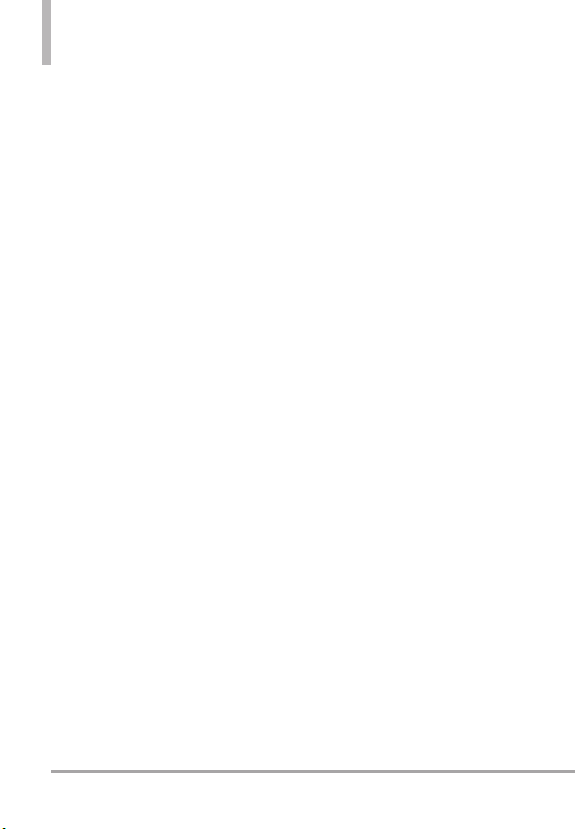
Table of Contents
3.1.8 Play . . . . . . . . . . . . . . . . . . . . . .70
3.1.9 My Verizon . . . . . . . . . . . . . . .70
3.1.0 Help . . . . . . . . . . . . . . . . . . . . .70
3.2 Calculator . . . . . . . . . . . . . . . . . . .70
3.3 Ez Tip Calculator . . . . . . . . . . . . . .71
3.4 Calendar . . . . . . . . . . . . . . . . . . . . .71
3.5 To Do List . . . . . . . . . . . . . . . . . . . .72
3.6 Alarm Clock . . . . . . . . . . . . . . . . . .73
3.7 Info Search . . . . . . . . . . . . . . . . . . .73
3.8 Stopwatch . . . . . . . . . . . . . . . . . . . .73
3.9 World Clock . . . . . . . . . . . . . . . . . .74
3.0 Notepad . . . . . . . . . . . . . . . . . . . . .74
3.* Document Viewer . . . . . . . . . . . . . .75
3.# USB Mass Storage . . . . . . . . . . . .75
4. Bluetooth®Menu . . . . . . . . . .75
4.1 Add New Device . . . . . . . . . . . . . .76
5. Keyguard Settings . . . . . . . . .80
6. Sounds Settings . . . . . . . . . .80
6.1 Easy Set-up . . . . . . . . . . . . . . . . . . .80
6.2 Call Sounds . . . . . . . . . . . . . . . . . .80
6.2.1 Call Ringtone . . . . . . . . . . . . .80
6.2.2 Call Vibrate . . . . . . . . . . . . . . .81
6.2.3 Caller ID Readout . . . . . . . . . .81
6.3 Alert Sounds . . . . . . . . . . . . . . . . . .81
6.4 Keypad Volume . . . . . . . . . . . . . . .82
6.5 Digit Dial Readout . . . . . . . . . . . . .82
6.6 Service Alerts . . . . . . . . . . . . . . . .82
6.7 Power On/Off . . . . . . . . . . . . . . . .83
6.8 Voice Clarity . . . . . . . . . . . . . . . . . .83
7. Display Settings . . . . . . . . . . .83
7.1 Easy Set-up . . . . . . . . . . . . . . . . . . .83
7. 2 Banner . . . . . . . . . . . . . . . . . . . . . . .84
7. 2.1 Personal Banner . . . . . . . . . . .85
7. 2.2 ERI Banner . . . . . . . . . . . . . . . .85
7. 3 Backlight . . . . . . . . . . . . . . . . . . . . .85
7. 4 Brightness . . . . . . . . . . . . . . . . . . . .86
7. 5 Wallpaper . . . . . . . . . . . . . . . . . . . . .86
7. 6 Charging Screen . . . . . . . . . . . . . . .86
7. 7 Display Themes . . . . . . . . . . . . . . .86
7. 8 Main Menu Settings . . . . . . . . . . . .87
7. 9 Font Type . . . . . . . . . . . . . . . . . . . . .87
7. 0 Font Size . . . . . . . . . . . . . . . . . . . . .87
7. * Clock Format . . . . . . . . . . . . . . . . . .88
8. Phone Settings . . . . . . . . . . .88
8.1 Airplane Mode . . . . . . . . . . . . . . . .88
8.2 Set Shortcut Keys . . . . . . . . . . . . .89
8.2.1 Set My Shortcuts . . . . . . . . .89
8.2.2 Set Directional Keys . . . . . . .89
8.2.3 Set Qwerty Shortcut . . . . . . .90
8.2.4 Set Slide Open View . . . . . . .90
8.3 Voice Commands . . . . . . . . . . . . . .90
8.4 Language . . . . . . . . . . . . . . . . . . . . .91
8.5 Location . . . . . . . . . . . . . . . . . . . . .91
8.6 Current Country . . . . . . . . . . . . . .92
8.7 Security . . . . . . . . . . . . . . . . . . . . . .92
8.7.1 Edit Codes . . . . . . . . . . . . . . . .92
8.7.2 Restrictions . . . . . . . . . . . . . . .92
8.7.3 Phone Lock Setting . . . . . . . . .93
8.7.4 Lock Phone Now . . . . . . . . . . .94
8.7.5 Reset Default . . . . . . . . . . . .94
8.7.6 Restore Phone . . . . . . . . . . . . .94
8.8 System Select . . . . . . . . . . . . . . . . .95
8.9 NAM Select . . . . . . . . . . . . . . . . . .95
6
LG COSMOS™2
Page 9
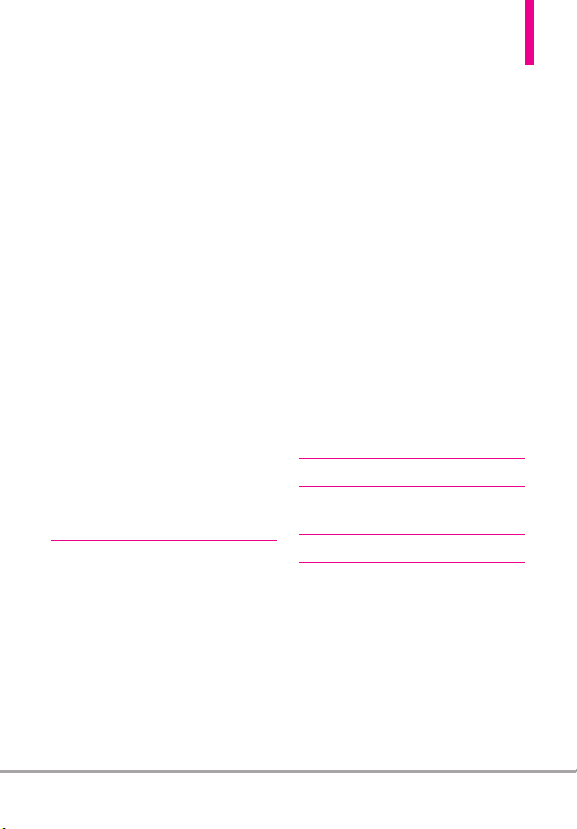
9. Call Settings . . . . . . . . . . . . .95
9.1 Answer Options . . . . . . . . . . . . . . .95
9.2 End Call Options . . . . . . . . . . . . . .96
9.3 Call Forwarding . . . . . . . . . . . . . . .96
9.4 Auto Retry . . . . . . . . . . . . . . . . . . .96
9.5 TTY Mode . . . . . . . . . . . . . . . . . . .97
9.6 One Touch Dial . . . . . . . . . . . . . . .98
9.7 Voice Privacy . . . . . . . . . . . . . . . . .98
9.8 DTMF Tones . . . . . . . . . . . . . . . . . .99
9.9 Assisted Dialing . . . . . . . . . . . . . . .99
0. USB Mode . . . . . . . . . . . . . . .99
*. Memory . . . . . . . . . . . . . . . .100
*.1 Save Options . . . . . . . . . . . . . . . .100
*.2 Phone Memory . . . . . . . . . . . . . . .100
*.3 Card Memory . . . . . . . . . . . . . . . .100
#. Phone Info . . . . . . . . . . . . .101
#.1 My Number . . . . . . . . . . . . . . . . .101
#.2 SW/HW Version . . . . . . . . . . . . .101
#.3 Icon Glossary . . . . . . . . . . . . . . .101
#.4 Software Update . . . . . . . . . . . .102
13. Set-up Wizard . . . . . . . . . .103
Safety . . . . . . . . . . . . . . . . . .104
TIA Safety Information . . . . . .104
Exposure to Radio Frequency
Signal . . . . . . . . . . . . . . . . . . . . . . . .104
Antenna Care . . . . . . . . . . . . . . . . . .104
Phone Operation . . . . . . . . . . . . . .104
Tips on Efficient Operation . . . . . .105
Driving . . . . . . . . . . . . . . . . . . . . . . .105
Electronic Devices . . . . . . . . . . . . . .105
Pacemakers . . . . . . . . . . . . . . . . . . . .105
Hearing Aids . . . . . . . . . . . . . . . . . .106
Other Medical Devices and Health
Care Facilities . . . . . . . . . . . . . . . . . .106
Vehicles . . . . . . . . . . . . . . . . . . . . . . .106
Aircraft . . . . . . . . . . . . . . . . . . . . . . .106
Blasting Areas . . . . . . . . . . . . . . . . .106
Potentially Explosive Atmosphere .106
For Vehicles Equipped with an
Air Bag . . . . . . . . . . . . . . . . . . . . . . .107
Safety Information . . . . . . . . . .107
Charger and Adapter Safety . . . . .108
Battery Information and Care . . . .108
Explosion, Shock, and Fire Hazards110
General Notice . . . . . . . . . . . . . . . . .111
Caution: Avoid potential hearing
loss. . . . . . . . . . . . . . . . . . . . . . .112
FDA Consumer Update . . . . . . .114
10 Driver Safety Tips . . . . . . . .121
Consumer Information on
SAR . . . . . . . . . . . . . . . . . . . . . .124
FCC Hearing-Aid Compatibility
(HAC) Regulations for
Wireless Devices . . . . . . . . . . . .126
Accessories . . . . . . . . . . . . .129
LIMITED WARRANTY
STATEMENT . . . . . . . . . . . .130
Glossary . . . . . . . . . . . . . . . .133
Index . . . . . . . . . . . . . . . . . . .135
LG COSMOS™2
7
Page 10
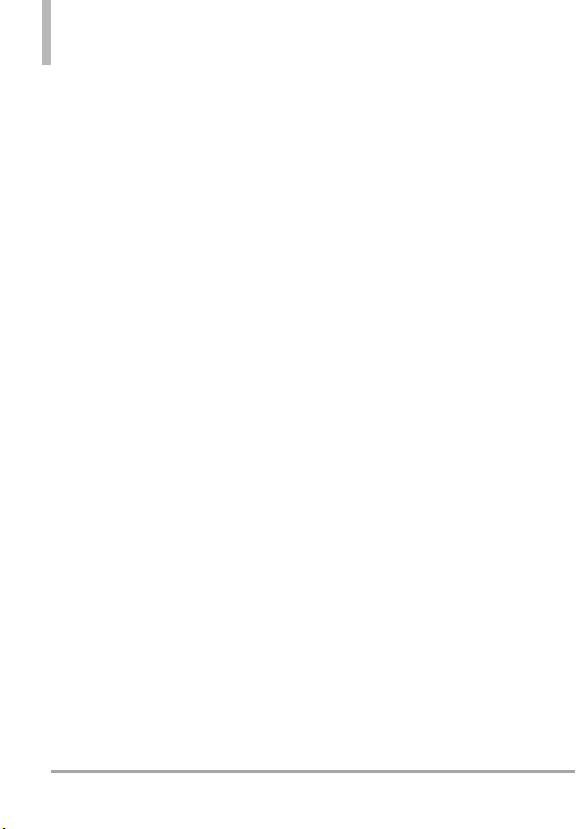
Welcome
Thank you for choosing the
LG COSMOS™2 cellular phone
designed to operate with the latest
digital mobile communication
technology, Code Division Multiple
Access (CDMA). Along with the
many advanced features of the
CDMA system, such as greatly
enhanced voice clarity, this compact
phone offers:
●
microSD™card Slot
●
1.3 Megapixel Camera
●
Mobile Web
●
Easy-to-read LCD display with
status icons
●
Media Center capable of
downloading games, wallpapers,
and ringtones
●
20-key external keypad
●
Auto screen lock to prevent
against unintentional key presses
●
Long battery standby and talk
time
●
Easy operation using menudriven interface with prompts
●
Messaging, Voicemail, caller ID,
IM and Social Networks
●
Advanced Voice Commands
●
Quick calling functions including,
auto answer, auto retry, and 999
speed dials
●
Flash Wallpapers with fun
animations
●
Multi-language(English, Spanish,
Simplified Chinese and Korean)
●
Bluetooth®wireless technology
(for certain profiles)
●
Dynamic font scaling
●
Speakerphone capability
●
Dedicated Messaging Key
●
Quick Menu for instant access to
Messaging, Favorites and Social
Networks
●
Picture quality improvement in
low light conditions
●
Text Inbox View on LCD while
QWERTY keyboard is closed
NOTE
The Bluetooth®word mark and logos are
owned by the Bluetooth SIG, Inc. and any
use of such marks by LG Electronics is
under license. Other trademarks and trade
names are those of their respective owners.
8
LG COSMOS™2
Page 11
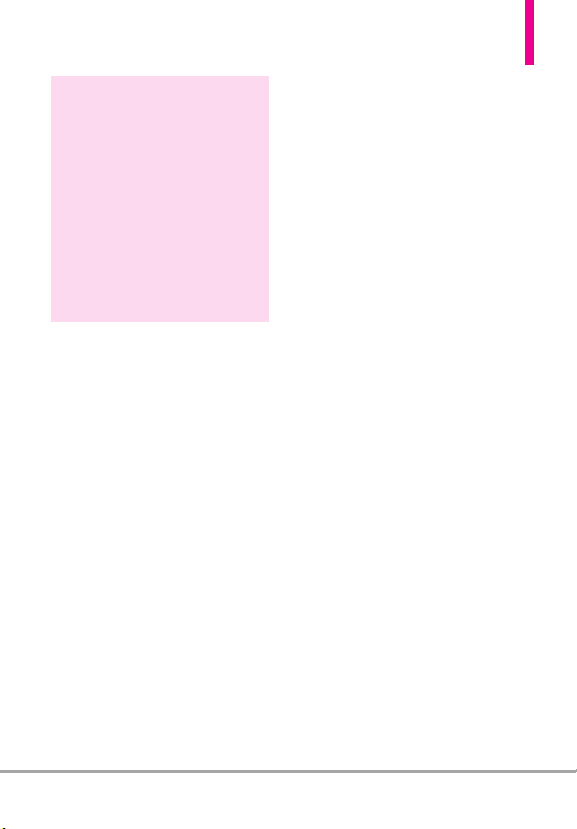
Technical Details
TIP
Find the interactive user guide on the
web for your convenience; where you
can freely surf and interactively learn
how to use your phone step-by-step.
http://www.verizonwireless.com
1. Go to
2. Hover over the Support tab, click on
Device.
3. Select LG from the Brand drop-down
menu.
4. Select this model from the Model
drop-down menu.
5. Click on Simulator or Device Manual.
Important Information
This user’s guide provides
important information on the use
and operation of your phone.
Please read this guide carefully
prior to using the phone to be able
to use your phone to its greatest
antage and to prevent any
adv
accidental damage or misuse. Any
unapproved changes or
modifications will void your
warranty.
FCC Part 15 Class B Compliance
This device and its accessories
comply with part 15 of FCC rules.
Operation is subject to the
following two conditions: (1) This
device and its accessories may not
cause harmful interference, and (2)
this device and its accessories must
accept any interference received,
including interference that causes
undesired operation.
Information to User
This equipment has been tested
and found to comply with the
limits for a Class B digital device,
pursuant to part 15 of the FCC
Rules. These limits are designed to
provide reasonable protection
against harmful interference in a
residential installation.
This equipment generates, uses
and can radiate radio frequency
energy and, if not installed and
used in accordance with the
instructions, may cause harmful
interference to radio
communications.
However, there is no guarantee that
interference will not occur in a
particular installation. If this
equipment does cause harmful
interference to radio or television
reception, which can be
determined by turning the
equipment off and on, the user is
encouraged to try to correct the
LG COSMOS™2
9
Page 12
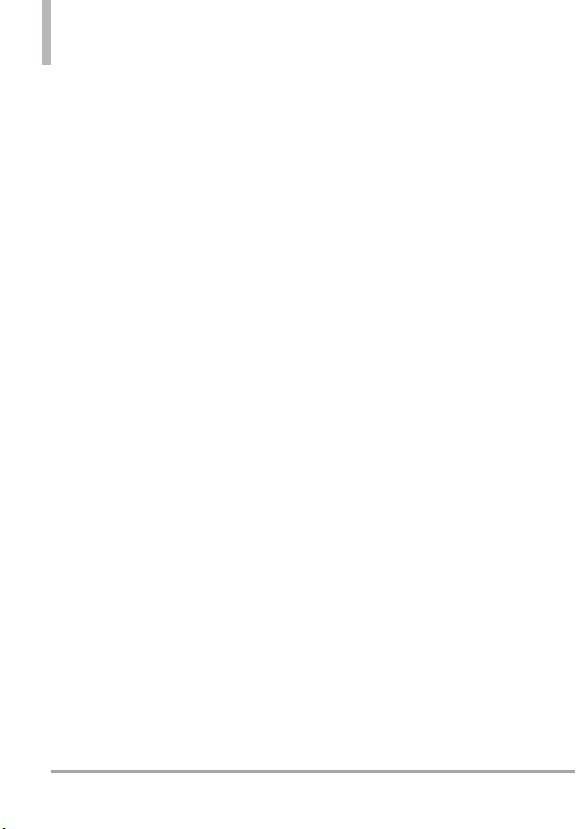
Technical Details
interference by one or more of the
following measures:
- Reorient or relocate the receiving
antenna
- Increase the separation between
the equipment and receiver
- Connect the equipment into an
outlet on a circuit different from
that which the receiver is
connected.
- Consult the dealer or an
experienced radio/TV technician
for help.
Modifications not expressly
approved by the manufacturer
could void the user’s authority to
operated the equipment under
FCC rules.
Technical Details
The
LG COSMOS™2
digital phone that operates on
both Code Division Multiple
Access (CDMA) frequencies:
Cellular services at 800 MHz and
Personal Communication Services
(PCS) at 1.9 GHz.
CDMA technology uses a feature
called DSSS (Direct Sequence
Spread Spectrum) that enables the
is an all
phone to keep communication
from being crossed and to use one
frequency channel by multiple
users in the same specific area.
This results in a 10-fold capacity
increase when compared with
analog mode. In addition, features
such as soft / softer handoff, hard
handoff, and dynamic RF power
control technologies combine to
reduce call interruptions.
The Cellular and PCS CDMA
networks consist of MSO (Mobile
Switching Office), BSC (Base
Station Controller), BTS (Base
Station Transmission System), and
MS (Mobile Station).
* TSB -74: Protocol between an IS95A system and ANSI J-STD-008
1xRTT system receives twice as
many subscribers in the wireless
section as IS-95. Its battery life is
twice as long as IS-95. High-speed
data transmission is also possible.
The following table lists some
major CDMA standards.
10
LG COSMOS™2
Page 13
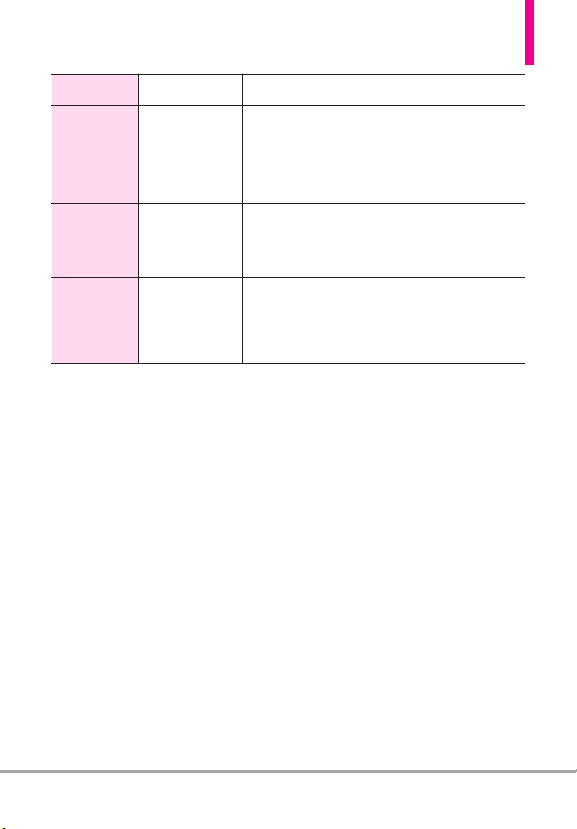
CDMA
Standard
Basic Air
Interface
Network
Service
Designator Description
TIA/EIA-95A
TSB-74
ANSI J-STD-008
TIA/EIA-IS2000
TIA/EIA/IS-634
TIA/EIA/IS-651
TIA/EIA/IS-41-C
TIA/EIA/IS-124
TIA/EIA/IS-96-B
TIA/EIA/IS-637
TIA/EIA/IS-657
IS-801
TIA/EIA/IS-707-A
CDMA Dual-Mode Air Interface
14.4kbps Radio Link Protocol and
Inter-Band Operations
IS-95 Adapted for PCS Frequency Band
CDMA2000 1xRTT Air Interface
MAS-BS
PCSC-RS
Intersystem Operations
Non-Signaling Data Communications.
Speech CODEC
Short Message Service
Packet Data
Position Determination Service (gpsOne)
High Speed Packet Data
FCC RF Exposure Information
WARNING! Read this information
before operating the phone.
In August 1996, the Federal
unications Commission
Comm
(FCC) of the United States, with its
action in Report and Order FCC
96-326, adopted an updated
safety standard for human
exposure to Radio Frequency (RF)
electromagnetic energy emitted by
FCC regulated transmitters. Those
guidelines are consistent with the
safety standard previously set by
both U.S. and international
standards bodies. The design of
this phone complies with the FCC
guidelines and these international
standards.
Bodily Contact During Operation
This device was tested for typical
use with the back of the phone
kept 0.79 inches (2 cm) from the
y. To comply with FCC RF
bod
exposure requirements, a minimum
separation distance of 0.79 inches
(2 cm) must be maintained
between the user’s body and the
back of the phone, including the
antenna, whether extended or
retracted. Third-party belt-clips,
holsters, and similar accessories
LG COSMOS™2
11
Page 14
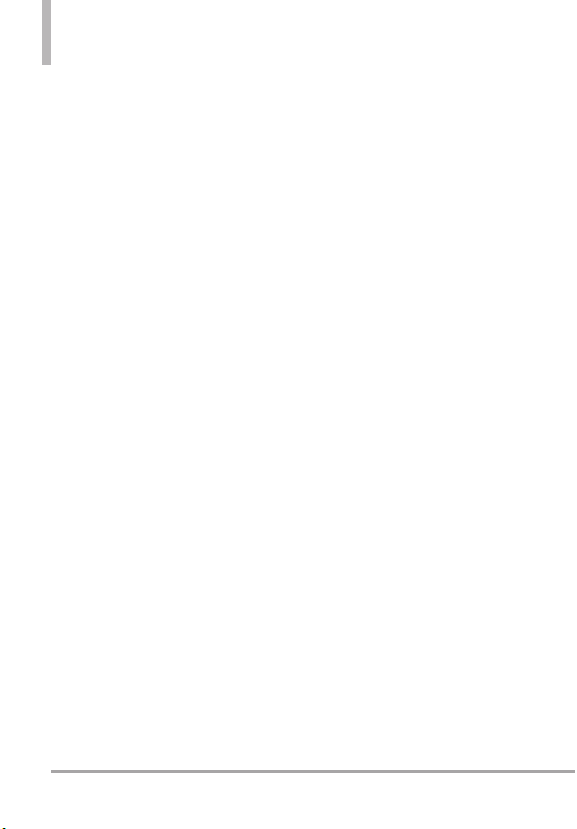
Technical Details
containing metallic components
should not be used. Avoid the use
of accessories that cannot maintain
0.79 inches (2 cm) distance
between the user’s body and the
back of the phone and have not
been tested for compliance with
FCC RF exposure limits.
Vehicle-Mounted External Antenna
(Optional, if available.)
To satisfy FCC RF exposure
requirements, keep 8 inches (20
cm) between the user / bystander
and vehicle-mounted external
antenna. For more information
about RF exposure, visit the FCC
website at www.fcc.gov.
Caution
Use only the supplied antenna.
Use of unauthorized antennas (or
modifications to the antenna)
could impair call quality, damage
the phone, void your warranty
and/or violate FCC regulations.
Don't use the phone with a damaged
antenna. A damaged antenna could
cause a minor skin burn.
Contact your local dealer for a
replacement antenna.
HAC
This phone has been tested and
rated for use with hearing aids for
some of the wireless technologies
that it uses.
However, there may be some newer
wireless technologies used in this
phone that have not been tested
yet for use with hearing aids.
It is important to try the different
features of this phone thoroughly
and in different locations, using
your hearing aid or cochlear
implant, to determine if you hear
any interfering noise.
Consult your service provider or
the manufacturer of this phone for
information on hearing aid
compatibility.
If you have questions about return
or exchange policies, consult your
service provider or phone retailer.
12
LG COSMOS™2
Page 15
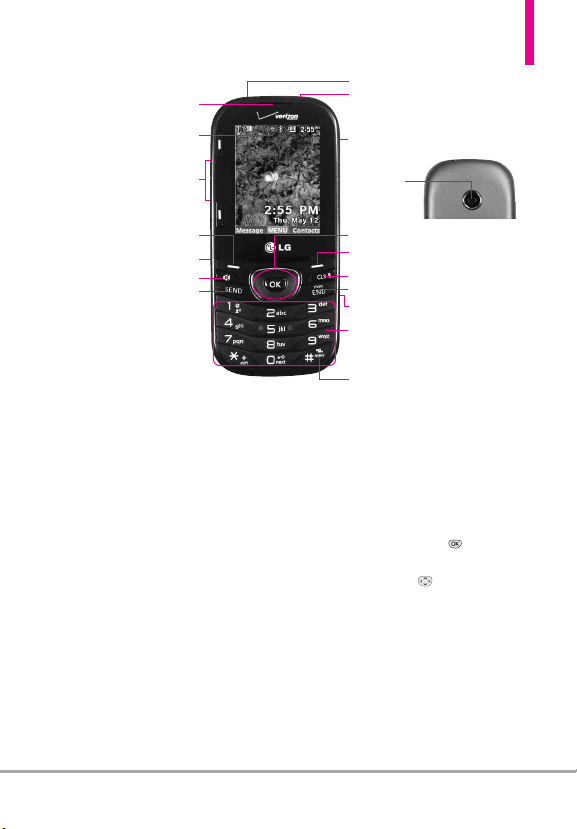
1. Earpiece
2. LCD Screen
Phone Overview
8. Hand Strap Hole
9. 3.5 mm Headset Jack
™
10. microSD
Slot
3. Volume Keys
4. Left Soft Key
5. Accessory/ Charger Port
6. Speakerphone Key
7. SEND Key
1. Earpiece Lets you hear the caller and automated
prompts.
LCD Screen Displays digital clock, phone status,
2.
and information you choose to display.
Volume Keys Use to adjust the Master Volume in
3.
standby mode* and the Earpiece Volume during a
call. Use to adjust font sizes when viewing
messages, entering phone numbers (in standby
mode) or browsing menus (except for the Main
menu).
Left Soft Key Perform functions shown on the
4.
bottom-left of the display.
5.
Accessory/ Charger Port Connects the phone to
the battery charger or other compatible accessories.
6. Speakerphone Key Use to change to
speakerphone mode.
7. SEND Key Use to make and answer calls or send a
message.
Hand Strap Hole Allows you to insert a hand strap
8.
so that you can easily carry your phone on your
hand.
11. Camera
Lens
12. OK Key / Directional Key
13. Right Soft Key
14. CLR Key / Voice Commands Key
15. PWR/END Key
16. Camera Key
17. Alphanumeric Keypad
18. Vibrate Mode Key
3.5 mm Headset Jack Allows you to plug in an optional
9.
headset for convenient, hands-free conversations.
10. microSD™Slot Accommodates optional
TM
cards up to 32GB. The microSD Slot is
microSD
located in the battery compartment.
Camera Lens Use to take a photo. Keep it clean
11
for optimal photo quality.
12.
OK Key / Directional Key Use to select the
function displayed at the bottom of the LCD
between the Left and Right Soft Key functions.
Use the Directional Key to scroll through the
menu items and highlight a specific field or object
by moving up, down, left or right.
Right Soft Key Perform functions shown on the
13.
bottom-right of the display.
y mode is when the phone is w
andb
St
*
input from you. No menu is displayed and the
phone isn’t performing any action. It’s the starting
point for all of the instruction st
NOTE: This User Man
ding t
accor
Display Settings menu. If other themes or menus are
set, navigating the phone's menus may be different.
ual giv
o the default "Grid" Men
aiting for
eps.
s navigation instructions
e
out in the
y
u La
LG COSMOS™2
13
Page 16

Phone Overview
14. CLR Key / Voice Commands Key Deletes single
spaces or characters with a quick press, but press
and hold to delete the entire word. Also backs out
of menus, one level at a time. You can also use this
key to access Voice Commands (when you are not
entering text).
PWR / END Key Use to turn the power on/off
15.
and to end a call. Also returns to standby mode.
Rear view
microSD™Slot
Battery
NOTE
The antenna is located
inside your phone.
TIP
If you hold the phone enclosing
the lower edge, you may
interfere with the antenna's
ability to receive a clear signal
which affects call quality for
voice or data transfer.
16.
Camera Key Use for quick access to the Camera
function.
17. Alphanumeric Keypad Use to enter numbers and
characters and select menu items.
18.
Vibrate Mode Key Use to set Vibrate mode (from
standby mode press and hold for about 3 seconds).
Battery Cover
NOTES
• It’s important to fully charge
the battery before using the
phone for the first time.
• Battery life and signal
strength are significant
factors (among others) that
affect your phone’s ability to
send/receive calls or data
transfer.
14
LG COSMOS™2
Page 17
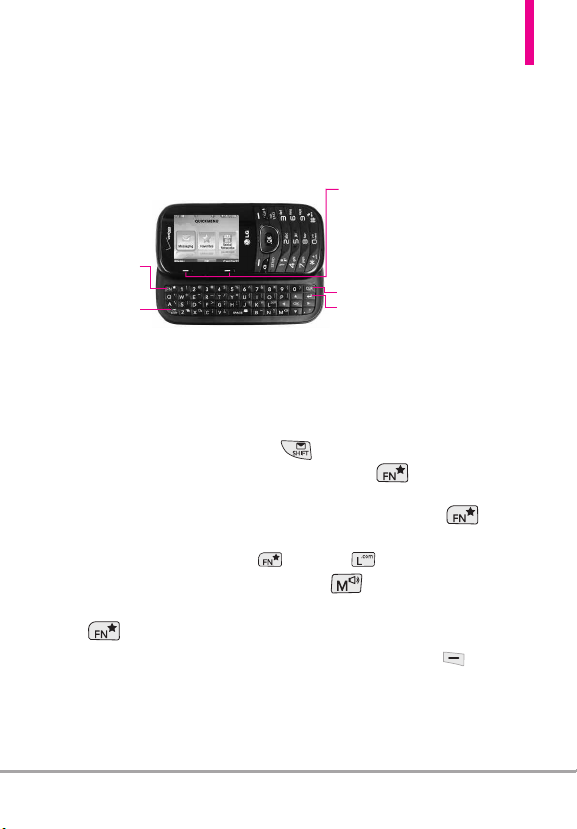
Using the QWERTY Keyboard
Your phone features a slide-out QWERTY keyboard, specifically designed for
easy and comfortable text entry. The QWERTY keyboard uses the same
layout as the keyboard on your computer, but has several added features
and options to make text entry easier.
Function Key /
Favorites Key
SHIFT Key
To enter text with the QWERTY keyboard
1. In a text entry screen, slide open the QWERTY keyboard.
(The display automatically adjusts to landscape mode.)
2. Use your thumbs to enter text.
●
To change capitalization, press .
●
To enter an alternate character on a key, press , then press the
key with the alternate character. The next key press resumes normal
character entry. To lock in alternate character entry, press twice.
NOTE
To quickly enter ".com", press , then press .
●
To turn speaker on/off, press and hold .
●
To access Favorites from standby mode with the slide open, press
.
●
For additional text entry options, press the Left Soft Key and
select an option such as Quick Text or Format Text.
Soft Keys
●
In Standby Mode
Left Soft Key Use to access the
Message menu.
Right Soft Key Use to access the
Contacts menu.
CLR Key
Return Key
LG COSMOS™2
15
Page 18
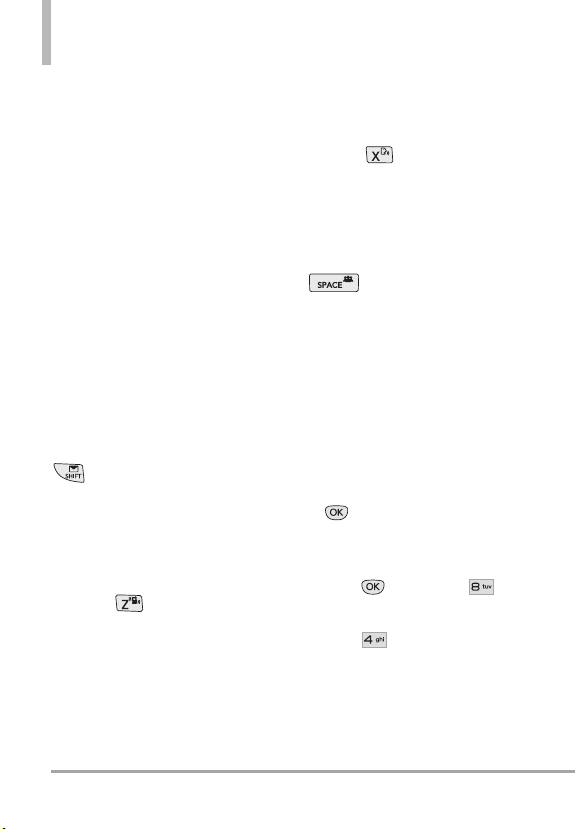
Phone Features
Quick Menu
When you open the slide from
standby mode, the Quick Menu is
displayed, giving you quick access
to Messaging, Favorites and Social
Networks.
Contacts Search
When the phone is in standby
mode with the slide open, press
any alphabetical key to open your
Contact List and search for entries
that begin with the letter(s) you
enter.
Text Message
When the phone is in standby
mode with the slide open, press
to open the New TXT
Message screen.
Vibrate Mode
When the phone is in standby
mode with the slide open, press
and hold to toggle between
Vibrate mode and Normal mode.
Voice Command
When the phone is in standby
mode with the slide open, press
and hold to activate the
Voice Commands feature.
Social Networks
When the phone is in standby
mode with the slide open, press
to access the Social
Networks menu.
Language setting
Your LG Cosmos™2 supports four
languages including English,
Spanish, Simplified Chinese and
Korean.
To change the language
1. From the main screen, press
MENU.
2. Use the Navigation Key to
highlight
Settings & Tools
press , then press
Phone Settings
3. Press
4. Select the desired language.
.
Language
and
.
16
LG COSMOS™2
Page 19
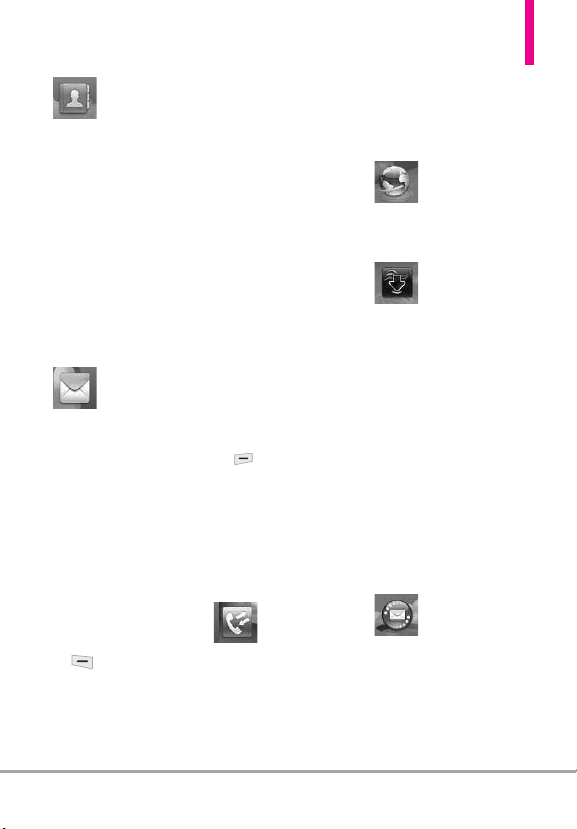
Main Menu Overview
ont
actss
CCont
act
1. New Contact
2. Contact List
3. Backup Assistant
4. Favorites
5. Groups
6. Speed Dials
7. In Case of
Emergency
8. My Name Card
ssaging
MMeessaging
1. New Message
1. TXT Message
2. Picture Message
3. Voice Me
2. Messages*
3. Drafts
4. Voicemail
5. Mobile IM
6. Mobile Email
7. Social Networks
Settings
1. Inbox View
2. Entry Mode
ssage
3. Auto Save Sent
4. Auto Erase Inbox
5. Messaging Font
Size
6. TXT Auto View
7. TXT Instant
Reply
8. TXT Auto Scroll
9. Multimedia Auto
Receive
0. Quick Text
. Emergency
*
Alert
#. Voicemail #
13. Callback #
14. Signature
15. Delivery
Receipt
Options
1. Erase Sent/
Received
2. Erase Drafts
3. Erase All
Messages
ecent Calls
RRecent Calls
1. Missed
2. Received
3. Dialed
4. All
5. View Timers
Mobile Webeb
Mobile W
ediaCC
MMedia
Mobile EE
Mobile
enterer
ent
1. Apps
2. Search
3. Mobile Web
4. Music & Tones
1. My Ringtones
2. My Music
3. My Sounds
5. Pictures
1. My Pictures
2. Take Picture
3. Online Album
mail
mail
*
The Messages submenu options may vary and depend on the Inbox View settings.
LG COSMOS™2
17
Page 20
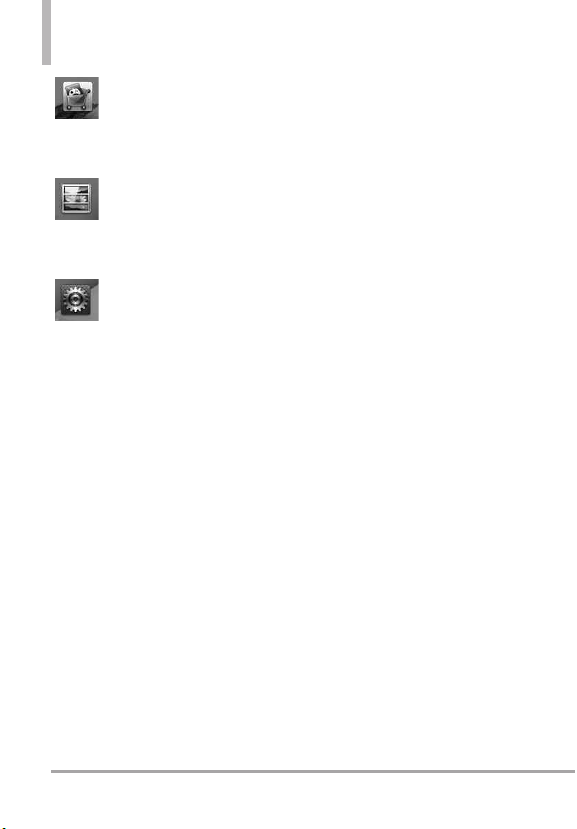
Main Menu Overview
Apps
Apps
My Pictureess
My Pictur
tings
& T
SSeetttings
& T
1. My Verizon
2. Master Volume
3. Tools
1. Voice
Commands
2. Calculator
3. Ez Tip
Calculator
4. Calendar
5. To Do List
6. Alarm Clock
7. Info Search
8. Stopwatch
9. World Clock
0. Notepad
* . Document
Viewer
#. USB Mass
ools
ools
Storage
4. Bluetooth Menu
1. Add New
Device
5. Keyguard
Settings
1. Auto Lock
2. Unlock
Options
3. Lock Options
6. Sounds Settings
1. Easy Set-up
2. Call Sounds
1. Call
Ringtone
2. Call Vibrate
3. Caller ID
Readout
3. Alert Sounds
1. TXT
Message
2. Multimedia
Message
3. Voicemail
4. Emergency
Tone
5. Missed Call
4. Keypad Volume
5. Digit Dial
Readout
6. Service Alerts
1. ERI
2. Minute Beep
3. Call
Connect
4. Charge
Complete
5. Software
Update
7. Power On/Off
1. Power On
2. Power Off
8. Voice Clarity
7. Display Settings
1. Easy Set-up
2. Banner
1. Personal
Banner
2. ERI Banner
3. Backlight
1. Display
Backlight
2. Keypad
Backlight
4. Brightness
5. Wallpaper
1. My Pictures
2. Fun
Animations
3. Slide Show
6. Charging Screen
18
LG COSMOS™2
Page 21
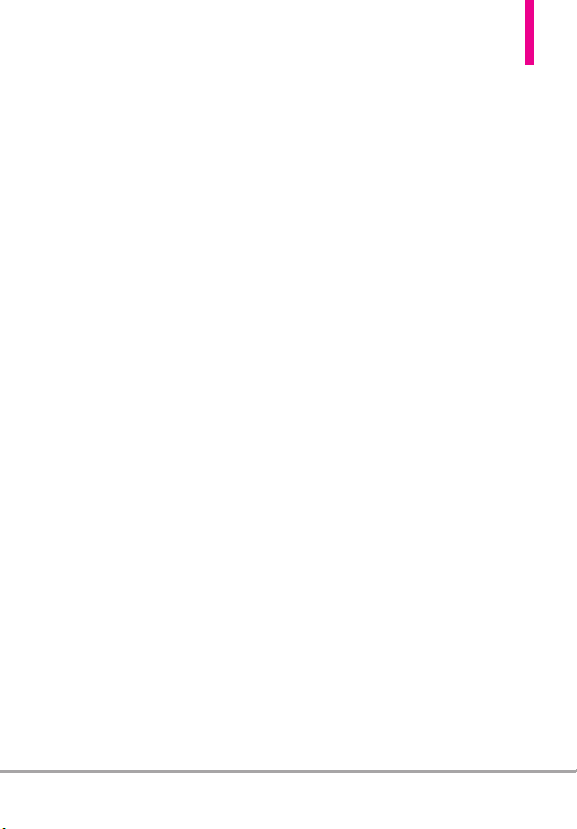
7. Display Themes
8. Main Menu
Settings
1. Menu Layout
2. Replace
Menu Items
3. Position
Menu Items
4. Reset Menu
Settings
9. Font Type
0. Font Size
1. Dial Digits
2. Menu & List
3. Message
*. Clock Format
8. Phone Settings
1. Airplane Mode
2. Set Shortcut
Keys
1. Set My
Shortcuts
2. Set
Directional
Keys
3. Set Qwerty
Shortcut
4. Set Slide
Open View
3. Voice
Commands
1. Confirm
Choices
2. Sensitivity
3. Adapt Voice
4. Prompts
5. CLR Key
Activation
4. Language
5. Location
6. Current
Country
7. Security
1. Edit Codes
2. Restrictions
3. Phone Lock
Setting
4. Lock Phone
Now
5. Reset
Default
6. Restore
Phone
8. System Select
9. NAM Select
9. Call Settings
1. Answer
Options
2. End Call
Options
3. Call Forwarding
4. Auto Retry
5. TTY Mode
6. One Touch Dial
7. Voice Privacy
8. DTMF Tones
9. Assisted Dialing
0. USB Mode
*. Memory
1. Save Options
2. Phone Memory
3. Card Memory
#.Phone Info
1. My Number
2. SW/HW
Version
3. Icon Glossary
4. Software
Update
13. Set-up Wizard
LG COSMOS™2
19
Page 22
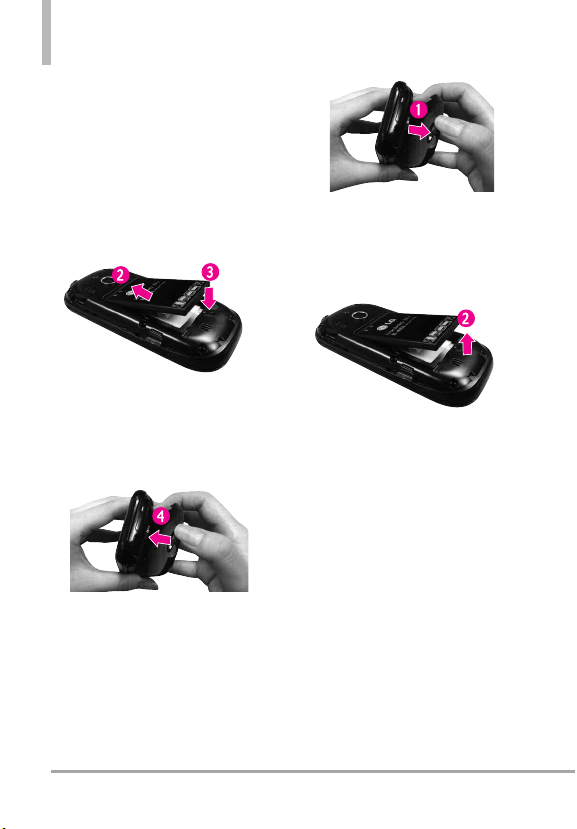
Getting Started with Your Phone
Installing the Battery
1. Use the fingertip cutout to
remove the battery cover.
2. Align the battery contacts with
the terminals in the battery
compartment.
3. Push the battery down until it
clicks into place.
4. Place the battery cover over the
battery compartment, then press
it downward until it clicks into
place.
Removing the Battery
1. Turn the phone off and use the
fingertip cutout to remove the
battery cover.
2. Remove the battery from the
battery compartment by lifting
the bottom of the battery using
the fingertip cutout.
Removing and Installing the
battery cover
You need to remove the back cover
before you can install or remove the
battery in your phone. Also, make
sure to always turn your phone off
before installing or replacing a
battery.
20
LG COSMOS™2
Page 23
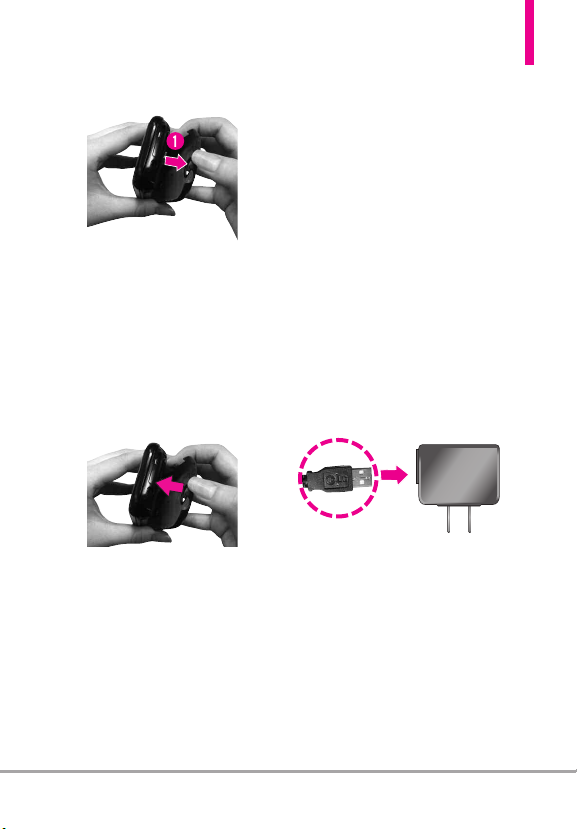
To remove the back cover
1. Hold the phone securely with
both hands.
2. Use the fingertip cutout at the
top of the phone to pull the
back cover off.
To install the back cover
1. Hold the phone secur
both hands.
2. Place the battery cover over the
battery compartment, then press
it downward until it clicks into
place.
ely with
Charging the Battery
Your device comes with a cableless
wall adapter and a USB cable which
connect together to charge your
phone. To charge your phone:
NOTICE
Please use only an approved charging
accessory to charge your LG phone.
Improper handling of the accessory/
charger port, as well as the use of an
incompatible charger, may cause damage
to your phone and void the warranty.
1. Connect the USB cable into the
cableless wall adapter. When
connecting as shown below, the
LG logo on the USB cable
should face toward you.
Cableless Wall Adapter
2. Gently uncover the accessory/
charger port, then plug the USB
cable into the phone’s charger
port and the other end into an
electrical outlet.
LG COSMOS™2
21
Page 24
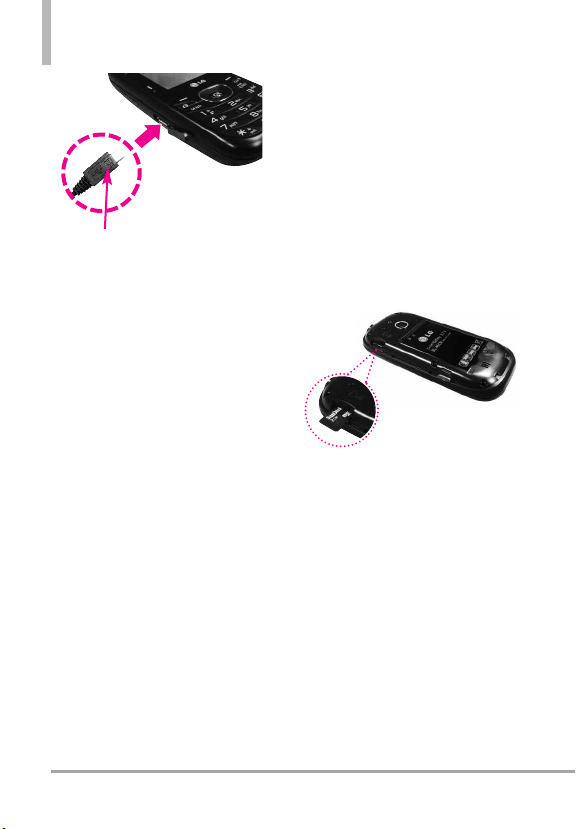
Getting Started with Your Phone
Battery Temperature
Protection
If the battery gets overheated, the
phone will automatically turn off.
When you turn the phone back on,
a message pops up alerting you
NOTICE
Please make sure that the "B" side faces up
before inserting a charger or USB cable into
the charger port of your phone.
The charge time varies
depending upon the battery
level.
Charging with USB
You can use your computer to
charge your phone. To be able to
charge with the USB cable, you
need to have the necessary USB
driver installed on your PC first.
Connect one end of the USB cable
to the accessory/ charger port on
your phone and the other end to a
high-power USB port on your PC
(commonly located on the front
panel of the computer).
NOTE
Low-power USB ports are not
supported, such as the USB ports
on your keyboard or bus-powered
USB hub. The LG USB Driver is
downloadable from the www.lge.com.
that the phone was powered off for
your safety.
How to Install Your microSD
Card
1. Remove the back cover and
locate the microSD
2. Insert the microSDTMcard with
the contacts facing downwards
until it clicks into the slot. If you
insert the card in the wrong
direction, it may damage your
phone or your card.
NOTE
Memory card is
sold separately.
TM
slot.
TM
22
LG COSMOS™2
Page 25
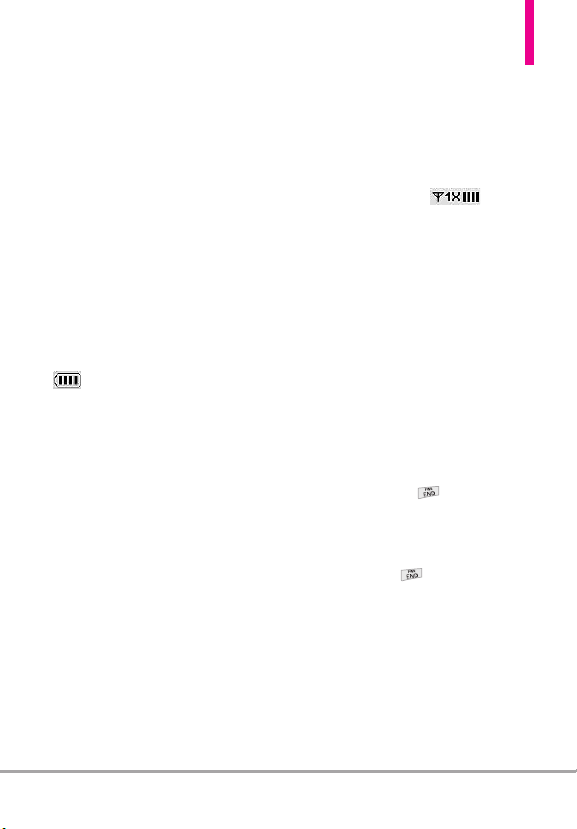
How to Remove Your
microSDTMCard
Remove the back cover from the
phone. Gently press and release
the exposed edge of the microSD
card, then remove it from the slot
and replace the cover.
NOTES
●
Do not attempt to remove the
M
T
card while reading or writing
microSD
to the card.
Battery Charge Level
You can find the battery charge level
at the top right corner of the
LCD screen. When the charge level
becomes low, the battery sensor
sounds a warning tone, blinks the
battery icon, and/or displays a
warning message. As the charge
level approaches empty, the phone
automatically switches off without
saving.
Signal Strength
Call quality depends on the signal
strength in your area. You can tell
how much signal strength you have
TM
by the number of bars next to the
signal strength icon : the
more bars, the stronger the signal.
If you’re having problems with
signal quality, move to an open area
or, when inside a building, try
moving near a window.
Turning the Phone On and
Off
Turning the Phone On
1. Insert the battery and connect
the phone to an external power
source if the battery level is low.
2. Press and hold until the
screen lights up.
Turning the Phone Off
Press and hold until the
display turns off.
LG COSMOS™2
23
Page 26
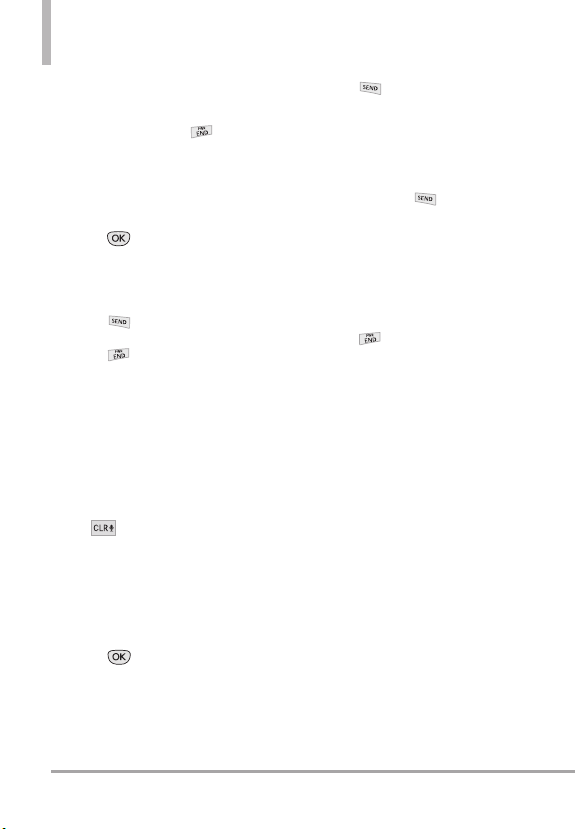
Getting Started with Your Phone
Making Calls
Make sure the phone is turned on.
If not, press and hold until the
LCD screen lights up. If necessary,
enter the lock code.
Using the external keys
1. Press to unlock the screen
(and keys).
2. Enter the phone number.
3. Press .
4. Press to end the call.
NOTE
Your phone has a Voice
Commands feature that also lets
you make calls by saying a phone
number or Contact name.
Correcting Dialing Mistakes
While entering a phone number
,
press once to erase the last
digit entered, or hold it down for a
least two seconds to delete all the
digits.
Redialing Calls
1. Press to unlock the screen
(and keys).
2. Press twice to redial the
last number dialed.
Receiving Calls
1. When the phone rings or
vibrates, press to answer.
NOTE
If you've selected
your Answer Options settings,
you can simply open the slide to
answer the call with
speakerphone mode activated.
2. Press to end the call.
NOTE
If you've selected
your End Call Options, simply
close the slide to end the call.
Screen Icons
When the phone is on, the top line
of the LCD screen displays phone
status icons.
t
To view the icons and their
definitions, go to
Settings & Tools
->
Phone Info
your phone.
MENU
->
Icon Glossary
Slide Up
Close Slide
->
in
in
on
24
LG COSMOS™2
Page 27
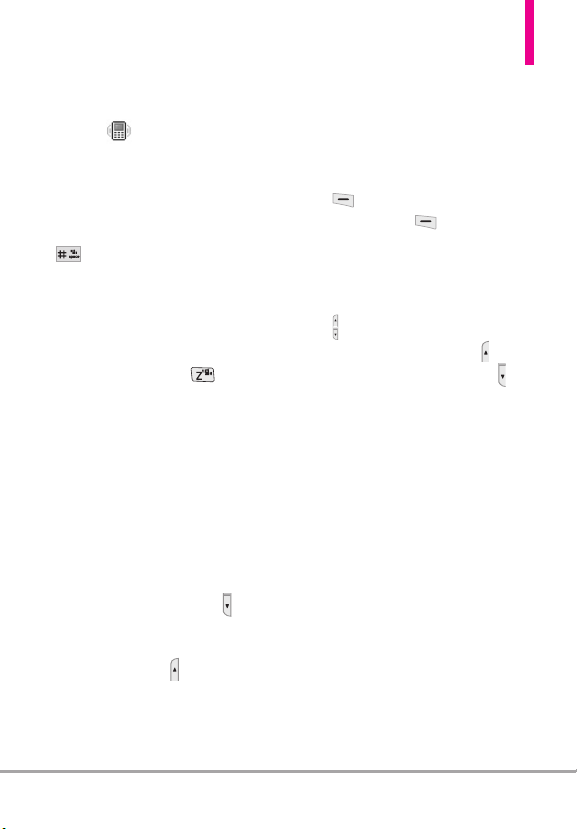
Quick Access to Convenient Features
Vibrate Mode
Sets the phone to vibrate instead of
ringing ( is displayed).
To set Vibrate mode using the
external keypad
With the screen unlocked in
standby mode, press and hold
. Press and hold again to
return to Normal mode.
To set Vibrate mode using the
QWERTY keyboard
With the slide open in standby
mode, press and hold . Press
and hold again to return to Normal
mode.
Sounds Off
Quickly deactivate your phone's
sounds when you're in a place
where phone sounds would be
disruptive.
With the external screen unlocked
and in standby mode, press and
hold the lower Volume Key for 3
seconds. To return to normal
sounds mode, press and hold the
upper Volume Key .
Mute Function
The Mute function prevents the
transmission of your voice to the
caller. To quickly activate Mute
while in a call, press the Left Soft
Mute
Key [
the Left Soft Key [
]. To Unmute, press
Unmute
].
Quick Volume Adjustment
Quickly adjust ringer and earpiece
volumes by pressing the Volume
Key on the left side of the phone.
Press the upper volume key to
increase and the lower volume to
decrease.
NOTE
The earpiece volume can only be
adjusted during a call and the
Keypad Volume can only be
adjusted through the Sound
Settings menu.
Scalable Fonts
Your LG COSMOS™2 gives you
on-the-spot control over font size
not only in displaying dialing
numbers, but also in viewing
messages, Contact information, and
lists (such as menus, sub-menus,
call history, etc.). Easily change font
size by pressing the side Volume
Keys to dynamically set text to
small, medium or large.
LG COSMOS™2
25
Page 28
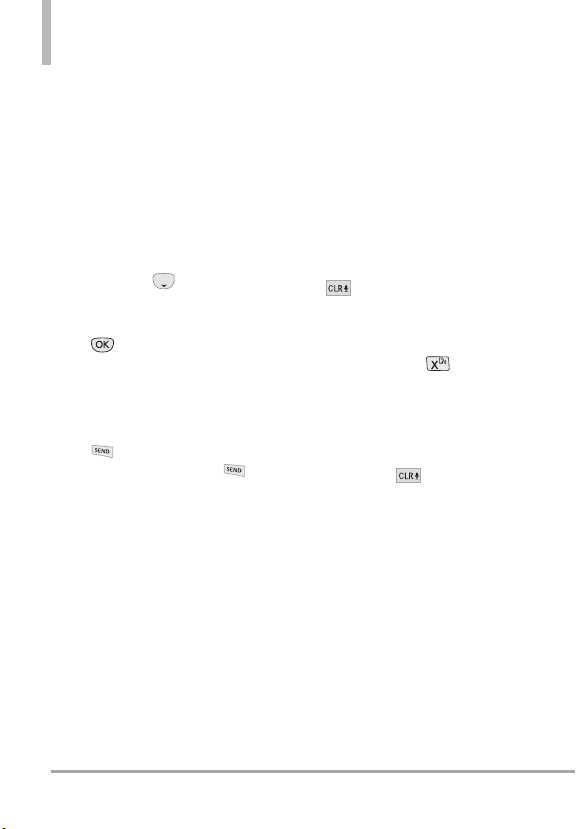
Quick Access to Convenient Features
NOTE
The Grid menu layout is
displayed in graphics, therefore
text cannot be scaled.
Events Menu
The Events menu keeps track of
recent phone events, such as
missed calls, messages, calendar
items, alarms, and more. From
standby mode, press the
Directional Key downward to
quickly access the Events menu.
Scroll to the event you want, then
press to view details.
Call Waiting
During a call, one beep indicates
another incoming call.
Press to answer it and put
the first call on hold. Press
again to return to the first call.
Caller ID
Caller ID displa
and/or name and picture (if
applicable) of the person calling
when your phone rings.
ys the number
Voice Commands
Voice Commands allow you to do
things by verbal command (e.g.,
make calls, check Voicemail, etc.).
The Voice Commands feature is
accessed by pressing the Voice
Commands Key whether the slide
is open or closed.
●
Press the Voice Commands Key
on the External Keypad
and follow the prompts.
●
Press and hold the Voice
Commands Key on the
QWERTY keyboard and follow
the prompts.
CLR Key Activation
By default, on the external
keypad activates the Voice
Commands feature. To
deactivate, change the CLR K
Activation setting to
NOTE
Voice Commands can also be
started with the designated key
on your Bluetooth
Please check the manual of the
Bluetooth
instructions.
Off
®
device.
®
device for further
ey
.
26
LG COSMOS™2
Page 29
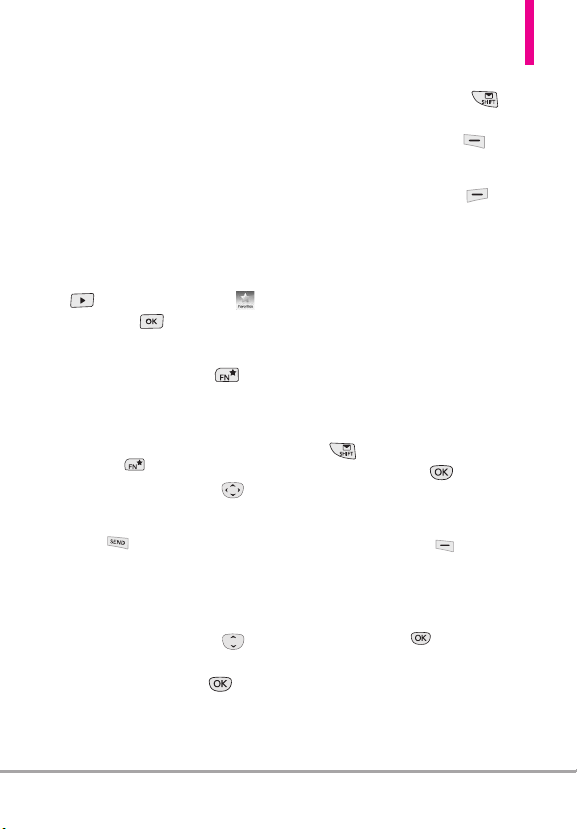
Favorites Key
Quickly and easily call, message,
and/or view ten of your Contacts
you set as your Favorites. The device
can add "Group" as members under
the Favorites, besides contacts.
1. Open the QWERTY keyboard.
The Quick Menu is displayed.
2. Press the Right Directional Key
to highlight Favorites ,
then press .
OR
Press the Favorites Key .
NOTE
If the QWERTY keyboard is open, but the
Quick Menu is not displayed, press the
Favorites Key to open your Favorites.
3. Use the Directional Key to
highlight the Favorite you want.
●
Press to call it.
NOTE
The Default Number is dialed if the
Contact has more than one phone number.
●
Use the Directional Key to
highlight
New Message
Messages
, then press to
view the Favorites message
history or send a message (text,
picture or voice).
or
View
NOTE
While the Favorite is highlighted,
press the Message Key to
quickly start a text message.
●
Press the Left Soft Key
[View]
to view the Favorites entry.
●
Press the Right Soft Key
[Options]
. The following options
are available:
Move Position / Remove /
Remove All / Set as ICE Contact
Messaging Key
Quickly and easily send a text
message using the Messaging Key
on the QWERTY keyboard. From
standby mode with the QWERTY
keyboard open, press the Messaging
Key , enter the address and
[SEND]
message, then press
NOTE
Other ways to quickly access Messaging:
●
Press the Left Soft Key
[Message]
the QWERTY keyboard open or closed.
●
Open the QWERTY keyboard,
(Messaging is highlighted in the Quick
Menu), then press .
from standby mode with
.
LG COSMOS™2
27
Page 30
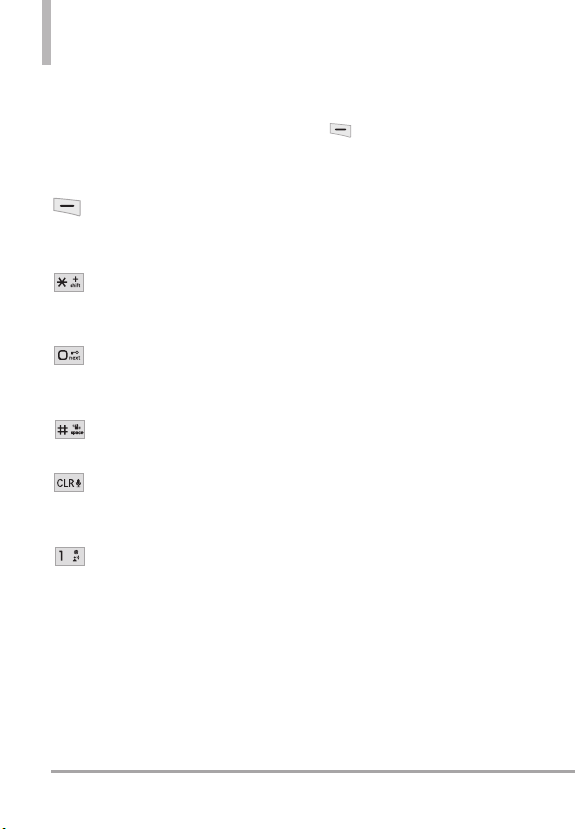
Entering and Editing Information
Text Input
The following key functions are
available to help with text entry
when you are using the external
keypad:
Left Soft Key: Press to
change the text input
mode.
Shift: Press to change
capitalization (initial cap,
caps lock, lowercase).
Next: Press to display other
matching words in the
database in T9 Word mode.
Space: Press to complete a
word and insert a space.
Clear: Press to delete a
single space or character.
Hold to delete entire words.
Punctuation: Press to insert
punctuation.
Text Input Modes
In a text field, press the Left Soft
Key to select a text input
mode:
T9 Word/ Abc/ ABC/ 123 / T9
Palabra/ Symbols/ Quick Text/
Simplified Chinese/ Korean
NOTES
●
T9 Palabra is the Spanish counterpart of
T9 Word which utilizes accents, tildas,
etc. for correct Spanish word spelling.
●
Simplified Chinese supports PinYin as
entry mode.
●
Korean provides a key guide. To use the
key guide, select Options > Show Key
Guide.
.
28
LG COSMOS™2
Page 31
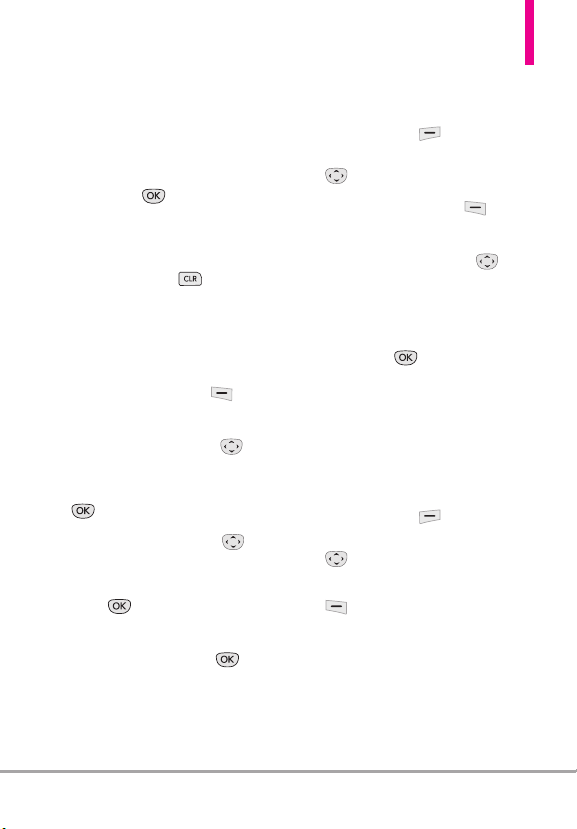
Contacts in Your Phone’s Memory
Storing Basics
You can store new phone numbers
into your Contacts from either the
external keypad or the QWERTY
keyboard. When using the external
keypad, press to unlock the
screen and enter standby mode.
When using the QWERTY
keyboard, open the slide, then
press the Clear Key to exit
the Quick Menu and enter standby
mode.
1.
From standby mode, enter a
number (max. 48 digits), then
press the Left Soft Key
[
Save].
2.
Use the Directional Key to
highlight
Add New Contact/
Update Existing
.
3. Use the Directional Key to
highlight
Business/ Mobile 2/ Fax
press .
4. Enter a name (max. 32
characters), then press to
save.
, then press
Mobile 1/ Home/
, then
Customizing Individual Entries
1. From standby mode, press the
Right Soft Key [
then use the Directional Key
to highlight an entry.
2.
Press the Left Soft Key
[
Edit].
3. Use the Directional Key to
highlight the information to
customize.
4. Change the entry as you want,
then press to save your
changes.
Contacts
Speed Dial
Allows you to set up your Speed
Dials.
1. From standby mode, press the
Right Soft Key [
then use the Directional Key
to highlight an entry.
2. Press the Left Soft Key
[
Edit
].
Contacts
],
],
LG COSMOS™2
29
Page 32

Contacts in Your Phone’s Memory
3. Use the Directional Key to
highlight a phone number, then
press the Right Soft Key
[
Options
].
4. Use the Directional Key to
highlight
Set Speed Dial
press .
5. Select a Speed Dial digit.
●
Press a numerical key, then
press .
●
Use the Directional Key
to highlight the Speed Dial
digit, then press .
Yes
6. Highlight
save.
and press to
, then
Storing a Number with
Pauses
Pauses allow you to enter
additional series of numbers to
ss automated systems such as
acce
Voicemail or credit billing numbers.
The following Pause types are
available:
Wait
(W) The phone stops dialing
until you press the Left Soft Key
Release
] to advance to the
[
following series of numbers.
2-Sec Pause
two seconds before dialing the next
string of digits.
1. From standby mode, enter the
number, then press the Right
Soft Key [
2. Use the Directional Key to
highlight
Add Wait
3. Enter the additional number(s)
(e.g., pin number, credit card
number, etc.).
4.
Press the Left Soft Key [Save].
5. Choose
Contact/Update Existing
6. Choose
Business/ Mobile 2/ Fax
7. Continue entering information
for the Contact entry a
necessary.
8. Pr
(P) The phone waits
Options
Add 2-Sec Pause
, then press .
Add New
Mobile 1/ Home/
ess to save.
].
or
.
.
s
30
LG COSMOS™2
Page 33
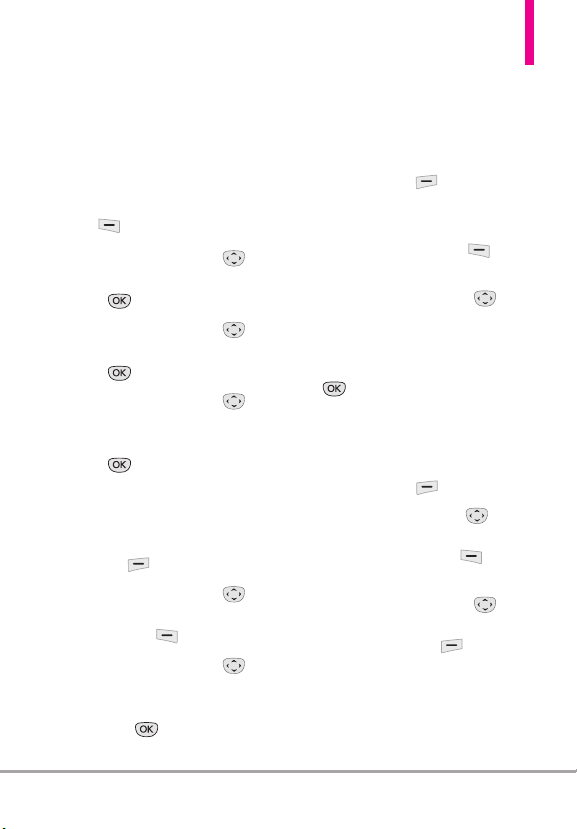
Adding Another Phone
Number
From standby mode
1. With the QWERTY keyboard
open or closed, enter a phone
number, then press the Left Soft
Key [
2. Use the Directional Key to
highlight
press .
3. Use the Directional Key to
highlight an existing entry, then
press
4. Use the Directional Key to
highlight
Business/ Mobile 2/ Fax
press to save.
From the Contact List Screen
1. With the QWERTY keyboard
open or closed, press the Right
Soft Key [
2. Use the Directional Key to
highlight an entry, then press the
Left Soft Key [
3. Use the Directional Key to
highlight the phone number field
to add. Then, enter the number
and press to save.
Save
].
Update Existing
.
, then
Mobile 1/ Home/
, then
Contacts
].
Edit
].
Changing Saved Information
To edit any information you stored,
access the Edit Contact screen:
1. From standby mode, press the
Right Soft Key [
2. Use the Directional Key to
highlight a Contact entry, then
press the Left Soft Key
[
Edit
].
3. Use the Directional Key to
highlight the field you want to
change.
4. Make the changes, then press
to save.
Contacts
Adding a Pause to an Existing
Contact Entry
1. From standby mode, press the
Right Soft Key [
Use the Directional Key to
2.
highlight a Contact entry, then
press the Left Soft Key
[
Edit].
3. Use the Directional Key to
highlight the number, then press
the Right Soft Key
[
Options].
Contacts
].
].
LG COSMOS™2
31
Page 34

Contacts in Your Phone’s Memory
4. Press
5. Enter the additional number(s),
then press .
Add 2-Sec Pause
Add Wait
or
.
Changing the Default
Number
The Default Number is the phone
number you first entered when you
created the Contact. However,
another number can be saved as
the Default Number.
1. From standby mode, press the
Right Soft Key [
2. Use the Directional Key to
highlight an entry.
3. Press the Left Soft Key
Edit
].
[
4. Use the Directional Key to
highlight a phone number, then
press the Right Soft Key
[
Options
].
5. Use the Directional Key to
Set As Default
highlight
press .
6. Press
new number as the default.
[Yes]
Contacts
, then
to confirm the
].
A confirmation message is
displayed.
7. Press again to save.
Deleting
Deleting a Contact Entry
1. From standby mode, press the
Erase
[VIEW]
.
Contacts
.
to confirm.
Contacts
.
Right Soft Key [
2. Use the Directional Key to
highlight an entry.
3. Press the Right Soft Key
[
Options
].
4. Press
5. Press
[Yes]
Removing a Speed Dial
1. From standby mode, press the
Right Soft Key [
2. Use the Directional Key to
highlight a Contact entry to edit
and press
3. Highlight the phone number
with the Speed Dial, then press
[EDIT]
].
].
32
LG COSMOS™2
Page 35

4. Press the Right Soft Key
[
Options
].
5. Press
6. Press
Remove Speed Dial
[Yes]
to confirm.
7. Press again to save.
Speed Dialing
Allows you to make phone calls
quickly and easily to numbers
stored in Contacts.
NOTE
Speed Dial 1 is reserved for
Voicemail.
Single Digit Speed Dials
Press and hold the Speed Dial
digit. Your phone recalls the phone
number from your Contacts,
displays it, and dials it for you.
Multiple Digit Speed Dials
When you press and hold a
number key, it signals the phone to
call a Speed Dial. To dial Speed
Dials with multiple digits, press the
first digit(s), then press and hold
the last digit. For example, to call
Speed Dial 25, press , then
press and hold .
Preset Speed Dials
Speed Dials 95, 96, 97, 98, 99
and 411 are preset to access
.
certain phone account information:
95 (#Warranty Center), 96
(#DATA), 97 (#BAL), 98
(#MIN), 99 (#PMT), and 411
(Directory Assistance). Unlike
Speed Dial 1, these can be
changed if you want.
NOTE
You can also enter the Speed
Dial digit(s), then press .
LG COSMOS™2
33
Page 36

CONTACTS
CONTACTS
The Contacts menu allows you to
store names, phone numbers and
other information in your phone’s
memory.
SHORTCUT
Pressing the Right Soft Key
[Contacts]
List.
1. New Contact
Allows you to add a new number to
your Contact List.
NOTE
1. From standby mode, press
2. Press
3. Press
4. Enter the name.
5. Press the Directional Key
6. Press to save the entry.
is a shortcut to the Contact
Using this submenu, the number
is saved as a new Contact, not
into an existing Contact.
MENU
].
[
Contacts
.
New Contact
.
downward until the box of the
phone number type you want is
highlighted, then enter the
number.
2. Contact List
Allows you to view your Contact
List.
1. From standby mode, press
[
MENU
].
2. Press
3. Press
4. Use the Directional Key to
scroll through your Contacts
alphabetically.
●
●
Press the Left Soft Key
[
●
Press
entry details.
●
Press to call the default
number.
Contacts
.
Contact List
.
Press the Right Soft Key
[
Options
] to select one of
the following options:
New Contact/ Erase/ New
TXT Message/ New Picture
Message/ New Voice
Message/ Send Email/ Set
As ICE Contact/ Call/
Manage Contacts/ Set As
Favorite/ Search Entry
Mode
Edit
] to edit.
[VIEW]
to view the
34
LG COSMOS™2
Page 37

TIP
Use the Go To search field, for quick
access to an entry without scrolling. For
example, to go to "Vet", enter the letter V.
3. Backup Assistant
Backup Assistant safeguards your
mobile phone's address book and
automatically saves a copy of the
names, phone numbers, and email
addresses stored in your phone.
You can also view, print, add,
delete, and edit your Contacts
online. If you lose, damage, or
upgrade your phone, Backup
Assistant will restore your Contact
List to a new or replacement
phone.
Additional fees may apply. See
brochure for details.
NOTE
To use the Backup Assistant
service, you are required to
activate the service from your
phone.
1. From standby mode, press
MENU
].
[
Contacts
2. Press
3.
Press
4. Follow the instructions to
download the application.
.
Backup Assistant
.
4. Favorites
Allows you to add Contact entries
or Contact groups to your list of
Favorites to easily view, call, or send
messages.
SHORTCUT
Pressing the Function/Favorites Key
, with the QWERTY keyboard
open, is a shortcut to the Favorites menu.
1. From standby mode, press
[
MENU
].
2. Press
3.
Press
TIP
You can add up to 10 Contacts and/or
Contact groups as Favorites.
4. Press
contact or group.
5. Select whether you want to add
a favorite from your
Group
6. Use the Directional Key to
scroll through your Contacts or
Groups and press
to select up to 10 entries.
.
Contacts
Favorites.
[ADD]
.
to add a
Contacts
[MARK]
or
LG COSMOS™2
35
Page 38

Contacts
7. Press the Left Soft Key
[
Done
]. Once you have added
Contacts to the Favorites list,
the following options will
become available in the Favorites
menu:
●
Press the Left Soft Key
[View]
to view Contact details.
●
Press the Right Soft Key
[Options]
to select from the
following options:
Move Position / Remove /
Remove All / Set As ICE
Contact
●
Use the Directional Key to
highlight a message function
(
New Message/ View Messages/
Send Email
NOTE Send Email
●
Press to call the Contact's
), then press .
displays only if the
Contact includes an email
address.
Default number.
NOTE
Pressing does not call a
Group Favorite. View the Group
Contact, then highlight the
Contact in the group you want
to call.
5. Groups
Allows you to view your grouped
Contacts, add a new group, change
the name of a group, delete a
group, or send a message to
everyone in the selected group.
1. From standby mode, press
[
MENU
].
2. Press
3. Press
View a Group
4.
Use the Directional Key to
highlight a group, then press
Add a New Group
Press the Left Soft Key
[New]
the list.
Group Options
Press the Right Soft Key
[
Options
following options:
New TXT Message/ New Picture
Message/ New Voice Message/
Edit Group Name & ID/ Edit
Members/ Erase Group/ Set As
Favorite/ Search Entry Mode
Contacts
.
Groups
.
[VIEW]
.
to add a new group to
] to select one of the
36
LG COSMOS™2
Page 39

6. Speed Dials
Allows you to view your list of
Speed Dials or designate Speed
Dials for numbers entered in your
Contacts.
1. From standby mode, press
[
MENU
].
2. Press
3. Press
4. Use the Directional Key to
highlight the Speed Dial
position, or enter the Speed
Dial digit and press
5. Use the Directional Key to
highlight the Contact and press
multiple numbers, highlight the
number for the Speed Dial, then
press .)
6. Press
confirmation message is
displayed.
Contacts
.
Speed Dials
. (For Contacts with
[Yes]
to confirm. A
.
[SET]
7. In Case of Emergency
(ICE)
This menu allows you to store
names, phone numbers and other
information, which will be very
helpful in case of emergency.
1. From standby mode, press
[
MENU
].
2. Press
3. Press
Emergency
4. Use the Directional Key to
highlight
.
then press [
5. Press to add Contact from
your Contact List, highlight the
Contact, then press .
OR
Press to add Contact from
your Favorites List, highlight the
Favorite Contact, then press
OR
Press to enter information
not stored in your Contact List,
then enter information as
necessary.
Contacts
In Case of
.
Contact 1, 2
.
ADD
.
, or 3,
].
LG COSMOS™2
37
Page 40

Contacts
6. The generic Contact label
changes to the specified name.
Entering Your ICE Personal Info
1. From standby mode, press
[
MENU
].
Contacts
2. Press
3. Press
Emergency
.
.
In Case of
4. Use the Directional Key to
highlight
press
Personal Info
[VIEW]
, then
.
5. Use the Directional Key to
highlight one of the Note
entries, then press
[ADD]
6. Enter information that would be
helpful in an emergency (e.g.,
your medical record number),
[SAVE]
then press
TIP
When you've assigned ICE Contacts and
your phone is locked, the Left Soft Key
appears as [
emergency information to be viewed
without unlocking the phone.
ICE] to allow the
.
8. My Name Card
Allows you to create, edit, and view
your own personal Contact
information including name, phone
numbers, and email address in one
entry.
1. From standby mode, press
[
MENU
].
2. Press
3. Press
4. Press [
personal Contact information.
5. Use the Directional Key to
.
scroll to the information field
you want to enter.
6. Enter your information as
necessary, then press
[SAVE]
NOTE
Contacts
My Name Card
EDIT
] to enter your
.
Press the Right Soft Key
[
Send] to send your name card.
.
.
38
LG COSMOS™2
Page 41

MESSAGING
MESSAGING
SHORTCUT
From standby mode, pressing the Left
Soft Key
your Messaging menu.
Depending on the content and size
of your messages, the phone can
store hundreds of messages
(including a maximum of 300 SMS,
100 emergency alerts and 200
MMS). Other limits to available
characters per message may exist.
Please check with your service
provider for system features and
capabilities.
New Message Alert
Your phone will alert you when you
have new messages.
1. The phone displays a message
on the screen.
2. The message icon ( ) is
displayed on the display screen.
In the case of a high priority
message, the icon ( ) will
flash.
[Message]
is a shortcut to
Viewing Text Messages on
the LCD Screen
When you receive a TXT message,
you can view it on the front LCD
screen without opening the
QWERTY keyboard.
1. Press to open and view the
text message.
2. Press the Directional Key
down to scroll through any text
not displayed on screen, then
press to exit the message.
Inbox View
By default, the Messaging menu
stores all of your messages in one
Messages folder sorted by address.
You can choose to store your
messages by time received, which
sorts messages into separate Inbox
and Sent folders instead. Changing
the Inbox View setting from
Contact
to
Time
affects available
messaging options and Messaging
sub-menu (numbering) access.
NOTE
Instructional steps in this
Messaging section assumes that
the Inbox View setting is set to
Contact
.
LG COSMOS™2
39
Page 42

MESSAGING
1. New Message
Allows you to send messages (Text,
Picture, and Voice). Each message
can have multiple destination
addresses and can contain various
items of information. These are
dependent upon the type of
message you want to send.
1.1 TXT Message
The Basics of Sending a Text
Message
1. From standby mode, slide open
the QWERTY keyboard and
Messaging
select
2. Press
3. Press
4. Enter the phone number of the
recipient or the email address
for an email message. You can
enter up to 20 addr
single message.
5. Press the Directional Key
downward.
6. Type your message in the text
field.
7. Press [
.
New Message
TXT Message
esses for a
SEND
].
.
.
Using Messaging Options
●
Editing the To: field
1. With the cursor in the
press the Right Soft Key
[
Add
].
2. Select from the following add
option(s):
To
: box,
From Contacts/ From Recent
Calls/ Favorites/ Groups/
Social Networks
●
Editing Text
1. With the box for
highlighted, press the Right Soft
Key [
2. Select from the following
option(s):
Insert Quick Text Allows you to
add Quick Text phrases in your
message.
Save As Draft Saves the
message into the Drafts folder.
Add Allows you to add Graphic,
Animation, Sound, Name Card,
or Contact Number/Email.
Te x t
Options
].
40
LG COSMOS™2
Page 43

Copy Text Allows you to copy
text.
Paste Allows you to paste the
text you last copied into a text
field.
Format Text Allows you to
change the look of the text.
Alignment/ Font Size/ Font
Style/ Text Color/ Background
Priority Level Gives priority to
the message.
High/ Normal
Callback # Inserts a pre-
programmed callback number
with your message.
On/ Off/ Edit
Save Quick Text Allows you to
save the message as a Quick
Text phrase.
Cancel Message Cancels
message editing and goes to the
previous menu.
3. Complete and then send or save
the message.
Using Contacts to Send a
Message
You can designate an entry saved
in your Contacts as the address
instead of manually entering the
destination.
1. From standby mode, slide open
the QWERTY keyboard and
select
Messaging
2. Press
3. Press
.
New Message
TXT Message
.
.
4. Press the Right Soft Key
[
Add
].
5. Use the Directional Key to
highlight
From Contacts
and
press .
6. Use the Directional Key to
highlight the Cont
act entry
containing the destination and
press to mark the contact.
7. Press the Left Soft Key
[
Done
].
NOTE
The Address feature allows multisending of up to 20 total
addresses.
8. Complete the message as
necessary.
LG COSMOS™2
41
Page 44

MESSAGING
1.2 Picture Message
The Basics of Sending a Picture
Message
1. From standby mode, slide open
the QWERTY keyboard and
select
Messaging
2. Highlight
press .
3. Press
4. Enter the cellular phone number
or email address of the recipient.
5. Press the Directional Key
downward to access the Text field.
6. Type your message in the text
field.
7. Use the Directional Key to
highlight the
press the Left Soft Key
My Pics
[
Key to select the image
you want to send, then press
.
8. Use the Directional Key to
highlight the
press the Left Soft Key
Sounds
[
Key to highlight the audio
file you want to send then press
.
.
New Message
and
Picture Message
Picture
field, then
]. Use the Directional
Sound
field, then
]. Use the Directional
.
9. Use the Directional Key to
[Add]
Name Card
. Use the
highlight the
then press the Left Soft Key
Directional Key to choose
My Name Card
Contacts
10. Use the Directional Key to
11. Press [
●
Editing the To: field
1. With the cursor in the
press the Right Soft Key
[
2. Select from the following add
option(s):
and select an entry.
highlight the
er the subject.
then ent
Add
].
Subject
SEND
or
From
].
field,
To
field,
: field,
From Contacts/From Recent
Calls/Favorites/Groups/To
Online Album/Social Networks
●
Editing Text
1. With the
2. Select from the following
Text
field highlighted,
press the Right Soft Key
[Options]
option(s):
.
42
LG COSMOS™2
Page 45

Preview Displays the Picture
message as it would be seen by
the recipient.
Save As Draft Saves the
message into the Drafts folder.
Insert Quick Text Allows you to
add Quick Text phrases in your
message.
Copy Text Allows you to copy
text.
Paste Allows you to paste the text
you last copied into a text field.
Add Slide Insert multiple
pictures into a picture message.
Priority Level Gives priority to
the message.
High/ Normal
Callback # Inserts a pre-
programmed callback number
with your message.
On/ Off/ Edit
Cancel Message Cancels
message editing and goes to the
New Message menu.
●
Editing Picture
1. With the
Picture
field
highlighted, press the Right Soft
Key
[Options]
.
2. Select from the following
option(s):
Preview/ Save As Draft/ Add
Slide/ Priority Level/ Remove
Picture/ Cancel Message
●
Editing Sound
1. With the
Sound
field
highlighted, press the Right Soft
Key [
Options
].
2. Select from the following
option(s):
Preview/ Save As Draft/ Add
Slide/ Priority Level/ Remove
Sound/ Cancel Message
●
Editing Name Card
1. With the
Name
Card field
highlighted, press the Right Soft
Key [
Options
].
2. Select from the following
option(s):
Preview/ Save As Draft/ Add
Slide/ Priority Level/ Remove
Name Card/ Cancel Message
LG COSMOS™2
43
Page 46

MESSAGING
●
Editing a Subject
1. With the
2. Select from the following
1.3 Voice Message
The Basics of Sending a Voice
Message
1. From standby mode, slide open
2. Highlight
3. Press
4. Press to start recording.
5. Record your voice message.
6. Press to end recording.
7. Enter the cellular phone number
Subject
field
highlighted, press the Right Soft
Key [
option(s):
Options
].
Preview/ Save As Draft/ Insert
Quick Text/ Copy Text/ Paste/
Add Slide/ Priority Level/
Cancel Message
the QWERTY keyboard and
select
Messaging
press .
or email address of the
recipient.
.
New Message
Voice Message
and
.
8. Press the Directional Key
downward twice to access the
Text field.
9. Type your message.
10. Use the Directional Key
to highlight the
field, then press the Left Soft
Key
Directional Key to choose
My Name Card
Contacts
11. Use the Directional Key
to highlight the
then enter the subject.
12. Press [
After a connecting display,
message is transmitted.
Name Card
[Add]
. Use the
or
From
and select an entry.
Subject
SEND
].
2. Messages
When your phone receives a
message, you are alerted by:
●
A notification message on the
screen.
●
An alert tone and/or vibration,
depending on your volume
settings.
field,
44
LG COSMOS™2
Page 47
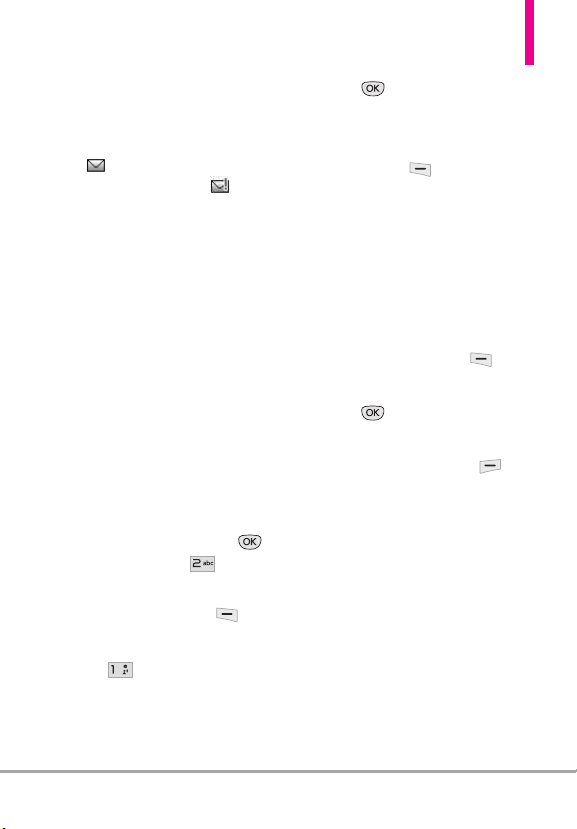
If you don’t respond to the
notification within a few minutes,
the notification message
disappears and the New Message
icon is displayed on the
Notification bar instead (
indicates a high priority message).
Inbox View
By default, all your messages are in
one Messages folder. Change the
Inbox View setting to
Time
to sort
your messages into separate Inbox
and Sent folders instead. Changing
this setting affects available
messaging options and Messaging
sub-menu (numbering) access.
NOTE
The following instructional steps
assume that the Inbox View
setting is set to
Contact
.
To change the Inbox View:
1. From standby mode, press
[MENU]
Messaging
and then
.
2. Press the Left Soft Key
[Settings]
3. Press
.
Inbox View
then
select a setting.
Time/ Contact
4. Press to save the setting.
Viewing Your Messages
1. From standby mode, press the
Left Soft Key
NOTE
You can select a message entry if
you set
[Message]
INBOX VIEW to TIME.
2. Options available for a received
message depend on your Inbox
View setting.
Inbox View sorted by Contact:
●
Press the Left Soft Key
[Reply]
to reply to the sender.
●
Press
[OPEN]
to view the
message.
●
Press the Right Soft Key
[Options]
to select fr
om the
following options:
Erase/ Add To Contacts/
Manage Messages/ Sort
Alphabetically/ Messaging
Menu/ Settings
.
LG COSMOS™2
45
Page 48

MESSAGING
Inbox View sorted by Time:
●
Press the Left Soft Key
[Erase]
to erase the message.
●
Press
[OPEN]
to view the
message.
●
Press the Right Soft Key
[Options]
to select from the
following options:
Reply/ Reply With Copy/
Forward/ Add To Contacts/
Extract Addresses/ Sort By
Sender/ Settings/ Manage
Inbox/ Message Info
Message Icon Reference
New/Unread TXT
Message
Opened/Read TXT
Message
New/Unread Multimedia
Message
Open/Read Multimedia
Message
Text/Picture Messages
sent
Text/Picture Message
failed
Message pending
Multiple Messages sent
Multiple Messages
delivered
Multiple Messages failed
Multiple Messages
incomplete
High Priority
Locked
3. Drafts
Displays draft messages.
1. From standby mode, press
[MENU]
and then
Messaging
2. Press
NOTE
3. Highlight a message. The
following options are available:
.
Drafts
.
Press if Inbox View is set
Time
.
to
Message delivered
46
LG COSMOS™2
Page 49

●
Press [
EDIT
] to
continue editing the message.
●
Press the Left Soft Key
[
Erase
].
●
Press the Right Soft Key
[
Options
] for the options
below.
Send Sends the selected
message.
Add To Contacts Stores the
callback number, email address,
and numbers from the address
included in the message into
your Contacts.
Manage Drafts Allows you to
manage (erase, lock, or unlock)
messages.
Message Icon Reference
aft Txt
Dr
Draft Multimedia Message
4. Voicemail
Allows you to view the number of
new voice messages recorded in
the Voicemail box.
Checking Your Voicemail Box
1. From standby mode, press
[MENU]
and then
Messaging
2. Press
NOTE
3. The following options are
available:
●
Press the Left Soft Key
[
Clear
and then press [
●
Press or [
listen to the message(s).
OR
Dial *86 (*VM) by pressing
1.
from your phone or dial your
wireless phone number from any
touch-tone phone.
.
Voicemail
Press if Inbox View is set
Time
.
to
.
] to delete information,
Ye s
].
CALL
] to
, , , then
LG COSMOS™2
47
Page 50

MESSAGING
2. When the recorded
announcement begins, press
to interrupt
(if applicable).
3. When prompted, enter your
password, then press .
5. Mobile IM
Allows you to send and receive
Instant Messages at any time.
1. From standby mode, press
[MENU]
Messaging
2. Press
NOTE
and then
.
Mobile IM
Press if Inbox View is set
Time
.
to
.
6. Mobile Email
1. From standby mode, press
[MENU]
Messaging
2. Press
NOTE
3. Accept the terms of service.
4. Highlight an email provider and
press .
and then
.
Mobile Email
Press if Inbox View is set
to
Time
.
.
5. Enter your email address and
password.
7. Social Networks
The upgraded "Text based SNS"
that allows user to update "Wall"
and "Message" on the social
network site.
From standby mode, press
1.
[MENU]
and then
Messaging
2. Press
NOTE
Messaging Settings
Allows you to configure settings for
your messages.
1. From standby mode, press
[MENU]
Messaging
2. Press the Left Soft Key
[
Settings
.
Social Networks
Press if Inbox View is set
Time
.
to
Social Network(Facebook,
Twitter, MySpace) is supported
by multiple languages (English,
Spanish, Simplified Chinese or
Korean).
.
and then
.
].
48
LG COSMOS™2
Page 51

3.
Use the Directional Key to
highlight one of the settings and
press to select it.
Message Settings Sub-Menu
Descriptions
1. Inbox View
Select
Time
to display messages
chronologically in Inbox and Sent
folders. Select
messages alphabetically by address
in one message folder.
Contact
to sort all
2. Entry Mode
Select
T9 Word,Abc,ABC,123,
T9 Palabra, Simplified Chinese
Korean
be your default input
method.
or
3. Auto Save Sent
Select Onto automatically save
your Sent messages.
Select
Off if
you don't want to
save automatically.
Prompt
Select
to be asked to save.
4. Auto Erase Inbox
Select Onto automatically delete
read messages when you exceed
the storage limit. Or, select
Off
.
5. Messaging Font Size
Select Small, Normal or Large for the
size of the Messaging characters.
6. TXT Auto View
Select Onto automatically display
message content on the screen.
Select
Off
for more security and
privacy by requiring the message
to be opened to view it.
7. TXT Instant Reply
Select Onto reply instantly when
you received a new text message.
Off
Or, select
.
8. TXT Auto Scroll
Select Onto automatically scroll
text down while viewing messages.
Off
Or, select
.
9. Multimedia Auto Receive
Select Onto automatically
download attachments to
Multimedia messages. Or, select
Off
.
0. Quick Text
Displays your list of Quick Text
phrases to help you to reduce
manual input into messages. Use
this submenu to edit and add text.
LG COSMOS™2
49
Page 52
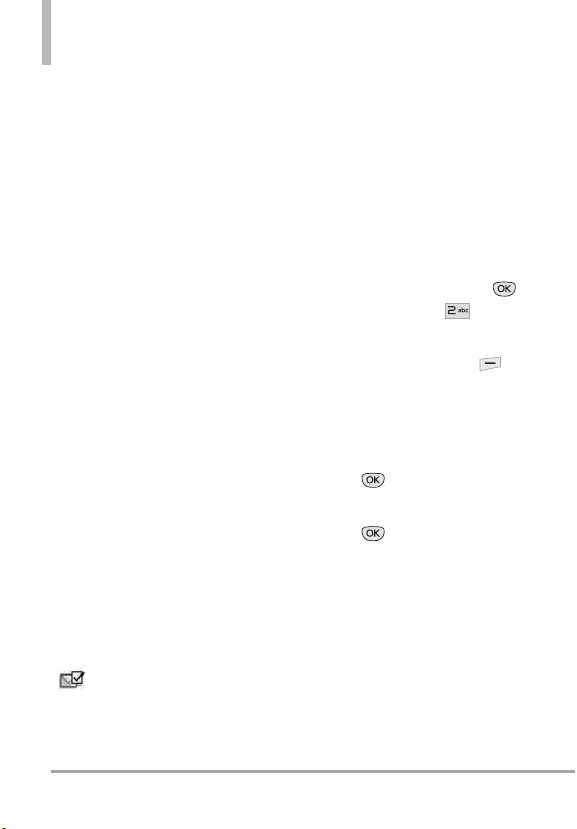
MESSAGING
*. Emergency Alert
Set your configuration for receiving
emergency alerts. This menu has
three options : Receive Alerts /
Alert Reminder / Alert Vibrate
#. Voicemail #
Allows you to manually enter the
access number for Voicemail
Service. This number should be
only used when a VMS (Voicemail
Service) access number is not
provided by the network.
13. Callback #
Select Onto automatically send a
designated callback number with
your messages. Or, select
Off
.
14. Signature
Select
Custom
to create/edit a
signature to automatically send
with your messages. Select
for no signature.
None
15. Delivery Receipt
When Delivery Receipt is set to
On
, you can see if your sent
messages have been delivered
().
Erasing Messages
Allows you to erase messages
stored in your phone's memory.
Depending on your Inbox View
setting, you can selectively erase all
messages in Messages, Inbox, Sent
or Drafts. Or, you can erase all
messages in all folders at the same
time.
1. From standby mode, press
[MENU]
and then
Messaging
2. Press the Right Soft Key
Options
[
following:
Erase Sent/Received/ Erase
Drafts/ Erase All Messages
3. Press to erase the
messages selected.
4. Press to confirm the
deletion.
A confirmation message is
displayed.
.
] and select one of the
50
LG COSMOS™2
Page 53

RECENT CALLS
The Recent Calls menu is a list of the
last phone numbers or Contact
entries for calls you placed, accepted,
or missed. It's continually updated as
new numbers are added to the
beginning of the list and the oldest
entries are removed from the bottom
of the list.
1. Missed
Allows you to view the list of
missed calls; up to 90 entries.
1. From standby mode, press
[
MENU
].
2. Press
3. Press
Recent Calls
Missed
4. Use the Directional Key to
highlight an entry, then
●
ess
Pr
[OPEN]
the entry.
●
Press to place a call to
the number.
.
.
to view
RECENT CALLS
●
Press the Right Soft Key
[
Options
] to select from the
following options:
Save To Contacts (Contact
Info)/ Erase/ Lock(Unlock)/
Erase All/ View Timers
●
Press the Left Soft Key
[Message]
to select from the
following options:
TXT Message/ Picture
Message/ Voice Message
2. Received
Allows you to view the list of
incoming calls; up to 90 entries.
1. From standby mode, press
MENU
].
[
2. Press
3. Press
4. Use the Directional Key to
highlight an entry, then
●
●
Press
Recent Calls
Received
[OPEN]
.
.
to view
the entry.
Press to place a call to
the number.
LG COSMOS™2
51
Page 54

RECENT CALLS
●
Press the Right Soft Key
[
Options
] to select from the
following options:
Save To Contacts (Contact
Info)/ Erase/ Lock(Unlock)/
Erase All/ View Timers
●
Press the Left Soft Key
[
Message
] to select from the
following options:
TXT Message/ Picture
Message/ Voice Message
3. Dialed
Allows you to view the list of
outgoing calls; up to 90 entries.
1. From standby mode, press
[
MENU
].
2. Press
3. Press
4. Use the Directional Key to
highlight an entry, then
●
Press
the entry.
●
Press to place a call to
the number.
Recent Calls
Dialed
.
[OPEN]
to view
.
●
Press the Right Soft Key
[
Options
] to select from the
following options:
Save to Contacts(Contact
Info)/ Erase/ Lock(Unlock)/
Erase All/ View Timers
●
Press the Left Soft Key
[
Message
] to select from the
following options:
TXT Message/ Picture
Message/ Voice Message
4. All
Allows you to view the list of all
calls; up to 270 entries.
SHORTCUT
To view a quick list of all your recent
calls, press from standby mode.
1. From standby mode, press
[MENU]
.
2. Press
3. Press
4. Use the Directional Key to
highlight an entry, then
●
Press
the entry.
Recent Calls
All
.
[OPEN]
to view
.
52
LG COSMOS™2
Page 55

●
Press to place a call to
the number.
●
Press the Right Soft Key
[
Options
] to select from the
following options:
Save to Contacts(Contact
Info)/ Erase/ Lock(Unlock)/
Erase All/ View Timers
●
Press the Left Soft Key
[
Message
] to select from the
following options:
TXT Message/ Picture
Message/ Voice Message
5. View Timers
Allows you to view the duration of
selected calls.
1. From standby mode, press
MENU
].
[
2. Press
3. Press
Recent Calls
View Timers
.
.
4. Use the Directional Key to
highlight a call list.
Last Call/ All Calls/ Received
Calls/ Dialed Calls/ Roaming
Calls/ Transmit Data/ Received
Data/ Total Data/ Last Reset/
Lifetime Calls/ Lifetime Data
Counter
5. Press the Left Soft Key
[
Reset
] to reset the highlighted
timer.
6. Reset all the recorded timers by
pressing the Right Soft Key
[
Reset All
].
NOTE
Lifetime Calls and Lifetime Data
Counter cannot be reset.
LG COSMOS™2
53
Page 56

MOBILE WEB
MOBILE WEB
The Browser feature allows you to
access news, sports, weather and
email from your Verizon Wireless
device. Access and selections
within this feature are dependent
upon your service provider. For
specific information on Mobile Web
access through your phone,
contact your service provider
1. Mobile Web
Access and Options
1. From standby mode, press
[
MENU
].
2. Press
NOTE
Mobile Web
Standard mobile rates apply.
Check with your service provider
for details.
.
54
LG COSMOS™2
Page 57

MEDIA CENTER
MEDIA CENTER
Media Center allows you to do
more than just talk on your phone.
Media Center is a technology and
service that allows you to download
and use applications on your
phone. With Media Center, it’s quick
and easy to personalize your phone
to your lifestyle and tastes. Just
download the applications that
appeal to you. With a wide range of
software available, you can be
assured that you can find something
useful, practical, or entertaining.
From the Media Center menu, press
the Right Soft Key [
see your memory status.
1. Apps
This menu allows you to download
apps from Media Center.
1. From standby mode, press
[
MENU
].
2. Press
3. Press
Media Center.
Apps.
Info
] to
2. Search
This menu allows you to search for
apps to download.
1. From standby mode, press
[
MENU
].
2. Press
3. Press
Media Center.
Search.
3. Mobile Web
The Mobile Web feature allows you
to access news, sports, weather and
email from your Verizon Wireless
device. Access and selections within
this feature are dependent upon
your service provider. For specific
information on Mobile Web through
your phone, contact your service
provider.
SHORTCUT
Pressing the Directional Key while in
standby mode is a shortcut to Mobile
Web.
1. From standby mode, press
[
MENU
].
2. Press
3. Press
Media Center.
Mobile Web
.
LG COSMOS™2
55
Page 58
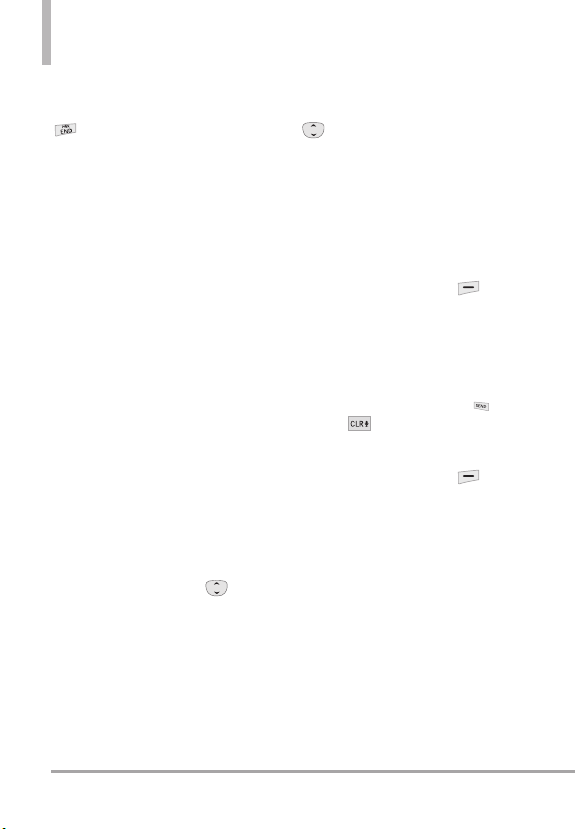
MEDIA CENTER
Ending a Browser Session
End a Browser session by pressing
.
Navigating Through the Browser
On-screen items appear in one of
the following ways:
●
Numbered options
You can use your numeric keypad
or you can select the items by
moving the cursor and pressing
the appropriate Soft Keys.
●
Links embedded in content
You can act on the options or
the links using the Soft Keys just
below the display screen.
●
Text or numbers
You can select the items by
moving the cursor and pressing
the appropriate Soft Keys.
Scrolling
Use the Directional Key .
A cursor lets you know which item is
currently selected.
Fast Scrolling
Press and hold the Directional Key
to quickly move the cursor up
and down on the current screen.
Scrolling by Page
Press the Volume Keys to move up
and down a page at a time.
Home Page
Press the Right Soft Key
[
Menu
] and select
1. VZW Home
to go to the Home Page.
NOTE
To go to the Home Page from
Online Album, Email, Chat, or My
Verizon, press and hold or
.
View Browser Menu
Press the Right Soft Key
Menu
] to display the Browser
[
menu.
Soft Keys
To navigate to different screens or
select special functions, use the
Soft Keys. The function associated
with the Soft Keys can change for
each page and depends on each
highlighted item.
56
LG COSMOS™2
Page 59

Left Soft Key
The Left Soft Key is used
primarily for options or selecting an
item but its function may change,
depending on the content displayed.
Right Soft Key
The Right Soft Key is used
primarily for secondary options or a
menu of secondary options.
Entering Text, Numbers, or
Symbols
When prompted to enter text, the
current text entry method appears
above the Right Soft Key as
ABC, Sym, 123, Emoticons,
or
WORD, Korean
.
Chinese
To change the input mode, press
the Right Soft Key . To create
an upper case character, press
when using the external keypad, or
when using the internal
keyboard.
Simplified
Deleting Text/Number Entered
When entering text or numbers,
press to clear the last number,
letter, or symbol. Press and hold
to clear the input field
completely.
Initiating a Phone Call From the
Browser
You can make a phone call from the
Browser if the site you are using
supports the feature (the phone
number may be highlighted and the
Left Soft Key appears as
Select
). The browser connection is
terminated when you initiate the
call. After you end the call, your
phone returns to the screen from
which you initiated the call.
4. Music & Tones
Personalize your phone with
ringtones. A wide variety of choices
are available, such as current hits,
pop, hip-hop, and more.
Access and Options
1. From standby mode, press
[
MENU
].
2. Press
3. Press
4. Select a submenu by pressing the
number that corresponds with
the submenu.
Media Center.
Music & Tones
.
LG COSMOS™2
57
Page 60

MEDIA CENTER
4.1 My Ringtones
Allows you to select a desired
ringtone or download a new
ringtone.
1. From standby mode, press
[
MENU
].
2. Press
3. Press
4. Press
5. Use the Directional Key to
highlight a ringtone and press
the Left Soft Key [
You can press [
preview the ringtone.
●
●
select the Contact to be
identified by the ringtone you
selected.
●
corresponding number key to set
the ringtone for one of the
following:
All Messages/ TXT Message/
Multimedia Message/ Voicemail
Media Center.
Music & Tones
My Ringtones
Ringtone
Contact ID
Alert Sounds
.
.
Set As
PLAY
] to
: Highlight and
: Press the
TIP Player Volume Adjustment
While using My Ringtones, press the
Volume Keys to temporarily set
the player volume (the setting
reverts to low after you exit). Use
the Directional Key to adjust
the volume and press
(changes to this setting will not
affect the Master Volume level set
for your device).
High/ Medium High/ Medium/
Medium Low/ Low/ Off
4.2 My Music
].
Allows you to listen to desired
music. Supported formats are MP3
and WMA.
1. From standby mode, press
[
MENU
].
2. Press
3. Press
4. Press
Media Center.
Music & Tones
My Music
[SET]
.
.
58
LG COSMOS™2
Page 61

4.3 My Sounds
Allows you to record a new sound
or select a desired sound.
How to record a new sound
1. From standby mode, press
[
MENU
].
2. Press
3. Press
4. Press
5. Press
press to start recording,
then press again to stop.
How to select a sound
1. From standby mode, press
MENU
[
2. Pr
3. Press
4. Press
5. Use the Directional Key to
scroll and highlight a sound file.
The following options are
available:
ess
Media Center.
Music & Tones
My Sounds
Record New
].
Media Center.
Music & Tones
My Sounds
.
.
and
.
.
●
Press the Left Soft Key
[
Set As
].
Ringtone
: Sets the selected
sound as your phone's default
ringtone.
Contact ID
: Scroll and
select the Contact to be
identified by the sound you
selected.
Alert Sounds
: Press the
corresponding number key to set
the sound for one of the
following:
All Messages/ TXT Message/
Multimedia Message/ Voicemail
●
Press
●
Press the Right Soft Key
[Options]
[PLAY]
.
to select from one of
the following options:
Send/ Send via Email/ To
Online Album/ Rename/ Move/
Lock(Unlock)/ Erase/ Erase All/
File Info
LG COSMOS™2
59
Page 62

MEDIA CENTER
5. Pictures
View, take, and trade digital pictures
right from your wireless phone.
Access and Options
1. From standby mode, press
[
MENU
].
2. Press
3. Press
4. Select a submenu.
5.1 My Pictures
Allows you to view and manage
photos stored in the phone.
1. From standby mode, press
MENU
[
2. Press
3. Press
4. Press
5. Highlight a picture with the
Directional Key .
Options from here:
●
Press
●
Press the Left Soft Key
[Erase]
Media Center.
Pictures
].
Media Center.
Pictures
My Pictures
[VIEW]
to delete it.
.
.
.
to view it.
●
Press the Right Soft Key
[Options]
following options:
Send Picture Message/ To
Online Album/ To Social
Network/ Send via Email/ Via
Bluetooth
Set As Wallpaper/ Picture ID
Take Picture Turns on the camera
function.
Slide Show Plays all pictures as a
slide show.
Manage Pictures Allows you to
mark multiple pictures to be
erased, moved, sent or locked/
unlocked.
Rename Allows you to change
the file name.
*Lock (Unlock) Allows you to
lock or unlock images. Locked
pictures can't be erased
accidentally.
File Info Name/ Date/ Time/
Resolution/ Size
* Only appears when the picture is
stored on the phone.
to select one of the
60
LG COSMOS™2
Page 63

Editing a Picture
You can selectively zoom, crop, and
rotate your pictures.
1. Access My pictures, then use the
Directional Key to highlight
a picture.
2. Press
Right Soft Key
3. Press
[View]
, then press the
Edit
.
[Options]
.
4. Use the Directional Key to
select an edit option.
ZOOM
Press the Right Soft Key
[IN]
to zoom in or the Left Soft Key
[OUT]
to zoom out. When you are
done adjusting the zoom, press
DONE
.
ROTATE
Press the Right Soft K
ey to turn
the picture clockwise or Left Soft
Key to turn the picture counterclockwise, then press
[DONE]
CROP
●
To crop to wallpaper size, press
the Right Soft Key
[Wallpaper]
.
●
To change the size, use the
Directional Key. Press to
crop height, and to crop
width.
●
To move the crop box, press the
Left Soft Key
[Move]
use the Directional Keys to
reposition.
●
When finished cropping, press
[DONE]
.
5. When you are done editing the
picture, press the Left Soft Key
[Save]
if you want to save
the change(s).
5.2 Take Picture
Lets you to take digital pictures. The
LG COSMOS™2
picture quality for low lighting shots
when you set the Noise Reduction
setting to
1. From standby mode, press
MENU
[
2. Press
.
3. Press
4. Press
On
.
].
Media Center.
Pictures
Take Picture
has improved
.
, then
.
LG COSMOS™2
61
Page 64

MEDIA CENTER
5.
Set the zoom by pressing the
Directional Key up and down
, brightness by pressing the
Directional Key left and right
, and press the Right Soft
Key
other settings.
NOTE
●
Select from the following
option(s) to customize:
RESOLUTION 1280X960 /
640X480 / 320X240
SELF TIMER Off/ 3 Seconds/
5 Seconds/ 10 Seconds
WHITE BALANCE Auto/ Sunny/
Cloudy/ Fluorescent/ Glow
SHUTTER SOUND Shutter/ No
Sound /Say “Cheese”/
Ready! 1 2 3
COLOR EFFECTS Normal/
Negative/ Aqua/ Sepia/
Black&White
NIGHT MODE On/ Off
NOISE REDUCTION On/ Off
Turning this setting On provides
improved picture quality in
lowlighting shots.
AUTO SAVE On/Off
SAVE OPTION Internal/ External
[Options]
Zoom is not available if the
Resolution is set to 1280X960.
to change
6. Take a picture by pressing
TAKE
].
[
7. Press the Left Soft Key
[Save]
. The picture is stored in
My Pictures.
Taking pictures with the slide
closed
1. Unlock the front LCD.
2. Press the Camera Key on the
right side of the phone.
NOTE
The Camera feature is oriented
horizontally and activates the
external Soft Keys that are used
with the QWERTY keyboard. You
can take a picture holding the
camera horizontally or vertically.
3. Set camera options as needed by
pressing the Right Soft Key
[Options]
, then press the
Camera Key to take the
picture.
●
Press the Right Soft Key
[Erase]
.
●
Press the Left Soft Key
[Save]
.
62
LG COSMOS™2
Page 65

MOBILE EMAIL
●
Press
●
Press the front Clear Key to
exit.
[SEND]
.
5.3 Online Album
Use to access the Online Album
(PIX Place).
1. From standby mode, press
[
MENU
].
2. Press
3. Press
4. Press
5. Login using your mobile number
and password, as applicable.
Media Center.
Pictures
.
Online Album
.
Mobile Email
Allows you to send an email via
Mobile Web. You can also send and
receive emails through the Mobile
Email application after downloading
the application.
1. Mobile Email
1. From standby mode, press
[
MENU
]
.
2. Press
3. Follow the prompts to set up
your account(s).
NOTE
Mobile Email
Depending on your provider, a
monthly service may be required.
.
LG COSMOS™2
63
Page 66

APPS
Apps
Everything you need to know while
you’re on the go.
1. From standby mode, press
[
MENU
].
2. Press
3. Select SHOP APPS or highlight
an application using the
Directional Key , then press
●
Backup Assistant
●
Bing
●
City ID
●
Daily Scoop
●
Mobile Email
●
Mobile IM
●
Tetris
●
UNO
●
VCAST TONES
City ID
City ID is an enhanced Caller ID
feature on select Verizon Wireless
handsets that automatically
displays the city and state of every
wireless call received. City ID reads
the area code and local exchange
Apps
.
.
of an incoming call and displays
the location associated with that
number. City ID includes over
20,000 cities, towns and
neighborhoods in North America
and over 200 country codes from
around the world - providing
mobile subscribers with a
remarkably accurate tool to help
identify incoming callers. City ID
enabled handsets also feature
outgoing and call log identification
which displays the city and state of
outgoing calls as well as calls within
the handset's call history. City ID is
a feature with a free trial that
works automatically - displaying
the city and state with the very
first incoming phone call.
After the free trial period,
subscribers will receive a message
to purchase the application.
The subscriber is then presented
with purchase options available. If
after purchasing City ID a
subscriber decides to cancel the
application, the subscriber can
follow the standard Media Center
process to cancel a subscription.
64
LG COSMOS™2
Page 67

To purchase City ID
1. Press
2. Press
3. Scroll and select
4. A screen describing City ID
will be displayed. You will be
asked if you want to purchase
City ID. Select
5. The application then
downloads and installs. After
it successfully installs, select
Yes
return to the Apps Menu.
6. Press to exit.
[MENU]
.
Apps
.
City ID
.
Ye s
.
to run City ID or Noto
Backup Assistant
Backup Assistant safeguards your
mobile phone's address book and
automatically saves a copy of the
names, phone numbers, and email
addresses stored in your phone.
See page 35 for additional details.
Bing Search
The Bing Search application
provides Verizon Wireless
subscribers with a superior,
comprehensive mobile search
experience that includes highly
relevant search results from top
quality content sources and results
from VZW content downloadable
catalogs, Web/WAP and Local
Points of Interest.
Mobile Email
Mobile Email is an application
downloadable from the Apps menu.
Don't miss an important email.
Thanks to Mobile Email, you can
get your emails on your phone
while you're on the go.
Mobile Email works with many
providers, including Yahoo!, AOL,
Verizon.net and others. Get alerts
from your phone when new email
has arrived.
Additional fees may apply.
LG COSMOS™2
65
Page 68

MY PICTURES
My Pictures
View, take, and trade digital pictures
right from your wireless phone.
1. My Pictures
Access and Options
1. From standby mode, press
[
MENU
].
2. Press
3. The following options are
available:
●
Press
●
Press the Left Soft Key
[Erase]
●
Press the Right Soft Key
[Options]
following options:
My Pictures
[VIEW]
to view it.
to delete it.
to select one of the
.
Send Picture Message / To
Online Album / To Social
Network / Send via Email / Via
Bluetooth
Set As Wallpaper/ Picture ID
Take Picture Turns on the camera
function.
Slide Show Plays all pictures as a
slide show.
Manage Pictures Allows you to
mark multiple pictures to be
erased, moved, sent or locked/
unlocked.
Rename Allows you to change
the file name.
*Lock (Unlock) Allows you to
lock or unlock images. Locked
pictures can't be erased
ally.
accident
File Info Name/ Date/ Time/
Resolution/ Size
* Only appear
stored on the phone.
s when the picture is
66
LG COSMOS™2
Page 69

Editing a Picture
You can selectively zoom, crop, and
rotate your pictures.
1. Access My pictures, then use
the Directional Key to
highlight a picture.
2. Press
[View]
, then press
the Right Soft Key
[Options]
3. Press
.
Edit
.
4. Use the Directional Key to
select an edit option.
ZOOM
Press the Right Soft Key
[IN]
to zoom in or the Left Soft Key
[OUT]
to zoom out. When
you are done adjusting the zoom,
DONE
press
.
ROTATE
Press the Right Soft Key to
turn the picture clockwise or Left
Soft Key to turn the picture
counter-clockwise, then press
[DONE]
.
CROP
●
To crop to wallpaper size, press
the Right Soft Key
[Wallpaper]
●
To change the size, use the
.
Directional Key. Press to
crop height, and to crop
width.
●
To move the crop box, press the
Left Soft Key
[Move]
, then
use the Directional Keys to
reposition.
●
When finished cropping, press
[DONE]
.
5. When you are done editing the
picture, press the Left Soft Key
[Save]
if you want to save
the change(s).
LG COSMOS™2
67
Page 70

SETTINGS & TOOLS
SETTINGS & TOOLS
1. My Verizon
Check your subscription
information ranging from your
payment plan to your software
upgrade or other available service.
1. From standby mode, press
[
MENU
].
2. Press
3. Press
SHORTCUT
Pressing the Directional Key left is
the shorcut to accessing My Verizon from
standby mode.
Settings & Tools
My Verizon
2. Master Volume
Allows you to set the Master
Volume settings.
1. From standby mode, press
[
MENU
].
2. Press
3. Press
4. Adjust the volume with the
Directional Key then press
Settings & Tools
Master Volume
to save the setting.
.
.
.
.
3. Tools
Your phone tools include Voice
Commands, Calculator, Ez Tip
Calculator, Calendar, To Do List,
Alarm Clock, Info Search,
Stopwatch, World Clock, Notepad,
Document Viewer and USB Mass
Storage.
1. From standby mode, press
[
MENU
].
2. Press
3. Press
3.1 Voice Commands
This feature provides you with the
following options equipped with
AVC (Advanced Voice Commands)
technology. Each option has its
detailed information on the phone
and you can check it out by pressing
the Left Soft Key [
1. From standby mode, press
[
MENU
2. Press
3. Press
4. Press
Settings & Tools
Tools
.
].
Settings & Tools
Tools
.
Voice Commands
Info
.
].
.
.
68
LG COSMOS™2
Page 71

The Voice Commands feature has
several settings which allow you to
customize how you want to use it.
Access Voice Commands, then press
the Right Soft Key [
Confirm Choices
Settings
Automatic/
Always Confirm/ Never Confirm
Sensitivity Adjust the sensitivity as
More Sensitive / Automatic/ Less
.
Sensitive
Adapt Voice If the phone asks you
to repeat your voice command too
often, train the phone to recognize
your voice patterns. Choose from
Train Words/ Train Digits
Prompts
Mode:
Prompts / Readout + Alerts
/ Readout / Tones Only
Audio Playback:
Earpiece
Timeout:
CLR Key Activation
Speakerphone /
5 seconds / 10 seconds
On/ Off
3.1.1 Call <Name or Number>
Say “Call” and then call someone
simply by saying the name or phone
number. Please speak clearly and say
].
the name or number exactly as it is
entered in your Contact List. When
the contact has more than one
number, you can state the name and
number type of the contact (for
example, 'Call John Business').
3.1.2
Send Msg to <Name or
Number or Group>
Say “Send Message” and the
command will prompt you for the type
of message. After choosing the
message type, you will be prompted
for the contact name, number or
group. It will automatically start a
message. When using 'Send Message'
command, speak clearl
name, number or group exactly as it is
entered in your Contact List.
y and say the
LG COSMOS™2
69
Page 72
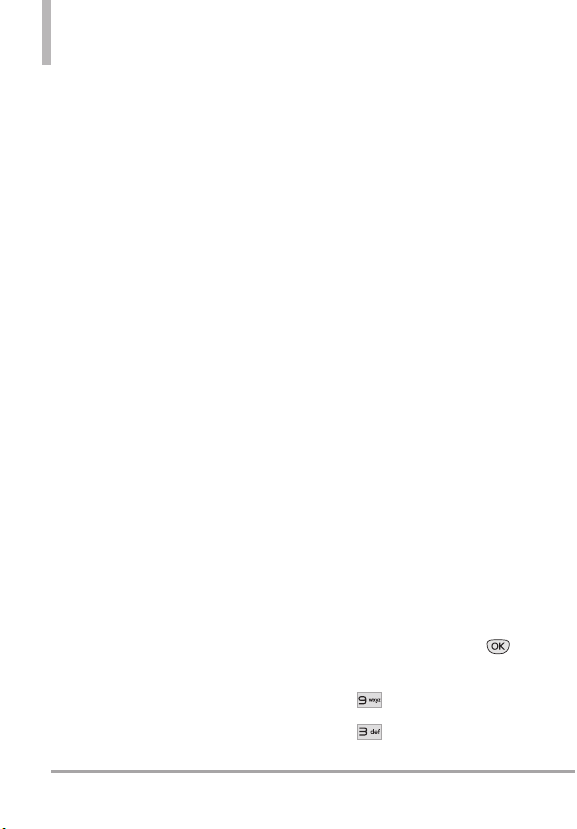
SETTINGS & TOOLS
3.1.3 Go to <Menu>
The 'Go to' command allows you to
access a menu within the phone (for
example, 'Go to Calendar').
If no menu option is stated, a list of
options will be provided.
3.1.4 Check <Item>
The ‘Check’ command allows you to
check out a wide range of items
such as Phone Status, Voicemail,
Messages, Missed Calls, Time, Signal
Strength, Battery Level, Volume,
Balance, Minutes, Payment, and My
Number.
3.1.5 Contacts <Name>
You can look up names in your
Contacts (for example, 'Lookup
John') as well as manage your
Contact List including creating,
erasing or modifying.
Call/ Read out/ Create New/
Modify/ Erase
3.1.6 Search
The 'Search' command activates
Bing, an application that allows you
to search for information over the
internet. You may need to download
and install Bing first, before using
this Voice Command function.
3.1.7 Redial
Allows you to automatically redial
the last number called.
3.1.8 Play
Allows you to play songs stating
'Play All Songs', 'Play Last song'. To
play individual music files, say 'Play'
and the command system will
prompt you for the title of the song.
3.1.9 My Verizon
The 'My Verizon' command provides
you with direct access to your
Verizon Wireless account information.
3.1.0 Help
Provides a general guideline to using
Voice Commands.
3.2 Calculator
Allows you to perform simple
mathematical calculations.
1. From standby mode, press
[
MENU
].
2. Press
3. Press
Settings & Tools
Tools
.
.
70
LG COSMOS™2
Page 73

4. Press
5. Enter the numbers to get the
value you want. To cancel a
number, press the Left Soft Key
6. Use the Right Soft Key
[
Operators
following operators:
Calculator
[
Clear
].
] to add any of the
.
( )/ sin/ cos/ tan/ log/ ln/ exp/
^2/ x^y/sqrt/deg/ rad
X
7. Use the Directional Key to
enter operators between numbers
[ = ]
and press
result.
NOTE
To insert a decimal, press .
To insert +/-, press .
for the
3.3 Ez Tip Calculator
Allows you to quickly and easily
calculate bill amounts using the bill
total, tip % and number of people
as variables.
1. From standby mode, press
[
MENU
].
2. Press
3. Press
4. Press
Settings & Tools
Tools
.
Ez Tip Calculator
.
.
5. Enter the variable fields (Total
Bill, Tip (%), Split) and the
corresponding calculation fields
(tip and total for each person)
appear automatically.
6. Press the Left Soft Key
[
Reset
] for another calculation.
3.4 Calendar
Allows you to keep your agenda
convenient and easy to access.
Simply store your appointments and
your phone will alert you with a
reminder you set.
1. From standby mode, press
[
MENU
].
2. Press
3. Press
4. Press
5. Use the Directional Key to
highlight the scheduled day.
Left : Previous Day
Right : Next Day
Up : Previous Week
Down : Next Week
6. Press the Left Soft Key
Add
[
Settings & Tools
Tools
Calendar
].
.
.
.
LG COSMOS™2
71
Page 74
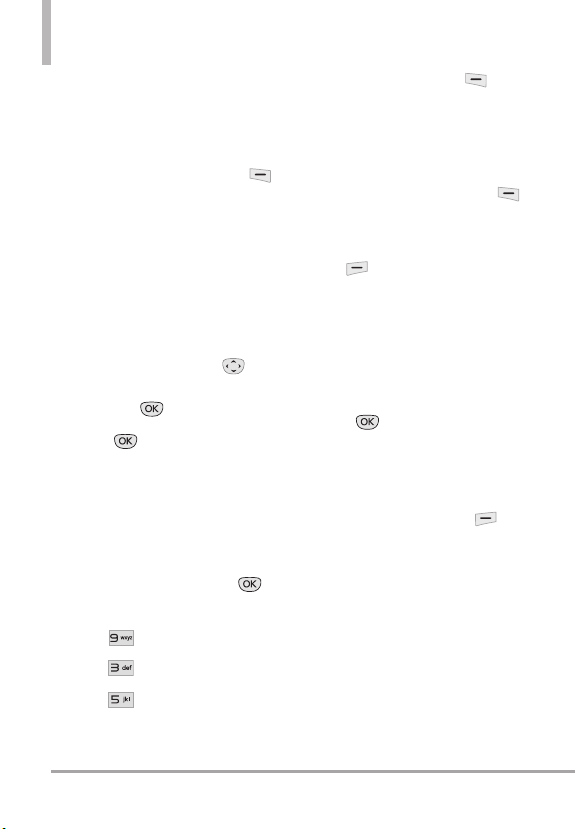
SETTINGS & TOOLS
7. Enter the Subject, then scroll
down to set the remaining
settings.
8. Highlight a Calendar setting field,
then press the Left Soft Key
[
Set
]. For each Calendar event
you can set the following:
●
Start Date
●
End Date
●
Repeat
●
Alerts
●
Vibrate
●
Start Time
●
End Time
●
Until
●
Tones
9. Use the Directional Key to
highlight the setting you want,
then press .
SAVE
10. Press [
] when
Calendar information is
complete.
3.5 To Do List
Allows you to create a To Do list.
1. From standby mode, press
[
MENU
].
2. Press
3. Press
4. Press
Settings & Tools
Tools
.
To Do List
.
.
5. Press the Left Soft Key
[
Add
].
6. Enter the Subject.
7 Highlight the Due Date field,
then press the Left Soft Key
[Date]
. Use the keypad to enter
the date. Press the Right Soft
[More]
Key
for the
following options:
●
Start Date●Due Date
●
Priority●Alert
●
Alert Date ●Alert Time
●
Tones
8. Press
[SAVE]
.
Managing your To Do tasks
1. Access your To Do list, then
press the Right Soft Key
[Options]
●
Edit: Allows you to make changes
.
to the task.
●
Mark as Done: Indicates
completed task (red checkmark).
●
By Priority: Sorts list by Due
Date or by Priority.
●
Erase: Erases selected task.
72
LG COSMOS™2
Page 75

●
Erase Done: Erases all completed
tasks.
●
Erase All: Erases all tasks.
3.6 Alarm Clock
Allows you to add up to ten alarms.
At the alarm time, any set alarm will
be displayed on the LCD screen and
the alarm will sound.
1. From standby mode, press
[
MENU
].
2. Press
3. Press
4. Press
5. Press the Left Soft Key
[Add]
6. Enter the alarm information by
using the Directional Key to
highlight the information you
want to set including:
●
●
Settings & Tools
Tools
.
Alarm Clock
.
.
Turn On/Off●Set Time
Repeat
●
Ringtone
.
7. Press the Left Soft Key
[
Set
] to view each setting, adjust
as needed, then press .
8. Press [
SAVE
] after setting
all of the Alarm fields as necessary.
3.7 Info Search
You can search your personal
information stored on the phone.
1. From standby mode, press
[
MENU
].
2. Press
3. Press
4. Press
Settings & Tools
Tools
.
Info Search
.
.
5. Enter the text you want to find in
your phone, then press .
3.8 Stopwatch
Allows you to use your phone as a
typical stopwatch.
1. From standby mode, press
MENU
].
[
2. Press
3. Press
4. Press
Settings & Tools
Tools
.
Stopwatch
.
.
LG COSMOS™2
73
Page 76

SETTINGS & TOOLS
5. Press to start tracking time,
then press again to stop.
●
Press the Left Soft Key
[Lap]
while tracking time to
measure lap times.
●
Press the Right Soft Key
[Reset]
after time is stopped to
reset the stopwatch.
3.9 World Clock
Allows you to determine the current
time in another time zone or
country.
1. From standby mode, press
MENU
].
[
2. Press
3. Press
4. Press
NOTE
5. Press the Right Soft Key
Cities
[
cities.
Settings & Tools
Tools
.
World Clock
Press the Directional Key to
turn the displayed globe. When
the regional area you want is
displayed, press to zoom in
and view the cities in the selected
area.
.
.
] for a list of available
6. Highlight a city from the list,
then press .
The display shows the position of
the city on a global map.
7. Press again to zoom in on
the city and view its date and
time infomation. Press the
Directional Key to view
other places.
NOTE
To set daylight savings time, press
the Left Soft Key
[Set DST]
3.0 Notepad
Allows you to add, read, edit, and
erase notes to yourself.
1. From standby mode, press
[
MENU
].
2. Press
3. Press
4. Press
5. Press the Left Soft Key
[
Add
6. Press the Left Soft Key to
change the entry mode.
7. After filling in the note, press
Settings & Tools
Tools
.
Notepad
.
] to write a new note.
[SAVE]
to save it.
.
.
74
LG COSMOS™2
Page 77

3.* Document Viewer
1. From standby mode, press
[
MENU
].
2. Press
3. Press
4. Press
NOTE
Settings & Tools
Tools
.
Document Viewer
* Document Viewer is available
when there are files in the
Documents folder from the SD
card.
* Supported file format is txt, doc,
docx, ppt, pptx, xls, xlsx, pdf.
.
.
3.# USB Mass Storage
This menu allows you to transfer
content from your phone to your
®
Windows
Windows Vista
when your phone is connected to
your PC with a compatible USB
cable. Mac OS
operating systems are not
supported. You can only access this
menu when a microSD
inserted in your phone. (see page
22 for details on installing your
microSD
XP, Windows®7 or
®
PC (or vice versa)
TM
and Linux OS
™
™
card).
card is
1. From standby mode, press
[
MENU
].
2. Press
3. Press
4. Press
Settings & Tools
Tools
.
USB Mass Storage
.
.
4. Bluetooth®Menu
The LG COSMOS™2 is compatible
with devices that support the
Headset, Handsfree, Stereo,
Phonebook Access , Object Push,
File Transfer, and Message Access
profiles.
You may create and store 20
pairings within the
and connect to one device at a time.
The approximate communication
range for Bluetooth
technology is up to 30 feet (21
meters).
NOTE
Read the user guide of each
Bluetooth®accessory that you are
trying to pair with your phone
because the instructions may be
different.
NOTE
Your phone is based on the
Bluetooth
not guaranteed to work with all
devices enabled with Bluetooth
wireless technology. Your phone
does not support ALL Bluetooth
LG COSMOS™2
®
wireless
®
specification, but it is
®
®
LG COSMOS™2
75
Page 78

SETTINGS & TOOLS
OBEX Profiles.
* For vehicle/accessory
compatibility go to
www.verizonwireless.com/blueto
othchart.
4.1 Add New Device
Pairing is the process that allows
the handset to locate, establish, and
register a 1-to-1 connection with
the target device.
4.1.1 For pairing with a new
Bluetooth
1. Follow the Bluetooth®accessory
instructions to set the device to
pairing mode.
2. From standby mode, press
[
MENU
3. Press
4. Press
5. Press
6. Set the desired device to pairing.
The device will appear in Add
7.
New Device menu once it has
been located. Highlight the
device and press .
®
device
].
Settings & Tools
Bluetooth Menu
Add New Device
.
.
.
The handset will prompt you for
8.
the passcode. Consult the
®
Bluetooth
accessory instructions
for the appropriate passcode
(typically “0000” - 4 zeroes).
Enter the passcode and press
. When Auto Pair Handsfree is
set to On, the device will try to
automatically pair with the
headset.
9. When pairing with a PC or PDA is
successful, highlight either
Always Ask
or
Always Connect
and press to connect with
the device.
10. Once connected, you will see
the device listed in the
Bluetooth
pair is transferring information,
the Bluetooth
will sho
®
Menu and when the
®
indicator
w up on your screen.
4.1.2 Icon Reference in Adding
New Device
When the Bluetooth®wireless
connection is built and paired
devices are found, the following
icons are displayed.
76
LG COSMOS™2
Page 79

●
Icon References When a
Bluetooth
is Searched
®
Wireless Connection
(neither connected
nor paired).
When a carkit device is found
by your
LG COSMOS™2 device
When an audio device is
found by your
device
When a PC is found by your
LG COSMOS™2 device
LG COSMOS™2
Turn On
Allows you to set the phone's
Bluetooth
1. From standby mode, press
2. Press
3. Press
4. Press the Left Soft Key
MENU
[
[
Turn On
®
power to On/ Off.
].
Settings & Tools
Bluetooth Menu
].
.
.
When a PDA is found by your
LG COSMOS™2 device
When another phone device
is found by your
LG COSMOS™2 device
When a printer is found by
LG COSMOS™2 device
your
When other undefined
devices are found by your
LG COSMOS™2 device
NOTE
By default, your device’s
®
functionality is turned
Bluetooth
off.
My Device Info
Allows you to view and/or edit the
name of the Bluetooth
1. From standby mode, press
MENU
].
[
2. Press
3. Press
4. Press the Right Soft Key
[
Options
].
5. Press
6. Press to clear the existing
name.
®
device.
Settings & Tools
Bluetooth Menu
My Device Info
LG COSMOS™2
.
.
.
77
Page 80

SETTINGS & TOOLS
7. Slide the QWERTY keyboard
open to enter a new custom
name.
8. Press to save and exit.
TIP
Bluetooth®wireless connection is
dependent on your Bluetooth
device. Even though you want to connect
with a headset that supports both stereo
and handsfree profiles, you may only be
able to connect with one.
Discovery Mode
Allows you to set whether your
device is able to be searched by
other Bluetooth
area.
1. From standby mode, press
[
MENU
].
2. Press
3. Press
4. Press the Right Soft Key
[
Options
5. Press
Use the Directional Key to
6.
highlight On or Off, then press .
Settings & Tools
Bluetooth Menu
].
Discovery Mode
®
®
devices in the
stereo
.
.
.
NOTE
If you choose Onfor Discovery
Mode, your device is able to be
searched by other in-range
®
devices.
Bluetooth
Supported Profiles
Allows you to see profiles that your
LG COSMOS™2
support.
1. From standby mode, press
[
MENU
2. Press
3. Press
4. Press the Right Soft Key
[
Options
5. Press
●
TIPS
●
phone can
].
Settings & Tools
Bluetooth Menu
.
.
].
Supported Profiles
HEADSET: Supports the use of
a compatible Bluetooth
headset for mono voice.
HANDSFREE: Supports
®
Bluetooth
also support other installed
compatible Bluetooth
with speakerphone capabilities,
such as car kits or a conference
room device. For Handsfree Car
Kit Compatibility, refer to
www.verizonwireless.com/blueto
othchart on the Verizon
Wireless website.
headsets, and may
®
®
devices
.
78
LG COSMOS™2
Page 81

●
PHONEBOOK ACCESS: Allows
sharing of your name card,
phonebook entries, and call
history with a compatible
®
device.
Bluetooth
●
OBJECT PUSH: Allows sending
and receiving of contact name
cards and calendar events
between devices.
●
FILE TRANSFER: Allows the
capability to send or receive
non-protected data files to a
compatible Bluetooth device.
●
MESSAGE ACCESS: Allows the
capability to exchange SMS
messages between Bluetooth
capable devices."
The following options are available
in the paired device for phone/PC
devices:
Remove Device
1.
: You can remove
the device from the pairing list.
Rename Device
2.
: You can rename
the paired device.
3.
Incoming Security
: Allows you to
set permission before connecting
an incoming device.
Service Discovery
4.
: Allows you to
search for the services that the
selected device supports.
5.
Device Info
: Shows the device
information.
NOTES
In the pairing list, you can disconnect the
connected device with the blue arrow
signal by pressing or by pressing the
Left Soft Key
you can turn it on by pressing the Left
Soft Key
When an audio device is connected, then
you select another device and press ,
both devices are connected.
In case your search fails to find any pairing
device, select found device instead.
●
When connected with a phone or PC
supporting OPP, the following menus
are possible:
●
Send name card: Allows my contact
data to be sent to another device; up
to 1000 Contacts.
●
Get name card: Allows you to pull the
name card of the other device.
●
Exchange name card: Allows you to
exchange your name card with another
device.
●
Send Calendar Event: Allows you to
send up to 300 Calendar events to
another device.
[Turn Off]. Reversely,
[Turn On] again.
LG COSMOS™2
79
Page 82

SETTINGS & TOOLS
5. Keyguard Settings
Allows you to set keypad lock and
unlock options.
1. From standby mode, press
[
MENU
].
2. Press
3. Press
Use the Directional Key to
4.
highlight a setting, then press
available:
1. Auto Lock
Settings & Tools
Keyguard Settings
. The following settings are
.
On / Off
2. Unlock Options
Press Once/ Press Twice
Lock Options
3.
Keypad Only/ Keypad &
Phone
6. Sounds Settings
Provides options to customize the
phone’s sounds.
6.1 Easy Set-up
Allows you to quickly set the main
Sounds settings for the keypad
volume, incoming calls, and
messages (text, multimedia, and
voicemail).
1. From standby mode, press
[
MENU
].
2. Press
3. Press
4.
Press Easy Set-up.
.
5. Read each setting description,
select the setting you want, then
press
NOTE
Settings & Tools
Sounds Settings
[SET].
Set each alert separately with
Ring Only, Vibrate Only, Ring and
Vibrate, Be Silent.
6.2 Call Sounds
Allows you to set how the phone
alerts you for types of incoming
calls.
1. From standby mode, press
[
MENU
].
2. Press
3. Press
4. Press
6.2.1 Call Ringtone
1. From standby mode, press
[
MENU
Settings & Tools
Sounds Settings
Call Sounds
].
.
.
.
.
.
80
LG COSMOS™2
Page 83

2. Press
3. Press
4. Press
5. Press
6.
Use the Directional Key to
highlight a ringtone then press
TIP
To hear a ringtone before you set it, press
the Left Soft Key [
Settings & Tools
Sounds Settings
Call Sounds
Call Ringtone
to save the sound.
Play].
.
.
.
.
2. Press
3. Press
4. Press
5.
Press
6.
Use the Directional Key to
highlight a setting, then press
available:
Settings & Tools
Sounds Settings
Call Sounds
Caller ID Readout
. The following settings are
Ring Only/ Caller ID + Ring/
Name Repeat
.
.
.
.
6.2.2 Call Vibrate
1. From standby mode, press
[
MENU
].
2. Press
3. Press
4. Press
5. Press
6.
Use the Directional Key to
highlight
Settings & Tools
Sounds Settings
Call Sounds
Call Vibrate
On or Off, then press
.
.
.
6.2.3 Caller ID Readout
1. From standby mode, press
MENU
].
[
6.3 Alert Sounds
Allows you to select the alert type
for a new message.
1. From standby mode, press
.
.
[
MENU
].
Press
2.
3. Press
4. Press
5. Select
TXT Message/
Multimedia Message/
Voicemail/Emergency Tone
Missed Call
LG COSMOS™2
Settings & Tools
Sounds Settings
Alert Sounds
.
.
.
/
81
Page 84

SETTINGS & TOOLS
6. The Alert Sounds menu contains
the following options:
Tone/ Vibrate/ Reminder
The exception for this is the
Emergency Tone menu. This
menu has these options:
Alert/ Vibrate/ Off
6.4 Keypad Volume
Allows you to set the keypad
volume.
1. From standby mode, press
[
MENU
].
2. Press
3. Press
4. Press
5. Adjust the volume with the
Directional Key then press
Settings & Tools
Sounds Settings
Keypad Volume
.
.
.
.
6.5 Digit Dial Readout
Allows you to set the Digit Dial
Readout.
1. From standby mode, press
MENU
].
[
2. Press
3. Press
Settings & Tools
Sounds Settings
.
.
4. Press
Use the Directional Key to
5.
highlight
Digit Dial Readout
On or Off, then press
.
6.6 Service Alerts
Allows you to set any of the five
Alert options to either On or Off.
1. From standby mode, press
[
MENU
].
2. Press
3. Press
4. Press
5. Select an alert option.
ERI Alerts you to the status of
cellular service.
ERI: Enhanced Roaming Indicator
Minute Beep Alerts you 10
seconds before the end of every
minute during a call.
Call Connect Alerts you when
the call is connected.
Charge Complete Alerts you
when the battery is completely
charged.
Settings & Tools
Sounds Settings
Service Alerts
.
.
.
.
82
LG COSMOS™2
Page 85

Software Update Alerts you of
an Over-The-Air (OTA) software
update to the device.
6. Use the Directional Key to
highlight
On
or
Off
, then press
.
6.7 Power On/Off
Allows you to set the phone to
sound a tone when the phone is
powered on/off.
1. From standby mode, press
[
MENU
].
2. Press
3. Press
4. Press
5. Select
6. Use the Directional Key to
highlight
Settings & Tools
Sounds Settings
Power On/Off
Power On
On
or
.
or
Off
.
.
.
Power Off
, then press
6.8 Voice Clarity
The Voice Clarity feature allows you
to set the phone to automatically
adapt to noisy environments by
adjusting the audio levels to
improve speech intelligibility.
1. From standby mode, press
[
MENU
].
2. Press
3. Press
4. Press
5. Use the Directional Key to
scroll to
7. Display Settings
.
Provides options to customize the
phone’s display screen.
1. From standby mode, press
[
MENU
2. Press
3. Press
Settings & Tools
Sounds Settings
Voice Clarity
On
or
.
].
Settings & Tools
Display Settings
Off
.
,
then press
.
.
.
.
7. 1 E asy Set-up
Allows you quickly set the main
Display Settings.
LG COSMOS™2
83
Page 86

SETTINGS & TOOLS
1. From standby mode, press
[
MENU
].
2. Press
3. Press
4. Press
Settings & Tools
Display Settings
Easy Set-up
.
.
.
5. Customize the following display
settings:
●
PERSONAL BANNER
Allows you to enter a string of up
to 18 characters which displays
on the LCD screen.
●
DISPLAY BACKLIGHT
Set Backlight duration for the
Main screen.
7 Seconds/ 15 Seconds/ 30
Seconds/ Always Off
●
KEYPAD BACKLIGHT
Set Backlight duration for the
keypad.
7 Seconds/ 15 Seconds/ 30
Seconds/ Always Off
●
WALLPAPER
Set the Main screen wallpaper.
●
DISPLAY THEMES
Select your device Display Theme.
White/ Surrealism/ Bookshelf
●
MENU LAYOUT
Select your Main Menu Layout.
Grid/ List/ Tab
●
DIAL DIGITS
Set the Dial Digits font size.
Resizable/ Small/Normal/ Large
●
MENU & LIST
Set the Menu & List font size.
Resizable/ Small/Normal/ Large
●
MESSAGE
Set the Message font size.
Resizable/ Small/Normal/ Large
●
CLOCK FORMAT
Select the format of the Main
Clock.
Analog/ Large Analog/ Digital
12/ Large Digital 12/ Digital
24/ Large Digital 24/ Dual
City/ Off
7.2 Banner
Allows you to enter a string of up to
18 characters which displays on the
LCD screen.
1. From standby mode, press
MENU
].
[
2. Press
3. Press
Settings & Tools
Display Settings
.
.
84
LG COSMOS™2
Page 87

4. Press
Banner
.
7.2.1 Personal Banner
1. From standby mode, press
[
MENU
].
2. Press
3. Press
4. Press
5. Press
Settings & Tools
Display Settings
Banner
.
Personal Banner
6. Enter your own banner text.
NOTE
Press the Directional Key to
change the color of the text. Use
the Directional Key to
select the color you want. Black/
White/ Yellow/ Orange/ Red/
Brown/ Blue/ Green/ Light Blue
7. Press .
7.2.2 ERI Banner
If you use ERI Service, ERI Text is
shown on the sub banner.
1. From standby mode, press
MENU
].
[
2. Press
3. Press
Settings & Tools
Display Settings
4. Press
5. Press
6. Use the Directional Key to
highlight
On
.
.
7. 3 Backlight
.
Allows you to set the duration for
illuminating the backlight for the
display and keypad. Each is set
.
separately.
1. From standby mode, press
[
MENU
].
2. Press
3. Press
4. Press
Highlight a Backlight submenu
5.
and press .
Display Backlight
15 Seconds/ 30 Seconds/
Always Off
Keypad Backlight
15 Seconds/ 30 Seconds/
.
Always Off
.
Banner
.
ERI Banner
or
Off
, then press
.
Settings & Tools
Display Settings
Backlight
.
: 7 Seconds/
: 7 Seconds/
.
.
LG COSMOS™2
85
Page 88

SETTINGS & TOOLS
7. 4 Brightness
Allows you to set the backlight
brightness level.
1. From standby mode, press
[
MENU
].
2. Press
3. Press
4. Press
5. Use the Directional Key to
scroll to a setting, then press
Settings & Tools
Display Settings
Brightness
.
.
.
.
7. 5 Wallpaper
Allows you to choose the kind of
background to be displayed on the
phone's LCD in standby mode.
1. From standby mode, press
[
MENU
].
2. Press
3. Press
4. Press
5. Highlight a Wallpaper submenu
and press .
My Pictures/Fun Animations/
Slide Show
6. Highlight an available option and
press .
Settings & Tools
Display Settings
Wallpaper
.
.
.
7. 6 Charging Screen
1. From standby mode, press
[
MENU
].
2. Press
3. Press
4. Press
5. Use the Directional Key to
highlight
Calendar
Settings & Tools
Display Settings
Charging Screen
Off,Desk Clock
, then press .
.
.
.
or
7.7 Display Themes
Allows you to choose the color
scheme used in the background of
the LCD screen.
1. From standby mode, press
[
MENU
].
2. Press
3. Press
4. Press
5. Use the Directional Key to
highlight
Bookshelf
NOTE
Settings & Tools
Display Settings
Display Themes
White,Surrealism
, then press .
Press the Left Soft Key
Preview] to preview the selected
[
display theme.
.
.
, or
.
86
LG COSMOS™2
Page 89

7. 8 Main Menu Settings
Allows you to choose how the Main
Menu displays for menu selection,
as well as replace and move menu
items.
1. From standby mode, press
[
MENU
].
2. Press
3. Press
4. Press
Settings & Tools
Display Settings
Main Menu Settings
5. Use the Directional Key to
highlight a setting, then press
. The following options are
available:
Menu Layout/ Replace Menu
Items/ Position Menu Items/
Reset Menu Settings
NOTE
This User Guide gives navigation
instructions according to the
default "Grid" Main Menu Layout
in the Display Settings menu. If
other menus are set, navigating
the phone's menus may be
different.
NOTE
Press the Left Soft Key
[Preview] to preview the selected
menu setting.
.
.
7. 9 Font Type
Allows you to set the font type.
1. From standby mode, press
MENU
].
[
2. Press
3. Press
4. Press
Settings & Tools
Display Settings
Font Type
5. Use the Directional Key to
scroll to a setting, then press
.
. The following options are
available:
VZW Font/ LG Secret/ LG Mint
NOTE
Press the Left Soft Key
Preview] to preview the selected
[
font.
7.0 Font Size
Allows you to set the font size for
Dial Digits, Menu & List and
Message. Plus, the V
Resize setting allows you to use the
Volume Keys to instantly scale
screen fonts. These settings are
helpful for those who need the text
to display a little bit larger.
1. From standby mode, press
[
MENU
].
2. Press
olume Key
Settings & Tools
.
.
.
.
LG COSMOS™2
87
Page 90

SETTINGS & TOOLS
3. Press
4. Press
5. Use the Directional Key to
highlight
List
6. Use the Directional Key to
highlight a setting, then press
Dial Digits:
Display Settings
Font Size
Dial Digits,Menu &
, or
Message
[SET]
.
Resizable/ Small/
.
.
.
Normal/ Large
Menu & List:
Resizable/ Small/
Normal/ Large
Message:
Resizable/ Small/
Normal/ Large
7. * Clock Format
Allows you to choose the kind of
clock to be displayed on the LCD
een.
scr
1. From standby mode, press
[
MENU
].
2. Press
3. Press
4. Press
5. Use the Directional Key to
choose a clock setting, then
press . The following options
are available:
Settings & Tools
Display Settings
Clock Format
.
.
.
Analog/ Large Analog/ Digital
12/ Large Digital 12/ Digital 24/
Large Digital 24/ Dual City/ Off
NOTE
Press the Left Soft Key
[
Preview] to preview the selected
clock format.
In Preview mode, color can be
customized with the Right Soft
[Color].
Key
8. Phone Settings
The Phone Settings Menu allows
you to designate specific settings to
customize how you use your phone.
8.1 Airplane Mode
Turning on Airplane Mode will
disable all wireless communications.
1. From standby mode, press
[
MENU
].
2. Press
3. Press
4. Press
5. Use the Directional Key to
highlight
Settings & Tools
Phone Settings
Airplane Mode
On
.
or
Off
.
.
.
, then press
88
LG COSMOS™2
Page 91

8.2 Set Shortcut Keys
Allows you to set shortcuts to
phone menus using specified keys.
8.2.1 Set My Shortcuts
To access these shortcuts, press the
Right Directional Key from
standby mode (by default) to
display My Shortcuts.
1. From standby mode, press
[
MENU
].
2. Press
3. Press
4. Press
5. Press
6. Use the Directional Key to
highlight a shortcut key you want
to set. The following options are
available:
Settings & Tools
Phone Settings
Set Shortcut Keys
Set My Shortcuts
Shortcut 1/ Shortcut 2/
Shortcut 3/ Shortcut 4
7. Press
available shortcuts. Use the
Directional Key to highlight
one, then press .
[SET]
to display the
.
.
.
.
8.2.2 Set Directional Keys
To access these shortcuts, press the
Directional Key in the direction (up,
down, left) set for the shortcut you
want to access.
1. From standby mode, press
[
MENU
].
2. Press
3. Press
4. Press
5. Press
6. Use the Directional Key to
highlight a shortcut key you want
to set. The following options are
available:
Settings & Tools
Phone Settings
Set Shortcut Keys
Set Directional Keys
.
.
.
Up Directional Key/
Left Directional Key/
Down Directional Key
7. Press
available shortcuts. Use the
Directional Key to highlight
one, then press .
[SET]
to display the
.
LG COSMOS™2
89
Page 92

SETTINGS & TOOLS
8.2.3 Set Qwerty Shortcut
This shortcut allows you to initiate
either a Contact Search, New TXT
Message or New Note by simply
pressing any key on the internal
Qwerty keyboard.
1.
From standby mode, press
[
MENU
].
2. Press
3. Press
4. Press
5. Press
Use the Directional Key to
6.
scroll to a setting, then press .
The following options are
available:
Settings & Tools
Phone Settings
.
.
Set Shortcut Keys
Set Qwerty Shortcut
.
Off/ Search Contact/ New TXT
Message/ New Note
8.2.4 Set Slide Open View
By default, the Quick Menu is
displayed when the slide is opened.
The Quick Menu includes
Messaging, Favorites and Social
Networks menus.
1.
From standby mode, press
[
MENU
].
2. Press
3. Press
4. Press
5. Press
6.
Use the Directional Key to
scroll to a setting, then press .
The following options are
available:
Settings & Tools
Phone Settings
Set Shortcut Keys
Set Slide Open View
Home Screen/ Quick Menu
8.3 Voice Commands
1. From standby mode, press
.
[
MENU
].
2. Press
3. Press
4. Press
5. Highlight a Voice Commands
submenu and press . The
following submenus are available:
Confirm Choices/ Sensitivity/
Adapt Voice/ Prompts/ CLR
Key Activation
6. Use the Directional Key to
scroll to a setting. Then press
available:
Settings & Tools
Phone Settings
Voice Commands
. The following options are
.
.
.
.
.
.
.
90
LG COSMOS™2
Page 93

Confirm Choices
Automatic/
Always Confirm/ Never Confirm
Sensitivity
More Sensitive/
Automatic/ Less Sensitive
Adapt Voice
Train Words/ Train
Digits
Prompts
Mode:
Prompts /Readout +
Alerts /Readout /Tones Only
Audio Playback:
Speakerphone /
Earpiece
Timeout:
CLR Key Activation
5 seconds /10 seconds
On/ Off
8.4 Language
Allows you to set the Multi-language
(English, Spanish, Simplified Chinese
or Korean.) feature according to
your preference.
NOTE
The multi-languages(English,
Spanish, Simplified Chinese or
Korean) support all the functions
except Media Center App and
AVR.
1. From standby mode, press
[
MENU
].
2. Press
3. Press
4. Press
5. Use the Directional Key to
highlight a setting, then press
Settings & Tools
Phone Settings
Language
.
.
.
. The following options are
available:
English/ Español/ Simplified
Chinese/ Korean
.
8.5 Location
Allows you to set the GPS (Global
Positioning System: Satellite assisted
location information system) mode.
1. From standby mode, press
[
MENU
].
2. Press
3. Press
4. Press
5. Use the Directional Key to
highlight a setting, then press .
The following options are available:
Location On/ E911 Only
NOTES
●
GPS satellite signals are not always
received by the phone, especially under
bad atmospheric and environmental
conditions, indoors, etc.
●
When a Location Setting Restriction is
activated in the Security Menu, the lock
code is required when you enter the
Location menu. The lock code is the same
4 digits you use as your device lock code;
initially the last 4 digits of your phone
number.
Settings & Tools
Phone Settings
Location
.
.
.
LG COSMOS™2
91
Page 94

SETTINGS & TOOLS
●
When in Airplane Mode, services
supporting Location On functionality
(such as Chaperone) will be suspended.
8.6 Current Country
The Current Country menu allows
you to select your current location.
NOTE
The Current Country setting cannot
be changed after it's set for the
first time unless your real location
changes to another country.
1. From standby mode, press
[
MENU
].
2. Press
3. Press
4. Press
Use the Directional Key to
5.
Settings & Tools
Phone Settings
Current Country
scroll to a country, then press .
8.7 Security
The Security menu allows you to
secure the phone electronically.
1. From standby mode, press
[
MENU
].
2. Press
3. Press
4. Press
5. Enter the four-digit lock code.
Settings & Tools
Phone Settings
Security
.
.
.
.
.
.
The lock code is the last 4 digits
of your mobile phone number, if
it is set.
The lock code is the last 4 digits
of your MEID if your mobile
phone number is not set.
8.7.1 Edit Codes
Allows you to enter a new four-digit
lock code.
1. From standby mode, press
[
MENU
].
2. Press
3. Press
4. Press
Settings & Tools
Phone Settings
Security
.
.
.
5. Enter the four-digit lock code.
6. Press
7. Select
Services
8. Enter y
Edit Codes
Phone Only
.
our new four-digit lock code.
or
Calls &
.
9. For confirmation, it will ask you
to enter the new lock code again.
8.7.2 Restrictions
Allows you to set separate
restrictions for Location Setting,
Calls, and Messages.
92
LG COSMOS™2
Page 95
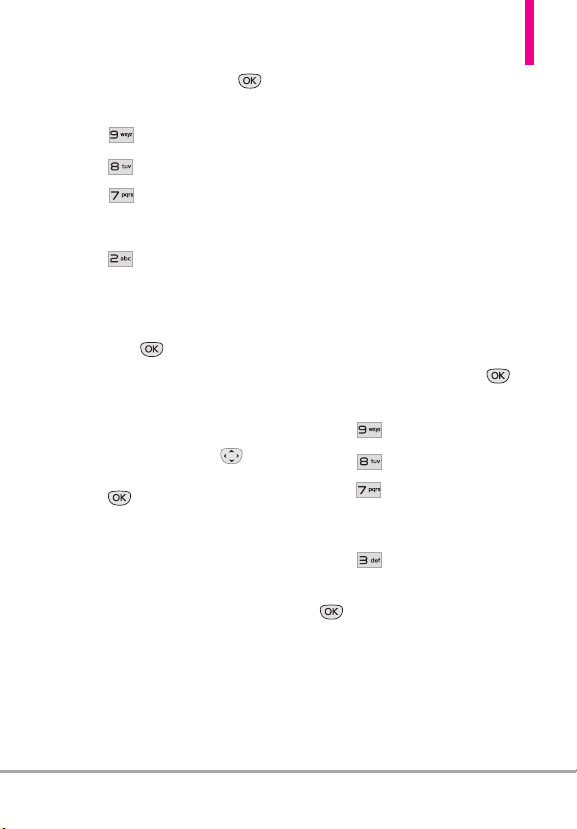
1. From standby mode, press
[
MENU
].
2. Press
3. Press
4. Press
5. Enter the four-digit lock code.
6. Press
7. Enter the four-digit lock code.
8. Highlight a Restrictions menu
then press . The following
menus are available:
Settings & Tools
Phone Settings
Security
.
Restrictions
.
.
Location Setting/ Calls/
Messages
9. Use the Directional Key to
highlight the restriction then
press . The following options
are available:
Location Setting Lock Setting/
Unlock Setting
Calls: Incoming Calls Allow All /
Contacts Only / Block All
Calls: Outgoing Calls Allow All /
Contacts Only / Block All
Messages: Incoming Messages
Allow All / Block All
Messages: Outgoing Messages
Allow All / Block All
.
8.7.3 Phone Lock Setting
Protects your phone from
unauthorized use. Once the phone
is locked, it's in restricted mode
until the lock code is entered. You
can still receive phone calls and
make emergency calls. You can
modify the lock code using the Edit
Codes submenu within the Security
menu.
1. From standby mode, press
[
MENU
].
2. Press
3. Press
4. Press
5. Enter the four-digit lock code.
6. Press
7. Highlight a setting, then press
available:
Unlocked The phone is never
locked (Lock mode can still be
used).
Settings & Tools
Phone Settings
Security
Phone Lock Setting
. The following options are
.
.
.
.
LG COSMOS™2
93
Page 96

SETTINGS & TOOLS
On Power Up The phone is
locked when it is turned on.
8.7.4 Lock Phone Now
Allows you to immediately lock the
phone.
1. From standby mode, press
[
MENU
].
2. Press
3. Press
4. Press
5. Enter the four-digit lock code.
6. Press
Settings & Tools
Phone Settings
Security
.
Lock Phone Now
.
.
.
8.7.5 Reset Default
ws you to reset your phone to
Allo
the factory default settings.
1. From standby mode, press
[
MENU
].
2. Press
3. Press
4. Press
5. Enter the four-digit lock code.
6. Press
Settings & Tools
Phone Settings
Security
.
Reset Default
.
.
.
7. Press after reading the
warning message.
8. Highlight
Revert
and press .
A confirmation message is
displayed briefly before the
phone resets itself.
8.7.6 Restore Phone
Allows you to erase all user data and
Contact information you've entered
in the phone's memory so it's as if
it just left the factory.
1. From standby mode, press
[
MENU
].
2. Press
3. Press
4. Press
5. Enter the four-digit lock code.
6. Press
7. Press after reading the
warning message.
8. Enter the four-digit lock code.
Settings & Tools
Phone Settings
Security
.
Restore Phone
.
.
.
94
LG COSMOS™2
Page 97

8.8 System Select
Allows you to set up the phone
management environment. Leave
this setting as the default unless
you want to alter system selection
as instructed by your service
provider.
1. From standby mode, press
[
MENU
].
2. Press
3. Press
4. Press
5. Use the Directional Key to
highlight a setting, then press
available:
Settings & Tools
Phone Settings
System Select
. The following settings are
.
.
.
Home Only / Automatic
Automatic setting options are
dependent on the PRL.
8.9 NAM Select
Allows you to select the phone’s
NAM (Number Assignment Module)
if the phone is registered with
multiple service providers.
1. From standby mode, press
[
MENU
].
2. Press
3. Press
4. Press
5. Use the Directional Key to
highlight
press .
Settings & Tools
Phone Settings
NAM Select
NAM1
or
NAM2
.
.
.
, then
9. Call Settings
The Call Settings menu allows you
to designate how the phone handles
both incoming and outgoing calls.
9.1 Answer Options
Allows you to determine how the
phone will answer an incoming call.
1. From standby mode, press
MENU
].
[
2. Press
3. Press
4. Press
5. Use the Directional Key to
to mark the setting(s) you want
to use, then press . The
following settings are available:
Slide Up/ Any Key/ Auto with
Handsfree
Settings & Tools
Call Settings
.
Answer Options
.
.
LG COSMOS™2
95
Page 98

SETTINGS & TOOLS
6. Press the Left Soft Key
[
Done
] when you have marked
the setting(s) you want.
NOTE
Auto with Handsfree is available
only when any external device is
connected to your phone.
When the following settings are set,
Ringer is not activated.
●
When
All Sounds Off / Alarm
is set or individual Contact
Only
Ringer ID is set to
No Ring
.
9.2 End Call Options
Allows you to set the option to end
a call.
1. From standby mode, press
MENU
].
[
2. Press
3. Press
4. Press
5.
Use the Directional Key to
select
Only
Settings & Tools
Call Settings
.
End Call Options
Close Slide or End Key
, then press .
.
.
9.3 Call Forwarding
Allows you to configure call
forwarding.
1. From standby mode, press
MENU
].
[
2. Press
3. Press
4. Press
5. Select
number you wish to forward your
calls to, then press
[FORWARD]
Cancel Forwarding
currently forwarding your calls.
Settings & Tools
Call Settings
Call Forwarding
Forward Call
. You can also select
.
.
.
, enter the
if you are
9.4 Auto Retry
Allows you to set the length of time
the phone waits before
automatically redialing a number
when the attempted call fails.
1. From standby mode, press
[
MENU
].
2. Press
3. Press
4. Press
5. Use the Directional Key to
highlight a setting, then press
available:
Off/ Every 10 Seconds/ Every
30 Seconds/ Every 60 Seconds
Settings & Tools
Call Settings
Auto Retry
. The following options are
.
.
.
96
LG COSMOS™2
Page 99

9.5 TTY Mode
Allows you to attach a TTY device
enabling you to communicate with
parties also using a TTY device. A
phone with TTY support is able to
translate typed characters to voice.
Voice can also be translated into
characters and then displayed on
the TTY.
1. From standby mode, press
[
MENU
].
2. Press
3. Press
4. Press
Settings & Tools
Call Settings
TTY Mode
An explanation message is
displayed.
TTY Mode (Tele Type writer)
.
.
.
5. Press to continue.
6. Use the Directional Key to
highlight a setting, then press
. The following options are
available:
TTY Full/ TTY + Talk/ TTY +
Hear/ TTY Off
TTY Full: Users who cannot talk
or hear send and receive a text
message through TTY
equipment.
TTY + Talk: Users who can talk
but cannot hear receive a text
message and send voice through
TTY equipment.
Menu User Feature
For hearing-/
TTY Full
TTY +
Talk
TTY +
Hear
verbally-
impaired
For hearing-
impaired
For verbally-
impaired
able to talk
TTY Off
text message transmission,
text message transmission,
audible
voice transmission, voice
Transmission/
Receiving Mode
text message receiving
voice transmission, text
message receiving
voice receiving
receiving
When communicating with
a non-TTY terminal
Operator
required
Operator
required
Operator
required
LG COSMOS™2
97
Page 100

SETTINGS & TOOLS
TTY + Hear: Users who can hear
but cannot talk send a text
message and receive voice
through TTY equipment.
TTY Off: Users send and receive
without TTY equipment.
Connecting TTY Equipment and a
Terminal
1. Connect a TTY cable to TTY
connection on the terminal (TTY
connection location is the same
as a headset jack).
2. Enter the phone menu and set
the desired TTY mode.
3. After setting a TTY mode, check
the LCD screen of the phone for
the TTY icon.
4. Connect the TTY equipment to
the power sour
5. Make a phone connection to the
desired number.
6. When connection is made, use
the TTY equipment to type in
and send a text message or send
voice.
7. The voice or text message from
the receiver end displays on the
TTY equipment display.
ce and turn it on.
9.6 One Touch Dial
Allows you to initiate a speed dial
call by pressing and holding the
speed dial digit. If set to Off, Speed
Dial numbers designated in your
Contacts will not function.
1. From standby mode, press
[
MENU
].
2. Press
3. Press
4. Press
5. Use the Directional Key to
highlight
Settings & Tools
Call Settings
One Touch Dial
On
.
or
Off
.
.
.
, then press
9.7 Voice Privacy
Allows you to set the voice privacy
e for CDMA calls. CDMA offers
featur
inherent voice privacy. Check with
your service provider for availability.
1. From standby mode, press
MENU
].
[
2. Press
3. Press
4. Press
5. Use the Directional Key to
highlight
Settings & Tools
Call Settings
Voice Privacy
On
.
or
Off
.
.
.
, then press
98
LG COSMOS™2
