LG Connect 4G Quick Start Manual
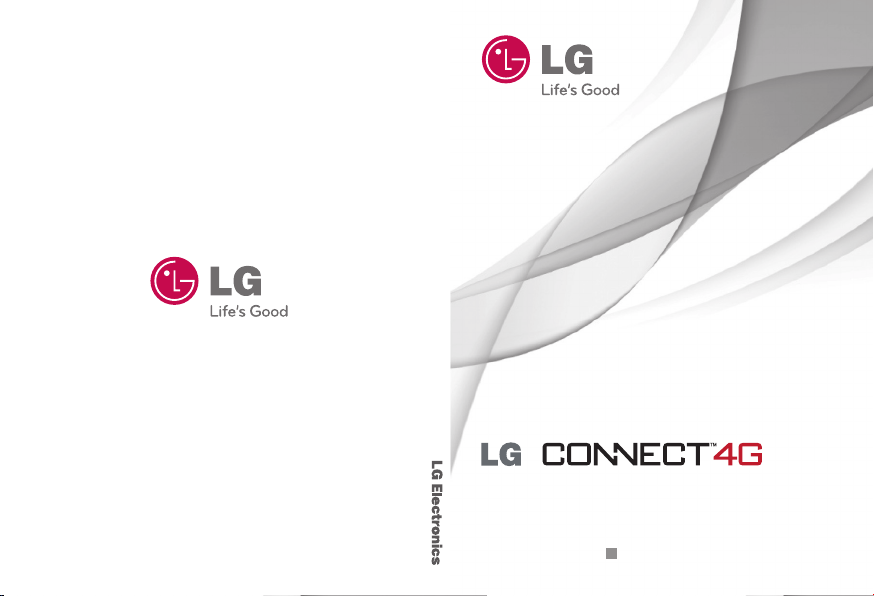
QUICK REFERENCE GUIDE Connect 4G
QUICK REFERENCE GUIDE
Connect 4G
Printed in Korea
P/NO : MFL67446001 (1.0)
G
www.lg.com
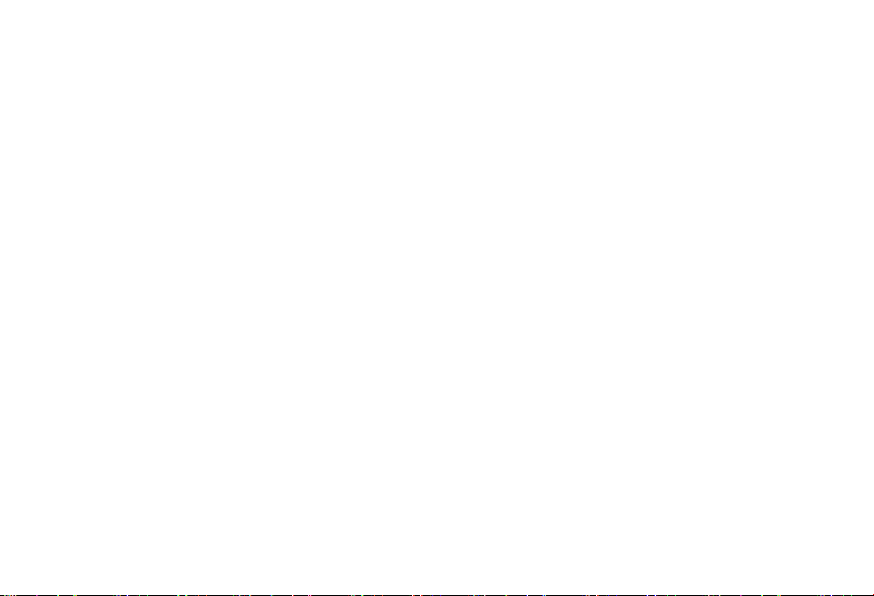
By selecting a rate plan and activating your phone,
you agree to the metroPCS Terms and Conditions
of Service available at metropcs.com.
Copyright ©2011 LG Electronics, Inc. All rights reserved.
LG and the LG logo are registered trademarks of LG Group
and its related entities. All other trademarks are the property of their respective owners.
Al seleccionar un plan y activar su teléfono,
usted acuerda a los términos y condiciones
de servicio disponible en metropcs.com.
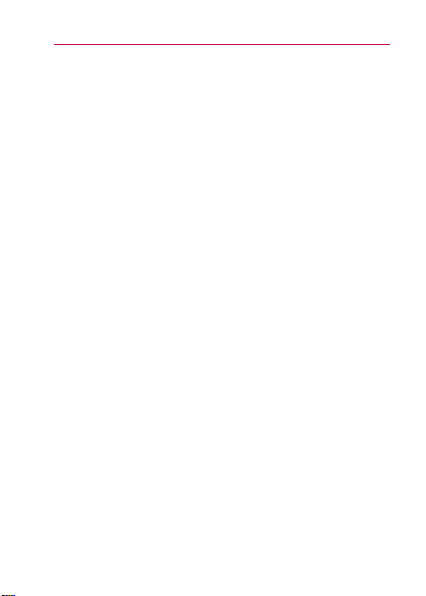
Important Customer Information
When using this product, the safety precautions
below must be taken to avoid possible legal liabilities
and damages.
Retain and follow all product safety and operating
instructions. Observe all warnings in the product
operating instructions. To reduce the risk of bodily
injury, electric shock, fire, and damage to the
equipment, observe the following precautions.
ELECTRICAL SAFETY
This product is intended for use when supplied
with power from the designated battery or power
supply unit. Other usage may be dangerous and will
invalidate any approval given to this product.
SAFETY PRECAUTIONS FOR PROPER
GROUNDING INSTALLATION
CAUTION: Connecting to improperly grounded
equipment can result in an electric shock to your
device. This product is equipped with a USB cable for
connecting to a desktop or notebook computer. Be
sure your computer is properly grounded (earthed)
before connecting this product to the computer.
The power supply cord of a desktop or notebook
computer has an equipment-grounding conductor
1
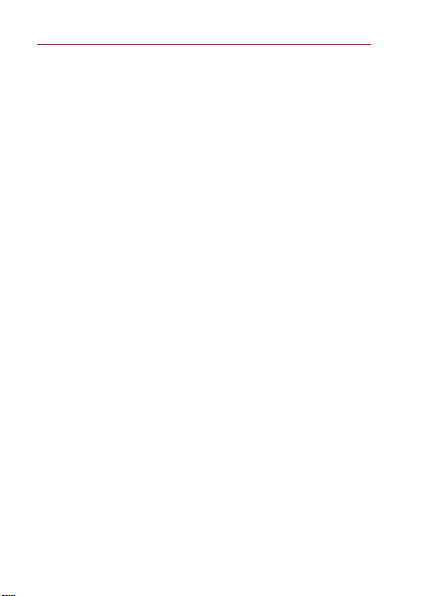
Important Customer Information
2
and a grounding plug. The plug must be plugged
into an appropriate outlet which is properly installed
and grounded in accordance with all local codes and
ordinances.
SAFETY PRECAUTIONS FOR POWER
SUPPLY UNIT
Use the correct external power source
A product should be operated only from the type
of power source indicated on the electrical ratings
label. If you are not sure of the type of power source
required, consult your authorized service provider or
local power company. For a product that operates
from battery power or other sources, refer to the
operating instructions that are included with the
product.
Handle battery packs carefully
This product contains a Li-ion battery. There is a
risk of fire and burns if the battery pack is handled
improperly. Do not attempt to open or service the
battery pack. Do not disassemble, crush, puncture,
short external contacts or circuits, dispose of in fire
or water, or expose a battery pack to temperatures
higher than 60°C (140°F).
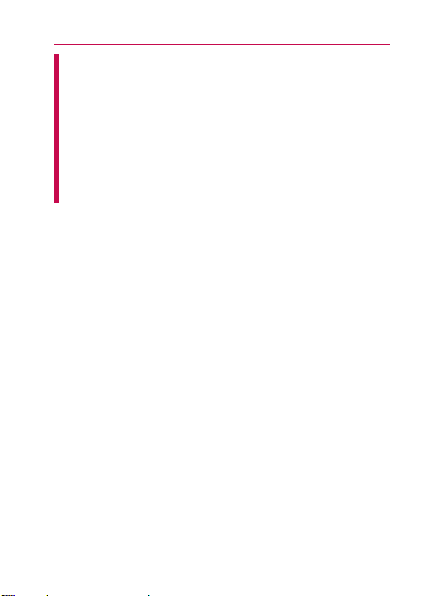
Important Customer Information
WARNING: Danger of explosion if battery is
incorrectly replaced. To reduce risk of fire or burns,
do not disassemble, crush, puncture, short external
contacts, expose to temperature above 60°C
(140°F), or dispose of in fire or water. Replace only
with specified batteries. Recycle or dispose of
used batteries according to the local regulations or
reference guide supplied with your product.
Take extra precautions
l
Keep the battery or device dry and away from
water or any liquid as it may cause a short circuit.
l
Keep metal objects away so they don’t come in
contact with the battery or its connectors as it may
lead to short circuit during operation.
l
The phone should be only connected to products
that bear the USB-IF logo or have completed the
USB-IF compliance program.
l
Do not use a battery that appears damaged,
deformed, or discolored, or one that has any rust
on its casing, overheats, or emits a foul odor.
l
Always keep the battery out of the reach of babies
and small children, to avoid swallowing of the
battery. Consult a doctor immediately if the battery
is swallowed.
3
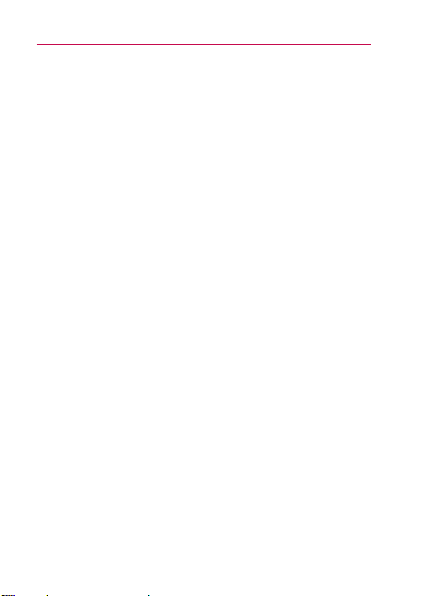
Important Customer Information
4
l
Only use the battery with a charging system
that has been qualified with the system per
this standard, IEEE-Std-1725-200x. Use of an
unqualified battery or charger may present a risk of
fire, explosion, leakage or other hazard.
l
Replace the battery only with another battery
that has been qualified with the system per
this standard, IEEE-Std-1725-200x. Use of an
unqualified battery may present a risk of fire,
explosion, leakage or other hazard.
l
Avoid dropping the phone or battery. If the phone
or battery is dropped, especially on a hard surface,
and the user suspects damage, take it to a service
center for inspection.
l
If the battery leaks:
Do not allow the leaking fluid to come in contact
with skin or clothing. If contact occurs, flush the
affected area immediately with clean water and
seek medical advice.
Do not allow the leaking fluid to come in contact
with eyes. If contact occurs, DO NOT rub; rinse
with clean water immediately and seek medical
advice.
Take extra precautions to keep a leaking battery
away from fire as there is a danger of ignition or
explosion.
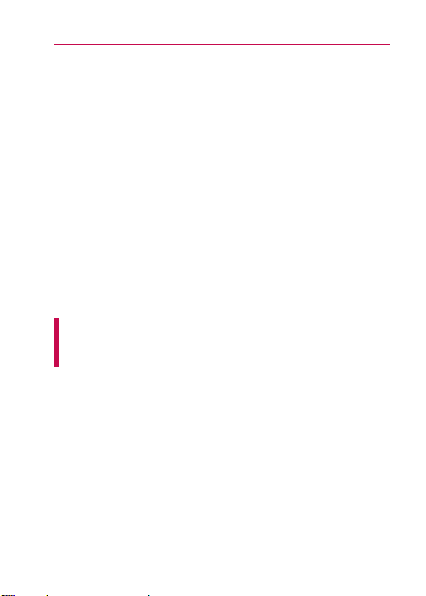
Important Customer Information
SAFETY PRECAUTIONS FOR DIRECT
SUNLIGHT
Keep this product away from excessive moisture
and extreme temperatures. Do not leave the product
or its battery inside a vehicle or in places where the
temperature may exceed 140°F (60°C), such as on
a car dashboard, window sill, or behind glass that is
exposed to direct sunlight or strong ultraviolet light
for extended periods of time. This may damage the
product, overheat the battery, or pose a risk to the
vehicle.
PREVENTION OF HEARING LOSS
CAUTION: Permanent hearing loss may occur if
earphones or headphones are used at high volume
for prolonged periods of time.
SAFETY IN AIRCRAFT
Due to the possible interference caused by this
product to an aircraft’s navigation system and its
communications network, using this device’s phone
function on board an airplane is against the law in
most countries. If you want to use this device when
its use is restricted on board an aircraft, remember to
switch to Airplane Mode which turns off RF functions
5
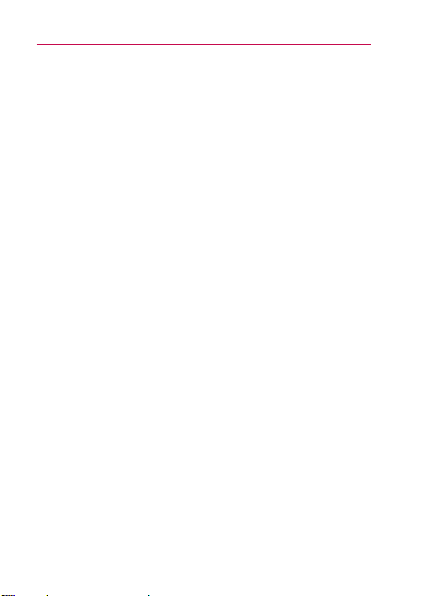
Important Customer Information
6
that could cause interference.
ENVIRONMENT RESTRICTIONS
Do not use this product in gas stations, fuel depots,
chemical plants or where blasting operations are in
progress, or in potentially explosive atmospheres
such as fueling areas, fuel storehouses, below deck
on boats, chemical plants, fuel or chemical transfer
or storage facilities, and areas where the air contains
chemicals or particles, such as grain, dust, or metal
powders. Please be aware that sparks in such areas
could cause an explosion or fire resulting in bodily
injury or even death.
EXPLOSIVE ATMOSPHERES
When in any area with a potentially explosive
atmosphere or where flammable materials exist, the
product should be turned off and the user should
obey all signs and instructions. Sparks in such areas
could cause an explosion or fire resulting in bodily
injury or even death. Users are advised not to use
the equipment at refueling points such as service
or gas stations, and are reminded of the need to
observe restrictions on the use of radio equipment
in fuel depots, chemical plants, or where blasting
operations are in progress. Areas with a potentially
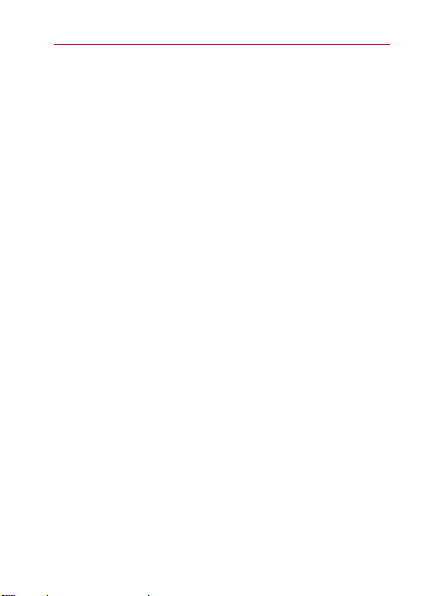
Important Customer Information
explosive atmosphere are often, but not always,
clearly marked. These include fueling areas, below
deck on boats, fuel or chemical transfer or storage
facilities, and areas where the air contains chemicals
or particles, such as grain, dust, or metal powders.
ROAD SAFETY
Vehicle drivers in motion are not permitted to use
communication services with handheld devices,
except in the case of emergency. In some countries,
using hands-free devices as an alternative is allowed.
SAFETY PRECAUTIONS FOR RF EXPOSURE
l
Avoid using your phone near metal structures (for
example, the steel frame of a building).
l
Avoid using your phone near strong
electromagnetic sources, such as microwave
ovens, sound speakers, TV and radio.
l
Use only original manufacturer-approved
accessories, or accessories that do not contain any
metal.
l
Use of non-original manufacturer-approved
accessories may violate your local RF exposure
guidelines and should be avoided.
7
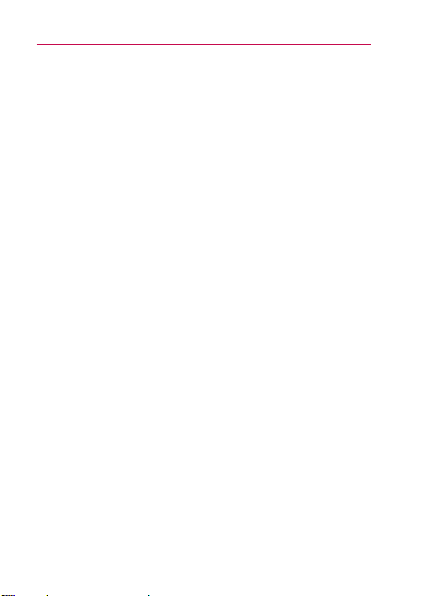
Important Customer Information
8
INTERFERENCE WITH MEDICAL EQUIPMENT
FUNCTIONS
This product may cause medical equipment to
malfunction. The use of this device is prohibited in
most hospitals and medical clinics.
If you use any personal medical device(s), consult
the manufacturer of your device(s) to determine if
the device(s) are adequately shielded from external
RF energy. Your physician may be able to assist you
in obtaining this information. Turn your phone OFF in
health care facilities when any regulations posted in
these areas instruct you to do so. Hospitals or health
care facilities may be using equipment that could be
sensitive to external RF energy.
HEARING AIDS
Some digital wireless phones may interfere with
some hearing aids. In the event of such interference,
you may want to consult your service provider, or call
the customer service line to discuss alternatives.
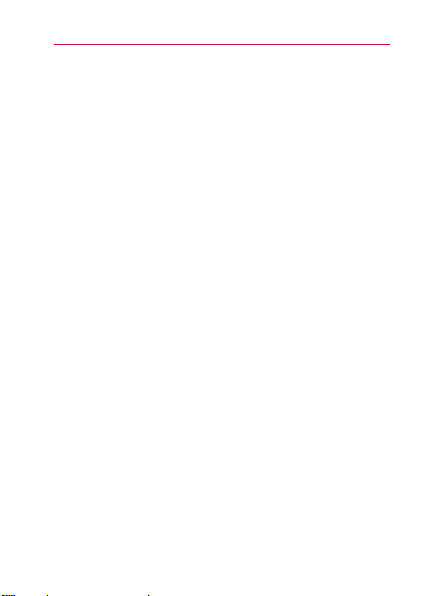
Important Customer Information
NON-IONIZING RADIATION
Your device has an internal antenna. This product
should be operated in its normal-use position to
ensure the radiative performance and safety from
interference. As with other mobile radio transmitting
equipment, users are advised that for satisfactory
operation of the equipment and for personal safety,
it is recommended that no part of the human body
be allowed to come too close to the antenna during
operation of the equipment.
internal
antenna. Use of unauthorized or modified
antennas may impair call quality and damage the
phone, causing loss of performance and SAR levels
exceeding the recommended limits as well as result in
non-compliance with local regulatory requirements in
your country.
and ensure human exposure to RF energy is within
the guidelines set forth in the relevant standards,
always use your device only in its normal-use
position. Contact with the antenna area may impair
call quality and cause your device to operate at a
higher power level than needed. Avoiding contact
with the antenna area when the phone is IN USE
optimizes the antenna performance and the battery
life.
To assure optimal phone performance
Use only the supplied
9
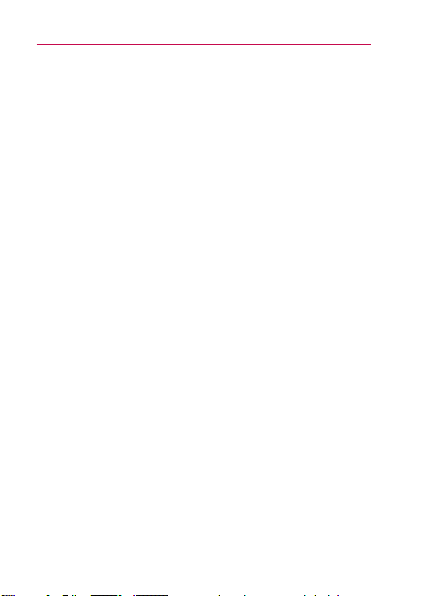
Important Customer Information
10
HAC
This phone has been tested and rated for use with
hearing aids for some of the wireless technologies that
it uses. However, there may be some newer wireless
technologies used in this phone that have not been
tested yet for use with hearing aids. It is important to
try the different features of this phone thoroughly and
in different locations, using your hearing aid or cochlear
implant, to determine if you hear any interfering noise.
Consult your service provider or the manufacturer of
this phone for information on hearing aid compatibility.
If you have questions about return or exchange
policies, consult your service provider or phone retailer.
FCC RF Exposure Information
Read this information before operating the phone.
WARNING!
In August 1996, the Federal Communications
Commission (FCC) of the United States, with its
action in Report and Order FCC 96-326, adopted an
updated safety standard for human exposure to Radio
Frequency (RF) electromagnetic energy emitted by
FCC regulated transmitters. Those guidelines are
consistent with the safety standard previously set
by both U.S. and international standards bodies.
The design of this phone complies with the FCC
guidelines and those international standards.
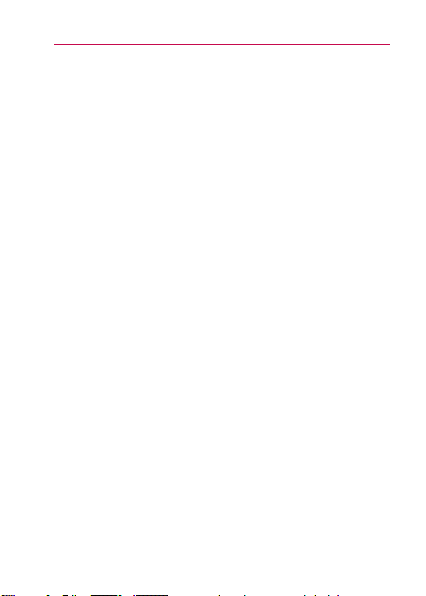
Important Customer Information
11
Bodily Contact During Operation
This device was tested for typical use with the back
of the phone kept 0.79 inches (2.0 cm) from the body.
To comply with FCC RF exposure requirements, a
minimum separation distance of 0.79 inches (2.0 cm)
must be maintained between the user’s body and the
back of the phone, including the antenna. Third-party
belt-clips, holsters, and similar accessories containing
metallic components should not be used. Avoid the
use of accessories that cannot maintain 0.79 inches
(2.0 cm) distance between the user’s body and the
back of the phone and have not been tested for
compliance with FCC RF exposure limits.
Vehicle-Mounted External Antenna
(Optional, if available.)
To satisfy FCC RF exposure requirements, keep 8 inches
(20 cm) between the user / bystander and vehiclemounted external antenna. For more information about
RF exposure, visit the FCC website at www.fcc.gov.
FCC Notice and Cautions
This device and its accessories comply with part 15 of
FCC rules. Operation is subject to the following two
conditions: (1) This device and its accessories may not
cause harmful interference, and (2) this device and its
accessories must accept any interference received,
including interference that causes undesired operation.
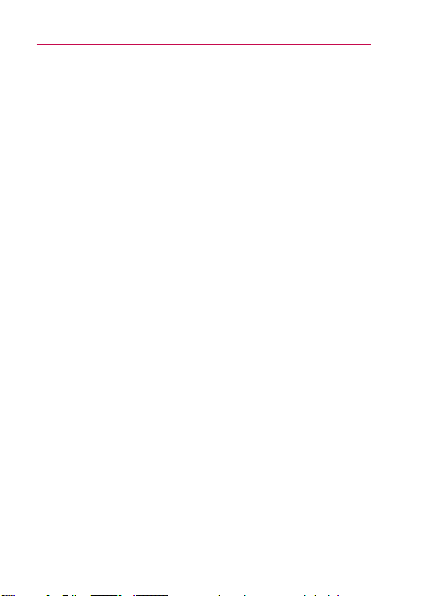
Important Customer Information
12
Any changes or modifications not expressly approved
in this user guide could void your warranty for this
equipment. Use only the supplied antenna. Use
of unauthorized antennas (or modifications to the
antenna) could impair call quality, damage the phone,
void your warranty and/or violate FCC regulations.
Don’t use the phone with a damaged antenna. A
damaged antenna could cause a minor skin burn.
Contact your local dealer for a replacement antenna.
Part 15.21 statement
Changes or modifications that are not expressly
approved by the manufacturer could void the user’s
authority to operate the equipment.
Part 15.105 statement
This equipment has been tested and found to
comply with the limits for a class B digital device,
pursuant to Part 15 of the FCC rules. These limits are
designed to provide reasonable protection against
harmful interference in a residential installation. This
equipment generates, uses, and can radiate radio
frequency energy and, if not installed and used in
accordance with the instructions, may cause harmful
interference to radio communications. However,
there is no guarantee that interference will not
occur in a particular installation. If you experience
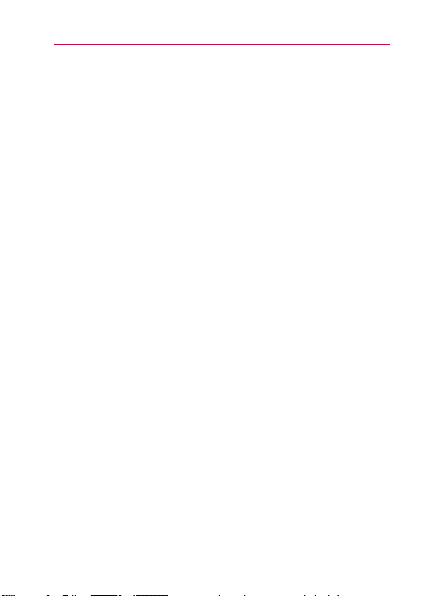
Important Customer Information
interference with reception (e.g., television),
determine if this equipment is causing the harmful
interference by turning the equipment off and then
back on to see if the interference is affected. If
necessary, try correcting the interference by one or
more of the following measures:
-Reorient or relocate the receiving antenna.
- Increase the separation between the equipment and
receiver.
- Connect the equipment into an outlet on a circuit
different from that to which the receiver is
connected.
- Consult the dealer or an experienced radio/TV
technician for help.
* Service not available everywhere.
* Information subject to change.
13
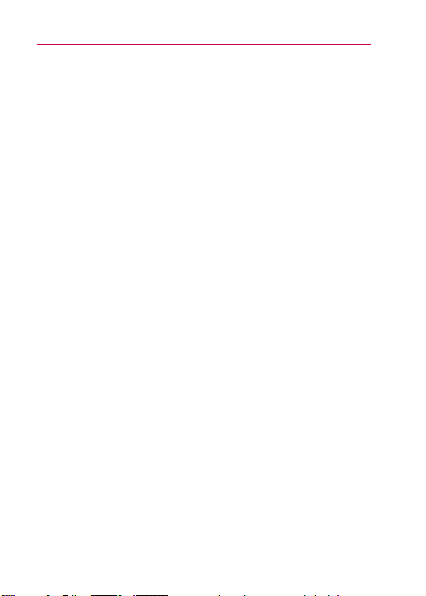
Table of Contents
14
Important Customer Information......................1
Table of Contents .............................................14
Getting to know your phone ............................15
Setting up your device .....................................17
Getting to know your Home screen ................19
Call .....................................................................21
Message ...........................................................23
Web ...................................................................25
Contact .............................................................27
Entertainment ..................................................28
Market .............................................................. 30
Safety ................................................................32
Limited Warranty Statement ..........................72
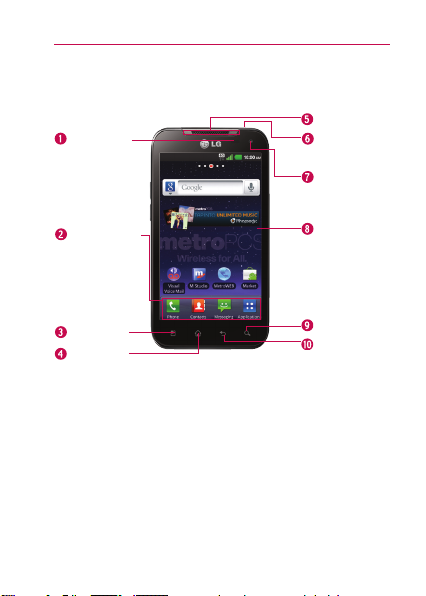
Phone Overview
Front View
Proximity
Sensor
Getting to know your phone
Earpiece
Power/
Lock Key
Front Camera
Lens
15
Quick Keys
- Phone Key
- Contacts Key
- Messaging Key
- Applications Key
Menu Key
Home Key
All screen shots in this guide are simulated. Actual displays
NOTES
may vary.
Instructions to perform tasks in this guide are based on the
default phone settings and may change depending on the
software version on your phone.
Touchscreen
Search Key
Back Key
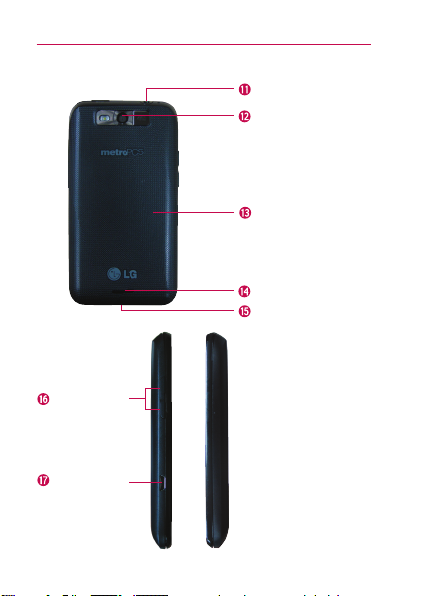
Getting to know your phone
16
Rear View
Side View
Volume Keys
Accessory/
Charger Port
3.5mm Headset Jack
Back Camera
Lens
Back Cover
Speaker
Microphone
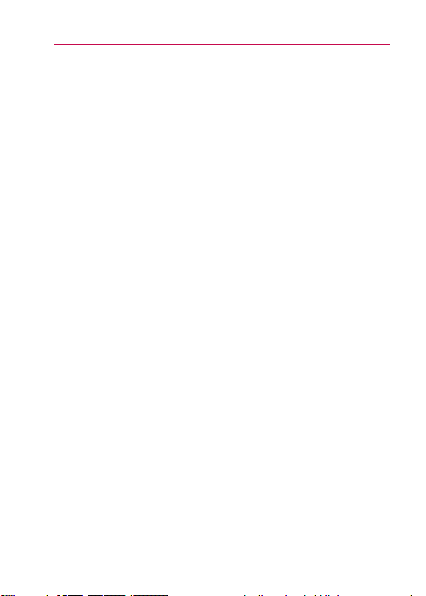
Setting up your device
Setting Up Your Device
When you turn on your wireless device for the first
time, you have the option to quickly set up various
accounts. Simply follow the on-screen instructions to
complete the initial setup of your wireless device.
To set up your device, follow the steps below:
1. On the Welcome screen, touch Continue to set
up your device.
2. Select your language and touch Next.
3. Set the date and time settings and touch Next.
4. Set your internet connection and touch Next.
5. Set your Wi-Fi settings and touch Next.
6. Touch Next to begin the Google Account setup
or Skip to skip to the next step. With a Google
Account, Google applications are automatically
synced between your phone and computer
regardless of where you make an update.
7. Select the other accounts you want to set up
(Email, Facebook, Twitter, etc.).
8. To begin using your phone after completing the
setup, touch Use phone.
17

Setting up your device
18
Help with using your LG Connect 4G
Touch the
to get information about using your device, including
the user guide.
Applications Key
> Guided Tours
Setting up your Google Account
1. At the setup screen, touch Create or Sign in.
2. Enter your username and password and any other
necessary information (if creating an account).
Touch the Back Key to close the keyboard.
NOTE
3. Touch Sign in.
Now your Gmail, Google Contacts, and Google
Calendar events will all be loaded to your phone
automatically.
You can use the area below to record your Google
Account information for future reference.
Username:_______________________@gmail.com
Password:___________________________________
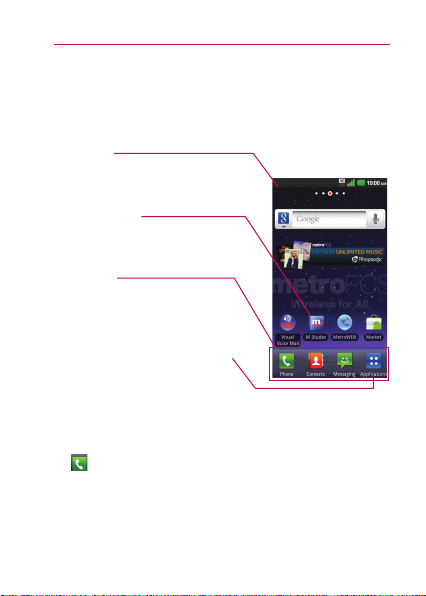
Getting to know your Home screen
Getting to Know the Home Screen
The Home screen is your starting point to access all
the features on your phone. It displays application
shortcuts, icons, widgets, and other features.
Status Bar
Shows device status information,
including the time, signal strength, battery
status, and notification icons.
Application Icon
Touch an icon (application, folder, etc.) to
open the application and use it.
Quick Keys
Provide easy, one-touch access to the
functions you use the most.
Applications Key
Touch to open the Applications screen to
view all of your installed applications.
Quick Keys
The Quick Keys are located at the bottom of the
Home screen and Applications screen.
: Opens the Phone application which displays
the dialpad so you can dial an unsaved number.
It also provides additional tabs to access the
Call log, Contacts, and your Groups.
19
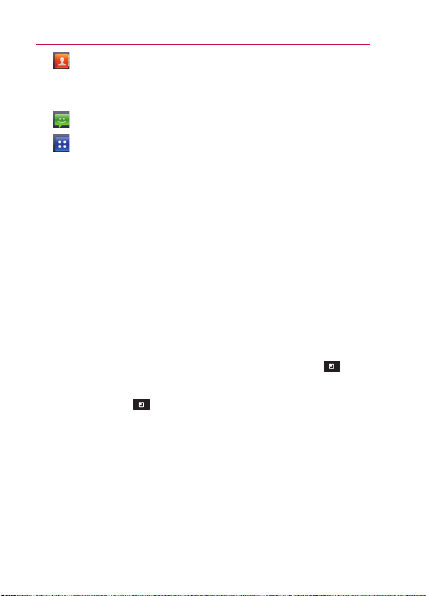
Getting to know your Home screen
20
: Opens your Contacts list. You can also access
the Phone application, Call log, and your Groups
by touching the tabs across the top of the screen.
: Opens the Messaging application.
: Opens the Applications screen and displays
phone options and applications.
Working with Menus
There are two kinds of Android menus: Options
menus and Context menus.
Options menus
Options menus contain tools that apply to the
activities of the current screen or application, not
to any specific item on the screen. To open the
available options menu, touch the Menu Key
Not all applications have Options menus; if you touch
the Menu Key
menu, nothing will happen.
Context menus
Context menus contain options that apply to a
specific item on the screen. To open a Context menu,
touch and hold an item on the screen. Not all items
have Context menus. If you touch and hold an item
that has no Context menu, nothing will happen.
on a screen that has no Options
.
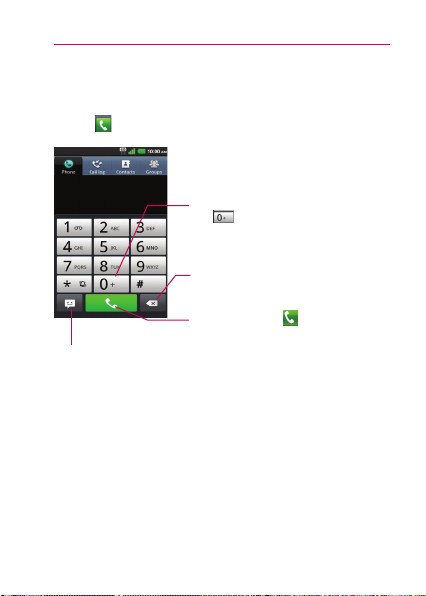
Placing and Ending Calls
To place a call by dialing
Touch to open the Phone application.
To dial an international number, touch and
hold
to enter the plus ( + ) symbol.
Then enter the international prefix for
the country; followed by the full phone
number.
Touch to erase a digit. Touch and hold to
erase the entire number.
Touch the Call Key
Touch to send a message
to the number that is
entered.
that you entered.
Call
to dial the number
21
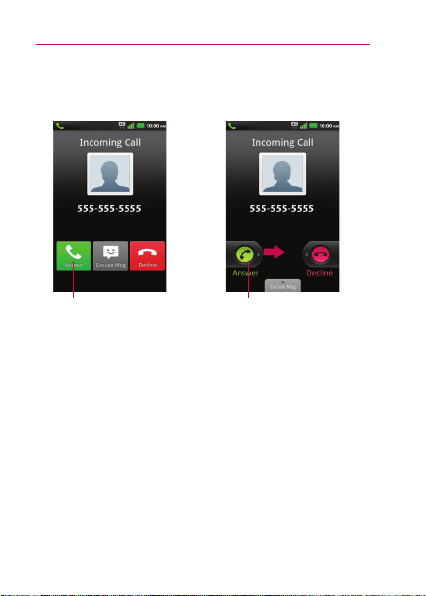
Call
22
Answering or Rejecting Calls
Unlocked Screen Locked Screen
Touch the Answer Key
to answer the call.
Drag right to answer
the call.
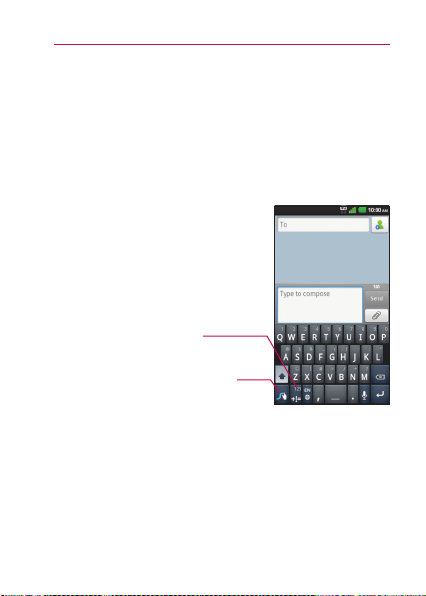
Message
Text Input Methods
On-screen Keyboard
You can easily enter text using the on-screen
keyboard. The on-screen keyboard displays
automatically on the screen when you need to enter
text. To manually display the keyboard, simply touch
a text field where you want to enter text.
Toggles between the
different keyboards
(letters and symbols/
numbers).
Touch and hold to
open Swype Help.
23
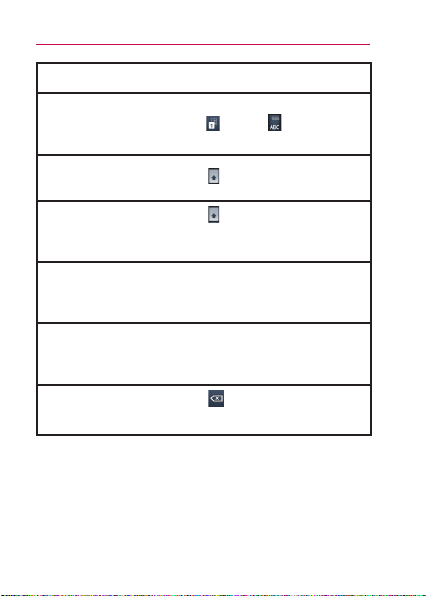
Message
24
Typing tips
Enter other
characters
Enter one capital
letter
Enter all capital
letters
Cut or copy
selected text
Paste the cut or
copied text
Delete a
character
From the numbers keyboard,
. Touch to return to
touch
the numbers keyboard.
.
Touch
twice.
Touch
Touch again to revert to
lowercase.
Double tap the desired text to
highlight it. Then touch the text
and select from Cut or Copy.
Touch and hold the location
to paste the text, then touch
Paste.
. Touch and hold to
Touch
delete all of the text.
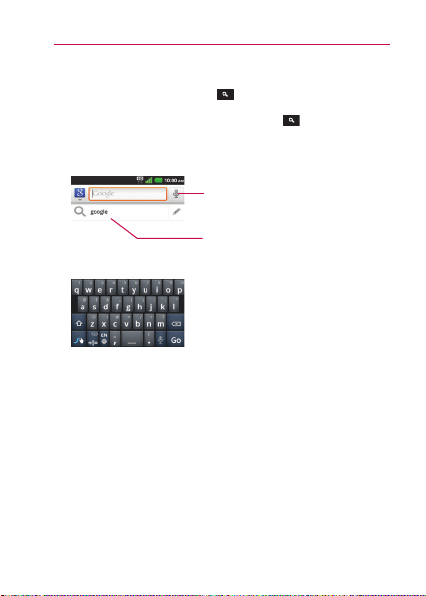
Web
Searching Your Phone and the Web
1. Touch the Search Key .
When you touch the Search Key
screen or in other applications that support this,
the Quick Search Box will open automatically.
Voice Search
Touch to search by voice.
Provides one-touch shortcut to
matching search items and past
searches.
on the Home
25
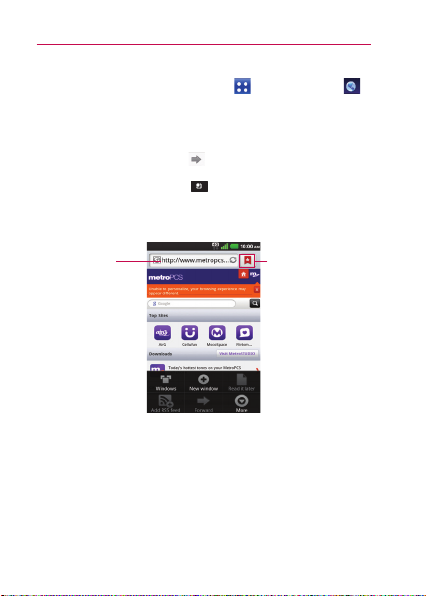
Web
26
Browse web pages
1. Touch the Applications Key > MetroWEB
or touch the MetroWeb icon on the Home screen.
To access a specific web page, touch the URL
input field, enter the web address (URL) of the
web page, and touch .
2. Touch the Menu Key
options. Navigate web pages using the following
options:
to access the MetroWEB
URL Input Field
Touch here to enter a
web address for the
web page you wish to
access.
Bookmarks
Touch here to
view and edit your
bookmarks.
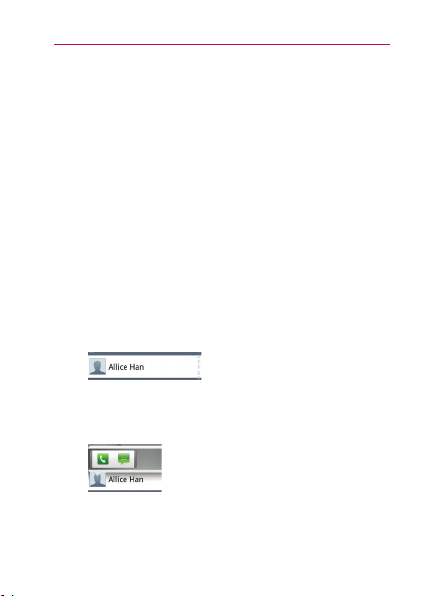
Contact
Connecting Quickly With Your
Contacts
As you build up your list of contacts on your phone,
you can use Quick Contact for Android to quickly
chat, email, text message, place a call, or to locate
your contacts. Quick Contact for Android is a special
set of icons that you can use to quickly and easily
connect to a contact.
# Open your Contacts list and touch the contact’s
picture. A bubble will open with the available
options, displayed as icons. This is the Quick
Contact bubble. Depending on the contact
information saved, the available actions will be
displayed above the name.
# Touch a Quick Contact icon to communicate
with the contact. Depending on the icon you’ve
touched, a different application will open.
If you add a shortcut for a contact to your Home
screen, you will be able to use it to open Quick
Contact for that contact.
27
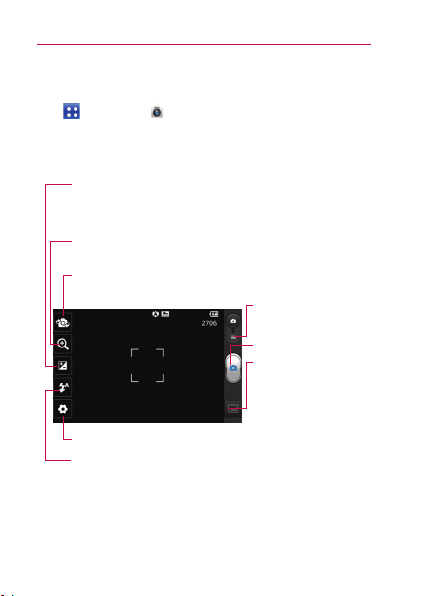
Entertainment
28
Camera
To open the Camera application, touch the Applications
Key
> Camera .
Getting to know the viewfinder
Brightness – Defines and controls of the amount of sunlight
entering the lens. Slide the brightness indicator along the bar,
toward “-” for a lower brightness image, or toward “+” for a
higher brightness image.
Zoom – Zoom in or zoom out. The Volume Keys will also adjust
the zoom.
Swap Camera – Allows you to swap between the back-facing
camera and the front-facing camera.
Settings – Opens the settings menu.
Flash Mode – Allows you to set the flash mode.
Default resolution is 5M(2560X1920).
NOTE
Video mode – Slide this
icon to down to switch
to video mode.
Capture – Takes a photo.
Gallery – Accesses
your saved photos from
within camera mode.
Simply touch this icon
and your Gallery will
appear on the screen.
