Page 1

OWNER’S MANUAL
Micro Hi-Fi
System
ENGLISH
Please read this manual carefully before operating
your set and retain it for future reference.
CM2540
www.lg.com
CM2540-FG.AAUSLLK_3469-ENG.indd 1 2014-05-15 �� 10:19:02
Page 2
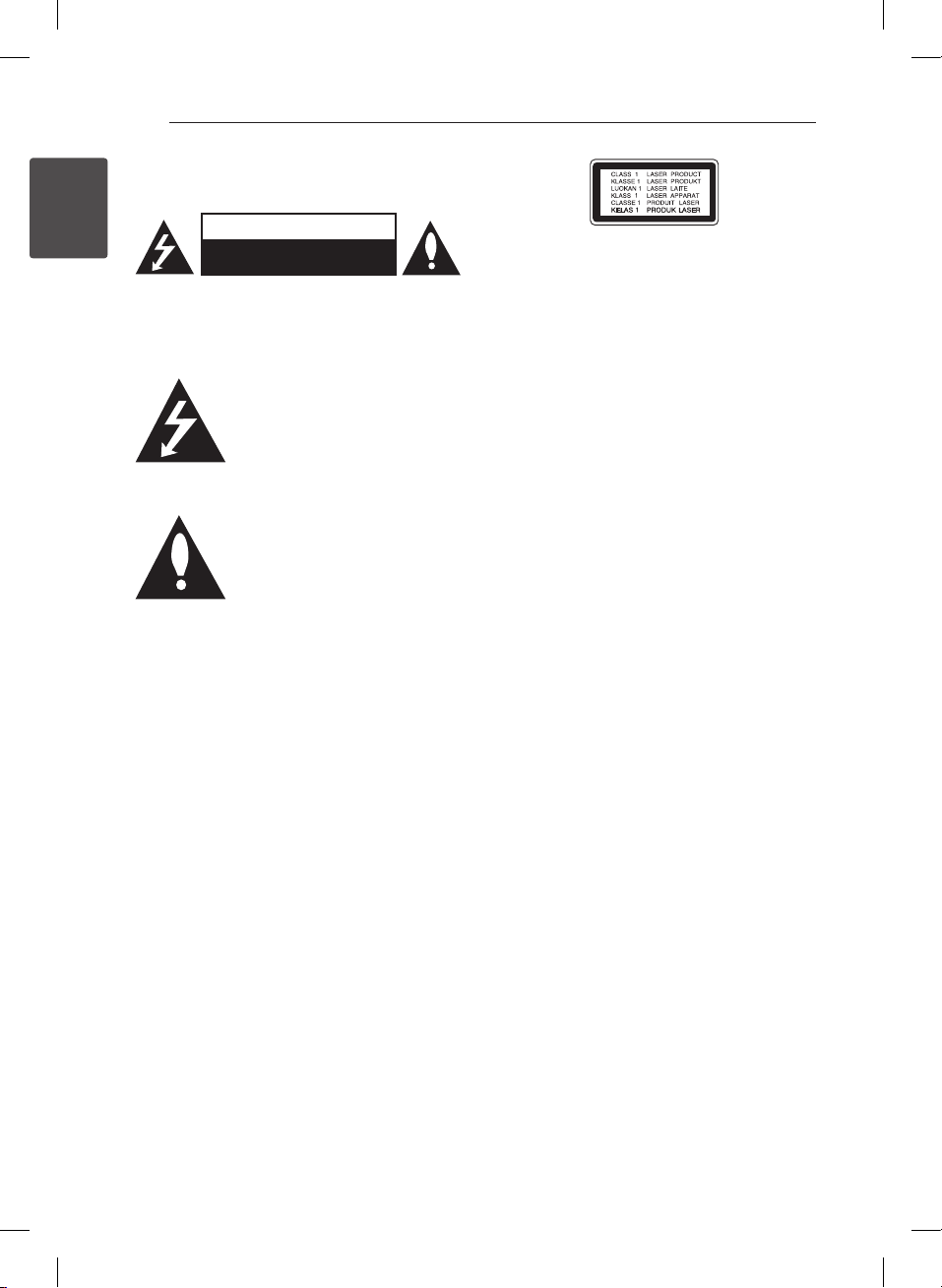
1 Getting Started
Getting Started2
Safety Information
1
Getting Started
CAUTION: TO REDUCE THE RISK OF ELECTRIC
SHOCK DO NOT REMOVE COVER (OR BACK) NO
USER-SERVICEABLE PARTS INSIDE REFER SERVICING
TO QUALIFIED SERVICE PERSONNEL.
enclosure that may be of sucient magnitude to
constitute a risk of electric shock to persons.
instructions in the literature accompanying the
product.
WARNING: TO PREVENT FIRE OR ELECTRIC SHOCK
HAZARD, DO NOT EXPOSE THIS PRODUCT TO RAIN
OR MOISTURE.
WARNING: Do not install this equipment in a
conned space such as a book case or similar unit.
CAUTION: Do not block any ventilation openings.
Install in accordance with the manufacturer’s
instructions.
Slots and openings in the cabinet are provided for
ventilation and to ensure reliable operation of the
product and to protect it from over heating. The
openings shall be never be blocked by placing
the product on a bed, sofa, rug or other similar
surface. This product shall not be placed in a builtin installation such as a bookcase or rack unless
proper ventilation is provided or the manufacturer’s
instruction has been adhered to.
CAUTION
RISK OF ELECTRIC SHOCK
DO NOT OPEN
This lightning ash with arrowhead
symbol within an equilateral triangle
is intended to alert the user to the
presence of uninsulated dangerous
voltage within the product’s
The exclamation point within an
equilateral triangle is intended
to alert the user to the presence
of important operating and
maintenance (servicing)
CAUTION: This product employs a Laser System.
To ensure proper use of this product, please read
this owner’s manual carefully and retain it for future
reference. Shall the unit require maintenance,
contact an authorized service center.
Use of controls, adjustments or the performance of
procedures other than those specied herein may
result in hazardous radiation exposure.
To prevent direct exposure to laser beam, do not
try to open the enclosure.
CAUTION concerning the Power Cord
Most appliances recommend they be placed upon
a dedicated circuit;
That is, a single outlet circuit which powers only
that appliance and has no additional outlets or
branch circuits. Check the specication page of this
owner’s manual to be certain. Do not overload wall
outlets. Overloaded wall outlets, loose or damaged
wall outlets, extension cords, frayed power cords, or
damaged or cracked wire insulation are dangerous.
Any of these conditions could result in electric
shock or re. Periodically examine the cord of your
appliance, and if its appearance indicates damage
or deterioration, unplug it, discontinue use of the
appliance, and have the cord replaced with an
exact replacement part by an authorized service
center. Protect the power cord from physical or
mechanical abuse, such as being twisted, kinked,
pinched, closed in a door, or walked upon. Pay
particular attention to plugs, wall outlets, and
the point where the cord exits the appliance. To
disconnect power from the mains, pull out the
mains cord plug. When installing the product,
ensure that the plug is easily accessible.
CM2540-FG.AAUSLLK_3469-ENG.indd 2 2014-05-15 �� 10:19:02
Page 3

Getting Started 3
This device is equipped with a portable battery or
accumulator.
Safety way to remove the battery or the
battery from the equipment: Remove the
old battery or battery pack, follow the steps
in reverse order than the assembly. To prevent
contamination of the environment and bring on
possible threat to human and animal health, the
old battery or the battery put it in the appropriate
container at designated collection points. Do
not dispose of batteries or battery together with
other waste. It is recommended that you use
local, free reimbursement systems batteries and
accumulators. The battery shall not be exposed to
excessive heat such as sunshine, re or the like.
CAUTION: The apparatus shall not be exposed to
water (dripping or splashing) and no objects lled
with liquids, such as vases, shall be placed on the
apparatus.
yThe appliance is not intended for use by young
children or inrm persons without supervision.
yYoung Children should be supervised to ensure
that they do not play with appliance.
yIf the appliance is supplied from a cord extension
set or an electrical portable outlet device, the
cord extension set on electrical portable outlet
device must be positioned so that it is not
subject to splashing or ingress of moisture.
RF Radiation Exposure Statement
This equipment should be installed and operated
with minimum distance 20 cm between the
radiator and your body.
1
Getting Started
CM2540-FG.AAUSLLK_3469-ENG.indd 3 2014-05-15 �� 10:19:02
Page 4
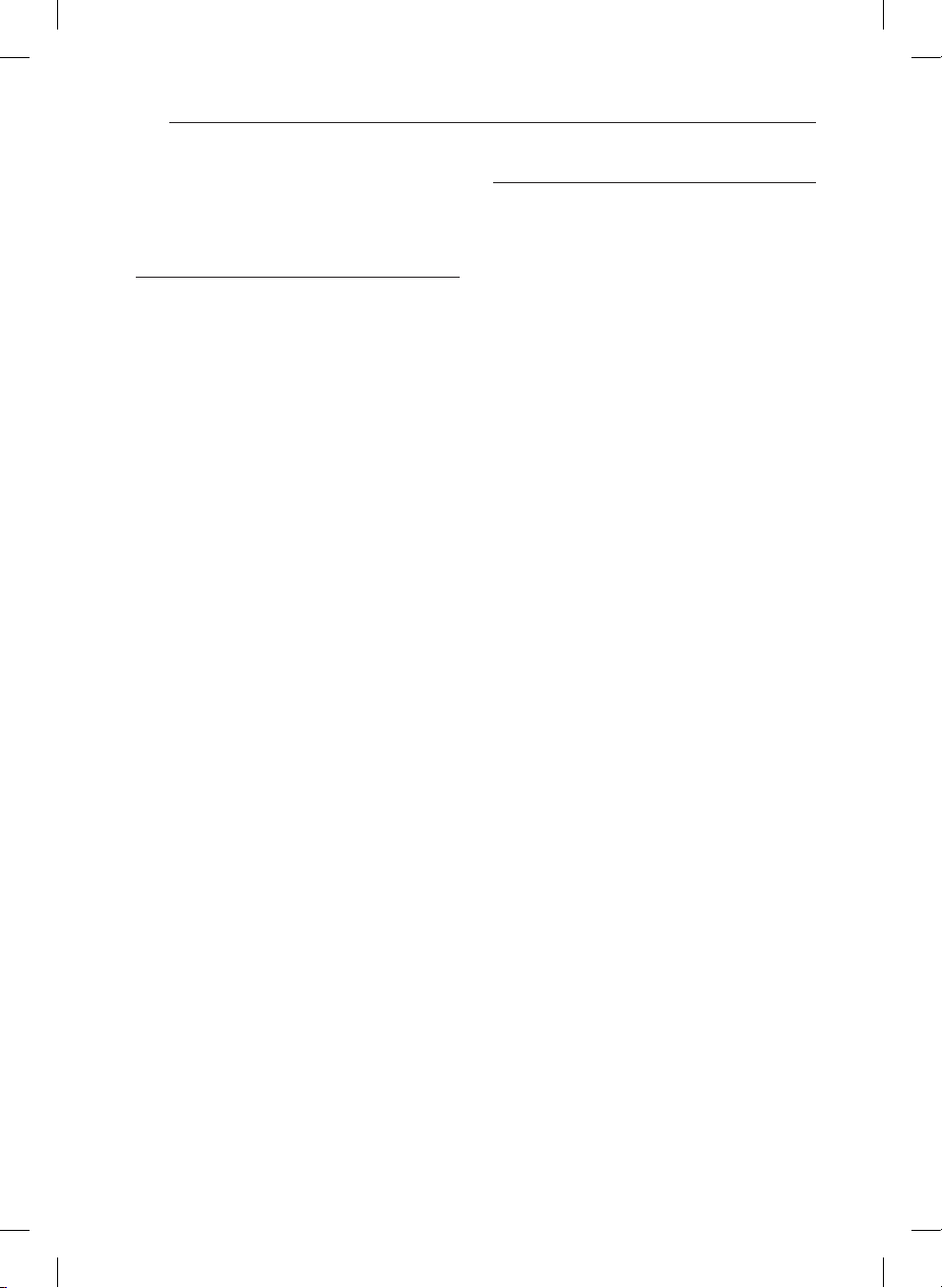
Table of Contents4
Table of Contents
1 Getting Started
2 Safety Information
6 Unique Features
6 – Smart Awake Lighting
6 – USB Direct Recording
6 – Radio
6 – Portable In
6 – Made for iPhone/iPod or Android
device
6 – LG Bluetooth Remote
6 Accessories
7 Playable file Requirement
7 – Music file requirement
7 – Compatible USB Devices
7 – USB device requirement
8 Remote control
10 Front panel
11 Rear panel
2 Operating
12 – AC Power Cord Connection
12 Basic Operations
13 – iPhone/iPod Operation
15 – Android device Operation
16 – USB / CD Operation
18 – Selecting a folder
18 – Deleting an MP3/WMA/FLAC file
19 – Listening to music from your portable
device
19 – Listening to music with your
headphones
20 Radio Operations
20 – Listening to the radio
20 – Presetting the Radio Stations
20 – Deleting all the saved stations
20 – Improving poor FM reception
21 Other Operation
21 – Programmed Playback
21 – Displaying file information (ID3 TAG)
21 – Resume playback
21 – Turn off the sound temporarily
21 Sound adjustment
21 – Setting the sound mode
22 Setting the Clock
22 – Setting the alarm
23 – Smart Awake Lighting
23 – Sleep Timer Setting
23 – Dimmer
23 – Auto Power Down
24 Advanced Operation
24 – Recording on USB
24 – To select recording bit rate and speed
25 Using a Bluetooth wireless technology
25 – Listening to music stored on the
Bluetooth devices
26 Using LG Bluetooth Remote app
CM2540-FG.AAUSLLK_3469-ENG.indd 4 2014-05-15 �� 10:19:02
Page 5
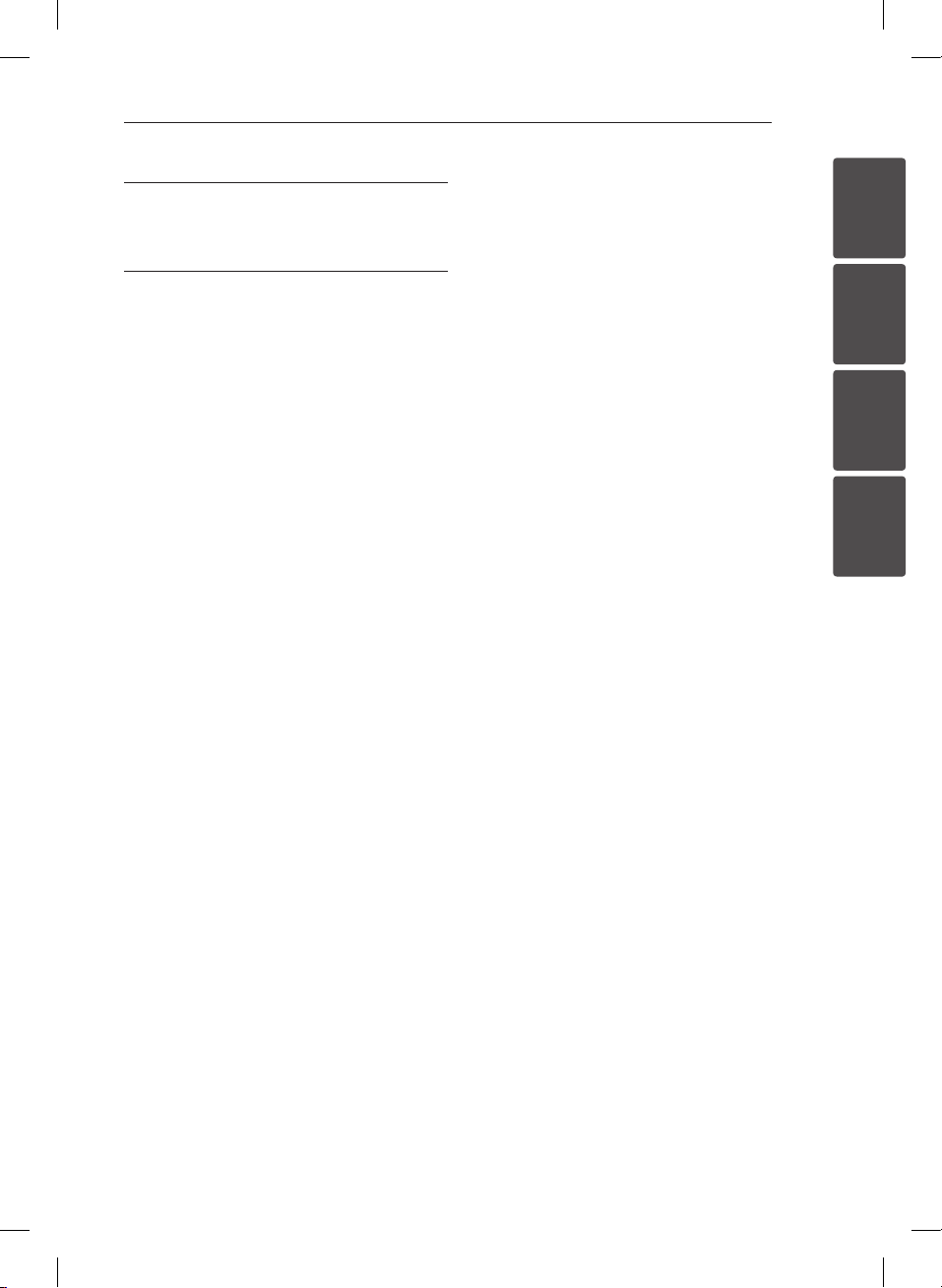
3 Troubleshooting
28 Troubleshooting
Table of Contents 5
4 Appendix
29 Trademarks and Licenses
30 Specifications
31 Maintenance
31 – Notes on Discs
31 – Handling the Unit
1
2
3
4
CM2540-FG.AAUSLLK_3469-ENG.indd 5 2014-05-15 �� 10:19:02
Page 6
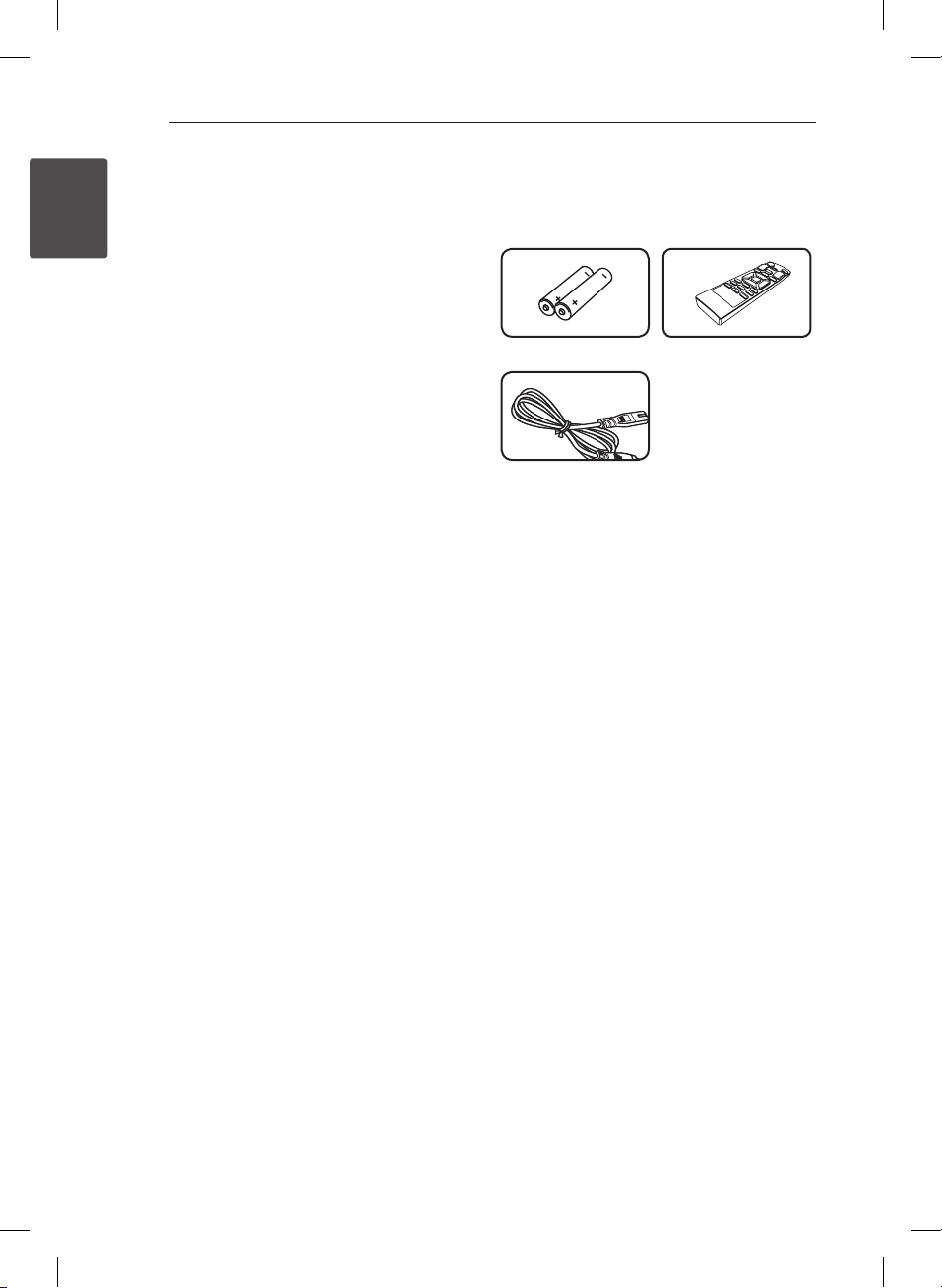
Getting Started6
Unique Features
1
Smart Awake Lighting
Getting Started
The light of unit is gradually brighter on 30 seconds
before the set alarm time.
USB Direct Recording
Records music to your USB device.
Radio
Listens to the radio.
Portable In
Listens to music from your portable device. (mp3/
wma, Notebook, etc)
Made for iPhone/iPod or Android device
Enjoys music from iPhone/iPod or Android device
with simple connection.
LG Bluetooth Remote
You can control this unit with your iPod touch/
iPhone or Android device via Bluetooth. This unit
and your device must be paired for Bluetooth.
Visit “Apple App Store” or “Google Android Market
(Google Play Store)” For detailed information, refer
to page 26-27.
Accessories
Please check and identify the supplied accessories.
Batteries (2) Remote Control (1)
Power cord (1)
CM2540-FG.AAUSLLK_3469-ENG.indd 6 2014-05-15 �� 10:19:03
Page 7
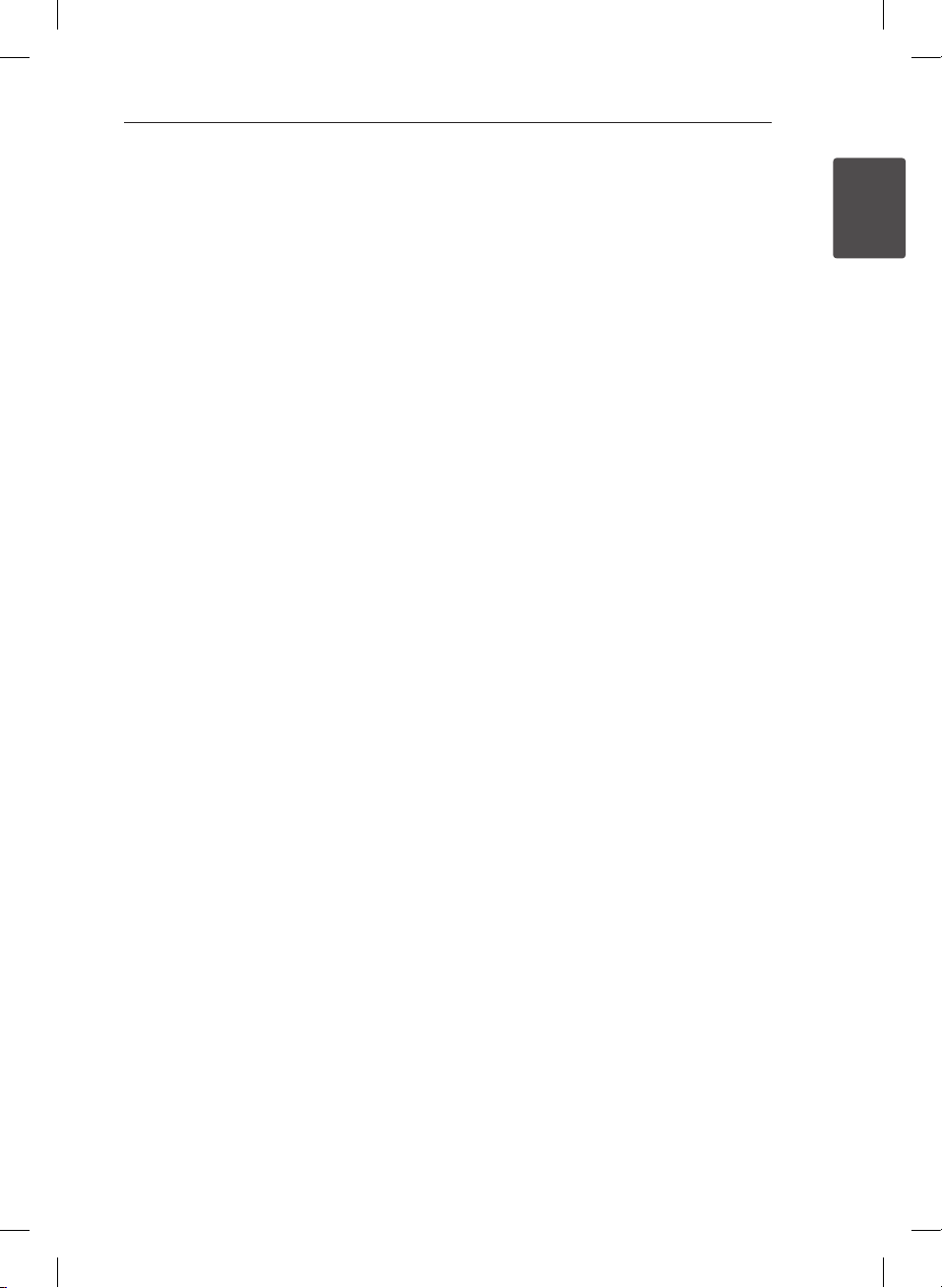
Getting Started 7
Playable file Requirement
Music file requirement
MP3/ WMA/FLAC le compatibility with this unit is
limited as follows :
y Sampling frequency :
MP3 : within 8 to 48 kHz
WMA : within 8 to 48 kHz
FLAC : within 8 to 96 kHz(USB),
within 8 to 48 kHz(CD)
y Bit rate : within 8 to 320 kbps (MP3),
40 to 192 kbps (WMA)
yMaximum les : Under 999
yFile extensions : “.mp3”/ “.wma”/”.ac”
yCD-ROM le format : ISO9660/ JOLIET
ySupport channel(FLAC) : Up to 2 channel
ySupport output bit/sample (FLAC) : 16bit
ybps(FLAC) : Up to 2.5Mbps
The DTS is not supported. In case of DTS audio
format, audio is not output.
You have to set the disc format option to [Mastered]
in order to make the discs compatible with the LG
players when formatting rewritable discs. When
setting the option to Live File System, you cannot
use it on LG players. (Mastered/ Live File System :
Disc format system for Windows Vista)
Compatible USB Devices
yMP3 Player : Flash type MP3 player.
y USB Flash Drive :
Devices that support USB2.0 or USB1.1.
y The USB function of this unit does not support
all USB devices.
USB device requirement
y Devices which require additional program
installation when you have connected it to a
computer, are not supported.
y Do not extract the USB device while in operation.
y For a large capacity USB, it may take longer than
a few minutes to be searched.
yTo prevent data loss, back up all data.
y If you use a USB extension cable or USB hub, the
USB device is not recognized.
y Using NTFS le system is not supported. (Only
FAT(16/ 32) le system is supported.)
y This unit is not supported when the total
number of les is 1000 or more.
y External HDD, Card readers, Locked devices, or
hard type USB devices, mobile phone are not
supported.
y USB port of the unit cannot be connected to PC.
The unit cannot be used as a storage device.
ySome USB may not work with this unit.
yIn power on state, you can charge your iPhone/
iPod/Android device via USB port. (This is
available when you selects USB function.)
1
Getting Started
CM2540-FG.AAUSLLK_3469-ENG.indd 7 2014-05-15 �� 10:19:03
Page 8
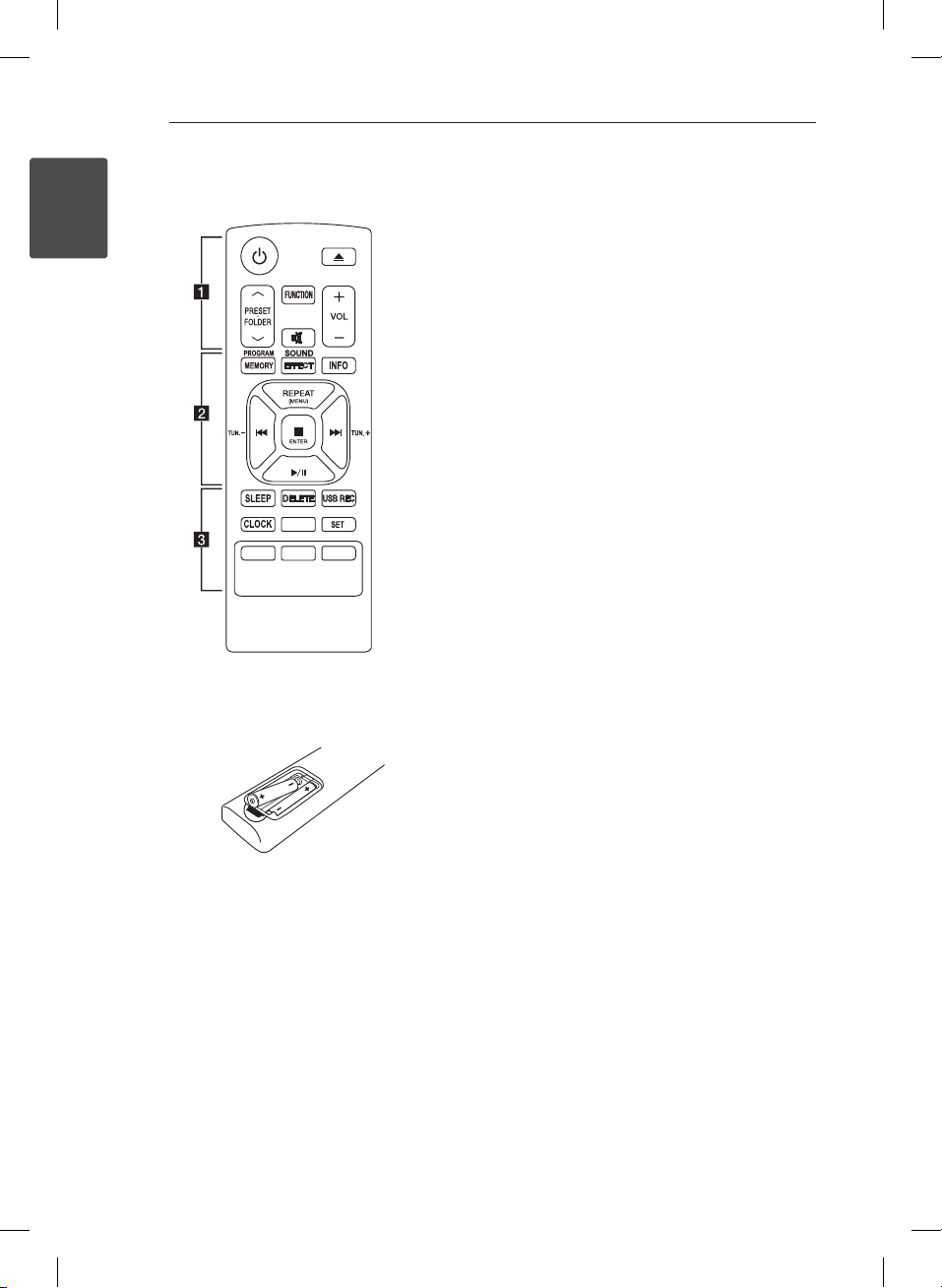
Getting Started8
**
ALARM
LIGHTING
Remote control
1
Getting Started
Battery Installation
Remove the battery cover on the rear of the
Remote Control, and insert two (size AAA) batteries
with 4 and 5 matched correctly
• • • • • • • • • • • • • •a ••••••••••••••
(POWER): Switches the unit ON or OFF.
1
(OPEN/CLOSE) : Ejects the disc from slot loader.
B
PRESETFOLDER W/S :
-Searches for a folder of mp3/wma les. When
a CD/USB containing mp3/wma les in several
folders is being played, press PRESETFOLDER
to select the folder you want to play.
W/S
-Chooses a preset number for a radio station.
FUNCTION : Selects the function and input source.
: Mutes the sound.
@
VOL ( o / p) : Adjusts speaker volume.
• • • • • • • • • • • • • • b ••••••••••••••
PROGRAM/MEMORY :
-Stores radio stations.
-Creates a playlist you want to listen to.
SOUND EFFECT : Chooses sound impressions.
INFO : Sees information about your music. mp3/
wma les often come with ID3 tags. The tag gives
the Title, Artist, Album or Time information.
REPEAT (MENU) :
-Listens to your tracks/les repeatedly or
randomly.
-Move to the previous menu on iPod mode.
TUN.(-/+) : Selects the radio stations.
C/V
Z
d/M
(SKIP/SEARCH):
-Skips Fast backward or Forward.
-Searches for a section within a track/le.
ENTER :
-Stops playback or recording.
-Choose an item on iPod mode.
(PLAY/PAUSE) :
-Starts or pauses playback.
-Selects STEREO/MONO.
CM2540-FG.AAUSLLK_3469-ENG.indd 8 2014-05-15 �� 10:19:04
Page 9
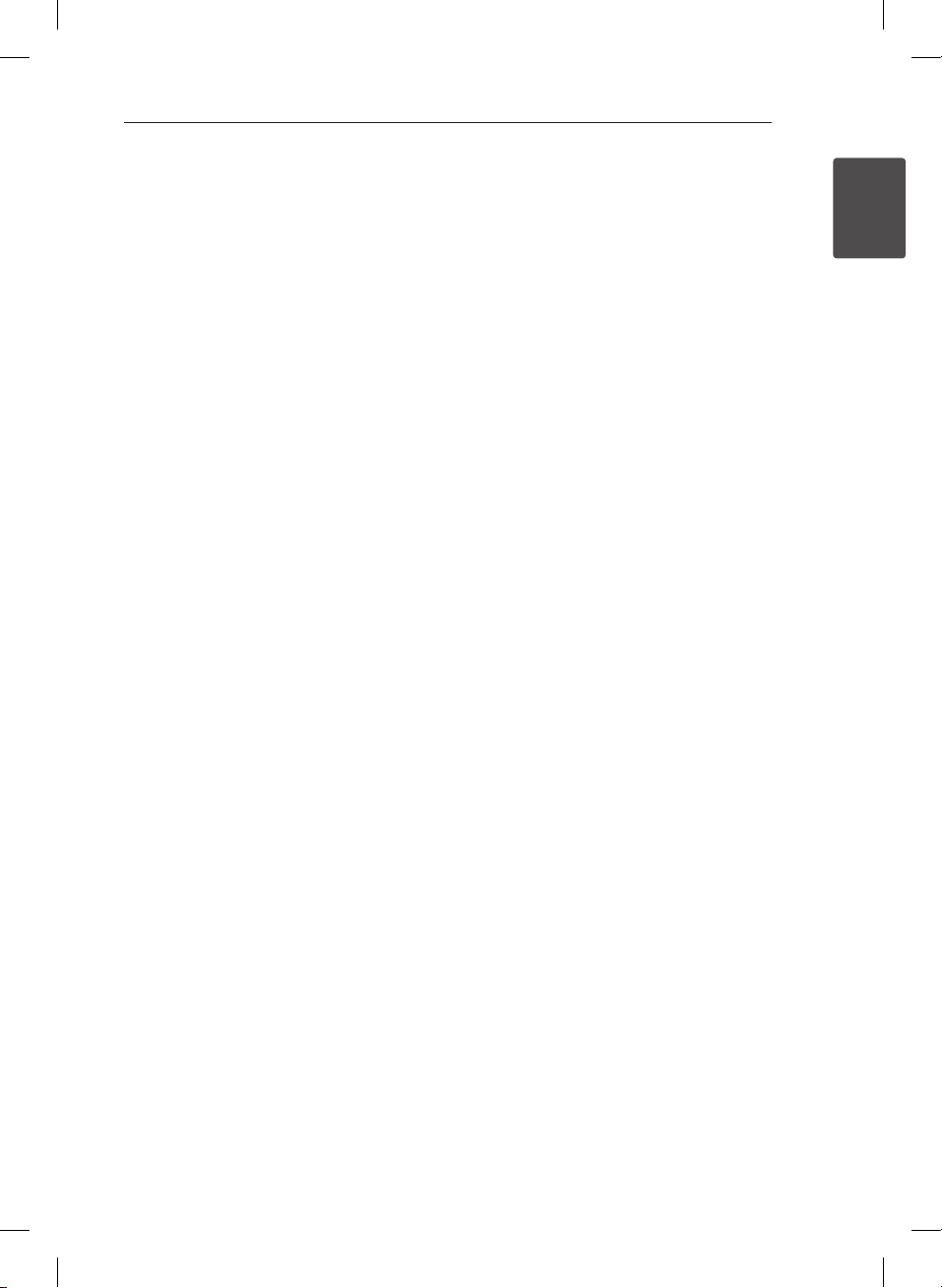
• • • • • • • • • • • • • • c ••••••••••••••
SLEEP : Sets the system to turn off automatically at
a specified time. (Dimmer : The display window will
be darkened by half.)
DELETE : Deletes MP3/WMA/FLAC files.
USB REC : USB direct recording.
CLOCK : Sets a clock and checks a time.
ALARM: Uses your player as an alarm clock.
SET :
-Conrms the clock and the alarm setting.
: The button is not available for any function.
?
LIGHTING : Selects a LIGHTING ON / OFF mode of
unit.
: The button is not available for any function.
?
Getting Started 9
1
Getting Started
CM2540-FG.AAUSLLK_3469-ENG.indd 9 2014-05-15 �� 10:19:04
Page 10
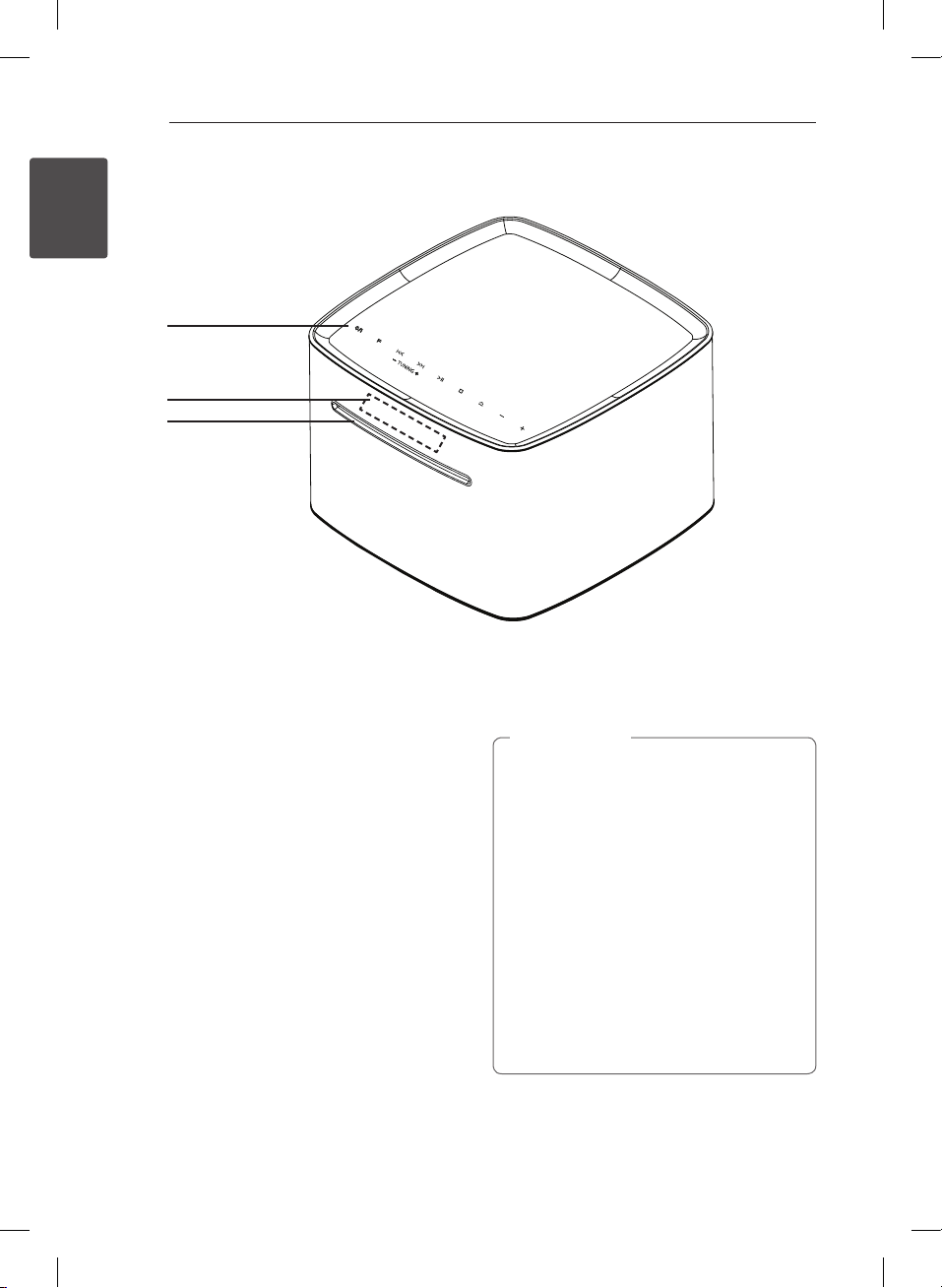
Getting Started10
Front panel
1
Getting Started
a
b
c
a 1/!
- Switches the unit ON or OFF.
- When you turn on the device, the bottom of
the device is turned on the lights.
- The light will remain while the device is turned
on.
F
Selects the function and input source.
Y/U
- Skips Fast backward or Forward.
- Searches for a section within a track/le.
TUNNING - / +
Selects the radio stations.
T
Starts and pauses playback.
I
Stops playback or cancels DELETE function.
R
Inserts or ejects a disc from a slot loader.
p/
o
Adjusts volume level.
Display window
b
Disc slot
c
Loads a disc.
Caution
>
Precautions in using the touch buttons
yUse the touch buttons with clean and dry
hands.
- In a humid environment, wipe out any
moisture on the touch buttons before
using.
yDo not press the touch buttons hard to
make it work.
- If you apply too much strength, it can
damage the sensor of the touch buttons.
yTouch the button that you want to work in
order to operate the function correctly.
yBe careful not to have any conductive
material such as metallic object on the
touch buttons. It can cause malfunctions.
CM2540-FG.AAUSLLK_3469-ENG.indd 10 2014-05-15 �� 10:19:04
Page 11

Rear panel
a
b
PORT. IN
a
Listens to music from your portable device.
Getting Started 11
1
Getting Started
Listens to music with your headphone. (3.5 mm)
FM ANT.
Connects the FM wired antenna.
(USB Port)
- Plays and records the audio les by connecting
the USB device.
- Plays the audio les using your USB cable for
iPhone/iPod and Android.
POWER IN
b
CM2540-FG.AAUSLLK_3469-ENG.indd 11 2014-05-15 �� 10:19:05
Page 12

Getting Started12
AC Power Cord Connection
1. Connect one end of the AC power cord
(included) to the POWER IN socket.
2. Plug the Power cord into the wall outlet.
1
Getting Started
Note
,
Unplug the AC power cord from the wall
outlet if you do not to use for an extended
period of time.
Basic Operations
When you selects USB function, you can see
messages as follows;
Message Cause
CHARGE
Number of
les
IPOD
ANDROID
NO USB
Depending on the type of device, Message will
appear in other way.
Your device is not supported by
AOA 2.0(Only charging)
This unit recognizes your USB.
This unit recognizes your iOS device
as an known device.
This unit recognizes your Android
device supported by AOA 2.0 as
known device.
Any device is not connected to USB
port.
This unit recognizes your Android
device as an unknown device.
Note
,
CM2540-FG.AAUSLLK_3469-ENG.indd 12 2014-05-15 �� 10:19:05
Page 13

Operating 13
iPhone/iPod Operation
You can enjoy the sound with your iPhone/iPod.
For details about iPhone/iPod, refer to
the iPhone/iPod User Guide.
1. Connect iPhone/iPod to the USB port by using
the iPhone/iPod’s cable.
2. Press FUNCTION on the remote control or F on
the unit to select USB function.
3. If your unit is connected firmly, ‘IPOD’ will appear
in the display window.
You can operate your iPod device through
an iPod device’s display by using the remote
control and controlling your iPod device.
To Do this
Pauses or
restart
Skipping to
the next/
previous
track/ le
Searching
for a section
within a track/
le
Move to the
previous
menu
Move to the
desired item
Chooses a
item
Press d/M on the remote control
or Ton the unit.
Press C/V on the remote
control or
to skip the track/le in stop status.
During playback, press V on the
remote control or U on the unit
to go to the next track/le.
Playing after 3 seconds, press C
on the remote control or twice
on the unit to go to the
Y
beginning of the track/le.
Press and hold C/V on the
remote control or
the unit during playback and
release it at the point you want to
listen to.
Press REPEAT (MENU) on the
remote control.
Press PRESETFOLDER W/S on
the remote control.
Press Z ENTER on the remote
control or I on the unit.
Y/U
Y/U
on the unit
2
Operating
on
CM2540-FG.AAUSLLK_3469-ENG.indd 13 2014-05-15 �� 10:19:05
Page 14

Operating14
Compatible
The unit supports the models as follows.
iPod touch (3rd and 5th generation)
iPod nano (4rd and 7th generation)
iPhone 5S
iPhone 5C
iPhone 5
2
Operating
iPhone 4S
iPhone 4
iPhone 3GS
Depending on your iPhone/iPod’s software version,
you may not control your iPhone/iPod from the
unit.
iPhone, iPod nano, and iPod touch are trademarks
of Apple Inc., registered in the U.S. and other
countries. Lightning is a trademark of Apple Inc.
iPhone/iPod
Note
,
yAn Error can occur as per below conditions.
- Your iPhone/iPod is not connected firmly.
- This unit recognizes your iPhone/iPod as
an unknown device.
- Your iPhone/iPod is exceptionally low in
power.
The battery needs to be charged.
d
If you charge the battery while iPhone/
d
iPod is extremely low in power, it may take
longer to be charged.
yWhen you disconnect your iPhone/iPod
during playback, the playback pauses.
yWhen your iPhone/iPod is connected, you
cannot control the volume button of your
iPhone/iPod.
yYou may not control your iPhone/iPod from
this unit due to malfunction of iPhone/iPod.
yDepending on your iPhone/iPod’s software
version, it may not be possible to control
your iPhone/iPod from this unit. We
recommend installing the latest software
version.
yIf you have a problem with your iPhone/
iPod, please visit www.apple.com/support.
CM2540-FG.AAUSLLK_3469-ENG.indd 14 2014-05-15 �� 10:19:05
Page 15

Operating 15
Android device Operation
You can enjoy the sound from your Android device
through USB port. For details about Android device,
refer to the Android device User Guide.
To stream audio from your Android device through
this unit, you need :
yWith Android operation system : Ver 4.1(or later)
and AOA 2.0 (or later)
yWith a micro USB cable
Note
,
yThis unit may not compatible with the
device that does not support the *AOA
(Android Open Accessory) 2.0 version.
It is possible that certain devices may not
support or be compliant with the AOA2.0
USB audio standard, resulting in the device
freezing or rebooting after being connected
and detached from the speaker system.
If you experience this problem, please
contact your device manufacturer. Your
device may need to be updated with the
latest Jellybean software and or the correct
AOA2.0 USB audio standard.
*About AOA (Android Open Accessory) 2.0
version ;
Audio output from Android device to
the Accessory and HID (Human Interface
Device)
yYou are recommended to remove the case
for your Android device (Ver4.1 or later)
before you connect your Android device to
USB port using a cable.
1. Connect Android device to the USB port by
using the Android device’s cable.
2. Press FUNCTION on the remote control or F on
the unit to select USB function.
3. If your unit is connected firmly, ‘ANDROID’ will
appear in the display window.
You can operate your Android device through
an Android device’s display by using the remote
control and controlling your Android device.
To Do this
Play Press T.
Pause During playback, pressT.
Skip
During playback, press
to go to the next le or to
U
return to the beginning of the
current le.
During playback, press
twice briey to step back to the
previous le.
Y/
Y
2
Operating
CM2540-FG.AAUSLLK_3469-ENG.indd 15 2014-05-15 �� 10:19:05
Page 16

2
Operating
Operating16
Note
,
yIf the connection has an error, check these
problems as follows;
-Your Android device is not connected rmly.
-This unit recognizes your Android device as
an unknown device.
-Your Android device is not booted.
-Check the setting of USB connection type
on your Android device.
yIn case of no sound from this unit, adjust
the volume of your Android device.
yThe charging time may vary depending on
your Android device.
ySome Android devices may not be charged.
yYou may not control your Android device
from this unit due to malfunction of Android
device.
yDepending on your Android device’s
software version, it may not be possible
to control your Android device from this
unit. We recommend installing the latest
software version.
yIf your Android device does not support
AOA (Android Open Accessory) 2.0 version,
this unit can only charge your Android
device even though Android device has OS
4.1 (or later).
USB / CD Operation
USB Connection
Connect the USB port of USB Memory (or mp3/
wma player, etc.) to the USB port on the unit.
Note
,
Removing the USB Device from the unit.
1. Choose a different function/mode or
press Z ENTER on the remote control
or I on the unit.
2. Remove the USB device from the unit.
Caution
>
yDo not extract the USB device during
operation. (play, delete, etc.)
yRegular back up is recommended to
prevent data loss.
yThe delete function may not be supported
according to the USB state. (lock, etc.)
CM2540-FG.AAUSLLK_3469-ENG.indd 16 2014-05-15 �� 10:19:06
Page 17

Operating 17
Insert CD
1. Insert a disc in the disc slot with the label side
upward.
2. Select the CD function by pressing FUNCTION
on the remote control or F on the unit.
3. Select a track/file you want to play by pressing
C/V
Music CDs or CD-R/CD-RW in music CD format
can be only played.(12 cm disc)
on the remote control.
Note
,
USB / CD to use
To Do this
Stop
Playback
Pause
Skipping to
the next/
previous
track/ le
Searching
for a section
within a track/
le
Playing
repeatedly or
randomly
Press Z ENTER on the remote
control or I on the unit.
Press d/M on the remote control
or T on the unit.
During playback, Press d/M on the
remote control or T on the unit.
Press C/V on the remote
control or
skip the track/le in stop status.
During playback, press V on the
remote control or U on the unit
to go to the next track/le.
Playing less than 2 seconds, press
on the remote control or
C
on the unit to go to the previous
track/le.
During playing the music within 3
seconds, press twice C on the
remote control or twice Yon the
unit to the previous track/le.
Press and hold C/V on the
remote control or
the unit during playback and
release it at the point you want to
listen to.
Press REPEAT(MENU) on the
remote control repeatedly, the
display window will be changed in
the following order,
RPT1 -> RPT DIR (only MP3/ WMA)
-> RPT ALL -> RANDOM -> OFF
* DIR : Directory
Y/U
Y/U
2
Operating
on the unit to
Y
on
CM2540-FG.AAUSLLK_3469-ENG.indd 17 2014-05-15 �� 10:19:06
Page 18

Operating18
Selecting a folder
1. In stop status,press PRESETFOLDER W/S on
the remote control repeatedly until a desired
folder appears.
2. Press d/M to play it. The first file of folder will be
played. (During playback, if you select a folder
you want, this step is not necessary.)
Note
,
2
Operating
yCD / USB Folders/Files are recognized as
below.
*ROOT
File_01
File_02
Directory
File
File_03
File_04
File_05
File_08
File_09
File_06
File_07
File_10
Deleting an MP3/WMA/FLAC file
You can delete file, folder or format by pressing
DELETE. This function is supported only in stop
status. (USB only)
1. - Select the file you want to delete and press
DELETE.
- Select the folder you want to delete by
pressing PRESETFOLDER W/S. Then press
DELETE.
- Press and hold DELETE to format the USB
device.
Or
Press DELETE repeatedly during selecting the
MP3/WMA file.
The display changes in the following order.
- DEL FILE : Deletes file
- DEL DIR? : Deletes folder
- FORMAT? : Formats USB
2. To delete file/folder or format, press d/M on the
remote control or press T on the unit.
3. If you want to exit the current mode, press
ENTER on the remote control or press I on
Z
the unit.
yFiles and folders will be presented in order
recorded and may be presented dierently
according to the record circumstances.
y*ROOT : the rst screen you can see when a
computer recognize the USB is “ROOT”
yFolders will be presented as the following
order;
FAT(USB) / CD : FILE_01 -> FILE_02 ->
FILE_03 -> FILE_04 -> FILE_05 -> FILE_06 ->
FILE_07 -> FILE_08 -> FILE_09 -> FILE_10
CM2540-FG.AAUSLLK_3469-ENG.indd 18 2014-05-15 �� 10:19:06
Page 19

Operating 19
Listening to music from your portable device
The unit can be used to play the music from many
types of portable device.
1. Connect the portable device to the PORT. IN
connector of the unit.
2. Turn the power on by pressing 1/!.
3. Select the PORTABLE function by pressing
FUNCTION on the remote control.
4. Turn the portable device on and start playing it.
Listening to music with your headphones
Connect a pair of stereo headphones ( 3.5 mm
phone plug) to on the unit for private listening.
Note
,
You can’t hear any sound from speakers, while
the headphones plug is inserted in the .
2
Operating
CM2540-FG.AAUSLLK_3469-ENG.indd 19 2014-05-15 �� 10:19:07
Page 20

Operating20
Radio Operations
Listening to the radio
1. Press FUNCTION on the remote control or F on
the unit. until Tuner in the display window.
The last received station is tuned in.
2. Auto tuning : Press and hold TUN.(-/+) on the
2
Operating
remote control or
about 2 seconds until the existing frequency
starts changing, then hands off. Scanning stops
when the unit tunes in a station.
Manual tuning : Press TUN.(-/+) on the remote
control or
3. Adjust the volume by pressing p/o.
Y/U
Y/U
on the unit for
on the unit repeatedly.
Presetting the Radio Stations
You can preset 50 stations for FM . Before tuning,
make sure to turn down the volume.
1. Press FUNCTION on the remote control or F on
the unit. until Tuner in the display window.
The last received station is tuned in.
2. Select the desired frequency by pressing
TUN.(-/+) on the remote control or
on the unit.
3. Press PROGRAM/MEMORY. A preset number
will blink in the display window.
4. Press PRESETFOLDER W/S to select the
preset number you want.
5. Press PROGRAM/MEMORY. The station is
stored.
6. Repeat steps 2 to 5 to store other stations.
7. To listen a preset station, press
PRESETFOLDER W/S.
Y/U
Improving poor FM reception
Press d/M on the remote control. This will change
the tuner from stereo to mono. Then the reception
will be better than before.
Note
,
Be sure to fully extend the FM wire antenna.
Deleting all the saved stations
1. Press and hold PROGRAM/MEMORY for two
seconds. “CLEAR” will blink on the display
window.
2. Press PROGRAM/MEMORY to erase all saved
radio stations.
CM2540-FG.AAUSLLK_3469-ENG.indd 20 2014-05-15 �� 10:19:07
Page 21

Operating 21
Other Operation
Programmed Playback
The program function enables you to store your
favourite tracks/les from any disc or USB device.
A program can contain 20 tracks/les.
1. Insert a CD or connect USB and wait for it to be
loaded.
2. Press PROGRAM/MEMORY on the remote
control in stop state.
3. Press C/V on the remote control to select
a next track/file.
4. Press PROGRAM/MEMORY again to save and
select a next track/file.
5. Press d/M to play the programmed music
tracks/files.
6. To clear your selection, press twice Z ENTER on
the remote control and I(stop) on the unit.
Note
,
The programs are also cleared when the disc
or USB device is removed, the unit is powered
o or the function is switched to others.
Displaying file information (ID3 TAG)
While playing an mp3/wma le containing le
information, you can display the information by
pressing INFO on the remote control.
Sound adjustment
Setting the sound mode
This system has a number of pre-set sound elds.
You can select a desired sound mode by using
SOUND EFFECT on the remote control.
The displayed items for the Equalizer may be
dierent depending on sound sources and eects.
On Display Description
NATURAL
AUTO EQ
POP
CLASSIC
JAZZ
ROCK
MP3 -- OPT
BASS
(BASS BLAST)
BYPASS
You can enjoy comfortable and
natural sound.
Sets the sound equalizer on the
mode that is the most similar to
the genre which is included in
the MP3 ID3 tag of song les.
This program lends an
enthusiastic atmosphere to the
sound, giving you the feeling
you are at an actual rock, pop,
jazz or classic concert.
This function is optimized
for compressible MP3 le. It
improves the treble sound.
Reinforces the treble, bass and
surround sound eect.
You can enjoy the sound
without equalizer eect.
2
Operating
Note
Resume playback
During playback, if you change to another function,
then return to the USB/CD function, and then press,
you can listen to music from last point you played.
,
Maybe you need to reset the sound mode,
after switching the input, sometimes even
after the sound track/le is changed.
Turn off the sound temporarily
Press @ on the remote control to mute your
sound. You can mute the sound in order, for
example, to answer the telephone. And “MUTE”
will blink in the display window. To cancel mute
function, press @ again or press VOL(+/-) on the
remote control or p/o on the unit
CM2540-FG.AAUSLLK_3469-ENG.indd 21 2014-05-15 �� 10:19:07
Page 22

Operating22
Setting the Clock
You have three ways to set the clock.
1. Turn the unit on.
2. Press CLOCK for at least 2 seconds.
3. Choose time mode by pressing C/Von
the remote control or
2
Operating
- 12:00 (for an AM and PM display) or 0:00 (for a
24 hour display)
4. Press SET to confirm your selection.
5. Select the hours by pressing C/Von the
remote control or
6. Press SET to confirm your selection.
7. Select the minutes by pressing C/Von
the remote control or
8. Press SET to confirm your selection.
9. If you want to reset the clock, press and hold
CLOCK .Then repeat steps 3-8.
Setting the Clock through “LG
Bluetooth Remote” App
Install “LG Bluetooth Remote” app on your Android
device. (see page 26 - 27)
Your unit’s clock will be automatically synchronized
with your device by activating Bluetooth
connection through “LG Bluetooth Remote” app.
Setting the clock by synchronizing
your iPhone/iPod
Connect iPhone/iPod to the USB port using the
iPhone/iPod’s cable and select USB function. Then
the clock setting in the display window will be
synchronized with your iPhone/iPod.
After the unit synchronized with your iPhone/iPod
for clock setting, there will be a time dierence
between the iPhone/iPod and the unit . In power
o state, the clock won’t be synchronized with your
iPhone/iPod.
Y/U
Y/U
Y/U
on the unit.
on the unit.
on the unit.
Setting the alarm
You can use the unit as an alarm clock.
You have to set the clock before setting the alarm.
1. Turn the unit on.
2. Press ALARM. Each of functions flashes.
3. Press SET when the function you want to be
woken by is showing.
4. “ON TIME” will be displayed. This is your desired
time to turns unit on. Press C/V on
the remote control or
change the hours and minutes and press SET to
save.
5. Press C/V on the remote control or
Y/U
and press SET to save.
6. If you want to reset the alarm, press and hold
ALARM. Then repeat steps 3-5
yAlarm function only works when the unit is
turned o after setting the alarm.
yIf you set the clock time and alarm, you can
check the time by pressing CLOCK or the
alarm by pressing ALARM even when the
unit is turned o.
yIf the alarm is already set, press ALARM
once to cancel the alarm. To activate the
alarm, press ALARM once again.
yIf the clock time or the alarm is already set,
press and hold CLOCK or ALARM for at
least 2 seconds to reset the clock or the
alarm.
on the unit to change the volume
Note
,
Y/U
on the unit to
CM2540-FG.AAUSLLK_3469-ENG.indd 22 2014-05-15 �� 10:19:07
Page 23

Operating 23
Smart Awake Lighting
The light of unit is gradually brighter on 30 seconds
before the set alarm time that user used to the
alarm function of the unit or the alarm function of
LG Bluetooth app.
-The light o automatically after 30 minutes if you
have set the alarm time between 8:00 a.m. to
5:00 p.m.
-The light is still on until you press LIGHTING on
the remote control if you have set the alarm time
between 5:00 p.m. to 8:00 a.m.
Sleep Timer Setting
Press SLEEP repeatedly to select delay time
sequence from 180 to 10 minutes. After the delay
time, the unit will be turned o.
To cancel the sleep function, press SLEEP
repeatedly until “SLEEP 10” appears, and then press
SLEEP once again while “SLEEP 10” is displayed.
Note
,
yYou can check the remaining time before
the unit is turned o.
yPress SLEEP. The remaining time appears in
the display window.
Dimmer
Press SLEEP once. The display window will
be darkened by half. To cancel it, press SLEEP
repeatedly until the display window get bright.
Auto Power Down
This unit will be o itself to save electric
consumption in the case the main unit is not
connected to the external device and is not used
for 20 minutes.
So does this unit after 6 hours since Main unit has
been connected to other device using analog
input.
2
Operating
CM2540-FG.AAUSLLK_3469-ENG.indd 23 2014-05-15 �� 10:19:07
Page 24

Operating24
Advanced Operation
Recording on USB
1. Connect the USB device to the unit.
2. Select a function by pressing FUNCTION on the
remote control or F on the unit.
One track/le recording - You can record a track/
2
Operating
a le on USB while playing the le you want.
All tracks/les recording - You can record tracks/
les on USB in stop state.
Program list recording - After making program
list, you can record it on USB.
(Refer to the page 21)
3. Start the recording by pressing USB REC on the
remote control.
4. To stop recording, press Z ENTER.
Pausing recording
During recording, press USB REC to pause
recording. Press it again to restart recording. (Only
FM/ Portable function)
To select recording bit rate and speed
1. Press USB REC for longer than 3 seconds.
2. Use
Y/U
3. Press USB REC again to select the recording
speed.
4. Press
speed. (CD Function Only)
X1 SPEED
- You can listen to music while recording it.
(Audio CD Only)
X2 SPEED
- You can just record the music file.
5. Press USB REC to finish the setting.
Y/U
to select the bit rate.
to select a desired recording
Note
,
yYou can check the recording percentage
rate for the USB record on the display
window during the recording. (AUDIO CD,
MP3/ WMA/ FLAC CD Only)
yDuring recording MP3/ WMA/ FLAC, there is
no sound.
yWhen you stop recording during playback,
the le that has been recorded at that time
will be stored. (Except for MP3/WMA/ FLAC
les)
yDo not remove the USB device or turn
o the unit during USB recording. If not,
an incomplete le may be made and not
deleted on PC.
yIf USB recording does not work, the
message like “NO USB”, “ERROR(USB ERR)”,
“FULL(USB FULL)”, ”NO SUPPO”or “NO REC” is
displayed on the display window.
yMulti card reader device, External HDD,
mobile phone can not be used for USB
recording.
yA le is recorded by about 512 Mbyte when
you record for a long term.
yYou may not store more than 999 les.
yIt’ll be stored as follows.
AUDIO CD
* : FM, PORTABLE and the like.
BT are not supported.
The making of unauthorized copies of copy-
protected material, including computer
programs, les, broadcasts and sound
recordings, may be an infringement of
copyrights and constitute a criminal oense.
This equipment should not be used for such
MP3/ WMA/FLAC
purposes.
Be responsible
Respect copyrights
The other
source*
CM2540-FG.AAUSLLK_3469-ENG.indd 24 2014-05-15 �� 10:19:07
Page 25

Operating 25
Using a Bluetooth wireless technology
About Bluetooth
Bluetooth® is wireless communication technology
for short range connection.
The sound may be interrupted when the
connection interfered by the other electronic wave
or you connect the bluetooth in the other rooms.
Connecting individual devices under Bluetooth®
wireless technology does not incur any charges. A
mobile phone with Bluetooth® wireless technology
can be operated via the Cascade if the connection
was made via Bluetooth® wireless technology.
Available Devices : Mobile phone, MP3, Laptop,
PDA.
Bluetooth Profiles
In order to use Bluetooth® wireless technology,
devices must be able to interpret certain proles.
This unit is compatible with following prole.
A2DP (Advanced Audio Distribution Prole)
Listening to music stored on the Bluetooth devices
Before you start the pairing procedure, make
sure the Bluetooth feature is turned on in to your
Bluetooth device. Refer to your Bluetooth device’s
user guide. Once a pairing operation is performed,
it does not need to be performed again.
1. Select the Bluetooth function by using the
FUNCTION on the remote control or F on the
unit.
“BT READY” appears on the display window.
2. Operate the Bluetooth device and perform the
pairing operation. When searching for this unit
with the Bluetooth device, a list of the devices
found may appear in the Bluetooth device
display depending on the type of Bluetooth
device. Your unit appears as “LG MICRO(XX:XX)”.
Note
,
XX:XX means the last four digits of BT address.
For example, if your unit has a BT address
such as 9C:02:98:4A:F7:08, you will see “LG
MICRO(F7:08)” on your Bluetooth device.
3. Enter the PIN code.
PIN code : 0000
4. When this unit is successfully connected with
your Bluetooth device, “BT PAIR” will appear on
the display window and bluetooth indicator will
be lit up.
Note
,
Depending on the Bluetooth device type,
some device have a dierent pairing way.
2
Operating
5. Listen to music.
To play a music stored on your Bluetooth device,
refer to your Bluetooth device’s user guide.
Note
,
ySound from the main set can be distorted
if you raise the volume of Bluetooth device
up to two-thirds or more.
yWhen you use the bluetooth function,
adjust the volume of a bluetooth device to
a proper level to listen to.
CM2540-FG.AAUSLLK_3469-ENG.indd 25 2014-05-15 �� 10:19:07
Page 26

2
Operating
Operating26
Note
,
yWhen using Bluetooth® technology, you
have to make a connection between the
unit and the bluetooth device as close as
possible and keep the distance.
However it may not work well in the case
below :
-There is a obstacle between the unit and
the bluetooth device.
-There is a device using same frequency
with Bluetooth® technology such as a
medical equipment, a microwave or a
wireless LAN device.
yThe sound may be interrupted when
the connection interfered by the other
electronic wave.
yYou cannot control the Bluetooth device
with this unit.
yPairing is limited one Bluetooth device per
one unit and multi-pairing is not supported.
yDepending on the type of the device,
you may not be able to use the Bluetooth
function.
yYou can enjoy wireless system using phone,
MP3, Notebook, etc..
yWhen not connected the Bluetooth,
“DISCONN” “BT READY” appears on the
control panel.
yWhen someone stands and interrupts
communication between Bluetooth device
and the player, the connection will be
disconnected.
yThe more distant between the unit and
the bluetooth device, the lower the sound
quality becomes.
Using LG Bluetooth Remote app
About LG Bluetooth Remote app
LG Bluetooth Remote app bring a suite of new
features to your unit. To enjoy more features, you
are recommended to download and install free “ LG
Bluetooth Remote”.
Install “ LG Bluetooth Remote app”
through “ Apple App Store” or
“Google Android Market”
1. Tap the Apple App Store icon or Google
Android Market(Google Play Store) icon.
2. In the search bar, type in the “LG Bluetooth
Remote” and search it.
3. In the search result list, find and tap “LG
Bluetooth Remote” to start downloading
Bluetooth app.
4. Tap an icon for installation.
5. Tap an icon for downloading.
Note
,
yMake sure that your powered Bluetooth
device is connected to the Internet.
y Make sure that your powered Bluetooth
device is equipped with “ Apple App Store”
or “Google Android Market(Google Play
Store)”
yIf you want to get more information, refer to
explanation of BT app in “Apple App Store”
or “Google Android Market (Google Play
Store)”.
CM2540-FG.AAUSLLK_3469-ENG.indd 26 2014-05-15 �� 10:19:07
Page 27

Activate Bluetooth with LG
Bluetooth Remote app
LG Bluetooth Remote app helps to connect your
powered Bluetooth device to the unit.
1. Tap LG Bluetooth Remote app icon on the
home screen to open LG Bluetooth Remote app
application, and go to the main menu.
2. Tap [Setting] and select the unit you want.
3. If you want to get more information to operate,
tap [Setting] and [Help].
Operating 27
Note
,
yBT app will be available in the software
version as follow;
Android O/S : Ver 2.3.3(or late)
iOS O/S : Ver 4.3(or late)
yWhile using Bluetooth, you may not activate
BT app. Disconnect Bluetooth device you
have connected before to use BT app
properly.
yIf you use Bluetooth app for operation,
there would be some dierences between
Bluetooth app and the supplied remote
control. Use the supplied remote control as
necessary.
yIf you operate BT app with Bluetooth
device connected, the Blutooth
connection you have connected before
may be disconnected. (Depending on
the smartphone’s O/S, this process has a
dierence.)
yDepending on the Bluetooth device, BT.app
may not work.
yIn Bluetooth function, if you use BT app, the
supplied remote control may not work.
yWhen using BT app for remote control, the
operation may dier from the supplied
remote control.
yAccording to the smartphone’s operating
system, you have some dierences for BT
app’s operation.
yWhen your Bluetooth device have been
already connected with other unit,
disconnect the Bluetooth connection rst.
Then you can control your unit through BT
app.
yThe connection you’ve made may be
disconnected if you select other application
or change the setting of the connected
device via BT app. In such case, please check
the connection status.
yTo prevent a malfunction, you are
recommended to connect only one device
to this unit.
yDon’t connect your smart device by using
a cable to USB port. Or else the Blutooth
connection will be disconnected.
yAfter connection of BT app, music may be
output from your device. In this case, try
connecting procedure again.
2
Operating
CM2540-FG.AAUSLLK_3469-ENG.indd 27 2014-05-15 �� 10:19:07
Page 28

3 Troubleshooting
Troubleshooting28
Troubleshooting
Problem Correction
No Power.
No sound.
The unit does not start
playback.
3
Radio stations cannot be
Troubleshooting
tuned in properly.
The remote control does
not work properly.
iPhone/iPod does not
work.
Android device does not
work.
Clock does not
displayed.
yPlug in the power cord.
yCheck the condition by operating other electronic devices.
Press F and check the selected function.
yInsert a playable disc.
yClean the disc. (Refer to the 31 page)
yInsert the disc with the label or printed side facing upward.
yConnect the antenna securely.
yTune to the station manually.
yPreset some radio stations, see page 20.
yOperate the remote control within about 23 ft (7 m).
yRemove the obstacle in the path of the remote control and the unit.
yReplace the battery with new one.
Connect your iPhone/iPod using USB cable rmly .
yCheck whether your device’s O/S is ver 4.1(or later) or AOA 2.0(or later).
yConnect your Android device using USB cable rmly.
yConnect your Bluetooth device to your unit through BT app.
yConnect your iPhone/iPod using USB cable rmly for time sync.
CM2540-FG.AAUSLLK_3469-ENG.indd 28 2014-05-15 �� 10:19:07
Page 29

4 Appendix
Trademarks and Licenses
Bluetooth® wireless technology is a system which
allows radio contact between electronic devices.
Connecting individual devices under Bluetooth®
wireless technology does not incur any charges.
A mobile phone with Bluetooth® wireless
technology can be operated via the Cascade if
the connection was made via Bluetooth® wireless
technology.
The Bluetooth® word mark and logos are owned
by the Bluetooth® SIG, Inc. and any use of such
marks by LG Electronics is under license.
Other trademarks and trade names are those of
their respective owners.
Appendix
29
4
Appendix
CM2540-FG.AAUSLLK_3469-ENG.indd 29 2014-05-15 �� 10:19:08
Page 30

Appendix30
Specifications
General
Power requirements Refer to the main label.
Power consumption Refer to the main label.
Dimensions (W x H x D) (212 x 144 x 212) mm
Net Weight (Approx.) 2.4 kg
Operating temperature 5 °C to 35 °C (41 °F to 95 °F)
Operating humidity 5 % to 85 %
Bus Power Supply 5 V 0 1 A
Inputs
PORT. IN 0.7 Vrms (3.5 mm stereo jack)
Tuner
4
Appendix
FM Tuning Range 87.5 MHz to 108.0 MHz or 87.50 MHz to 108.00 MHz
Amplier
Stereo mode 10 W + 10 W
T.H.D 10 %
CD
Frequency Response 40 Hz to 20 kHz
Signal-to-noise ratio More than 60dB
Dynamic range More than 55dB
Speakers
Type built-in
Impedance 8
Rated Input Power 10 W
Max. Input Power 20 W
yDesign and specications are subject to change without notice.
CM2540-FG.AAUSLLK_3469-ENG.indd 30 2014-05-15 �� 10:19:08
Page 31

Appendix 31
Maintenance
Notes on Discs
Handling Discs
Never stick paper or tape on the disc.
Storing Discs
After playing, store the disc in its case. Do not
expose the disc to direct sunlight or sources of heat
and never leave it in a parked car exposed to direct
sunlight.
Cleaning Discs
Do not use strong solvents such as alcohol,
benzine, thinner, commercially available cleaners,
or anti-static spray intended for older vinyl records.
Handling the Unit
When shipping the unit
Please save the original shipping carton and
packing materials. If you need to ship the unit, for
maximum protection, re-pack the unit as it was
originally packed at the factory.
Keeping the exterior surfaces clean
Do not use volatile liquids such as insecticide spray
near the unit.
Wiping with strong pressure may damage the
surface.
Do not leave rubber or plastic products in contact
with the unit for a long period of time.
Cleaning the unit
To clean the player, use a soft, dry cloth. If the
surfaces are extremely dirty, use a soft cloth lightly
moistened with a mild detergent solution. Do not
use strong solvents such as alcohol, benzine, or
thinner, as these might damage the surface of the
unit.
Maintaining the Unit
The unit is a high-tech, precision device. If the
optical pick-up lens and disc drive parts are dirty
or worn, the picture quality could be diminished.
For details, please contact your nearest authorized
service center.
4
Appendix
CM2540-FG.AAUSLLK_3469-ENG.indd 31 2014-05-15 �� 10:19:08
Page 32

CM2540-FG.AAUSLLK_3469-ENG.indd 32 2014-05-15 �� 10:19:08
