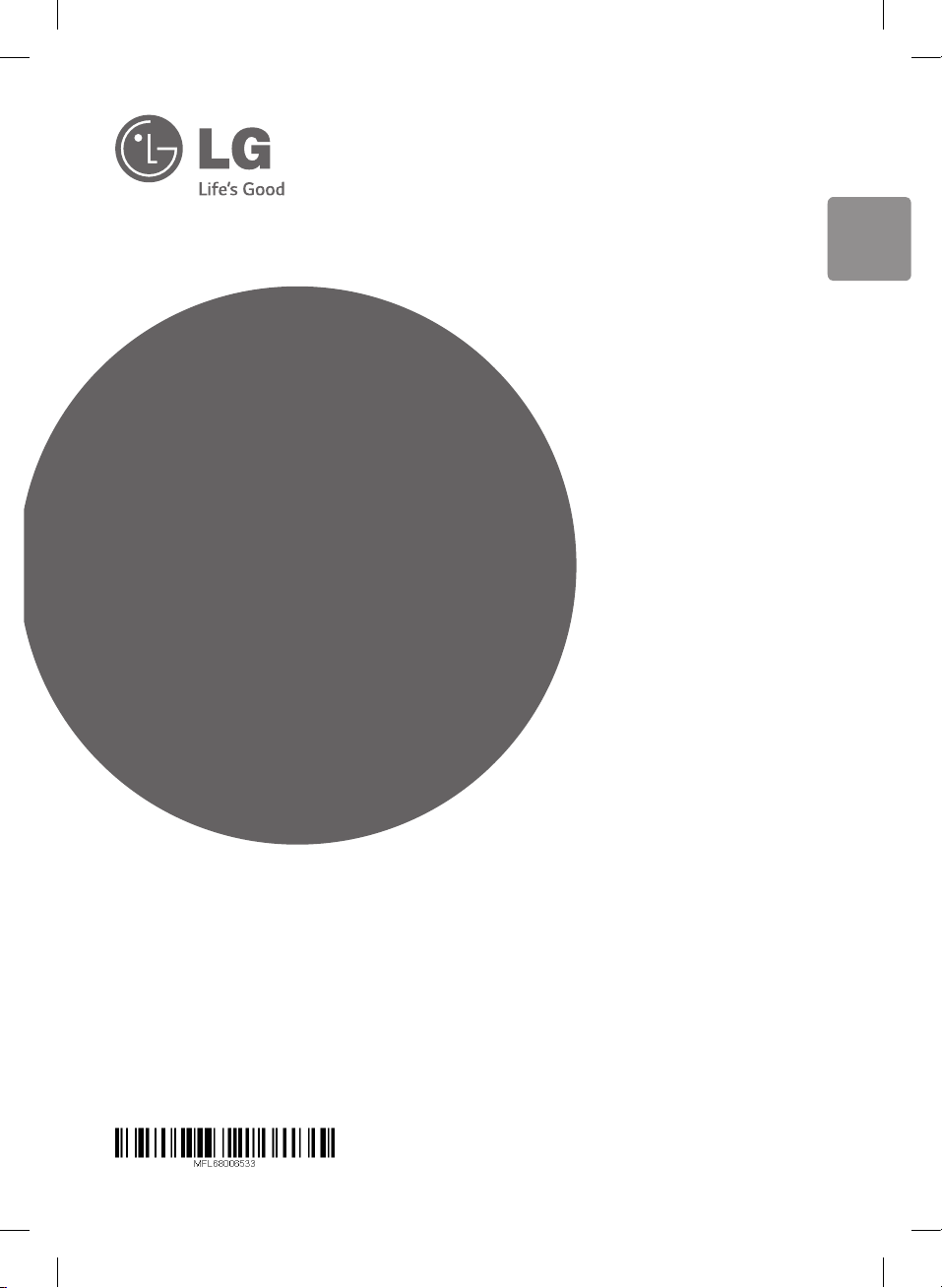
OWNER’S MANUAL
Micro Hi-Fi
System
ENGLISH
Please read this manual carefully before operating
your set and retain it for future reference.
CM2440 (CM2440, CMS2440F)
CM2440-FB_ARUSLLK_ENG_6533.indd 1 2014-05-19 1:26:10
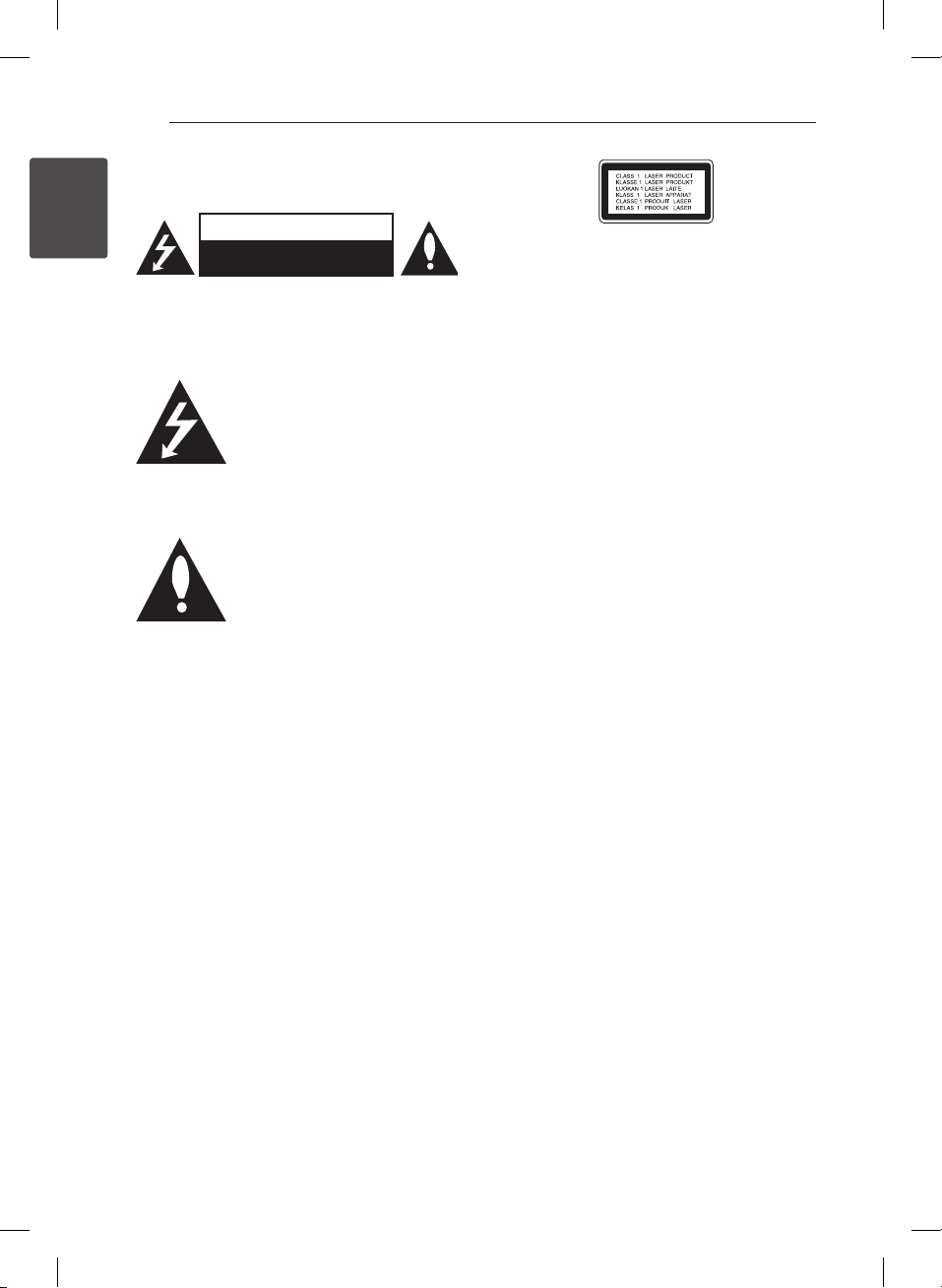
1 Getting Started
Getting Started2
Safety Information
1
Getting Started
CAUTION: TO REDUCE THE RISK OF ELECTRIC
SHOCK DO NOT REMOVE COVER (OR BACK) NO
USER-SERVICEABLE PARTS INSIDE REFER SERVICING
TO QUALIFIED SERVICE PERSONNEL.
WARNING: TO PREVENT FIRE OR ELECTRIC SHOCK
HAZARD, DO NOT EXPOSE THIS PRODUCT TO RAIN
OR MOISTURE.
WARNING: Do not install this equipment in a
conned space such as a book case or similar unit.
CAUTION: Do not block any ventilation openings.
Install in accordance with the manufacturer’s
instructions.
Slots and openings in the cabinet are provided for
ventilation and to ensure reliable operation of the
product and to protect it from over heating. The
openings shall be never be blocked by placing
the product on a bed, sofa, rug or other similar
surface. This product shall not be placed in a builtin installation such as a bookcase or rack unless
proper ventilation is provided or the manufacturer’s
instruction has been adhered to.
CAUTION
RISK OF ELECTRIC SHOCK
DO NOT OPEN
This lightning ash with arrowhead
symbol within an equilateral
triangle is intended to alert the
user to the presence of uninsulated
dangerous voltage within the
product’s enclosure that may be of
sucient magnitude to constitute a
risk of electric shock to persons.
The exclamation point within
an equilateral triangle is
intended to alert the user to the
presence of important operating
and maintenance (servicing)
instructions in the literature
accompanying the product.
CAUTION: This product employs a Laser System.
To ensure proper use of this product, please read
this owner’s manual carefully and retain it for future
reference. Shall the unit require maintenance,
contact an authorized service centre.
Use of controls, adjustments or the performance of
procedures other than those specied herein may
result in hazardous radiation exposure.
To prevent direct exposure to laser beam, do not
try to open the enclosure.
CAUTION concerning the Power Cord
Most appliances recommend they be placed upon
a dedicated circuit;
That is, a single outlet circuit which powers only
that appliance and has no additional outlets or
branch circuits. Check the specication page of this
owner’s manual to be certain. Do not overload wall
outlets. Overloaded wall outlets, loose or damaged
wall outlets, extension cords, frayed power cords, or
damaged or cracked wire insulation are dangerous.
Any of these conditions could result in electric
shock or re. Periodically examine the cord of your
appliance, and if its appearance indicates damage
or deterioration, unplug it, discontinue use of the
appliance, and have the cord replaced with an
exact replacement part by an authorized service
centre. Protect the power cord from physical or
mechanical abuse, such as being twisted, kinked,
pinched, closed in a door, or walked upon. Pay
particular attention to plugs, wall outlets, and
the point where the cord exits the appliance. To
disconnect power from the mains, pull out the
mains cord plug. When installing the product,
ensure that the plug is easily accessible.
CM2440-FB_ARUSLLK_ENG_6533.indd 2 2014-05-19 1:26:10
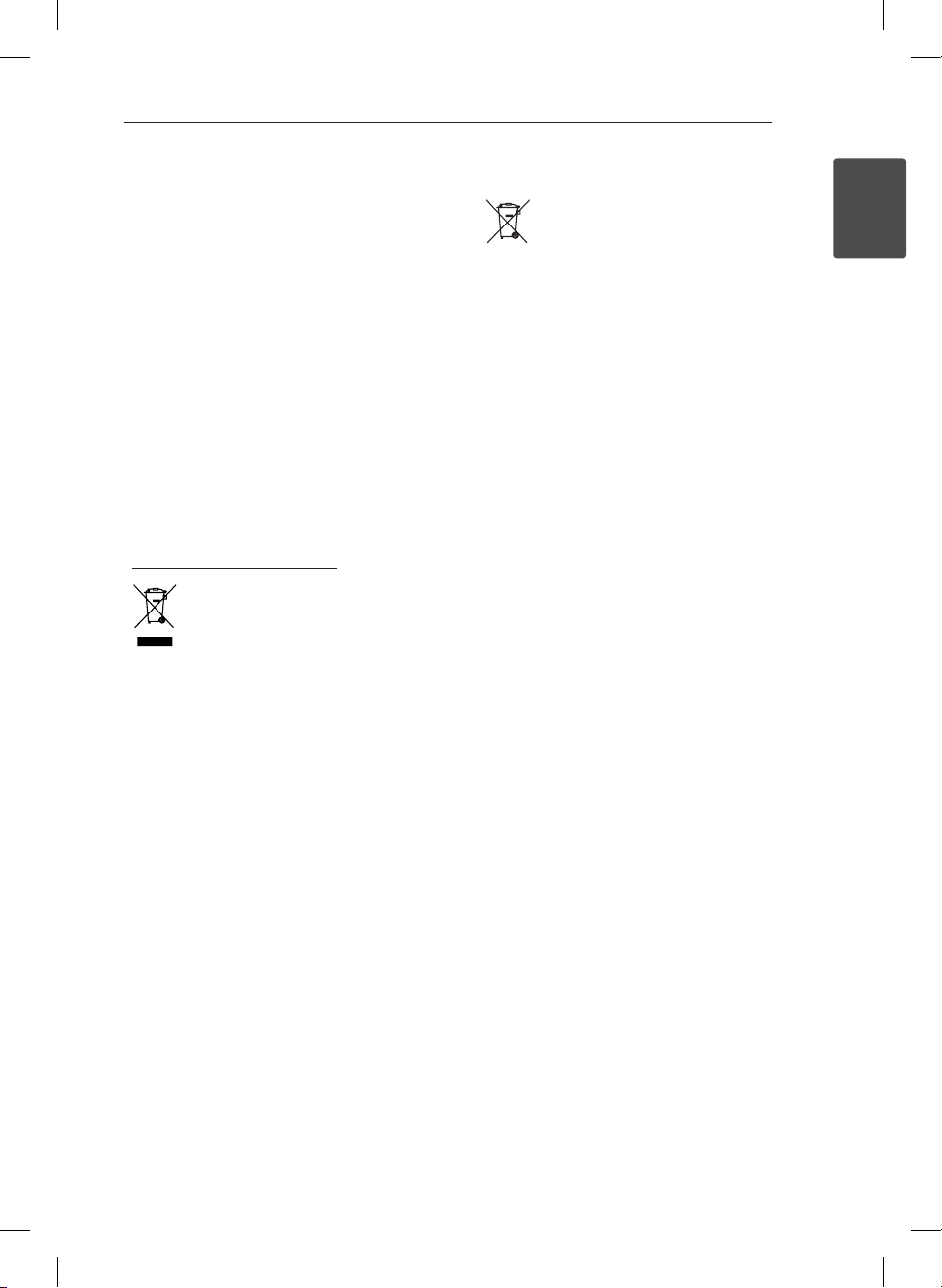
Getting Started 3
This device is equipped with a portable battery or
accumulator.
Safety way to remove the battery or the
battery from the equipment: Remove the
old battery or battery pack, follow the steps
in reverse order than the assembly. To prevent
contamination of the environment and bring on
possible threat to human and animal health, the
old battery or the battery put it in the appropriate
container at designated collection points. Do
not dispose of batteries or battery together with
other waste. It is recommended that you use
local, free reimbursement systems batteries and
accumulators. The battery shall not be exposed to
excessive heat such as sunshine, re or the like.
CAUTION: The apparatus shall not be exposed to
water (dripping or splashing) and no objects lled
with liquids, such as vases, shall be placed on the
apparatus.
Disposal of your old appliance
1. When this crossed-out wheeled bin
symbol is attached to a product it
means the product is covered by
the European Directive 2002/96/EC.
2. All electrical and electronic
products should be disposed of
separately from the municipal
waste stream via designated
collection facilities appointed
by the government or the local
authorities.
3. The correct disposal of your
old appliance will help prevent
potential negative consequences
for the environment and human
health.
4. For more detailed information
about disposal of your old
appliance, please contact your city
office, waste disposal service or
the shop where you purchased the
product.
Disposal of waste batteries/accumulators
1. When this crossed-out wheeled
bin symbol is attached to batteries/
accumulators of Your product
it means they are covered by
European Directive 2006/66/EC.
2. This symbol may be combined with
chemical symbols for mercury(Hg),
cadmium(Cd) or lead(Pb) if the
battery Contains more that 0.0005%
of mercury,0.002% of cadmium or
0.004% of lead.
3. All batteries/accumulators should
be disposed separately from
the municipal waste stream via
designated collection facilities
appointed by the government or
the local authorities.
4. The correct disposal of Your old
batteries/accumulators will help
to prevent potential negative
consequences for the environment,
animal and human health.
5. For more detailed information
about disposal of Your old batteries/
accumulators, please contact Your
city office, waste disposal service or
the shop where You purchased the
product.
1
Getting Started
CM2440-FB_ARUSLLK_ENG_6533.indd 3 2014-05-19 1:26:10
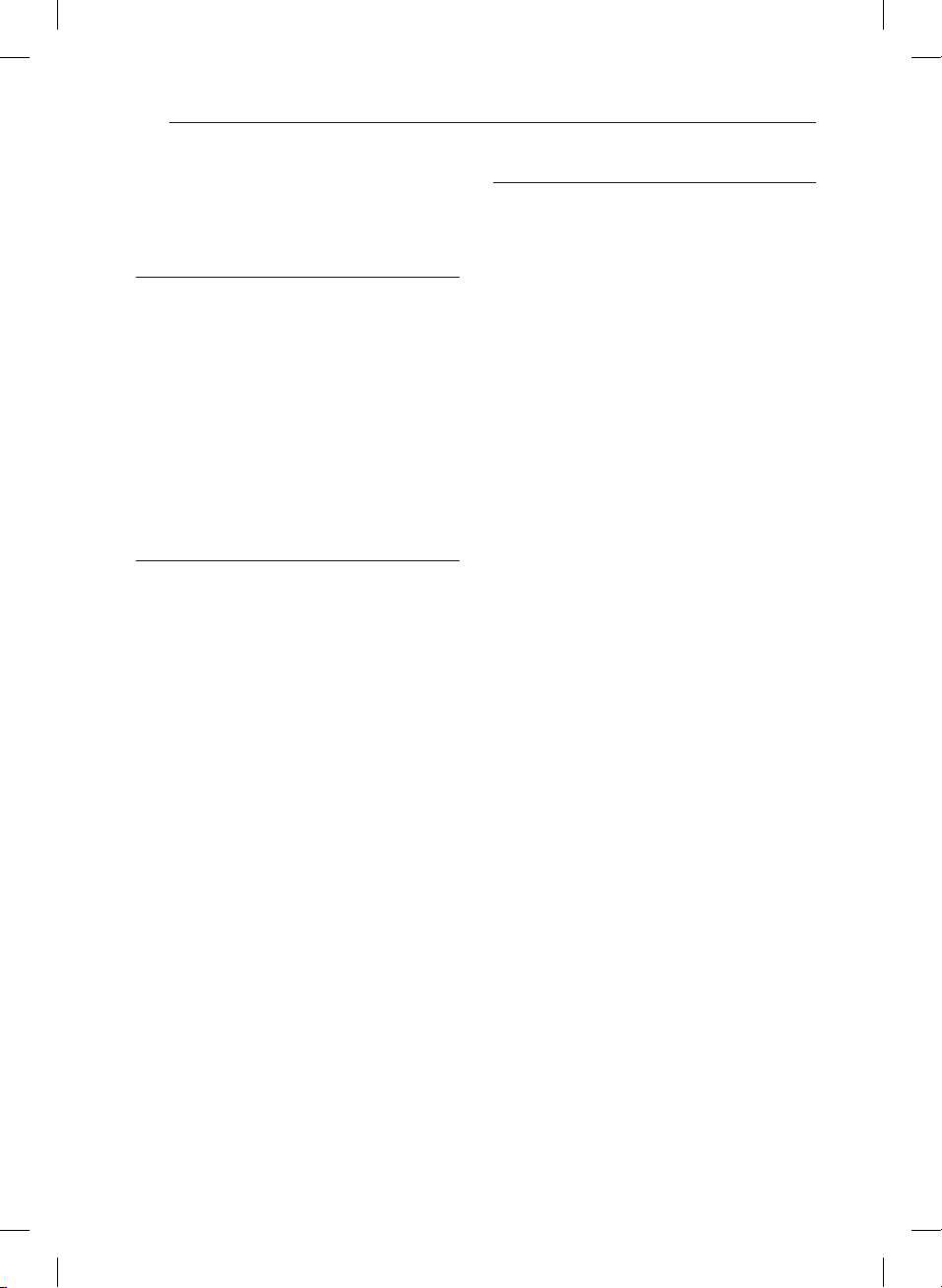
Table of Contents4
Table of Contents
1 Getting Started
2 Safety Information
6 Unique Features
6 Accessories
6 Playable file Requirement
6 – Music file requirement
7 – Compatible USB Devices
7 – USB device requirement
8 Remote control
9 Front panel
10 Back panel
2 Connecting
11 Connecting the speakers to the unit
11 – Attaching the speakers to the unit
11 Antenna Connection
12 Optional Equipment Connection
12 – USB Connection
12 – PORT. IN Connection
3 Operating
13 Basic Operations
13 – CD/ USB Operations
14 – Selecting a folder
14 – Deleting an MP3/WMA/FLAC file
15 – Android device Operation
16 Radio Operations
16 – Listening to the radio
16 – Presetting the Radio Stations
17 – Deleting all the saved stations
17 – Improving poor FM reception
17 Other Operations
17 – Programmed Playback
18 – Displaying file information (ID3 TAG)
18 – Turn off the sound temporarily
18 – Auto Power Down
18 Sound adjustment
18 – Setting the surround mode
19 Setting the Clock
19 – Setting the clock through "LG
Bluetooth Remote" App
19 – Setting the alarm
19 Sleep Timer Setting
19 Dimmer
20 Using Bluetooth technology
20 – Listening to music stored on the
Bluetooth devices
21 – Using Bluetooth App
CM2440-FB_ARUSLLK_ENG_6533.indd 4 2014-05-19 1:26:10
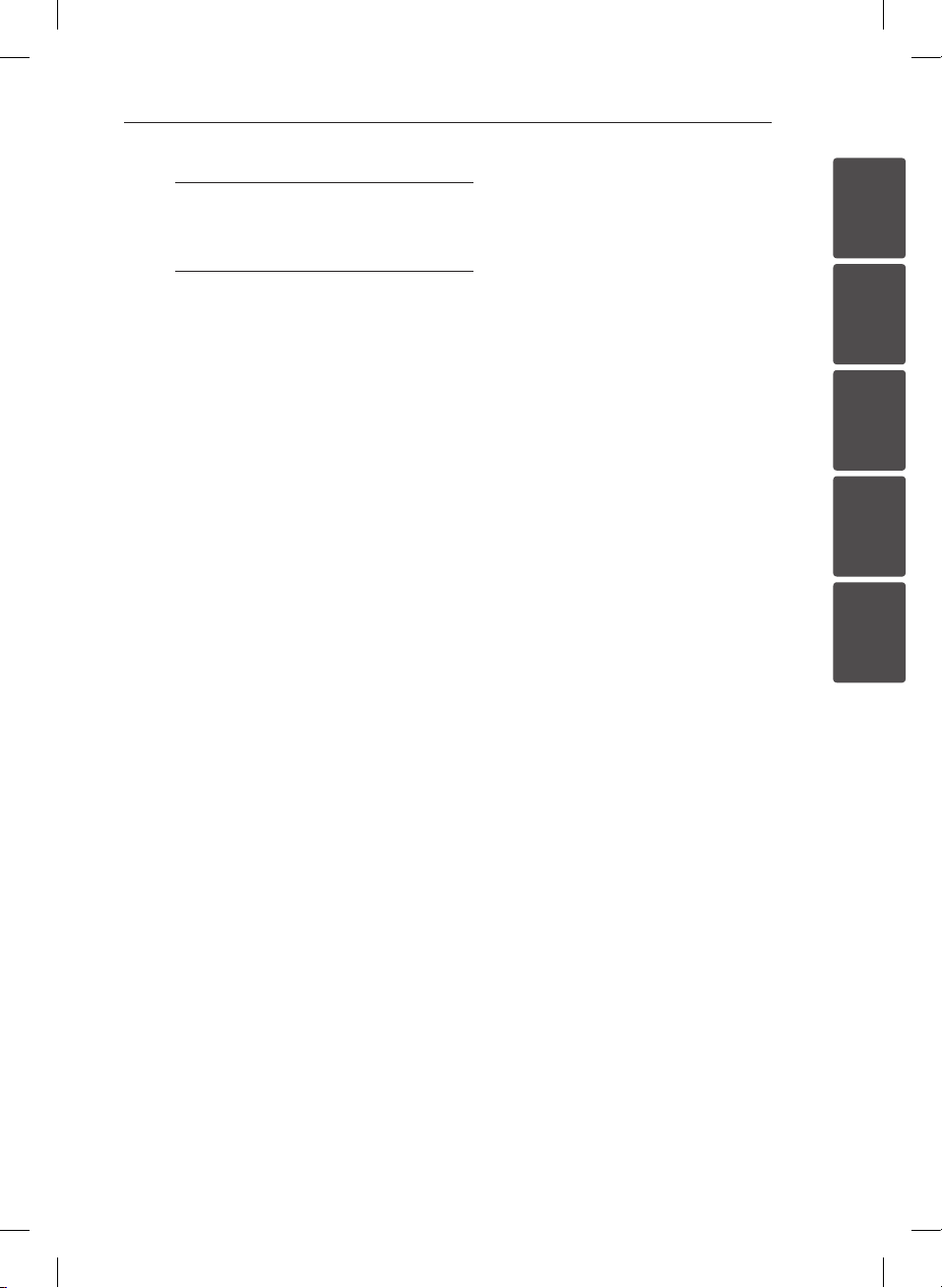
4 Troubleshooting
23 Troubleshooting
Table of Contents 5
5 Appendix
24 Specifications
25 Maintenance
25 – Handling the Unit
25 – Notes on Discs
25 Trademarks and Licenses
1
2
3
4
5
CM2440-FB_ARUSLLK_ENG_6533.indd 5 2014-05-19 1:26:10
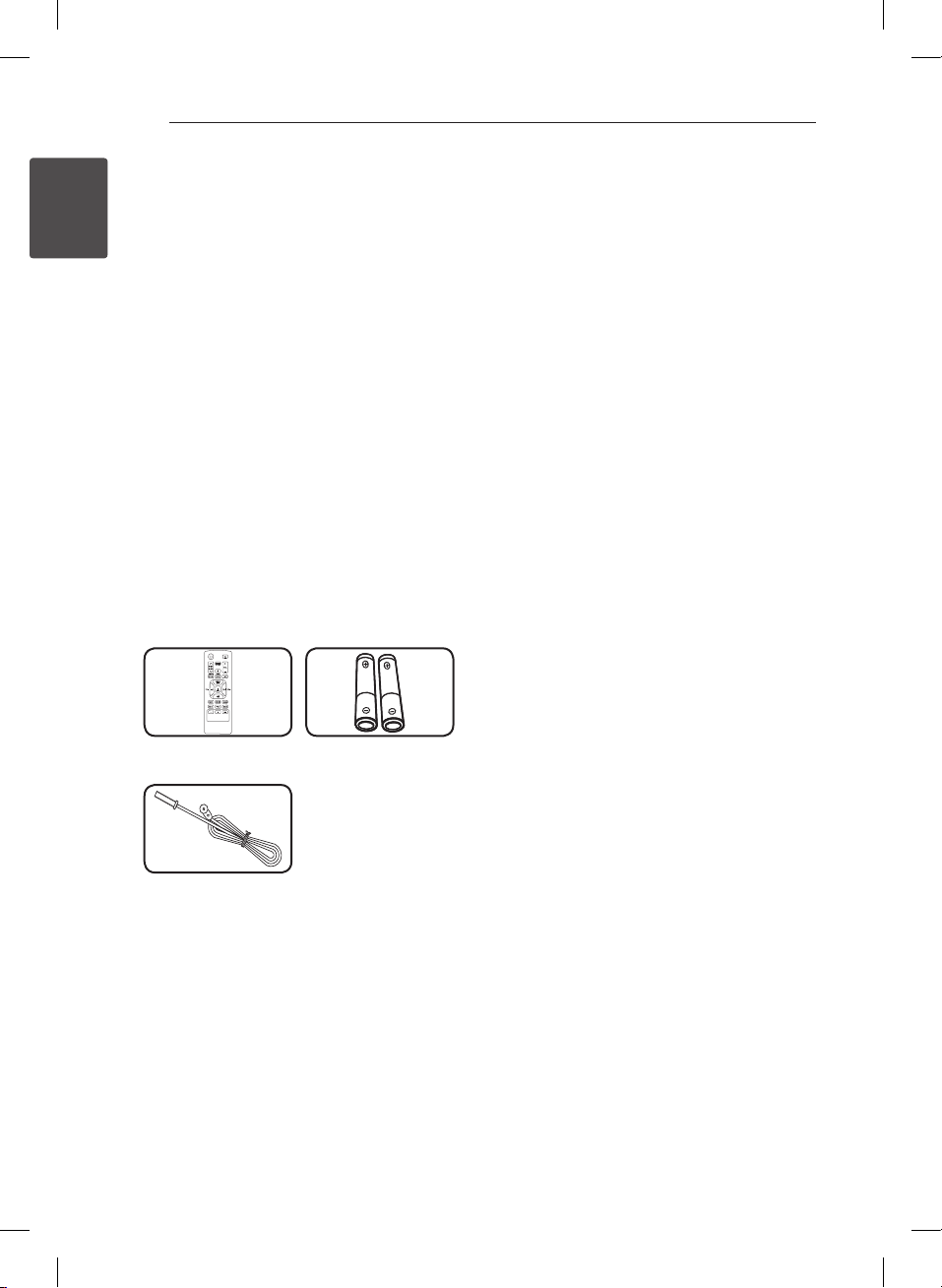
Getting Started6
Unique Features
Portable In
1
Getting Started
Listens to music from your portable device.
(MP3, Notebook, etc)
Bluetooth
Listens to music stored on your bluetoothe device.
LG Bluetooth Remote
You can control this unit with your Android device
via Bluetooth. This unit and your device must be
paired for Bluetooth. Visit “Google Android Market
(Google Play Store)” to search for “LG Bluetooth
Remote” app. For detailed information, refer to page
21.
Accessories
Please check and identify the supplied accessories.
Remote Control (1) Battery (2)
Playable file
Requirement
Music file requirement
MP3/ WMA/FLAC le compatibility with this unit is
limited as follows :
ySampling frequency :
MP3 : within 8 to 48 kHz
WMA : within 8 to 48 kHz
FLAC : within 8 to 48 kHz(USB),
within8 to 48 kHz(CD)
yBit rate : within 8 to 320 kbps (MP3),
40 to 192 kbps (WMA)
yMaximum les : Under 999
yFile extensions : “.mp3”/ “.wma”/”.ac ”
yCD-ROM le format : ISO9660/ JOLIET
ySupport channel(FLAC) : Up to 2 channel
ySupport output bit/sample (FLAC) : 16bit
ybps(FLAC) : Up to 2.5Mbps
The DTS is not supported. In case of DTS audio
format, audio is not output.
You have to set the disc format option to [Mastered]
in order to make the discs compatible with the LG
players when formatting rewritable discs. When
setting the option to Live File System, you cannot
use it on LG players. (Mastered/ Live File System :
Disc format system for Windows Vista)
Antenna (1)
CM2440-FB_ARUSLLK_ENG_6533.indd 6 2014-05-19 1:26:11
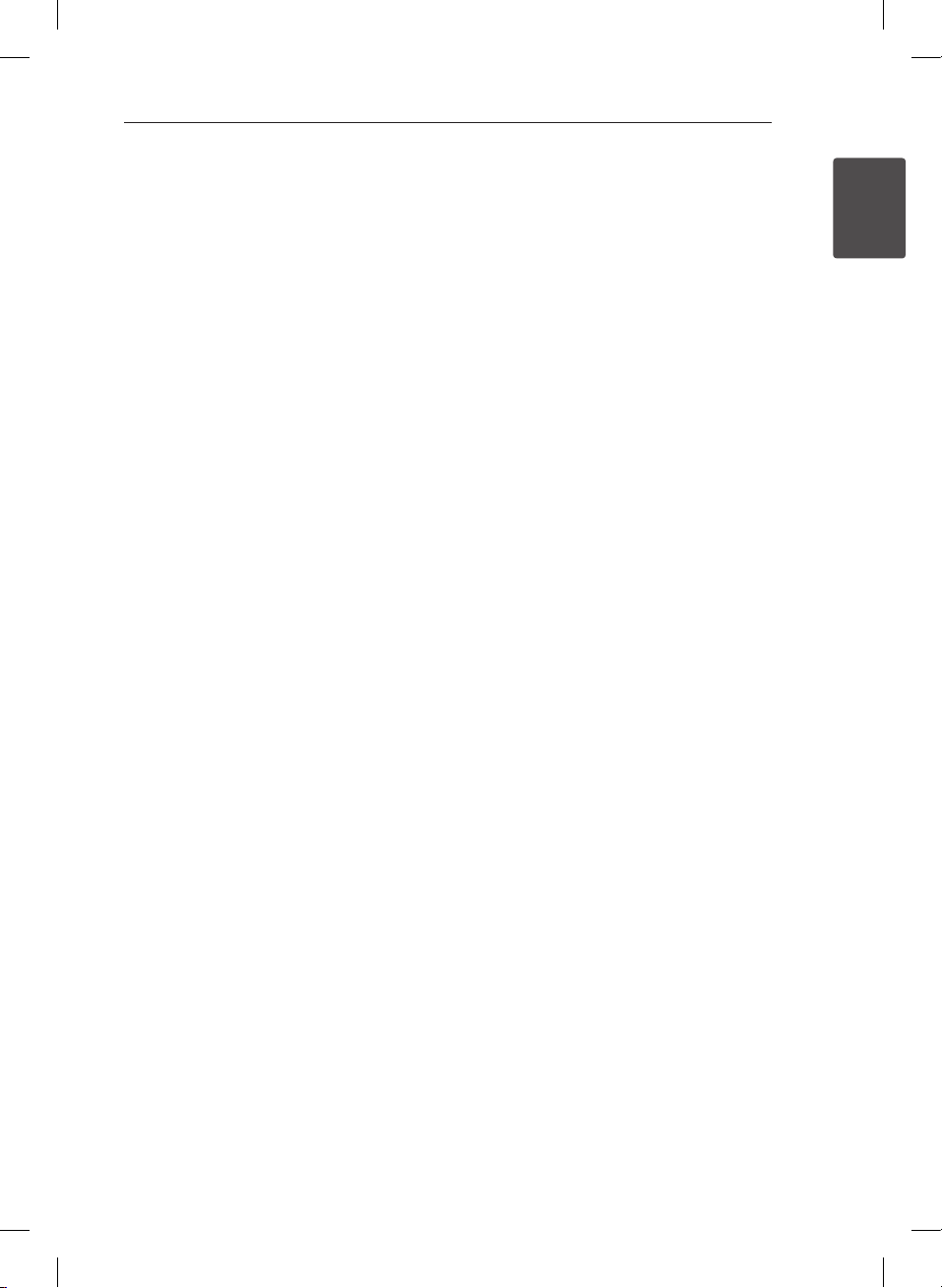
Compatible USB Devices
yMP3 Player : Flash type MP3 player.
yUSB Flash Drive :
Devices that support USB2.0 or USB1.1.
yThe USB function of this unit does not support
all USB devices.
USB device requirement
yDevices which require additional program
installation when you have connected it to a
computer, are not supported.
yDo not extract the USB device while in operation.
yFor a large capacity USB, it may take longer than
a few minute to be searched.
y To prevent data loss, back up all data.
yIf you use a USB extension cable or USB hub, the
USB device is not recognized.
yUsing NTFS le system is not supported. (Only
FAT(16/ 32) le system is supported.)
yThis unit is not supported when the total
number of les is 1000 or more.
yExternal HDD, Card readers, Locked devices, or
hard type USB devices are not supported.
yUSB port of the unit cannot be connected to PC.
The unit cannot be used as a storage device.
ySome USB may not work with this unit.
yIn power on state, you can charge your Android
device via USB port. (This is available when you
select USB function.)
Getting Started 7
1
Getting Started
CM2440-FB_ARUSLLK_ENG_6533.indd 7 2014-05-19 1:26:11
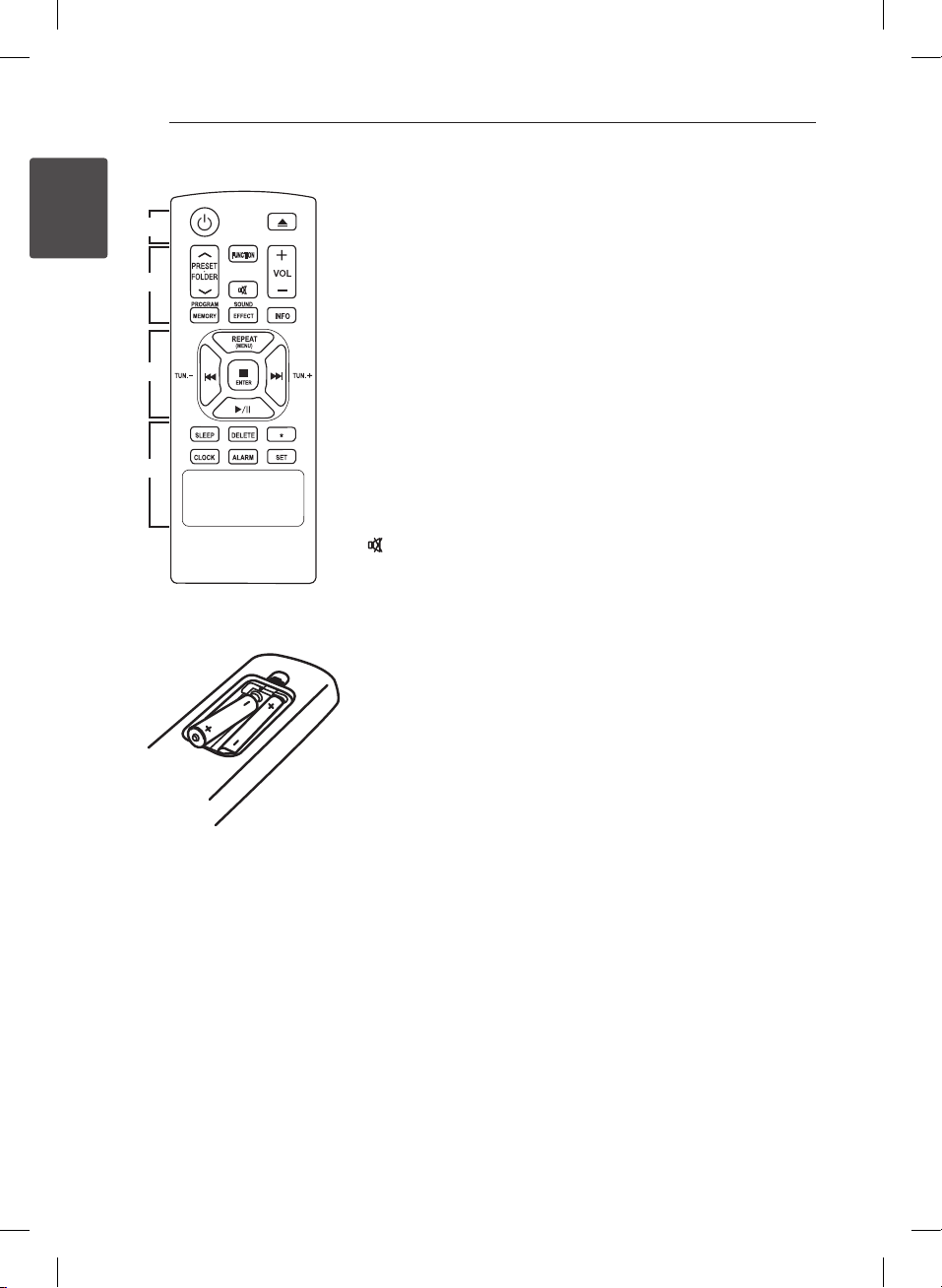
Getting Started8
Remote control
a
1
Getting Started
b
c
d
Battery Installation
Remove the battery cover on the
rear of the Remote Control, and
insert two (size AAA) batteries
with 4 and 5 matched correctly.
• • • • • • a • • • • • •
: Switches the unit ON or OFF.
1
: Opens or closes the disc tray.
B
• • • • • • b • • • • • •
PRESETFOLDER W/S :
-Searches for a folder of MP3/
WMA les. When a CD/ USB
containing MP3/ WMA les in
several folders is being played,
press PRESETFOLDER W/S
to select the folder you want to
play.
-Chooses a preset number for a
radio station.
FUNCTION : Selects the function
and input source.
: Mutes the sound.
VOL (Volume)
speaker volume.
PROGRAM/MEMORY :
-Stores radio stations.
-Creates a playlist you want to
listen to.
SOUND EFFECT : Chooses sound
impressions.
INFO : Sees informations about
your music. MP3 les often come
with ID3 tags. The tag gives
the Title, Artist, Album or Time
information.
• • • • • • c • • • • • •
REPEAT(MENU) : Listens to
your tracks/les repeatedly or
randomly.
C/V
TUN. -/+ : Selects the radio station.
Z
- Stops playback or recording
- Cancels DELETE function.
d/M
- Starts or pauses playback.
- Selects STEREO/MONO.
(Skip/Search) :
-Skips Fast backward or Forward.
-Searches for a section within a
track/le.
ENTER :
(Play/Pause) :
o/p
: Adjusts
• • • • • • d • • • • • •
SLEEP : Sets the system to turn o
automatically at a specied time.
(Dimmer : The display window will
be darkened by half.)
DELETE : Deletes MP3/WMA les.
: The button is not available for
?
any function.
CLOCK :Sets a clock and checks a
time.
ALARM : Uses your player as an
alarm clock.
SET : Conrms the clock and the
alarm setting.
CM2440-FB_ARUSLLK_ENG_6533.indd 8 2014-05-19 1:26:11

Front panel
a c
b
Getting Started 9
d
1
Getting Started
e
(Power ON/OFF)
a 1/!
F (Function)
Selects the function and input source.
Y/U
- Searches backward or forward.
- Skips to the previous/next track/le.
TUNING-/+
Selects the radio stations.
T
Starts or pauses playback.
I
-Stops playback or recording.
-Cancels DELETE function.
R
Opens or closes the disc tray.
Display Window
b
Remote sensor
c
Volume Knob
d
Adjusts volume of speaker.
CM2440-FB_ARUSLLK_ENG_6533.indd 9 2014-05-19 1:26:12
(skip/Search)
(Play/Pause)
(stop)
(Open/Close)
USB Port
e
- Plays and records the audio files by
connecting the USB device.
- Plays the audio files using your USB cable for
Android.
Disc tray
f
PORT. IN
g
Listens to music from your portable device.
gf

Getting Started10
Back panel
1
Getting Started
a
FM ANTENNA
a
SPEAKERS terminal
b
POWER IN
c
b
c
CM2440-FB_ARUSLLK_ENG_6533.indd 10 2014-05-19 1:26:12

Connecting 11
Connecting the
speakers to the unit
Attaching the speakers to the
unit
To connect the cable to the unit, press each plastic
nger pad to open the connection terminals on the
unit. Insert the wire and release the nger pad.
Connect the black stripe of each wire to the
terminals marked - (minus) and the other end to
the terminals marked + (plus).
Caution
>
The speakers contain magnet parts, so color
irregularity may occur on the TV screen or PC
monitor screen. Please use the speakers far
away from either TV screen or PC monitor.
Antenna Connection
Connect the Antenna to the antenna port on the
back of the unit. Be sure to extend the FM wire
antenna fully.
2
Connecting
CM2440-FB_ARUSLLK_ENG_6533.indd 11 2014-05-19 1:26:12

Connecting12
Optional Equipment
Connection
USB Connection
Connect the USB device (or MP3 player, etc.) to the
USB port on the front of the unit.
2
Connecting
Note
,
Removing the USB Device from the unit :
1. Choose a different function/mode or
press Z ENTER on the remote control
or I on the unit twice in a row.
2. Remove the USB device from the unit.
PORT. IN Connection
Connect an output (earphone or line out) of
portable device (MP3 or PMP etc) to the
PORT. IN connector.
Listening to music from your
external device
This unit can be used to play the music from many
types of external device.
1. Connect the external device to the PORT. IN
connector of the unit.
2. Turn the power on by pressing 1 on the
remote control or
3. Select the PORTABLE function by pressing
FUNCTION on the remote contro or F on the
unit.
4. Turn the external device and start playing
music.
1/!
on the unit.
CM2440-FB_ARUSLLK_ENG_6533.indd 12 2014-05-19 1:26:12

3 Operating
Operating 13
Basic Operations
When you selects USB function, you can see
messages as follows;
Message Cause
CHARGE
Number of
les
ANDROID
NO USB
Depending on the type of device, message
will appear in other way.
Your device is not supported by
AOA 2.0(Only charging)
This unit recognizes your USB.
This unit recognizes your Android
device supported by AOA 2.0 as
known device.
Any device is not connected to USB
port.
This unit recognizes your Android
device as an unknown device.
Note
,
CD/ USB Operations
1. Insert the disc by pressing B on the remote
control or R on the unit.
Or connect the USB device to the USB port.
2. Select the CD or USB function by pressing
FUNCTION on the remote control or F on the
unit.
3. Select a track/file you want to play by pressing
C/V
on the unit.
Stop
Playback
Pause
Skipping to
the next/
previous
track/le
Searching
for a section
within a track
Playing
repeatedly or
randomly
on the remote control or
To Do this
Press ZENTER on the remote
control or I on the unit.
Press d/M on the remote control
or T on the unit.
During playback, press d/M on the
remote control or Ton the unit.
Press C/V on the remote
control or
skip the track/le in stop status.
During playback, press V on the
remote control or U on the unit
to go to the next track/le.
Playing less than 2 seconds, press
C
on the unit to go to the previous
track/le.
Playing after 3 seconds, press
C
on the unit to go to the beginning
of the track/le.
Press and hold C/V on the
remote control or
the unit during playback and
release it at the point you want to
listen to.
Press REPEAT(MENU) on the
remote control repeatedly, the
display changes in the following
order.
RPT1
FLAC)
->
Y/U
on the remote control or Y
on the remote control or Y
Y/U
RPT DIR (only MP3/WMA/
->
RPT ALL
->
OFF
->
Y/U
on the unit to
on
RANDOM
3
Operating
Note
,
If you play a scratched disc, there are some
noise and the unit cannot read the disc.
CM2440-FB_ARUSLLK_ENG_6533.indd 13 2014-05-19 1:26:13

Operating14
Selecting a folder
1. Press PRESETFOLDER W/S on the remote
control repeatedly until a desired folder appears.
2. Press d/M on the remote control or T on the
unit to play it. The first file of folder will play.
Note
,
yUSB and CD Folders/Files are recognized as
below.
*ROOT
File_03
3
Operating
File_01
File_02
File_04
File_05
File_08
File_09
Directory
File
File_06
File_07
File_10
Deleting an MP3/WMA/FLAC
file
You can delete file, folder or format by pressing
DELETE on the remote control. This function is
supported only in stop state. (USB only)
1. - Select the file you want to delete and press
DELETE.
- Select the folder you want to delete by
pressing PRESETFOLDER W/Son the remote
control. Then press DELETE.
- Press and hold DELETE to format the USB
device.
Or
Press DELETE repeatedly while searching a file.
The display window will be changed in the
following order.
- DEL FILE : Deletes file
- DEL DIR?: Deletes folder
- FORMAT? : Formats USB
2. To delete file/folder or format, press d/M on the
remote control or T on the unit.
3. If you want to exit the current mode, press
ENTER on the remote control or I on the
Z
unit
yFiles and folders will be presented in order
recorded and may be presented dierently
according to the record circumstances.
y*ROOT : the rst screen you can see when a
computer recognize the USB is “ROOT”
yFolders will be presented as the following
order;
FAT(USB), CD : FILE_01 -> FILE_02 -> FILE_03
-> FILE_04 -> FILE_05 -> FILE_06 ->
FILE_07 -> FILE_08 -> FILE_09 -> FILE_10
CM2440-FB_ARUSLLK_ENG_6533.indd 14 2014-05-19 1:26:13

Operating 15
Android device Operation
You can enjoy the sound from your Android device
through USB port. For details about Android device,
refer to the Android device User Guide.
To stream audio from your Android device through
this unit, you need :
yWith Android operation system : Ver 4.1(or later)
and AOA 2.0 (or later)
yWith a micro USB cable
Note
,
yIt is possible that certain devices may not
support or be compliant with the AOA2.0
USB audio standard, resulting in the device
freezing or rebooting after being connected
and detached from the speaker system.
If you experience this problem, please
contact your device manufacturer. Your
device may need to be updated with the
latest Jellybean software and or the correct
AOA2.0 USB audio standard.
*About AOA (Android Open Accessory) 2.0
version ;
Audio output from Android device to
the Accessory and HID (Human Interface
Device)
yYou are recommended to remove the case
for your Android device (Ver4.1 or later)
before you connect your Android device to
USB port using a cable.
1. Connect Android device to the USB port by
using the Android device’s cable.
3
Operating
2. Press FUNCTION on the remote control or F on
the unit to select USB function.
3. If your unit is connected firmly, ‘ANDROID’ will
appear in the display window.
You can operate your Android device through
an Android device’s display by using the remote
control and controlling your Android device.
To Do this
Play Press T.
Pause During playback, pressT.
During playback, press
Y/U
or to return to the beginning of
Skip
CM2440-FB_ARUSLLK_ENG_6533.indd 15 2014-05-19 1:26:13
the current le.
During playback, press
twice briey to step back to the
previous le.
to go to the next le
Y

3
Operating
Operating16
Note
,
yIf the connection has an error, check these
problems as follows;
-Your Android device is not connected rmly.
-This unit recognizes your Android device as
an unknown device.
-Your Android device is not booted.
-Check the setting of USB connection type on
your Android device.
yIn case of no sound from this unit, adjust
the volume of your Android device.
yThe charging time may vary depending on
your Android device.
ySome Android devices may not be charged.
yYou may not control your Android device
from this unit due to malfunction of Android
device.
yDepending on your Android device’s
software version, it may not be possible
to control your Android device from this
unit. We recommend installing the latest
software version.
yIf your Android device does not support
AOA (Android Open Accessory) 2.0 version,
this unit can only charge your Android
device even though Android device has OS
4.1 (or later).
Radio Operations
Listening to the radio
1. Press FUNCTION on the remote control or F
on the unit until TUNER appears on the display
window.
The last received station is tuned in.
2. Auto tuning : Press TUN.-/+ on the remote
control or Y/U on the unit for about 2
seconds until the existing frequency starts
changing, then release. Scanning stops when
the unit tunes in a station.
Manual tuning: Press TUN.-/+ on the remote
control or Y/U on the unit repeatedly.
3. Adjust the volume by pressing
VOLUME o/p on the remote control or rotate
the Volume Knob on the unit.
Presetting the Radio Stations
You can preset 50 stations for FM.
Before tuning, make sure to turn down the volume.
1. Press FUNCTION on the remote control or F
on the unit until TUNER appears on the display
window.
2. Select the desired frequency by pressing
TUN. -/+ remote control or Y/U on the
unit.
3. Press PROGRAM/MEMORY. A preset number
will blink on the display window.
4. Press PRESETFOLDER W/S to select the
preset number you want.
5. Press PROGRAM/MEMORY. The station is
stored.
6. Repeat steps 2 to 5 to store other stations.
7. To listen a preset station, press
PRESETFOLDER W/S.
CM2440-FB_ARUSLLK_ENG_6533.indd 16 2014-05-19 1:26:13

Operating 17
Deleting all the saved stations
1. Press and hold PROGRAM/MEMORY for two
seconds. “CLEAR” will flash up on the display
window.
2. Press PROGRAM/MEMORY to erase all saved
radio stations.
Improving poor FM reception
Press d/M on the remote control. This will change
the tuner from stereo to mono and usually improve
the reception.
Other Operations
Programmed Playback
The program function enables you to store your
favorite les from any disc or USB device.
A program can contain 20 tracks/les.
1. Insert a CD or a USB and wait for it to be
ordered.
2. Press PROGRAM/MEMORY on the remote
control in stop status.
3. PressC/V on the remote control or
Y/U
4. Press PROGRAM/MEMORY on the remote
control again to save and select a next track/file.
5. Press d/M on the remote control or T on the
unit to play the programmed music tracks/files.
6. To clear your selection, press ZENTER on the
remote control or I on the unit twice.
The programs are also cleared when the disc
or USB device is removed, the unit is powered
o or the function is switched to others.
on the unit to select a track/file.
Note
,
3
Operating
CM2440-FB_ARUSLLK_ENG_6533.indd 17 2014-05-19 1:26:13

Operating18
Displaying file information
(ID3 TAG)
While playing an MP3 le containing le
information, you can display the information by
pressing INFO.
Turn off the sound temporarily
Press on the remote control to mute your unit.
You can mute your unit, for example, to answer the
telephone, the mute symbol “q" is displayed in
the display window.
To cancel it, press again on the remote control or
change the volume level.
3
Operating
Auto Power Down
This unit will be o itself to save electric
consumption in the case main unit is not
connected to external device and is not used for 20
minutes.
So does this unit after six hours since Main unit
has been connected to other device using analog
input.
Sound adjustment
Setting the surround mode
This system has a number of pre-set surround
sound elds. You can select a desired sound mode
by using SOUND EFFECT.
The displayed items for the Equalizer may be
dierent depending on sound sources and eects.
On Display Description
Sets the sound equalizer on the
AUTO EQ
POP
CLASSIC
ROCK
JAZZ
MP3 -- OPT
BASS BLAST
(BASS)
BYPASS
mode that is the most similar to
the genre which is included in
the MP3 ID3 tag of song les
This program lends an
enthusiastic atmosphere to the
sound, giving you the feeling
you are at an actual pop, classic
or rock concert.
This function is optimized
for compressible MP3 le. It
improves the treble sound.
Reinforces the treble, bass and
surround sound eect.
You can enjoy the sound
without equalizer eect.
Note
,
Maybe you need reset the surround mode,
after switching the input, sometimes even
after the sound track changed.
CM2440-FB_ARUSLLK_ENG_6533.indd 18 2014-05-19 1:26:13

Setting the Clock
1. Turn the unit on.
2. Press CLOCK for at least 2 seconds.
3. Choose time mode by pressing C/V on
the remote control or
- AM 12:00 (for an AM and PM display)
or 0:00 (for a 24 hour display)
4. Press SET to confirm your selection.
5. Select the hours by pressing C/V on the
remote control or
6. Press SET to conrm your selection.
7. Select the minutes by pressing C/V on
the remote control or
8. Press SET to conrm your selection.
9. If you want to reset the clock, press and hold
CLOCK. Then repeat steps 3-8.
Y/U
Y/U
Y/U
Setting the clock through "LG
Bluetooth Remote" App
Install "LG Bluetooth Remote" app on your Android
device. (refer to page 21)
Your unit's clock will be automatically synchronized
with your device by activating Bluetooth
connection through "LG Bluetooth Remote" app.
Setting the alarm
You can use the unit as an alarm clock.
You have to set the clock before setting the alarm.
1. Turn the unit on.
2. Press ALARM. Each of functions flashes.
3. Press SET when the function you want to be
woken by is showing.
4. “ON TIME” will be displayed. This is your desired
time to the unit turns on. Press C/V on
the remote control or
change the hours and minutes and press
SET to save.
5. Press C/V on the remote control or
Y/U
and press SET to save.
6. If you want to reset the alarm, press and hold
ALARM. Then repeat steps 3-5.
on the unit to change the volume
Y/U
on the unit.
on the unit
on the unit.
on the unit to
Operating 19
Note
,
yAlarm function only works when the unit is
turned o after setting the alarm.
yIf you set the clock time and alarm, you can
check the time by pressing CLOCK or the
alarm by pressing ALARM even when the
unit is turned o.
yIf the alarm is already set, press ALARM
once to cancel the alarm. To activate the
alarm, press ALARM once again.
yIf the clock time or the alarm is already set,
press and hold CLOCK or ALARM for at
least 2 seconds to reset the clock or the
alarm.
Sleep Timer Setting
Press SLEEP repeatedly to select delay time
sequence from 180 to 10 minutes. After the delay
time, the unit will be turned o.
To cancel the sleep function, press SLEEP
repeatedly until “SLEEP 10” appears, and then press
SLEEP once again while “SLEEP 10” is displayed.
Note
,
yYou can check the remaining time before
the unit is turned o.
yPress SLEEP. The remaining time appears in
the display window.
Dimmer
Press SLEEP once. The display window will
be darkened by half. To cancel it, press SLEEP
repeatedly until dim o.
3
Operating
CM2440-FB_ARUSLLK_ENG_6533.indd 19 2014-05-19 1:26:14

Operating20
Using Bluetooth
technology
About Bluetooth
Bluetooth is wireless communication technology
for short range connection.
The sound may be interrupted when there is
interference by the other electronic waves which
run on same frequency or if you connect bluetooth
devices in the other rooms nearby.
Connecting individual devices under Bluetooth®
wireless technology does not incur any charges. A
3
mobile phone with Bluetooth® wireless technology
Operating
can be operated via the Cascade if the connection
was made via Bluetooth® wireless technology.
Available Devices : Mobile phone, MP3, Laptop,
PDA etc.
Bluetooth profiles
In order to use Bluetooth® wireless technology,
devices must be able to interpret certain profiles.
This unit is compatible with following profile.
A2DP (Advanced Audio Distribution Profile)
Listening to music stored on
the Bluetooth devices
Pairing this unit and Bluetooth
device
Before you start the pairing procedure, make
sure the Bluetooth feature is turned on in to your
Bluetooth device. Refer to your Bluetooth device’s
user guide. Once a pairing operation is performed,
it does not need to be performed again.
1. Select the BT function by using FUNCTION on
the remote control or F on the unit. Then "BT
READY" will be on the display window.
2. Operate the Bluetooth device and perform the
pairing operation. When searching for this unit
with the Bluetooth device, a list of the devices
found may appear in the Bluetooth device
display depending on the type of Bluetooth
device. Your unit appears as “LG Micro(XX:XX)”.
Note
,
XX:XX means the last four digits of BT
address. For example, if your unit has a BT
address such as 9C:02:98:4A:F7:08, you will
see “LG Micro (F7:08)” on your Bluetooth
device.
3. Enter the PIN code.
PIN code : 0000
Note
,
Depending on the Bluetooth device type,
some device have a dierent pairing way.
4. When this unit successfully paired with your
Bluetooth device, "BT PAIR" will be on the
display window
5. Listen to music.
To play a music stored on your Bluetooth device,
refer to your Bluetooth device’s user guide.
Note
,
ySound from the main set can be distorted
if you raise the volume of Bluetooth device
up to two-thirds or more.
yWhen you use the bluetooth function,
adjust the volume of a bluetooth device to
a proper level to listen to.
CM2440-FB_ARUSLLK_ENG_6533.indd 20 2014-05-19 1:26:14

Note
,
yWhen using Bluetooth® technology, you
have to make a connection between the
unit and the bluetooth device as close as
possible and keep the distance.
However it may not work well in the case
below :
-There is a obstacle between the unit and
the bluetooth device.
-There is a device using same frequency
with Bluetooth® technology such as a
medical equipment, a microwave or a
wireless LAN device.
yYou should connect your Bluetooth device
to this unit again when you restart it.
yWhen you select Bluetooth function again
after changing to other functions, Bluetooth
connection may be disconnected. You
should reconnect the bluetooth device to
use this function.
yThe sound may be interrupted when
the connection interfered by the other
electronic wave.
yYou cannot control the Bluetooth device
with this unit.
yPairing is limited one Bluetooth device per
one unit and multi-pairing is not supported.
yDepending on the type of the device,
you may not be able to use the Bluetooth
function.
yYou can enjoy wireless system using phone,
MP3, Notebook, etc..
yThe more distant between the unit and
the bluetooth device, the lower the sound
quality becomes.
yBluetooth connection will be disconnected
when the unit is turned o or the bluetooth
device gets far from the unit.
Operating 21
Using Bluetooth App
About “LG Bluetooth Remote” App
“LG Bluetooth Remote” app brings a suite of new
features to this unit.
To enjoy more features, you are recommended to
download and install free “LG Bluetooth Remote”
app.
Install “LG Bluetooth Remote” App
through “Google Android Market
(Google Play Store)”
1. Tap the “Google Android Market (Google Play
Store)” icon.
2. In the search bar, type in the “LG Bluetooth
Remote” and search it.
3. In the search result list, find and tap “LG
Bluetooth Remote” to start downloading
Bluetooth app.
4. Tap an icon for installation.
5. Tap an icon for downloading.
Note
,
yMake sure that your Bluetooth device is
connected to the Internet.
yMake sure that your Bluetooth device is
equipped with “Google Android Market
(Google Play Store)”.
yIf you want to get more information, refer
to explanation of BT app in “Google Android
Market (Google Play Store)”.
3
Operating
CM2440-FB_ARUSLLK_ENG_6533.indd 21 2014-05-19 1:26:14

Operating22
Activate Bluetooth with “LG
Bluetooth Remote” App
“LG Bluetooth Remote” app helps to connect your
bluetooth device to this unit.
1. Tap “LG Bluetooth Remote” app icon on the
home screen to open “LG Bluetooth Remote”
app, and go to the main menu.
2. Tap [Setting] and select the unit you want.
3. If you want to get more information to operate,
tap [Setting] and [Help].
Note
,
yBT app will be available in the software
3
Operating
version as follow;
-Android O/S : Ver 2.3.3 (or later)
yThis unit does not support the multi-pairing.
If this unit is already connected with other
Bluetooth device, disconnect that device
and then try again
yIf you use “LG Bluetooth Remote” app for
operation, there would be some dierences
between “LG Bluetooth Remote” app and the
supplied remote control. Use the supplied
remote control as necessary.
yDepending on the Bluetooth device, “LG
Bluetooth Remote” app may not work.
yThe connection you’ve made may be
disconnected if you select other application
or change the setting of the connected
device via “LG Bluetooth Remote” app. In
such a case, please check the connection
status.
yTo prevent a malfunction, you are
recommended to connect only one device
to this unit.
yDon’t connect your smart device by using
a cable to USB port. Or else the Blutooth
connection will be disconnected.
yAfter connection of BT app, music may be
output from your device. In this case, try
connecting procedure again.
CM2440-FB_ARUSLLK_ENG_6533.indd 22 2014-05-19 1:26:14

4 Troubleshooting
Troubleshooting
Problem Cause & Correction
yThe power cord is not plugged in. Plug in the power cord.
No Power.
No sound.
The unit does not start
playback.
Radio stations cannot be
tuned in properly.
The remote control does
not work properly.
yCheck whether electricity failed. Check the condition by operating other
electronic devices.
yCheck whether you select right function. Press FUNCTION on the remote
control or F on the unit. And check the selected function.
ySpeaker cables are not connect correctly. Connect the speaker cables
correctly.
yThe volume is set to minimum. Use the volume knob or VOLUME o/p to
adjust the volume.
yAn unplayable disc is inserted. Insert a playable disc.
yNo disc is inserted. Insert a disc.
yThe disc is dirty. Clean the disc. (Refer to page 25)
yThe disc is inserted upside down. Place the disc with the label or printed side
facing upwards.
yThe antenna is positioned poorly. Adjust its position.
yThe signal strength of the radio station is too weak. Tune to the station
manually.
yNo stations have been preset or preset stations have been cleared (when
tuning by scanning preset channels). Preset some radio stations, see page 16
for details.
yThe remote control is not pointed at the remote sensor of the unit. Point the
remote control at the remote sensor of the unit.
yThe remote control is too far from the unit. Operate the remote control within
about 16 ft (5 m).
yThere is an obstacle in the path of the remote control and the unit. Remove
the obstacle.
yThe battery in the remote control is exhausted. Replace the battery with new
one.
Troubleshooting 23
4
Troubleshooting
Android device does not
work.
Clock does not
displayed.
CM2440-FB_ARUSLLK_ENG_6533.indd 23 2014-05-19 1:26:14
yCheck whether your device’s O/S is ver 4.1(or later) or AOA 2.0(or later).
yConnect your Android device using USB cable rmly.
yConnect your Bluetooth device to your unit through BT app.

5 Appendix
Appendix24
Specifications
General
Power supply Refer to the main label.
Power consumption Refer to the main label.
Net Weight 2.2 kg
External dimensions (W x H x D) (229 x 130 x 236) mm
Operating conditions Temperature 5 °C to 35 °C (41 °F to 95 °F)
Operating humidity 5 % to 85 %
Inputs
PORT. IN 0.7 Vrms (3.5 mm stereo jack)
Tuner
FM Tuning Range 87.5 MHz to 108.0 MHz or 87.50 MHz to 108.00 MHz
Amplier
Output Power 50W + 50 W
T.H.D 10 %
5
Appendix
CD
Frequency Response 40 Hz to 20 kHz
Signal-to-noise ratio 70 dB
Dynamic range 55 dB
USB
USB Version USB 2.0 or USB 1.1
Bus Power Supply 5 V 0 500 mA
Speakers
Type 2 Way 2 Speaker
Impedance 6
Rated Input Power 50 W
Max. Input Power 100 W
Net Dimensions (WxHxD) (150 x 251 x 150) mm
Net Weight(1EA) 1.8 kg
• Design and specications are subject to change without notice.
CM2440-FB_ARUSLLK_ENG_6533.indd 24 2014-05-19 1:26:14

Appendix 25
Maintenance
Handling the Unit
When shipping the unit
Please save the original shipping carton and
packing materials. If you need to ship the unit, for
maximum protection, re-pack the unit as it was
originally packed at the factory.
Keeping the exterior surfaces clean
Do not use volatile liquids such as insecticide spray
near the unit.
Wiping with strong pressure may damage the
surface.
Do not leave rubber or plastic products in contact
with the unit for a long period of time.
Cleaning the unit
To clean the player, use a soft, dry cloth. If the
surfaces are extremely dirty, use a soft cloth lightly
moistened with a mild detergent solution. Do not
use strong solvents such as alcohol, benzine, or
thinner, as these might damage the surface of the
unit.
Maintaining the Unit
The unit is a high-tech, precision device. If the
optical pick-up lens and disc drive parts are dirty
or worn, the picture quality could be diminished.
For details, please contact your nearest authorized
service centre.
Notes on Discs
Handling Discs
Never stick paper or tape on the disc.
Storing Discs
After playing, store the disc in its case. Do not
expose the disc to direct sunlight or sources of heat
and never leave it in a parked car exposed to direct
sunlight.
Cleaning Discs
Do not use strong solvents such as alcohol,
benzine, thinner, commercially available cleaners,
or anti-static spray intended for old vinyl records.
Trademarks and
Licenses
Bluetooth® wireless technology is a system which
allows radio contact between electronic devices.
Connecting individual devices under Bluetooth®
wireless technology does not incur any charges.
A mobile phone with Bluetooth® wireless
technology can be operated via the Cascade if
the connection was made via Bluetooth® wireless
technology.
The Bluetooth® word mark and logos are owned
by the Bluetooth® SIG, Inc. and any use of such
marks by LG Electronics is under license.
Other trademarks and trade names are those of
their respective owners.
5
Appendix
CM2440-FB_ARUSLLK_ENG_6533.indd 25 2014-05-19 1:26:14

Символ «не для пищевой продукции» применяется
в соответствие с техническим регламентом
Таможенного союза «О безопасности упаковки»
005/2011 и указывает на то, что упаковка данного
продукта не предназначена для повторного
использования и подлежит утилизации. Упаковку
данного продукта запрещается использовать для
хранения пищевой продукции.
Символ Кедендік одақтың 005/2011
техникалық регламентіне сәйкес
қолданылады және осы өнімнің қаптамасын
екінші рет пайдалануға арналмағанын және
жоюға жататынын көрсетеді. Осы өнімнің
қаптамасын азық-түлік өнімдерін сақтау үшін
пайдалануға тыйым салынады.
Символ «петля Мебиуса» указывает на
возможность утилизации упаковки. Символ может
быть дополнен обозначением материала упаковки
в виде цифрового и/или буквенного обозначения.
Символ қаптаманы жою мүмкіндігін көрсетеді.
Символ сандық код және/немесе әріп
белгілері түріндегі қаптама материалының
белгісімен толықтырылуы мүмкін.
Импортер ООО “ЛГ Электроникс Рус”
Адрес импортера: 143160 Российская Федерация, Московская область, Рузский район, сельское поселение Дороховское,
Адрес производителя : МАТЕCТАP
86 км. Минского шоссе, д.9
Дон Гуан МАТЕС ТАР ЭЛЕКТРОНИКС ЛТД. Китай, г. ДонгГуан, округ Чанг Пин, район Чен Ву Бей
Найменування та адреса імпортера
ПІІ ‘ЛГ Електронікс Україна’, Україна, 01004, м. Київ, вул. Басейна, 4 (літера А),
тел.: +38 (044) 201-43-50, факс: +38 (044) 201-43-73
Қазақстан Республикасы
Импорттаушы АҚ “ЭЛ Джи Электроникс Алматы Қазақстан”, 050061, Алматы қ., к. Көкорай, 2А
Өндірушінің мекенжайы:
Қазақстан Республикасы территориясында тұтынушылардан келіп түскен талаптар мен ұсыныстарды
қарайтын және тауарды жөндеу мен техникалық қызмет көрсететін ұжым:
АҚ «Эл Джи Электроникс Алматы Казахстан», 050061, Қазақстан Республикасы, Алматы қ., Көкорай, 2А. Басқа
сервис орталықтары жайында мағлұматты “Тұтынушыға қызмет көрсету орталығына” телефон шалу арқылы
білуге болады.
МАТЕSТАR
Dong Guan MATESTAR ELECTRONICS LTD. Қытай, ДонгГуан қ., ЧангПинг қаласы,
ЧенВуБей ауданы.
Қытайда жасалған
CM2440-FB_ARUSLLK_ENG_6533.indd 26 2014-05-19 1:26:15
