LG C3400 User Manual
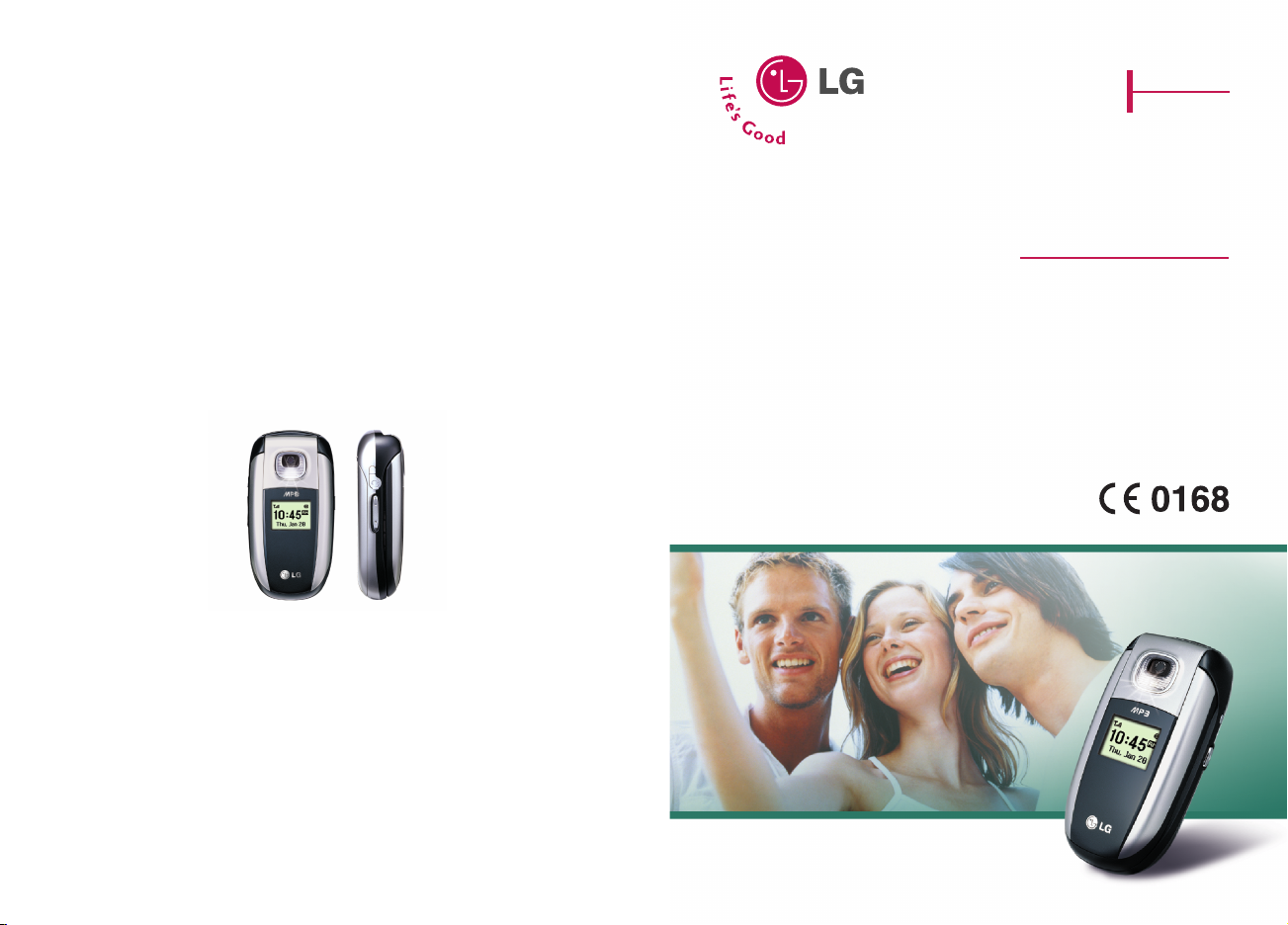
MODEL: C3400
USER’S MANUAL
ENGLISH
FRANÇAIS
GPRS Phone
USER’S MANUAL
MODEL: C3400
Please read this manual carefully
before operating your mobile phone.
Retain it for future reference.
P/N : MMBB0153708
PRINTED IN KOREA
ISSUE 1.0
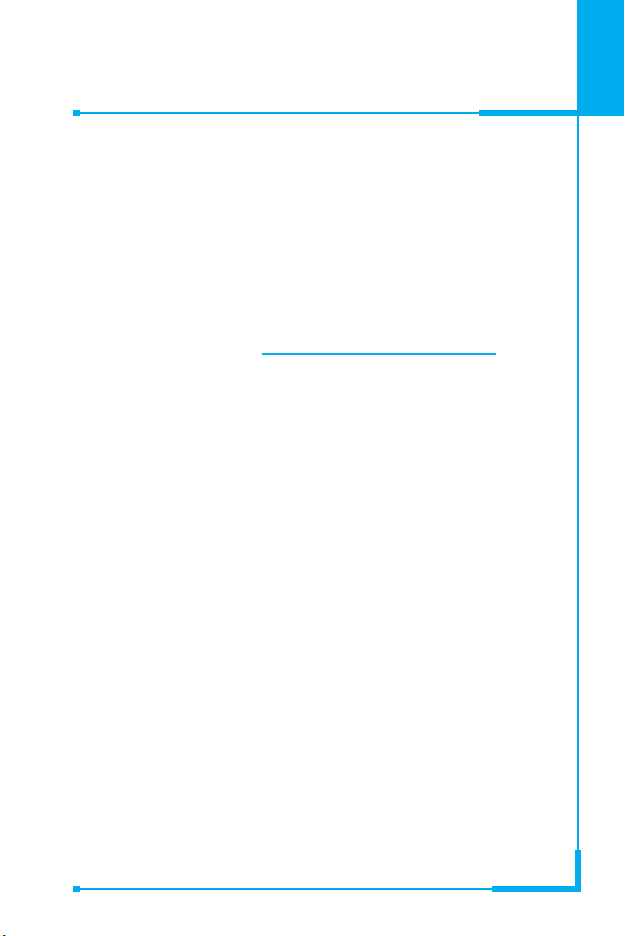
ENGLISH
GPRS Phone
USER’S MANUAL
MODEL: C3400
Please read this manual carefully
before operating your mobile phone.
Retain it for future reference.
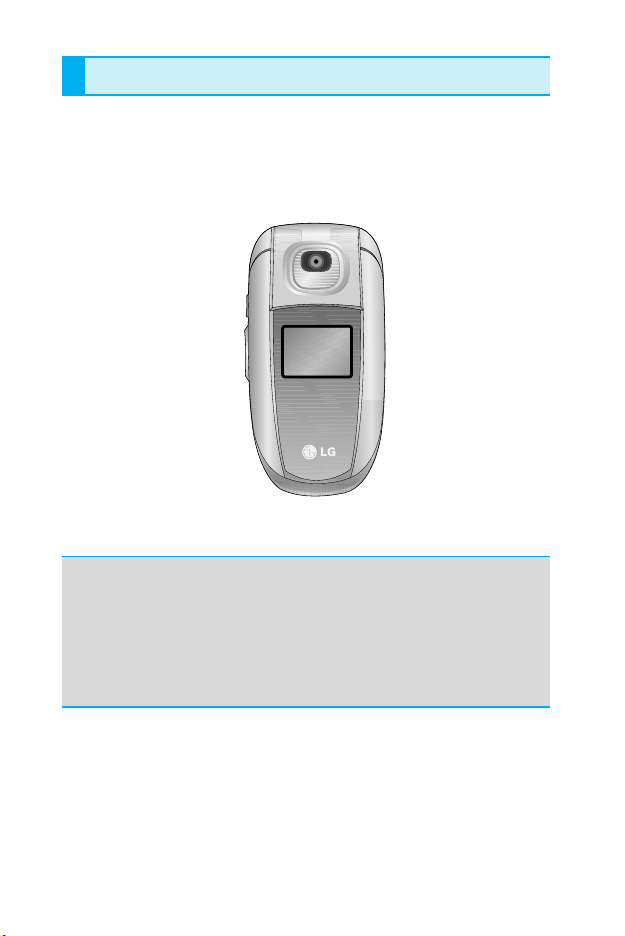
Introduction
Congratulations on your purchase of the advanced and
compact C3400 cellular phone, designed to operate with
the latest digital mobile communication technology.
This user’s guide contains important information on the use
and operation of this phone. Please read all the information
carefully for optimal performance and to prevent any damage
to or misuse of the phone. Any changes or modifications not
expressly approved in this user’s guide could void your
warranty for this equipment.
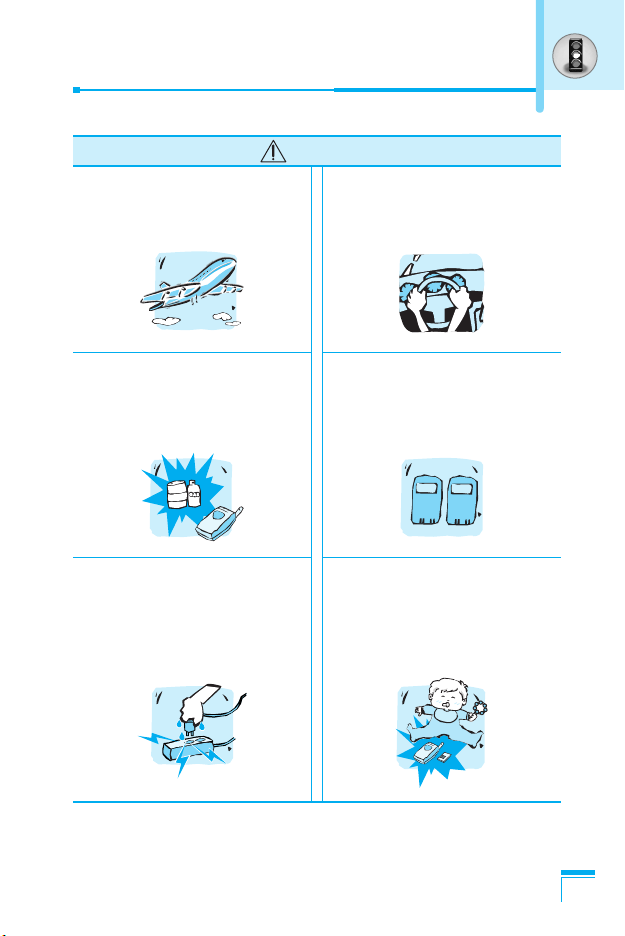
Mobile Phones must be
switched off at all times in
an aircraft.
For Your Safety
Warning
Do not hold the phone in
your hand while driving.
Do not use your phone near
petrol stations, fuel depots,
chemical plants or blasting
operations.
Do not handle the phone with
wet hands while it is being
charged. It may cause an
electric shock or seriously
damage your phone.
For your safety, use ONLY
specified ORIGINAL
batteries and chargers.
Keep the phone in a safe place
out of children’s reach.
It includes small parts which if
detached may cause a choking
hazard.
3
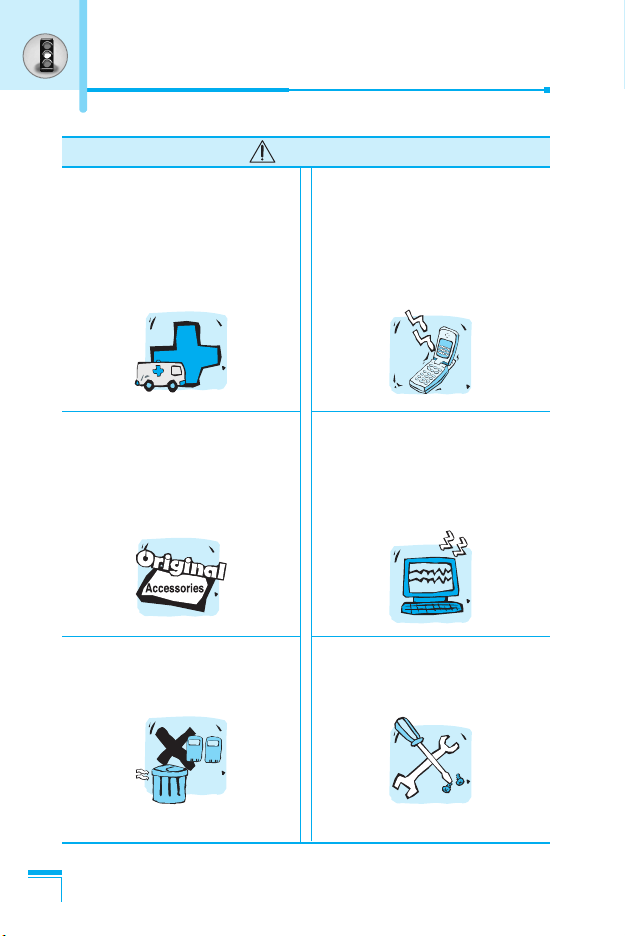
For Your Safety
Switch off the phone in any
area where required by special
regulations. For example, do
not use your phone in hospitals
or it may affect sensitive
medical equipment.
Caution
Emergency call may not be
available under all cellular
networks. Therefore, you
should never depend solely on
the phone for emergency calls.
Only use ORIGINAL
accessories to avoid
damage to your phone.
Batteries should be disposed
of in accordance with relevant
legislation.
4
All radio transmitters carry
risks of interference with
electronics in close proximity.
Minor interference may affect
TVs, radios, PCs, etc.
Do not dismantle the phone or
battery.
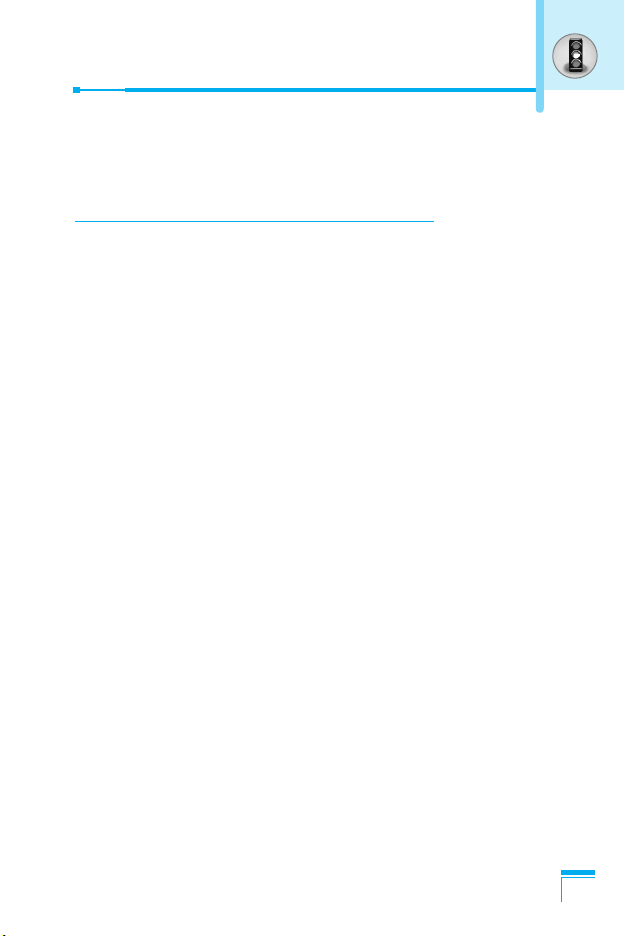
Guidelines for safe and efficient use
Read these simple guidelines. Breaking the rules may be dangerous
or illegal. Further detailed information is given in this manual.
Exposure to radio frequency energy
Radio wave exposure and Specific Absorption Rate (SAR)
information
This mobile phone model C3400 has been designed to comply with
applicable safety requirement for exposure to radio waves. This
requirement is based on scientific guidelines that include safety
margins designed to assure this safety of all persons, regardless of
age and health.
• The radio wave exposure guidelines employ a unit of
measurement known as the Specific Absorption Rate, or SAR.
Tests for SAR are conducted using standardized method with the
phone transmitting at its highest certified power level in all used
frequency bands.
• While there may be differences between the SAR levels of
various LG phone models, they are all designed to meet the
relevant guidelines for exposure to radio waves.
• The SAR limit recommended by the international Commission on
Non-Ionizing Radiation Protection (ICNIRP), which is 2W/kg
averaged over ten (10) gram of tissue.
• The highest SAR value for this model phone tested by DASY4
for use at the ear is 1.12 W/kg (10g).
• SAR data information for residents in countries/regions that have
adopted the SAR limit recommended by the Institute of Electrical
and Electronics Engineers (IEEE), which is 1.6 W/kg averaged
over one (1) gram of tissue.
5
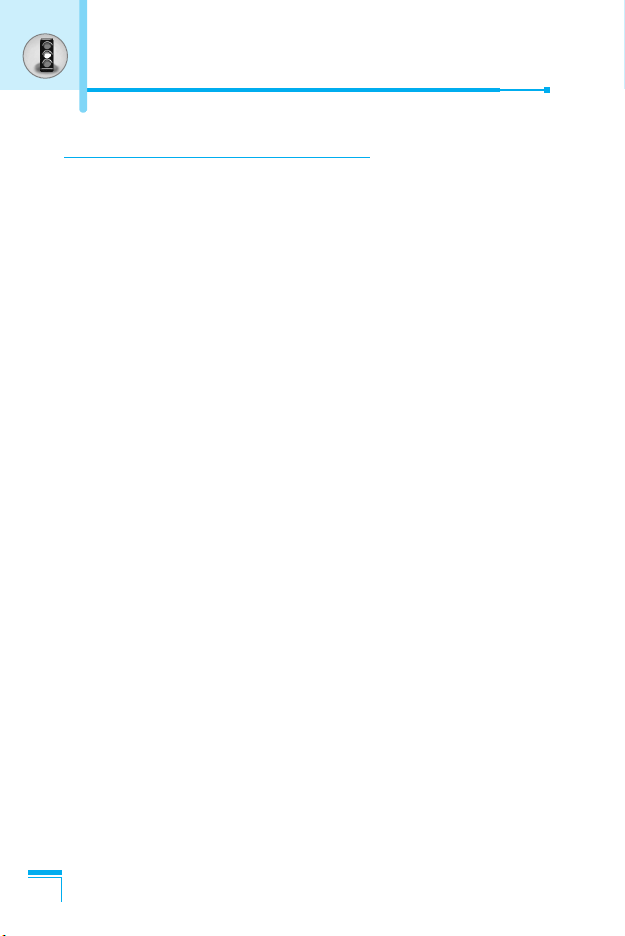
Guidelines for safe and efficient use
Product care and maintenance
Warning: Use only batteries, charger and accessories
approved for use with this particular phone model. The use of
any other types may invalidate any approval or warranty
applying to the phone, and may be dangerous.
• Do not disassemble this unit. Take it to a qualified service
technician when repair work is required.
• Keep away from electrical appliance such as a TV, radio or
personal computer.
• The unit should be kept away from heat sources such as
radiators or cookers.
• Do not drop.
• Do not subject this unit to mechanical vibration or shock.
• The coating of the phone may be damaged if covered with wrap
or vinyl wrapper.
• Do not use harsh chemicals (such as alcohol, benzene, thinners,
etc.) or detergents to clean your phone. There is a risk of this
causing a fire.
• Do not subject this unit to excessive smoke or dust.
• Do not keep the phone next to credit cards or transport tickets;
it can affect the information on the magnetic strips.
• Do not tap the screen with a sharp object; otherwise, it may
damage the phone.
• Do not expose the phone to liquid or moisture.
• Use the accessories like an earphone cautiously.
• If you put your phone in a pocket or bag without covering the
receptacle of the phone (power plug pin), metallic articles (such
as a coin, paperclip or pen) may short-circuit the phone. Always
cover the receptacle when not in use.
6
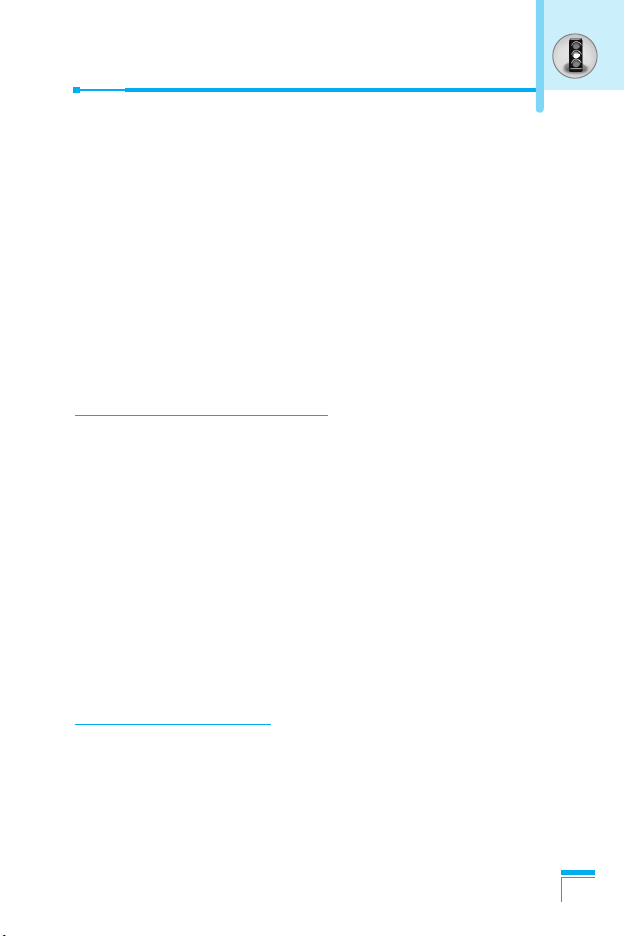
• Never place your phone in a microwave oven as it will cause the
battery to explode.
• Only authorized personnel should service the phone and its
accessories. Faulty installation or service may result in accidents
and consequently invalidate the warranty.
• Do not use the phone if the antenna is damaged. If a damaged
antenna contacts skin, it may cause a slight burn. Please contact
an LG Authorized Service Center to replace the damaged
antenna.
• The label of the phone contains important information for
customer support purposes. Do not remove it.
Efficient phone operation
To enjoy optimum performance with minimum power consumption
please:
• Hold the phone as you speak to any other telephone. While
speaking directly into the microphone, angle the antenna in a
direction up and over your shoulder. If the antenna is extendable/
retractable, it should be extended during a call.
• Do not hold the antenna when the phone is in use. If you hold it, it
can affect call quality, it also may cause the phone to operate as
a higher power level that needed and shorten talk and standby
times.
• If your mobile phone supports infrared, never direct the infrared
ray at anyone’s eye.
Electronics devices
All mobile phones may get interference, which could affect
performance.
• Do not use your mobile phone near medical equipment without
requesting permission. Avoid placing the phone over the
pacemaker, i.e. in your breast pocket.
7
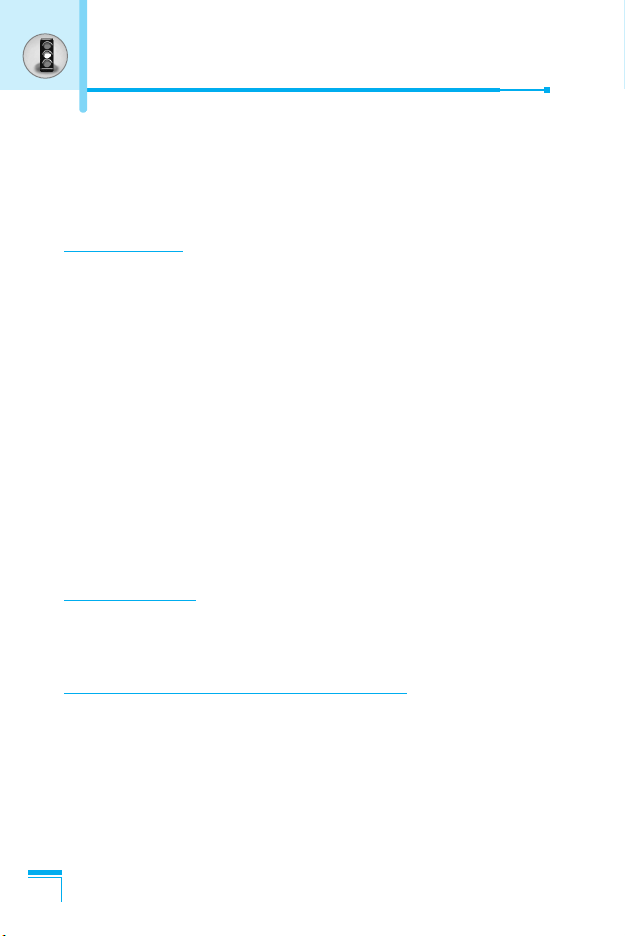
Guidelines for safe and efficient use
• Some hearing aids might be disturbed by mobile phones.
• Minor interference may affect TVs, radios, PCs, etc.
• Do not bend, scratch, or expose to static electricity.
Road safety
Check the laws and regulations on the use of mobile phones in the
areas when you drive.
• Do not use a hand-held phone while driving.
• Give full attention to driving.
• Use a hands-free kit, if available.
• Pull off the road and park before making or answering a call if
driving conditions so require.
• RF energy may affect some electronic systems in your motor
vehicle such as car stereo, safety equipment.
• When riding in a car, do not leave your phone or set up the
hands-free kit near to the air bag. If wireless equipment is
improperly installed and the air bag is activated, you may be
seriously injured.
Blasting area
Do not use the phone where blasting is in progress. Observe
restrictions, and follow any regulations or rules.
Potentially explosive atmospheres
• Do not use the phone at a refueling point. Don’t use near fuel or
chemicals.
• Do not transport or store flammable gas, liquid, or explosives in
the compartment of your vehicle, which contains your mobile
phone and accessories.
8
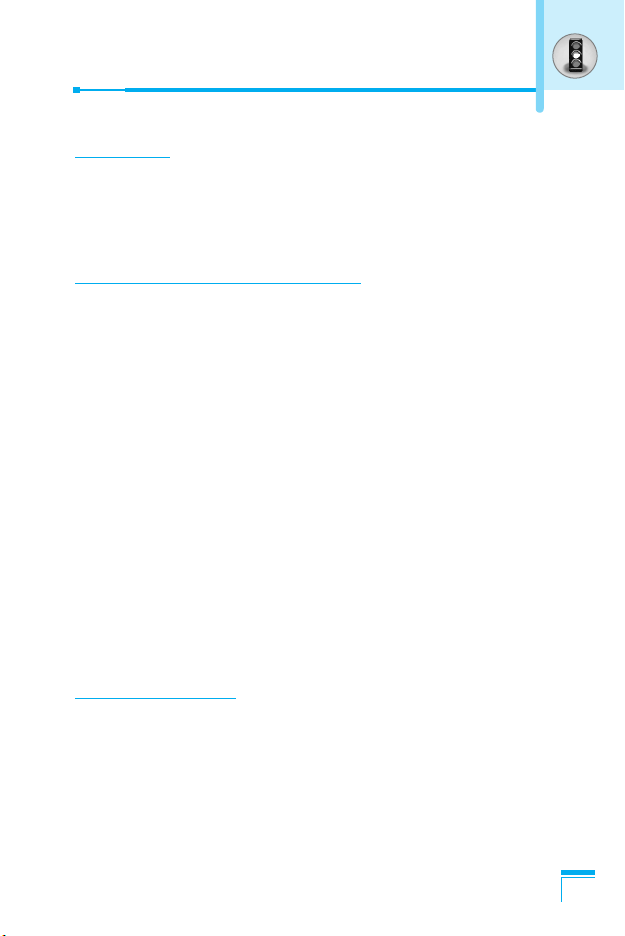
In aircraft
Wireless devices can cause interference in aircraft.
• Turn off your mobile phone before boarding any aircraft.
• Do not use it on the ground without crew permission.
Battery information and care
• You do not need to completely discharge the battery before
recharging. Unlike other battery systems, there is no memory
effect that could compromise the battery’s performance.
• Use only LG batteries and chargers. LG chargers are designed to
maximize the battery life.
• Do not disassemble or short-circuit the battery pack.
• Keep the metal contacts of the battery pack clean.
• Replace the battery when it no longer provides acceptable
performance. The battery pack may be recharged hundreds of
times until it needs replacing.
• Recharge the battery if it has not been used for a long time to
maximize usability.
• Do not expose the battery charger to direct sunlight or use it in
high humidity, such as the bathroom.
• Do not leave the battery in hot or cold places, this may deteriorate
the battery performance.
Network service
• Some services and functions described in this user's guide are
dependent on network or subscription. Therefore, all menus may
not be available in your phone. Please consult network operator
for more information about your subscription.
9
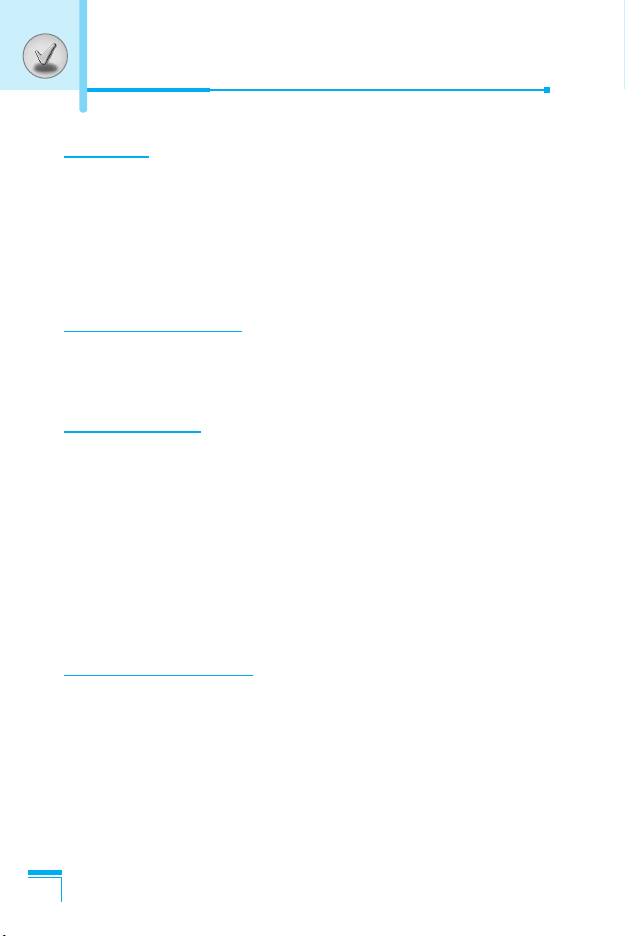
Contents
Overview
Part of the Phone
• Front of the Phone
• Rear of the Phone
Key Description
• Letter Keys
Display Information
Display Information
• On-Screen Icons
Getting Started
Installation
• Installing the SIM card and the handset battery
• Charging the Battery
• Disconnecting the charger
Making and Answering Calls
• Making a call
• International Calls
• Making a call using the Phonebook
....................................................................
................................................................
.................................................................
.......................................................................
............................................................................
................................................................
...................................................................
...............................................................................
.............................................................
....................................................
.................................................
.........................................................................
.................................................................
......................................
...................
14
14
16
17
17
18
18
20
20
22
24
25
25
25
25
Additional Functions
In call Menu
• During a call
• Multiparty or Conference Calls
10
.............................................................................
..........................................................................
..............................................
26
26
28
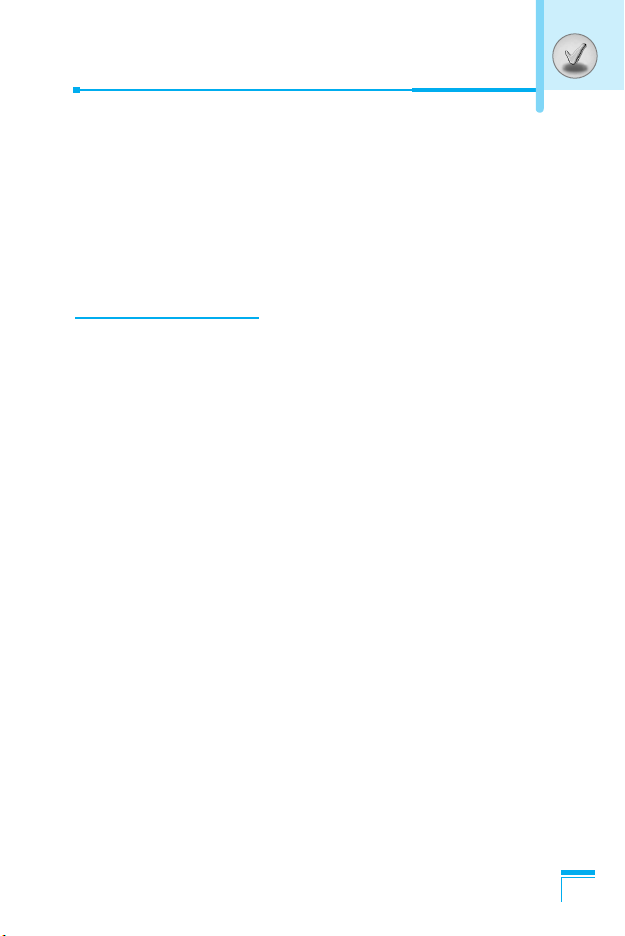
Access Codes
• PIN1 code (4 to 8 digits)
• PIN2 code (4 to 8 digits)
• PUK1 code (4 to 8 digits)
• PUK2 code (4 to 8 digits)
• Security code (4 to 8 digits)
.........................................................................
.......................................................
.......................................................
......................................................
......................................................
Accessing the Menu
Menu Tree
Profiles [Menu 1]
• Vibrate only [Menu 1-1]
• Silent [Menu 1-2]
• General [Menu 1-3]
• Loud [Menu 1-4]
• Headset [Menu 1-5]
Call register [Menu 2]
• Missed calls [Menu 2-1]
• Received calls [Menu 2-2]
• Dialled calls [Menu 2-3]
• Delete recent calls [Menu 2-4]
• Call charges [Menu 2-5]
• GPRS information [Menu 2-6]
Tools [Menu 3]
• Calculator [Menu 3-1]
• Unit converter [Menu 3-2]
• World time [Menu 3-3]
• Voice recorder [Menu 3-4]
• Melody composer [Menu 3-5]
• Memory status [Menu 3-6]
................................................................................
.....................................................................
.........................................................
...................................................................
................................................................
....................................................................
..............................................................
.............................................................
........................................................
.....................................................
..........................................................
........................................................
.........................................................................
............................................................
.....................................................
...........................................................
..................................................
..............................................
...............................................
....................................................
...............................................
....................................................
31
31
31
31
31
31
32
34
34
34
34
34
34
37
37
37
37
37
37
39
40
40
40
41
41
42
42
11
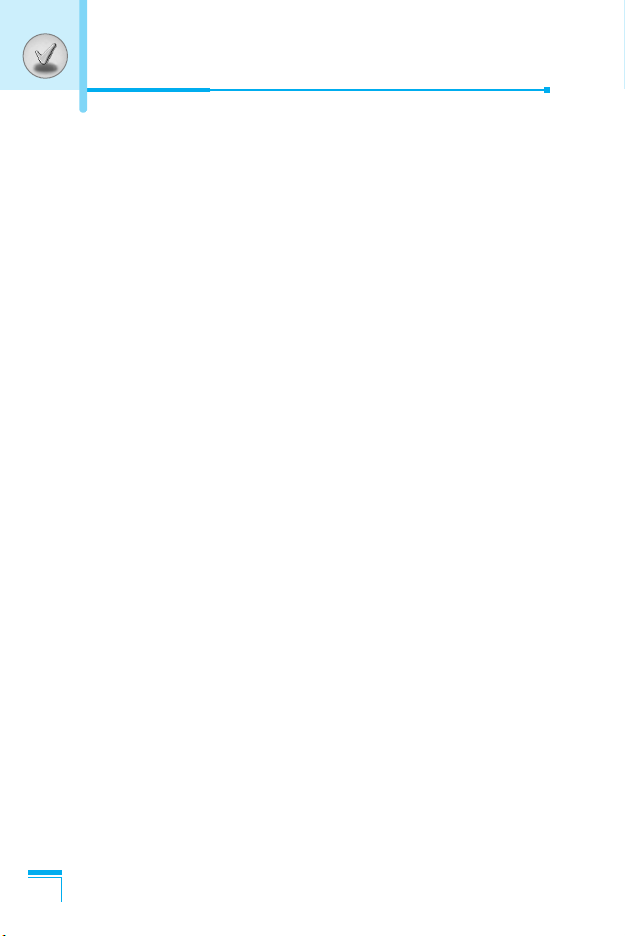
Contents
Organiser [Menu 4]
• Contacts [Menu 4-1]
• Scheduler [Menu 4-2]
• Memo [Menu 4-3]
Messages [Menu 5]
• Write text message [Menu 5-1]
• Write multimedia message [Menu 5-2]
• Inbox [Menu 5-3]
• Outbox [Menu 5-4]
• Drafts [Menu 5-5]
• Listen to voice mail [Menu 5-6]
• Info message [Menu 5-7]
• Templates [Menu 5-8]
• Settings [Menu 5-9]
Camera [Menu 6]
• Take picture [Menu 6-1]
• Take in modes [Menu 6-2]
• Take continuously [Menu 6-3]
• Album [Menu 6-4]
• Settings [Menu 6-5]
Settings [Menu 7]
• Alarm clock [Menu 7-1]
• Date & Time [Menu 7-2]
• Phone settings [Menu 7-3]
• Call settings [Menu 7-4]
• Security settings [Menu 7-5]
• Network settings [Menu 7-6]
• Reset settings [Menu 7-7]
• GPRS setting [Menu 7-8]
.................................................................
..............................................................
............................................................
..................................................................
.................................................................
.............................................
...................................................................
................................................................
..................................................................
.............................................
......................................................
...........................................................
...............................................................
.....................................................................
........................................................
....................................................
...............................................
...................................................................
...............................................................
....................................................................
.........................................................
........................................................
....................................................
........................................................
.................................................
.................................................
.....................................................
......................................................
.................................
43
43
48
49
51
51
53
58
60
61
61
62
63
63
67
67
68
69
69
71
72
72
72
72
74
77
80
80
81
12
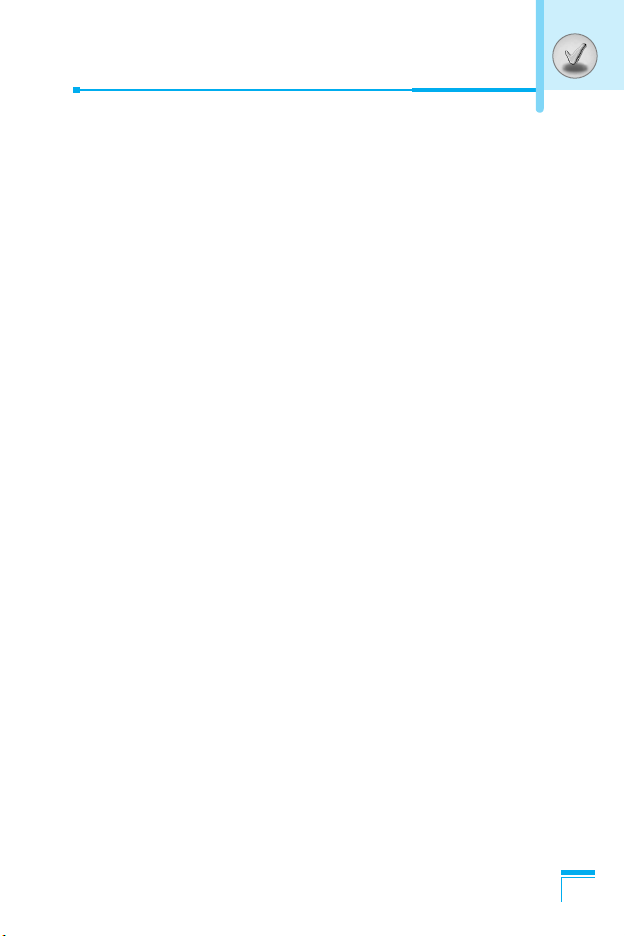
Service [Menu 8]
• Internet [Menu 8-1]
• SIM Service [Menu 8-2]
• On browsing menu
Downloads [Menu 9]
• MP3 [Menu 9-1]
• Games & more [Menu 9-2]
• Pictures [Menu 9-3]
• Sounds [Menu 9-4]
Accessories
Technical Data
.....................................................................
................................................................
.................................................................
...............................................................
....................................................................
...............................................................
...............................................................
.............................................................................
.........................................................................
........................................................
....................................................
82
82
87
88
89
89
91
93
93
94
95
13
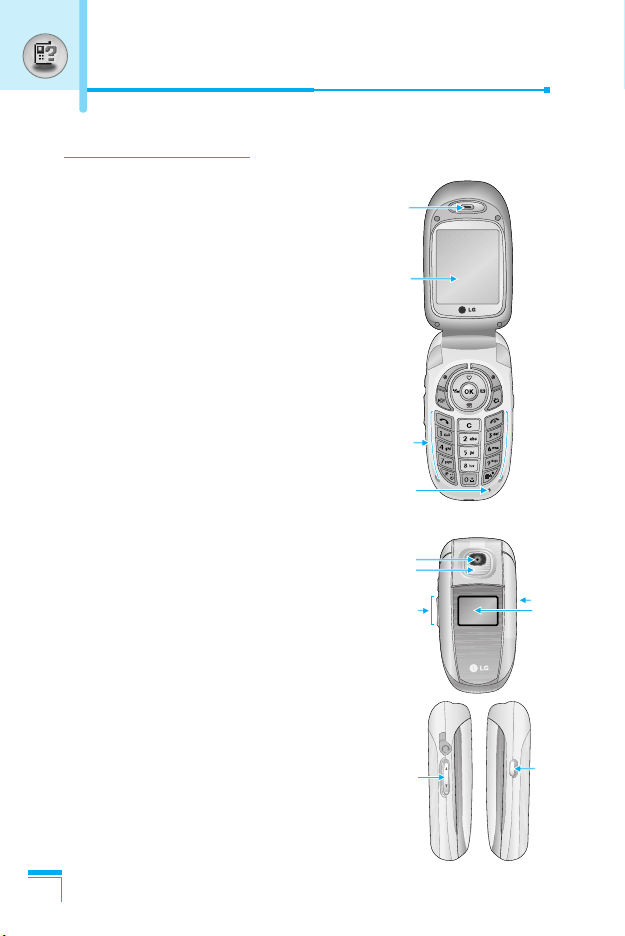
Part of the Phone
1
3
2
4
5
9
6
6
7
8
7
Front of the Phone
1. Earpiece
2. Main LCD
• Top: Signal strength, battery level and
various function
• Bottom: Soft key indications
3. Alpha numeric keys
• In standby mode: Input numbers to dial
Hold down
0 – International calls
1 – call your voice mail box
2 to 9 – Speed dials
• In editing mode: Enter numbers &
characters
4. Microphone
5. Camera lens
6. Side keys
• In standby mode(opened): Volume of
key tone
• In standby mode(closed): Switch on the
backlight of Sub LCD.
• In menu: scroll up & down
• During a call: volume of the earpiece
7. Side camera key
Overview
8. Sub LCD
9. Flash
14
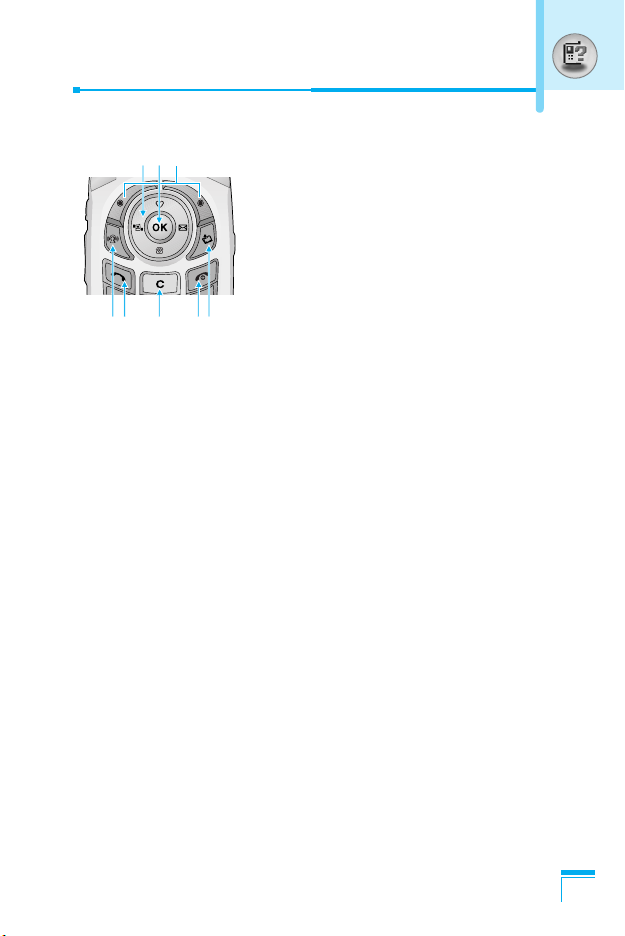
1. Navigation key
4 6578
231
• In standby mode:
Briefly: List of Favorites
U
D
Briefly: List of Contacts
R
Briefly: List of Messages
Briefly: List of Profiles
L
Hold down: Activate Vibrate mode
• In menu: scroll up & down
2. Confirm key
3. Soft keys
• These keys perform the function Indicated in the bottom of the
display.
4. MP3 Key
• Listens to the music with playing MP3 file.
5. Downloads hot key
• Briefly: List of the downloaded contents
6. Send key
• Dial a phone number and answer a call.
• In standby mode: shows recently dialled, received and missed
call.
7. End key
• Switched on/off (hold down)
• End or reject a call.
8. Clear key
Overview
15
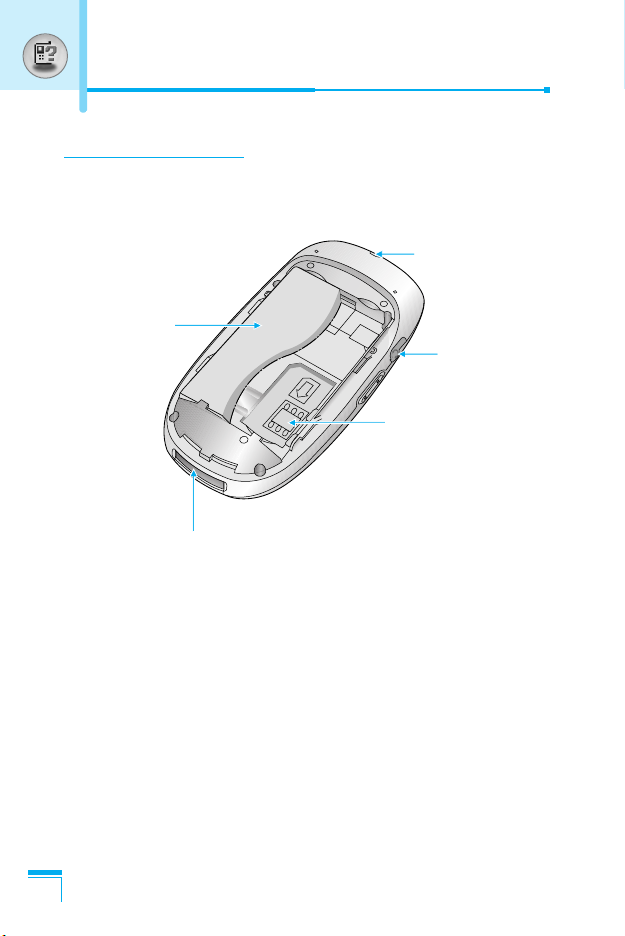
Part of the Phone
Rear of the Phone
Battery
Cable Connector/
Battery Charging Connector
Handstrap Hole
Headset Jack
SIM Card Socket
Overview
16
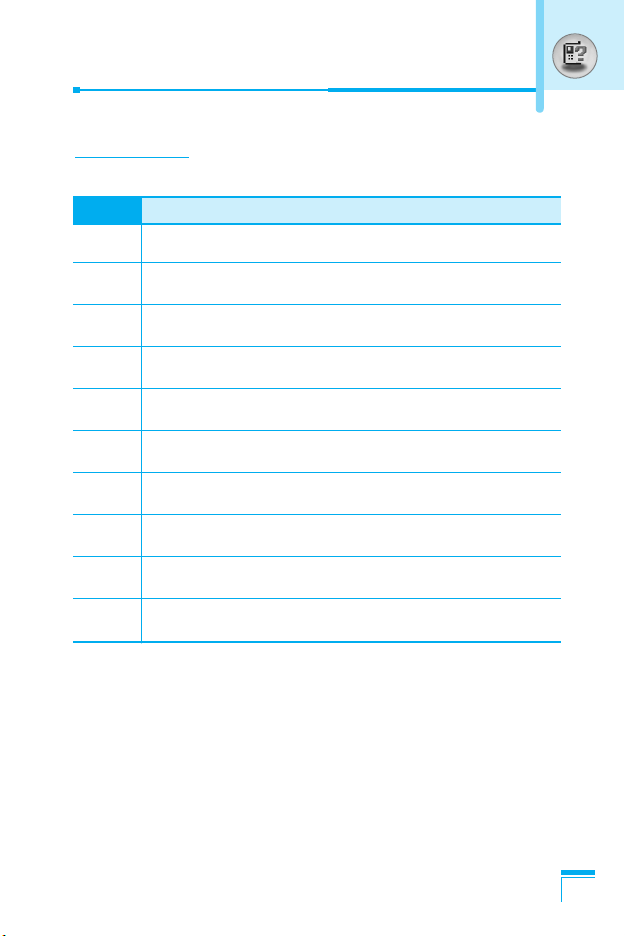
Key Description
Letter Keys
Each key can be used for several symbols. There are shown below.
Key Description
1 . , / ? ! - : ' " 1
2 A B C 2 Ä À Á Â Ã Å Æ Ç a b c ä à á â ã å æ ç
3 D E F 3 Ë È É Ê d e f ë è é ê
4 G H I 4 Ï Ì Í Î ˝ g h i ï ì í î ©
5 J K L 5 j k l
6 M N O 6 Ñ Ö Ø Ò Ó Ô Õ Œ m n o ñ ö ø ò ó ô õ œ
7 P Q R S 7 ß ™ p q r s ß ∫
8 T U V 8 Ü Ù Ú Û t u v ü ù ú û
9 W X Y Z 9 w x y z
0 [space] 0 (Long press)
Overview
17
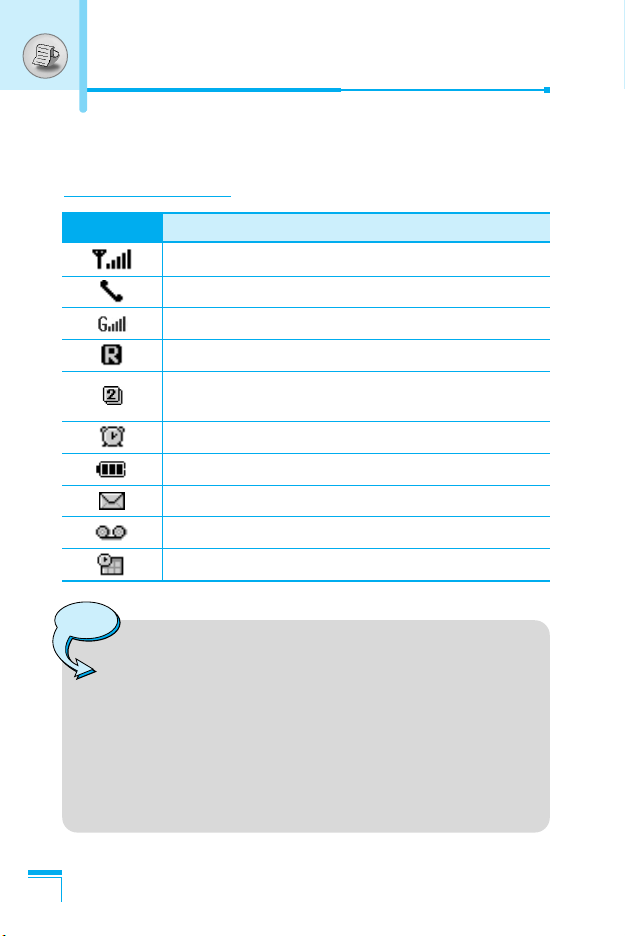
Display Information
The screen displays several icons. There are described below.
On-Screen Icons
Icon/Indicator
Note
Display Information
❈ The quality of the conversation may change depending
Description
Tells you the strength of the network signal.
Call is connected.
You can use GPRS service.
Shows that you are using a roaming service.
Line 1/2 is in use for outgoing calls – if you
subscribe to the Two Line Service.
The alarm has been set and is on.
Tells you the status of the battery.
You have received a text message.
You have received a voice message.
You can view your schedule.
on network coverage. When the signal strength is
below 2 bars, you may experience muting, call drop
and bad audio. Please take the network bars as
indicator for your calls.
When there are no bars, that means that there is no
network coverage: in this case, you won’t be able to
access the network for any service (call, messages
and so on).
❈
18
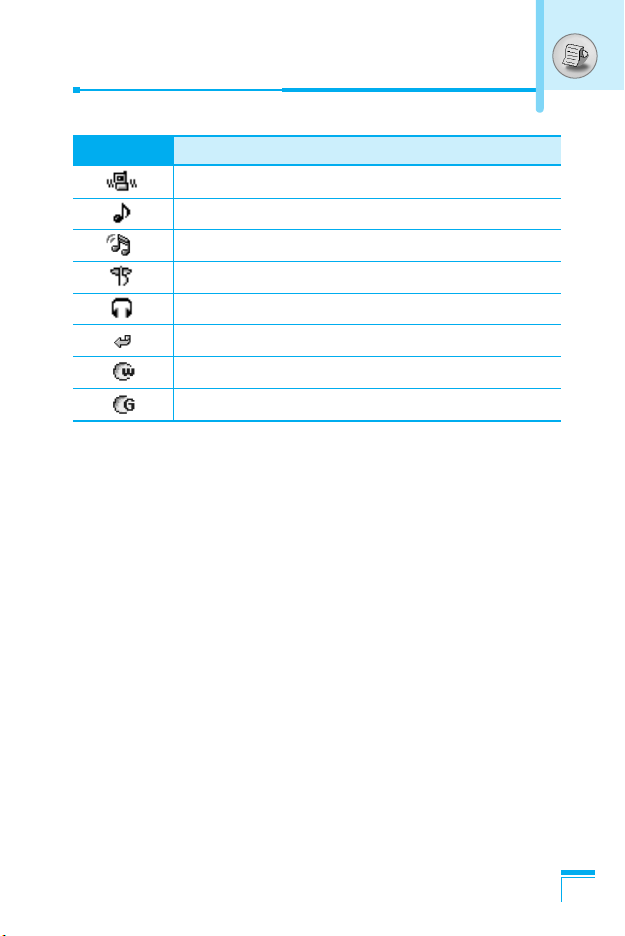
Icon/Indicator
Description
Vibrate only menu in profile.
General menu in profile.
Loud menu in profile.
Silent menu in profile.
Headset menu in profile.
You can divert a call.
Indicates that the phone is accessing the WAP.
Indicates that you are using GPRS.
Display Information
19
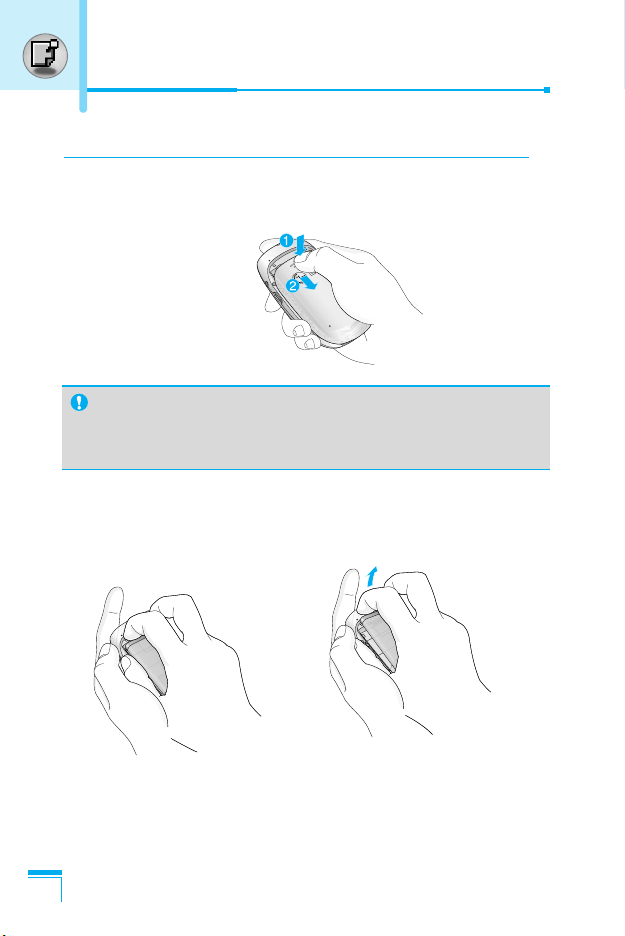
Installation
Installing the SIM card and the handset battery
1. Remove the battery cover
Make sure the power is off before you remove the battery.
Note
Removing the battery from the phone when the power is on
may cause the phone to malfunction.
2. Remove the battery
Hold the top edge of the battery and lift the battery from the
battery compartment.
Getting Started
20
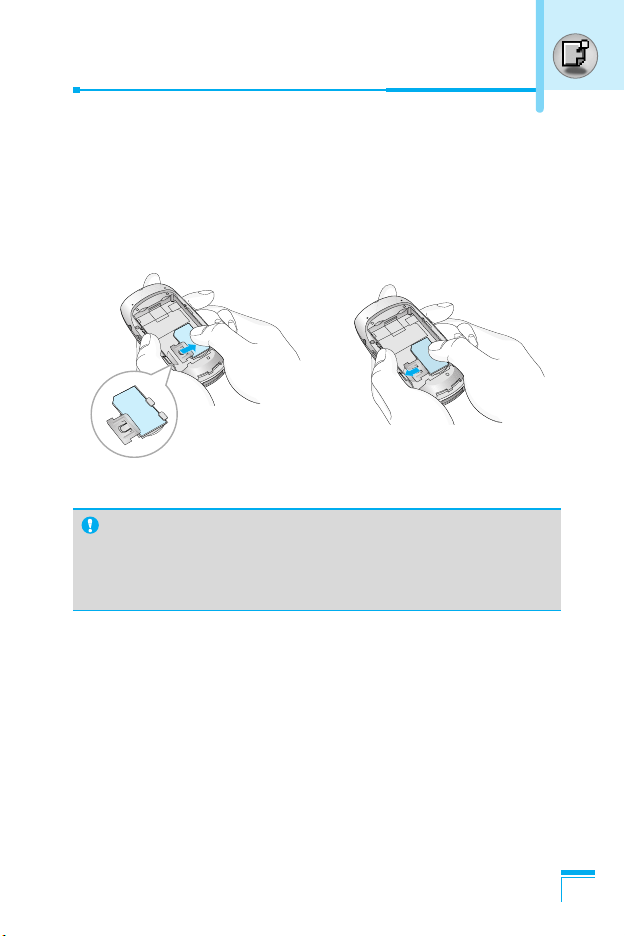
3. Install the SIM card
Insert the SIM card into the holder. Slide the SIM card into the
SIM card holder. Make sure that the SIM card is inserted
properly by ensuring that the gold contact area on the card is
facing downwards. To remove the SIM card, press down lightly
and pull it in the reverse direction.
To insert the SIM card To remove the SIM card
Caution
The metal contact of the SIM card can be easily damaged by
scratches. Pay special attention to the SIM card while
handling. Follow the instructions supplied with the SIM card.
Getting Started
21
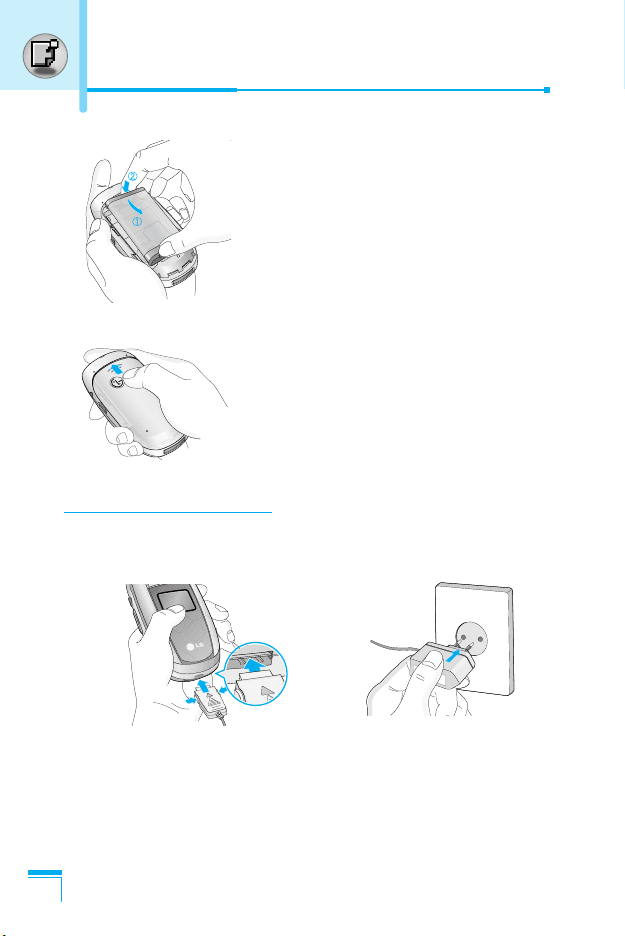
Installation
4. Install the battery
Insert the bottom of the battery first
into the bottom edge of the battery
compartment. Push down the top of
the battery until it snaps into space.
5. Replace the battery cover.
Lay the battery cover in place of the
phone and slide it until the latch
clicks.
Charging the Battery
To connect the travel adapter to the phone, you must have installed
the battery.
Getting Started
1. Ensure the battery is fully charged before using the phone.
2. With the arrow facing you as shown in the diagram push the plug
on the battery adapter into the socket on the bottom of the phone
until it clicks into place.
22
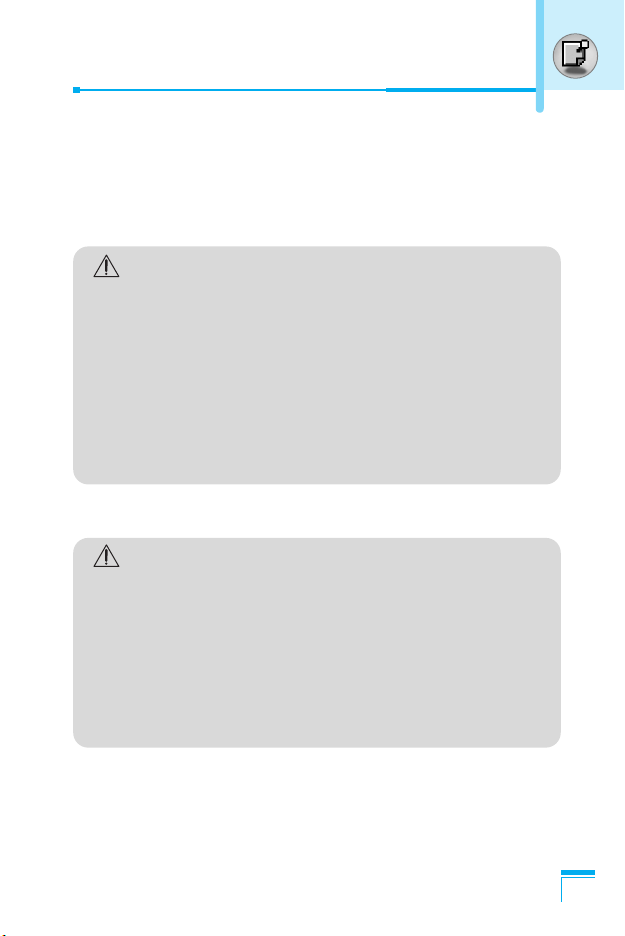
3. Connect the other end of the travel adapter to the mains socket.
Use only the included packing charger.
4. The moving bars of battery icon will stop after charging is
complete.
Caution
• Do not force the connector as this may damage the
phone and/or the travel adapter.
• Insert the battery pack charger vertically to wall
power outlet.
• If you use the battery pack charger out of your own
country, use an attachment plug adaptor for the
proper configuration.
• Do not remove your battery or the SIM card while
charging.
Warning
• Unplug the power cord and charger during lightning
storms to avoid electric shock or fire.
• Make sure that no sharp-edged items such as
animal teeth, nails, come into contact with the
battery. There is a risk of this causing a fire.
• Do not place or answer calls while charging the
phone as it may short-circuit the phone and/or cause
electric shock or fire.
Getting Started
23
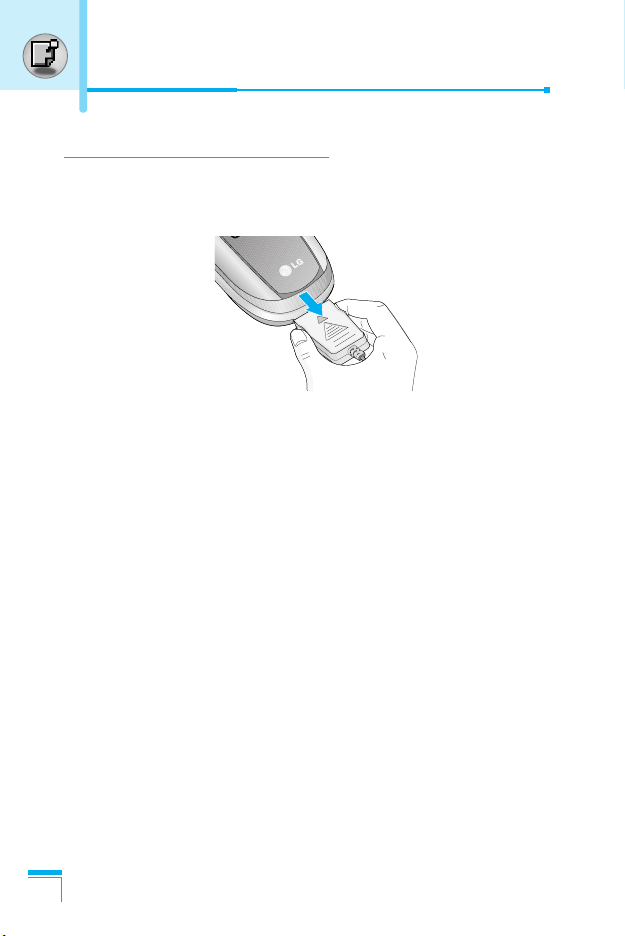
Installation
Disconnecting the charger
Disconnect the travel adapter from the phone by pressing its side
buttons as shown in the diagram.
Getting Started
24
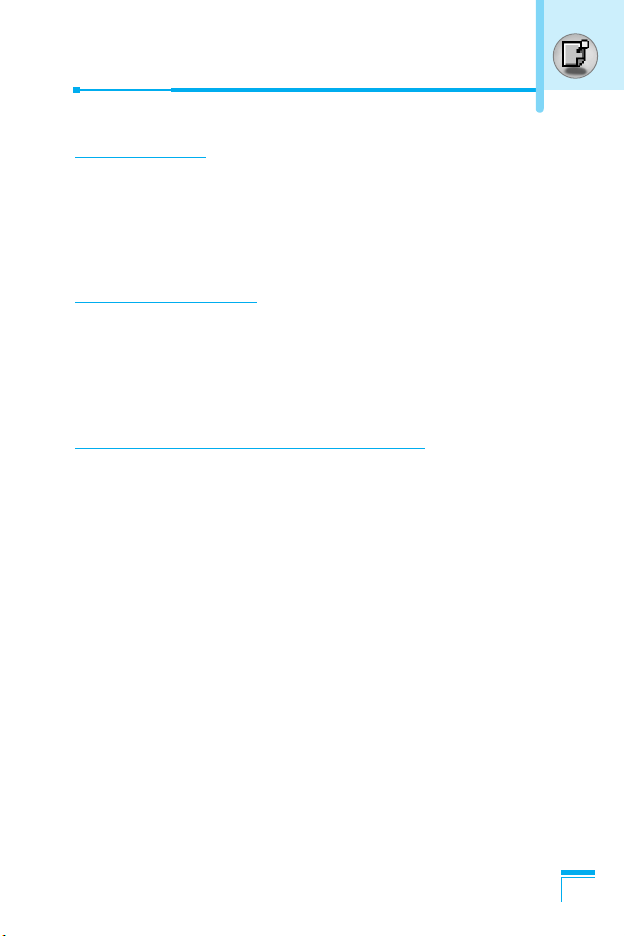
Making and Answering Calls
Making a call
1. Key in phone number including the area code. If you want to
delete number, press C.
2. Press S to call the number.
3. Press E to end the call.
International Calls
1. Press and hold the 0 key for the international prefix.
“+” character may replace with the international access code.
2. Enter the country code, area code, and the phone number.
3. Press S.
Making a call using the Phonebook
1. In standby mode, press > [Contacts].
2. When the menu is displayed, you select Search by pressing <.
3. If you find out the desired item through searching by a name or a
number, press S to call.
Getting Started
25
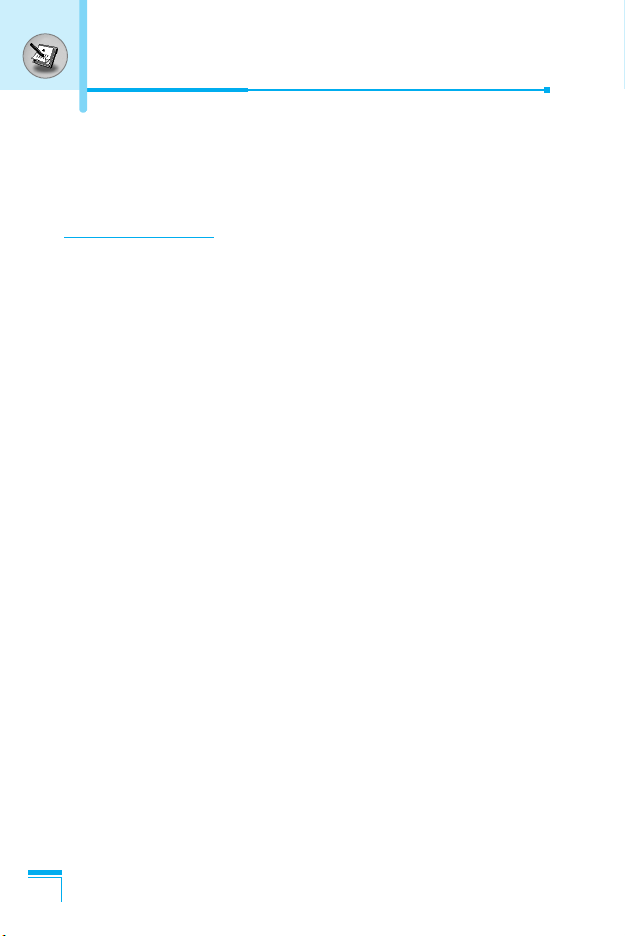
In call Menu
The menu displayed on the handset screen during a call is different
to the default main menu reached from the idle screen, and the
options are described here.
1 During a call
Pressing the menu key during a call, you can access the following
menu:
Volume: Change the volume of the conversation.
Hold: Hold the current call.
End all calls: End all the calls in progress.
Messages: Access the messages menu.
DTMF off/on: Enable/Disable the DTMF tones.
Mute: Mute the microphone.
Sim Tool Kit: Access the Sim Tool Kit menu (if available in the
SIM).
In the next pages, you’ll find all details related to call hold and
conference calls.
1-1 Putting a Call on Hold
When a call is made or answered, press the S [Send] to place it on
hold. When a call is held, press the S [Send] to make it active.
Additional Functions
1-2 Making a Second Call
You can get a dial number from phonebook to make a second call.
Press > [Contacts] then select Search. To save the dial number
into phonebook during call, press > [Contacts] then select Add
new.
26
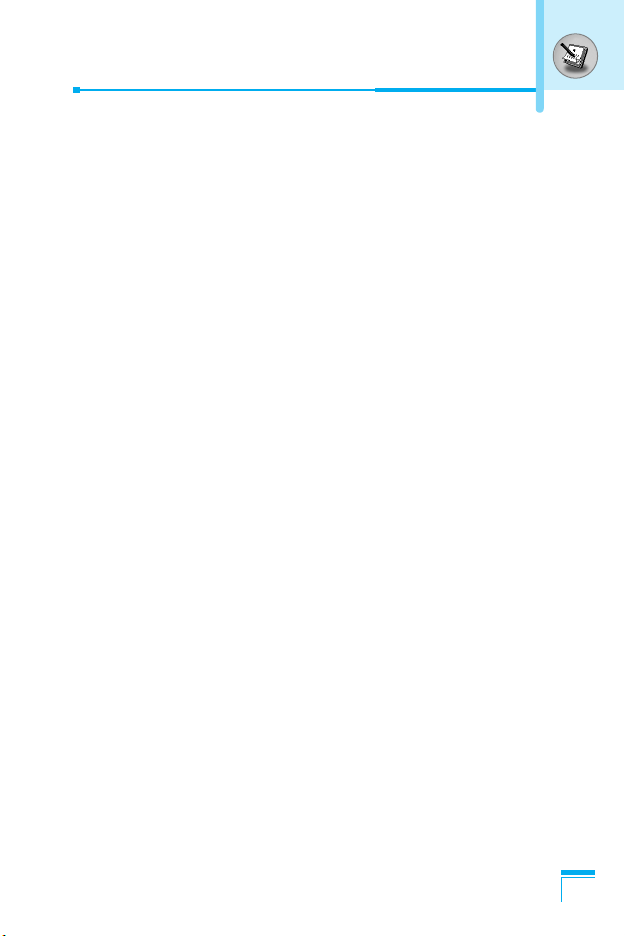
1-3 Swapping Between Two Calls
To switch between two calls, select < [Options], then select Swap
or just press S [Send] key.
You can make one of two calls focused by pressing up/down arrow
key. If you want to end one of two calls, make the call you want to
end focused, then press E [End] key when the call you want to
end is focused.
1-4 Answering an Incoming Call
To answer an incoming call when the handset is ringing, simply
press the S [Send] key.
The handset is also able to warn you of an incoming call while you
are already in a call. A tone sounds in the earpiece, and the display
will show that a second call is waiting. This feature, known as Call
Waiting, is only available if your network supports it. For details of
how to activate and deactivate it see Call waiting [Menu 7-4-4].
If Call Waiting is on, you can put the first call on hold and answer
the second, by pressing S [Send] or by selecting < [Answer], then
Hold & Answer.
You can end the current call and answer the waiting call by
selecting < [Menu], then End & Answer.
1-5 Rejecting an Incoming Call
When not in a call you can reject an incoming call without answering
it by simply pressing the E [End].
When in a call you can reject an incoming call by pressing the <
[Menu] key and selecting Multiparty/Reject or by pressing E
[End] key.
Additional Functions
27
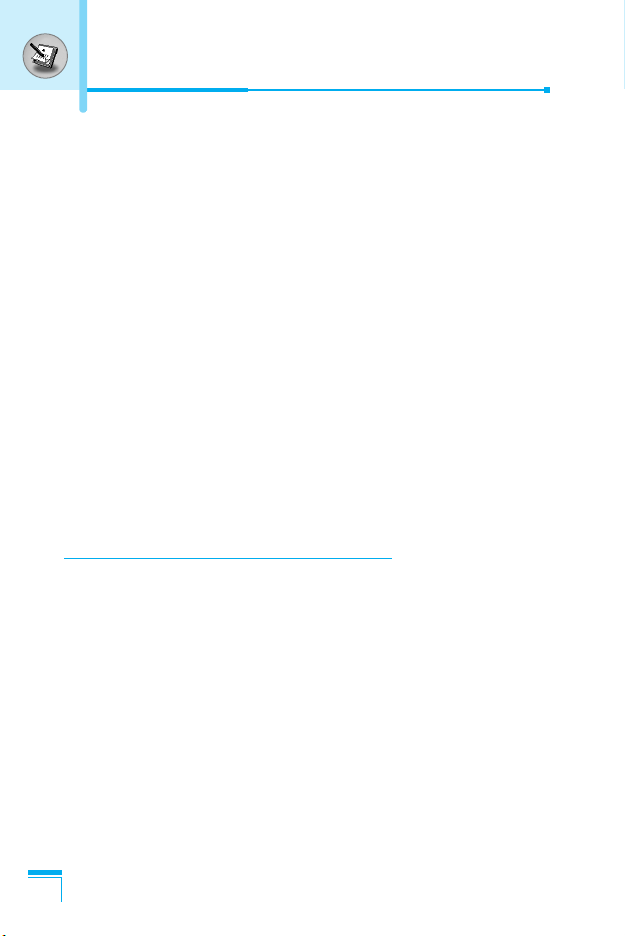
In call Menu
1-6 Muting the Microphone
You can mute the microphone during a call by pressing the <
[Options] key then selecting Mute. The handset can be unmuted by
pressing the < [Unmute].
When the handset is muted, the caller cannot hear you, but you can
still hear them.
1-7 Switching DTMF Tones on During a Call
To turn DTMF tones on during a call, for example, to allow your
handset to make use of an automated switchboard, select <
[Options], then DTMF On. DTMF tones can be turned off the same
way.
1-8 Calling up Messages and SIM Tool kit main menu
The Messages and SIM Tool kit main menu options can be reached
from the in-call menu by selecting < [Options]. SIM Tool kit menu
is shown only when SIM in the handset supports SIM Tool kit
service.
2 Multiparty or Conference Calls
The multiparty or conference service provides you with the ability to
have a simultaneous conversation with more than one caller, if your
network service provider supports this feature.
Additional Functions
A multiparty call can only be set up when you have one active call
and one call on hold, both calls having been answered. Once a
multiparty call is set up, calls may be added, disconnected or
separated (that is, removed from the multiparty call but still
connected to you) by the person who set up the multiparty call.
The maximum callers in a multiparty call is five. Once started, you
are in control of the multiparty call, and only you can add calls to the
multiparty call.
28
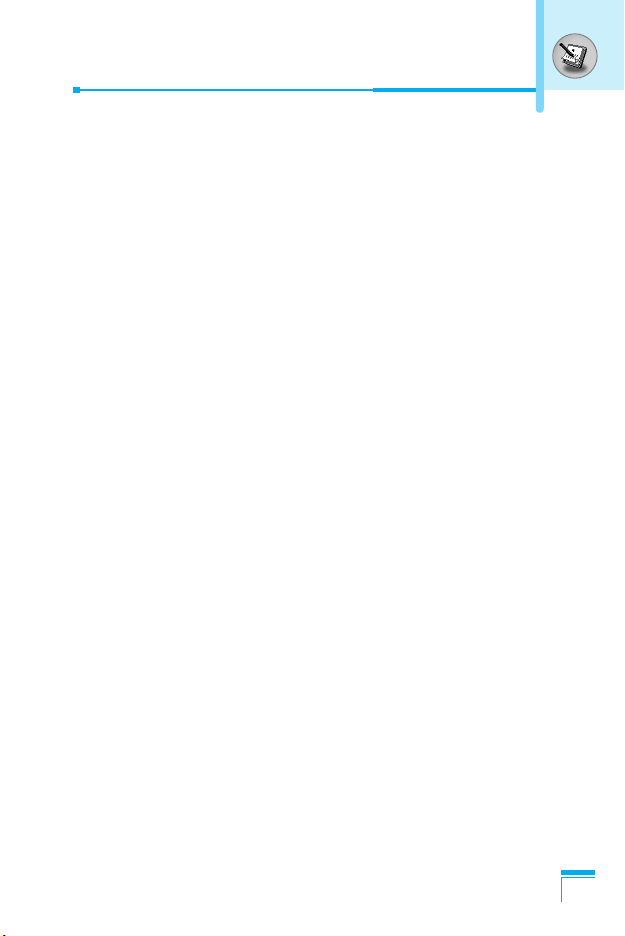
2-1 Making a Second Call
You can make a second call while you are already in a call. To do
this, enter the second number and press S [Send]. When you get
second call the first call is automatically put on hold. You can swap
between calls by selecting <[Options] then Swap.
2-2 Setting up a Multiparty Call
You can connect a call on hold to the currently active call to form a
multiparty call by selecting <[Options] then Multiparty / Join all.
2-3 Putting the Multiparty Call on Hold
To put a multiparty call on hold, select <[Options] then
Multiparty / Hold all.
2-4 Activate the Multiparty Call on Hold
To make a multiparty call on hold active, select <[Options] then
Multiparty / Join all.
2-5 Adding Calls to the Multiparty Call
To join an active call to the held multiparty call, select <[Options]
then Multiparty / Join all.
2-6 Displaying Callers in a Multiparty Call
To scroll though the numbers of the callers who make up a
multiparty call on the handset screen, press Dand Ukeys.
2-7 Putting a Member of a Multiparty Call on Hold
To place one selected caller (whose number is currently displayed
on-screen) of a multiparty call on hold, select <[Options] then
Multiparty / Exclude.
Additional Functions
29
