LG C3380 Owner’s Manual [zh]

MODEL: C3380
USER’S MANUAL
C3380
USER’S MANUAL
WE SHOULD INFORM USER THAT THIS MANUAL CAN
HAVE SOME DIFFERENCES FROM PHONE DEPENDING
ON PHONE S/W AND SERVICE PROVIDER.
P/N : MMBB0188503 f
PRINTED IN KOREA
ISSUE 1.0
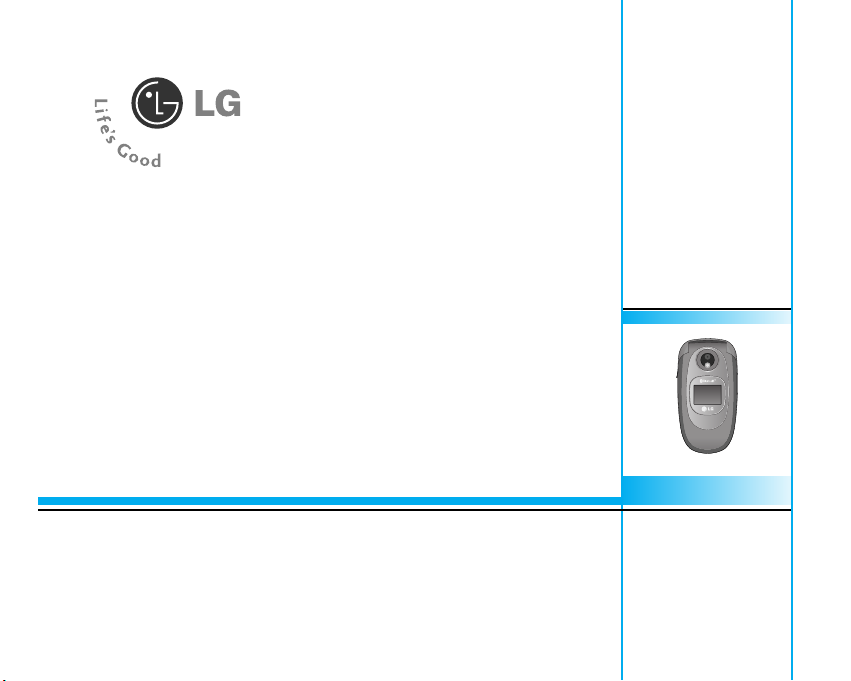
ENGLISH
WE SHOULD INFORM USER THAT THIS MANUAL
CAN HAVE SOME DIFFERENCES FROM PHONE DEPENDING
ON PHONE S/W AND SERVICE PROVIDER.
C3380 USER’S MANUAL
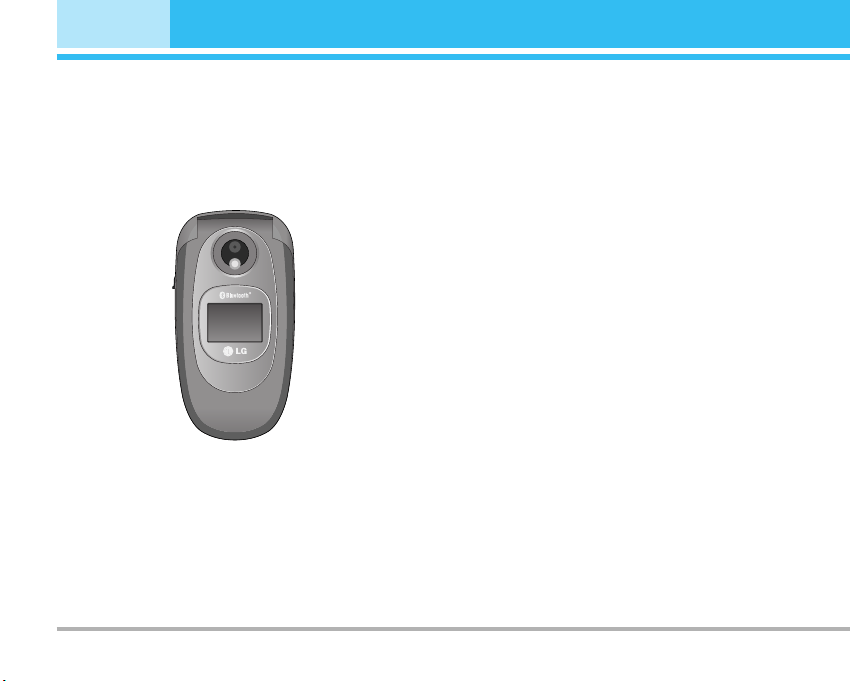
2
C3380
Introduction
Congratulations on your purchase of the advanced and compact
C3380 cellular phone, designed to operate with the latest digital
mobile communication technology.
This user’s guide contains important information on the use and
operation of this phone. Please read all the information carefully
for optimal performance and to prevent any damage to or misuse
of the phone. Any changes or modifications not expressly
approved in this user’s guide could void your warranty for this
equipment.
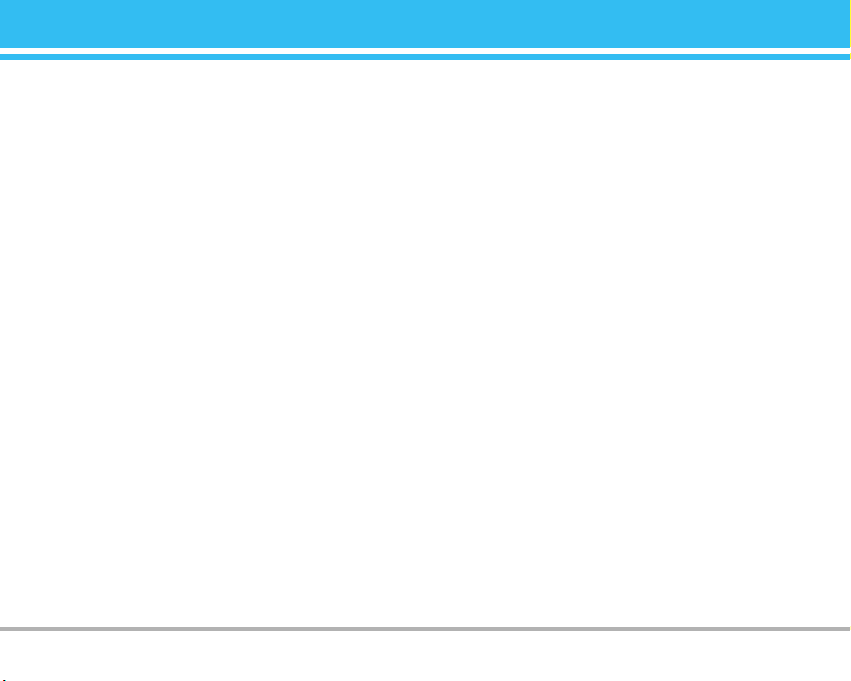
C3380
3
For Your Safety
Warning
• Mobile Phones must be switched off at all times in an aircraft.
• Do not hold the phone in your hand while driving.
• Do not use your phone near petrol stations, fuel depots,
chemical plants or blasting operations.
• For your safety, use ONLY specified ORIGINAL batteries and
chargers.
• Do not handle the phone with wet hands while it is being
charged. It may cause an electric shock or seriously damage
your phone.
• Keep the phone in a safe place out of children’s reach.
It includes small parts which if detached may cause a choking
hazard.
Caution
• Switch off the phone in any area where required by special
regulations. For example, do not use your phone in hospitals or it
may affect sensitive medical equipment.
• Emergency call may not be available under all cellular networks.
Therefore, you should never depend solely on the phone for
emergency calls.
• Only use ORIGINAL accessories to avoid damage to your phone.
• All radio transmitters carry risks of interference with electronics
in close proximity. Minor interference may affect TVs, radios,
PCs, etc.
• Batteries should be disposed of in accordance with relevant
legislation.
• Do not dismantle the phone or battery.
Read these simple guidelines. Breaking the rules may be dangerous or illegal. Further detailed information is given in this manual.
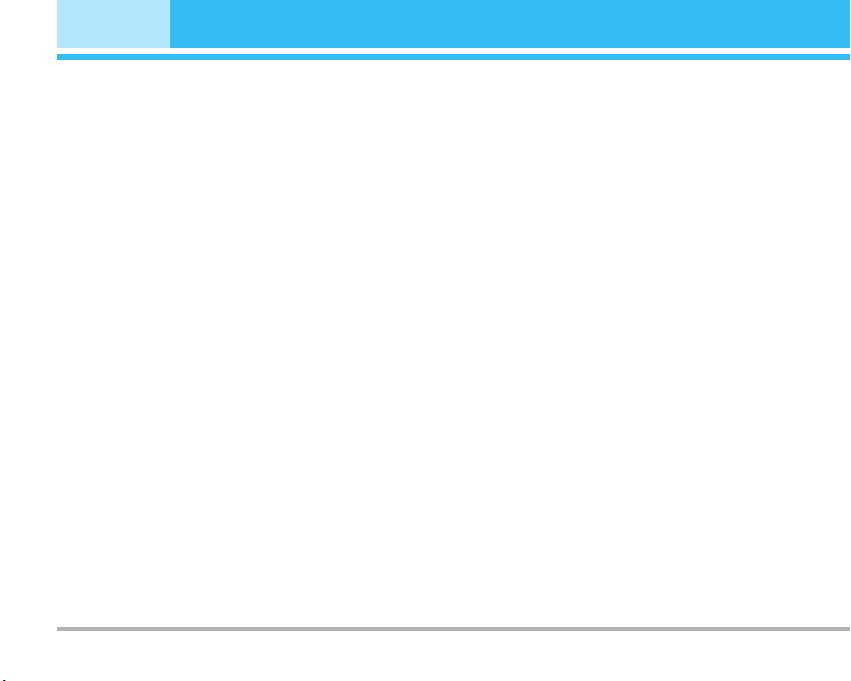
4
C3380
Guidelines for safe and efficient use
Exposure to radio frequency energy
Radio wave exposure and Specific Absorption Rate (SAR)
information
This mobile phone model C3380 has been designed to comply with
applicable safety requirement for exposure to radio waves. This
requirement is based on scientific guidelines that include safety
margins designed to assure this safety of all persons, regardless
of age and health.
• The radio wave exposure guidelines employ a unit of
measurement known as the Specific Absorption Rate, or SAR.
Tests for SAR are conducted using standardized method with
the phone transmitting at its highest certified power level in all
used frequency bands.
•
While there may be differences between the SAR levels of
various LG phone models, they are all designed to meet the
relevant guidelines for exposure to radio waves.
• The SAR limit recommended by the international Commission on
Non-Ionizing Radiation Protection (ICNIRP), which is 2W/kg
averaged over ten (10) gram of tissue.
• The highest SAR value for this model phone tested by DASY4 for
use at the ear is 0.962 W/kg (10g).
• SAR data information for residents in countries/regions that
have adopted the SAR limit recommended by the Institute of
Electrical and Electronics Engineers (IEEE), which is 1.6 W/kg
averaged over one (1) gram of tissue.
Product care and maintenance
Warning: Use only batteries, charger and accessories approved
for use with this particular phone model. The use of any other
types may invalidate any approval or warranty applying to the
phone, and may be dangerous.
• Do not disassemble this unit. Take it to a qualified service
technician when repair work is required.
• Keep away from electrical appliance such as a TV, radio or
personal computer.
• The unit should be kept away from heat sources such as
radiators or cookers.
• Do not drop.
•
Do not subject this unit to mechanical vibration or shock.
• The coating of the phone may be damaged if covered with wrap
or vinyl wrapper.
• Do not use harsh chemicals (such as alcohol, benzene, thinners,
etc.) or detergents to clean your phone. There is a risk of this
causing a fire.
• Do not subject this unit to excessive smoke or dust.
• Do not keep the phone next to credit cards or transport tickets; it
can affect the information on the magnetic strips.
• Do not tap the screen with a sharp object; otherwise, it may
damage the phone.
• Do not expose the phone to liquid or moisture.
• Use the accessories like an earphone cautiously.
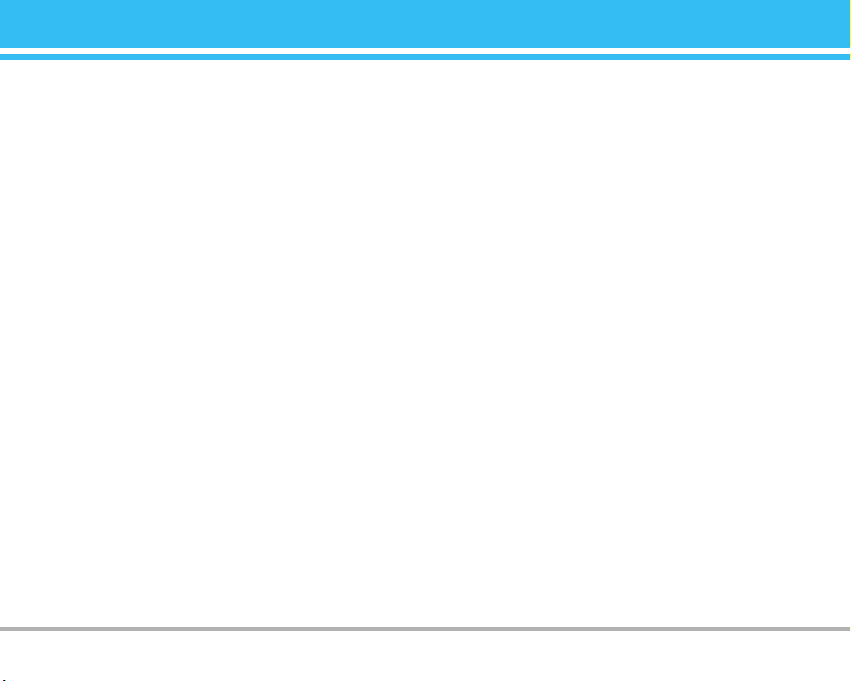
C3380
5
• If you put your phone in a pocket or bag without covering the
receptacle of the phone (power plug pin), metallic articles (such
as a coin, paperclip or pen) may short-circuit the phone. Always
cover the receptacle when not in use.
• Never place your phone in a microwave oven as it will cause the
battery to explode.
• Only authorized personnel should service the phone and its
accessories. Faulty installation or service may result in
accidents and consequently invalidate the warranty.
• Do not use the phone if the antenna is damaged. If a damaged
antenna contacts skin, it may cause a slight burn. Please
contact an LG Authorized Service Center to replace the
damaged antenna.
• The label of the phone contains important information for
customer support purposes. Do not remove it.
Efficient phone operation
To enjoy optimum performance with minimum power consumption
please:
• Hold the phone as you speak to any other telephone. While
speaking directly into the microphone, angle the antenna in a
direction up and over your shoulder. If the antenna is
extendable/ retractable, it should be extended during a call.
• Do not hold the antenna when the phone is in use. If you hold it,
it can affect call quality, it also may cause the phone to operate
as a higher power level that needed and shorten talk and
standby times.
• If your mobile phone supports infrared, never direct the infrared
ray at anyone’s eye.
Electronics devices
All mobile phones may get interference, which could affect
performance.
• Do not use your mobile phone near medical equipment without
requesting permission. Avoid placing the phone over the
pacemaker, i.e. in your breast pocket.
• Some hearing aids might be disturbed by mobile phones.
• Minor interference may affect TVs, radios, PCs, etc.
• Do not bend, scratch, or expose to static electricity.
Road safety
Check the laws and regulations on the use of mobile phones in the
areas when you drive.
• Do not use a hand-held phone while driving.
• Give full attention to driving.
• Use a hands-free kit, if available.
• Pull off the road and park before making or answering a call if
driving conditions so require.
• RF energy may affect some electronic systems in your motor
vehicle such as car stereo, safety equipment.
• When riding in a car, do not leave your phone or set up the
hands-free kit near to the air bag. If wireless equipment is
improperly installed and the air bag is activated, you may be
seriously injured.
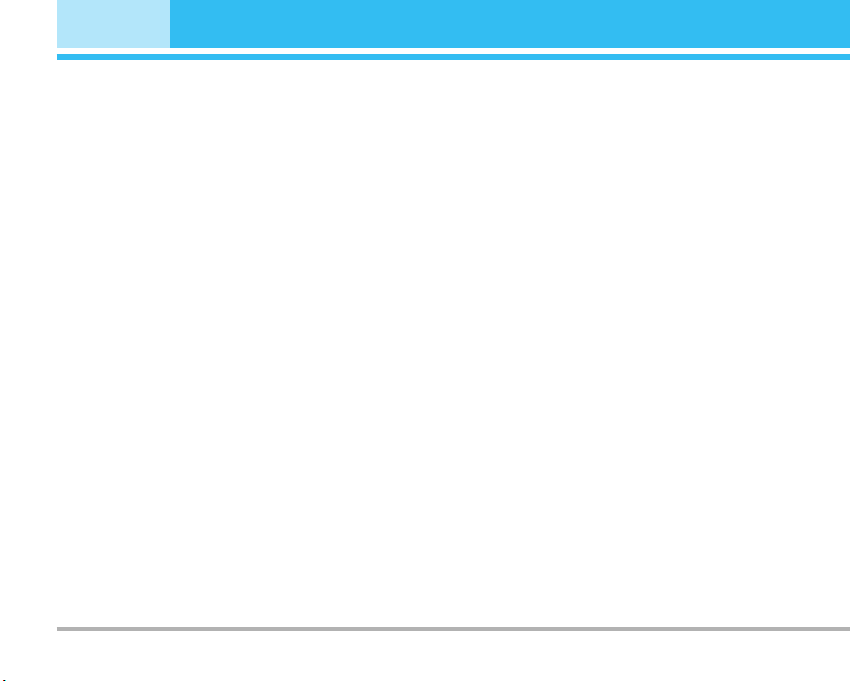
Blasting area
Do not use the phone where blasting is in progress. Observe
restrictions, and follow any regulations or rules.
Potentially explosive atmospheres
• Do not use the phone at a refueling point. Don’t use near fuel or
chemicals.
• Do not transport or store flammable gas, liquid, or explosives in
the compartment of your vehicle, which contains your mobile
phone and accessories.
In aircraft
Wireless devices can cause interference in aircraft.
• Turn off your mobile phone before boarding any aircraft.
• Do not use it on the ground without crew permission.
Battery information and care
• You do not need to completely discharge the battery before
recharging. Unlike other battery systems, there is no memory
effect that could compromise the battery’s performance.
• Use only LG batteries and chargers. LG chargers are designed to
maximize the battery life.
• Do not disassemble or short-circuit the battery pack.
• Keep the metal contacts of the battery pack clean.
• Replace the battery when it no longer provides acceptable
performance. The battery pack may be recharged hundreds of
times until it needs replacing.
• Recharge the battery if it has not been used for a long time to
maximize usability.
• Do not expose the battery charger to direct sunlight or in high
humidity, such as the bathroom.
• Do not leave the battery in hot or cold places, this may
deteriorate the battery performance.
Network service
• Some services and functions described in this user's guide are
dependent on network or subscription. Therefore, all menus may
not be available in your phone. Please consult network operator
for more information about your subscription.
6
C3380
Guidelines for safe and efficient use
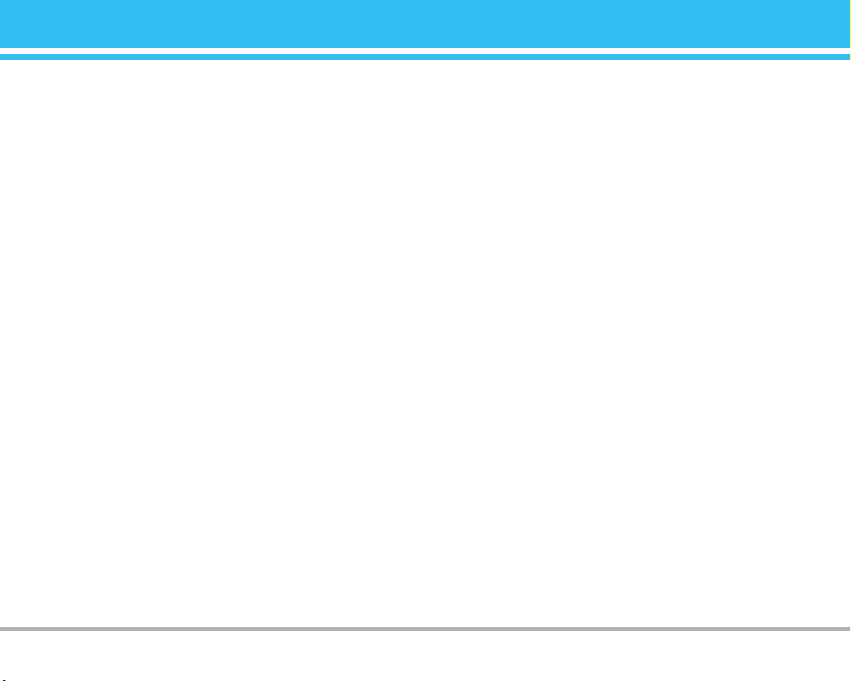
C3380
7
Contents
C3380 features ............................................................................................. 9
• Part of the phone ..................................................................................... 9
• Rear view ................................................................................................ 10
• On-Screen Icons ................................................................................... 11
Getting started ........................................................................................... 12
• Installing the SIM card and the handset battery .......................... 12
• Charging the Battery ............................................................................ 13
• Disconnecting the charger ................................................................. 13
General functions .................................................................................... 14
• Making a call .......................................................................................... 14
• Adjusting the Volume ........................................................................... 14
• Answering a Call ................................................................................... 14
• Entering Text .......................................................................................... 15
Menu Tree .................................................................................................. 17
Profiles [Menu 1] ...................................................................................... 18
• Vibrate only [Menu 1-1] ....................................................................... 18
• Silent [Menu 1-2] ................................................................................... 18
• General [Menu 1-3] ............................................................................... 18
• Loud [Menu 1-4] .................................................................................... 18
• Headset [Menu 1-5] .............................................................................. 18
Call register [Menu 2] ............................................................................. 19
• Missed calls [Menu 2-1] ...................................................................... 19
• Received calls [Menu 2-2] .................................................................. 19
• Dialled calls [Menu 2-3] ....................................................................... 19
• Delete recent calls [Menu 2-4] .......................................................... 19
• Call charges [Menu 2-5] ...................................................................... 19
• GPRS information [Menu 2-6] ............................................................ 19
Tools [Menu 3] .......................................................................................... 20
• Bluetooth [Menu 3-1] ........................................................................... 20
• Calculator [Menu 3-2] .......................................................................... 20
• Unit converter [Menu 3-3] ................................................................... 21
• World time [Menu 3-4] ......................................................................... 21
• Voice recorder [Menu 3-5] ................................................................. 21
• Memory status [Menu 3-6] ................................................................. 21
Organiser [Menu 4] .................................................................................. 22
• Contacts [Menu 4-1] ............................................................................. 22
• Scheduler [Menu 4-2] .......................................................................... 24
• Memo [Menu 4-3] ................................................................................. 24
Messages [Menu 5] ................................................................................. 25
• Write text message [Menu 5-1] ......................................................... 25
• Write multimedia message [Menu 5-2] ........................................... 26
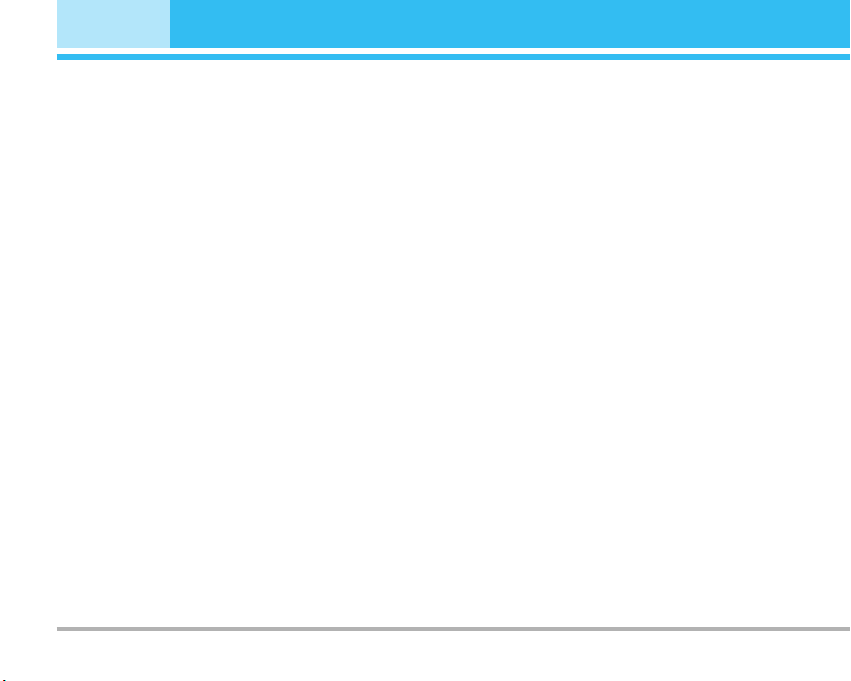
8
C3380
Contents
• Inbox [Menu 5-3] ................................................................................... 27
• Outbox [Menu 5-4] ................................................................................ 28
• Drafts [Menu 5-5] .................................................................................. 29
• Listen to voice mail [Menu 5-6] .......................................................... 29
• Info message [Menu 5-7] .................................................................... 29
• Templates [Menu 5-8] .......................................................................... 30
• Settings [Menu 5-9] .............................................................................. 30
Camera [Menu 6] ...................................................................................... 32
• Take picture [Menu 6-1] ...................................................................... 32
• Take in modes [Menu 6-2] .................................................................. 32
• Take continuously [Menu 6-3] ........................................................... 32
• Album [Menu 6-4] .................................................................................. 33
• Settings [Menu 6-5] .............................................................................. 33
Settings [Menu 7] ..................................................................................... 34
• Alarm clock [Menu 7-1] ....................................................................... 34
• Date & Time [Menu 7-2] ...................................................................... 34
• Phone settings [Menu 7-3] .................................................................. 34
• Call settings [Menu 7-4] ....................................................................... 35
• Security settings [Menu 7-5] .............................................................. 36
• Network settings [Menu 7-6] ............................................................. 37
• Reset settings [Menu 7-7] ................................................................... 38
• GPRS settings [Menu 7-8] ................................................................... 38
Service [Menu 8] ...................................................................................... 39
• Internet [Menu 8-1] ............................................................................... 39
• SIM service [Menu 8-2] ....................................................................... 41
Downloads [Menu 9] ............................................................................... 42
• Games & more [Menu 9-1] ................................................................. 42
• Pictures [Menu 9-2] .............................................................................. 42
• Sounds [Menu 9-3] ............................................................................... 43
Accessories ............................................................................................... 44
Technical data .......................................................................................... 45
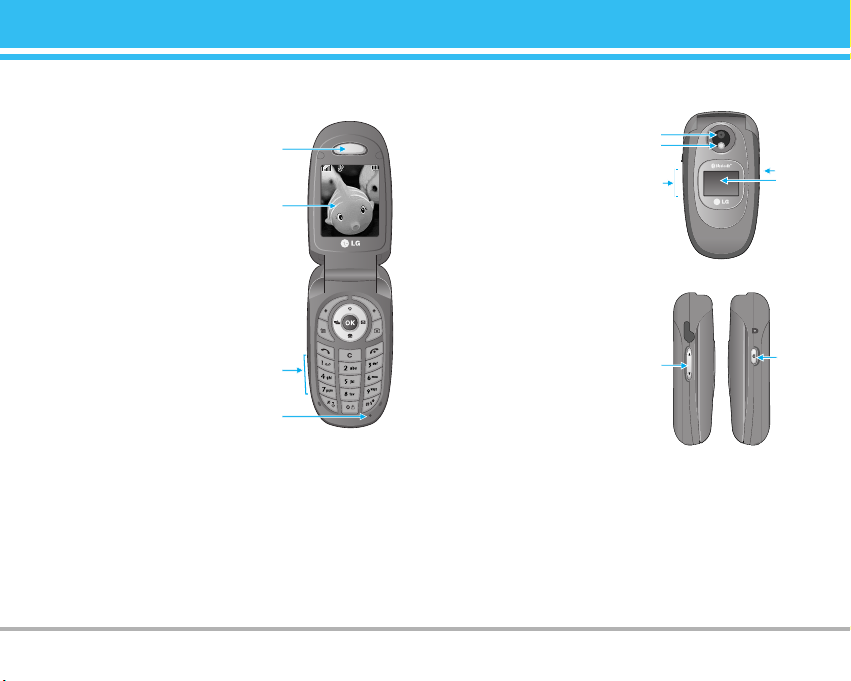
C3380
9
C3380 features
Part of the phone
1. Earpiece
2. Main LCD
• Top: Signal strength, battery level
and various function
•
Bottom: Soft key indications
3. Alpha numeric keys
• In standby mode: Input numbers
to dial
Hold down
0– International calls
1 – Activate Voice mail centre
menu
2 to 9 – Speed dials
* – Activate Timer in Take
picture mode
•
In editing mode: Enter numbers &
characters
4. Microphone
5. Side keys
• In standby mode (opened):
Volume of key tone
• In standby mode (closed): If you
press and hold the side key, the
Sub LCD will switch on.
•
In menu: scroll up & down
•
During a call: volume of the
earpiece
6. Side camera key
7. Sub LCD
8. Flash
9. Camera lens
Menu
2
1
4
3
Contacts
6
6
7
5
9
8
5

10
C3380
C3380 features
1. Navigation key
• In standby mode:
U Briefly: List of Favorites
D Briefly: List of Contact
R Briefly: List of Messages
L Briefly: List of Profiles
Hold down: Activate/
Deactivate Vibrate mode
•
In menu: scroll up & down
2. Confirm key
3. Soft keys
• These keys perform the function Indicated in the bottom of the
display.
4. Scheduler hot key
• Activate the Scheduler menu directly.
5. Kamera hot key
• Briefly: List of Kamera menu
6. Send key
• Dial a phone number and answer a call.
• In standby mode: shows recently dialled, received and missed
call.
7. End key
• Switched on/off (hold down)
• End or reject a call.
8. Clear key
Rear view
2
3
1
46 8 75
1
3
5
4
2
1. Holes for a carrying strap
2. Battery
3. SIM card socket
4. Battery terminals
5. Charger connector/Cable connector
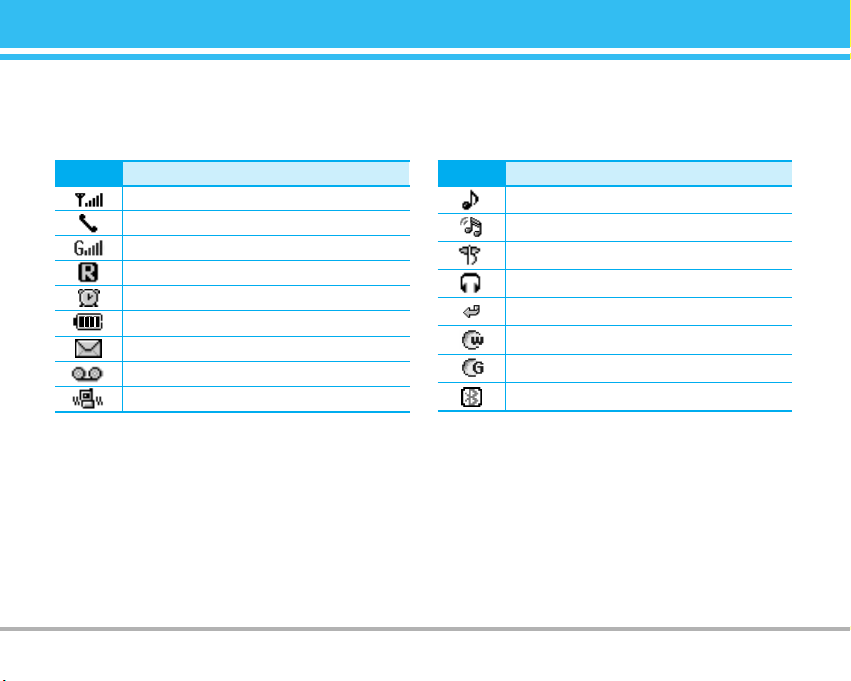
C3380
11
Icon Description
Tells you the strength of the network signal.
❈
Call is connected.
You can use GPRS service.
Shows that you are using a roaming service.
The alarm has been set and is on.
Tells you the status of the battery.
You have received a text message.
You have received a voice message.
Vibrate only menu in profile.
Icon Description
General menu in profile.
Loud menu in profile.
Silent menu in profile.
Headset menu in profile.
You can divert a call.
Indicates that the phone is accessing the WAP.
Indicates that you are using GPRS.
You have activated bluetooth menu.
The screen displays several icons. These are described below.
On-Screen Icons
❈ The quality of the conversation may change depending on network coverage. When the signal strength is below 2 bars, you may experience muting,
call drop and bad audio. Please take the network bars as indicator for your calls. When there are no bars, that means that there is no network coverage:
in this case, you won’t be able to access the network for any service (call, messages and so on).
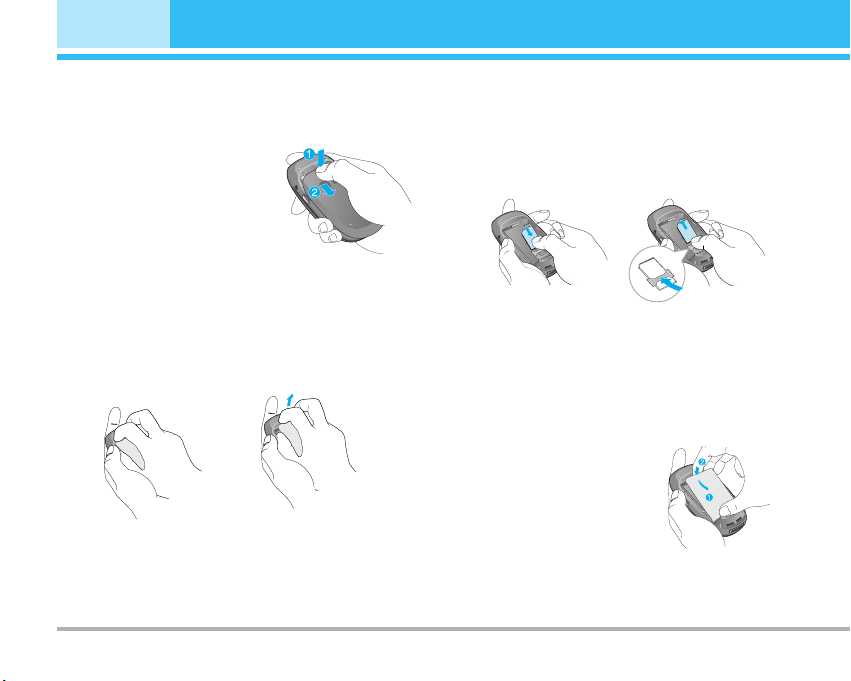
12
C3380
Getting started
Installing the SIM card and the handset battery
1. Remove the battery cover.
Make sure the power is off
before you remove the battery.
Press the battery release latch
and slide the battery cover
toward the bottom of the phone.
And remove the battery cover.
!
Note
Removing the battery from the phone when the power is on may
cause the phone to malfunction.
2. Remove the battery.
Hold the top edge of the battery and lift the battery from the
battery compartment.
3. Install the SIM card
Insert the SIM card into the holder. Slide the SIM card into the
SIM card holder. Make sure that the SIM card is inserted
properly and that the gold contact area on the card is facing
downwards. To remove the SIM card, press down lightly and
pull it in the reverse direction.
!
Note
The metal contact of the SIM card can be easily damaged by
scratches. Pay special attention to the SIM card while handling.
Follow the instruction supplied with the SIM card.
4. Install the battery.
Insert the bottom of the battery
first into the bottom edge of the
battery compartment. Push down
the top of the battery until it snaps
into space.
To insert the SIM card To remove the SIM card
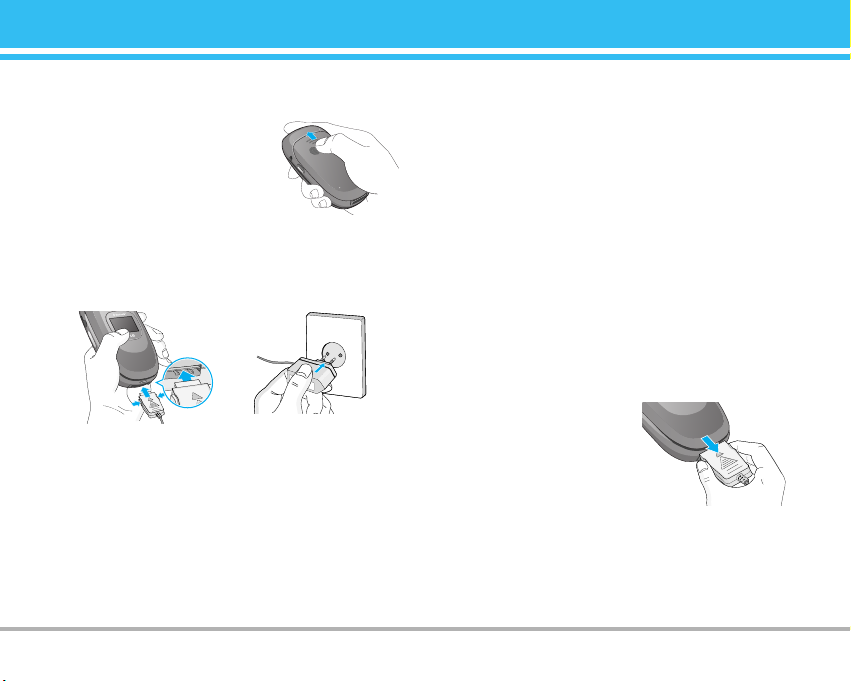
C3380
13
5. Replace the battery cover.
Lay the battery cover in place of
the phone and slide it until the
latch clicks.
Charging the Battery
To connect the travel adapter to the phone, you must have
installed the battery.
1. Ensure the battery is fully charged before using the phone.
2. With the arrow facing you as shown in the diagram push the
plug on the battery adapter into the socket on the bottom of the
phone until it clicks into place.
3. Connect the other end of the travel adapter to the mains socket.
Use only the included packing charger.
4. The moving bars of battery icon will stop after charging is
complete.
!
Caution
• Do not force the connector as this may damage the phone and/or
the travel adapter.
• Insert the battery pack charger vertically to wall power outlet.
• If you use the battery pack charger out of your own country, use an
attachment plug adaptor for the proper configuration.
!
Warning
• Unplug the power cord and charger during lightning storms to avoid
electric shock or fire.
• Make sure that no sharp-edged items such as animal teeth, nails,
come into contact with the battery. There is a risk of this causing a
fire.
• Do not place or answer calls while charging the phone as it may
short-circuit the phone and/or cause electric shock or fire.
Disconnecting the charger
Disconnect the travel adapter from
the phone by pressing its side
buttons as shown in the diagram.

Making a call
1. Make sure your phone is switched on.
2. Enter a phone number including the area code. To edit a number
on the display screen, simply press the
Ckey to erase one
digit at a time.
• Press and hold the clear key (
C) key to erase the entire
number.
3. Press the
S
key to call the number.
4. When finished, press the
E
key.
Making a Call by Send Key
1. Press the S key, and the most recent incoming, outgoing and
missed phone numbers will be displayed.
2. Select the desired number by using the navigation key.
3. Press the
S
key.
Making International Calls
1. Press and hold the 0key for the international prefix. The ‘+’
character can be replaced with the international access code.
2. Enter the country code, area code, and the phone number.
3. Press the
S key.
Ending a Call
When you have finished a call, press the E key.
Making a Call From the Contact list
You can store names and phone numbers dialled frequently in the
SIM card as well as the phone memory known as the Contact list.
You can dial a number by simply looking up a name in the contact
list. For more details on the Contacts feature, please refer to page
34-37.
Adjusting the Volume
During a call, if you want to adjust the earpiece volume, use the
side keys of the phone.
In idle mode, you can adjust the key volume using the side keys.
Answering a Call
When you receive a call, the phone rings and the flashing phone
icon appears on the screen. If the caller can be identified, the
caller’s phone number (or name if stored in your Address Book) is
displayed.
1. Open the flip and press the
S key or the left soft key to answer
an incoming call. If the Any Key menu option [Menu 7-4-2] has
been set to
O, any key press will answer a call except for the
E
key or the right soft key.
!
Notice
To reject an incoming call, press and hold the side keys on the left
side of the phone.
14
C3380
General functions
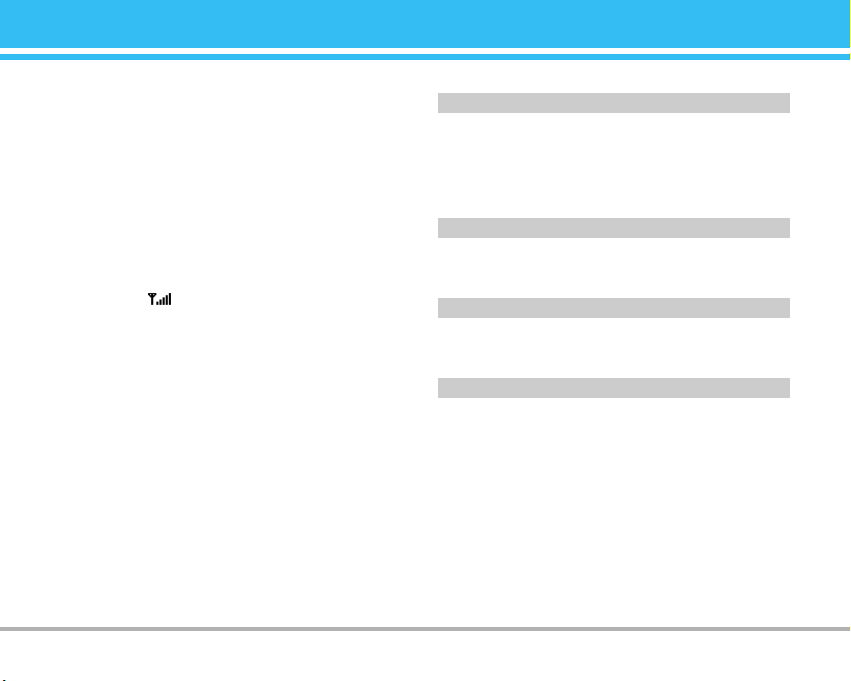
2. End the call by closing the phone or pressing the
E key.
!
Notice
You can answer a call while using the Address Book or other menu
features.
Vibrate Mode (Quick)
Vibrate mode can be activated by holding Navigation left key.
Signal Strength
If you are inside a building, being near a window may give you
better reception. You can see the strength of your signal by the
signal indicator ( ) on your phone’s display screen.
Entering Text
You can enter alphanumeric characters by using the phone’s
keypad. For example, storing names in the Address Book, writing a
message, creating scheduling events in the calendar all require
entering text.
The following text input methods are available in the phone.
!
Notice
Some fields may allow only one text input mode (e.g. telephone
number in address book fields).
T9 mode
This mode allows you to enter words with only one keystroke per letter.
Each key on the keypad has more than one letter. The T9 mode
automatically compare your keystrokes with an internal linguistic dictionary
to determine the correct word, thus requiring far fewer keystrokes than the
traditional ABC mode.
ABC mode
This mode allows you to enter letters by pressing the key labeled with the
required letter once, twice, three or four times until the letter is displayed.
123 mode (Number mode)
Type numbers using one keystroke per number. To change to 123 mode
in a text entry field, press
# key until 123 mode is displayed.
Symbolic Mode
This mode allows you to enter special characters.
!
Notice
You can select a different T9 language from the menu option or press
hold down the key
*. The default setting on the phone is T9
disabled mode.
C3380
15
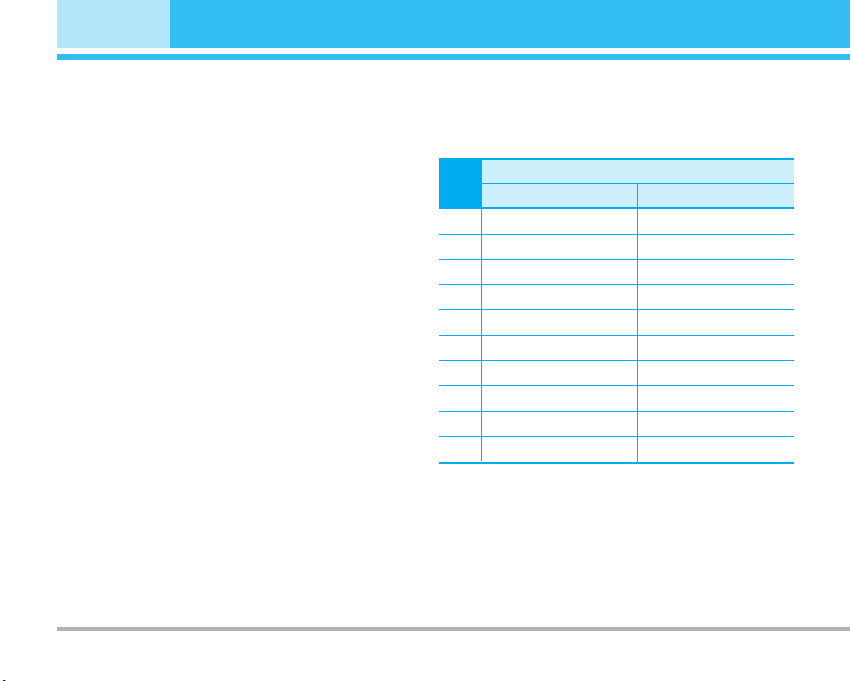
1. When you are in the T9 predictive text input mode, start entering
a word by pressing keys
2to 9 Press one key per letter.
• The word changes as letters are typed - ignore what’s on the
screen until the word is typed completely.
• If the word is still incorrect after typing completely, press the
down navigation key once or more to cycle through the other
word options.
Example: Press
4 6 6 3 to type Good.
Press
4 6 6 3 [down navigation key] to type
Home.
• If the desired word is missing from the word choices list, add
it by using the ABC mode.
2. Enter the whole word before editing or deleting any keystrokes.
3. Complete each word with a space by pressing the
0key or R
key.
To delete letters, press
C. Press and hold down C to erase the
letters continuously.
!
Notice
To exit the text input mode without saving your input, press E. The
phone returns to the idle screen.
!
Notice
Refer to the table below for more information on the characters
available using the keys.
16
C3380
General functions
Key
Characters in the order display
Upper case Lower case
1 . , / ? ! - : ' '' 1 . , / ? ! - : ' '' 1
2
A B C 2 Ä À Á Â Ã Å Æ Ç
a b c 2 ä à á â ã å æ ç
3 D E F 3 Ë È É Ê d e f 3 ë è é ê
4 G H I 4 Ï Ì Í Î ˝ g h i 4 ï ì í î ©
5 J K L 5 j k l 5
6
M N O 6 Ñ Ö Ø Ò Ó Ô Õ Œ
m n o 6 ñ ö ø ò ó ô õ œ
7 P Q R S 7 ß ™ p q r s 7 ß ∫
8 T U V 8 Ü Ù Ú Û t u v 8 ü ù ú û
9 W X Y Z 9 w x y z 9
0 Space, 0 Space, 0
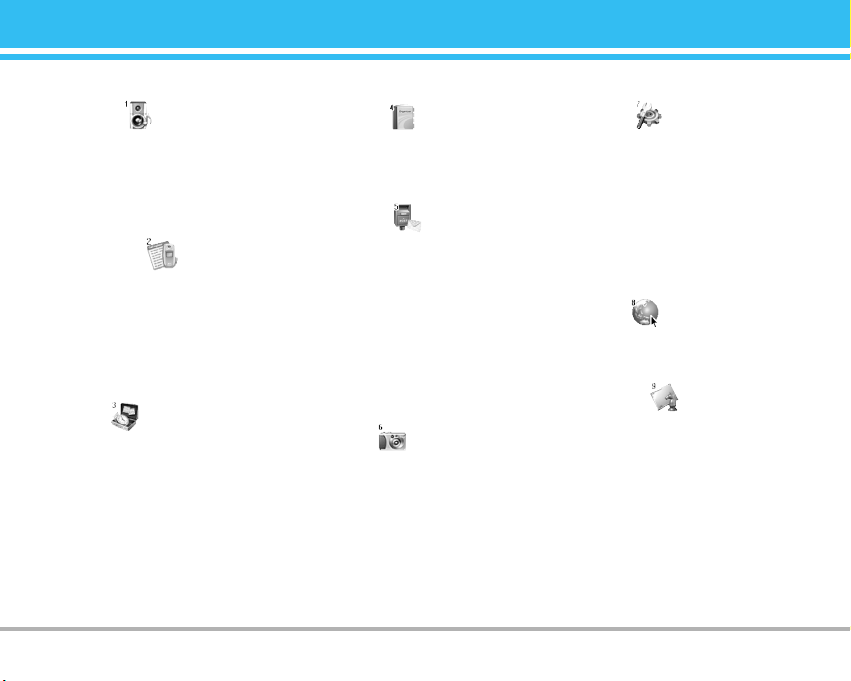
C3380
17
Menu Tree
1 Profiles
1 Vibrate only
2 Silent
3 General
4 Loud
5 Headset
2 Call register
1 Missed calls
2 Received calls
3 Dialled calls
4 Delete recent calls
5 Call charges
6 GPRS information
3 Tools
1 Bluetooth
2 Calculator
3 Unit converter
4 World time
5 Voice recorder
6 Memory status
4 Organiser
1 Contacts
2 Scheduler
3 Memo
5 Messages
1 Write text message
2 Write multimedia message
3 Inbox
4 Outbox
5 Drafts
6 Listen to voice mail
7 Info message
8 Templates
9 Settings
6 Camera
1 Take picture
2 Take in modes
3 Take continuously
4 Album
5 Settings
7 Settings
1 Alarm clock
2 Date & Time
3 Phone settings
4 Call settings
5 Security settings
6 Network settings
7 Reset settings
8 GPRS settings
8 Service
1 Internet
2 SIM Service
9 Downloads
1 Games & more
2 Pictures
3 Sounds
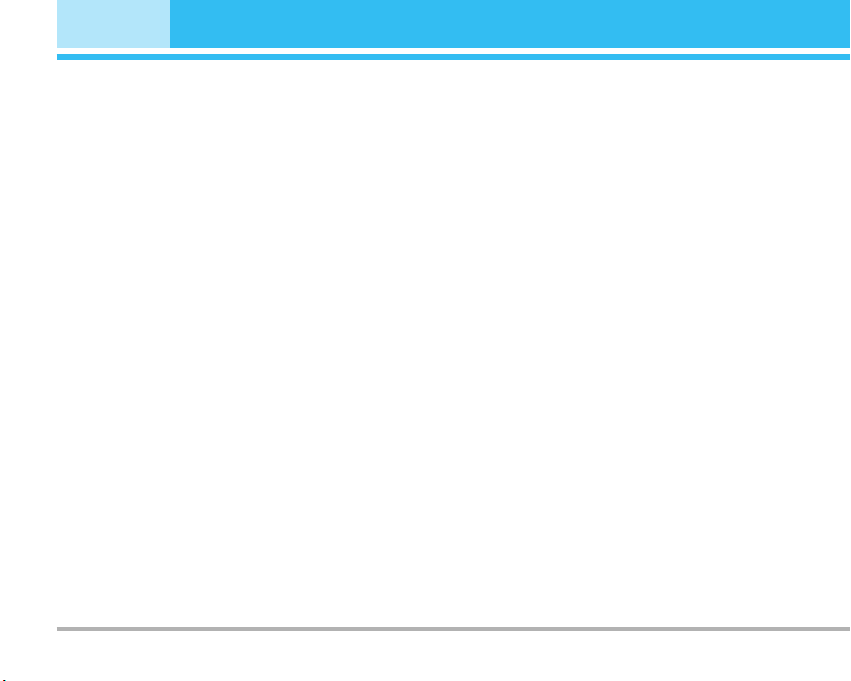
18
C3380
Profiles [Menu 1]
In Profiles, you can adjust and customise the phone tones for
different events, environments, or caller groups.
There are 5 preset profiles:
Vibrate only, Silent, General, Loud and
Headset. Each profile can be personalised.
Press the left soft key [Menu] and select
Profiles using up/down
navigation keys.
Activate [Menu 1-X-1]
1. A list of profiles is displayed.
2. In the
Profiles list, scroll to the profile you want to activate and
press the left soft key
<[Select] or OK key.
3. Then, select
Activate.
Personalise [Menu 1-X-2]
Scroll to the desired profile in the Profile list. After pressing the left
soft key
< or the OK key, select Personalise. The profile setting
option opens. Set the option as required.
•
Call alert type: Set the alert type for incoming calls.
•
Ring tone: Select the desired ring tone from the list.
•
Ring volume: Set the volume of the ringing tone.
•
Message alert type: Set the alert type for messages.
•
Message tone: Select the alert tone for messages.
•
Keypad tone: Select the desired keypad tone.
•
Keypad volume: Set the volume of keypad tone.
•
Flip tone: Allows to set the flip tone for adjusting environment.
•
Effect sound volume: Set the volume of effect sound.
•
Power on/off volume: Set the volume of the ringing tone when
switching the phone on/off.
•
Auto answer: This function will be activated only when your
phone is connected to the headset.
•
Off: The phone will not answer automatically.
•
After 5 secs: After 5 seconds, the phone will answer
automatically.
• After 10 secs: After 10 seconds, the phone will answer
automatically.
Rename [Menu 1-X-3]
You can rename a profile and give it any name you want.
!
Notice
Vibrate only, Silent and Headset profiles cannot be renamed.
1. To change the name of a profile, scroll to the profile in the
profile list and after pressing the left soft key
< or the OK key,
select
Rename.
2. Key in the desired name and press the OK key or the left soft
key
< [OK].
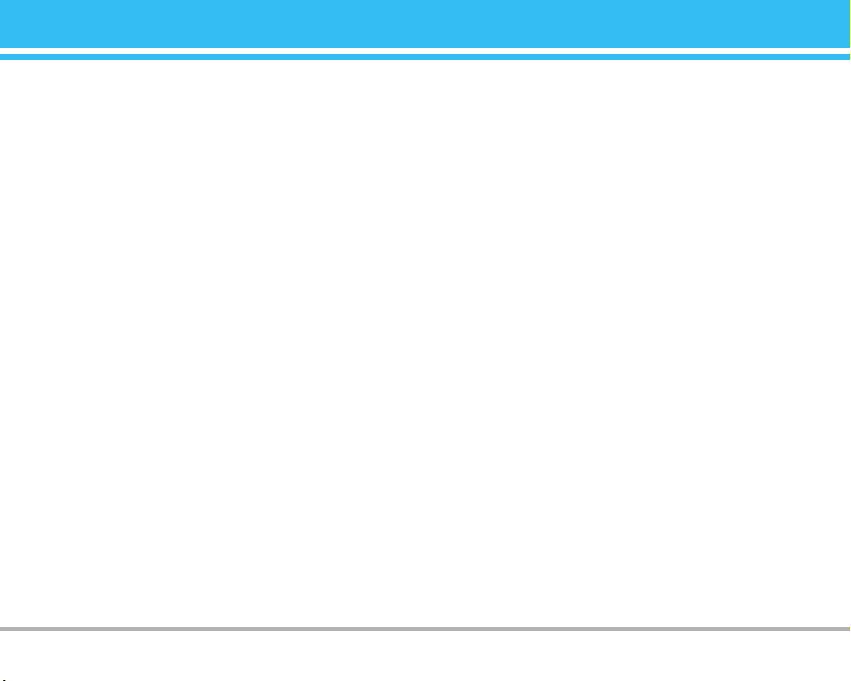
C3380
19
Call register [Menu 2]
You can check the record of missed, received, and dialled calls
only if the network supports the Calling Line Identification (CLI)
within the service area.
The number and name (if available) are displayed together with
the date and time at which the call was made. You can also view
call times.
Missed calls [Menu 2-1]
This option lets you view the last 10 unanswered calls.
Received calls [Menu 2-2]
This option lets you view the last 10 incoming calls.
Dialled calls [Menu 2-3]
This option lets you view the last 20 outgoing calls (called or
attempted).
Delete recent calls [Menu 2-4]
Allows you to delete Missed calls and Received calls lists. You
can delete
Dialled calls and All calls lists at one time.
Call charges [Menu 2-5]
Call duration [Menu 2-5-1]
Allows you to view the duration of your incoming and outgoing
calls. You can also reset the call times. The following timers are
available:
Last call, All calls, Received calls, Dialled calls and Reset all.
Call costs [Menu 2-5-2]
Allows you to check the cost of your last call, all calls, remaining
and reset the cost. To reset the cost, you need to PIN2 code.
Settings [Menu 2-5-3]
(SIM Dependent)
• Set tariff: You can set the currency type and the unit price.
Contact your service providers to obtain charging unit prices. To
select the currency or unit in this menu, you need the PIN2 code.
•
Set credit: This network allows you to limit the cost of your calls
by selected charging units.If you select
Read, the number of
remaining unit is shown. If you select
Change, you can change
your change limit.
•
Auto display: This network service allows you to see
automatically the cost of your last calls. If set to
On, you can see
the last cost when the call is released.
GPRS information [Menu 2-6]
You can check the amount of data transferred over the network
through the GPRS information option. In addition, you can also
view how much time you are online.
Call duration [Menu 2-6-1]
You can check the duration of Last call and All calls.
You can also reset the call timers.
Data volumes [Menu 2-6-2]
You can check The Sent, Received or All data volumes and Reset
all
.
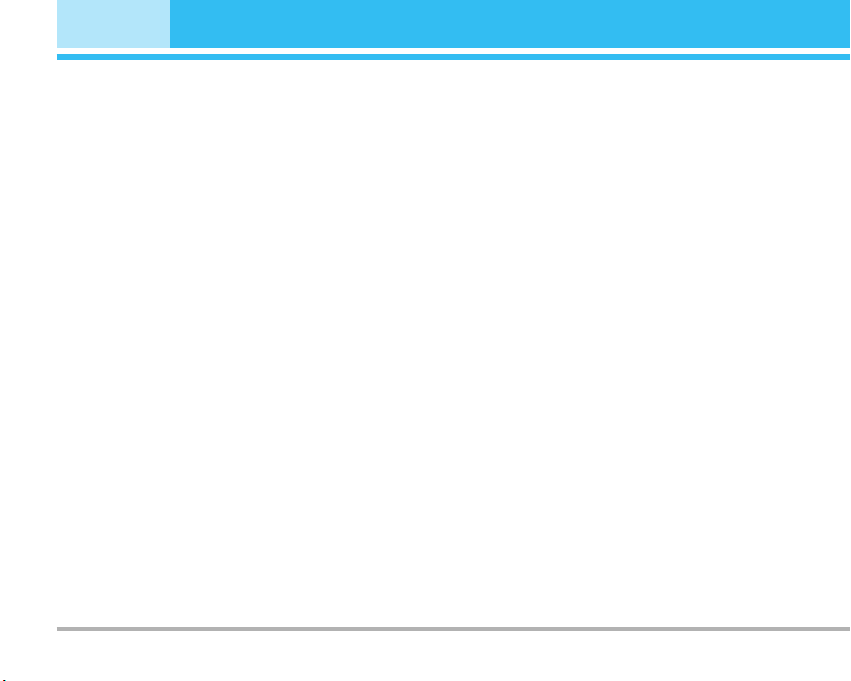
Bluetooth [Menu 3-1]
Bluetooth enables compatible mobile devices, peripherals and
computers that are in close proximity to communicate directly
with each other without wires. This handset supports built-in
Bluetooth connectivity, which makes it possible to connect them
with compatible Bluetooth headsets, Bluetooth enabled
computers and so on.
You can exchange the data within only phonebook via bluetooth.
!!
Notice
1. A few devices may be not compatible with bluetooth.
2. When you transfer the file by bluetooth, the file can be saved in
storage.
My devices [Menu 3-1-1]
You can view all devices which are compatible with bluetooth
phone.
Handsfree devices [Menu 3-1-2]
You can view the list of handsfree devices which is compatible
with bluetooth phone.
If you enter My devices or Handsfree devices menu, you access
the options as follow.
•
Connect/Disconnect: Allows to connect the other bluetooth
devices.
•
Add new: Allows to search new bluetooth device.
•
Assign name: Allows to change the name of bluetooth.
•
Set as authorised/Set as unauthorised: Allows to set the
authorised connection between each bluetooth devices.
•
All service: Allows to view all services which are supported by
bluetooth device.
•
Delete: Allows to delete the bluetooth device.
•
Delete all: Allows to delete all bluetooth devices.
Settings [Menu 3-1-3]
You can register new device which is compatible with bluetooth. If
you already have added the device, you can search it after
entering a password.
• Set bluetooth
You can activate or cancel bluetooth function.
• My phone’s visibility
You can set the function that your phone is shown on the other
bluetooth devices.
• My phone’s name
You can set the name of bluetooth device. The default name is
C3380.
Calculator [Menu 3-2]
This contains the standard functions such as +, –, x, ÷ : Addition,
Subtraction, Multiplication,
and Division.
1. Input the numbers by pressing numeric keys.
2. Use a navigation key to select a sign for calculation.
3. Then input the numbers.
4. Press the left soft key
<[Result] to view the result.
5. Press the left soft key
< [Reset] or enter numbers to repeat the
procedure above.
6. To end
Calculator, press the right soft key > [Back].
20
C3380
Tools [Menu 3]
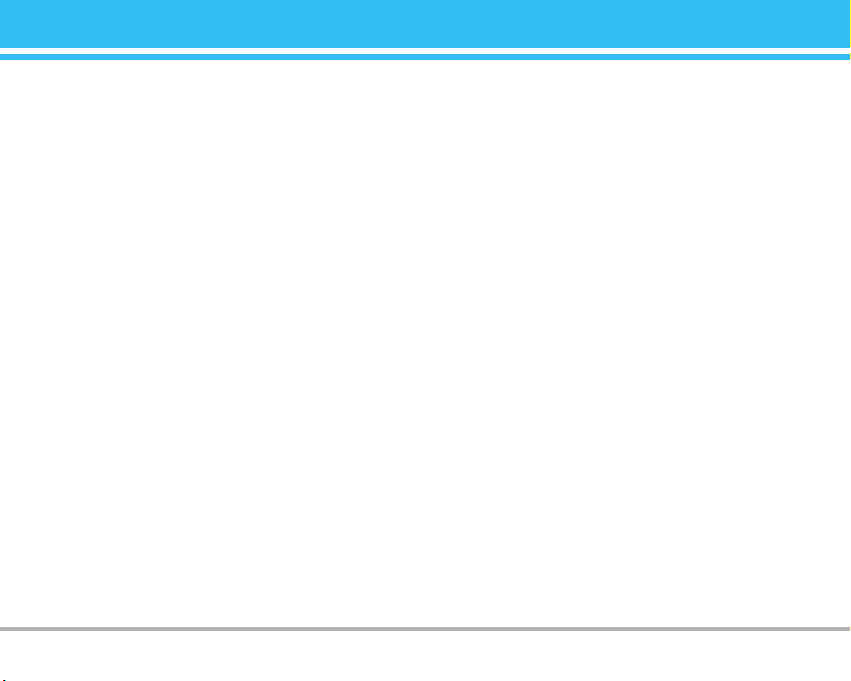
C3380
21
!
Notice
Use C key to erase any numbers or signs. If you press key #,
you can input a minus number. In addition, press key
*, you can
input a decimal number.
Unit converter [Menu 3-3]
This converts any measurement into a unit you want. There are 4
types that can be converted into units:
Length, Area, Weight, and Volume.
1. You can select one of four unit types by pressing
<[Unit] key.
2. Select the standard value by using
L , R.
3. Select the unit you want to convert by pressing
U and D.
4. You can check the converted value for the unit you want. Also,
you can input a decimal number by pressing
*.
World time [Menu 3-4]
You can view clocks of the world’s major cities.
1. Select the city belonged to the time zone by pressing
L , R , U , D key.
2. You can set the current time to the city time you select by
pressing the left soft key
< [Set].
Voice recorder [Menu 3-5]
The voice memo feature you to record up to 10 voice messages
and each memo is up to 20 seconds.
Record [Menu 3-5-1]
You can record voice memo in Voice recorder menu.
1. Once recording is started, the message
Recording and the
remaining time is displayed.
2. If you want to finish recording, press the left soft key
< [Save].
3. Key in Voice memo title, press the left soft key
< [OK].
View list [Menu 3-5-2]
The phone shows voice memo list. You can Playback and Delete
the recorded voice memo.
Memory status [Menu 3-6]
You can check free space and memory usage of each repository,
SIM memory. You can go to each repository menu.
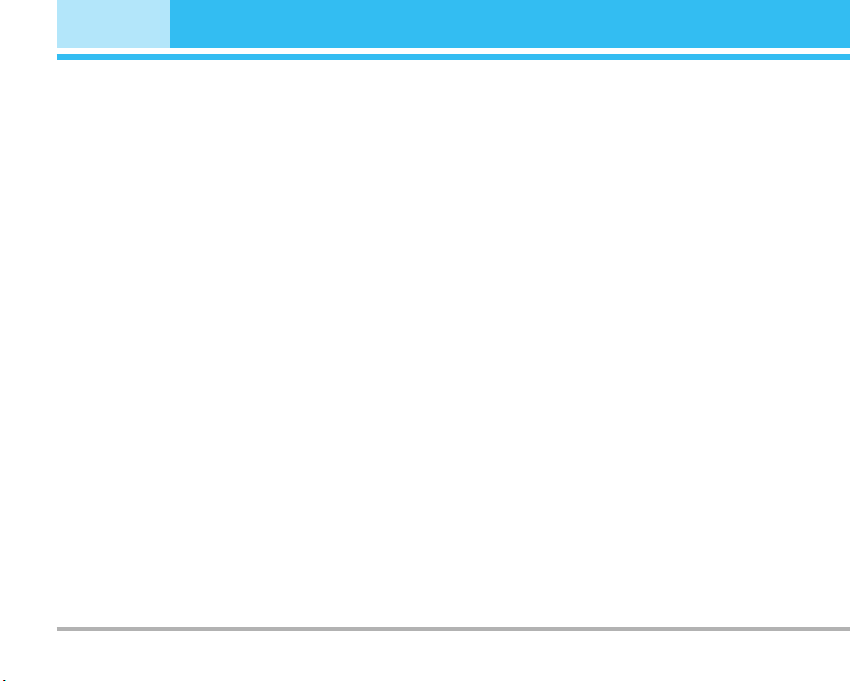
22
C3380
Organiser [Menu 4]
Contacts [Menu 4-1]
In standby mode, press right soft key > [Contacts] to access
directly.
Search [Menu 4-1-1]
(Calling from phonebook)
1. Select Search by press the left soft key < [Select] or [OK].
2. Enter the name that you want to search or select left soft key
<[List] to view all the phonebook list.
!
Note
Instant searching is available by inputting the initial letter of the name
or number you want to search.
3. If you want to edit, delete, copy an entry, or to add the voice to
one, select left soft key
< [Options]. The following menu will
be displayed.
• Edit: You can edit the name, number, group, character and
picture by using the navigation key.
• Write text/multimedia message: After you have found the
number you want, you can send a text/multimedia message to
the selected number.
•
Send via Bluetooth: After setting buetooth On, you can send
the phonebook list by bluetooth.
• Copy: You can copy an entry from SIM to phone or from
phone to SIM.
•
Main number: You can select the one out of mobile, home,
office that you often use. After you set this, the main number
will be displayed first, when you search.
•
Delete: You can delete an entry.
Add new [Menu 4-1-2]
You can add phonebook entry by using this function. Phone
memory capacity is 500 entries. SIM card memory capacity
depends on the cellular service provider.
You can also save 20 characters of name in The Phone memory,
and save characters in the SIM card. The number of character is
SIM dependent feature.
Caller groups [Menu 4-1-3]
You can list up to 20 members per one group. There are 7 groups
you can make lists to:
•
Member list: Shows the group members you have selected.
•
Group ring tone: Allows you to specify ring tone for the group
members’ call.
•
Group icon: Allows you to select the icon dependent on Group.
•
Add member: You can add group members. Each group member
shouldn’t be exceeded 20.
•
Remove member: You can remove the member from the Group
member list. But the name and the number still remain in
phonebook.
•
Rename: You can change a group name.
Speed dial [Menu 4-1-4]
You can assign any of the keys, 2to 9 with a Name list entry.
You can call directly by pressing this key.
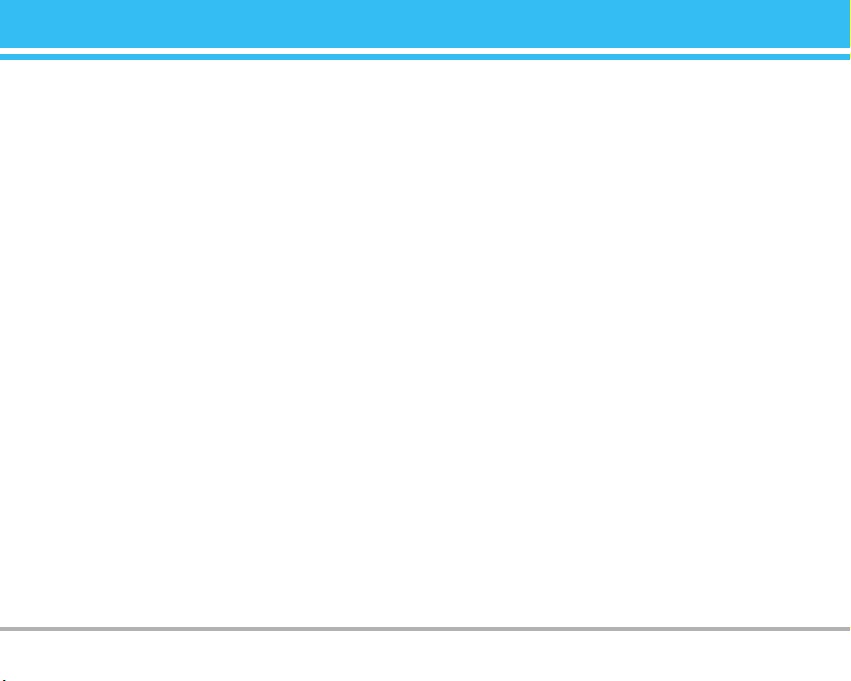
C3380
23
Settings [Menu 4-1-5]
• Set memory
Scroll to highlight Set memory, and then press the left soft key
<[Select].
- If you select
Variable, when adding entry, the phone will ask
where to store.
- If you select SIM or Phone, the phone will store an entry to
SIM or phone.
• Search by
Scroll to highlight Search by, then press the left soft key
[Select].
-
If you select Variable, the phone will ask how to search.
- If you select Name or Number, the phone will search an entry
by Name or Number.
• View options
Scroll to highlight View options, and then press the left soft key
[Select].
- Name only: Set the phonebook list with displaying only name.
-
With pictures: Set the phonebook list with the information of
character and picture.
-
Name & number: Set the phonebook list with displaying name
and number.
Copy all [Menu 4-1-6]
You can copy/move entries from SIM card memory to Phone
memory and vice versa.
•
SIM to Phone: You can copy the entry from SIM Card to Phone
memory.
•
Phone to SIM: You can copy the entry from Phone memory to
SIM Card.
You can see the following submenus.
•
Keep original: When copying, Original Dial Number is kept.
•
Delete original: When copying, Original Dial Number will be
erased.
Delete all [Menu 4-1-7]
You can delete all entries in SIM and Phone. This function requires
Security code.
Information [Menu 4-1-8]
• Service dial number
Use this function to access a particular list of services provided
by your network operator (if supported by the SIM card).
• Memory status
This feature allows you to see how many free and in-use are in
your phonebook.
• Own number (SIM dependent)
You can save and check your own number in SIM card.
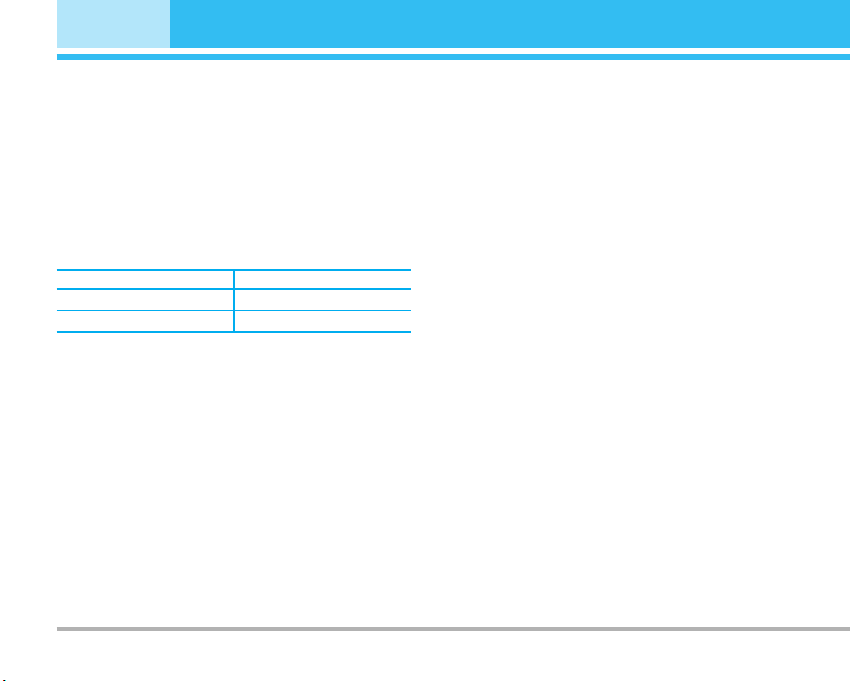
24
C3380
Organiser [Menu 4]
Scheduler [Menu 4-2]
When you enter this menu a Calendar will show up. On top of the
screen there are sections for date. Whenever you change the
date, the calendar will be updated according to the date.And
square cursor will be used to locate the certain day. If you see
under bar on the calendar, it means that there is a schedule or
memo that day. This function helps to remind you of your schedule
and memo. The phone will sound an alarm tone if you set this for
the note.
To change the day, month, and year:
In the scheduler mode, press left soft key
<[Options] as follows;
Add new [Menu 4-2-1]
Allows you to add new schedule and memo for the chosen day.
You can store up to 20 notes. Input the subject and then press left
soft key
<[OK]. You enter the appropriate information in the
follow section;
Time, Repeat and Alarm.
View [Menu 4-2-2]
View all schedules and memo for the chosen day.
Use
U , D to browse through the note lists. If you set alarm for
the note, the alarm icon is displayed. If you want to view the note
in detail, press left soft key
<[Select]. Press left soft key <
[Options] to delete, edit the note you selected.
View all [Menu 4-2-3]
Shows the notes that are set for all days. Use U , Dto browse
through the note lists. If you want to view the note in detail, press
left soft key
<[Select].
Delete past [Menu 4-2-4]
You can delete the past schedule that has been already notified
you.
Delete all [Menu 4-2-5]
You can delete for the all notes.
Memo [Menu 4-3]
1. Select the Memo by pressing the left soft key <[Select].
2. If being empty, Add new by pressing the left soft key
< [Add].
3. Input the memo and then press left soft key
< [OK].
!
Note
If you want to change the text input mode, press the # in order.
Key Description Key Description
1 3
Yearly
U D
Weekly
* #
Monthly
L R
Daily

C3380
25
Messages [Menu 5]
This menu includes functions related to SMS (Short Message
Service), MMS (Multimedia Message Service), voice mail, as well
as the network’s service messages.
Write text message [Menu 5-1]
You can write and edit text message, checking the number of
message pages.
1. Enter the
Messages menu by pressing the left soft key <
[Select].
2. If you want to write a new message, select
Write text message.
3. To make text input easier, use T9.
4. Press
>[Insert] to attach the Symbol, Picture, Sound, Text
templates, Contacts and Signature.
5. If you want to set option for your text, or to finish your writing,
press the left soft key
< [Options].
!
Note
The phone which supports EMS release 5 is available to send colour
pictures, sounds, text styles, etc.. The other party may not receive
pictures, sounds or text styles you sent properly if the phone does not
support such options.
Options
• Send
Sends text messages.
1. Enter numbers of recipient.
2. Press
D key to add more recipients.
3. You can add phone numbers in the address book.
4. Press the left soft key
<after entering numbers.
All messages will be automatically saved in the outbox folder,
even after a sending failure.
• Save
Stores messages in Drafts.
• Font
You can select Size and Style of fonts.
• Colour
You can select Colour of foreground and background.
• Alignment
You can make the message contents aligned Left, Center or
Right.
• Add T9 dictionary
You can add your own word.This menu can be shown only
when edit mode is
Predictive (abc/ABC/123).
• T9 languages
Select a T9 input mode.
• Exit
If you press Exit while writing a message, you can end the
writing message and back to the Message menu. The message
you have written is not saved.
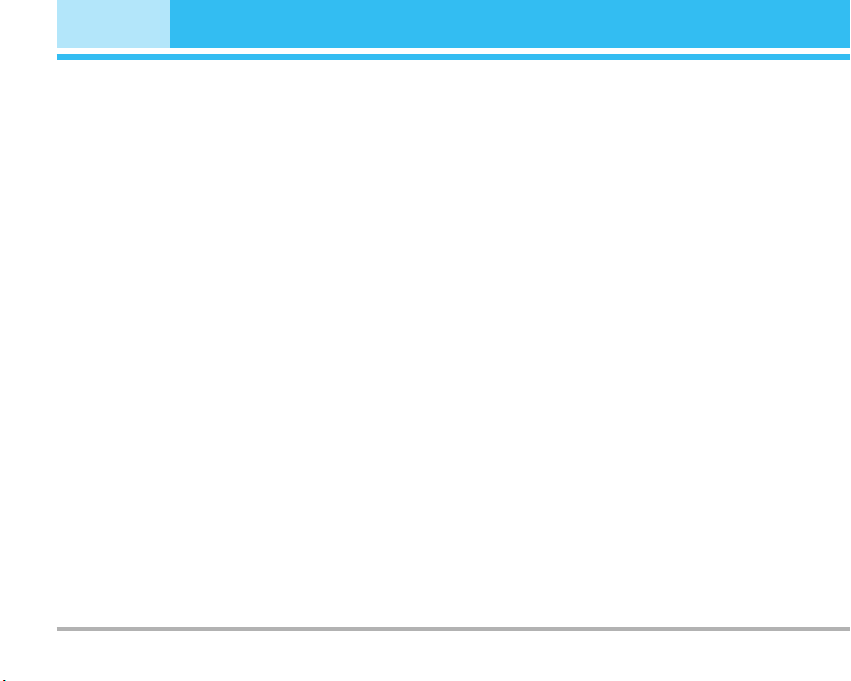
26
C3380
Messages [Menu 5]
Insert
• Symbol
You can add special characters.
• Picture
You can insert the Default graphics or graphics in My pictures
that are available for short messages.
• Sound
You can insert sounds that are available for short messages.
• Text templates
You can use Text templates already set in the phone.
• Contacts
You can add phone numbers or e-mail addresses in address
book.
• Signature
You can add your signature to the message.
Write multimedia message [Menu 5-2]
You can write and edit multimedia messages, checking message
size.
1. Enter the
Messages menu by pressing the left soft key <
[Select].
2. If you want to write a new message, select Write multimedia
message.
3. You can create a new message or choose one of the
multimedia message templates already made.
4. Press
Insert to add Symbol, Photo, Take photo, Picture, Sound,
Voice memo, Text templates, Contacts, and Signature.
Options
• Send
You can send multimedia messages to multiple recipients,
priorities your message, and make it sent later as well.
!
Note
• All messages will be automatically saved in the outbox folder, even
after a sending failure.
• Check with your service provider if the Priority service is available.
• Preview
You can preview multimedia messages you wrote.
• Save
You can save multimedia messages In drafts or As template.
• Add slide
You can add a slide before or after current slide.
• Move to slide
You can move to previous or next slide.
• Delete slide
You can delete current slides.
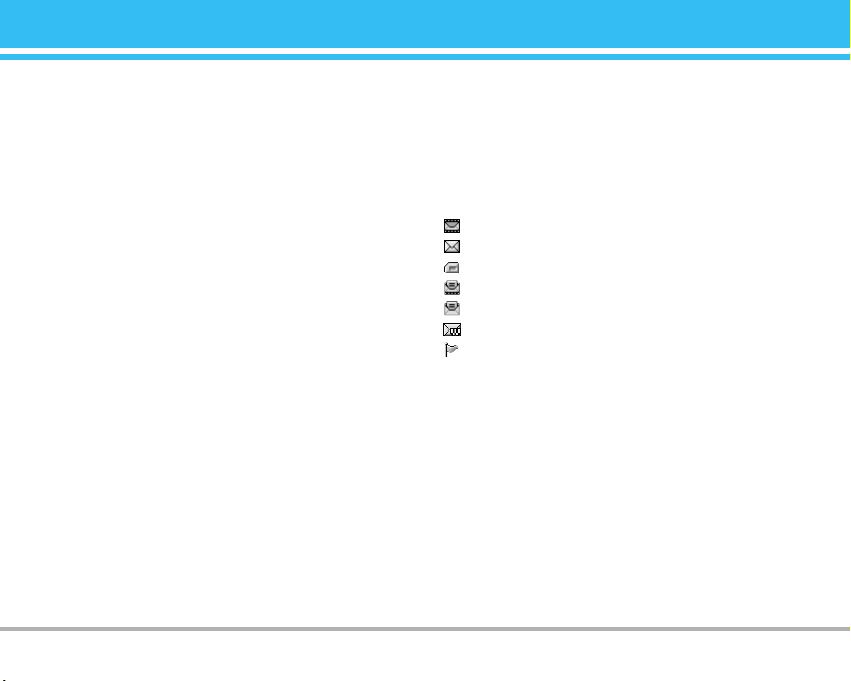
C3380
27
• Set slide format
- Set timer: You can set timer for slide, text, picture and sound.
-
Swap text and picture: You can switch the position of picture
and text of the message.
• Remove media
You can remove picture or sound in the slide.
!
Note
This option can be shown only when any media exists.
• T9 languages
Select a T9 input mode.
• Exit
You can back to the Messages menu.
!
Note
If you select the picture (15K) on writing multimedia message, loading
duration will take around 15 seconds at least. Furthermore, you can’t
activate any key during loading time. After 15 seconds, it is available
to write multimedia message.
Inbox [Menu 5-3]
You will be alerted when you have received messages. They will
be stored in Inbox.
In Inbox, you can identify each message by icons. For detail, see
the icon directive.
!
Icon directive
[ ] Multimedia message
[ ] Text message
[ ] SIM message
[ ] Read multimedia message
[ ] Read text message
[ ] Push message
[ ] Notified multimedia message
If the phone shows ‘No space for SIM message’, you have to
delete only SIM messages from Inbox. If the phone displays ‘No
space for message’, you can make space of each repository as
deleting messages, media and applications.
❇ SIM message
SIM message means the message exceptionally stored in SIM
card. You can move this message to the phone.
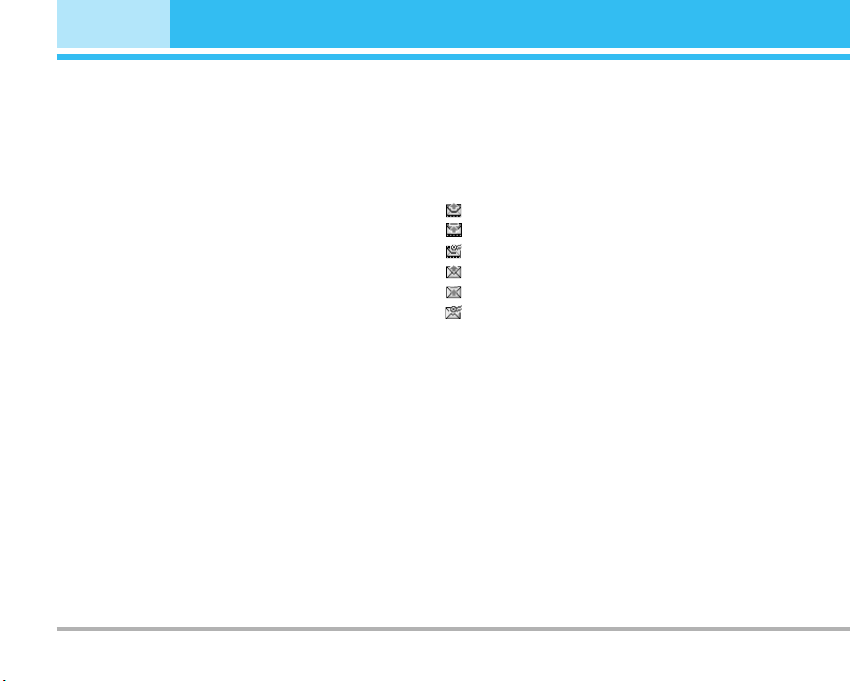
28
C3380
Messages [Menu 5]
For notified multimedia message, you have to wait for
downloading and processing of the message.
To read a message, select one of the messages by pressing the
left soft key
<.
View
You can view the received messages.
Reply
You can reply to the sender.
Forward
You can forward the selected message to another party.
Return call
You can call back to the sender.
Delete
You can delete the current message.
View information
You can view information about received messages; Sender’s
address, Subject (only for Multimedia message), Message date &
time, Message type, Message size.
Delete all
You can delete all messages.
Outbox [Menu 5-4]
You can see sent and unsent messages here. For sent message,
you can see the delivery status.
The browsing is same as that for the inbox message.
!
Icon directive
[ ] MMS Sent
[ ] MMS Unsent
[ ] MMS delivery confirmed
[ ] SMS sent
[ ] SMS unsent
[ ] SMS Delivery confirmed
❇ When you already sent the message:
View
You can view the sent messages.
Forward
You can forward the current message to other recipients.
Delete
You can delete the current message.
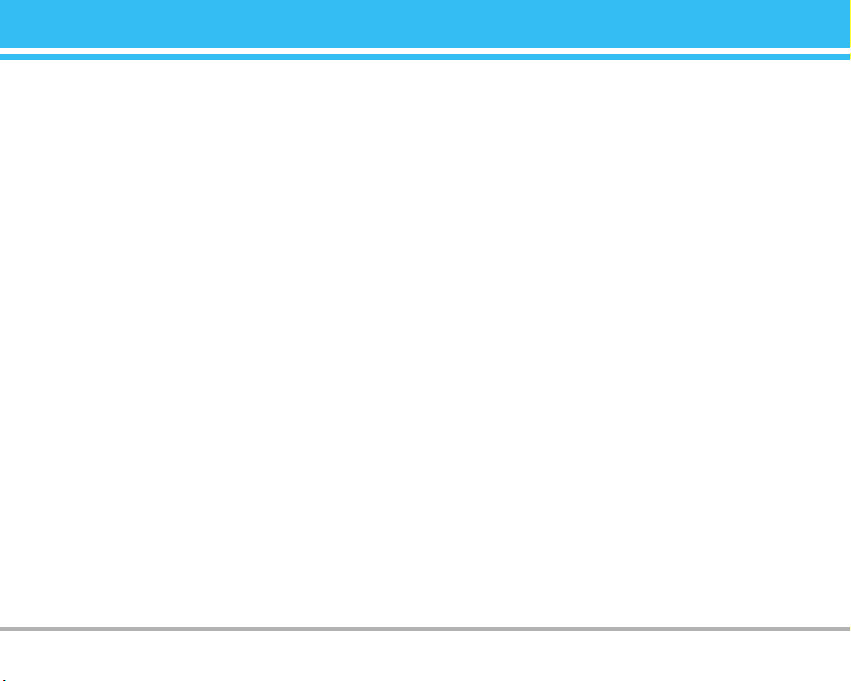
C3380
29
View information
You can view information about outbox messages; Recipient’s
address, Subject (only for Multimedia message), Message date &
time, Message type, Message size.
Delete all
You can delete all messages didn’t send.
Drafts [Menu 5-5]
Using this menu, you can preset up to five multimedia messages
that you use most frequently. This menu shows the preset
multimedia message list.
The following options are available.
•
View: You can view the message in draft.
•
Edit: Modifies the massage you choose.
•
Delete: Deletes the message you choose.
•
View information: To view the information of the message.
•
Delete all: You can delete all messages in draft.
Listen to voice mail [Menu 5-6]
Once this menu has been selected, simply press the left soft key
<[OK] to listen to voice mail. You can also hold down the 1key
in standby mode to listen to voice mail.
!
Note
When you receive a voice mail, your phone displays the icon and you
hear an alert. Please check with your network provider for details of
their service in order to configure the handset correctly.
Info message [Menu 5-7]
(Dependent to network and subscription)
Info service messages are text messages delivered by the
network to GSM. They provide general information such as
weather reports, traffic news, taxis, pharmacies, and stock prices.
Each type of information has the number; therefore, you can
contact service provider as long as you have input the certain
number for the information. When you have received an info
service message, you can see the popup message to show you
that you have received a message or the info service message is
directly displayed. To view the message again or not in standby
mode, follow the sequence shown below;
Read [Menu 5-7-1]
1. When you have received an info service message and select
Read to view the message, it will be displayed on the screen.
You can read another message by scrolling
L , R or <[Next].
2. The message will be shown until another message is reached.
Topics [Menu 5-7-2]
(Dependent to network and subscription)
• Add new
You can add Info service message numbers in the Phone
memory with its nickname.
• View list
You can see Info service message numbers which you added. If
you press
<[Options], you can edit and delete info message
category which you added.
