Page 1
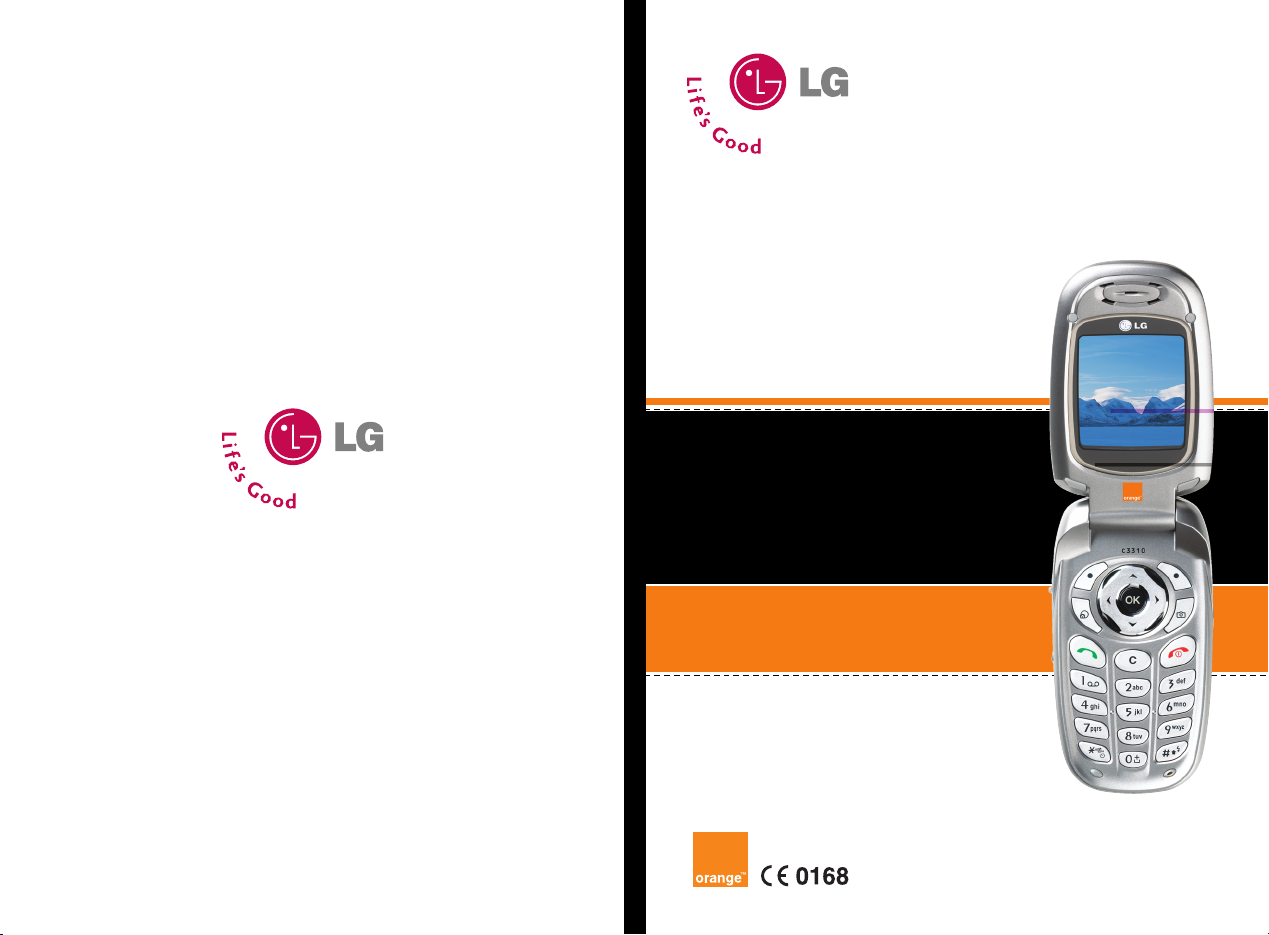
ENGLISH
Issue 1.1
P/N : MMBB0152203 Printed in Korea
C3310
User Guide
C3310 User Guide
Page 2
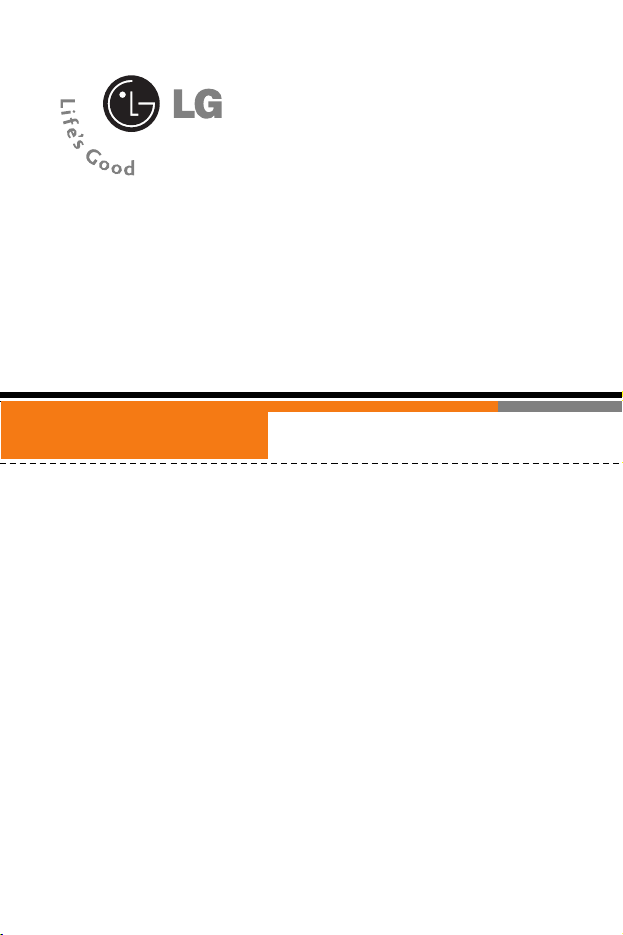
C3310
User Guide
ENGLISH
Page 3
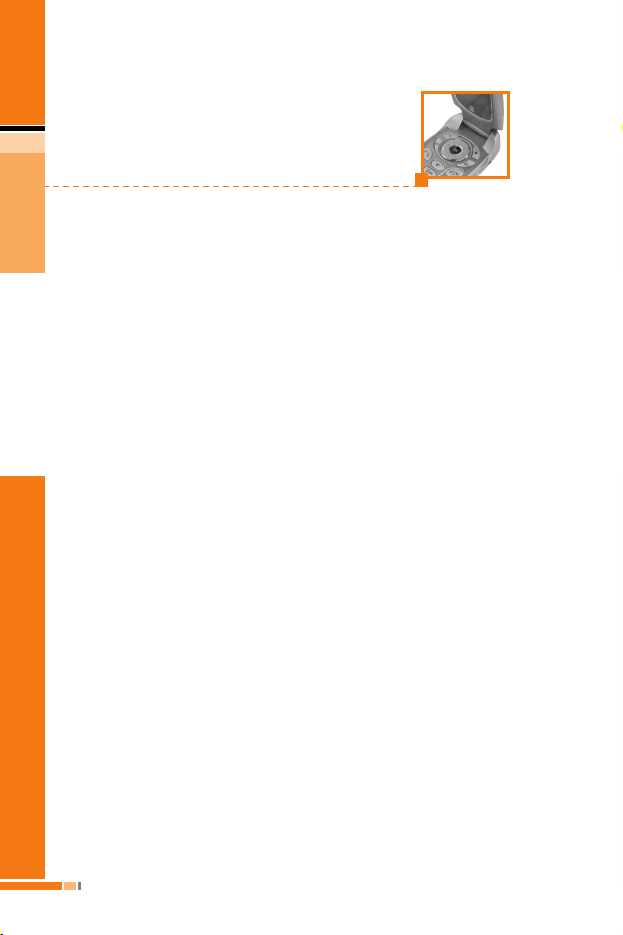
Table of Contents
C ontents
Introduction
.....................
8
Guidelines for safe and
efficient use
.....................
9
Your phone
.....................
14
Phone components
.......
14
Your phone's features..15
Display information
.......
16
Homescreen
...................
18
Getting started
...............
19
Installing the SIM card and
the handset battery
..........
19
Charging the battery
.....
21
Disconnecting the
adapter
...........................
22
Turning your phone on
and off
............................
23
Turning your phone ON
...
23
Turning your phone OFF .23
Access codes
................
23
PIN code
..........................
24
PIN2 code
........................
24
PUK code
........................
24
PUK2 code
......................
24
Security code
...................
24
Barring password
...........
25
General functions
..........
26
Making and answering
calls
.................................
26
Making a call
...................
26
Making a call using the
send key
..........................
26
Making an international
call
...................................
26
Ending a call
.....................
26
Making a call from the
address book
....................
26
Adjusting the volume
.......
27
Answering a call
..............
27
Signal strength
................
27
Entering text
....................
27
Address book
.................
31
Schedule
.........................
31
Memo
...............................
32
In-call menu
....................
32
During a call
....................
32
Multiparty or conference
calls
................................
34
4
C3310
User Guide
Page 4
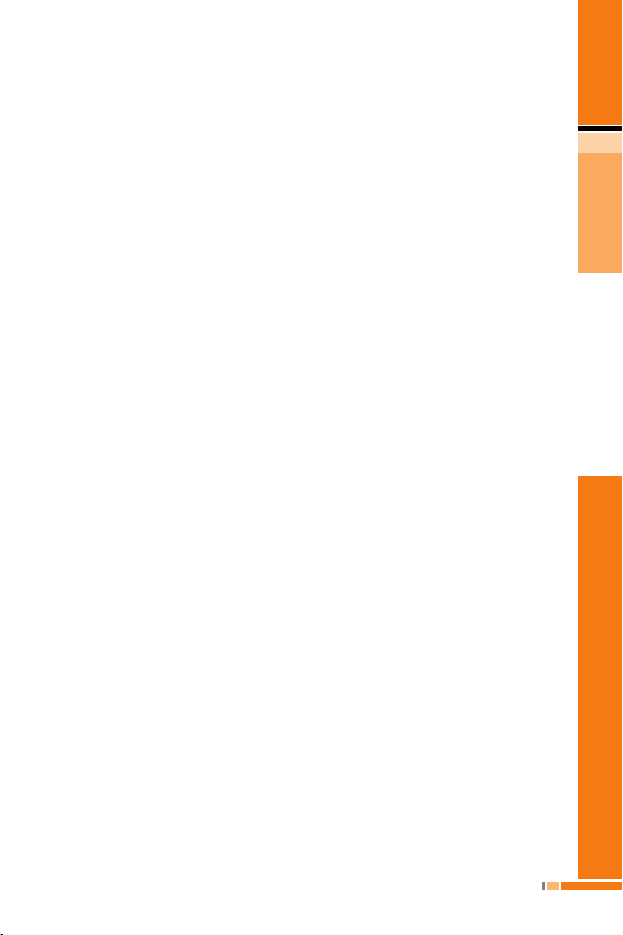
C ontents
Menu Tree
......................
36
Selecting functions and
options
...........................
38
Call history
[Menu 1]
.........
39
Missed calls
....................
39
Received calls
...................
39
Dialled calls
....................
40
Delete recent calls
.........
40
Call charges
...................
40
Call duration
.........................
40
Call costs
.........................
41
Settings
............................
41
GPRS information
..........
42
Call duration
.........................
42
Data volumes
.......................
42
Address book
[Menu 2]
....
43
Search
............................
43
Add new
..........................
44
Caller groups
.................
44
Speed dial
......................
45
Settings
..........................
45
Copy all
..........................
46
Delete all
.........................
46
Information
......................
46
Settings
[Menu 3]
.............
48
Alarm clock
....................
48
Date & Time
....................
48
Set date
...........................
48
Date format
......................
48
Set time
............................
49
Time format
.....................
49
Phone settings
...............
49
Display settings
...............
49
Language
.........................
50
Call settings
...................
50
Call divert
........................
50
Answer mode
...................
51
Send my number
..............
51
Call waiting
(Network Service)
..
51
Minute minder
..................
51
Auto redial
........................
51
Security settings
...........
52
PIN code request
.............
52
Phone lock
.......................
52
Call barring
......................
52
Fixed dial number
(FDN)
(SIM dependent)
..................
53
Change codes
.................
54
Network settings
..............
54
Automatic
........................
54
Manual
.............................
54
Preferred
.........................
55
GPRS setting
..................
55
C3310
User Guide
5
Page 5
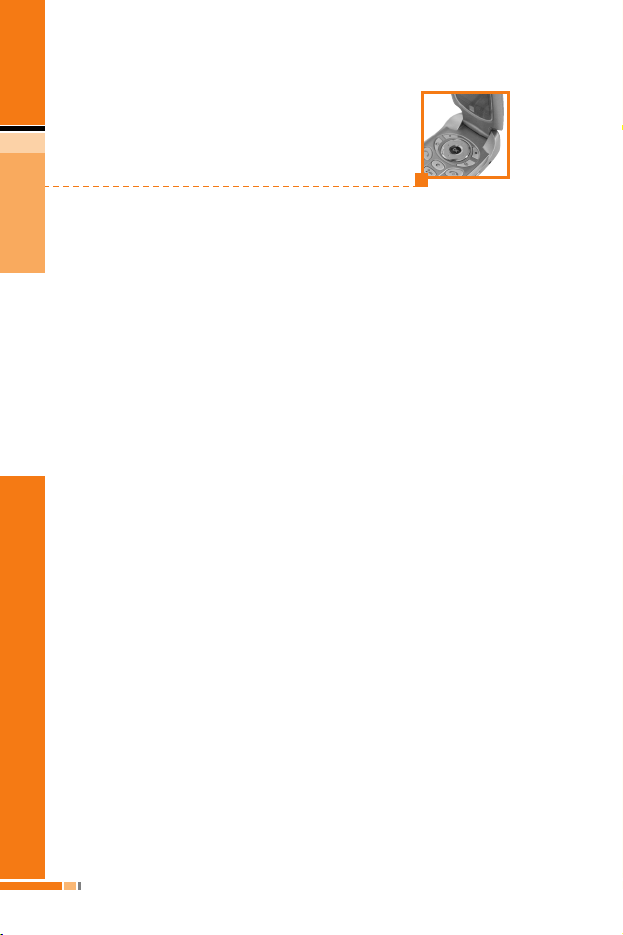
Table of Contents
C ontents
Reset settings
................
56
Camera
[Menu 4]
..............
57
Take photo
.....................
57
Take framed photo
........
58
Take continuously
..........
58
Photo album
...................
58
All photos
.........................
58
My photos
........................
58
Framed photos
................
58
Add. book pictures
...........
58
Settings
..........................
59
Memory status
.................
59
Clear album
.....................
59
Auto save
.........................
59
Messages
[Menu 5]
..........
60
Write text message
........
60
Write picture message ..62
Inbox
...............................
63
Outbox
............................
64
Drafts
..............................
65
Listen to voice mail
.......
66
Info service
....................
66
Read
................................
66
Topics
..............................
66
Templates
.......................
67
Text message
..................
67
Picture message
templates
.........................
68
Signature
.........................
68
Settings
..........................
68
Text message
..................
68
Picture message
..............
69
Voice mail centre
.............
71
Info service
......................
72
Service message
.............
72
Orange World
[Menu 6]
....
73
Profiles
[Menu 7]
...............
75
Changing the profile
........
75
Customising profiles
-
Personalise
.......................
75
Customising profiles
-
Rename
...........................
76
Media album
[Menu 8]
......
77
Games & Apps.
..............
77
Pictures
..........................
77
Sounds
...........................
77
6
C3310
User Guide
Page 6
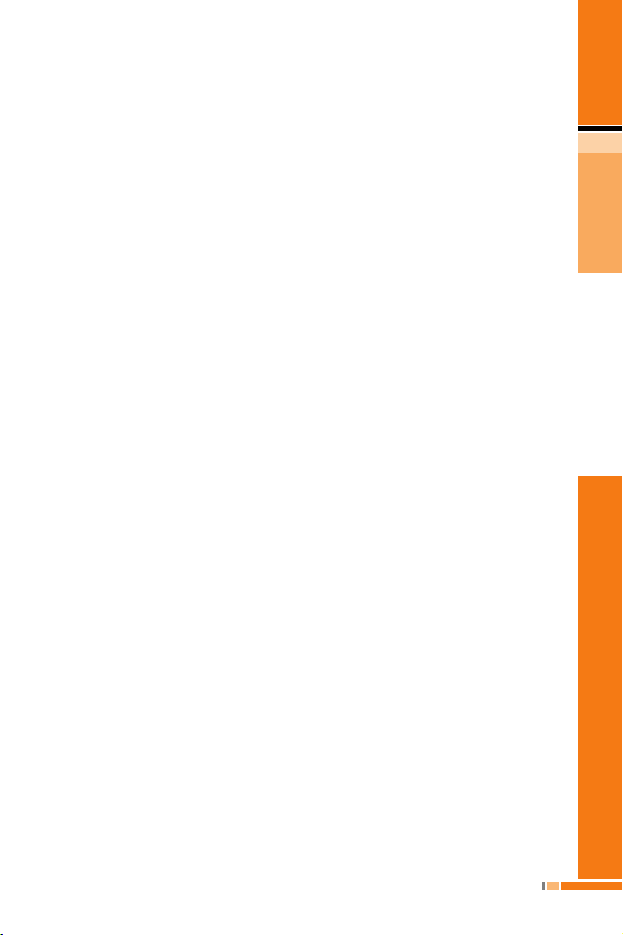
C ontents
Extras [Menu 9]
................
79
Calculator
.......................
79
Unit converter
....................
79
World time
......................
80
Voice recorder
....................
80
Record
.............................
81
View list
...........................
81
Memory status
...................
81
Orange Help
........................
81
Q&A
.................................
82
Accessories
....................
85
Technical Data
................
86
C3310
User Guide
7
Page 7
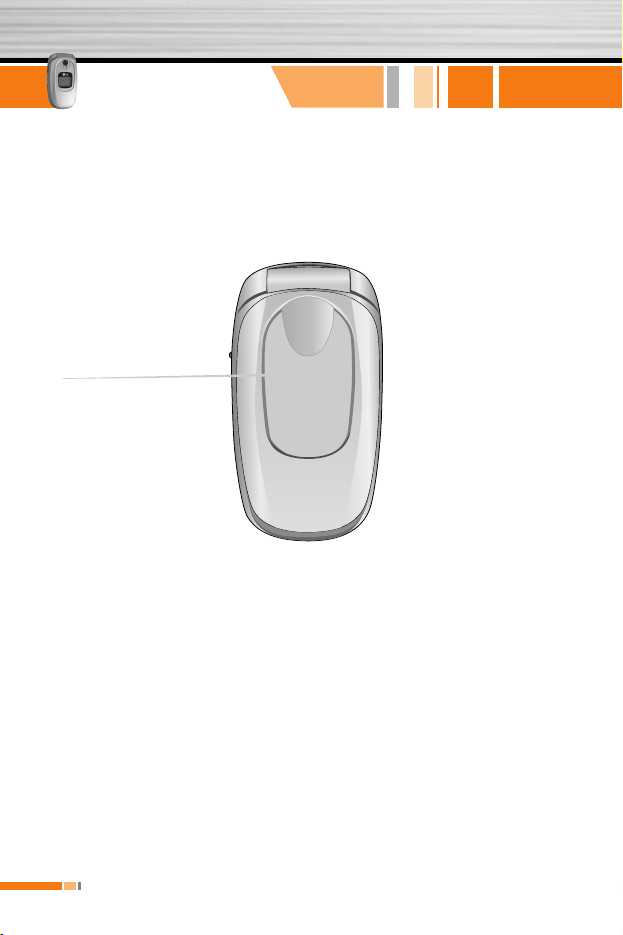
Introduction
8
C3310
User Guide
Congratulations on your purchase of the advanced and compact
C3310 mobile phone, designed to operate with the latest digital
mobile communication technology.
Page 8
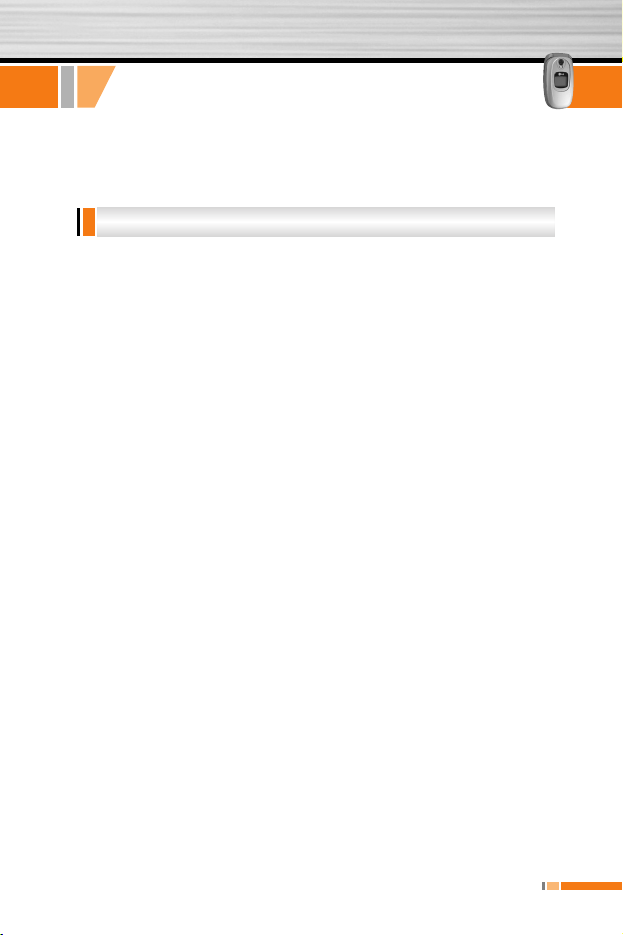
C3310
User Guide
9
Read these simple guidelines. Breaking the rules may be
dangerous or illegal. Further detailed information is given in this
manual.
Radio wave exposure and Specific Absorption Rate (SAR)
information
This mobile phone model C3310 has been designed to comply with
applicable safety requirement for exposure to radio waves. This
requirement is based on scientific guidelines that include safety
margins designed to assure this safety of all persons, regardless of
age and health.
• The radio wave exposure guidelines employ a unit of
measurement known as the Specific Absorption Rate, or SAR.
Tests for SAR are conducted using standardized method with the
phone transmitting at its highest certified power level in all used
frequency bands.
• While there may be differences between the SAR levels of
various LG phone models, they are all designed to meet the
relevant guidelines for exposure to radio waves.
• The SAR limit recommended by the international Commission on
Non-Ionizing Radiation Protection (ICNIRP), which is 2W/kg
averaged over ten (10) gram of tissue.
• The highest SAR value for this model phone tested by DASY3
for use at the ear is 0.975 W/kg (10g).
Exposure to radio frequency energy
Guidelines for safe and efficient use
Page 9
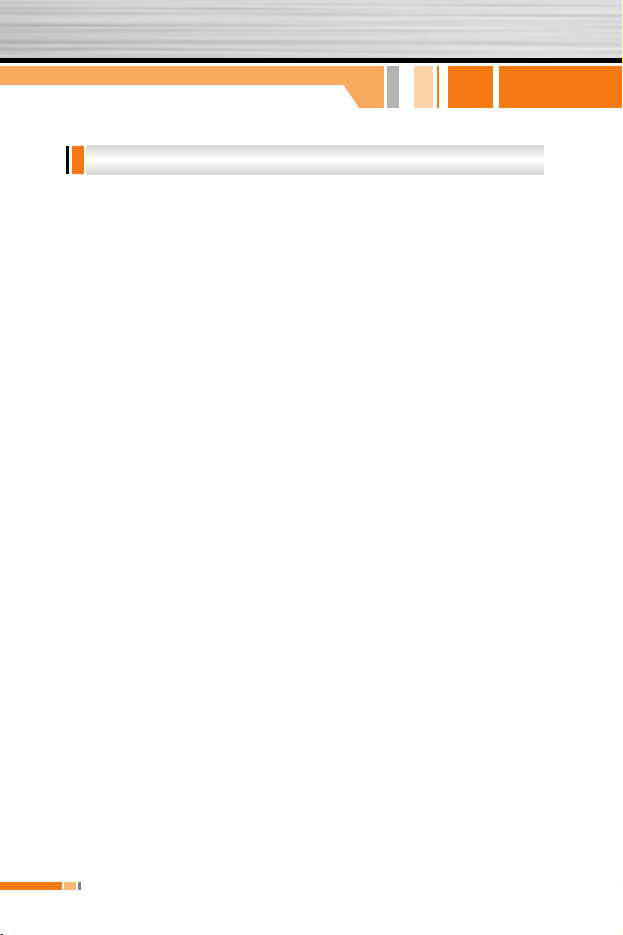
10
C3310
User Guide
Warning: Use only batteries, charger and accessories
approved for use with this particular phone model. The use
of any other types may invalidate any approval or warranty
applying to the phone, and may be dangerous.
• Do not disassemble this unit. Take it to a qualified service
technician when repair work is required.
• Keep away from electrical appliance such as a TV, radio or
personal computer.
• The unit should be kept away from heat sources such as
radiators or cookers.
• Do not drop.
• Do not subject this unit to mechanical vibration or shock.
• The coating of the phone may be damaged if covered with wrap
or vinyl wrapper.
• Use dry cloth to clean the exterior of the unit. (Do not use solvent
such as benzene, thinner or alcohol.)
• Do not subject this unit to excessive smoke or dust.
• Do not keep the phone next to credit cards or transport tickets; it
can affect the information on the magnetic strips.
• Do not tap the screen with a sharp object; otherwise, it may
damage the phone.
• Do not expose the phone to liquid or moisture.
• Use the accessories like an earphone cautiously. Do not touch
the antenna unnecessarily.
Product care and maintenance
Guidelines for safe and efficient use
Page 10
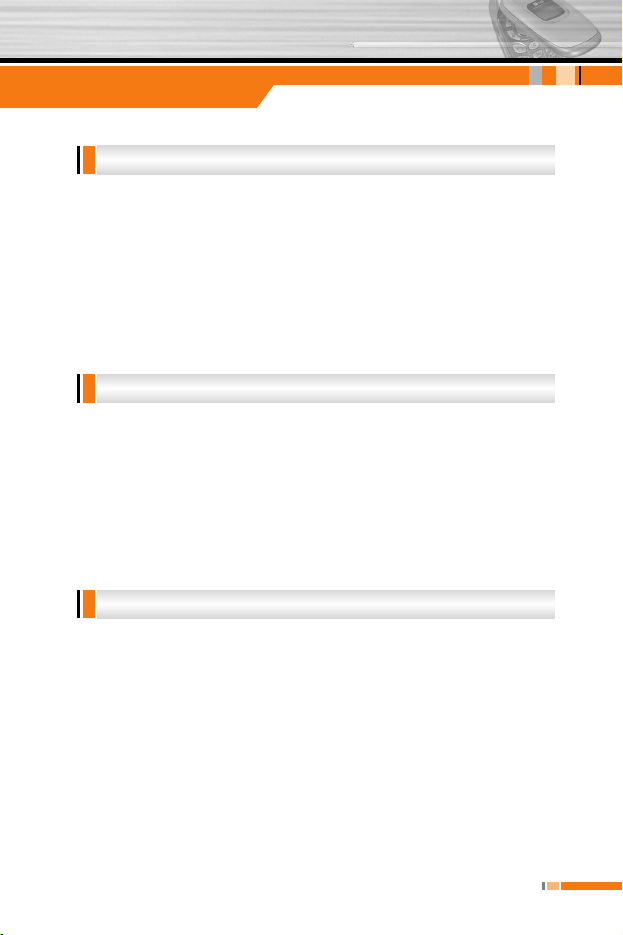
C3310
User Guide
11
Guidelines for safe and efficient use
To enjoy optimum performance with minimum power consumption
please:
• Hold the phone as you speak to any other telephone. While
speaking directly into the microphone, angle the antenna in a
direction up and over your shoulder. If the antenna is extendable/
retractable, it should be extended during a call.
• If your mobile phone supports infrared, never direct the infrared
ray at anyone’s eye.
All mobile phones may get interference, which could affect
performance.
• Do not use your mobile phone near medical equipment without
requesting permission. Avoid placing the phone over the
pacemaker, i.e. in your breast pocket.
• Some hearing aids might be disturbed by mobile phones.
• Minor interference may affect TVs, radios, PCs, etc.
Check the laws and regulations on the use of mobile phones in the
areas when you drive.
• Do not use a hand-held phone while driving.
• Give full attention to driving.
• Use a hands-free kit, if available.
• Pull off the road and park before making or answering a call if
driving conditions so require.
• RF energy may affect some electronic systems in your motor
vehicle such as car stereo, safety equipment.
Road safety
Electronics devices
Efficient phone operation
Page 11
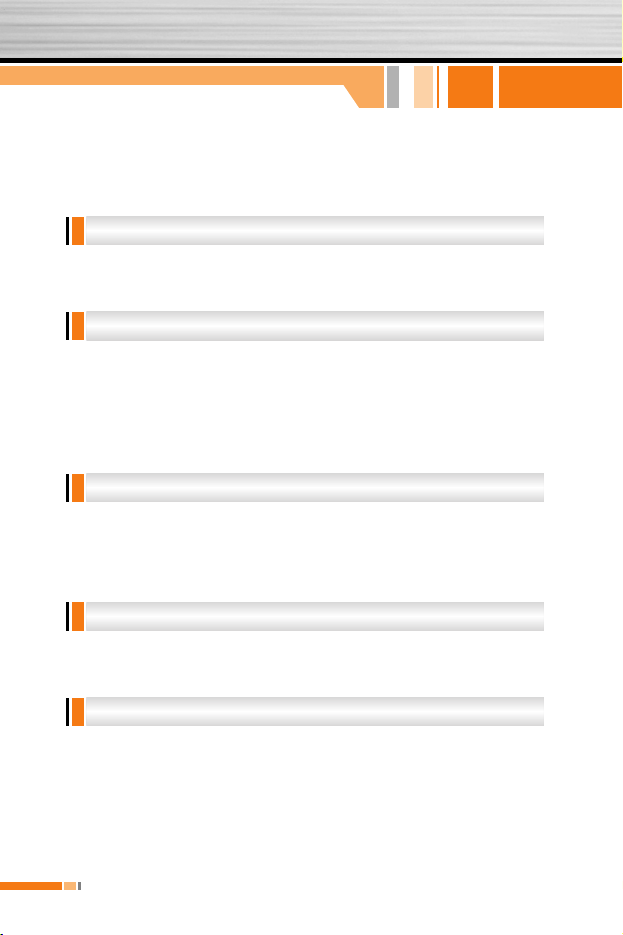
12
C3310
User Guide
Guidelines for safe and efficient use
• When your vehicle is equipped with an air bag, do not obstruct
with installed or portable wireless equipment. It can cause
serious injury due to improper performance.
Do not use the phone where blasting is in progress.
Observe restrictions, and follow any regulations or rules.
• Do not use the phone at a refueling point. Don’t use near fuel or
chemicals.
• Do not transport or store flammable gas, liquid, or explosives in
the compartment of your vehicle, which contains your mobile
phone and accessories.
Wireless devices can cause interference in aircraft.
• Turn off your mobile phone before boarding any aircraft.
• Do not use it on the ground without crew permission.
Keep the phone in a safe place out of children’s reach. It includes
small parts which if detached may cause a choking hazard.
Emergency calls may not be available under all cellular networks.
Therefore, you should never depend solely on the phone for
emergency calls. Check with your local service provider.
Emergency calls
Children
In aircraft
Potentially explosive atmospheres
Blasting area
Page 12
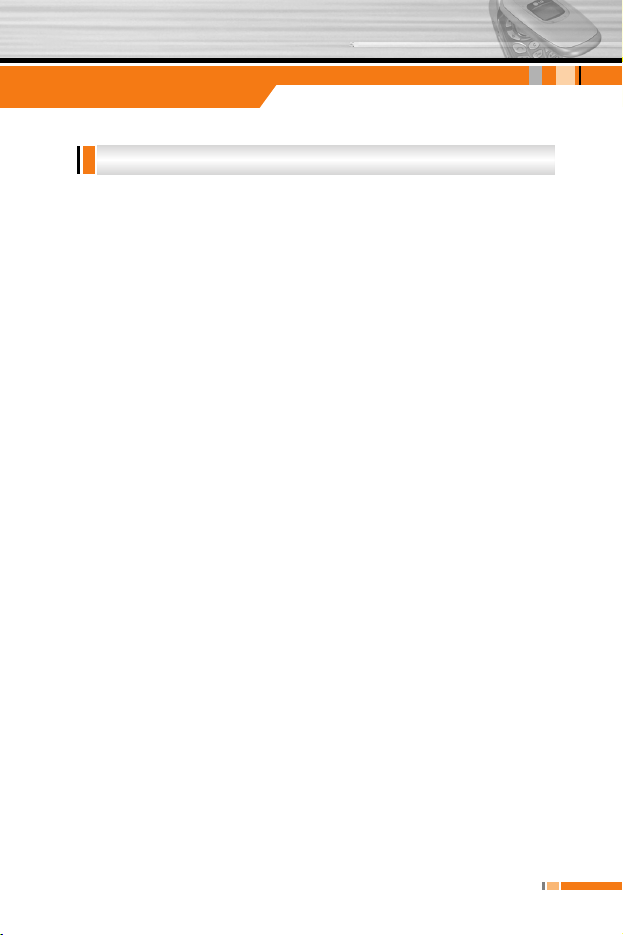
C3310
User Guide
13
Guidelines for safe and efficient use
• You do not need to completely discharge the battery before
recharging. Unlike other battery systems, there is no memory
effect that could compromise the battery’s performance.
• Use only LG batteries and chargers. LG chargers are designed to
maximize the battery life.
• Do not disassemble or short-circuit the battery pack.
• Keep the metal contacts of the battery pack clean.
• Replace the battery when it no longer provides acceptable
performance. The battery pack may be recharged hundreds of
times until it needs replacing.
• Recharge the battery if it has not been used for a long time to
maximize usability.
• Do not expose the battery charger to direct sunlight or use it in
high humidity, such as the bathroom.
• Do not leave the battery in hot or cold places, this may deteriorate
the battery performance.
Battery information and care
Page 13
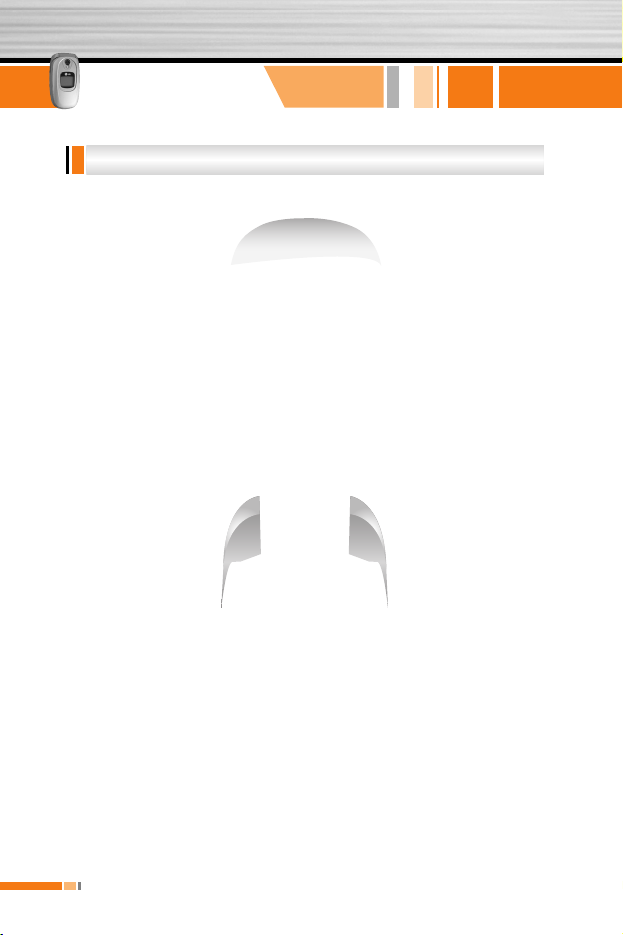
14
C3310
User Guide
Your phone
Phone components
Page 14
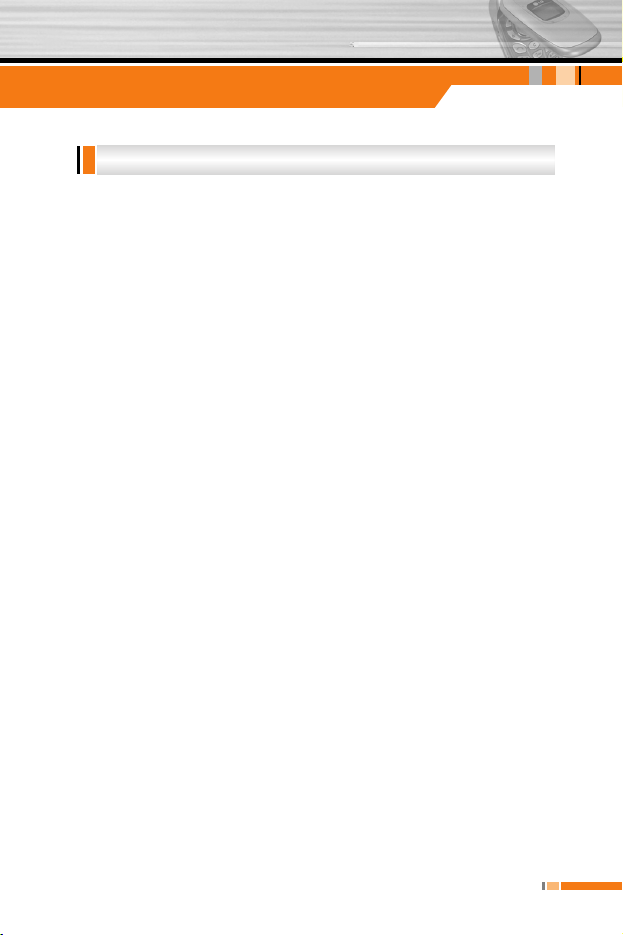
C3310
User Guide
15
Your phone
1. Earpiece
2, 11. Left soft key/Right soft key
performs the function indicated by the text on the screen
immediately above it.
3. Orange World key
A shortcut key to access to Orange World WAP.
4. Send key
Dials a phone number and answers incoming calls. You can also
quickly access the latest incoming, outgoing and missed calls by
pressing the key in standby mode.
5. Side keys
• Controls the volume of key tone in standby mode with the
opening the flip.
• Controls the earpiece volume during a phone call.
6. Alphanumeric keys
Enter numbers, letters and some special characters.
7. Microphone
Can be muted during a call for privacy.
8. LCD screen
Displays phone status icons, menu items, Web information,
pictures and more in full colour.
9. Navigation keys
Use to access each menu quickly.
Your phone's features
Page 15

Your phone
10. Confirm key
Selects menu options and confirms actions.
12. Camera key
Press this key to use the camera feature. Directly goes to the
camera mode.
13. End/Power key
Used to end a call or reject a call and also to go back to standby
mode. Hold this key down to turn the phone on/off.
14. Clear key
Deletes a character by each press. Hold the key down to clear
all input all input. Also use this key to go back to the previous
screen.
The table below describes various display indicators or icons that
appear on the phone’s display screen.
On-Screen Icons
Display information
16
C3310
User Guide
Icon Description
Indicates the strength of the network signal.
Indicates a call is in progress.
Indicates that you are roaming on another network.
Indicates that GPRS service is available.
Indicates the alarm has been set and is on.
Indicates the status of the battery charge.
Page 16
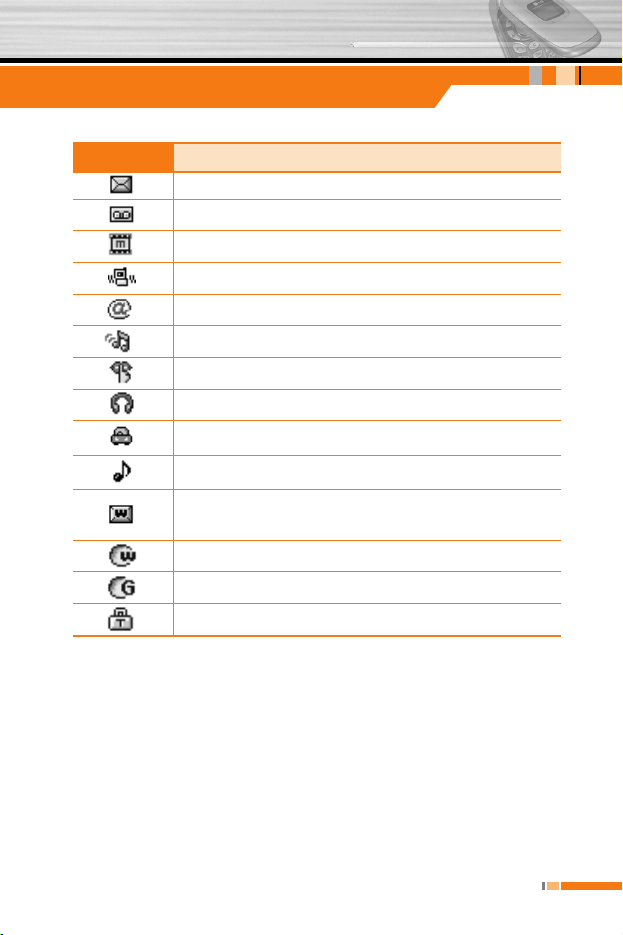
C3310
User Guide
17
Your phone
Icon Description
Indicates the receipt of a text message.
Indicates the receipt of a voice message.
Indicates the receipt of a MMS message.
Indicates that the vibration ringer has been set.
Indicates the receipt of an e-mail message.
Indicates the Loud profile is activated.
Indicates the Silent profile is activated.
Indicates the Headset profile is activated.
Indicates the Car profile is activated.
Indicates the General profile is activated.
Indicates that you can use the push message
service.
Indicates that the phone is accessing the WAP.
Indicates that you are using GPRS.
Indicates that you entered the security page.
Page 17
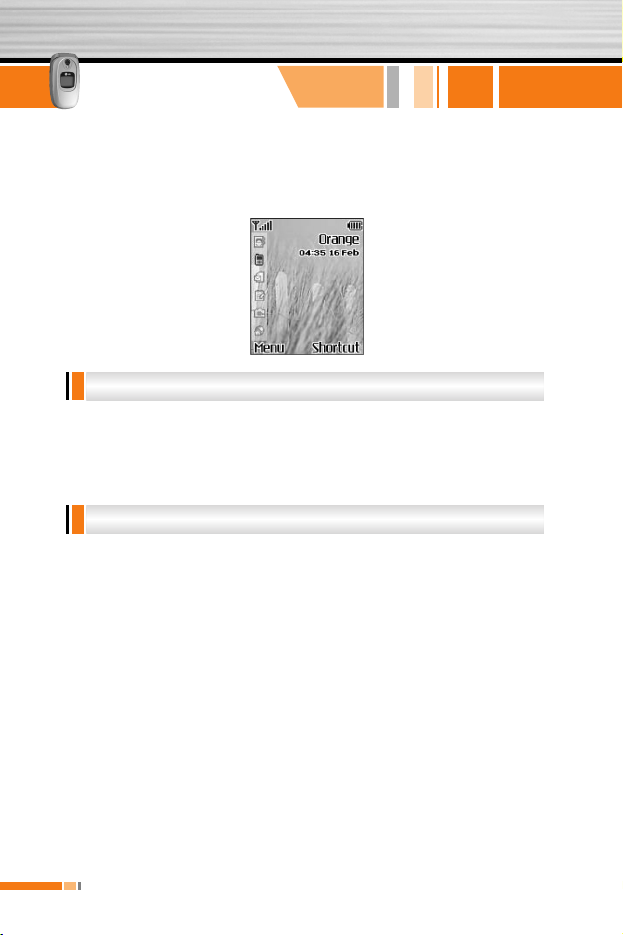
18
C3310
User Guide
Orange has added the Home screen to your phone so that you can
quickly link to the features you use the most as well as see at a
glance any missed calls or new messages.
The Home screen lets you launch key features of your phone and
great services from Orange in as little as two key presses.Whether
you want to send a text message,take a photo or start exploring
Orange World,you can now do it faster than ever.
Each time you select one of the icons in the left of your screen,you
’re presented with a list of options that give you even more
choice.So,for example,when you want to browse Orange World,you
can choose to go direct to Info,Fun,Tools or Your Page.
All the options
Quick access
Homescreen
Page 18
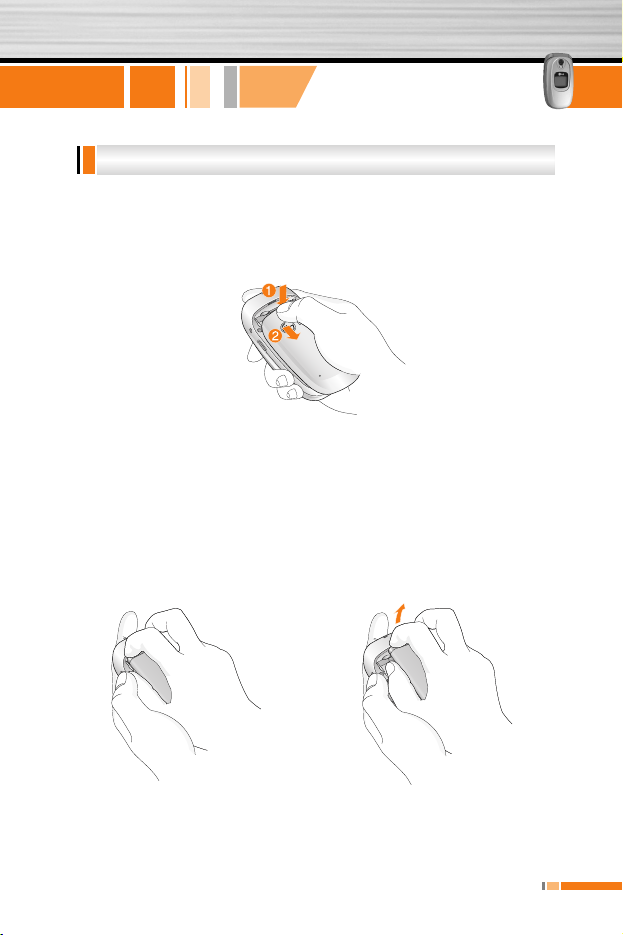
C3310
User Guide
19
Getting started
1. Remove the battery cover.
Press the battery release latch and slide the battery cover toward
the bottom of the phone. And remove the battery cover.
n Note Removing the battery from the phone when the power is on may
cause the phone to malfunction.
2. Remove the battery.
Hold the top edge of the battery and lift the battery from the
battery compartment.
Installing the SIM card and the handset battery
Page 19
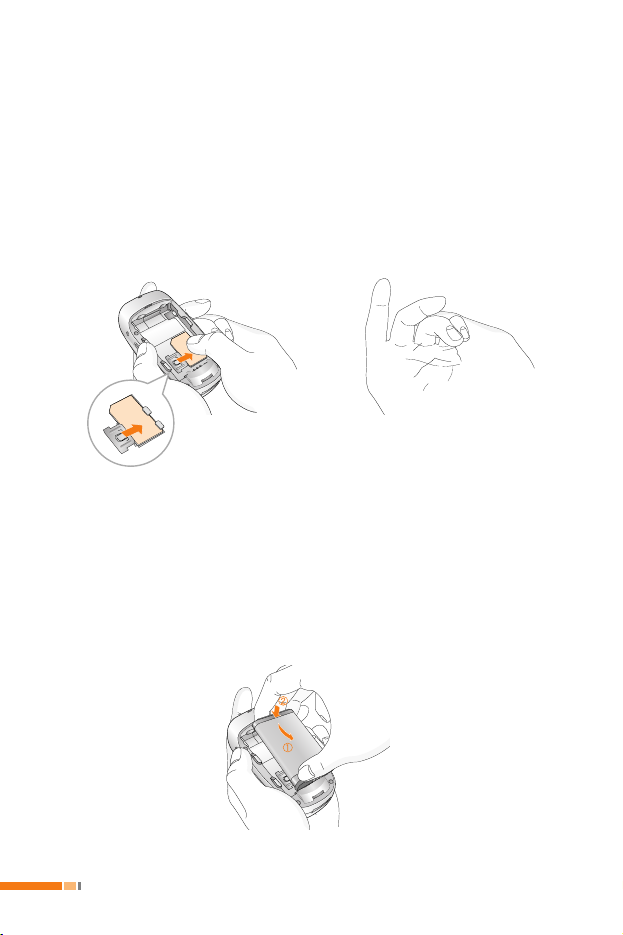
20
C3310
User Guide
3. Install the SIM card
Insert the SIM card into the holder. Slide the SIM card into the
SIM card holder. Make sure that the SIM card is inserted properly
and that the gold contact area on the card is facing downwards.
To remove the SIM card, press down lightly and pull it in the
reverse direction.
n Caution
The metal contact of the SIM card can be easily damaged by
scratches. Pay special attention to the SIM card while handling.
Follow the instructions supplied with the SIM card.
4. Install the battery.
Insert the bottom of the battery first into the bottom edge of the
battery compartment. Push down the top of the battery until it
snaps into space.
Page 20
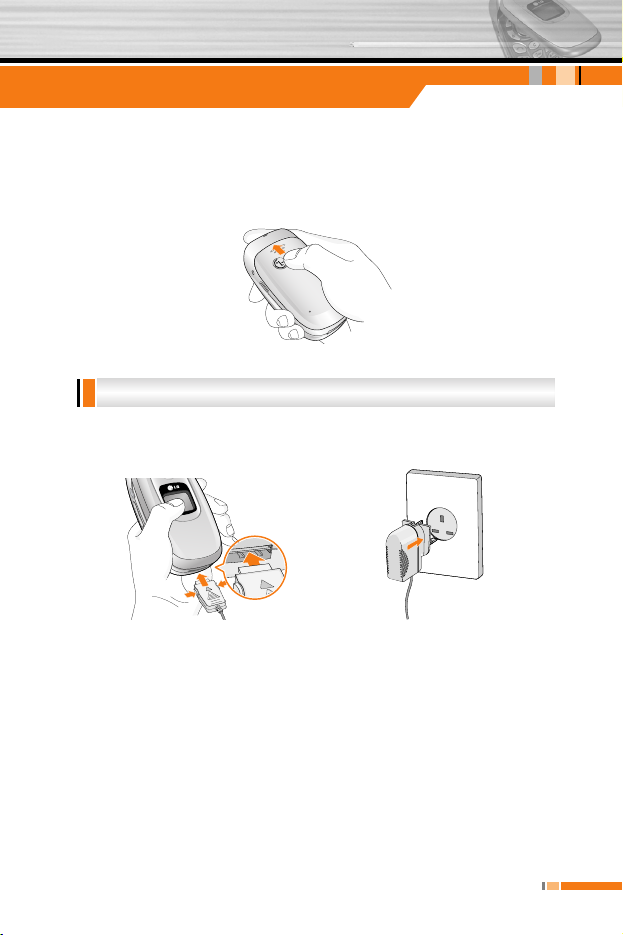
C3310
User Guide
21
5. Replace the battery cover.
Lay the battery cover in place of the phone and slide it until the
latch clicks.
To connect the travel adapter to the phone, you must have installed
the battery.
1. Ensure the battery is fully charged before using the phone.
2. With the arrow facing you as shown in the diagram push the plug
on the battery adapter into the socket on the bottom of the phone
until it clicks into place.
3. Connect the other end of the travel adapter to the mains socket.
Use only the included packing charger.
4. The moving bars of battery icon will stop after charging is
complete.
Charging the battery
Getting started
Page 21
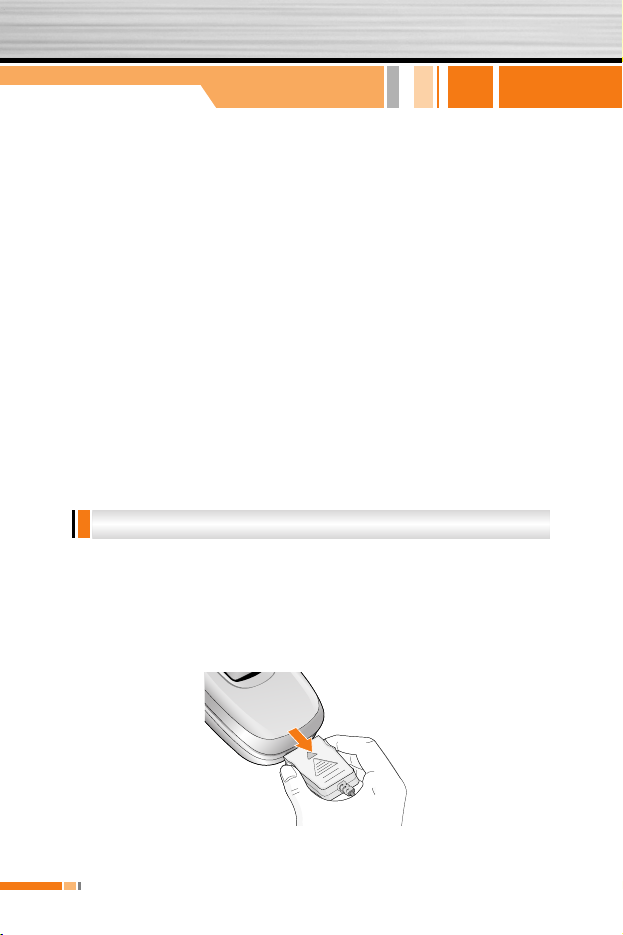
n Caution • Do not force the connector as this may damage the phone
and/or the travel adapter.
• Insert the battery pack charger vertically to wall power outlet.
• If you use the battery pack charger out of your own country,
use an attachment plug adaptor for the proper configuration.
• Do not remove your battery or the SIM card while charging.
n Warning • Unplug the power cord and charger during lightning storms to
avoid electric shock or fire.
• Make sure that no sharp-edged items such as animal teeth,
nails, come into contact with the battery. There is a risk of
this causing a fire.
• Do not place or answer calls while charging the phone as it
may short-circuit the phone and/or cause electric shock or
fire.
1. When charging is finished, the moving bars of the battery icon
stop and ‘Full’ is displayed on the screen.
2. Unplug the adapter from the power outlet. Disconnect the
adapter from the phone by pressing the grey tabs on both sides
of the connector and pull the connector out.
Disconnecting the adapter
22
C3310
User Guide
Getting started
Page 22
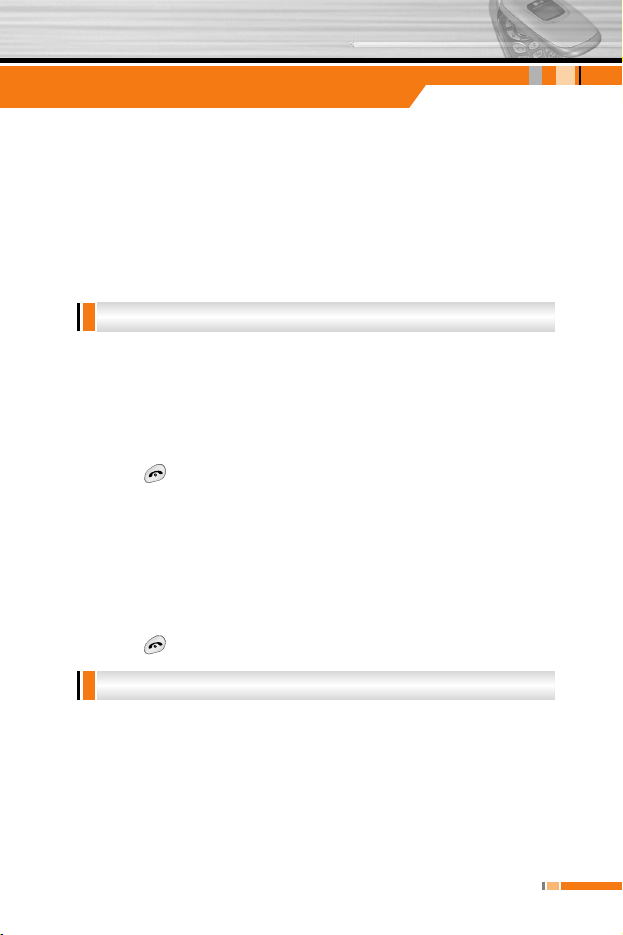
C3310
User Guide
23
n
Note
• Ensure the battery is fully charged before first using the phone.
• Do not remove the battery or SIM card while charging.
• In the case the battery is not properly charged, please turn the
phone off and on using the power key, then recharge the battery.
After detaching and reattaching the battery, please recharge the
battery.
Turning your phone ON
1. Install a battery to the handset and connect the phone to an
external power source such as the travel adapter, cigarette
lighter adapter or hands-free car kit. Or install a charged battery
pack to the handset.
2. Press for a few seconds until the LCD screen is turned on.
3. Depending on the status of the PIN code request setting you
may need to enter your PIN code.
n
Note
Like any other radio devices, avoid any unnecessary contact with
the antenna while your phone is on.
Turning your phone OFF
1. Press for a few seconds until the LCD screen is turned off.
You can use the access codes described in this section to avoid
unauthorised use of your phone. The access codes (except PUK
and PUK2 codes) can be changed by using the Change codes
feature [Menu 3-5-5]. See page 54.
Access codes
Turning your phone on and off
Getting started
Page 23
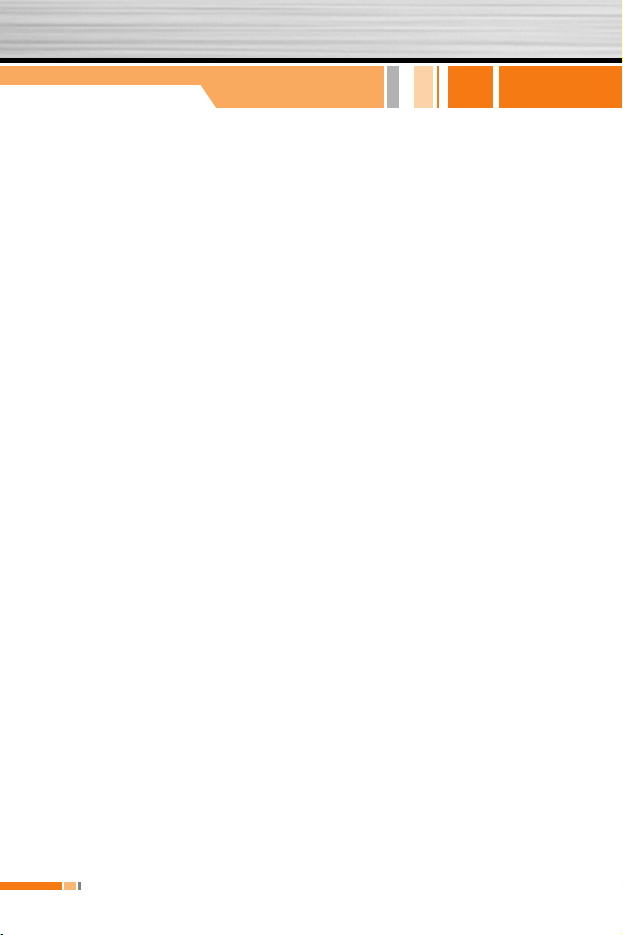
PIN code (4 to 8 digits)
The PIN (Personal Identification Number) code protects your SIM
card against unauthorised use. The PIN code is usually supplied
with the SIM card. When the PIN code request is set to Enable,
your phone will request the PIN code every time the phone is
switched on. When the PIN code request is set to Disable, your
phone connects to the network directly without the PIN code.
PIN2 code (4 to 8 digits)
The PIN2 code, supplied with some SIM cards, is required to
access functions such as Advice of Call Charge and Fixed dial
number. These functions are only available if supported by your
SIM card. Check with your network for further information.
PUK code (4 to 8 digits)
The PUK (PIN Unblocking Key) code is required to change a
blocked PIN code. The PUK code may be supplied with the SIM
card. If not, contact your network operator for the code. If you lose
the code, also contact your network operator.
PUK2 code (4 to 8 digits)
The PUK2 code, supplied with some SIM cards, is required to
change a blocked PIN2 code. If you lose the code, also contact your
network operator.
Security code (4 to 8 digits)
The security code protects the unauthorised use of your phone. The
default security code is set to ‘0000’ and the security code is
required to delete all phone entries and to activate the Reset
settings menu. Also, the security code is required to enable or
disable the phone lock function to prevent unauthorised use of the
phone. The security code default setting can be modified from the
Security settings menu.
24
C3310
User Guide
Getting started
Page 24
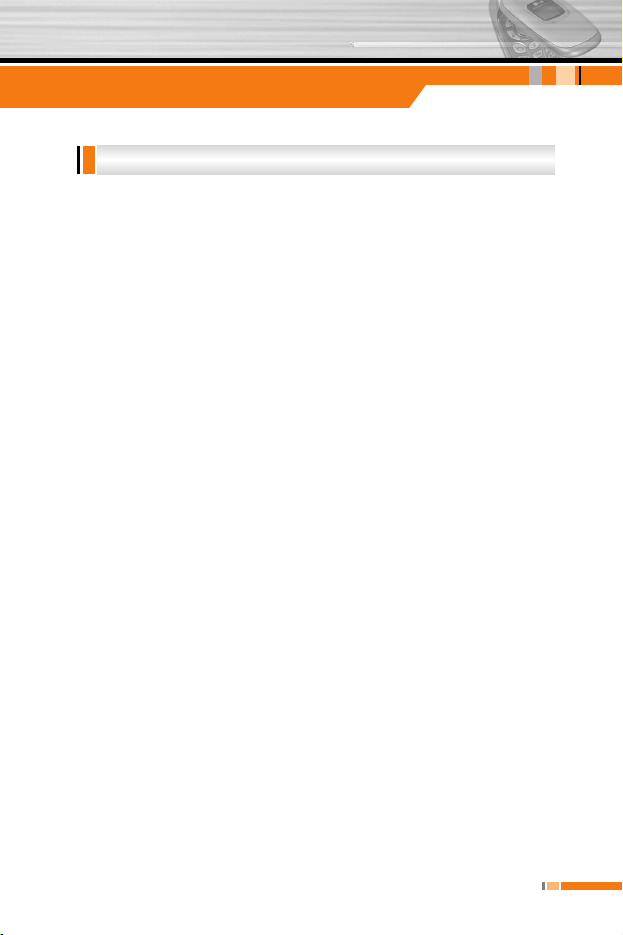
C3310
User Guide
25
Getting started
The barring password is required when you use Call barring [Menu
3-5-3] function. You obtain the password from your network
operator when you subscribe to this function. See page 52 for
further details.
Barring password
Page 25
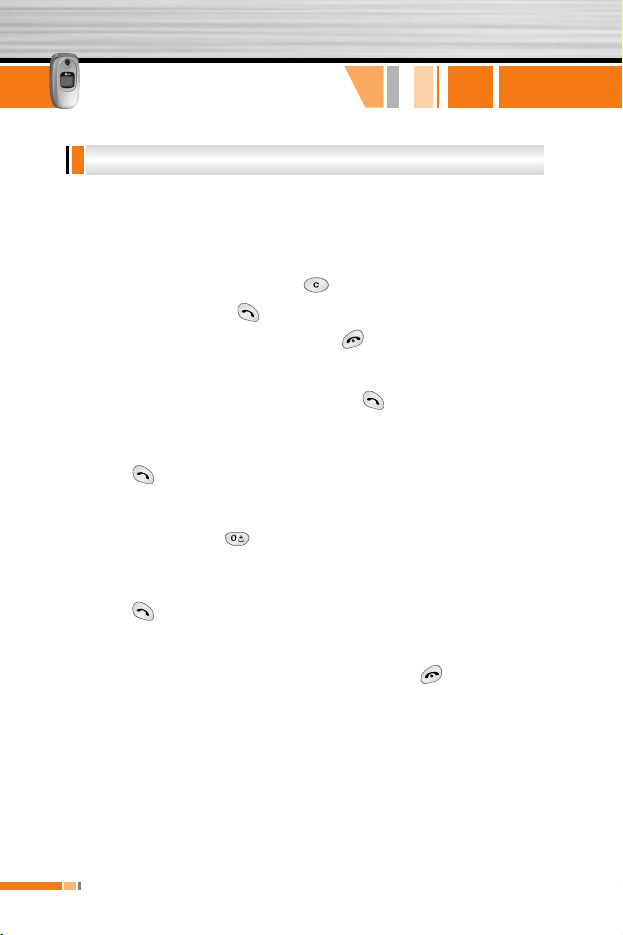
26
C3310
User Guide
Making a call
1. Make sure your phone is switched on.
2. Enter a phone number, including the area code.
] Press and hold the clear key ( ) to erase the entire number.
3. Press the send key ( ) to call the number.
4. To end the call, press the end key ( ) or the right soft key.
Making a call using the send key
1. In standby mode, press the send key ( ), and the latest
incoming, outgoing and missed phone numbers will be displayed.
2. Select the desired number by using the up/down navigation key.
3. Press .
Making an international call
1. Press and hold the key for the international prefix. The ‘+’
character automatically selects the international access code.
2. Enter the country code, area code, and the phone number.
3. Press .
Ending a call
When you have finished your call, press the end ( ) key.
Making a call from the address book
You can save the names and phone numbers dialled regularly in the
SIM card and/or phone memory, which is address book You can
dial a number by simply looking up the desired name in the address
book.
Making and answering calls
General functions
Page 26
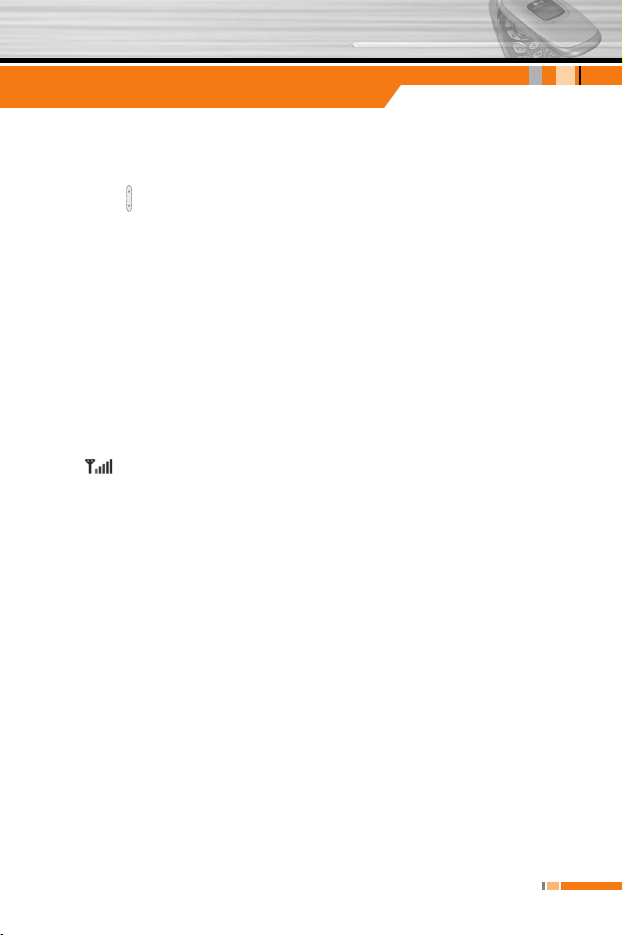
C3310
User Guide
27
Adjusting the volume
If you want to adjust the earpiece volume during a call, use the side
keys ( ) . Press the up side key to increase and down side key to
decrease the volume.
n
Note
In standby mode with the sliding keypad down, pressing the side
keys adjusts the key tone volume.
Answering a call
When you receive a call, the phone rings and the flashing phone
icon appears on the screen. If the caller can be identified, the
caller’s phone number (or name if saved in the phonebook) is
displayed.
Signal strength
You can check the strength of your signal by the signal indicator
( ) on the LCD screen of your phone. Signal strength can vary,
particularly inside buildings. Moving near to a window may improve
reception.
Entering text
You can enter alphanumeric characters by using the phone’s
keypad. For example, storing names in the phonebook, writing a
message, creating a personal greeting.
The following text input methods are available in the phone.
General functions
Page 27
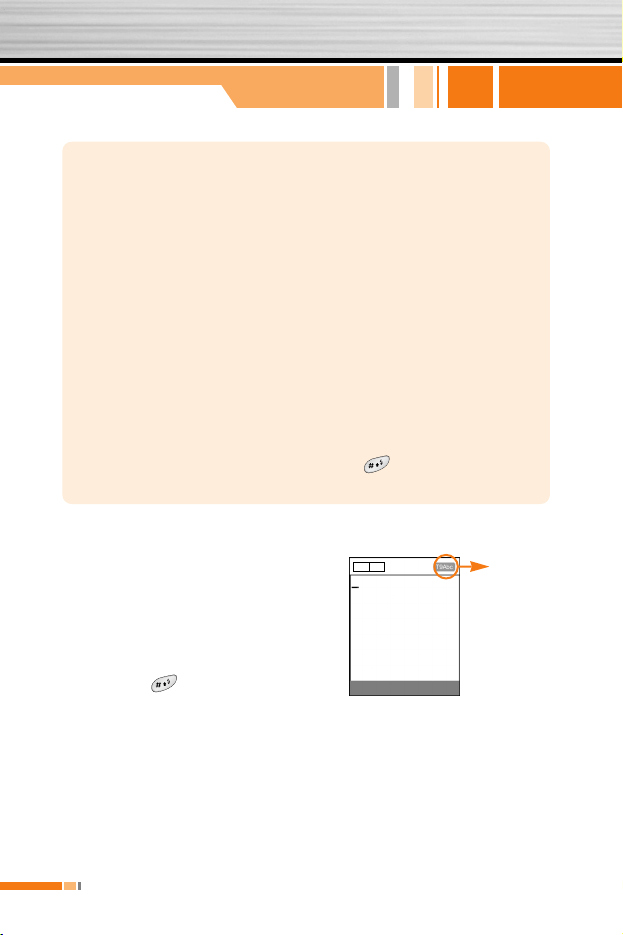
28
C3310
User Guide
General functions
Changing the text input mode
1. When you are in a field that allows
characters to be entered, you will
notice the text input mode indicator
in the lower right corner of the LCD
screen.
2. Change the text input mode by
pressing . You can check the
current text input mode in the lower
right corner of the LCD screen.
T9 mode
This mode lets you enter words with only one keystroke per
letter. Each key on the keypad has more than one letter. The T9
mode automatically compares your keystrokes with an internal
dictionary to determine the correct word, thus requiring far fewer
keystrokes than the traditional ABC mode. This is sometimes
known as predictive text.
ABC mode
This mode lets you enter letters by pressing the key labelled
with the required letter once, twice, three or four times until the
letter is displayed.
123 mode (Number mode)
Type numbers using one keystroke per number. To change to
123 mode in a text entry field, press the key until 123 mode
is displayed.
text input
mode
Options Insert
160 1
Page 28

C3310
User Guide
29
]]
Using the T9 mode
The T9 predictive text input mode lets you enter words easily with a
minimum number of key presses. As you press each key, the phone
begins to display the characters that it thinks you are typing based
on the built-in dictionary. You can also add new words in the
dictionary. As new words are added, the word changes to reflect the
most likely candidate from the dictionary.
1. When you are in the T9 predictive text input mode, start entering
a word by pressing keys to . Press one key per letter.
– The word changes as letters are typed. Ignore what’s on the
screen until the word is typed completely.
– If the word is still incorrect after typing completely, press the
down navigation key once or more to cycle through the other
word options.
Example: Press to type Good
Press [Down navigation key] to type
Home
– If the desired word is missing from the word choice list, add it
using the ABC mode.
– You can select the language of the T9 mode. Press the left soft
key [Option], then select T9 languages. Select the desired
language of T9 mode. You can also turn off the T9 mode by
selecting T9 off. The default setting on the phone is T9
2. Enter the whole word before editing or deleting any keystrokes.
3. Complete each word with a space by pressing the key.
To delete letters, press . Press and hold
down to erase entire words.
n
Note
To exit from the text input mode without saving your input, press
. The phone goes back to standby mode.
General functions
Page 29

30
C3310
User Guide
]]
Using the ABC mode
Use the to keys to enter your text.
1. Press the key labelled with the required letter:
] Once for the first letter
] Twice for the second letter
] And so on
2. To insert a space, press the key once. To delete letters,
press the key. Press and hold down the key to clear the
whole display.
n
Note
Refer to the table below for more information on the characters
available using the alphanumeric keys.
General functions
Characters in the order display
Upper case Lower case
. , / ? ! - : ' " 1 . , / ? ! - : ' " 1
A B C 2 Ä À Á Â Ã Å Æ Ç a b c 2 ä à á â ã å æ ç
D E F 3 Ë È É Ê d e f 3 ë è é ê
G H I 4 Ï Ì Í Î ˝ g h i 4 ï ì í î ©
J K L 5 j k l 5
M N O 6 Ñ Ö Ø Ò Ó Ô Õ Œ m n o 6 ñ ö ø ò ó ô õ œ
P Q R S 7 ß Í p q r s 7 ß ß
T U V 8 Ü Ù Ú Û t u v 8 ü ù ú û
W X Y Z 9 w x y z 9
Space key Space key
1
2
3
4
5
6
7
8
9
0
Key
Page 30

C3310
User Guide
31
]]
Using the 123(Number) mode
The 123 mode enables you to enter numbers in a text message
(a telephone number, for example).
Press the keys corresponding to the required digits before manually
switching back to the appropriate text entry mode.
You can store phone numbers and their corresponding names in the
memory of your SIM card.
In addition, you can store up to 255 numbers and names in the
phone memory.
The SIM card and phone are both used in the same way in the
Address book menu.
You can enter a schedule or memo in the scheduler by pressing the
left soft key [Options ].
] Add new: Select this to enter a new schedule or a memo. After a
schedule note or memo is entered on a date,the date is shown in
a different colour and “ ” (schedule),“ ” (memo)appears
on the right bottom of the screen.This function reminds you of
your schedule.And the phone will sound an alarm tone if you set
the phone to do so.
] View: Shows the schedule note or memo for the chosen day.
Press the left soft key [Options ]to edit or delete the note you
selected.
] View all: Shows all the notes that are entered in the phone. Use
the up/down navigation keys to browse through the note lists.
] Delete past: Select this to delete the expired schedule notes that
have already been notified.You are asked to confirm this action.
Schedule
Address book
General functions
Page 31

32
C3310
User Guide
] Delete all: Select this to delete all the schedule notes and
memos.You are asked to confirm this action.
You can add up to 20 memos. The submenu is same as "Schedule".
Your phone provides a number of control functions that you can use
during a call. To access these functions during a call, press the left
soft key [Options].
During a call
The menu displayed on the handset screen during a call is different
to the default main menu displayed when in standby mode, and the
options are described below.
Making a second call
You can get a number you wish to dial from the phonebook to make
a second call. Press the right soft key then select Search. To save
the dialled number into the phonebook during a call, press the right
soft key then select Add new.
Switching between two calls
To switch between two calls, press the left soft key then select
Swap.
Answering an incoming call
To answer an incoming call when the handset is ringing, simply
press the key. The handset is also able to warn you of an
incoming call while you are already on a call. A tone sounds in the
earpiece, and the display will show that a second call is waiting.
In-call menu
Memo
General functions
Page 32

C3310
User Guide
33
This feature, known as Call waiting, is only available if your
network supports it. For details of how to activate and deactivate it
see Call waiting [Menu 3-4-4] on page 51.
If Call waiting is activated, you can put the first call on hold and
answer the second, by pressing or by selecting left soft key,
then Hold & Answer. You can end the current call and answer the
waiting call by selecting left soft key and then End & Answer.
Rejecting an incoming call
You can reject an incoming call without answering by simply
pressing the key.
During a call, you can reject an incoming call by pressing the left
soft key [Menu] key and selecting the Conference/Reject or by
pressing the .
Muting the microphone
You can mute the microphone during a call by pressing the [Menu]
key then selecting Mute on. The handset can be unmuted by
selecting Mute off. When the handset is muted, the caller cannot
hear you, but you can still hear them.
Switching DTMF tones on during a call
To turn DTMF tones on during a call, press the left soft key, and
then select DTMF on. DTMF tones can be turned off the same way.
DTMF tones allow your phone to make use of an automated
switchboard.
General functions
Page 33

34
C3310
User Guide
General functions
The multiparty or conference service provides you with the ability to
have a simultaneous conversation with more than one caller, if your
network operator supports this feature. A multiparty call can only be
set up when you have one active call and one call on hold, both
calls having been answered. Once a multiparty call is set up, calls
can be added, disconnected or separated (that is, removed from the
multiparty call but still connected to you) by the person who set up
the multiparty call. These options are all available from the In-Call
menu. The maximum callers in a multiparty call are five. Once
started, you are in control of the multiparty call, and only you can
add callers to the multiparty call.
Making a second call
You can make a second call while currently on a call. Enter the
second number and press the key. When the second call is
connected, the first call is automatically placed on hold. You can
swap between calls by pressing the left soft key then selecting
Swap.
Setting up a conference call
Place one call on hold and while the active call is on, press the left
soft key and then select the Conference/Join all.
Putting a conference call on hold
Press the left soft key, then select the Conference/Hold all.
Activate the conference call on hold
Press the left soft key, then select the Conference/Join all.
Adding calls to the conference call
To add a call to an existing conference call, press the left soft key,
then select the Conference/Join all.
Multiparty or conference calls
Page 34

C3310
User Guide
35
General functions
Displaying callers in a conference call
To scroll through the numbers of the callers who make up a
conference call on the handset screen, use the up/down navigation
keys.
Taking a private call during a conference call
To have a private call with one caller from a conference call, display
the number of the caller you wish to talk to on the screen, then
press the left soft key. Select the Conference/Private to put all the
other callers on hold.
Ending a conference call
The currently displayed caller from a conference call can be
disconnected by pressing the key. To end a conference call,
press the left soft key, then select the Conference/End multiparty.
After pressing the left soft key, selecting Conference/End all will
end all the active and on-hold calls.
Page 35

36
C3310
User Guide
The following illustration shows the available menu structure and
indicates the:
1. Call history
1.1 Missed calls
1.2 Received calls
1.3 Dialled calls
1.4 Delete recent calls
1.5 Call charges
1.6 GPRS information
2. Address book
2.1 Search
2.2 Add new
2.3 Caller groups
2.4 Speed dial
2.5 Settings
2.6 Copy all
2.7 Delete all
2.8 Information
3. Settings
3.1 Alarm clock
3.2 Date & Time
3.3 Phone settings
3.4 Call settings
3.5 Security settings
3.6 Network settings
3.7 GPRS setting
3.8 Reset settings
4. Camera
4.1 Take photo
4.2 Take framed photo
4.3 Take continuously
4.4 Photo album
4.5 Settings
Menu Tree
Page 36

C3310
User Guide
37
Menu Tree
5. Messages
5.1 Write text message
5.2 Write picture message
5.3 Inbox
5.4 Outbox
5.5 Drafts
5.6 Listen to voice mail
5.7 Info service
5.8 Templates
5.9 Settings
6. Orange World
6.1 Orange World
6.2 You and Orange
6.3 Find
6.4 Info
6.5 Fun
6.6 Tool
6.7 Your page
6.8 My bookmarks
6.9 Settings
6.0 Services +
7. Profiles
7.1 Normal
7.2 Vibrate only
7.3 Silent
7.4 Loud
7.5 Headset
8. Media album
8.1 Games & Apps.
8.2 Pictures
8.3 Sounds
8.4 More games
8.5 More ringtones
8.6 More pictures
9. Extras
9.1 Calculator
9.2 Unit converter
9.3 World time
9.4 Voice recorder
9.5 Memory status
9.6 Orange Help
Page 37

38
C3310
User Guide
Selecting functions and options
Your phone offers a set of functions that allow you to customise the
phone. These functions are arranged in menus and sub-menus,
accessed via the two soft keys marked [ ] and [ ]. Each
menu and sub-menu lets you view and alter the settings of a
particular function
The roles of the soft keys vary according to the current context; the
label on the bottom line of the screen just above each key indicates
its current role.
Page 38

C3310
User Guide
39
Call history
[Menu 1]
You can check the record of missed, received, and dialled calls only
if the network supports Calling Line Identification (CLI) within the
service area.
The number and name (if available) are displayed together with the
date and time at which the call was made. You can also view call
times and costs.
Press the Menu key ( ) and select Call register using
navigation keys.
This option lets you view the last 10 unanswered calls. After
pressing the left soft key [Option], you can also:
• View the number if available and call it or save it in the phonebook.
• Enter a new name for the number and save in the phonebook.
• Send a message to this number.
• Delete the call from the list.
This option lets you view the last 10 incoming calls. After pressing
the left soft key [Option], you can also:
• View the number if available and call it or save it in the phonebook.
• Enter a new name for the number and save in the phonebook.
• Send a message to this number
• Delete the call from the list
Received calls [Menu 1-2]
Missed calls [Menu 1-1]
Page 39

40
C3310
User Guide
This option lets you view the last 20 outgoing calls (called or
attempted). Using the [Option] key, you can also:
• View the number if available and call it or save it in the phonebook.
• Enter a new name for the number and save in the phonebook.
• Send a message to this number
• Delete the call from the list
n
Note
You can delete all the call records from the list using the Delete
recent calls menu [Menu 1-4].
Use this to delete the missed call list, received call list, or dialled call
list. You can also delete all call lists at a time selecting All calls.
Whithin these submenus, you can view the duration the cost of your
calls.
Call duration [Menu 1-5-1]
Use this to view the duration of your incoming and outgoing calls.
You can check each call duration at the bottom of screen while
scrolling using the up/down navigation keys. Pressing the [OK] key
or the left soft key [Reset] resets the call timer of selected call. To
prevent accidental reset, you are requested to enter the PIN2 code.
• Last call: Length of the last call
• All calls: Total length of all calls made or received calls since the
timer was last reset.
• Received calls: Length of the incoming calls
• Dialled Calls: Length of the outgoing calls
Call charges [Menu 1-5]
Delete recent calls [Menu 1-4]
Dialled calls [Menu 1-3]
Call history [Menu 1]
Page 40

C3310
User Guide
41
Call history [Menu 1]
• Reset all: You can delete all records of call timer.
n
Notice
The actual time invoiced for calls by your service provider may
vary, depending on network features, rounding-off for billing, etc.
Call costs [Menu 1-5-2]
This network service allows you to check the last call cost and the
total call cost. The call cost is displayed on the bottom of the LCD
screen. To reset the call cost, press the left soft key [Reset] or the
OK key. You are requested to enter the PIN2 code.
n
Note
The actual cost invoiced for calls by your service provider may
vary, depending on network features, rounding-off for billing, taxes,
etc.
Settings [Menu 1-5-3]
• Set tariff
You can set the currency type and the unit price. Contact your
service providers to obtain charging unit prices.
To select the Currency or 1 Unit in this menu, you need the PIN2
code.
n
Note
When all units have been used, no calls can be made except
emergency calls. Depending on the SIM card, you need the PIN2
code to set a call cost limit.
• Set credit
This network service allows you to limit the cost of your calls by
selected charging units. If you select Read, the number of
remaining unit is shown. If you select Change, you can change
your charge limit.
• Auto display
This network service allows you to see automatically the cost of
your last call. If you select On in Auto display menu, you can see
the cost of the last call when the call is released.
Page 41

42
C3310
User Guide
Call history [Menu 1]
You can check the amount of data transferred over the network
through the GPRS information option. In addition, you can also view
how much time you are online.
(GPRS stands for General Packet Radio Service.)
Call duration [Menu 1-6-1]
You can check the duration of Last call and All calls. You can also
reset the call timers.
Data volumes [Menu 1-6-2]
You can check the Sent, Received or All data volumes. You can
also delete the record of data volumes.
GPRS information [Menu 1-6]
Page 42

C3310
User Guide
43
Address book
[Menu 2]
You can save phone numbers and their corresponding names in the
memory of your SIM card.
- Press the left soft key [Menu] in standby mode, then select
Address book.
1. Select Search. You are asked to enter a name.
2. Enter the start of the name that you wish to find and press left
soft key [Search].
n
Note
You can also scroll through the address book from the beginning,
by pressing the left soft key [Search] directly.
3. After finding the desired name, you can make a call to the
number by pressing the [send] key. Or press the left key
[Option] to use the following options.
• Edit: Edits the name, number, and the listing group.
• Write text/ picture message: Use this to write the messages.
• Copy: Use this to copy the address book entry from SIM to the
phone memory or vice versa.
• Main number: You can select the one of mobile, home, office that
you often use. The main number will be displayed first, if you set
this menu.
• Delete: Deletes the entry.
Search [Menu 2-1]
Page 43

44
C3310
User Guide
You can add an entry using this function.
There are 2 memories: Phone memory and SIM memory. To select
the memory, go to Set memory [Menu 2-5-1]. The phone memory
capacity is 255 entries. You can enter up to 20 characters in each
name in the phone memory. The SIM card memory capacity
depends on the SIM card.
1. Scroll to highlight Add new, and press [Select]
2. You can add new phonebook entries to SIM memory or the
phone memory. To select the memory, go to Set memory
[Menu 2-5-1].
• Adding new entries into SIM memory
You can enter a name and number, and select the required group.
(Depends on the SIM)
• Adding new entries into the phone memory
You can enter a name, numbers, E-mail address and memo, and
select the required group.
There are 7 pre-defined groups, as well as one additional group
labelled Others, where you can create lists.
1. Select Caller groups. Every group list will be displayed:
Family, Friend, Colleague, VIP, Group1, Group2, and
Others.
2. Select the group name that you want to manage by pressing
the left soft key [Option]. The following submenus will be
displayed except for Others.
• Member list: Displays the member list in the group.
• Group ring tone: Use this to select the ring tone to be used when
you receive a voice phone call from a person in the group.
Caller groups [Menu 2-3]
Add new [Menu 2-2]
Address book [Menu 2]
Page 44

C3310
User Guide
45
Address book [Menu 2]
• Group icon: Use this to select the graphic icon to be displayed
when you receive a call from a person in the group.
• Add member: Add a member to the group.
• Delete member: Delete a member from the group.
• Rename: Assigns a new name to the group.
You can assign any of the keys 2 to 9 with a name list entry.
You can call directly by pressing this key for 2-3 seconds.
1. Scroll to Speed dial, then press [Select].
2. To add a number to Speed dials, press the left soft key [Add].
Search the name through the address book.
3. You can change or delete a speed dial number, make a call or
send a message by pressing the left soft key [Option].
Set memory
You can select the memory for the Address book feature between
the SIM and the phone. If you select Variable, when adding entry,
the phone will ask where to save the number.
Search by
You can set the phone to search by name or number, when you
search the Address book. If you select Variable, the phone will ask
how to search when you search the Address book.
Settings [Menu 2-5]
Speed dial [Menu 2-4]
Page 45

46
C3310
User Guide
Address book [Menu 2]
View options
Scroll to highlight View options. then press Select.
- Name only : Set the address book list with displaying only name.
- With pictures: Set the address book list with the information of
character and picture.
- Name & number: Set the address book list with the name and the
number.
You can copy/move entries from the SIM card memory to the phone
memory and vice versa.
] SIM to Phone: Use this to copy the entry from the SIM Card to
Phone memory.
] Phone to SIM: Use this to copy the entry from the Phone
memory to the SIM Card.
The following options are available.
• Keep original: When copying, the original dial numbers are kept.
• Delete original: When copying, the original dial numbers will be
erased.
You can delete all entries in SIM or phone memory. This function
requires the security code. Press to return to standby mode.
Delete all [Menu 2-7]
Copy all [Menu 2-6]
Page 46

C3310
User Guide
47
Address book [Menu 2]
] Service dial number (SIM dependent): Use this to view the list
of Service Dialling Numbers (SDN) assigned by your network
operator (if supported by the SIM card). Such numbers include
the emergency, directory enquiries and voice mail numbers.
1. Select the Service dial number option.
2. The names of the available services will be shown.
3. Use the up/down navigation keys to select a service.
Press .
] Memory status: You can check the current memory status of the
SIM card and phone memory.
] Own number: Use this to display your phone number in the SIM
card.
Information [Menu 2-8]
Page 47

48
C3310
User Guide
Press the Menu key ( ) and select Settings using navigation
keys.
Set the alarm to ring at a specific time. In the Alarm Clock menu,
the following options are available.
On: Set the alarm time.
1. Enter the menu.
2. Select [On] by the left/right navigation key.
3. Enter the alarm time using the numeric keys.
4. Using the left/right navigation keys, select one of the alarm
options: Once, Daily, Weekly, and Monthly.
5. Alarm melody section: select the desired alarm melody using the
left/right navigation keys.
Off: Deactivates the alarm.
This option lets you change the current time and date displayed.
The following options are available.
Set date [Menu 3-2-1]
Use this to enter the day, month and year. You can change the date
format via the Date format menu option.
Date format [Menu 3-2-2]
DD/MM/YYYY (day/month/year)
MM/DD/YYYY (month/day/year)
YYYY/MM/DD (year/month/day)
Date & Time [Menu 3-2]
Alarm clock [Menu 3-1]
Settings
[Menu 3]
Page 48

C3310
User Guide
49
Settings [Menu 3]
Set time [Menu 3-2-3]
Use this to enter the current time. You can choose the time format
via the Time format menu option.
Time format [Menu 3-2-4]
24-hour
12-hour
Many features of your phone can be customised to suit your
preferences. All of these features are accessed via the Phone
settings menu.
Display settings [Menu 3-3-1]
] Wallpaper: Use this to set up the display on the LCD screen in
the standby mode.
] Menu colour: Your Phone provides you with 4 menu colour
themes. Set the menu colour by scrolling and pressing the
Select key.
] Greeting note: If you seelct On, you can edit the text which is
displayed in standby mode.
] Backlight: Use this to select whether or not the phone uses the
backlight. A small increase in standby/talk time can be
achieved by turning the backlight off.
] LCD contrast: You can set the brightness of LCD by pressing
,.
] Information window: You can preview the current status of
the selected menu before opening the menu. The status is
shown at the bottom of the screen.
] Network name: If you select On, you can see the name of
network service provider which is displayed in standby mode.
Phone settings [Menu 3-3]
Page 49

50
C3310
User Guide
Settings [Menu 3]
Language [Menu 3-3-2]
You can select the display language. When the language option is
set to Automatic, the language is automatically selected according
to the language of the SIM card used. English will be set if the
language on the SIM card is not supported by the phone.
To change the settings for call diverting.
Call divert [Menu 3-4-1]
When this network service is activated, you can direct your
incoming calls to another number, for example, to your voice
mailbox number. For details, contact your network operator. Select
one of the divert options, for example, select If busy to divert voice
calls when your number is busy or when you reject incoming calls.
The following options are available.
All voice calls: Diverts all voice calls unconditionally.
If busy: Diverts voice calls when the phone is in use.
If no reply: Diverts voice calls which you do not answer.
If out of reach: Diverts voice calls when the phone is switched off
or out of coverage.
All data calls: Diverts to a number with a PC connection
unconditionally.
All fax calls: Diverts to a number with a fax connection
unconditionally.
Each option has the following menu:
] Activate: Activates the corresponding service.
- To voice mail centre: Forwards to message centre. This
function does not apply to All data calls and All fax calls
menus.
- To other number: Input the number for call diverting.
Call settings [Menu 3-4]
Page 50

C3310
User Guide
51
Settings [Menu 3]
- To favourite number: You can check recent five diverted
numbers.
] Cancel: Cancels the selected call divert.
] View status: You can check the status of the service.
Cancel all: Cancels all call divert settings.
Answer mode [Menu 3-4-2]
Select the desired mode to answer a call.
] Flip open: When the phone rings, you can answer a call simply
by opening the flip.
] Press any key: When the phone rings, you can answer a call by
pressing any key except the key and the right soft key
().
] Send only: You can answer a call only by pressing the send key.
Send my number [Menu 3-4-3]
This network service lets you decide whether your phone number is
displayed (On) or hidden (Off) from the person you are calling.
Call waiting (Network Service) [Menu 3-4-4]
The network will notify you of a new incoming call while you have a
call in progress. Select Activate to request the network to activate
call waiting, Cancel to request the network to deactivate call
waiting, or View status, to check if the function is active or not.
Minute minder [Menu 3-4-5]
When set to On, the phone will beep every minute during an
outgoing call to keep you informed of the length of the call.
Auto redial [Menu 3-4-6]
Select On, and your phone will make a maximum of five attempts to
connect the call after an unsuccessful call attempt.
Page 51

52
C3310
User Guide
Settings [Menu 3]
Various passwords are used to protect certain features of your
phone. Refer to page 24-25 for the various passwords.
PIN code request [Menu 3-5-1]
When the PIN code request feature is enabled, you must enter
your PIN each time you switch the phone on. Consequently, any
person who does not have your PIN cannot use your phone without
your approval.
n
Note
Before disabling the PIN code request feature, you must enter your
PIN.
The following options are available:
• On: You must enter the PIN each time the phone is switched on.
• Off: The phone connects directly to the network when you switch it
on.
Phone lock [Menu 3-5-2]
When the Phone lock feature is enabled, the phone is locked and
you must enter the phone password each time the phone is
switched on. The password is factory set to 0000. To change the
phone password, refer to the Change codes – Security code
menu option [Menu 3-5-5-3]. Once the correct password has been
entered, you can use the phone until you switch it off.
Call barring [Menu 3-5-3]
Call barring lets you restrict the making and receiving of calls with
your phone. For this function, you need the barring password, which
you can obtain from your service provider.
The following options are available:
] All outgoing: No call can be made.
] Outgoing international: International calls cannot be made.
Security settings [Menu 3-5]
Page 52

C3310
User Guide
53
Settings [Menu 3]
] International when roam:
When abroad, calls can be made only to numbers within the
current country and to your home country, the country where
your home network provider is located.
] All incoming: No call can be received.
] Incoming when abroad: Calls cannot be received when you are
using your phone outside your home service area.
] Cancel all: All call barring settings are deactivated; calls can be
made and received normally.
] Change password: Use this to set and change the call barring
password obtained from your service provider using this option.
You must enter the current password before you can specify a
new one. Once you have entered a new password, you are
asked to confirm it by entering it again.
n
Note
To use Call barring, you must input the network password. When
calls are barred, calls may be possible to certain emergency
numbers on some networks.
Fixed dial number (FDN) (SIM dependent) [Menu 3-5-4]
Use this to restrict your outgoing calls to selected phone numbers, if
this function is supported by your SIM card. The PIN2 code is
required.
The following options are available:
] Activate: Use this to only call phone numbers saved in the
phonebook. You must enter your PIN2 code.
] Cancel: Allows you to call any number.
] Number list: Use this to view the numbers saved as fixed dial
numbers.
n
Note
Not all SIM cards have a PIN2. If your SIM card does not, this
menu option is not displayed.
Page 53

54
C3310
User Guide
Settings [Menu 3]
Change codes [Menu 3-5-5]
The Change codes feature lets you change your current password
to a new one. You must enter the current password before you can
specify a new one.
Use this to change the access codes: PIN code, PIN2 code,
Security Code
n
Note
PIN: Personal Identification Number
The Network settings feature enables you to indicate whether the
network used when roaming(outside your home area) is selected
automatically, manually or preferably.
n
Note
You can select a network other than your home network only if it
has a valid roaming agreement with your home network.
Automatic [Menu 3-6-1]
Use this to set the phone to automatically search for and select one
of the cellular networks available in your area.
The phone will default back to Automatic if it is switched off.
Manual [Menu 3-6-2]
If you want to select the desired network manually from a list of
network, you can activate this function. If the connection to the
manually selected network is lost, the phone will sound an error
tone and ask you to select a network again. The selected network
must have a roaming agreement with your home network, that is,
the operator whose SIM card is in your phone. The phone will let
you select another network if the phone fails to access the selected
network. If you switch off the phone, the phone will be reset to
Automatic.
Network settings [Menu 3-6]
Page 54

C3310
User Guide
55
Settings [Menu 3]
Preferred [Menu 3-6-3]
You can set a list of preferred networks the handset should attempt
to register with first, before attempting to register to any other
networks. This list is created from the handset’s predefined list of
known networks.
GPRS(General Packet Radio Service) is a technology that allows
mobile phones to be used for sending and receiving data over the
mobile network. GPRS is a data bearer that enables wireless
access to data network such as the Internet.
Before you can use GPRS technology
• You need to subscribe to the GPRS service.
For availability and subscription to GPRS service, contact your
network operator or service provider.
•You need to save the GPRS settings for the applications used over
GPRS.
If you select Power on and you are in a network that supports
GPRS, the phone registers to the GPRS network and sending short
messages will be done via GPRS. Also, starting an active packet
data connection, for example, to send and receive e-mail, is quicker.
If you select When needed, the phone will use a GPRS connection
only if you start an application or action that needs it. The GPRS
connection is closed after it is no longer required by any application.
n
Note
If there is no GPRS coverage and you have chosen Automatic, the
phone will periodically try to establish a connection.
GPRS setting [Menu 3-7]
Page 55

56
C3310
User Guide
Settings [Menu 3]
You can reset your phone to its default configuration.
To do so, proceed, as follows.
1. Select the Reset settings menu option.
2. Enter the 4-digit security code.
n
Note
The security code is preset to 0000.
Reset settings [Menu 3-8]
Page 56

C3310
User Guide
57
Camera
[Menu 4]
The C3310 has a built-in camera. It supports Zoom, Colour/Grey
settings, and Multi burst functions.
Press the Menu key ( ) and select Camera > Take photo.
Or, press the camera key ( ) in standby mode.
1. Focus on the subject to capture, then press the [OK] key or the
side key.
2. ‘Saved’ is displayed below the captured image. The captured
image is then automatically saved.
3. Press the [OK] key to continue taking pictures. Or press the right
soft key [Delete] to delete the image.
<Options before taking a picture>
1. Zoom: You can zoom in or out using up/down navigation keys.
2. Color/ Grey/ Sepia Setting: Select Colour, Grey or/and Sepia
mode by using the left/right navigation keys..
3. OK: Press the [OK] key to capture an image.
n
Note
If the memory is full, ‘Memory full’ is displayed and you cannot take
any more picture. Create space by deleting old images.
Take photo [Menu 4-1]
Page 57

58
C3310
User Guide
You can take a picture on the various of backgrounds.Furthermore,
you can select a frame by pressing , .
n
Reference
In this mode,,you can ’t change the settings of resolution.
You can take the maximum of 9 pictures subsequently at the same
time.After taking a picture,you can view it by pressing , .
You can also save it by pressing .
n
Reference
If you set 640x480 in resolution,,you can take only 3
pictures.In case of 320x240,it is availabel to 6 pictures.
You can view and send a picture.In addition,you can set the window
as a background.
All photos [Menu 4-4-1]
You can view the maximum of 9 pictures in order.
My photos [Menu 4-4-2]
You can view all pictures except of frame and phone book ones.
Framed photos [Menu 4-4-3]
You can view all frame pictures.
Add. book pictures [Menu 4-4-4]
You can view all phonebook pictures.
Photo album [Menu 4-4]
Take continuously [Menu 4-3]
Take framed photo [Menu 4-2]
Camera [Menu 4]
Page 58

C3310
User Guide
59
Camera [Menu 4]
• Option
- Multi view : You can view the maximum of 9 thumbnails in a
screen.
- Write picture message : You can send a picture through MMS.
- Set as wallpaper : You can set a picture as a wallpaper.
- Slide show: You can view the pictures in slide show.
- Delete: You can delete a picture.
- Edit title: You can edit the title of picture.
- View information: You can view information of picture such as
title, size, date, time.
- Protection: If you activate this function on each picture , you
can't send, edit or delete.
Memory status [Menu 4-5-1]
You can check the capacity of total,used,and free memory.
Clear album [Menu 4-5-2]
You can delete all pictures which saved in a memory.
Auto save [Menu 4-5-3]
After taking a picture, the image is saved automatically without
pop up messsage.
Settings [Menu 4-5]
Page 59

60
C3310
User Guide
Press the Menu key ( ) and select Messages using navigation
keys.
Your phone receives voice mail notification messages and Short
Message Service(SMS) messages.
Voice mail and SMS are network services. Please contact your
network operator for more information.
When the icon appears, you have received voice mail.
When the icon appears, you have received a new text
message.
If the message memory is full, a message is displayed, the icon
flashes and you cannot receive any new messages. Use the Delete
option in the Inbox menu to delete obsolete messages.
Once there is space in the message memory, any undelivered SMS
messages will be received (provided sufficient space is available).
1. Key in your message. For details on how to enter text, refer to
page 26 through 29 (Entering Text).
2. After you complete the message, to select the required option,
press the left soft key [Options].
The following options are available.
] Send: Enter the number or select the number from the
phonebook or the recent numbers. You can send a message up
to 5 phone numbers at a time. Press the left soft key [Options].
The following options will be displayed.
1 Send (It only shows after a phone number is entered)
2 Recent numbers
3 Search
] Save: Allows you to save the message so that it can be sent
later.
Write text message [Menu 5-1]
Messages
[Menu 5]
Page 60

C3310
User Guide
61
Messages [Menu 5]
] Font: Sets the font size and style.
] Colour: You can select colour of foreground and background.
] Alignment: You can set the position of the message - Right,
Centre or Left.
] Add T9 dictionary: You can add our own word. This menu can
be shown only when the edit mode is Predictive.
] T9 languages: Select the language for T9 input mode from
English, Italian, French, and Spanish. You can also deactivate
T9 input mode by selecting ‘T9 off ’.
] Exit: Allows you to exit from the Write message menu.
3. You can also send attachments with the message by pressing
the right soft key [Attach], while you’re entering a message.
] Symbol: You can attach special characters.
] Picture: You can send and receive text messages that contain
pictures, known as ‘picture messages’. Several preset pictures
are available in the phone and they can be replaced with new
ones received from other sources.
] Sound: If available, you can attach a sound available for a short
message.
] Text message: You can use text templates already set in the
phone.
] Contacts: You can add phone numbers in the message.
] Signature: You can attach your name card.
Page 61

62
C3310
User Guide
Messages [Menu 5]
A multimedia message can contain text, images, and/or sound clips.
This feature can be used only if it is supported by your network
operator or service provider. Only devices that offer compatible
multimedia message or e-mail features can receive and send
multimedia messages.
1. Key in the text message. Using the right soft key, you can input
symbols, numbers and emoticons, or use T9 input mode. After
the text message input, press the left soft key [Done].
2. Add an image and/or sound. You can move to the next section
using the up/down navigation.
3. You can add a slide by moving the cursor on , then pressing
the OK key or the left soft key [Select]. You can also add a slide
using the right soft key [Menu].
4. Press the left soft key [Options]. The following options are
available.
• Send: Supports multiple numbers and email addresses.
• Preview: Displays the multimedia message you wish to send.
• Save: Saves the multimedia message in draft or as a template.
• Add Slide: Adds a slide before or after the current slide.
• Move to slide: Moves the next or previous slide.
• Delete slide: Deletes the selected slide.
• Set slide format
- Set timer: You can set the timer for slide, text, picture and sound.
- Swap text and picture: You can switch the position of picture and
text of the message.
• Remove media: You can remove picture or sound in the slide.
This option can be shown only when any media file is.
• Add T9 dictionary: You can add our own word. This menu can be
shown only when the edit mode is Predictive.
Write picture message [Menu 5-2]
Page 62

C3310
User Guide
63
Messages [Menu 5]
• T9 langauges: Selects T9 input mode.
• Exit: If you press Exit while writing the message, you can stop this
menu and go back to Message menu, The message you have
written is not saved.
5. Press the right soft key [Insert]. You can insert symbol, photo,
image, sound, and voice memo. In addition, you can write the
message by searching the phonebook.
Received text messages and page messages can be searched and
the contents can be viewed.
Received messages are displayed in date order.
Or, you can take a shortcut by pressing the right navigation key
( ) in standby mode.
n
Note
SIM message refers the message saved in the SIM memory. And
the network distinguishes an incoming message into the SIM
message or just message.
Each received message has the following options available. Press
the left soft key [Options].
] Reply: Replies to the received message.
You will be alerted when you have received messages. They will be
saved in the Inbox. You can identify each message by icons. For
details, see the icon description below.
Inbox [Menu 5-3]
Icon Description
Read SIM message
Unread SIM message
Read message
Unread message
Read delivery report
Unread delivery report
Page 63

64
C3310
User Guide
Messages [Menu 5]
If the phone has ‘No space for messages’, you can make space by
deleting messages, media and applications.
] Forward: Forwards a received message to other recipients.
] Return call: Calls the sender’s phone.
] Extract: Extracts a picture, sound, text web page or email
address from the message. These will be saved in My folder,
Phonebook, or bookmarks.
] Delete: Deletes the selected message from the Inbox.
] View information: Displays information about the received
message.
• Reply: Replies to the sender.
• Forward: Forwards the selected message to other recipients.
• Return call: Call back to the sender.
• Delete: Deletes the current message.
• Extract: Extracts pictures or sounds. They will be saved in My
folder or Phonebook.
• View information: Displays information about received messages;
Sender’s address, Subject (only for Multimedia message),
Message date & time, Message type, Message size.
You can view the list and contents of sent messages in this menu
and can also verify if the transmission was successful.
The following options are available.
Outbox [Menu 5-4]
Icon Description
Read multimedia messages
Unread multimedia messages
Read notified multimedia messages
Unread notified multimedia messages
Page 64

C3310
User Guide
65
Messages [Menu 5]
] Forward: Forwards the current message to other recipients.
] Delete: Deletes the selected message from the Outbox.
Use this to see sent messages. For each sent message, you can
see the delivery status.
• Delete: Deletes the current message.
• Forward: Forwards the current message to other recipients.
• View: Displays information about the outbox messages: Subject
(only for Multimedia message), Message date & time, Message
type, Message size.
In this menu, you can see the message list saved as draft. Scroll
through the list using the up/down navigation keys. Each draft has
the following options.
] View: Views the message saved as a draft.
] Edit: Edits the message before sending.
] Delete: Deletes the current message.
] View information: Check the date, time, type, and file size of the
message.
] Delete all: Deletes all message in draft.
Drafts [Menu 5-5]
Icon Description
Sent SIM message
Sent message
Icon Description
Sent
Page 65

66
C3310
User Guide
Messages [Menu 5]
This menu provides you with a quick way of accessing your voice
mailbox (if provided by your network). Before using this feature, you
must enter the voice server number obtained from your network
operator.
When new voice message is received, the symbol will be
displayed on the screen. Please check with your network provider
for details of their service in order to configure the handset correctly.
Info service messages are text messages sent by the network to
mobile phone users. They provide general information such as
weather reports, traffic news, taxis, pharmacies, and stock prices.
Each type of information is associated with a number, which can be
obtained from the network operator. When you receive an info
service message, a popup message will indicate a new message
receipt or the info service message will be displayed directly. In
standby mode, the following options are available when viewing info
service messages.
Read [Menu 5-7-1]
When you have received broadcast messages and select Read to
view the message, it will be displayed on the screen.
Topics [Menu 5-7-2]
To create new topics, press the left soft key [Option] then select
Add new. If you already have topics, you can deactivate, edit, or
delete them by using the left soft key [Options].
Info service [Menu 5-7]
Listen to voice mail [Menu 5-6]
Page 66

C3310
User Guide
67
Messages [Menu 5]
There are pre-defined messages in the list. You can view and edit
the template messages or create new messages. Two types of
templates are available: Text and Multimedia.
Text message [Menu 5-8-1]
• Please call me back.
• I’m late. I will be there at...
• Where are you now?
• I’m on the way.
• Top urgent. Please contact.
• I love you.
The following options are available.
] View: Views the selected message.
] Edit: Use this to write a new message or edit the selected
template message from the text template list.
] Write messages
- Write text message: Use this to send the selected template
message by SMS.
- Write picture message: Use this to send the selected template
message by MMS.
] Add new: Use this to create new template.
] Delete: Deletes the template.
] Delete all: Deletes all templates.
Templates [Menu 5-8]
Page 67

68
C3310
User Guide
Messages [Menu 5]
Picture message templates [Menu 5-8-2]
• Preview: Displays the draft multimedia message.
• Save: Saves multimedia messages in draft form or as templates.
• Add Slide: Adds a slide before or after the current slide.
• Move to slide: Moves to next or previous slide.
• Delete slide: Deletes the highlighted slide.
• Set slide format: Sets the timer for slide, text, or to align the
message contents right, left, top and bottom.
• Add T9 dictionary: You can add our own word. This menu can be
shown only when the edit mode is Predictive.
• T9 languages: Selects T9 input mode.
• Exit: Exits the menu.
Signature [Menu 5-8-3]
This option helps you to make your own name card. Key in the
name, mobile phone number, office number, Fax number, and Email address.
] Edit: Use this to write a new message or edit the selected name
card.
] Write messages: Use to send the text ot picture message.
] Delete: Use this to delete the selected name card.
Text message [Menu 5-9-1]
• Message types
Text, Voice, Fax, Natl. paging, X.400, E-mail, ERMES
Usually, the type of message is set to Text. You can convert your
text into alternative formats. Contact your service provider for the
availability of this function.
Settings [Menu 5-9]
Page 68

C3310
User Guide
69
Messages [Menu 5]
• Validity period
This network service allows you to set how long your text
messages will be stored at the message centre.
• Delivery report
If you set to Yes, you can check whether your message is sent
successfully.
• Reply via same service centre
When a message is sent, it allows the recipients to reply and
charge the cost of the reply to your telephone bill.
• SMS centre
If you want to send the text message, you can receive the address
of SMS centre through this menu.
Picture message [Menu 5-9-2]
• Priority
You can send the message after setting the level of priority: Low,
Normal and High.
• Validity period
This network service allows you to set how long your text
messages will be stored at the message centre.
• Delivery report
If it is set to Yes in this menu, you can check whether your
message is sent successfully.
• Auto download
On: The messages are downloaded automatically on receipt.
Off: Requires to confirm the message which you want to
download.
Home network only: In home network, you can activate Auto
download “On” menu, Otherwise, you can activate Auto download
in roaming network when you set Off.
Page 69

70
C3310
User Guide
Messages [Menu 5]
• Hide own number
If you set this menu, you can hide your number on sending the
message.
• Accounts
In order to download MMS from the server, you need to set up a
CSD or GPRS data connection. If you select multimedia message
server, you can set URL for multimedia message server. You can
set over 5 profiles to connect service.
- Homepage
This menu allows to connect MMS centre (MMSC).
- Bearer
• Data
• GPRS
- Data settings
Appears only if you select Data settings as a Bearer\service.
IP address
Dial number: Enter the telephone number to dial to access your
WAP gateway.
User ID
Password
Call type: Select the type of data call, Analogue or Digital
(ISDN).
Call speed: The speed of your data connection 9600 or 14400.
- GPRS settings
The service settings are only available when GPRS is chosen as
a bearer service.
IP address
APN: Insert APN (Access Point Name) of GPRS.
Page 70

C3310
User Guide
71
Messages [Menu 5]
User ID
Password
- Connection type
The options for connection type are Temporary or Continuous.
- Proxy settings
IP address: Input IP address of the proxy.
Port: Input port number of the proxy.
- DNS settings
Insert the primary and secondary DNS if it is required by the
network operator.
- Secure settings
Depending on the chosen gateway port, you can select this
option On or Off.
• Permitted message types
Personal: Personal message.
Advertisements: Commercial message.
Information: Necessary information.
Voice mail centre [Menu 5-9-3]
You can receive the voicemail if this feature is supported by your
network service provider. When a new voicemail is arrived, the
symbol will be displayed on the screen. Please check with your
network service provider for details of their service in order to
configure the phone accordingly.
1. Hold down key in standby mode.
2. You can check the following submenus.
• Home
You can listen to voice mails by selecting Home.
Page 71

72
C3310
User Guide
Messages [Menu 5]
• Roaming
Even when you are in abroad, you can listen to voice mails if
roaming service is supported.
Info service [Menu 5-9-4]
• Receive
- Yes
If you select this menu, your phone will receive Info service
messages.
- No
If you select this menu, your phone will not receive Info service
messages any more.
• Alert
- Yes
Your phone will beep when you have received Info service
message numbers.
- No
Your phone will not beep even though you have received info
service messages.
• Languages
You can select the language you want by pressing [On/Off]. Then,
the info service message will be shown in the language that you
selected.
Service message [Menu 5-9-5]
You can set the option whether you will receive the message or not.
Page 72

C3310
User Guide
73
Orange World
[Menu 6]
One click to your new Orange World
Just one click on your new C3310 transports you to the latest
games, ringtones and sports news from around the world.
Find your nearest cashpoint then pick out a bar to blow your wages
in, or simply curl up on the sofa and read about your favourite
celebrities. Or, if you’re feeling lucky, why not enter one of our great
competitions. Whatever your mood, you’re bound to find something
of interest in your Orange World, so take the leap and get exploring
now!
To enter Orange World press Orange. Orange World will open.
Scroll down the page and press Select when you come to a link you
want to visit. Channels enables Orange to suggest links that you’ll
enjoy, the suggestions we make are based on your phone and the
day of the week. For example, on a Saturday we may suggest sport
to give you quick access to football results.
Use Channels to personalise your phone by downloading new ring
tones, wallpapers, or the latest games, including some of the
biggest games around such as Fifa Football and Tiger Woods Golf.
You can even send Purple Ronnie greeting cards to send a surprise
message to your friends. You can also access services from other
providers such as the BBC and RAC.
How to create your own Orange World
The great thing about using Orange World is that you can constantly
update it to suit your interests. When you first enter Orange World,
spend a minute or two completing the Orange World wizard, which
will ask you about your interests in order to provide the most
relevant services to you. To set up your Orange World wizard, click
the link under Your Page. Once you have finished personalising,
use the Your Page link to quickly go to services which are of interest
to you.
You can add or delete links to Your Page using the simple options
Page 73

74
C3310
User Guide
provided. A suggestion for a link that might be useful will also
appear at the top of the Orange homepage each time that you begin
browsing.
How to find your way using Orange World
There’s nothing more annoying than being lost or not having the
right number to hand. You can now put these frustrations behind
you with a dedicated Find feature which will show you where you
are or take you to a list of sites, such as Time Out, to help you find
the information you need to keep working or partying.
For example, use Orange World to find the nearest cash point to the
pub you arranged to meet your friends in. Once you’re there, use
the Find feature to find the local cinema, and grab a cab number to
organise a lift there. It’s simple, quick, and above all convenient. Try
it now to see what you could be doing tonight.
Orange World [Menu 6]
Page 74

C3310
User Guide
75
Profiles
[Menu 7]
In Profiles, you can adjust and customise the phone tones for
different events, environments, or caller groups.
There are six preset profiles: Normal, Vibrate only, Silent, Loud,
and Headset. Each profile can be personalised.
Press the Menu key ( ) and select Profiles using navigation
keys.
Changing the profile [Menu 7-x-1]
1. A list of profiles is displayed.
2. In the Profile list, scroll to the profile you want to activate and
press the left soft key [Select] or OK key.
3. Then, select Activate.
Customising profiles -
Personalise
[Menu 7-x-2]
Scroll to the desired profile in the Profile list. After pressing the OK
key or the left soft key, select Personalise. The profile setting
option opens. Set the option as required.
[1] Call alert type: Set the alert type for incoming calls.
[2] Ring tone: Select the desired ring tone from the list.
Scroll through the list using up/down navigation keys.
You can hear the desired tone prior to making a selection.
[3] Ring volume: Set the volume of the ringing tone.
[4] Message alert type: Set the alert type for messages.
[5] Message tone: Select the alert tone for messages.
[6] Keypad tone: Select the desired keypad tone.
[7] Keypad volume: Set the volume of keypad tone.
[8] Flip tone: Set the alert tone when opening the flip.
[9] Effect sound volume: Set the volume of effect sound.
[10] Power on/off volume: Set the volume of the ringing tone when
switching the phone on/off.
Page 75

76
C3310
User Guide
[11] Auto answer: (only in Headset profile) You can activate the
automatic answer feature. Select the time before answering
automatically.
Customising profiles -
Rename
[Menu 7-x-3]
You can rename a profile and give it any name you want. Vibrate
only, Silent and Headset profiles cannot be renamed.
1. To change the name of a profile, scroll to the profile in the profile
list and after pressing the OK key or the left soft key, select
Rename.
2. Key in the desired name and press the OK key or the left soft key
[Save].
Profiles [Menu 7]
Page 76

C3310
User Guide
77
Media album
[Menu 8]
You can connect to game downloads on the mobile Internet by
using your WAP browser or Java, if this service is available from
your service provider. Check with your service provider for
availability and details for use.
You can access a great selection of games on your phone. These
games are different to the downloadable games as you require you
to be connected while you are playing.
You can download the picture on your phone by using network
service. After downloading, you can send the message with a
picture, and set it as a wallpaper.
You can also download the sound on your phone by using network
service. You can send the message with a sound, and set it as a
ring tone.
Sounds [Menu 8-3]
Pictures [Menu 8-2]
Games & Apps. [Menu 8-1]
Java ™is a technology developed by Sun Microsystems.
Similar to the way you would download the Java Applet using
the standard Netscape or MS Internet Explorer browsers,Java
MIDlet can be downloaded using the WAP enabled phone.
Depending on the service provider,all Java based programs
such as Java games can be downloaded and run on a phone.
Once downloaded,the Java program can be viewed in the My
games &more menu where you can select,execute,or delete.
The Java program files saved in the phone are in .JAD or .JAR
format.
Page 77

78
C3310
User Guide
n
Note
The JAR file is a compressed format of the Java program and
the JAD file is a description file that includes all detailed
information.From the network,prior to download,you can view
all detailed file descriptions from the JAD file.
n
Caution
Only J2ME (Java 2 Micro Edition)based programs will run
in a phone environment.The J2SE (Java 2 Standard
Edition)based programs will only run in a PC
environment.
n
Option
Some Java applications may require a data connection to
be made.Select this to set the connecting options.
Media album [Menu 8]
Page 78

C3310
User Guide
79
Extras
[Menu 9]
Press the Menu key ( ) and select Extras using navigation keys.
Using this feature, you can use the phone as a calculator. The
calculator provides the basic arithmetic functions: addition,
subtraction, multiplication and division. (You can enter numbers up
to the second decimal place)
Using the calculator
1. Enter the first number using the numeric keys.
2. Press the corresponding navigation key to select a mathematical
function.
n
Note
To erase any mistakes and clear the display, press the key.
To include a decimal point, press the key.
To include a minus sign, press the key.
3. To calculate the result, press the left soft key [Result] or OK key.
4. After calculation, press the left soft key [Reset] to return to the
initial state.
This converts any measurement from one unit to another.
There are 4 types that can be converted into units: Length, Surface,
Weight and Volume.
1. Select one of four unit types by pressing the left soft key [Unit].
2. Move to the current unit section by pressing the down navigation
key.
3. Select the unit you want to convert using the left/right navigation
keys.
4. Move to the Convert unit section by pressing the down
navigation key.
Unit converter [Menu 9-2]
Calculator [Menu 9-1]
Page 79

5. Select the unit you want to convert to, using the left/right
navigation keys.
6. Input numbers using the numeric keys. Conversion is calculated
automatically.
n
Note
You can input a decimal number by pressing the key.
You can check the current time of Greenwich Mean Time (GMT)
and major cities around the world, using the left/right navigation
keys.
The screen shows the city name, current date and time.
To select the time zone in which you are located, proceed as
follows:
1. Select the city corresponding to your time zone by pressing the
left/right navigation keys one or more times. The local date and
time are displayed.
2. If you want to change the time display in standby mode to the
selected time, press the left soft key [Options]. And select Set.
n
Note
The time zone setting of each city in World time menu may be
affected by network condition.
You can record a memo. You can record up to 3 memos up to a
maximum of 30 seconds each.
You can play or delete the recorded memo or record new memo
using the left soft key [Option] key.
n
Note
In standby mode, you can go directly to the Voice recorder menu
by pressing the down navigation key.
Voice recorder [Menu 9-4]
World time [Menu 9-3]
80
C3310
User Guide
Extras [Menu 9]
Page 80

C3310
User Guide
81
Extras [Menu 9]
Record
1. Select Voice recorder- Record menu.
2. Once recording is started, the message ‘Recording...’ and the
remaining time is displayed.
3. When you finish recording, press left soft key [Save].
n
Note
If all memo locations are full, you must delete an old memo before
recording a new one.
• Playback: Allows you to play back all memos recorded, starting
with the most recent memo. The screen displays the
Date and time when the memo was recorded.
• Send by picture message: You can send the voice memo with
picture message.
• Delete: Allows you to delete a specific memo.
• Delete all: Allows you to delete all memos. Press the left soft
key[Yes] to confirm.
View list
You can Play, or Delete the recorded memo.
You can check the size of free memory and available memory of
each menu such as text, picture message, inbox and outbox.
This menu will help you to access the Orange World in details.
Orange Help [Menu 9-6]
Memory status [Menu 9-5]
Page 81

82
C3310
User Guide
Please check to see if any problem which you may have with your
phone is described here before taking it for service or calling a
service engineer.
Q How do I view the list of outgoing calls, incoming calls and
missed calls?
A Press .
Q How do I clear all call history?
A Press the left soft key and then .
Q How do I view all numbers saved in the memory?
A Press the right soft key and then .
Q does not disappear from the screen.
A Check whether you are in a service area. If you continue to see
, turn off the power and wait for approximately 2 minutes
before turning it back on. If there is no change, relocate to
another area and check again.
Q Connection is poor or is not audible in certain areas.
A In certain areas, signal strength can vary dramatically. Try
moving to a different location. Heavy network traffic may affect
the ability to connect, or the stability of the call.
Q&A
Page 82

C3310
User Guide
83
Q&A
Q Connection is poor even when established.
A In certain areas, signal strength can vary dramatically.
Try moving to a different location. Heavy network traffic my affect
the ability to connect, or the stability of the call.
Q LCD does not turn on.
A Remove and replace the battery and turn on the power. If the
phone still does not turn on, charge the battery and try again.
Q An echo can be heard during connection with a certain
telephone in a certain area.
A It is called ‘Echo Phenomenon’. It occurs if the volume is too
high or caused by special properties (semi electronic telephone
exchange) of the machine on the other end.
Q The phone gets warm.
A During long calls, or if games/Internet are used for a long time,
the phone may become hot. This is perfectly normal and has no
effect upon the life of the product or performance.
Q The bell does not ring, or lamp or LCD blinks only.
A The phone is set to ‘Vibrate’ or ‘Silent’ in the Profiles menu.
Please select ‘General’ or ‘Loud’
Page 83

84
C3310
User Guide
Q Standby duration of the phone gradually becomes shorter.
A Batteries have a limited life. When the battery lasts for half its
original time, it requires replacement. Only use authorised
replacement parts.
Q Usage time of battery becomes shorter.
A If the battery time is short, it may be due to the user
environment, or large volume of calls, or weak signals.
Q No number is dialled when you recall a phonebook entry.
A Check that the numbers have been saved correctly, by using the
phonebook Search feature. Resave them, if necessary.
Q You cannot be contacted.
A Is your phone switched on ( pressed for more than three
seconds)? Are you accessing the right cellular network? Have
you set an incoming call barring option?
Q I cannot find the lock, PIN, or PUK code, or password?
A The default lock code is ‘0000’. If you forget or lose the lock
code, contact your phone dealer. If you forget or lose a PIN or
PUK code, or if you have not received such a code, contact your
network service provider.
Q&A
Page 84

C3310
User Guide
85
Accessories
There are a variety of accessories available for your mobile phone.
You can select these according to your personal communication
requirements. Consult your local dealer for availability.
Battery
Standard battery is available.
Headset
Allows hands-free operation. Includes
earpiece and microphone.
Supplied adapter
This adapter lets you charge the while at
home or in the office.
Data cable kit
Connects your phone to a PC.
n
Note
• Always use genuine LG accessories. Failure to do this may invalidate
your warranty.
• Accessories may be different in different regions; please check with
our regional service company or agent for further enquiries.
Page 85

86
C3310
User Guide
Technical Data
Product name : C3310
System : GSM 900 / DCS 1800
Max : +55°C
Min : -10°C
Ambient temperatures
General
Page 86

Page 87

Page 88

Memo
Page 89

Memo
