Page 1
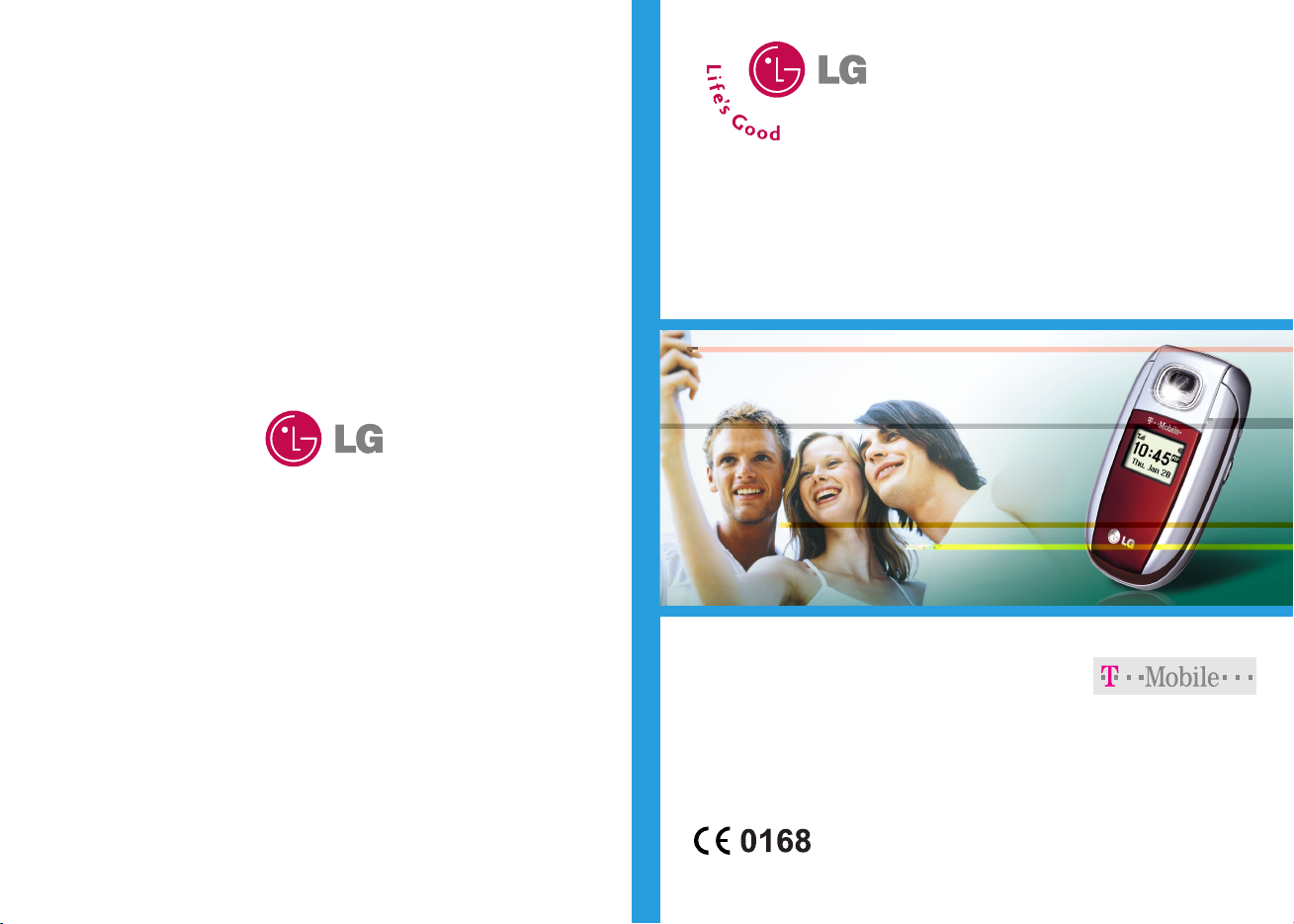
C3300
User Guide
C3300
User Guide
Some of contents in this manual may differ from your phone
depending on the software of the phone or your service provider.
Part No. MMBB0147409
Issue 1.0
Printed in Korea
Page 2
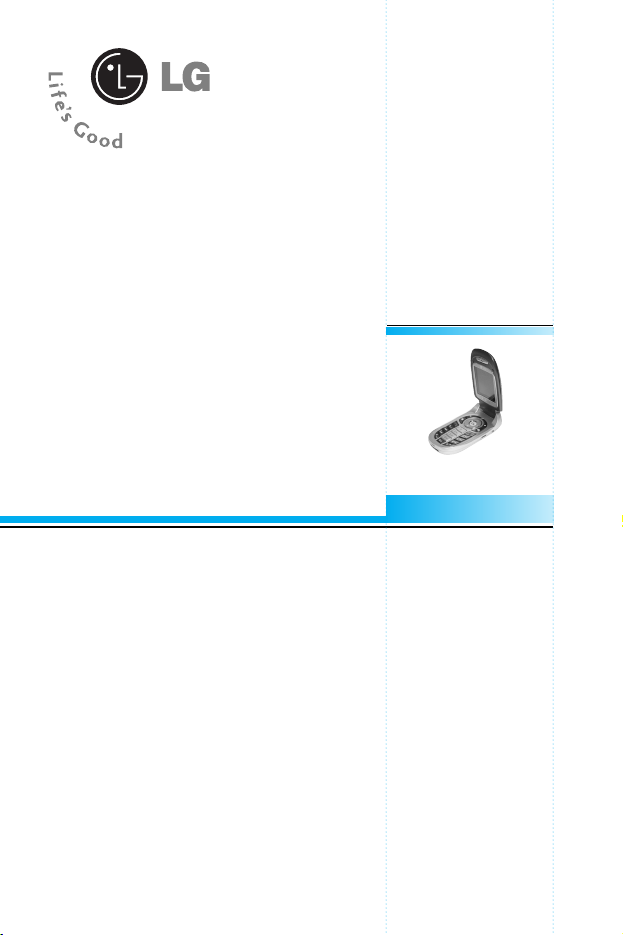
C3300 User Guide
English
English
Page 3

C3300
Table of Contents
Introduction . . . . . . . . . . . . . . . . . . . 8
Guidelines for safe and
efficient use . . . . . . . . . . . . . . . . . . . 9
C3300 features . . . . . . . . . . . . . . . . 14
Parts of the phone . . . . . . . . . . . . . 14
Display information . . . . . . . . . . . . 19
Getting started . . . . . . . . . . . . . . . . 20
Installing the SIM card and
the handset battery . . . . . . . . . . . . . 20
Charging the battery . . . . . . . . . . . . 22
Disconnecting the adapter . . . . . . . . 23
Turning your phone on and off . . . 24
Turning your phone ON . . . . . . . . . . 24
Turning your phone OFF . . . . . . . . . 24
Access codes . . . . . . . . . . . . . . . . . 24
PIN code . . . . . . . . . . . . . . . . . . . . . 24
PIN2 code . . . . . . . . . . . . . . . . . . . . 25
PUK code . . . . . . . . . . . . . . . . . . . . 25
PUK2 code . . . . . . . . . . . . . . . . . . . 25
Security code . . . . . . . . . . . . . . . . . . 25
Barring password . . . . . . . . . . . . . 25
General functions . . . . . . . . . . . . . 26
Making and answering calls . . . . . 26
Making a call . . . . . . . . . . . . . . . . . . 26
Making a call using the send key . . . 26
Making an international call . . . . . . . 26
Ending a call . . . . . . . . . . . . . . . . . . 26
Making a call from the phonebook . . 27
Adjusting the volume . . . . . . . . . . . . 27
Answering a call . . . . . . . . . . . . . . . 27
Switching quickly to
Vibrate only mode . . . . . . . . . . . . . . 28
Signal strength . . . . . . . . . . . . . . . . . 28
Entering text . . . . . . . . . . . . . . . . . . 28
Changing the text input mode . . . . . 29
Contacts . . . . . . . . . . . . . . . . . . . . . 32
[ 4 C3300 User Guide ]
Page 4
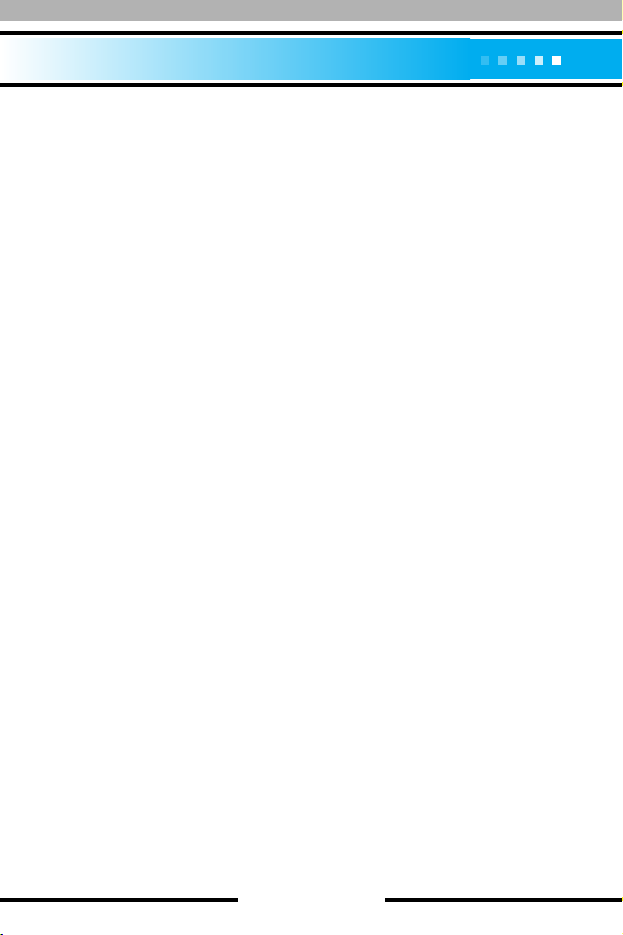
In call menu . . . . . . . . . . . . . . . . . . 32
During a call . . . . . . . . . . . . . . . . . . 32
Multiparty or conference calls . . . . 34
Making a second call . . . . . . . . . . . . 34
Ending a multiparty call . . . . . . . . . . 35
Menu tree . . . . . . . . . . . . . . . . . . . . 36
Selecting functions and options . . 38
Special . . . . . . . . . . . . . . . . . . . . . . 39
My Media . . . . . . . . . . . . . . . . . . . . 40
Photos . . . . . . . . . . . . . . . . . . . . . . 40
Pictures . . . . . . . . . . . . . . . . . . . . . 40
Sounds . . . . . . . . . . . . . . . . . . . . . . 40
Games & more . . . . . . . . . . . . . . . . 40
Call register . . . . . . . . . . . . . . . . . . 43
Missed calls . . . . . . . . . . . . . . . . . . 43
Received calls . . . . . . . . . . . . . . . . 43
Dialled calls . . . . . . . . . . . . . . . . . . 44
Delete recent calls . . . . . . . . . . . . . 44
Call charges . . . . . . . . . . . . . . . . . . 44
Call duration . . . . . . . . . . . . . . . . . . 44
Call costs . . . . . . . . . . . . . . . . . . . . . 45
Settings . . . . . . . . . . . . . . . . . . . . . . 45
GPRS information . . . . . . . . . . . . . 46
Call duration . . . . . . . . . . . . . . . . . . 46
Data volumes . . . . . . . . . . . . . . . . . 46
Messages . . . . . . . . . . . . . . . . . . . . 47
Write text message . . . . . . . . . . . . 47
Write Multimedia messages . . . . . 49
Inbox . . . . . . . . . . . . . . . . . . . . . . . 51
Outbox . . . . . . . . . . . . . . . . . . . . . . 52
Drafts . . . . . . . . . . . . . . . . . . . . . . . 53
Listen to voice mail . . . . . . . . . . . . 54
Info message . . . . . . . . . . . . . . . . . 54
Read . . . . . . . . . . . . . . . . . . . . . . . . 54
Topics . . . . . . . . . . . . . . . . . . . . . . . 55
Templates . . . . . . . . . . . . . . . . . . . . 55
Text templates . . . . . . . . . . . . . . . . . 55
Multimedia templates . . . . . . . . . . . . 56
Signature . . . . . . . . . . . . . . . . . . . . . 57
Settings . . . . . . . . . . . . . . . . . . . . . 57
Text message . . . . . . . . . . . . . . . . . 57
Multimeadia message . . . . . . . . . . . 58
Voice mail centre . . . . . . . . . . . . . . . 59
Info message . . . . . . . . . . . . . . . . . . 59
Push message . . . . . . . . . . . . . . . . . 60
t-zones . . . . . . . . . . . . . . . . . . . . . . 61
Contacts . . . . . . . . . . . . . . . . . . . . . 62
Search . . . . . . . . . . . . . . . . . . . . . . 62
Add new . . . . . . . . . . . . . . . . . . . . . 63
Caller groups . . . . . . . . . . . . . . . . . 64
Speed dial . . . . . . . . . . . . . . . . . . . 64
Settings . . . . . . . . . . . . . . . . . . . . . 65
Set memory . . . . . . . . . . . . . . . . . . . 65
Search by . . . . . . . . . . . . . . . . . . . . 65
[ 5 C3300 User Guide ]
Page 5

[ 6 C3300 User Guide ]
View options . . . . . . . . . . . . . . . . . . 65
Copy all . . . . . . . . . . . . . . . . . . . . . 65
Delete all . . . . . . . . . . . . . . . . . . . . 66
Information . . . . . . . . . . . . . . . . . . . 66
Organiser . . . . . . . . . . . . . . . . . . . . 67
Alarm clock . . . . . . . . . . . . . . . . . . 67
Scheduler . . . . . . . . . . . . . . . . . . . . 68
Calculator . . . . . . . . . . . . . . . . . . . . 69
Unit converter . . . . . . . . . . . . . . . . .69
World time . . . . . . . . . . . . . . . . . . . 70
Voice recorder . . . . . . . . . . . . . . . . 70
Record . . . . . . . . . . . . . . . . . . . . . . 70
View list . . . . . . . . . . . . . . . . . . . . . . 71
Memory status . . . . . . . . . . . . . . . . 71
S/W version . . . . . . . . . . . . . . . . . . 71
Camera . . . . . . . . . . . . . . . . . . . . . . 72
Take photo . . . . . . . . . . . . . . . . . . . 72
Take in modes . . . . . . . . . . . . . . . . 74
My photos . . . . . . . . . . . . . . . . . . . 75
Settings . . . . . . . . . . . . . . . . . . . . . 76
Memory status . . . . . . . . . . . . . . . . 76
Settings . . . . . . . . . . . . . . . . . . . . . 77
Profiles . . . . . . . . . . . . . . . . . . . . . . 77
Changing the profile . . . . . . . . . . . . . 77
Customising profiles
- Personalise . . . . . . . . . . . . . . . . . . 77
Customising profiles
- Rename . . . . . . . . . . . . . . . . . . . . 78
Date & Time . . . . . . . . . . . . . . . . . . 79
Set date . . . . . . . . . . . . . . . . . . . . . . 79
Date format . . . . . . . . . . . . . . . . . . 79
Set time . . . . . . . . . . . . . . . . . . . . . . 79
Time format . . . . . . . . . . . . . . . . . . . 79
Phone settings . . . . . . . . . . . . . . . . 80
Display settings . . . . . . . . . . . . . . . . 80
Language . . . . . . . . . . . . . . . . . . . . 80
Call settings . . . . . . . . . . . . . . . . . . 81
Call divert . . . . . . . . . . . . . . . . . . . . 81
Answer mode . . . . . . . . . . . . . . . . . 82
Send my number . . . . . . . . . . . . . . . 82
Call waiting . . . . . . . . . . . . . . . . . . . 82
Minute minder . . . . . . . . . . . . . . . . . 82
Auto redial . . . . . . . . . . . . . . . . . . . . 82
Closed user group . . . . . . . . . . . . . . 83
Security settings . . . . . . . . . . . . . . 84
PIN code request . . . . . . . . . . . . . . . 84
Phone lock . . . . . . . . . . . . . . . . . . . 84
Call barring . . . . . . . . . . . . . . . . . . . 85
Fixed dial number . . . . . . . . . . . . . . 86
Change codes . . . . . . . . . . . . . . . . . 86
Network settings . . . . . . . . . . . . . . 87
Automatic . . . . . . . . . . . . . . . . . . . . 87
Page 6
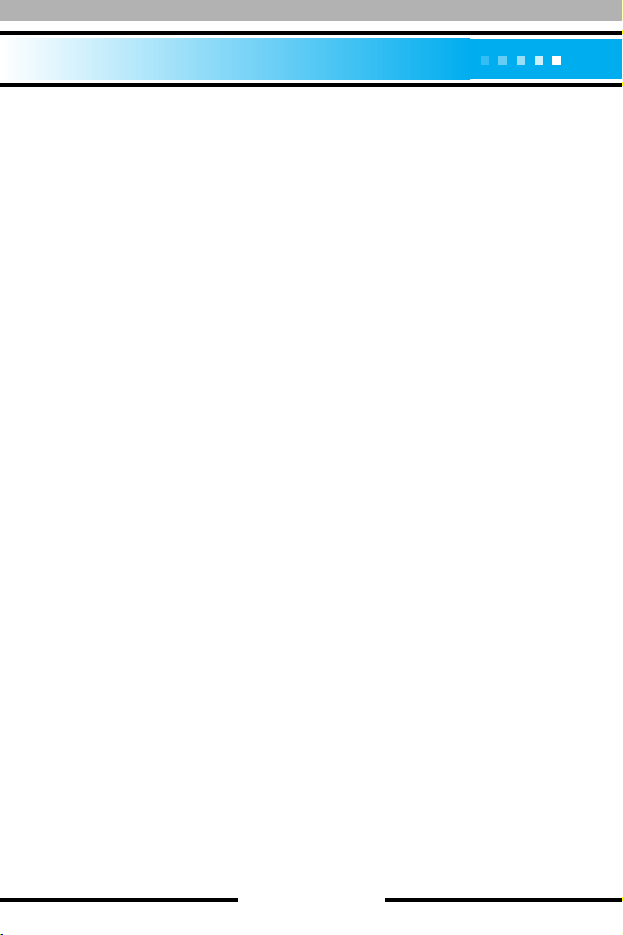
Manual . . . . . . . . . . . . . . . . . . . . . . 87
Preferred . . . . . . . . . . . . . . . . . . . . . 87
GPRS setting . . . . . . . . . . . . . . . . . 88
Power on . . . . . . . . . . . . . . . . . . . . . 88
When needed . . . . . . . . . . . . . . . . . 88
Internet . . . . . . . . . . . . . . . . . . . . . . 89
Home . . . . . . . . . . . . . . . . . . . . . . . 90
Bookmarks . . . . . . . . . . . . . . . . . . . 90
Profiles . . . . . . . . . . . . . . . . . . . . . . 91
Go to URL . . . . . . . . . . . . . . . . . . . . 93
Cache settings . . . . . . . . . . . . . . . . . 93
Cookies settings . . . . . . . . . . . . . . . 94
Security certification . . . . . . . . . . . . . 94
Reset profiles . . . . . . . . . . . . . . . . . 94
Browser version . . . . . . . . . . . . . . . . 94
Reset settings . . . . . . . . . . . . . . . . 94
Q&A . . . . . . . . . . . . . . . . . . . . . . . . 95
Accessories . . . . . . . . . . . . . . . . . . 98
Technical data . . . . . . . . . . . . . . . . 99
[ 7 C3300 User Guide ]
Page 7

[ 8 C3300 User Guide ]
Congratulations on your purchase of the advanced and compact
C3300 mobile phone, designed to operate with the latest digital
mobile communication technology.
This user guide contains important information on the use and
operation of this phone. Please read all the information carefully for
optimal performance and to prevent any damage to or misuse of
the phone. Any changes or modifications not expressly approved in
this user’s guide could void your warranty for this equipment.
Introduction
Page 8
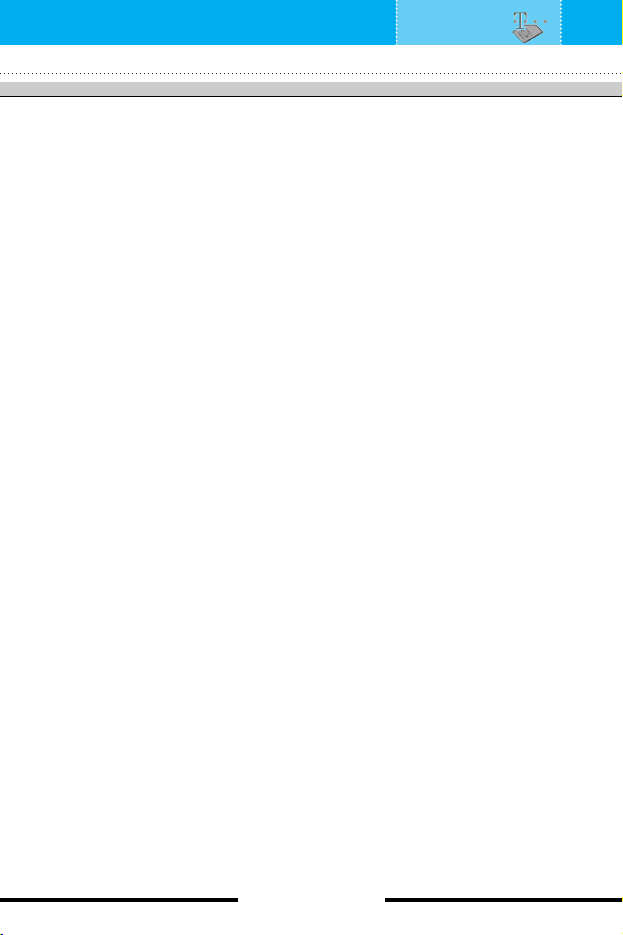
Read these simple guidelines. Breaking the rules may be
dangerous or illegal. Further detailed information is given in this
manual.
Exposure to radio frequency energy
Radio wave exposure and Specific Absorption Rate (SAR)
information
This mobile phone model C3300 has been designed to comply with
applicable safety requirement for exposure to radio waves.
This requirement is based on scientific guidelines that include
safety margins designed to assure this safety of all persons,
regardless of age and health.
• The radio wave exposure guidelines employ a unit of
measurement known as the Specific Absorption Rate, or SAR.
Tests for SAR are conducted using standardized method with the
phone transmitting at its highest certified power level in all used
frequency bands.
• While there may be differences between the SAR levels of various
LG phone models, they are all designed to meet the relevant
guidelines for exposure to radio waves.
• The SAR limit recommended by the international Commission on
Non-Ionizing Radiation Protection (ICNIRP), which is 2W/kg
averaged over ten (10) gram of tissue.
• The highest SAR value for this model phone tested by DASY4 for
use at the ear is 1.05W/kg (10g).
• SAR data information for residents in countries/regions that have
adopted the SAR limit recommended by the Institute of Electrical
and Electronics Engineers (IEEE), which is 1.6 W/kg averaged
over one (1) gram of tissue (for example USA, Canada, Australia
and Taiwan).
[ 9 C3300 User Guide ]
Guidelines for safe and efficient use
Page 9
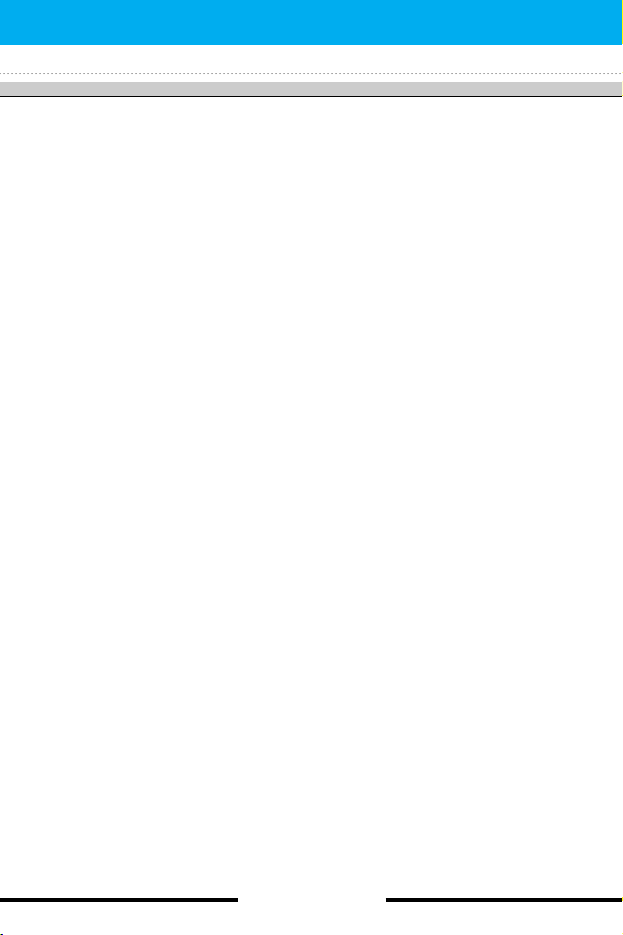
[ 10 C3300 User Guide ]
Product care and maintenance
Warning: Use only batteries, charger and accessories
approved for use with this particular phone model.
The use of any other types may invalidate any approval or
warranty applying to the phone, and may be dangerous.
• Do not disassemble this unit. Take it to a qualified service
technician when repair work is required.
• Keep away from electrical appliance such as a TV, radio or
personal computer.
• The unit should be kept away from heat sources such as radiators
or cookers.
• Do not drop.
• Do not subject this unit to mechanical vibration or shock.
• The coating of the phone may be damaged if covered with wrap
or vinyl wrapper.
• Use dry cloth to clean the exterior of the unit.
(Do not use solvent such as benzene, thinner or alcohol.)
• Do not subject this unit to excessive smoke or dust.
• Do not keep the phone next to credit cards or transport tickets;
it can affect the information on the magnetic strips.
• Do not tap the screen with a sharp object; otherwise, it may
damage the phone.
• Do not expose the phone to liquid or moisture.
• Use the accessories with caution and follow relevant instructions.
• Do not touch the antenna unnecessarily.
Guidelines
Page 10
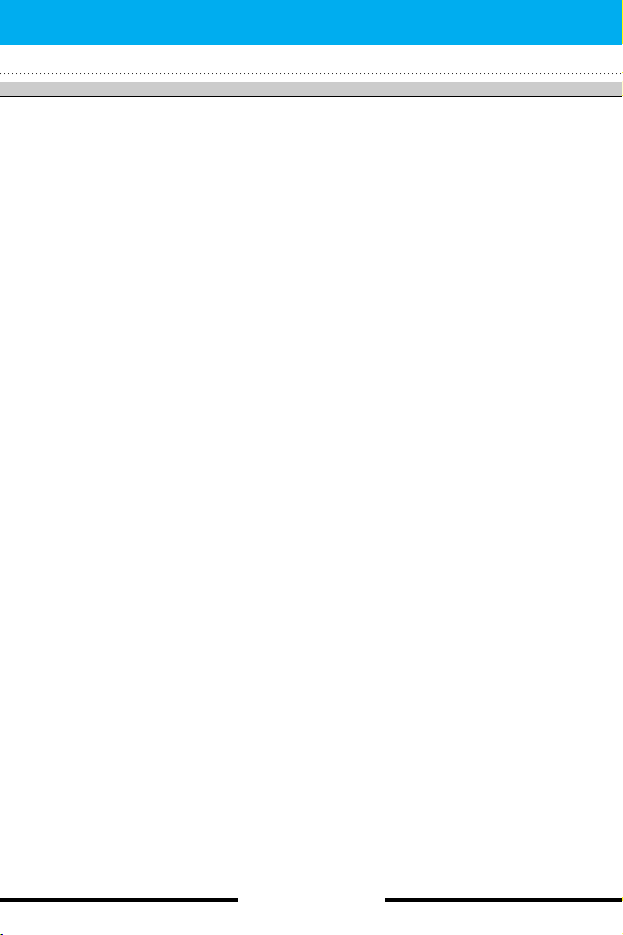
Efficient phone operation
To enjoy optimum performance with minimum power consumption
please:
• Hold the phone as you speak to any other telephone. While
speaking directly into the microphone, angle the antenna in a
direction up and over your shoulder. If the antenna is extendable/
retractable, it should be extended during a call.
• Do not hold the antenna when the phone is in use. If you hold it,
it can affect call quality. It also may cause the phone to operate as
a higher power level that needed and shorten talk and standby
times.
• If your mobile phone supports infrared, never direct the infrared
ray at anyone’s eye.
Electronics devices
All mobile phones may get interference, which could affect
performance.
• Do not use your mobile phone near medical equipment without
requesting permission. Avoid placing the phone over the
pacemaker, i.e. in your breast pocket.
• Some hearing aids might be disturbed by mobile phones.
• Minor interference may affect TVs, radios, PCs, etc.
[ 11 C3300 User Guide ]
Guidelines
Page 11
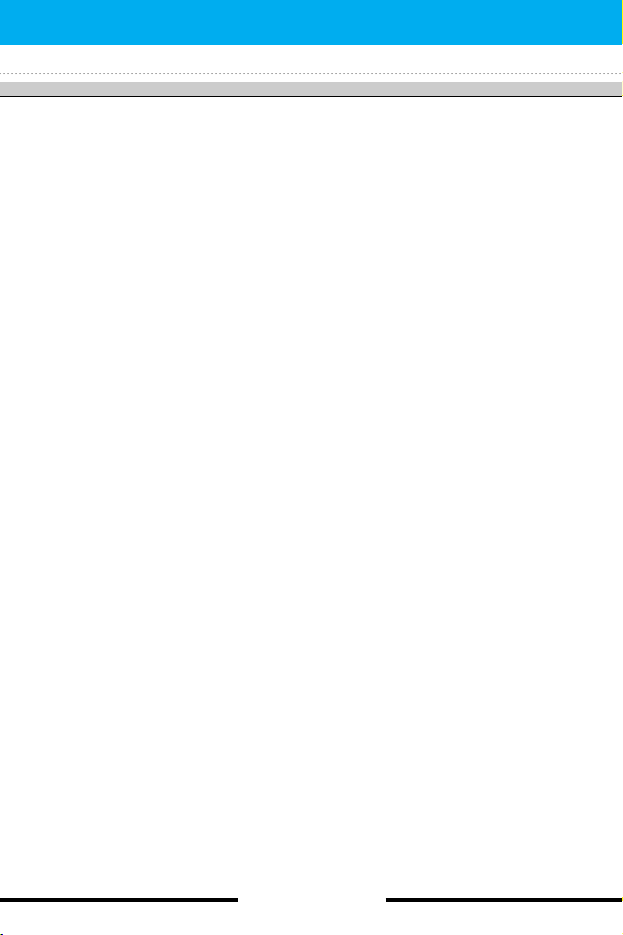
[ 12 C3300 User Guide ]
Road safety
Check the laws and regulations on the use of mobile phones in the
areas when you drive.
• Do not use a hand-held phone while driving.
• Give full attention to driving.
• Use a hands-free kit, if available.
• Pull off the road and park before making or answering a call if
driving conditions so require.
• RF energy may affect some electronic systems in your motor
vehicle such as car stereo, safety equipment.
• When your vehicle is equipped with an air bag, do not obstruct
with installed or portable wireless equipment. It can cause serious
injury due to improper performance.
Blasting area
Do not use the phone where blasting is in progress.
Observe restrictions, and follow any regulations or rules.
Potentially explosive atmospheres
• Do not use the phone at a refueling point. Don’t use near fuel or
chemicals.
• Do not transport or store flammable gas, liquid, or explosives in
the compartment of your vehicle, which contains your mobile
phone and accessories.
In aircraft
Wireless devices can cause interference in aircraft.
• Turn off your mobile phone before boarding any aircraft.
• On the ground, follow airline instructions regarding use of mobile
phones.
Guidelines
Page 12
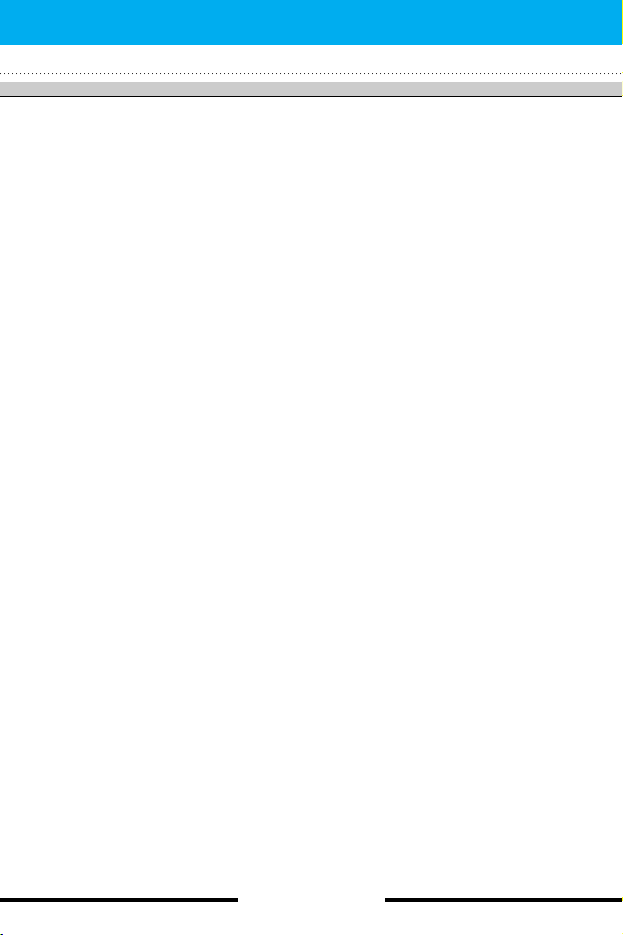
Children
Keep the phone in a safe place out of small children’s reach.
It includes small parts which if detached may cause a choking
hazard.
Emergency calls
Emergency calls may not be available under all cellular networks.
Therefore, you should never depend solely on the phone for
emergency calls. Check with your local service provider.
Battery information and care
• You do not need to completely discharge the battery before
recharging. Unlike other battery systems, there is no memory
effect that could compromise the battery’s performance.
• Use only LG batteries and chargers. LG chargers are designed to
maximize the battery life.
• Do not disassemble or short-circuit the battery pack.
• Keep the metal contacts of the battery pack clean.
• Replace the battery when it no longer provides acceptable
performance. The battery pack may be recharged hundreds of
times until it needs replacing.
• Recharge the battery if it has not been used for a long time to
maximize usability.
• Do not expose the battery charger to direct sunlight or use it in
high humidity, such as the bathroom.
• Do not leave the battery in hot or cold places, this may deteriorate
the battery performance.
• Dispose of used batteries in accordance with local legislation.
[ 13 C3300 User Guide ]
Guidelines
Page 13
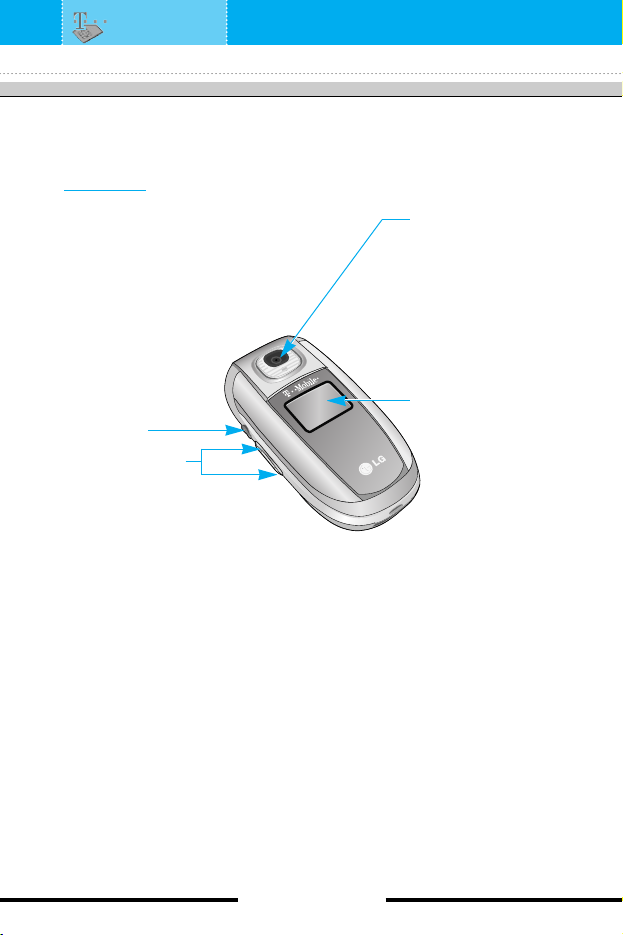
[ 14 C3300 User Guide ]
C3300 features
Parts of the phone
Front view
Headset jack
Sub LCD screen
Camera lens
Up/down side keys
- When the phone is
closed, press and hold
down one of these keys
to display the current
time, to change the
display to the current
date, and to dismiss the
display on the outer
screen.
- Controls the volume of
keypad tone in standby
mode with the phone
open.
- Controls the earpiece
volume during a phone
call.
n Note
If there is dirt on
the camera lens,
it could affect the
image quality.
Page 14
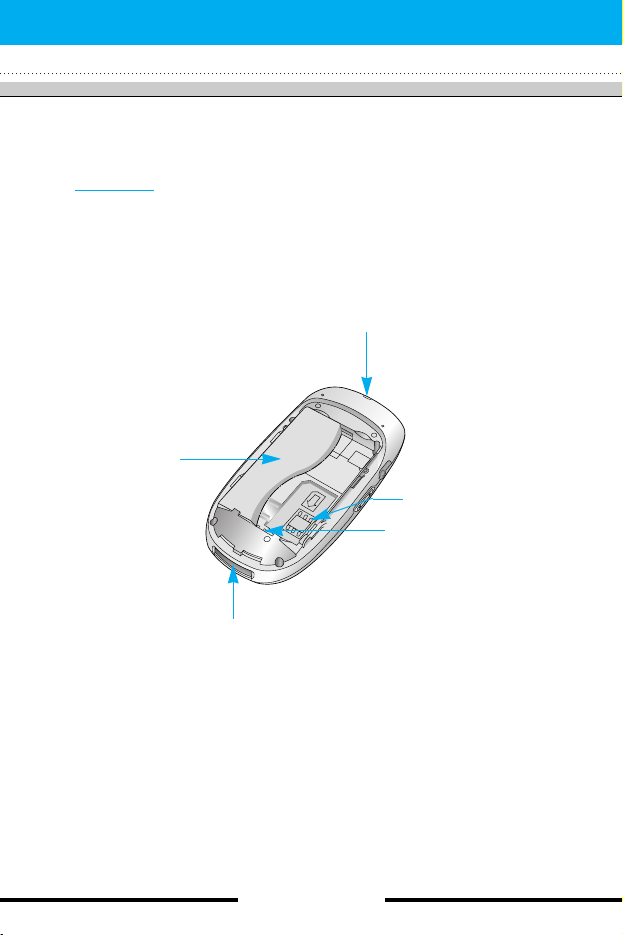
[ 15 C3300 User Guide ]
C3300 features
Battery
Holes for a carrying strap
SIM card socket
Battery terminals
Charger connector
/Cable connector
Parts of the phone
Rear view
Page 15

[ 16 C3300 User Guide ]
C3300 features
Page 16
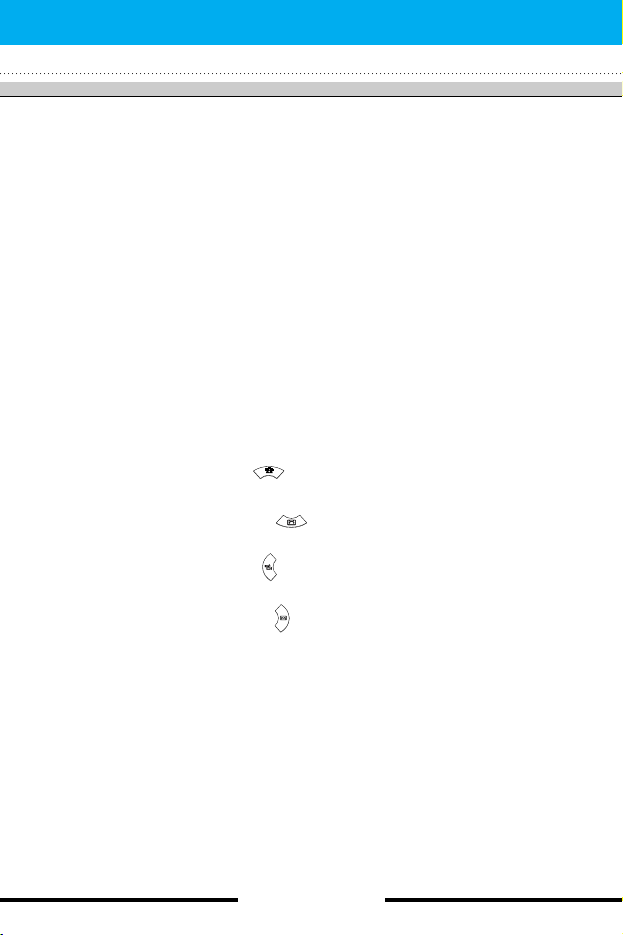
1. Earpiece
2, 8. Left soft key/Right soft key: Each of these keys performs
the function indicated by the text on the screen immediately
above it.
3. t-zone key: Accesses the t-zones.
4. Send key: Dials a phone number and answers incoming calls.
You can also quickly access the latest incoming, outgoing and
missed calls, by pressing the key in standby mode.
5. Alphanumeric keys: Enter numbers, letters and some special
characters.
6. LCD screen: Displays phone status icons, menu items, Web
information, pictures and more in full colour.
7. Navigation keys: Use to move the cursor up/down/left/right. And
you can quickly access the following features in standby mode.
• Up navigation key ( ) : You can search the contact by
name by pressing this key in standby mode.
• Down navigation key ( ) : Opens the voice memo list.
Holding this key down directly starts voice memo recording.
• Left navigation key ( ) : A shortcut key to the profile menu.
Holding this key down changes into the manner mode.
• Right navigation key ( ) : A shortcut key to the message
inbox.
9. Menu/Confirm key: Opens the menu and confirms actions.
* In standby mode, holding this key down connects to the
Internet.
10. Camera key: Press this key to go to the Camera menu in
standby mode.
11. End/Power key: Used to end a call or reject a call and also to
go back to standby mode. Hold this key down to turn the phone
on/off.
[ 17 C3300 User Guide ]
C3300 features
Page 17
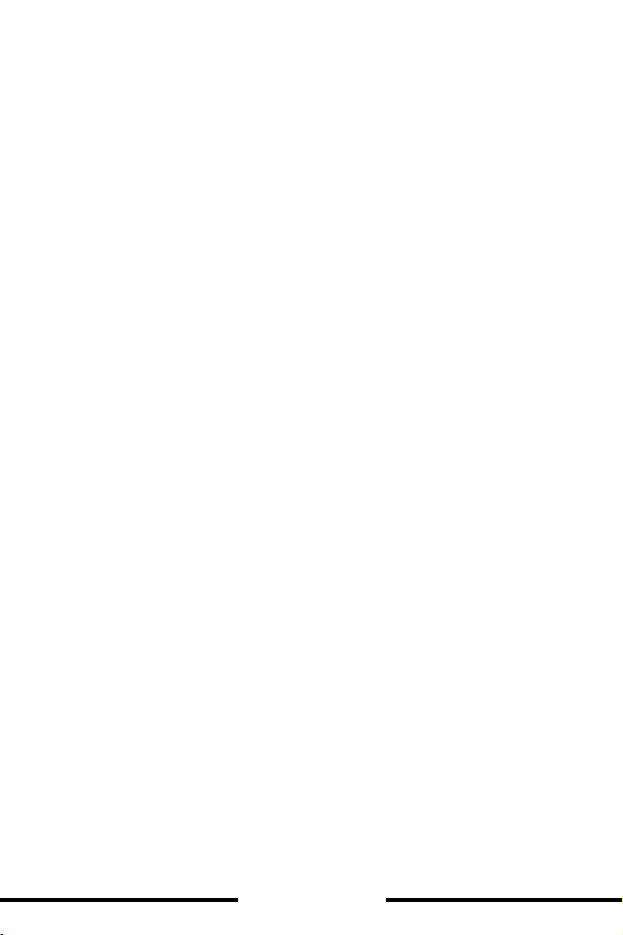
[ 18 C3300 User Guide ]
12. Clear key: Deletes a character by each press. Hold the key
Page 18
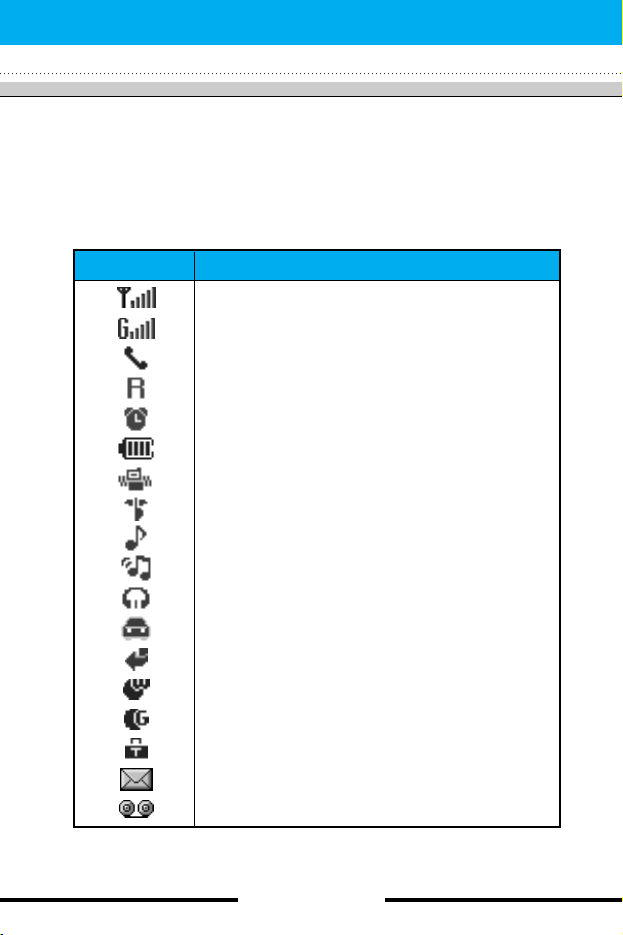
Display information
The table below describes various display indicators or icons that
appear on the phone’s display screen.
On-Screen Icons
[ 19 C3300 User Guide ]
C3300 features
Icon Description
ndicates the strength of the network signal.
Indicates that GPRS service is available.
Indicates a call is in progress.
Indicates that you are roaming on another network.
Indicates the alarm has been set and is on.
Indicates the status of the battery charge.
Indicates that the vibration ringer has been set.
Indicates the Silent profile is activated.
Indicates the General profile is activated.
Indicates the Loud profile is activated.
Indicates the Headset profile is activated.
Indicates the Car profile is activated.
Indicates a call is diverted.
Indicates that the phone is accessing the WAP.
Indicates that you are using GPRS.
Indicates that you entered the security page.
Indicates the receipt of a message.
Indicates the receipt of a voice mail.
Page 19
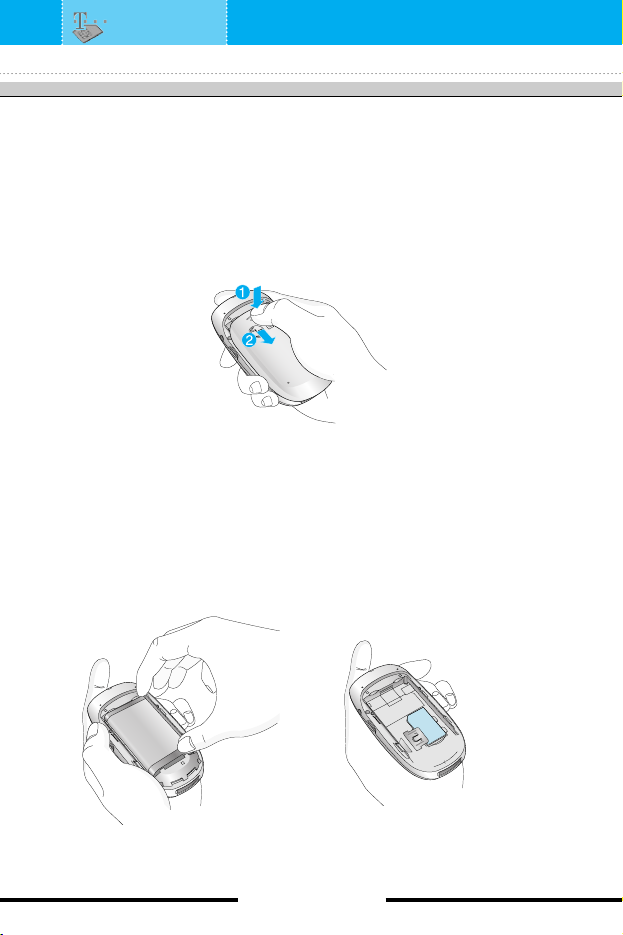
[ 20 C3300 User Guide ]
Installing the SIM card and the handset battery
1. Remove the battery cover
Make sure the power is off before you remove the battery.
Press down on the rear cover in indicated position and slide
downwards to remove, prize the battery by inserting finger nail in
to indicated slots and levering the battery out.
2. Remove the battery.
Hold the top edge of the battery and lift the battery from the
battery compartment.
Getting started
n Note Removing the battery from the phone when the power is on
may cause the phone to malfunction.
Page 20
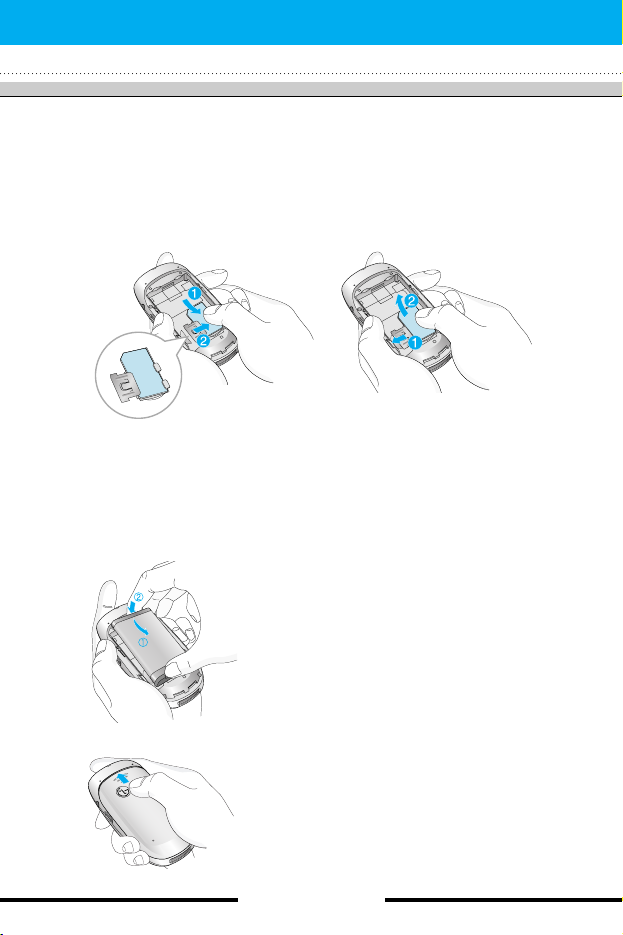
3. Install the SIM card
Insert the SIM card into the holder. Slide the SIM card into the
SIM card holder. Make sure that the SIM card is inserted
properly by ensuring that the gold contact area on the card is
facing downwards. To remove the SIM card, press down lightly
and pull it in the reverse direction.
4. Install the battery.
Insert the bottom of the battery first into
the bottom edge of the battery compartment. Push down the top of the battery
until it snaps into space.
5. Replace the battery cover.
Lay the battery cover in place of the
phone and slide it until the latch clicks.
[ 21 C3300 User Guide ]
Getting started
n Caution
The metal contact of the SIM card can be easily damaged
by scratches. Pay special attention to the SIM card while
handling. Follow the instructions supplied with the SIM
card.
To insert the SIM card To remove the SIM card
Page 21
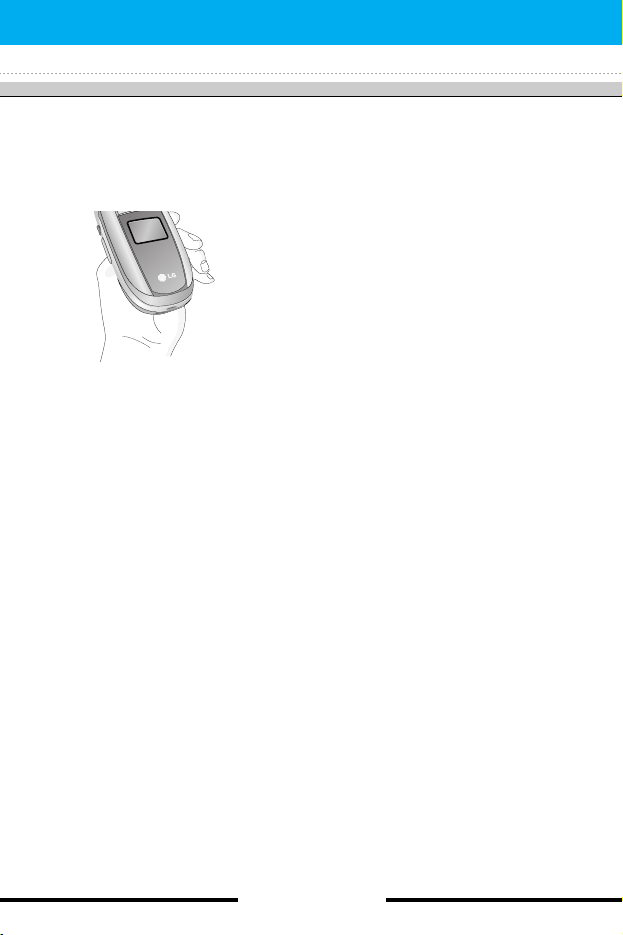
[ 22 C3300 User Guide ]
Charging the battery
To connect the travel adapter to the phone, you must have installed
the battery.
1. Ensure the battery is fully charged before using the phone.
2. With the arrow facing you as shown in the diagram push the plug
on the battery adapter into the socket on the bottom of the phone
until it clicks into place.
3. Connect the other end of the travel adapter to the mains socket.
Use only the included packing charger.
4. The moving bars of battery icon will stop after charging is
complete.
Getting started
Page 22
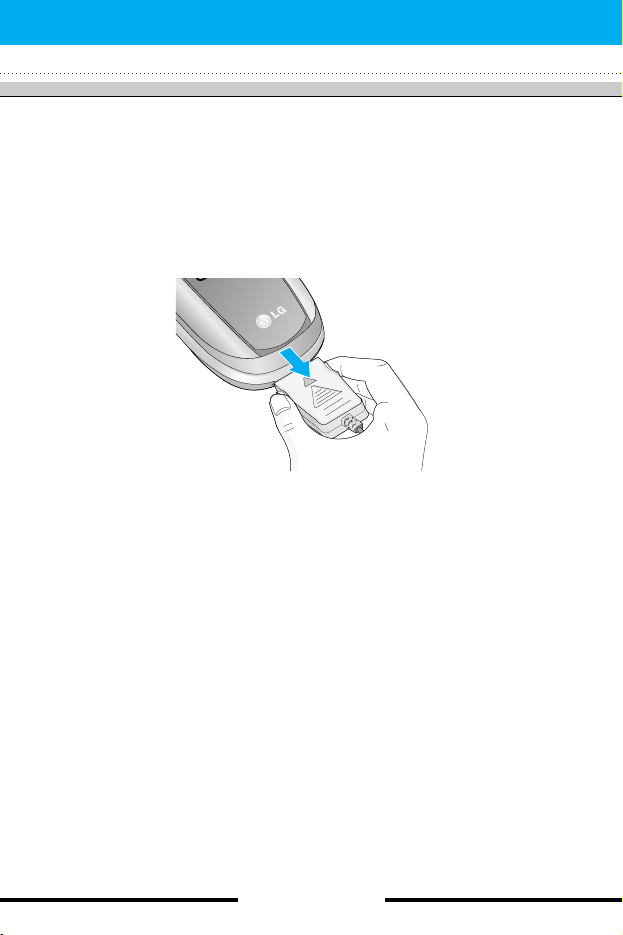
Disconnecting the adapter
1. When charging is finished, the moving bars of the battery icon
stop and ‘Full’ is displayed on the screen.
2. Unplug the adapter from the power outlet. Disconnect the
adapter from the phone by pressing the grey tabs on both sides
of the connector and pull the connector out.
[ 23 C3300 User Guide ]
Getting started
n Note • Ensure the battery is fully charged before first using the
phone.
• Do not remove the battery or SIM card while charging.
• In the case the battery is not properly charged, please turn
the phone off and on using the power key, then recharge the
battery. After detaching and reattaching the battery, please
recharge the battery.
Page 23
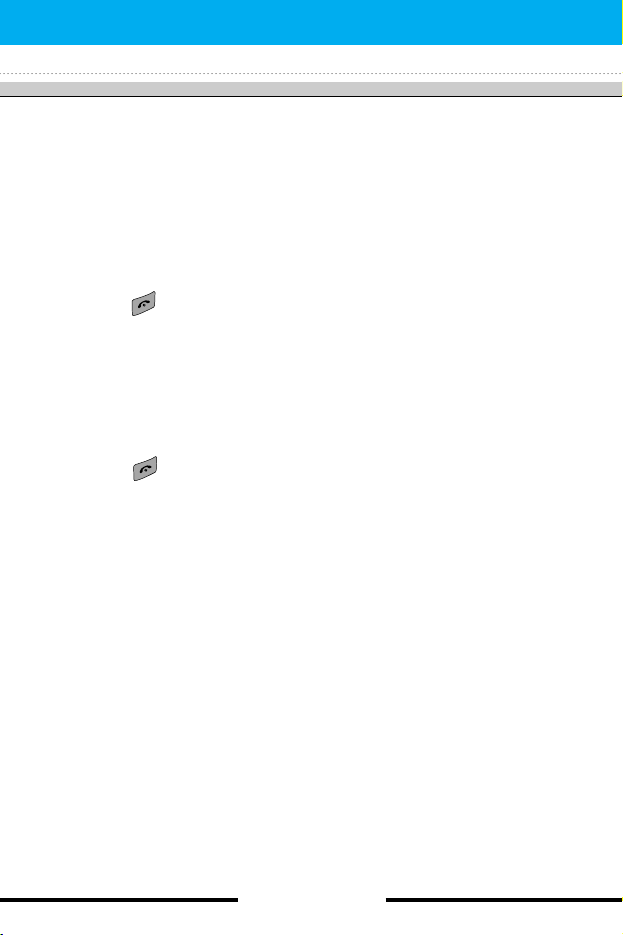
[ 24 C3300 User Guide ]
Turning your phone on and off
Turning your phone ON
1. Install a battery to the handset and connect the phone to an
external power source such as the travel adapter, cigarette
lighter adapter or hands-free car kit. Or install a charged battery
pack to the handset.
2. Press for a few seconds until the LCD screen is turned on.
3. Depending on the status of the PIN code request setting you
may need to enter your PIN code.
Turning your phone OFF
1. Press for a few seconds until the LCD screen is turned off.
Access codes
You can use the access codes described in this section to avoid
unauthorised use of your phone. The access codes (except PUK
and PUK2 codes) can be changed by using the Change codes
feature [Menu-9-5-5]. See page 86.
PIN code
(4 to 8 digits)
The PIN (Personal Identification Number) code protects your SIM
card against unauthorised use. The PIN code is usually supplied
with the SIM card. When the PIN code request is set to On, your
phone will request the PIN code every time the phone is switched
on. When the PIN code request is set to Off, your phone connects
to the network directly without the PIN code.
Getting started
n Notice Like any other radio devices, avoid any unnecessary contact
with the antenna while your phone is on.
Page 24

PIN2 code
(4 to 8 digits)
The PIN2 code, supplied with some SIM cards, is required to
access functions such as Advice of Call Charge and Fixed Dial
Number. These functions are only available if supported by your
SIM card.
PUK code
(4 to 8 digits)
The PUK (PIN Unblocking Key) code is required to change a
blocked PIN code. The PUK code may be supplied with the SIM
card. If not, contact your network operator for the code. If you lose
the code, also contact your network operator.
PUK2 code
(4 to 8 digits)
The PUK2 code, supplied with some SIM cards, is required to
change a blocked PIN2 code. If you lose the code, also contact
your network operator.
Security code
(4 to 8 digits)
The security code protects the unauthorised use of your phone.
The default security code is set to ‘0000’ and the security code is
required to delete all phone entries and to activate the Reset
Settings menu. Also, the security code is required to enable or
disable the phone lock function to prevent unauthorised use of the
phone. The security code default setting can be modified from the
Security Settings menu.
Barring password
The barring password is required when you use the Call Barring
function. You obtain the password from your network operator when
you subscribe to this function. See [Menu-9-5-3] page 85 for further
details.
[ 25 C3300 User Guide ]
Getting started
Page 25
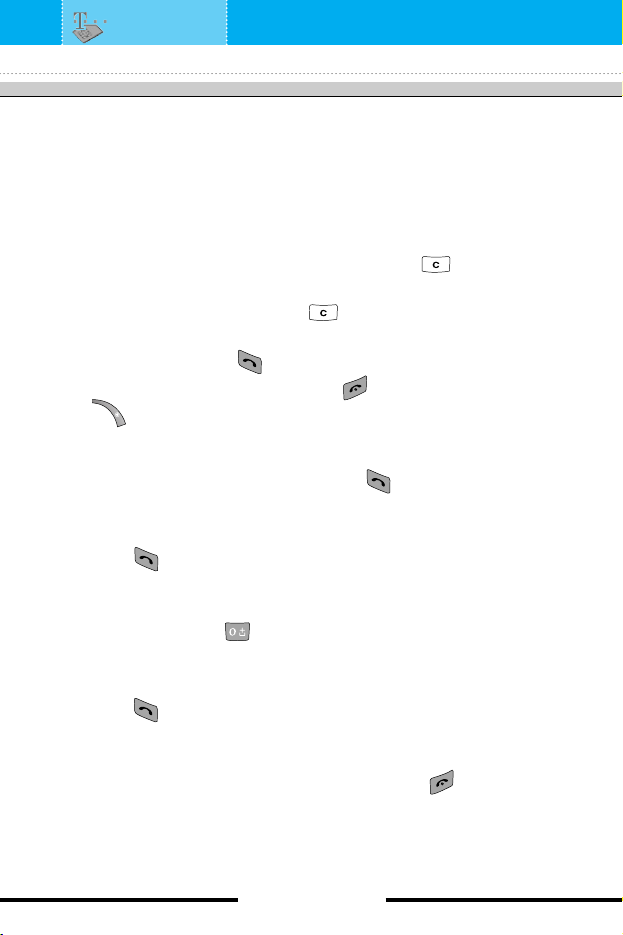
[ 26 C3300 User Guide ]
Making and answering calls
Making a call
1. Make sure your phone is switched on.
2. Enter a phone number, including the area code. When you
entered a wrong number, press the clear key ( ) to erase
one digit at a time.
] Press and hold the clear key ( ) to erase the digits in
succession.
3. Press the send key ( ) to call the number.
4. To end the call, press the end key ( ) or the right soft key
( ). You can also end the call by closing the folder.
Making a call using the send key
1. In standby mode, press the send key ( ), and the latest
incoming, outgoing and missed phone numbers will be displayed.
2. Select the desired number by using the up/down navigation key.
3. Press .
Making an international call
1. Press and hold the key for the international prefix. The ‘+’
character automatically selects the international access code.
2. Enter the country code, area code, and the phone number.
3. Press .
Ending a call
When you have finished your call, press the end ( )key.
General functions
Page 26
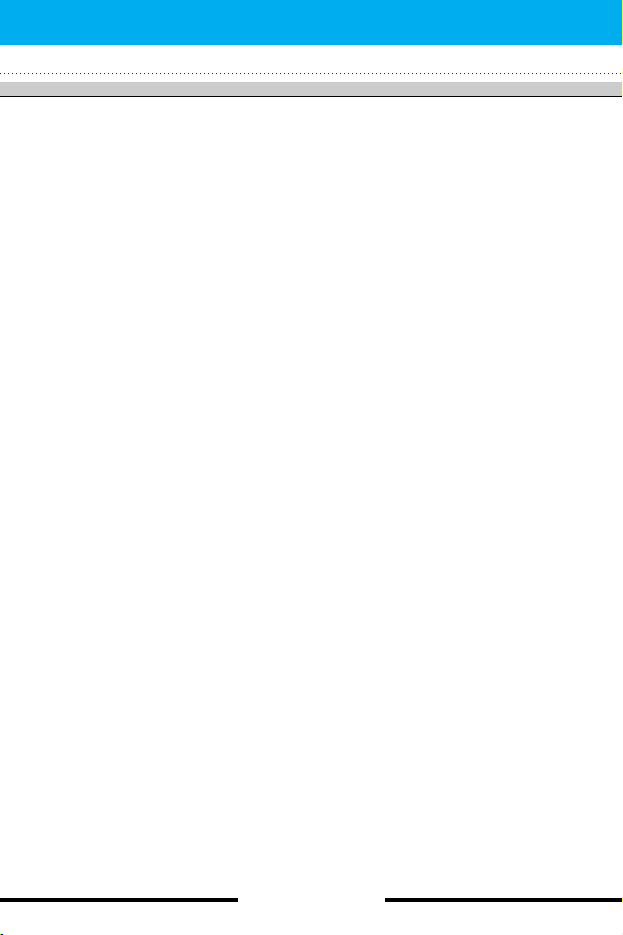
Making a call from the phonebook
(Contacts)
You can save the names and phone numbers dialled regularly in
the SIM card and/or phone memory, which is called Contacts.
You can dial a number by simply looking up the desired name in
Contacts. For further details on the Contacts feature, please refer
to page 62 through 66.
Adjusting the volume
If you want to adjust the earpiece volume during a call, use the side
keys ( ). Press the up side key to increase and down side key to
decrease the volume.
Answering a call
When you receive a call, the phone rings. If the caller can be
identified, the caller’s phone number (or name if saved in the
Contacts) is displayed.
1. To answer an incoming call, open the phone and press the send
key. Alternatively, please see page 82 for other answer modes.
] To reject an incoming call, press and hold one of the side keys
on the left side of the phone without opening the folder.
] You can answer a call while using the Contacts or other menu
features.
2. To end the call, close the folder or press the key.
[ 27 C3300 User Guide ]
General functions
n Note In standby mode pressing the side keys adjusts the key tone
volume.
n Note If Press any key has been set as the answer mode (see page
82), any key press will answer a call except for the or the
right soft key.
Page 27
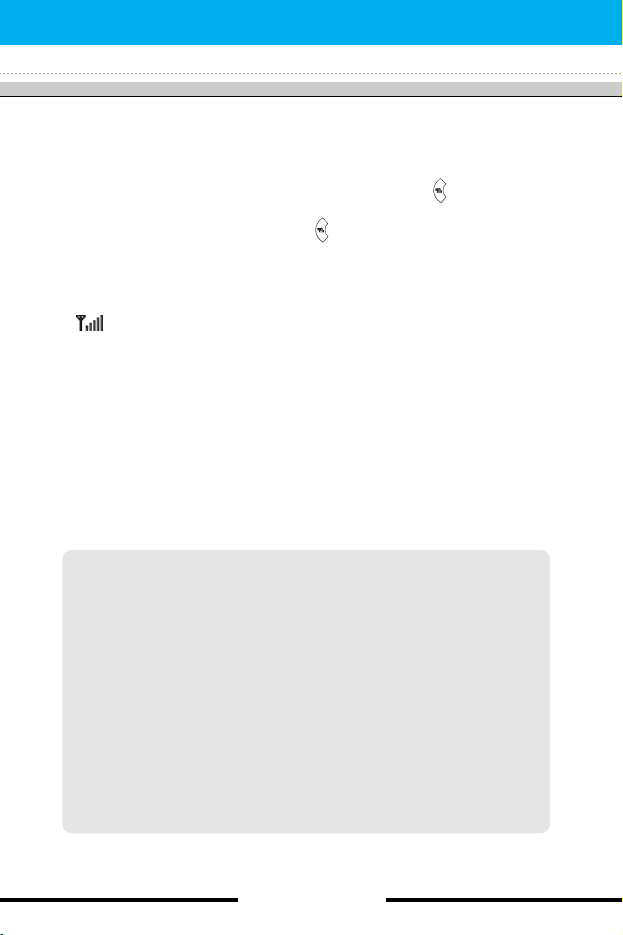
[ 28 C3300 User Guide ]
Switching quickly to Vibrate only mode
You can switch your phone quickly to the Vibrate only mode by
pressing and holding down the left navigation key ( ) after
opening the phone. To go back to the previous profile, press and
hold down the left navigation key ( ) again.
Signal strength
You can check the strength of your signal by the signal indicator
( ) on the LCD screen of your phone. Signal strength can vary,
particularly inside buildings. Moving near to a window may improve
reception.
Entering text
You can enter alphanumeric characters by using the phone’s
keypad. For example, storing names in the Contacts, writing a
message, creating a personal greeting or scheduling events in the
calendar all require entering text.
The following text input methods are available in the phone.
General functions
T9 mode
This mode lets you enter words with only one keystroke per
letter. Each key on the keypad has more than one letter. The T9
mode automatically compares your keystrokes with an internal
dictionary to determine the correct word, thus requiring far fewer
keystrokes than the traditional ABC mode. This is sometimes
known as predictive text.
ABC mode
This mode lets you enter letters by pressing the key labelled with
the required letter once, twice, three or four times until the letter
is displayed.
Page 28
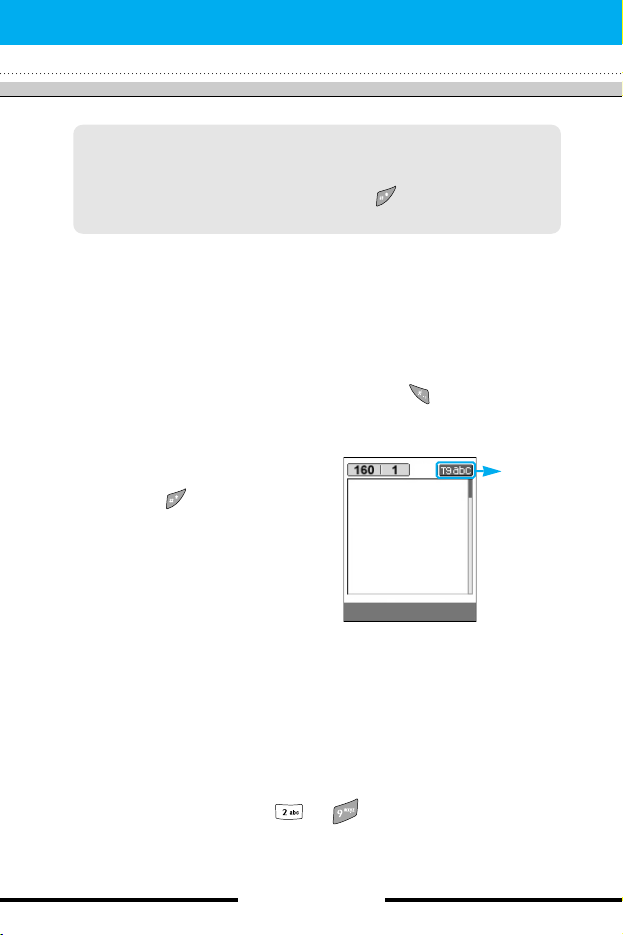
Changing the text input mode
1. When you are in a field that allows characters to be entered, you
will notice the text input mode indicator in the upper right corner
of the LCD screen.
- You can select the language of the T9 mode. Press the left soft
key [Options], then select T9 languages. You can also go to
T9 languages menu by holding down the key. Select the
desired language of T9 mode. You can also turn off the T9
mode by selecting T9 off. The default setting on the phone is
T9 enabled mode.
2. Change the text input mode by
pressing . You can check the
current text input mode in the
upper right corner of the LCD
screen.
] Using the T9 mode
The T9 predictive text input mode lets you enter words easily with a
minimum number of key presses. As you press each key, the
phone begins to display the characters that it thinks you are typing
based on the built-in dictionary. You can also add new words in the
dictionary. As new words are added, the word changes to reflect
the most likely candidate from the dictionary.
1. When you are in the T9 predictive text input mode, start entering
a word by pressing keys to . Press one key per letter.
- The word changes as letters are typed. Ignore what’s on the
screen until the word is typed completely.
[ 29 C3300 User Guide ]
General functions
123 mode (Number mode)
Type numbers using one keystroke per number. To change to
123 mode in a text entry field, press the key until 123 mode
is displayed.
text input
mode
Options Insert
Page 29
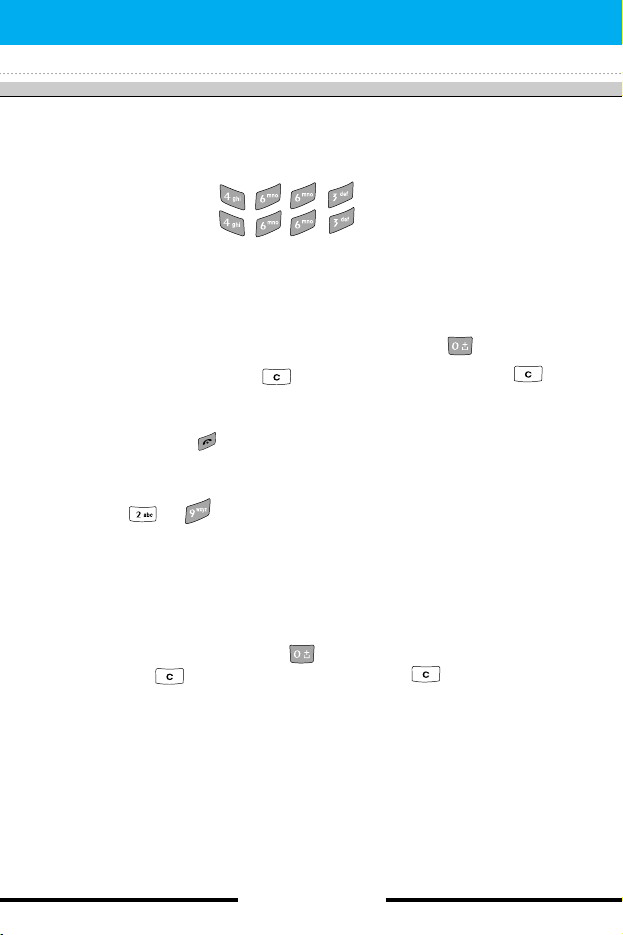
[ 30 C3300 User Guide ]
- If the word is still incorrect after typing completely, press the
up/down navigation key once or more to cycle through the
other word options.
Example: Press to type Good
Press [Down navigation key] to
type Home
- If the desired word is missing from the word choice list, add it
using the ABC mode.
2. Enter the whole word before editing or deleting any keystrokes.
3. Complete each word with a space by pressing the key.
To delete letters, press the key. Press and hold down the
key to erase entire words in succession.
] Using the ABC mode
Use the to keys to enter your text.
1. Press the key labelled with the required letter:
- Once for the first letter
- Twice for the second letter
- And so on
2. To insert a space, press the key once. To delete letters,
press the key. Press and hold down the key to erase
the entire words in succession.
General functions
n Notice To exit from the text input mode without saving your input,
press . The phone goes back to standby mode.
Page 30
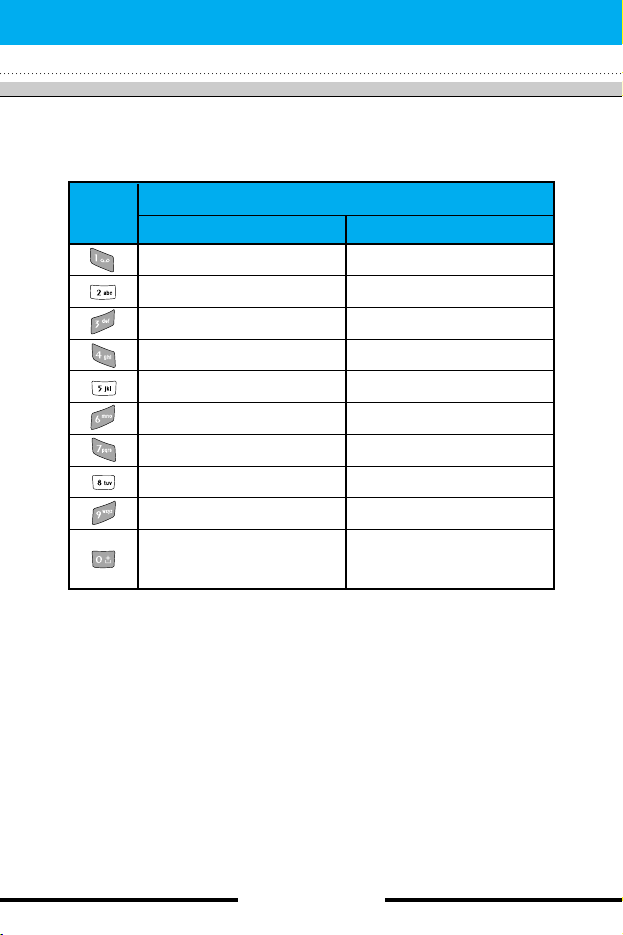
] Using the 123(Number) mode
The 123 mode enables you to enter numbers in a text message
(a telephone number, for example).
Press the keys corresponding to the required digits before manually
switching back to the appropriate text entry mode.
[ 31 C3300 User Guide ]
General functions
n Notice
Refer to the table below for more information on the
characters available using the alphanumeric keys.
Characters in the order display
Key
Upper case
. , / ? ! - : ' '' 1
A B C 2 Ä À Á Â Ã Å Æ Ç
D E F 3 Ë È É Ê
G H I 4 Ï Ì Í Î ˝
J K L 5
M N O 6 Ñ Ö Ø Ò Ó Ô Õ Œ
P Q R S 7 ß Í
T U V 8 Ü Ù Ú Û
W X Y Z 9
Space key,
0 (Press twice)
Lower case
. , / ? ! - : ' '' 1
a b c 2 ä à á â ã å æ ç
d e f 3 ë è é ê
g h i 4 ï ì í î ©
j k l 5
m n o 6 ñ ö ø ò ó ô õ œ
p q r s 7 ß ß
t u v 8 ü ù ú û
w x y z 9
Space key,
0 (Press twice)
Page 31

[ 32 C3300 User Guide ]
Contacts
You can save phone numbers and their corresponding names in
the memory of your SIM card.
In addition, you can save up to 200 numbers and names in the
phone memory.
The SIM card and phone are both used in the same way in the
Contacts menu.
(Refer to page 62 through 66 for details.)
In call menu
Your phone provides a number of control functions that you can
use during a call. To access these functions during a call, press the
left soft key [Options].
During a call
The menu displayed on the handset screen during a call is different
to the default main menu displayed when in standby mode, and the
options are described below.
Making a second call
You can get a number you wish to dial from Contacts to make a
second call. Press the right soft key then select Search. To save
the dialled number into Contacts during a call, press the right soft
key then select Add new.
Switching between two calls
To switch between two calls, press the left soft key [Options], then
select Swap or just press the key. You can select one of two
calls using up/down navigation keys. To end a call, highlight the
phone number using up/down navigation keys then press the
key.
General functions
Page 32

Answering an incoming call
To answer an incoming call when the handset is ringing, simply
press the key. The handset is also able to warn you of an
incoming call while you are already on a call. A tone sounds in the
earpiece, and the display will show that a second call is waiting.
This feature, known as Call waiting, is only available if your
network supports it. For details of how to activate and deactivate it
see Call waiting on page 82.
If Call waiting is activated, you can put the first call on hold and
answer the second, by pressing or by selecting left soft key,
then Hold & Answer. You can end the current call and answer the
waiting call by selecting left soft key and then End & Answer.
Rejecting an incoming call
You can reject an incoming call without answering by simply
pressing the key.
During a call, you can reject an incoming call by pressing the left
soft key [Menu] and selecting the Multiparty/Reject or by pressing
the key.
Muting the microphone
You can mute the microphone during a call by pressing the left soft
key [Options], then selecting Mute. When the handset is muted, the
caller cannot hear you, but you can still hear them. The handset
can be unmuted by pressing the [Unmute].
Switching DTMF tones on during a call
To turn DTMF tones on during a call, press the left soft key, and
then select DTMF on. DTMF tones can be turned off the same way.
DTMF tones allow your phone to make use of an automated
switchboard.
[ 33 C3300 User Guide ]
General functions
Page 33

[ 34 C3300 User Guide ]
Multiparty or conference calls
The multiparty or conference service provides you with the ability to
have a simultaneous conversation with more than one caller, if your
network operator supports this feature. A multiparty call can only be
set up when you have one active call and one call on hold, both
calls having been answered. Once a multiparty call is set up, calls
can be added, disconnected or separated (that is, removed from
the multiparty call but still connected to you) by the person who set
up the multiparty call. These options are all available from the
In-Call menu. The maximum callers in a multiparty call are five.
Once started, you are in control of the multiparty call, and only you
can add callers to the multiparty call.
Making a second call
You can make a second call while currently on a call. Enter the
phone number and press the key. When the second call is
connected, the first call is automatically placed on hold. You can
swap between two calls by pressing the left soft key then selecting
Swap.
Setting up a multiparty call
Place one call on hold and while the active call is on, press the
leftsoft key and then select Multiparty/Join all.
Putting a multiparty call on hold
Press the left soft key, then select Multiparty/Hold all.
Activate the multiparty call on hold
Press the left soft key, then select Multiparty/Join all.
Adding calls to the multiparty call
To add a call to an existing multiparty call, press the left soft key,
then select Multiparty/Join all.
General functions
Page 34

Putting a member of a multiparty call on hold
To place one selected caller (whose number is currently displayed
on the screen) of a multiparty call on hold, press the left soft key,
then select Multiparty/Exclude.
Displaying callers in a multiparty call
Using up/down navigation keys, you can scroll through the phone
numbers of the callers in a multiparty call.
Having a private call during a multiparty call
To have a private call with one caller from a multiparty call, display
the number of the caller you wish to talk to on the screen, then
press the left soft key. Select Multiparty/Private to put all the other
callers on hold.
Ending a multiparty call
The currently displayed caller from a multiparty call can be
disconnected by pressing the key. To end a multiparty call,
press the left soft key, then select Multiparty/End multiparty.
After pressing the left soft key, selecting Multiparty/End all will end
all the active and on-hold calls.
[ 35 C3300 User Guide ]
General functions
Page 35

[ 36 C3300 User Guide ]
Menu tree
The following illustration shows the available menu structure and
indicates the:
] Number assigned to each menu option.
] Page where you can find the feature description.
You can go to the desired menu using the left soft key [Menu],
navigation keys and the [OK] key.
1 Special
This menu depends on SIM and
network service. If your SIM card
supports SIM tool kit,
it is only shown “Special” menu.
2 My Media
1 Photos
2 Pictures
3 Sounds
4 Games & more
3 Call register
1 Missed calls
2 Received calls
3 Dialled calls
4 Delete recent calls
5 Call charges
6 GPRS information
This menu is supported by only SAT
(SIM Appplication Tool kit) SIM.
This menu is supported by
non-SAT SIM.
Special 16:35
Select Back
Profiles 16:35
Select Back
Page 36

[ 37 C3300 User Guide ]
Menu tree
4 Messages
1 Write text messages
2 Write multimedia message
3 Inbox
4 Outbox
5 Drafts
6 Listen to voice mail
7 Info message
8 Templates
9 Settings
5 t-zones
6 Contacts
1 Search
2 Add new
3 Caller groups
4 Speed dial
5 Settings
6 Copy all
7 Delete all
8 Information
7 Organiser
1 Alarm clock
2 Scheduler
3 Calculator
4 Unit converter
5 World time
6 Voice recorder
7 Memory status
8 S/W version
8 Camera
1 Take photo
2 Take in modes
3 My photos
4 Settings
5 Memory status
9 Settings
1 Profiles
2 Date & Time
3 Phone settings
4 Call settings
5 Security settings
6 Network settings
7 GPRS setting
8 Internet
9 Reset settings
Page 37

Your phone offers a range of functions that allow you to customise
it. These functions are arranged in menus and sub-menus,
accessed via the two soft keys marked and . Each menu
and sub-menu lets you view and alter the settings of a particular
function.
The roles of the soft keys vary according to the current context;
the label on the bottom line of the screen just above each key
indicates its current function.
[ 38 C3300 User Guide ]
Selecting functions and options
Menu Message
Press the left soft key
to access the
available menu.
Press the right soft key
to activate the
corresponding action.
(e.g.)
Page 38

Your service provider can offer special application through SIM
card, such as home banking, stock market, etc.
If you are registered for one of these services, the service name
will appear at the end of the Main Menu. With the SIM Services
menu your phone is future-proof and will support additions to your
service provider’s service.
For more information contact your service provider.
[ 39 C3300 User Guide ]
Special
Menu-1
Page 39

[ 40 C3300 User Guide ]
You can download ringtones, sounds, games, pictures, and
wallpaper WAP portals such as t-zones. Press the navigation keys
for accessing the contents or your photos.
Photos
Menu-2-1
Opens the My photos. The photos taken with C3300 are stored in
here. (For more details, refer to page 75.)
Pictures
Menu-2-2
• My pictures: Selects a picture from the list by pressing the left
soft key [View]. Then, you can set it as the wallpaper or send the
multimedia message with it by pressing the left soft key [Options].
Sounds
Menu-2-3
• t-music: Connects to the t-zones. You can download various
ringtones and caller tunes using the WAP. And they are stored in
My sounds.
• My sounds: You can select a sound from the list. After selecting
the desired sound, you can set it as the ring tone, send the sound
via SMS or MMS, using the left soft key [Options].
Games & more
Menu-2-4
• t-games: Connects to the t-games. You can download games
using the WAP. And they are stored in My games & more.
• My games & more: In this menu, you can manage the Java
applications installed in your phone. You can play or delete
downloaded applications, or set the connecting option.
The downloaded applications are stored in folders.
My Media
Menu-2
Page 40

Press the left soft key [Select] to open the selected folder or
launch the selected midlet.
Using the right soft key [Menu], the following menus are available.
] New folder: Creates a new folder.
] Move: Moves the selected folder or application to a destination
folder.
] Launch: Starts new game.
] Remove: Removes a folder or an application.
]Rename: You can rename the folder or the application.
[ 41 C3300 User Guide ]
My Media
n Note You cannot remove or rename the preinstalled folder or a game
in the folder.
Page 41

[ 42 C3300 User Guide ]
My Media
Java™ is a technology developed by Sun Microsystems.
Similar to the way you would download the Java Applet using
the standard Netscape or MS Internet Explorer browsers, Java
MIDlet can be downloaded using the WAP enabled phone.
Depending on the service provider, all Java based programs
such as Java games can be downloaded and run on a phone.
Once downloaded, the Java program can be viewed in the My
games & more menu where you can select, execute, or delete.
The Java program files saved in the phone are in .JAD or .JAR
format.
n Note The JAR file is a compressed format of the Java program and
the JAD file is a description file that includes all detailed
information. From the network, prior to download, you can view
all detailed file descriptions from the JAD file.
n Caution Only J2ME (Java 2 Micro Edition) based programs will run
in a phone environment. The J2SE (Java 2 Standard
Edition) based programs will only run in a PC environment.
n Option Some Java applications may require a data connection to be
made. Select this to set the connecting options.
Page 42

You can check the record of missed, received, and dialled calls only
if the network supports Calling Line Identification (CLI) within the
service area.
The number and name (if available) are displayed together.
You can also view call times and costs.
Press the menu key ( ) and select Call register using
navigation keys.
Missed calls
Menu-3-1
This option lets you view unanswered calls.
After pressing the left soft key [Options], you can also:
• View the date and time at which the call was made.
• Save the number in Contacts. Enter a name for the number and
save it in Contacts.
• Send a message to this number.
• Delete the call from the list.
Received calls
Menu-3-2
This option lets you view incoming calls. After pressing the left soft
key [Options], you can also:
• View the date and time at which the call was made.
• Save the number in Contacts. Enter a name for the number and
save it in Contacts.
• Send a message to this number.
• Delete the call from the list.
[ 43 C3300 User Guide ]
Call register (Dependent on the network service)
Menu-3
n Note You can delete all the call records from the list using the Delete
recent calls menu. (See page 44.)
n Note You can delete all the call records from the list using the Delete
recent calls menu. (See page 44.)
Page 43

[ 44 C3300 User Guide ]
Dialled calls
Menu-3-3
This option lets you view outgoing calls (called or attempted).
Using the [Options] key, you can also:
• View the date and time at which the call was made.
• Save the number in Contacts. Enter a name for the number and
save it in Contacts.
• Send a message to this number.
• Delete the call from the list.
Delete recent calls
Menu-3-4
Use this to delete the missed call list, received call list, or dialled call
list. You can also delete all call lists at a time selecting All calls.
Call charges
Menu-3-5
Call duration
(Menu-3-5-1)
Use this to view the duration of your incoming and outgoing calls.
You can check each call duration at the bottom of screen while
scrolling using the up/down navigation keys. You can reset the call
timer by selecting Reset all. To prevent accidental reset, you are
requested to enter the PIN2 code.
• Last call: Length of the last call.
• All calls: Total length of all calls made or received calls since the
timer was last reset.
• Received calls: Length of the incoming calls.
• Dialled calls: Length of the outgoing calls.
• Reset all: Select this to reset all the call duration.
Call register
n Note You can delete all the call records from the list using Delete
recent calls menu. (See page 44.)
n Note The actual time invoiced for calls by your service provider may
vary, depending on network features, rounding-off for billing, etc.
Page 44

Call costs
(Menu-3-5-2)
This network service allows you to check the last call cost, the total
call cost and the remaining call cost. The call cost is displayed on
the bottom of the LCD screen. To reset the call cost, select Reset
all. You are requested to enter the PIN2 code.
Settings
(Menu-3-5-3)
• Set tariff: You can set the currency type and the unit price.
Contact your service provider to obtain charging unit prices.
To select the currency or unit in this menu, you need the PIN2
code. If you want to input @, £, $ symbol, clear all currency
strings and then press key. If you want to change the symbol,
press key again.
• Set credit: This network service allows you to limit the cost of
your calls to the selected charging units. You can make or receive
a call up to the specified cost limit.
] Read: You can check the remaining units.
] Change: You can change your charging limit.
• Auto display: This network service allows you to see
automatically the cost of your last call. If you select On, you can
see the cost of the last call when the call is released.
[ 45 C3300 User Guide ]
Call register
n Note The actual cost invoiced for calls by your service provider may
vary, depending on network features, rounding-off for billing,
taxes, etc.
n Note When all units have been used, no calls can be made except
emergency calls. Depending on the SIM card, you need the
PIN2 code to set a call cost limit.
Page 45

[ 46 C3300 User Guide ]
GPRS information
Menu-3-6
You can check the amount of data transferred over the network
through the GPRS information option. In addition, you can also
view how much time you are online. (GPRS stands for General
Packet Radio Service.)
Call duration
(Menu-3-6-1)
You can check the duration of the last call and all calls. You can
also reset the call timers by selecting Reset all.
Data volumes
(Menu-3-6-2)
You can check the sent data volume, received data volume, and all
data volume. You can also reset the counter by selecting Reset all.
Call register
Page 46

Press the menu key ( ) and select Messages using navigation
keys.
Write text message
Menu-4-1
Your phone receives voice mail notification messages, and Short
Message Service (SMS) messages.
Voice mail and SMS are network services. Please contact your
network operator for more information.
When the icon appears, you have received voice mail. When
the icon appears, you have received a new text message. If the
message memory is full, a message is displayed, the icon
flashes and you cannot receive any new messages. Use the Delete
option in the Inbox menu to delete obsolete messages. Once there
is space in the message memory, any undelivered SMS messages
will be received (provided sufficient space is available).
You can write and edit text messages up to 10 pages.
(approximately 1530 characters)
1. Key in your message. For details on how to enter text, refer to
pages 28 through 31 (Entering Text).
2. After you complete the message, to select the required option,
press the left soft key [Options]. The following options are
available.
] Send: Enter the phone number. Or select the number from the
recent numbers or the Contacts after pressing the left soft key
[Options].
You can send a message up to 6 phone numbers at a time.
Before sending the message, you can set the following options
by pressing the right soft key [Settings].
1) Validity period: Set the length of time for which your text
messages will be saved at the SMS center while attempts
are made to deliver them to the recipient. Possible values
are 1 hour, 12 hours, 1 day, 1 week and the maximum
authorized by your network operator.
2) Delivery report: Select whether activate or deactivate the
report function. When this function is activated, the network
[ 47 C3300 User Guide ]
Messages
Menu-4
Page 47

[ 48 C3300 User Guide ]
informs you whether your message has been delivered or
not.
3) Reply charging: Allows the recipients of your text message
to send you a reply via your message centre, if the service is
provided by the network.
] Save: Saves the message so that it can be sent later.
] Font: Select the desired font size and style for the message
using the left/right navigation keys.
] Colour: Select the desired foreground colour using the left/right
navigation key. Then, press the down navigation key and select
the background colour using the left/right navigation key.
] Alignment: Select where to align text.
] Add T9 dictionary: When you didn't find a desired word in the
T9 text input mode, you can add a word using this option in the
T9 dictionary. After typing a word, press the left soft key [Save].
] T9 languages: Select the language for T9 input mode.
You can also deactivate T9 input mode by selecting T9 off.
] Exit: Exits from the Write text message menu.
3. You can also send attachments with the message by pressing the
right soft key [Insert], while you’re entering a message.
] Picture: Sends and receives text messages that contain
pictures, known as ‘picture messages’. Several preset pictures
are available in the phone and they can be replaced with new
ones received from other sources.
] Sound: If available, you can attach a sound to a short
message.
] Text templates: You can select a text template already set in
the phone.
] Phonebook: You can add phone numbers to the message.
] Signature: You can attach your name card.
] Symbol: You can attach special characters.
Messages
Page 48

Write multimedia messages
Menu-4-2
A multimedia message can contain text, images, and/or sound clips.
This feature can be used only if it is supported by your
network operator or service provider. Only the devices that offer
compatible multimedia message or e-mail features can receive and
send multimedia messages.
You can create a multimedia message up to 10 slides.
(approximately 100 KB)
1. After entering the subject of the message, press the OK key.
2. Key in the text message. Using the right soft key [Insert], you can
insert a symbol, a picture, a sound, a voice memo, text
templates, phone numbers stored in the phonebook or a
signature.
3. Press the left soft key [Options]. The following options are
available.
] Send: You can send the multimedia message up to 6
recipients at the same time.
1) Key in the phone number. You can also search the phone
number from the recent number list or the phonebook using
the left soft key [Options].
2) Press the right soft key [Settings]. You can set the following
options:
- Priority: Set the priority of the MMS.
- Validity period: Set the duration for keeping the
multimedia messages on the network server. Possible
values are 1 hour, 12 hours, 1 day, 1 week and the
maximum authorized by the network operator.
- Delivery report: Select Yes to activate the report function.
When this function is activated, the network informs you
whether or not your message has been delivered.
3) Press the left soft key [Send].
[ 49 C3300 User Guide ]
Messages
Page 49

[ 50 C3300 User Guide ]
] Preview: Select this option to check out the multimedia
message you've created. Each slide is sequentially played
back automatically. You can also move to another slide from
the currently played slide using the left/right navigation keys.
To replay the message, press the left soft key [Replay].
] Save: Saves the message in drafts or as a template.
] Add slide: Add a slide before or after the current slide.
] Move to slide: Select this option to move to another slide
from the current slide.
] Delete slide: Deletes the current slide.
] Set slide format: You can set the following slide format.
- Set timer: Enter the timer in each field using the numeric
keypad.
- Swap text and picture: Swaps the text and picture.
] Add T9 dictionary: When you didn’t find a desired word in the
T9 text input mode, you can add a word in the T9 dictionary
using this option. After typing a word, press the left soft key
[Save].
] T9 languages: Select the T9 language for T9 input mode.
You can also deactivate the T9 input mode by selecting T9 off.
] Exit: Exits from the Write multimedia message menu.
Messages
Page 50

Inbox
Menu-4-3
You will be alerted when you have received messages. And they will
be stored in the Inbox.
Press the left soft key [Menu] and select → Inbox.
Or, you can take a shortcut by pressing the right navigation key
( ) in standby mode.
In the Inbox, you can identify each message by icons. For detail, see
the icon description below.
Each received message has the following options available.
Press the left soft key [Options].
] View: You can view the selected message.
] Reply: You can reply to the sender with a text message or a
multimedia message.
] Forward: You can forward the selected message to other
recipients.
] Return call: You can call back to the sender.
] Delete: Deletes the selected message from inbox.
] Extract: You can extract picture, sound, sender’s number, URL,
email address and so on from the message. They will be saved in
My folder, Contacts, or Bookmarks.
] View information: You can view the information of the message:
the sender's address, subject (only for multimedia message), the
date and time when the message has arrived, message type and
size, and the priority (only for multimedia message).
[ 51 C3300 User Guide ]
Messages
Icon Description
Multimedia message
Short message
SIM message
Read
Notified multimedia message
Page 51

[ 52 C3300 User Guide ]
] Replay: You can replay the selected multimedia message.
(Only for multimedia message)
] Delete all: Deletes all the messages in the inbox folder.
] Receive: When you receive a multimedia notification message,
you need to select this option to download the multimedia
message. (Only for multimedia notification message)
] Cancel: You can cancel downloading the multimedia message.
(Only for multimedia notification message)
Outbox
Menu-4-4
All the messages you have sent are stored in the Outbox folder.
You can view the list and contents of messages.
In the outbox message list, you can verify if the transmission was
successful. If the transmission was failed, “(Failed)” is displayed
before the recipient. You can also check whether you have received
the delivery report through the following icons.
In each message, the following options are available by pressing
the left soft key [Options].
The messages of which transmission was completed has
the following options.
] View: You can view the selected message.
] Forward: You can forward the selected message to other
recipients.
] Delete: Deletes the selected message from outbox.
] View information: You can view the information of selected
message: subject (only for multimedia message), the date and
time when you sent it, message type and size, the priority (only
for multimedia message), and recipients.
Messages
Icon Description
Multimedia message
Short message
Delivery reported message
Page 52

] Delete all : Deletes all the messages in the outbox folder.
The messages of which transmission is in progress has
the following options.
] View : You can view the selected message.
] Send: Select this to send it again.
] Delete: Cancels transmitting the message and deletes the
message.
] View information: You can view the information of selected
message: subject (only for multimedia message), the date and
time when you sent it, message type and size, the priority
(only for multimedia message), and recipients.
] Send all: Sends all the messages of which transmission is in
progress again.
] Cancel all: Cancels all the message transmission.
] Delete all: Cancels all the message transmission and deletes all
of them.
Drafts
Menu-4-5
You can view the messages saved as a draft. The draft messages
are listed with the date and time when they were saved.
Scroll through the list using up/down navigation keys.
Each draft has the following options.
Press the left soft key [Options].
] View: You can view the selected message.
] Edit: You can edit the selected message.
] Delete: Deletes the selected message from the drafts folder.
[ 53 C3300 User Guide ]
Messages
Icon Description
Multimedia message
Text message
Page 53

[ 54 C3300 User Guide ]
] View information: You can view the information of selected
message: subject (only for multimedia message), the date and
time when saved, message type and size and the priority
(only for multimedia message).
] Delete all: Deletes all the messages from drafts folder.
Listen to voice mail
Menu-4-6
This menu provides you with a quick way of accessing your voice
mailbox (if provided by your network).
Before using this feature, you must enter the voice centre number
obtained from your network operator.
When new voice message is received, the symbol will be
displayed on the screen. Please check with your network provider
for details of their service in order to configure the handset
correctly.
Info message
(Network dependent)
Menu-4-7
Info service messages are text messages sent by the network to
mobile phone users. They provide general information such as
weather reports or traffic conditions. Each type of information has
the number; therefore, you can contact the service provider as long
as you have input the certain number for the information. When you
receive an info service message, a popup message will indicate a
new message receipt or the info service message will be displayed
directly. The following options are available when viewing info
service messages.
Read
(Menu-4-7-1)
1. Select Read to view the message, it will be displayed on the
screen.
2. The message will be shown until another message is reached.
Messages
Page 54

Topics
(Network dependent)
(Menu-4-7-2)
• Add new: You can add a new info service message number with
its nickname in the phone or in the SIM (if the SIM is available).
• View list: You can view the list of all the info service message
numbers. Press the left soft key [Options] to edit or delete the info
message category.
• Active list: You can set whether you will receive each info service
message or not using the left soft key [On/Off] in this list.
Templates
Menu-4-8
There are pre-defined messages in the list. You can view and edit
the template messages or create new messages. Two types of
templates are available: Text and Multimedia.
Text templates
(Menu-4-8-1)
• Please call me back.
• I’m late. I will be there at...
• Where are you now?
• I am on the way.
• Top urgent. Please contact.
• I love you.
The following options are available.
] View: You can view the selected template.
] Edit: Use this to write a new message or edit the selected
template message from the text template list.
] Write text message: Use this to send the selected template
message by SMS.
] Write multimedia message: Use this to send the selected
template message by MMS.
] Add new: Use this to create new template.
] Delete: Deletes the selected template.
] Delete all: Deletes all the text templates.
[ 55 C3300 User Guide ]
Messages
Page 55

[ 56 C3300 User Guide ]
Multimedia templates
(Menu-4-8-2)
You can create a multimedia template after pressing the left soft
key [Add new]. And the multimedia templates you saved as a
template while creating a multimedia message in the Write
multimedia message.
] Preview: Select this option to check out the multimedia
message you've created. Each slide is sequentially played
back automatically. You can also move to another slide from
the currently played slide using the left/right navigation keys.
To replay the message, press the left soft key [Replay].
] Save: Saves the message in drafts or as a template.
] Add slide: Add a slide before or after the current slide.
] Move to slide: Select this option to move to another slide
from the current slide.
] Delete slide: Deletes the current slide.
] Set slide format: You can set the following slide format.
- Set timer: Enter the timer in each field using the numeric
keypad.
- Swap text and picture: Swaps the text and picture.
] Add T9 dictionary: When you didn’t find a desired word in the
T9 text input mode, you can add a word in the T9 dictionary
using this option. After typing a word, press the left soft key
[Save].
] T9 languages: Select the T9 language for T9 input mode.
You can also deactivate the T9 input mode by selecting T9 off.
] Exit: Exits from the Write multimedia message menu.
Messages
Page 56

Signature
(Menu-4-8-3)
This option helps you to make your own name card. Key in the
name, mobile phone number, home number, office number, Fax
number, and E-mail address. After creating the name card, you can
access the following options using the left soft key [Options].
] Edit: You can edit the name card.
] Write text message: Use this to send the name card by SMS.
] Write multimedia message: Use this to send the name card by
MMS.
] Delete: Deletes the name card.
Settings
Menu-4-9
Text message
(Menu-4-9-1)
This menu lets you set up default SMS information.
] Message types: Set the default message type (Text, Voice, Fax,
Natl. paging, X.400, E-mail, ERMES). The network can convert
the messages into the selected format.
] Validity period: Set the length of time for which your text
messages will be saved at the SMS center while attempts are
made to deliver them to the recipient. Possible values are 30
minutes, 1 hour, 6 hours, 12 hours, 1 day, 1 week and the
maximum authorised by your network operator.
] Delivery report: Select whether to activate or deactivate the
report function. When this function is activated, the network
informs you whether or not your message has been delivered.
] Reply charging: Allows the recipient of your SMS message to
send you a reply via your message centre, if the service is
provided by the network.
] SMS centre: Saves or changes the number of your SMS centre
when sending text messages. You must obtain this number from
your service provider.
[ 57 C3300 User Guide ]
Messages
Page 57

[ 58 C3300 User Guide ]
Multimedia message
(Menu-4-9-2)
Via this menu, you can set up the default multimedia message
information.
The following options are available.
] Priority: Set the priority for the multimedia messages you will
send.
] Validity period: Set the length of time for which your multimedia
messages will be saved in the network server while attempts are
made to deliver them to the recipient. Possible values are
1 hour, 12 hours, 1 day, 1 week and the maximum authorised by
your network operator.
] Delivery report: Select whether to activate or deactivate the
report function. When this function is activated, the network
informs you whether or not your message has been delivered.
] Auto download
- On: If you select this, messages are downloaded automatically
on receipt.
- Off: Requires you to confirm you want to download the
message.
- Home network only: If you select this, messages are
downloaded automatically on receipt in your home network
area. And outside your home service area, it requires you to
confirm you to download the message.
- Reject: If you select this, every message will be rejected on
receipt.
] Network settings: If you select the multimedia message server,
you can set the URL for multimedia message server.
] Permitted types: Set the permitted type. Possible values are
Personal, Advertisements and Information.
Messages
Page 58

Voice mail centre
(Menu-4-9-3)
You can receive the voicemail if this feature is supported by your
network service provider. When a new voicemail is arrived, the
symbol will be displayed on the screen. Please check with your
network service provider for details of their service in order to
configure the phone accordingly.
1. Hold down key in standby mode.
2. You can check the following submenus.
• Home: You can listen to voice mails by selecting Home.
• Roaming: Even when you are in abroad, you can listen to voice
mails if roaming service is supported.
Info message
(Menu-4-9-4)
Info service messages are text messages delivered by the network
to GSM. They provide general information such as weather reports,
traffic news, taxis, pharmacies, and stock prices. Each type of
information has the number; therefore, you can contact service
provider as long as you have input the certain number for the
information. When you have received an info service message, you
can see the popup message to show you that you have received a
message or the info service message is directly displayed.
The following options are available.
] Receive: If you select YES, your phone will receive Info service
messages. Otherwise, it will not receive Info service messages
any more.
] Alert: If you select YES, Your phone will beep when you have
received Info service message numbers. Otherwise, it will not
beep even though you have received info service messages.
] Languages: You can select the language you want by pressing
[On/Off]. Then, the info service message will be shown in the
language that you selected.
[ 59 C3300 User Guide ]
Messages
Page 59

[ 60 C3300 User Guide ]
Push message
(Menu-4-9-5)
You can order push messages from WAP service providers. Push
messages are notifications of, for example, news headlines and
they can contain a text message or the address of a WAP service.
For availability and subscription, contact your WAP service
provider.
In this menu, you can set the push message receive option.
] Receive on/off: If you select Receive on, all push messages
will be
accepted irrespective of the origination.
] Auto download: Will only accept the push messages from
T-Mobile.
After selecting a push message, the following menus are available.
• Information: Shows the information of the current push message.
• Load: Connects to a specific site using the information in the
current push message.
• Delete: Deletes the current push message.
• Delete All: Deletes all the messages in inbox (including SMS,
MMS, etc.).
Messages
n Note • Service providers can update an existing push message with
a new incoming push message.
(Old one will be replaced with new one.)
• When push messages expire, they are deleted automatically.
Icon Description
Read Push Message
Unread Push Message
Page 60

How to access t-zones
You can use your phone for so much more than just texting and
talking. t-zones provides information you need such as news,
weather forecast, information on sports or traffic when you need it.
In addition, t-zones provides superior multimedia services such as
the latest ring tones, wallpapers or games for your interest.
Press the menu key ( ) and select t-zones using navigation
keys. You can also access t-zones by pressing key in
standby mode.
[ 61 C3300 User Guide ]
t-zones
Menu-5
n Note The additional cost for services may be dependent on the
network.
Page 61

[ 62 C3300 User Guide ]
You can save phone numbers and their corresponding names in
the memory of your SIM card. In addition, you can save up to 200
numbers and names in the phone memory.
Press the left soft key [Menu] in standby mode, then select
Contacts.
Search
Menu-6-1
1. Select Search. You are asked to enter a name.
2. Enter the start of the name that you wish to find and press left
soft key [Search].
] You can access the Contacts directly by pressing the up
navigation key ( ) in standby mode.
3. After finding the desired contact, you can make a call to the
number by pressing the key. Or press the left soft key
[Option] to use the following options.
] Edit: You can edit the name and number.
] Write text message: Use this to write a text message to the
contact.
] Write multimedia message: Use this to write a multimedia
message to the contact.
] Copy: Use this to copy the contact entry from SIM to the phone
memory or vice versa.
] Main number: Select which number will be the main number.
The main number will be displayed first
] Delete: Deletes the contact.
Contacts
Menu-6
n Note You can also scroll through the Contacts from the beginning,
by pressing the left soft key [List] directly.
Page 62

Add new
Menu-6-2
You can add a contact entry using this function.
There are 2 memories: Phone memory and SIM memory. To select
the memory, go to Set memory [Menu-6-5-1]. The phone memory
capacity is 200 entries. You can enter up to 20 characters in each
name in the phone memory. The SIM card memory capacity
depends on the SIM card.
1. Press the Menu key and select Contacts → Add new.
2. You can add new contact entries to the SIM memory or the
phone memory. To select the memory, go to Set memory
[Menu-6-5-1]. (Refer to page 65.)
• Adding new entries into SIM memory
You can enter a name and number, and select the required group.
(Depends on the SIM)
• Adding new entries into the phone memory
You can enter a name, numbers, E-mail address and memo, and
select the required group. And select which number will be the
main number.
[ 63 C3300 User Guide ]
Contacts
Page 63

[ 64 C3300 User Guide ]
Caller groups
Menu-6-3
You can list up to 20 contacts per group. There are 7 pre-defined
groups, where you can create lists.
1. Select Caller groups. All group lists will be displayed: Family,
Friend, Colleague, VIP, Group 1, Group 2, and Others.
2. Select the group name that you want to manage by pressing the
left soft key [Option]. The following submenus will be displayed.
] Member list: Displays the member list in the group.
] Group ringtone: Use this to select the ring tone to be used
when you receive a voice phone call from a person in the group.
] Group icon: Use this to select the graphic icon to be displayed
when you receive a call from a person in the group.
] Add member: Add a member to the group. You can add up to
20 members per group.
] Remove member: Removes the member from the group
member list. The contact entry still remains in Contacts.
] Rename: Assigns a new name to the group.
Speed dial
Menu-6-4
You can assign any of the keys to with a name list entry.
You can call directly by pressing this key for 2-3 seconds.
1. Open Contacts first bypressing the right soft key [Contacts] in
standby mode.
2. Scroll to Speed dial, then press [Select].
3. To add a number to Speed dial, select (Empty). Then, you can
search the name through Contacts.
4. You can change or delete a speed dial number, make a call or
send a message by pressing the left soft key [Option].
Contacts
Page 64

Settings
Menu-6-5
Set memory
(Menu-6-5-1)
You can select the memory for the Contacts feature between the
SIM and the phone. If you select Variable, when adding entry, the
phone will ask where to save the number.
Search by
(Menu-6-5-2)
You can set the phone to search by name or number, when you
search Contacts. If you select Variable, the phone will ask how to
search when you search Contacts.
View options
(Menu-6-5-3)
You can set the Contact display option.
] Name only: When you search Contacts, the list displays only
names.
] With pictures: When you search Contacts, the list displays
names and corresponding pictures.
] Name & number: When you search Contacts, the list
displays names and numbers.
Copy all
Menu-6-6
You can copy/move entries from the SIM card memory to the phone
memory and vice versa.
] SIM to Phone: Use this to copy the entry from the SIM Card to
the Phone memory.
] Phone to SIM: Use this to copy the entry from the Phone
memory to the SIM Card.
The following options are available.
• Keep original: When copying, the original dial numbers are kept.
• Delete original: When copying, the original dial numbers will be
erased.
[ 65 C3300 User Guide ]
Contacts
Page 65

[ 66 C3300 User Guide ]
Delete all
Menu-6-7
You can delete all entries in the SIM and/or phone. This function
requires the security code.
Press to return to standby mode.
Information
Menu-6-8
] Service dial number (SIM dependent): Use this to view the list
of Service Dialling Numbers (SDN) assigned by your network
operator (if supported by the SIM card). Such numbers include
the emergency, directory enquiries and voice mail numbers.
1. Select the Service dial number option.
2. The names of the available services will be shown.
3. Use the up/down navigation keys to select a service. Press .
] Memory status: You can check the current memory status of
the SIM card or the phone memory.
] Own number (SIM dependent): Use this to display your phone
number in the SIM card.
Contacts
Page 66

Press the menu key ( ) and select Organiser.
Alarm clock
Menu-7-1
There are 5 alarm clocks available. Set the alarm to ring at a
specific time.
After selecting an alarm clock using the left soft key [Select],
1. Alarm on/off: Select On using the left/right navigation key.
To deactivate the alarm function, select Off.
2. Alarm time: Enter the alarm time using the numeric keys
3. Repeat: Select the desired one from Once, Mon~Fri,
Mon~Sat, and Everyday using the left/right navigation key.
4. Alarm melody: Select the desired alarm melody using the
left/right navigation key.
5. Press the left soft key [OK].
6. You can edit the alarm clock name. After keying in the name,
press the left soft key [OK].
When an alarm function is activated, “ ” is shown in standby
mode.
When the alarm time is reached, it sounds the alarm melody.
] To turn off the alarm, press the right soft key [Quit].
[ 67 C3300 User Guide ]
Organiser
Menu-7
Page 67

[ 68 C3300 User Guide ]
Scheduler
Menu-7-2
When you enter this menu, a calendar appears. A square cursor is
located on the current date. You can move the cursor to another
date using navigation keys. On the calendar, you can use the
following keys.
You can enter a schedule or memo in the scheduler by pressing the
left soft key [Options].
] Add new: Select this to enter a new schedule or a memo.
After a schedule note or memo is entered on a date, the date is
shown in a different colour and “ ” (schedule), “ ”
(memo) appears on the right bottom of the screen. This function
reminds you of your schedule. And the phone will sound an
alarm tone if you set the phone to do so.
] View: Shows the schedule note or memo for the chosen day.
Press the left soft key [Options] to edit or delete the note you
selected.
] View all: Shows all the notes that are entered in the phone.
Use the up/down navigation keys to browse through the note
lists.
] Delete past: Select this to delete the expired schedule notes
that have already been notified. You are asked to confirm this
action.
] Delete all: Select this to delete all the schedule notes and
memos. You are asked to confirm this action.
Organiser
skips back a year.
skips forward a year.
skips back a month.
Each press of
skips forward a month.
Page 68

Press the menu key ( ) and select Tools using the navigation
keys.
Calculator
Menu-7-3
Using this feature, you can use the phone as a calculator.
The calculator provides the basic arithmetic functions: addition,
subtraction, multiplication and division. (You can enter numbers up
to the second decimal place).
Using the Calculator
1. Enter the first number using the numeric keys.
2. Press the corresponding navigation key to select a mathematical
function.
3. To calculate the result, press the left soft key [Result] or OK key.
4. After calculation, press the left soft key [Reset] to return to the
menu.
Unit converter
Menu-7-4
This converts any measurement from one unit to another.
There are 4 types that can be converted into units: Length, Area,
Weight and Volume.
1. Select one of four unit types by pressing the left soft key [Unit].
2. Move to the current unit section by pressing the down navigation
key.
3. Select the unit you want to convert using the left/right navigation
keys.
4. Move to the Convert unit section by pressing the down
navigation key.
[ 69 C3300 User Guide ]
Organiser
n Note To erase any mistakes or clear the display, press the key.
To include a decimal point, press the key.
To include a minus sign, press the key.
Page 69

[ 70 C3300 User Guide ]
5. Select the unit you want to convert to, using the left/right
navigation keys.
6. Input numbers using the numeric keys. Conversion is calculated
automatically.
World time
Menu-7-5
You can check the current time of Greenwich Mean Time (GMT)
and major cities around the world, using the left/right navigation
keys.
The screen shows the city name, current date and time.
To select the time zone in which you are located, proceed as
follows:
1. Select the city corresponding to your time zone by pressing the
left/right navigation keys. The local date and time are displayed.
2. If you want to change the time display in standby mode to the
selected time, press the left soft key [Set].
Voice recorder
Menu-7-6
You can record a memo. You can record up to 10 voice memos up
to a maximum of 20 seconds each.
You can play or delete the recorded memo or record new voice
memo using the left soft key [Options] key.
Record
1. Press and hold down key in standby mode.
2. Once recording is started, the message ‘Recording...’ and the
remaining time is displayed.
Organiser
n Note You can input a decimal number by pressing the key.
n Note The time zone setting of each city in World time menu may be
affected by network condition.
n Note In standby mode, you can go directly to the Voice recorder menu
by pressing the down navigation key.
Page 70

3. When you finish recording, press left soft key [Save].
View list
The phone shows the voice memo title which you have recorded by
pressing in standby mode. You can play back or delete the
recorded voice memo.
] Playback: Allows you to play back all memos recorded, starting
with the most recent memo.
] Write multimedia message: You can write multimedia
messages using the voice memo.
] Delete: Deletes the voice memo.
] Delete all: Allows you to delete all the memos. Press the left
soft key[Yes] to confirm.
Memory status
Menu-7-7
You can check the current memory status of each repository:
Free memory, Text message, Multimedia message, Inbox, Outbox,
Drafts, Multimedia templates, Messages in SIM, Push message,
Voice memo, Photos, Pictures, Sounds, Games & more.
And you can go to each repository to manage it.
S/W version
Menu-7-8
You can check the current Model code, Country code, software
version, and network code of your phone.
[ 71 C3300 User Guide ]
Organiser
n Note If all memo locations are full, you must delete an old memo
before recording a new one.
Page 71

[ 72 C3300 User Guide ]
With the C3300 phone, you can takes pictures and save them.
After taking a picture, you can also send it via MMS(Multimedia
Messaging Service) right away.
Take photo
Menu-8-1
Press the Menu key and select Camera → Take photo using
navigation keys. Or, you can directly open the camera module by a
press of the Camera key in standby mode. The camera module
opens and you’ll see the view to be captured.
Before shooting, you can set the following options.
Camera
Menu-8
n Note If the battery is too low, you may not be able tot use
the Camera feature.
1. Digital zoom (): x1, x2, x4
2. Tone (): Colour( )/ Sepia( )/
Black and white ( )
3. Brightness (): -2, -1, 0, +1, +2
4. Timer (): Off, 3 sec, 5 sec
5. Memory (): Shows the current
memory status.
6. Flash ()
n Note The maximum zoom scale depends on
the resolution as follows.
n Note If the memory is full, “Memory full”
message is popped up and you
cannot save a photo. Create space
by deleting old photos in My photos.
48 x 48 unavailable
1x, 2x, 4x
1x, 2x
1x
128 x 160
320 x 240
640 x 480
Page 72

1. Center the desired option menu using the left/right navigation
keys.
2. Select the desired value with the up/down navigation keys.
3. After finishing all the setting, focus on the subject to capture and
press the Camera key or OK key. With a click, the image is
captured and the following menu bar appears.
4. To save the image, center the ( ) and press . If you don’t
want to save the image, center the ( ) and press
. You can immediately access My photos by pressing the left
soft key [My photos].
You can also send the image via multimedia message by
selecting ( ). For further information regarding multimedia
message writing, refer to page 49.
[ 73 C3300 User Guide ]
Camera
n Note If Auto save [Menu-8-4-1] is set to On, the captured image is
automatically saved without displaying this menu bar.
(Refer to page 76.)
Save
MMS message
Delete
7. Resolution (): 48x48 (for phonebook),
128x160, 320x240, 640x480
8. Image quality (): Fine/ Normal/ Basic.
n Note For the picture to be used in the
phonebook, select 48x48
(for phonebook).
Page 73

[ 74 C3300 User Guide ]
Take in modes
Menu-8-2
You can enjoy taking pictures in diverse preset frames. 7 preset
frames are available. Press the Menu key and select Camera →
Take in modes using navigation keys.
Before shooting, you can set the following options.
1. Center the desired option menu using the left/right navigation
keys.
2. Select the desired value with the up/down navigation keys.
3. After finishing all the setting, focus on the subject to capture and
press the Camera key or OK key. With a click, the image is
captured and the following menu bar appears.
Camera
1. Frame ( ): Select the desired one from 7
preset frames.
2. Image quality ( ): Fine/ Normal/ Basic.
3. Digital zoom ( ): x1, x2, x4
4. Tone ( ): Colour( )/ Sepia( )/
Black and white ( )
5. Brightness ( ): -2, -1, 0, +1, +2
6. Timer (): Off, 3 sec, 5 sec
7. Memory (): Shows the current
memory status.
8. Flash ()
preview option
menu bar
Back
n Note If the memory is full, “Memory full”
message is popped up and you
cannot save a photo. Create space
by deleting old photos in My photos.
Page 74

4. To save the image, center the ( ) and press . If you don’t
want to save the image, center the ( ) and press .
You can also send the image via multimedia message by
selecting ( ).
My photos
Menu-8-3
Press the Menu key and select Camera → My photos using
navigation keys.
All the photos taken in the Take photo and Take in modes are
stored in this menu. The latest taken picture comes first.
The photos are classified into General photos, Mode photos, and
Phonebook photos. And in All photos, you can view all the photos.
With pictures, you can do the following by pressing the left soft key
[Options].
] Delete: Deletes the selected photo.
] Send via MMS: You can also send the image via multimedia
message by selecting this menu . For further information
regarding multimedia message writing, refer to page 49.
] Set as wallpaper: You can set the photo as wallpaper.
] Rename: You can change the name of the selected photo.
] Information: You can check the name, resolution, size, and date
and time of the selected photo.
[ 75 C3300 User Guide ]
Camera
Save
MMS message
Delete
n Note If Auto save [Menu-8-4-1] is set to On, the captured image is
automatically saved without displaying this menu bar.
(Refer to page 75.)
n Note To clear up the My photos, go to Camera → Settings → Delete
all photos [Menu-8-4-2].
Page 75

[ 76 C3300 User Guide ]
Settings
Menu-8-4
Press the Menu key and select Camera → Settings using
navigation keys.
Auto save: If you set this On, the captured images are
automatically saved without displaying the Save menu bar.
Delete all photos: Use this menu to delete all the photos.
You are asked to confirm this action.
Memory status
Menu-8-5
Press the Menu key and select Camera → Memory status using
navigation keys.
Camera
Page 76

Profiles
Menu-9-1
In Profiles, you can adjust and customise the phone tones for
different events, environments, or caller groups.
There are six preset profiles: Vibrate Only, Silent, General, Loud,
Headset and Car. Each profile can be personalised.
Press the menu key ( ) and select Profiles using navigation
keys.
Changing the profile
(Menu-9-1-1)
1. A list of profiles is displayed.
2. In the Profile list, scroll to the profile you want to activate and
press the left soft key [Select] or OK key ( ).
3. Then, select Activate.
Customising profiles
- Personalise
(Menu-9-1-2)
Scroll to the desired profile in the Profile list and select
Personalise. The profile setting option opens. Set the option as
required.
1. Call alert type: Set the alert type for incoming calls.
2. Ring tone: Select the desired ring tone from the list. Scroll
through the list using up/down navigation keys. You can hear the
desired tone prior to making a selection.
3. Ring volume: Set the volume of the ringing tone.
4. Message alert type: Select the alert type for receiving a
message.
5. Message tone: Select the alert tone for receiving a message.
6. Keypad tone: Select the desired keypad tone.
7. Keypad volume: Set the volume of keypad tone.
8. Effect sound volume: Set the volume of effect sound.
[ 77 C3300 User Guide ]
Settings
Menu-9
Page 77

[ 78 C3300 User Guide ]
9. Power on/off volume: Set the volume of the ringing tone when
switching the phone on/off.
10. Auto answer: (only in Headset profile and Car profile) You can
activate the automatic answer feature. Select when the phone
answers automatically.
] Off: Deactivates the Auto answer feature.
] After 5 secs: After 5 seconds, the phone will answer
automatically.
] After 10 secs: After 10 seconds, the phone will answer
automatically.
Customising profiles
- Rename
(Menu-9-1-3)
You can rename a profile and give it any name you want.
Vibrate only, Headset and Car profiles cannot be renamed.
1. To change the name of a profile, scroll to the profile in the profile
list and select Rename.
2. Key in the desired name and press the OK key or the left soft
key [OK].
Settings
Page 78

Press the menu key ( ) and select Settings using the
navigation keys.
Date & Time
Menu-9-2
This option lets you change the current time and date displayed.
The following options are available.
Set date
(Menu-9-2-1)
Use this to enter the day, month and year. You can change the date
format via the Date format menu option.
Date format
(Menu-9-2-2)
DD/MM/YYYY (day/month/year)
MM/DD/YYYY (month/day/year)
YYYY/MM/DD (year/month/day)
Set time
(Menu-9-2-3)
Use this to enter the current time. You can choose the time format
via the Time format menu option.
Time format
(Menu-9-2-4)
24-hours
12-hours
[ 79 C3300 User Guide ]
Settings
Page 79

[ 80 C3300 User Guide ]
Phone settings
Menu-9-3
Many features of your phone can be customised to suit your
preferences. All of these features are accessed via the Phone
settings menu.
Display settings
(Menu-9-3-1)
] Wallpaper: Use this to set up the display on the LCD screen in
standby mode.
] Menu colour: Your phone provides you with 4 menu colour
themes. Set the menu colour by scrolling and pressing the left
soft key [Select].
] Greeting note: If you select On, you can edit the text which will
be displayed in standby mode
] Backlight: Use this to select whether or not the phone uses the
backlight. A small increase in standby/talk time can be achieved
by turning the backlight off.
] LCD contrast: You can set the brightness of LCD by pressing
, .
] Information window: You can preview the current state of the
selected menu before opening the menu. The state is shown on
the bottom of the screen.
Language
(Menu-9-3-2)
You can select the display language. When the language option is
set to Automatic, the language is automatically selected according
to the language of the SIM card used. English will be set if the
language on the SIM card is not supported by the phone.
Settings
Page 80

Call settings
Menu-9-4
To change the settings for call diverting.
Call divert
(Menu-9-4-1)
When this network service is activated, you can direct your
incoming calls to another number, for example, to your voice
mailbox number. For details, contact your network operator. Select
one of the divert options, for example, select If busy to divert voice
calls when your number is busy or when you reject incoming calls.
The following options are available.
All voice calls: Diverts all voice calls unconditionally.
If busy: Diverts voice calls when the phone is in use.
If no reply: Diverts voice calls which you do not answer.
If out of reach: Diverts voice calls when the phone is switched off
or out of coverage.
All data calls: Diverts to a number with a PC connection
unconditionally.
All fax calls: Diverts to a number with a fax connection
unconditionally.
Each option has the following menu:
] Activate: Activates the corresponding service.
- To voice mail centre: Forwards to message centre.
This function does not apply to All data calls and All fax calls
menus.
- To other number: Input the number for call diverting.
- To favourite number: After entering up to 5 frequently used
phone numbers, you can divert calls to them.
] Cancel: Cancels the selected call divert.
] View status: You can check the status of the service.
Cancel all: Cancels all call divert settings.
[ 81 C3300 User Guide ]
Settings
Page 81

[ 82 C3300 User Guide ]
Answer mode
(Menu-9-4-2)
Select the desired mode to answer a call.
] Flip open: When the phone rings, you can answer a call simply
by opening the folder.
] Press any key: When the phone rings, you can answer a call by
pressing any key except the key and the right soft key
( ).
] Send only: You can answer a call only by pressing the send
key.
Send my number
(Menu-9-4-3)
This network service lets you decide whether your phone number is
displayed (On) or hidden (Off) from the person you are calling.
Select Set by network to reset the phone to the setting that you
have agreed upon with your service provider.
Call waiting
(Menu-9-4-4)
The network will notify you of a new incoming call while you have a
call in progress. Select Activate to request the network to activate
call waiting, Cancel to request the network to deactivate call
waiting, or View status, to check if the function is active or not.
Minute minder
(Menu-9-4-5)
When set to On, the phone will beep every minute during an
outgoing call to keep you informed of the length of the call.
Auto redial
(Menu-9-4-6)
Select On, and your phone will make a maximum of four attempts
to connect the call after an unsuccessful call attempt.
Settings
Page 82

Closed user group
(Network dependent)
(Menu-9-4-7)
Restricts usage of the phone with numbers that belong to certain
user groups. When this function is used, every outgoing call is
associated with a group index. If a group index is specified, it is
used for all outgoing calls. If no group index is specified, the
network will use the preferential index (a specific index that is
stored in the network).
] Default: Activates the default group agreed on with the network
operator.
] Set: Select this to activate the selected CUG Index.
] Edit: You can edit the CUG name and CUG Index.
] Delete: Delets the selected CUG.
] Delete all: Delets all CUG.
[ 83 C3300 User Guide ]
Settings
Page 83

[ 84 C3300 User Guide ]
Security settings
Menu-9-5
Various passwords are used to protect certain features of your
phone. Refer to page 24-25 for the various passwords.
PIN code request
(Menu-9-5-1)
When the PIN code request feature is enabled, you must enter
your PIN each time you switch the phone on. Consequently, any
person who does not have your PIN cannot use your phone without
your approval.
The following options are available:
• On: You must enter the PIN each time the phone is switched on.
• Off: The phone connects directly to the network when you switch
it on.
Phone lock
(Menu-9-5-2)
When the Phone lock feature is enabled, the phone is locked and
you must enter the phone password each time the phone is
switched on.
The password is factory set to 0000. To change the phone
password, refer to the Change codes–Security code menu option
(Menu-9-5-5-1). Once the correct password has been entered, you
can use the phone until you switch it off.
The following options are available:
1 Power on
] On: You are required to enter the phone password when you
switch the phone on.
] Off: You do not need to enter the phone password when you
switch the phone on.
Settings
n Note Before disabling the PIN code request feature, you must enter
your PIN.
Page 84

] Automatic: Your phone will request security code only when you
change your SIM card.
2 Immediately
] After entering the correct security code, the phone will lock after
going into the idle state. If you want to disable this phone lock,
you should enter the right security code after pressing the right
soft key. If you power off in the phone lock state, when the
phone is next powered on, the phone is in the lock state.
Call barring
(Network dependent)
(Menu-9-5-3)
Call barring lets you restrict the making and receiving of calls with
your phone. For this function, you need the barring password,
which you can obtain from your service provider.
The following options are available:
] All outgoing: No call can be made.
] International: International calls cannot be made.
] International when roam: When abroad, calls can be made
only to numbers within the current country and to your home
country, the country where your home network provider is
located.
] All incoming: No call can be received.
] Incoming when roam: Calls cannot be received when you are
using your phone outside your home service area.
] Cancel all: All call barring settings are deactivated; calls can be
made and received normally.
] Change password: Use this to set and change the call barring
password obtained from your service provider using this option.
You must enter the current password before you can specify a
new one. Once you have entered a new password, you are
asked to confirm it by entering it again.
[ 85 C3300 User Guide ]
Settings
Page 85

[ 86 C3300 User Guide ]
Fixed dial number (FDN)
(SIM dependent)
(Menu-9-5-4)
Use this to restrict your outgoing calls to selected phone numbers,
if this function is supported by your SIM card. The PIN2 code is
required.
The following options are available:
] Activate: Use this to only call phone numbers saved in the
phonebook. You must enter your PIN2 code.
] Cancel: Allows you to call any number.
] Number list: Use this to view the numbers saved as fixed dial
numbers.
Change codes
(Menu-9-5-5)
The Change codes feature lets you change your current password
to a new one. You must enter the current password before you can
specify a new one.
Use this to change the access codes: Security code, PIN2 code
Settings
n Note To use Call barring service, you must input the network
password. When calls are barred, calls may be possible to
certain emergency numbers on some networks.
n Note Not all SIM cards have a PIN2. If your SIM card does not, this
menu option is not displayed.
n Note PIN: Personal Identification Number
Page 86

Network settings
Menu-9-6
The Network settings feature enables you to indicate whether the
network used when roaming (outside your home area) is selected
automatically, manually or preferably.
Automatic
(Menu-9-6-1)
Use this to set the phone to automatically search for and select one
of the cellular networks available in your area.
The phone will default back to Automatic if it is switched off.
Manual
(Menu-9-6-2)
If you want to select the desired network manually from a list of
network. If the connection to the manually selected network is lost,
the phone will sound an error tone and ask you to select a network
again. The selected network must have a roaming agreement with
your home network, that is, the operator whose SIM card is in your
phone. The phone will let you select another network if the phone
fails to access the selected network. If you switch off the phone, the
phone will be reset to Automatic.
Preferred
(Menu-9-6-3)
You can set a list of preferred networks the handset should attempt
to register with first, before attempting to register to any other
networks. This list is created from the handset’s predefined list of
known networks.
[ 87 C3300 User Guide ]
Settings
n Note You can select a network other than your home network only if
it has a valid roaming agreement with your home network.
Page 87

[ 88 C3300 User Guide ]
GPRS setting
Menu-9-7
GPRS(General Packet Radio Service) is a technology that allows
mobile phones to be used for sending and receiving data over the
mobile network. GPRS is a data bearer that enables wireless
access to data network such as the Internet.
Before you can use GPRS technology
- You need to subscribe to the GPRS service. For availability and
subscription to GPRS service, contact your network operator or
service provider.
- You need to save the GPRS settings for the applications used
over GPRS.
Power on
(Menu-9-7-1)
If you select Power on and you are in a network that supports
GPRS, the phone registers to the GPRS network and sending short
messages will be done via GPRS. Also, starting an active packet
data connection, for example, to send and receive e-mail, is
quicker.
When needed
(Menu-9-7-2)
If you select When needed, the phone will use a GPRS connection
only if you start an application or action that needs it. The GPRS
connection is closed after it is no longer required by any
application.
Settings
n Note If there is no GPRS coverage and you have chosen Automatic,
the phone will periodically try to establish a connection.
Page 88

Internet
Menu-9-8
You can access various WAP (Wireless Application Protocol)
services such as banking, news, weather reports and flight
information. These services are specially designed for mobile
phones and they are maintained by WAP service providers.
Check the availability of WAP services, pricing and tariffs with your
network operator and/or the service provider whose service you
wish to use. Service providers will also give you instructions on how
to use their services.
To launch the browser in standby mode, press either the t-zone key
( ) or press and hold the key.
Once connected, the homepage is displayed. The content depends
on the service provider.
To exit the browser at any time, press the ( ) key. The phone
will return to the standby mode.
Navigating with the WAP browser
You can surf the Internet using either the phone keys or the WAP
browser menu.
Using the phone keys
When surfing the Internet, the phone keys function differently to
phone mode.
[ 89 C3300 User Guide ]
Settings
Key Description
Scrolls each line of the content areaup/down navigation keys
C key
OK key
Returns to the previous page
Selects options and confirms actions
Page 89

[ 90 C3300 User Guide ]
Using the WAP browser menu
There are various menu options available when surfing the Mobile
Web.
Home
(Menu-9-8-1)
Connects to a homepage. The homepage will be the site which is
defined in the activated profile. It will be defined by the service
provider if you have not defined it in the activated profile.
Bookmarks
(Menu-9-8-2)
This menu allows you to store the URL of favourite web pages for
easy access at a later time.
To create a bookmark
1. Press the left soft key [Options].
2. Select Add new and press the OK key.
3. After entering the desired URL and title, press the OK key.
✽
Tip: Use the key and key to enter symbols. To enter “.”,
press .
After selecting a desired bookmark, the following options are
available.
] Connect: Connects to the selected bookmark.
] Add new: Select this to create a new bookmark.
] Edit: You can edit the URL and/or the title of the selected
bookmark.
] Delete all: Deletes all the bookmarks.
Settings
n Note The WAP browser menus may vary, depending on your
browser version.
Page 90

Profiles
(Menu-9-8-3)
A profile is the network information used to connect to the Internet.
T-mobile supports three kinds of profile.
1. t-zones
If you want to connect the server via WAP 2.0, activate this profile.
2. t-zones business
3. t-zones GPRS
If you want to connect the WAP server over GPRS, activate this
profile.
4. t-zones CSD
If you want to connect the WAP server over CSD, activate this
profile. For more information, consult T-mobile.
Each profile has submenus as follows:
] Activate: Activates the selected profile.
] Settings: Use this to edit and change WAP settings for the
selected profile.
- Homepage: This setting allows you to enter the address (URL)
of a site you want to use as homepage. You do not need to type
http:// at the front of each URL as the WAP Browser will
automatically add it.
- Bearer: You can set the bearer data service.
1 Data
2 GPRS
- Data settings: Appears only if you select Data Settings as a
Bearer / service.
IP address: Enter the IP address of the WAP gateway you want.
Dial number: Enter the telephone number to dial to access your
WAP gateway.
[ 91 C3300 User Guide ]
Settings
Page 91

[ 92 C3300 User Guide ]
User ID: The users identity for your dial-up server (and NOT
the WAP gateway).
Password: The password required by your dial-up server (and
NOT the WAP gateway) to identify you.
Call type: Select the type of data call : Analogue of Digital
(ISDN)
Call speed: The speed of your data connection ; 9600 or
14400
Linger time: You need to enter timeout period. After entering
that, the WAP navigation service will be unavailable if any data
is not input or transferred.
- GPRS settings: The service settings are only available when
GPRS is chosen as a bearer service.
IP address: Input the IP address of the WAP gateway you
access.
APN: Input the APN of the GPRS.
User ID: The users identify for your APN server.
Password: The password required by your APN server.
- Connection Type: The options for connection type are
Temporary or Continuous and depend on the gateway you are
using.
Continuous
A confirmed delivery mechanism but generates more network
traffic.
Temporary
A non-confirmed (connectionless) service.
HTTP
Connecting Clients to Server directly in HTTP
Settings
Page 92

- Proxy settings
IP address: Input the IP address of the Proxy server you
access.
Port: Input the Proxy Port
- DNS settings
Primary server: Input the IP address of the primary DNS
server you access
Secondary server: Input the IP address of the secondary DNS
server you access
- Secure settings: According to the used gateway port, you can
choose this option as On or Off.
- Display image: You can select whether images on WAP cards
are displayed or not.
] Rename: You can change the profile name.
] Add new: You can add a new profile.
Go to URL
(Menu-9-8-4)
You can connect directly to the site you want. After entering a
specific URL, press the OK key.
Cache settings
(Menu-9-8-5)
The information or services you have accessed are saved in the
cache memory of the phone.
Clear cache
Removes all context saved in cache.
Check cache
Set a value whether a connection attempt is made through cache
or not.
[ 93 C3300 User Guide ]
Settings
n Note A cache is a buffer memory, which is used to save data
temporarily.
Page 93

[ 94 C3300 User Guide ]
Cookies settings
(Menu-9-8-6)
The information or services you have accessed are saved in the
cache memory of the phone.
Clear cookies
Removes all context saved in Cookies.
Check cookies
Check whether a cookie is used or not.
Security certification
(Menu-9-8-7)
A list of the available certification is shown.
] Authority: You can see the list of authority certificates that have
been stored in your phone.
] Personal: You can see the list of personal certificates that have
been stored in your phone.
Reset profiles
(Menu-9-8-8)
You can reset profiles to return to original settings.
Browser version
(Menu-9-8-9)
The WAP browser version is displayed.
Reset settings
Menu-9-9
You can reset your phone to its default configuration. To do so,
proceed, as follows.
1. Select the Reset settings menu option.
2. You are requested to enter the 4-digit security code.
Settings
n Note The security code is preset to 0000. To change this, refer to
page 86.
Page 94

Please check to see if any problem which you may have with your
phone is described here before taking it for service or calling a
service engineer.
Q How do I view the list of outgoing calls, incoming calls and
missed calls?
A Press .
Q How do I clear all call history?
A Press the left soft key and then .
Q How do I view all numbers saved in the memory?
A Press the up navigation key .
Q does not disappear from the screen.
A Check whether you are in a service area. If you continue to see
, turn off the power and wait for approximately 2 minutes
before turning it back on. If there is no change, relocate to
another area and check again.
Q Connection is poor or is not audible in certain areas.
A In certain areas, signal strength can vary dramatically.
Try moving to a different location. Heavy network traffic may
affect the ability to connect, or the stability of the call.
Q Connection is poor even when established.
A In certain areas, signal strength can vary dramatically.
Try moving to a different location. Heavy network traffic my
affect the ability to connect, or the stability of the call.
[ 95 C3300 User Guide ]
Q&A
Page 95

[ 96 C3300 User Guide ]
Q LCD does not turn on.
A Remove and replace the battery and turn on the power.
If the phone still does not turn on, charge the battery and try
again.
Q An echo can be heard during connection with a certain
telephone in a certain area.
A It is called ‘Echo Phenomenon’. It occurs if the volume is too
high or caused by special properties (semi electronic telephone
exchange) of the machine on the other end.
Q The phone gets warm.
A During long calls, or if games/Internet are used for a long time,
the phone may become hot. This is perfectly normal and has
no effect upon the life of the product or performance.
Q The bell does not ring, or lamp or LCD blinks only.
A The phone is set to ‘Vibrate only’ or ‘Silent’ in the Profiles
menu. Please select ‘General’ or ‘Loud’
Q Standby duration of the phone gradually becomes shorter.
A Batteries have a limited life. When the battery lasts for half its
original time, it requires replacement. Only use authorised
replacement parts.
Q Usage time of battery becomes shorter.
A If the battery time is short, it may be due to the user
environment, or large volume of calls, or weak signals.
Q&A
Page 96

Q No number is dialled when you recall a contact entry.
A Check that the numbers have been saved correctly, by using
the Contact Search feature. Resave them, if necessary.
Q You cannot be contacted.
A Is your phone switched on ( pressed for more than three
seconds)? Are you accessing the right cellular network?
Have you set an incoming call barring option?
Q I cannot find the lock, PIN, or PUK code, or password?
A The default lock code is ‘0000’. If you forget or lose the lock
code, contact your phone dealer. If you forget or lose a PIN or
PUK code, or if you have not received such a code, contact
your network service provider.
[ 97 C3300 User Guide ]
Q&A
Page 97

[ 98 C3300 User Guide ]
There are a variety of accessories available for your mobile phone.
You can select these according to your personal communication
requirements. Consult your local dealer for availability.
Supplied adapter
This adapter lets you charge the battery
while at home or in the office.
Battery
Standard battery is available.
Headset
Allows hands-free operation. Includes
earpiece and microphone.
Accessories
n Note • Always use genuine LG accessories. Failure to do this may
invalidate your warranty.
• Accessories may be different in different regions; please
check with our regional service company or agent for further
enquiries.
Page 98

General
Product name : C3300
System : GSM900 / DCS1800
Ambient temperatures
Max : +55°C
Min : -10°C
[ 99 C3300 User Guide ]
Technical data
Page 99

