LG C297 Users manual
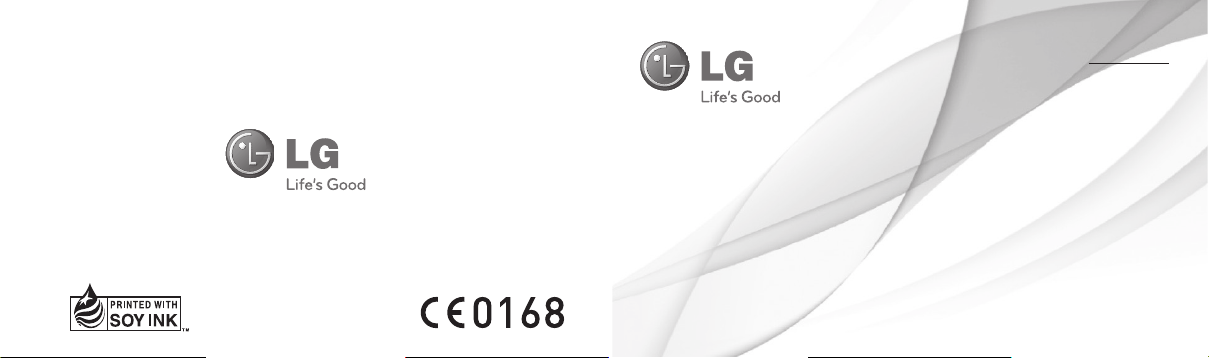
User Guide
LG-C297
E N G L I S H
MFLXXXXXXXX (0.1)
www.lg.com
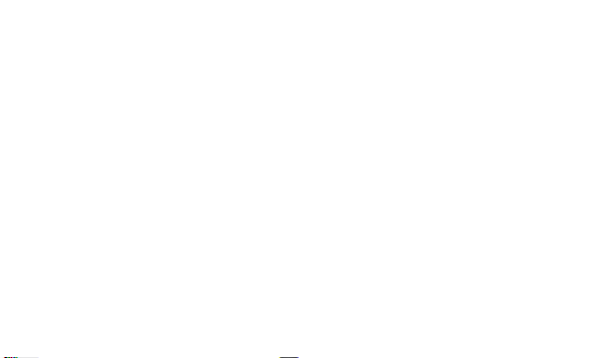
LG-C297 User Guide - ENGLISH
This guide will help you understand your new mobile phone. It will provide you
with useful explanations of features on your phone.
Some of the contents in this manual may differ from your phone depending on
the software of the phone or your service provider.
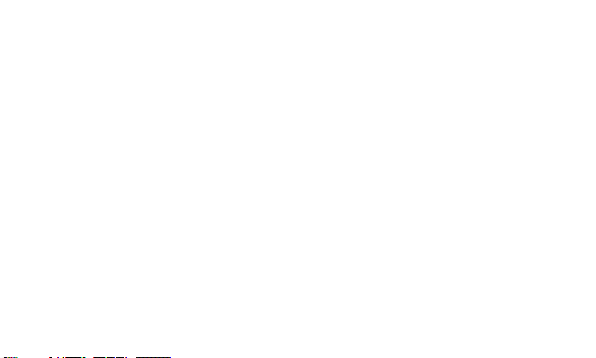
Contents
Getting to know your phone ....................5
Installing the SIM Card and Charging the
Battery.........................................................7
Installing the SIM Card .......................... 7
Turning Your Phone On and Off .......10
Lock/Unlock Your Keypad ...................10
Calls ...........................................................10
Making a call ...........................................10
Answering and rejecting a call ..........10
Changing the call settings ................... 11
Contacts .....................................................11
Searching for a contact......................... 11
Adding a new contact ........................... 11
Messaging ................................................. 12
2
Sending a message ..............................12
Facebook ...................................................13
E-mail ........................................................13
Sending an e-mail using your new
account...................................................... 13
Camera .....................................................14
Video camera ...........................................14
Media Player .............................................14
FM radio ....................................................14
Voice recorder ..........................................14
Applications ..............................................14
Organizer ..................................................15
Setting your alarm ................................15
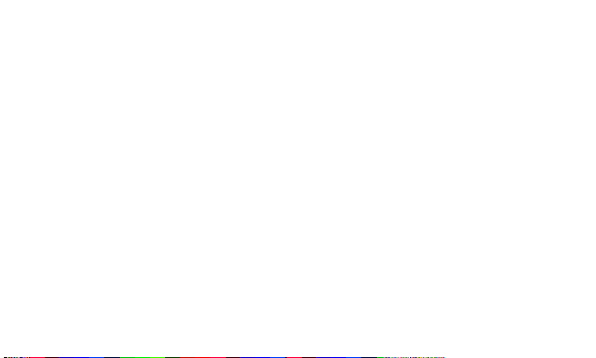
Using the calendar ...............................15
Adding an item to your to do list ....15
Adding a note ........................................15
Using your calculator ...........................15
Using the stopwatch ............................16
Converting a unit .................................. 16
Adding a city to your world time .....16
Shortcuts .................................................16
Internet .....................................................16
Accessing the internet browser ......... 16
Settings ..................................................... 17
Switching your SIM cards ...................17
Changing your phone settings ..........17
Changing your security settings ......18
Activating SIM cards ...........................18
Changing your display settings ........18
Changing your connectivity settings 19
Changing your Bluetooth settings .. 19
Resetting your phone .........................20
Phone Software update .........................20
LG Mobile Phone Software update
from internet .........................................20
Guidelines for Safe and Efficient Use 22
Exposure to radio frequency energy 22
Product care and maintenance ........23
Efficient phone operation ...................26
Road safety .............................................26
Avoid damage to your hearing ......... 27
Glass Parts ..............................................28
Blasting area ...........................................28
3
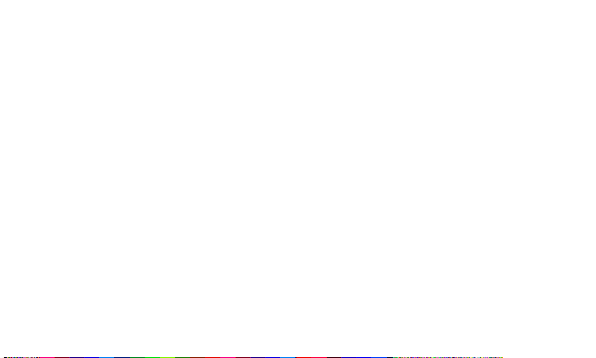
Potentially explosive atmospheres ...28
In aircraft ..................................................28
Children ....................................................29
Emergency calls ....................................29
Battery information and care ............29
Accessories ..............................................32
Technical Data ......................................... 33
Troubleshooting ...................................... 34
4
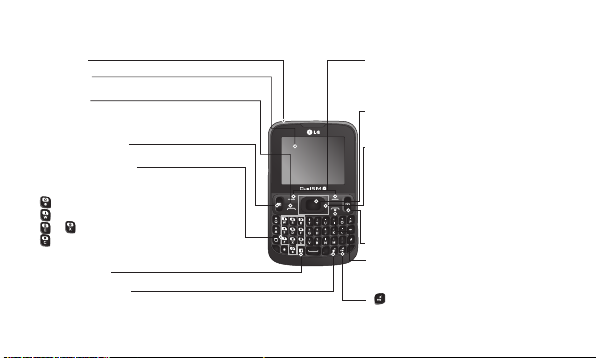
Getting to know your phone
Earpiece Soft keys (Left soft key / Right soft key)
Main LCD
Send key
Dials a phone number and answers a call.
In standby mode : Shows the history of calls.
SIM Switching key
Alpha numeric keys
In standby mode: Input numbers to dial.
Hold down below keys.
- Insert ‘+’ symbol to make international calls.
- Connect voice mail centre.
To - Speed dials.
- SOS Mode.
In editing mode: Enter numbers & characters
Facebook key
Lock/Shortcuts key
Short press to access Shortcuts key.
Long press to Lock in any screen.
These keys perform the function Indicated in
the bottom of the display.
Confirm key / OK key
Selects menu options and confirms actions.
Navigation key
In standby mode:
Press Up Navigation Key : Messaging
Press Down Navigation Key : Media Player
Press Right Navigation Key : FM radio
Press Left Navigation Key : Calendar
In menu: Scroll up, down, Right & left.
Camera hot key
End key
Switch on/off (hold down)
End or reject a call.
- Hold the key down to activate or
deactivate silent mode.
5
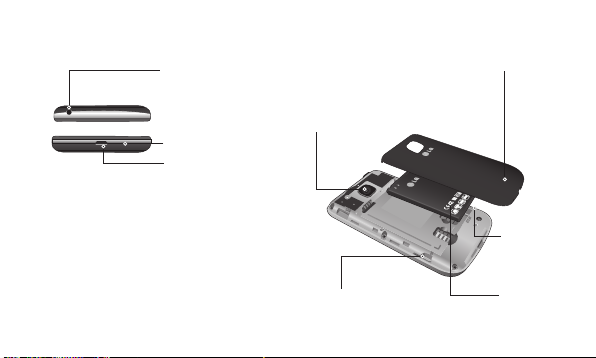
Handsfree or Stereo
earphone connector
Back cover
Microphone
Charger/USB cable
connector
6
Camera lens
SIM Card
holder 2
SIM Card
holder 1
Battery
pack
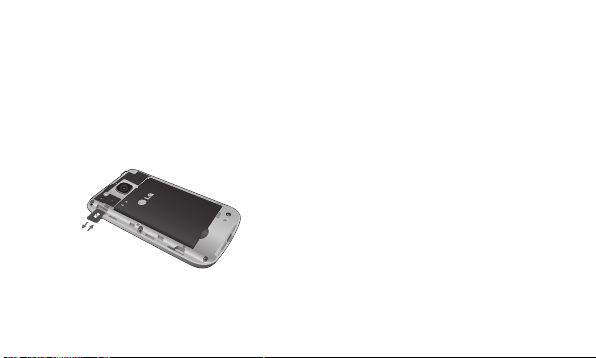
Installing the SIM Card and Charging the Battery
Installing a Memory card
Remove the Back cover and insert a micro
SD card with the golden contact area facing
downwards as shown in the diagram. To
remove the Memory card, gently pull it.
Note: Memory card is an optional accessory.
Formatting the Memory card
From your home screen, Press Menu and
select Gallery, Select External memory and
From Options choose Format and enter
Phone Password to format the Memory card.
WARNING: When you format your Memory
card, all the content will be Erased. If you do
not want to lose the data on your Memory card,
take a backup first.
Installing the SIM Card
When you subscribe to a cellular network,
you are provided with a SIM card loaded
with your subscription details, such as your
PIN, any optional services available and
many others.
7
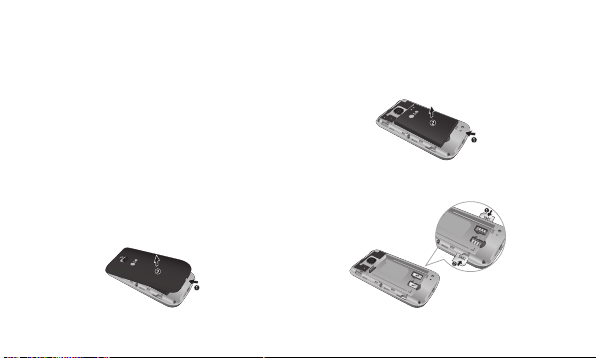
Important!
› The SIM card can be easily damaged by
scratches or bending, so be careful when
handling, inserting or removing the card.
Keep all SIM cards out of the reach of
small children.
› Only 2G/2.5G SIM cards are supported.
Illustrations
1. Open back cover.
8
2. Remove the battery.
3. Insert your SIM Cards.

4. Insert your battery.
6. Charge your battery.
5. Close the back cover.
WARNING: Do not remove the battery when
the phone is switched on, as this may damage
the phone.
9
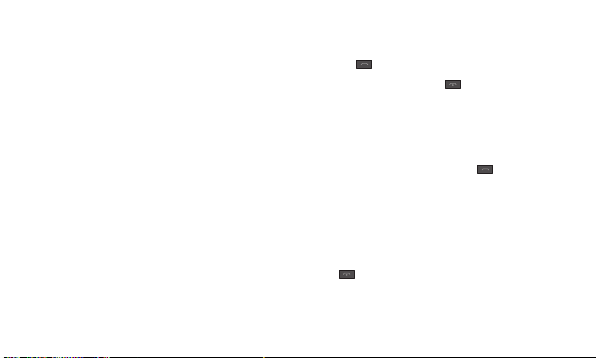
Turning Your Phone On and Off
You can power the phone on and off by
pressing and holding the Power key.
Lock/Unlock Your Keypad
To lock, press Menu (LSK) in main screen
and then press Keylock (RSK).
To Unlock, press Unlock(LSK) and then
press Yes(RSK).
Calls
Making a call
1. Enter the number using the keypad. To
delete a digit press Clear.
10
2. Press to initiate the call.
3. To end the call, press .
TIP! To enter + when making an international
call, press and hold 0.
Answering and rejecting a call
When your phone rings, press to answer
the call.
While your phone is ringing, select Silent to
mute the ringing.
This is useful if you have forgotten to
change your profile to Silent for a meeting.
Press or select Reject to reject the
incoming call.
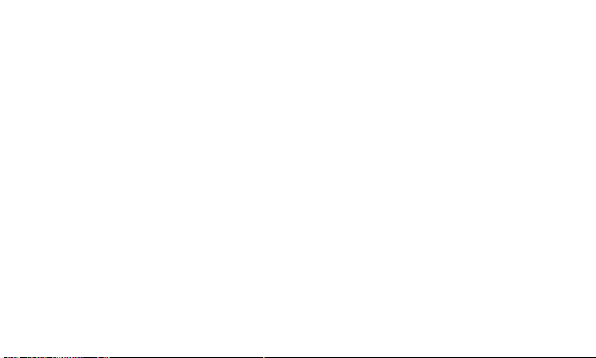
Changing the call settings
You can set the menu relevant to a call.
Press Menu, select Settings and choose
Call.
Cost save mode
Every contact is added along with assigned
SIM when adding in phone book. During
Calling, matching operator SIM is identified
and the operation is completed using the
matching operator SIM. This makes possible
to use benefit from using same operator.
To use Cost save mode feature,make sure
the feature is On [Settings -> Call -> Cost
save mode]
Note: Cost save mode doesn’t work during
in-call.
Contacts
Searching for a contact
1. Select Contacts from the home screen.
2. Using the keypad enter the first letter of
the contact you want to call.
3. Press Up/Down navigation key to scroll
through the contacts.
Adding a new contact
1. Select Contacts from the home screen.
Select Add new contact.
11
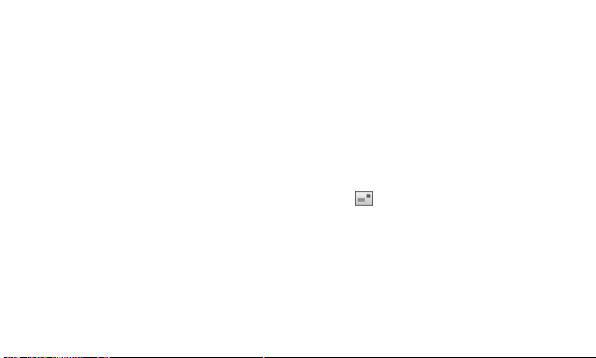
2. Enter the first and last name of your new
contact.
3. Enter the number and select Options
then choose Save.
TIP! Assign SIM field is used to assign the
Contact to Default SIM/SIM1/SIM2. Call will
be originated via assigned SIM for the Contact
when Cost Save mode is ON.
Messaging
Sending a message
1. Press Menu, select Messaging, and
choose Write message to send an SMS
or MMS.
12
2. If you want to add some images or
videos etc, select Options and choose
Add picture, Add sound, Add video, Add
subject.
3. From Options choose Send to then
Select Enter recipient or Add from
Phonebook. You can even add multiple
contacts by marking the contacts.
4. Press Send icon to send the
message.
WARNING: Image, Video clip, Sound clip or
Subject is added to the message editor, it will
be automatically converted to MMS mode and
you will be charged accordingly.
