LG BL40 Owner’s Manual
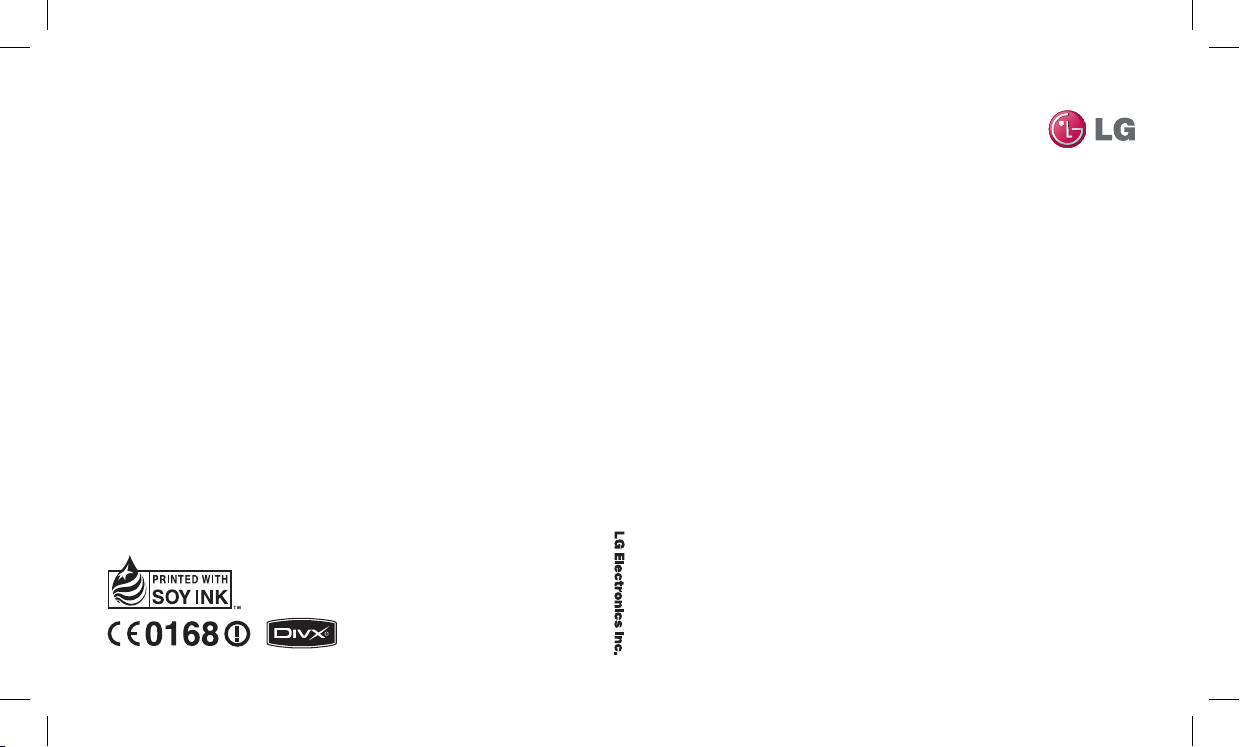
BL40 User Guide
BL40
User Guide
ENGLISH
P/N : MMBB0352247 (1.0) G
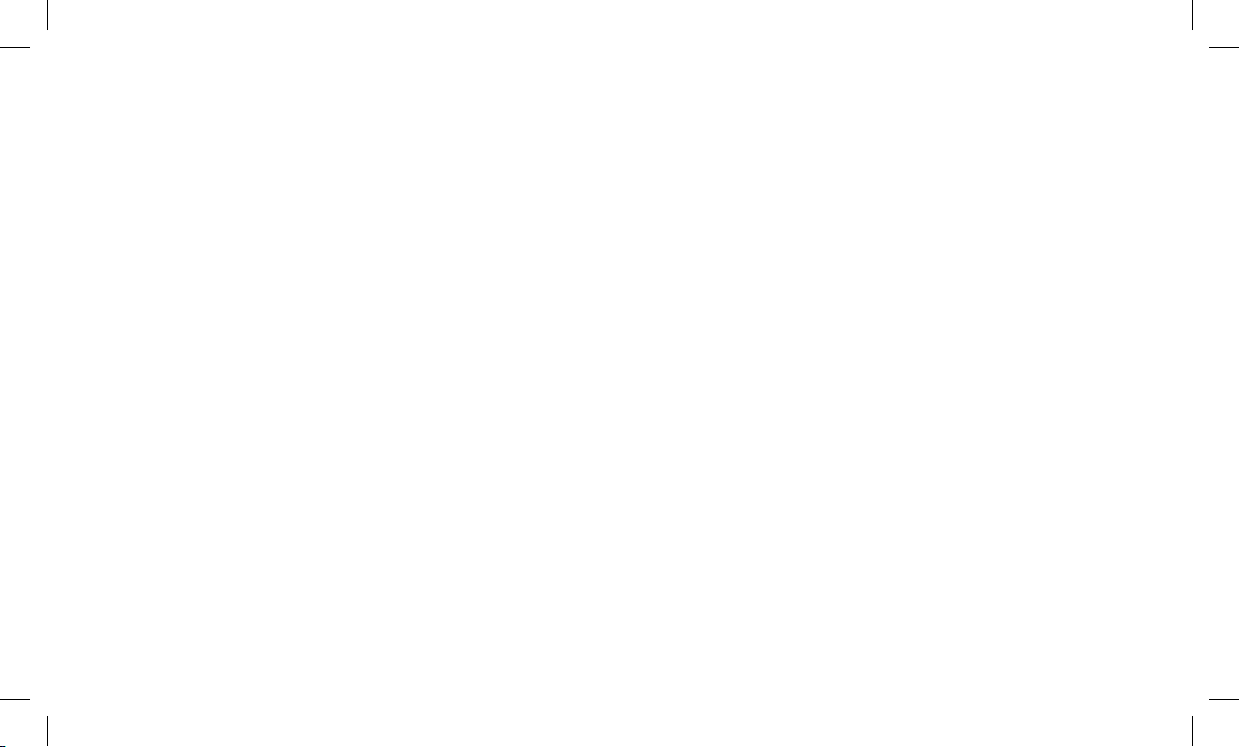
Bluetooth QD ID B015514
Making an Emergency call when there is no USIM card
present in the handset:
1. Enter emergency number 000 or 112
2. Press Voice call key to activate Emergency call.

BL40 User Guide
Congratulations on your purchase of the
advanced and compact BL40 phone by LG,
designed to operate with the latest digital mobile
communication technology.
Some of the contents in this manual may differ
from your phone depending on the software of
the phone or your service provider.
This handset is not recommended for vision
impaired person due to touch screen keypad.
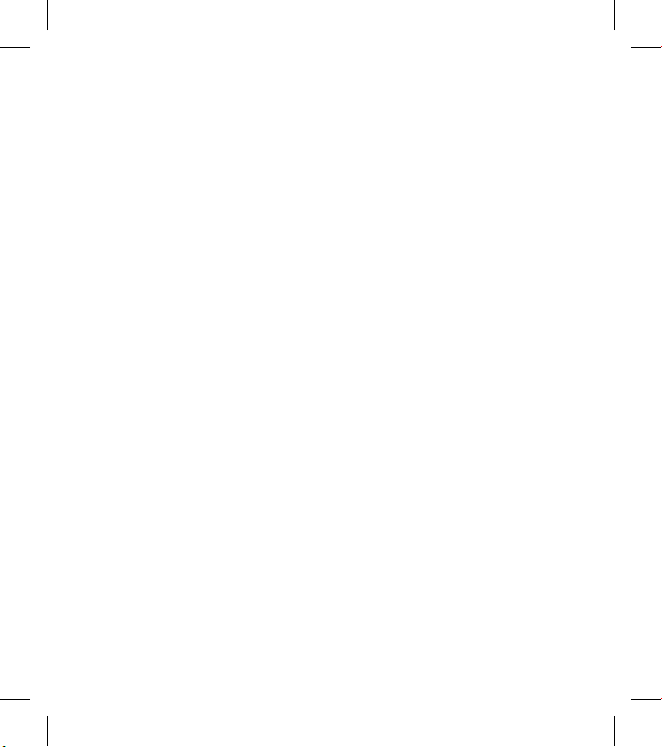
2 LG BL40 | User Guide
Guidelines for safe and
ecient use .................................3
Getting to know your
phone .........................................12
Open view .................................13
Installing the USIM and
battery ........................................14
Memory card ............................ 15
Your home screen .................. 17
Calls ............................................. 21
Contacts ..................................... 24
Messaging ................................. 26
Camera ....................................... 34
Video camera ........................... 42
Your photos and videos ....... 46
Multimedia ............................... 54
Organiser ................................... 61
The web .....................................64
PC Suite ...................................... 67
Settings ...................................... 71
Wi-Fi ............................................. 77
Phone Software update ....... 78
Accessories ...............................79
Technical data ..........................80
Trouble shooting .................... 82
Contents
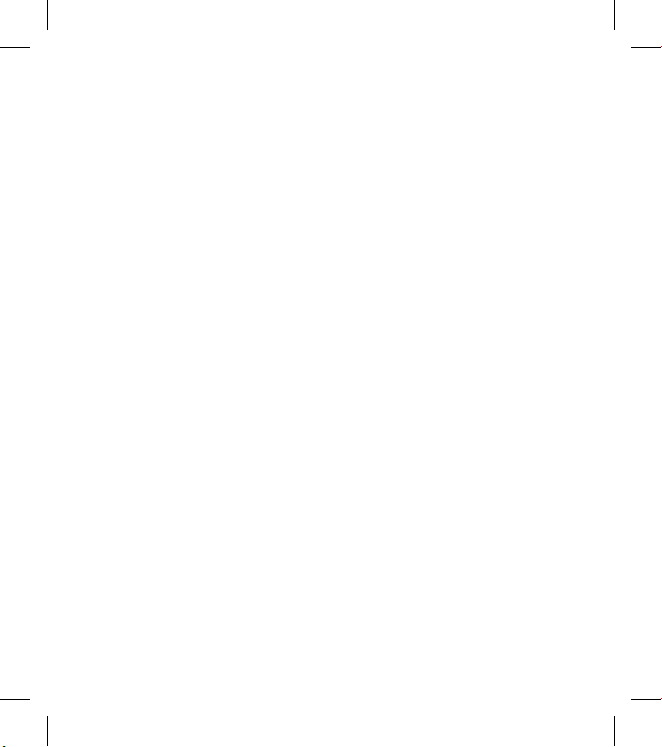
3
Guidelines for safe and ecient use
Please read these simple guidelines.
Not following these guidelines may
be dangerous or illegal.
Exposure to radio frequency
energy
Radio wave exposure and Specific
Absorption Rate (SAR) information
This mobile phone model BL40
has been designed to comply with
applicable safety requirements for
exposure to radio waves. These
requirements are based on scientific
guidelines that include safety
margins designed to assure the
safety of all persons, regardless of
age and health.
The radio wave exposure
guidelines employ a unit of
measurement known as the
Specific Absorption Rate, or SAR.
Tests for SAR are conducted using
standardised methods with the
phone transmitting at its highest
certified power level in all used
•
frequency bands.
While there may be differences
between the SAR levels of various
LG phone models, they are all
designed to meet the relevant
guidelines for exposure to radio
waves.
The SAR limit recommended by
the International Commission
on Non-Ionizing Radiation
Protection (ICNIRP) is 2W/kg
averaged over 10g of tissue.
The highest SAR value for this
model phone tested by DASY4
for use at the ear is 0.757 W/kg
(10g) and when worn on the
body is 0.842 W/Kg(10g).
The SAR limit recommended by
the Institute of Electrical and
Electronics Engineers (IEEE) is 1.6
W/kg averaged over 1g of tissue.
•
•
•
•
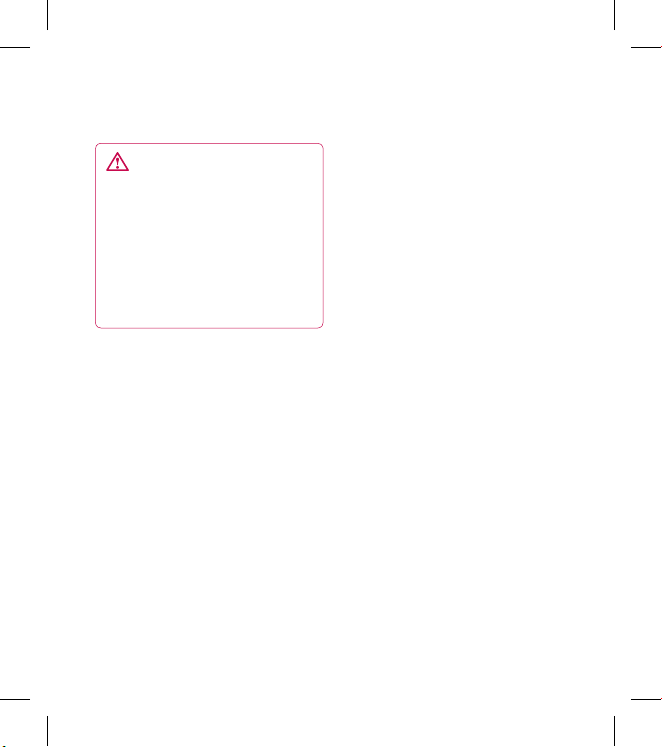
4
LG BL40 | User Guide
Product care and maintenance
WARNING
Only use batteries, chargers
and accessories approved for
use with this particular phone
model. The use of any other types
may invalidate any approval or
warranty applying to the phone,
and may be dangerous.
Do not disassemble this unit. Take
it to a qualified service technician
when repair work is required.
Keep away from electrical
appliances such as TVs, radios,
and personal computers.
The unit should be kept away
from heat sources such as
radiators or cookers.
Do not drop.
Do not subject this unit to
mechanical vibration or shock.
•
•
•
•
•
Switch off the phone in any area
where you are required by special
regulations. For example, do not
use your phone in hospitals as
it may affect sensitive medical
equipment.
Do not handle the phone with
wet hands while it is being
charged. It may cause an electric
shock and can seriously damage
your phone.
Do not charge a handset near
flammable material as the
handset can become hot and
create a fire hazard.
Use a dry cloth to clean the
exterior of the unit (do not use
solvents such as benzene, thinner
or alcohol).
Do not charge the phone when it
is on soft furnishings.
The phone should be charged in
a well ventilated area.
•
•
•
•
•
•
Guidelines for safe and ecient use
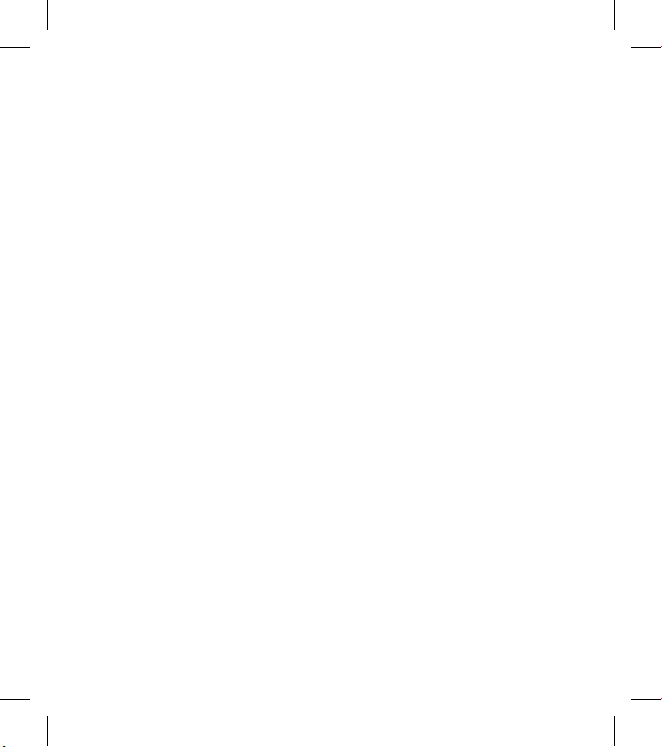
5
Do not subject this unit to
excessive smoke or dust.
Do not keep the phone next to
credit cards or transport tickets; it
can affect the information on the
magnetic strips.
Do not tap the screen with a
sharp object as it may damage
the phone.
Do not expose the phone to
liquid, moisture or humidity.
Do not use the phone or
accessories in places with
high humidity such as pools,
greenhouses, solariums or
tropical environments; it may
cause damage to the phone and
invalidation of warranty.
•
•
•
•
•
Efficient phone operation
Electronic and medical devices
All mobile phones may get
interference, which could affect
performance.
Do not use your mobile phone
near medical equipment.
Avoid placing the phone over
pacemakers, for example, in your
breast pocket.
Mobile phones may interfere
with some hearing aids.
Minor interference may affect
TVs, radios, PCs, etc.
•
•
•
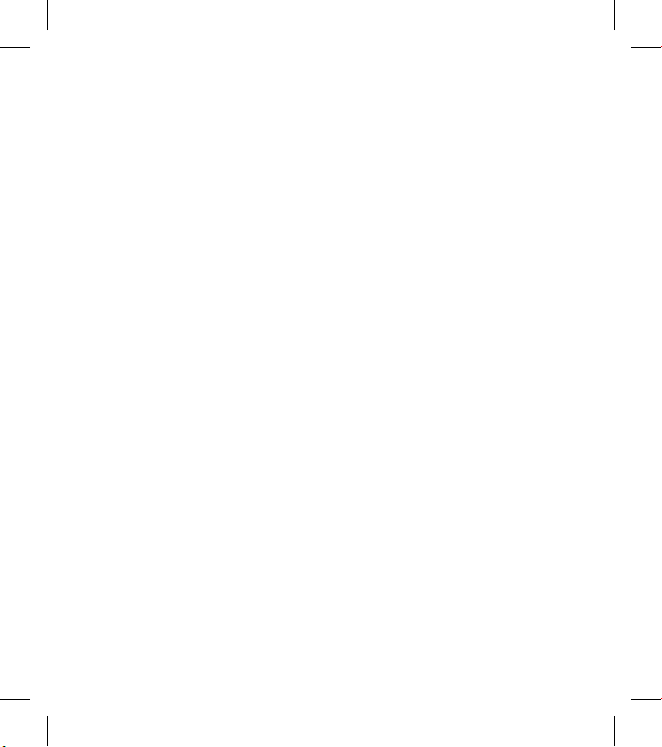
6 LG BL40 | User Guide
Pacemakers
Pacemaker manufacturers
recommend that a minimum
separation of 15cm be maintained
between a mobile phone and
a pacemaker to avoid potential
interference with the pacemaker. To
achieve this use the phone on the
opposite ear to your pacemaker and
do not carry it in a breast pocket.
Hospitals
Switch off your wireless device
when requested to do so in
hospitals, clinics or health care
facilities. These requests are
designed to prevent possible
interference with sensitive medical
equipment.
Road safety
Check the laws and regulations on
the use of mobile phones in the
area when you drive.
Do not use a hand-held phone
while driving.
Give full attention to driving.
Use a hands-free kit, if available.
Pull off the road and park before
making or answering a call if
driving conditions so require.
RF energy may affect some
electronic systems in your vehicle
such as car stereos and safety
equipment.
If your vehicle is equipped
with an airbag, ensure it is not
obstructed by your mobile device
or accessories. It may fail or cause
a serious injury if obstructed
when deployed.
•
•
•
•
•
•
Guidelines for safe and ecient use
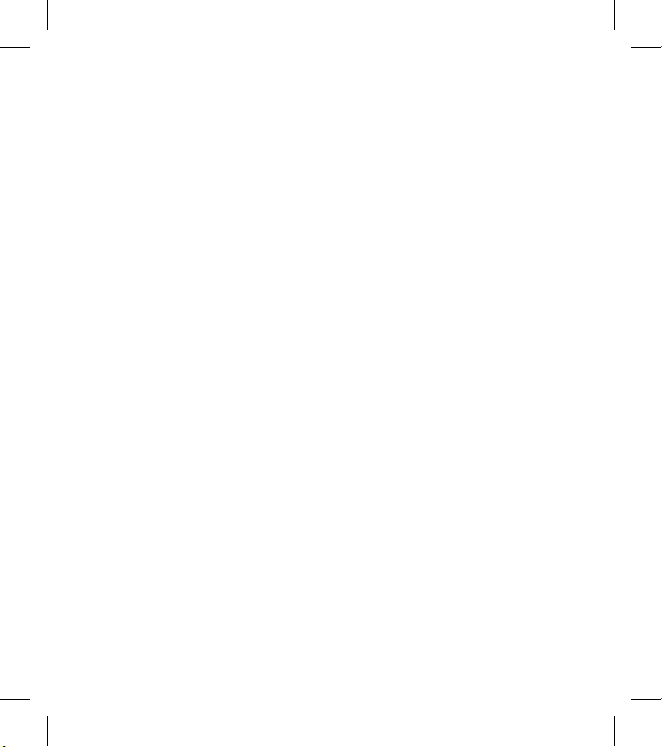
7
If you are listening to music
while out and about, please
ensure that the volume is at a
reasonable level so that you are
aware of your surroundings. This
is particularly important when
near roads.
Avoid damage to your hearing
Damage to your hearing can occur
if you are exposed to loud sound for
long periods of time. We therefore
recommend that you do not turn on
or off the handset close to your ear.
We also recommend that music and
call volumes are set to a reasonable
level.
•
Glass Parts
Some parts of your mobile device
are made of glass. This glass
could break if your mobile device
is dropped on a hard surface or
receives a substantial impact. If
the glass breaks, do not touch or
attempt to remove. Stop using
your mobile device until the glass
is replaced by an authorised service
centre.
Blasting area
Do not use the phone where
blasting is in progress. Observe
restrictions, and follow any
regulations or rules.
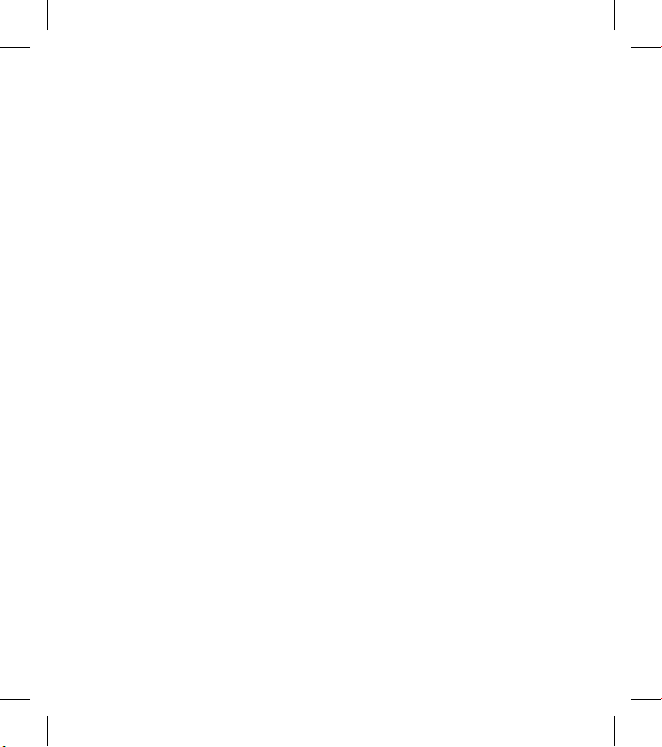
8 LG BL40 | User Guide
Potentially explosive
atmospheres
Do not use the phone at a
refueling point.
Do not use near fuel or chemicals.
Do not transport or store
flammable gas, liquid, or
explosives in the same
compartment of your vehicle
as your mobile phone and
accessories.
In aircraft
Wireless devices can cause
interference in aircraft.
Turn your mobile phone off
before boarding any aircraft.
Do not use it on the ground
without permission from the
crew.
•
•
•
•
•
Children
Keep the phone in a safe place
out of the reach of small children.
It includes small parts which may
cause a choking hazard if detached.
Emergency calls
Emergency calls may not be
available under all mobile networks.
Therefore, you should never depend
solely on the phone for emergency
calls. Check with your local service
provider.
Battery information and care
You do not need to completely
discharge the battery before
recharging. Unlike other battery
systems, there is no memory
effect that could compromise the
battery’s performance.
•
Guidelines for safe and ecient use
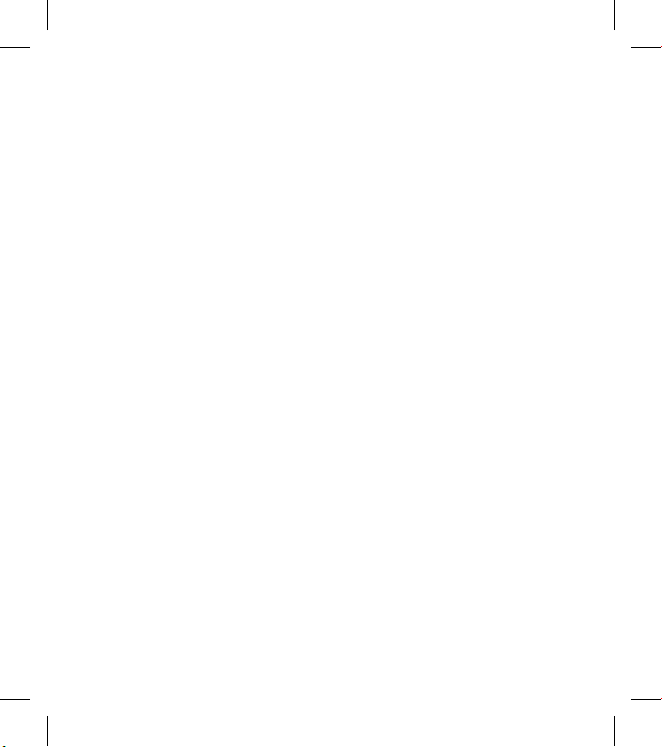
9
Use only LG batteries and
chargers. LG chargers are
designed to maximize the battery
life.
Do not disassemble or shortcircuit the battery pack.
Keep the metal contacts of the
battery pack clean.
Replace the battery when it
no longer provides acceptable
performance. The battery pack
maybe recharged hundreds of
times until it needs replacing.
Recharge the battery if it has
not been used for a long time to
maximize usability.
Do not expose the battery
charger to direct sunlight or use
it in high humidity, such as in the
bathroom.
Do not leave the battery in hot or
cold places, this may deteriorate
the battery performance.
•
•
•
•
•
•
•
There is risk of explosion if
the battery is replaced by an
incorrect type.
Dispose of used batteries
according to the manufacturer’s
instructions. Please recycle when
possible. Do not dispose as
household waste.
If you need to replace the battery,
take it to the nearest authorized
LG Electronics service point or
dealer for assistance.
Always unplug the charger from
the wall socket after the phone is
fully charged to save unnecessary
power consumption of the
charger.
Actual battery life will depend on
network configuration, product
settings, usage patterns, battery
and environmental conditions.
•
•
•
•
•

10 LG BL40 | User Guide
Driver Safety Tips
When driving a car, driving is your
first responsibility. When using your
wireless phone behind the wheel of
a car, practice good common sense
and remember the following tips:
•
Use a hands free device. If
possible, add an additional layer
of convenience and safety to
your wireless phone with one of
the many hands free accessories
available today.
• Let the person you are speaking
with know you are driving; if
necessary, suspend the call
in heavy trac or hazardous
weather conditions.
]
Use your wireless phone to call
emergency services for yourself
or others.
In the case of fire, traffic accident
or medical emergencies;
• Australia: Dial 0-0-0,
• New Zealand: Dial 1-1-1,
• International: Dial 1-1-2,
• other local emergency number.
Remember, it is a free call on your
wireless phone for emergency
services.
]
Use your wireless phone to help
others in emergencies, if you see
an accident in progress or other
serious emergency where lives
are in danger, call the emergency
number, as you would want others
to do for you.
Guidelines for safe and ecient use
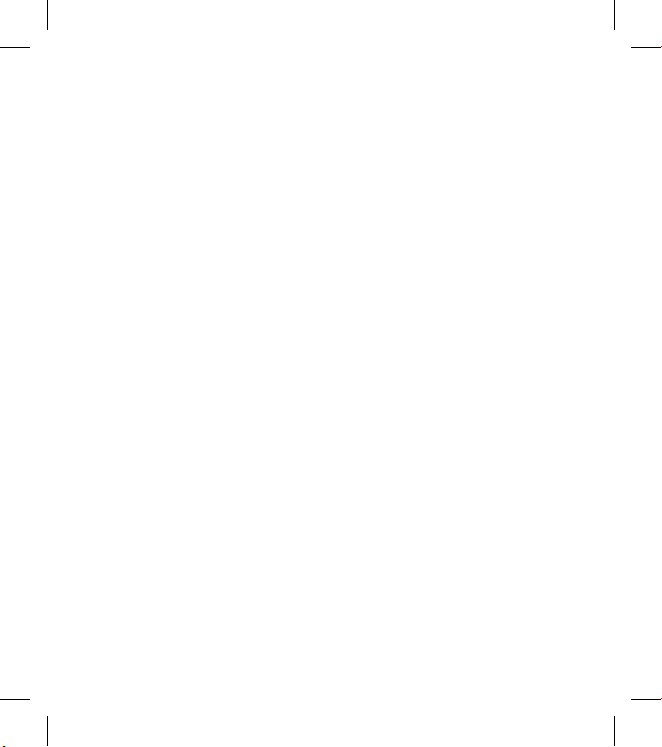
11
•
Do not take notes or look up
phone numbers while driving.
Jotting down a “to do” list or
flipping through your address
book takes attention away from
your primary responsibility, driving
safely.
•
If possible, place calls when you
are not moving or before pulling
into traffic. Try to plan calls when
you will not be driving.
•
Do not engage in stressful or
emotional conversations that may
be distracting. Make people you
are talking with aware you are
driving and suspend conversations
that have the potential to divert
your attention from the road.
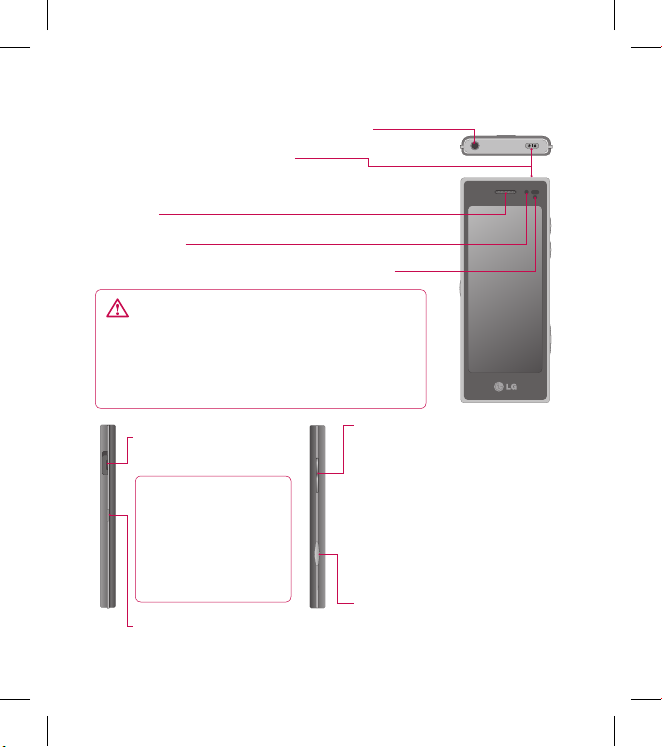
12 LG BL40 | User Guide
Getting to know your phone
Power key (Lock/ Unlock key)
Turns the phone on/off.
Inner camera
Earpiece
Proximity Sensor (Refer to page 17 for notice.)
Handsfree or Stereo earphone connector
WARNING: Putting a heavy object on the
phone or sitting on it can damage its LCD and
touch screen functionality. Do not cover the
proximity sensor with a protective lm or cover.
It can cause the sensor to malfunction.
Volume keys
• When in standby screen:
Key
tone and ring tone volume.
Press and hold ‘down’ key to
enter Silent mode.
• During a call: earpiece volume.
• When playing a track:
controls
the music volume.
Camera key
• Go to camera menu directly by
pressing and holding the key.
Charger, Data cable
(USB cable)
TIP: Before
connecting the USB
cable, wait until the
phone has powered
up and has registered
on the network.
Music key
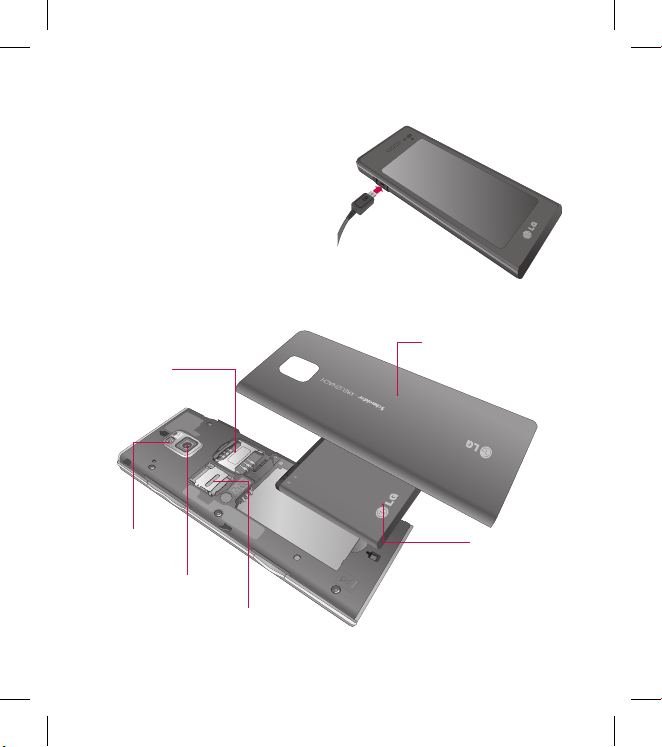
13
Open view
Battery cover
Battery
USIM card
socket
Flash light
Camera lens
Memory card socket
Charging your phone
Open the cover of the charger
connector on the side of your BL40.
Insert the charger and plug it into a
mains electricity socket. Your BL40
must be charged until the “Battery
full” message appears on the screen.
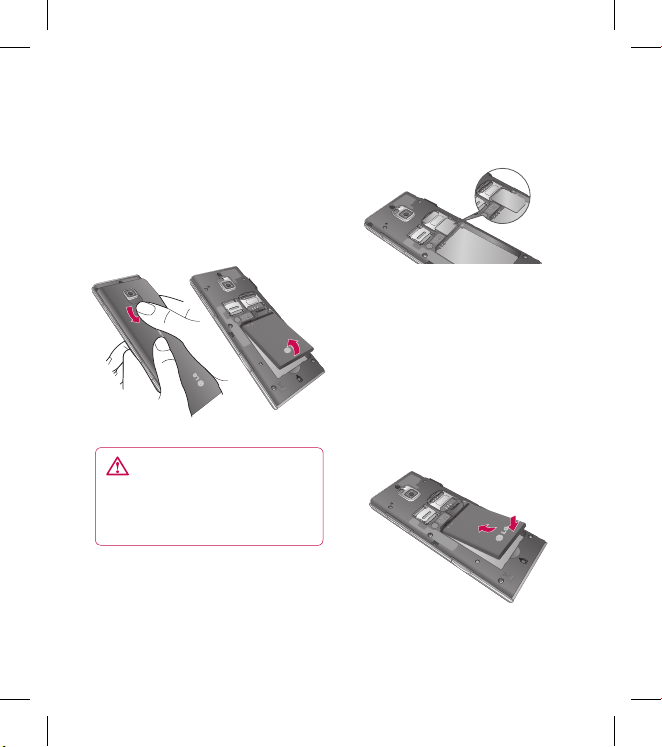
14 LG BL40 | User Guide
Installing the USIM and battery
Remove the battery cover and
the battery
Ensure the USB/Charger port
cover is closed, then slide down
the battery cover and pull out the
battery.
WARNING: Do not remove
the battery when the phone
is switched on, as this may
damage the phone.
Install the USIM card
Slide the USIM card into the USIM
card holder. Make sure the gold
contact area on the card is facing
1
2
downwards. To remove the USIM
card, gently pull it outwards.
Install the battery
Insert the top of the battery
into the top edge of the battery
compartment first. Ensure that the
battery contacts align with the
phone’s terminals. Press the bottom
of the battery down until it clips
into place.
3
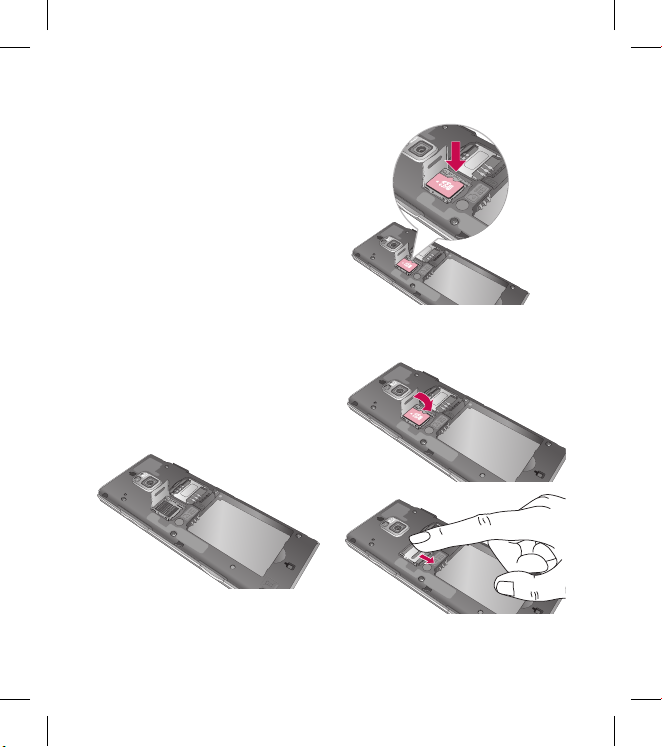
15
Installing a memory card
You can expand the available
memory space on your phone by
using a memory card (microSD).
The BL40 will support up to a 32GB
memory card.
NOTE: A memory card is an optional
accessory.
Remove battery cover.
Open memory card holder.
Place memory card in with gold
contacts facing the phone.
Close memory card holder.
Replace battery cover.
1
2
3
4
5
The slot has to be opened by pulling
the metal cover upwards.
Memory card
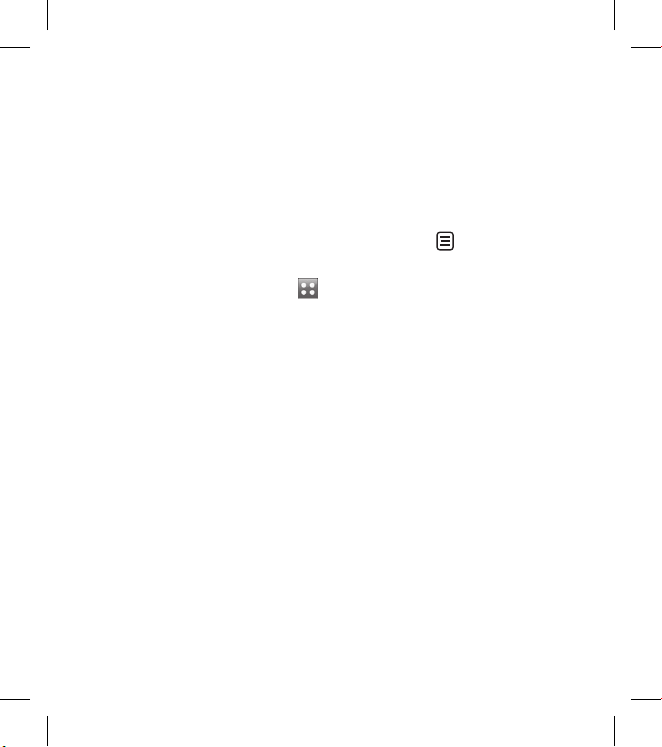
16 LG BL40 | User Guide
Formatting the memory card
Your memory card may already be
formatted. If it isn’t, you will need
to format it before you can start to
use it.
NOTE: All files will be deleted when
formatting.
From the home screen select
and select Phone settings from
the Settings tab.
Scroll and touch Memory info
then scroll and touch External
memory.
Touch Format and then confirm
your choice.
Enter the password, if one has
been set. The card will then be
formatted and ready to use.
NOTE: If there is existing content
on your memory card, the folder
structure may be different after
formatting since all files will have
been deleted.
1
2
3
4
Transferring your contacts
To transfer your contacts from your
USIM to your phone:
From the Communications
tab, scroll through Contacts
and choose then Change
location.
Touch Copy to Handset.
Choose Select all or select names
one by one and touch Copy to
Handset.
1
2
3
Memory card
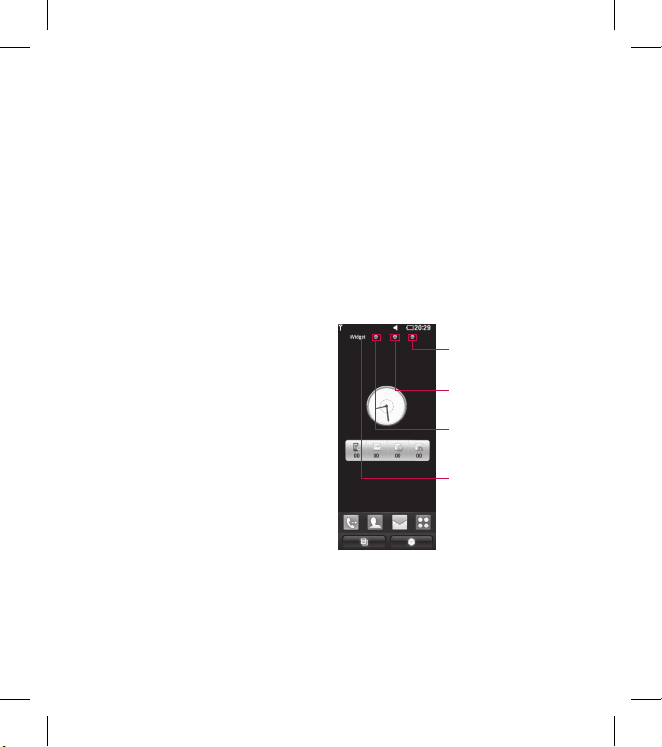
17
Touch screen tips
The home screen is a great place to
get used to using the touch screen.
To select an item, touch the centre
of the icon.
Do not to press too hard; the
touchscreen is sensitive enough
to pick up on a light touch.
Use the tip of your finger to
touch the option you require. Be
careful not to touch any other
keys.
When the screen light is off, press
the power key to return to the
home screen.
Whenever your BL40 is not in use,
it will return to the lock screen.
Proximity sensor
When receiving and making calls,
this sensor automatically turns the
backlighting off and locks the touch
keypad by sensing objects when the
phone is near the ear.
This makes the battery life last
•
•
•
•
longer and prevents the touch
keypad from malfunctioning
through automatic key locking
during calls.
Users, therefore, do not have
the inconvenience of unlocking
the phone when searching the
phonebook during calls.
Customising the home screen
Shortcut home
screen
Browser home
screen
Contact home
screen
Widget home
screen (active)
Get in touch with your BL40 -
The User Interface is based on
four types of Homescreens. To
swap between the home screens
•
Your home screen
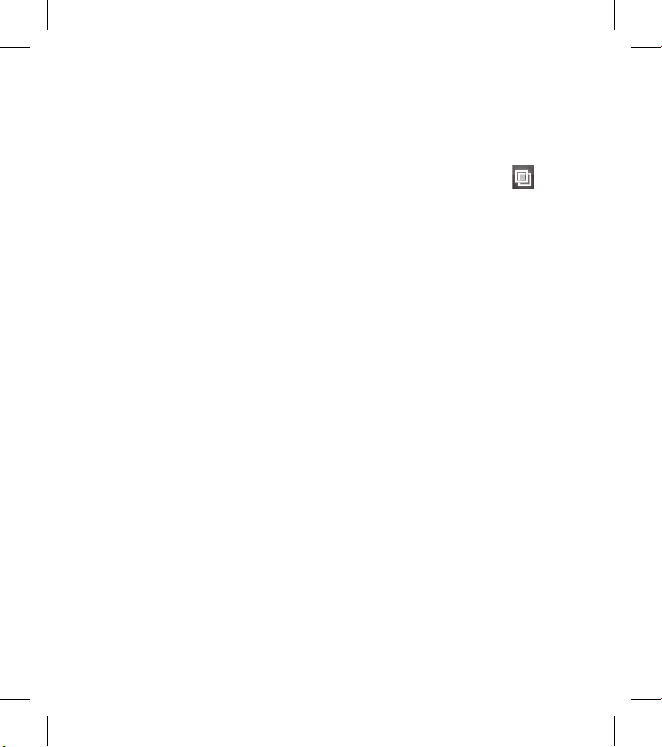
18 LG BL40 | User Guide
just wipe quickly over the display
from left to right or from right
to left.
Home screen customisation For each type of home screen
you are able to add and remove
objects. If no objects are present,
touch and hold the screen. If
objects are present, touch and
hold one of the objects.
Touch screen
The controls on the BL40 touch
screen change dynamically,
depending on the task you are
carrying out.
Scrolling
Drag from side to side to scroll. On
some screens, such as web pages,
you can also scroll up or down.
Zooming In or Out
When viewing photos, web pages,
emails, or maps, you can zoom in
and out. Pinch your fingers together
or slide them apart.
•
Using the Multi-tasking
function
Touch the multitasking key
to open the Multitasking menu.
From here you can view some
applications that are running and
access them with one touch.
Lock screen gesture
Lock screen gesture - set a gesture
to the 9 extended shortcut
applications.
Gesture in Lock screen allows users
to unlock the phone and execute
the applications directly as they
draw a gesture on the screen.
To set up this feature,
Select Menu - Screen settings
- Lock screen gesture
Drag & drop the prefered gesture
from the bottom of the screen
to the applications you want to
assign them to.
1
2
Your home screen
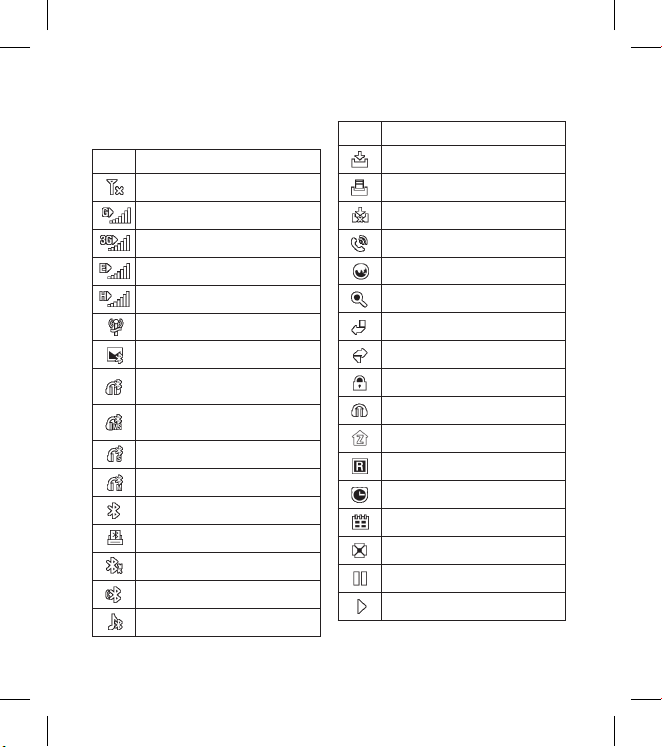
19
Viewing the status bar
Icon Description
No Service
2G
3G
EDGE
HSDPA
Wi-fi is on
Bluetooth Message
Bluetooth Mono hands free
headset
Connect Bluetooth Mono +
Stereo
Bluetooth Stereo headset
Bluetooth Mono headset
Bluetooth on
Printer by Bluetooth
Bluetooth Transfer
Bluetooth Visibility
Bluetooth Music
Icon Description
Downloading
Downloading complete.
Downloading cancelled.
In-call option
Internet
Searching
Call divert
Call reject
Security
Headset
HomeZone
Roaming
Alarm
Schedule (Calendar)
Multi-tasking
Music paused
Music playing
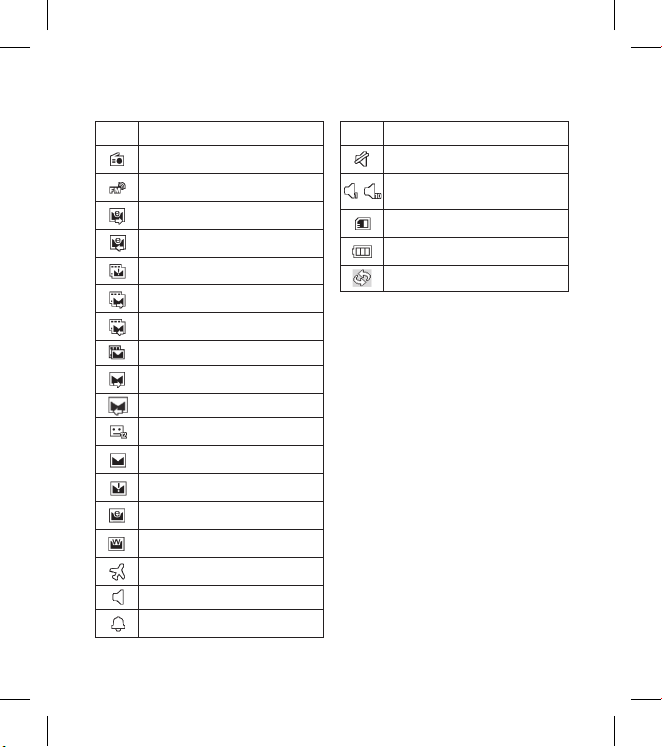
20 LG BL40 | User Guide
Icon Description
FM radio playing
FM broadcasting
Email sending
Email receiving
MMS sending has failed
MMS transmit
MMS receiving
MMS New message
SMS sending
SMS receiving
New voicemail
New message
SMS sending has failed
New email
Push message
Flight mode
Normal profile
Outdoor profile
Icon Description
Silent mode
-
Customised profile 1-10 or
Customised 1-10
Memory card inserted
Battery status
Microsoft Exchange
Your home screen
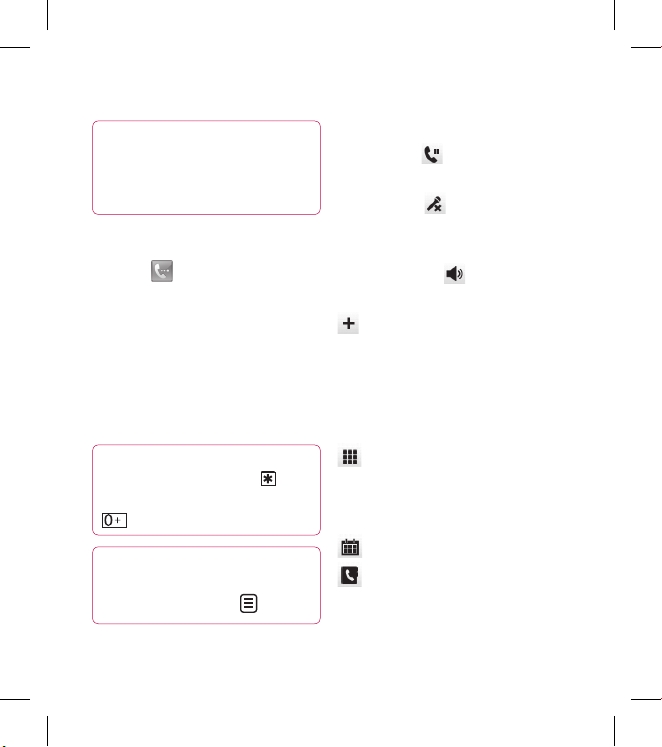
21
TIP! Press the power key
brie y to lock the touchscreen
and prevent calls being made by
mistake.
Making a call or a video call
Touch to open the keypad.
Type in the number on the
keypad. To delete a digit, press
the clear key.
Touch the Voice call to place
the call.
To end the call, touch the End
call.
TIP! To enter + for making
international calls, touch
twice or press and hold down
.
TIP! You can Save number,
Send message, Search
contacts by tapping .
1
2
3
4
In-call options
Hold - Touch to put a call on
hold.
Mute - Touch to turn the
microphone off so the person you
are talking to cannot hear you.
Speaker - Touch to turn the
speaker phone on.
Options - Choose from a list
of further in-call options, including
Bluetooth talk, Go to messages,
Go to contacts, Create new memo,
Recent history, Go to calendar,
DTMF off/on, End call.
- Touch to open a numerical
keypad for typing in numbers, e.g.
when dialling call centres or other
automated telephone services.
- Add a memo during a call.
- Search your contacts during
a call.
Calls
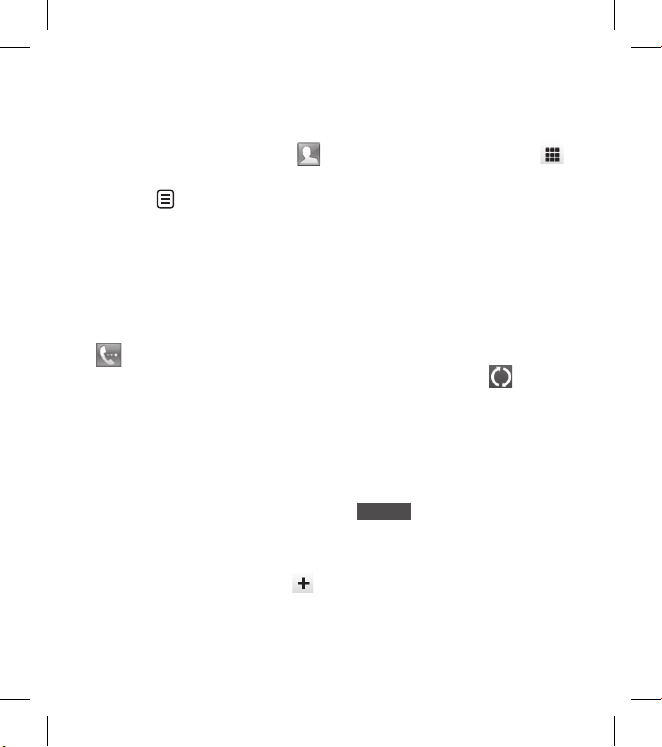
22 LG BL40 | User Guide
Speed dialling
From the home screen touch
to open your Contacts.
Touch and select Speed
dials.
Your contacts list will open. Select
the contact you want to assign
to that number by touching the
phone number once.
To call a speed dial number, touch
on the home screen then press
and hold the assigned number until
the contact appears on the screen.
The call will initiate automatically,
without having to touch Voice call.
Turning off DTMF
DTMF lets you use numerical
commands to navigate within
automated calls. DTMF default is
set to on.
To turn it off during a call touch
and select DTMF off.
1
2
3
Making a second call
During your initial call, touch
and enter the number you want
to call.
Call the number or search your
contacts.
Touch Voice call to connect the
call.
Both calls will be displayed on
the call screen. Your initial call will
be locked and put on hold.
Touch the swap icon to
toggle between calls.
Touch the + symbol to open the
in-call menu and select “Join calls”
to make a conference call.
To end one or both calls press
End call
.
NOTE: You will be charged for each
call you make.
1
2
3
4
5
6
7
Calls

23
Using call barring
Touch and choose Call
settings in the Settings tab.
Touch Call barring and choose
Voice calls and/or Video calls.
Choose any or all of the five
options.
Activate and enter the call
barring password. Please check
with your network operator
about this service.
TIP! Select Fixed dial
numbers to turn on and compile
a list of numbers that can be
called from your phone. You’ll
need your PIN2 code, available
from your operator. Only
numbers within the xed dial list
can be called from your phone.
Changing the common call
setting
Touch and choose Call
settings in the Settings tab.
1
2
3
4
1
Touch Common settings. This
lets you amend the following
settings:
Call reject - You can reject the
dialling call.
Send my number - Choose
whether to display your number
on an outgoing call.
Auto redial - Slide the switch left
for ON or right for OFF.
Minute minder - Slide the switch
left to ON to hear a tone every
minute during a call.
BT answer mode - Select Handsfree to be able to answer a call
using a Bluetooth headset, or
select Handset to press a handset
key to answer a call.
Save new number - Select ON or
OFF to save a new number.
Voice clarity - Select ON or
OFF to clear noises around. This
feature makes your voice louder
and clearer.
2
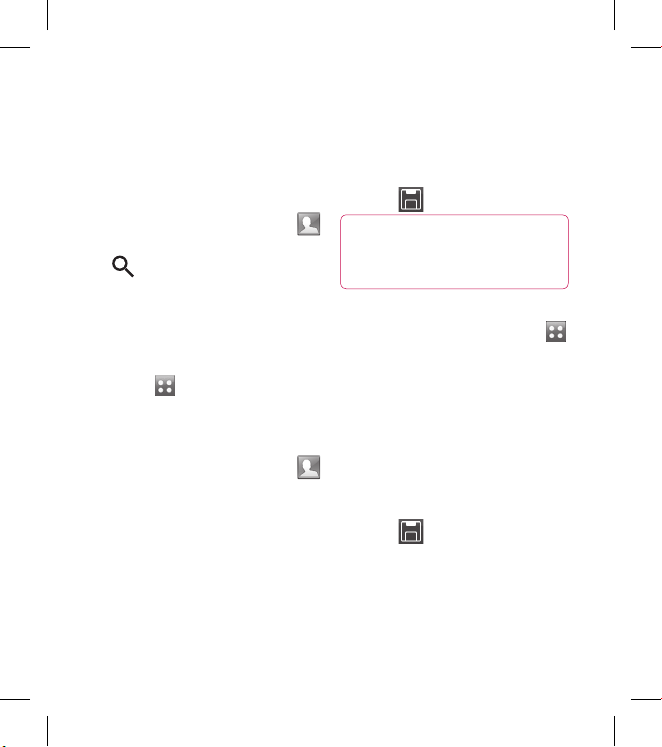
24 LG BL40 | User Guide
Searching for a contact
There are two ways to search for a
contact:
From the home screen
From the home screen touch
to open your Contacts. Touch
and enter the contact name
using the key pad.
Touch Video call or Voice call to
place the call.
From the main menu
Touch , touch Contacts on
the Communications tab.
Adding a new contact
From the home screen touch
then touch New contact.
Choose whether to save the
contact to Handset or USIM.
If you want to add a picture to
each contact, touch Picture.
Enter the first and last name of
your new contact. You do not
1
2
1
1
2
3
4
have to enter both, but you must
enter at least one.
Set others.
Touch to save the contact.
TIP! You can create
customised groups for your
contacts. See Creating a group.
Creating a group
From the home screen, touch
and then touch Contacts in the
Communications tab.
Touch Contacts on the top of the
screen, then touch Groups and
select New group.
Set the group picture, group
name, group ringtone and group
vibration.
Touch to save the group.
NOTE: If you delete a group, the
contacts assigned to that group will
not be lost. They will remain in your
contacts.
5
6
1
2
3
4
Contacts
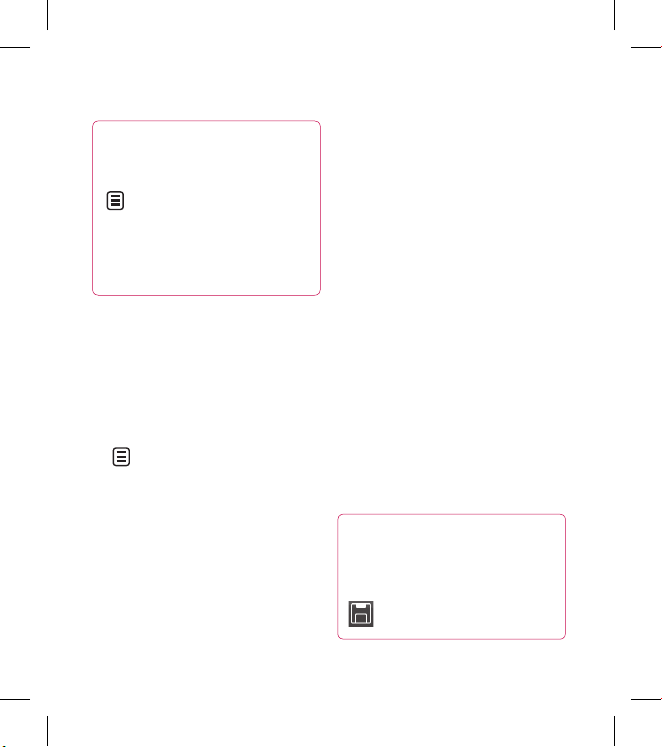
25
TIP! You can edit an existing
group by touching the selected
group once. Touch and select
Add members(s), Edit
group, Remove from group,
Send message, Send business
card via, Delete group, Send
group contacts via bluetooth
Changing your contact
settings
You can adapt your contact settings
to suit your own preferences.
Touch Contact from the
Communications tab, select
and scroll through Contact
settings.
From here, you can adjust the
following settings:
Display name - You can set
display name.
Copy - Copy your contacts from
your USIM to your handset, or
vice versa. You can do this one
1
2
contact at a time, or all at once.
Move - This works in the same
way as Copy, but the contact will
only remain in the new location.
Clear contacts - Delete all your
contacts.
Memory info. - You can find
Memory information.
Synchronise contacts - Connect
to your server to synchronise your
contacts.
Send all contacts via Bluetooth
- Send all of your contacts to
another device using Bluetooth.
You will be prompted to turn on
Bluetooth if you select this option.
Viewing information
TIP! To add your own business
card, select My business card
and enter your details as you
would for any contact. Touch
to save.
