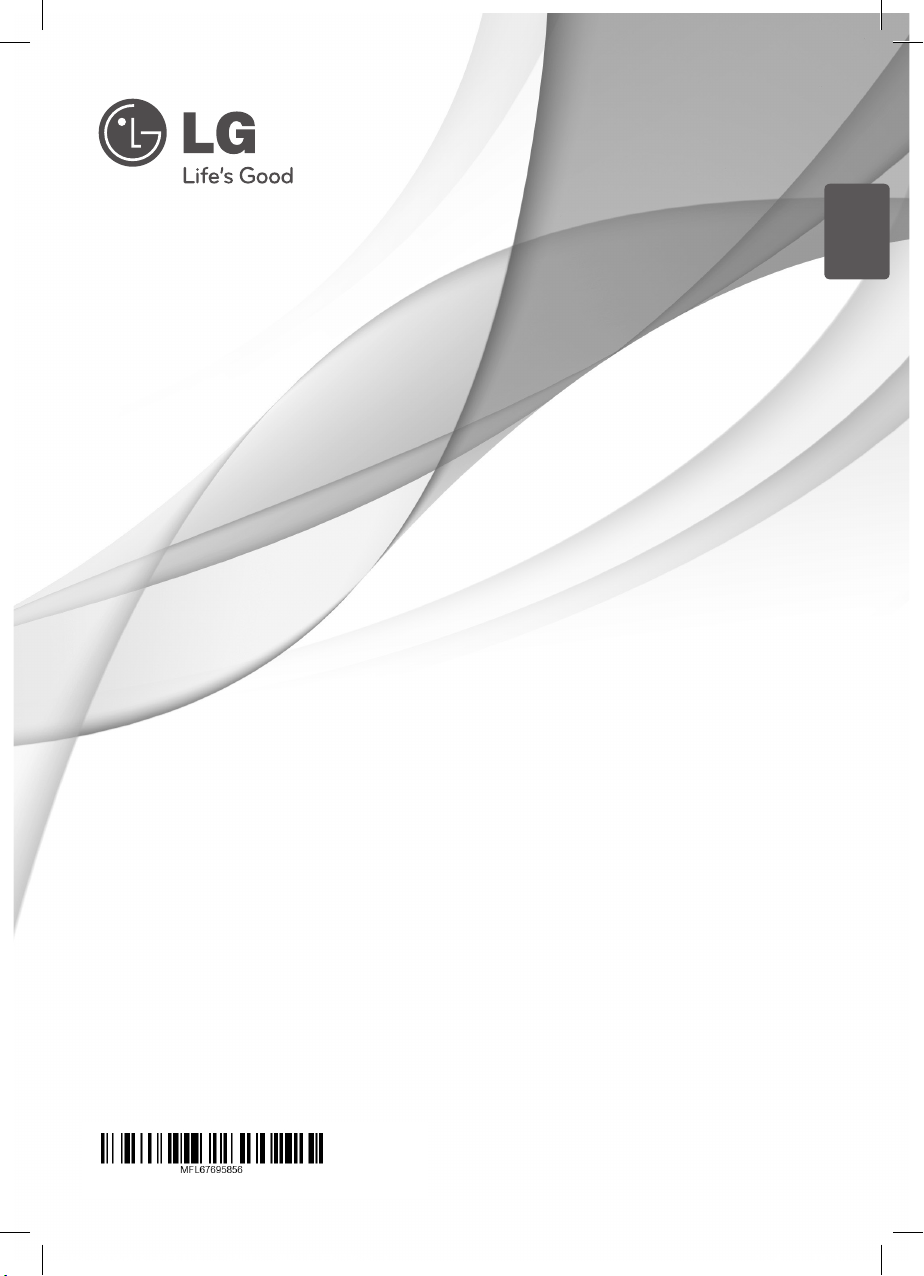
SIMPLE MANUAL
ENGLISH
Cinema 3D Sound Blu-ray™
Home Theater System
Please read this manual carefully before operating
your set and retain it for future reference.
BH9630TW (BH9630TW, S93T2-FL/FR/S, S93T2-W, T2, W3-2)
BH9630TW (BH9630TW, S93T4-FL/FR/S, S93T2-W, T2, W3-2)
BH9630WY (BH9630WY, S93T4-FL/FR/S, S93T2-W, T2, W3-2)
BH9630TW-MX.BPERLLK_BPANLLK_SIMPLE_ENG.indd 1 13. 4. 16. �� 10:38
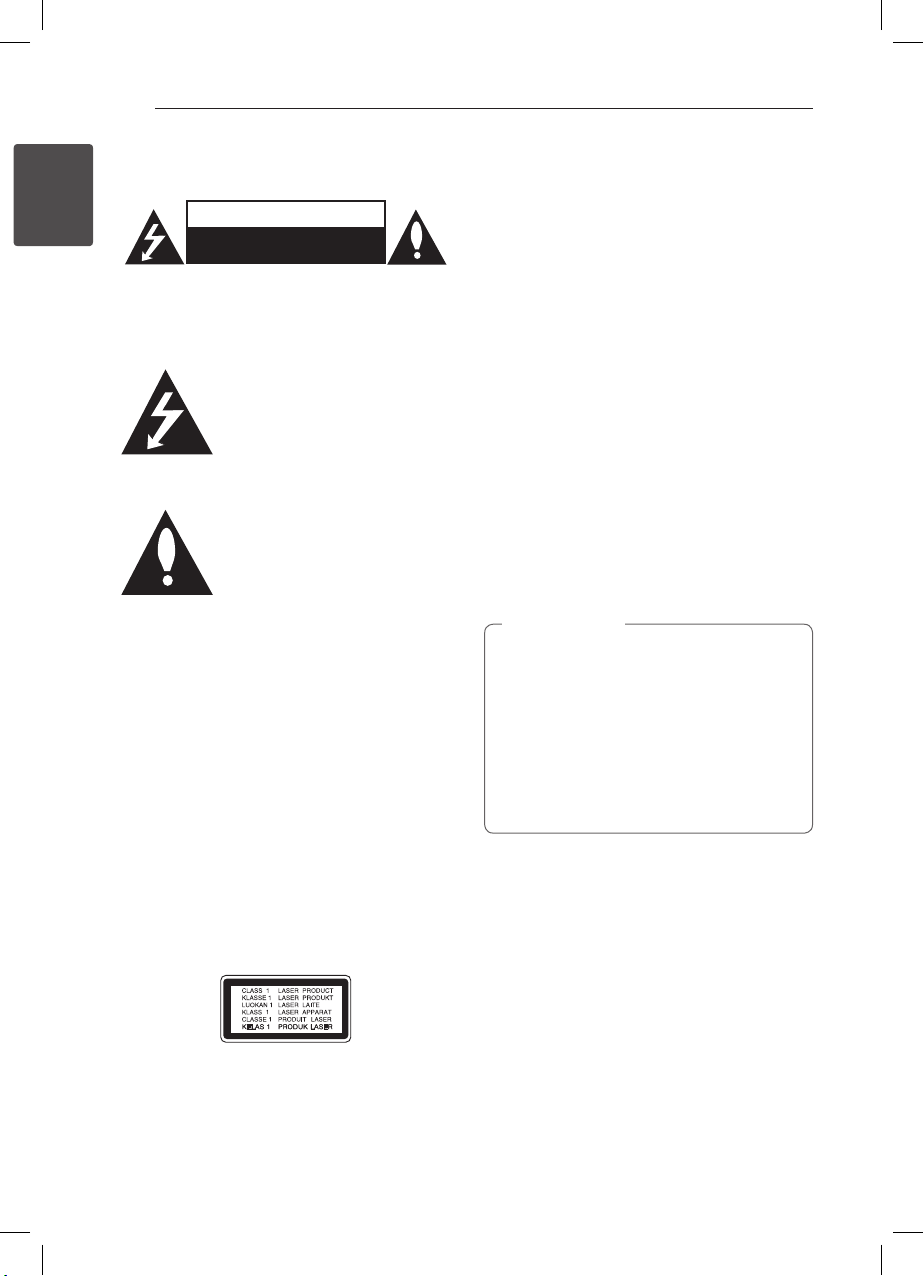
Getting Started2
Safety Information
1
Getting Started
CAUTION: TO REDUCE THE RISK OF ELECTRIC
SHOCK DO NOT REMOVE COVER (OR BACK) NO
USER-SERVICEABLE PARTS INSIDE REFER SERVICING
TO QUALIFIED SERVICE PERSONNEL.
enclosure that may be of sucient magnitude to
constitute a risk of electric shock to persons.
in the literature accompanying the product.
WARNING: TO PREVENT FIRE OR ELECTRIC SHOCK
HAZARD, DO NOT EXPOSE THIS PRODUCT TO RAIN
OR MOISTURE.
WARNING: Do not install this equipment in a
conned space such as a book case or similar unit.
CAUTION: Do not block any ventilation openings.
Install in accordance with the manufacturer’s
instructions.
Slots and openings in the cabinet are provided for
ventilation and to ensure reliable operation of the
product and to protect it from over heating. The
openings shall be never be blocked by placing
the product on a bed, sofa, rug or other similar
surface. This product shall not be placed in a builtin installation such as a bookcase or rack unless
proper ventilation is provided or the manufacturer’s
instruction has been adhered to.
CAUTION : CLASS 1M VISIBLE AND INVISIBLE LASER
RADIATION WHEN OPEN. DO NOT VIEW DIRECTLY
WITH OPTICAL INSTRUMENTS
Use of controls, adjustments or the performance of
procedures other than those specied herein may
result in hazardous radiation exposure.
CAUTION
RISK OF ELECTRIC SHOCK
DO NOT OPEN
This lightning ash with arrowhead
symbol within an equilateral triangle
is intended to alert the user to the
presence of uninsulated dangerous
voltage within the product’s
The exclamation point within an
equilateral triangle is intended
to alert the user to the presence
of important operating and
maintenance (servicing) instructions
CAUTION concerning the Power Cord
To disconnect power from the mains, pull out the
mains cord plug. When installing the product,
ensure that the plug is easily accessible.
This device is equipped with a portable battery or
accumulator.
Safety way to remove the battery or the
battery from the equipment: Remove the
old battery or battery pack, follow the steps
in reverse order than the assembly. To prevent
contamination of the environment and bring on
possible threat to human and animal health, the
old battery or the battery put it in the appropriate
container at designated collection points. Do
not dispose of batteries or battery together with
other waste. It is recommended that you use
local, free reimbursement systems batteries and
accumulators. The battery shall not be exposed to
excessive heat such as sunshine, re or the like.
CAUTION: The apparatus shall not be exposed to
water (dripping or splashing) and no objects lled
with liquids, such as vases, shall be placed on the
apparatus.
Caution
>
yWatching a 3D content for a long period
time may cause dizziness or tiredness.
yIt is not recommended to watch a movie
in 3D mode for inrm, child and pregnant
woman.
yIf you are experiencing headache, tiredness
or dizziness while viewing contents in 3D,
it is strongly recommended to stop the
playback and rest until you feel normal.
Notes on copyrights
This product incorporates copyright protection
technology that is protected by U.S. patents
and other intellectual property rights. Use of
this copyright protection technology must be
authorized by Rovi Corporation, and is intended for
home and other limited viewing uses only unless
otherwise authorized by Rovi Corporation. Reverse
engineering or disassembly is prohibited.
BH9630TW-MX.BPERLLK_BPANLLK_SIMPLE_ENG.indd 2 13. 4. 16. �� 10:38
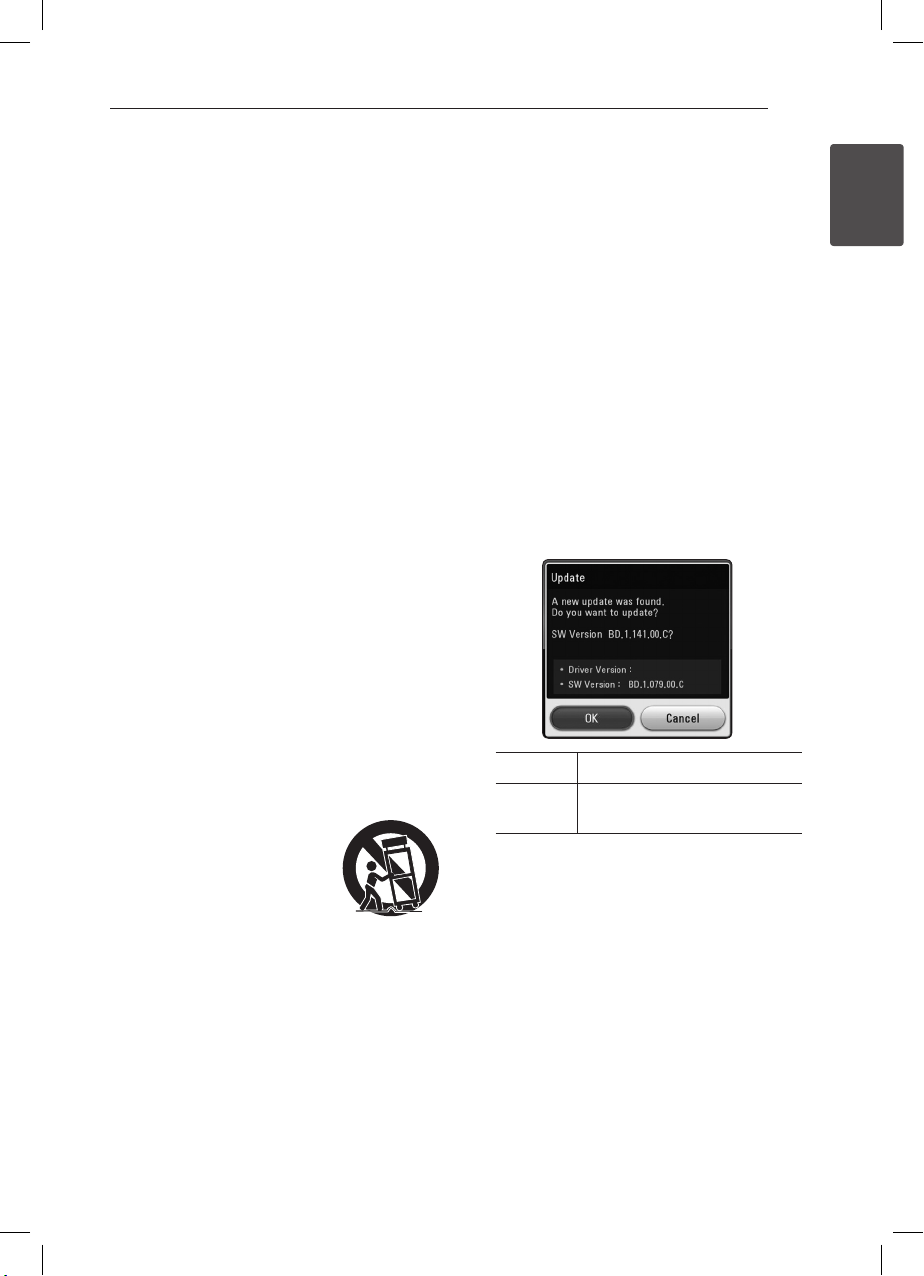
Getting Started 3
IMPORTANT SAFETY
INSTRUCTIONS
1. Read these instructions.
2. Keep these instructions.
3. Heed all warnings.
4. Follow all instructions.
5. Do not use this apparatus near water.
6. Clean only with dry cloth.
7. Do not block any ventilation openings.
Install in accordance with the manufacturer’s
instructions.
8. Do not install near any heat sources such
as radiators, heat registers, stoves, or other
apparatus (including amplifiers) that produce
heat.
9. Do not defeat the safety purpose of the
polarized or grounding-type plug. A polarized
plug has two blades with one wider than the
other. A grounding type plug has two blades
and a third grounding prong. The wide blade or
the third prong are provided for your safety. If
the provided plug does not fit into your outlet,
consult an electrician for replacement of the
obsolete outlet.
10. Protect the power cord from being walked on
or pinched particularly at plugs, convenience
receptacles, and the point where they exit from
the apparatus.
11. Only use attachments/accessories specified by
the manufacturer.
12. Use only with the cart, stand,
tripod, bracket, or table specified
by the manufacturer, or sold
with the apparatus. When a
cart is used, use caution when
moving the cart/apparatus
combination to avoid injury from tip-over.
13. Unplug this apparatus during lightning storms
or when unused for long periods of time.
14. Refer all servicing to qualified service personnel.
Servicing is required when the apparatus has
been damaged in any way, such as powersupply cord or plug is damaged, liquid has been
spilled or objects have fallen into the apparatus,
the apparatus has been exposed to rain or
moisture, does not operate normally, or has
been dropped.
Network Software
Update
Network update notification
From time to time, performance improvements
and/or additional features or services may be
made available to units that are connected to a
broadband home network. If there is new software
available and the unit is connected to a broadband
home network, the player will inform you about the
update as follows.
Option 1:
1. The update menu will appear on the screen
when you turn off the player.
2. Use
press ENTER (b).
Option 2:
If the software update is available from the update
server, the “Update” icon appears in the Home
menu. Press blue (B) coloured button to start the
update procedure.
to select a desired option and then
A/D
[OK] Starts the software update.
[Cancel] Exits the update menu and turns
the power o.
1
Getting Started
BH9630TW-MX.BPERLLK_BPANLLK_SIMPLE_ENG.indd 3 13. 4. 16. �� 10:38
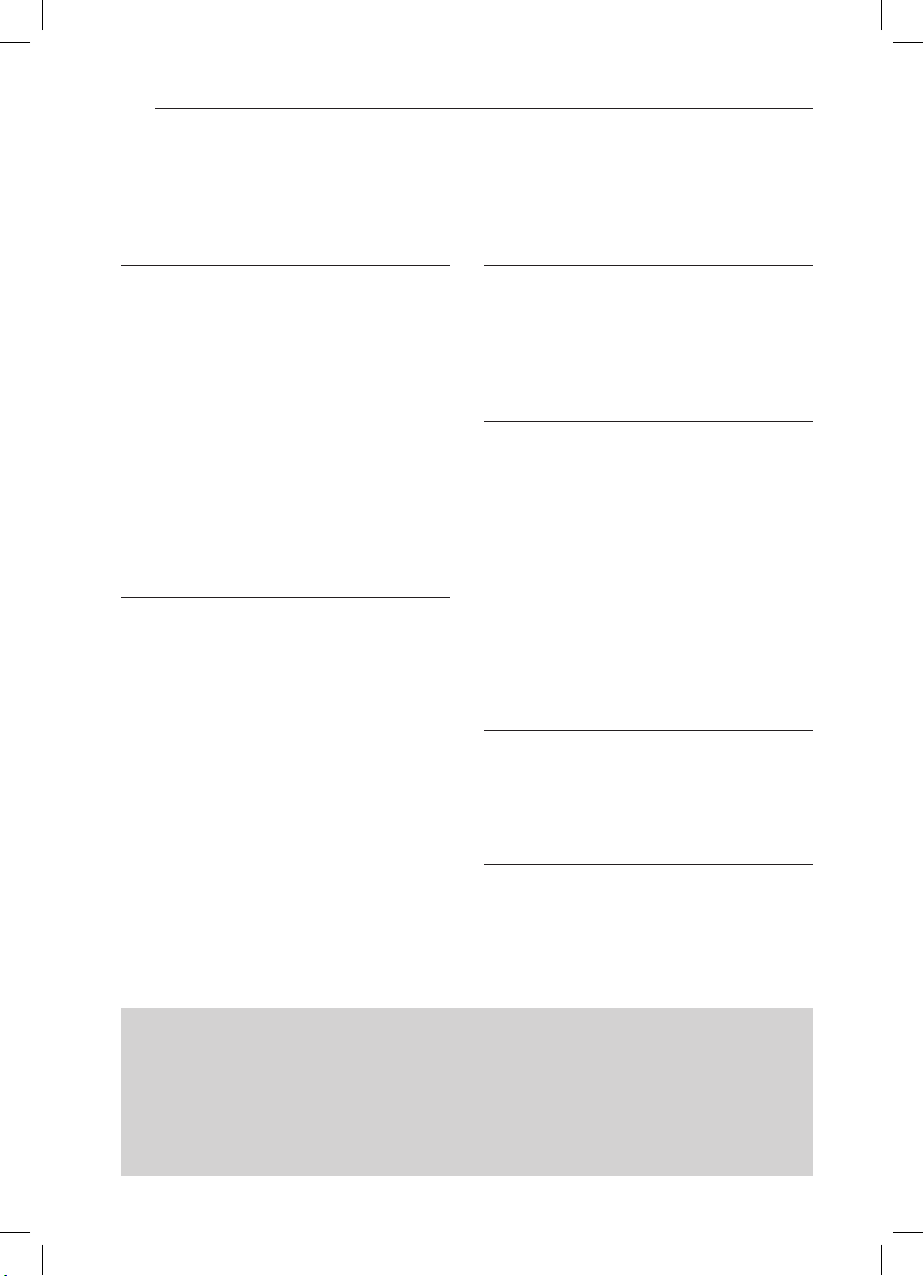
Table of Contents4
Table of Contents
1 Getting Started
2 Safety Information
3 Network Software Update
3 – Network update notification
5 Introduction
5 – Playable discs and symbols used in
this manual
6 – File requirement
7 Remote Control
8 Front Panel
8 – Supplied Accesorries
9 Rear Panel
10 Assembling the speaker (Rear)
2 Connecting
12 Positioning the system
12 Using the Sleep Timer
13 Connecting the System
13 – Attaching the rear speakers to the
wireless receiver
13 – Connecting the AC power cords
14 Wireless speakers connection
14 – Wireless speakers connection,
manually
15 Connecting to your TV
15 Antenna connection
16 Connections with external device
16 – AUX Connection
16 – OPTICAL IN connection
17 – HDMI IN 1/2 connection
18 Connecting to your Home Network
18 – Wired network connection
19 – Wired network setup
20 – Wireless network connection
20 – Wireless network setup
3 System Setting
22 Initial Setup
24 Settings
24 – Adjust the setup settings
24 – Resolution setting
4 Operating
25 Home Menu Display
25 – Using [HOME] menu
25 – Using the Smart Share
26 Playing the Linked Devices
26 – Playing a disc
26 – Playing a file on disc/USB device
27 – Basic operations for video and audio
content
27 On-Screen Display
27 – To control video playback
27 – To control photo view
5 Troubleshooting
28 Troubleshooting
30 – Customer Support
30 – Open Source Software Notice
6 Appendix
31 Specifications
34 Maintenance
34 – Handling the unit
34 – Notes on discs
To view the Owner's Manual on the CD-ROM
Load the supplied CD-ROM into the CD-ROM drive on your PC. After a while, the web page will open
automatically. (Windows users only)
If the web page does not appear automatically, browse the CD-ROM drive and double-click the "index.
html" le.
To view the Owner's Manual on the CD-ROM, Adobe Acrobat Reader must be installed on your PC. The
"Acrobat Reader" folder on the CD-ROM contains the installation program for Acrobat Reader.
BH9630TW-MX.BPERLLK_BPANLLK_SIMPLE_ENG.indd 4 13. 4. 16. �� 10:38
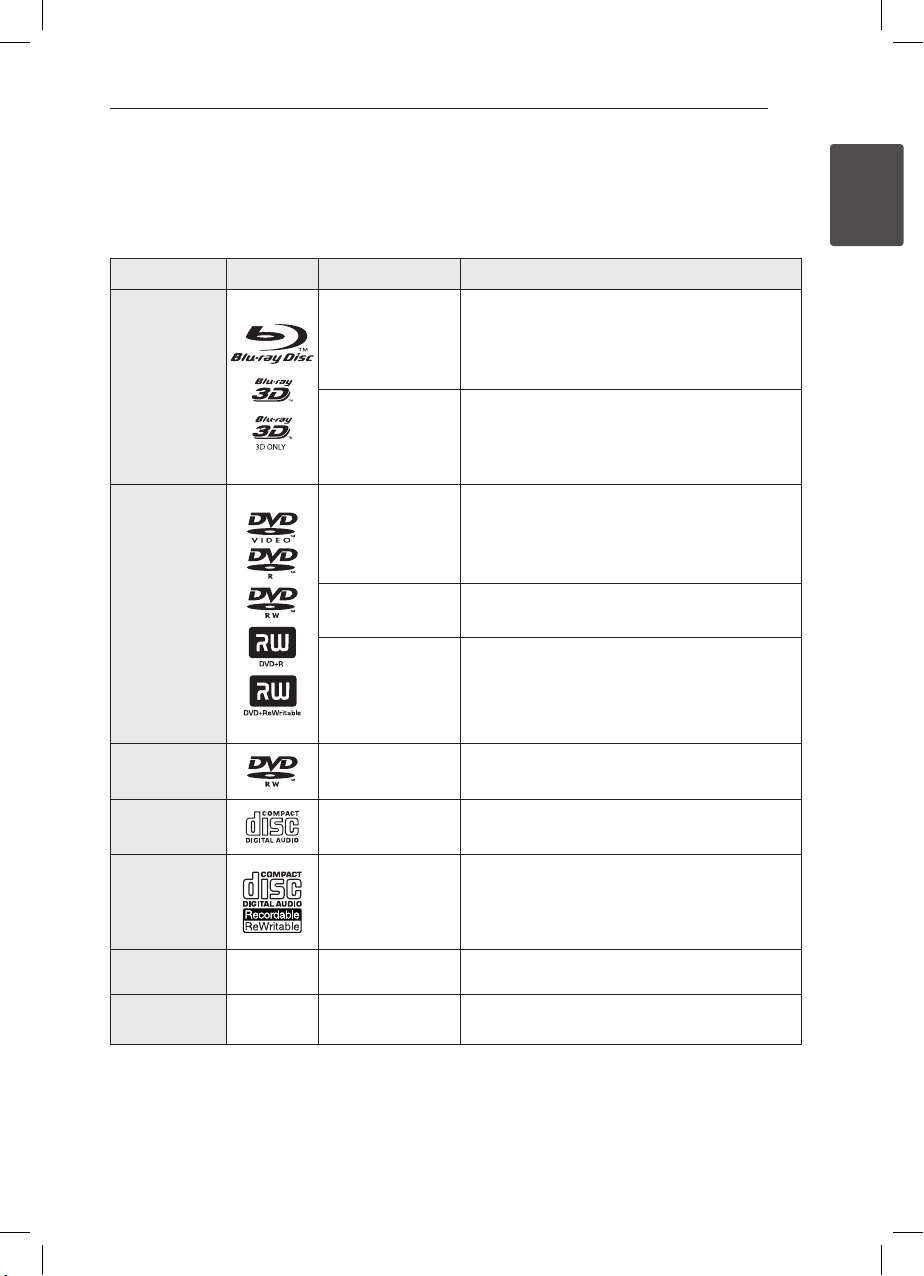
Introduction
Getting Started 5
Playable discs and symbols used in this manual
Media/Term Logo Symbol Description
yDiscs such as movies that can be purchased or
e
Blu-ray
y
u
rented.
y“Blu-ray 3D” discs and “Blu-ray 3D ONLY” discs.
yBD-R/RE discs that are recorded in BDAV format.
yBD-R/RE discs that contain Movie, Music or
Photo les.
yISO 9660+JOLIET, UDF and UDF Bridge format
i
yDiscs such as movies that can be purchased or
rented.
yMovie mode and nalized only
ySupports the dual layer disc also
Finalized AVCHD format
yDVD±R/RW discs that contain Movie, Music or
Photo les.
yISO 9660+JOLIET, UDF and UDF Bridge format
DVD-ROM
DVD-R
DVD-RW
DVD+R
DVD+RW
(12 cm)
r
o
y
u
i
DVD-RW (VR)
(12 cm)
Audio CD
(12 cm)
CD-R/RW
(12 cm)
r
t
y
u
VR mode and nalized only
Audio CD
yCD-R/RW discs that contain Movie, Music or
Photo les.
yISO 9660+JOLIET, UDF and UDF Bridge format
i
Note –
Caution –
,
>
Indicates special notes and operating features.
Indicates cautions for preventing possible damages
from abuse.
1
Getting Started
BH9630TW-MX.BPERLLK_BPANLLK_SIMPLE_ENG.indd 5 13. 4. 16. �� 10:38
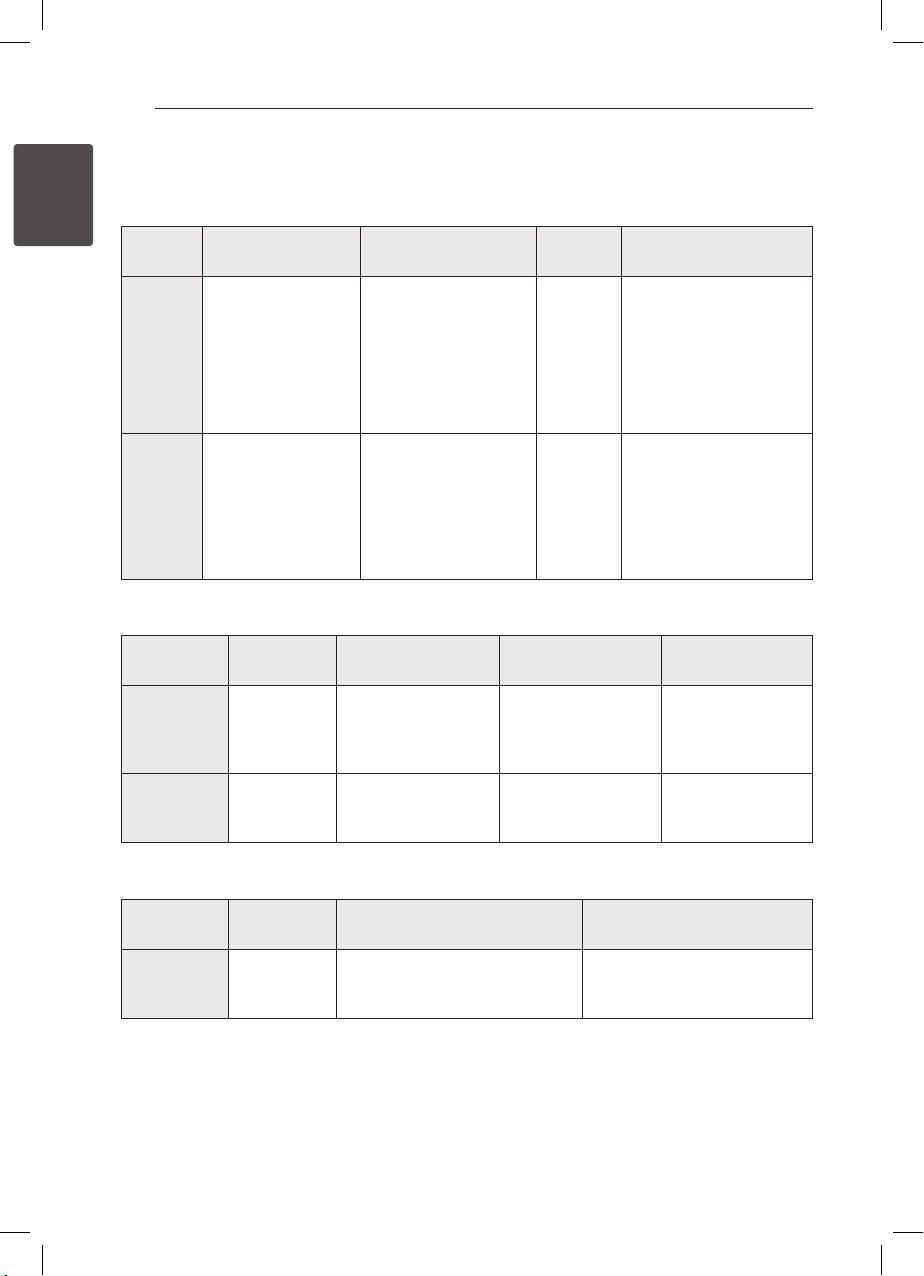
Getting Started6
File requirement
Video files
1
Getting Started
File
Location
Disc,
USB
DLNA
Audio files
File
Extension
“.avi”, “.mpg”, “.divx”,
“.mpeg”, “.mk v”, “.mp4”,
“.asf ”, “.wmv”, “.m4v ”
(DRM free), “.vob”,
“.3gp”, “.mov”, “.trp”,
“.m2t ”, “.mpe”, “.m1v ”,
“.m2v ”, “.wm”, ”.v”, “.ts”,
“.dat”
“.avi”, “.mpg”, “.divx”,
“.mpeg”, “.mk v”, “.mp4”,
“.asf ”, “.wmv”, “.m4v ”
(DRM free), “.mov”, “.trp”,
“.m2t ”, “.mpe”, “.m1v ”,
“.m2v ”, ”.v”, “.ts”
Codec Format
DIVX 3.11, DIVX4,
DIVX5. DIVX6 (standard
playback only)
XVID, MPEG1 SS, H.264/
MPEG-4 AVC, MPEG2
PS, MPEG2 TS, VC-1 SM
(WMV3)
DIVX 3.11, DIVX4,
DIVX5. DIVX6 (standard
playback only)
XVID, MPEG1 SS, H.264/
MPEG-4 AVC, MPEG2
PS, MPEG2 TS, VC-1 SM
(WMV3)
Audio
Format
Dolby
Digital,
DTS, MP3,
WMA,
AAC, AC3
Dolby
Digital,
DTS, MP3,
WMA,
AAC, AC3
Subtitle
SubRip (.srt / .txt), SAMI
(.smi), SubStation Alpha
(.ssa/.txt), MicroDVD
(.sub/.txt), VobSub (.sub),
SubViewer 1.0 (.sub),
SubViewer 2.0 (.sub/.
txt), TMPlayer (.txt), DVD
Subtitle System (.txt)
SubRip (.srt / .txt), SAMI
(.smi), SubStation Alpha
(.ssa/.txt), MicroDVD (.sub/.
txt), SubViewer 1.0 (.sub),
SubViewer 2.0 (.sub/.
txt), TMPlayer (.txt), DVD
Subtitle System (.txt)
File
Location
Disc,
USB
DLNA
File
Extension
“mp3”, “.wma”,
“.wav ”, “.m4a”
(DRM free),
“.ac”
“mp3”, “.wma”,
“.wav ”, “.m4a”
(DRM free)
Sampling Frequency Bitrate Note
within 32 - 48 kHz
(WMA), within 16 - 48
kHz (MP3)
within 32 - 48 kHz
(WMA), within 16 - 48
kHz (MP3)
within 32 - 192 kbps
(WMA), within 32 - 320
kbps (MP3)
within 32 - 192 kbps
(WMA), within 32 - 320
kbps (MP3)
Some wav les are
not supported on
this player.
Some wav les are
not supported on
this player.
Photo files
File
Location
Disc,
USB,
DLNA
ySupplied bundle DLNA server for Macintosh edition has limitations in le compatibility, such as ASF, WMA
and WMV.
File
Extension
“.jpg”, “.jpeg”,
“.png”, “.gif ”
Recommended
Size
Less than 4,000 x 3,000 x 24 bit/pixel
Less than 3,000 x 3,000 x 32 bit/pixel
Note
Progressive and lossless
compression photo image les
are not supported.
BH9630TW-MX.BPERLLK_BPANLLK_SIMPLE_ENG.indd 6 13. 4. 16. �� 10:38
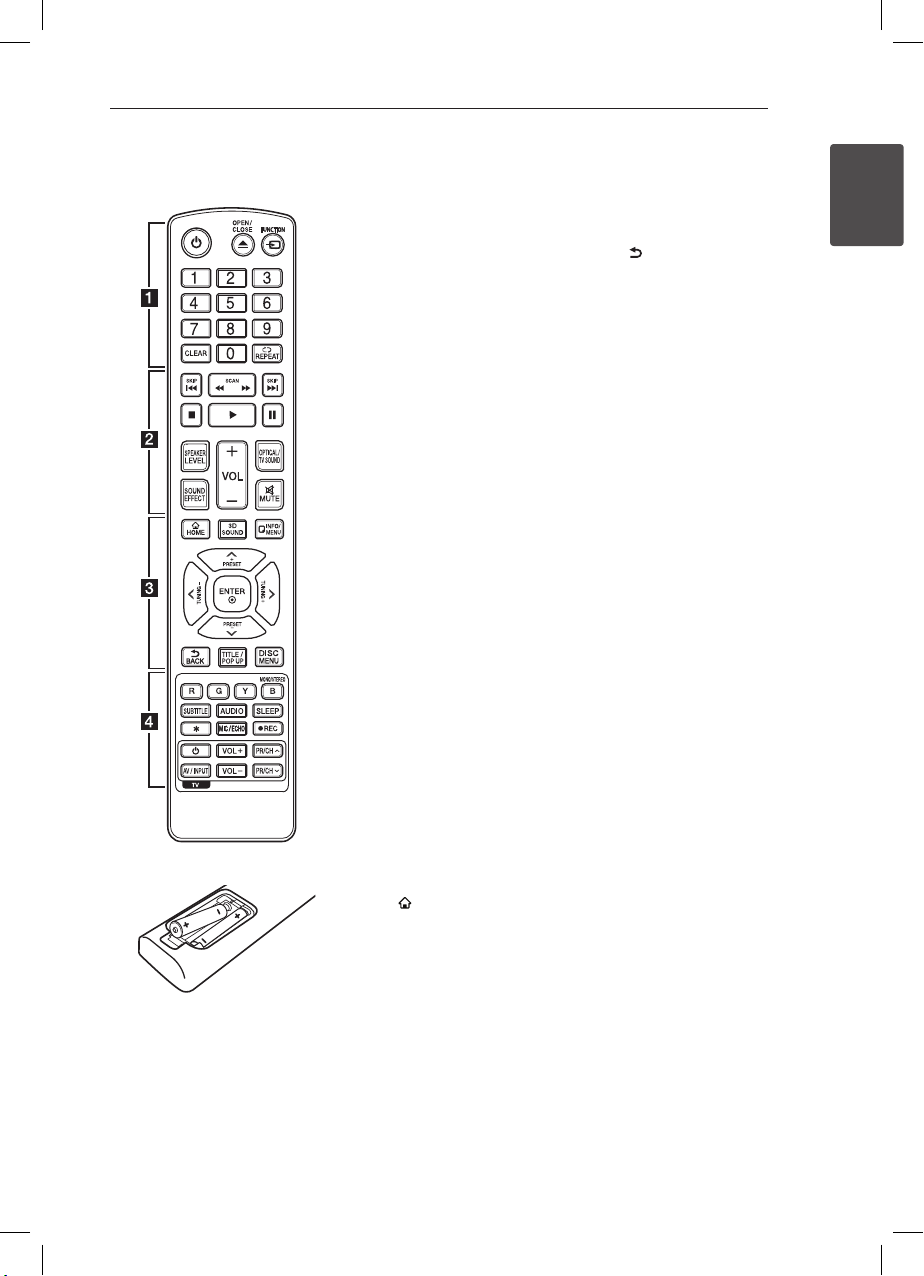
Remote Control
Getting Started 7
Battery Installation
Remove the battery cover on the
rear of the Remote Control, and
insert two R03 (size AAA) batteries
with 4 and 5 matched correctly.
• • • • • • a • • • • • •
(POWER): Switches the player
1
ON or OFF.
(OPEN/CLOSE): Ejects a disc.
B
FUNCTION: Changes input mode.
0-9 numerical buttons: Selects
numbered options in a menu.
CLEAR: Removes a number when
setting the password or network
connection.
REPEAT (h): Repeats a desired
section or sequence.
• • • • • • b • • • • •
c/v
backward or forward.
C/V
next or previous chapter / track /
le.
Z
z
M
SPEAKER LEVEL: Sets the sound
level of desired speaker.
SOUND EFFECT: Selects a sound
eect mode.
VOL +/-: Adjusts speaker volume.
OPTICAL/TV SOUND: Changes
input mode to optical directly.
MUTE: Mute the unit.
• • • • • • c • • • • •
HOME ( ): Displays or exits the
[Home].
3D SOUND: Selects a 3D sound
eect mode.
INFO/MENU (m): Displays or
exits On-Screen Display.
Direction buttons: Selects an
option in the menu.
PRESET +/-: Selects programme
of Radio.
TUNING +/-: Tunes in the desired
radio station.
(SCAN): Searches
(SKIP): Goes to the
(STOP): Stops playback.
(PLAY): Starts playback.
(PAUSE): Pauses playback.
ENTER (b): Acknowledges menu
selection.
BACK ( ): Exits the menu or
returns to the previous screen.
TITLE/POPUP: Displays the DVD
title menu or BD-ROM’s popup
menu, if available.
DISC MENU: Accesses menu on a
disc.
• • • • • • d • • • • •
Colored (R, G, Y, B) buttons:
- Use to navigate BD-ROM menus.
They are also used as shortcut
buttons for specic menus.
- B button: Selects mono/ stereo
in FM mode.
SUBTITLE: Selects a subtitle
language.
AUDIO: Selects an audio language
or audio channel.
SLEEP: Sets a certain period of
time after which the unit will
switch to o.
: This button is not available.
?
MIC/ECHO:
Selects the microphone mode or
microphone’s echo mode. After
selecting the desired mode, press
VOL +/- to adjust microphone
volume or microphone’s echo
volume.
(REC): Records from an Audio
X
CD, FM radio, or AUX source to
USB.
TV Control Buttons: Refer to the
manual on the supplied CD-ROM
disc.
1
Getting Started
BH9630TW-MX.BPERLLK_BPANLLK_SIMPLE_ENG.indd 7 13. 4. 16. �� 10:38
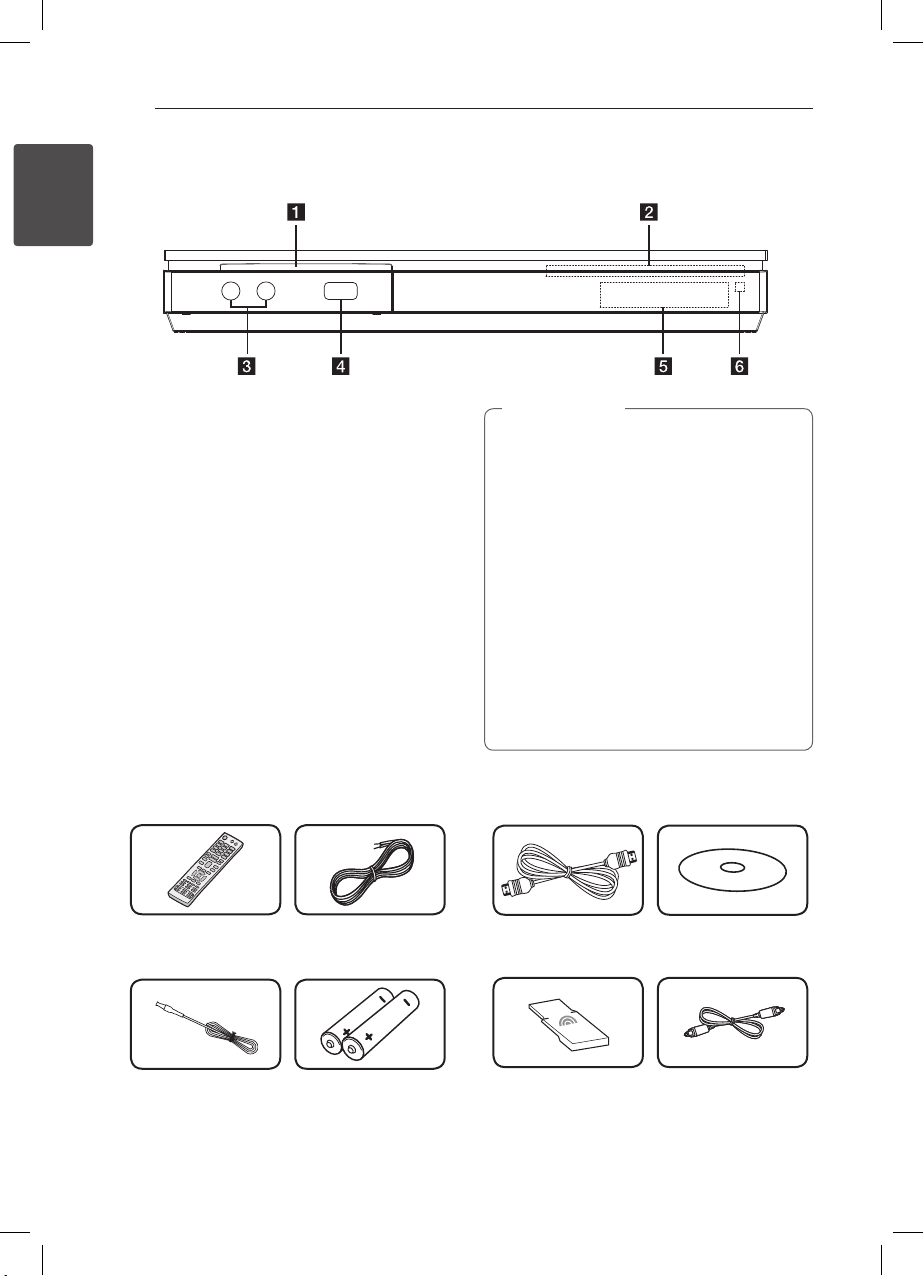
Getting Started8
Front Panel
1
Getting Started
Disc Slot
a
Operation buttons
b
(OPEN/CLOSE)
R
(PLAY / PAUSE)
T
(STOP)
I
F (Function)
Changes the input source or function.
VOL. -/+
/I (POWER)
1
MIC 1/2
c
iPod/ iPhone/ iPad/ USB Port
d
Display Window
e
Remote Sensor
f
Supplied Accesorries
Remote control (1) Speaker cables (2)
Caution
>
Precautions in using the touch buttons
yUse the touch buttons with clean and dry
hands.
- In a humid environment, wipe out any
moisture on the touch buttons before
using.
yDo not press the touch buttons hard to
make it work.
- If you apply too much strength, it can
damage the sensor of the touch buttons.
yTouch the button that you want to work in
order to operate the function correctly.
yBe careful not to have any conductive
material such as metallic object on the
touch buttons. It can cause malfunctions.
HDMI cable (1) Owner’s Manual & PC
Software CD (1)
FM antenna (1) Batteries (2)
BH9630TW-MX.BPERLLK_BPANLLK_SIMPLE_ENG.indd 8 13. 4. 16. �� 10:38
Wireless TX (1) Optical cable (1)
(Optional)
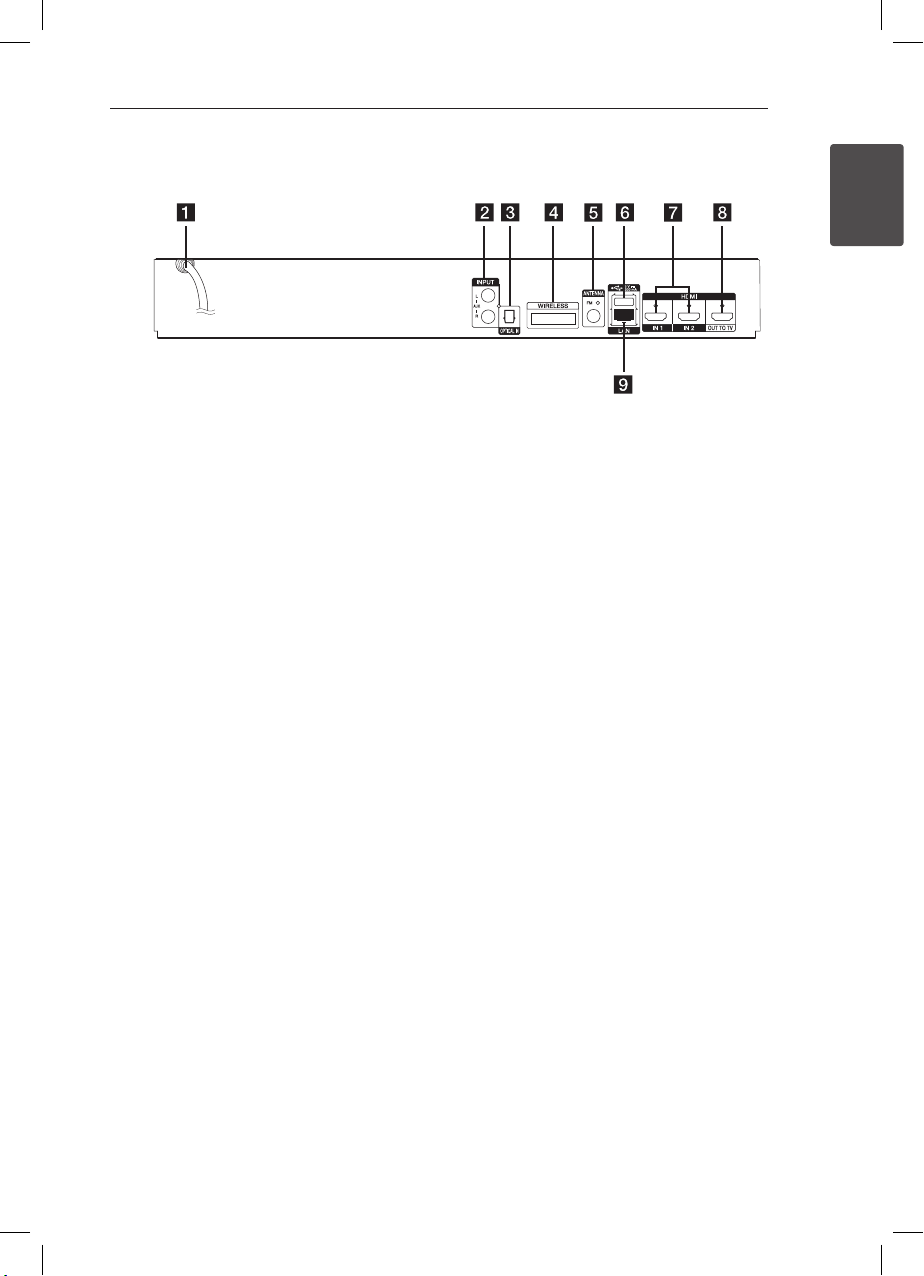
Rear Panel
Getting Started 9
1
Getting Started
AC power cord
a
AUX (L/R) INPUT
b
OPTICAL IN
c
WIRELESS connector
d
Antenna Connector
e
USB Port (for connecting an USB keyboard or
f
mouse)
HDMI IN 1/2
g
HDMI OUT TO TV
h
LAN port
i
BH9630TW-MX.BPERLLK_BPANLLK_SIMPLE_ENG.indd 9 13. 4. 16. �� 10:38
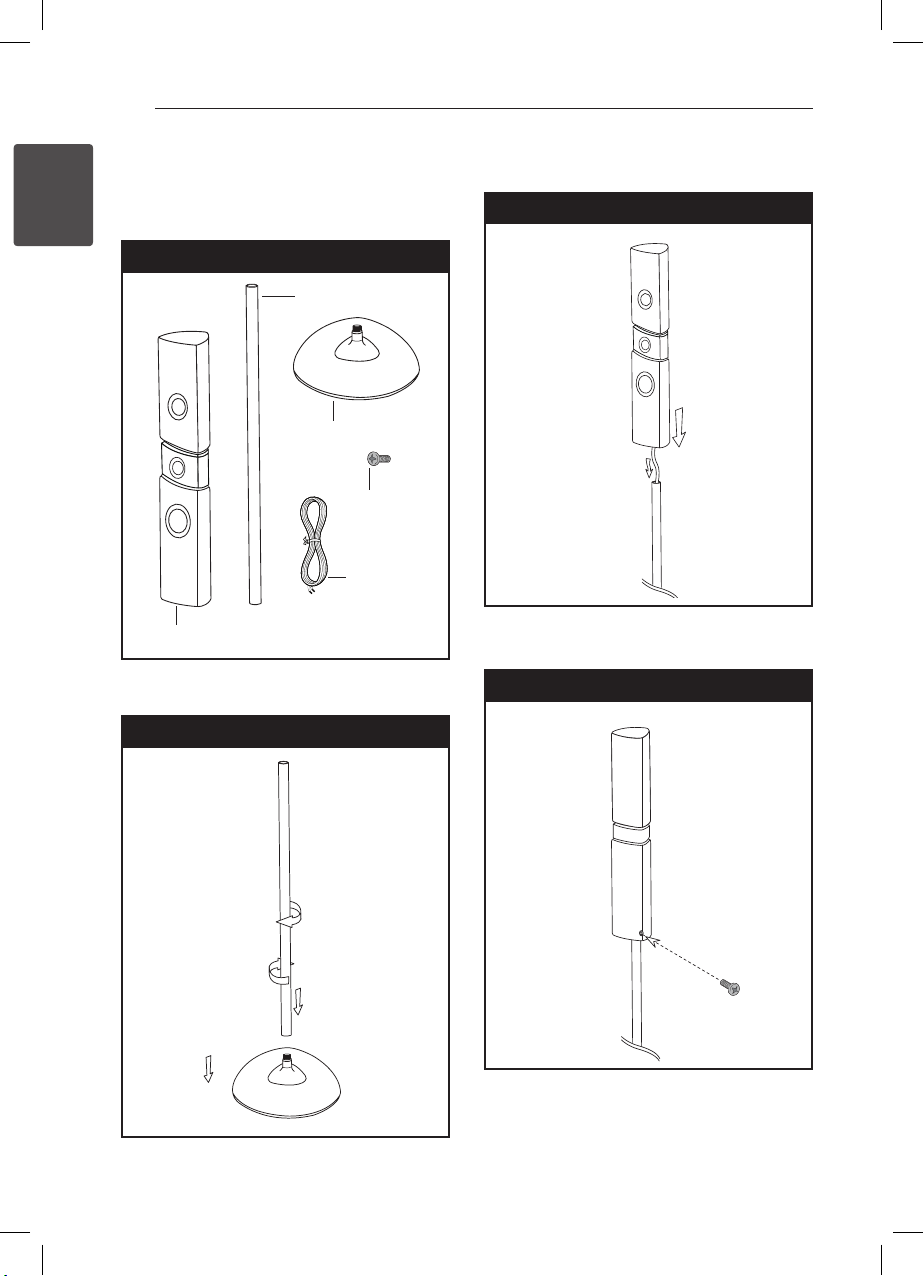
Getting Started10
Assembling the
speaker (Rear)
1
Getting Started
Preparation
Pole
Base
Speaker
1. Attach the pole to the base by rotating the pole.
2. Draw the speaker wire through the inside of the
pole.
Step 2
Screw
Cable
3. Attach the speaker to the pole, then secure the
connection with a supplied screw.
Step 3
Step 1
Front
BH9630TW-MX.BPERLLK_BPANLLK_SIMPLE_ENG.indd 10 13. 4. 16. �� 10:38
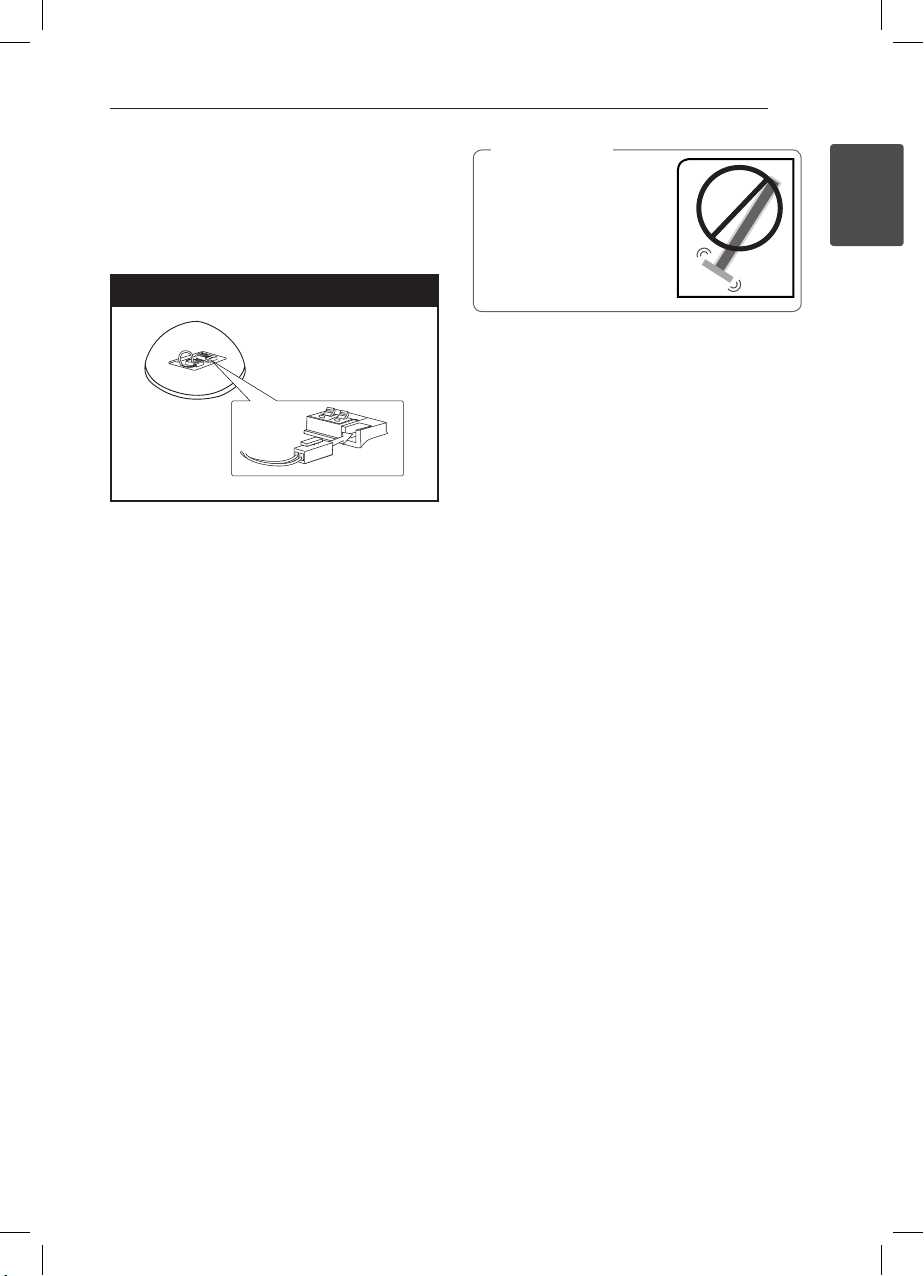
Getting Started 11
4. Insert the connector to the bottom of the base.
Connect the speaker wire to the terminal on the
bsae.
Make sure the wire marked black goes in to the
terminal marked “–” (minus) and the other wire
goes in to the terminal marked “+” (plus).
Step 4
Bottom of base
Caution
>
Be careful that the speaker
does not fall down.
Otherwise it may result in
the speaker malfunctioning
and causing personal injury
and/ or property damage.
1
Getting Started
BH9630TW-MX.BPERLLK_BPANLLK_SIMPLE_ENG.indd 11 13. 4. 16. �� 10:38
