Page 1
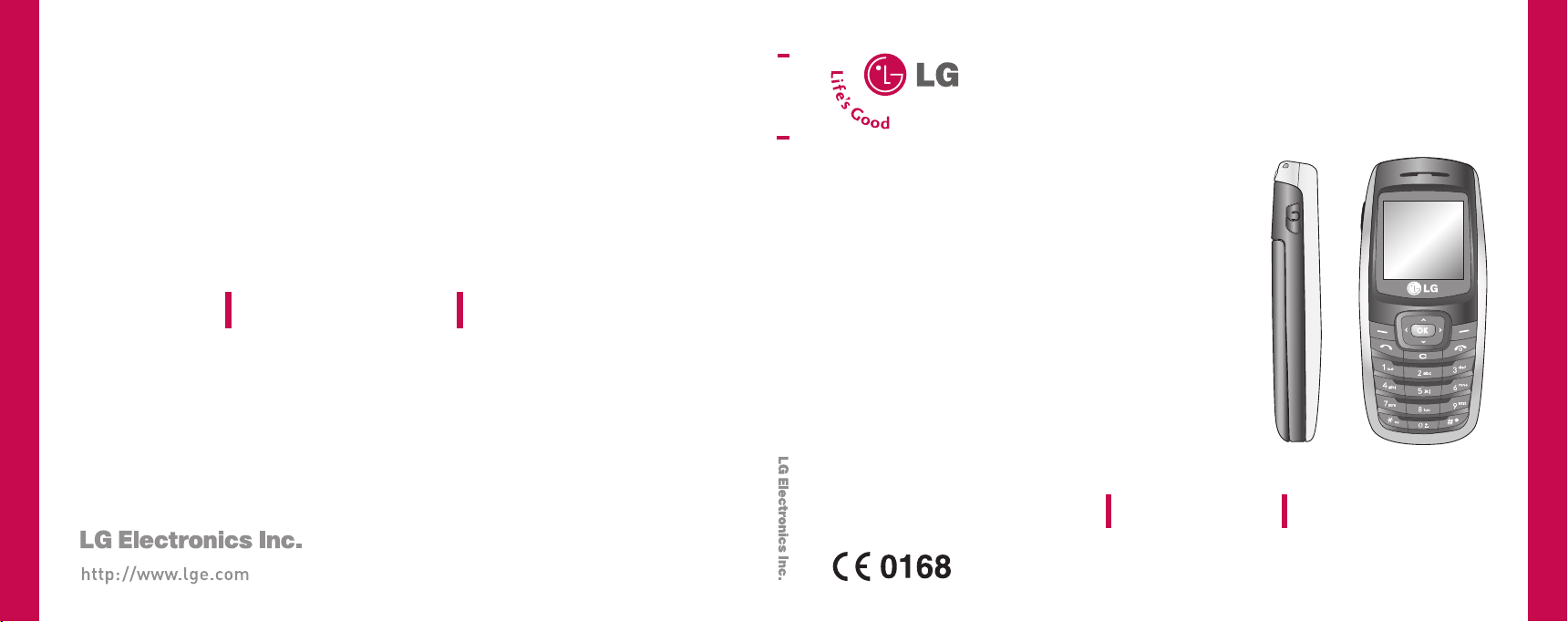
B2060
USER GUIDE
ENGLISH
B2060
USER GUIDE
P/N : MMBB0217306(1.0)
B2060
Please read this manual carefully before operating your
mobile phone. Retain it for future reference.
USER GUIDE
Page 2
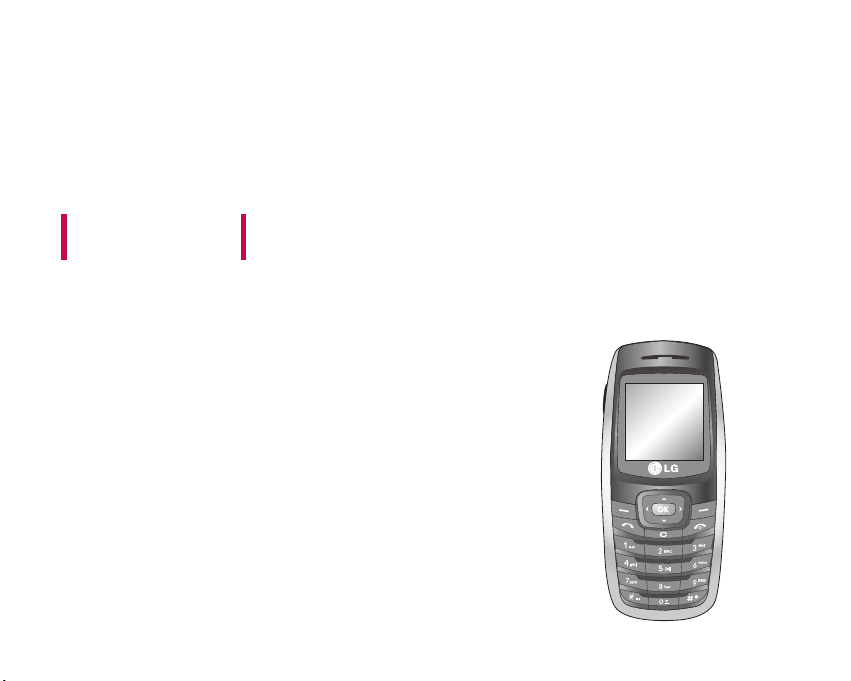
B2060
Please read this manual carefully
before operating your mobile phone.
Retain it for future reference.
USER GUIDE
Page 3
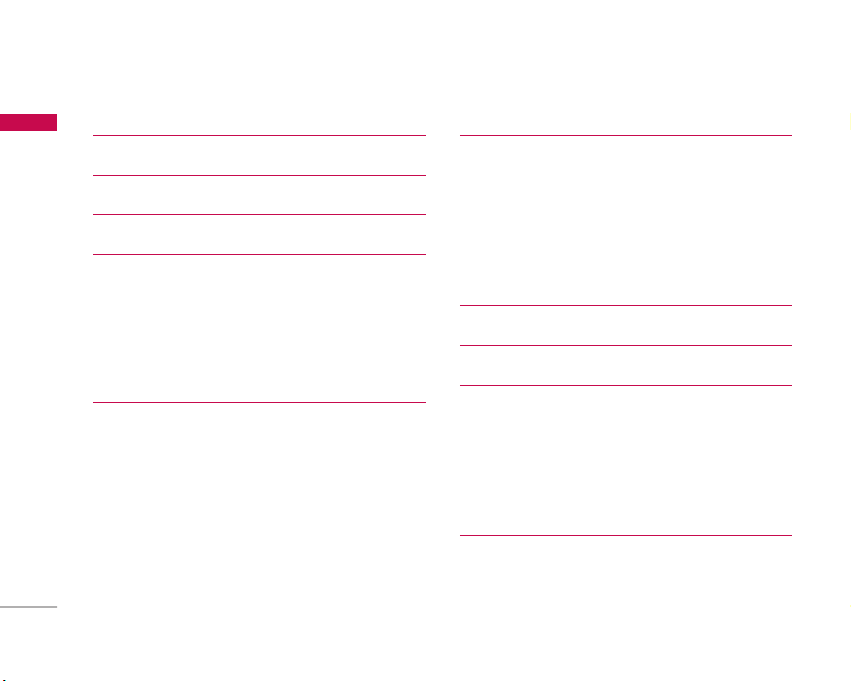
Table of Contents
Introduction 5
Table of Contents
For Your Safety 6
Guidelines for safe and efficient use 7
B2060 Features 11
Parts of the phone 11
Front view 11
Rear view 12
Key description 13
On-Screen icons 14§Ω
Getting started 15
Installing the SIM card and the battery 15
Inserting the SIM card 15
Removing the SIM card 15
Installing the battery 16
Charging the Battery 16
Disconnecting the adapter 17
2
General functions 18
Making and answering calls 18
Signal strength 19
Entering text 19
Phonebook 22
In-call menu 22
Multiparty or conference calls 24
Selecting functions and options 26
Menu tree 27
Profile 29
Vibrate only 29
Silent 29
General 29
Loud 29
Headset 29
Contacts 31
Search 31
Add new 31
Caller groups 32
Speed dials 32
Page 4
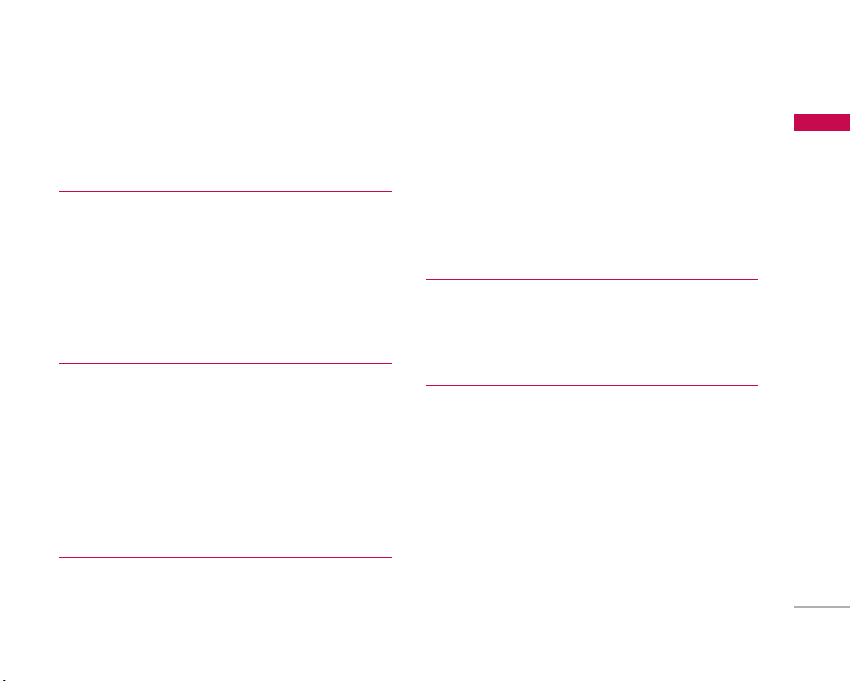
Settings 33
Information 34
Call register 35
Missed calls 35
Received calls 35
Dialled calls 35
All calls 36
Call charges 36
GPRS information 37
Fun & Tools 38
Favorites 38
My Folder 38
Game 38
Calculator 38
Unit converter 39
World time 39
Memory status 39
Messages 40
Write text message 40
Inbox 41
Outbox 42
Drafts 43
Listen to voice mail 43
Info message 43
Templates 44
Settings 45
Organizer 47
Alarm clock 47
Scheduler 47
Memo 47
Settings 48
Date & Time 48
Languages 48
Call settings 48
Security settings 50
Network settings 52
GPRS setting 53
Reset settings 53
Memory status 53
Table of Contents
3
Page 5
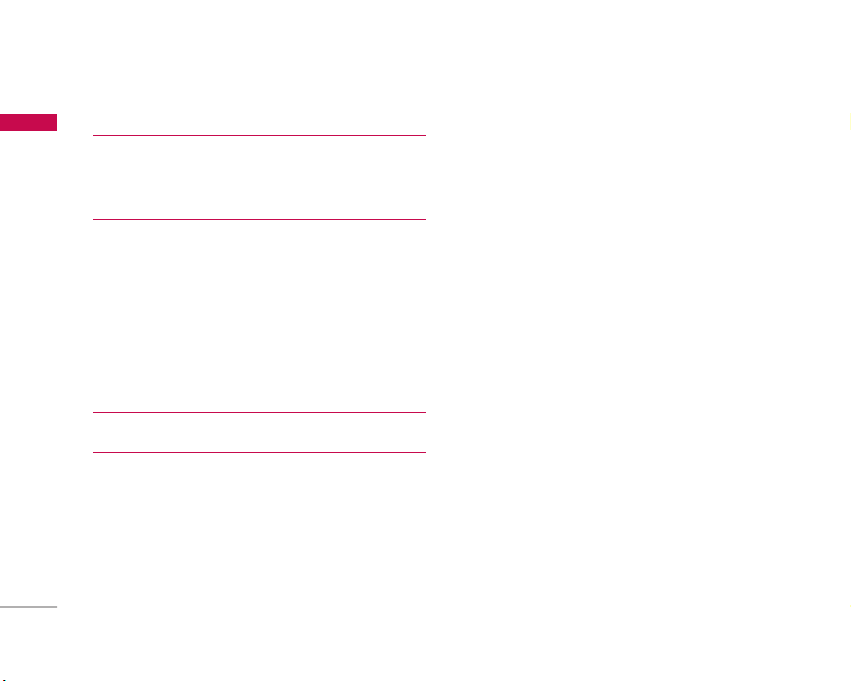
Table of Contents
Browser 54
Table of Contents
Internet 54
SIM Services 57
Display 58
Theme 58
Wallpaper 58
Backlight timer 58
Brightness 58
Standby text 58
Network name 58
Home screen shortcut 58
Accessories 59
Technical data 60
4
Page 6

Introduction
Congratulations on your purchase of the advanced
and compact B2060 mobile phone, designed to
operate with the latest digital mobile communication
technology.
Introduction
This user’s guide contains important information
on the use and operation of this phone. Please
read all the information carefully for optimal
performance and to prevent any damage to or
misuse of the phone. Any changes or
modifications not expressly approved in this user’s
guide could void your warranty for this equipment.
5
Page 7
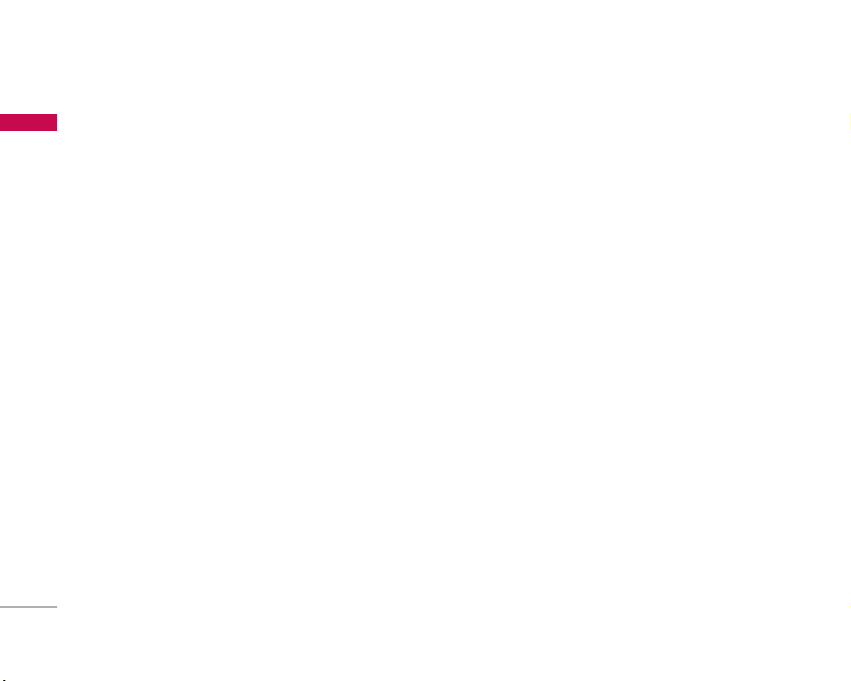
For Your Safety
Please read these simple guidelines. Not following
For Your Safety
these guidelines may be dangerous or illegal. Further
detailed information is given in this manual.
WARNING
] Mobile Phones must be switched off at all times in
aircrafts.
] Do not hold the phone in your hand while driving.
] Do not use your phone near petrol stations, fuel
depots, chemical plants or blasting operations.
] For your safety, use ONLY specified ORIGINAL
batteries and chargers.
] Do not handle the phone with wet hands while it is
being charged. It may cause an electric shock or
seriously damage your phone.
] Keep the phone in a safe place out of small children’s
reach. It includes small parts which, if detached, may
cause a choking hazard.
6
CAUTION
] Switch off the phone in any area where required any
special regulations. For example, do not use your phone
in hospitals or it may affect sensitive medical
equipment.
] Emergency calls may not be available under all mobile
networks. Therefore, you should never depend solely on
your mobile phone for emergency calls.
] Only use ORIGINAL accessories to avoid damage to
your phone.
] All radio transmitters carry risks of interference with
electronics in close proximity. Minor interference may
affect TVs, radios, PCs, etc.
] Batteries should be disposed off in accordance with
relevant legislation.
] Do not dismantle the phone or battery.
Page 8
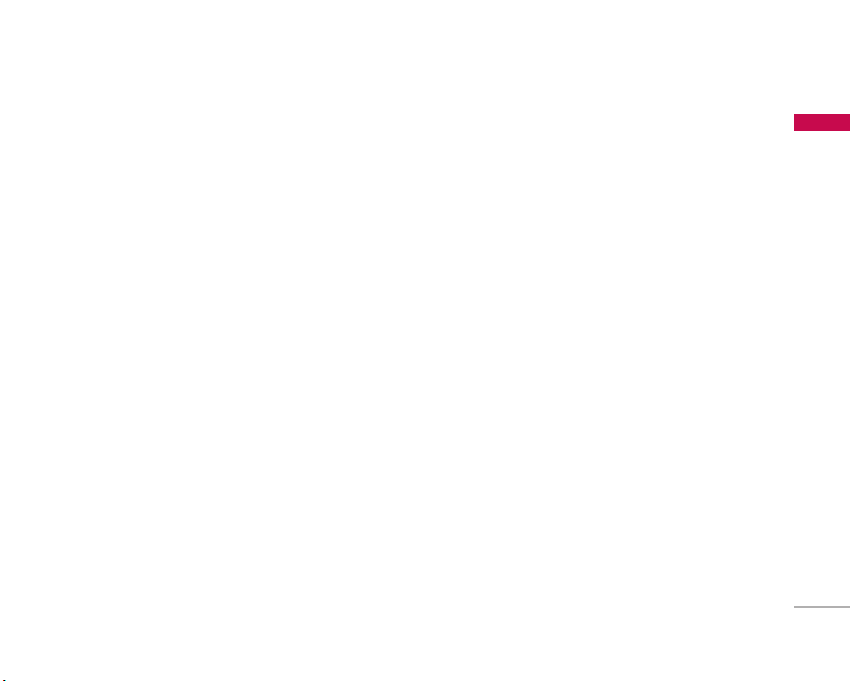
Guidelines for safe and efficient use
Please read these simple guidelines. Not following
these guidelines may be dangerous or illegal. Further
detailed information is given in this manual.
Exposure to radio frequency
energy
Radio wave exposure and Specific Absorption Rate
(SAR) information
This mobile phone model B2060 has been designed
to comply with applicable safety requirements for
exposure to radio waves. This requirement is based
on scientific guidelines that include safety margins
designed to assure the safety of all persons,
regardless of age and health.
]
The radio wave exposure guidelines employ a unit
of measurement known as the Specific Absorption
Rate, or SAR. Tests for SAR are conducted using
standardised methods with the phone transmitting
at its highest certified power level in all used
frequency bands.
]
While there may be differences between the SAR
levels of various LG phone models, they are all
designed to meet the relevant guidelines for
exposure to radio waves.
]
The SAR limit recommended by the International
Commission on Non-Ionizing Radiation Protection
(ICNIRP) is 2W/kg averaged over ten (10) gram of
tissue.
]
The highest SAR value for this model phone tested
by DASY4 for use at the ear is 0.728 W/kg (10g).
]
SAR data information for residents in
countries/regions that have adopted the SAR limit
recommended by the Institute of Electrical and
Electronics Engineers (IEEE) is 1.6 W/kg averaged
over one (1) gram of tissue (for example USA,
Canada, Australia and Taiwan).
Product care and maintenance
Warning! Only use batteries, chargers and accessories
approved for use with this particular phone model. The
use of any other types may invalidate any approval or
warranty applying to the phone, and may be dangerous.
]
Do not disassemble this unit. Take it to a qualified
service technician when repair work is required.
Guidelines for safe and efficient use
7
Page 9
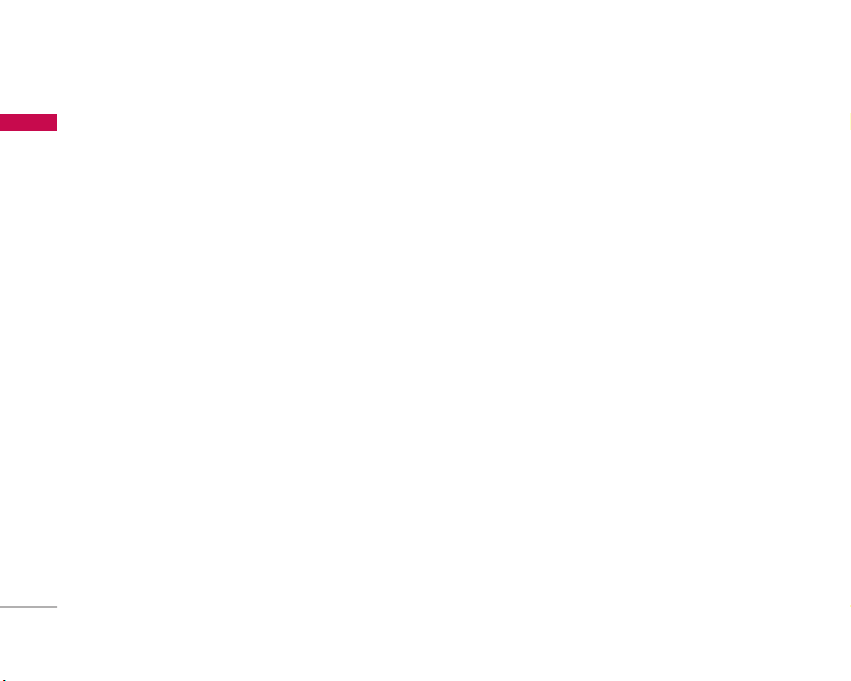
Guidelines for safe and efficient use
]
Guidelines for safe and efficient use
Keep away from electrical appliances such as a TV's,
radios or personal computers.
]
The unit should be kept away from heat sources
such as radiators or cookers.
]
Never place your phone in a microwave oven as it
will cause the battery to explode.
]
Do not drop.
]
Do not subject this unit to mechanical vibration or
shock.
]
The coating of the phone may be damaged if
covered with wrap or vinyl wrapper.
]
Do not use harsh chemicals (such as alcohol,
benzene, thinners, etc.) or detergents to clean your
phone. There is a risk of this causing a fire.
]
Do not subject this unit to excessive smoke or dust.
]
Do not keep the phone next to credit cards or
transport tickets; it can affect the information on
the magnetic strips.
]
Do not tap the screen with a sharp object as it may
damage the phone.
8
]
Do not expose the phone to liquid or moisture.
]
Please remove the data cable before powering on
the handset.
Electronic devices
All mobile phones may get interference, which
could affect performance.
]
Do not use your mobile phone near medical
equipment without requesting permission. Avoid
placing the phone over pacemakers (i.e. in your
breast pocket.)
]
Some hearing aids might be disturbed by mobile
phones.
]
Minor interference may affect TVs, radios, PCs, etc.
Page 10
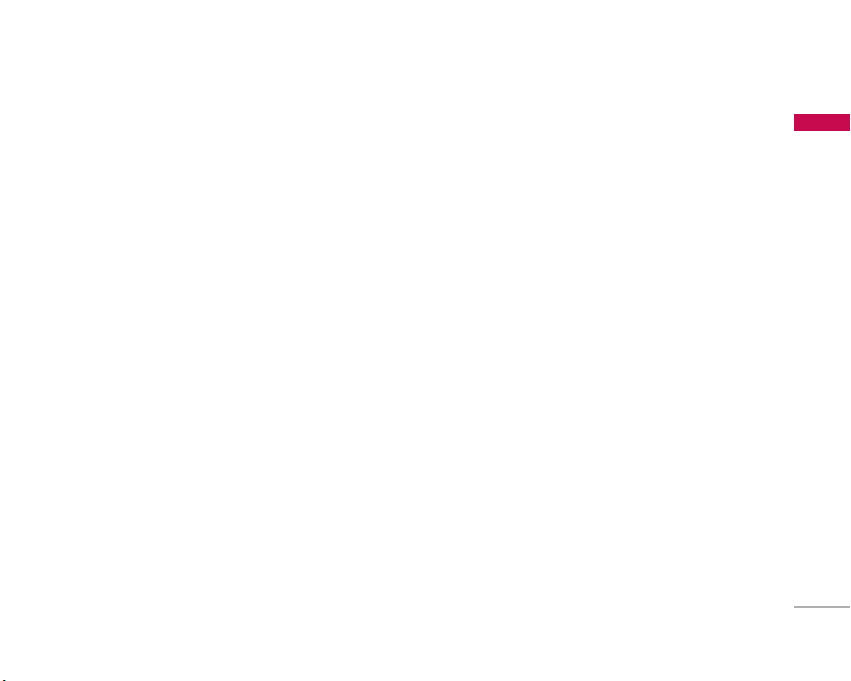
Road safety
Check the laws and regulations on the use of
mobile phones in the areas when you drive.
]
Do not use a hand-held phone while driving.
]
Give full attention to driving.
]
Use a hands-free kit, if available.
]
Pull off the road and park before making or
answering a call if driving conditions so require.
]
RF energy may affect some electronic systems in
your motor vehicle such as a car stereo or safety
equipment.
]
If your vehicle is equipped with an air bag, do not
obstruct it with installed or portable wireless
equipment. It can cause serious injury due to
improper performance.
If you are listening to music whilst out and about,
please ensure that the volume is at a reasonable
level so that you are aware of your surroundings.
This is particularly imperative when attempting to
cross the street.
Avoid damage to your hearing
Damage to your hearing can occur if you are exposed
to loud sound for long periods of time. We therefore
recommend that you do not turn on or off the
handset close to your ear. We also recommend that
music and call volumes are set to a reasonable level.
Blasting area
Do not use the phone where blasting is in progress.
Observe restrictions, and follow any regulations or
rules.
Potentially explosive atmospheres
]
Do not use the phone at a refueIling point. Don't
use near fuel or chemicals.
]
Do not transport or store flammable gas, liquid, or
explosives in the compartment of your vehicle,
which contains your mobile phone and accessories.
Guidelines for safe and efficient use
9
Page 11
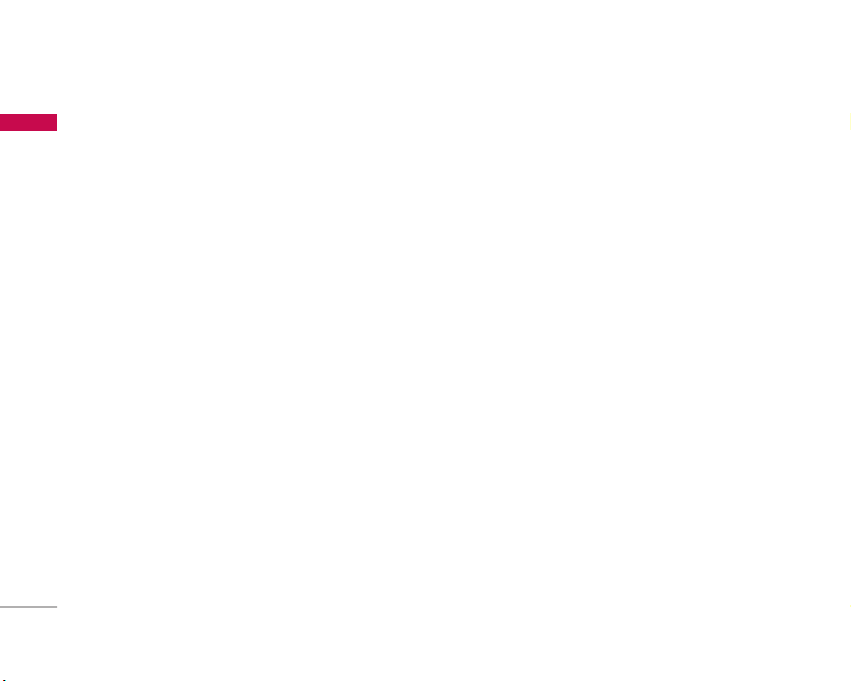
Guidelines for safe and efficient use
In aircraft
Guidelines for safe and efficient use
Wireless devices can cause interference in aircraft.
]
Turn off your mobile phone before boarding any
aircraft.
]
Do not use it on the ground without crew
permission.
Children
Keep the phone in a safe place out of small children's
reach. It includes small parts which if detached may
cause a choking hazard.
Emergency calls
Emergency calls may not be available under all mobile
networks. Therefore, you should never depend solely
on your mobile phone for emergency calls. Check
with your local service provider.
10
Battery information and care
]
You do not need to completely discharge the
battery before recharging. Unlike other battery
systems, there is no memory effect that could
compromise the battery's performance.
]
Use only LG batteries and chargers. LG chargers are
designed to maximize the battery life.
]
Do not disassemble or short-circuit the battery
pack.
]
Keep the metal contacts of the battery pack clean.
]
Replace the battery when it no longer provides
acceptable performance. The battery pack may be
recharged hundreds of times until it needs
replacing.
]
Recharge the battery if it has not been used for a
long time to maximize usability.
]
Do not expose the battery charger to direct
sunlight or use it in high humidity, such as the
bathroom.
]
Do not leave the battery in hot or cold places, this
may deteriorate the battery performance.
Page 12
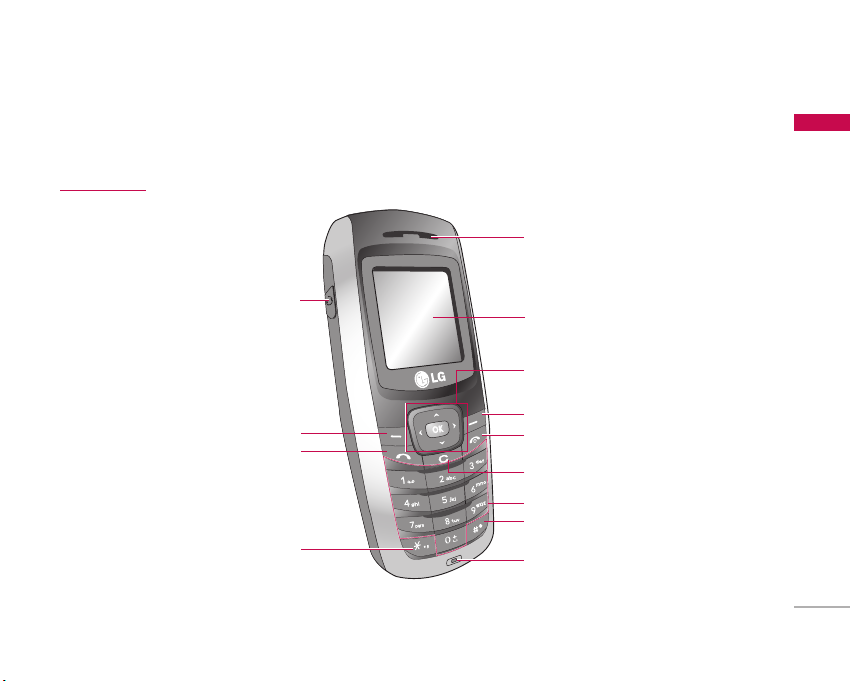
B2060 Features
Parts of the phone
Front view
Headset connector
Left soft key
Send key
Star key
B2060 Features
Earpiece
LCD Screen
Navigation key
Right soft key
END/PWR key
Clear key
Alphanumeric keys
Hash key
Microphone
11
Page 13
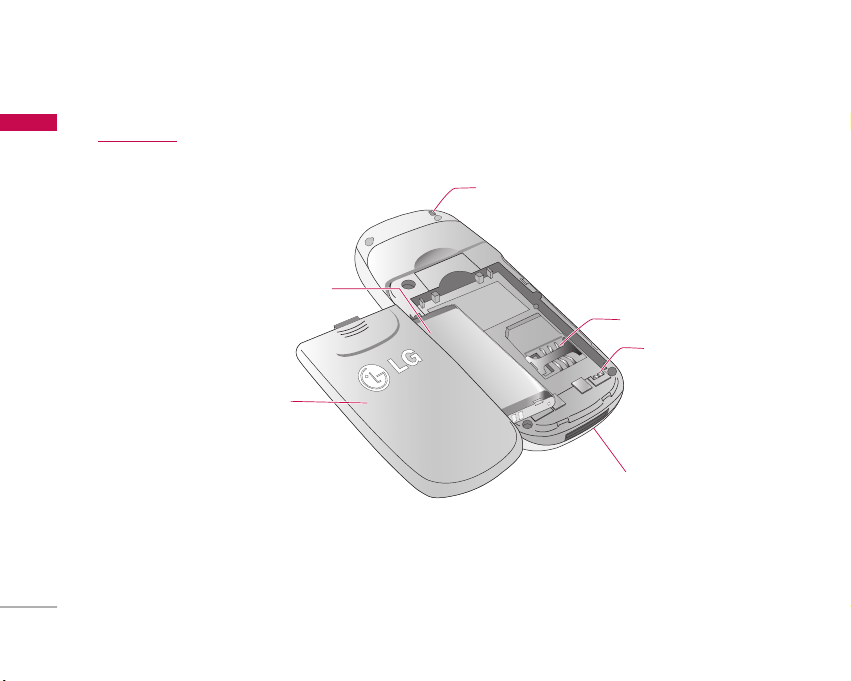
B2060 Features
Rear view
B2060 Features
12
Handstrap hole
Battery
SIM card socket
Battery terminals
Battery Cover
Cable Connector /
Battery Charging Connector
Page 14
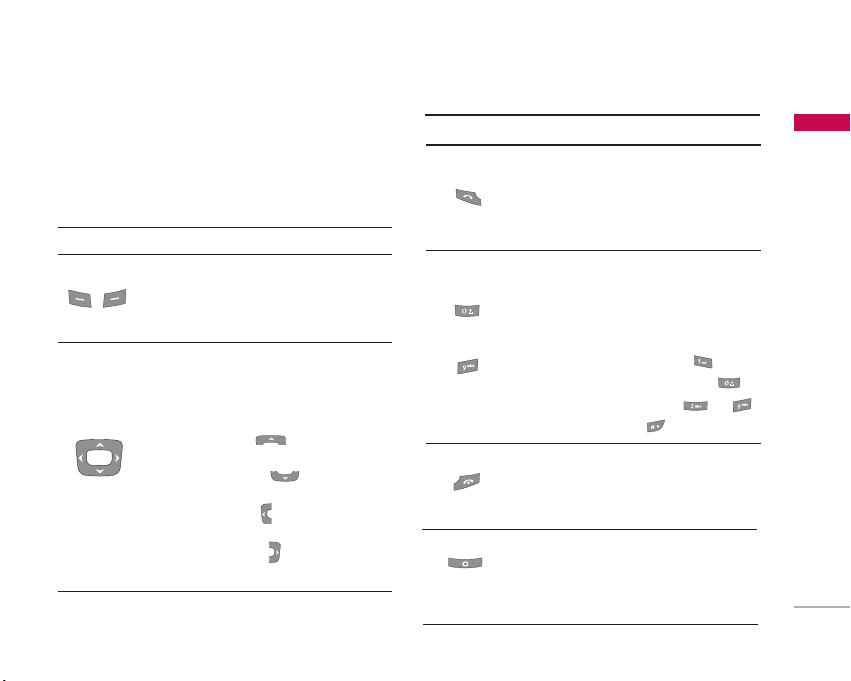
Key description
5
5
The following shows key components of the phone.
Keypad description
DescriptionKey
Left soft key / Right soft key
Each of these keys performs the function
indicated by the text on the display
immediately above it.
Navigation keys
Use to scroll through menus and move the
cursor. You can also use these keys for quick
access to the following functions.
• Up navigation key ( ) : A shortcut key
to access Favorites.
• Down navigation key ( ) : A shortcut
key to search the phonebook list.
• Left navigation key ( ) : A shortcut key to
the Profile menu.
• Right navigation key ( ) : A shortcut key
to List of Messages.
DescriptionKey
Send Key
You can dial a phone number and answer a
call. If you press this key without entering a
number, your phone shows the most recently
dialled, received and missed calls.
Numeric keys
These keys are used mainly to dial in standby
mode and enter numbers or characters in
editing mode.
~
When you press these keys for a long time.
• Used to call your voicemail box .
• Used to add the international prefix .
• Used to call Speed dials from to .
• Used to enter a pause .
END/PWR key
Used to end or reject a call. This key is also
used as Power Key by pressing and holding
this key for a few seconds.
Clear key
Deletes a character by each press. Hold the
key down to clear all input. Also use this key
to go back to the previous screen.
B2060 Features
13
Page 15
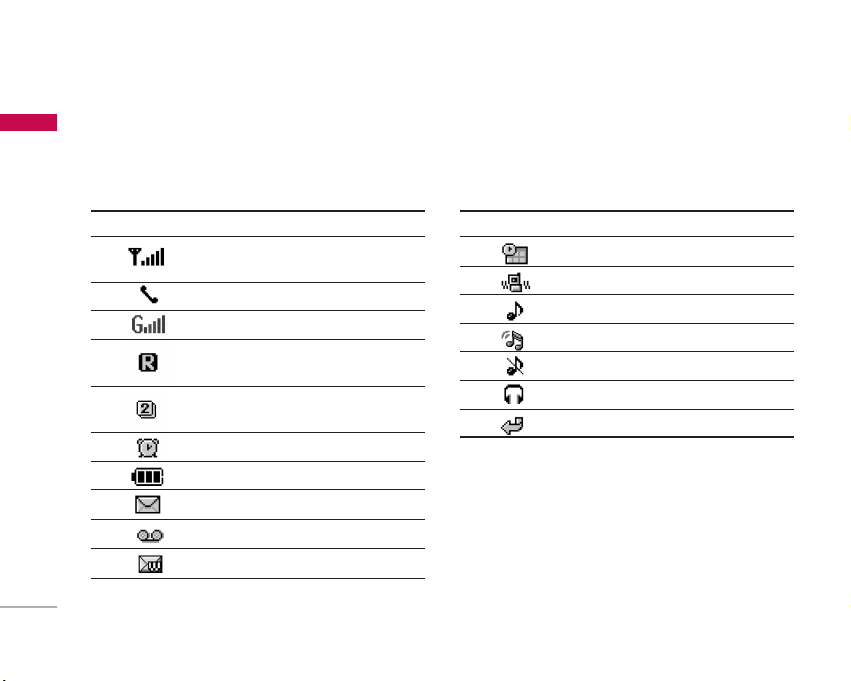
B2060 Features
The table below describes various display indicators
B2060 Features
or icons that appear on the phone’s display screen.
On-Screen icons
14
Icon/Indicator Description
Tells you the strength of the
network signal.
Call is connected.
You can use GPRS service.
Shows that you are using a
roaming service.
Line 1/2 is in use for outgoing calls –
if you subscribe to the Two Line Service.
The alarm has been set and is on.
Tells you the status of the battery.
You have received a text message.
You have received a voice message.
You have received a push message.
Icon/Indicator Description
You can view your schedule.
Vibrate only menu in profile.
General menu in profile.
Loud menu in profile.
Silent menu in profile.
Headset menu in profile.
You can divert a call.
Page 16
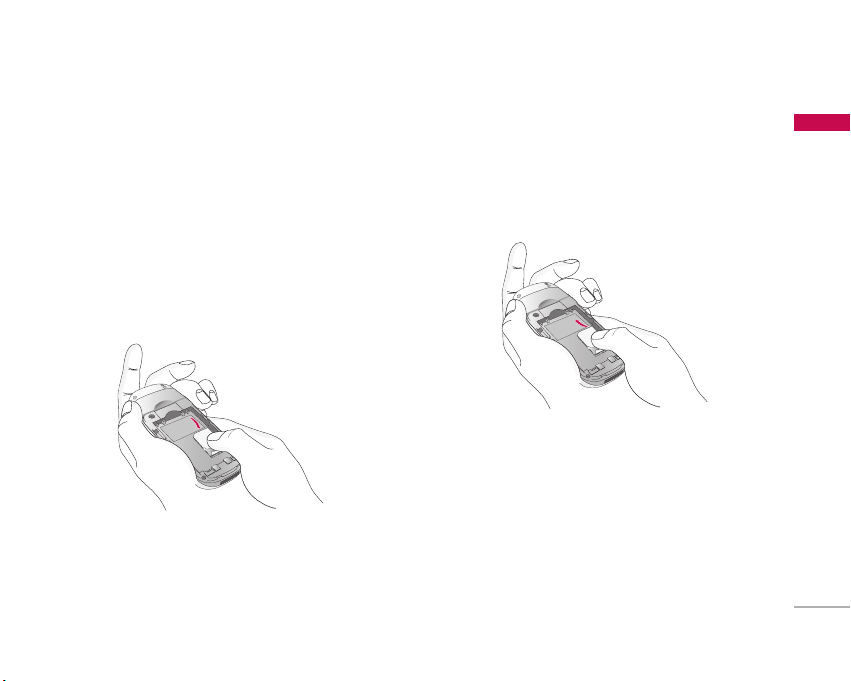
Getting started
Installing the SIM card and the
battery
1. Inserting the SIM card
Locate the SIM card socket in the back of the phone.
Follow the steps below to install the SIM card.
1. Remove the battery if attached.
2. Slide the SIM card into the slot, under the silvery
holders, with the golden connectors facing down.
2. Removing the SIM card
Follow the steps below to Remove the SIM card.
1. Remove the battery if attached.
2. Take out the SIM card from the slot.
Notice
]
Removing the battery from the phone whilst it is
switched on may cause it to malfunction.
]
The metal contact of the SIM card can be easily
damaged by scratches. Pay special attention to the SIM
card when you handle and install. Follow the instructions
supplied with the SIM card.
Getting started
15
Page 17
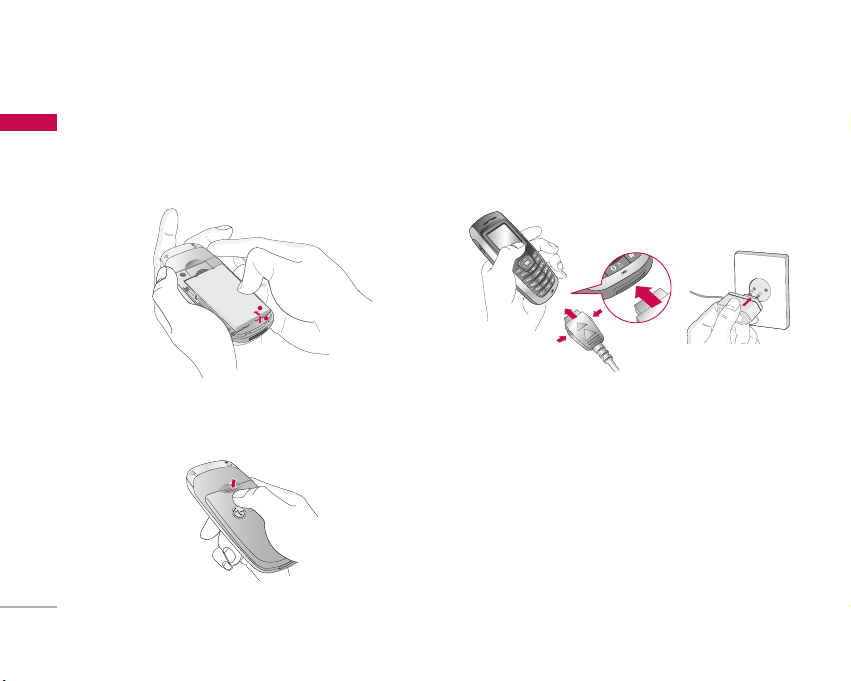
Getting started
2
1
3. Installing the battery
Getting started
1. Position the lugs on the bottom of the battery into
the retaining holder.
2. Then push the half of the battery into position.
16
Charging the Battery
To connect the travel adapter to the phone, you
must have installed the battery.
1. With the arrow facing you as shown in the diagram
push the plug of the battery adapter into the
socket on the bottom of the phone until it clicks
into place.
2. Connect the other end of the travel adapter to the
mains socket. Only use the charger provided in the
box.
Page 18
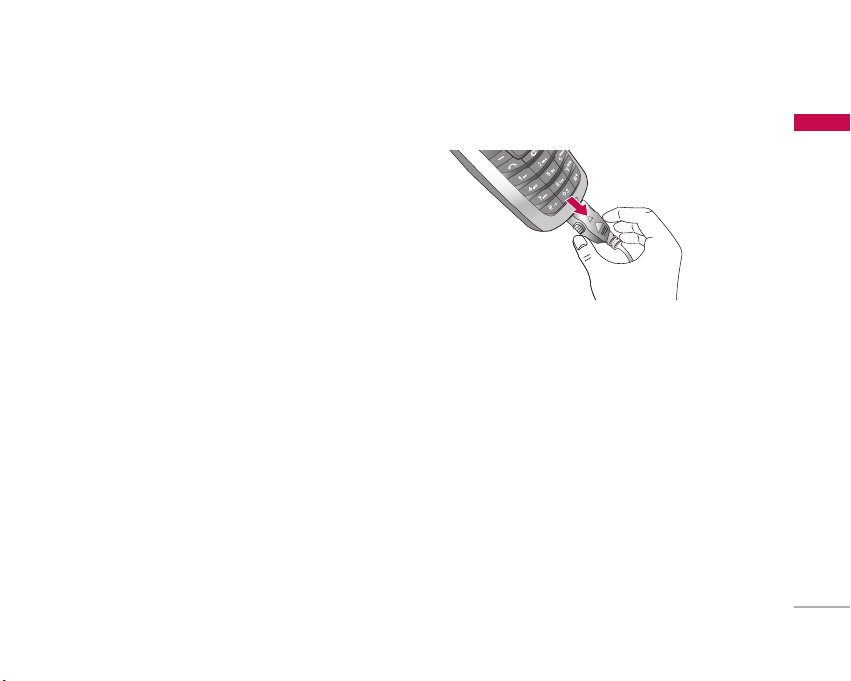
3. The moving bars of battery icon will stop after
charging is complete.
Caution
]
Do not force the connector as this may damage the
phone and/or the charger.
]
If you use the battery pack charger out of your own
country, use an attachment plug adapter for the proper
configuration.
]
Do not remove your battery or the SIM card while
charging.
Warning
]
Unplug the power cord and charger during lightning
storms to avoid electric shock or fire.
]
Make sure that no sharp-edged items such as animal
teeth or nails come into contact with the battery. There
is a risk of this causing a fire.
]
Do not place or answer calls while charging the phone as
it may short-circuit the phone and/or cause electric
shock or fire.
Disconnecting the adapter
Disconnect the travel adapter from the phone by
pressing its side buttons as shown in the diagram.
Note
]
Ensure the battery is fully charged before using the
phone for the first time.
]
In the case the battery is not properly charged, please
turn the phone off and on using the power key. Then
detach and reattach the battery, and recharge the
phone.
Getting started
17
Page 19
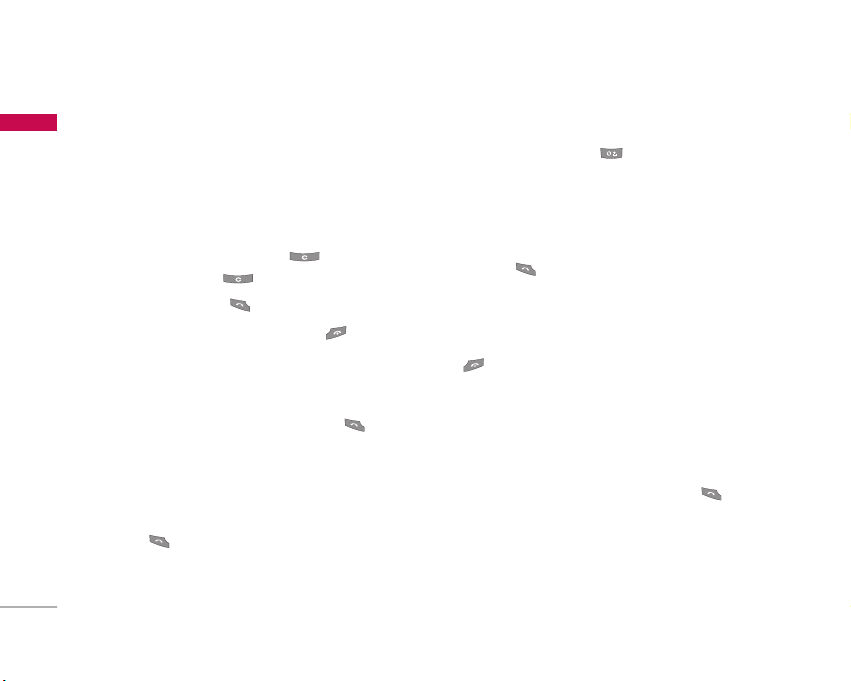
General functions
5
General functions
18
Making and answering calls
Making a call
1. Make sure your phone is switched on.
2. Enter a phone number, including the area code.
]
To delete numbers press the key. Press and
hold the clear key to erase the entire number.
3. Press the send key to call the number.
4. To end the call, press the end key or the right
soft key.
Making a call from the call history list
1. In standby mode, press the send key and the
latest incoming, outgoing and missed calls will be
displayed.
2. Select the desired number by using the up/down
navigation keys.
3. Press to call the number.
Making an international call
1. Press and hold the key for the international
prefix. The ‘+’ character automatically selects the
international access code.
2. Enter the country code, area code, and the phone
number.
3. Press to call the number.
Ending a call
When you have finished your call, press the end
key.
Making a call from the address book
You can save the names and phone numbers dialled
regularly in the SIM card and/or phone memory. You
can dial a number by simply looking up the desired
name in the contacts and pressing the key.
Page 20
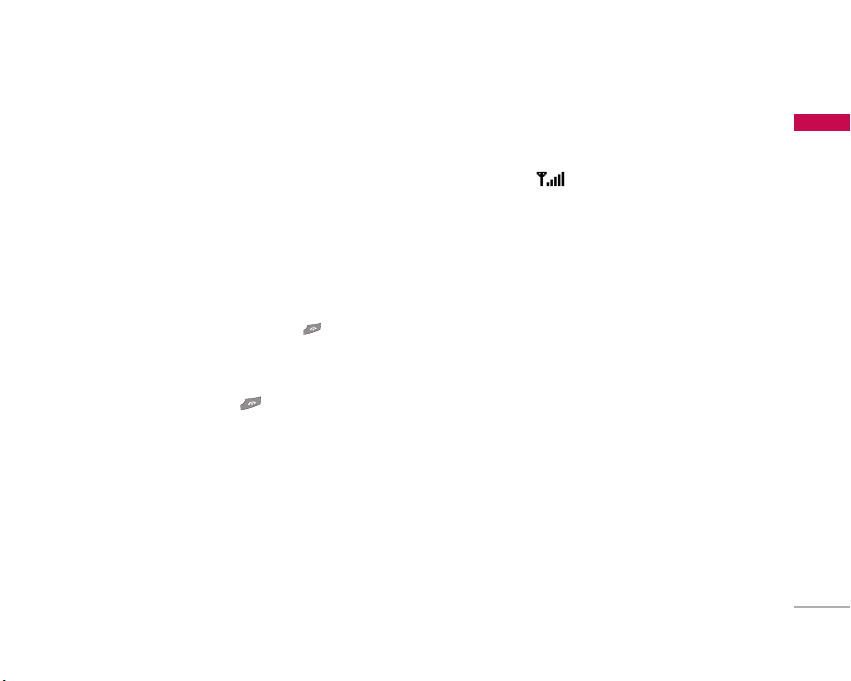
Answering a call
When you receive a call, the phone rings and the
flashing phone icon appears on the screen. If the
caller can be identified, the caller’s phone number
name
(or
1. To answer an incoming call, Press left soft key or
Note
2. To end the call, press the key.
if saved in the phonebook) is displayed.
Send key.
]
If Press any key has been set as the answer mode , any
key press will answer a call except for the or the
right soft key.
]
You can answer a call whilst using the phonebook or
other menu features.
Signal strength
You can check the strength of your signal by the
signal indicator ( ) on the LCD screen of your
phone. Signal strength can vary, particularly inside
buildings. Moving near to a window may improve
reception.
Entering text
You can enter alphanumeric characters by using the
phone’s keypad. For example, storing names in the
phonebook, writing a message, creating a personal
greeting.
The following text input methods are available in the
phone.
General functions
19
Page 21

General functions
General functions
T9 Mode
This mode lets you enter words with only one
keystroke per letter. Each key on the keypad has
more than one letter. The T9 mode automatically
compares your keystrokes with an internal
dictionary to determine the correct word, thus
requiring far fewer keystrokes than the traditional
ABC mode. This is sometimes known as predictive
text.
ABC Mode
This mode lets you enter letters by pressing the
key labeled with the required letter once, twice,
three or four times until the letter is displayed.
123 Mode (Numbers Mode)
Type numbers using one keystroke per number. To
change to 123 mode in a text entry field, press
the key until 123 mode is displayed.
20
Changing the text input mode
1. When you are in a field that
allows characters to be
entered, you will notice the
text input mode indicator in
the top right corner of the
LCD screen.
2. Change the text input mode
by pressing . You can
check the current text input
mode in the top right corner
of the LCD screen.
]
Using the T9 mode
The T9 predictive text input mode lets you enter
words easily with a minimum number of key presses.
As you press each key, the phone begins to display
the characters that it thinks you are typing based on
the built-in dictionary. You can also add new words in
the dictionary. As new words are added, the word
changes to reflect the most likely candidate from the
dictionary.
Text input mode
1p
Options Insert
Page 22

1. When you are in the T9 predictive text input
5
5
5
5
mode, start entering a word by pressing keys
to . Press one key per letter.
]
The word changes as letters are typed. Ignore
what’s on the screen until the word is typed
completely.
]
If the word is still incorrect after you have
finished typing, press the down navigation key
once or more to cycle through the other word
options.
Example:
Press to type
Press [down
navigation key] to type
]
If the desired word is missing from the word
choice list, add it using the ABC mode.
]
You can select the language of the T9 mode.
Press the left soft key [Option], then select
languages
. Select the desired language of T9
mode. You can also turn off the T9 mode by
T9 off
selecting
. The default setting on the
phone is T9 enabled mode.
Home
.
Good
T9
2. Enter the whole word before editing or deleting
any keystrokes.
3. Complete each word with a space by pressing the
key. To delete letters, press . Press and
hold down to erase entire words.
Note
]
To exit from the text input mode without saving your
input, press . The phone goes back to standby
mode.
]
Using the ABC mode
Use the to keys to enter your text.
.
1. Press the key labeled with the required letter:
]
Once for the first letter
]
Twice for the second letter.
]
And so on.
2. To insert a space, press the key once.
To delete letters, press the key. Press and
hold down the key to clear the whole display.
Note
]
Refer to the table below for more information on the
characters available using the alphanumeric keys.
General functions
21
Page 23

General functions
5
5
5
7
5
5
General functions
22
Key
]
Using the 123 (Number) mode
Characters in the order display
Upper Case
. , / ? ! - : ' " 1 . , / ? ! - : ' " 1
A B C 2 a b c 2
D E F 3 d e f 3
G H I 4 g h i 4
J K L 5 j k l 5
M N O 6 m n o 6
P Q R S 7 p q r s 7
T U V 8 t u v 8
W X Y Z 9 w x y z 9
Space 0 Space 0
The 123 mode enables you to enter numbers in a
text message (a telephone number, for example).
Press the keys corresponding to the required digits
before manually switching back to the appropriate
text entry mode.
Lower Case
Phonebook
You can store phone numbers and their
corresponding names in the memory of your SIM
card.
In addition, you can store up to 500 numbers and
names in the phone memory.
The SIM card and phone are both used in the same
way in the
Contacts
menu.
In-call menu
Your phone provides a number of control functions
that you can use during a call. To access these
functions during a call, press the left soft key
[Options].
During a call
The menu displayed on the handset screen during a
call is different to the default main menu displayed
when in standby mode, and the options are
described below.
Page 24

Making a second call
You can make a second call while currently on a call.
Enter the second number and press the send key.
When the second call is connected, the first call is
automatically placed on hold. You can get a number
you wish to dial from the phonebook to make a
second call. Press the right soft key then select
Search
. To save the dialled number into the
phonebook during a call, press the right soft key
then select
Add new.
Switching between two calls
To switch between two calls, press the left soft key
Swap
then select
or by pressing key
.
Answering an incoming call
To answer an incoming call when the handset is
ringing, simply press the key. The handset is also
able to warn you of an incoming call while you are
already on a call. A tone sounds in the earpiece, and
the display will show that a second call is waiting.
This feature, known as
your network supports it.
Call waiting
, is only available if
For details of how to activate and deactivate it see
Call waiting
Call waiting
If
on hold and answer the second, by pressing or
by selecting the left soft key [
.
is activated, you can put the first call
Answer].
Rejecting an incoming call
You can reject an incoming call without answering by
simply pressing the key.
During a call, you can reject an incoming call by
pressing the right soft key [End] key or by pressing
the .
Muting the microphone
You can mute the microphone during a call by
Mute
pressing the [Menu] key then selecting
handset can be unmuted by selecting
When the handset is muted, the caller cannot hear
you, but you can still hear them.
. The
Unmute.
General functions
23
Page 25

General functions
Switching DTMF tones on during a call
General functions
To turn DTMF tones on during a call, press the left
soft key, and then select
be turned off the same way. DTMF tones allow your
phone to make use of an automated switchboard.
DTMF on
Multiparty or conference calls
The multiparty or conference service provides you
with the ability to have a simultaneous conversation
with more than one caller, if your network operator
supports this feature. A multiparty call can only be
set up when you have one active call and one call on
hold, both calls having been answered. Once a
multiparty call is set up, calls can be added,
disconnected or separated (that is, removed from the
multiparty call but still connected to you) by the
person who set up the multiparty call. These options
are all available from the In-Call menu. The maximum
callers in a multiparty call are five. Once started, you
are in control of the multiparty call, and only you can
add callers to the multiparty call.
24
. DTMF tones can
Making a second call
You can make a second call while currently on a call.
Enter the second number and press the key.
When the second call is connected, the first call is
automatically placed on hold. You can swap between
calls by pressing the left soft key then selecting
Swap.
Setting up a conference call
Place one call on hold and while the active call is on,
press the left soft key and then select the
Conference/Join all.
Putting a conference call on hold
Press the left soft key, then select the
Conference/Hold all.
Activate the conference call on hold
Press the left soft key, then select the
Conference/Join all.
Page 26

Adding calls to the conference call
To add a call to an existing conference call, press the
left soft key, then select the Multiparty/Join all.
Displaying callers in a conference call
To scroll through the numbers of the callers who
make up a conference call on the handset screen, use
up/down navigation keys.
the
Taking a private call during a
conference call
To have a private call with one caller from a
conference call, display the number of the caller you
wish to talk to on the screen, then press the left soft
key. Select the
other callers on hold.
Conference/Private
to put all the
Ending a conference call
The currently displayed caller from a conference call
can be disconnected by pressing the key. To
end a conference call, press the left soft key, then
select the
the left soft key, selecting
all the active and on-hold calls.
Multiparty/End multiparty.
Multiparty/End all
After pressing
will end
General functions
25
Page 27

Selecting functions and options
Your phone offers a set of functions that allow you to
Selecting functions and options
customise the phone. These functions are arranged in
menus and sub-menus, accessed via the two soft keys
marked and . Each menu and sub-menu lets
you view and alter the settings of a particular
function.
The roles of the soft keys vary according to the
current context or the label on the bottom line of the
screen just above each key indicates its current role.
MMeennuu CCoonnttaaccttss
26
Press the left soft key
to access the available
menu.
Press the right soft
key to activate the
corresponding action.
Page 28

Menu tree
1. Profiles
1.1 Vibrate only
1.2 Silent
1.3 General
1.4 Loud
1.5 Headset
2. Contacts
2.1 Search
2.2 Add new
2.3 Caller groups
2.4 Speed dials
2.5 Settings
2.6 Information
3. Call register
3.1 Missed calls
3.2 Received calls
3.3 Dialled calls
3.4 All calls
3.5 Call charges
3.6 GPRS information
4. Fun & Tools
4.1 Favorites
4.2 My folder
4.3 Game
4.4 Calculator
4.5 Unit converter
4.6 World time
4.7 Memory status
Menu tree
27
Page 29

Menu tree
28
Menu tree
5. Messages
5.1 Write text message
5.2 Inbox
5.3 Outbox
5.4 Drafts
5.5 Listen to voice mail
5.6 Info message
5.7 Templates
5.8 Settings
6. Organizer
6.1 Alarm clock
6.2 Scheduler
6.3 Memo
7. Settings
7.1 Date & time
7.2 Languages
7.3 Call settings
7.4 Security settings
7.5 Network settings
7.6 GPRS setting
7.7 Reset settings
7.8 Memory status
8. Browser
8.1 Internet
8.2 SIM Services
9. Display
9.1 Theme
9.2 Wallpaper
9.3 Backlight timer
9.4 Brightness
9.5 Standby text
9.6 Network name
9.7 Home screen shortcut
Page 30

Profile
In Profiles, you can adjust and customise the phone
tones for different events, environments, or caller
groups. There are five preset profiles:
Silent, General, Loud and Headset.
Each profile can be personalised(Except Vibrate only,
Silent menu).
Press the left soft key
using left/right navigation keys.
[Menu]
Vibrate only,
and select
Profiles
Changing the profile Menu 1.X.1
1. A list of profiles are displayed.
Profiles
2. In the
activate and press the left soft key [OK] or OK
key.
3. Then, select
Note
]
When a headset is connected to the phone the Headset
profile is automatically activated.
list, scroll to the profile you want to
Activate.
Customising profiles – Personalise
Menu 1.X.2
You can customise profiles except (Vibrate only and
Silent menu). Scroll to the desired profile in the
Profile list. After pressing the left soft key or the OK
key, select Personalise. The profile setting option
opens. Set the options as required.
]
Call
- Call alert type :
calls.
- Ring tone :
list.
]
Message
Message alert type :
-
messages.
- Message tone :
messages.
]
Volume setting
- Ring tone :
- Message tone :
tone.
Set the alert type for incoming
Select the desired ring tone from the
Set the alert type for
Select the alert tone for
Set the volume of the ringing tone.
Set the volume of the message
Profile
29
Page 31

Profile
Profile
- Keypad tone :
- Effect sound :
- Power on/off :
when switching the phone on/off.
Set the volume of keypad tone.
Set the volume of effect sound.
Set the volume of the ringing tone
Customising profiles – Rename
You can rename a profile and give it any name you
want.
Note
]
Vibrate only, Headset and Silent profiles cannot be
renamed.
1. To change the name of a profile, scroll to the
profile in the profile list and after pressing the left
soft key or the OK key, select
2. Key in the desired name and press the OK key or
the left soft key [OK].
30
Menu 1.X.3
Rename.
Page 32

Contacts
Search Menu 2.1
1. In standby mode, press [Contacts].
2. Search by pressing [OK].
3. If you want to edit, delete, copy an entry, or to
add the voice to one, select [Options]. The
following menu will be displayed.
]
View detail :
]
Edit :
the navigation key.
]
Write text message :
number you want, you can send a text message to
the selected number.
]
Add new :
using this function.
]
Delete :
]
Copy :
or from phone to SIM.
]
Move :
or from phone to SIM.
]
Assign speed dial :
speed dial.
You can see the detail.
You can edit the name and number by using
After you have found the
You can add a new phonebook entry by
You can delete an entry.
You can copy an entry from SIM to phone
You can move an entry from SIM to phone
You can assign the entry as a
Add new Menu 2.2
You can add a contact entry using this function.
There are 2 memories: Phone memory and SIM
memory. To select the memory, go to Contacts Settings -Memory in use option.
The phone memory capacity is 500 entries. You can
enter up to 14 characters in each name in the phone
memory. The SIM card memory capacity depends on
the SIM card.
1. Press the Menu key and select
.
new
2. You can add new contact entries to the SIM
memory or the phone memory. To select the
memory, go to Contacts - Settings - Memory in
use option.
]
Adding new entries into SIM memory :
You can enter a name and number, and select the
required group. (Depends on the SIM)
]
Adding new entries into the phone memory :
You can enter a name, and number, and select the
required group.
Contacts>Add
Contacts
31
Page 33

Contacts
Caller groups Menu 2.3
Contacts
You can add up to 20 members per group, with up to
a maximum of 5 groups in total.
1. Scroll to Caller groups item and every Group list
will be displayed.
2. Select Group name you want by pressing
[Options].
]
Member list :
group.
]
Group ring tone :
to be used when you receive a voice phone call
from a person in the group.
]
Add member :
can add up to 20 members per group.
]
Remove member :
group member list. The contact entry still remains
in Contacts.
]
Rename :
Displays the member list in the
Use this to select the ring tone
Add a member to the group. You
Removes the member from the
Assigns a new name to the group.
32
Speed dials Menu 2.4
You can assign any of the keys, to with a
Name list entry. You can call directly by Long
pressing this key.
1. Open the phonebook first by pressing the Right
soft key [Contacts] in standby mode.
2. Scroll to Speed dial, then press the left soft key
[Select].
3. If you want to add Speed dial, select (empty).
Then, you can search the name in phonebook.
4. If you want to modify or delete the assigned
speed dial, choose from the following options :
Change, Remove and Remove all.
Page 34

Settings Menu 2.5
1. Press the [Contacts] in standby mode.
2. Scroll to Settings, then press the [OK].
Memory in use
Scroll to highlight
[Select].
- If you select
phone will ask where to store.
- If you select
an entry to SIM or phone.
Memory in use
Always ask, while
SIM
or
Phone
, the phone will store
, then press
adding entry, the
Copy/Move all
You can copy/move entries from the SIM card
memory to the phone memory and vice versa.
1. Open the Phonebook first by pressing the
[Contacts] in standby mode.
2. Scroll to Copy/Move all, and then press the
[OK] to enter this menu.
]
SIM to Phone :
SIM Card to the Phone memory.
]
Phone to SIM :
Phone memory to the SIM Card.
Use this to copy the entry from the
Use this to copy the entry from the
Contacts
View options
You can set the Contact display option.
]
Name and number :
the list displays the names and numbers.
]
Name only :
displays the names only.
When you search Contacts,
When you search Contacts, the list
Delete all
You can delete all entries in SIM and Phone. This
function requires Security code.
1. Press [Contacts] in standby mode and select
Delete all, press [Select].
2. Then select a memory to erase.
3. Enter security code and Press [OK] or
[Back].
33
Page 35

Contacts
Memory status
Contacts
You can check free space and memory usage of each
repository, SIM card and Handset.
Information Menu 2.6
]
Service dial number (SIM dependent) :
Use this to view the list of Service Dialling Numbers
(SDN) assigned by your network operator
(if supported by the SIM card). Such numbers
include the emergency, directory enquiries and
voice mail numbers.
1. Select the Service dial number option.
2. The names of the available services will be shown.
3. Use and to select a service. Press
[Send].
]
34
Service dial number :
how many free and in-use are in your phone
memory.
]
Own number (SIM dependent) :
your own number in SIM card.
This feature allows you to see
You can check
Page 36

Call register
You can check the record of missed, received, and
dialled calls only if the network supports the Calling
Line Identification (CLI) within the service area.
The number and name (if available) are displayed
together with the date and time at which the call was
made. You can also view call times.
Missed calls Menu 3.1
This option lets you view the last 20 unanswered
calls. You can also:
]
View the number if available and call it, or save it in
the phonebook.
]
Enter a new name for the number and save both in
the phonebook.
]
Send a message to this number.
]
Delete the call from the list.
Received calls Menu 3.2
This option lets you view the last 40 incoming calls.
You can also:
]
View the number if available and call it, or save it in
the phonebook.
]
Enter a new name for the number and save both in
the phonebook.
]
Send a message to this number.
]
Delete the call from the list.
Dialled calls Menu 3.3
This option lets you view the last 40 outgoing calls
(called or attempted).
You can also:
]
View the number if available and call it, or save it in
the phonebook.
]
Enter a new name for the number and save both in
the phonebook.
]
Send a message to this number.
]
Delete the call from the list.
Call register
35
Page 37

Call register
All calls Menu 3.4
Call register
You can view Missed, Dialled and Received calls.
Call charges Menu 3.5
Call duration (Menu 3.5.1)
Allows you to view the duration of your incoming and
outgoing calls. You can also reset the call times. The
following timers are available:
]
Last call :
]
Dialled calls :
]
Received calls :
]
All calls :
received since the timer was last reset.
Call costs (Menu 3.5.2)
This network service allows you to check the cost of
your last call, all calls, remaining and clear all.
To reset you will be requested to enter the PIN2
code.
36
Duration of the last call.
Duration of the outgoing calls.
Duration of the incoming calls.
Total duration of all calls made and
Note
]
The actual cost invoiced for calls by your service
provider may vary, depending on network features,
rounding-off for billing, taxes, etc.
Settings (SIM Dependant) (Menu 3.5.3)
]
Set cost in :
unit price. Contact your service provider to obtain
charging unit prices. To select the currency or unit
in this menu, you need the PIN2 code.
]
Set limits :
the cost of your calls by selected charging units. If
you select
shown. If you select
charge limit.
]
Auto display :
automatically see the cost of your last calls. If set
On
to
the call is released.
You can set the currency type and the
This network service allows you to limit
Read
, the number of remaining units are
Change
, you can change your
This network service allows you to
, you can see the cost of the last call when
Page 38

GPRS information Menu 3.6
You can check the amount of data transferred over
the network through the GPRS information option. In
addition, you can also view how much time you were
online.
Call duration (Menu 3.6.1)
You can check the duration of
All data session
selecting
. You can also reset the call timers by
Reset all.
Data volumes (Menu 3.6.2)
You can check The Sent, Received or All data
volumes for Last data session or All data session and
can clear all
.
Last data session
and
Call register
37
Page 39

Fun & Tools
Favorites Menu 4.1
Fun & Tools
This option allows you to add your own favorites to
the list already provided. Once you create your own
menu, you can access the desired function quickly in
the idle screen by pressing the up navigation key.
My Folder Menu 4.2
You can select a picture or an animation set as
wallpaper and a sound set as ringtone.
]
Delete All
Delete all the available images or sounds
(downloaded only).
]
Rename
Edit title of available image or sound (Downloaded
only).
]
Information
You can view downloaded image and sound’s
information.
Images (Menu 4.2.1)
Sounds (Menu 4.2.2)
Submenu
]
]
38
:
Set as wallpaper/ringtone
Currently selected image/sound can be set as a
wallpaper or ringtone.
Delete
Delete available image or sound (downloaded
only).
Game Menu 4.3
You can enjoy a game on the phone. For further
details, use the on-screen instruction or help menu.
Calculator Menu 4.4
The calculator provides the basic arithmetic
functions:
division.
1. Enter the first number using the numeric keys.
2. Press the corresponding navigation key to select a
addition, subtraction, multiplication and
mathematical function.
Page 40

Note
5
7
5
7
]
To erase any mistake or clear the display, use the key.
]
To include a decimal point, press the key.
]
To include a minus sign, press the key.
3. To calculate the result, press the left soft key
[Result] or OK key.
4. After calculation, press the left soft key [OK] to
return to the initial state.
Unit converter Menu 4.5
This converts any measurement into a unit you want.
There are 6 types that can be converted into units:
Surface, Length, Weight, Temperature, Volume and
Velocity.
1. Select one of six unit types by pressing the left
soft key [Unit].
2. Select the standard value by using
3. Select the unit you want to convert by pressing
4. You can check the converted value for the unit
you want. Also, you can input a decimal number
by pressing .
and
.
World time Menu 4.6
Fun & Tools
You can check the current time of Greenwich Mean
Time (GMT) and major cities around the world, using
the left/right navigation keys.
The screen shows the city name, current date and
time.
To select the time zone in which you are located,
proceed as follows:
1. Select the city corresponding to your time zone
by pressing the left/right navigation keys one or
more times. The local date and time are displayed.
2. If you want to change the time display in standby
mode to the selected time, press the left soft key
and select Set.
.
,
Memory status Menu 4.7
This feature allows you to see how much memory is
free and how much is in use in your phonebook.
39
Page 41

Messages
Write text message Menu 5.1
Messages
You can write and edit text messages up to 10 pages.
1. Enter the
Messages
2. If you want to write a new message, select
text message.
3. To make text input easier, use T9. For details, refer
to page 19 through 22 (Entering text).
4. Press [Insert] to attach the following :
Insert
]
Symbol :
You can add special characters.
]
Picture :
You can insert the Default graphics or
graphics in My folder that are available for short
messages.
]
Sound :
You can insert sounds that are available for
short messages.
]
Text templates :
set in the phone.
]
Contacts :
You can add phone numbers or e-mail
addresses in the address book.
40
menu by pressing [OK].
You can use Text templates already
Write
]
Signature :
You can add your business card to the
message.
5. After you have completed the message, to select
the required option, press the left soft key
[Options].
Options
]
Send :
Sends the text message.
1. Enter the number of the recipient.
2. Press key to add more recipients.
3. You can add phone numbers from the address
book.
4. Once the numbers have been entered, press the
left soft key to send the message.
All messages will automatically be saved in the
outbox folder, even after a sending failure.
]
Save :
Stores messages in the Drafts folder.
]
Font :
You can select the Size and Style of font.
]
Colour :
You can also set the Colour of the text
(foreground) and the background.
Page 42

]
Alignment :
You can select the alignment of text.
[Left/Centre/Right]
]
Add T9 dictionary :
You can add your own words.
This menu will only be shown when the edit mode
has been set to T9ABC/T9Abc/T9abc.
]
T9 languages :
Select the desired language for T9
input mode. You can also deactivate the T9 input
mode by selecting ‘T9 off’.
]
Exit :
If you press Exit whilst writing a message, you
will be taken back to the message menu. Also the
written message will not have been saved.
Note
]
This phone supports EMS release 5, so is available to
send colour pictures, sounds, text styles, etc.. If the
other parties handsets do not support such options, the
pictures, sounds or texts sent may not be displayed
correctly on their phones.
Inbox Menu 5.2
You will be alerted when you have received messages.
They will be stored in the Inbox.
In the Inbox, you can identify each message by their
icons. For detail, see the icon directive.
] Icon directive
Icon Description
Short message
SIM message
Read text message
If the phone shows ‘No space for SIM message’, you
have to only delete some SIM messages from the
Inbox. If the phone displays ‘No space for message’,
you can make space for each repository as deleting
messages, media and applications.
Note
]
SS IIMM mm eess ss aagg ee::
exceptionally stored in the SIM card.
SIM message means the message is
Messages
41
Page 43

Messages
To read a message, select one of the messages by
Messages
pressing .
]
View :
You can view the selected message.
]
Reply :
You can reply to the sender.
]
Forward :
You can forward the selected message to
another party.
]
Return call :
]
Delete :
]
View Information :
You can call the sender back.
You can delete the current message.
You can view information about
received messages ; From, Date,Time, Type and Size.
]
Delete all :
You can delete all messages.
42
Outbox Menu 5.3
You can view the list and contents of sent messages
in this menu and can also verify if the transmission
was successful.
] Icon directive
Icon Description
SMS sent
Failed SMS
SMS Delivery confirmed
]
View :
You can view the selected message.
]
Edit :
You can edit the selected message.
]
Delete :
Deletes the selected message from outbox.
]
View information :
of each message.
]
Delete all :
folder.
You can check the information
Deletes all the messages in the outbox
Page 44

Drafts Menu 5.4
You can view the messages saved as a draft. The draft
messages are listed with the date and time when they
were saved. Scroll through the list using up/down
navigation keys.
Each draft has the following options. Press
[Options].
]
View :
You can view the selected message.
]
Edit :
You can edit the selected message.
]
Send :
You can send the selected message.
]
Delete :
Deletes the selected message from the
drafts folder.
]
View information :
message.
]
Delete all :
folder.
To view the information of the
Deletes all the messages from drafts
Listen to voice mail Menu 5.5
Once this menu has been selected, simply press the
[OK] to listen to voice mail. You can also hold
down in standby mode to listen to voice mail.
Note
]
When you receive a voice mail, your phone will display an
icon and you will hear an alert. Please check with your
network provider for details of their service in order to
configure the handset correctly.
Info message Menu 5.6
(Dependant to network and subscription)
Info service messages are text messages delivered by
the network to your handset. They provide general
information such as weather reports, traffic news,
taxis, pharmacies, and stock prices. When you receive
an info service message, a popup message will
indicate a new message receipt or the info service
message will be displayed directly. In standby mode,
the following options are available when viewing info
service messages.
Messages
43
Page 45

Messages
Read (Menu 5.6.1)
Messages
When you have received an info service message and
select Read to view the message, it will be displayed
on the screen. You can read another message by
scrolling , or [Next].
Topics (Menu 5.6.2)
]
Add new :
You can add Info service message
numbers in the Phone memory with its nickname.
]
View list :
You can see Info service message
numbers which you have added. If you press
[Options], you can edit and delete info message
categories which you have added.
]
Active list :
You can select Info service message
numbers in the active list.
If you activate an info service number, you can
receive messages sent from the number.
Templates Menu 5.7
There are pre-defined messages in the list. You can
view and edit the template messages or create new
messages. Two types of templates are available: Text
and Signature.
44
Text templates (Menu 5.7.1)
The followings are pre-defined text templates.
• Please call me back.
• I’m late. I will be there at
• Where are you now?
• I’m on the way.
• Top urgent. Please contact.
• I love you.
The following options are available.
]
View :
Select this to view the selected template.
]
Edit :
Use this to edit the selected template.
]
Add new :
]
Write text message :
message.
]
Delete :
text template list.
]
Delete all :
Use this to create a new template.
Use this to write a text
Deletes the selected template from the
Deletes all templates.
Page 46

Signature (Menu 5.7.2)
You can make your signature.
]
SMS centre :
If you want to send the text message,
you can receive the address of SMS centre through
this menu.
Messages
Settings Menu 5.8
Text message (Menu 5.8.1)
]
Message types :
Text, Voice, Fax, Nat'l.paging, X.400, Email,
ERMES
Usually, the type of message is set to Text. You can
convert your text into alternative formats. Contact
your service provider for the availability of this
function.
]
Validity period :
set how long your text messages will be stored at
the message centre.
]
Delivery report :
whether your message is sent successfully.
]
Reply via same service :
allows the recipients to reply and charge the cost
of the reply to your telephone bill.
This network service allows you to
If you set to Yes, you can check
When a message is sent, it
Voice mail centre (Menu 5.8.2)
You can receive voicemail if this feature is supported
by your network service provider. When a new
voicemail has arrived, the symbol will be displayed on
the screen. Please check with your network service
provider for details of their service in order to
configure the phone accordingly.
1. Hold down key in standby mode.
2. You can check the following submenus.
]
Home :
You can listen to voice mails by selecting
Home.
]
Roaming :
listen to voice mails if a roaming service is
supported.
Even when you are abroad, you can
45
Page 47

Messages
Info message (Menu 5.8.3)
Messages
(Dependent to network and subscription)
]
Receive
-
Yes :
If you select this menu, your phone will
receive Info service messages.
No :
If you select this menu, your phone will not
receive Info service messages any more.
]
Alert
-
Yes :
Your phone will beep when you have
received Info service message numbers.
No :
Your phone will not beep even though you
have received info service messages.
]
Languages
- You can select the language you want by pressing
[On/Off]. Then, the info service message will be
shown in the language that you have selected.
Push messages (Menu 5.8.4)
You can set the option whether you will receive the
message or not.
46
Page 48

Organizer
5
7
Alarm clock Menu 6.1
You can set up to 5 alarm clocks to go off at a
specified time.
On
1. Select
2. Select the repeat period :
~ Sat, Everyday
3. Select the alarm tone you want and press
[OK].
4. Edit the alarm name and press [OK].
and enter the alarm time you want.
Once, Mon ~ Fri, Mon
.
Scheduler Menu 6.2
When you enter this menu, a calendar appears. A
square cursor is located on the current date. You can
move the cursor to another date using the navigation
keys. On the calendar, you can use the following keys.
skips back a year.
Each press of
skips forward a year.
skips back a month.
skips forward a month.
You can enter a schedule or memo in the scheduler by
pressing the left soft key [Options].
]
Add new : Select this to enter a new schedule or
memo. After a schedule note is entered on a date, the
date is shown in a different colour and appears on
the right bottom of the screen. This function reminds
you of your schedule. And the phone will sound an
alarm tone if you set the phone to do so.
]
View :
Shows the schedule note or memo for the
chosen day. Press the left soft key [Options] to
edit or delete the note you selected.
]
Delete entries :
Date entries and All entries.
]
Go to :
quickly by use this menu.
Memo
1. Select the Memo by pressing the [OK].
2. If the entry is empty, press the [Add].
3. Input the memo and then press the [OK].
Select this to delete Past entries,
You can view the enter date in scheduler
Menu 6.3
Note
]
If you want to change the text input mode, press the in order.
Organizer
47
Page 49

Settings
You can set the following menus for your
Settings
convenience and preferences.
Date & Time Menu 7.1
You can set functions relating to the date and time.
Set date
Set date
You can enter the current date.
Date format
You can set the Date format such as
MM/DD/YYYY, YYYY/MM/DD.
(D: Day / M: Month / Y: Year)
Set time
Set time
You can enter the current time.
Time format
Your can set the time format between 24-hour and 12- hour.
48
DD/MM/YYYY,
Languages Menu 7.2
You can change the language for the display texts in
your phone. This change will also affect the Language
Input mode.
Call settings Menu 7.3
You can set the menu relevant to a call by pressing
[OK] in the Setting menu.
Call divert (Menu 7.3.1)
The Call divert service allows you to divert incoming
voice calls, fax calls, and data calls to another
number.
For details, contact your service provider.
]
All voice calls :
]
If busy :
]
If no reply :
answer.
]
If out of reach :
is switched off or out of coverage.
Diverts voice calls unconditionally.
Diverts voice calls when the phone is in use.
Diverts voice calls which you do not
Diverts voice calls when the phone
Page 50

]
All data calls :
Diverts to a number with a PC
connection unconditionally.
]
All fax calls :
Diverts to a number with a fax
connection unconditionally.
]
Deactivate all :
Cancels all call divert service.
The submenus
Call divert menus have the submenus shown below.
]
Activate:
Activate the corresponding service.
To voice mail centre
-
-
To other number :
To favourite number :
-
Inputs the number for diverting.
You can check back to last
five diverted numbers.
]
Cancel :
Deactivate the corresponding service.
]
View status :
View the status of the corresponding
service.
Answer mode (Menu 7.3.2)
]
Any key
If you select this menu, you can receive a call by
pressing any key except [End] key.
]
Send Key only
If you select this menu, you can receive a call by
only pressing [Send] key.
Send my number (Menu 7.3.3)
(network and subscription dependent)
]
On
You can send your phone number to another party.
Your phone number will be shown on the receiver’s
phone.
]
Off
Your phone number will not be shown.
]
Set by network
If you select this, you can send your phone number
depending on two line service such as line 1 or line
2.
Call waiting (network dependent) (Menu 7.3.4)
]
Activate
If you select On, you can accept a waiting
(receiving) call.
Settings
49
Page 51

Settings
]
Deactivate
Settings
50
If you select Off, you cannot recognize the waiting
(receiving) call.
]
View status
Shows the status of Call waiting.
Minute minder (Menu 7.3.5)
If you select On, you can check the call duration by
beep sound every minute during a call.
Auto redial (Menu 7.3.6)
]
On
When this function is activated, the phone will
automatically try to redial in the case of failure to
connect a call.
]
Off
Your phone will not make any attempts to redial
when the original call has not connected.
Security settings Menu 7.4
PIN code request (Menu 7.4.1)
In this menu, you can set the phone to ask for the
PIN code of your SIM card when the phone is
switched on. If this function is activated, you’ll be
requested to enter the PIN code.
1. Select PIN code request in the security settings
menu, and then press [OK].
Enable/Disable.
2. Set
3. If you want to change the setting, you need to
enter PIN code when you switch on the phone.
4. If you enter the wrong PIN code more than 3
times, the phone will lock out. If the PIN is
blocked, you will need to key in the PUK code.
5. You can enter your PUK code up to 10 times. If
you enter the wrong PUK code more than 10
times, you can not unlock your phone. You will
need to contact your service provider.
Page 52

Handset lock (Menu 7.4.2)
You can use a security code to avoid unauthorised
use of the phone. Whenever you switch on the
phone, the phone will request a security code if you
set the handset lock to
On.
Auto key lock (Menu 7.4.3)
You can set if activate Auto key lock.
1. Off
2. 10 sec
3. 15 sec
4. 30 sec
5. 45 sec
6. When backlight off
Call barring (Menu 7.4.4)
The Call barring service prevents your phone from
making or receiving certain category of calls. This
function requires the call barring password. You can
view the following submenus.
]
All outgoing
The barring service for all outgoing calls.
]
Outgoing international
The barring service for all outgoing international
calls.
]
Outgoing international when roaming
The barring service for all international outgoing
calls except home network.
]
All incoming
The barring service for all incoming calls.
]
Incoming when abroad
The barring service for all incoming calls when
roaming.
]
Deactivate all
You can cancel all barring services.
Settings
51
Page 53

Settings
]
Change password
Settings
You can change the password for Call Barring
Service.
The submenus:
• Activate
Allows to request the network to set call restriction
on.
• Disable
Set the selected call restriction off.
• View status
View the status whether the calls are barred or not.
Fixed dial number (Menu 7.4.5)
(SIM dependent)
You can restrict your outgoing calls to selected
phone numbers. The numbers are protected by your
PIN2 code.
]
Activate
You can restrict your outgoing calls to selected
phone numbers.
52
]
Deactivate
You can cancel fixed dialling function.
]
Number list
You can view the number list saved as Fixed dial
number.
Change codes (Menu 7.4.6)
PIN is an abbreviation of Personal Identification
Number to prevent use by an unauthorised person.
You can change the access codes:
Security code.
1. If you want to change the Security code/PIN2
code input your original code, and then press
[OK].
2. Input new Security code/PIN2 code and verify
them.
PIN2 code,
Network settings Menu 7.5
You can select a network which will be registered
either automatically or manually. Usually, the network
selection is set to Automatic.
Page 54

Automatic (Menu 7.5.1)
If you select Automatic mode, the phone will
automatically search for and select a network for
you. Once you have selected “Automatic”, the phone
will be set to “Automatic” even though the power is
off and on.
Manual (Menu 7.5.2)
The phone will find the list of available networks and
display them. Then you can select the network which
you want to use if this network has a roaming
agreement with your home network operator.
Power on (Menu 7.6.1)
If you select
supports GPRS, the phone registers to the GPRS
network and sending short messages will be done via
GPRS.
Power on
and you are in a network that
When needed (Menu 7.6.2)
If you select
GPRS connection only if you start an application or
action that needs it. The GPRS connection is closed
after it is no longer required by any application.
When needed
, the phone will use a
Settings
Preferred (Menu 7.5.3)
You can set a list of preferred networks and the
phone attempts to register with first, before
attempting to register to any other networks. This list
is set from the phone’s predefined list of known
networks.
GPRS setting Menu 7.6
You can set the GPRS service depending on various
situations.
Reset settings Menu 7.7
You can initialise all factory defaults. You will need
the Security code to activate this function.
Memory status Menu 7.8
You can check the capacity of free memory.
53
Page 55

Browser
You can access various WAP (Wireless Application
Browser
Protocol) services such as banking, news, weather
reports and flight information. These services are
specially designed for mobile phones and they are
maintained by WAP service providers.
Check the availability of WAP services, pricing and
tariffs with your network operator and/or the service
provider whose service you wish to use. Service
providers will also give you instructions on how to
use their services.
Once connected, the homepage is displayed.
The content depends on the service provider. To exit
the browser at any time, press the ( ) key.
The phone will return to the idle menu.
Navigating with the WAP browser
You can surf the Internet using either the phone keys
or the WAP browser menu.
Using the phone keys
When surfing the Internet, the phone keys function
differently to phone mode.
54
Icon Description
Scrolls each line of the content area
Returns to the previous page
Selects options and confirmation
and confirms actions
Using the WAP browser menu
There are various menu options available when
surfing the Mobile Web.
Note
]
The WAP browser menus may vary, depending on your
browser version.
Internet Menu 8.1
Home (Menu 8.1.1)
Connect to a homepage. The homepage may be the
site which is defined in the activated profile. It will be
defined by Service Provider if you don’t make in
activated profile.
Page 56

WOWLG (Menu 8.1.2)
You can go to WOWLG by this menu .
Bookmarks (Menu 8.1.3)
This menu allows you to store the URL of favourite web
pages for easy access at a later time.
To create a bookmark
1. Press the left soft key [Options].
2. Select Add new and press the OK key.
3. After entering the desired URL and title, press the
OK key.
After selecting a desired bookmark, the following
options are available.
]
Connect :
]
Add new :
]
Edit :
selected bookmark.
]
Delete :
]
Delete all :
Connects to the selected bookmark.
Select this to create a new bookmark.
You can edit the URL and/or the title of the
Deletes the selected bookmark.
Deletes all the bookmarks.
Profiles (Menu 8.1.4)
Each profile contains the following menu:
]
Activate :
]
Settings :
for the selected profile.
-
-
-
Activates the selected profile.
Use this to edit and change WAP settings
Homepage :
This setting allows you to enter the
address (URL) of a site you want to use as
homepage. You do not need to type http:// at
the front of each URL as the WAP Browser will
automatically add it.
Bearer
1 Data
2 GPRS
GPRS settings
The service settings are only available when GPRS
is chosen as a bearer service.
IP address
: Input the IP address of the WAP
gateway you access.
APN
: Input the APN of the GPRS.
User ID
: The users identify for your APN server.
Browser
55
Page 57

Browser
Browser
56
Password :
server.
Connection type
-
The options for connection type are Temporary or
Continuous and depend on the gateway you are
using.
Continuous
A confirmed delivery mechanism but generates
more network traffic.
Temporary
A non-confirmed (connectionless) service.
Secure settings
-
According to the used gateway port, you can
choose this option as On or Off.
-
Display image
You can select whether images on WAP cards are
displayed or not
The password required by your APN
]
Rename :
]
Delete :
]
Add new :
You can change the profile name.
Delete the Profile.
You can add a new profile.
Go to URL (Menu 8.1.5)
You can connect directly to the site you want. After
entering a specific URL, press the OK key.
Cache settings (Menu 8.1.6)
You can remove the contents of Cache memory or
change the Cache mode.
Clear cache (Menu 8.1.6.1)
The contents of Cache memory will be removed.
Check cache (Menu 8.1.6.2)
You can set the option whether you will check the
cache memory or not.
Page 58

Cookies settings (Menu 8.1.7)
You can clear and check cookies.
1. Clear Cookies
2. Check Cookies
Browser version (Menu 8.1.8)
The WAP Browser version is displayed.
SIM Services Menu 8.2
Browser
57
Page 59

Display
Theme Menu 9.1
Display
You can select Clean style, Calm style, Colorful style
and Silky style.
Wallpaper Menu 9.2
You can select the background pictures in standby
mode.
]
Image
]
Clock
Backlight timer Menu 9.3
You can set the light-up duration of the internal
display. There are 4 choices to choose from Off ,
10 Secs, 20 Secs and 30 Secs..
Brightness Menu 9.4
You can select 100%,80%,60% or 40% of the
brightness.
58
Standby text Menu 9.5
If you select On, you can edit the text which will be
displayed in standby mode.
Network name Menu 9.6
If you select on, you can see the network service
provider name which is displayed in standby mode.
Home screen shortcut Menu 9.7
Selecting On displays the functionalities of 4
Navigation keys and Menu key as pictures on the
middle of the idle window.
Page 60

Accessories
There are various accessories for your mobile phone. You can select these options according to your
personal communication requirements.
Standard Battery
Note
]
Always use genuine LG accessories. Failure to do this
may invalidate your warranty.
]
Accessories may be different in different regions; please
check with our regional service company or agent for
further inquires.
Travel Adapter
This charger allows you
to charge the battery.
Accessories
59
Page 61

Technical data
Technical data
60
General
Product name : B2060
System : GSM 900 / DCS 1800
Ambient temperatures
Max : +55°C
Min : -10°C
Page 62

s
l
i
a
te
Ds
r
e
il
p
p
u
S
em
a
N
ss
e
rd
d
A
s
li
at
eD
tc
udor
P
e
maNt
c
u
d
orP
e
m
a
Nle
d
o
M
emaNedarT
sliateDsdradnatSelbacil
p
pA
CE/5/9991evitceriDET
T&R
noitamrofnIyratnemelppu
S
The conformity to above standards is verified by BABT.
noitar
a
l
c
eD
b
is
n
op
se
re
l
os
ru
ore
dnu
eral
ce
d
y
bereh
I
y
ti
li
sihthcihwotevobadenoitnemtcudorpehttaht
evobae
h
thtiw
s
e
il
pm
oc
se
t
a
lern
o
itar
a
l
ced
s
ev
i
tce
r
i
Ddnasdra
dn
ats
de
noitn
em
e
vi
ta
t
nes
er
p
er
f
oeru
ta
n
g
iS
etaDdeussIemaN
Page 63

MEMO
Page 64

MEMO
Page 65

MEMO
