LG B2050 Owner’s Manual [in]
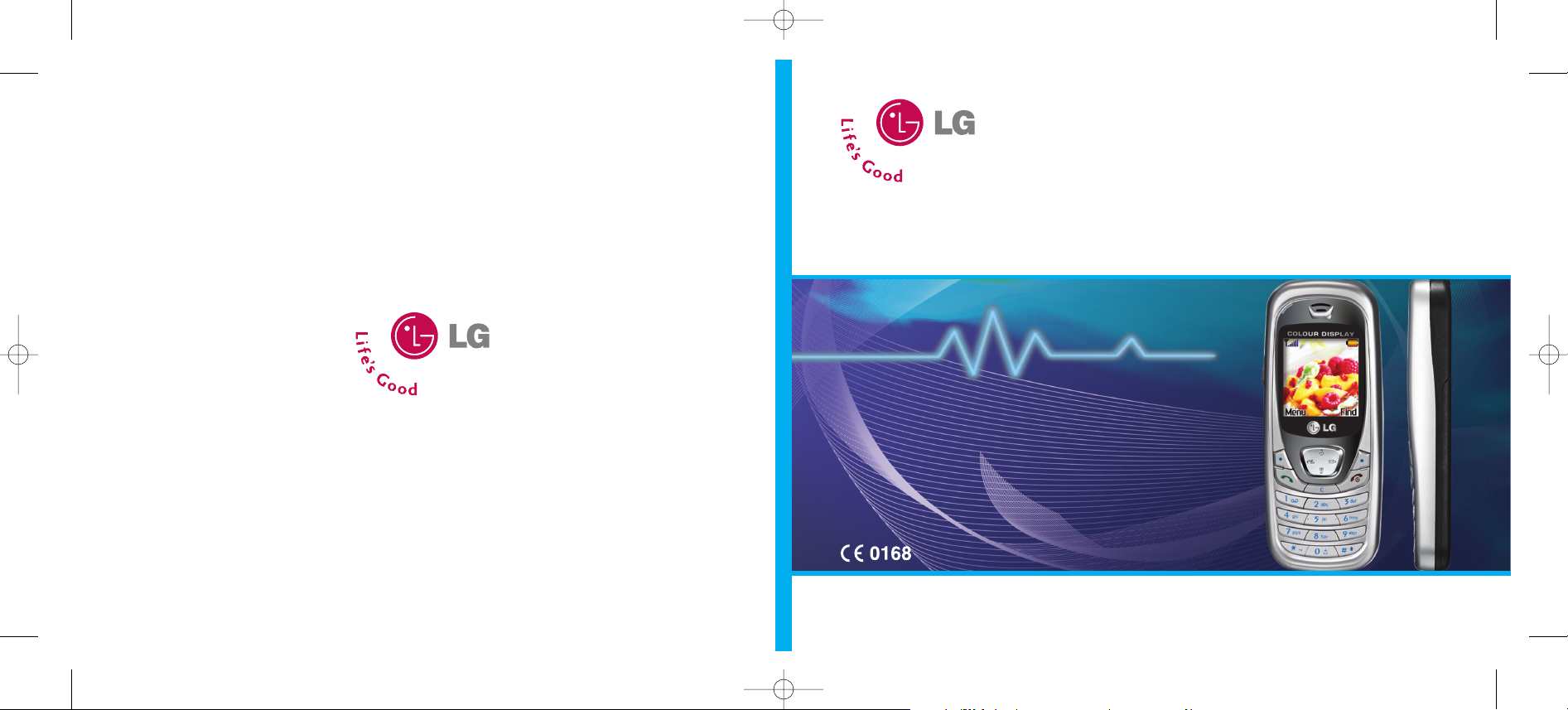
ENGLISH
B2050
User Guide
Please read this manual carefully before operating your mobile phone. Retain it for future reference.
Issue 1.1
Part No. MMBB0155002 Printed in Korea
B2050
User Guide
B2050 ˛ ˙¥` 1.1 2005.06.09 11:16 AM ˘ ` 1
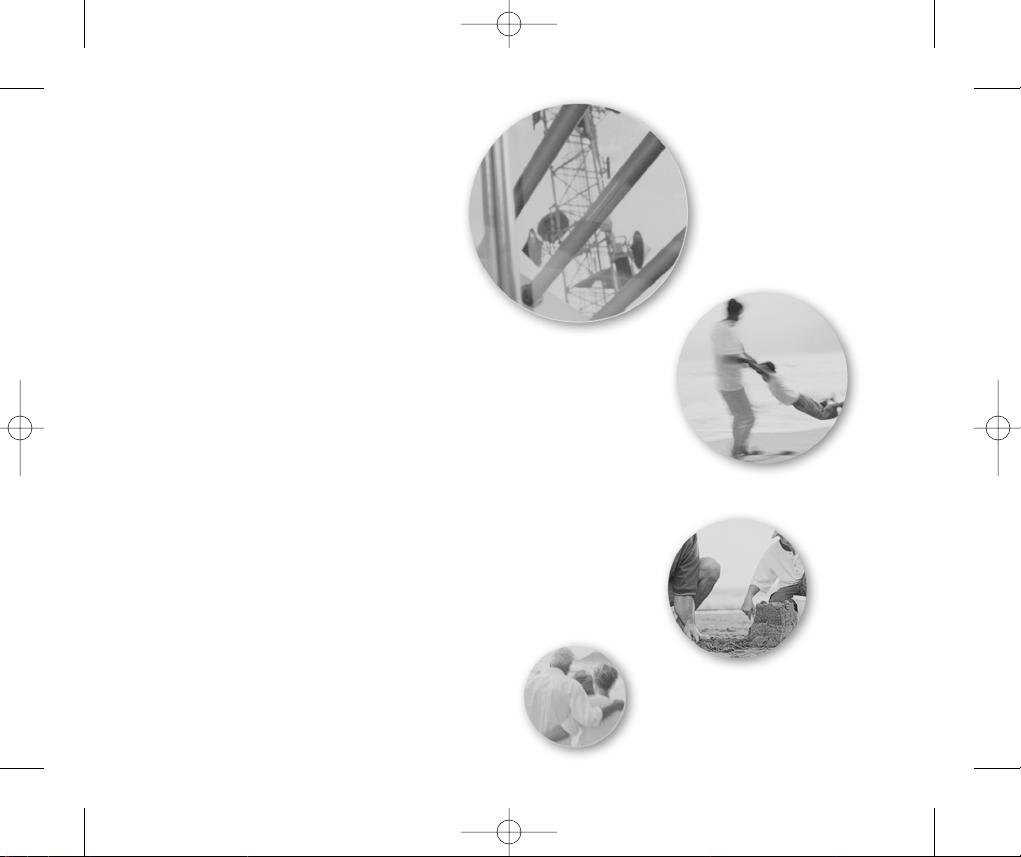
B2050 ˛ 150*120_0609 2005.06.09 11:26 AM ˘ ` 1
GPRS & MMS Phone
USER’S MANUAL
MODEL: B2050
Please read this manual carefully before operating your
mobile phone.
Retain it for future reference.
ENGLISH
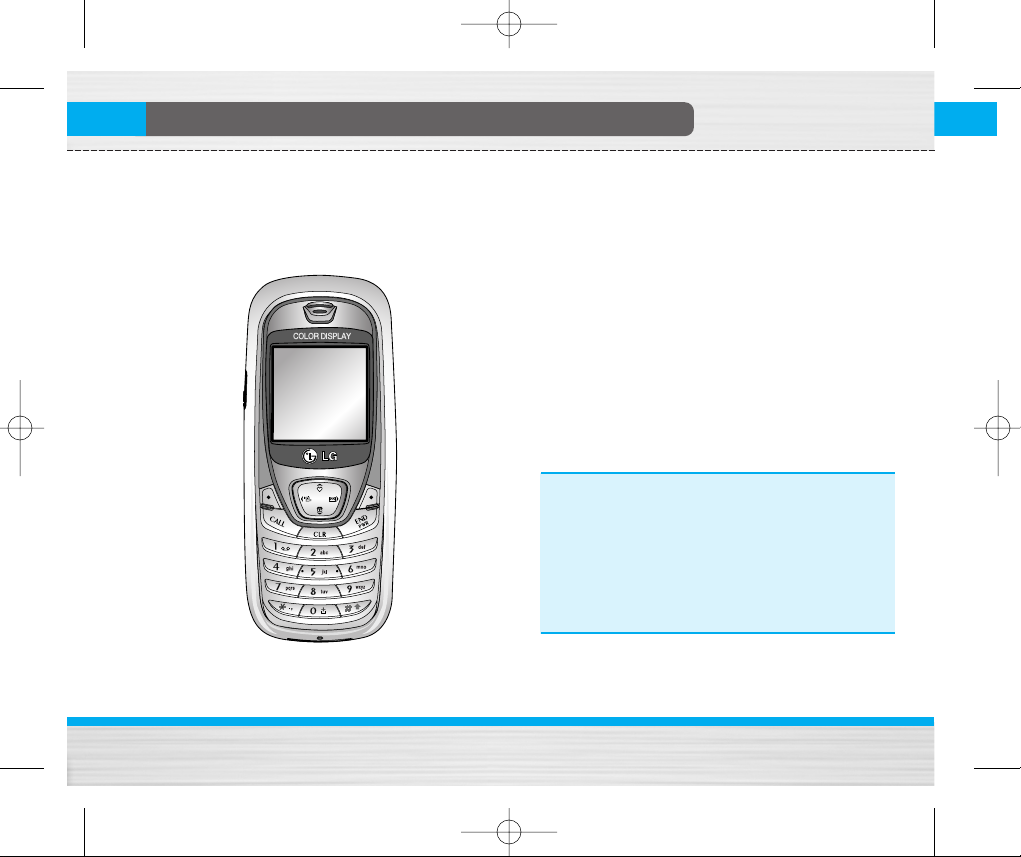
B2050 ˛ 150*120_0609 2005.06.09 11:26 AM ˘ ` 2
Introduction
Congratulations on your purchase of the advanced and
compact B2050 cellular phone, designed to operate
with the latest digital mobile communication
technology.
This user’s guide contains important information
on the use and operation of this phone. Please
read all the information carefully for optimal
performance and to prevent any damage or misuse
of the phone. Any changes or modifications not
expressively approved in this user’s guide could
void your warranty for this equipment.
B2050
User Guide
2
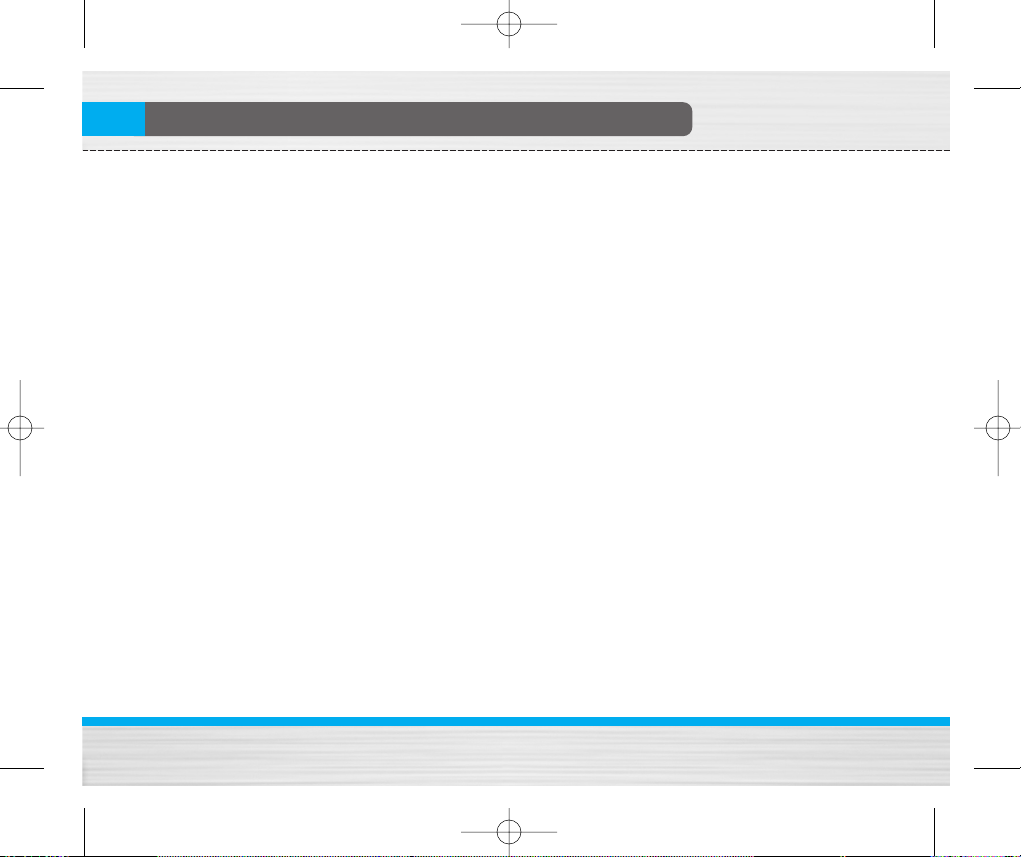
B2050 ˛ 150*120_0609 2005.06.09 11:26 AM ˘ ` 3
Guidelines for safe and efficient use
Read these simple guidelines. Breaking the rules may
be dangerous or illegal. Further detailed information is
given in this manual.
Exposure to radio frequency energy
Radio wave exposure and Specific Absorption Rate
(SAR) information
This mobile phone model B2050 has been designed to
comply with applicable safety requirement for
exposure to radio waves. This requirement is based on
scientific guidelines that include safety margins
designed to assure the safety of all persons,
regardless of age and health.
• The radio wave exposure guidelines employ a unit of
measurement known as the Specific Absorption Rate,
or SAR. Tests for SAR are conducted using
standardized method with the phone transmitting at
its highest certified power level in all used frequency
bands.
• While there may be differences between the SAR
levels of various LG phone models, they are all
designed to meet the relevant guidelines for
exposure to radio waves.
B2050
• The SAR limit recommended by the international
Commission on Non-Ionizing Radiation Protection
(ICNIRP), which is 2W/kg averaged over ten (10) gram
of tissue.
• The highest SAR value for this model phone tested by
DASY4 for use at the ear is 1.10 W/kg (10g).
• SAR data information for residents in
countries/regions that have adopted the SAR limit
recommended by the Institute of Electrical and
Electronics Engineers (IEEE), which is 1.6 W/kg
averaged over one (1) gram of tissue.
Product care and maintenance
Warning: Use only batteries, charger and accessories
approved for use with this particular phone model.
The use of any other types may invalidiate any approval
or warranty applying to the phone, and may be
dangerous.
• Do not disassemble this unit. (Take it to a qualified
service technician when repair work is required.)
• Keep away from electrical appliances such as a TV,
radio or personal computer.
• The unit should be kept away from heat sources such
as radiators or cookers.
User Guide
3
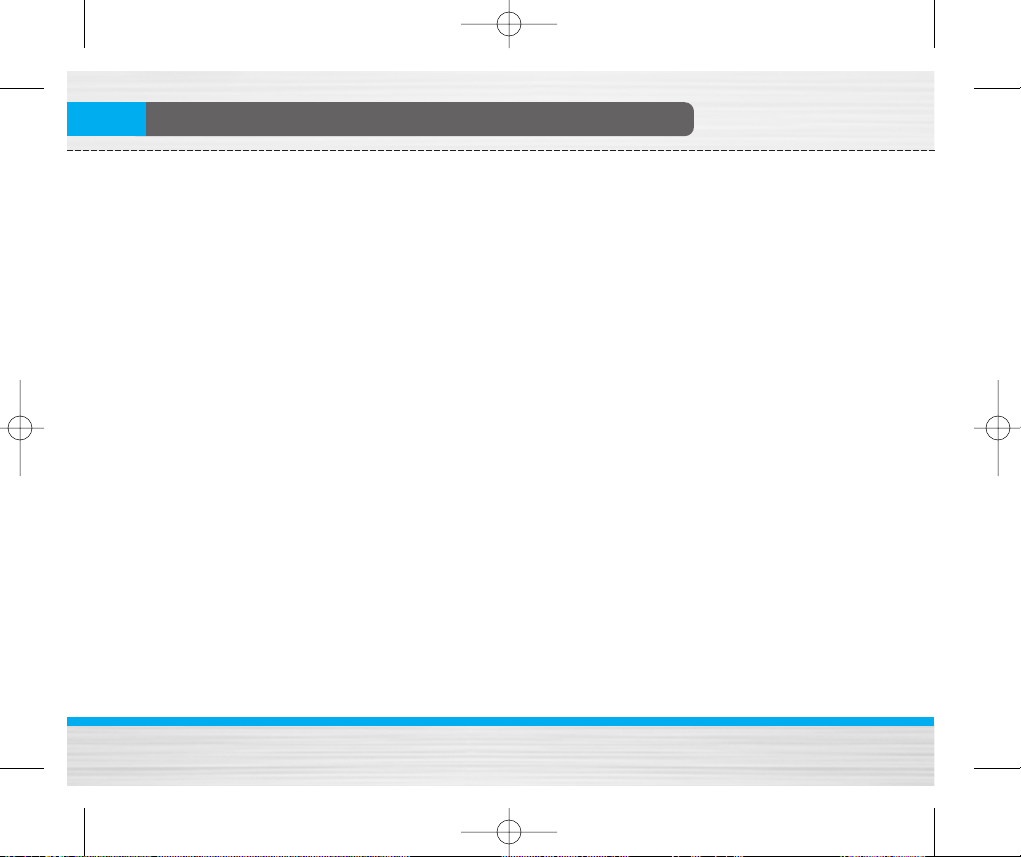
B2050 ˛ 150*120_0609 2005.06.09 11:26 AM ˘ ` 4
Guidelines for safe and efficient use
• Do not drop.
• Do not subject this unit to mechanical vibration or
shock.
• The coating of the phone may be damaged if covered
with wrap or vinyl wrapper.
• Use dry cloth to clean the exterior of the unit. (Do not
use solvent such as benzene, thinner or alcohol.)
• Do not subject this unit to excessive smoke or dust.
• Do not keep the phone next to credit cards or
transport tickets; it can affect the information on the
magnetic strips.
• Do not tap the screen with a sharp object; otherwise,
it may damage the phone.
• Do not expose the phone to liquid or moisture.
• Use the accessories like an earphone cautiously. Do
not touch the antenna unnecessarily.
Fuse Replacement
Always replace a blown fuse with a fuse of the same
type and size. Never use a fuse of a higher rating.
B2050
User Guide
Efficient phone operation
To enjoy optimum performance with minimum power
consumption please:
• Hold the phone upright as you speak to any other
telephone. While speaking directly into the
microphone, angle the antenna in a direction up and
over your shoulder.
• If your mobile phone supports infrared, never direct
the infrared ray at anyone’s eye.
Electronic devices
All wireless phones may get interference, which
could affect performance.
• Do not use your mobile phone near medical
equipment without requesting permission. Avoid
placing the phone over the pacemaker, i.e. in your
breast pocket.
• Some hearing aids might be disturbed by mobile
phones.
• Minor interference may affect TVs, radios, PCs, etc.
4
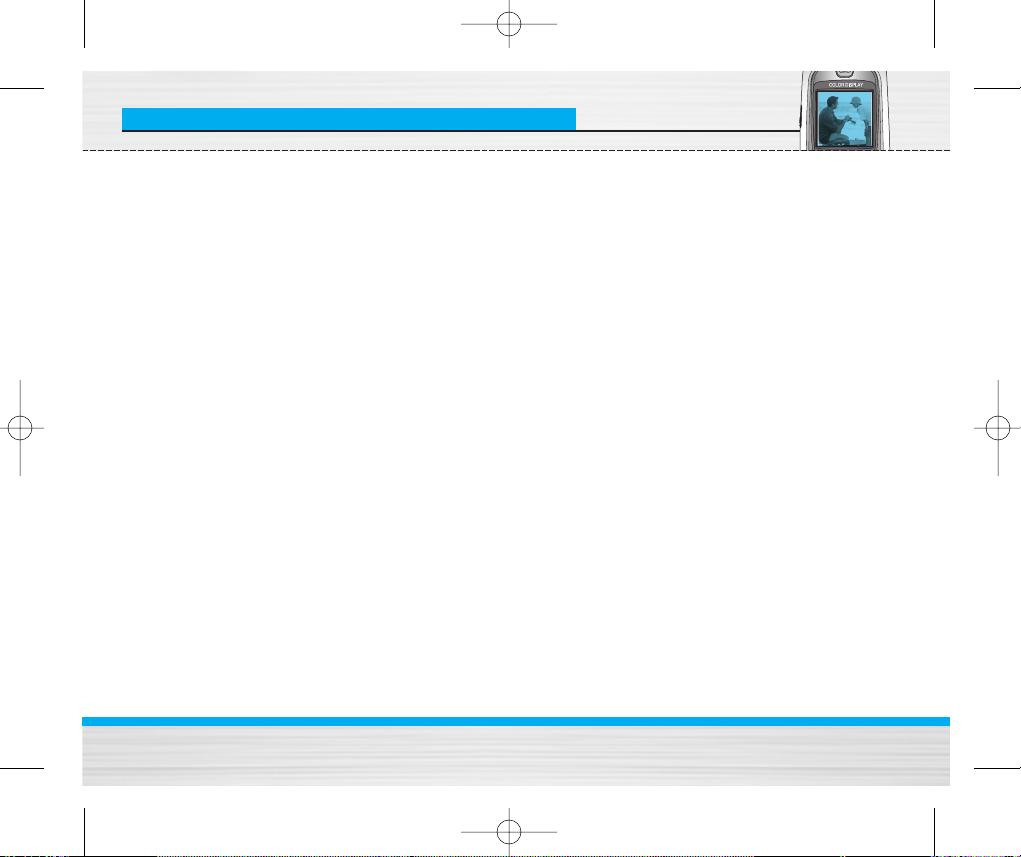
B2050 ˛ 150*120_0609 2005.06.09 11:26 AM ˘ ` 5
Guidelines for safe and efficient use
Road safety
Check the laws and regulations on the use of mobile
phones in the areas when you drive.
• Do not use a hand-held phone while driving.
• Give full attention to driving.
• Use a handsfree kit, if available.
• Pull off the road and park before making and
answering a call if driving conditions so require.
• RF energy may affect some electonic system in your
motor vehicle such as car stereo, safety equipment.
• When your vehicle is equipped with an Air bag, do
not place objects including either installed or
portable wireless equiment. It can cause serious
injury due to improper performance.
Blasting area
Do not use the phone where blasting is in progress.
Observe restrictions, and follow any regulations or
rules.
B2050
Potentially explosive atmospheres
• Do not use the phone at a refuelling point. Don't use
near fuel or chemicals.
• Do not transport or store flammable gas, liquid, or
explosives in the compartment of your vehicle, which
contains your mobile phone and accessories.
In aircraft
Wireless devices can cause interference in aircraft.
• Turn off your mobile phone before boarding any
aircraft.
• Do not use it on the ground without crew permission.
Children
Keep the phone in a safe place out of children’s reach.
It includes small parts which if detached may cause a
choking hazard.
Emergency calls
Emergency call may not be available under all cellular
networks. Therefore, you should never depend solely
on the phone for emergency calls. Check with your
local service provider.
User Guide
5
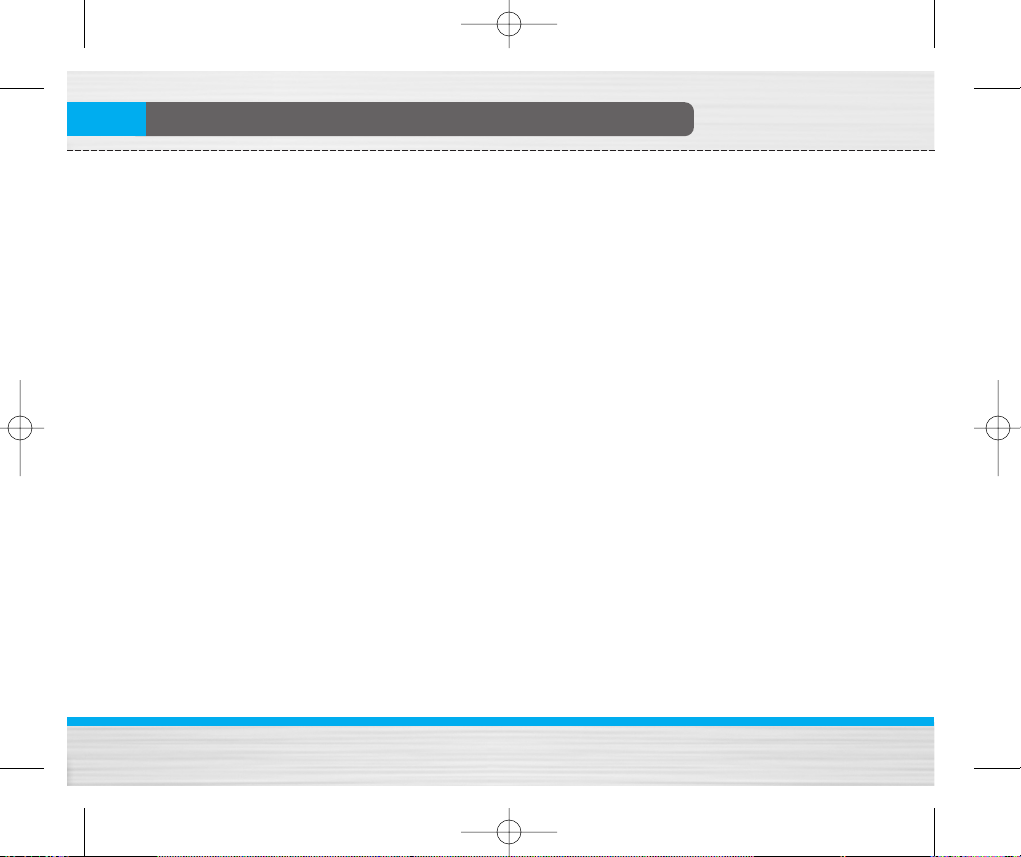
B2050 ˛ 150*120_0609 2005.06.09 11:26 AM ˘ ` 6
Guidelines for safe and efficient use
Battery information and care
• You do not need to completely discharge the battery
before recharging. Unlike other battery systems,
there is no memory effect that could compromise the
battery’s performance.
• Use only LG batteries and chargers. LG chargers are
designed to maximize the battery life.
• Do not disassemble or short-circuit the battery pack.
• Keep the metal contacts of the battery pack clean.
• Replace the battery when it no longer provides
acceptable performance. The battery pack may be
recharged hundreds of times until it needs replacing.
• Recharge the battery if it has not been used for a long
time to maximize usability.
• Do not expose the battery charger to direct sunlight
or use it in high humidity, such as the bathroom.
• Do not leave the battery in hot or cold places, this
may deteriorate the battery performance.
B2050
User Guide
6
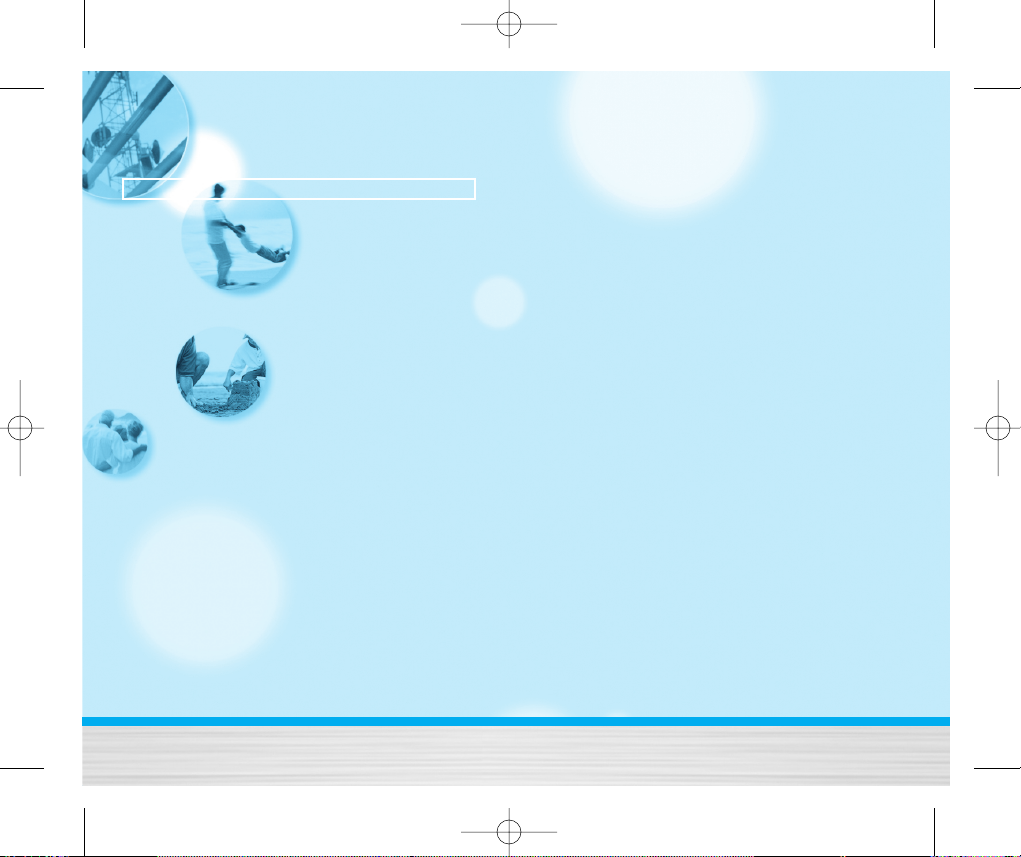
B2050 ˛ 150*120_0609 2005.06.09 11:26 AM ˘ ` 7
B2050
User Guide
Contents
Overview
Parts of the Phone ........................................................... 10
• Front view .................................................................................... 10
• Rear view .................................................................................... 11
Key Description ............................................................... 12
• Keypad Description .................................................................... 12
• Letter Keys.................................................................................... 13
Display Information
Display Information ......................................................... 14
• On-Screen Icons ......................................................................... 14
Getting Started
Installation ........................................................................ 15
• Inserting the SIM Card .............................................................. 15
• Removing the SIM Card ............................................................. 15
• Installing the Battery .................................................................. 15
• Charging the Battery .................................................................. 16
• Disconnecting the charger ....................................................... 17
B2050
Making and Answering Calls ....................................... 18
• Making a call ............................................................................... 18
• International Calls ...................................................................... 18
• Making a call using the Phonebook ........................................ 18
Additional Functions
In call Menu ..................................................................... 19
• During a call ................................................................................ 19
• Multiparty or Conference Calls ................................................ 20
Access Codes ................................................................... 22
• PIN code (4 to 8 digits) ............................................................... 22
• PIN2 code (4 to 8 digits) ............................................................. 22
• PUK code (4 to 8 digits) .............................................................. 22
• PUK2 code (4 to 8 digits) ............................................................ 22
• Security code (4 to 8 digits) ...................................................... 22
User Guide
7
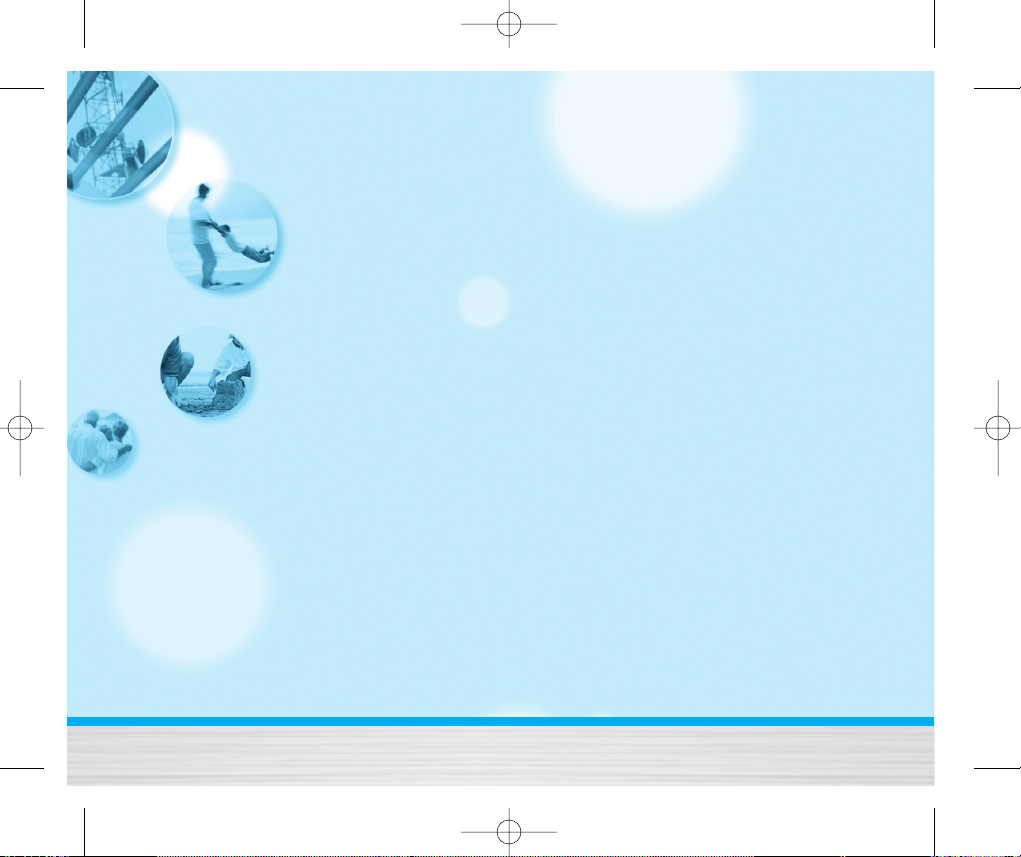
B2050 ˛ 150*120_0609 2005.06.09 11:26 AM ˘ ` 8
Accessing the Menu
Menu Tree ......................................................................... 23
Messages [Menu 1] ......................................................... 25
• Write text message [Menu 1-1] ................................................ 25
• Write multimedia message [Menu 1-2] ................................... 26
• Inbox [Menu 1-3] ......................................................................... 29
• Outbox [Menu 1-4] ...................................................................... 30
• Drafts [Menu 1-5] ........................................................................ 31
• Listen to voice mail [Menu 1-6] ................................................ 32
• Info message [Menu 1-7] .......................................................... 32
• Templates [Menu 1-8] ................................................................ 33
• Settings [Menu 1-9] .................................................................... 34
Call register [Menu 2] ..................................................... 37
• Missed calls [Menu 2-1] ............................................................ 37
• Received calls [Menu 2-2] ........................................................ 37
• Dialled calls [Menu 2-3] ............................................................. 37
• Delete recent calls [Menu 2-4] ................................................. 37
• Call charges [Menu 2-5] ............................................................ 37
• GPRS information [Menu 2-6] ................................................... 38
B2050
User Guide
Profiles [Menu 3] ............................................................. 39
• Vibrate only [Menu 3-1] ............................................................. 39
• Quiet [Menu 3-2] ......................................................................... 39
• General [Menu 3-3] .................................................................... 39
• Loud [Menu 3-4] .......................................................................... 39
• Headset [Menu 3-5] .................................................................... 39
• Car [Menu 3-6] ............................................................................ 39
Settings [Menu 4] ............................................................ 41
• Date & Time [Menu 4-1] ............................................................ 41
• Phone settings [Menu 4-2] ........................................................ 41
• Call settings [Menu 4-3] ............................................................. 42
• Security settings [Menu 4-4] .................................................... 44
• Network settings [Menu 4-5] .................................................... 47
• GPRS setting [Menu 4-6] ........................................................... 47
• Reset settings [Menu 4-7] ......................................................... 47
Organiser [Menu 5] ......................................................... 48
• Alarm clock [Menu 5-1] ............................................................. 48
• Scheduler [Menu 5-2] ................................................................ 48
• Phonebook [Menu 5-3] .............................................................. 49
8
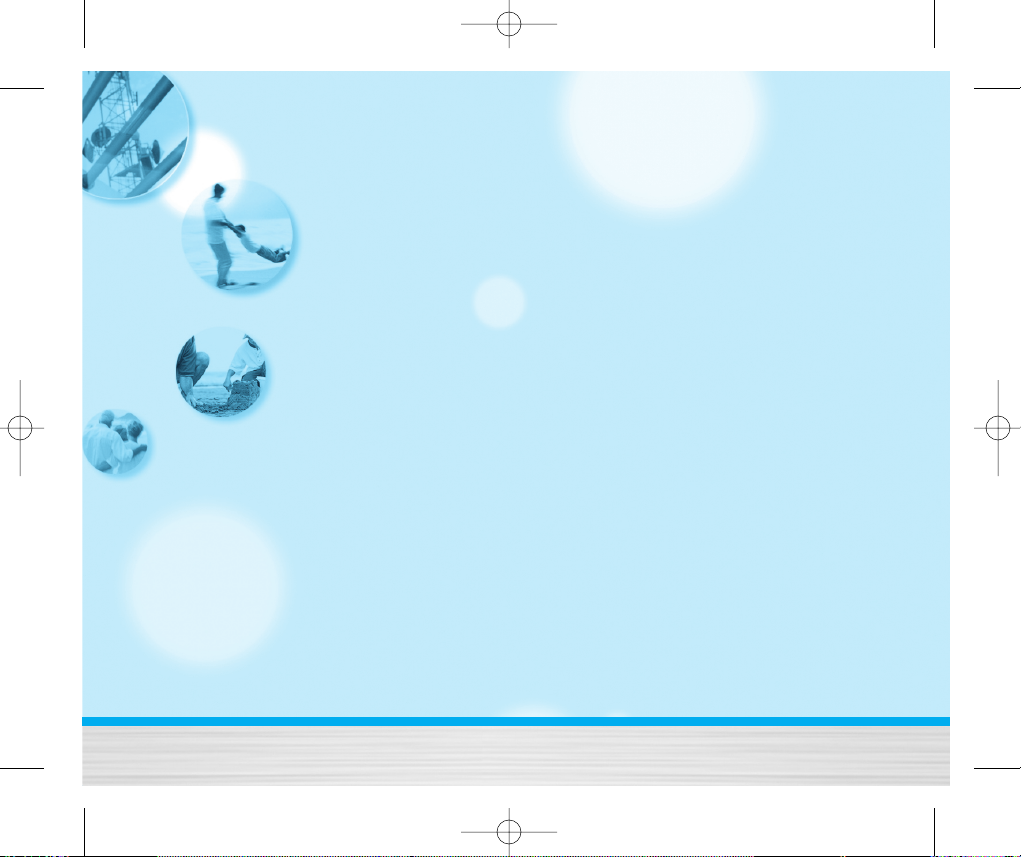
B2050 ˛ 150*120_0609 2005.06.09 11:26 AM ˘ ` 9
Fun & Tools [Menu 6] ...................................................... 54
• Favorites [Menu 6-1] .................................................................. 54
• Games [Menu 6-2] ...................................................................... 54
• Calculator [Menu 6-3] ................................................................ 54
• My folder [Menu 6-4] ................................................................. 55
• Unit converter [Menu 6-5] ......................................................... 55
• World time [Menu 6-6] ............................................................... 56
• Voice recorder [Menu 6-7] ........................................................ 56
• Memory status [Menu 6-8] ........................................................ 56
Internet [Menu 7] ............................................................. 57
• Home [Menu 7-1] ........................................................................ 57
• Bookmarks [Menu 7-2] .............................................................. 57
• Profiles [Menu 7-3] ..................................................................... 57
• Go to URL [Menu 7-4] ................................................................. 59
• Cache settings [Menu 7-5] ........................................................ 59
• Cookies settings [Menu 7-6] ..................................................... 59
• Security certification [Menu 7-7] ............................................. 59
• Reset profiles [Menu 7-8] .......................................................... 60
• Browser version [Menu 7-9] ..................................................... 60
B2050
On browsing menu .......................................................... 61
Java [Menu 8] ................................................................... 62
• Applications [Menu 8-1] ............................................................ 62
• Download [Menu 8-2] ................................................................ 62
• Profiles [Menu 8-3] ..................................................................... 62
Accessories ...................................................................... 63
Care and Maintenance ................................................... 64
Trouble Shooting ............................................................. 65
Technical Data ................................................................. 66
User Guide
9
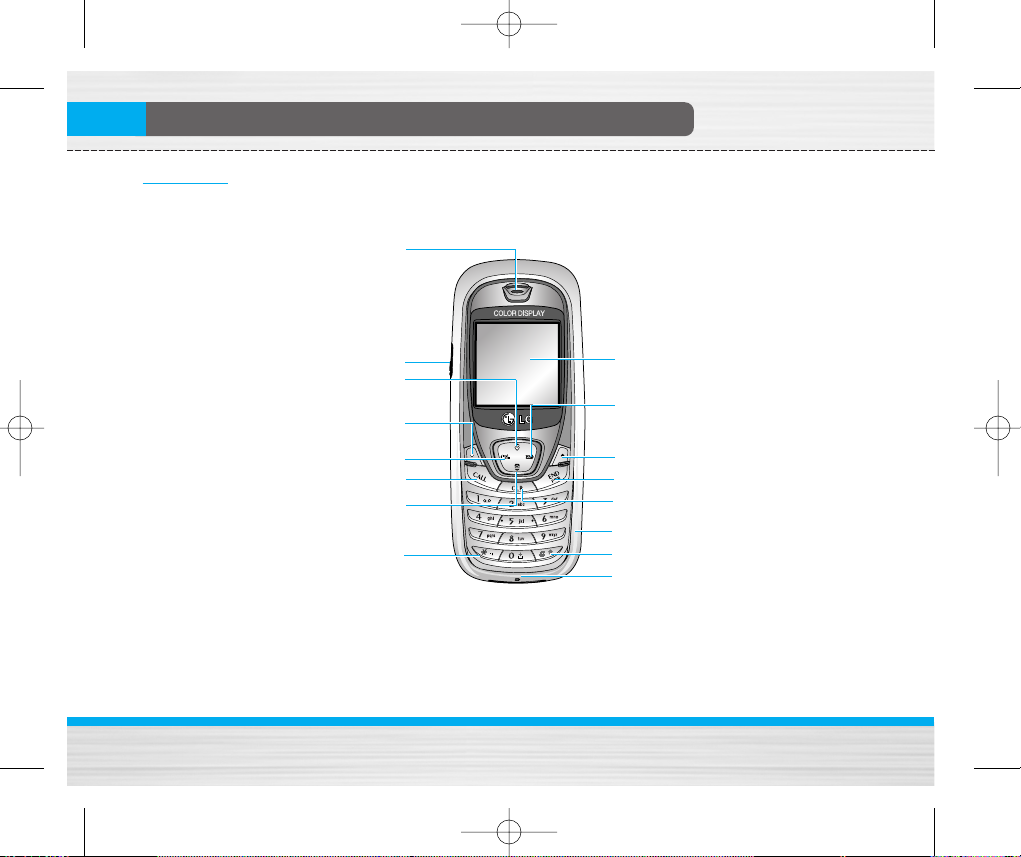
B2050 ˛ 150*120_0609 2005.06.09 11:26 AM ˘ ` 10
Parts of the Phone
Front view
Earpiece
Headset Jack
Favorites Key
Left Soft Key
Profiles Key
Send Key
Phone book
list Key
Star Key
B2050
User Guide
Display Screen
Message Key
Right Soft Key
End/Power Key
Clear/Cancel Key
Numeric Keys
Hash Key
Microphone
10
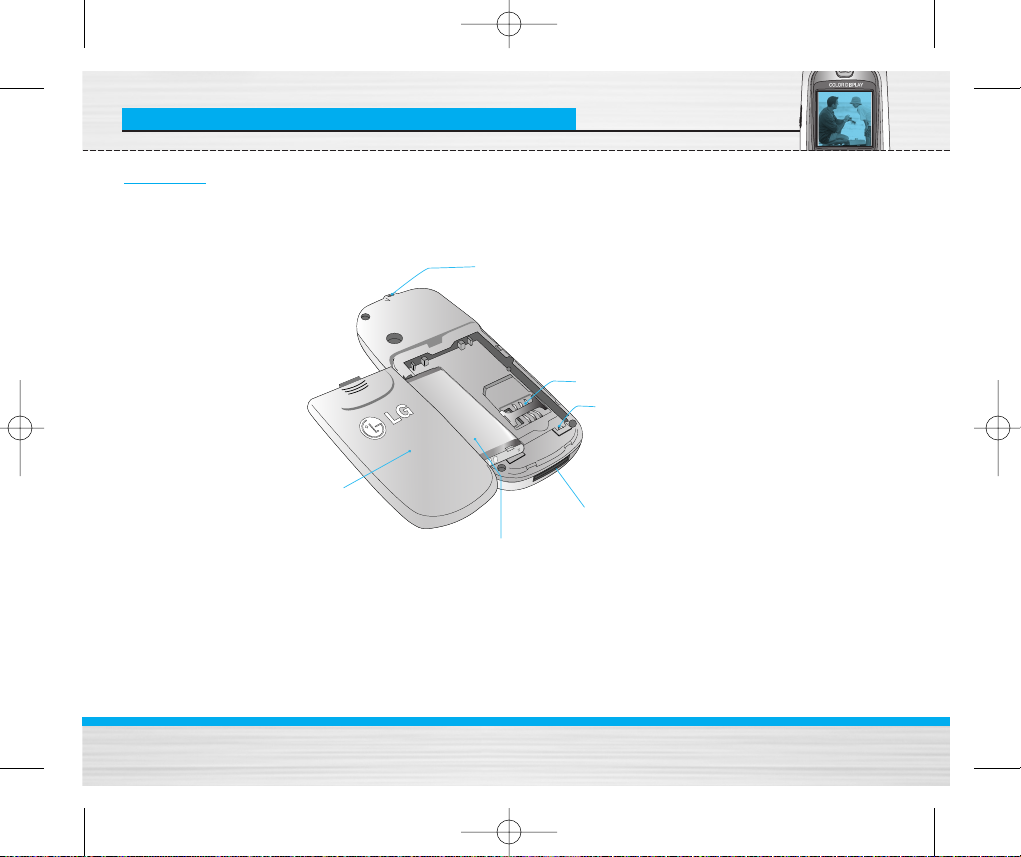
B2050 ˛ 150*120_0609 2005.06.09 11:26 AM ˘ ` 11
Parts of the Phone
Rear view
Handstrap Hole
Battery
cover
Battery
SIM Card Socket
Battery Terminals
Cable Connector/
Battery Charging Connector/
Hands-Free Car kit
Connector
B2050
User Guide
11
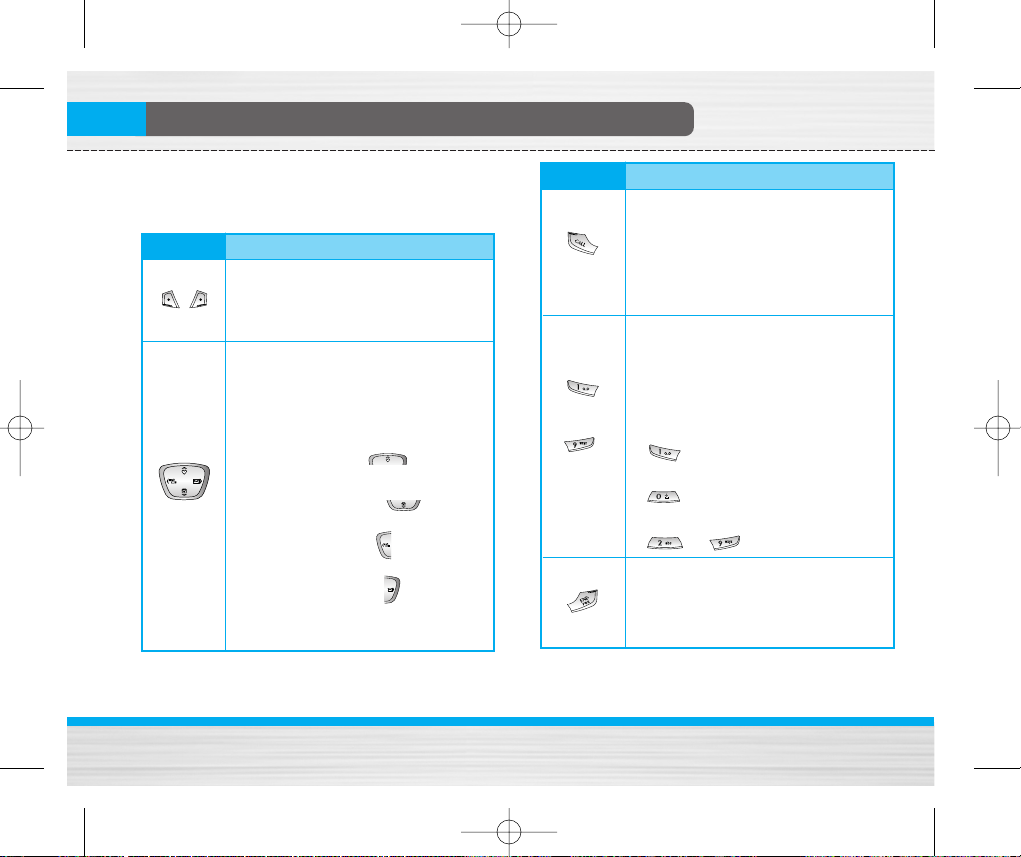
B2050 ˛ 150*120_0609 2005.06.09 11:26 AM ˘ ` 12
Key Description
The following shows key components of the phone.
Keypad Description
Key Description
Left Soft Key / Right Soft Key
Each of these keys performs the
function indicated by the text on the
display immediately above it.
Navigation Keys
Use to scroll through menus and move
the cursor. You can also use these keys
for quick access to the following
functions.
• Up navigation key ( ) :
A shortcut key to the Favorites menu.
• Down navigation key ( ) :
A shortcut key to the Phonebook.
• Left navigation key ( ): A shortcut
key to the Profiles.
• Right navigation key ( ) : A shortcut
key to the message inbox.
B2050
User Guide
Key Description
Send Key
You can dial a phone number and
answer a call. If you press this key
without entering a number, your phone
shows the most recently dialled,
received and missed numbers.
Numeric Keys
These keys are used mainly to dial in
standby mode and enter numbers or
characters in editing mode. When you
press these keys for a long time.
~
• Used to call your voicemail box by
• Used to call for international call by
• Used to call Speed dials by from
END/PWR Key
Used to end or reject a call. This key is
also used as Power Key by pressing this
key for a few seconds.
12
.
.
to .
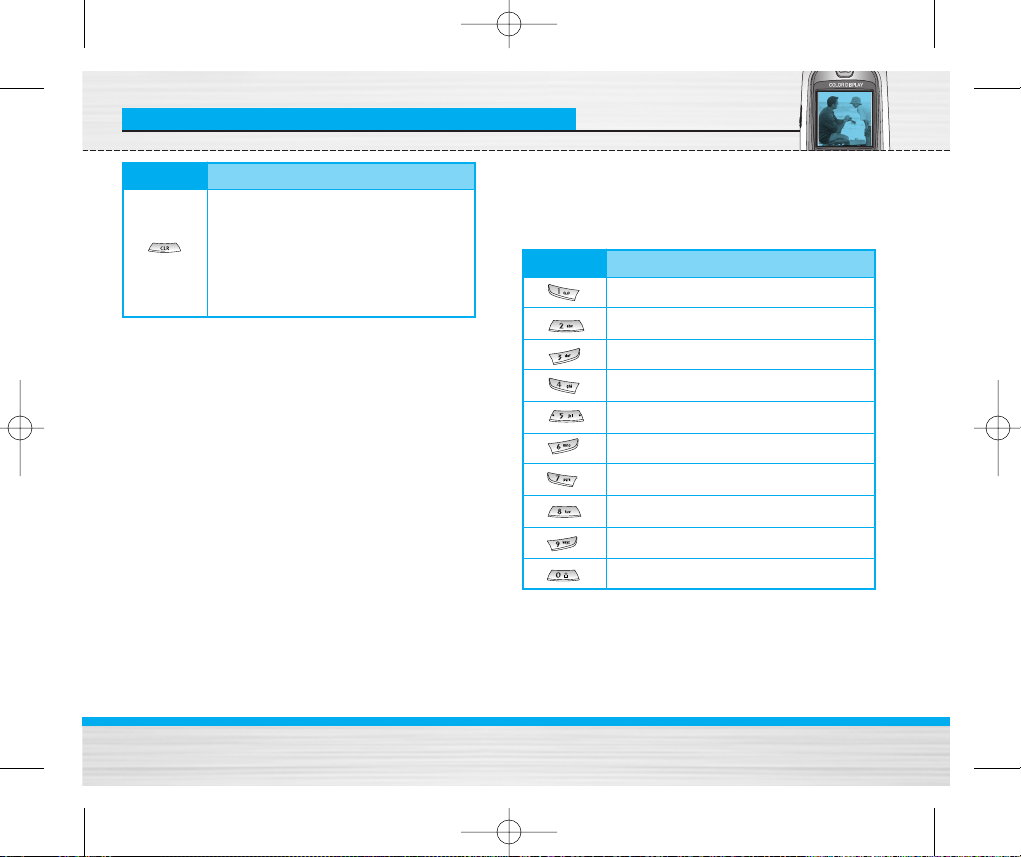
B2050 ˛ 150*120_0609 2005.06.09 11:26 AM ˘ ` 13
Key Description
Key Description
You can delete the characters, go back
to the menu. In addition, you can view
voice memo list when you press this key
for short time in standby mode. Long
press of this key in standby mode starts
voice memo recording.
B2050
Letter Keys
Each key can be used for several symbols. There are
shown below.
Key Description
. , / ? ! - : ' " 1
A B C 2 Ä À Á Â Ã Å Æ Ç a b c ä à á â ã å æ ç
D E F 3 Ë È É Ê d e f ë è é ê
User Guide
G H I 4 Ï Ì Í Î ˝g h i ï ì í î
J K L 5 j k l
M N O 6 Ñ Ö Ø Ò Ó Ô Õ Œ m n o ñ ö ø ò ó ô õ œ
P Q R S 7 ß Í,p q r s ß
T U V 8 Ü Ù Ú Û t u v ü ù ú û
W X Y Z 9 w x y z
[space] 0
13
©
ß
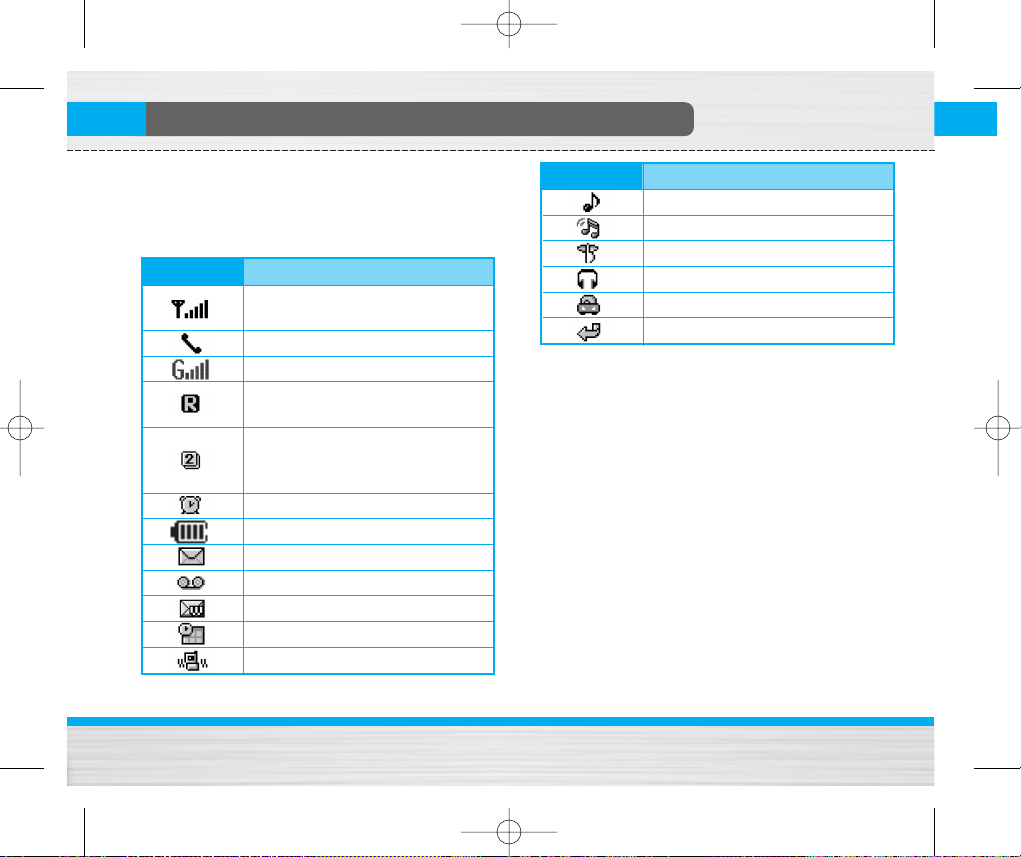
B2050 ˛ 150*120_0609 2005.06.09 11:26 AM ˘ ` 14
Display Information
The screen displays several icons. There are
described below.
On-Screen Icons
Icon/Indicator Description
Tells you the strength of the network
signal.
Call is connected.
You can use GPRS service.
Shows that you are using a roaming
service.
Line 1/2 is in use for outgoing calls - if
you subscribe to the Two Line
Service.
The alarm has been set and is on.
Tells you the status of the battery.
You have received a text message.
You have received a voice message.
You have received an push message.
You can view your schedule.
All audible signals are turned off.
B2050
User Guide
Icon/Indicator Description
General menu in profile.
Loud menu in profile.
Silent menu in profile.
Headset menu in profile.
Car menu in profile.
You can divert a call.
14
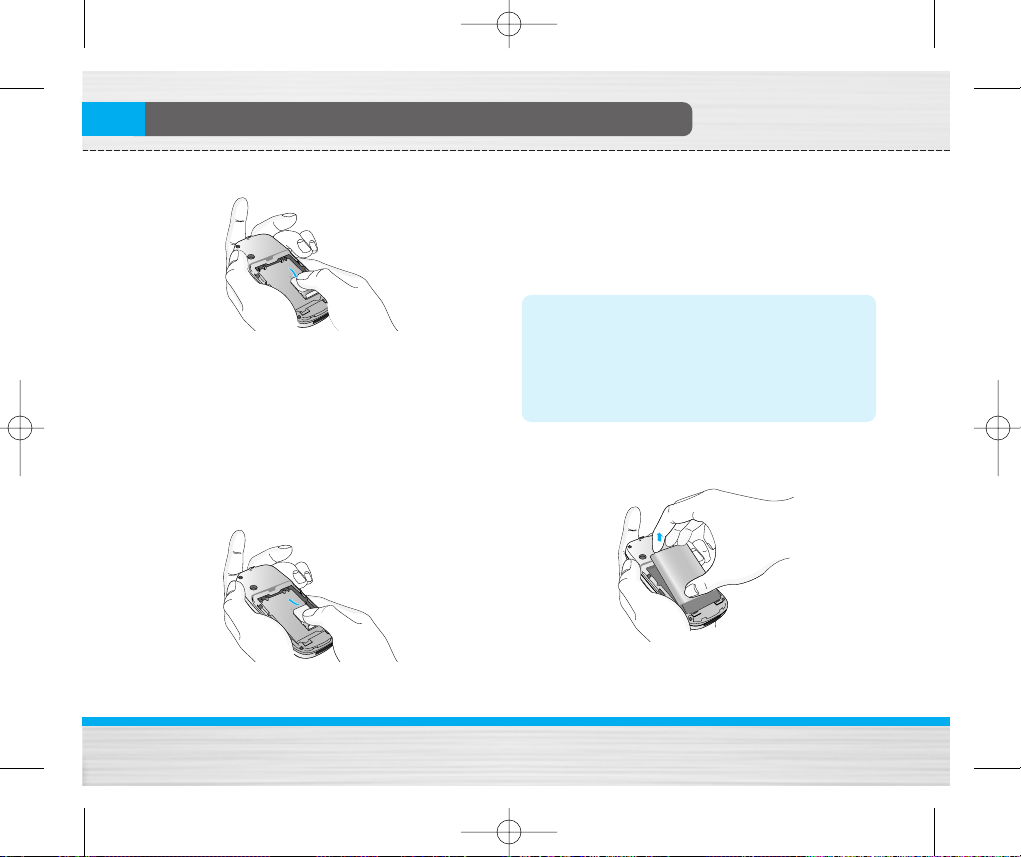
B2050 ˛ 150*120_0609 2005.06.09 11:26 AM ˘ ` 15
Installation
1. Inserting the SIM Card
Locate the SIM card socket in the back of the phone.
Follow the steps below to install the SIM card.
1. Remove the battery if attached.
2. Slide the SIM card into the slot, under the silvery
holders, with the golden connectors facing down.
2. Removing the SIM Card
B2050
Follow the steps below to Remove the SIM card.
1. Remove the battery if attached.
2. Take out the SIM card from the slot.
Notice
• Removing the battery from the phone whilst it is
switched on may cause it to malfunction.
• The metal contact of the SIM card can be easily
damaged by scratches. Pay special attention to
the SIM card when you handle and install. Follow
the instructions supplied with the SIM card.
3. Installing the Battery
1. Position the lugs on the bottom of the battery into the
retaining holder.
User Guide
15
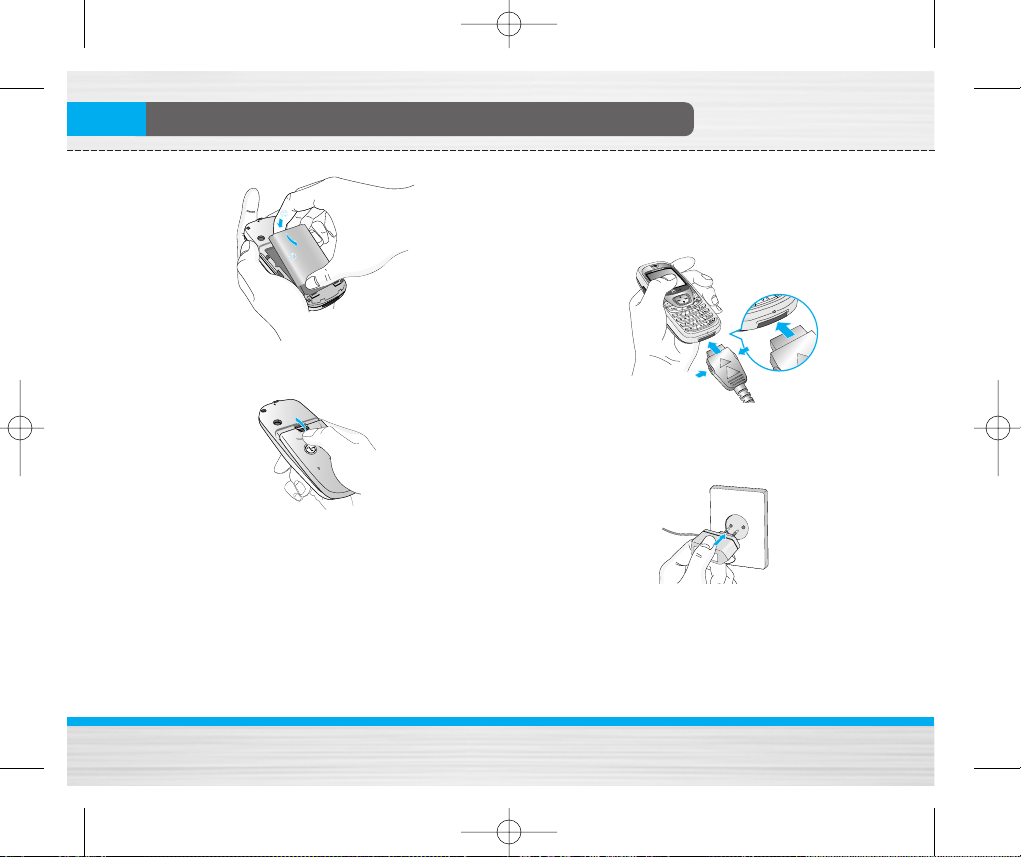
B2050 ˛ 150*120_0609 2005.06.09 11:26 AM ˘ ` 16
Installation
4. Charging the Battery
To connect the travel adapter to the phone, you must
have installed the battery.
2. Then push to the half of the battery into position.
1. With the arrow facing you as shown in the diagram
push the plug on the battery adapter into the socket
on the bottom of the phone until it clicks into place.
3. Lay the battery cover in place of the phone and slide
it until the latch clicks.
B2050
User Guide
2. Connect the other end of the travel adapter to the
mains socket. Use only the included packing
charger.
16

B2050 ˛ 150*120_0609 2005.06.09 11:26 AM ˘ ` 17
Installation
Warning
• Do not force the connector as this may damage
the phone and/or the travel adapter.
Note
• “Battery Charging” is displayed on the screen
after connecting the travel adapter. Only if the
battery is totally empty, Call indicator Light is on
without displaying “Battery Charging”.
5. Disconnecting the charger
Disconnect the travel adapter from the phone by
pressing its side buttons as shown in the diagram.
B2050
Note
• Ensure the battery is fully charged before using
the phone.
• Do not remove your battery or the SIM card while
charging.
• The moving bars of battery icon will stop after
charging is complete.
Note
If the battery does not charge,
• switch the phone off.
• ensure the battery is correctly fit.
User Guide
17
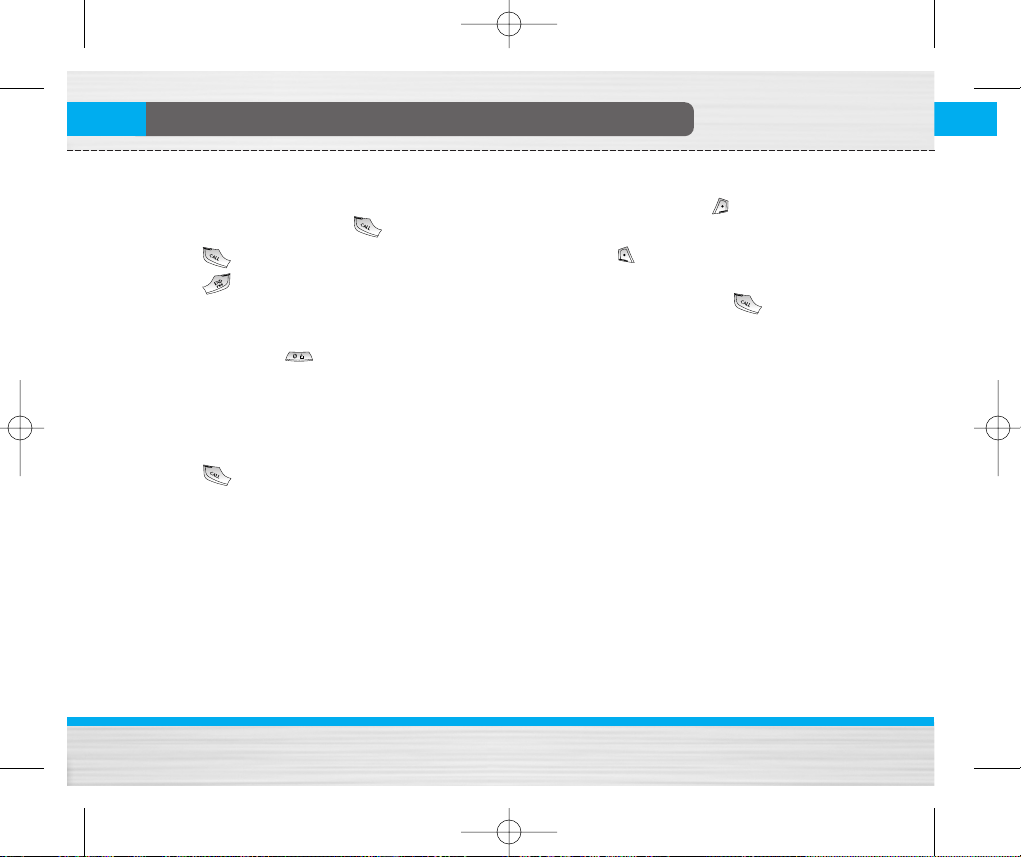
B2050 ˛ 150*120_0609 2005.06.09 11:26 AM ˘ ` 18
Making and Answering Calls
Making a call
1. Key in phone number including the area code. If you
want to delete number, press .
2. Press to call the number.
3. Press to end the call.
International Calls
1. Press and hold the key for the international
prefix. “+” character may replace with the
international access code.
2. Enter the country code, area code, and the phone
number.
3. Press .
B2050
User Guide
Making a call using the Phonebook
1. In standby mode, press [Names].
2. When the menu is displayed, you select Search by
pressing .
3. If you find out the desired item through searching by
a name or a number, press to call.
18
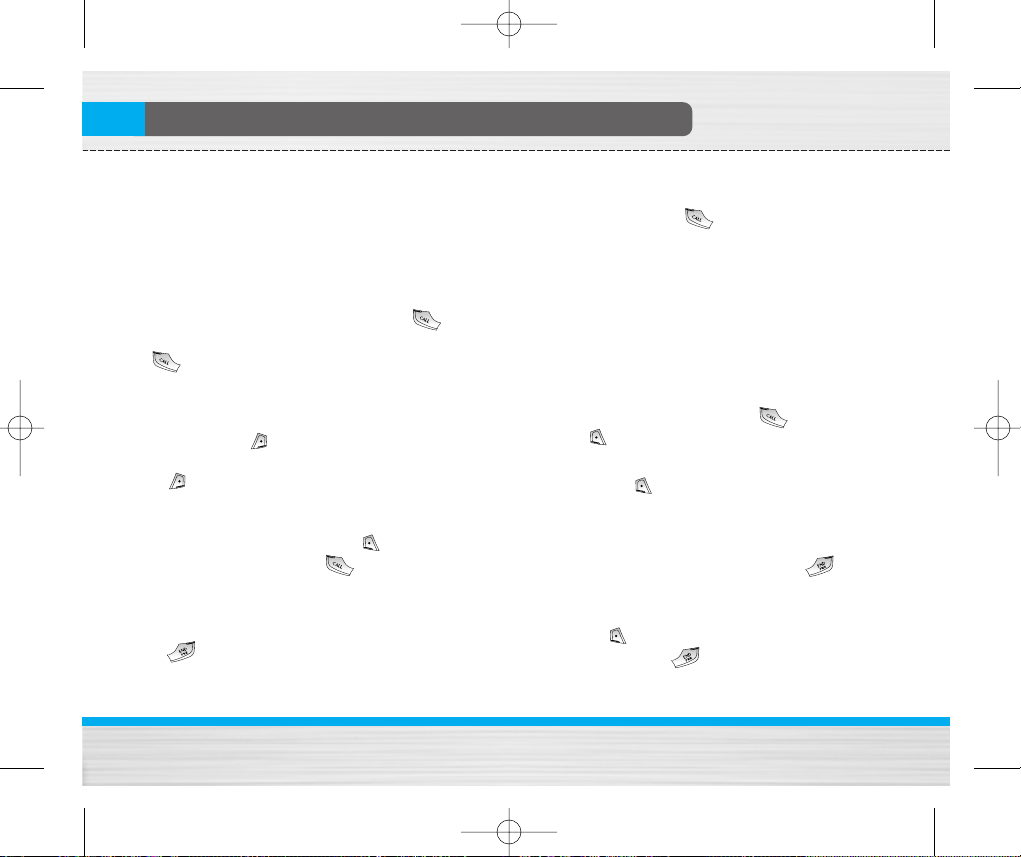
B2050 ˛ 150*120_0609 2005.06.09 11:26 AM ˘ ` 19
In call Menu
The menu displayed on the handset screen during a
call is different to the default main menu reached from
the idle screen, and the options are described here.
1 During a call
1-1 Putting a Call on Hold
When a call is made or answered, press the
[Send] to place it on hold. When a call is held, press
the [Send] to make it active.
1-2 Making a Second Call
You can get a dial number from phonebook to make a
second call. Press [Names] then select Search.
To save the dial number into phonebook during call,
press [Names] then select Add new.
1-3 Swapping Between Two Calls
To switch between two calls, select [Options],
then select Swap or just press [Send] key.
You can make one of two calls focused by pressing
up/down arrow key. If you want to end one of two
calls, make the call you want to end focused, then
press [End] key when the call you want to end is
focused.
B2050
1-4 Answering an Incoming Call
To answer an incoming call when the handset is
ringing, simply press the [Send] key.
The handset is also able to warn you of an incoming
call while you are already in a call. A tone sounds in
the earpiece, and the display will show that a second
call is waiting. This feature, known as Call Waiting, is
only available if your network supports it. For details of
how to activate and deactivate it see Call waiting
[Menu 4-3-4].
If Call Waiting is on, you can put the first call on hold
and answer the second, by pressing [Send] or by
selecting [Answer], then Hold & Answer.
You can end the current call and answer the waiting
call by selecting [Menu], then End & Answer.
1-5 Rejecting an Incoming Call
When not in a call you can reject an incoming call
without answering it by simply pressing the
[End] key for a long time.
When in a call you can reject an incoming call by
pressing the [Menu] key and selecting Multiparty
/ Reject or by pressing [End] key.
User Guide
19
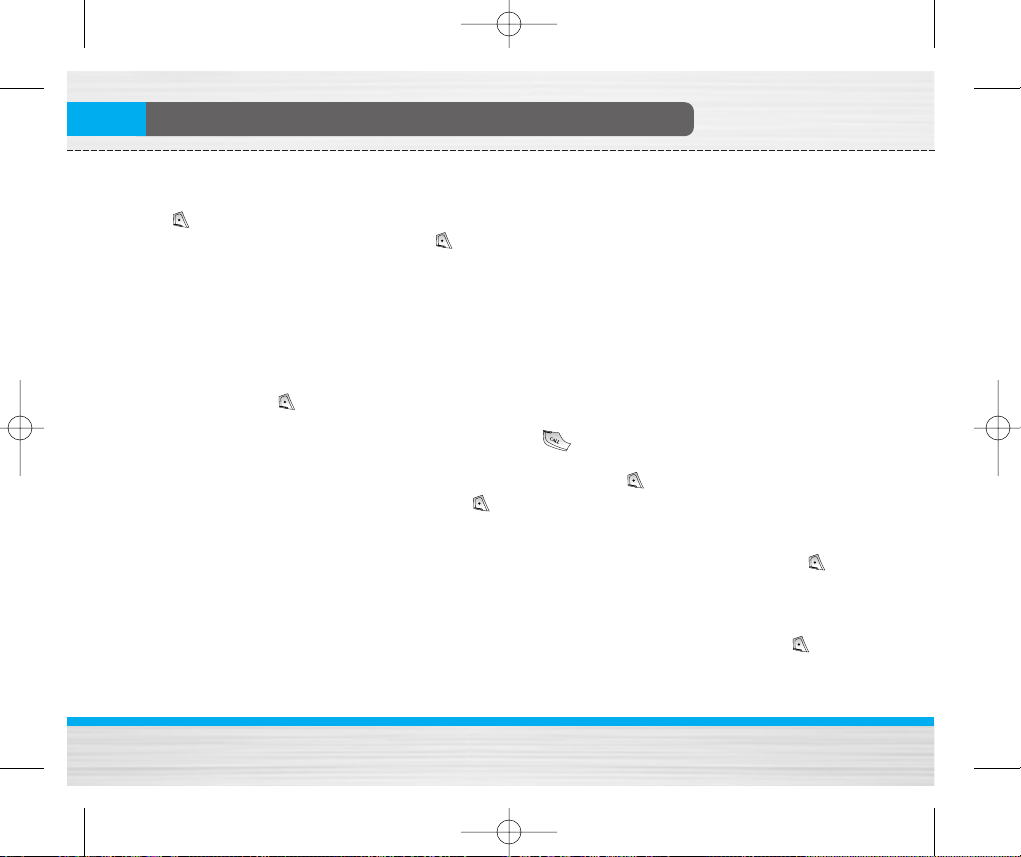
B2050 ˛ 150*120_0609 2005.06.09 11:26 AM ˘ ` 20
In call Menu
1-6 Muting the Microphone
You can mute the microphone during a call by pressing
the [Options] key then selecting Mute.
The handset can be unmuted by pressing the
[Unmute].
When the handset is muted, the caller cannot hear
you, but you can still hear them.
1-7 Switching DTMF Tones on During a Call
To turn DTMF tones on during a call, for example, to
allow your handset to make use of an automated
switchboard, select [Options], then DTMF On.
DTMF tones can be turned off the same way.
1-8
Calling up Messages and SIM Tool Kit main menu
The Messages and SIM Tool kit main menu options
can be reached from the in-call menu by selecting
[Options]. SIM Tool Kit menu is shown only when SIM
in the handset supports SIM Tool Kit service.
2. Multiparty or Conference Calls
The multiparty or conference service provides you
with the ability to have a simultaneous conversation
with more than one caller, if your network service
provider supports this feature.
B2050
User Guide
A multiparty call can only be set up when you have one
active call and one call on hold, both calls having been
answered. Once a multiparty call is set up, calls may
be added, disconnected or separated (that is, removed
from the multiparty call but still connected to you) by
the person who set up the multiparty call.
The maximum callers in a multiparty call is five. Once
started, you are in control of the multiparty call, and
only you can add calls to the multiparty call.
2-1 Making a Second Call
You can make a second call while you are already in a
call. To do this, enter the second number and press
[Send]. When you get second call the first call is
automatically put on hold. You can swap between calls
by selecting [Options] then Swap.
2-2 Setting up a Multiparty Call
You can connect a call on hold to the currently active
call to form a multiparty call by selecting [Options]
then Multiparty / Join all.
2-3 Putting the Multiparty Call on Hold
To put a multiparty call on hold, select [Options]
then Multiparty / Hold all.
20
