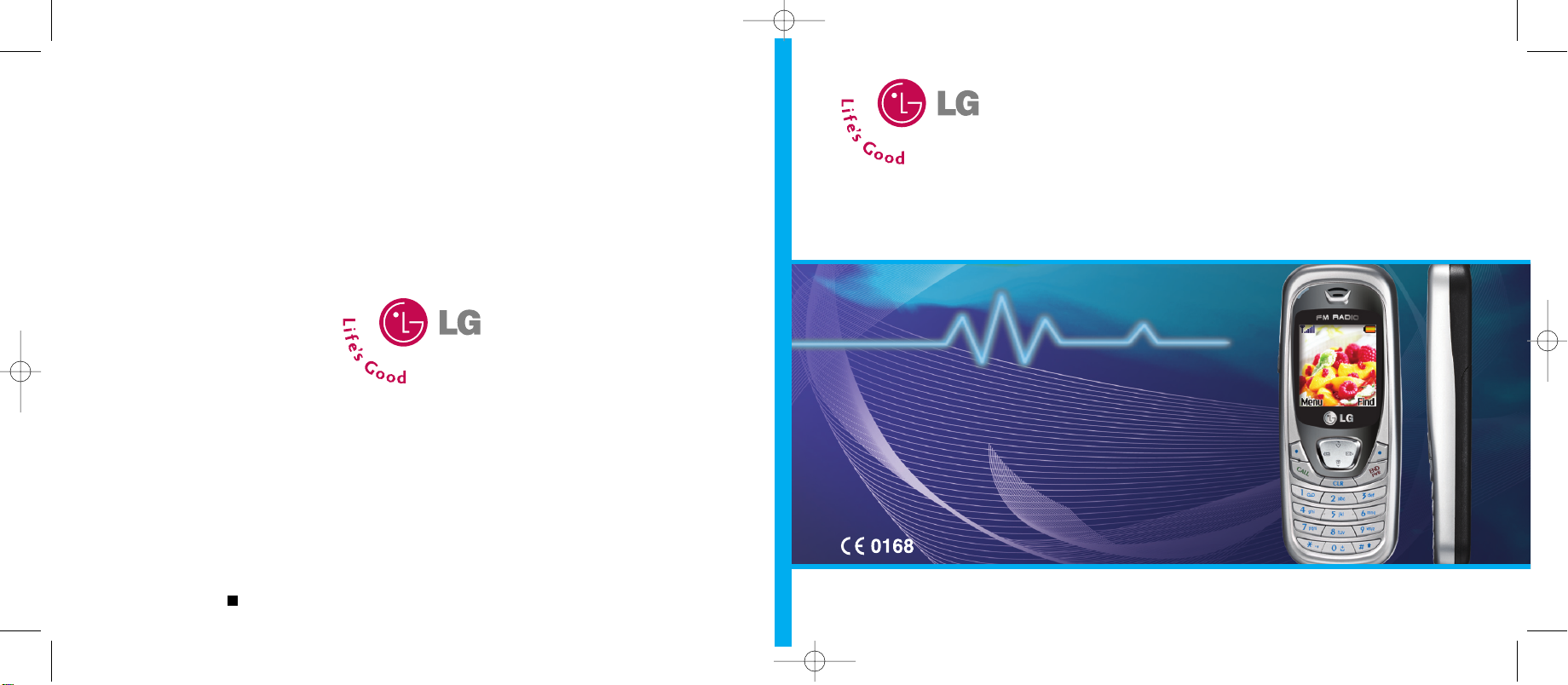
B2000_호주표지1.2_0804 8/4/05 11:31 AM 페이지1
B2000
User Guide
B2000
Please read this manual carefully before operating your mobile phone. Retain it for future reference.
ENGLISH
User Guide
Part No. MMBB0154108 Printed in Korea
G
Issue 1.3
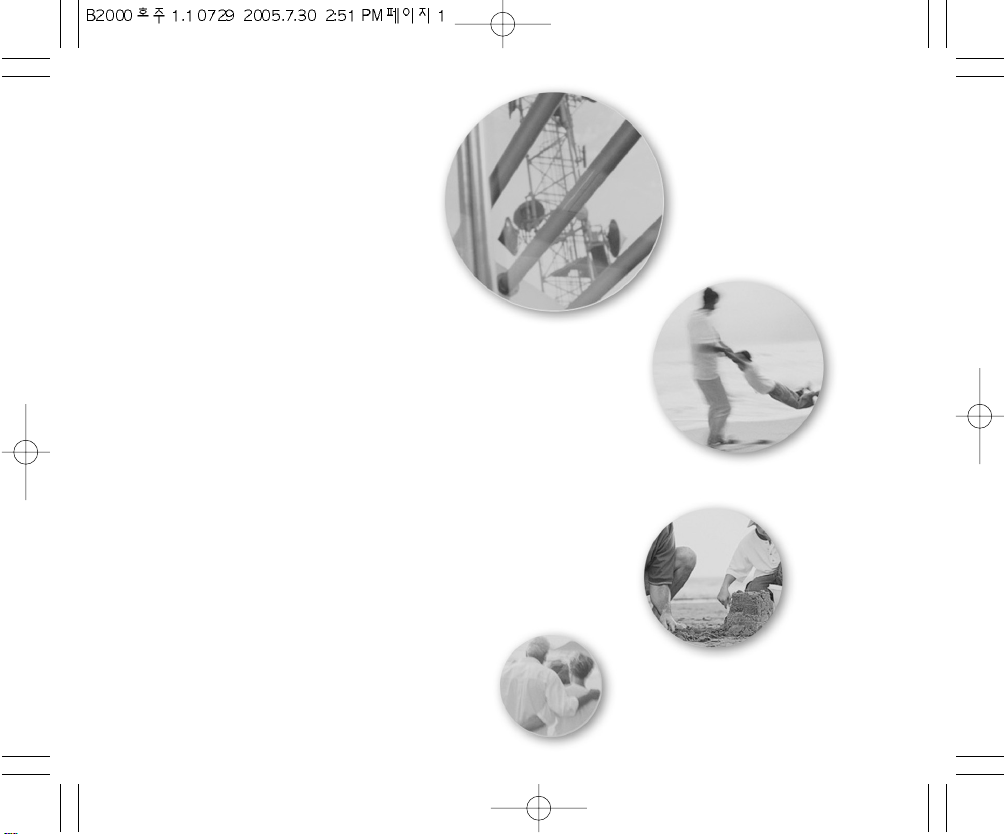
ENGLISH
USER’SMANUAL
MODEL:B2000
Pleasereadthismanualcarefullybeforeoperatingyour
mobilephone.
Retainitforfuturereference.
GPRS&MMSPhone
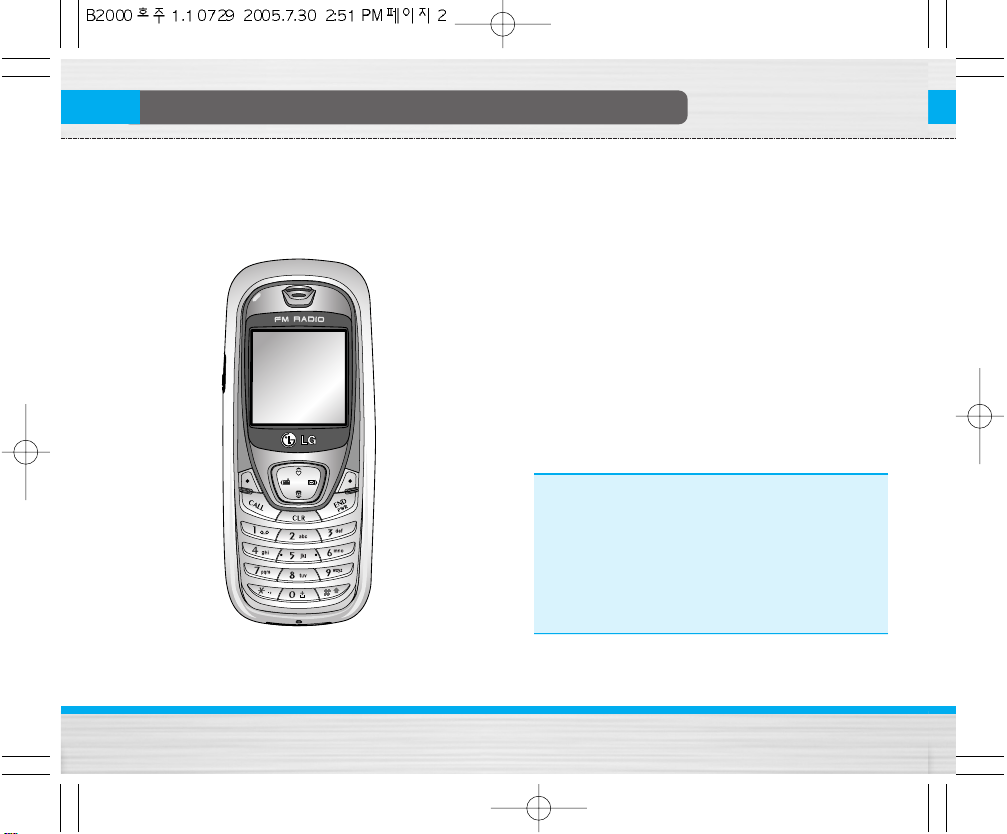
B2000
UserGuide
2
Introduction
Congratulations on your purchase of the advanced and
compact B2000 mobile phone, designed to operate
with the latest digital mobile communication
technology.
This user guide contains important information on
the use and operation of this phone. Please read
all the information carefully for optimal
performance and to prevent any damage to or
misuse of the phone. Any changes or modifications
not expressively approved in this user’s guide
could void your warranty for this equipment.
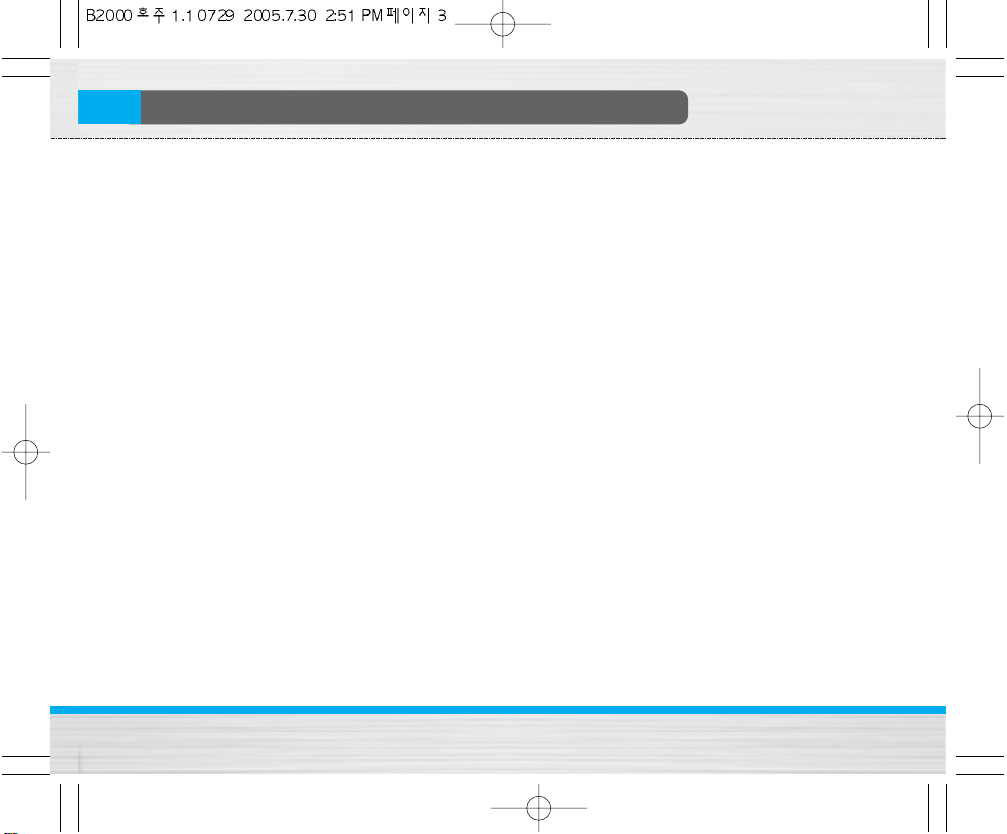
B2000
UserGuide
3
Guidelinesforsafeandefficientuse
Read these simple guidelines. Breaking the rules may
be dangerous or illegal. Further detailed information is
given in this manual.
Exposure to radio frequency energy
Radio wave exposure and Specific Absorption Rate
(SAR) information
This mobile phone model B2000 has been designed to
comply with applicable safety requirement for
exposure to radio waves. This requirement is based on
scientific guidelines that include safety margins
designed to assure the safety of all persons,
regardless of age and health.
• The radio wave exposure guidelines employ a unit of
measurement known as the Specific Absorption Rate,
or SAR. Tests for SAR are conducted using
standardized method with the phone transmitting at
its highest certified power level in all used frequency
bands.
• While there may be differences between the SAR
levels of various LG phone models, they are all
designed to meet the relevant guidelines for
exposure to radio waves.
• The SAR limit recommended by the International
Commission on Non-Ionizing Radiation Protection
(ICNIRP), which is 2W/kg averaged over ten (10) gram
of tissue.
• The highest SAR value for this model phone tested by
DASY4 for use at the ear is 1.10 W/kg (10g).
• SAR data information for residents in
countries/regions that have adopted the SAR limit
recommended by the Institute of Electrical and
Electronics Engineers (IEEE), which is 1.6 W/kg
averaged over one (1) gram of tissue (for example
USA, Canada, Australia and Taiwan).
• Please note the following additional information
about compliance regarding usage against the body.
For body worn operation, the LG B2000 model meets
RF exposure guidelines when used with an accessory
that contains no metal and that positions the handset
a minimum of 1.5 cm. away from the body. Use of
other accessories may not ensure compliance with
RF exposure guidelines.
• The highest SAR value for this model phone when
tested for use at the ear is 1.10 W/kg and when worn
on the body is 0.275 W/kg (body-worn measurements
differ among phone models, depending upon
available accessories and FCC requirements). While
there may be differences between SAR levels of
various phones and at various positions, they all meet
the government requirement for safe exposure.
• Body-worn Operation
This device was tested for typical body-worn
operations with the back of the phone kept 0.6
inches(1.5cm) from the user's body. To comply with
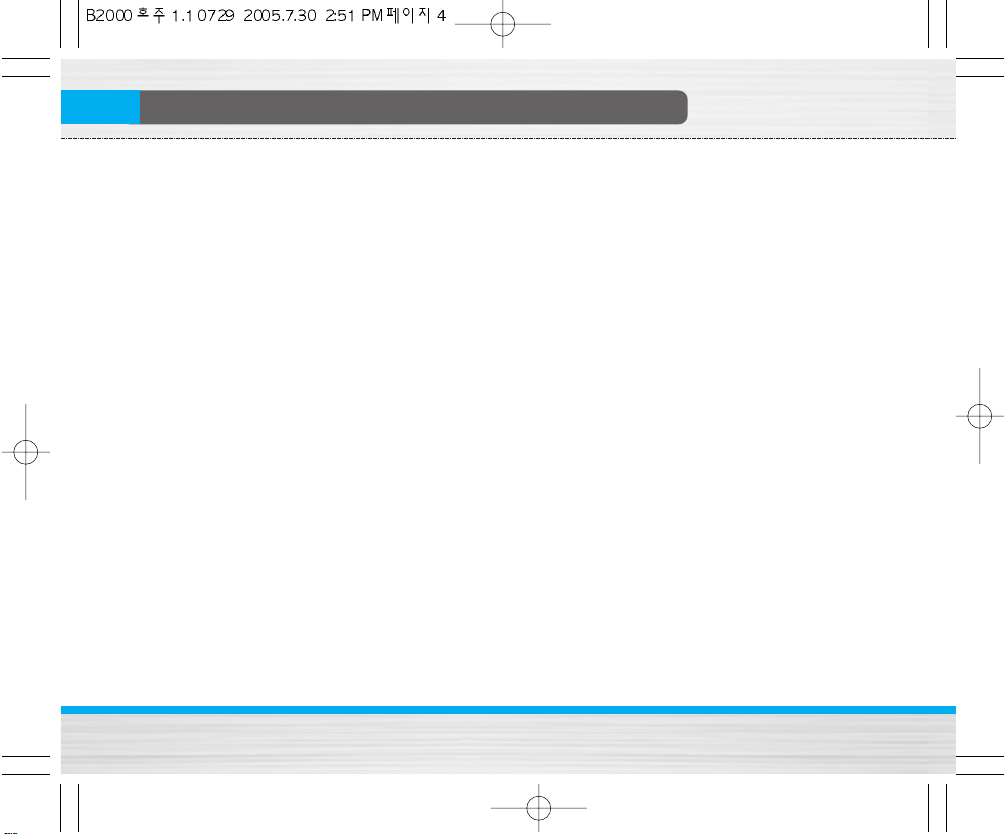
B2000
UserGuide
4
Guidelinesforsafeandefficientuse
FCC RF exposure requirements, a minimum
separation distance of 0.6 inches(1.5cm)' body and
the back must be maintained between the user's
body and the back of the phone. Third-party beltclips, holsters, and similar accessories containing
metallic components should not be used. Body-worn
accessories that cannot maintain be used. Bodyworn maintain 0.6 inches(1.5cm) separation distance
between the user's body and the back of the phone,
and have not been tested for typical body-worn
operations may not comply with FCC RF exposure
limits and should be avoided.
Product care and maintenance
Warning: Use only batteries, charger and accessories
approved for use with this particular phone model.
The use of any other types may invalidiate any approval
or warranty applying to the phone, and may be
dangerous.
• Do not disassemble this unit. Take it to a qualified
service technician when repair work is required.
• Keep away from electrical appliances such as a TV,
radio or personal computer.
• The unit should be kept away from heat sources such
as radiators or cookers.
• Do not drop.
• Do not subject this unit to mechanical vibration or
shock.
• The coating of the phone may be damaged if covered
with wrap or vinyl wrapper.
• Use dry cloth to clean the exterior of the unit. (Do not
use solvent such as benzene, thinner or alcohol.)
• Do not subject this unit to excessive smoke or dust.
• Do not keep the phone next to credit cards or
transport tickets; it can affect the information on the
magnetic strips.
• Do not tap the screen with a sharp object; otherwise,
it may damage the phone.
• Do not expose the phone to liquid or moisture.
• Use the accessories like an earphone cautiously. Do
not touch the antenna unnecessarily.
Efficient phone operation
To enjoy optimum performance with minimum power
consumption please:
• Hold the phone upright as you speak to any other
telephone. While speaking directly into the
microphone, angle the antenna in a direction up and
over your shoulder.
• If your mobile phone supports infrared, never direct
the infrared ray at anyone’s eye.
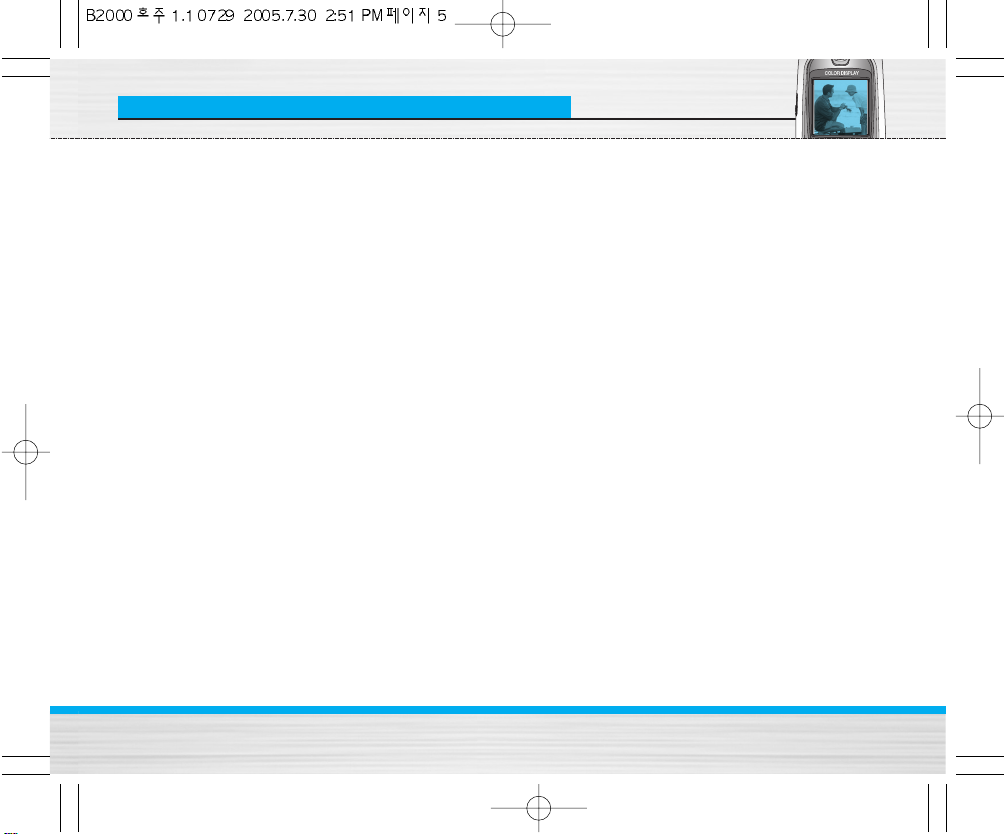
B2000
UserGuide
5
Guidelinesforsafeandefficientuse
Electronic devices
All wireless phones may get interference, which
could affect performance.
• Do not use your mobile phone near medical
equipment without requesting permission. Avoid
placing the phone over the pacemaker, i.e. in your
breast pocket.
• Some hearing aids might be disturbed by mobile
phones.
• Minor interference may affect TVs, radios, PCs, etc.
Blasting area
Do not use the phone where blasting is in progress.
Observe restrictions, and follow any regulations or
rules.
Potentially explosive atmospheres
• Do not use the phone at a refuelling point. Don't use
near fuel or chemicals.
• Do not transport or store flammable gas, liquid, or
explosives in the compartment of your vehicle, which
contains your mobile phone and accessories.
In aircraft
Wireless devices can cause interference in aircraft.
• Turn off your mobile phone before boarding any
aircraft.
• Do not use it on the ground without crew permission.
Children
Keep the phone in a safe place out of children’s reach.
It includes small parts which if detached may cause a
choking hazard.
Emergency calls
Emergency call may not be available under all cellular
networks. Therefore, you should never depend solely
on the phone for emergency calls. Check with your
local service provider.
Battery information and care
• You do not need to completely discharge the battery
before recharging. Unlike other battery systems,
there is no memory effect that could compromise the
battery’s performance.
• Use only LG batteries and chargers. LG chargers are
designed to maximize the battery life.
• Do not disassemble or short-circuit the battery pack.
• Keep the metal contacts of the battery pack clean.
• Replace the battery when it no longer provides
acceptable performance. The battery pack may be
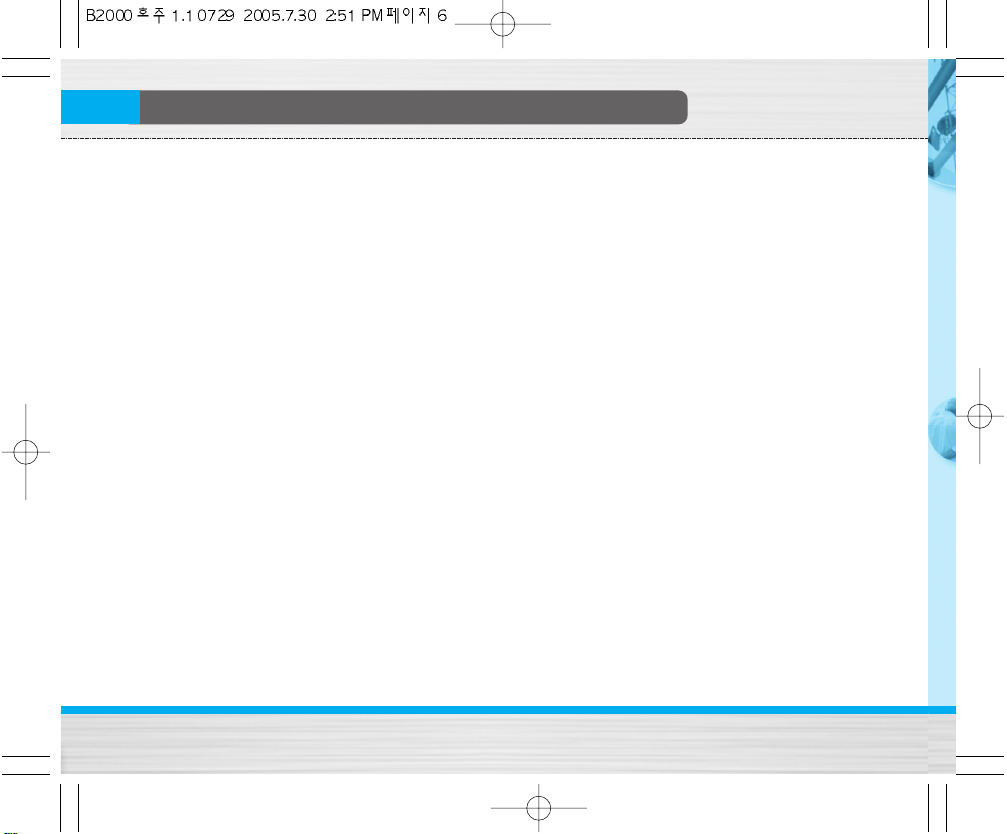
B2000
UserGuide
6
Guidelinesforsafeandefficientuse
recharged hundreds of times until it needs replacing.
• Recharge the battery if it has not been used for a long
time to maximize usability.
• Do not expose the battery charger to direct sunlight
or use it in high humidity, such as the bathroom.
• Do not leave the battery in hot or cold places, this
may deteriorate the battery performance.
Driver Safety Tips
Your wireless telephone gives you the powerful ability
to communicate by voice – almost anywhere, anytime.
But an important responsibility accompanies the
benefits of wireless phones, one that every user must
uphold.
When driving a car, driving is your first responsibility.
When using your wireless phone behind the wheel of a
car, practice good common sense and remember the
following tips:
1. Use a hands free device. If possible, add an
additional layer of convenience and safety to your
wireless phone with one of the many hands free
accessories available today.
2. Let the person you are speaking with know you are
driving; if necessary, suspend the call in heavy
traffic or hazardous weather conditions. Rain, sleet,
snow, ice and even heavy traffic can be hazardous.
3. Do not take notes or look up phone numbers while
driving. Jotting down a “to do” list or flipping
through your address book takes attention away
from your primary responsibility, driving safety.
4. If possible, place calls when you are not moving or
before pulling into traffic. Try to plan calls when your
car will be.
5. Do not engage in stressful or emotional
conversations that may be distracting. Make people
you are talking with aware you are driving and
suspend conversations that have the potential to
divert your attention from the road.
6. Use your wireless phone to call for you. Or other Dial
0-0-0 local emergency number in the case of fire,
traffic accident or medical emergencies. Remember,
it is a free call on your wireless phone!
7. Use your wireless phone to help others in
emergencies, if you see an auto accident crime in
progress or other serious emergency where lives
are in danger, call 0-0-0 to call emergency number,
as you would want others to do for you.
8. Call roadside assistance or a special nonemergency wireless assistance number when
necessary. If you see a broken down vehicle posing
no serious hazard, a broken traffic signal, a minor
traffic accident where no one appears injured, or a
vehicle you know to be stolen, call roadside
assistance or other special non-emergency wireless
number.
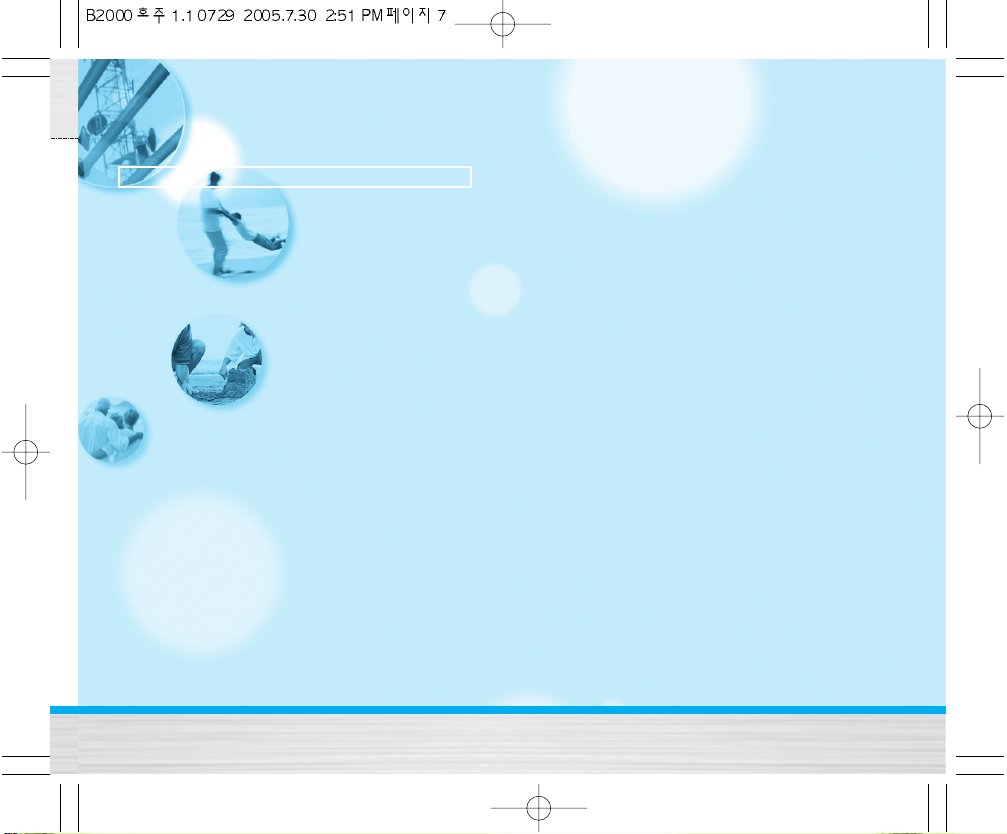
B2000
UserGuide
7
B2000
UserGuide
Contents
Overview
Parts of the Phone ........................................................... 10
• Front view .................................................................................... 10
• Rear view .................................................................................... 11
Key Description ............................................................... 12
• Keypad Description .................................................................... 12
• Letter Keys.................................................................................... 13
DisplayInformation
Display Information ......................................................... 14
• On-Screen Icons ......................................................................... 14
GettingStarted
Installation ........................................................................ 15
• Inserting the SIM Card .............................................................. 15
• Removing the SIM Card ............................................................. 15
• Installing the Battery .................................................................. 15
• Charging the Battery .................................................................. 16
• Disconnecting the charger ....................................................... 17
Making and Answering Calls ....................................... 18
• Making a call ............................................................................... 18
• International Calls ...................................................................... 18
• Making a call using the Phonebook ........................................ 18
AdditionalFunctions
In call Menu ..................................................................... 19
• During a call ................................................................................ 19
• Multiparty or Conference Calls ................................................ 20
Access Codes ................................................................... 22
• PIN code (4 to 8 digits) ............................................................... 22
• PIN2 code (4 to 8 digits) ............................................................. 22
• PUK code (4 to 8 digits) .............................................................. 22
• PUK2 code (4 to 8 digits) ............................................................ 22
• Security code (4 to 8 digits) ...................................................... 22
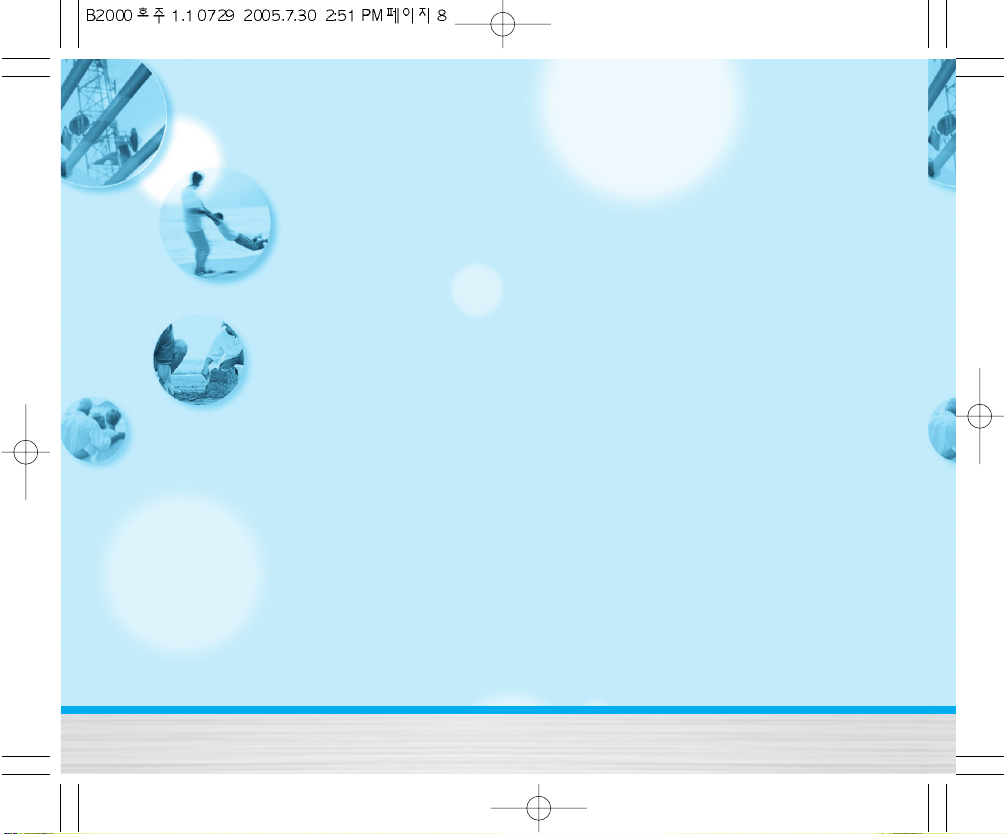
B2000
UserGuide
8
AccessingtheMenu
Menu Tree ......................................................................... 23
Messages [Menu 1] ......................................................... 25
• Write text message [Menu 1-1] ................................................ 25
• Write multimedia message [Menu 1-2] ................................... 26
• Inbox [Menu 1-3] ......................................................................... 29
• Outbox [Menu 1-4] ...................................................................... 30
• Drafts [Menu 1-5] ........................................................................ 31
• Listen to voice mail [Menu 1-6] ................................................ 32
• Info message [Menu 1-7] .......................................................... 32
• Templates [Menu 1-8] ................................................................ 33
• Settings [Menu 1-9] .................................................................... 34
Call register [Menu 2] ..................................................... 37
• Missed calls [Menu 2-1] ............................................................ 37
• Received calls [Menu 2-2] ........................................................ 37
• Dialled calls [Menu 2-3] ............................................................. 37
• Delete recent calls [Menu 2-4] ................................................. 37
• Call charges [Menu 2-5] ............................................................ 37
• GPRS information [Menu 2-6] ................................................... 38
Profiles [Menu 3] ............................................................. 39
• Activate [Menu 3-x-1] ................................................................ 39
• Personalise [Menu 3-x-2] .......................................................... 39
• Rename [Menu 3-x-3 ] ............................................................... 40
Settings [Menu 4] ............................................................ 41
• Date & Time [Menu 4-1] ............................................................ 41
• Phone settings [Menu 4-2] .........................................................41
• Call settings [Menu 4-3] ............................................................. 42
• Security settings [Menu 4-4] .................................................... 44
• Network settings [Menu 4-5] .................................................... 47
• GPRS setting [Menu 4-6] ........................................................... 47
• Reset settings [Menu 4-7] ......................................................... 47
Organiser [Menu 5] ......................................................... 48
• Alarm clock [Menu 5-1] ............................................................. 48
• Scheduler [Menu 5-2] ................................................................ 48
• Phonebook [Menu 5-3] .............................................................. 49
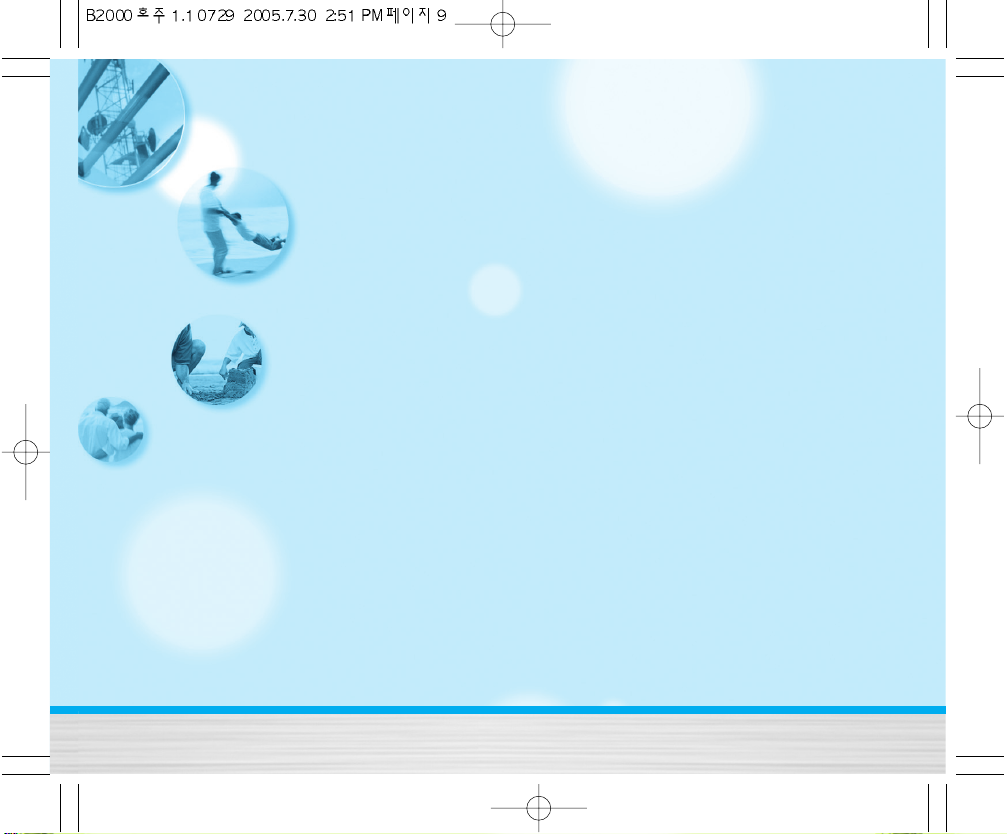
B2000
UserGuide
9
FM Radio [Menu 6] .......................................................... 54
• Listen radio [Menu 6-1] .............................................................. 54
• Channels [Menu 6-2]................................................................... 55
Fun & Tools [Menu 7] ...................................................... 56
• Favorites [Menu 7-1] .................................................................. 56
• Games [Menu 7-2] ...................................................................... 56
• Calculator [Menu 7-3] ................................................................ 56
• My folder [Menu 7-4] ................................................................. 57
• Unit converter [Menu 7-5] ......................................................... 57
• World time [Menu 7-6] ................................................................57
• Voice recorder [Menu 7-7] ........................................................ 58
• Memory status [Menu 7-8] ........................................................ 58
Internet [Menu 8] ............................................................. 59
• Home [Menu 8-1] ........................................................................ 59
• Bookmarks [Menu 8-2] .............................................................. 59
• Profiles [Menu 8-3] ..................................................................... 59
• Go to URL [Menu 8-4] ..................................................................61
• Cache settings [Menu 8-5] ........................................................ 61
• Cookies settings [Menu 8-6] ......................................................61
• Security certification [Menu 8-7] ............................................. 61
• Reset profiles [Menu 8-8] .......................................................... 61
• Browser version [Menu 8-9] ..................................................... 61
On browsing menu .......................................................... 62
Java [Menu 9] ................................................................... 63
• Applications [Menu 9-1] ............................................................ 63
• Download [Menu 9-2] ................................................................ 63
• Profiles [Menu 9-3] ..................................................................... 63
Accessories ...................................................................... 64
Care and Maintenance ................................................... 65
Trouble Shooting ............................................................. 66
Technical Data ................................................................. 67
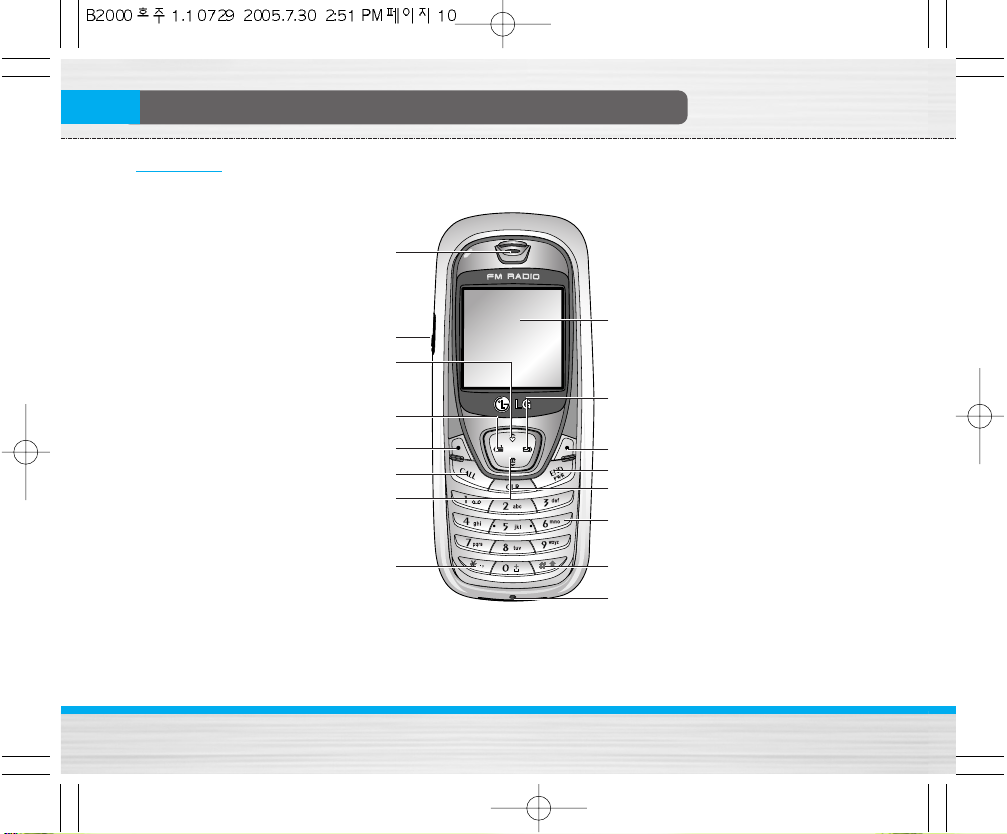
B2000
UserGuide
10
PartsofthePhone
Front view
Earpiece
Display Screen
Message key
Clear/Cancel key
Numeric keys
Hash key
Microphone
Soft Right key
End/Power key
Favorites key
Headset jack
Phone book list key
Radio hot key
Send key
Star key
Soft Left key
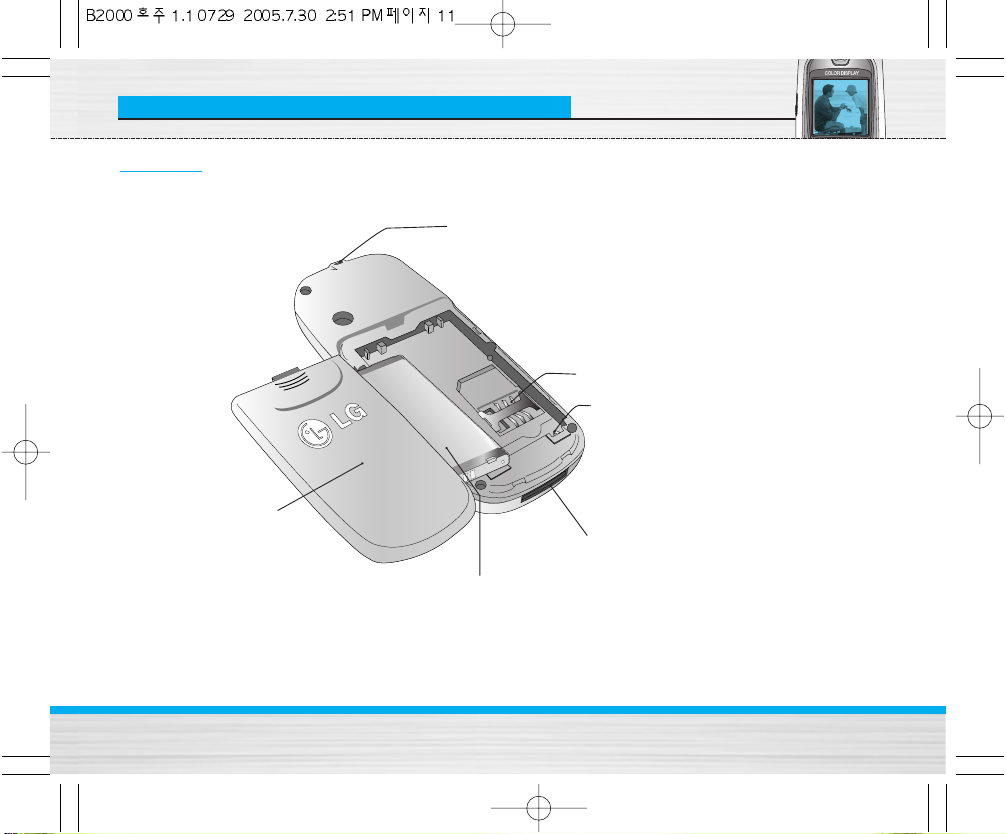
B2000
UserGuide
11
PartsofthePhone
Rear view
Handstrap Hole
Battery
Battery cover
SIM Card Socket
Battery Terminals
Cable Connector / Battery Charging Connector /
Hands-Free Car kit Connector
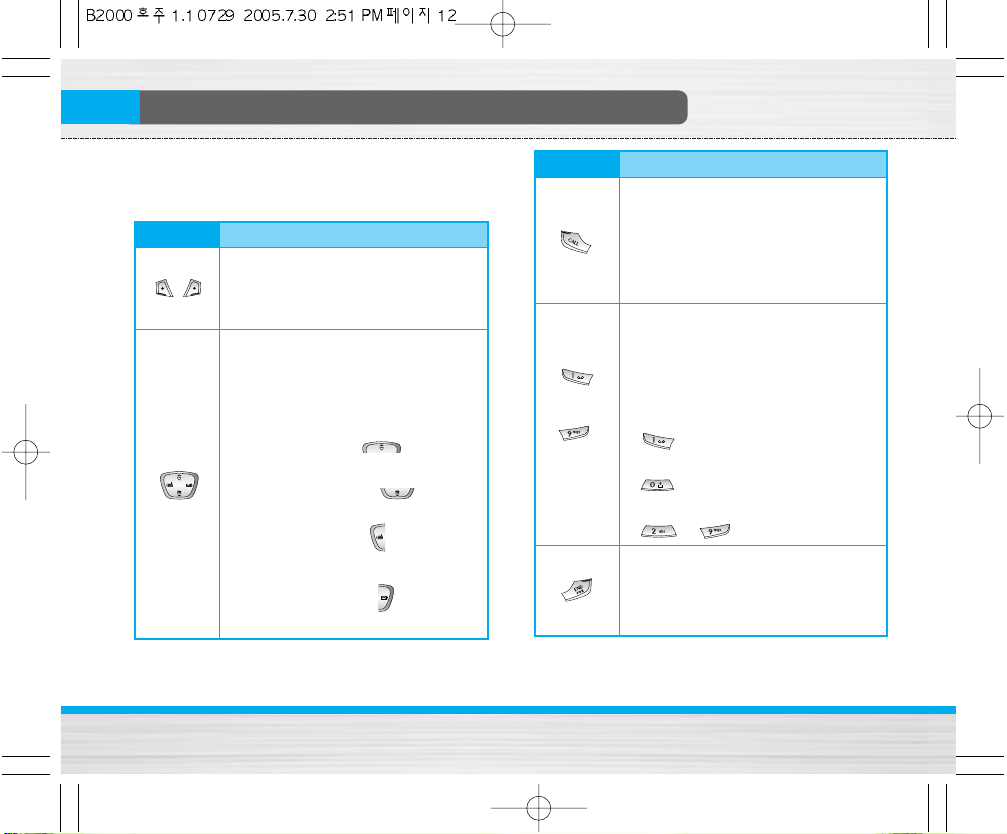
~
B2000
UserGuide
12
KeyDescription
The following shows key components of the phone.
Keypad Description
Key Description
Soft Left Key / Soft Right Key
Each of these keys performs the
function indicated by the text on the
display immediately above it.
Navigation Keys
Use to scroll through menus and move
the cursor. You can also use these keys
for quick access to the following
functions.
• Up navigation key ( ) :
A shortcut key to the Favorites menu.
• Down navigation key ( ) :
A shortcut key to the Phonebook.
• Left navigation key ( ): A shortcut
key to the FM
Radio.
• Right navigation key ( ) : A shortcut
key to the message inbox.
Key Description
Send Key
You can dial a phone number and
answer a call. If you press this key
without entering a number, your phone
shows the most recently dialled,
received and missed numbers.
Numeric Keys
These keys are used mainly to dial in
standby mode and enter numbers or
characters in editing mode. When you
press these keys for a long time.
• Used to call your voicemail box by
.
• Used to call for international call by
.
• Used to call Speed dials by from
to .
END/PWR Key
Used to end or reject a call. This key is
also used as Power Key by pressing
this key for a few seconds.
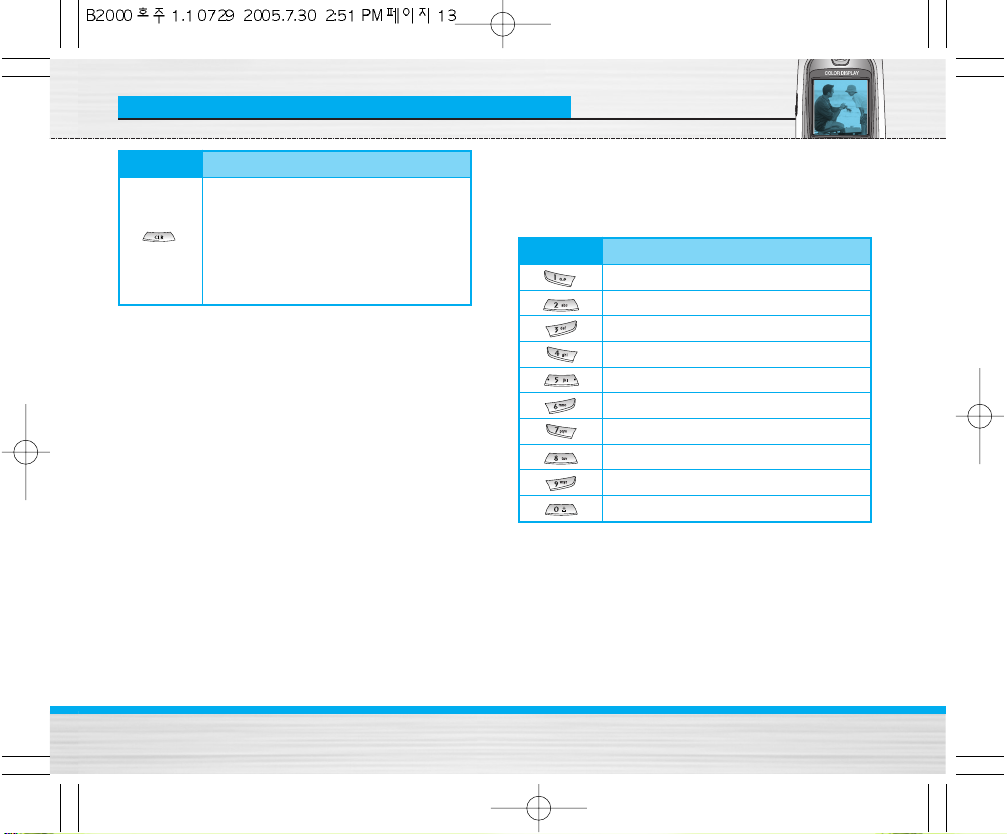
B2000
UserGuide
13
KeyDescription
Letter Keys
Each key can be used for several symbols. There are
shown below.
Key Description
You can delete the characters, go back
to the menu. In addition, you can view
voice memo list when you press this
key shortly in standby mode. Long press
of this key in standby mode starts voice
memo recording.
Key Description
. , / ? ! - : ' " 1
A B C 2 Ä À Á Â Ã Å Æ Ç a b c ä à á â ã å æ ç
D E F 3 Ë È É Ê d e f ë è é ê
G H I 4 Ï Ì Í Î g h i ï ì í î ©
J K L 5 j k l
M N O 6 Ñ Ö Ø Ò Ó Ô Õ Œ m n o ñ ö ø ò ó ô õ œ
P Q R S 7 ß Í p q r s ß ß
T U V 8 Ü Ù Ú Û t u v ü ù ú û
W X Y Z 9 w x y z
[space] 0

B2000
UserGuide
14
DisplayInformation
The screen displays several icons. There are
described below.
On-Screen Icons
Icon/Indicator Description
Tells you the strength of the network
signal.
Call is connected.
You can use GPRS service.
Shows that you are using a roaming
service.
The alarm has been set and is on.
Tells you the status of the battery.
You have received a text message.
You have received a voice message.
You have received a push message.
You can view your schedule.
All audible signals are turned off.
General menu in profile.
Loud menu in profile.
Silent menu in profile.
Icon/Indicator Description
Headset menu in profile.
Car menu in profile.
You can divert a call.
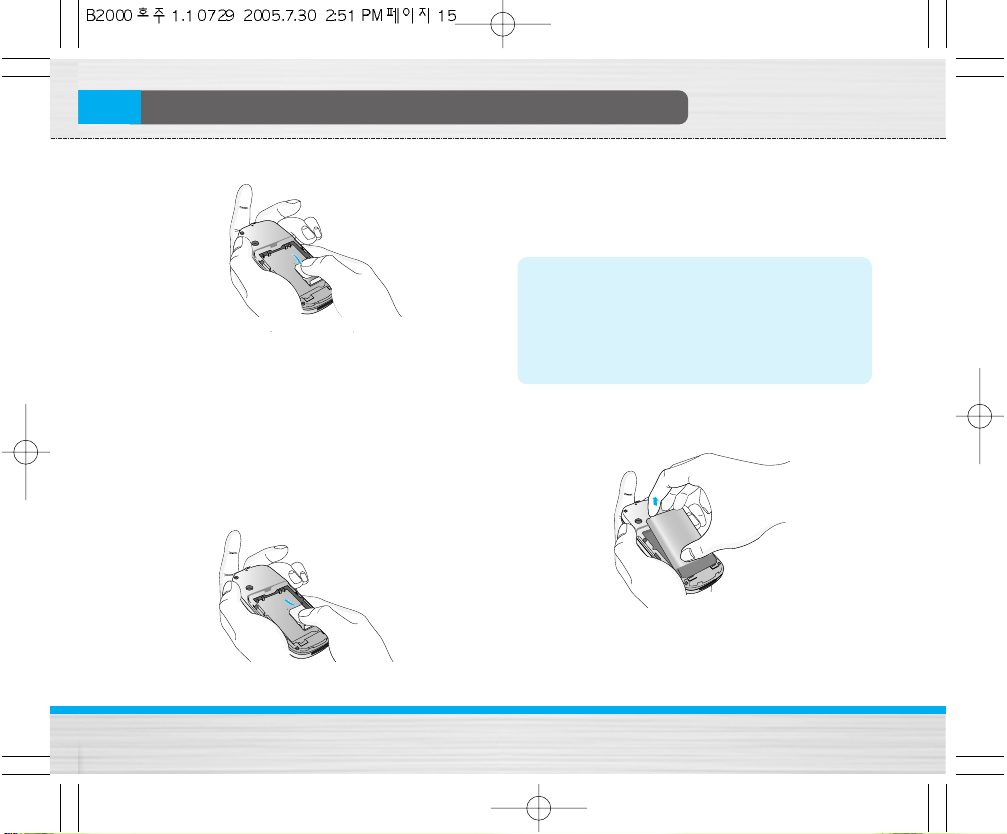
B2000
UserGuide
15
Installation
1. Inserting the SIM Card
Locate the SIM card socket in the back of the phone.
Follow the steps below to install the SIM card.
1. Remove the battery if attached.
2. Slide the SIM card into the slot, under the silvery
holders, with the golden connectors facing down.
2. Removing the SIM Card
Follow the steps below to Remove the SIM card.
1. Remove the battery if attached.
2. Take out the SIM card from the slot.
Notice
• Removing the battery from the phone whilst it is
switched on may cause it to malfunction.
• The metal contact of the SIM card can be easily
damaged by scratches. Pay special attention to
the SIM card when you handle and install. Follow
the instructions supplied with the SIM card.
3. Installing the Battery
1. Position the lugs on the bottom of the battery into the
retaining holder.
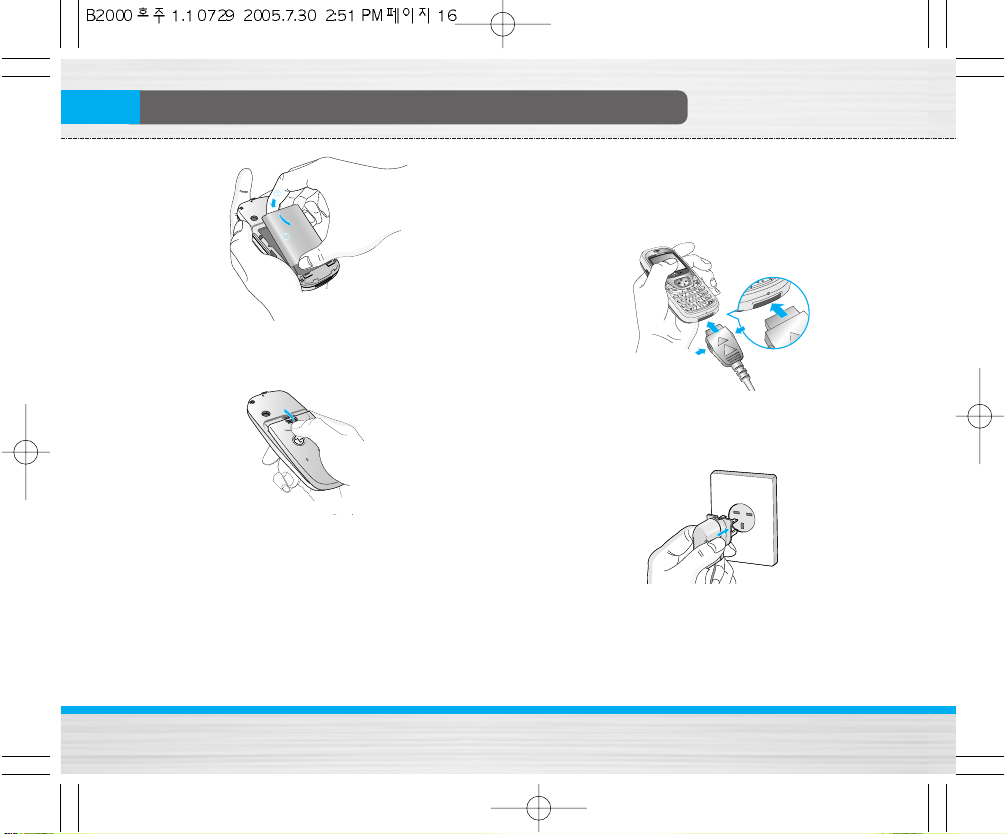
B2000
UserGuide
16
Installation
2. Then push to the half of the battery into position.
3. Lay the battery cover in place of the phone and slide
it until the latch clicks.
4. Charging the Battery
To connect the travel adapter to the phone, you must
have installed the battery.
1. With the arrow facing you as shown in the diagram
push the plug on the battery adapter into the socket
on the bottom of the phone until it clicks into place.
2. Connect the other end of the travel adapter to the
mains socket. Use only the included packing
charger.
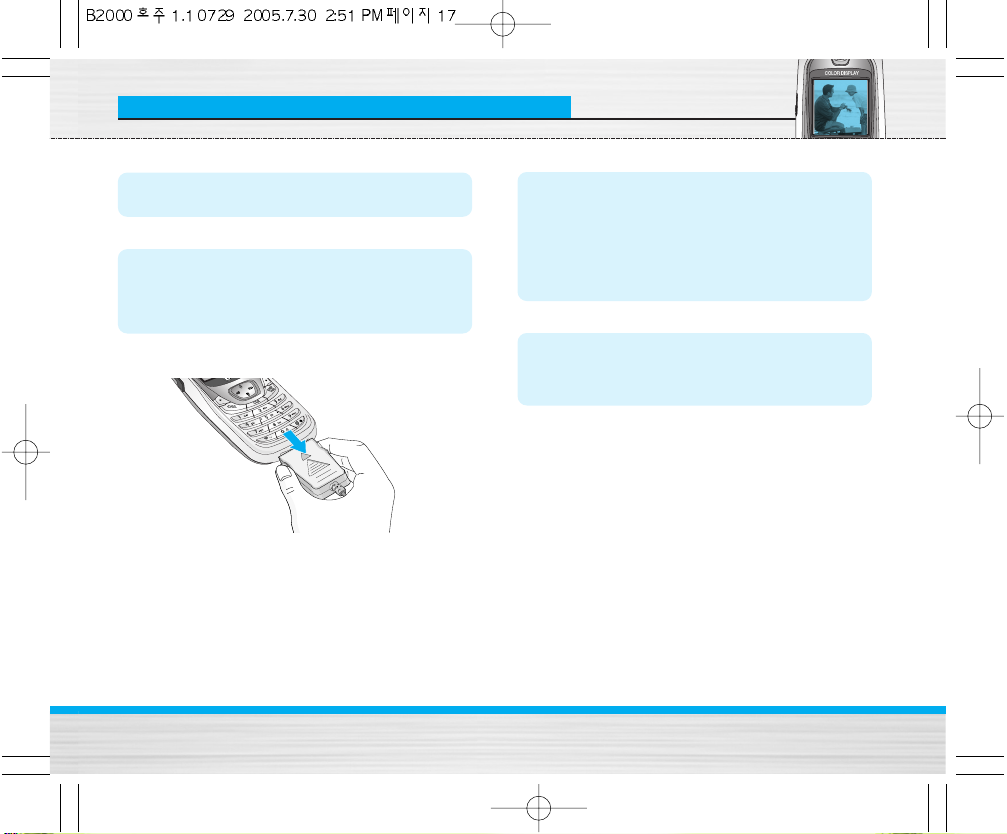
B2000
UserGuide
17
Installation
Warning
• Do not force the connector as this may damage
the phone and/or the travel adapter.
Note
• “Battery Charging” is displayed on the screen
after connecting the travel adapter. Only if the
battery is totally empty, Call indicator Light is on
without displaying “Battery Charging”.
5. Disconnecting the charger
Disconnect the travel adapter from the phone by
pressing its side buttons as shown in the diagram.
Note
• Ensure the battery is fully charged before using
the phone.
• Do not remove your battery or the SIM card while
charging.
• The moving bars of battery icon will stop after
charging is complete.
Note
If the battery does not charge,
• switch the phone off.
• ensure the battery is correctly fit.
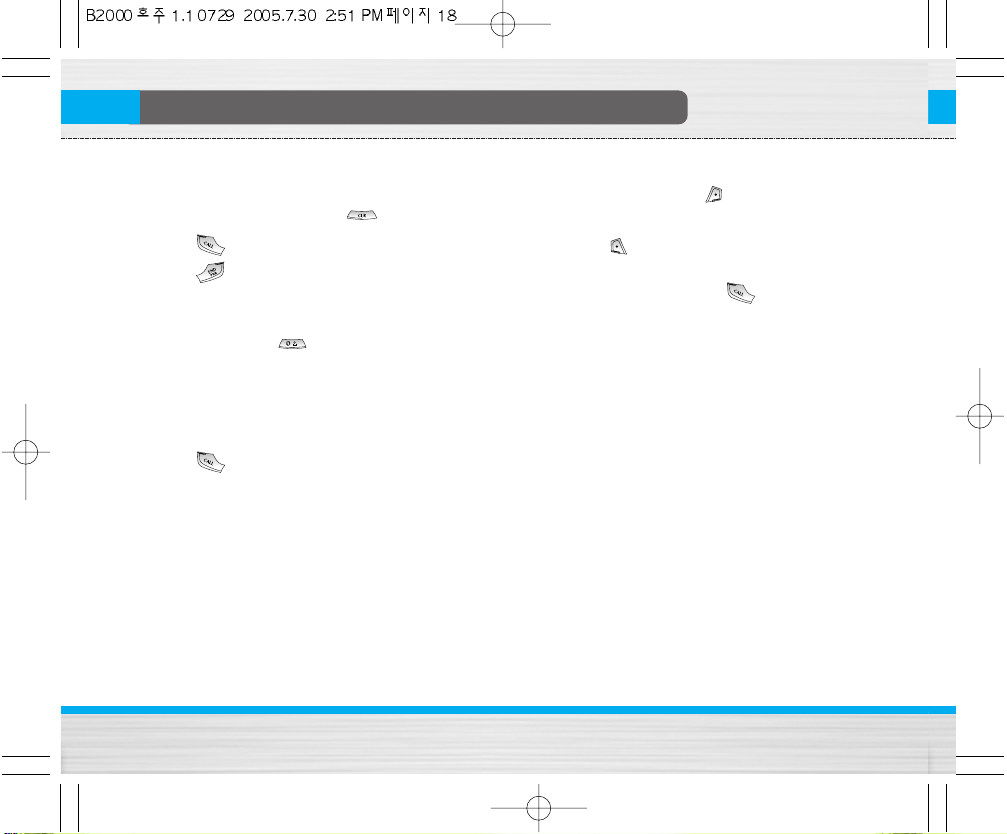
B2000
UserGuide
18
MakingandAnsweringCalls
Making a call
1. Key in phone number including the area code. If you
want to delete number, press .
2. Press to call the number.
3. Press to end the call.
International Calls
1. Press and hold the key for the international
prefix. “+” character may replace with the
international access code.
2. Enter the country code, area code, and the phone
number.
3. Press .
Making a call using the Phonebook
1. In standby mode, press [Names].
2. When the menu is displayed, you select Search by
pressing .
3. If you find out the desired item through searching by
a name or a number, press to call.
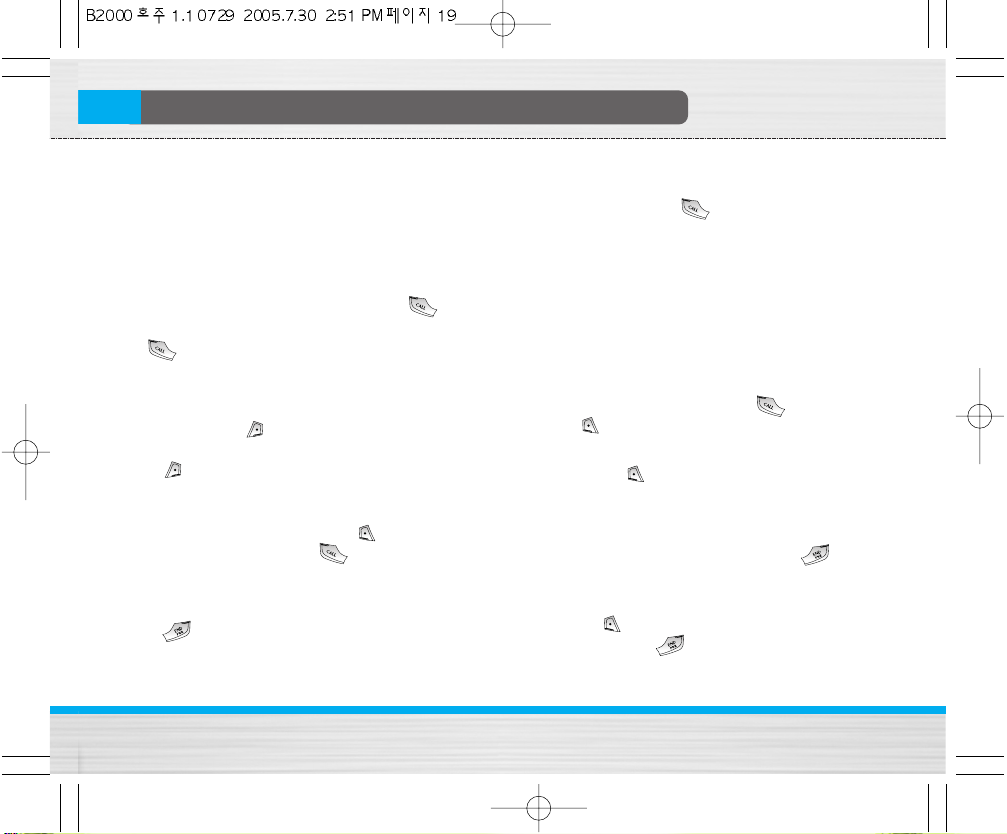
B2000
UserGuide
19
IncallMenu
The menu displayed on the handset screen during a
call is different to the default main menu reached from
the idle screen, and the options are described here.
1 During a call
1-1 Putting a Call on Hold
When a call is made or answered, press the
[Send] to place it on hold. When a call is held, press
the [Send] to make it active.
1-2 Making a Second Call
You can get a dial number from phonebook to make a
second call. Press [Names] then select
Search
.
To save the dial number into phonebook during call,
press [Names] then select
Add new
.
1-3 Swapping Between Two Calls
To switch between two calls, select [Options],
then select
Swap
or just press [Send] key.
You can make one of two calls focused by pressing
up/down arrow key. If you want to end one of two
calls, make the call you want to end focused, then
press [End] key when the call you want to end is
focused.
1-4 Answering an Incoming Call
To answer an incoming call when the handset is
ringing, simply press the [Send] key.
The handset is also able to warn you of an incoming
call while you are already in a call. A tone sounds in
the earpiece, and the display will show that a second
call is waiting. This feature, known as Call Waiting, is
only available if your network supports it. For details of
how to activate and deactivate it see Call waiting
[Menu 4-3-4].
If Call Waiting is on, you can put the first call on hold
and answer the second, by pressing [Send] or by
selecting [Answer], then
Hold & Answer
.
You can end the current call and answer the waiting
call by selecting [Menu], then
End & Answer
.
1-5 Rejecting an Incoming Call
When not in a call you can reject an incoming call
without answering it by simply pressing the
[End] or for a long time.
When in a call you can reject an incoming call by
pressing the [Menu] key and selecting
Multiparty /
Reject
or by pressing [End] key.
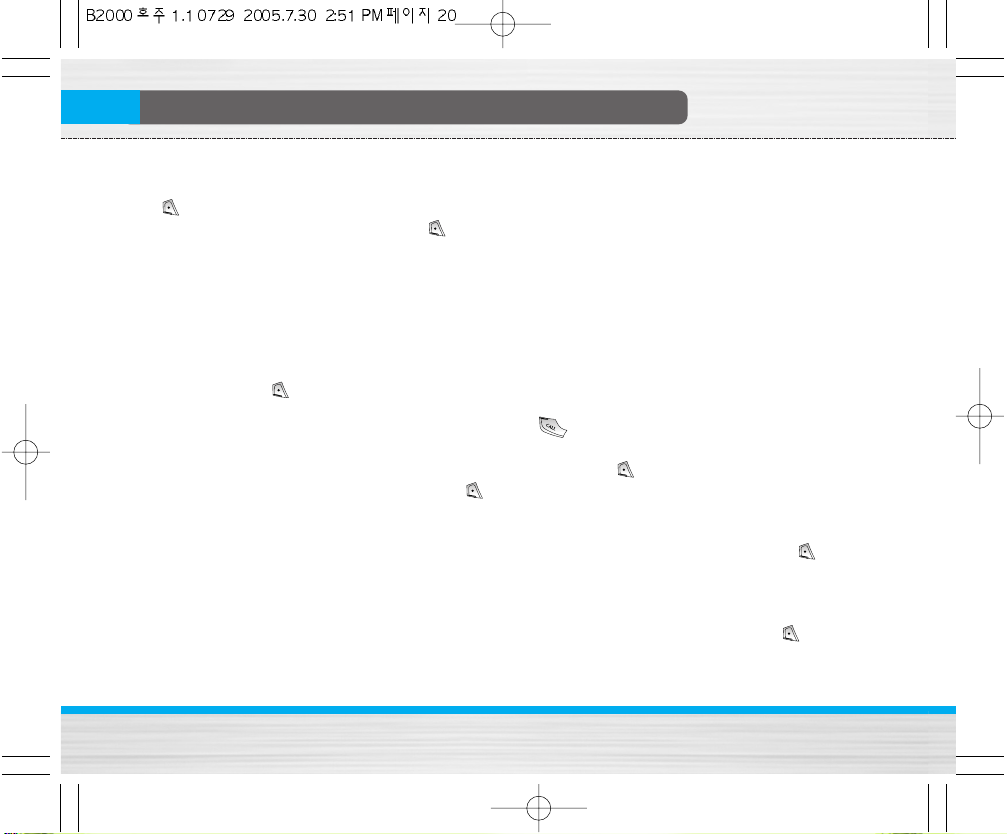
B2000
UserGuide
20
IncallMenu
1-6 Muting the Microphone
You can mute the microphone during a call by pressing
the [Options] key then selecting
Mute
.
The handset can be unmuted by pressing the
[Unmute].
When the handset is muted, the caller cannot hear
you, but you can still hear them.
1-7 Switching DTMF Tones on During a Call
To turn DTMF tones on during a call, for example, to
allow your handset to make use of an automated
switchboard, select [Options], then
DTMF On
.
DTMF tones can be turned off the same way.
1-8
Calling up Messages and SIM Tool Kit main menu
The Messages and SIM Tool kit main menu options
can be reached from the in-call menu by selecting
[Options]. SIM Tool Kit menu is shown only when SIM
in the handset supports SIM Tool Kit service.
2 Multiparty or Conference Calls
The multiparty or conference service provides you
with the ability to have a simultaneous conversation
with more than one caller, if your network service
provider supports this feature.
A multiparty call can only be set up when you have one
active call and one call on hold, both calls having been
answered. Once a multiparty call is set up, calls may
be added, disconnected or separated (that is, removed
from the multiparty call but still connected to you) by
the person who set up the multiparty call.
The maximum callers in a multiparty call is five. Once
started, you are in control of the multiparty call, and
only you can add calls to the multiparty call.
2-1 Making a Second Call
You can make a second call while you are already in a
call. To do this, enter the second number and press
[Send]. When you get second call the first call is
automatically put on hold. You can swap between calls
by selecting [Options] then Swap.
2-2 Setting up a Multiparty Call
You can connect a call on hold to the currently active
call to form a multiparty call by selecting [Options]
then Multiparty / Join all.
2-3 Putting the Multiparty Call on Hold
To put a multiparty call on hold, select [Options]
then Multiparty / Hold all.
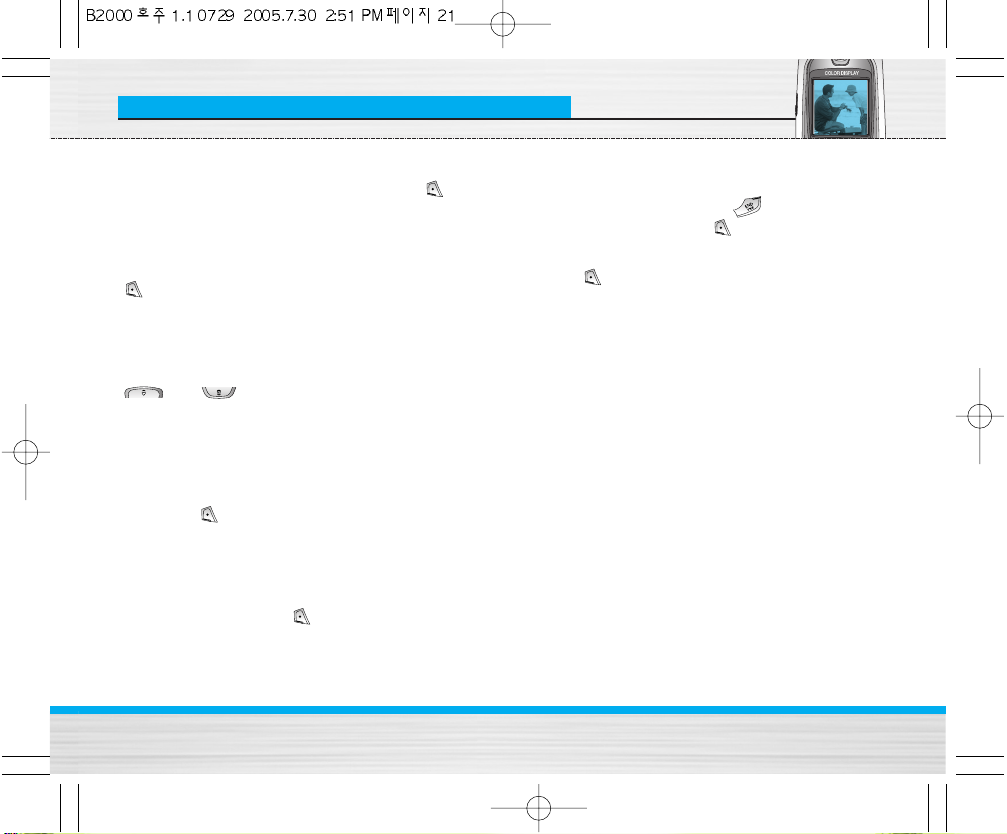
B2000
UserGuide
21
IncallMenu
2-4 Activate the Multiparty Call on Hold
To make a multiparty call on hold active, select
[Options] then Multiparty / Join all.
2-5 Adding Calls to the Multiparty Call
To join an active call to the held multiparty call, select
[Options] then Multiparty / Join all.
2-6 Displaying Callers in a Multiparty Call
To scroll though the numbers of the callers who make
up a multiparty call on the handset screen, press
and keys.
2-7 Putting a Member of a Multiparty Call on
Hold
To place one selected caller (whose number is
currently displayed on-screen) of a multiparty call on
hold, select [Options] then Multiparty / Exclude.
2-8 A Private Call in a Multiparty Call
To have a private call with one caller of a multiparty
call, display the number of the caller you wish to talk to
on the screen, then select [Options] and
Multiparty / Private to put all the other callers on hold.
2-9 Ending a Multiparty Call
The currently displayed caller of a multiparty call can
be disconnected by pressing the [End] key.
To end a multiparty call, press [Options] then select
Multiparty / End.
Selecting [Options] then Multiparty / End all, will
end all the active and held calls.

B2000
UserGuide
22
AccessCodes
You can use the access codes described in this
section to avoid unauthorized use of your phone. The
access codes (except PUK and PUK2 codes) can be
changed by using [Menu 4-4-6].
PIN code (4 to 8 digits)
The PIN (Personal Identification Number) code
protects your SIM card against unauthorized use. The
PIN code is usually supplied with the SIM card. When
PIN code is set On, your phone will request the PIN
code every time it is switched on. On the contrary,
when PIN code is set Off, your phone connects to the
network directly without the request PIN code.
PIN2 code (4 to 8 digits)
The PIN2 code, supplied with some SIM cards, is
required to access some functions such as Advice of
call charge, Fixed Dial number. These functions are
only available if supported by your SIM card.
PUK code (4 to 8 digits)
The PUK (PIN Unblocking Key) code is required to
change a blocked PIN code. The PUK code may be
supplied with the SIM card. If not, contact your local
service provider for the code. If you lose the code, also
contact your service provider.
PUK2 code (4 to 8 digits)
The PUK2 code, supplied with some SIM cards, is
required to change a blocked PIN2 code. If you lose
the code, also contact your service provider.
Security code (4 to 8 digits)
The security code protects the unauthorized use of
your phone. It is usually supplied with the phone. This
code is required to delete all phone entries and to
activate “Reset settings” menu. The default number is
“0000”.

B2000
UserGuide
23
MenuTree
1 Messages
1 Write text message
2 Write multimedia message
3 Inbox
4 Outbox
5 Drafts
6 Listen to voice mail
7 Info message
8 Templates
9 Settings
2 Call register
1 Missed calls
2 Received calls
3 Dialled calls
4 Delete recent calls
5 Call charges
6 GPRS information
3 Profiles
1 Vibrate only
2 Quiet
3 General
4 Loud
5 Headset
6 Car
4 Settings
1 Date & Time
2 Phone settings
3 Call settings
4 Security settings
5 Network settings
6 GPRS setting
7 Reset settings

B2000
UserGuide
24
MenuTree
5 Organiser
1 Alarm clock
2 Scheduler
3 Phonebook
6 FM Radio
1 Listen radio
2 Channels
7 Fun & Tools
1 Favorites
2 Games
3 Calculator
4 My folder
5 Unit converter
6 World time
7 Voice recorder
8 Memory status
8 Internet
1 Home
2 Bookmarks
3 Profiles
4 Go to URL
5 Cache settings
6 Cookies settings
7 Security certification
8 Reset profiles
9 Browser version
9 Java
1 Applications
2 Download
3 Profiles
10 SIM Service
This menu depends on SIM and the network services.

B2000
UserGuide
25
Messages[Menu1]
This menu includes functions related to SMS (Short
Message Service), MMS (Multimedia Message
Service), voice mail, as well as the network’s service
messages.
Write text message [Menu 1-1]
You can write and edit text message, checking the
number of message pages.
1. Enter the Messages menu by pressing [Select].
2. If you want to write a new message, select Write
text message.
3. To make text input easier, use T9. For details, see
How to Use T9 (Page 30).
4. Press [Insert] to attach the followings.
5. If you want to set option for your text, or to finish
your writing, press [Options].
Note
• The phone which supports EMS release 5 is
available to send colour pictures, sounds, text
styles, etc.. The other party may not receive
pictures, sounds or text styles you sent properly if
the phone does not support such options.
Options
• Send
Sends text messages.
1. Enter numbers of recipient.
2. Press key to add more recipients.
3. You can add phone numbers in the phone book.
4. Press after entering numbers.
• Save
Stores messages in Outbox.
• Font
You can select Size and Style of fonts.
• Colour
You can select Colour of foreground and background.
• Alignment
You can make the message contents aligned Right,
Centre or Left.
• Add T9 dictionary
You can add your own word. This menu can be
shown only when edit mode is Predictive
(T9Abc/T9abc/T9ABC).

B2000
UserGuide
26
Messages[Menu1]
• T9 languages
Select a T9 input mode.
• Exit
If you press Exit while writing a message, you can
end the writing message and back to the Message
menu. The message you have written is not saved.
Insert
• Symbol
You can add special characters.
• Picture
You can insert the Default pictures or pictures in My
folder that are available for short messages.
• Sound
You can insert sounds that are available for short
messages.
• Text templates
You can use Text templates already set in the phone.
• Phonebook
You can add phone numbers or e-mail addresses in
Phonebook.
• Signature
You can add your contact information to the message.
Write multimedia message [Menu 1-2]
You can write and edit multimedia messages, checking
message size.
1. Enter the Messages menu by pressing [Select].
2. If you want to write a new message, select Write
multimedia message.
3. You can create a new message or choose one of the
multimedia message templates already made.
4. Press Insert to add Symbol, Picture, Sound, Text
templates, Phonebook or Signature.
Options
• Send
You can send multimedia messages to multiple
recipients, prioritise your message, and make it sent
later as well.
• Preview
You can preview multimedia messages you wrote.

B2000
UserGuide
27
Messages[Menu1]
• Save
You can save multimedia messages in the drafts or
as templates.
• Add slide
You can add a slide before or after current slide.
• Move to slide
You can move to previous or next slide.
• Delete slide
You can delete current slides.
• Set slide format
- Set timer
You can set timer for slide, text, picture and sound.
- Swap text and picture
You can switch the position of picture and text of
the message.
• Remove media
You can remove pictures or sounds in the slide. This
option can be shown only when any media exists.
• Add T9 dictionary
You can add your own word.This menu can be shown
only when edit mode is Predictive (T9Abc/T9abc/T9ABC).
• T9 languages
Select a T9 input mode.
• Exit
You can back to the Message menu.
Note
• If you select the picture ((15K)on writing
multimedia message, loading duration will take
around 15 seconds at least. Furthermore,you can't
activate any key during loading time. After 15
seconds, it is available to write multimedia
message.

B2000
UserGuide
28
Messages[Menu1]
How to Use T9
T9 allows you to input text quickly. In T9, you only
need to press the key with the corresponding
letter once.This is based on a built-in dictionary to
which you can also add new words.
• Writing words by using T9.
1. Start writing a word by using the keys to
Press each key only once for one letter.
To write for instance ‘Girl’, press
The characters that you enter
appear blocked.
The word changes after each keystroke.
Therefore you shouldn’t pay too much attention
to how the word appears on the display until you
have pressed all the appropriate keys .
To delete a character to the left, press To
insert several numbers, hold down and
key in the numbers.
If you hold down, you can change the type
of language. (You can also use options.)
Also, the phone supports three modes:
Predictive (T9Abc, T9ABC, T9abc), Multitap
(ABC, abc), Numeric (123). If you want to change
a mode, press key.
Alternatively : Press key and select insert
symbols. Select the desired
character and press Select.
2. When you have finished writing a word, check
whether the word is correct.
If the word is correct : Press and write
the next word.
If the word is not correct : Search by
(Previous and Next word).
Alternatively : If there is no word you want you
can add your own word.
Press [Options] in the Predictive edit mode.
Select Add T9 dictionary Menu. You can see the
following.
(For G)
(For r) (For l)
(For i)

B2000
UserGuide
29
Messages[Menu1]
Icon directive
[ ] Multimedia message
[ ] Short message
[ ] SIM message
[ ] Read
[ ] Notified multimedia message
If the phone shows ‘No space for SIM message ’,you
have to delete only SIM messages from Inbox.If the
phone displays ‘No space for message ’,you can make
space of each repository as deleting messages,media
and applications.
❇ SIM message
SIM message means the message exceptionally
stored in SIM card. For notified multimedia message,
you have to wait for downloading and processing of
the message. For notification setting, see [Menu 1-9-2]
for detail.
To read a message, select one of the messages by
pressing .
3. To insert a punctuation mark,press
repeatedly until the desired mark appears.
T9 languages
• You can select T9 Languages by selecting
Menu. In T9 mode, you can also select T9 Off
menu. (Default is T9 On)
ABC
Word
Save Back
ABC
Word
Save Back
LGGSM
Input
your word
Inbox [Menu 1-3]
You will be alerted when you have received
messages.They will be stored in Inbox.
In Inbox, you can identify each message by icons. For
detail, see the icon directive.

B2000
UserGuide
30
Messages[Menu1]
View
You can view the selected message.
Reply
You can reply to the sender.
Forward
You can forward the selected message to another party.
Return call
You can call back to the sender.
Delete
You can delete the current message.
Extract
You can extract picture, sound and text. They will be
saved in My folder or Phonebook.
View information
You can view information about received messages;
Sender's address, Subject (only for Multimedia
message), Message date & time, Message type,
Message size.
Replay (applicable to Multimedia message only)
You can replay multimedia messages.
❇ Receive (In the case of notification message)
If Multimedia message is set to Auto download off,
you can get only Notification.To receive a message,
you need to select [Receive ].
Outbox [Menu 1-4]
You can see sent and unsent messages here. For sent
message, you can see the delivery status. The
browsing is same as that for the inbox message.
Icon directive
[ ] Sent
[ ] Failed
[ ] Delivery confirmed
[ ] SMS sent
❇ When you already sent the message:
Forward
You can forward the current message to other recipients.

B2000
UserGuide
31
Messages[Menu1]
Delete
You can delete the current message.
View information
You can view information about outbox messages; Recipient
’s address, Subject (only for Multimedia message), Message
date & time,Message type, Message size.
❇ When you didn ’t send the message:
View
You can view the messaage.
Send
You can send the message.
Delete
You can delete the current message.
View information
You can view information about outbox messages.
Drafts [Menu 1-5]
You can view the messages saved as a draft.The draft
messages are listed with the date and time when they
were saved. Scroll through the list using up/down
navigation keys.
Icon directive
[ ] Multimedia message
[ ] Text message
[ ] Delivery confirmed
[ ] Delivery confirmed
Each draft has the following options. Press [Options ].
View
You can view the selected message.
Edit
You can edit the selected message.
Send
You can send the selected message.
Delete
Deletes the selected message from the drafts folder.

B2000
UserGuide
32
Messages[Menu1]
View information
You can view the information of selected message:
subject (only for multimedia message), the date and
time when saved, message type and size, the priority
(only for multimedia message).
Delete all
Deletes all the messages from drafts folder.
Listen to voice mail [Menu 1-6]
You can listen to voice mail.
Info message [Menu 1-7]
Info service messages are text messages delivered by
the network to GSM. They provide general information
such as weather reports, traffic news, taxis,
pharmacies, and stock prices.Each type of information
has the number; therefore, you can contact service
provider as long as you have input the certain number
for the information. When you have received an info
service message, you can see the popup message to
show you that you have received a message or the info
service message is directly displayed. To view the
message again or not in standby mode, follow the
sequence shown below;
Read [Menu 1-7-1]
1. When you have received an info service message
and select Read to view the message,it will be
displayed on the screen.You can read another
message by scrolling , or [Next ].
2. The message will be shown until another message is
reached.
Topics [Menu 1-7-2]
• Add new
You can add Info service message numbers in the
Phone memory with its nickname.
• View list
You can see Info service message numbers which
you added. If you press [Options], you can edit
and delete info message category which you added.
• Active list
You can select Info service message numbers in the
active list.If you activate an info service number, you
can receive messages sent from the number.

B2000
UserGuide
33
Messages[Menu1]
Templates [Menu 1-8]
Text templates [Menu 1-8-1]
You have 6 text templates. You can change the
predefined templates into your favorite ones or fill the
<empty>s.
Multimedia templates [Menu 1-8-2]
You can use the following options.
• Preview
You can preview multimedia messages you wrote.
• Save
You can save multimedia messages in the outbox or
as templates.
• Add slide
You can add a slide before or after current slide.
• Move to slide
You can move to previous or next slide.
• Delete slide
You can delete current slides.
• Set slide format
- Set timer
You can set timer for slide, text, picture and sound.
• Remove media
You can remove pictures or sounds in the slide.This
option can be shown only when any media exists.
• Add T9 dictionary
You can add your own word. This menu can be
shown
only when edit mode is Predictive (T9Abc/T9abc/T9ABC).
• T9 languages
Select a T9 input mode.
• Exit
You can back to the Message menu.
Signature [Menu 1-8-3]
You can make your Signature. Key in Name, Phone
number, Fax number and Email.

B2000
UserGuide
34
Messages[Menu1]
Settings [Menu 1-9]
Text message [Menu 1-9-1]
• Message types
Text, Voice, Fax, Natl. paging, X.400, E-mail, ERMES
Usually, the type of message is set to Text. You can
convert your text into alternative formats. Contact your
service provider for the availability of this function.
• Validity period
This network service allows you to set how long your
text messages will be stored at the message centre.
• Delivery report
If you set to Yes, you can check whether your
message is sent successfully.
• Reply via same service centre
When a message is sent,it allows the recipients to
reply and charge the cost of the reply to your
telephone bill.
• SMS centre
If you want to send the text message,you can receive
the address of SMS centre through this menu.
Multimedia message [Menu 1-9-2]
• Priority
You can send the message after setting the level of
priority: Low, Normal and High.
• Validity period
This network service allows you to set how long your
text messages will be stored at the message centre.
• Delivery report
If it is set to Yes in this menu, you can check whether
your message is sent successfully.
• Auto download
On: The messages are downloaded automatically on
receipt.
Off: Requires to confirm the message which you want
to download.
Home network only: In home network, you can activate
Auto download “On ” menu,,Otherwise, you can
activate Auto download in roaming network when you
set Off.

B2000
UserGuide
35
Messages[Menu1]
• Network settings
In order to download MMS from the server, you need
to set up a CSD or GPRS data connection. If you
select multimedia message server,you can set URL
for multimedia message server. You can set over 5
profiles to connect service.
- Homepage
This menu allows to connect MMS centre (MMSC).
- Bearer
• Data
• GPRS
- Data settings
Appears only if you select Data settings as a
Bearer\service.
IP address
Dial number : Enter the telephone number to dial to
access your WAP gateway.
User ID
Password
Call type : Select the type of data call, Analogue or
Digital (ISDN).
Call speed : The speed of your data connection
9600 or 14400.
- GPRS settings
The service settings are only available when GPRS
is chosen as a bearer service.
IP address
APN : Insert APN (Access Point Name) of GPRS.
User ID
Password
- Connection type
The options for connection type are Temporary or
Continuous.
- Secure settings
Depending on the chosen gateway port, you can
select this option On or Off.
• Permitted types
Personal : Personal message.
Advertisements : Commercial message.
Information : Necessary information.

B2000
UserGuide
36
Messages[Menu1]
Voice mail centre [Menu 1-9-3]
You can receive the voicemail if this feature is
supported by your network service provider. When a
new voicemail is arrived, the symbol will be displayed
on the screen. Please check with your network service
provider for details of their service in order to
configure the phone accordingly.
1. Hold down key in standby mode.
2. You can check the following submenus.
• Home
You can listen to voice mails by selecting Home.
• Roaming
Even when you are in abroad, you can listen to voice
mails if roaming service is supported.
Info message [Menu 1-9-4]
(Dependent to network and subscription)
• Receive
- Yes
If you select this menu, your phone will receive Info
service messages.
- No
If you select this menu, your phone will not receive
Info service messages any more.
• Alert
- Yes
Your phone will beep when you have received Info
service message numbers.
- No
Your phone will not beep even though you have
received info service messages.
• Languages
You can select the language you want by pressing
[On/Off ]. Then, the info service message will be
shown in the language that you selected.
Push messages [Menu 1-9-5]
You can set the option whether you will receive the
message or not.

B2000
UserGuide
37
Callregister[Menu2]
Missed calls [Menu 2-1]
This menu shows recently missed numbers.You can call
these numbers, save and view the date and the time.
Received calls [Menu 2-2]
This menu shows recently received numbers. You can
call these numbers, save and view the date and the time.
Dialled calls [Menu 2-3]
This menu shows the latest dialled numbers up to 20.
Delete recent calls [Menu 2-4]
You can delete recent calls of Missed calls, Received
calls, Dialled calls or All calls.
Call charges [Menu 2-5]
Within these submenus, you can view the duration and
the call cost of your calls.
Call duration [Menu 2-5-1]
This function allows you to view the duration of your Last
Call, All Calls, Received calls and Dialled calls in hours,
minutes and seconds. You can also reset the call timers.
1. Press [Menu] in standby mode.
2. Press for direct access or use and to
enter Call register, then select Call charges.
3. Scroll to highlight Call duration and Press
[Select].
The following 5 submenus: Last call, All calls,
Received calls, Dialled calls and Reset all.
Call costs [Menu 2-5-2]
This function allows you to check the cost of your last
call, all calls, remaining and reset the cost. To reset
the cost, you need the PIN2 code.
1. Press [Menu] in standby mode.
2. Press for direct access or use and to
enter Call register, then select Call charges.
3. Scroll to highlight Call costs and Press [Select].
The following 4 submenus: Last call, All calls,
Remaining and Reset all.
Note
• The actual cost invoiced for calls by your service
provider may vary, depending upon network
features, rounding-off for billing, tax, and etc.

B2000
UserGuide
38
Callregister[Menu2]
Settings [Menu 2-5-3] (SIM Dependent)
• Set tariff
You can set the currency type and the unit price.
Contact your service providers to obtain charging
unit prices. To select the currency or unit in this
menu, you need the PIN2 code.
Note
• When all units have been used, no calls can be
made except emergency calls. Depending on
the SIM card, you need the PIN2 code to set a
call cost limit.
• Set credit
This network service allows you to limit the cost of
your calls by selected charging units. If you select
Read, the number of remaining unit is shown. If you
select Change, you can change your charge limit.
• Auto display
This network service allows you to see automatically
the cost of your last calls. If set to On, you can see
the last cost when the call is released.
GPRS information [Menu 2-6]
You can check the amount of data transferred over the
network through GPRS. In addition, you can view how
much time you are online.
Call duration [Menu 2-6-1]
You can check the duration of Last call and All calls.
You can also reset the call timers.
Data volumes [Menu 2-6-2]
You can check the Sent, Received or All data volumes
and Reset all.

B2000
UserGuide
39
Profiles[Menu3]
In this menu, you can adjust and customize the phone
tones for different events and environments.
1. Press [Menu] in standby mode.
2. Press for direct access or use and .
Vibrate only [Menu 3-1]
You can adjust the profile as Vibrate only if you need
vibration mode. In the mode, all kinds of alert are
Vibrate or Silent.
Quiet
You can adjust the profile as Quiet if you are in
quiet place.
General
You can adjust the profile as General.
Loud
You can adjust the profile as Loud if you are in a noisy
environment.
Headset
You can adjust the profile as Headset when you put on
a headset.
Car
You can adjust the profile as Car when you activate
Handsfree kit.
Note
• Headset and Car profiles can be activated only
when Handsfree kit or Ear microphone put on the
handset. However, their properties can be
personalised.
Activate [Menu 3-x-1]
Activates the selected Profile.
Personalise [Menu 3-x-2]
Each has the submenus as shown below except for
Vibrate only.
Call alert type
Allows to select alert type such as Ring, Vibrate, etc.
for the incoming for adjusting environment.
Ring tone
Allows to set the ring tone for adjusting environment.

B2000
UserGuide
40
Profiles[Menu3]
Ring volume
Allows to set the ring volume for adjusting
environment. The volume of Power on/off sound and all
the alert sounds set according to Ring volume.
Message alert type
Allows to alert when receiving a message for adjusting
environment.
Message tone
Allows to select the alert tone for message reception.
Keypad volume
Allows to set the keypad volume for adjusting
environment.
Keypad tone
Allows to select the keypad tone for adjusting
environment.
Effect sound volume
Allows to set the effect sound volume for adjusting
environment.
Power on/off volume
Allows to set the power on/off volume for adjusting
environment.
Auto answer
This function will be activated only when your phone is
connected to the headset or handsfree kit.
• Off : The phone will not answer automatically.
• After 5 secs : After 5 seconds, the phone will answer
automatically.
• After 10 secs : After 10 seconds, the phone will
answer automatically.
Rename [Menu 3-x-3]
You can change the default profile name except of
Vibrate only, Headset, and Car menus.
Note
• If you set the Handsfree kit to the phone, you can’t
use the vibrate mode related with Call alert type or
Message alert menu.In car menu, the following
submenus are available;
- Call alert type : Ring, Lamp
- Message alert type : Ring once, Ring
periodically, No alert

B2000
UserGuide
41
Settings[Menu4]
You can set the following menus for your convenience
and preferences.
1. Press [Menu] in standby mode.
2. Press for direct access to enter Settings.
Date & Time [Menu 4-1]
You can set functions relating to the date and time.
Set date [Menu 4-1-1]
You can enter the current date.
Date format [Menu 4-1-2]
You can set the Date format such as DD/MM/YYYY,
MM/DD/YYYY, YYYY/MM/DD. (D: Day / M: Month / Y:
Year)
Set time [Menu 4-1-3]
You can enter the current time.
Time format [Menu 4-1-4]
Your can set the time format between 24-hour and 12hour.
Phone settings [Menu 4-2]
You can set functions relating to the phone.
Wallpaper [Menu 4-2-1]
You can select the background pictures in standby mode.
• Default
You can select a picture or an animation of wallpaper
by pressing or .
• Myfolder
You can select a picture or an animation as
wallpaper.
Greeting note [Menu 4-2-2]
If you select On, you can edit the text which is
displayed in standby mode.
Language [Menu 4-2-3]
You can change the language for the display texts in
your phone. This change will also affect the Language
Input mode.
Backlight [Menu 4-2-4]
You can set the light-up duration of the LCD display.

B2000
UserGuide
42
Settings[Menu4]
LCD contrast [Menu 4-2-5]
You can set the brightness of LCD by pressing , .
Information window [Menu 4-2-6]
You can preview the current state of the selected
menu before open the menu. The state is shown at
bottom of the display.
Menu colour [Menu 4-2-7]
You can select the preferred menu colour among
various combination.
Network name [Menu 4-2-8]
If you select on, you can see the network service
provider name which is displayed in standby mode.
Call settings [Menu 4-3]
You can set the menu relevant to a call by pressing
[Select] in the Setting menu.
Call divert [Menu 4-3-1]
The Call divert service allows you to divert incoming
voice calls, fax calls, and data calls to another number.
For details, contact your service provider.
• All voice calls
Diverts voice calls unconditionally.
• If busy
Diverts voice calls when the phone is in use.
• If no reply
Diverts voice calls which you do not answer.
• If out of reach
Diverts voice calls when the phone is switched off or
out of coverage.
• All data calls
Diverts to a number with a PC connection
unconditionally.
• All fax calls
Diverts to a number with a fax connection
unconditionally.
• Cancel all
Cancels all call divert service.
The submenus
Call divert menus have the submenus shown below.

B2000
UserGuide
43
Settings[Menu4]
- Activate
Activate the corresponding service.
To voice mail centre
Forwards to message centre. This function is not
shown at All data calls and All fax calls menus.
To other number
Inputs the number for diverting.
To favourite number
You can check recent 5 diverted numbers.
- Cancel
Deactivate the corresponding service.
- View status
View the status of the corresponding service.
Answer mode [Menu 4-3-2]
• Press any key
If you select this menu, you can receive a call by
pressing any key except [End] key and
key.
• Send only
If you select this menu, you can receive a call by only
pressing [Send] key.
Send my number [Menu 4-3-3]
(network and subscription dependent)
• On
You can send your phone number to another party. Your
phone number will be shown on the receiver’s phone.
• Off
Your phone number will not be shown.
• Set by network
Select this to reset the phone to the setting that you
have agreed upon with your service provider.
Call waiting [Menu 4-3-4]
(network dependent)
• Activate
If you select Activate, you can accept a waiting
(receiving) call.

B2000
UserGuide
44
Settings[Menu4]
• Cancel
If you select Cancel, you cannot recognize the
waiting (receiving) call.
• View status
Shows the status of Call waiting.
Minute minder [Menu 4-3-5]
If you select On, you can check the call duration by
deep sound every minute during a call.
Auto redial [Menu 4-3-6]
• On
When this function is activated, the phone will
automatically try to redial in the case of failure to
connect a call.
• Off
Your phone will not make any attempts to redial
when the original call has not connected.
Closed user group [Menu 4-3-7]
(network dependent)
Restricts usage of the phone with numbers that belong
to certain user groups. When this function is used,
every outgoing call is associated with a group index. If
a group index is specified, it is used for all outgoing
calls. If no group index is specified, the network will
use the preferential index (a specific index that is
stored in the network).
Default : Activate the default group agreed on with
the network operator.
Set : Setting the selected CUG Index.
Edit : Editing the CUG name and CUG Index.
Delete : Deleting the selected CUG.
Delete all : Deleting All CUG.
Security settings [Menu 4-4]
PIN code request [Menu 4-4-1]
In this menu, you can set the phone to ask for the PIN
code of your SIM card when the phone is switched on.
If this function is activated, you’ll be requested to enter
the PIN code.

B2000
UserGuide
45
Settings[Menu4]
1. Select PIN code request in the security settings
menu, and then press [Select].
2. Set On/Off.
3. If you want to change the setting, you need to enter
PIN code when you switch on the phone.
4. If you enter wrong PIN code more than 3 times, the
phone will lock out. If the PIN is blocked, you will
need to key in PUK code.
5. You can enter your PUK code up to 10 times. If you
put wrong PUK code more than 10 times, you can not
unlock your phone. You will need to contact your
service provider.
Phone lock [Menu 4-4-2]
You can use security code to avoid unauthorized use of
the phone. Whenever you switch on the phone, the phone
will request security code if you set phone lock to On. If
you set phone lock to Automatic, your phone will request
security code only when you change your SIM card.
Automatic key lock [Menu 4-4-3]
When you enable Automatic key lock, keypad will be
locked automatically on an idle screen after 30
seconds without any key requesting.
Note
• If you want to lock your phone keypad manually,
enter Top menu and press key.
• If you want to unlock your phone keypad, press
[unlock] key and then press key. But if you
enabled Automatic key lock before, your phone
keypad will be unlock and then after 30 seconds
the keypad will be lock up again automatically.
Call barring [Menu 4-4-4]
The Call barring service prevents your phone from
making or receiving certain category of calls. This
function requires the call barring password. You can
view the following submenus.
• All outgoing
The barring service for all outgoing calls.
• Outgoing international
The barring service for all outgoing international
calls.
• Outgoing international except home country
The barring service for all international outgoing
calls except home network.

B2000
UserGuide
46
Settings[Menu4]
• All incoming
The barring service for all incoming calls.
• Incoming when abroad
The barring service for all incoming calls when
roaming.
• Cancel all
You can cancel all barring services.
• Change password
You can change the password for Call Barring
Service.
Each call barring menu has following submenus:
• Activate
Allows to request the network to set call restriction
on.
• Cancel
Set the selected call restriction off.
• View status
View the status whether the calls are barred or not.
Fixed dial number [Menu 4-4-5]
(SIM dependent)
You can restrict your outgoing calls to selected phone
numbers. The numbers are protected by your PIN2
code.
• Activate
You can restrict your outgoing calls to selected
phone numbers.
• Cancel
You can cancel fixed dialling function.
• Number list
You can view the number list saved as Fixed dial number.
Change codes [Menu 4-4-6]
PIN is an abbreviation of Personal Identification Number
used to prevent use by only unauthorized person.
You can change the access codes: PIN2 code,
Security code.
1.
If you want to change the Security code/PIN/PIN2
code input your original code, and then press [OK].
2. Input new Security code/PIN/PIN2 code and verify
them.

B2000
UserGuide
47
Settings[Menu4]
Network settings [Menu 4-5]
You can select a network which will be registered
either automatically or manually. Usually, the network
selection is set to Automatic.
Automatic [Menu 4-5-1]
If you select Automatic mode, the phone will
automatically search for and select a network for you.
Once you have selected “Automatic”, the phone will be
set to “Automatic” even though the power is off and on.
Manual [Menu 4-5-2]
The phone will find the list of available networks and
show you them. Then you can select the network
which you want to use if this network has a roaming
agreement with your home network operator. The
phone let you select another network if the phone fails
to access the selected network.
Preferred [Menu 4-5-3]
You can set a list of preferred networks and the phone
attempts to register with first, before attempting to
register to any other networks. This list is set from the
phone’s predefined list of known networks.
GPRS setting [Menu 4-6]
You can set GPRS service depending on various situation.
Power on [Menu 4-6-1]
If you select this menu, the phone is automatically
registered to a GPRS network when you switch the
phone on. Starting a WAP or PC dial-up application
created the connection between phone and network
and data transfer is possible. When you end the
application, GPRS connection is ended but the
registration to the GPRS network remains.
When needed [Menu 4-6-2]
If you select this menu, the GPRS connection is
established when you connect a WAP service and
closed when you end the WAP connection.
Reset settings [Menu 4-7]
You can initialize all factory defaults. You need
Security code to activate this function.

B2000
UserGuide
48
Organiser[Menu5]
Alarm clock [Menu 5-1]
You can set up to 5 alarm clocks to go off at a specified
time.
1. Select On and enter the alarm time you want.
2. Select the repeat period : Once, Mon~Fri, Mon~Sat,
Everyday.
3. Select the alarm tone you want and press [OK].
4. Edit the alarm name and press [OK].
Scheduler [Menu 5-2]
When you enter this menu a Calendar will show up. On
top of the screen there are sections for date. Also on
bottom of the screen there are sections for icons
(schedule, memo). Whenever you change the date, the
calendar will be updated according to the date. And
square cursor will be used to locate the certain day. If
you see under bar on the calendar, it means that there
is a schedule or memo that day. This function helps to
remind you of your schedule and memo. The phone will
sound an alarm tone if you set this for the note.
To change the day, month, and year.
Note
• Your phone should be switched on to use this
function.
Add new [Menu 5-2-1]
You can edit maximum 39 characters and take up to 20
notes.
• Schedule
Input the subject, the schedule time, the repeat, the
alarm by pressing allowed keys.
• Memo
1. Select Add new by pressing [Select].
2. Press Memo.
3. Input the memo and then press [OK].
Key Description Key Description
Yearly Weekly
Monthly Daily

B2000
UserGuide
49
Organiser[Menu5]
View [Menu 5-2-2]
Shows the note for the chosen day. Use ,
to browse through the note lists. If you set alarm
for the note, Alarm watch is displayed. At that time, if
you press [Select], you can see the note in detail.
Press [Options] to delete, edit the note you
selected.
View all [Menu 5-2-3]
Shows the notes that are set for all days. Use ,
to browse through the note lists. You can use
the same menu as “View” by pressing [Options].
Delete past [Menu 5-2-4]
You can delete the past schedule that has been
already notified you.
Delete all [Menu 5-2-5]
You can delete for the all note(s).
Phonebook [Menu 5-3]
1. To use Phonebook, press [Names] in standby
mode.
2. To use Phonebook, press [Menu] in standby
mode and select Organiser.
Search [Menu 5-3-1] (Calling from phonebook)
1. In standby mode, press [Names].
2. Search by pressing [Select].
3. Enter the name whose phone numbers or e-mail
address you want to search or Select ‘List’ to view
phonebook.
4. Instant searching is available by inputting the initial
letter of the name or number you want to search.
5. If you want to edit, delete, copy an entry, or to add
the voice to one, select [Options]. The following
menu will be displayed.
• Edit : You can edit the name, number, E-
mail and fax by pressing [OK].
•
Write message
: After you have found the number
you want, you can send a message
to the selected number.
• Copy : You can copy an entry from SIM to
phone or from phone to SIM.
• Main number : You can select the one out of
mobile, home, office that you often
use. The main number will be
displayed first, if you set this.
• Delete : You can delete an entry.

B2000
UserGuide
50
Organiser[Menu5]
Add new [Menu 5-3-2]
You can add phonebook entry by using this function.
Phone memory capacity is 200 entries. SIM card
memory capacity depends on the cellular service
provider.
You can also save 25 characters of name in The Phone
memory, and save characters in the SIM card. The
number of character is SIM dependent feature.
1. Open the phonebook first by pressing [Names]
in standby mode.
2. Scroll to highlight Add new, and press [Select].
3. Select the memory you want to save: SIM or Phone.
If set to Phone, you need to select which number
you want as Main number.
a. Press [OK] to input a name.
b. Press [save], then you can input a number.
c. Press [Save], then you can set a group for the
entry by pressing , .
d.
Press [Save], then you can set a character and a
picture for the entry by pressing , , , .
e. Press [Save].
Caller groups [Menu 5-3-3]
You can list up to 20 members per one group. There
are 7 groups you can make lists to.
1. In standby mode, press [Names].
2. Scroll to Caller groups item then press [Select],
and every Group list will be displayed.
3.
Select Group name you want by pressing [Select].
• Member list
Shows the group members you have selected.
• Group ring tone
Allows you to specify ring tone for the group
members' call.
• Group icon
Allows you to select the icon dependent on Group.
• Add member
You can add group members. Each group member
should not exceed 20.
• Remove member
You can remove the member from the Group
member list. But the name and the number still
remain in phonebook.

B2000
UserGuide
51
Organiser[Menu5]
• Rename
You can change a group name.
Speed dial [Menu 5-3-4]
You can assign any of the keys, to with a
Name list entry. You can call directly by pressing this
key for 2-3 seconds.
1. Open the phonebook first by pressing [Names]
in standby mode.
2. Scroll to Speed dial, then press [Select].
3. If you want to add Speed dial, select (Empty). Then,
you can search the name in phonebook.
4. Select allocated a name by speed dial, and choose
Change or Delete to edit the name.
• Change
You can allocate a new phone number to the dial
key.
• Delete
You can remove the allocated phone number from
the dial key.
Settings [Menu 5-3-5]
1. Press [Names] in standby mode.
2. Scroll to Settings, then press [Select].
• Set memory
Scroll to highlight Set memory, then press [Select].
- If you select Variable, when adding entry, the
phone will ask where to store.
- If you select SIM or Phone, the phone will store
an entry to SIM or phone.
• Search by
Scroll to highlight Search by, then press [Select].
- If you select Variable, the phone will ask how to
search.
- If you select Name or Number, the phone will
search an entry by Name or Number.
• View options
Scroll to highlight View options, then press
[Select]
- Name only : Set the phonebook list with displaying
only name.

B2000
UserGuide
52
Organiser[Menu5]
- With pictures : Set the phonebook list with the
information of character and picture.
- Name & number : Set the phonebook list with
displaying name and number.
Copy all [Menu 5-3-6]
You can copy/move entries from SIM card memory to
Phone memory and vice versa.
1. Open the Phonebook first by pressing [Names]
in standby mode.
2. Scroll to Copy all, then press [Select] to enter
this menu.
• SIM to Phone : You can copy the entry from SIM
Card to Phone memory.
• Phone to SIM : You can copy the entry from Phone
memory to SIM Card.
3. You can see the following submenus.
• Keep original : When copying, Original Dial
Number is kept.
• Delete original : When copying, Original Dial
Number will be erased.
Delete all [Menu 5-3-7]
You can delete all entries in SIM, Phone, and Voice.
This function requires Security code except for voice.
1. Press [Names] in standby mode and select
Delete all, press [Select].
2. Then select a memory to erase.
3. Enter security code and Press [OK] or
[Back].
Information [Menu 5-3-8]
• Service dial number
Use this function to access a particular list of
services provided by your network operator (if
supported by the SIM card).
1. Open the phonebook first by pressing [Names]
in standby mode and select Information.
2. Scroll to Service dial number, then press
[Select] to enter.
3. The names of the available services will be shown.
4. Use and to select a service. Press
[Send].

B2000
UserGuide
53
Organiser[Menu5]
• Memory status
This feature allows you to see how many free and inuse are in your phonebook.
1. Open the phonebook first by pressing [Names]
in standby mode. Select Information by pressing
[Select].
2. Scroll to Memory status, then press [OK].
• Own number (SIM dependent)
You can check your own number in SIM card.

You can search radio stations and enjoy listening to
the radio.
In standby mode, pressing the Radio hot key ( )
accesses this menu.
Listen radio [Menu 6-1]
Connect the FM Radio headset into headset jack on
the left side of the phone to activate this menu.
You can turn on the radio by long press of the Radio
hot key ( ). The following screen is displayed.
1. Search the desired radio station using the left/right
navigation keys.
Key operations
Note
• To improve the radio reception, extend the
headset cord which functions as the FM
antenna.
2. Press and hold down the corresponding number key
of a channel to store the currently selected radio
station into. “Done” message will be popped up and
the selected channel will be coloured.
Note
• You can preset up to 10 channels.
3. After presetting radio channels, you can listen to
other channel by pressing the corresponding
number key (short press).
B2000
UserGuide
54
FMRadio[Menu6]
Preset channel
stations
Stereo indicator
Preset channel display
Frequency display
Volume level
Frequency status
bar
Left/Right
(Long press) Scans downward/upward
navigation keys
downward/upward to the next
receivable radio station.
(Short press) Changes the frequency
0.05 MHz at a time.
Up/Down
Increases/Decreases the volume
navigation keys
level (6 volume levels including mute).

B2000
UserGuide
55
FMRadio[Menu6]
4. You can access the following option menus by
pressing the left soft key [Options].
• Exit radio
Stops the radio play and goes back to standby
mode.
• Radio alarm
To set the radio alarm. The steps to set the radio
alarm are same to the ones to set the alarm clock.
(See page 48.)
• Save channel
To save the radio station. The list of 10 channel
status appears. After selecting an (empty) channel,
press the left soft key [Save]. If you select an
occupied channel, “Replace?” message will be
popped up. And if you select Yes, the channel will
be replaced by the new station.
• Delete channel
After selecting the channel to delete, press the left
soft key [Delete]. You’ll be asked to confirm this
action.
• Activate speaker
Select this to listen to the radio through the built-in
speaker. To turn off the speaker, select
“Deactivate speaker”.
• Maintain play
If you set this option to On, the radio will keep
playing even when you get out of the “Listen radio”
menu and use other menu features.
Note
• When you receive a call, the radio is muted
automatically, and you can answer the call by
pressing the . When you end the call, the
radio is resumed.
• When you receive a message, you will hear the
message receipt tone and the radio keeps playing.
Channels [Menu 6-2]
Opens up the channel list.
After storing radio stations to the preset channels, you
can listen to the radio by selecting the desired
channel.

B2000
UserGuide
56
Fun&Tools[Menu7]
Favorites [Menu 7-1]
You can set up to 9 menus which you have used often
in Favorites. You can connect this menu directly by
pressing hot key .
If you want to register the menu in favorites, select
<Empty> on a list. If the menu is already registered, the
options are displayed as follows:
- Select : Activate the registered menu.
- Change : Change the menu.
- Delete : Delete the registered menu.
- Delete all : Delete all menus which are registered in
Favorites.
- Information : View the information of registered
menu.
Games [Menu 7-2]
The phone offers you the games to play with.
Note
• The control keys are different depending on a game.
However, each one has an introduction to explain
the main control keys. The rest ones are as follows.
[Common Key Function]
: Game menu
: Back
: Pause or resume a game.
Calculator [Menu 7-3]
This contains the standard functions such as +, -, x, ÷ :
Addition, Subtraction, Multiplication, and Division.
1. Input the numbers by pressing numeric keys.
2. Use a navigation key to select a sign for calculation.
3. Then input the numbers.
4. Press [Result] to view the result.
5. Press [Reset] or enter numbers to repeat the
procedure above.
6. Use key to erase any numbers or signs.
7. If you press key, you can input a minus
number. In addition, If you press key, you can
input a decimal number.
8. To end Calculator, press [Back].

B2000
UserGuide
57
Fun&Tools[Menu7]
My folder [Menu 7-4]
Enables you to view the downloaded pictures and
sounds. They can be set as Wallpaper or Ring tone.
You can view, listen, delete or rename downloaded
data.
Pictures [Menu 7-4-1]
Sound [Menu 7-4-2]
The Submenus for each main one
• Edit title
You can edit the title for each download contents.
• Send message
You can write Short message/Multimedia message
(available depending on type of Media) with
attachment pictures or sounds.
• Set as Wallpaper / Set as ring tone
You can set downloaded sounds or pictures as
wallpaper or Ring tone.
• Delete
You can delete each downloaded content.
• Delete all
You can delete all downloaded contents.
Unit converter [Menu 7-5]
This converts any measurement into a unit you want.
There are 4 types that can be converted into units:
Length, Area, Weight, and Volume.
1. You can select one of four unit types by pressing
[Unit] key.
2. Select the standard value by using , .
3. Select the unit you want to convert by pressing
and .
4. You can check the converted value for the unit you
want. Also, you can input a decimal number by
pressing .
World time [Menu 7-6]
You can view clocks of the world’s major cities.
1. Select the city belonged to the time zone by pressing
, key.
2. You can set the current time to the city time you
select by pressing [Set].

B2000
UserGuide
58
Fun&Tools[Menu7]
Voice recorder [Menu 7-7]
The voice memo feature you to record up to 10 voice
messages and each memo is up to 20 Seconds.
Record [Menu 7-7-1]
1. You can record voice memo in Voice recorder menu
and also holding down in the standby mode.
2. Once recording is started, the message
Recording
and the remaining time is displayed.
3. If you want to finish recording, press [Save].
4. Key in Voice memo title, press [OK].
View list [Menu 7-7-2]
The phone shows voice memo list. You can Playback
and Delete the recorded voice memo.
Memory status [Menu 7-8]
You can check the size of free memory and each menu
of memory such as text/picture message, inbox,
outbox.
PC Sync
PC Sync is a program for data exchange between
PC and the phone by data cable. For more
information, you can use the guide of PC Sync Help
file in CD.

B2000
UserGuide
59
Internet[Menu8]
The phone supports services based on Wireless
Application Protocol (WAP). You can access services
supported by your network. The services menu allows
you to get the information such as news, weather
reports, and flight times.
Home [Menu 8-1]
Connect to a homepage. The homepage may be the
site which is defined in the activated profile. It will be
defined by Service Provider if you don’t make in
activated profile.
Bookmarks [Menu 8-2]
Press [Select] to access available options, or
press [Back] to exit.
• Connect : Connect to the selected bookmark.
• Add new : Add a new bookmark manually.
• Edit : Edit the title and the address of the
selected bookmark.
• Delete : Delete the selected bookmark from the
bookmark list.
Profiles [Menu 8-3]
You can make up to 5 profiles and activate only one out
of them. Scroll to the desired profile and press to
access available options.
• Activate
You can activate the profile you want.
• Settings
You can edit and change WAP settings of the
selected profile.
- Homepage
This setting allows you to enter the address (URL)
of a site you want to use as homepage. You do not
need to type “http://” at the front of each URL as
the WAP Browser will automatically add it.
- Bearer
You can set the bearer data service.
• Data
• GPRS
- Data settings
Appeares only if you select Data settings as a
Bearer\service.

B2000
UserGuide
60
Internet[Menu8]
IP address : Enter the IP address of the WAP
gateway you want.
Dial number : Enter the telephone number to dial to
access your WAP gateway.
User ID : The users identity for your dial-up server
(and NOT the WAP gateway).
Password : The password required by your dial-up
server (and NOT the WAP gateway) to
identify you.
Call type : Select the type of data call: Analogue or
Digital (ISDN).
Call speed : The speed of your data connection;
9600 or 14400.
Linger time : You need to enter timeout period.
After entering that, the WAP
navigation service will be unavailable
if any data is not input or transferred.
- GPRS settings
The service settings are only available when GPRS
is chosen as a bearer service.
IP address : Input the IP address of the WAP
gateway you access.
APN : Input the APN of the GPRS.
User ID : The users identify for your APN server.
Password : The password required by your APN
server.
- Connection type
The options for connection type are Continuous,
Temporary or HTTP and depend on the gateway
you are using.
Continuous
A confirmed delivery mechanism but generates
more network traffic.
Temporary
A non-confirmed (connectionless) service.
- Proxy settings
IP address : Input the IP address of the proxy.
Port : Input the port number of the proxy.
- DNS settings
Insert the primary and secondary DNS if required
by the network operator.
- Secure settings
According to the used gateway port, you can
choose this option as On or Off.

B2000
UserGuide
61
Internet[Menu8]
• Rename
Edit the Profile Name.
• Delete
Delete the Profile.
• Add new
You can add a new profile manually.
Go to URL [Menu 8-4]
You can directly connect to the site you want. You
need to enter a specific URL.
Cache settings [Menu 8-5]
You can remove the contents of Cache memory or
change the Cache mode.
Clear cache [Menu 8-5-1]
The contents of Cache memory will be removed.
Check cache [Menu 8-5-2]
You can set the option whether you will check the
cache memory or not.
Cookies settings [Menu 8-6]
The information or services you have accessed are
saved in the cache memory of the phone.
Clear cookies [Menu 8-6-1]
Removes all context saved in cookie.
Check cookies [Menu 8-6-2]
Check whether a cookie is used or not.
Security certification [Menu 8-7]
A list of the available certificates is shown.
Reset profiles [Menu 8-8]
You can reset profiles to return to original settings.
Browser version [Menu 8-9]
The WAP Browser version is displayed.

B2000
UserGuide
62
Onbrowsingmenu
If you are on line, you can view the following menus.
• Home
Refer to [Menu 8-1].
• Reload
Reloads the current page.
• Bookmarks
See [Menu 8-2].
• Save as bookmark
You can save a site as bookmark.
• Go to URL
You can move to the site you want. In this menu, you
can also edit the site address.
• Clear cache
The contents of cache memory will be removed.

B2000
UserGuide
63
Java[Menu9]
Applications [Menu 9-1]
Java Menu Options
Scroll to an application and select Options.
1. New : You can create new folder.
2. Move : You can select a folder which you want.
3. About : Shows Java MIDP information.
4. Info : Displays information about the selected
MIDlet.
5. Remove : Deletes the selected MIDlet.
6. Update : Accesses the server and updates the
selected MIDlet.
7. Options : Some Java applications may require a
data connection to be made. Select this to
set the connecting options.
8. Rename : You can rename the application.
9. Exit : Exits from Applications.
Download [Menu 9-2]
You can edit and set MIDlet server address. Download
MIDlets using WAP Browser and store them in the
phone. You can also view the list of MIDlets stored on
the Applicatons screen.
Profiles [Menu 9-3]
Some Java applications may require a network
connection to operate, for example, multiplayer games.
You can set up to 5 profiles and activate the desired
one. This is similar to wap profile setting. Refer to wap
profiles when you set this.
JAVA™‚ is a trademark of Sun
Microsystems, Inc.

B2000
UserGuide
64
Accessories
There are various accessories for your mobile phone.
You can select these options according to your
personal communication requirements.
Battery pack
Stereo Headset
Includes earpiece and microphone
so allows hands-free operation.
Connect this to the phone to listen
to the radio.
Travel Adapter
This charger allows you to charge
the battery while away from home
or your office.
Data cable/CD
You can connect your phone to PC
to exchange the data between
them.
Note
• Always use genuine LG accessories.
• Failure to do this may invalidate your warranty.
• Accessories may be different in different regions;
please check with our regional service company
or agent for further enquires.

B2000
UserGuide
65
CareandMaintenance
When using this unit, basic safety precautions as
below should be always followed.
• Do not disassemble this unit. (Take it to a qualified
service technician when repair work is required.)
• Away from electrical appliance such as a TV, radio or
personal computer.
• The unit should be situated away from heat sources
such as radiators or cookers.
• Do not drop.
• Do not subject this unit to mechanical vibration or
shock.
• The coating of the phone may be damaged if covered
with wrap or vinyl wrapper.
• Use dry cloth to clean the exterior of the unit. (Do not
use solvent such as benzene, thinner or alcohol.)
• Do not subject this unit to excessive smoke or dust.
• Do not keep the phone next to credit cards or
transport tickets; it can affect the information on the
magnetic strips.
• Do not tap the screen with a sharp object; otherwise,
it may damage the phone.
• Do not expose the phone to liquid or moisture.
• Use the accessories like an earphone cautiously. Do
not touch the antenna unnecessarily.
Caring for the Battery
• You do not need to completely discharge the battery
before recharging. Unlike other battery systems,
there is no memory effect that could compromise the
battery’s performance.
• Use only LG batteries and chargers. LG chargers are
designed to maximize the battery life.
• Do not disassemble or short-circuit the battery pack.
• Keep the metal contacts of the battery pack clean.
• Replace the battery when it no longer provides
acceptable performance. The battery pack may be
recharged hundreds of times until it needs replacing.
• Recharge the battery if it has not been used for a long
time to maximize usability.
• Do not expose the battery charger to direct sunlight
or use it in high humidity, such as the bathroom.
• Do not leave the battery in hot or cold places, this
may deteriorate the battery performance.

B2000
UserGuide
66
TroubleShooting
This chapter lists some problems that you might encounter while using your phone. Some problems require that you
call your service provider, but most of problems you encounter are easy to correct yourself.
Message
SIM error
No connection
to the
network
Codes do
not match
Function
cannot be
set
Calls not
available
Phone
cannot be
switched on
Possible causes
There is no SIM card in the
phone or you may have
inserted it incorrectly.
Signal weak
Outside GSM network
When you want to change
a security code you have to
confirm the new code by
entering it again. The two
codes that you have
entered do not match.
Not supported by Service
Provider or registration
required
Dialling error
New SIM card inserted
Charge limit reached
On/Off key pressed too
briefly
Battery empty
Battery contacts dirty
Possible Corrective measures
Make sure that the SIM card is
correctly inserted.
Move higher to a window or
open space.
Check service provider coverage
map.
Contact your Service Provider.
Contact your Service Provider.
New network not authorized.
Check for new restrictions.
Contact Service Provider or
reset limit with PIN 2.
Press On/Off key for at least two
seconds.
Charge battery. Check charging
indicator in the display.
Clean contacts.
Message
Charging
error
Phone loses
network
Number not
permitted
Possible causes
Battery totally empty
Temperature out of range
Contact problem
No mains voltage
Charger defective
Wrong charger
Battery defective
Signal too weak
The Fixed dial number
function is on.
Possible Corrective measures
Charge battery.
Make sure the ambient
temperature is right, wait for a
while, and then charge again.
Check power supply and
connection to the phone.
Check the battery contacts,
clean them if necessary.
Plug in to a different socket or
check voltage.
If the charger does not warm up,
replace it.
Only use original LG
accessories.
Replace battery.
Reconnection to another service
provider is automatic.
Check settings.

B2000
UserGuide
67
TechnicalData
General
Product name : B2000
System : GSM 900 / DCS 1800 / PCS 1900
Ambient Temperatures
Max : +55°C
Min : -10°C




Memo

Memo

1. WHAT THIS WARRANTY COVERS:
LG offers you a warranty that the enclosed Product and its enclosed accessories will be free from defects in material and workmanship
according to the following terms and conditions:
(1) The warranty for the Product is for ONE (1) year beginning on the date of purchase of the Product.
(2) The warranty extends only to the original consumer purchaser of the Product ("Customer") and is not assignable or transferable to
any subsequent customer. LG offers a warranty for genuine LG battery packs, extending SIX (6) months from the date of purchase.
(3) This warranty is good only to the Customer during the warranty period as long as it is in AUSTRALIA.
(4) During the warranty period, any defective LG Product or part will be repaired or replaced by LG or its authorised service centre, at
LG's option, with new or factory rebuilt replacement items. LG or the authorised service centre will return the Product to the
Customer in working condition. No charge for either parts or labour in repair or replacement of the Product will be incurred by the
Customer. If parts, boards or equipment are replaced, they shall become the property of LG.
(5) Upon request from LG, the Customer must provide LG with proof of the date of purchase.
(6) The Customer will bear the cost of transporting, delivering and handling the Product to and from LG or its authorised service centre.
(7) The benefits available from this warranty are in addition to all applicable statutory rights.
2. WHAT THIS WARRANTY DOES NOT COVER:
(1) Defects or damage resulting from use of the Product in other than its normal and customary manner.
(2) Defects or damage from abnormal use, abnormal conditions, improper storage, exposure to moisture or dampness, unauthorised
modifications, unauthorised connections, unauthorised repair, misuse, neglect, abuse, accident, alteration, improper installation, or
other acts which are not the fault of LG, including damage caused by shipping, blown fuses, spills of food or liquid.
(3) Breakage or damage to antennas, unless caused directly by defects in material or workmanship.
(4) If the Customer does not notify LG of the alleged defect or malfunction of the Product during the applicable warranty period, the
Customer shall have no coverage or benefits under this warranty.
(5) Products which have had the serial number removed or made illegible.
(6)
If the battery short circuits or the seals of the battery are broken or show evidence of tampering, or the battery was used in equipment
in a manner other than that which has been specified, the Customer shall have no coverage or benefits under this warranty.
MANUFACTURER’S WARRANTY

(7) Damage resulting from use of non-LG approved accessories.
(8) All plastic surfaces and all other externally exposed parts that are scratched or damaged due to normal use.
(9) Products operated outside published maximum ratings.
(10) Products used or obtained in a rental program.
(11) Consumables (such as fuses.)
(12) Defects or damage resulting from breakage of or tampering with the LCD screen.
(13) Where applicable, Products that have been subject to an unauthorised removal or deactivation of the network operator lock
function.
3. STATEMENT
Except for those terms that cannot by law be excluded, all terms other than those expressly contained in this warranty statement are
excluded. To the extent permitted by law, LG excludes all liability (whether in contract, tort or otherwise) for any consequential, special,
incidental or indirect loss or damage including loss of profit, loss or impairment of privacy of conversations, work stoppage or loss or
impairment of data arising out of the use or inability to use the Product.
4. HOW TO GET WARRANTY SERVICE:
To obtain information regarding warranty service, please call the following telephone number from anywhere in AUSTRALIA:
LG Electronics Australia Pty Ltd
2 Wonderland Drive
Eastern Creek NSW 2766
PO Box 212
HORSLEY PARK NSW 2175
Tel: 1800-638-080 Fax: 02-8805-4201
Electronics Australia Pty Ltd.

