Page 1

Contents
Important Safety Instructions ............................ 6
Introduction ................................................ 10
Each part of the phone is listed below ................................. 10
Keypad Description ......................................................... 11
Alphanumeric Mapping .................................................... 14
Display Indicators .......................................................... 15
Basic Operating Instructions............................. 18
Removing the Battery ...................................................... 18
Installing the SIM Card .................................................... 19
Removing the SIM Card .................................................... 20
Installing the Battery ...................................................... 20
Connecting the Charger ................................................... 21
Making a Call ................................................................ 22
Access Codes/PIN Codes ................................................... 22
Answering a Call ............................................................ 23
Adjusting the Earpiece Volume ........................................... 23
Redialing a Number ......................................................... 23
Speed Dialing ................................................................ 24
Hold (Operator supported feature) ...................................... 24
Multiparty Call .............................................................. 24
Menu Functions ............................................ 26
How to Use the Menu Functions ........................................ 26
Menu Structure .............................................................. 27
Menu Functions & Their Descriptions .................30
Phone book ................................................................... 30
View ........................................................................ 30
Options .................................................................. 30
Create ...................................................................... 31
1
Page 2

Delete....................................................................... 32
Memory .................................................................... 32
Copy all ..................................................................... 32
Erase all .................................................................... 33
Capacity .................................................................... 33
Own number .............................................................. 33
Caller group ............................................................... 33
Messages..................................................................... 35
Read SMS ................................................................... 35
Send SMS .................................................................... 36
Send default................................................................ 36
Delete....................................................................... 36
Free count ................................................................. 36
Setup ........................................................................ 36
Voice Mail # ............................................................. 37
Auto Scroll .............................................................. 37
SMS center .............................................................. 37
Valid time ............................................................... 37
Report.................................................................... 38
Call V-mail.................................................................. 38
Broadcast .................................................................. 38
Read CB .................................................................. 38
Auto Scroll .............................................................. 39
Filter ..................................................................... 39
Audio Profile ................................................................. 40
Modify ...................................................................... 40
Key sound ............................................................... 40
Ringer sound ........................................................... 40
Ringer vol. .............................................................. 41
Vibrator ................................................................. 41
Info tones .............................................................. 41
SMS Rec Tone ........................................................... 41
Service tone ............................................................ 41
Settings ....................................................................... 42
Volume ...................................................................... 42
2
Page 3

Clock ........................................................................ 42
Set time ................................................................. 42
Set date ................................................................. 42
Set alarm 1 ............................................................. 43
Reset alarm 1 .......................................................... 43
Set alarm 2 ............................................................. 43
Reset alarm 2 .......................................................... 43
Format time ............................................................ 43
Language ................................................................... 43
Call wait .................................................................... 43
AnykeyAnswer ............................................................ 44
Auto redial ................................................................. 44
Present ID .................................................................. 45
Greetings .................................................................. 45
Backlighting................................................................ 45
LCD contrast .............................................................. 45
Input Method .............................................................. 45
Screen Saver .............................................................. 46
Auto answer ............................................................... 46
Reset settings ............................................................. 46
Call Info ...................................................................... 47
Last call..................................................................... 47
Total calls ................................................................... 47
Auto display................................................................ 47
1-min. beep ................................................................ 47
Charge info ................................................................ 47
Total charge ............................................................ 48
Max charge ............................................................. 48
Unit price ............................................................... 48
Call records ................................................................ 48
Divert .......................................................................... 49
Forward to ................................................................ 49
No coverage ............................................................... 49
If no reply .................................................................. 50
All calls ...................................................................... 50
3
Page 4

If busy....................................................................... 50
Status ....................................................................... 50
Cancel all ................................................................... 50
Security ........................................................................ 51
Barring call ................................................................ 51
Bar All Out .............................................................. 51
Bar All Int (International outgoings) ............................. 51
Bar Intl Exc (Outgoings excluding home) ......................... 51
Bar All In ................................................................ 51
Bar In When (Incomings if abroad) ................................ 51
Status .................................................................... 52
Cancel all ............................................................... 52
Change PWD ............................................................ 52
Fixed numbers ............................................................ 52
PIN1 change ................................................................ 52
PIN1 enable ................................................................ 52
PIN1 disable ................................................................ 52
PIN2 change ................................................................ 53
Key lock..................................................................... 53
SIM lock ..................................................................... 53
Set lock .................................................................. 53
Clear lock ............................................................... 53
Change PCK ............................................................. 54
Network ....................................................................... 55
Sel. method ................................................................ 55
New search ................................................................ 55
Sel. sequence .............................................................. 55
Advanced ...................................................................... 56
Edit tone ................................................................... 56
Edit ....................................................................... 56
Tempo .................................................................... 57
Play ....................................................................... 57
Clear ..................................................................... 57
Calculator .................................................................. 58
Calendar .................................................................... 58
4
Page 5

W.W. clock (World Wide Clock) ......................................... 58
Games ...................................................................... 59
Punch .................................................................... 59
Tetris .................................................................... 59
Mine ..................................................................... 59
Hot keys .................................................................... 59
Undefined............................................................... 60
Audio Profile ........................................................... 60
Read SMS ................................................................ 60
Call V-mail .............................................................. 60
Flash dial ............................................................... 60
Key lock .................................................................. 61
Calendar ................................................................. 61
How to use MENU during making a call ................................ 62
Volume ...................................................................... 62
Conference ................................................................. 62
End Call ................................................................. 62
Swap...................................................................... 62
Hold ...................................................................... 63
Un-hold .................................................................. 63
Join ...................................................................... 63
Private ................................................................... 63
Names ...................................................................... 63
Local names................................................................ 64
Call records ................................................................ 64
Send SMS .................................................................... 64
Read SMS ................................................................... 64
In Call Menu ................................................ 66
Default Hot Key Definition .............................. 69
Battery ....................................................... 70
Care and Maintenance ....................................72
5
Page 6

Important Safety Instructions
Please be careful to follow the important safety information.
Failure to observe these instructions may lead to suspension
of cellular phone services to the user, or some legal action.
Traffic Safety
Avoid using cellular phone while driving a
vehicle. For road safety, park the vehicle
before using cellular phone.
Operating Environment
Mobile radio transmitting equipment, including cellular phones, may be subject to interference and may cause danger. Therefore, it
is recommended that you follow any special
regulations in any area. Switch off your cellular phone whenever it is forbidden to use it.
Do Not Use in Hospitals
The use of cellular phones may interfere with
the functionality of some possibly insuffi-
6
Page 7

ciently protected medical devices in hospitals.
Remember to follow special regulations enforced in the area and switch off your
phone when it is necessary.
Do Not Use in Airplanes
The use of cellular phones in an aircraft may
disrupt radio transmission and signals. This,
therefore, may be dangerous to the operation of the aircraft. Be sure to switch off
cellular phones when in an aircraft.
Please turn off the power before boarding.
For maximum safety, separate the battery
pack the from handset to prevent turning on
the handset by accidentally touching the
power key.
Do Not Use in Gasoline Stations
It is advisable that users switch off cellular
phones when refueling is in progress.
7
Page 8

Do Not Use in Explosive Sites
Restrictions on the use of cellular phones
should continue to be observed in chemical
plants, fuel storage and fuel distribution
areas, and where blasting operations are in
progress.
Standard Usage
For the satisfactory operation of your cellular phone, the equipment should be used in
the normal operating position.
Appropriate Maintenance
Only qualified and authorized personnel should
service your cellular phone. Faulty installation or repair may be hazardous.
Accessories
Use only accessories approved by the phone
manufacturer.
8
Page 9

Emergency Calls(SOS)
Emergency call can be made from your cellular phone even without a SIM in the network
service area. When making an emergency
call you must be sure to give all the necessary
information, such as your name, your cellular
phone number, and the location of the crisis,
as accurately as possible.
9
Page 10

Introduction
Each part of the phone is listed below
10
Microphone
Keypad
LCD Screen
Earpiece
Annex Insert
(Charger)
Battery Latch
Battery
Page 11

Keypad Description
The Positive key, which functions as an OK
key, executes confirmation, makes/answers
a call, redials, and makes a selection.
The Negative key, which functions as a No
key, ends an active call, abandons the
command, and makes an exit. This key is also
used as the power key.
The shortcut to enter the phonebook menu.
The Clear key deletes characters, cancels key
presses, and exits the menu to go back to idle
mode. Pressing the key shortly deletes
the digits one by one, while pressing and holding clears all characters from the display.
During a call, you may press longer than 2
seconds to turn on the hand-free
speakerphone. To turn off the hand-free
speaker, you can press again. This function only works during a call.
11
Page 12

The up/down cursor keys scroll through menus
and submenus, options and settings.
The alphanumeric character keys are used
for editing short messages, names and telephone numbers in the phonebook.
Press and hold the key until '0' is changed
into '+' for the international prefix. ('+' character is used as a substitute for international
access code)
The and are special function keys.
You may enable the keypad lock function by
pressing longer than 2 seconds. This
hotkey is only valid in idle mode. To disable
keypad lock, you may long press or
press , to unlock.
Also, this menu allows you to make a quick
access when dialing numbers to make a
phone call.
12
Page 13

The procedure is as follows.
1. In idle mode, enter a number associating
with the numbers shown on the name list of
phonebook.
2. Then, press to make a call.
When the phone is in idle mode menu, you may
press longer than 2 seconds to turn on
the vibrator and enter the silent mode. Once
you long press again, the vibrator will be
turned off and return to normal mode.
13
Page 14

Alphanumeric Mapping
The alphabetical and numerical keypad mapping system is
presented in the following table:
1.Switching between upper and lower case letters depends
upon the duration of the key press.
2.Pressing a number key in the editing mode will result in a
(upper case) character appearing on the display. To key in
lower case letters, simply press the key with the desired
character and hold it down until the letter appears in lower
14
Page 15

3.All further keys will remain in lower case until you press and
hold a letter key again, which will return you to the upper
case mode.
4.If there are any differences between the character/symbol sets listed in the table and on the phone, please refer to
those listed on the phone display.
Display Indicators
The following icons will be shown on the display as different functions are activated.
This shows the charge level of the battery.
The more bars you see, the more power left in
your cellular phone. The bar scrolls up and
down while charging.
This indicates that the phone is using a
(roaming) network.
This indicates that the phone keypad is locked.
Please follow the instructions appearing on
15
Page 16

the display.
This indicates that all incoming calls are
diverted.
Empty: indicates that a short message is
received.
Full(Dark-colour): indicates that the message memory is full. It is recommended that
you erase unwanted messages immediately.
This shows the signal strength at your current location. The higher the bar, the better
the signal received.
This indicates the alarm has been set.
This indicates the handsfree kit has been inserted.
16
This indicates the incoming ringer is switched
off.(silent activated)
Page 17

This indicates an incoming call.
This indicates the vibrator has been set.
This indicates a read message.
This indicates an unread message.
This indicates a sent message.
This indicates an unsent message.
17
Page 18

Basic Operating Instructions
Removing the Battery
1.Press to switch off the cellular phone.
2.Press the knob and slide the battery cover as shown in the
picture.
3.Lift up the battery as shown below.
18
Page 19

Installing the SIM Card
Prior to installing the SIM card, be sure that the phone is
switched off. To install the SIM card:
1.Remove the battery. Follow instructions on how to remove the battery.
2.Place the card inside the SIM holder such that the golden
connectors are facing downwards. Push down the latch to
hold the SIM card.
19
Page 20

Removing the SIM Card
To remove the SIM card:
1.Remove the battery. Follow instructions on how to remove the battery.
2.Push away the latch to remove the SIM card.
Installing the Battery
1.Slide the battery into the cradle as shown in the picture
and press the battery down flat.
2.Place the back cover as shown in the picture and slide it
into place.
20
Page 21

Connecting the Charger
To connect the charger to the cellular phone:
1.Install the battery. Follow instructions on how to install
the battery.
2.Connect the charger to the cellular phone according to
the figure shown below.
3.Use a compatible or appropriate charger for the phone.
4.Do not remove your battery or SIM card while charging.
Note: While charging a complete empty
battery, nothing is displayed on the
screen for about 20 ~ 30 minutes. Battery charging icon will be displayed soon
after the certain time.The battery delivered with your phone has to be fully
charged before using it.
100V-240V
21
Page 22

Making a Call
1.Switch off the phone and install your SIM
card. Please follow instructions on how to
install a SIM card.
2.If the battery is out of power, you can still
connect to your travel charger and use the
phone normally.
3.Press . If the display indicates Enter
PIN, key in the PIN code of your SIM card,
and press or .
4.Key in the telephone number together with
the area code, and press to send.
Access Codes/PIN Codes
PIN and PIN2 (4 to 8 digits)
A PIN (Personal Identification Number) code is supplied to
your phone and the SIM card by network providers to prevent unauthorized use. With your SIM card inserted, your
PIN code will be required every time you switch on your
phone. If a wrong PIN code is entered three consecutive
times, the phone becomes locked or disabled. You must ask
your network provider to use the PUK code to unlock or
22
Page 23

enable the code again.
A PIN2 code is for other functions, such as fixed dialing and
call barring.
PUK and PUK2 (8 digits)
To enable a locked PIN code, the PUK (Personal Unblocking
Key) code is required. Check with your network provider
for the code.
Answering a Call
A ringing tone is heard when receiving a call. Press to
answer the call. Press to end the call.
If the "Anykey answer" is enabled or activated, press ANY
KEY (except for ) to answer the call.
Adjusting the Earpiece Volume
Press to increase or decrease the volume after entering
the volume menu during a call.
Redialing a Number
Press to enter the redial mode. Use to select the
23
Page 24

number you wish to redial. When you want to dial out, use
the key.
Speed Dialing
You can enter a phone number that is stored in the phonebook
by simply pressing the position of the number followed by the
key.
Hold (Operator supported feature)
Pressing allows you to put an active call on hold while
you make another call. When the second call is connected,
pressing the again allows you to switch between the
two calls.
Multiparty Call
Several people can be connected together at one time.
1.First caller makes the call.
2.When the line is connected, put the currently active call
on hold by pressing the Hold key.
3.Press and press .
4.Repeat Step 2 and 3 to allow alternative callers to be con-
24
Page 25

nected.
5.Press to end the call.
A call can be connected to any single caller by pressing x
and a call can be disconnected by simply pressing x
.
Note: X refers to any specific talking sequence.
25
Page 26

Menu Functions
How to Use the Menu Functions
The menu contains various functions that allow you to do fine-tuning and make
adjustments.
Pressing directs you to the phonebook
operation.
Pressing down key brings you into the
menu facility.
Pressing allows you to scroll through the
menus.
Pressing brings you into the menu and
allows you to select a submenu item.
Pressing returns you to the previous
menu.
26
Pressing allows you to exit the menu
facility.
Page 27

Menu Structure
27
Page 28

282930
Page 29

Page 30

Menu Functions & Their Descriptions
The following describes the operation of each menu:
Phone book
You can store and edit 100 entries in your phone and about
200 entries in your SIM-card for the names
and telephone numbers.
View
You can search a name by simply keying in the
name. The first matched record, according
to the sequence of names you originally entered into the menu, will be shown. To modify
or edit an item, simply press (Options) to
enter into the submenu.
Options
ll
l Call
ll
You can choose this submenu to make a call
directly.
ll
l Edit
ll
After entering the menu, you can use key
Page 31

to edit.
ll
l Caller group
ll
Please refer to the 'Caller group' menu on p.33.
ll
l Copy to SIM
ll
You may copy one phone record to SIM with this menu.
ll
l Copy to phone
ll
You may copy one phone record to phone with this menu.
Create
Selecting this menu allows you to create and store names and
telephone numbers in the notepad memory of your phonebook.
The notepad memory contains the names and telephone numbers that you have stored. If you would like to edit an
existing number in the phonebook, simply key in the new
number and it will automatically override the previously existing number.
Keying in a new number in an already filled space or location
will also automatically override whatever information exists.
31
Page 32

The fields containing names and telephone numbers can be
edited by following the standard editing procedures for alpha and numeric entries.
You can scroll or move between fields using the keys. The
dialogue can be stored by pressing , or to cancel.
Delete
Press to delete any item in the phonebook's entry list.
Press to cancel.
Memory
(In SIM / In phone) If In SIM is selected, create a new
phonebook record will use SIM card memory. Otherwise will
use Phone memory.
Copy all
Phone to SIM: Copy all phonebook records from phone memory
to SIM card memory. The phonebook records in the phone will
be copied to the free memory space in the SIM card.
SIM to phone: Copy all phonebook records from SIM card
memory to phone memory. The phonebook records in the SIM
32
Page 33

card will be copied to the free memory space in the phone.
Erase all
In SIM: Erase all SIM card phonebook memory.
In phone: Erase all phone phonebook memory.
Capacity
This menu allows you to check the size of the phonebook,
which is stored either in the SIM or the phone itself. You
may input up to 100 entries in the phone and about 200
entries in the SIM-card, but the memory capacity of the
SIM card may change depending on your service provider.
Own number
You can view and edit your personal phone number.
Caller group
This menu allows you to distinguish between various types of
callers already listed in the existing phonebook by different
incoming ringer tones.
l After entering the menu, you can set the ringer and the
33
Page 34

icon for each group by using to scroll to each group
and then pressing to select from the different ringer
and icon settings.
34
Page 35

Messages
This selects the different Messages functions.
Read SMS
Selecting this menu allows you to enter into a
submenu that consists of 2 items: Inbox and
Outbox.
Selecting one of these 2 items will present
you with a list of message headers that are
currently stored in your SIM card. or
signal indicates whether a message is unread
or unsent. or signal indicates whether
a message is read or sent.
Pressing moves you one level back in the
menu. Pressing allows you to view the
complete text of the selected message. Pressing allows you to scroll through the texts.
The (Options) key brings up a submenu,
which could be either Delete or Send SMS. From
messages from Inbox, other Option menus
(Delete, Forward, Reply) are available to you.
35
Page 36

Send SMS
Selecting this menu allows you to input an address to which
you would like to send a message, together with a short
message content. To view different items in the submenu,
including Send, Send & Store, and Store, press .
Send default
Selecting this menu allows you to select a default message
content from a list rather than one you have entered yourself. This will save you a lot of time. The rest of the operation
is the same as the send function.
Delete
This menu deletes a selected message of inbox/outbox.
Free count
This menu tells you how much memory space in the SIM card
is free or not available.
Setup
The following items can be set:
36
Page 37

Voice Mail #
This menu allows you to enter the voice mail number for your
voice mailbox. The number will be saved in the SIM card. You
may set a new or change an existing voice mail number in
this menu.
Auto Scroll
This menu controls actions when incoming messages come in.
If it is switched on, you have the option to read the message
immediately. If it is switched off, you are notified by a
indicator on the display.
SMS center
This menu item allows you to enter the short text messages
or "SMS" and it can be sent to and received by the phone
from other users through the network's message service,
although this service may not necessarily be supported by
your network.
Valid time
This menu allows you to specify the length of time for which
your outgoing messages are going to be stored at the mes-
37
Page 38

sage service center or network service. You can select
between a number of predefined periods. If, however, nothing is selected, the phone will automatically choose a sensible default value for you.
Report
This menu enable to receive the SMS delivery report from
Service Operator. Once the menu is selected, the phone will
display the message delivered/ failed status after sending
SMS.
Call V-mail
This menu allows you to enter your voice mailbox and listen
to calls that are diverted to here.
Broadcast
Cell broadcast short messages are spread by the network
service to all handsets in a cell.
Read CB
This allows you to read the last broadcast message received.
The phone stores this last message only when it is switched
on.
38
Page 39

Auto Scroll
This allows you to switch the auto-display function on/off.
When the function is set on, broadcast messages will automatically be displayed. Using the arrow keys allows you to
scroll through the message. Pressing OK or NO allows you to
exit. Broadcast messages automatically disappear after a
short period of time.
Filter
This allows you to select the type of cell broadcast message
you want to receive. The filter menu contains a list of codes
for types of CB messages, which are defined by the network
service.
None
You can receive no message.
All
You can receive all broadcast messages.
List
This lists all the channels where you want the messages to be
received.
39
Page 40

Audio Profile
All the audio settings are grouped and you
can choose the most suitable group according to your requirement. There are
6 different groups: Typical, Silent,
Outdoor, Car, Meeting, and User defined.
To activate one, you just select the group
you want and then select the Activate
menu. To modify the settings, you just
select the group and then select the
Modify menu.
Modify
Key sound
You can set the volume of the keypad
tones on/off.
Ringer sound
Using the key allows you to select the
ringing tone pattern. There are 15 different ringing tones or melodies for your
selection.
40
Page 41

Ringer vol.
Using the key allows you to adjust the volume of the
ringing tone.
Vibrator
You may switch the vibrator on or off.
Info tones
These are beeps that inform you of various conditions, such
as low battery condition.
SMS Rec Tone
This menu switches on or off an information tone when an
incoming SMS (short text messages) message comes in.
Service tone
When this function is set on, the phone will generate a tone
when a network is available.
41
Page 42

Settings
Selecting this menu allows you to set up functions of the cellular phone.
Volume
You can press to increase or decrease
the earpiece volume.
Clock
The clock contains the date and alarm
functions. It allows you to set the time and
the alarm.
Set time
This allows you to set the time. The format is
<hh:mm>.
Set date
This allows you to set the date. The format is
<YY.MM.DD>.
Note: The date cannot be set earlier than 99.
01.01
42
Page 43
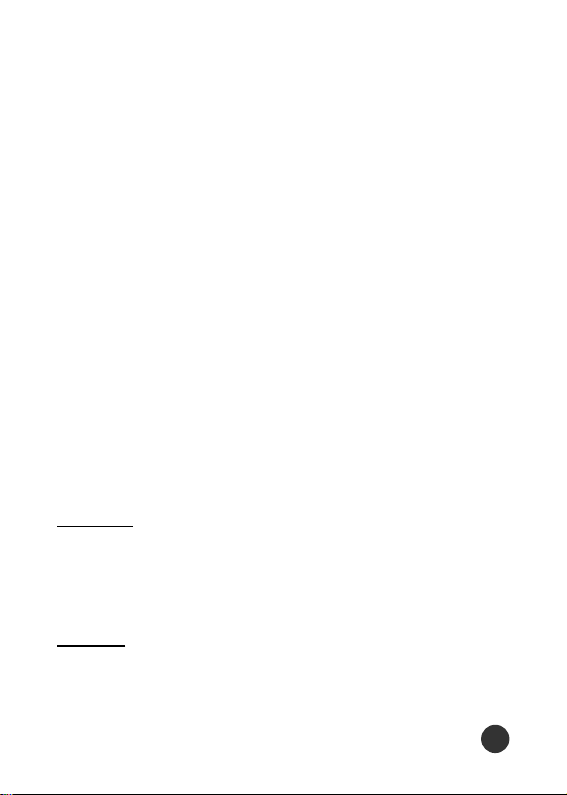
Set alarm 1
This allows you to set the alarm 1.
Reset alarm 1
This allows you to reset the alarm 1.
Set alarm 2
This allows you to set the alarm 2.
Reset alarm 2
This allows you to reset the alarm 2.
Format time
You can change the format of the time display.
Language
This allows you to switch between different languages and to
select a language for the display texts.
Call wait
This allows you to activate/deactivate the call waiting
43
Page 44

function. Pressing allows you to listen to the incoming
call when you have a call in progress.
AnykeyAnswer
When this function is not set on or is disabled, you can answer an incoming call only by pressing . If, however, this
function is set on or is enabled, you can answer an incoming
call by pressing any key on the phone, with the exception of
.
Auto redial
This allows you to set the auto redial function on/off. When
this function is set on, any unsuccessful attempt to make a
call will prompt the phone to display a message asking if you
want an auto redial of the number. The phone will continue
dailing the number until it succeeds. No prompts the phone
not to automatically redial the number, and then the prompt
disappears. The auto-redial request can be canceled at any
time, such as when you are calling another number, or even
while the redial timer is still running.
44
Page 45

Present ID
This invokes or overrules the supplementary CLIR (Calling
Line Identification Restriction) service, which makes it possible for the calling party to prevent your identity from being revealed to the called party.
Do not disable this function if you are not sure if the network provides the call ID suppression function.
Greetings
This menu allows you to set a greeting for the display texts
when the phone is switched on.
Backlighting
This function allows you to set the lighting on for 10 seconds
after a key is pressed or when an incoming call is detected.
LCD contrast
You can select the best LCD contrast.
Input Method
The menu allows you to choose the smart input method that
45
Page 46

you would like to use.
Screen Saver
This menu allows you to set the screen saver on or off.
Auto answer
This allow you to set the auto answer function on or off.
When this function is set on, any incoming call will be accepted automatically when the hands-free kit or the car-kit
is connected.
Reset settings
This resets all settings to the factory standards.
46
Page 47

Call Info
This menu records the charges and the length
of time or duration of all incoming and outgoing calls in hours, minutes, and seconds.
Last call
This displays the duration of the last call.
Total calls
This displays the total duration of all incoming
and outgoing calls.
Auto display
This allows you to choose if you would like the
duration to be displayed after ending a call.
1-min. beep
This sends you a warning every minute when
you have a call in progress.
Charge info
47
Page 48

Charges will be displayed after ending a call if your network
service provides information on the AoC (Advice-of-Charge).
Total charge
This displays the total charge of all the calls. Pressing
allows you to reset the value.
Max charge
This allows you to set a maximum limit to your total cost. You
cannot dial any number if you go over your limit.
Unit price
This allows you to enter the price. Pressing allows you to
select different entry fields.
Call records
This function allows you to keep the information of the last
20 calls in your phone. You can use to scroll through the
records. Using allows you to enter the submenu in order
to dial or to store a record in the phonebook.
48
Page 49

Divert
This allows you to direct incoming calls from
your phone number to another. (The phone
number is assigned to the network but not to
the phone).
Forward to
For this function to operate successfully, you
must first enter the phone number which you
want the calls to be diverted to. If no 'forward-to' phone number is set, it will jump into
other submenus of the Divert Menu.
No coverage
This allows you to divert incoming calls when
your phone is beyond the network service
area range or when it is switched off. You
can activate or deactivate this function simply by pressing or . Pressing
allows you to exit this function.
49
Page 50

If no reply
This allows you to divert incoming calls when you don't respond to them.
All calls
This allows you to divert all incoming calls. You can activate
or deactivate this function simply by pressing or .
Pressing allows you to exit this function.
If busy
This allows you to divert calls when your phone is busy.
Status
By selecting this menu, you will be able to find out the divertstatus from the network. The network will show you the list
of different types of diverts and their status.
Cancel all
This cancels or switches off all divert modes that are
activated.
50
Page 51

Security
This menu allows you to set up securitys items
for user.
Barring call
This restricts incoming and outgoing calls.
Bar All Out
No outgoing calls.
Bar All Int (International outgoings)
No outgoing international calls.
Bar Intl Exc (Outgoings excluding home)
No (outgoing) international call if abroad
(roaming). Only local and home country.
Bar All In
No incoming calls.
Bar In When (Incomings if abroad)
No incoming calls if abroad (roaming).
51
Page 52

Status
This displays all status of all call barring.
Cancel all
This cancels all call barring.
Note: This service may sometimes not be supported by your
network. Also, a network code is required to access this
service.
Change PWD
To set barring call, you are asked to input you barring call
password.This menu enables you to change your barring call
password. To know the default password setting, please contact your service operator.
Fixed numbers
This function dials only the numbers in the fixed dialing
phonebook. (It requires a PIN2 number).
PIN1 change
This changes the PIN1 number.
52
Page 53

PIN1 enable
This enables the PIN1 to activate. When you switch the power
on, the phone will prompt you to input the PIN1 number.
PIN1 disable
This cancels the PIN1 action.
PIN2 change
This allows you to change the PIN2 number.
Key lock
This allows you to lock the phone's keypad to prevent accidental key presses. When activated, all the keys are automatically disabled 10 seconds after the last key press. They
can be enabled again either by an incoming call, or by simply
pressing the Any key, followed by a number and .
SIM lock
This function allows you to lock the phone with a specific SIM
card. This feature is designed to prevent the use of your
phone by means of another persons SIM cards if your phone
53
Page 54

becomes lost.
Set lock
You can activate the SIM lock function.
Clear lock
To deactivate the SIM lock function, the PCK (personal control key) should be entered.
Change PCK
This allow you to change the PCK code.
Note: The factory default PCK is supported by manufacturer
(0000).
Note: While PIN1 is enable, PIN1
changeand PIN1 disableappear
on the screen in regular order. And
PIN1 cannot be changed while PIN1
is disabled.
54
Page 55

Network
This menu allows you to select and register
with the network that you want the phone to
use.
Sel. method
When the phone is switched on, it looks for
available networks and then selects one of
them. You can also manually select the desired network from the list.
New search
You can search available networks and manually select one of them.
Sel. sequence
You can add to, delete from, and change the
networks that are available in the list.
55
Page 56

Advanced
Good useful functions for user.
Edit tone
This function allows you to create one new
melody at the end of the ringer sound menu
selection.
Edit
This menu allows you to add or modify each
note of the pre-defined ringer one by one.
When you enter the menu, you can use the
key to choose which note you want to
edit. We can press to enter the Add
and Delete submenu.
l Add submenu: You can add a new note.
l Delete submenu: you can delete an edited
note.
The utility of all keys are described below:
(1) , - keys are note of Do,
Re, - Ti respectively and they are shown
in C, D, E, F, G, A, B symbol respectively.
56
Page 57

(2) key is a rest symbol, and is shown in -.
(3) key is used for selecting low or medium or high pitch
and is shown in 1, 2, 3 respectively.
(4) key is used for selecting whether it is a semitone.
(5) key chooses the length of the tempo. You have six
tempo lengths to choose from;1, 1/2, 1/4, 1/8, 1/16, 1/
32 respectively.
(6)When you finished this procedure, press the key to
save the edited note or press the key to cancel.
Tempo
This menu allows you to select the playing duration of each
note of the pre-defined ringer.
Play
This menu allows you to play the pre-defined ringer.
Clear
This menu allows you to delete the pre-defined ringer.
57
Page 58

Calculator
You can do simple additions, subtractions, multiplications,
and divisions.
You may press to select different operations.
Calendar
This function allows you to check daily and monthly calendar
information. You can also use key (option) to "write a day
note" or "view a day note" or "delete a day note" or "view all
day note".
After write a day note you can also set an alarm or a SMS for
remind you something.
W.W. clock (World Wide Clock)
This function allows you to browse the clock when you are
traveling around the world. You can choose any city where
you are and the clock will be set automatically by pressing
and ok .
Games
58
Page 59

Here we provide some games. You can refer to the help funtion
on the menu.
Punch
Function key: (left top), (right top),
(Intermediate), (left underside), (right underside),
(End game).
Tetris
Function key: (left), (right), (down),
(Rotate), (End game).
Mine
A digit signs show how many mines round it. Press key:
(up), (down), (left), (right) , (open),
(mark a block) .
Hot keys
You can set each number key(1-9) a specified function by
this menu. For example, call V-mail, flash dial, and etc. To
establish the specified function, you can press and hold the
number key when the phone is in idle mode.
59
Page 60

When entering this menu you can press to view the function of each hot key. Pressing will allow you to assign a
new function to the key. The available functions are:
Undefined
It means the hot key has no function.
Audio Profile
You can select a specified audio profile. For example, the
silent mode.
Read SMS
This menu allows you to read messages from inbox/outbox.
Refer to p.35 for more details.
Call V-mail
You can make a call to listen to the voice-mails.
Flash dial
When calling a specified number, you can input the number
by yourself or choose it from the phonebook.
60
Page 61

Key lock
You can switch ON/OFF the keylock.
Calendar
This function allows you to check daily and monthly calendar
information. You can also use key (option) to "write a day
note" or "view a day note" or "delete a day note" or "view all
day note".
After write a day note you can also set an alarm or a SMS for
remind you something.
61
Page 62

How to use MENU during making a call
You may use some functions while you are calling the other
party/parties. They are Volume, Conference, Names,
Local names, Call records, Send SMS, and Read SMS.
Note: Please refer to the table content if you like to
know any details on the functions mentioned above apart
from Conference.
Volume
You can press to increase or decrease the talking volume.
Conference
End Call
This allows you to select and end a call among the multi-party
call. This allows you to hold the current active call.
Swap
To hold the current active call, and to change the currently
held-call to an active-call.
62
Page 63

Hold
To hold a current active-call.
Un-hold
To retrieve a current held-call, and to change it to an active
call.
Join
To change a current active-call to multi-party call
(current+held). Maximum call numbers are determined by network operator.
Private
While multi-party calls are taken a place, you may select a
call among the calls and change to an active-call. Then the
other calls will become held-calls.
Names
This allows you to view or search for a name stored in the
SIM. This function has the same features as 'View' menu.
(See p.30)
63
Page 64

Local names
This allows you to view or search for a name stored in the
phone. This function has the same features as 'View' menu.
(See p.30)
Call records
This function allows you to keep the information of the last
20 calls in your phone. You can use to scroll through the
records. Using allows you to enter the submenu in order
to dial or to store a record in the phonebook.
Send SMS
Selecting this menu allows you to input an address to which
you would like to send a message, together with a short
message content. To view different items in the submenu,
including Send, Send & Store, and Save, press .
Read SMS
Selecting this menu allows you to enter a submenu that consists of 2 items: incoming and outgoing.
Selecting one of these 2 items will present you with a list of
64
Page 65

message headers that are currently stored in your SIM card.
or indicates whether a message is unread or unsent.
or indicates whether a message is read or sent.
Pressing moves you one level back in the menu. Pressing
allows you to view the complete text of the selected
message. Pressing allows you to scroll through the texts.
65
Page 66

In Call Menu
You can process the function during a call such as Volume,
Conference, Send SMS and Handfree, etc. When making a
call, you can press Option key to enter the in call menu and
use key to browse it.
1.Volume
You can tune the call volume. Pressing Up key, the volume
will be louder. Pressing Down key, the volume will be smaller.
If you press the down key to zero, the phone will be in
silent mode.
2.End Active
This function is used to hang up a call that is still active.
During an active call and another call held, this function will
hang up the active call and switch to the held call.
3.End Held
You can hang up the phone call which is held. During an
active call and another call held, this function will hang up
the Held call and switch to the active call.
4.End 1 of MPTY
If you have a conference call, the item will let you choose
one of MPTY calls to hang up. If you do not have a confer-
66
Page 67

ence call, this will is better not work.
5.Handfree
You can choose turn on/off, the handfree speaker function,
in the item. If you Selet handfree on, the loud speaker will
be turned on. If you choose handfree off, the loud speaker
will be turned off and switch to earpiece mode.
6.Conference
You can set a conference call. If your phone has one active
call and one held call, you can set up a conference call with
the both parties. You can join another held call to a MPTY
call up to 5 calls.
7.Names
You can access Phonebook when you make a call. If you
enter the item, it will allow you to view phonebook. You
can make a call using the phonebook or return to in-call
mode.
8.Call records
You can view call records when you make a call. If you
enter the item, it will allow you to view call log. You can
make a call using Call records or return to in-call mode.
9.Send SMS
67
Page 68

You can send a message when you make a call. If you enter
the item, you can input a new message. The process is just
like Send a message in normal menu.
10.Private
If you have a conference call, you can split one of them
from MPTY call. When you enter the item, you can see all
calls in conference call then you can choose one of them to
split out.
68
Page 69

Default Hot Key Definition
You may long press the specific hot keys to enable the related functions.
1.Long press : When the phone is in idle mode menu,
you may press longer than 2 seconds to turn on the
vibrator and enter the silent mode. Once you long press
again, the vibrator will be turned off and return to
normal mode.
2.Long press : You may enable the keypad lock func-
tion by pressing the longer than 2 seconds. This
hotkey is only available in idle mode. To disable keypad lock,
you may long press or press , to unlock.
3.Long press : During a call, you may press
longer than 2 seconds to turn on the hand-free
speakerphone. To turn off the hand-free speaker, you can
press again. This function only works during a call.
69
Page 70

Battery
l The phone is powered by a rechargeable battery, which
can be recharged many times. However, the battery's
performance will gradually be reduced with substantial use.
Charge the battery when the power is weak. Remember
that you will achieve excellent operation times when you
regularly charge and discharge batteries.
lWhen a charger is not in use, disconnect it from its power
source. Do not leave the battery connected to the charger
for over a week. Overcharging may shorten a battery's
life.
lTemperature extremes affect the ability of your battery to
charge. It may require cooling or warming up first. If a
battery temperature exceeds 40°C(104°F), it will not
charge.
lDo not use any damaged or worn-out batteries.
l Use the battery only for its intended purpose. Avoid a
battery short circuit. Short-circuiting of batteries oc-
curs when a metallic object makes a direct connection on
the terminals (+/-).
lDo not leave the battery in extremely hot or cold places.
70
Page 71

This shortens battery life. A battery exposed to hot or cold
temperature will not allow the phone to function properly,
even when the battery is fully charged. Keep the battery
in cool places (between 15°C to 25°C or 50°F to 77°F).
lRecycle used batteries! Do not dispose of batteries in a
fire!
71
Page 72

Care and Maintenance
Please treat your cellular phone with great care. The suggestions below will help you in taking care of your phone.
lKeep the phone and all its parts, as well as accessories, out
of children's reach.
lKeep the phone dry because liquids contain minerals that
will corrode electronic circuits.
lKeep the phone away from hot areas. High temperatures
can shorten the life of electronic devices, melt plastics,
and damage batteries.
lDon't keep the phone in a frozen environment.
lKeep the phone away from extremely cold areas.
lDo not attempt to open the phone or take it apart. Non-
expert handling may damage the phone.
lDo not use harsh or damaging chemicals, cleaning solvents,
or strong detergents to clean the phone. Simply wipe it
with a soft dry or slightly dampened cloth.
lUse the battery type specified in the instructions, or as
provided by the manufacturer.
72
