Page 1
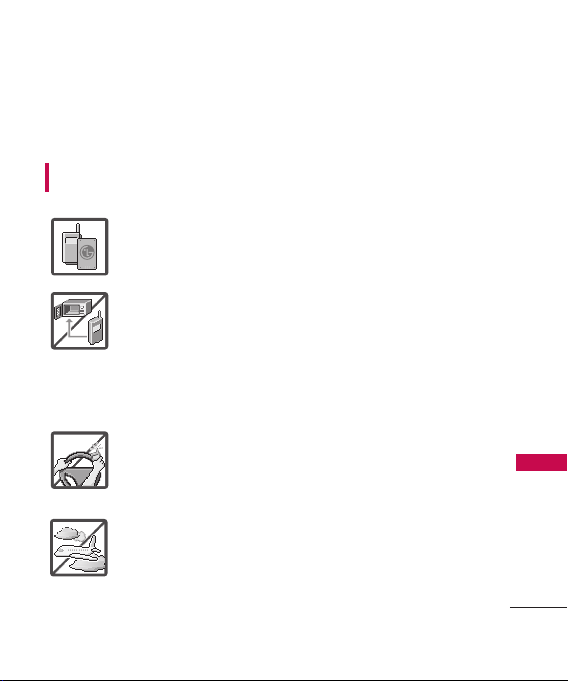
Important Safety Precautions
Read these instructions. Breaking the rules may be dangerous or
illegal. Further detailed information is given in this user guide.
WARNING! Violation of the instructions may cause serious injury or
death.
1. Never use an unapproved battery since this could
damage the phone and/or battery and could cause
the battery to explode.
2. Never place your phone in a microwave oven as it will
cause the battery to explode.
3. Never store your phone in temperatures less than
-4°F or greater than 122°F.
4. Do not dispose of your battery by fire or with
hazardous or flammable materials.
5. When riding in a car, do not leave your phone or set
up the hands-free kit near to the air bag. If wireless
equipment is improperly installed and the air bag is
deployed, you may be seriously injured.
6. Do not use a hand-held phone while driving.
7. Do not use the phone in areas where its use is
prohibited. (For example: aircraft)
Important Safety Precautions
1
Page 2
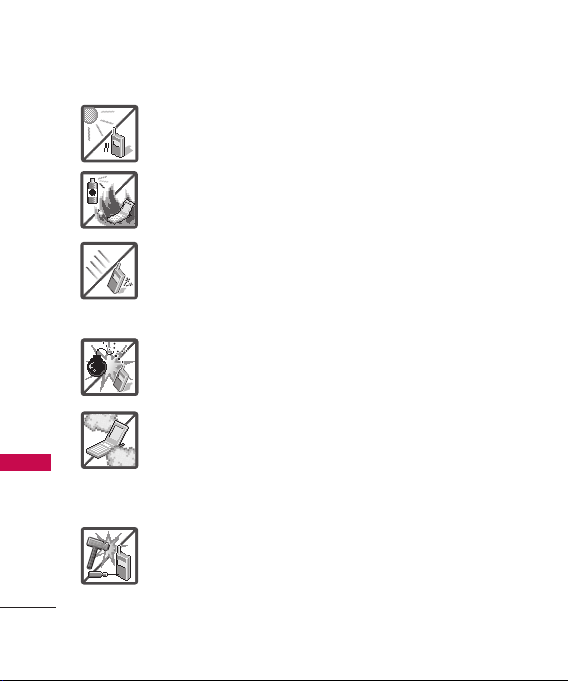
Important Safety Precautions
1. Do not expose the battery charger or adapter to direct
sunlight or use it in places with high humidity, such as
a bathroom.
2. Do not use harsh chemicals (such as alcohol, benzene,
thinners, etc.) or detergents to clean your phone. This
Important Safety Precautions
2
could cause a fire.
3. Do not drop, strike, or shake your phone severely. It
may harm the internal circuit boards of the phone.
4. Do not use your phone in high explosive areas as the
phone may generate sparks.
5. Do not damage the power cord by bending, twisting,
pulling, or heating. Do not use the plug if it is loose as
it may cause a fire or electric shock.
6. Do not place any heavy items on the power cord. Do
not allow the power cord to be crimped as it may
cause electric shock or fire.
7. Do not handle the phone with wet hands while it is
being charged. It may cause an electric shock or
seriously damage your phone.
8. Do not disassemble the phone.
Page 3
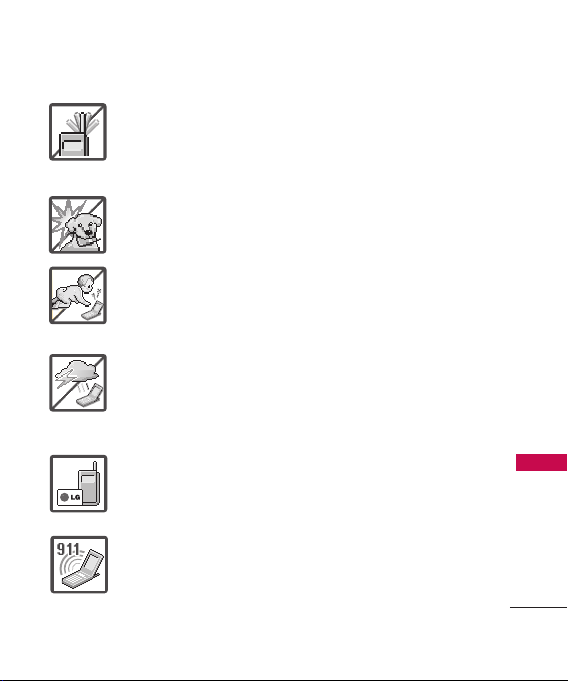
1. Do not place or answer calls while charging the phone as it may
short-circuit the phone and/or cause electric shock or fire.
2. Do not hold or let the antenna come in contact with your body
during a call.
3. Make sure that no sharp-edged items such as animal’s teeth or
nails, come into contact with the battery. This could cause a fire.
4. Store the battery out of reach of children.
5. Be careful that children do not swallow any parts (such as
rubber plugs, earphone, connection parts of the phone, etc.)
This could cause asphyxiation or suffocation resulting in serious
injury or death.
6. Unplug the power cord and charger during lightning storms to
avoid electric shock or fire.
7. Only use the batteries and chargers provided by LG. The
warranty will not be applied to products provided by other
suppliers.
8. Only authorized personnel should service the phone and its
accessories. Faulty installation or service may result in accidents
and consequently invalidate the warranty.
9. Your service provider programs one or more emergency phone
numbers, such as 911, that you can call under any
circumstances, even when your phone is locked. Your phone’s
preprogrammed emergency number(s) may not work in all
locations, and sometimes an emergency call cannot be placed
due to network, environmental, or interference issues.
Important Safety Precautions
3
Page 4
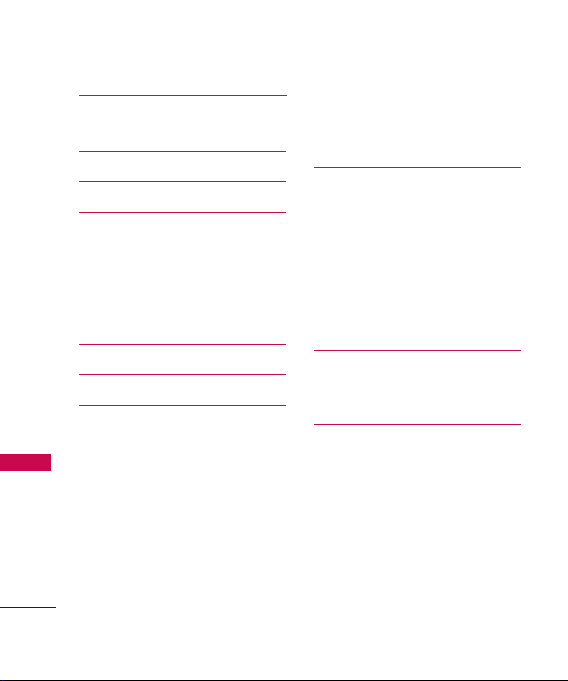
Table of Contents
Important Safety
Precautions 1
Table of Contents 4
Welcome 9
Technical Details 10
FCC RF Exposure Information 12
Bodily Contact During Operation 12
Vehicle-Mounted the External
Table of Contents
Antenna 13
FCC Notice and Cautions 13
Phone Overview 14
Menus Overview 19
Getting Started with Your
Phone 23
The Battery 23
Charging the Battery 23
Battery Charge Level 24
Turning the Phone On and Off 24
Signal Strength 25
Screen Icons 25
Making Calls 25
4
Correcting Dialing Mistakes 26
Redialing Calls 26
Receiving Calls 26
Quick Access to
Convenient Features 27
Lock Mode 27
Speaker Phone Function 27
Volume Quick Adjustment 27
Call Waiting 27
Caller ID 28
Speed Dialing 28
Entering and Editing
Information 29
Text Input 29
Contacts in Your Phone’s
Memory 30
The Basics of Storing Contacts
Entries 30
Phone Numbers With Pauses 30
Searching Your Phone’s Memory 31
Accessing Options 32
Making a Call From Your Phone’s
Memory 33
Page 5
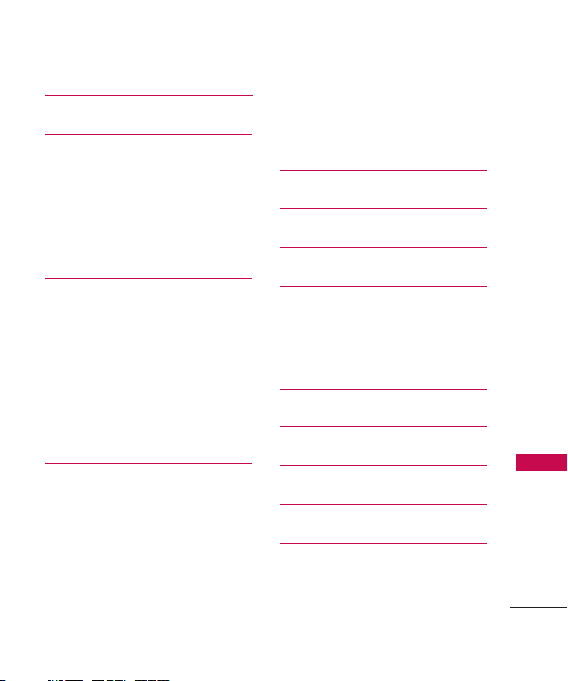
Using Phone Menus 34
Contacts 34
1. New Contact 34
2. Contact List 34
3. Speed Dials 35
4. Groups 36
5. My Name Card 36
Recent Calls 37
1. Missed Calls 37
2. Received Calls 38
3. Dialed Calls 38
4. All Calls 38
5. Call Timer 38
6. Data 39
7. Data Counter 39
Messaging 39
1. New Text Message 39
2. New Picture Message 42
3. New E-mail 43
4. Inbox 43
5. Outbox 44
6. Drafts 46
7 Voicemail 46
8. Templates 47
9. Delete All 47
Instant Messaging 47
Alltel Web 48
Email 51
Alltel Shop 52
1. Alltel Shop 53
2. Settings 54
3. Help 55
Alltel Navigation 55
Take Photo 56
Record Video 57
Record Voice 59
Music 59
1. Now Playing/ Recently
Played 60
Table of Contents
5
Page 6
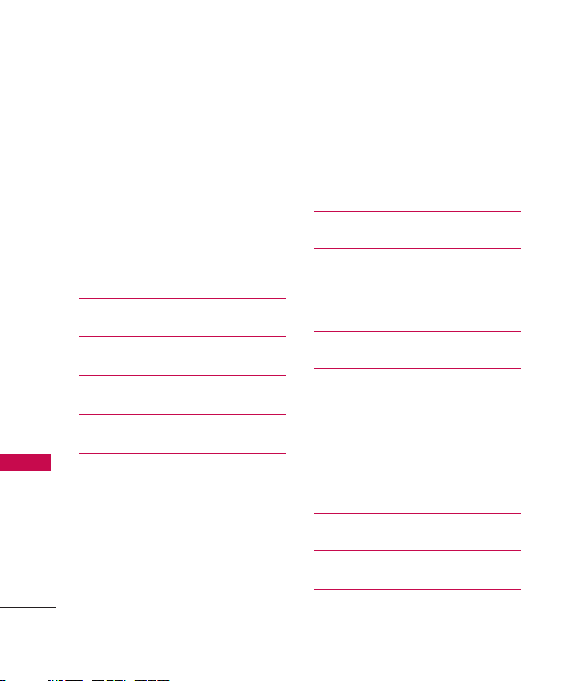
Table of Contents
2. All Songs 60
3. Artists 60
4. Albums 61
5. Genres 61
6. My Playlists 61
7. Settings 61
7.1 Repeat 61
7.2 Shuffle 62
7.3 Background Music 62
Radio Connect 62
Table of Contents
My Stuff 63
TV on Demand 63
Nutsie 63
Voice Command 64
1. Start Command 64
1.1 Call <Name> or <Number> 64
1.2 Voicemail 64
1.3 Missed Calls 64
1.4 Messages 65
1.5 Time & Date 65
6
1.6 Help 65
2. Command Mode 66
3. Announce Alert 66
4. Train Word 66
5. Best Match 67
Alarm Clock 67
Organizer 68
1. Calendar 68
2. Date Finder 68
Notepad 68
Tools 69
1. Calculator 69
2. Ez Tip Calculator 70
3. Unit Converter 70
4. Drawing Panel 71
5. World Clock 71
Stopwatch 72
Games 73
MyCastWeather 73
Page 7
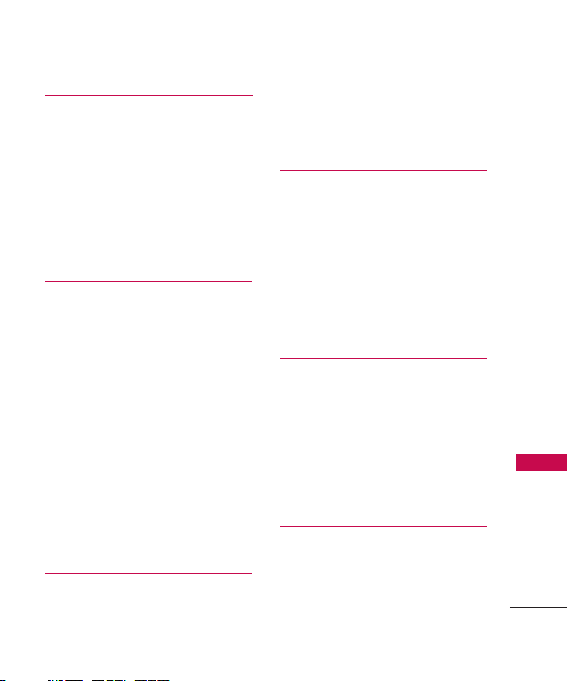
Sound 74
1. Ringers 74
2. Volume 74
3. Message Alerts 75
4. Alert Type 75
5. Service Alerts 76
6. Power On/Off Tones 76
7. Slide Tone 77
Display 77
1. Wallpaper 77
1.1 Screen 77
1.2 Shuffle 78
1.3 Buy Wallpaper 78
2. Banner 78
3. Backlight 79
4. Brightness 79
5. Menu Style 79
6. Languages 80
7. Clock & Calendar 80
8. Font Settings 80
9. Name Match for Dialing 81
Touch 81
1. Touchscreen Calibration 81
2. Touchscreen Effect 82
3. Thumbpad Effect 82
Bluetooth
®
83
1. Power 83
2. Add New 84
3. Paired Devices 85
4. Settings 85
4.1 My Visibility 85
4.2 Device Name 85
4.3 My Bluetooth Info 86
System 86
1. Network 86
1.1 System Select 86
1.2 Set NAM 87
1.3 Auto NAM 87
1.4 Serving System 87
2. Location 88
Phone Settings 88
1. Power Save 88
2. Auto Lock 88
3. Security 89
Table of Contents
7
Page 8
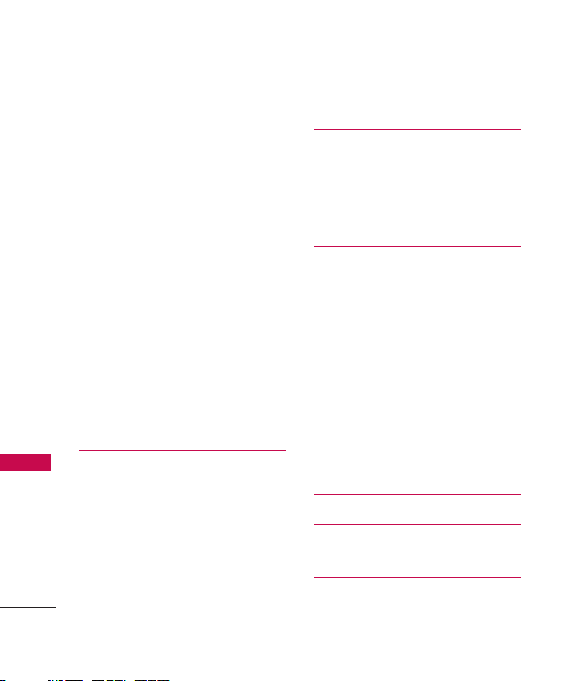
Table of Contents
3.1 Lock Phone 89
3.2 Restrictions 89
3.3 Emergency Numbers 90
3.4 Change Lock Code 91
4. Memory 91
5. USB Connection Mode 92
6. Phone Info 92
6.1 My Number 92
6.2 ESN/MEID 93
6.3 Icon Glossary 93
Table of Contents
6.4 Version 93
7. Alltel Shop & Web 93
7.1 Alltel Info 93
7.2 Web Settings 94
8. Software Update 94
9. Reset Settings 94
Call Settings 95
1. Answer Options 95
2. Auto Retry 95
3. One-Touch Dial 96
4. Voice Privacy 96
5. Auto Volume 96
6. Airplane Mode 97
8
7. TTY Mode 97
Message Settings 98
1. All Messages 98
2. Text Messages 99
3. Picture Messages 99
4. Voicemail Number 99
Safety 100
TIA Safety Information 100
Safety Information 104
Warning! Important safety
information 108
FDA Consumer Update 110
10 Driver Safety Tips 120
Consumer Information on
SAR 124
FCC Hearing-Aid Compatibility
(HAC) Regulations for
Wireless Devices 127
Accessories 130
Limited Warranty
Statement 131
Index 135
Page 9
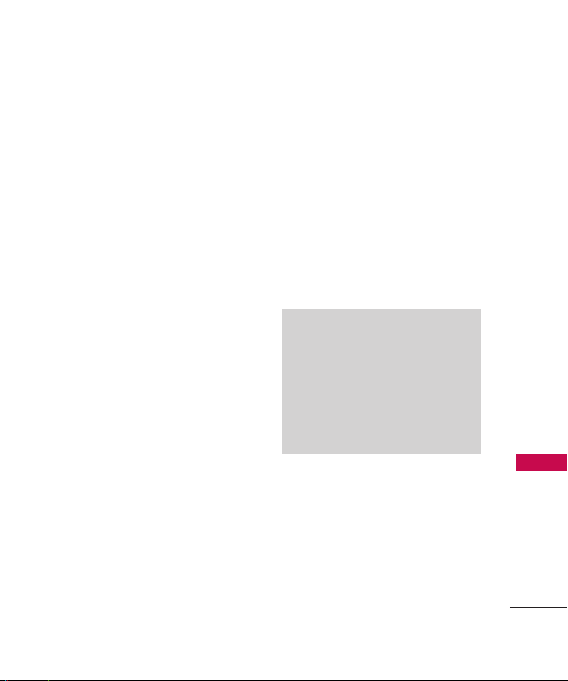
Thank you for choosing the AX840
cellular phone designed to operate
with the latest digital mobile
communication technology, Code
Division Multiple Access (CDMA).
Along with the many advanced
features of the CDMA system, such
as greatly enhanced voice clarity,
this compact phone offers:
Music capability and microSD
™
card slot.
Significantly enhanced voice
.
clarity
Slim and sleek design with
internal antenna (Internal
antenna described as antenna
throughout this user guide).
Large, easy-to-read, 9-line
backlit LCD with status icons.
Paging, messaging, voice mail,
and caller ID.
15-key keypad and Touch
Screen.
Speakerphone feature.
3.0 Mega pixels camera
Welcome
Menu-driven interface with
prompts for easy operation and
configuration.
Any key answer, auto answer,
auto retry, one-touch and speed
dialing with 99 memory
locations.
Bilingual (English and Spanish)
capabilities.
Bluetooth®wireless technology.
Note
The Bluetooth®word mark and
logos are owned by the Bluetooth
SIG, Inc. and any use of such marks
by LG Electronics is under license.
Other trademarks and trade names
are those of their respective owners.
Welcome
9
Page 10
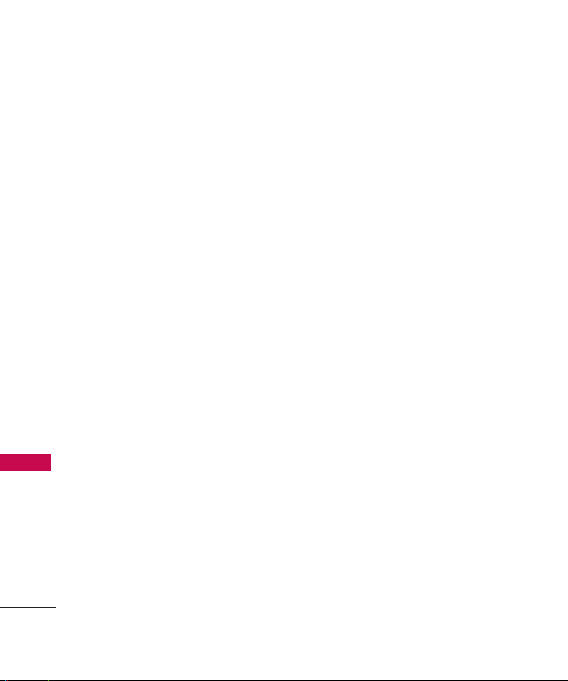
Technical Details
Important Information
This user’s guide provides
important information on the use
and operation of your phone.
Please read all the information
carefully prior to using the
phone for the best performance
and to prevent any damage to or
misuse of the phone. Any
unapproved changes or
modifications will void your
warranty.
Technical Details
FCC Part 15 Class B
Compliance
This device and its accessories
comply with part 15 of FCC rules.
Operation is subject to the
following two conditions: (1) This
device and its accessories may not
cause harmful interference, and
(2) this device and its accessories
must accept any interference
received, including interference
that causes undesired operation.
10
Technical Details
The AX840 is an all digital phone
that operates on both Code
Division Multiple Access (CDMA)
frequencies: Cellular services at
800 MHz and Personal
Communication Services (PCS) at
1.9 GHz.
CDMA technology uses a feature
called DSSS (Direct Sequence
Spread Spectrum) that enables the
phone to keep communication from
being crossed and to use one
frequency channel by multiple users
in the same specific area. This results
in a 10-fold capacity increase when
compared with analog mode. In
addition, features such as soft /
softer handoff, hard handoff, and
dynamic RF power control
technologies combine to reduce call
interruptions.
The Cellular and PCS CDMA
networks consist of MSO (Mobile
Switching Office), BSC (Base
Station Controller), BTS (Base
Station Transmission System), and
MS (Mobile Station).
Page 11
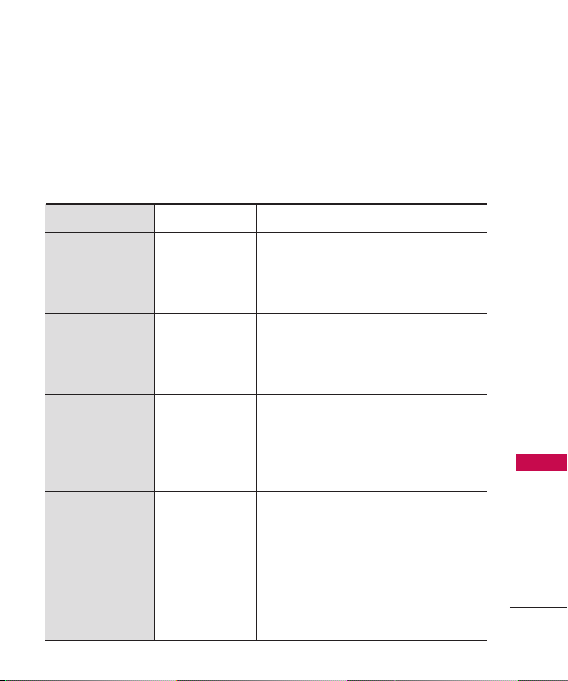
* TSB-74: Protocol between an IS-
95A system and ANSI J-STD008
Its battery life is twice as long as
IS-95. High-speed data
transmission is also possible.
The following tab lists some
major CDMA standards.
CDMA Standard
Basic Air
Interface
Network
Service
1x EV-DO
Related
interface
Designator
TIA/EIA-95A
TSB-74
ANSI J-STD-008
TIA/EIA-IS2000
TIA/EIA/IS-634
TIA/EIA/IS/651
TIA/EIA/IS-41-C
TIA/EIA/IS-124
TIA/EIA/IS-96-B
TIA/EIA/IS-637
TIA/EIA/IS-657
IS-801
TIA/EIA/IS-707-A
TIA/EIA/IS-856
TIA/EIA/IS-878
TIA/EIA/IS-866
TIA/EIA/IS-890
Description
CDMA Dual-Mode Air Interface
14.4kbps radio link protocol and interband operations
IS-95 adapted for PCS frequency band
CDMA2000 1xRTT Air Interface
MAS-BS
PCSC-RS
Intersystem operations
Non-signaling data comm.
Speech CODEC
Short Message Service
Packet Data
Position Determination Service (gpsOne)
High Speed Packet Data
CDMA2000 High Rate Packet Data Air
Interface
1xEV-DO Inter-Operability Specification for
CDMA2000 Access Network Interfaces
Recommended Minimum Performance
Standards for CDMA2000 High Rate
Packet Data Access Terminal Test
Application Specification (TAS) for High
Rate Packet Data Air Interface
Technical Details
11
Page 12
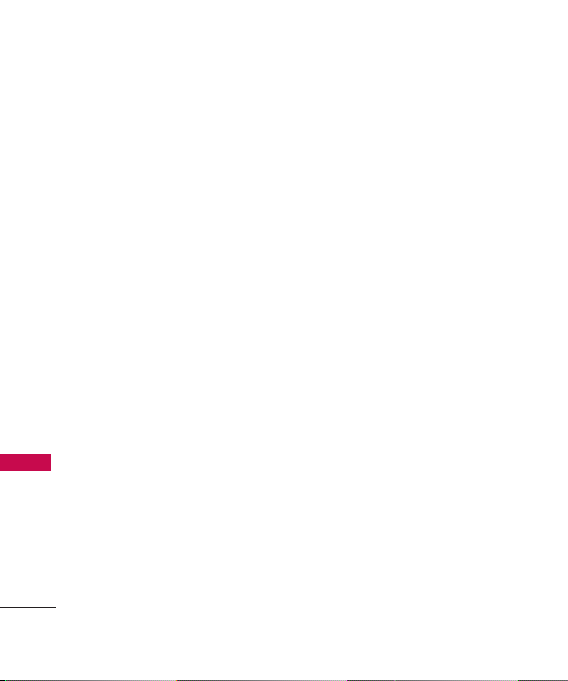
Technical Details
FCC RF Exposure Information
WARNING! Read this
information before operating
the phone.
In August 1996, the Federal
Communications Commission
(FCC) of the United States, with
its action in Report and Order
FCC 96-326, adopted an
updated safety standard for
Technical Details
human exposure to Radio
Frequency (RF) electromagnetic
energy emitted by FCC regulated
transmitters. Those guidelines are
consistent with the safety
standard previously set by both
U.S. and international standards
bodies. The design of this phone
complies with the FCC guidelines
and these international
standards.
12
Bodily Contact During
Operation
This device was tested for typical
use with the back of the phone
kept 0.79 inches (2.0 cm) from
the body. To comply with FCC
RF exposure requirements, a
minimum separation distance of
0.79 inches (2.0 cm) must be
maintained between the user’s
body and the back of the phone,
including the antenna, whether
extended or retracted. Thirdparty belt-clips, holsters, and
similar accessories containing
metallic components should not
be used. Avoid the use of
accessories that cannot maintain
0.79 inches (2.0 cm) distance
between the user’s body and the
back of the phone and have not
been tested for compliance with
FCC RF exposure limits.
Page 13
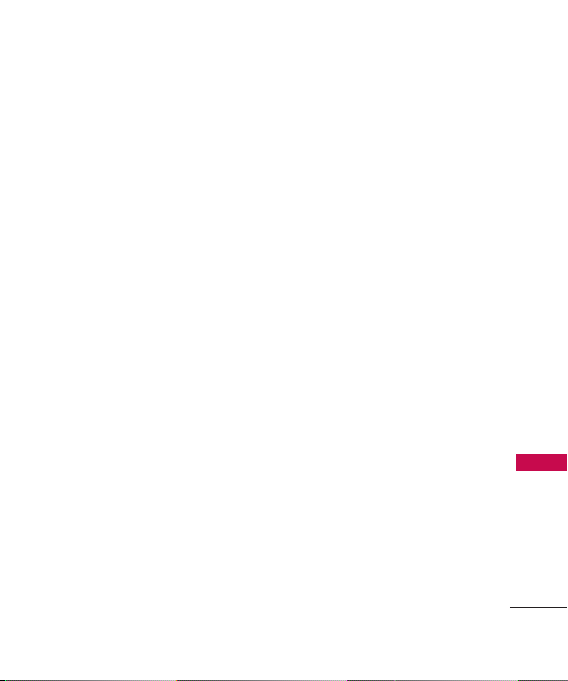
Vehicle-Mounted the External
Antenna
(Optional, if available.)
To satisfy FCC RF exposure
requirements, keep 8 inches (20
cm) between the user /
bystander and vehicle-mounted
the external antenna. For more
information about RF exposure,
visit the FCC website at
www.fcc.gov.
FCC Notice and Cautions
This device and its accessories
comply with part 15 of FCC
rules. Operation is subject to the
following two conditions: (1)
This device and its accessories
may not cause harmful
interference, and (2) this device
and its accessories must accept
any interference received,
including interference that
causes undesired operation.
Any changes or modifications
not expressly approved in this
user guide could void your
warranty for this equipment. Use
only the supplied antenna. Use
of unauthorized antennas (or
modifications to the antenna)
could impair call quality, damage
the phone, void your warranty
and/or violate FCC regulations.
Don't use the phone with a
damaged antenna. A damaged
antenna could cause a minor skin
burn. Contact your local dealer
for a replacement antenna.
Technical Details
13
Page 14
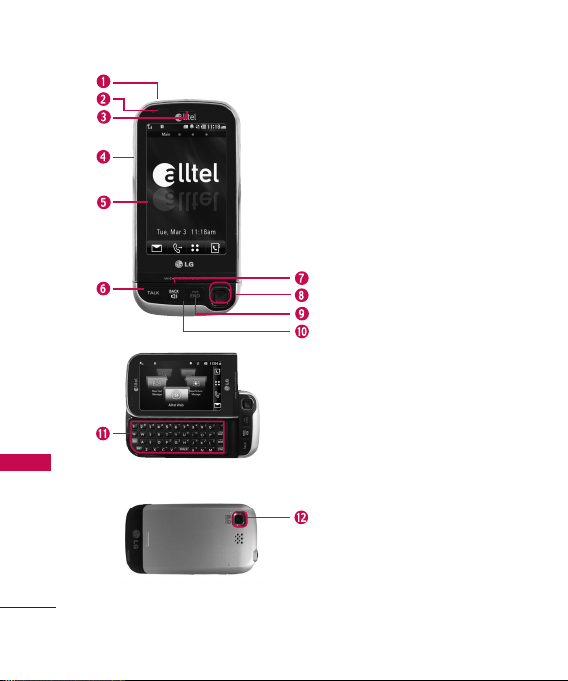
Phone Overview
Phone Overview
14
1.Earphone Jack Allows the use of a
headset to hear caller's voice.
2.Proximity Sensor
cm) to this sensor during a call, LCD turns
off allowing you to only adjust volume or
end the call so that you don't inadvertently
activate a feature. When blocked with etc.,
LCD backlight turns off also.
3 Earpiece Lets you hear the caller.
4. Slide Slide up to answer an incoming call
and slide it down to end the call.
5.LCD Screen Displays incoming calls,
messages and indicator icons as well as
viewing a wide variety of content you
select to view.
6.TALK Key Use to place or answer calls.
7. BACK Key
characters with a quick press, but press and
hold to delete entire words. Will also back
you out of menus, one level at a time.
8.Hall Mouse Key Use to select menu as
mouse.
9.PWR/END Key Use to turn the power
on/off and to end a call. Also returns to
standby mode.
Microphone
10.
11. Alphanumeric Keypad Use to enter
numbers and characters and select menu
items.
Camera Lens
12.
record video. Keep it clean for optimal
photo quality.
When close (within 2-3
Deletes single spaces or
Lets callers hear you.
Used to take photos and
Page 15
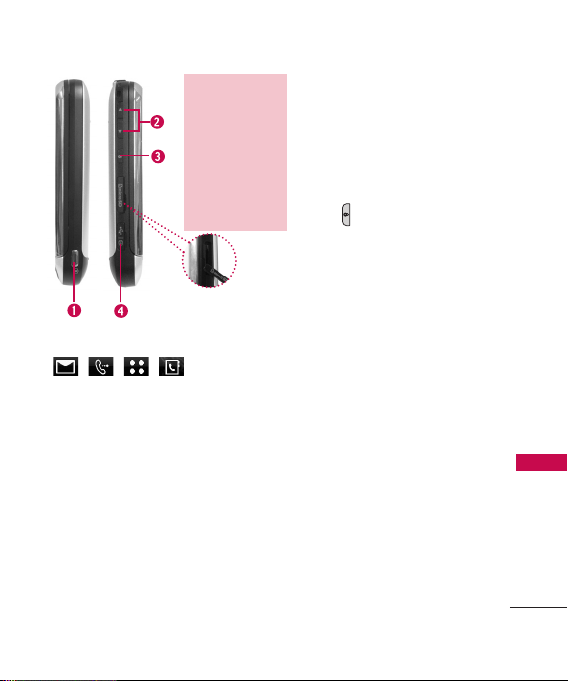
microSD™card slot
(accommodates optional
™
card up to
microSD
16GB.) Insert microSD
card for external memory.
Use LG-approved
™
card. To access
microSD
™
card slot
the microSD
you must remove the
battery cover located on
the back of your phone.
1.Side Camera Key Use for quick
access to Camera functions.
™
2.Side Keys Use to adjust the ringer
volume in standby mode and the
earpiece volume during a call.
3.HOLD Key Use to lock your phone
when the slide is closed. To unlock,
press
()or slide up.
4.Charger Port Connects the phone
to the battery charger or other
available accessories.
Touch Sensitive Soft Keys
( , , , )
1. Make sure your hands are
clean and dry. Remove
moisture from the surface of
your hands. Don't use the
touch keys in a humid
environment.
2. Touch key sensors are
sensitive to your light touch.
You don't need to press them
forcefully to use them. Protect
your phone from severe
impact because touch key
sensors may become damaged
from harsh use.
3. Use the tip of your finger to
touch the center of a touch
key. If you touch off-center it
may activate the nearby
function instead.
4. The touch sensor level can be
adjusted to your preference.
Phone Overview
15
Page 16
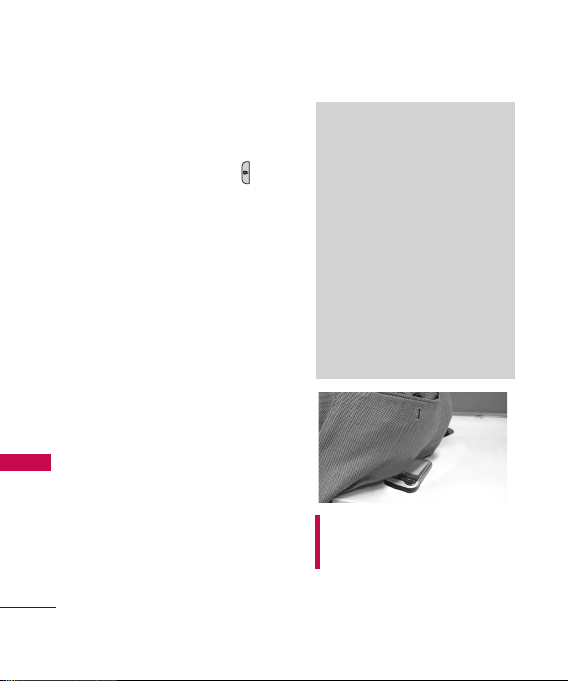
Phone Overview
5. When both the outside LCD
screen and touch key lights are
off, touch keys are deactivated.
Press the Unlock Key ( ) to
turn on the Touch Screen and
touch key lights.
6. If the slide is closed and the
Touch Protection function is
on, during calls the Touch
Protection feature is
Phone Overview
automatically enabled.
7. Keep metal and other
conductive material away from
the surface of touch keys
because contact may cause
electronic interference.
16
WARNING
Do not put heavy objects on the
Touch Screen.
Do not sit on your phone because
it may damage the Touch Screen.
Do not drag or scratch your
phone with any sharp materials.
Do not keep your phone in
extreme conditions (places that
are too humid, hot, or cold).
Keep chemicals away from your
phone because they may change
the cosmetic or functional
features of your phone.
Warning! Do not sit on your
phone or put heavy items on it
as it may damage your phone.
Page 17
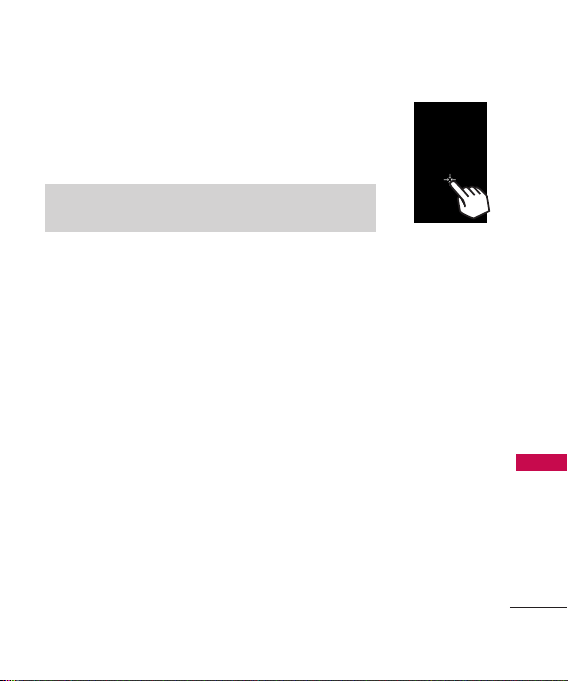
The Touch Screen is a great way to interact with the
AX840’s software. Take a little time to become
accustomed to using it. If it doesn’t react as you expect,
adjust the Touch Screen calibration.
TIP
Keep in mind that the smaller the text appears on the
screen, the smaller the area of touch activation. Try zooming
the screen in, if available, to increase the touch area.
Standby Mode Idle Screens
Customize your Touch Screen to have instant access to features you
want to keep as close as a single finger touch.
The AX840 has four Standby Mode Idle Screens for quick, direct
access to several frequently used device features.
Main:
Displays favorite device features such as My Music, Calendar,
etc. for instant accessibility.
Widget:
Quick access to Analog clock, Dual clock, Digital clock, Timer,
Notepad, Calendar and Memory Indicator.
Contacts:
Displays favorite Contacts and send message instantly.
Touch the contact and make call, send message, view contact or delete
the current contact.
Multimedia:
Displays favorite photos, music and videos so you can
show them off at a moment’s notice without having to search.
Phone Overview
17
Page 18

Phone Overview
Set the features and items you want on each Idle screen and even display
different backgrounds for each one.
Main MultimediaWidget
Phone Overview
1.Message Displays Message Inbox List.
2.Call Displays Dial touch keys.
3.Menu Displays list of Main Menus.
4.Contacts Displays your Contact List.
Message
View Contact
Delete
Call
18
Contacts
Page 19
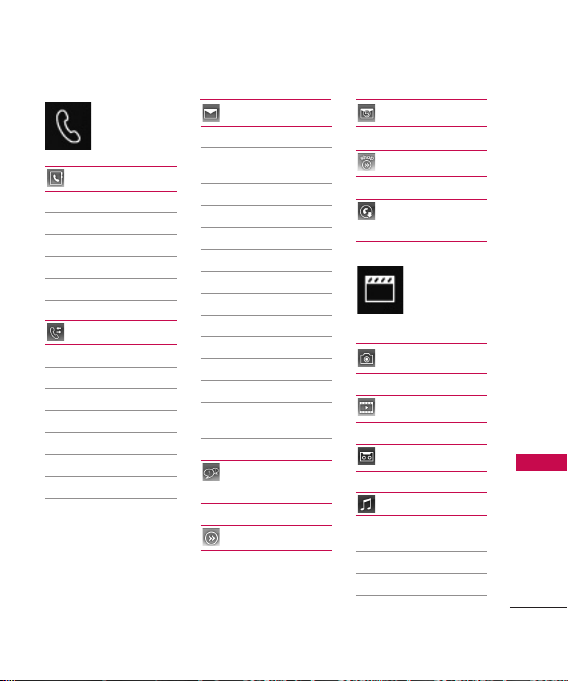
Menus Overview
Contacts
1. New Contact
2. Contact List
3. Speed Dials
4. Groups
5. My Name Card
Recent Calls
1.
Missed Calls
Received Calls
2.
3. Dialed Calls
4. All Calls
5. Call Timer
6. Data
7. Data Counter
Messaging
1. New Text Message
2. New Picture
Message
3. New E-Mail
4. Inbox
5. Outbox
6. Drafts
7. Voicemail
8. Templates
9. Delete All
1. Delete Inbox
2. Delete Outbox
3. Delete Drafts
4. Delete All
Messages
Instant
Messaging
Alltel Web
Email
Alltel Shop
Alltel
Navigation
Menus Overview
Take Photo
Record Video
Record Voice
Music
1. Now Playing/
Recently Played
2. All Songs
3. Artists
4. Albums
19
Page 20
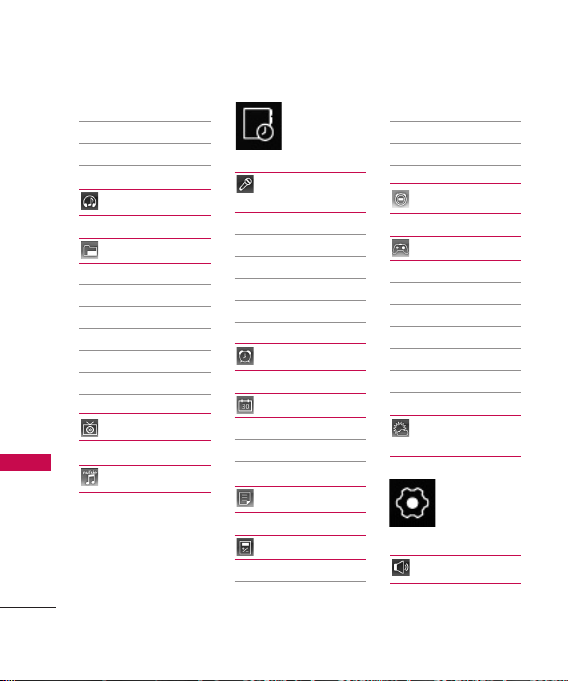
Menus Overview
Menus Overview
20
5. Genres
6. My Playlists
7. Settings
Radio Connect
My Stuff
1. Images
1. My Images
2. Default
2. Videos
3. Audios
4. Documents
TV on Demand
Nutsie
Voice
Command
1. Start Command
2. Command Mode
3. Announce Alert
4. Train Word
5. Best Match
Alarm Clock
Organizer
1. Calendar
2. Date Finder
Notepad
Tools
1. Calculator
2. EZ Tip Calculator
3. Unit Converter
4. Drawing Panel
5. World Clock
Stopwatch
Games
1. Dart
2. Homerun Derby
3. Need for Speed
4. Monopoly
5. Collapse
6. Pac Man
MyCast
Weather
Sounds
1. Ringers
Page 21
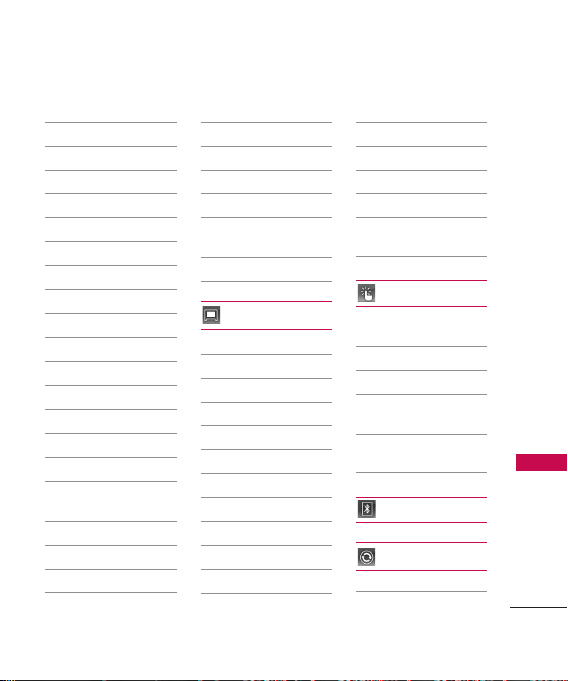
1. All Calls
2. Caller ID
3. No Caller ID
4. Restricted Calls
5. Shuffle
6. Buy Ringtones
2. Volume
1. Master Volume
2. Keypad
3. Earpiece
4. Speaker
3. Message Alerts
1. Text Message
2. Picture Message
3. Voicemail
4. All Messages
5. Message
Reminder
4. Alert Type
1. Call Alert
2. Message Alert
3. Schedule Alert
4. Alarm Alert
5. Service Alerts
1. Minute Beep
2. Call Connect
3. Low Battery
6. Power On/Off
Tones
7. Slide Tone
Display
1. Wallpaper
1. Screen
2. Shuffle
3. Buy Wallpaper
2. Banner
3. Backlight
1. Display
2. Keypad
4. Brightness
1. Auto Brightness
2. Brightness Level
5. Menu Style
6. Languages
7. Clock & Calendar
8. Font Settings
1. Font Type
2. Dial Font Size
9. Name Match for
Dialing
Touch
1. Touchscreen
Calibration
2. Touchscreen Effect
3. Thumbpad Effect
1. Thumbpad
Calibration
2. Thumbpad
Sensitivity
Bluetooth
System
1. Network
1. System Select
Menus Overview
21
Page 22
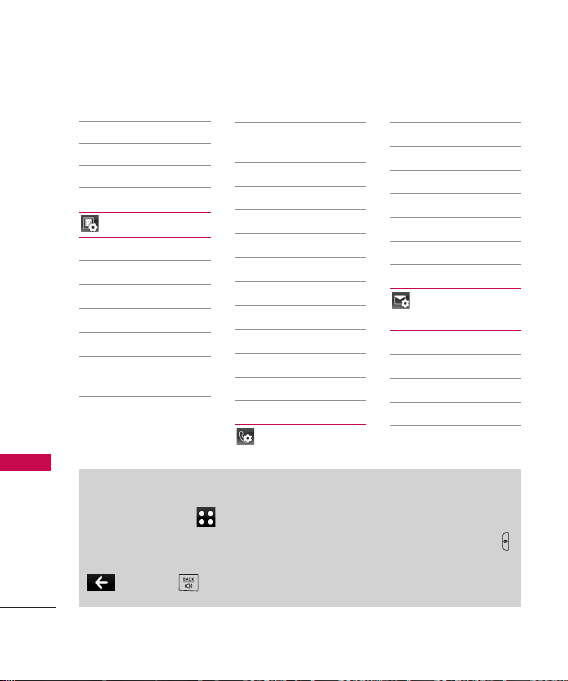
Menus Overview
Menus Overview
2. Set NAM
3. Auto NAM
4. Serving System
2. Location
Phone Settings
1. Power Save
2. Auto Lock
3. Security
1. Lock Phone
2. Restrictions
3. Emergency
Numbers
4. Change Lock
Code
4. Memory
5. USB Connection
Mode
6. Phone Info
1. My Number
2. ESN/MEID
3. Icon Glossary
4. Version
7. Alltel Shop & Web
1. Alltel Info
2. Web Settings
8. Software Update
9. Reset Settings
Call Settings
Menu Access
Touch the MENU Touch Key to have access to phone menus.
To access the MENU, unlock first by pressing down the unlock key
on the left side of your phone. To go back to standby mode, touch
or press at the bottom center of your phone.
22
1. Answer Options
2. Auto Retry
3. One-Touch Dial
4. Voice Privacy
5. Auto Volume
6. Airplane Mode
7. TTY Mode
Message
Settings
1. All Messages
2. Text Messages
3. Picture Messages
4. Voicemail Number
Page 23
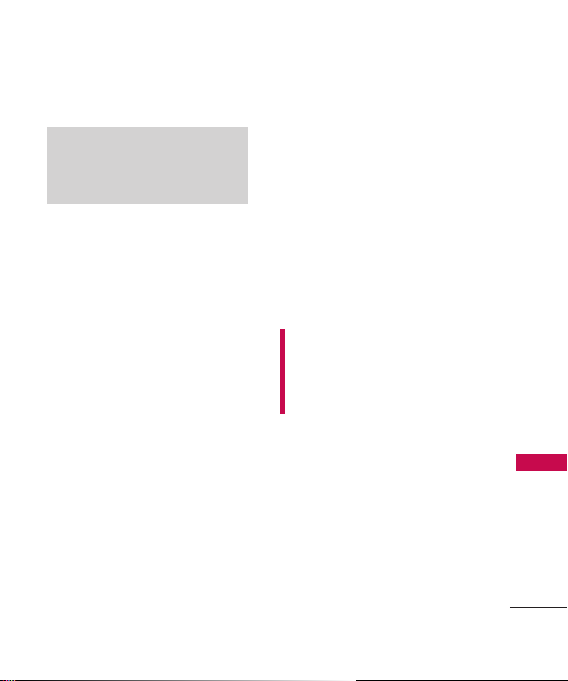
Getting Started with Your Phone
The Battery
Note
It is important to fully charge the
battery before initial use of the
phone.
The phone comes with a
rechargeable battery. Keep the
battery charged while not in use
in order to maximize talk and
standby time. The battery charge
level is shown at the top of the
LCD screen.
Installing the Battery
Insert the bottom of the battery
into the opening on the back of
the phone, then push the battery
down until the latch clicks.
Removing the Battery
1. Turn off the phone, then push
down on the battery cover
button (located on the top of
your phone).
2. While holding down the
battery cover button, lift and
remove the battery cover.
3. Lift the top of the battery out
using the fingertip cutouts,
then remove it.
Charging the Battery
To use the charger provided with
your phone:
Warning! Use only the charger
provided with the phone. Using
any charger other than the one
included with the AX840 may
damage your phone or battery.
1. Plug the end of the adapter
into the phone’s charger port
and the other end into an
electrical outlet.
2. The charge time varies
depending upon the battery
level.
Getting Started with Your Phone
23
Page 24
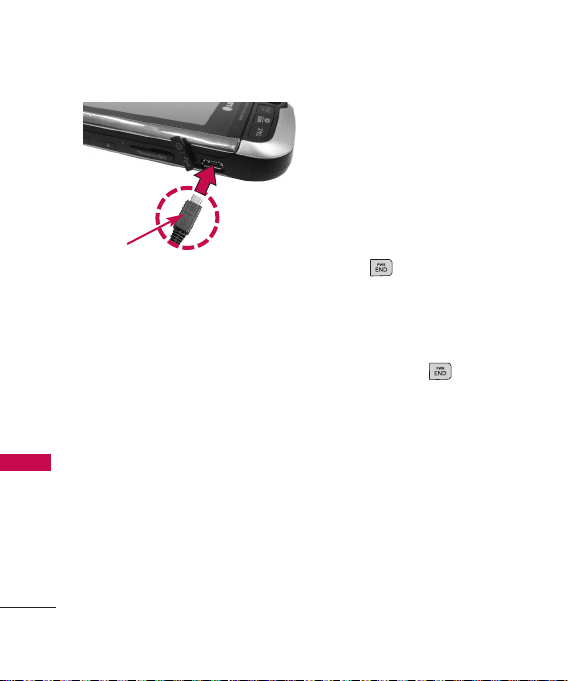
Getting Started with Your Phone
Turning the Phone On and
Off
Turning the Phone On
Getting Started with Your Phone
Notice
Please make sure that the LG
logo faces down before inserting
a charger, data cable, etc into
the charger port of your phone.
1. Install a charged battery or
connect the phone to an
external power source.
2. Press for about 3
seconds until the LCD screen
lights up.
Battery Charge Level
The battery charge level is shown
at the top right of the LCD
screen. When the battery charge
level becomes low, the low
battery sensor alerts you in three
ways: sounding an audible tone,
blinking the battery icon, and
displaying a warning message. If
the battery charge level becomes
exceedingly low, the phone
automatically switches off and
any function in progress is not
saved.
24
Turning the Phone Off
1. Press and hold until the
display turns off.
Page 25
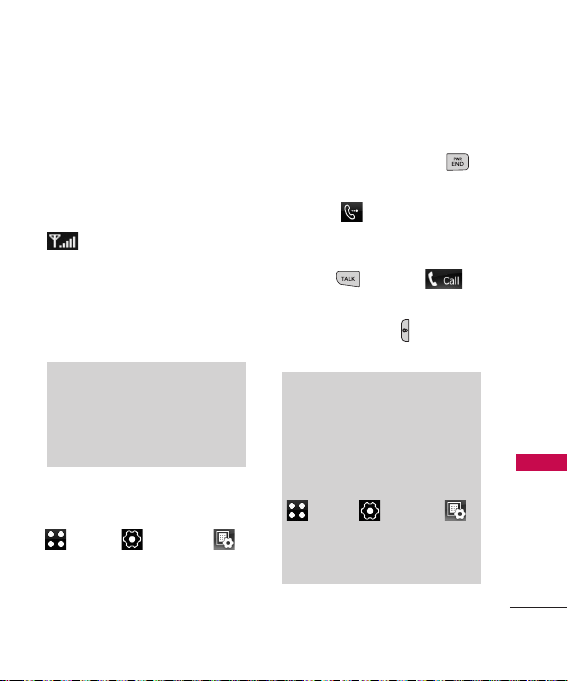
Signal Strength
Call quality depends on the
signal strength in your area. The
signal strength is indicated on
the screen as the number of bars
next to the signal strength icon
. The more bars, the better
the signal strength. If the signal
quality is poor, move to an open
area. If you are in a building, the
reception may be better near a
window.
Note
The call quality is also affected by
the places where you are and
weather conditions with radio
frequency (RF) emission changes.
Screen Icons
To see the icon glossary, touch
Menu
->
Settings
->
Phone Settings
Icon Glossary
->
Phone Info ->
on your phone.
Making Calls
1. Make sure the phone is
turned on. If not, press
for about 3 seconds.
2. Touch and touch the
phone number (include the
area code if needed).
3. Press or touch .
lf the phone is locked, press
the Unlock Key on the left
side of your phone.
Note
If the phone is restricted, you can
only dial phone numbers saved in
the Emergency Numbers or your
Contact List. To turn off this
function:
Menu -> Settings ->
Phone Settings -> Security ->
Restrictions -> Outgoing Calls ->
Allow All.
Getting Started with Your Phone
25
Page 26
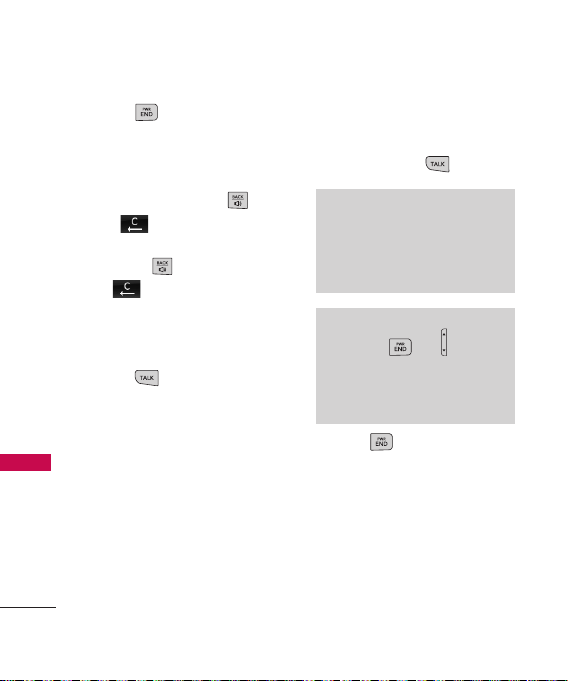
Getting Started with Your Phone
4. Press to end the call.
Correcting Dialing Mistakes
If you make a mistake while
dialing a number, press or
Getting Started with Your Phone
touch once to
erase the last digit entered, or
hold down or touch and
hold for at least 2 seconds
to go to standby mode.
Redialing Calls
1. Press twice to redial the
last number you dialed. The
last 150 numbers (dialing,
incoming, missed) are stored
in the call history list and you
can also select any of these to
redial.
26
Receiving Calls
1. When the phone rings or
vibrates, press to answer.
Tip
Call Settings Menu allows you to
choose answer options:
Slide Open/ Any Key/ TALK Key
Only/ Auto Answer
Note
If you press or (the side
keys), while the phone is ringing,
the ringing or vibration is muted for
that call.
2. Press to end the call.
Page 27
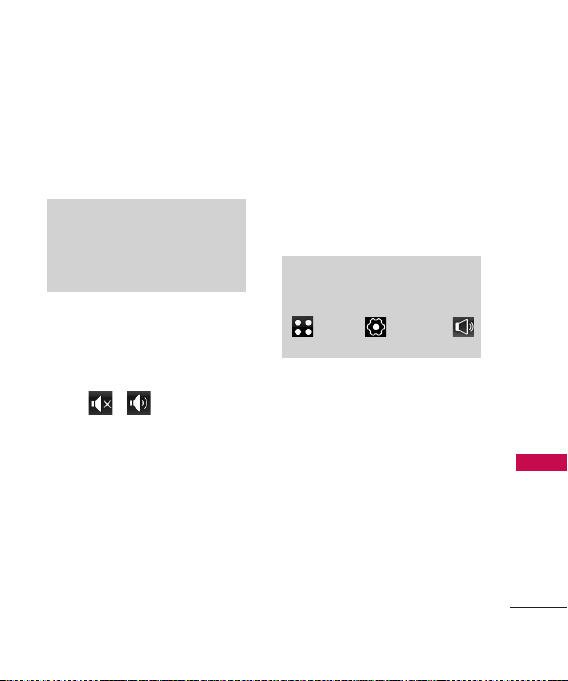
Quick Access to Convenient Features
Lock Mode
Sets your phone to require a 4digit password in order to use
the phone.
Note
Until you change it, the default
lock code/password is the last 4
digits of your phone number.
Speaker Phone Function
This Function is used during a
phone call.
Touch / to transfer to
receiver mode and speaker
mode.
Volume Quick Adjustment
Use the side keys to adjust the
ringer volume in standby mode,
and the earpiece volume during a
call. The upper key increases the
volume and the lower key
decreases the volume.
Note
Keypad Volume is adjusted
through the Sounds Volume Menu.
(
Menu
-
Settings
Sound
-
>
Volume ->Keypad).
>
-
>
Call Waiting
Your cellular service may offer
call waiting. While a call is in
progress, two beeps indicate
another incoming call. When call
waiting is enabled, you may put
the active call on hold while you
answer the other incoming call.
Check with your cellular service
provider for information about
this function.
Quick Access to Convenient Features
27
Page 28
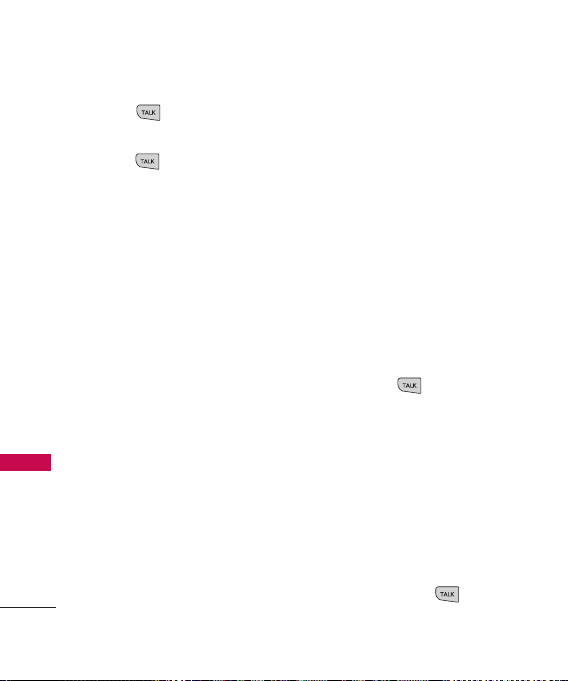
Quick Access to Convenient Features
1. Press to receive a
waiting call.
2. Press again to switch
Quick Access to Convenient Features
between calls.
Caller ID
Caller ID displays the phone
number or name of the incoming
call. If the caller’s identity is stored
in Contacts, the name will appear
along with the phone number.
Check with your service provider to
ensure they offer this feature.
Speed Dialing
Speed dialing is a convenient
feature that allows you to make
phone calls quickly. A number
key can be assigned to a specific
phone number. By pressing and
holding down a number key, your
phone will recall the phone
number associated from the
Contact List and display it briefly
28
while simultaneously dialing that
phone number for you. Speed
Dial Number 1 is set to Voice
Mailbox by default and is
unchangeable.
Dialing Single Digit Speed
Dials (from 2 to 9)
Press and hold the Speed Dial
number.
OR
Enter the Speed Dial number
and press .
Dialing Double Digit Speed
Dials (from 10 to 99)
Press the first digit and then
press and hold the key of the
second digit.
OR
Enter the first and second
digits and press .
Page 29
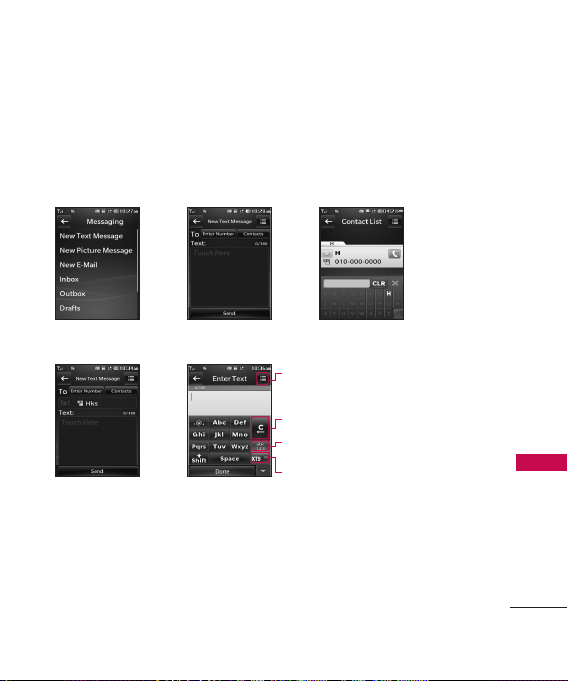
Entering and Editing Information
Text Input
Each time you touch a data entry field, the Touch Screen automatically
displays Touch Keys allowing you to change the input. For example, in a
name field, alphabet Touch Keys appear, but you can touch to select and
enter numbers instead.
Entering and Editing Information
Touch New Text
Message.
Touch Enter Number or
Contacts to add a
recipient.
Add contact by touching Contacts
and then the desired contact
entry. Touch DONE when done.
ENTER TEXT Options.
Insert/ Text Format/ Save To/ Priority Level/
Callback Number
Touch to clear text.
Touch to change the text
input modes.
XT9 Mode
When entering text, besides "typing" the text with Touch Keys. The
Touch Screen interprets your movements into characters.
1. Touch a text field.
29
Page 30
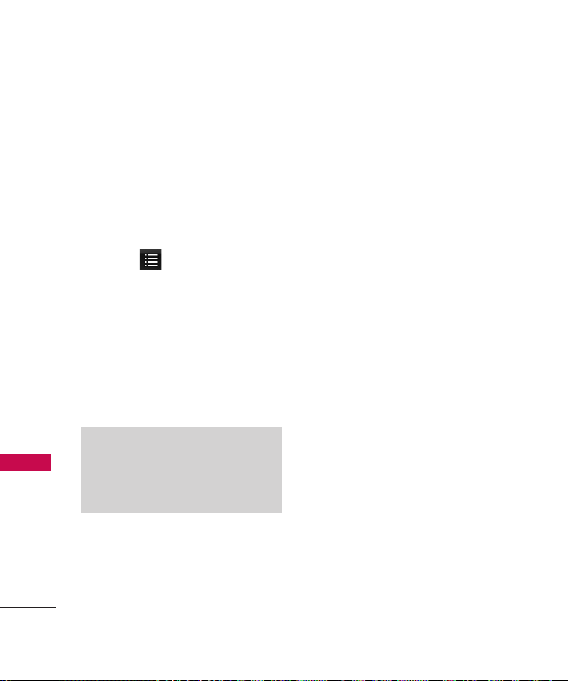
Contacts in Your Phone’s Memory
The Basics of Storing
Contacts Entries
1. Open the slide to reveal the
Contacts in Your Phone’s Memory
keypad and enter the phone
number you want to save (up
to 48 digits).
2. Touch .
3.
Touch Save and select either
Add New Contact or Update
on the pop-up screen.
Existing
4. Touch a Phone Label.
Mobile1/ Home/ Office
Mobile2/ Fax
Note
Use
Existing Entry
phone number to a contact already
stored in memory.
5. Enter a name for the phone
number (up to 32 characters)
and touch
A confirmation message is
displayed briefly.
Save
30
/
to add another
.
Phone Numbers With
Pauses
When you call automated
systems such as voice mail or
credit billing numbers, you often
have to enter a series of numbers
to navigate through the system.
Instead of entering these
numbers by hand, you can store
the numbers in your Contacts
separated by special pause
characters (W, P). There are two
different types of pauses you can
use when storing a number:
Wait (W)
The phone stops dialing until
Release
you select
the next number.
Pause (P)
The phone waits 2 seconds
before sending the next string of
digits.
to advance to
Page 31

Storing a Number with Pauses
1. Touch .
2. Touch
3. Touch
4. Enter a name (up to 32
characters) and touch the
number field to enter a
number.
5. Touch and select
Pause
6. Enter additional number(s)
then touch
Contacts
New Contact
.
Save
.
.
.
Wa it
Adding a Pause to an Existing
Number
1. Touch . to display your
Contacts alphabetically.
2. Scroll through the list and
touch the Contact entry you
wish to edit. Touch .
3. Touch
Edit
.
4. Touch the number.
5. Touch .
Wa it
Save
or
Done
.
6. Touch
7. Enter additional number(s),
then touch
8. Touch a Phone Label.
Mobile1/ E-Mail1/ Home/
Office/ Fax/ Mobile2/ EMail2/ Group/ Ringtone/
or
Message Tone/ Memo/ URL
9. Touch
Searching Your Phone’s
Memory
The AX840 phone is able to
perform a dynamic search of the
contents in your phone’s
memory. A dynamic search
compares entered letters or
numbers against the entries in
your Contacts. A matching list is
displayed in descending order.
You can then select a number
from the list to call or edit.
Pause
.
.
Contacts in Your Phone’s Memory
31
Page 32

Contacts in Your Phone’s Memory
Scrolling Through Your Contacts
1. Touch to display your
Contacts alphabetically.
2. Scroll through the list.
Contacts in Your Phone’s Memory
Searching by Letter
1. Touch to display your
contacts alphabetically.
2. Press (or press repeatedly)
the key on the alphanumeric
keypad that corresponds with
the search letter.
Accessing Options
1. Touch .
2. Touch .
3. Touch the search criteria:
Send Message
message or picture message to
the selected contact.
: Send a text
32
Delete
: Delete the selected entry
from your Contacts.
Sort By:
Ascending or Descending.
Send via Bluetooth:
contact(vCard) via
case
a notice pops up to turn
Bluetooth
Delete All
lists
Sort contact list with
Bluetooth
power is not on,
on.
Delete all contact
Send a
Bluetooth
. In
Page 33

Making a Call From Your
Phone’s Memory
Once you have stored phone
numbers in your Contacts, you
can place calls to those numbers
quickly and easily.
By highlighting a phone
number in Contacts or Recent
Calls, and pressing or
Call
touching
By using Speed Dialing.
From Contacts
1. Touch to display your
Contacts.
2. Touch the Contact entry.
3. Touch the phone number.
4. Press or touch
to place the call.
.
From Recent Calls
1. Touch from Call menu.
2. Touch the type of recent call.
Missed Calls/ Received
Calls/ Dialed Calls/ All Calls
3. Touch the phone number.
4. Touch or press
to place the call.
Speed Dialing
For a single-digit Speed Dial,
press and hold the digit or press
the digit, then press . For a
double-digit Speed Dial, press
the first digit and hold the
second digit or press the first
and second digits, then press
.
Contacts in Your Phone’s Memory
33
Page 34

Using Phone Menus
Communicate
Contacts
The Contacts Menu allows you
to store names, phone numbers
and other information in your
phone’s memory. When you
access your Contacts, the
number in parentheses
represents the number of entries
you have stored (up to 1000).
1. New Contact
Communicate
Allows you to add a new contact
to your Contact List.
Note
Using this submenu, the number is
saved as a new Contact. To save
the number into an existing
Contact, edit the Contact entry.
1. Touch .
2. Touch .
New Contact.
3. Touch
34
4. Enter the name.
5. Continue entering Contact
information by touching the
corresponding field and
entering the desired
information.
2. Contact List
Allows you to view your Contact
List or contact Alltel Service.
1. Touch .
2. Touch .
3. Touch
Contact List
4. Touch a Contact entry.
5. Choose from the following
options:
Scroll through your
Contacts alphabetically.
.
Page 35

Touch to select one of
the following:
Send Message/ Delete/
Sort By/ Send via
Bluetoorh/ Delete All
Touch
New Contact
to
store new contact
information.
Alltel Service
Alltel Customer Service:
Dial *611 or touch .
Alltel Payment:
Dial #729 or touch .
Alltel Minutes of Use:
Dial #668 or touch .
Alltel Road Side Help:
Dial #869 or touch .
Alltel Device Insurance:
Dial 1-888-723-3360 or touch .
3. Speed Dials
Allows you to view your Speed
Dials list, designate new Speed
Dials, or remove Speed Dial
designations entered in your
Contacts.
1. Touch .
2. Touch .
Speed Dials
3. Touch
4. Touch the desired Unassigned
number list.
5. Touch the contact list and
confirmation message is
displayed.
.
Communicate
35
Page 36

Communicate
4. Groups
Allows you to view your grouped
Contacts, add a new group,
change the name of a group, or
delete a whole group.
1. Touch .
2. Touch .
Groups
3. Touch
4. Choose from the following
Communicate
36
options:
Touch a group to view.
Touch a group, then touch
to choose from the
following options:
Send Message/ Rename
Group/ Remove from
Group/ Group Ringtone/
Send via Bluetooth/ Delete/
Delete All
5. My Name Card
Allows you to view all of your
personal Contact information
including name and phone
numbers.
1. Touch .
2. Touch .
.
My Name Card
3. Touch
4. Touch
Edit
.
5. Touch the feature you want to
edit.
6. Edit the information as
necessary and touch
Note
You cannot edit your mobile phone
number, but you can add an
additional phone number.
.
Save
.
Page 37

Recent Calls
The Recent Calls Menu is a list
of the last phone numbers or
Contact entries for calls you
placed, accepted, or missed. It is
continually updated as new
numbers are added to the
beginning of the list and the
oldest entries are removed from
the bottom of the list.
Note
To view a quick list of all your
recent calls, press
from standby mode.
Shortcut
Touch on the touchpad to
access the Recent Calls menu from
standby mode.
Make a call from the following
options: From Recent Calls, From
Speed Dials, From Contacts List or
From Message Inbox.
TALK Key
1. Missed Calls
Allows you to view the list of
missed calls; up to 50 entries.
1. Touch .
2. Touch .
3. Touch
Missed Calls
4. Touch the entry.
Press to place a call to
the number.
Options :
To Dialing/ Delete/ Delete
All/ Call Timer
Press to return to
standby mode.
.
Go To Contact/ Go
Communicate
37
Page 38

Communicate
2. Received Calls
Allows you to view the list of
incoming calls; up to 50 entries.
1. Touch .
2. Touch .
3. Touch
Received Calls
4. Touch the entry.
3. Dialed Calls
Communicate
Allows you to view the list of
outgoing calls; up to 50 entries.
1. Touch .
2. Touch .
3. Touch
Dialed Calls
4. Touch the entry.
38
4. All Calls
Allows you to view all call lists.
1. Touch .
2. Touch .
3. Touch
All Calls
.
.
4. The history of all calls is
displayed.
5. Call Timer
Allows you to view the duration
of selected calls.
1. Touch .
2. Touch .
3. Touch
.
Call Timer
4. Touch a call list.
Last Call/ Home Calls
Roam Calls/ All Calls
.
/
Page 39

6. Data
Allows you to view the list of
data calls; up to 50 entries.
1. Touch .
2. Touch .
3. Touch
Data
.
4. Touch the entry.
7. Data Counter
Allows you to view the list of
received and transmitted data
calls.
1. Touch .
2. Touch .
Data Counter
3. Touch
4. Touch a data call list.
Received Data/Sent Data
All Data
.
Messaging
The phone can store up to 535
messages. The AX840 supports
up to 160 characters. The
information stored in the
message is determined by phone
model and service capability.
Other limits such as available
characters per message may
exist, please check with your
service provider for system
features and capabilities.
Shortcut
From standby mode, touch .
1. New Text Message
Allows you to send text
messages, pages, and e-mail
transmissions. Each message will
be formatted and sent according
/
to the destination address.
Communicate
39
Page 40

Communicate
The Basics of Sending a Text
Message
1. Touch
Messaging
New Text Message
2. Touch the address field and
enter the recipient's address.
3. Touch the Message tab to
access the message screen.
Type your message (text or
4.
e-mail).
5. Touch .
Communicate
Send
A confirmation message is
displayed.
Customizing the Text Message
Using Options
1. Touch
Messaging
New Text Message
2. Touch .
3. Touch the option(s) to
customize.
40
Contacts
To select a recipient
Save to Draft
and
.
Save the current message draft.
Priority Level
Normal
of your message.
Callback Number
Off/ Edit
number to
your callback number.
5. Complete and send the
message.
Choose
High/
to set the priority level
Choose On/
to set your callback
On
or
Off
, or to edit
Text Options
While you are composing the
text of a message you can insert
and
.
customized text.
Messaging
1. Touch
New Text Message
2. Touch the Message tab to
access the message screen.
3. Touch .
4. Touch the option(s) to
customize.
and
.
Page 41

Insert Graphic/ Animation/
Sound/ Templates/ Signature/
Name & Number
Text Format Alignment/ Font
Size/ Font Style/ Text Color/
Background
Save To Draft
/
Template
Priority Level High/ Normal
Callback Number On/ Off
Note
Messages with advanced features
cannot be sent to e-mail. If the text
format is set, the message is sent in
a form of photo message.
Depending on the network, such
enhanced messages may not be
supported.
6. Complete your message and
send or save it.
Copy Text/ Paste
Message Icon Reference
Text Message Picture Message
Description Normal High Normal High
Sent
Fail
Pending
Cancel
Delivery Acknowledgement
Read
Incomplete
WAP Push Msg
Voice Msg
Draft
Single Address Multi-Address
Single Address Multi-Address
Normal High Normal High
Communicate
41
Page 42

Communicate
2. New Picture Message
Allows you to send messages with
Text, Image/ Video, and Audio.
Messaging
1. Touch
New Picture Message
2. Touch the address field and
enter the recipient's address.
3. Touch the
Text, Image/ Video, and Audio
to your message.
Communicate
Image/Video: Image/ Video/
Take Photo/ Record Video
4. Touch the Image or Video you
want to add.
TIP
Touch the selected image smoothly
on the screen to move to the
previous/next images.
5. Touch
option you want to select.
Add Audio/ Record New
42
Slide1
Audio
and
.
tab to add
, then touch the
6. Select the option(s) to
customize.
* Editing the Receiver
From Contacts/ Recent
Calls/ Recent messages/
Groups/ Online Album/ To
Contact
* Editing the Text
Insert Slide
more picture message.
Preview
before sending.
Save to Draft
message to Draft.
Inserts slide to add
Shows your message
Saves the current
Priority Level High/ Normal
Delivery Notice Enhanced/
Normal
Remove Image/Video
/
Audio
Slide/ Subject
7. Touch to send.
Send
/
Page 43

3. New E-mail
Allows you to send new text
message.
Messaging
1. Touch
New E-Mail
2. Touch to
.
Enter Number
and
enter the recipient's address
or to add contact.
Contacts
3. Touch the text field to enter
text.
4. After entering text, touch
and to
Done
Send
send message.
4. Inbox
The phone alerts you in 3 ways
when you receive a new message by:
Displaying a notification
message on the screen.
Displaying the message icon
(It blinks when the
message is urgent).
Playing an audio tone or
vibrating, depending on your
personal sound settings.
Received text messages, page
messages, picture messages and
e-mail lists may be searched and
the contents viewed. Received
messages are displayed from
newest to oldest.
Viewing Your Inbox
Up to 400 messages (200 text
messages + 100 received picture
messages + 100 picture message
notifications) can be stored in the
Inbox.
1. Touch
Inbox
Messaging
.
and
2. Touch an Inbox message.
Touch
Reply
to reply to the
message.
Communicate
43
Page 44

Communicate
Touch to choose from
the following options:
Delete/ Lock/Unlock/ New
Message/ Sort by/ Delete All
3. While viewing the selected
message, touch
Save Media
Audio
media to your phone. (Only for
messages with Images or Audio
Communicate
attached.)
Save Video
video to your phone. (Only for
messages with video attached.)
Delete
message.
Forward
message to other destination
address(es).
Choose
to save the attached
Saves the attached
Deletes the selected
Forwards a received
44
Reply
Image
or .
/
Save Contact
number, e-mail address, and
numbers in the received message
into your Contacts.
Call Back
the received message.
Go to website
website by starting Browser.
(Only for messages containing a
URL.)
Lock/Unlock
the selected message.
Message Info
message type priority and status.
Stores the callback
Calls the number in
Accesses the
Locks or unlocks
Shows the
5. Outbox
Up to 100 messages (50 sent
text messages + 50 sent picture
messages) can be stored in the
Sent folder. View lists and
contents of sent messages and
verify whether the transmission
was successful or not.
Page 45

1. Touch
Messaging
Outbox
.
2. Touch an Outbox message.
While viewing the selected
Outbox message, touch
Resend
or touch .
Play Again
again the sound or the picture
message.
Delete
message.
Forward
message to other destination
address(es).
Save Contact
Entry
phone number in your Contacts.
Save Media
Audio
media to your phone. (Only for
messages with images or audio
attached.)
Allows you to play
Deletes the selected
Forwards a received
Choose
/
Existing Entry
Choose
to save the attached
and
New
to save the
Image
/
Save Video
video to your phone. (Only for
messages with video attached.)
Save To Templates
message as quick text for future
messages.
Lock/Unlock
the selected message.
Go to website
website by starting Axcess Web.
(Only for messages containing a
URL.)
Message Info
message's Type, Priority, Status
Subject, Size and Attachment.
Saves the attached
Stores the
Locks or unlocks
Accesses the
Shows the
Communicate
45
Page 46

Communicate
6. Drafts
Displays saved messages and
draft messages.
1. Touch
Messaging
Drafts
.
2. Touch to choose from the
following options:
Delete
Deletes the selected
message from the Drafts.
Lock/Unlock
Communicate
so that it is not erased if the
Erase Saved or Erase All feature is
used.
New Message
Sort by
Delete All
messages at one time.
4. Touch saved message to Edit
the saved message.
46
Locks a message
Deletes multiple
and
When you are finished editing
the message, press Send to
send it.
7 Voicemail
Allows you to view new voice
messages recorded in your voice
mail box. Your phone will alert
you when you receive a new
voice message.
Checking Your Voicemail Box
1. Touch
Messaging
Voicemail
2. Choose from the following
options:
Touch to clear the
voice mail count.
Touch to listen to the
message(s).
.
Clear
Call
and
Page 47

8. Templates
Allows you to display, edit, and
add text phrases. These text
strings allow you to reduce
manual text input into messages.
Messaging
1. Touch
Templates
2. Touch
template.
3. After adding new template,
touch Save to
New
.
to add new
save
and
it.
9. Delete All
Allows you to erase all the
messages stored in your Inbox,
Sent, or Saved messages folders.
You can also erase all messages at
the same time.
1. Touch
Messaging
Delete All
.
and
2. Touch Delete Inbox/ Delete
Outbox/ Delete Drafts/
Delete All Messages.
Instant Messaging
Allows you to instant messaging.
Select an email service. Instant
messaging is an application
downloadable from the Instant
Messaging Menu. Don't miss an
important email.
Communicate
47
Page 48

Communicate
Alltel Web
The Alltel Web feature allows you
to view Internet content.
Accessibility and selections
within this feature are dependent
upon your service provider. For
specific information on Alltel
Web contact your service
provider.
Start Browser
Allows you to initiate an Alltel
Communicate
Web session.
1. Touch .
Alltel Web
2. Touch
1 Start Browser
3. After a few seconds, you will
see the home page.
Ending an Alltel Web Session
End an Alltel Web session by
pressing .
48
Navigating Through the
Browser
On-screen items may be
presented in one of the following
ways:
Numbered options
You can use your numeric
keypad or you can select the
items by moving the cursor
and pressing the appropriate
Soft Key(s).
Links embedded in content
You can act on the options or
and
.
the links by using the Soft
Keys at the bottom of the
display screen.
Text or numbers
You can select the items by
moving the cursor and
pressing the appropriate Soft
Keys.
Page 49

Scrolling
Use to scroll through the
content if the current page does
not fit on one screen. The
currently selected item is
indicated by a cursor on the
screen.
Fast Scrolling
Press and hold to quickly
move the cursor up and down on
the current screen.
Soft Keys
To navigate to different screens
or select special functions, use
the Soft Keys. The function
associated with the Soft Keys
can change for each page and
depends on each highlighted
item.
Touch Soft Keys
The Left Touch Soft Key is used
primarily for first options or
selecting an item, but its
function may change depending
on the content displayed.
The Right Touch Soft Key is used
primarily for secondary options
or a menu of secondary options.
Entering Text, Numbers, or
Symbols
When prompted to enter text,
the current text entry mode is
displayed on the upper right side
of the Touch Screen. To change
the input mode, touch the Text
Input Mode Touch Key located
on the upper right side of the
screen. Touch the option you
wish to select:
123/ Abc/ ABC/ abc/ XT9
Communicate
49
Page 50

Communicate
Clearing Out Text/Numbers
Entered
When entering text or numbers,
press to clear the last
number, letter, or symbol. Press
and hold to clear the input
field completely.
Initiating a Phone Call From
Alltel Web
You can make a phone call from
Communicate
Alltel Web if the site you are
using supports the feature.
The browser connection is
terminated when you initiate the
call. After you end the call, your
phone returns to the screen from
which you initiated the call.
50
Web Messages
Allows you to view Web
messages. If there are any
browser messages, the list is
displayed from newest to oldest.
1. Touch .
Alltel Web
2. Touch
2 Web Messages
Your list of Web Messages is
displayed.
and
.
Web Settings
Allows you to select a browser
alert sound.
1. Touch .
Alltel Web
2. Touch
3 Web Settings
and
.
Page 51

Prompt
Touch an option.
At Start/At End/Both
None
Alert Beep
Touch an option.
Mute/2 Beeps/4 Beeps
Email
/
Refer to page 43 for more
infomation
Communicate
51
Page 52

Communicate
Alltel Shop
Alltel Shop allows you to do
more than just talk on your
phone. Alltel Shop is a
technology and service that
allows you to download and use
applications on your phone. With
Alltel Shop, it is quick and easy
to personalize your phone to suit
your lifestyle and tastes. Just
download the applications that
appeal to you. With a wide range
Communicate
of software available, from
ringtones and wallpapers to
games and productivity tools,
you can be assured that you will
find something useful, practical,
or downright entertaining.
52
Downloading Applications
You can download applications
and use Alltel Shop anywhere on
the network, as long as your
handset has a digital signal
available. Most applications do
not use a network connection
while in use.
Incoming Calls
While downloading an
application, incoming calls will
automatically be sent to your
voice mail, if available. If you do
not have voice mail, downloading
will not be interrupted by an
incoming call, and the caller will
receive a busy signal.
When using applications, an
incoming call will automatically
pause the application and allow
you to answer the call. When you
complete your call, you can
resume using the application.
Page 53

1. Alltel Shop
Allows you to download selected
applications while displaying the
Alltel Apps application list
relayed from the server
connection.
1. Touch .
Alltel Shop
2. Touch
3. Touch
Alltel Shop
4. Touch Catalog to browse
through the available
applications, or press Search
to search for a specific
application.
.
Note
If you try to download an application
when the file memory is full, the
following message will be displayed:
"File Memory is full. To make enough
storage space to install this app, the
following app(s) will be temporarily
disabled:...You can restore disabled
apps by simply starting them, at no
additional purchase cost. Proceed?"
If you select Yes, the app(s) will be
disabled.
Communicate
53
Page 54

Communicate
2. Settings
Allows you to decide whether or
not your phone displays the
Airtime Charges Warning
message when you start Alltel
Shop.
1. Touch .
Alltel Shop
2. Touch
Alltel Info
3. Touch
Ye s
4. Touch
Communicate
Managing Your Alltel Apps
Applications
Add new applications and remove
old ones at any time.
54
or No.
Removing Applications
Only removing an application
deletes it completely from the
memory of the phone. To restore
an application once it has been
removed, you will be charged to
download it again.
.
.
1. Access your Alltel Shop
applications.
2. Touch Settings.
3. Touch Manage Apps.
4. Touch the application to be
deleted.
Remove
5. Touch
.
Page 55

3. Help
Gives information about several
applications.
1. Touch .
Alltel Shop
2. Touch
3. Touch
Help
.
Alltel Navigation
Alltel Navigation is an application
downloadable from the Alltel
Navigation menu. Now you can
find the address of a great
restaurant or the nearest ATM.
Check movie times. Discover the
latest hot spots. And know
exactly how to get where you're
going. Alltel Navigation puts all
the advanced features of the
latest GPS devices and systems
on your wireless device at a
fraction of the price.
1. Touch .
Alltel Navigation
2. Touch
Communicate
55
Page 56

Entertainment
Entertainment
56
Take Photo
1. Touch .
2. Touch .
Take Photo
3. Touch
Touch the option(s) to
customize.
Back
Record Video Changes
from Camera mode to
Video mode.
Zoom
Brightness
Shot Mode Multishot/
Template
Back
Record Video
Zoom
Self Timer Off/ 3 Seconds/
5 Seconds/ 10 Seconds
My Images
Photo Settings
.
Resolution 2048X 1536/
1600X1200/ 1280X960/
640X480/ 320X240
Night Mode On/ Off
Color Effects Normal/
Negative/ Aqua/ Sepia/
Mono/ Solarize
White Balance Auto/
Sunny/ Cloudy/
Fluorescent/ Glow
Macro On/ Off
Quality Normal/ Fine/
Super Fine
Settings
My Images
Self Timer
Shot Mode
Brightness
Take Photo
Page 57

Other Settings
Memory Storage Internal/
External
Auto Focus On/ Off
View Option Actual View/
Full Screen
Shutter Sound Shutter/ No
Sound/ Say “Cheese”/
Ready! 1 2 3/
Auto Save On/ Off
AlltelMyPics Reminder
On/ Off
Reset On/ Off
4. Take a picture by pressing
.
or
5. Touch to save the picture.
The picture is stored in
.
Images
My
Record Video
1. Touch .
2. Touch .
Record Video
3. Touch
Touch the option(s) to
customize.
Back
Take Picture Changes from
Video mode to Camera
mode.
Zoom
Brightness
Resolution
320X240/176X144
My Videos
Photo Settings
Night Mode On/ Off
Color Effects Normal/
Negative/ Aqua/ Sepia/
Mono/ Solarize
.
Entertainment
57
Page 58

Entertainment
Entertainment
58
White Balance Auto/
Sunny/ Cloudy/
Fluorescent/ Glow
Quality Fine/ Normal/
Super Fine
Record Time For Send/ For
Save
Other Settings
Memory Storage Internal/
External
Mute On/ Off
Auto Save On/ Off
AlltelMyPics Reminder
On/ Off
Reset On/ Off
Back
Take Photo
Zoom
4. Press or to begin
recording.
5. Press or to stop
recording.
6. Touch to save the video.
The video is stored in
.
Videos
Settings
My Videos
Resolution
Brightness
Stop recording
Begin recording
My
Page 59

Record Voice
Allows you to record short verbal
reminders.
1. Touch .
2. Touch .
3. Touch Record Voice .
4. Start recording after the tone.
5. After recording, voice memo
has been saved in your phone.
Touch to stop.
Touch to pause.
Touch to end.
Music
Allows you to transfer songs
stored in your memory card.
To access this feature, there
should be stored music in your
memory card.
Notes
Be sure to use only recommended
microSDTMcards. Using nonrecommended microSDTMcards
could cause data loss and damage
your phone.
The microSD
can be easily damaged by improper
operation. Please be careful when
inserting, removing, or handling it.
Do not remove a microSD
while files are being accessed or
transferred. It will result in loss or
damage of data.
TM
card and its adapter
TM
card
Entertainment
59
Page 60

Entertainment
1. Now Playing/
Recently Played
Allows you to view the most
recently played songs.
1. Touch .
2. Touch .
Music
3. Touch
Recently Played
4. Touch
Entertainment
5. Select the music file and touch
to play.
2. All Songs
1. Touch .
2. Touch .
Music
3. Touch
All Songs
4. Touch
60
5. Select the music file and touch
play
or touch
to
Add to Playlist/Now Playing/
Send Via Bluetooth/ Delete/
Copy/ Move/ Delete All
When playing music :
SHUFFLE/ REPEAT/
.
.
VOLUME/ BT HEADSET/
Favorite Set
or touch
Minimize/ Go to my music/
Song Info
Options
Options
:
:
3. Artists
Allows you to view and listen to
your music by Artists.
.
.
1. Touch .
2. Touch .
Music
3. Touch
Artists
4. Touch
.
.
Page 61

4. Albums
Allows you to view and listen to
your music by Album.
1. Touch .
2. Touch .
Music
3. Touch
Albums
4. Touch
music list which you want to
listen to.
.
and touch the
5. Genres
Allows you to view and listen to
your music by Genre.
1. Touch .
2. Touch .
Music
3. Touch
Genres
4. Touch
list which you want to listen to.
.
and touch the
6. My Playlists
Allows you to check the recently
played lists or rated songs.
1. Touch .
2. Touch .
Music
3. Touch
My Playlists
4. Touch
5. By touching , add
playlists.
.
.
Create
7. Settings
Allows you to customize music
settings.
7.1 Repeat
Allows you to set repeat settings.
1. Touch .
2. Touch .
Entertainment
61
Page 62

Entertainment
3. Touch
Music
Settings
4. Touch
Repeat
5. Touch
Repeat One/ Repeat All/ Off
7.2 Shuffle
Allows you to set shuffle settings.
1. Touch .
2. Touch .
Entertainment
Music
3. Touch
Settings
4. Touch
Shuffle
5. Touch
ON/ OFF
.
.
.
.
.
.
7.3 Background Music
Allows you to set background
music.
1. Touch .
2. Touch .
Music
3. Touch
Settings
4. Touch
Background Music
5. Touch
Prompt/ Always On/
Always Off
.
.
Radio Connect
1. Touch .
2. Touch .
Radio Connect
3. Touch
.
.
62
Page 63

My Stuff
Allows you to view images,
videos, audios and documents
saved in phone.
1. Touch .
2. Touch .
My Stuff
3. Touch
Images/ Videos/
4. Touch
Audios/ Documents.
.
TV on Demand
This menu allows you to watch
more than 40 different TV
channels. You can access news,
entertainment, sports, and much
more.
You can view your favorite
channels by touching the Right
Soft Key, and control volume by
using the volume keys on the
side of your phone.
You can access on-screen
instructions for Alltel TV by
touching the Left Soft Key Help.
1. Touch .
2. Touch .
3. Touch
TV on Demand
.
Nutsie
Download the free application to
use this menu.
1. Touch .
2. Touch .
3. Touch
Nutsie
.
Entertainment
63
Page 64

Utilities
Voice Command
Allows you to make phone calls
quickly and easily by voice. Your
phone recalls the number from
your Contacts, displays it briefly,
and then dials it. This menu also
includes a feature for those who
are driving or blind. It delivers
time and date information by
voice and allows you to check
missed calls, messages and
voicemails.
Utilities
1. Start Command
1.1 Call <Name> or <Number>
1. Touch .
2. Touch .
Voice Command
3. Touch
Start Command
4. Touch
5. Touch
Call <Name> or
<Number>
6. Say the name as it is saved in
your Contact List or say the
number.
.
1.2 Voicemail
1. Touch .
2. Touch .
Voice Command
3. Touch
Start Command
4. Touch
Voicemail
5. Touch
6. The phone will announce any
new Voicemail(s).
.
.
.
1.3 Missed Calls
.
You can hear details about
.
missed calls.
64
Page 65

1. Touch .
2. Touch .
Voice Command
3. Touch
4. Touch
5. Touch
Start Command
Missed Calls
.
.
1.4 Messages
This voice command feature will
read out information from
messages received.
1. Touch .
2. Touch .
Voice Command
3. Touch
4. Touch
5. Touch
Start Command
Message
.
.
1.5 Time & Date
This voice command feature will
read out the current time &
date.
.
1. Touch .
2. Touch .
3. Touch
Voice Command
4. Touch
Start Command
5. Touch
Time & Date
1.6 Help
Allows you to view more
information about the features in
Voice Control.
.
1. Touch .
2. Touch .
Voice Command
3. Touch
4. Touch
Start Command.
5. Touch
Help
.
.
.
.
Utilities
.
65
Page 66

Utilities
2. Command Mode
Allows you to choose between
Normal or Speed settings. The
Speed setting allows you to
access the Voice Command
functions more quickly with a
non-verbal prompt.
1. Touch .
2. Touch .
Voice Command
3. Touch
Command Mode
4. Touch
Utilities
5. Select options.
Normal/ Speed
3. Announce Alert
Allows you to customize the
Announce Alert function. Alert
Announce allows you to hear
more information about an
incoming call in addition to, or
instead of, the Ring/Ringtone.
66
1. Touch .
2. Touch .
Voice Command
3. Touch
Announce Alert
4. Touch
5. between the options:
Announce/ Announce + Ring
.
.
Disable/
4. Train Word
.
Allows you to train the voice
.
recognition for improved results.
1. Touch .
2. Touch .
Voice Command
3. Touch
Train Word.
4. Touch
5. Select options.
Voice Command/ Answer/
Digit Dial
.
Page 67

5. Best Match
Allows you to customize Best
Match settings.
1. Touch .
2. Touch .
Voice Command
3. Touch
Best match
4. Touch
5. Select options.
1 Match/ 4 Matches
.
Alarm Clock
Allows you to set up to four
alarms. At the alarm time, any set
alarm will sound the tone of your
choice, and a notification
message will be displayed on
your screen.
1. Touch .
2. Touch .
Alarm Clock
3. Touch
.
Add
4. Set the alarm time.
5. Touch Once (recurring
setting).
6. Touch to select one of the
.
following.
Once/ Daily/ Mon - Fri
Weekends
7. Touch
Ringtone
8. Touch list and touch
, and
/
.
Save
.
Utilities
67
Page 68

Utilities
Organizer
7. Touch
Save
.
1. Calendar
Allows you to store and access
your agenda(s). Simply store
your appointments in your
Calendar and your phone will
alert you with a reminder.
1. Touch .
2. Touch .
Organizer
3. Touch
Utilities
68
Calendar.
4. Touch the scheduled day.
5. Touch the .
6. Enter your schedule
information including:
SubjectStart Time
End TimeRepeat
Until
TonesVibrate
Add
On Time
, and
2. Date Finder
1. Touch .
2. Touch .
3. Touch
Organizer
, and
Calendar.
Notepad
Allows you to add, read, edit,
and erase notes to yourself.
1. Touch .
2. Touch .
Notepad
3. Touch
4. Touch to write a new
Add
note.
.
Page 69

5. Type the note, then touch
Save
.
A confirmation message displays
briefly, then displays your list of
notes.
Viewing a Notepad Entry
1. Access Notepad and highlight
the entry.
2. To erase, touch select list
then, touch .
Erase
To Add or Erase All, touch
select list then, touch
Erase All
or .
Add
Tools
1. Calculator
Allows you to perform simple
mathematical calculations. You
can enter numbers up to the
sixth decimal place.
1. Touch .
2. Touch .
3. Touch .
Calculator
4. Touch
5. Enter data.
Touch to enter numbers.
Touch to enter
decimals.
Touch to delete the
last digit entered, or touch
and hold to erase the entire
entry.
.
.
C
Utilities
69
Page 70

Utilities
Touch the corresponding
Touch Keys to enter
functions ( +, -, x, / ).
2. Ez Tip Calculator
Allows you to quickly and easily
estimate the tip and total
amount of a bill by inputting the
bill amount before tip, the tip
percentage, and divide it by the
number of people paying.
Utilities
1. Touch .
2. Touch .
3. Touch .
4. Touch
=
Touch to complete
equation.
Ez Tip Calculator
3. Unit Converter
Allows you to convert units of
measurement.
1. Touch .
2. Touch .
3. Touch .
Unit Converter
4. Touch
5. Touch the unit of measurement
you want to convert:
Currency/ Area/ Length/
Mass/ Temperature/
Volume/ Velocity
.
.
70
Page 71

4. Drawing Panel
Allows you to add, read, edit,
and erase notes to yourself.
1. Touch .
2. Touch .
3. Touch .
Drawing Panel
4. Touch
5. Touch to write a new
6. Type the note, then touch
Add
note.
.
A confirmation message displays
briefly, then displays your list of
notes.
Viewing a Drawing Pad Entry
1. Access Drawing Pad and
highlight the entry.
.
2. To erase, touch select list
then, touch .
Touch the entry, touch
and touch
Erase
Edit
View
.
5. World Clock
Allows you to determine the
current time in another time
zone or country.
1. Touch .
2. Touch .
3. Touch .
World Clock
4. Touch
5. Scroll through countries by
touching the arrows under the
globe.
6. Touch a country to view cities.
.
Utilities
71
Page 72

Utilities
7. Touch a city to view the
current date and time in that
city.
Cities
8. Touch
list of available cities.
9. Touch a city from the list.
Touch the selected city on the
globe to view the current date
and time.
9. Touch to turn
Utilities
Set DST
Daylight Savings Time on or
off.
72
to choose from a
Stopwatch
Stopwatch is available just as
common stopwatches we see and
use in daily life.
1. Touch .
2. Touch .
Stopwatch
3. Touch
4. Touch to start, and
5. touch to reset.
Start
touch to stop.
Stop
You can use the Lap
function by pressing touch
to record up to 20
Lap
laps and lap times.
Reset
.
Page 73

Games
Allows you to enjoy various
games.
1. Touch .
2. Touch .
Games
3. Touch
Dart/ Homerun Derby/ Need
for Speed/ Monopoly/
Collapse/ Pac Man
.
MyCastWeather
Allows you to determine the
current time in another time
zone or country.
1. Touch .
2. Touch .
MyCastWeather
3. Touch
4. Scroll through countries by
touching the arrows under the
globe.
5. Touch a country to view cities.
6. Touch a city to view the
current date and time in that
city.
Cities
7. Touch
list of available cities.
8. Touch a city from the list.
Touch the selected city on the
globe to view the current date
and time.
9. Touch to turn Daylight
Savings Time on or off.
.
to choose from a
Utilities
73
Page 74

Settings
Sound
Options to customize the
phone’s sounds.
1. Ringers
Allows you to assign ringtones
for incoming calls.
1. Touch .
2. Touch .
Sound
3. Touch
Ringers
Settings
4. Touch
5. Touch
6. Touch a ringer to Set.
74
.
All Calls/Caller ID
No Caller ID/ Restricted
/
Shuffle/ Buy Ringtones
Calls
My Ringtones
and
2. Volume
Allows you to set various volume
settings.
1. Touch .
2. Touch .
Sound
3. Touch
Volume
.
Master Volume
4. Touch
Keypad/ Earpiece/ Speaker
5. Adjust the volume by touching
up or down arrow buttons and
/
.
.
Set
touch to save the setting.
and
/
.
Page 75

3. Message Alerts
Allows you to select the alert
tones for new messages.
1. Touch .
2. Touch .
Sound
3. Touch
Message Alerts
Text Message/Picture
4. Touch
/
Message
Messages
Reminder.
5. Touch
My Ringtones
6. Touch a ringtone, then touch
Set
.
Message Reminder
For the
option, choose from the
following settings:
Once/ Every 2 Minutes/
Every 15 Minutes/ Off
and
.
Voicemail/All
/
Message
.
4. Alert Type
Allows you to select the alert
types.
1. Touch .
2. Touch .
Sound
3. Touch
Alert Type
4. Touch the option you want to
customize:
Call Alert/Message Alert
Schedule Alert/Alarm Alert
5. Choose from the following
settings:
Ring Only/ Vibrate Only/
Ring & Vibrate
and
.
/
Settings
75
Page 76

Settings
5. Service Alerts
Allows you to set any of the 3
Service Alert options to On or
Off.
1. Touch .
2. Touch .
Sound
3. Touch
Service Alerts
4. Touch an alert option.
Minute Beep
Alerts you 10 seconds before the
Settings
end of every minute during a call.
Call Connect
Alerts you when the call is
connected.
Low Battery
Alerts you when the battery
charge level is low.
Announce/ Tone
76
6. Power On/Off Tones
Allows you to set the phone to
sound a tone when the phone is
powered on and off.
1. Touch .
2. Touch .
3. Touch
and
.
Sound
On/Off Tones
4. Touch a setting.
On/ Off
and
Power
.
Page 77

7. Slide Tone
Allows you to set a slide tone
that will play when you slide your
phone open or closed.
1. Touch .
2. Touch .
Sound
3. Touch
.
Tone
4. Touch a setting.
On/ Off
and
Slide
Display
Options to customize your
phone's display screen.
1. Wallpaper
Allows you to choose the kind of
background to be displayed on
the phone.
1.1 Screen
1. Touch .
2. Touch .
Display
3. Touch
Wallpaper
4. Touch a submenu.
Main/ Widget/ Contacts/
Multimedia/ Lock Screen
5. Touch your choice, then touch
Wallpaper
and
.
and
Screen.
Settings
77
Page 78

Settings
1.2 Shuffle
1. Touch .
2. Touch .
3. Touch
Wallpaper
4. Touch a submenu.
Screen/ Repeat
Options for Screen
On/ Off
Options for Repeat
Settings
Every 5 Sec/ Every 1 Min/
Every 1 hour/ Every 1 Day
1.3 Buy Wallpaper
1. Touch .
2. Touch .
3. Touch
Wallpaper
Wallpaper.
78
Display
and
Display
and
and
Shuffle.
and
Buy
2. Banner
Allows you to enter a string of
characters which display on the
LCD screen.
1. Touch .
2. Touch .
3. Touch
Display
Banner
.
4. Touch the Status field and
touch
On/ Off
5. Touch the Text field and type
your Banner text.
6. When you are finished, touch
Save
.
and
.
Page 79

3. Backlight
Allows you to set the duration of
the Display and Keypad
backlighting.
1. Touch .
2. Touch .
Display
3. Touch
Backlight
.
4. Touch a submenu.
Display/ Keypad
5. Touch a duration time:
7 seconds/ 10 seconds/
15 seconds/ 30 seconds/
Always On
and
4. Brightness
1. Touch .
2. Touch .
Display
3. Touch
Bightness
4. Touch a submenu.
Auto Bightness/ Brightness
Level
5. Touch a setting.
On/ Off
(for Brightness Level option,
.
Dimmer/ Middle/ Brighter
and
5. Menu Style
1. Touch .
2. Touch .
Display
3. Touch
Menu Style
4. Touch a setting.
Claro Style/ 3D Icon Style
and
.
)
Settings
79
Page 80

Settings
6. Languages
Allows you to set the bilingual
feature according to your
preference. Choose between
English and Spanish.
1. Touch .
2. Touch .
Display
3. Touch
Languages
4. Touch
Settings
7. Clock & Calendar
Allows you to select the type of
clocks displayed on the LCD
screen.
1. Touch .
2. Touch .
3. Touch
Clock & Calendar
80
.
English
Display
or
Spanish
.
and
and
4. Touch the left or right arrow
buttons to scroll through the
available options, and touch
the option you want to select:
Off/ Normal/ Analog/ Large
Analog/ Digital 12/ Large
Digital 12/ Digital 24/ Large
Digital 24/ Dual/ Calendar
5. Touch .
.
8. Font Settings
Allows you to select the type of
font displayed on LCD.
1. Touch .
2. Touch .
3. Touch
Set
Display
Font Settings
and
.
Page 81

4. Touch a sub-menu.
Font Type/ Dial Font Size
Options for Font Type
LG Gothic/ LG Serif/
LG Joy/ LG Script
Options for Dial Font Size
Normal/ Large
9. Name Match for
Dialing
Allows you to customize alphabet
searching.
1. Touch .
2. Touch .
Display
3. Touch
Name Match for Dialing
4. Touch the Status field and
touch
On/ Off
and
.
.
Touch
1. Touchscreen
Calibration
Allows you to calibrate the Touch
Screen to ensure it is working
properly.
1. Touch .
2. Touch .
Touch
3. Touch
Touchscreen Calibration
4. Touch the target on the
screen to start calibration,
then touch the target each
time it appears.
and
.
Settings
81
Page 82

Settings
2.
Touchscreen Effect
Allows you to customize your
Touch Screen's sound and
vibration settings.
1. Touch .
2. Touch .
Touch
3. Touch
Touchscreen Effect
4. Touch the option you want to
customize:
Settings
Tone Type
Vibraphone/ High Pitch/
Glass/ Water Drop
Tone Level
Off/ Level 1/ Level 2/
Level 3/ Level 4/ Level 5
Vibrate Type
Short/ Double/ Long
Vibrate Level
Off/ Low/ Medium/ High
and
3. Thumbpad Effect
1. Touch .
2. Touch .
Touch
3. Touch
Thumbpad Effect
4. Touch a sub-menu.
.
Thumbpad Calibration/
Thumbpad Sensitivity
Note
During the Thumbpad Calibration,
do not touch Thumbpad.
and
.
82
Page 83

Bluetooth
®
The AX840 is compatible with
devices that support the
Bluetooth
headset, stereo
headset and hands-free
profile(s)*. You may create and
store 20 pairings within the
AX840 and connect to one
device at a time. The
approximate communication
range for
Bluetooth
wireless
technology is up to 30 feet (10
meters).
Bluetooth QD ID B014799
Note
Read user guide of each
accessory that you are trying to
pair with your phone because the
instructions may be different.
Bluetooth
Note
The
Bluetooth
handset may not be compatible
with all
Your service provider or handset
manufacturer cannot be held
responsible for compatibility issues
with devices not sold by the
service provider or handset
manufacturer.
features of this
Bluetooth
enabled devices.
1. Power
Allows you to set the power
On/Off.
1. Touch .
2. Touch .
Bluetooth
3. Touch
4. Touch a setting.
On/ Off
Settings
83
Page 84

Settings
Note
By default, your device’s
functionality is turned off.
2. Add New
Pairing is the process that allows
the handset to locate, establish
and register 1-to-1 connection
with the target device.
Pairing a new Bluetooth
device
1. Touch .
Settings
2. Touch .
Bluetooth
3. Touch
Search
.
4. Follow the
accessory instructions to set
the device to pairing mode.
84
Bluetooth
Bluetooth
®
and
Bluetooth
5. If
off, you will be prompted to
turn power on. Touch Ye s .
6. The device will appear in the
Found Devices menu once it
has been located. Touch the
device.
7. The handset will prompt you
for the passkey. Consult the
Bluetooth
instructions for the
appropriate passkey (typically
“0000” - 4 zeroes). Enter the
passkey and touch .
8. Once pairing is successful,
touch Ye s to connect with the
device.
Once connected, you will see
9.
the device listed in the Paired
Devices menu.
power is set to
accessory
Pair
Page 85

3. Paired Devices
Allows you to view the list of
paired devices with your phone.
1. Touch .
2. Touch .
Bluetooth
3. Touch
Paired Devices
and
.
4. Settings
4.1 My Visibility
Allows you to set the visibility of
your Bluetooth feature.
1. Touch .
2. Touch .
Bluetooth
3. Touch
My Visibility.
and
4. Touch a setting.
On/ Off
,
Note
If you turn on My Visibility, your
device is able to be searched by
other in-range
Bluetooth
devices.
4.2 Device Name
Allows you to edit the name of
Bluetooth
the
1. Touch .
2. Touch .
3. Touch
and
4. Touch
5. Hold down to clear the
existing name.
6. Use the alphanumeric keypad
to enter a new alias.
7. Touch to save and exit.
device.
Bluetooth
,
My Bluetooth Info.
Rename Device
Save
.
Settings
85
Page 86

Settings
4.3 My Bluetooth Info
Allows you to view your phone's
Bluetooth
1. Touch .
2. Touch .
3. Touch
Settings
information.
Bluetooth
My Bluetooth Info.
and
86
System
The System menu allows you to
designate specific system
network settings.
1. Network
,
1.1 System Select
Allows you to set up the phone
producer’s management
environment. Leave this setting
as the default unless you want to
alter system selection as
instructed by your service
provider.
1. Touch .
2. Touch .
System
3. Touch
Network
4. Touch a setting.
Home Only/ Automatic A/
Automatic B
and
System Select
,
.
Page 87

1.2 Set NAM
Allows you to select the phone’s
NAM (Number Assignment
Module) if the phone is
registered with multiple service
providers.
1. Touch .
2. Touch .
System
3. Touch
Network
4. Touch a setting.
and
,
Set NAM
.
NAM1/ NAM2
1.3 Auto NAM
Allows the phone to
automatically switch between
programmed telephone numbers
corresponding to the service
provider area.
1. Touch .
2. Touch .
System
3. Touch
Network
4. Touch a setting.
and
Auto NAM
,
.
On/ Off
1.4 Serving System
Identifies the channel number of
a system that is served as a SID
Number. This information should
only be used for technical
support.
1. Touch .
2. Touch .
3. Touch
Network
System
and
Serving System
,
Settings
.
87
Page 88

Settings
2. Location
Menu for GPS (Global
Positioning System: Satellite
assisted location information
system) mode.
1. Touch .
2. Touch .
System
3. Touch
Location
a setting
4. Touch
Location On/ E911 Only
Note
Settings
GPS satellite signals are not always
transmitted, especially under bad
atmospheric and environmental
conditions, indoors etc.
88
Phone Settings
1. Power Save
Allows you to set power save
mode.
1. Touch .
and
.
.
2. Touch .
Phone Settings
3. Touch
and
Power Save
4. Touch a setting.
On/ Off
.
2. Auto Lock
Allows you to set auto lock.
1. Touch .
2. Touch .
3. Touch
Phone Settings
and
Auto Lock.
4. Touch a setting.
On/ Off
Page 89

3. Security
The Security menu allows you to
secure the phone electronically.
3.1 Lock Phone
Keeps your phone from
unauthorized use. Once the
phone is locked, it is in restricted
mode until the lock code is
entered. You can still receive
phone calls and make emergency
calls. You can modify the lock
code by navigating to
Lock Code
menu.
1. Touch .
2. Touch .
3. Touch
Phone Settings
Security
within the Security
.
Change
,
5. Touch
1 Lock Phone
6. Touch an option.
None
The phone is never
locked (Lock mode can still be
used).
When Switch On
is locked when it is turned on.
Immediately
always locked. When locked,
you can receive incoming calls
and make only emergency
calls.
.
The phone
The phone is
3.2 Restrictions
Allows you to restrict incoming
and/or outgoing calls.
Note
You can receive the incoming calls
from saved contacts on your phone,
when Incoming Only is on.
Settings
89
Page 90

Settings
1. Touch .
2. Touch .
Phone Settings
3. Touch
Security
.
4. Touch a Restrictions submenu,
then the setting.
Incoming Calls
Contacts Only/ Block All)
Outgoing Calls
Contacts Only/ Block All)
Settings
Incoming Messages
(Allow All/ Block All)
Outgoing Messages
(Allow All/ Block All)
Camera
(Unlock/ Lock)
Data
(Unlock/ Lock)
4. Enter the four-digit lock code.
The default lock code is
commonly the last 4 digits of
your phone number.
90
(Allow All/
(Allow All/
3.3 Emergency Numbers
Allows you to enter 3 emergency
numbers. You can call these
,
emergency numbers and 911,
even when the phone is locked
or restricted.
1. Touch .
2. Touch .
Phone Settings
3. Touch
Security
.
Emergency Numbers
4. Touch
5. Touch the emergency number
you want to edit.
,
.
Page 91

3.4 Change Lock Code
Allows you to enter a new fourdigit lock code.
1. Touch .
2. Touch .
3. Touch
Phone Settings
Security
.
Change Lock Code
4. Touch
5. Touch
Phone Only
Call & Applications
6. Enter a new 4-digit lock code.
7. For confirmation, it will ask
you to enter the new lock
code again.
,
.
or
.
4. Memory
Allows you to check out the
memory status of your phone.
1. Touch .
2. Touch .
Phone Settings
3. Touch
Memory
.
4. Touch an option:
Handset Common Memory/
Handset Reserved Memory/
External Memory/
Primary Storage Setting
Note
When Clear All is set on Handset
Common Memory or External
Memory, all contents including
locked contents are removed.
,
Settings
91
Page 92

Settings
5.
USB Connection Mode
Allows you to select the PC
connection mode for your
device.
1. Touch .
2. Touch .
Phone Settings
3. Touch
USB Connection Mode
4. Touch a setting.
USB Modem/ USB Mass
Settings
Storage
6. Phone Info
The Phone Information menu
provides you with specific
information pertaining to your
phone model.
1. Touch .
2. Touch .
,
.
Phone Settings
3. Touch
Phone Info
.
6.1 My Number
Allows you to view your phone
number.
1. Touch .
2. Touch .
Phone Settings
3. Touch
Phone Info
and
My Number
,
,
.
92
Page 93

6.2 ESN/MEID
Allows you to view the ESN and
MEID information of your phone.
1. Touch .
2. Touch .
3. Touch
Phone Info
Phone Settings
and
ESN/ MEID
,
.
6.3 Icon Glossary
Allows you to view all the icons
and their meanings.
1. Touch .
2. Touch .
3. Touch
Phone Settings
Phone Info
Glossary
.
and
Icon
,
6.4 Version
Allows you to view the versions
of various applications.
1. Touch .
2. Touch .
3. Touch
Phone Info
Phone Settings
and
Version
,
.
7. Alltel Shop & Web
Allows you to decide whether or
not your phone displays the
Airtime Charges Warning
message when you start Alltel
Shop.
7.1 Alltel Info
1. Touch .
2. Touch .
Phone Settings
3. Touch
Alltel Shop & Web
ON
4. Touch
or
OFF.
,
.
Settings
93
Page 94

Settings
7.2 Web Settings
1. Touch .
2. Touch .
Phone Settings
3. Touch
Alltel Shop & Web
Web Settings
4. Touch
5. Touch a sub-menu.
Message Notification/
Prompt
Options for Message notification
Settings
Automatic/ Prompt
Options for Prompt
At Start/ At End/ Both/
None
94
8. Software Update
Allows you to update your
phone's software, if updates are
available.
,
.
.
1. Touch .
2. Touch .
Phone Settings
3. Touch
and
Software Update
1 Check for Update
4. Touch
.
.
9. Reset Settings
Allows you to reset your phone
to the factory default settings.
1. Touch .
2. Touch .
Phone Settings
3. Touch
Reset Settings
4. Touch .
Ok
.
,
Page 95

5. A message will pop up that
says "All settings will revert to
factory default."
6. Touch / .
7. Enter the four-digit lock code.
8 Set Revert and Phone restart.
CancelRevert
Call Settings
The Call Settings menu allows
you to designate how the phone
handles both incoming and
outgoing calls.
1. Answer Options
Allows you to determine how to
handle an incoming call.
1. Touch .
2. Touch .
3. Touch
Answer Options
and
Call Settings
,
.
4. Touch a setting.
Slide Open/Any Key/TALK
/
Key Only
Auto Answer
2. Auto Retry
Allows you to set the length of
time the phone waits before
automatically redialing a number
when the attempted call fails.
1. Touch .
2. Touch .
Call Settings
3. Touch
Auto Retry
and
4. Touch a setting.
Off/ Every 10 Seconds
Every 30 Seconds/ Every 60
Seconds
,
.
/
Settings
95
Page 96

Settings
3. One-Touch Dial
Allows you to initiate a speed
dial call by pressing and holding
the speed dial digit. If set to Off,
Speed Dial numbers designated
in your Contacts will not
function.
1. Touch .
2. Touch .
Call Settings
3. Touch
One-Touch Dial
and
4. Touch a setting.
Settings
On/ Off
4. Voice Privacy
Allows you to set the voice
privacy feature for CDMA calls as
Enhanced or Standard. CDMA
offers inherent voice privacy.
Check with your service provider
for availability.
96
1. Touch .
2. Touch .
Call Settings
3. Touch
Voice Privacy
and
4. Touch a setting.
Enhanced/ Standard
,
.
5. Auto Volume
,
.
When this feature is enabled, it
provides a better audio
experience by controlling the
dynamic range and volume of the
sending and receiving voices
across different environments
and conditions.
1. Touch .
2. Touch .
Call Settings
3. Touch
Auto Volume
and
4. Touch a setting.
On/ Off
,
.
Page 97

6. Airplane Mode
Only allows you to use features
on your phone that do not
require wireless communications.
1. Touch .
2. Touch .
Call Settings
3. Touch
Airplane Mode
and
4. Read the disclaimer and touch
.
OK
5. Touch a setting.
On/ Off
,
.
7. TTY Mode
Allows you to attach a TTY
(Teletype writer) device enabling
you to communicate with parties
also using a TTY device. A phone
with TTY support is able to
translate typed characters to
voice. Voice can also be
translated into characters and
then displayed on the TTY.
1. Touch .
2. Touch .
Call Settings
3. Touch
TTY Mode
and
4. Read the disclaimer and touch
OK
.
5. Touch a setting.
TTY Full/TTY + Talk/ TTY +
/
TTY Off
Hear
,
.
Settings
97
Page 98

Settings
Message Settings
Allows you to configure settings for
Messaging:
1. Touch .
2. Touch .
Message Settings
3. Touch
4. Touch
All Messages/ Text
Messages/ Picture
Messages/ Voicemail
.
Number
Settings
5. Touch highlight one
of the settings and Touch
OK
to select it.
98
Messaging Settings Sub-Menu
Descriptions
1. All Messages
1. Auto Save (Auto Save/
Prompt/ Do Not Save)
With this feature on, messages
are automatically saved in the
Sent folder when transmitted.
2. Auto Delete (On/ Off)
With this feature on, read
messages are automatically
deleted when you exceed the
storage limit.
3. Entry Mode
Allows you to select the
default input method between
XT9, Abc and 12 3 .
4. Signature (On/ Off/ Edit)
Allows you to make/edit a
signature to automatically
send with your messages.
Page 99

5. Speed Messaging(On/ Off)
2. Text Messages
1. Auto View (On/ Off)
When set to On, new
messages will automatically
display on your screen when
they are received.
2. Auto Play (On/ Off)
Allows the display to
automatically scroll down
while viewing messages.
3. Callback Number (On/ Off/
Edit)
With this feature on, you can
input the callback number
that will be automatically
included when you send a
message.
4. Delivery Receipt(On/ Off)
3. Picture Messages
1. Auto Receive (On/ Off)
With this set to On, attached
content will automatically
download when a new picture
message is received.
4. Voicemail Number
Allows you to manually enter the
access number for Voicemail
Service. This feature should only
be used when a VMS (Voicemail
Service) access number is not
provided from the network.
Settings
99
Page 100

Safety
TIA Safety Information
The following is the complete
TIA Safety Information for
wireless handheld phones.
Exposure to Radio Frequency
Signal
Your wireless handheld portable
phone is a low power radio
transmitter and receiver. When
ON, it receives and sends out
Radio Frequency (RF) signals.
In August, 1996, the Federal
Safety
Communications Commissions
(FCC) adopted RF exposure
guidelines with safety levels for
handheld wireless phones. Those
guidelines are consistent with
the safety standards previously
set by both U.S. and
international standards bodies:
ANSI C95.1 (1992) *
NCRP Report 86 (1986)
100
ICNIRP (1996)
* American National Standards
Institute; National Council on
Radiation Protection and
Measurements; International
Commission on Non-Ionizing
Radiation Protection.
Those standards were based on
comprehensive and periodic
evaluations of the relevant
scientific literature. For example,
over 120 scientists, engineers,
and physicians from universities,
government health agencies, and
industry reviewed the available
body of research to develop the
ANSI Standard (C95.1).
The design of your phone
complies with the FCC guidelines
(and those standards).
Antenna Care
Use only the supplied internal
antenna. Unauthorized antennas,
modifications, or attachments
could damage the phone and
