Page 1
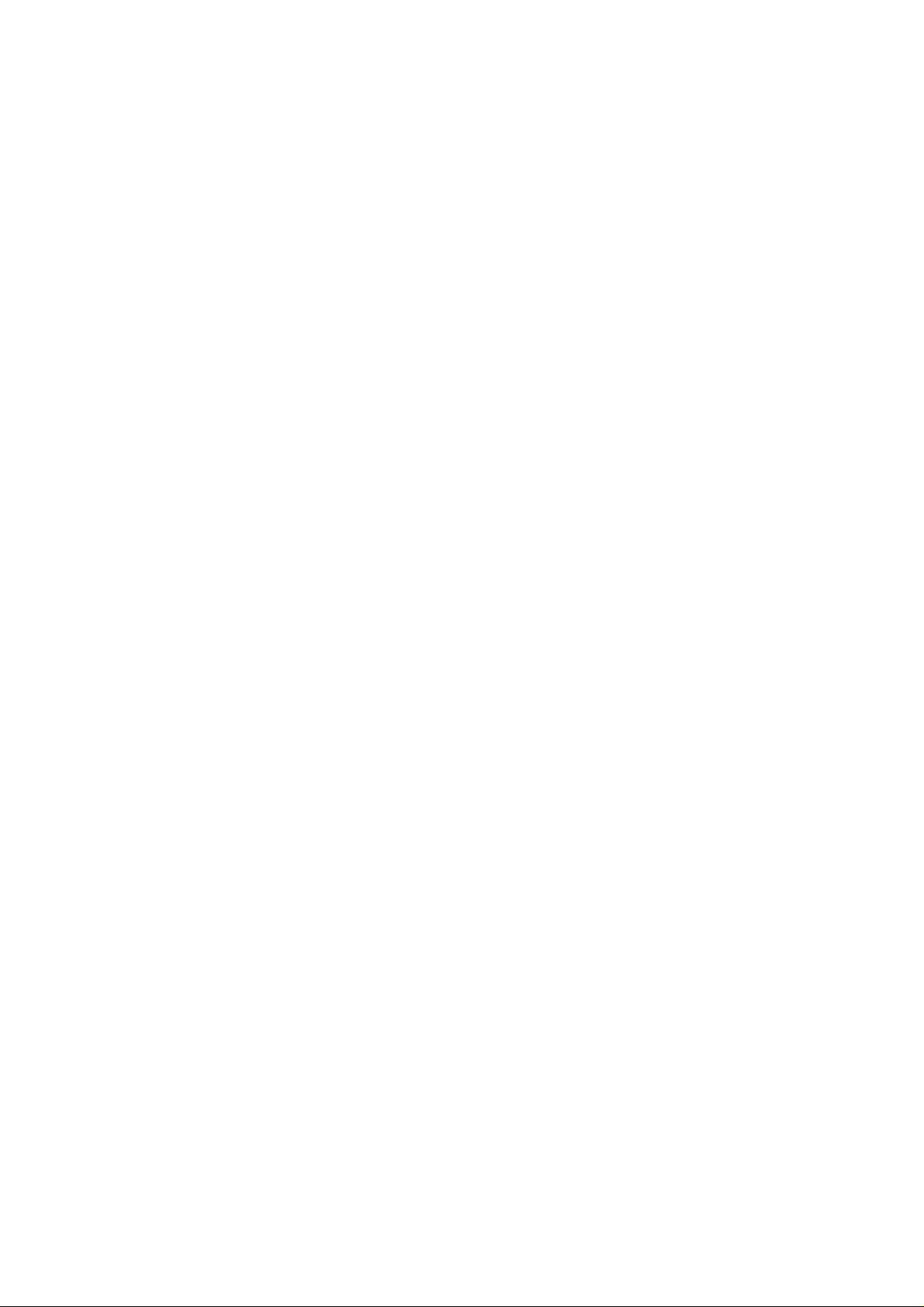
User Manual
AX840
Ver. 1.0
2008. 10. 14
1
Page 2
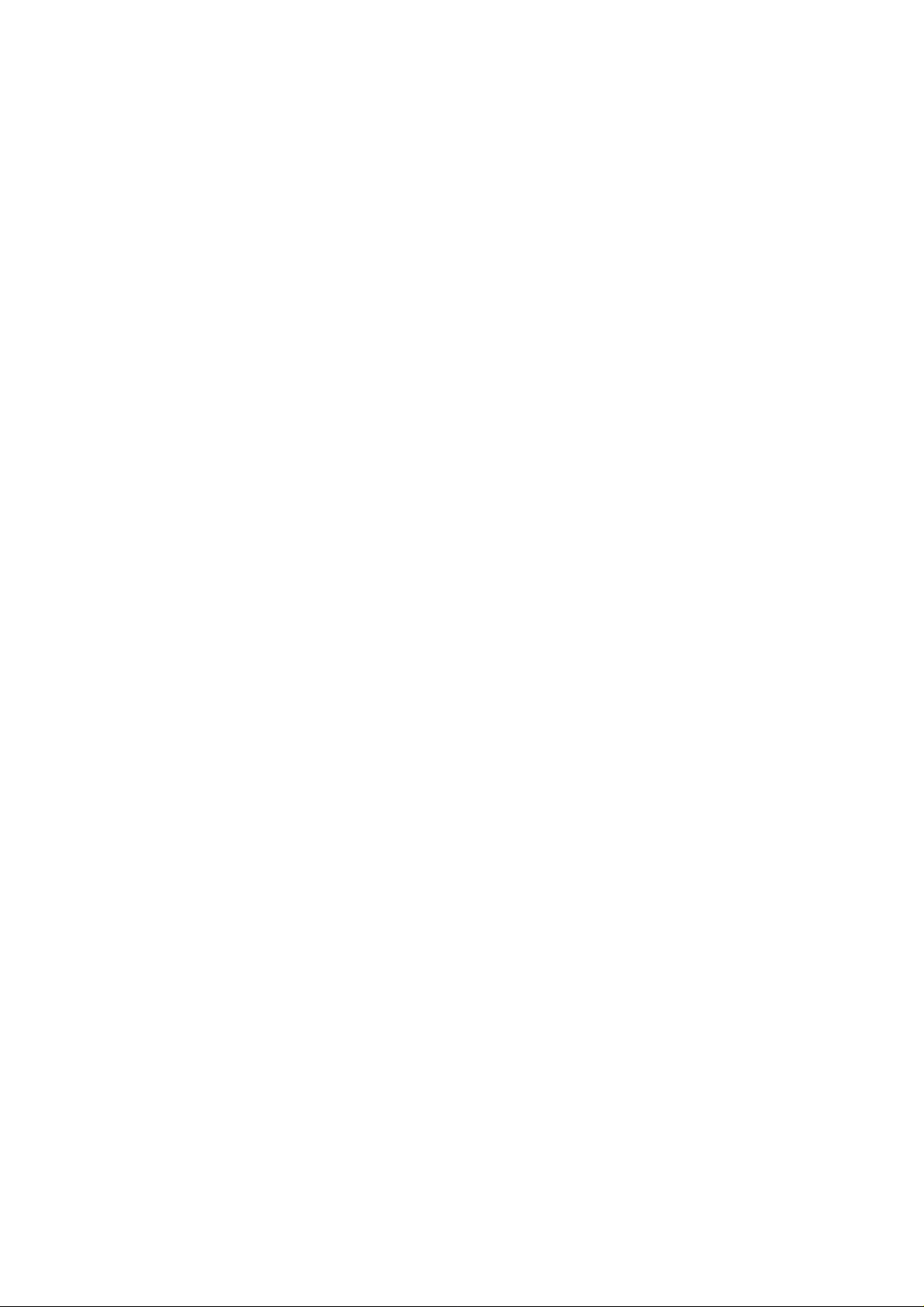
Part 15.21 statement
" Change or Modifications that are not expressly approved by the manufacturer could void
the user's authority to operate the equipment. “
Part 15.105 statement
This equipment has been tested and found to comply with the limits for a class B digital
device, pursuant to Part 15 of the FCC Rules.
These limits are designed to provide reasonable protection against harmful interference in
a residential installation. This equipment generates uses and can radiate radio frequency
energy and, if not installed and used in accordance with the instructions, may cause harmful
interference to radio communications. However, there is no guarantee that interference will
not occur in a particular installation. if this equipment does cause harmful interference or
television reception, which can be determined by turning the equipment off and on, the user
is encouraged to try to correct the interference by one or more of the following measures:
- Reorient or relocate the receiving antenna.
- Increase the separation between the equipment and receiver.
- Connect the equipment into an outlet on a circuit different from that to
which the receiver is connected.
- Consult the dealer or an experienced radio/TV technician for help.
Page 3
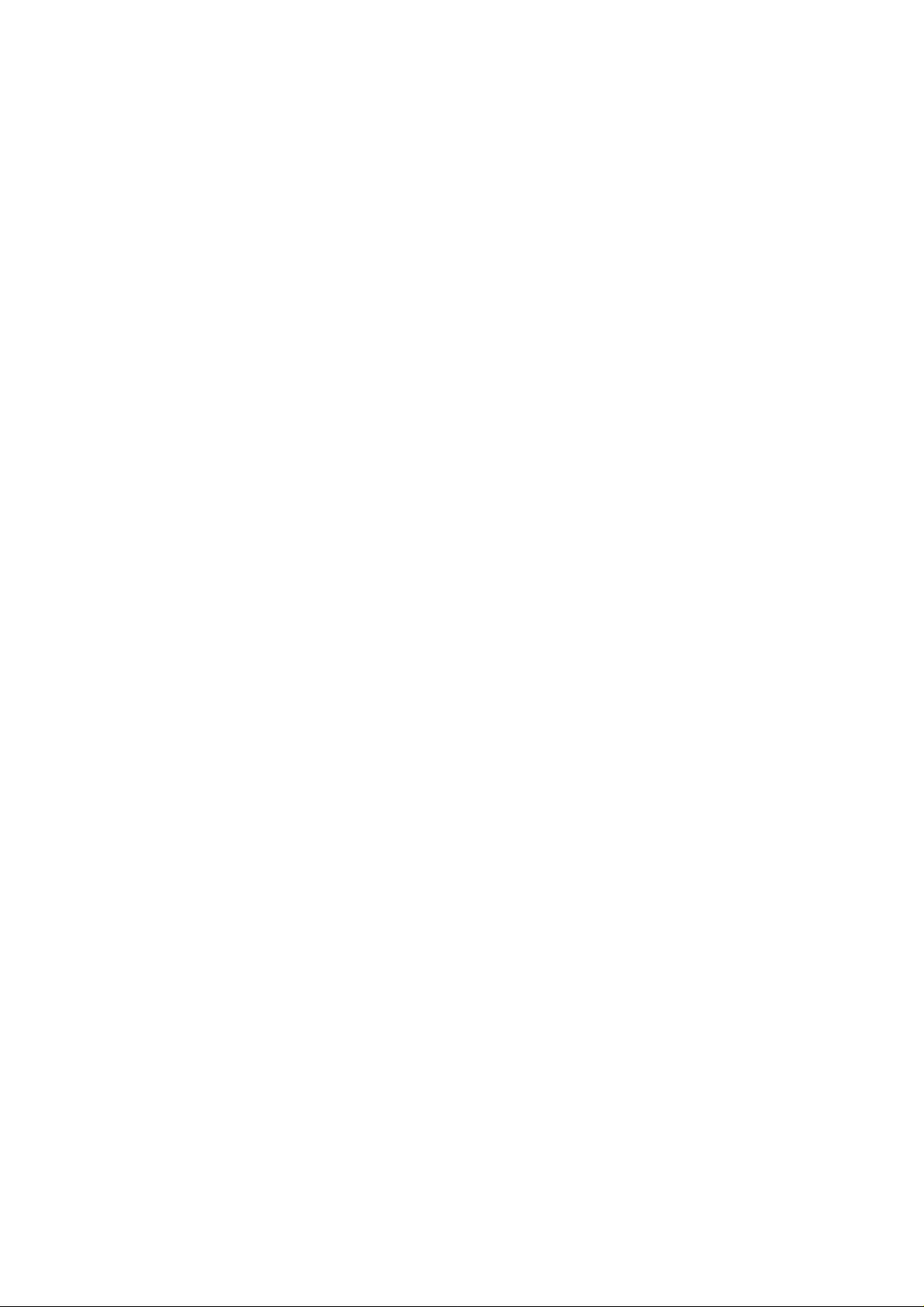
Part 15 Class B Compliance
This device and its accessories comply with part15 of FCC rules.
Operation is subject to the following two conditions:
(1) This device & its accessories may not cause harmful interference.
(2) This device & its accessories must accept any interference received,
including interference that may cause undesired operation.
Body-worn Operation
This device has been tested for typical body-worn operations
with the distance of 0.79inches (2.0cm) from the user’s body.
To comply with FCC RF exposure requirements, a minimum separation distance
of 0.79inches(2.0cm) must be maintained from the user's body.
Additionally, Belt clips, holsters & other body-worn accessories may not contain
metallic components.
Page 4
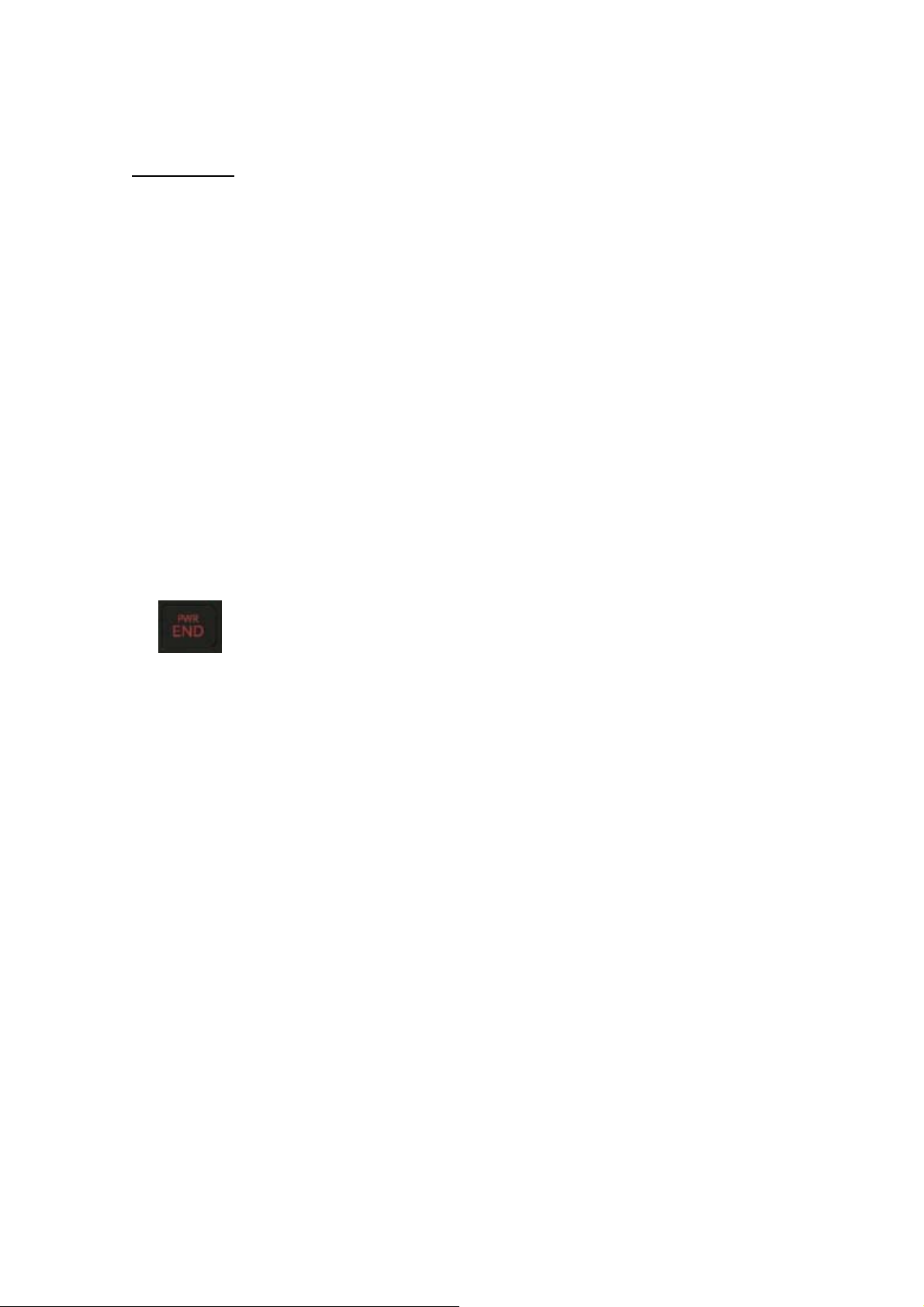
Getting Started
Unlocking Your Phone
If you received your AX840 in the mail, you may need to unlock it before making calls.
1. Press the END/PWR Switch for 2~3 seconds.
2. Enter your four-digit lock code. For security purposes, the code will not be visible as you type.
Note: If you can’t recall your lock code, try using the last four digits of your Social Security number, the
last four digits of your Phone Number or 0000.
View of Phone
1.
2. Antenna: Internal antenna provides optimum reception for 800 MHz & 1900 MHz frequencies.
3. Headset Jack: Provides connection for an optional headset.
4. Volume Control Keys: Adjust the Ring Volume in the Main Menu or the Voice Volume during a call.
The keys also scroll through mouths in the Calendar or pages in the Mini Browser.
key : Lets you power the pho ne on or off.
5. OK: select menu options.
Installing and Removing the Battery
To install the battery, insert the bottom of the battery into the back of the phone. Then, push the battery
down until the latch clicks.
To remove the battery, press up on the latch and remove the battery from the phone.
11
Page 5
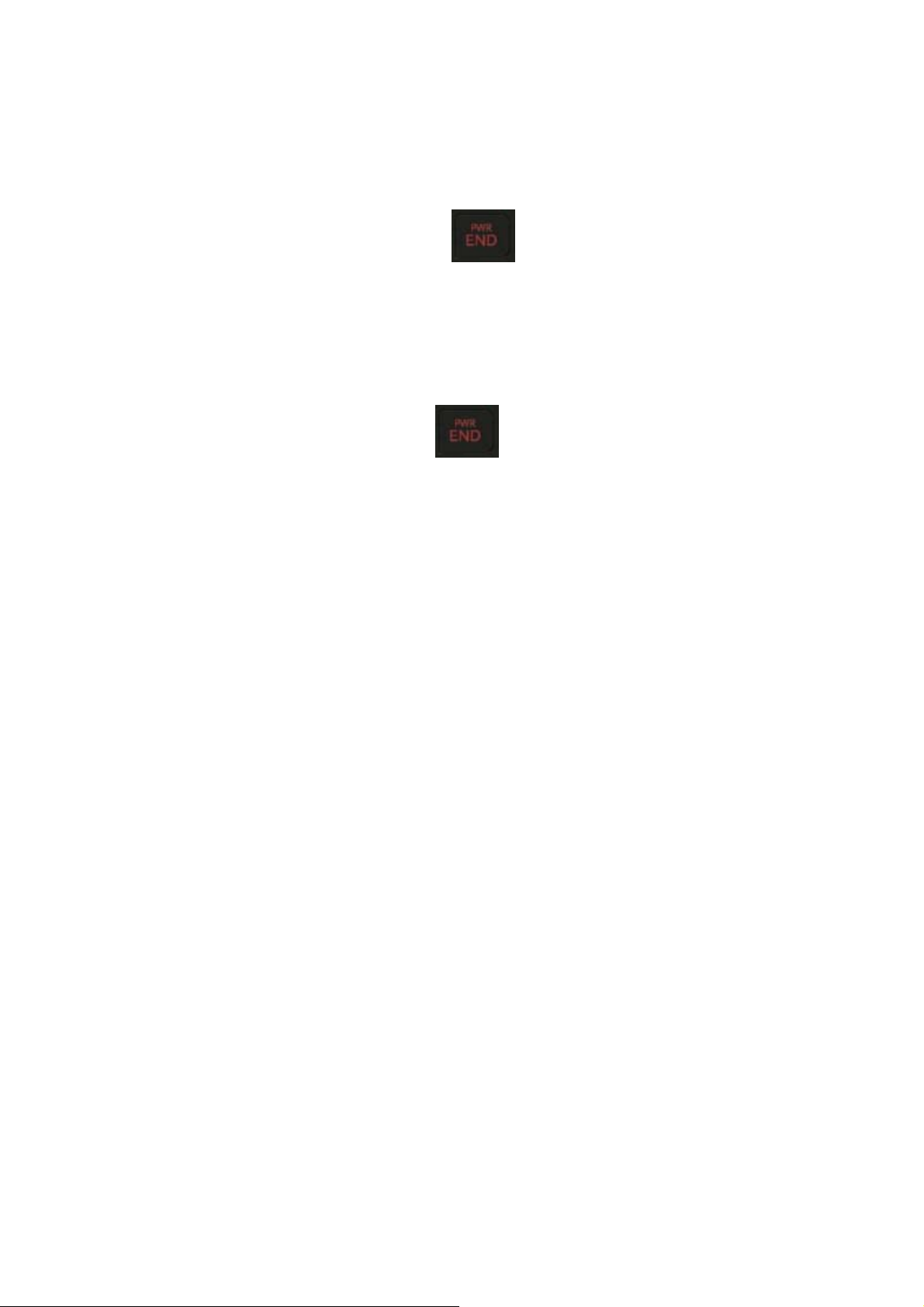
Turning Your Phone On and Off
To turn your phone on, push the On/Off Switch
short self-test before letting you know it is operational.
If your phone does not turn on, make sure the battery is installed correctly and is adequately charged or
has external power (via the AC Adapter, Cigarette Lighter Adapter).
To turn your phone off, push the On/Off Switch
for 2 ~3 seconds. Your phone performs a
for 2 ~3 seconds.
Main Menu
When your phone acquires Service, the Greeting (a banner of text), the current time and date and the
Main Menu are displayed. If you are in authorized cellular provider’s service area, you are ready to send
and receive calls.
Power Save Mode
When the phone is in an area without ser vice for 15 minutes, it stops searching for service and en ters into
the power Save Mode. When your phone activates this feature, Power Save is displayed on your screen.
The phone automatically checks for service periodically or you can check manually by pressing any key.
12
Page 6
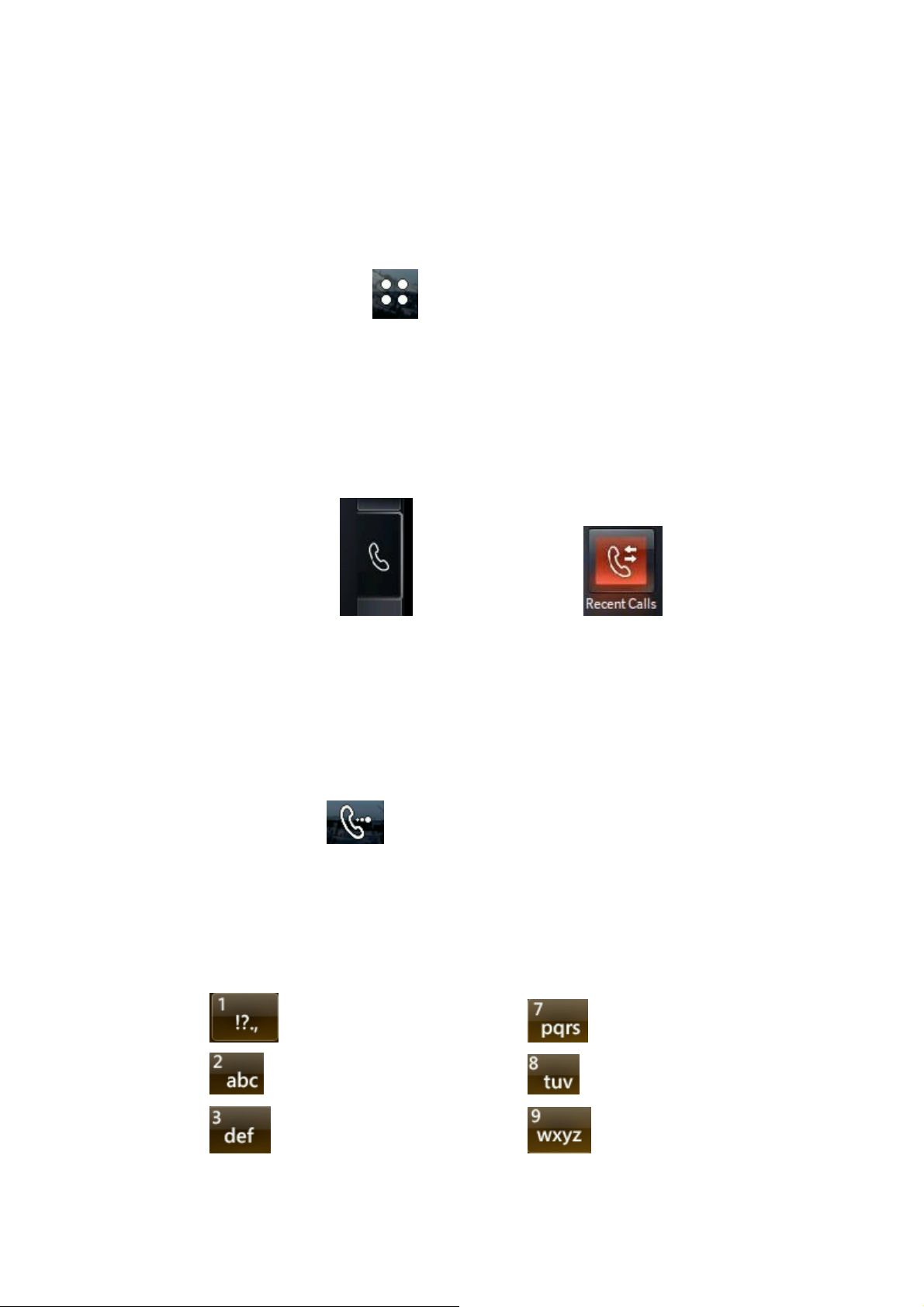
Menu Navigation
By touching LCD, you can scroll circularly through menus quickly and easily.
As you navigate through a menu, the options are not highlighted. Just touch it to select. The scroll ba r at
the right of the menu keeps track of your position in the menu at all times.
For example, if you want to view your last incoming call:
1. From the Communicator tab(
2. touch “Received Calls”.
If you have received any calls, they are displayed on the screen.
) in the Main Menu, select
Entering Characters Using the Keypad
To enter number at idle, touch
To enter a letter, punctuation or number when creating Phone Book or Scheduler entries, press the
corresponding key until the desired char acter appears. By default, the first letter of a word is capitalized
and following letters are lowercase. Characters in the following order:
1
. @ ? ! - , & : ’ / p q r s 7
.
a b c 2 t u v 8
d e f 3 w x y z 9
13
Page 7
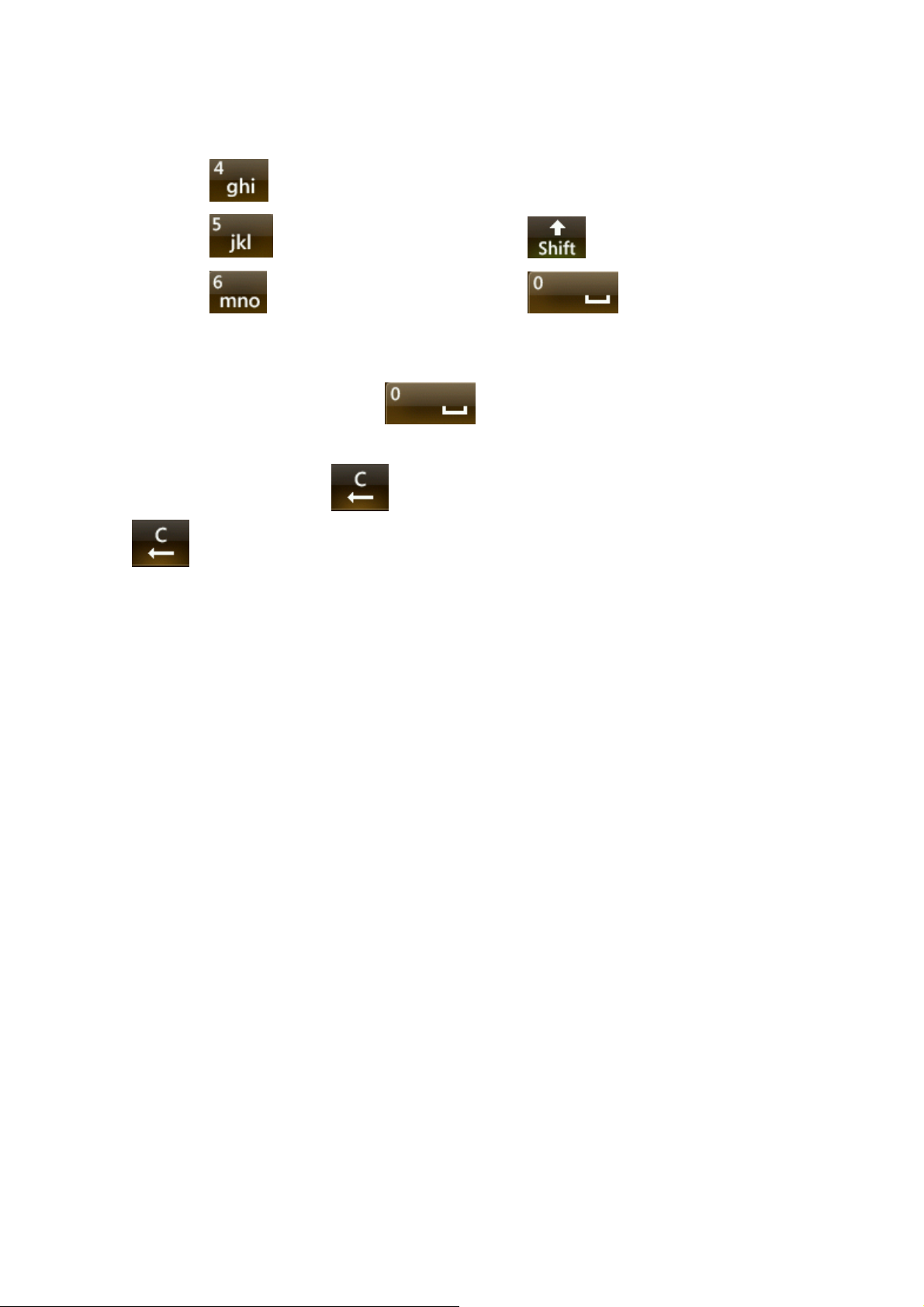
After a character is entered, the cursor automatically advances to the next space after two seconds. You
can also advance the cursor by pressing or entering a character not on the same key.
g h i 4
j k l 5 Shift
m n o 6 Space
If you make a mistake, touch
for two seconds.
to erase a character. To clear the entire entry, press and hold
14
Page 8

Display Icons
Display icons are the symbols your phone uses to communicate important information. They are as
follows:
ICON DESCRIPTION
Text + voice message
Alarm
Battery
Antenna
In use
No service
Text message
Voice
Voice Privacy
Vibrate
Roaming
TTY
SSI
Ringer
Ringer off
Antenna
The antenna on your AX840 provides maximum reception by holding the phone upper position.
15
Page 9

Signal Strength
The quality of each call you make or receive depends on the signal strength on your area. The number of
bars in the Signal Strength icon informs you of the current strength. The more bars, the stronger the signal.
Battery Capacity
Your AX840 is equipped with a Lithium Polymer battery. It allows you to recharge your battery before it
is fully drained. The battery provides approximately 180 minuets of continuous digital talk time or
approximately 110 hours of continuous digital standby time.
Note: Long backlight settings affect the battery’s talk and standby times.
When the battery reaches 5% of its capacity, the battery icon blinks. When there is about one minute of
talk time left, the phone sounds an audible alert every 30 seconds and then powers down.
If the battery’s charge is completely run down, it takes 2 to 3 hours to fully recharge. It is not necessary to
let the battery completely run down before recharging.
To charge your batteries, use only approved charging accessories.
3.25
16
Page 10

Using the AC Adapter
To charge the battery, plug the AC Adapter into a standard wall outlet and connect it to the phone via the
I/O Connector on the bottom of the phone. Alternatively, you can place the phone in the charging cradle
provided with your phone and connect the AC Adapter to the back of the cradle.
The battery Charge Status icon flashes during charging. When the battery is fully charged, the battery icon
stops flashing.
Using Your Phone
Placing a Call
When the phone is turned on, check the Signal Strength icon to see of you are in a Service Area or
authorized PCS CDMA provider’s service area.
1. Touch to enter number.
2. Enter the phone number and press [TALK]
☞Tip! When dialing long distance, it is not necessary to dial a “1” before the area code.
3. When you are finished with your call and press [END]
Roaming With Your Phone
.
.
Your Phone is you can use it to make and receive calls in many places.
Setting Your Phone’s Mode
Your Ph one allows you to control your ability to roam. (See “Set Mode”)
17
Page 11

Calling Experience
When you use your phone on other PCS CDMA networks, your calling experience and call quality will be
quite similar to what you experience when making calls within the Network. Although certain calling
features may not be available, your phone calls are still private and secure.
Correcting Dialing Mistakes
To delete one digit at a time, press
.
Dialing recent call
Press [TALK]
to recent number will be initiated.
. You can see the recent call list. If you press [TALK] again, outgoing call
Dialing Options (phone book)
When you enter numbers in the number edit mode, dialing options are displayed. To display a Phone
Book entry, enter its entry number.
To select an option, touch it.
Call – Dials the phone number.
Save – Saves the phone number in your Phone Book. (See “Saving a Phone Number” on the following
page.)
18
Page 12

Wait – Inserts a Hard Pause. (See “Dialing and Saving Phone Numbers With Pauses” )
2- Second pause – Inserts a two-second pause. (See “ Dialing and Saving Phone Numbers With Pauses” )
A Phone Book Entry – Displays the Phone Book entry. To dial the entry’s speed-dealing number, press
[TALK]
☞Tip! To speed dial a Phone Book entry from the number edit mode, press and hold the entry’s number.
If the entry number is two digits, enter the first digit, then press and hold the second digit. (This feature
will not work when the Roam Confirm option is enabled.)
. To dial an alternate number, touch it and press and hold [TALK] .
In Call Options
During a call, your phone displays menu options in addition to the Main Menu.
To select an option, touch it.
z DTMF Tones – Select DTMF Tones menu to set DTMF Tone length.
z Mute or Unmute – Select Mute to mute your phone’s microphone. Select Unmute to reactivate the
microphone.
z Dialpad – Lets you dial another phone number for 3-Way Call
.
z Send Key – Answers an incoming Call Waiting call or connects the third party for Three-Way
Calling..
19
Page 13

Incoming Call Notification
Depending on your settings, your phone notifies you of inco ming calls in the following ways:
z The phone rings or vibrates
z The backlight illuminates
z The screen displays an incoming call message
z The phone number of the caller is displayed of the phone number is available
z The caller’s name is displayed if the phone number is in your Phone Book
The following options are also displayed. To select an option, touch it.
z Send Key Press – answers the call.
z Ignore – Ignore the incoming call.
z Quiet – Mutes the ringer.
Note: You can also mute the ringer by pressing [END]
Answering Calls
To answer incoming calls, press [TALK]
.
Displaying Your Phone Number(phone book)
.
T o display your phone number:
20
Page 14

1. From the Main Menu, select SETTINGS and Phone Settings menu.
2. Go to Phone Info and select My Number menu.
Setting the Ring Volume to Vibrate
To set the phone to Vibrate Mode, press the up Volume Control key until Vibrate Only icon is displayed.
The phone will vibrate and – Vibrate On- is displayed above the Main Menu.
To set the phone to Vibrate Mode using the Main Menu, see “Adjusting the Volume” .
21
Page 15

Getting the Most From Service
Retrieving Page/Text Messages
To retrieve page/text messages:
1. From the Messaging
2. Touch Inbox.
3. Touch the message you want to display.
4. To select an option, touch it.
Text Message options:
z Forward
z Save Contact
z Lock/Unlock
z Callback
z Extract Address
z Message Info.
22
Page 16

Erasing All Page/Text Messages
1. From the Messages Menu, touch Delete All menu
2. Touch Delete All Messages
3. Touch Yes.
Page/Text Message Storage
Your AX840 can store up to 100 page/text messages. When the message memory is 100% full, a warning
message prompts you to erase messages to obtain more memory space.
Roaming on to Other Service Providers
Roaming occurs when you are in an area serviced by another authorized service provider. When this
situation occurs, the
icon are displayed. If there is no service available, the icon is displayed.
Page/Text Messages
For information on page/text messages, see “Retrieving Page/Text Messages” .
Sounds
Adjusting the Volume
1. From the Settings menu, touch Sound and select Volume
23
Page 17

2. Touch Master Volume.
☞Tip! You can use the Volume Control keys to adjust the Ring Volume in th e Main Menu or the
Voice Volume during a call.
3. Highlight Level 1~5 , Vibrate Only , Alarm Only and Sounds Off (for Ringer only) and press
[SET].
Selecting Ring Types for Voice Calls
To Select a Ring Type for Voice Calls:
1. From the Settings menu, touch Sound and select Ringers
2. T ouch All Calls.
3. Touch Call Ringtone.
4. Highlight a Ring Type and press [SET]. You will hear a preview of the Ring Type when you highlight
it.
☞Tip! You can also assign different Ring Types to individual Phone Book entries.
24
Page 18

Selecting Ring Types for Messages
To select a Ring Type for Messages:
1. From the SETTINGS. menu, touch Sound and select Message Alert
2. Touch Messages.
3. Highlight a Ring Type and press [SET].
Service Alert Notification
To enable of disable alert sounds:
1. From the SETTINGS. menu, touch Sound and select Service Alert
2. Touch ON or Off.
z Minute Beep – Your phone beeps once a minute when you are on a call. (The beep is not audible to
the other party.)
z Call Connect
z Low Battery
25
Page 19

Display
For information on changing Backlight or Banner, Greeting or Contrast settings, see Handy Tips.
Display Menu
Security
Accessing the Security Menu
You must enter your lock code to view the Security menu. If you forget your lock code, try using the last
four digits of your Social Security number, the last four digits of your Phone Number or 0000.
Security Menu
To access the Security menu:
1. From the SETTINGS & TOOLS, select Phone Settings
2. Enter your lock code.
Locking Y our Phone
When your phone is locked, you can only make calls to 911, Customer Care and Special Numbers or
receive incoming calls.
To lock your phone:
1. From the Security menu, touch Lock Phone.
26
Page 20

2. Touch On Power up or Lock. If you select On Power Up, the phone will be locked each time it power
up.
Unlocking Your Phone
1. From the Security menu, touch Lock Phone.
2. Touch Unlocked.
Changing the Lock Code
To change your lock code:
1. From the Security menu, touch Change Lock Code.
2. From the Edit Codes , touch Phone Only.
3. Enter your new lock code.
4. Reenter your new lock code.
27
Page 21

Selecting Answer Option
You can select different answering options.
To answer calls automatically or by pressing any key:
1. From the SETTINGS, select Call Settings and touch Answer Options.
To select and option, touch it and press [Done].
z Flip Open /Send key Only– You can answer incoming calls by flip open or send key
z Send Key Only – You can answer incoming calls by send key
z Any Key - You can answer calls by pressing any key (not including the Mouse Key or Volume
Control keys).
z Auto with Handsfree - Your phone answers incoming calls automatically after five seconds.
28
Page 22

HAC T-Coil Information
Page 23

