Page 1

AX5450 Cellular Phone
Page 2
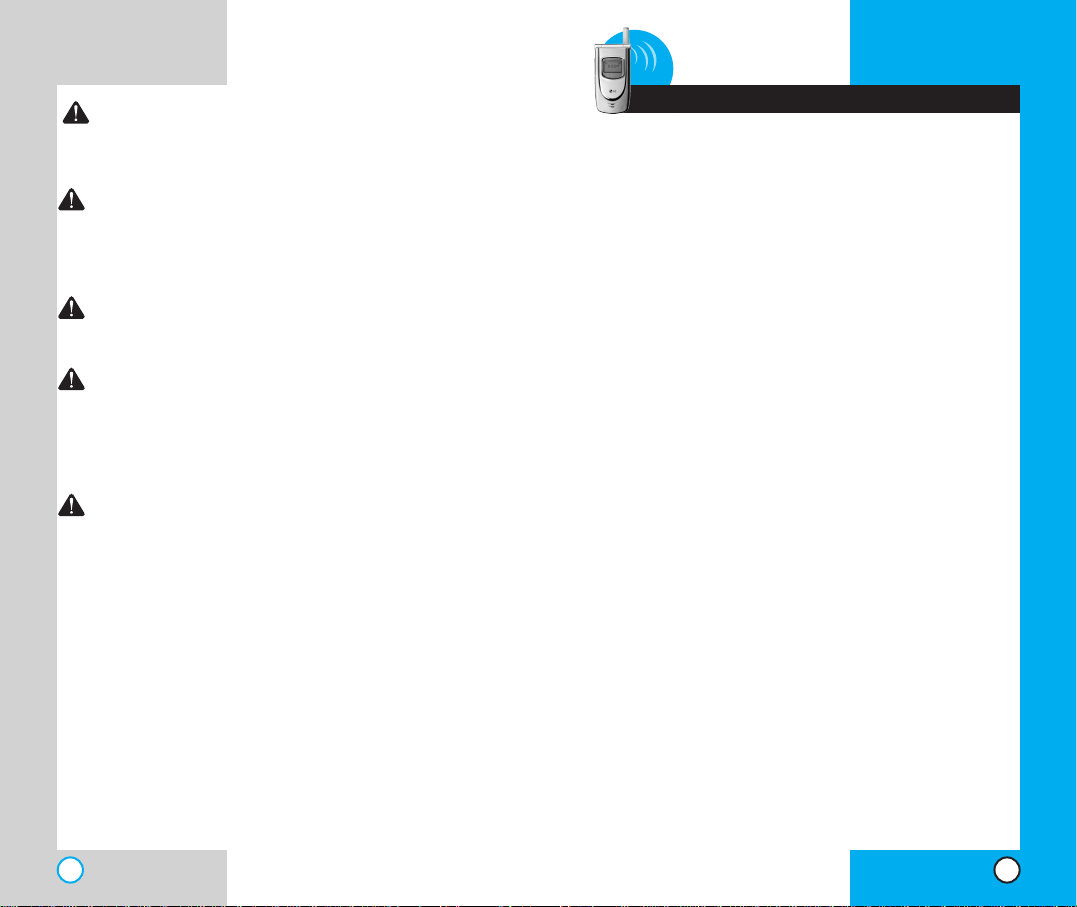
3
AX5450
Contents
AX5450
2
WARNING! To reduce the possibility of
electric shock, do not expose your phone to
high humidity areas, such as a bathroom,
swimming area, etc.
Caution: Use only LG-approved batteries and
phone chargers to avoid the damag e to the
phone. Using other batteries or chargers
voids your warranty and may cause an
explosion.
Caution: Do not use batteries and phone
chargers for other than their intended
purposes.
Never store your phone in temperatures less
than -4° F or greater than 122° F, such as
outside during a snowstorm or in your car on
a hot day. Exposure to excessive cold or heat
may result in phone malfunction, damage
and/or failure.
Use caution when using your phone near
other electronic devices. RF emissions from
your mobile phone may affect nearby
inadequately shielded electronic equipment.
Consult manufacturers of any personal
medical devices such as pacemakers and
hearing aides to determine if they are
susceptible to interference from your mobile
phone.Turn off your phone in a medical
facility or at a gas station.
IMPORTANT! Please read the TIA safety
information in chapter 5 before using your phone.
Introduction . . . . . . . . . . . . . . . . . . . . . . . . . . . . . . . . . . . .7
Important Information . . . . . . . . . . . . . . . . . . . . . .7
Check Accessories . . . . . . . . . . . . . . . . . . . . . . . .7
Bodily Contact During Operation . . . . . . . . . . . . . .8
Vehicle-Mounted External Antenna . . . . . . . . . . . .9
FCC Part 15 Class B Compliance . . . . . . . . . . . . .9
Battery Safety . . . . . . . . . . . . . . . . . . . . . . . . . . .9
Battery Disposal . . . . . . . . . . . . . . . . . . . . . . . . .10
Charger and Adapter Safety . . . . . . . . . . . . . . . .10
Getting Started . . . . . . . . . . . . . . . . . . . . . . . . . . . . . . . .11
Phone Components . . . . . . . . . . . . . . . . . . . . . .11
Phone Overview . . . . . . . . . . . . . . . . . . . . . . . . . . . .12
Using the Battery Pack . . . . . . . . . . . . . . . . . . . . . . .14
Installing the Battery . . . . . . . . . . . . . . . . . . . . . .14
Removing the Battery . . . . . . . . . . . . . . . . . . . . .14
Battery Charge Level . . . . . . . . . . . . . . . . . . . . .15
Battery Information and Care . . . . . . . . . . . . . . . . . . .15
Screen Icons . . . . . . . . . . . . . . . . . . . . . . . . . . . . . . .17
Phone Menu Reference . . . . . . . . . . . . . . . . . . . . . . .18
Accessories . . . . . . . . . . . . . . . . . . . . . . . . . . . . . . . .20
Battery . . . . . . . . . . . . . . . . . . . . . . . . . . . . . . . .20
Cigarette Lighter Charger . . . . . . . . . . . . . . . . . .20
Headset . . . . . . . . . . . . . . . . . . . . . . . . . . . . . . .20
Hands-Free Car Kit (Portable) . . . . . . . . . . . . . . .21
AC Adapter . . . . . . . . . . . . . . . . . . . . . . . . . . . .21
Serial Data Cable . . . . . . . . . . . . . . . . . . . . . . . .21
USB Data Cable . . . . . . . . . . . . . . . . . . . . . . . . .21
Safety Information . . . . . . . . . . . . . . . . . . . . . . . . . . .23
Explosion, Shock, and Fire Hazards . . . . . . . . . .23
General Warnings and Cautions . . . . . . . . . . . . .24
Technical Details . . . . . . . . . . . . . . . . . . . . . . . . . . . .26
Basic Functions . . . . . . . . . . . . . . . . . . . . . . . . . . . . . . . .29
Tur ning the Phone On and Off . . . . . . . . . . . . . . . . . .29
Tur ning the Phone On . . . . . . . . . . . . . . . . . . . .29
Tur ning the Phone Off . . . . . . . . . . . . . . . . . . . .29
Making a Call . . . . . . . . . . . . . . . . . . . . . . . . . . . . . .30
Page 3
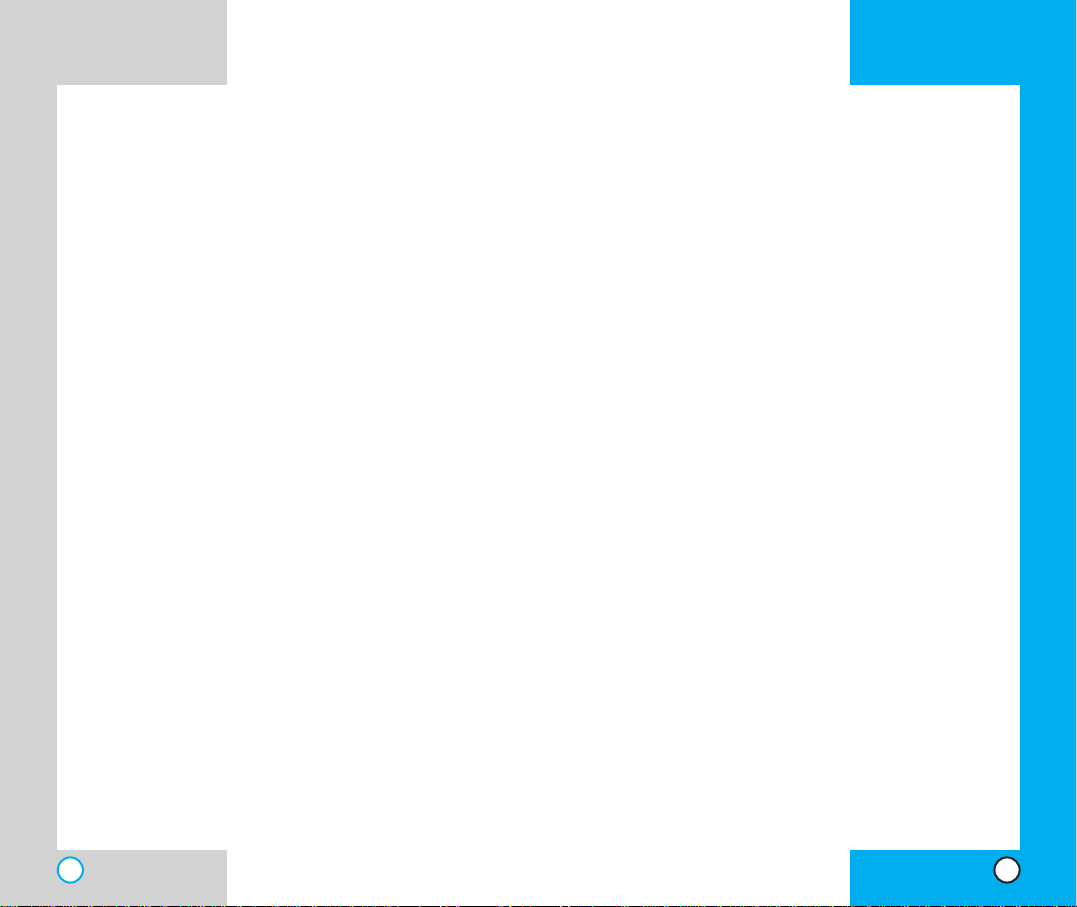
AX5450
4
Correcting Dialing Mistakes . . . . . . . . . . . . . . . .31
Receiving Calls . . . . . . . . . . . . . . . . . . . . . . . . . . . . .31
Using Manner, Silence All, and Lock Mode . . . . . . . .31
Manner Mode (Quick) . . . . . . . . . . . . . . . . . . . . .31
Silence All Mode (Quick) . . . . . . . . . . . . . . . . . .32
Lock Mode (Quick) . . . . . . . . . . . . . . . . . . . . . . .32
Call Waiting . . . . . . . . . . . . . . . . . . . . . . . . . . . . . . . .33
Mute . . . . . . . . . . . . . . . . . . . . . . . . . . . . . . . . . . . . .33
Redialing Calls . . . . . . . . . . . . . . . . . . . . . . . . . . . . .33
Adjusting the Volume . . . . . . . . . . . . . . . . . . . . . . . . .34
Power Save Mode . . . . . . . . . . . . . . . . . . . . . . . . . . .34
Signal Strength . . . . . . . . . . . . . . . . . . . . . . . . . . . . .34
Speed Dialing . . . . . . . . . . . . . . . . . . . . . . . . . . . . . .35
Caller ID . . . . . . . . . . . . . . . . . . . . . . . . . . . . . . . . . .35
Additional Functions . . . . . . . . . . . . . . . . . . . . . . . . . . . .37
Entering information using T9 Text Input . . . . . . . . . .37
Input mode . . . . . . . . . . . . . . . . . . . . . . . . . . . . .37
Key Functions . . . . . . . . . . . . . . . . . . . . . . . . . . .38
Changing Letter Case . . . . . . . . . . . . . . . . . . . . .39
Example: Using T9 Text Input . . . . . . . . . . . . . . .40
Using the NEXT Key . . . . . . . . . . . . . . . . . . . . . .40
Adding Words to the T9 Database . . . . . . . . . . . . . . .41
Examples Using Abc (Multi-tap) Text input . . . . .42
Phone Book Features . . . . . . . . . . . . . . . . . . . . . . . .42
Personal Phone Book Memory . . . . . . . . . . . . . .42
Saving Numbers in Your Phone Book . . . . . . . . .43
Retrieving Numbers . . . . . . . . . . . . . . . . . . . . . .44
Making a call from Your Phone Book . . . . . . . . . . . . .44
Advanced Phone Book Features . . . . . . . . . . . . . . . .45
Pause . . . . . . . . . . . . . . . . . . . . . . . . . . . . . . . . .45
Storing a number with pauses . . . . . . . . . . . . . .45
Prepending a Stored Number . . . . . . . . . . . . . . . . . .46
Dynamic Search . . . . . . . . . . . . . . . . . . . . . . . . .47
Menu Features . . . . . . . . . . . . . . . . . . . . . . . . . . . . . . . . .49
General Guidelines . . . . . . . . . . . . . . . . . . . . . . . . . .49
Camera . . . . . . . . . . . . . . . . . . . . . . . . . . . . . . . . . . .50
Take Photo . . . . . . . . . . . . . . . . . . . . . . . . . . . .50
Gallery . . . . . . . . . . . . . . . . . . . . . . . . . . . . . . .51
AX5450
5
Send Photo Msg . . . . . . . . . . . . . . . . . . . . . . . .52
Photo Inbox . . . . . . . . . . . . . . . . . . . . . . . . . . . .52
Photo Outbox . . . . . . . . . . . . . . . . . . . . . . . . . .53
Photo Saved . . . . . . . . . . . . . . . . . . . . . . . . . . .54
Photo Settings . . . . . . . . . . . . . . . . . . . . . . . . . .55
Erase All . . . . . . . . . . . . . . . . . . . . . . . . . . . . . .56
Contacts . . . . . . . . . . . . . . . . . . . . . . . . . . . . . . . . . .57
List Contacts . . . . . . . . . . . . . . . . . . . . . . . . . .57
New Number . . . . . . . . . . . . . . . . . . . . . . . . . .57
New E-mail . . . . . . . . . . . . . . . . . . . . . . . . . . . .58
Groups . . . . . . . . . . . . . . . . . . . . . . . . . . . . . . .58
Speed Dials . . . . . . . . . . . . . . . . . . . . . . . . . . .58
Voice Dials . . . . . . . . . . . . . . . . . . . . . . . . . . . .59
My contact Info . . . . . . . . . . . . . . . . . . . . . . . . .60
Recent Calls . . . . . . . . . . . . . . . . . . . . . . . . . . . . . . .60
Dialed Calls . . . . . . . . . . . . . . . . . . . . . . . . . . . .61
Received Calls . . . . . . . . . . . . . . . . . . . . . . . . .61
Missed Calls . . . . . . . . . . . . . . . . . . . . . . . . . . .61
Erase Calls . . . . . . . . . . . . . . . . . . . . . . . . . . . .62
Call Timer . . . . . . . . . . . . . . . . . . . . . . . . . . . . .62
1x Packet Counter . . . . . . . . . . . . . . . . . . . . . . .63
Messages . . . . . . . . . . . . . . . . . . . . . . . . . . . . . . . .63
Message Menu . . . . . . . . . . . . . . . . . . . . . . . . . .64
New Message Alert . . . . . . . . . . . . . . . . . . . . . .64
Voice Mail . . . . . . . . . . . . . . . . . . . . . . . . . . . . . .65
New Message . . . . . . . . . . . . . . . . . . . . . . . . .65
Inbox . . . . . . . . . . . . . . . . . . . . . . . . . . . . . . . .68
Out of Memory Warning . . . . . . . . . . . . . . . . . . .69
Outbox . . . . . . . . . . . . . . . . . . . . . . . . . . . . . .70
Message Status Reference . . . . . . . . . . . . . . . . .72
Saved . . . . . . . . . . . . . . . . . . . . . . . . . . . . . . .72
Msg Settings . . . . . . . . . . . . . . . . . . . . . . . . . .73
Erase All . . . . . . . . . . . . . . . . . . . . . . . . . . . . .75
Axcess . . . . . . . . . . . . . . . . . . . . . . . . . . . . . . . . . .76
Get Apps . . . . . . . . . . . . . . . . . . . . . . . . . . . . . . .77
Get Info . . . . . . . . . . . . . . . . . . . . . . . . . . . . . . .78
Mobile web . . . . . . . . . . . . . . . . . . . . . . . . . . . . . . .78
Start Browser . . . . . . . . . . . . . . . . . . . . . . . . .78
Page 4
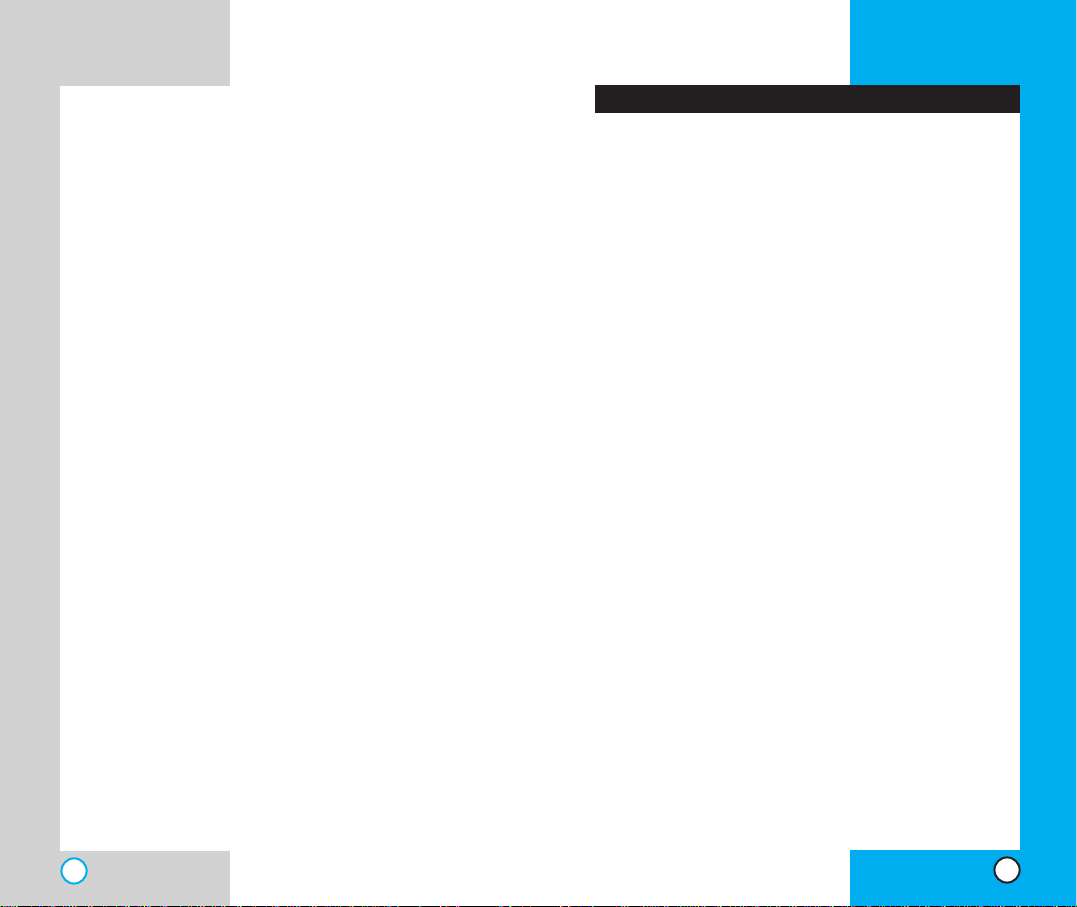
AX5450
7
Congratulations on your purchase of the advanced
and compact AX5450 cellular phone, designed to
operate with the latest digital mobile communication
technology, Code Division Multiple Access (CDMA).
Along with the many advanced features of the
CDMA system such as greatly enhanced voice
clarity this phone offers:
Large, easy-to-read, 8-line backlight LCD with
status icons.
Paging, messaging, voice mail, and caller ID.
19-key keypad.
Long battery stand-by and talk time.
Menu-driven interface with prompts for easy
operation and configuration.
Any key answer, auto answer, auto retry, one-
touch and speed dialing with 199 memory
locations.
Bilingual (English and Spanish).
Important Information
This user’s manual provides important information on
the use and operation of your phone.Please read all
the information carefully prior to using the phone for
the best performance and to prevent any damage to or
misuse of the phone.Any unapproved changes or
modifications void your warranty.
Check Accessories
Your mobile phone comes with an AC adapter and
a rechargeable battery. Please verify that these
accessories are included.
Introduction
AX5450
6
Web Messages . . . . . . . . . . . . . . . . . . . . . . . .82
Web Settings . . . . . . . . . . . . . . . . . . . . . . . . . .82
My Media . . . . . . . . . . . . . . . . . . . . . . . . . . . . . . . .83
Graphics . . . . . . . . . . . . . . . . . . . . . . . . . . . . .83
Music . . . . . . . . . . . . . . . . . . . . . . . . . . . . . . .84
Tools . . . . . . . . . . . . . . . . . . . . . . . . . . . . . . . . . . . .84
Schedule . . . . . . . . . . . . . . . . . . . . . . . . . . . .84
Alarm Clock . . . . . . . . . . . . . . . . . . . . . . . . . .85
Voice Memo . . . . . . . . . . . . . . . . . . . . . . . . . .86
My Shortcut . . . . . . . . . . . . . . . . . . . . . . . . . .86
Notepad . . . . . . . . . . . . . . . . . . . . . . . . . . . . .87
Ez Tip Calc . . . . . . . . . . . . . . . . . . . . . . . . . .87
Calculator . . . . . . . . . . . . . . . . . . . . . . . . . . . .87
World Clock . . . . . . . . . . . . . . . . . . . . . . . . . .88
Settings . . . . . . . . . . . . . . . . . . . . . . . . . . . . . . . . .88
Sounds . . . . . . . . . . . . . . . . . . . . . . . . . . . . . .88
Display . . . . . . . . . . . . . . . . . . . . . . . . . . . . . .92
System . . . . . . . . . . . . . . . . . . . . . . . . . . . . . .97
Security . . . . . . . . . . . . . . . . . . . . . . . . . . . . . .99
Call Setup . . . . . . . . . . . . . . . . . . . . . . . . . . .102
1X Data . . . . . . . . . . . . . . . . . . . . . . . . . . . . .106
Voice Services . . . . . . . . . . . . . . . . . . . . . . . .108
Location . . . . . . . . . . . . . . . . . . . . . . . . . . . .110
Phone Info . . . . . . . . . . . . . . . . . . . . . . . . . . .110
Safety Guidelines . . . . . . . . . . . . . . . . . . . . . . . . . . . . . . .113
TIA Safety Information . . . . . . . . . . . . . . . . . . . . . . .113
Exposure to Radio Frequency Signal . . . . . . . .113
FDA Consumer Update . . . . . . . . . . . . . . . . . . . . . .118
Consumer Information on SAR . . . . . . . . . . . . . . . .130
LIMITED WARRANTY STATEMENT . . . . . . . . . . . .132
Index . . . . . . . . . . . . . . . . . . . . . . . . . . . . . . . . . . . .135
Page 5
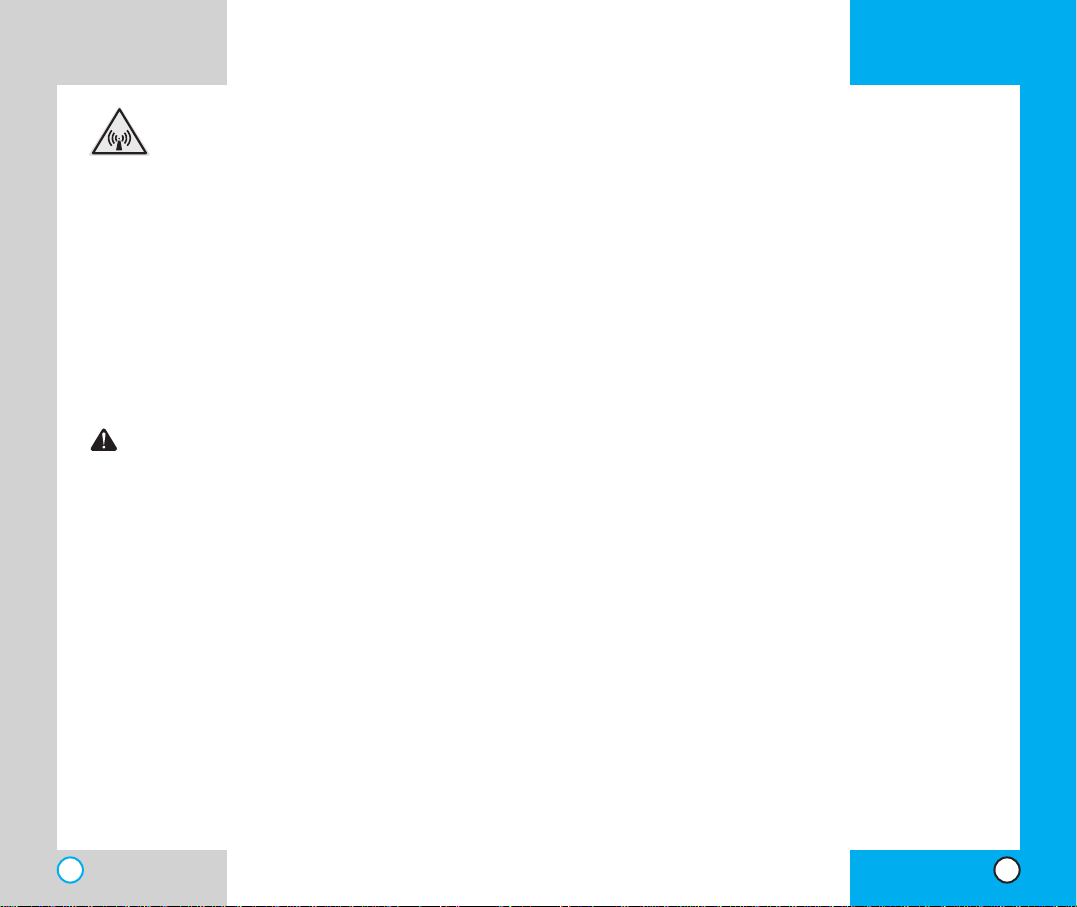
AX5450
9
AX5450
8
FCC RF Exposure Information
WARNING! Read this information
before operating the phone.
In August 1996, the Federal Communications
(FCC) of the United States, with its action in Report
and Order FCC 96-326, adopted an updated safety
standard for human exposure to radio frequency
(RF) electromagnetic energy emitted by FCC
regulated transmitters.Those guidelines are
consistent with the safety standard previously set
by both U.S. and international standards bodies.
The design of this phone complies with the FCC
guidelines and these international standards.
CAUTION
Use only the supplied and approved antenna.Use
of unauthorized antennas or modifications could
impair call quality, damage the phone, void your
warranty and/or result in violation of FCC
regulations.
Do not use the phone with a damaged antenna. If a
damaged antenna comes into contact with the skin
a minor burn may result. Contact your local dealer
for a replacement of antenna.
Bodily Contact During Operation
This device was tested for typical use with the back
of the phone kept 3/4 in (2 cm) from the body. To
comply with FCC RF exposure requirements, a
minimum separation distance of 3/4 inches (2 cm)
must be maintained between the user’s body and
the back of the phone, including the antenna
whether extended or retracted.Third-party belt-clips,
holsters, and similar accessories containing metallic
components should not be used. Avoid the use of
accessories that cannot maintain 3/4 in (2 cm)
distance between the user’s body and the back of
the phone and have not been tested for compliance
with FCC RF exposure limits.
Vehicle-Mounted External Antenna
(Optional, if available.)
A minimum distance of 8 in (20 cm) must be
maintained between the user / bystander and the
vehicle-mounted external antenna to satisfy FCC RF
exposure requirements.For more infor mation about
RF exposure, visit the FCC website at www.fcc.gov.
FCC Part 15 Class B Compliance
This device and its accessories comply with part 15
of FCC rules. Operation is subject to the following
two conditions: (1) This device and its accessories
may not cause harmful interference, and (2) this
device and its accessories must accept any
interference received, including interference that
causes undesired operation.
Battery Safety
Do not disassemble.
Do not shor t-circuit.
Do not expose to high temperatures : 60 °C (140 °F)
Do not incinerate.
Page 6
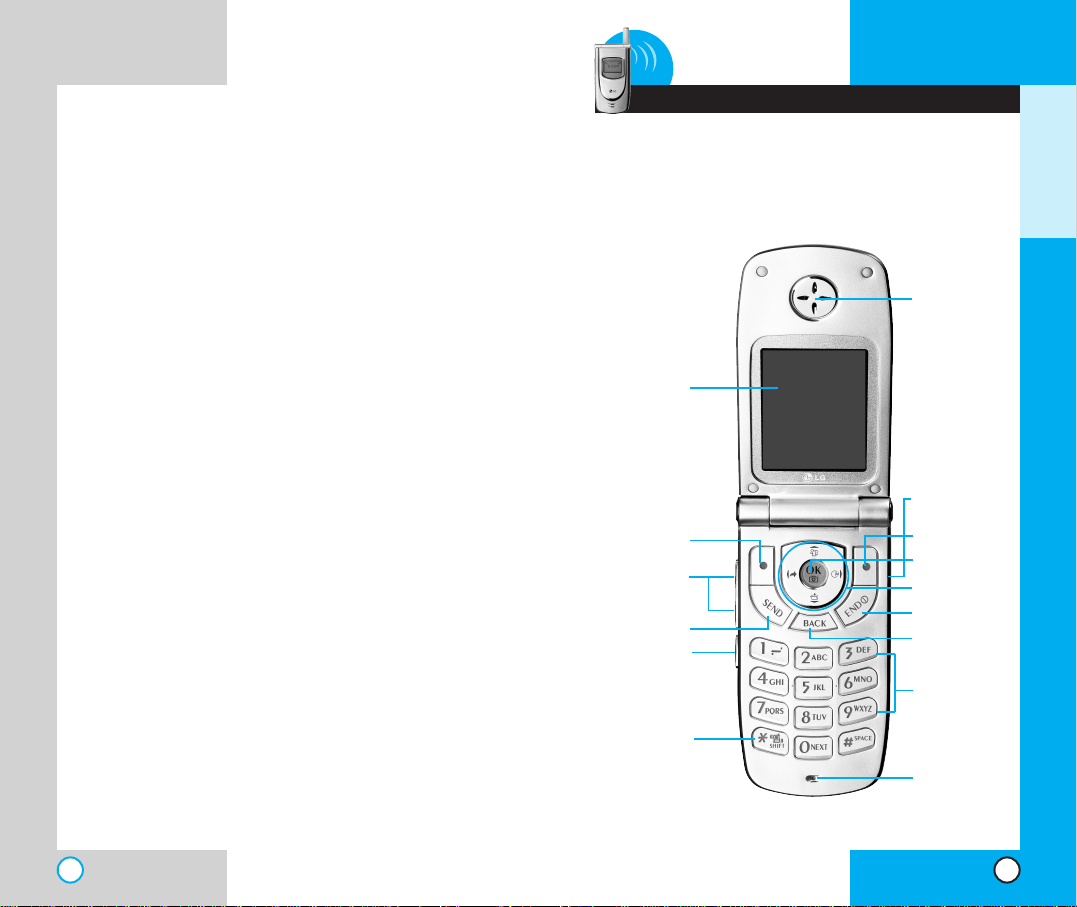
GETTING STARTED
PPhh oonn ee CCoo mmpp oonn eennttss
The following shows key components of your mobile
phone.
AX5450AX5450
10 11
1 Getting Started
Battery Disposal
Please dispose of your battery properly or take
it to your local wireless carrier for recycling.
Do not dispose of your battery in fire or with
hazardous or flammable materials.
Charger and Adapter Safety
Using the wrong battery charger could damage
your phone and void your warranty.
The charger and adapter are intended for
indoor use only.
Do not expose the battery charger or adapter to
direct sunlight or use it in places with high
humidity, such as a bathroom.
Right Soft Key
Headset Jack
Navigation Key
END
BACK
Alphanumeric
Keypad
Earpiece
SEND
Voice Dial
Side Key
Manner Mode
Key
Microphone
LCD screen
Left Soft Key
OK/Camera Key
Page 7
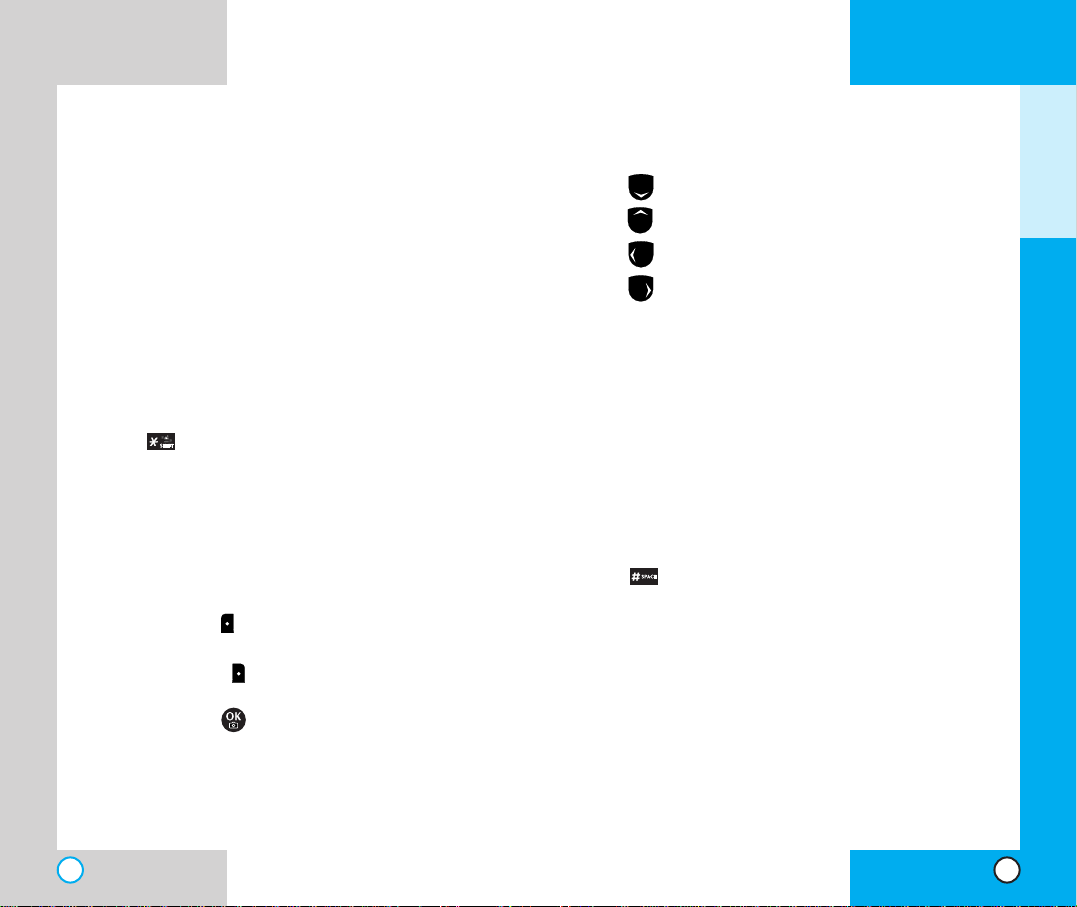
AX5450
12
PPhh oonnee OOvv eerrvviiee ww
1. Earpiece
2. Flip Design Flip open the case to answer an
incoming call and close to end the call.
3. Message Key Use to retrieve or send voice and
text messages.
4. SEND Use to place or answer calls.
5. Side Keys Use to adjust the key beep volume
in standby mode and the earpiece volume
during a call.
6. Headset Jack
7. Manner Mode/Silence All Mode Key
Use to
set the Manner Mode by pressing and holding
the key for about 3 seconds while in
standby mode.
Note:The manner mode you select remains in
effect even when you tur n the phone off and
back on.
8. LCD Screen Displays messages and indicator
icons.
9. Soft Keys
Left Soft Key
Use to display the function setting menu.
Right Soft Key
Use to select an action within a menu.
10. Camera Key Use to access the camera
menu, take pictures and activate a highlighted
option in the menus and submenus in the
phone.
AX5450
13
11. Navigation Key Use for quick access to phone
functions:
Text and voice mail notification messages.
Schedule
Axcess
Mini Browser
12. END/PWR Use to tur n the power on/off and to
end a call. Using this key, you can return to the
main menu display screen.
13. Back Press to delete a single space or
character.Press and hold to delete entire
words. Press this key once in a menu to go
back one level.
14. Alphanumeric Keypad Use to enter numbers
and characters and choose menu items.
15. Lock Mode Key Use in standby mode to set
the lock function by pressing and holding the
key for about 3 seconds.
16. Microphone
GETTING STARTED
Page 8
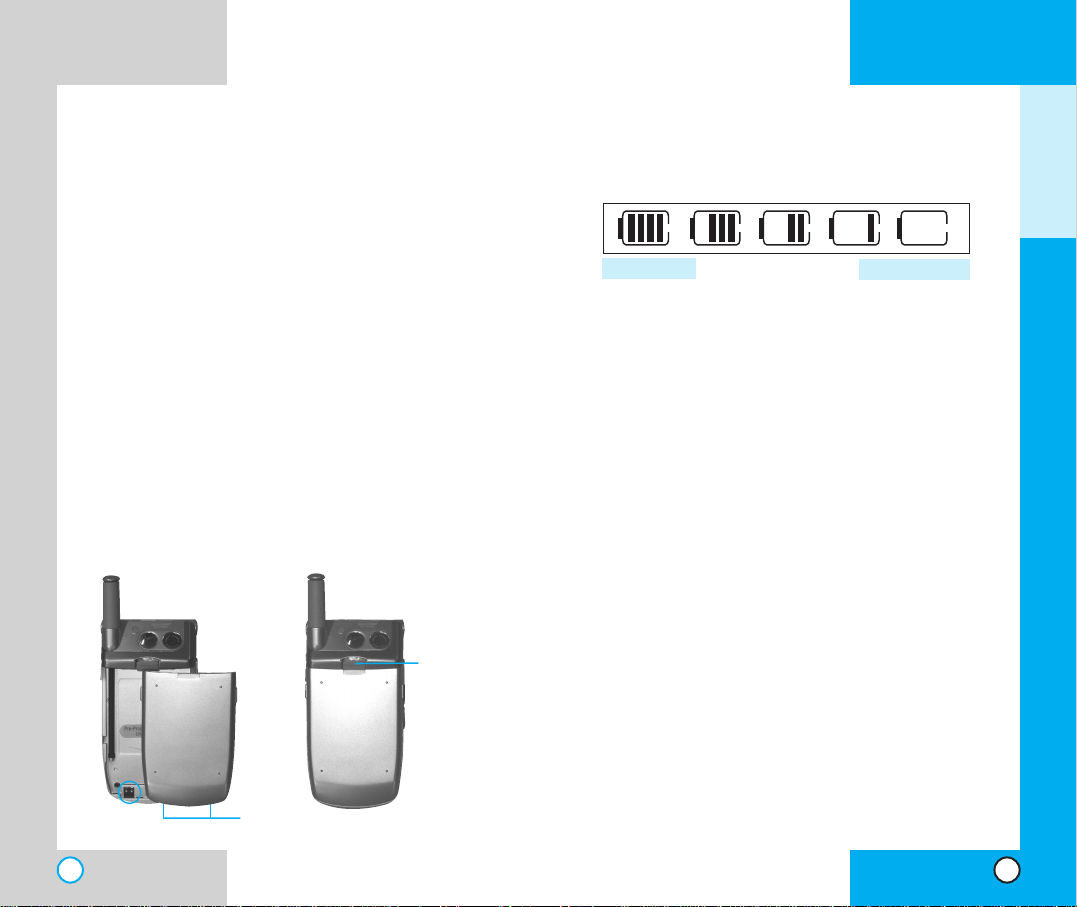
AX5450
15
Battery Charge Level
The battery charge level is shown at the top right of
the LCD screen.
When the battery charge level becomes low, the low
battery sensor alerts you in three ways: sounding an
audible tone, blinking the battery icon, and displaying
LOW BATTERY WARNING! If the battery charge level
becomes exceedingly low, the phone automatically
switches off and any function in progress is not saved.
BBaatttt eerryy IInnff oorr mmaa ttii oonn aanndd CCaarree
1. Never use an unapproved batter y since this
could damage the phone and / or battery and
could cause the battery to explode.
2. The battery does not need to be fully
discharged before recharging.
3. Use only LG approved chargers specific to your
phone model since they are designed to
maximize battery life.
4. Do not disassemble or short-circuit the battery.
5. Keep the battery’s metal contacts clean.
6. Replace the battery when it no longer provides
acceptable performance.The battery can be
recharged several hundred times before
replacement.
7. Recharge the battery after long periods of nonuse to maximize battery life.
AX5450
14
UUss ii nngg tthh ee BBaa ttttee rryy PPaa cckk
Note: It is important to charge the battery fully
before the initial use of the phone.
The phone comes with a rechargeable battery.
Keep the battery charged while not in use in order
to maximize talk and standby time when using the
phone.
Installing the Battery
To install the battery, insert the bottom of the
battery into the opening on the back of the phone.
Then push the battery down until the latch clicks.
Removing the Battery
Turn the power off. Lift the release latch to detach
the battery.
GETTING STARTED
Fully Charged
Fully Discharged
release
latch
slot
Page 9
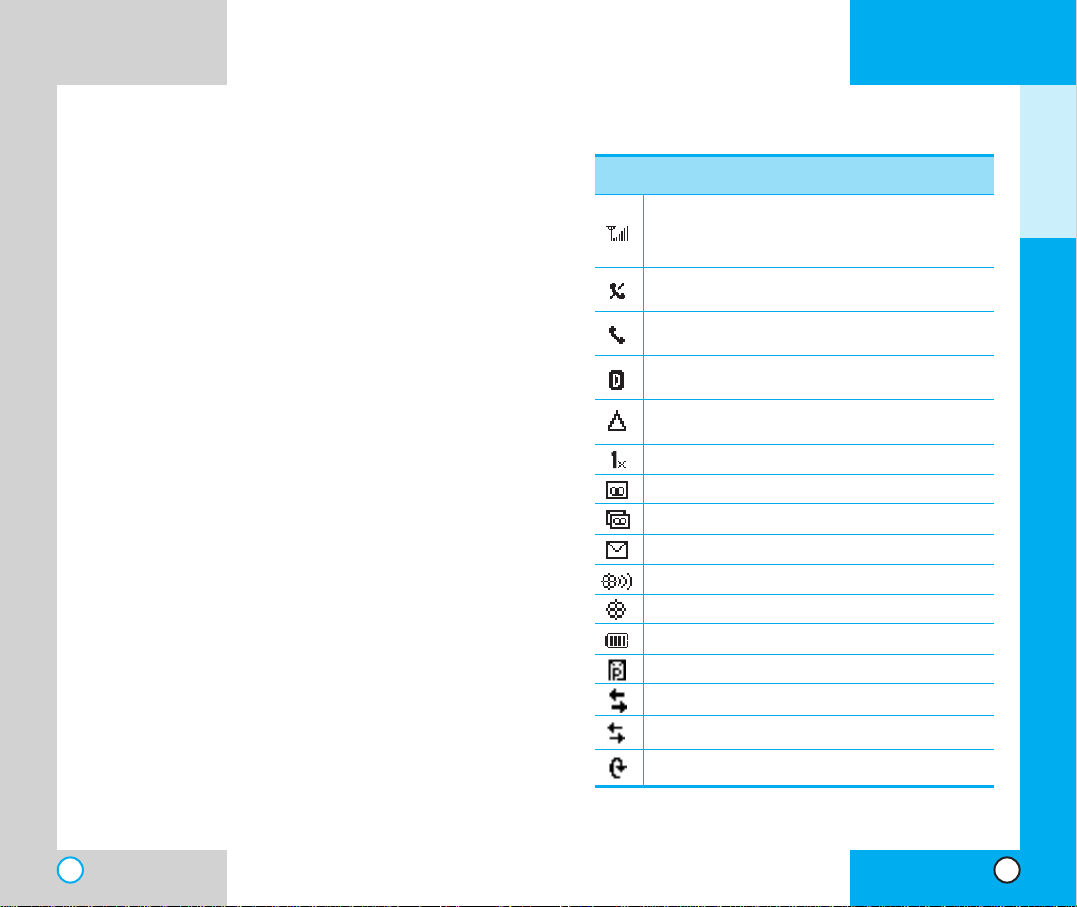
AX5450
17
AX5450
16
8. Do not expose the battery charger to direct
sunlight or use it in areas of high humidity such
as a bathroom.
9. Battery life will decrease if exposed to extreme
hot or cold temperatures.
10. Battery life will vary due to usage patterns and
environmental conditions.
11. The use of extended backlighting, MiniBrowser,
and data connectivity kits affect battery life and
talk/standby times.
GETTING STARTED
Descriptions
Displays the strength of the signal received by the
phone and current signal strength is indicated by
the number of bars displayed on the screen.
Digital indicator
Digital service is available.
Roaming The phone is outside of the home
service area.
New voicemail.
Location on mode.
E911 only mode.
New text & voice message.
Charge level:Indicates battery charge level.
New text message.
In use.A call is in progress.
* No icon indicates the phone is in standby mode.
No service.The phone is not receiving a system
signal.
Icons
SScc rree eenn II ccoo nnss
1x service.
New picture message.
Transmit/Receive(Packet data mode).
Transmit/Receive(Dormant mode).
Transmit/Receive(Circuit data mode).
Page 10
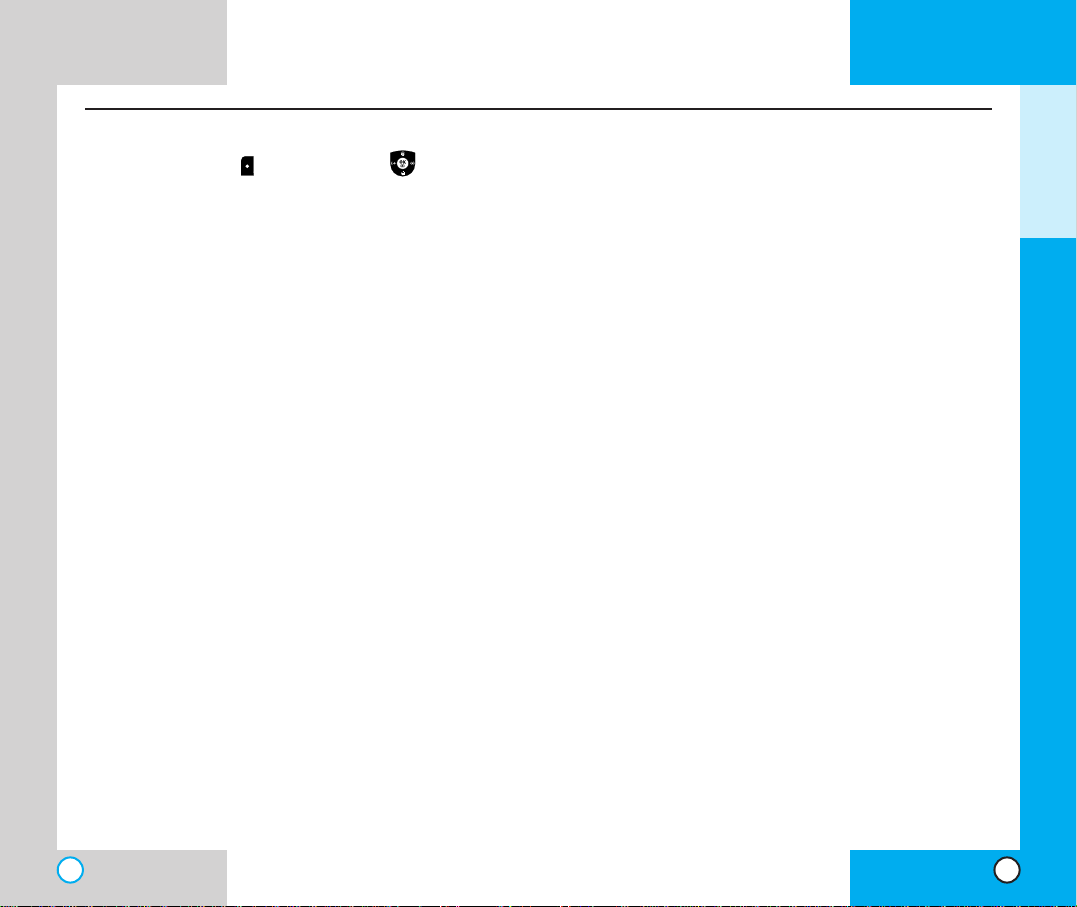
AX5450
18
AX5450
19
GETTING STARTED
Mobile Web
1. Start Browser
2.Web Messages
3.Web Settings
1. Prompt
2. Alert Beep
My Media
1. Graphics
2. Music
T ools
1. Schedule
2. Alarm Clock
1. Alarm 1
2. Alarm 2
3. Alarm 3
4. Quick Alarm
3.Voice Memo
4. My Shortcut
5. Notepad
6. Ez Tip Calc
7. Calculator
8.World Clock
Settings
1. Sounds
1. Ringers
2. Key T one
3.Volume
4. Alerts
5.
Power On/Off Tone
2. Display
1. Banner
2. Backlight
3. Screens
4. Menu Style
5. Clocks
6.Theme Colors
7. Fonts
8. Language
9. Power Saver
0. Status Light
3. System
1. Select System
2. Set NAM
3. Auto NAM
4. Serving System
4. Security
1. Lock Phone
2. Restrict
3. Emergency #s
4. Change Code
5. Erase Contacts
6. Reset Default
5. Call Setup
1. Auto Retry
2. Answer Call
3. Auto-Answer
4. One-Touch Dial
5.Voice Privacy
6. Auto Volume
7.TTY Mode
6. 1X Data
1. Data/Fax
2. Select Port
3. Port Speed
7.Voice Services
1.Voice Dial Prompt
2.
Answering Machine
3.Tr ain Words
8. Location
1. Location On
2. E911 Only
9. Phone Info
1.
My Phone Number
2. S/W Version
3. Icon Glossary
4. Shortcut Help
Camera
1.Take Photo
2. Gallery
3. Send Photo Msg
4. Photo Inbox
5. Photo Outbox
6. Photo Saved
7. Photo Settings
1. Auto Save
2. Auto Delete
3. Auto Receive
4. Pix Msg Alert
5.Text Entry Mode
6. Quick-Text
8. Erase All
1. Inbox
2. Outbox
3. Saved
4. All
Contacts
1. List Contacts
2. New Number
3. New E-mail
4. Groups
5. Speed Dials
6.Voice Dials
7. My Contact Info
Recent Calls
1. Dialed Calls
2. Received Calls
3. Missed Calls
4. Erase Calls
1. Dialed Calls
2. Received Calls
3. Missed Calls
4. All Calls
5. Call Timer
1. Last Call
2. Home Calls
3. Roam Calls
4. All Calls
6. 1x P acket Counter
Messages
1.Voice Mail
2. New Message
3. Inbox
4. Outbox
5. Sav ed
6. Msg Settings
1. Auto Save
2. Auto Delete
3. Callback #
4. Msg Alerts
5. Signature
6. Direct View
7. Entry Mode
8.
Edit Voice Mailbox #
9. Quick-Text
7. Erase All
1. Inbox
2. Outbox
3. Saved
4. All
Axcess
1. Get Apps
2. Get Info
Press Left Soft Key Menu. Press to Scroll.
PPhh oonn ee MMeenn uu RReeffeerr eenn ccee
Page 11
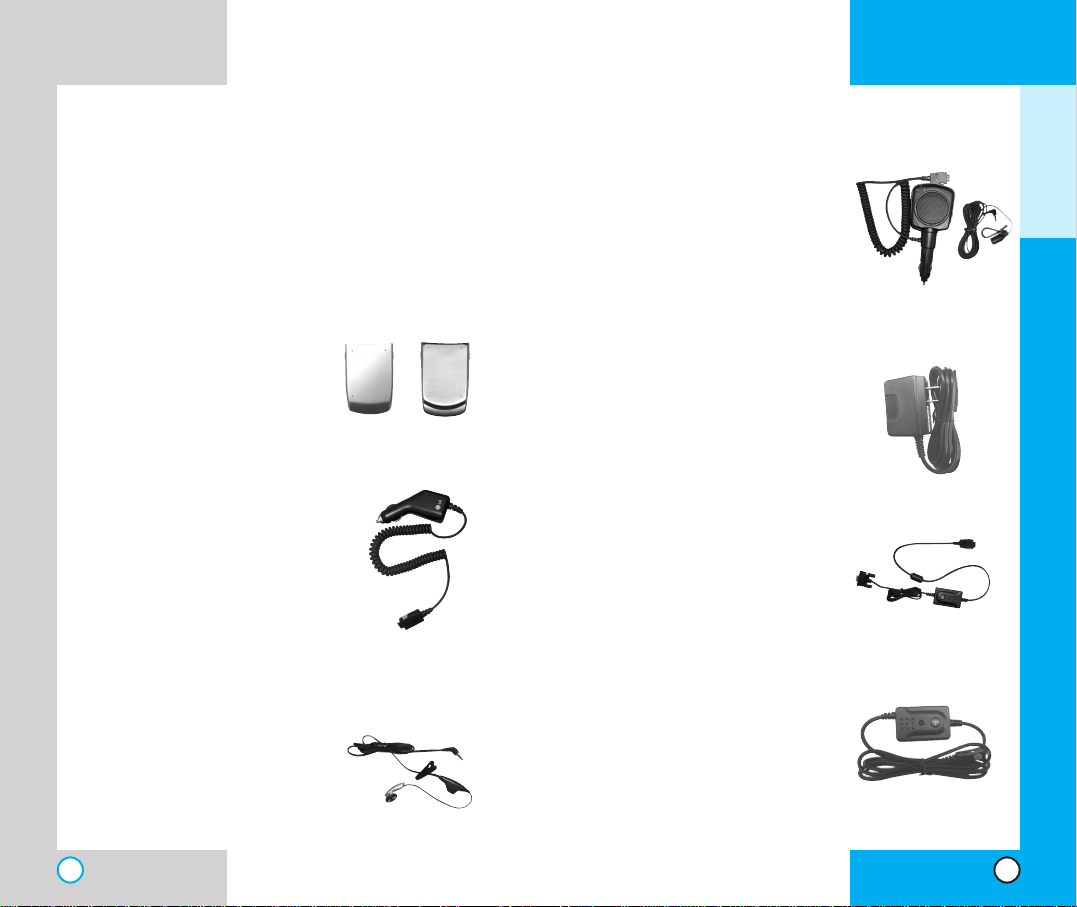
AX5450
20
AAcccc eessssoo rriiee ss
There are a variety of accessories available for your
mobile phone.You can select these options
according to your personal communication
requirements. Consult your
local dealer for availability.
Battery
Two batteries are available
for standard and extended
battery charge.
(LGLI-ACLM, LGLI-ACLL)
Cigarette Lighter Charger
You can operate the phone
and trickle charge the
phone’s battery from your
vehicle by using the cigarette
lighter charger, model CLC42W. It takes 5 hours to
charge a completely
discharged battery.
Headset
Connects to your phone,
allowing hands- free
operation. Includes ear-piece
and microphone. (Headset
1000)
AX5450
21
Hands-Free Car Kit (Portable)
The hands-free car kit, model
PHF-50W enables you to attach
the phone to the power jack in
your car, providing you with
hands-free operation. It can
charge a completely discharged
battery in 5 hours.
AC Adapter
This adapter, model AC-100(or
8102), can be used to charge the
battery anywhere there is an AC
outlet
Serial Data Cable
Connect your phone to your PC.
(LG-DC200DJ)
USB Data Cable
Connect your phone to your PC.
(LG-USB8000)
GETTING STARTED
Standard Extended
Page 12
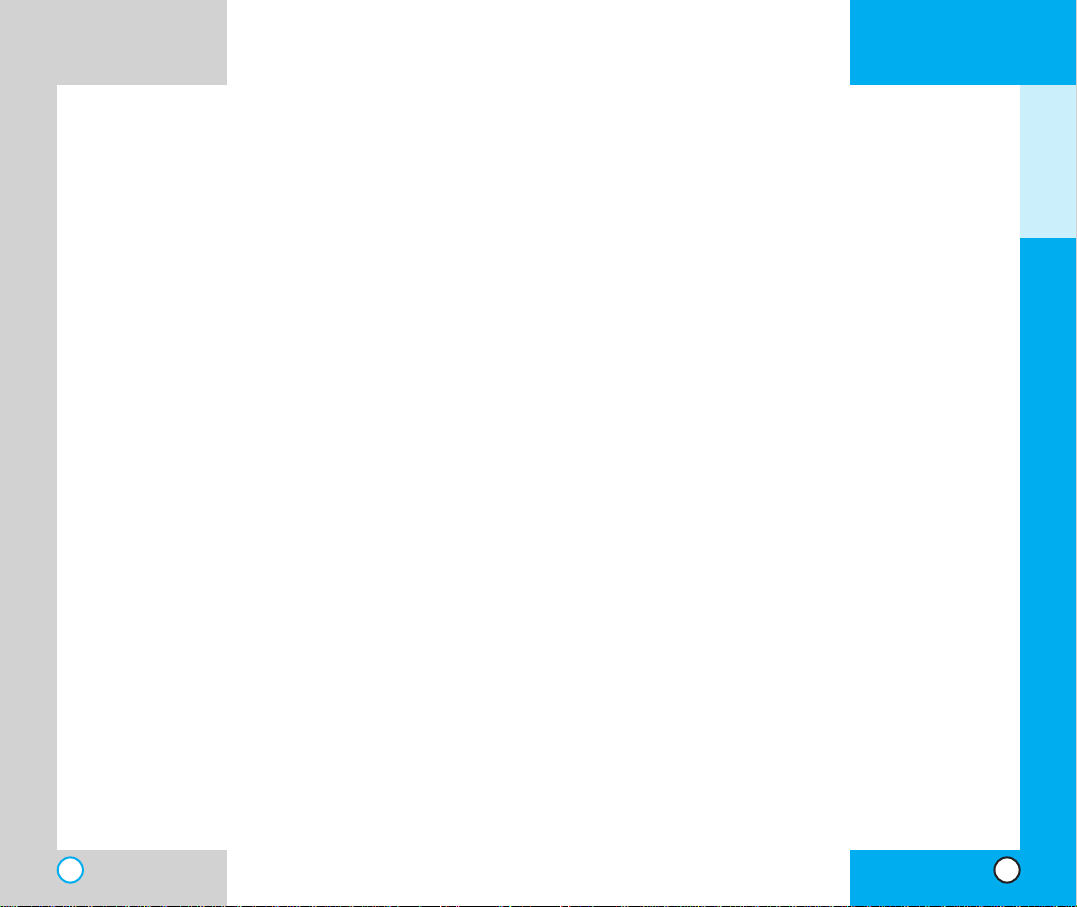
AX5450
23
SSaa ffee tt yy IInn ffoo rrmmaattiioo nn
Please read and observe the following information
for the safe and proper use of your phone and to
prevent any unanticipated damage. Also, keep the
user’s manual in an accessible place at all the
times after reading it.
Explosion, Shock, and Fire Hazards
Unplug the power cord and charger during lightning
storms to avoid electric shock or fire.
Do not use your phone in high explosive areas as the
phone may generate sparks.
Do not put your phone in a place subject to excessive
dust and keep the minimum required distance between
the power cord and heat sources.
Unplug the power cord prior to cleaning your phone,
and clean the power plug pin when it is dirty.
Do not damage the power cord by bending, twisting,
pulling, or heating. Do not use the plug if it is loose as it
may cause a fire or an electric shock.
When using the power plug, ensure that it is firmly
connected. If it is not, it may cause excessive heat or
fire.
Do not place any heavy items on the power cord. Do
not allow the power cord to be crimped as it may cause
fire or electric shock.
Do not disassemble the phone.
D
o not place or answer calls while charging the
phone as it may short-circuit the phone and/or cause
electric shock or fire.
AX5450
22
GETTING STARTED
Page 13
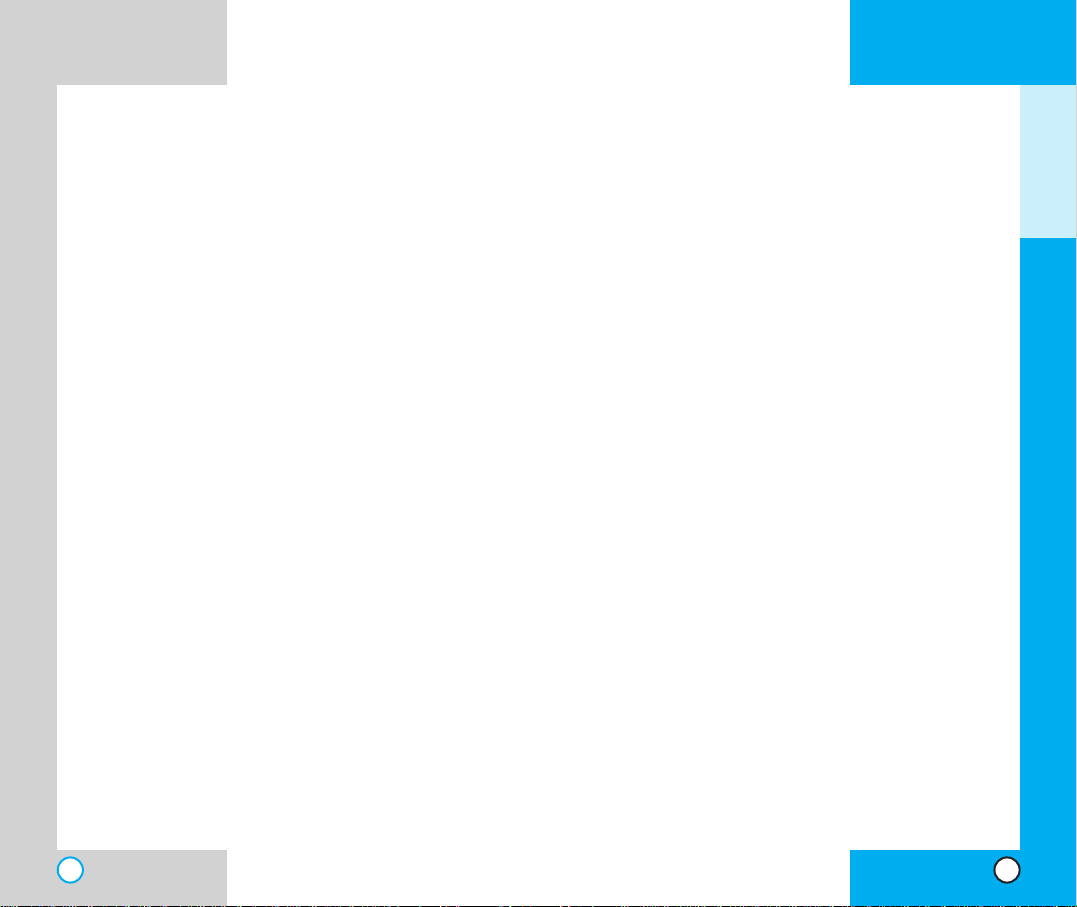
AX5450
25
AX5450
24
Talking on your phone for a long period of time may
reduce the call quality due to heat generated during
use.
When the phone is not used for a long period time,
store it in a safe place with the power cord unplugged.
Only use the batteries, antennas, and chargers
provided by LG.The warranty will not be applied to
products provided by other suppliers.
Using the phone in proximity to receiving equipment
(i.e., TV or radio) may cause interference in this phone.
Only authorized personnel should ser vice the phone
and its accessories. Faulty installation or service may
result in accidents and consequently invalidate the
warranty.
Use only the antenna provided or approved by LG.
Unauthorized antennas, modifications or attachments
may affect the quality of phone call, damage the phone
or result in a violation of FCC regulations.
Do not use the cellular phone if the antenna is
damaged. If the damaged antenna gets in contact with
the skin, it may cause a slight burn. Please contact LG
Authorized Service Center to replace the damaged
antenna.
Do not use the cellular phone in areas where its use is
prohibited. (For example:aircraft).
Do not expose the cellular phone to high temperatures
or high humidity.
Do not immerse your cellular phone in water. If this
happens, turn it off immediately and remove the
battery.If the phone does not work, take it to an LG
Authorized Service Center.
I
f you put your phone in a pocket or bag without
covering the receptacle of the phone (power plug
pin), metallic articles (such as a coin, paperclip or
pen) may short-circuit the phone. Always cover the
receptacle when not in use.
Do not short-circuit the battery. Metallic articles such as a
coin, paperclip or pen in your pocket or bag may shortcircuit the + and – terminals of the battery (metal strips on
the battery) upon moving. Short-circuits of the terminal
may damage the battery and cause an explosion.
Do not disassemble the battery as it may cause electric
shock, short-circuit, or fire.
Do not expose the phone to excessive vibration or a
sharp impact.
Never place your phone in a microwave oven as it
will cause the battery to explode.
General Warnings and Cautions
Store the batter y in a place out of reach of children.
Using a damaged batter y or placing a batter y in your
mouth may cause serious injury.
Do not place items containing magnetic components such
as a credit card, phone card, bank book or a subway ticket
near your phone.The magnetism of the phone may
damage the data stored in the magnetic strip.
Do not hold or let the antenna come in contact with
your body during a call.
GETTING STARTED
Page 14
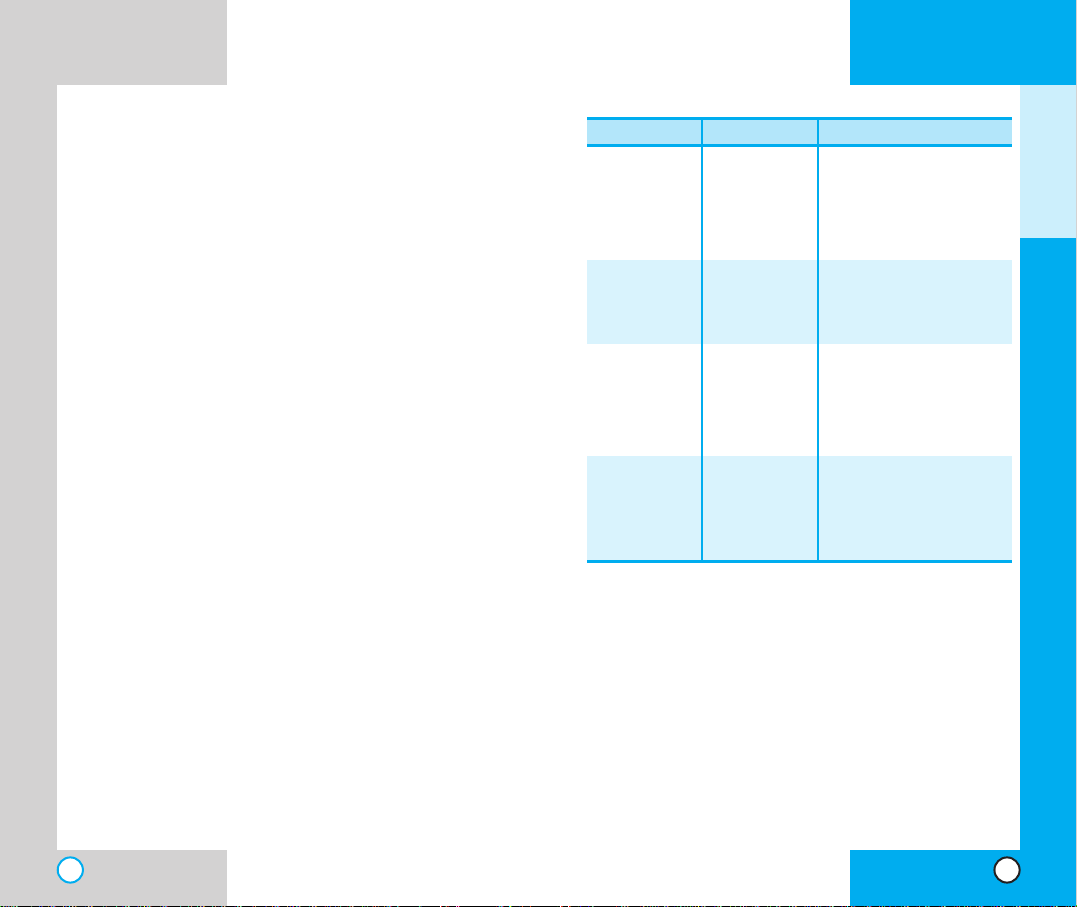
AX5450
27
AX5450
26
CDMA Standard
Basic Air Interface
TIA/EIA-95A
TSB-74
ANSI J-STD-008
TIA/EIA-IS2000
CDMA Dual-Mode Air Interface
14.4kbps radio link protocol and
inter-band operations
IS-95 adapted for PCS
frequency
band cdma2000 1xRTT
Air Interface
MAS-BS
PCSC-RS
Intersystem operations
Nom-signaling data comm.
Speech CODEC
Assign data and fax
Short message service
Packet data
Position Determination
Service (gpsOne)
Cellular base station
Cellular mobile station
PCS personal station
PCS base station
Speech CODEC
TIA/EIA/IS-634
TIA/EIA/IS/651
TIA/EIA/IS-41-C
TIA/EIA/IS-124
TIA/EIA/IS-97
TIA/EIA/IS-98
ANSI J-STD-018
ANSI J-STD-019
TIA/EIA/IS-125
TIA/EIA/IS-96-B
TIA/EIA/IS-99
TIA/EIA/IS-637
TIA/EIA/IS-657
IS-801
Network
Service
Performance
Designator Description
*
TSB -74: Protocol between an IS-95A system and ANSI J-
STD-008
1xRTT system receives twice as many subscribers in the
wireless section as IS-95. Its battery life is twice as long as IS-
95. High-speed data transmission is also possible.
TTee cchhnn iicc aall DD eettaaii ll ss
TheAX5450 is a dual-band phone that operates on
both Code Division Multiple Access (CDMA)
frequencies: cellular services at 800 MHz, and
Personal Communication Services (PCS) at 1.9
Ghz.
CDMA technology uses a feature called DSSS
(Direct Sequence Spread Spectrum) that enables the
phone to keep communication from being crossed
and to use one frequency channel by multiple users
in the same specific area.This results in a 10-fold
capacity increase when compared with analog mode.
In addition, features such as soft / softer handoff,
hard Handoff, and dynamic RF power control
technologies combine to reduce call interruptions.
The Cellular and PCS CDMA networks consist of
MSO (Mobile Switching Office), BSC (Base Station
Controller), BTS (Base station Transmission System),
and MS (Mobile Station).The following table lists
some major CDMA standards.
GETTING STARTED
Page 15
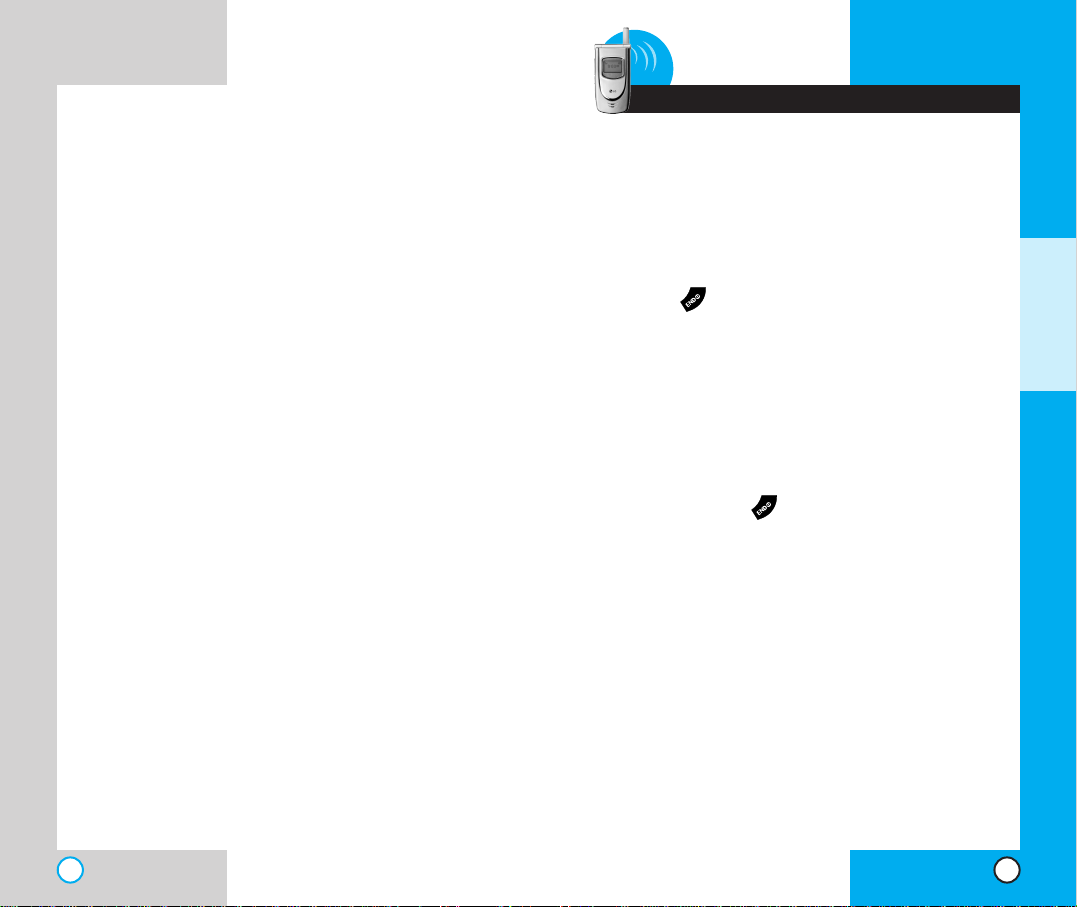
AX5450
29
AX5450
28
2 Basic Functions
TTuu rrnn ii nngg tthh ee PPhhoo nnee OO nn aanndd OOff ff
Turning the Phone On
1. Install a charged battery pack or connect the
phone to an external power source such as a
cigarette lighter adapter or car kit.
2. Press for a few seconds until the red light
in the middle of the phone flashes.
NOTE: Like any other radio device, avoid any
unnecessary contact with the antenna while
your phone is on.
Turning the Phone Off
1. Press and hold until the display turns off.
BASIC FUNCTIONS
Page 16
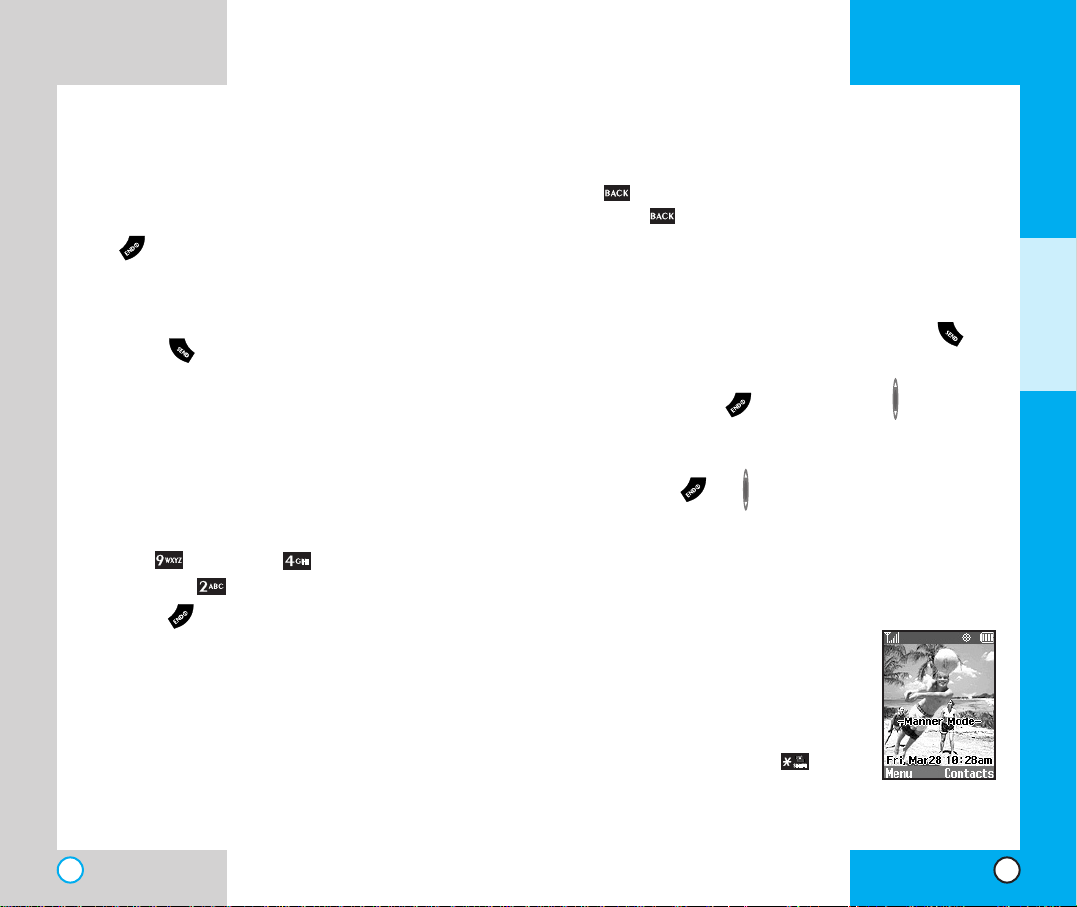
AX5450
31
AX5450
30
Correcting Dialing Mistakes
If you make a mistake while dialing a number, press
once to erase the last digit entered or hold
down for at least two seconds to delete all
digits.
RReecc eeiivvii nngg CCaallll ss
1. When the phone rings or vibrates press to
answer.
If you press or the side keys while the
phone is ringing, the ringing or vibration is
muted for that call.
2. Press or twice to end the call.
UU ss ii nngg MMaa nnnn eerr,, SS ii llee nnccee AAll ll,, aa nndd
LL oocc kk MMoo ddee
Manner Mode (Quick)
Use the Manner Mode in public
places.
1. When in the Standby Mode,
activate the Manner Mode
quickly by pressing for 3
seconds.
MMaakkii nngg aa CC aall ll
When you make a call, follow these simple steps:
1. Make sure the phone is turned on. If not, press
.
2. Enter the phone number, with area code (if
needed).
3. Press . lf the phone is locked, enter the
lock code.
Call Failed - indicates that the call did not go
through.
Restricted - indicates outgoing calls are in
restricted mode.You can only dial phone
numbers saved in the Emergency or Phone
Book list.
To turn off this function:
Menu-> Settings-> Security-> Enter
Lock Code -> Restrict -> Off -> OK
4. Press to make the call.
If one-touch is enabled, type in the phone book
speed dial number or hold the last digit until the
call is made.
NOTE:The phone number and entry name
appear on the display when you type in the
speed dial number and hold the last digit.
BASIC FUNCTIONS
Page 17
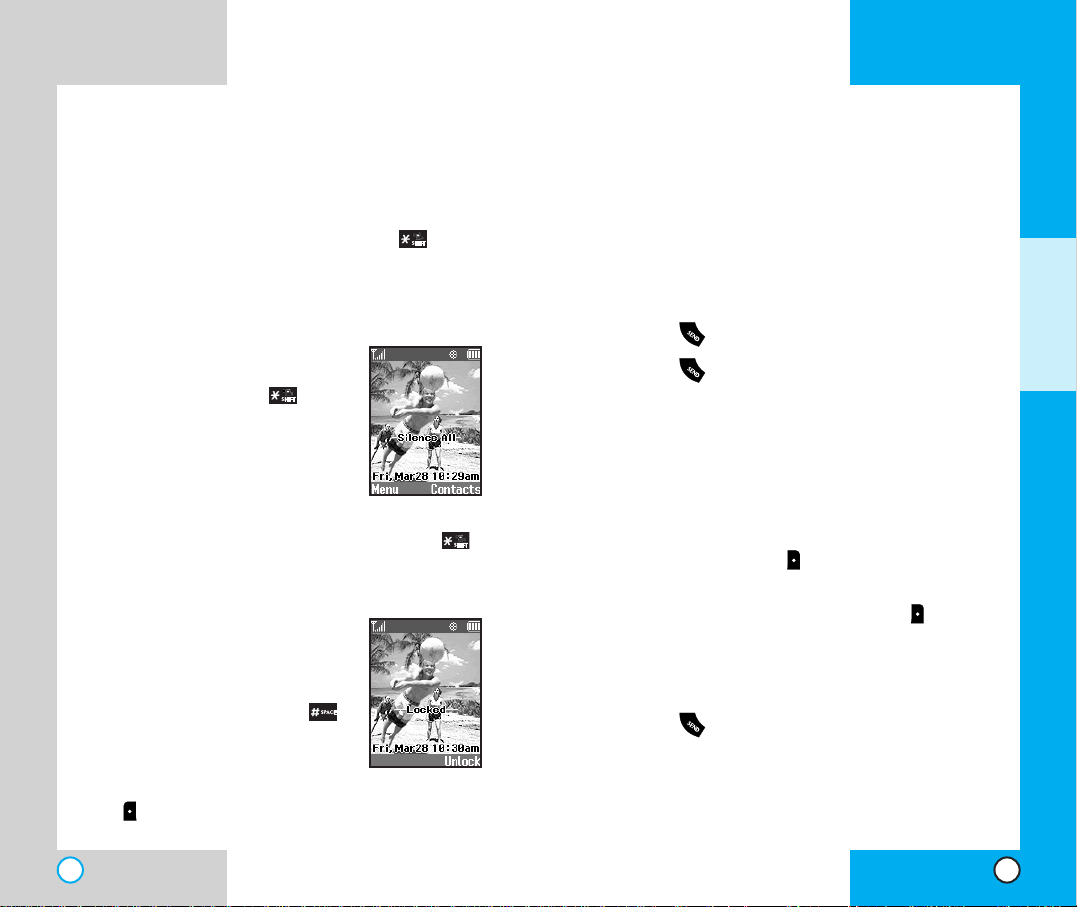
AX5450
33
AX5450
32
CCaallll WWaaii ttii nngg
If your cellular service offers call waiting, while a
call is in progress you may hear two beeps
indicating another incoming call.When call waiting
is enabled, you may put the active call on hold
while you answer the other incoming call.Check
with your cellular service provider for information
about this function.
1. Press to receive a waiting call.
2. Press again to switch between calls.
MM uuttee
The mute function prevents the other party from
hearing your voice, but allows you to hear the other
party.
1. Press Right Soft Key , Mute, dur ing a call.
2. To cancel Mute, press Right Soft Key again.
RReedd ii aallii nngg CCaall ll ss
1. Press to redial the last number in your call
history.The last 30 numbers are stored in the
call history list and you can also select one of
these to redial.
When the Manner Mode is set, the key tones
are silent, and the phone is set to vibrate.
NOTE:The phone remains in Manner Mode even
if you turn it off and back on.
NOTE:To cancel Manner Mode, press to
switch into Silence All or Normal Mode.
Silence All Mode (Quick)
1. From the Manner Mode you can
activate the Silent All Mode
quickly by pressing for 3
seconds.
When the Silence All Mode is
set, the key tones are quiet and
the lamp blinks instead of the
phone ringing or vibrating.
NOTE:To cancel the Silent All Mode, press
to switch into Manner Mode or Normal Mode.
Lock Mode (Quick)
Use the Lock Mode to prevent
others from using your phone.
1. In standby mode, to activate the
lock mode quickly, press
for 3 seconds. Lock mode
setting is displayed.
NOTE: To cancel the Lock Mode, Press Left Soft
Key , Unlock, then enter your 4 digit password.
BASIC FUNCTIONS
Page 18
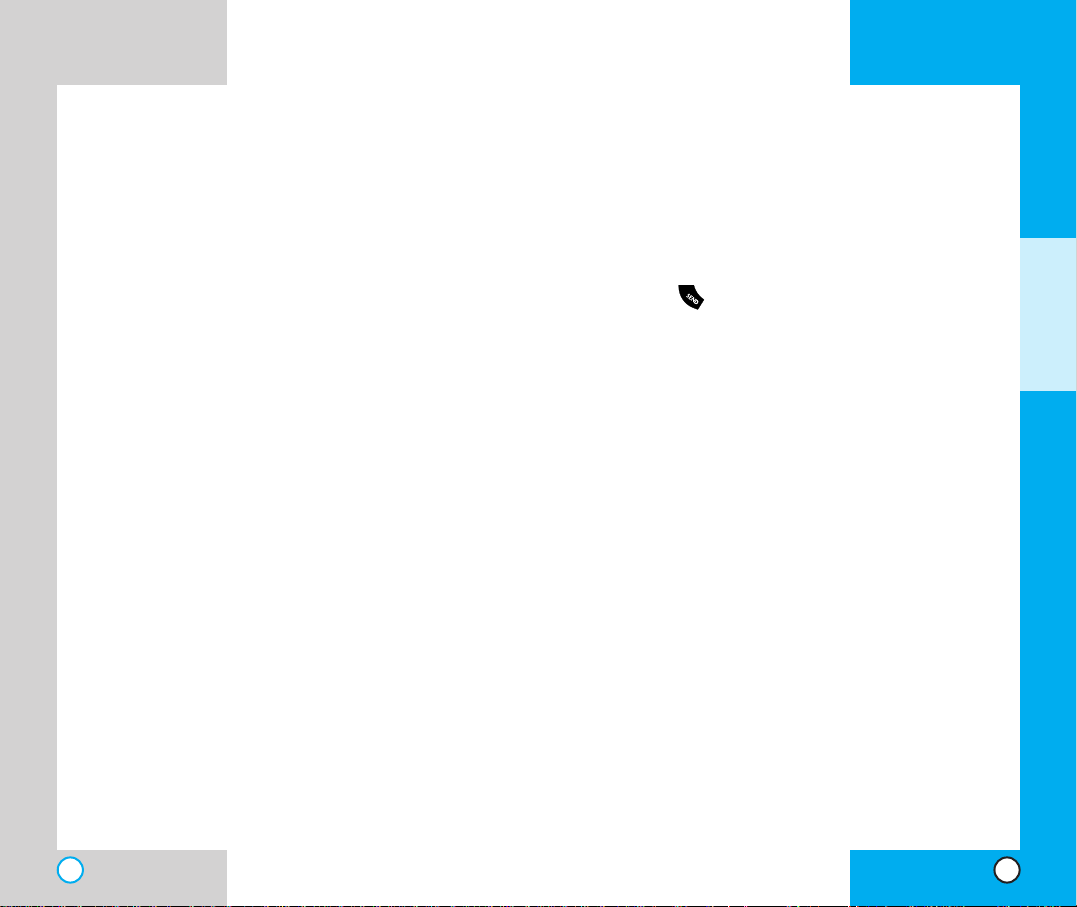
AX5450
35
AX5450
34
SSpp eeeedd DDiiaalliinngg
Speed dialing is a convenient feature that allows
you to make phone calls quickly and easily
(Number 1 is always for Voicemail).
1. Enter a speed dial number from 2 to 199.
2. Press .
OR
Press the first digit and then press and hold the key
of the last digit.
Your phone recalls the phone number from your
personal directory, displays it briefly and then dials
it.
CCaallll eerr IIDD
Caller ID lets you know who is calling by displaying
the number of the person calling when your phone
rings. If the caller’s name and number are already
stored in your phone book, the corresponding name
appears with the number.
Check with your service provider to ensure they
offer this feature.
AAddjjuu ss ttii nngg tthh ee VVoolluu mm ee
Use the side keys to adjust the earpiece, ringer, and
key beep volumes.The upper key is used to increase
the volume and the lower key is used to decrease the
volume.
You may adjust the earpiece volume during a call.
The ringer volume can be adjusted through the
menu.
The key beep volume is adjusted through the menu.
PPoo ww eerr SSaavv ee MMoo ddee
When the phone is in an area without service for 15
minutes, it stops searching for service and enters into
Power Save Mode.When your phone activates this
feature, Power Save is displayed on the screen.
The phone automatically checks for service
periodically or you can check manually by pressing any
key .
SSiigg nnaa ll SS ttrree nnggtthh
Call quality depends on the signal strength in your
area.The signal strength is indicated on the screen
as the number of bars next to the signal strength
icon:The more bars, the better the signal strength.
If the signal quality is poor, move to an open area. If
you are in a building, the reception may be better
near a window.
BASIC FUNCTIONS
Page 19
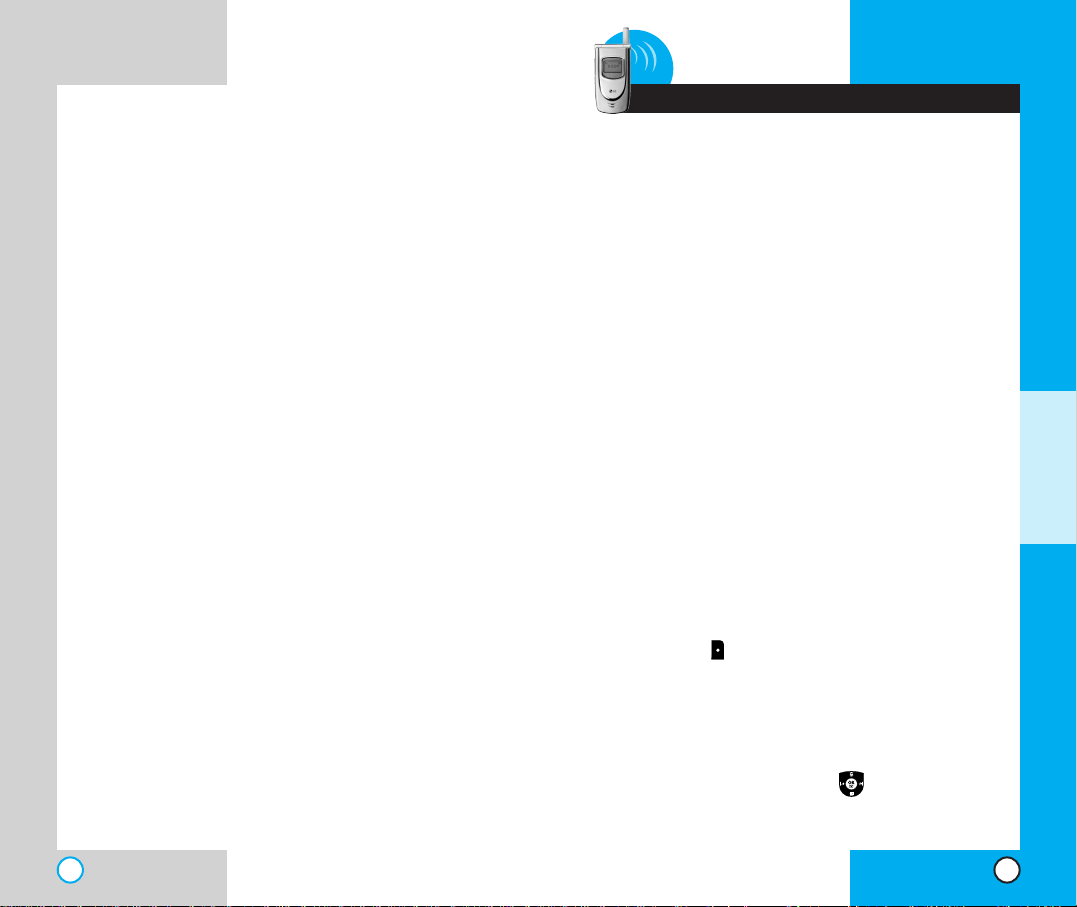
37
AX5450
AX5450
36
EEnn ttee rrii nngg iinnff oorrmmaa tt ii oonn uuss ii nngg TT99
TTee xxtt IInnpp uutt
You can edit the Banner, Scheduler, Short
Message, and Phone Book using T9 Text Input.
Input mode
T9 Text Input provides five modes for entering text,
numbers, special characters, and punctuation.
T9Word (T9) Mode
Type text using one keystroke per letter. The phone
translates keystrokes into common words by using
the letters on each key and a compressed
database.
Abc (Multi-tap) Mode
Use Abc mode to add words to the T9 database.
123 (Numbers) Mode
Type numbers using one keystroke per number. To
change to 123 mode in a text entry field, press
Right Soft Key until 123 mode is displayed.
Symbols Mode
Insert special characters or punctuation.Y ou ma y use any
of the 35 special characters.When the cursor is located
where you want the special character, switch to Symbols
Mode. Press the Navigation Key to cycle through
and select the characters.
3 Additional Functions
ADDITIONAL FUNCTIONS
Page 20
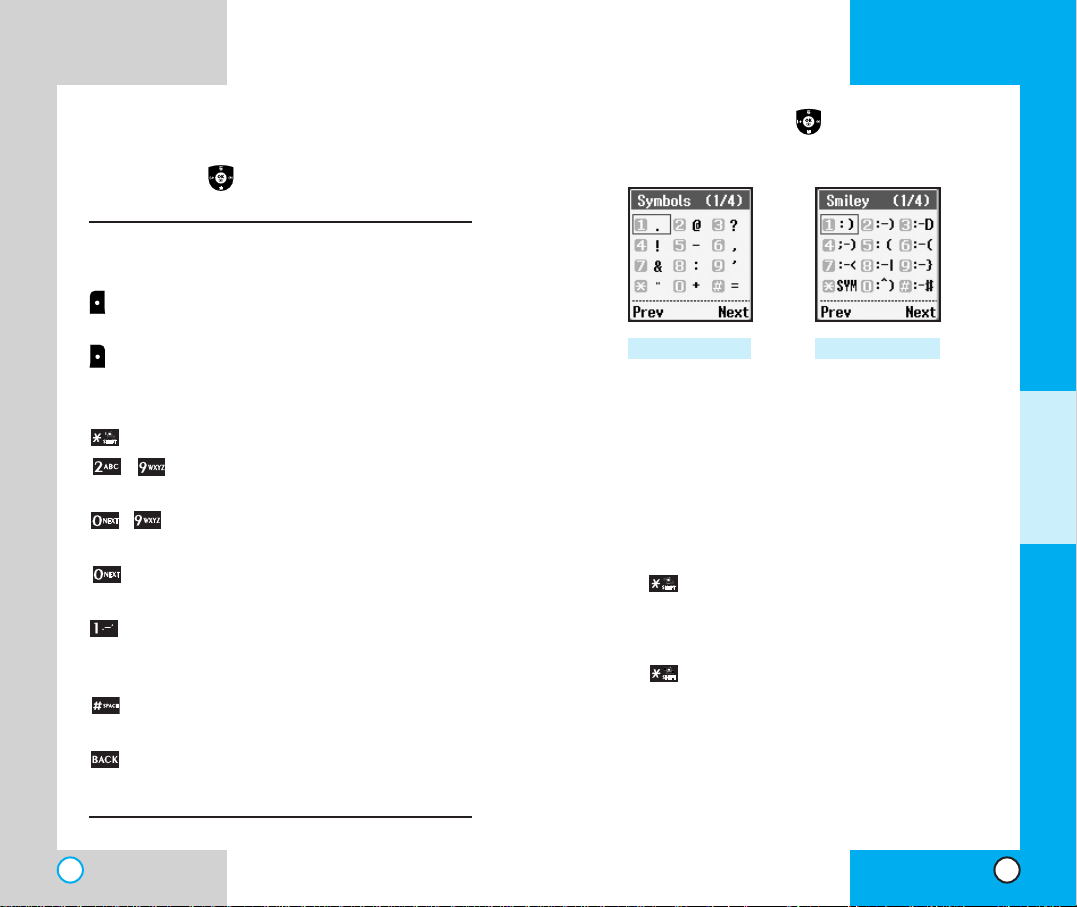
Press the Navigation Key to cycle through and
select from the following characters:
Changing Letter Case
There are three options for selecting letter case:
Initial Cap (T9En/Abc)
Only the first letter is capitalized.
Caps Lock (T9EN/Abc)
Press to change to Caps Lock. All subsequent
letters are capitalized.
Lower case (T9en/abc)
Press again to change to lower case. All
subsequent letters are in lower case.
Smiley ModeSymbols Mode
AX5450
39
AX5450
38
Smiley Mode
(SMS and e-mail only)
When the cursor is located where you want to add
a smiley, switch to the smileys mode. Press the
Navigation Key to cycle through and select a
smiley.
Key Functions
Left Soft Key: Press to display or select
menu options.
Right Soft Key: Press to scroll through
the menus in the following order :Abc->
123-> Symbol-> Help-> T9En-> Abc.
Shift: Use to change case.
~ Type T ext:In T9 mode, press one key
per letter to enter text.
~ Type Numbers:In 123 mode, press
once to enter numbers.
Next: In T9 mode, press to display
other matching words.
Punctuation In T9 mode, press to
insert punctuation in a word and
complete a sentence.
Space: Press to complete a word or
insert a space.
Clear: Press to delete a single space or
character.Hold to delete entire words.
ADDITIONAL FUNCTIONS
Page 21
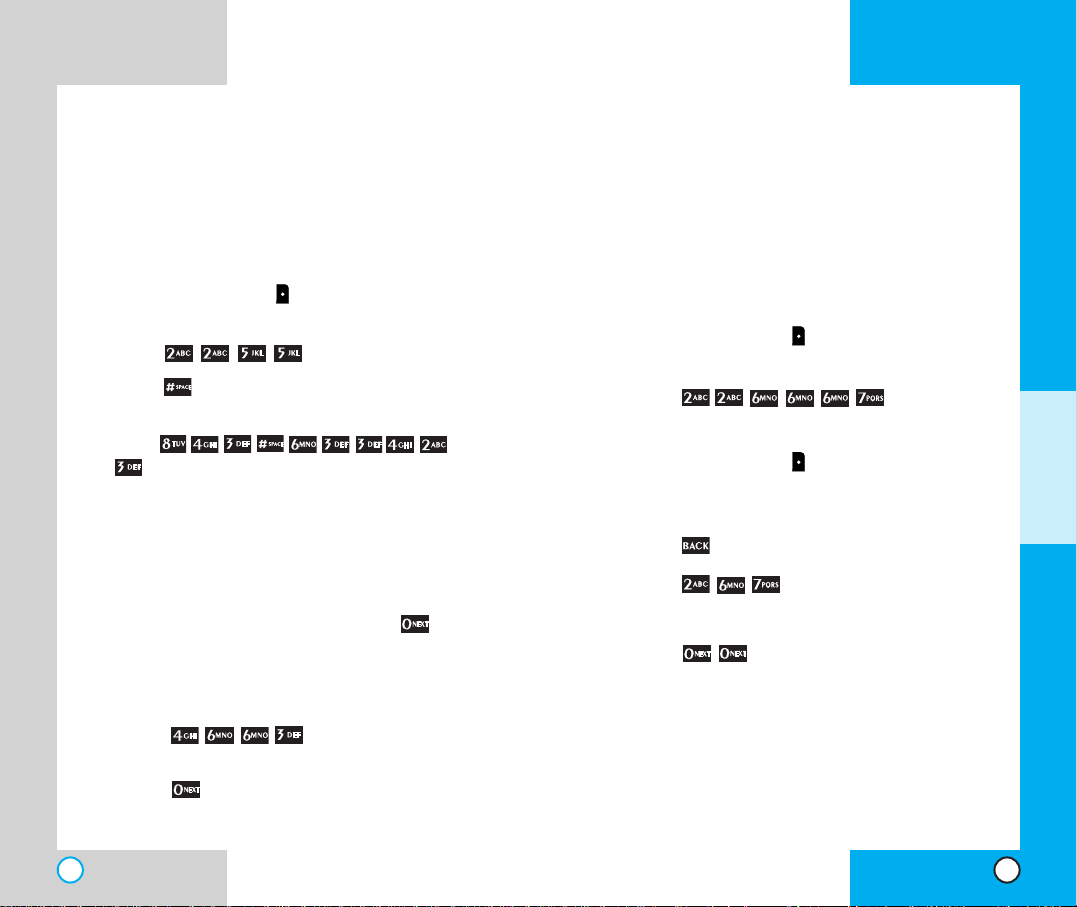
AX5450
41
Example: Using T9 Text Input
Typing In T9 Mode
To type the message “Call the office” follow these
steps:
1. Press: Right Soft Key to change the case to
T9Word Mode.
2. Press: .
3. Press: to complete the word and add a
space.
4.
Press:
.
5.The display shows: Call the office.
Using the NEXT Key
After you have finished entering a word, if the word
displayed is not the one you want, press to
display additional choices of words from the
database.
For example:
1. Press: .
2. The display shows the word Good.
3. Press: .
4. The display gives you additional choices such
as: Home, Gone, Hood, etc.
AX5450
40
AAddddii nngg WWoorrdd ss ttoo tthh ee TT99
DDaattaabbaassee
If a word is not in the T9 database, add it by using
Abc (Multi-tap) mode text entry. The word is
automatically added to the T9 database when you
return to T9 mode.
For example, follow these steps:
1. Press: Right Soft Key to change case to Abc
(multi-tap) mode.
2. Press: .
3. Display: Bop
4. Press: Right Soft Key to change letter case to
T9 mode and then the word Bop is added to the
T9 database.
5. Press: to erase the existing word.
6. Press: .
7. Display: Cop
8. Press: .
9. Display: Bop
ADDITIONAL FUNCTIONS
Page 22
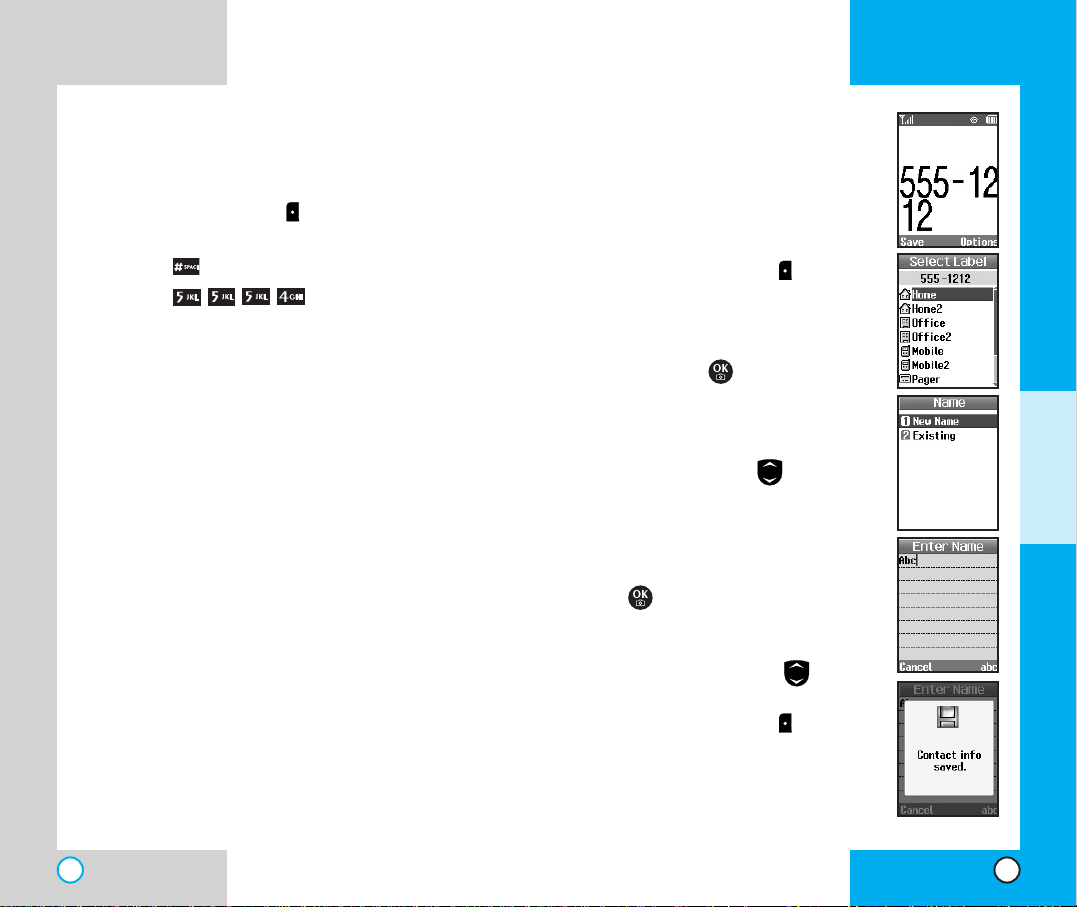
AX5450
43
AX5450
42
Saving Numbers in Your
Personal Phone Book
1. Input the phone number that you
want to save (up to 32 digits).
2. Press Left Soft Key Save, the
submenu appears.
3. Select Label on the sub-menu
and press .
4. Select your desired label types
Home, Office, Mobile, Pager,
Fax, None using .
5. Enter a name for the phone
number(up to 22 characters). If you
do not want to enter a name, press
to go to the next step.
6. You may select the desired ID ring
type and secret and .
7. Press Left Soft Key Save.
A confirmation prompt displays.
Examples Using Abc (Multi-tap) Text input
To type a new message, follow these steps:
1. Press: Right Soft Key to change case to Abc
mode.
2. Press: to change to Abc Caps Lock mode.
3. Press: .
4. Display: Lg
PPhh oonn ee BB ooookk FFee aattuurree ss
You can store up to 500 entries in your phone book
with easy access to your most frequently dialed
phone numbers.
Personal Phone Book Memory
The phone has 500 personal phone book memory
locations where you can store up to 5 phone
numbers of up to 48 digits.
ADDITIONAL FUNCTIONS
Page 23
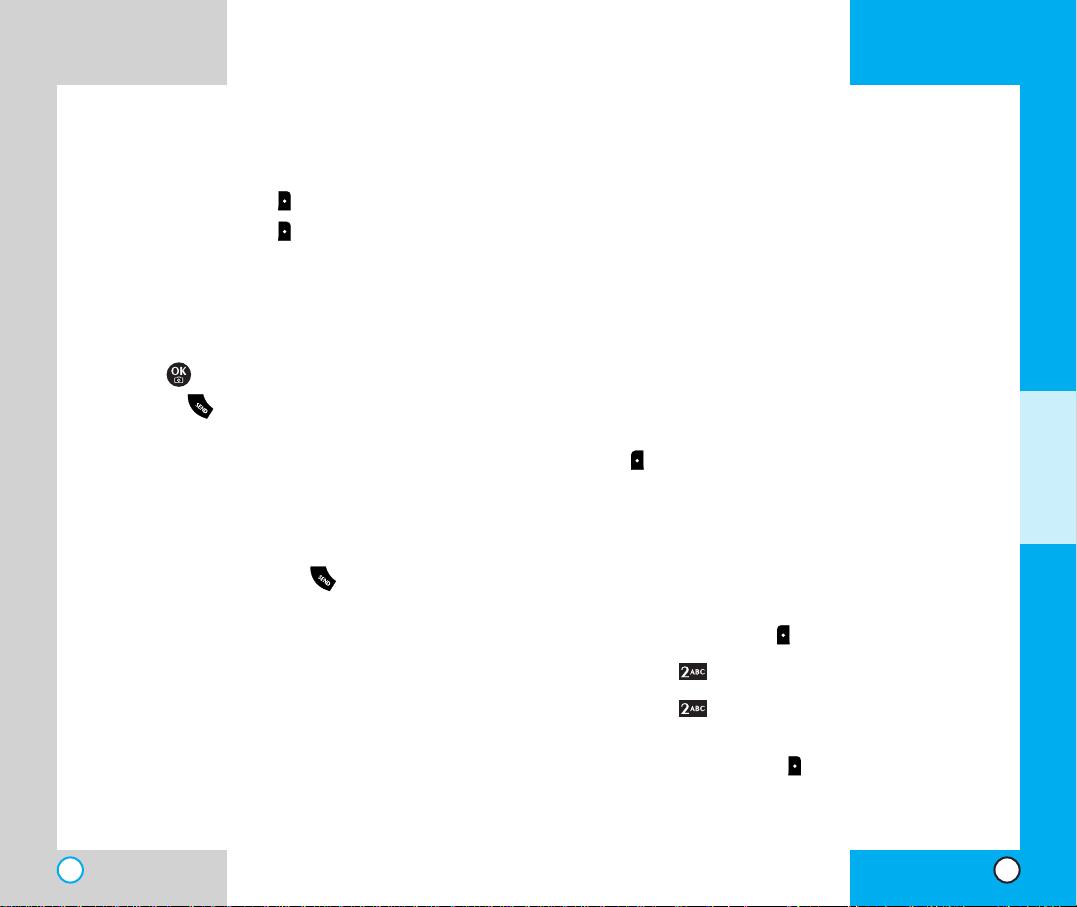
AX5450
45
AX5450
44
AAddvvaanncceedd PPhhoonnee BBooookk FFeeaattuurreess
Pause
When you call automated systems such as voice
mail or credit billing numbers, you often have to
enter a series of numbers. Instead of entering these
numbers by hand, you can store the numbers in
your phone book separated by pauses using
special characters (P, T)
There are two different types of pauses that you
can use when storing a number; hard and 2second:
Hard pause (P)
The phone stops dialing until you press Left Soft
Key Resume to advance to the next number.
2-sec pause (T)
The phone waits two seconds before sending the
next string of digits.
Storing a number with pauses
1. Press Left Soft Key Menu.
2. Press Contacts.
3. Press New Number.
4. Enter the phone number.
5. Press Right Soft Key Pause to select
hard/2-sec pause.
6. Enter additional number(s) (e.g., pin number or
credit card number).
Retrieving Numbers
Retrieving by Name Search
1. Press Right Soft Key Contacts.
2. Press Right Soft Key Options.
3. Select Find Name.
4. Enter the character(s) that you want to search
for such as the first letters of the name.
5. You see a list of matches.
6. Press to see more information in that entr y,
or press to place the call.
MMaa kkiinn gg aa ccaallll ff rroo mm YYoouu rr PPhh oonnee
BBoooo kk
You can place a call from any memory location
either by using speed dialing or by entering the
phone number and pressing .
ADDITIONAL FUNCTIONS
Page 24
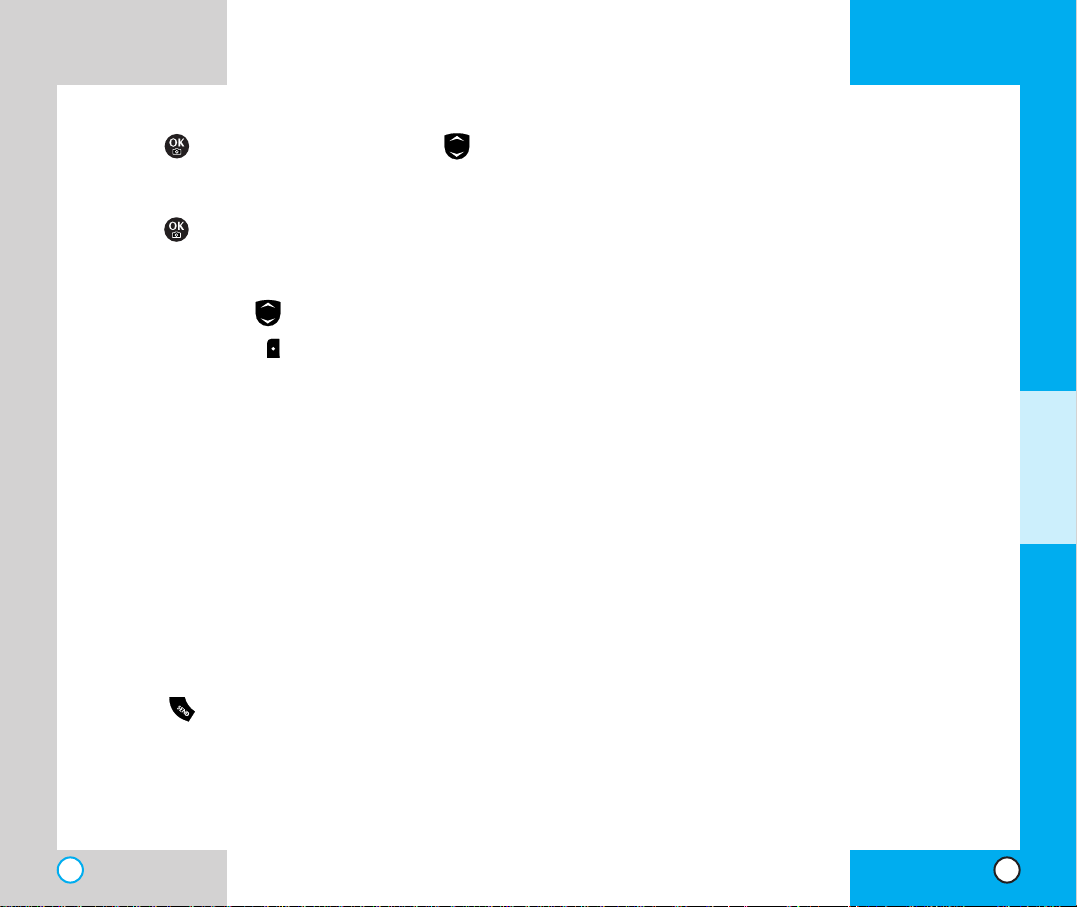
AX5450
47
AX5450
46
Dynamic Search
Dynamic search compares entered letters against
the entries in the phone book and then displays a
matching list in descending order.You can then
select a number from the list to call.
7
. Press and choose select label by using .
8. Enter a name for the phone number(up to 22
characters). If you do not want to enter a name,
press to go to the next step.
9. You can select the desired Speed dial/Voice dial/
Group/Ringer/Msg Ringer/Memo/Picture Id/
Secret/URL using .
10.
Press Left Soft Key Done. A confirmation
prompt displays.
PPrreeppeennddii nngg aa SS ttoorr eedd NN uumm bbeerr
Prepend can be used if you are out of your home
system area and need to add the area code to an
existing phone book number. When a phone book
entry or message callback number shows up on the
display, you can add to the beginning of the original
number.However, you cannot edit the or iginal
number.
1. Recall a number in memory.
2. Enter the prepend digits and the phone number.
3. Press .
ADDITIONAL FUNCTIONS
Page 25
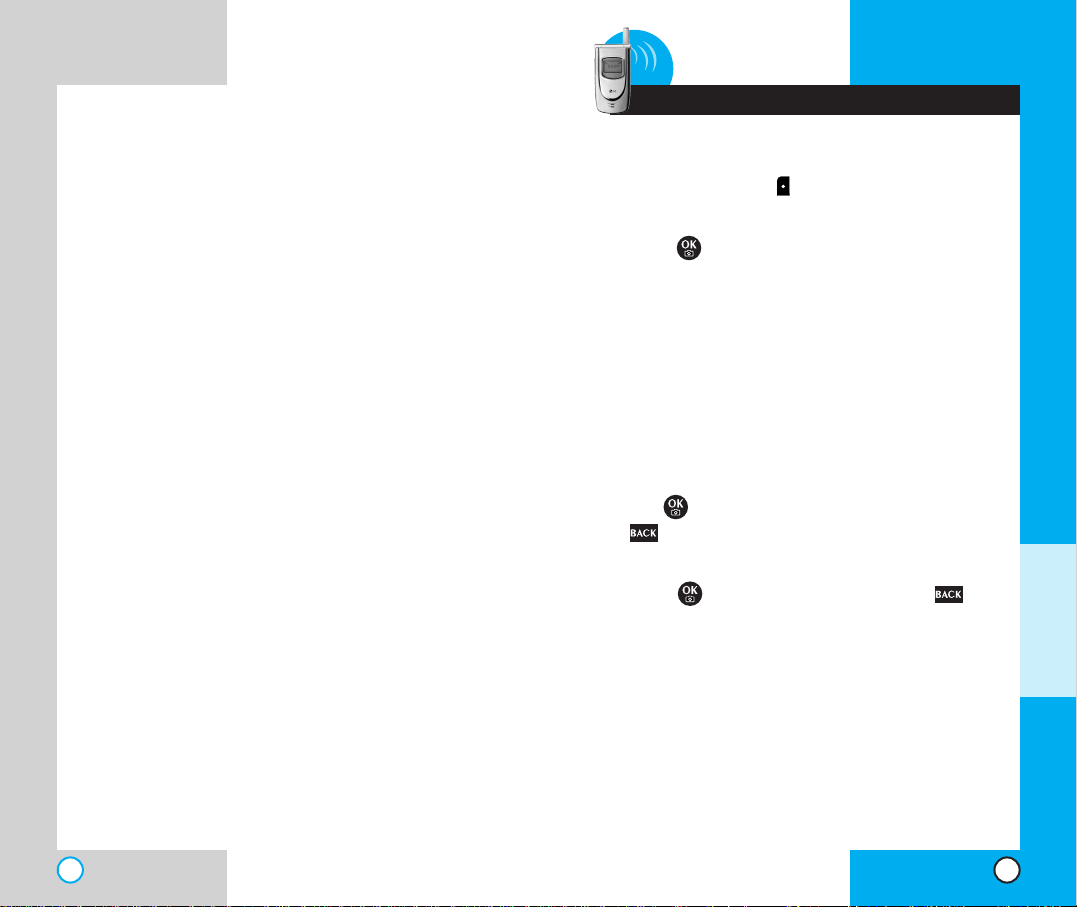
AX5450
49
AX5450
48
4 Menu Features
GGee nnee rraa ll GGuuii ddeell ii nnee ss
1. Press Left Soft Key Menu. Nine menu items
will appear on the display screen.
2. Press to go through the list of menu
features.
3. Press the appropriate number key
corresponding to the menu item that you want
to select.The sub-menu list will then appear on
the screen.
4. Press the appropriate number key
corresponding to the sub-menu you want to
access.
5. Use to select your preferred setting.Press
to go back one step while accessing the
menu or selecting a setting.
6. Press to save the settings or press to
cancel without saving.
MENU FEATURES
Page 26
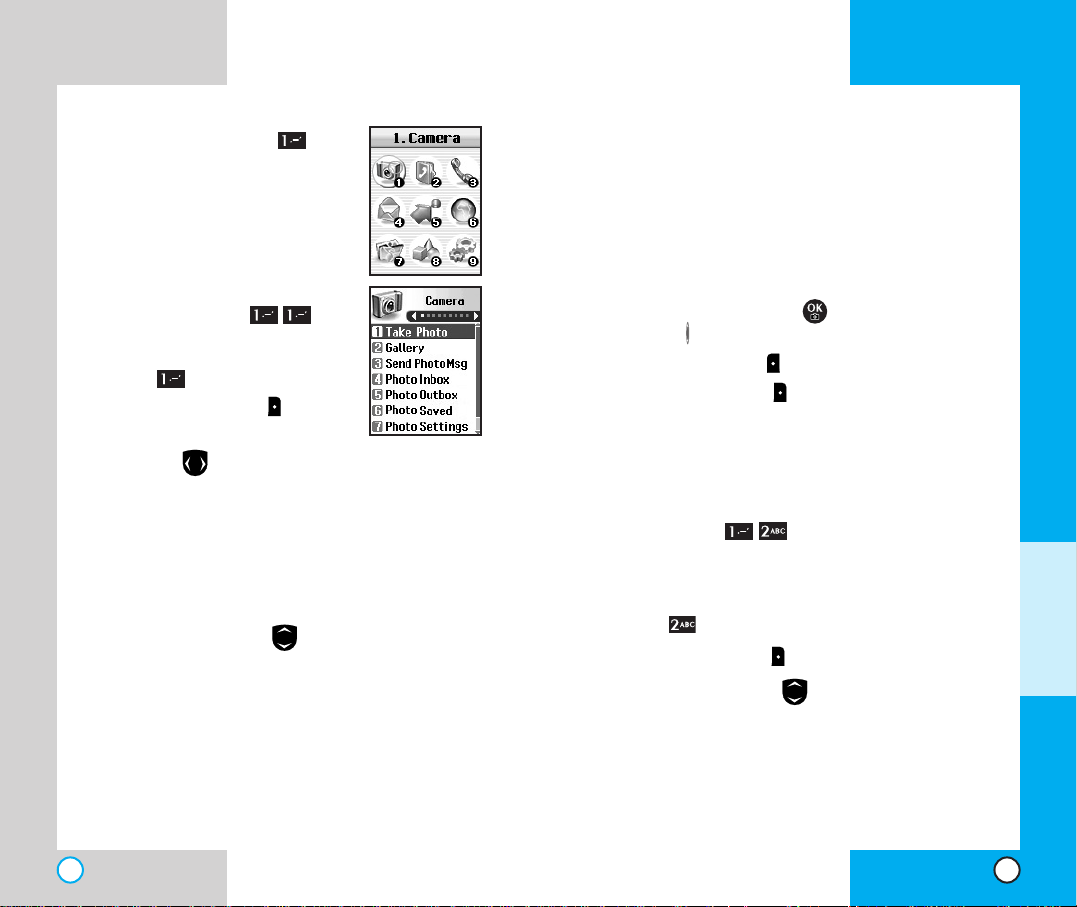
Color Effects -
(Normal/Antique/Black&White/Negative)
Fun Frames - (Frame 1~5/None): Allows you to
take photos with a pre-made foreground.
Multishot - (5 shots/3 shots): Allows you to take
multiple photos without interruption.When you put
the resolution on high, you do not have 5 shots/ 3
shots, you only get 2 multishots.
5.Take a picture by pressing , or you can press a
Side Key .
6. Press Left Soft Key Save to save the photo.
Press
Right Soft Key
Reject or retake the photo.
NOTE:“XX/XX” on the upper right corner of the
LCD screen shows how many photos you have
taken and the maximum number you can take.
Gallery (Menu )
Allows you to view photos that are stored in the phone.
1. From the menu, select Camera.
2. Press Gallery.
3. Press Right Soft Key Options to view the list.
4. Select an option with .
Send
Online Album
Set As -
(Contacts/Wallpaper/Power On/Power Off)
Enlarge
Lock
Rename
AX5450
51
AX5450
50
CCaammeerraa (( MM eenn uu ))
Quick Access to Camera Feature
You can access the camera feature
directly by pressing for
approximately 3 seconds.
Take Photo (Menu )
1. From the menu, select Camera.
2. Press Take Photo.
3. Press Right Soft Key Options
to view the list.
NOTE: Use to adjust the zoom function (x1,
x2 and x4 at Lo resolution, x1 and x2 at Med
resolution, and only x1 at Hi resolution).
NOTE:To take a photo of yourself, use the mirror
on the top front of the phone.When your image
is centered in the mirror, take the photo using
the volume control key.
4. Select an option with .
Self Timer -(5 sec/10 sec)
Resolution
-(Low 160x120/Med 320x240/Hi 640x480)
Brightness -(EV-2 to EV+2)
White Balance -(Auto/Sunny/Cloudy/Tungsten/
Florescent)
File Quality -(Economy/Normal/High)
Shutter Sound -(Shutter/Chime/No Sounds)
M
ENU FEATURES
Page 27
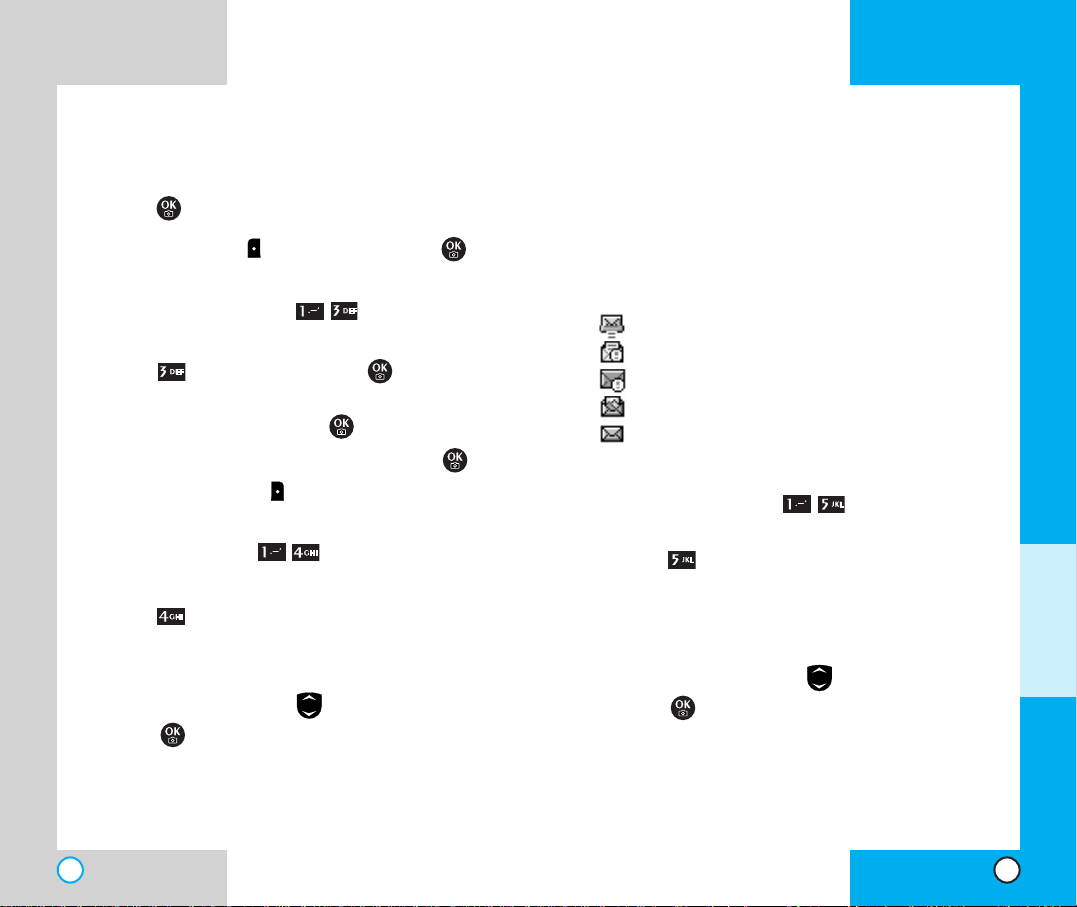
AX5450
53
Options
Pix Msg Info Save Quick-Text
Play Again Save Pix Msg
Save Pix Forward
Save Sound Erase
Save Address
Pix Msg Status Reference
: Notified Msg
: Urgent Read Msg
: Urgent Unread Msg
: Read Pix Msg
: Unread pix Msg
Photo Outbox (Menu )
1. From the menu, select Camera.
2. Press Photo Outbox to view Photo Outbox.
Resend
Options
Erase Lock
3. Select a message with .
4. Press to view the message.
Send to
Options
Pix Msg Info Save Sound
Play Again Save Address
Erase
Erase All
Picture Info
5. Press .
Press Left Soft Key Camera to take a photo .
Send Photo Msg (Menu )
1. From the menu, select Camera.
2. Press Send Photo Msg and to enter
mobile number and/or E-mail
3. Edit subject/text by selecting .
4. Select a picture file and sound file by selecting .
5. Press Right Soft Key Send (2).
Photo Inbox (Menu )
1. From the menu, select Camera.
2. Press Photo Inbox to view Photo Inbox.
Options
Erase Lock
3. Select a message with .
4. Press to view the message.
Reply
Pix Msg Text Only
AX5450
52
MENU FEATURES
Page 28
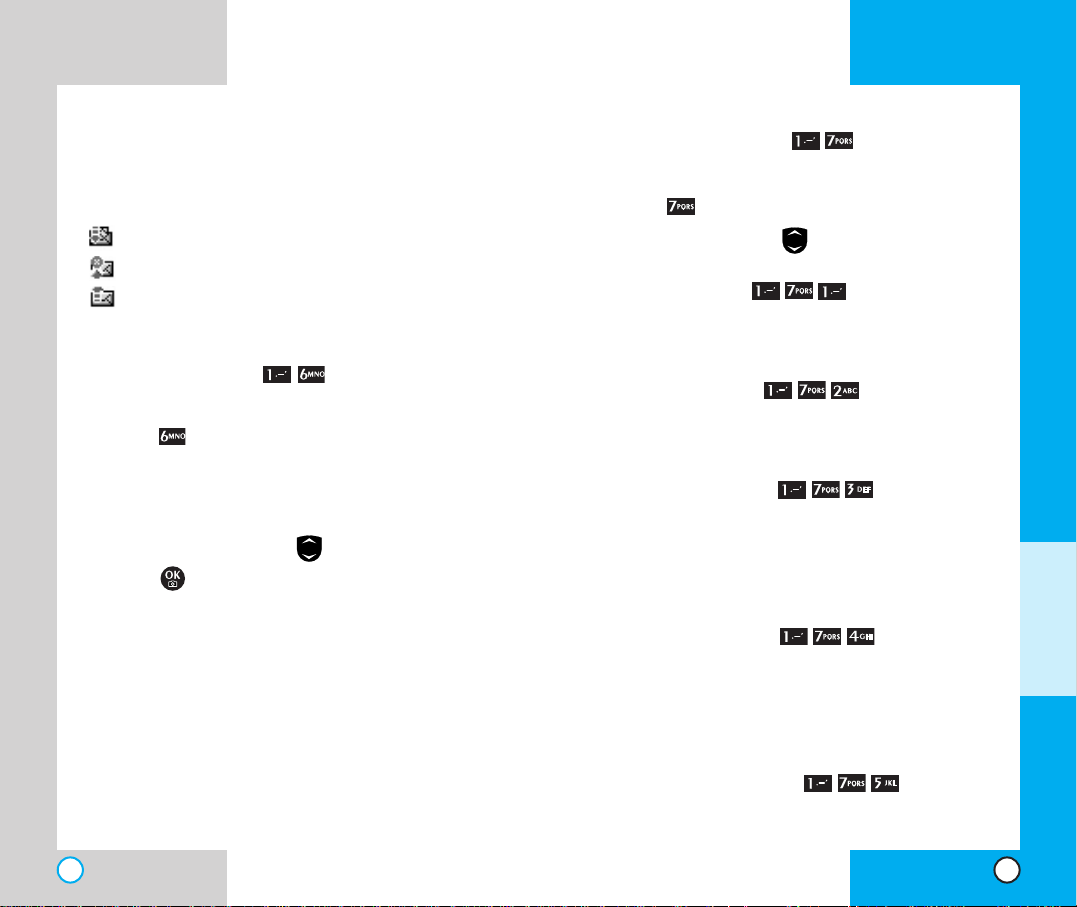
Photo Settings (Menu )
1. From the menu, select Camera.
2. Press Photo Settings.
3. Select an option with .
Auto Save (Menu )
With this feature on, messages are automatically
saved in the outbox when transmitted.
Auto Delete (Menu )
With this feature on, old read messages are
automatically deleted when you exceed storage limit.
Auto Receive (Menu )
With this feature on, picture messages will
automatically be received by your phone.With this
feature off, you will be asked if you want to Accept
your new Pix Msg.
Pix Msg Alert (Menu )
Allows you to select the alert type for a new picture
message.Alert types are Silent, Vibrate Once, Vibrate
and Sound,Custom Ring Tone, Low Beep Once, Low
Beeps, Loud Beep once and Loud Beeps.
Text Entry Mode (Menu )
Allows you to select the default input method
including T9Word, Abc, 123.
AX5450
55
Erase Save Pix Msg
Save Pix Lock
Photo Msg Status Reference
: Delivered Msg
: Failed Msg
: Sent Msg
Photo Saved (Menu )
1. From the menu, select Camera.
2. Press Photo Saved.
Resume
Options
Erase Lock
3. Select a message with .
4. Press to view the message.
Resume
Options
Pix Msg Info Save Sound
Play Again Save Address
Erase Save Quick-Text
Save Pix Lock
AX5450
54
MENU FEATURES
Page 29
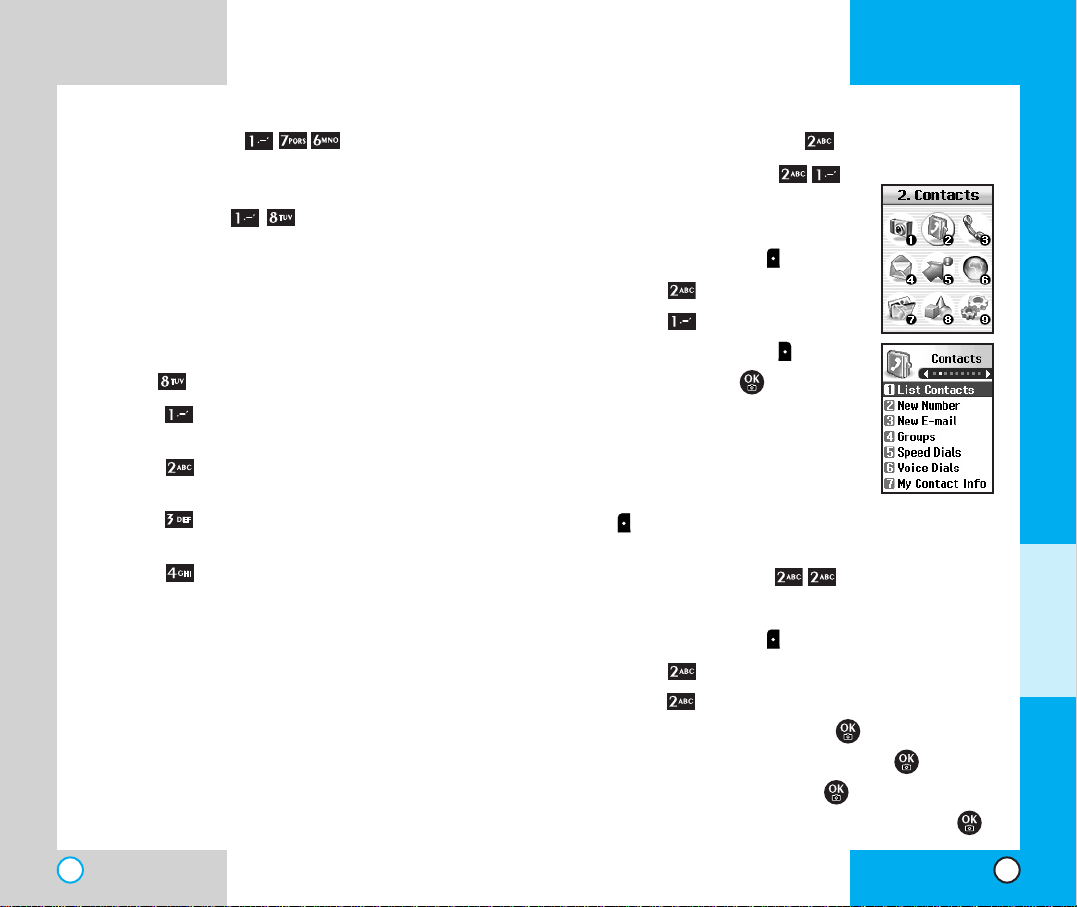
AX5450
57
CCoonn ttaa ccttss ((MMeennuu ))
List Contacts (Menu )
Allows you to view the list of
entries in Contacts.
1. Press Left Soft Key Menu.
2. Press Contacts.
3. Press List Contacts.
4. Press Right Soft Key Options,
and then press .
Find Name/Find Number/Find
Speed Dial/Find Group/Find Email/Send message/Erase
5.You may register a new phone
number by pressing Left Soft Key
New.
New Number (Menu )
Allows you to add a new number into Contacts.
1. Press Left Soft Key Menu.
2. Press Contacts.
3. Press New Number.
4. Enter the number and press .
5. Select the label you want and press .
6. Enter the Name and press .
7. Select either Speed Dial or Voice Dial and press .
MENU FEATURES
Quick-Text (Menu )
Display, edit, and add Canned Messages.
Erase All (Menu )
This allows you to erase all picture messages stored in
your Inbox, Outbox or Saved Msgs folders.You can
also erase all messages stored in these folders at the
same time.
1. From the menu, select Camera.
2. Press Erase All.
Press Inbox to erase all messages stored
in the Inbox
Press Outbox to erase all messages
stored in the Outbox
Press Saved to erase all messages stored
in the Saved Items folder
Press All to erase all messages stored in
the Inbox, Outbox,and Saved Items folder
NOTE: Locked messages cannot be erased.
NOTE: If the memory is full, no more messages can
be received until enough memory space becomes
available.The message NOT ENOUGH MEMORY is
displayed and new messages are not accepted.
AX5450
56
Page 30
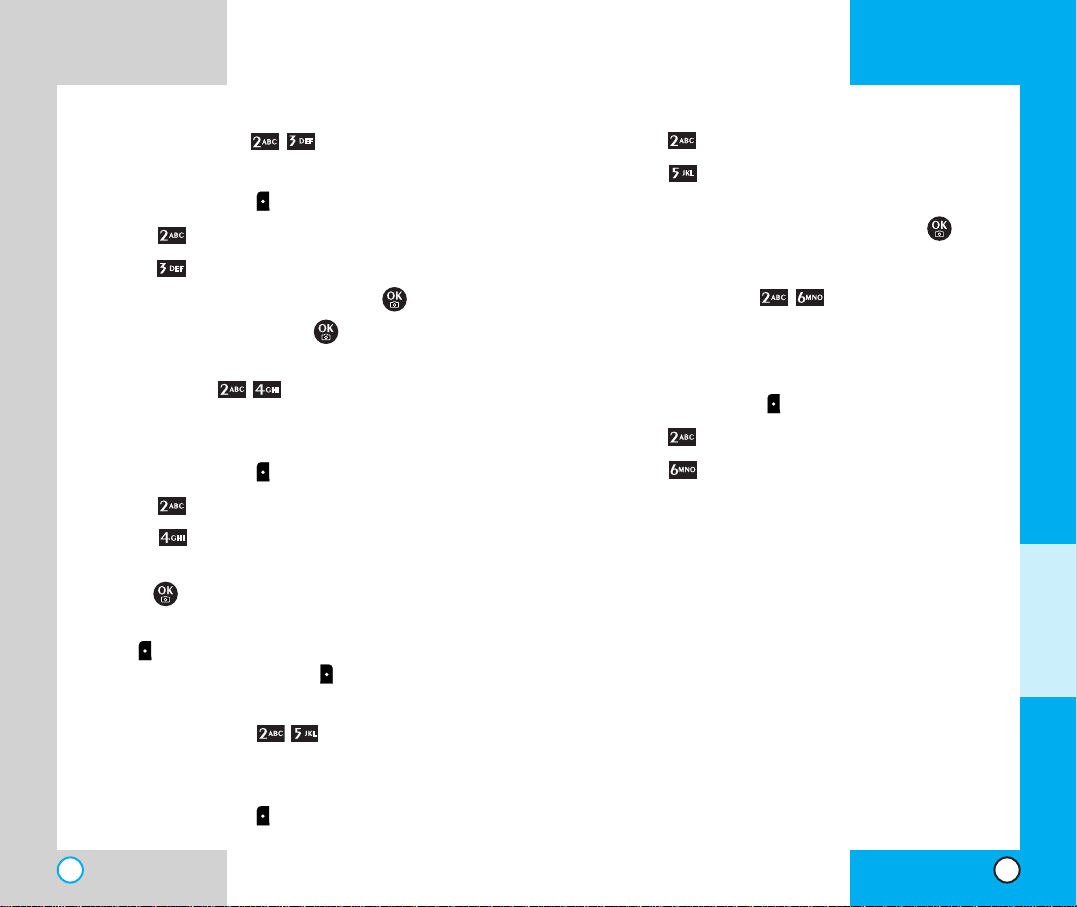
AX5450
59
AX5450
58
2. Press Contacts.
3. Press Speed Dials.
4. Either select the number you wish to speed dial,
or enter the number you want and press .
Voice Dials (Menu )
Allows you to view the list of numbers that have
been programmed with voice dialing or add a voice
dial tag to a number in Contacts.
1. Press Left Soft Key Menu.
2. Press Contacts.
3. Press Voice Dials.
How to Use: Record the voice dial tags by following
the phone’s prompts.When recording
the voice tag, place the phone in a
normal phone use position with the
speaker by your ear and the microphone
near your mouth.
NOTE: Recordings should be made in a quiet
place using a clear voice. Hands-free car kits or
headsets should be avoided when recording.
MENU FEATURES
New E-mail (Menu )
You can save E-mail addresses.
1. Press Left Soft Key Menu.
2. Press Contacts.
3. Press New E-mail.
4. Enter the E-mail address and press .
5. Enter the Name and press .
Groups (Menu )
Allows you to enter a new group, change the name
of a group, or delete a whole group.
1. Press Left Soft Key Menu.
2. Press Contacts.
3. Press Groups.
4. Highlight the Group you wish to view and then
press .
5.To add a new group to the list, press Left Soft
Key Add; to delete a group or to change the
name, press Right Soft Key Options.
Speed Dials (Menu )
Allows you to set the speed dial keys for the designated
phone numbers.
1. Press Left Soft Key Menu.
Page 31

AX5450
61
AX5450
60
Dialed Calls (Menu )
Allows you to view the list of outgoing calls;up to
30 numbers and entries.
1. Press Left Soft Key Menu.
2. Press Recent Calls.
3. Press Dialed Calls.
4. Highlight the entry you wish to view and press
or you may place a call by pressing .
Received Calls (Menu )
Allows you to view the list of incoming calls;up to
30 numbers and entries.
1. Press Left Soft Key Menu.
2. Press Recent Calls.
3. Press Received Calls.
4. Highlight the entry you wish to view and press
, or you may place a call by pressing .
Missed Calls (Menu )
Allows you to view the list of missed calls;up to 30
numbers and entries.
1. Press Left Soft Key Menu.
2. Press Recent Calls.
MENU FEATURES
My Contact Info (Menu )
Allows you to enter your own virtual business card
to be used in e-mails or SMS messages.
1. Press Left Soft Key Menu.
2. Press Contacts.
3. Press My Contact Info.
4. Select the feature you want to edit by highlighting
it and pressing .
RReecceenntt CC aallllss (( MM eenn uu ))
Allows you to view a list of the last
phone numbers or Phone Book
entries for calls you placed, accepted,
or missed.It is continually updated as
new numbers are added to the
beginning of the list and the oldest
entries are removed from the bottom
of the list.
NOTE: To view a quick list of all
your recent calls, press from
the main menu.
indicates an outgoing call.
indicates an incoming call.
indicates a missed call.
Page 32

AX5450
63
AX5450
62
1x Packet Counter (Menu )
Allows you to view the duration of calls.
1. Press Left Soft Key Menu.
2. Press Recent Calls.
3. Press 1x Packet Counter.
4. Select from Received/Transmitted/Total and press
.
MMeessssaa ggeess (( MM eenn uu ))
Text messages, pages, and the
voicemail box become available as
soon as the phone is powered on.
You can access the above types of
messages using the message key
.
In addition, you can make a call to
the callback number by pressing
during a message check.
The phone can store up to 116
messages (1 voice message: 50
inbox text messages, 50 outbox
text messages, 15 saved text
messages) with up to 160
characters per message. Users may read and edit
messages saved in the outbox during transmission
and send them.
Check whether your carrier provides the above features.
MENU FEATURES
3. Press Missed Calls.
4. Highlight the entry you wish to view and press
, or you may place a call by pressing .
Erase Calls (Menu )
Allows you to erase the call history list.
1. Press Left Soft Key Menu.
2. Press Recent Calls.
3. Press Erase Calls.
4. Select the list of calls you wish to erase and press
.
5. Press either 1 Erase, or 2 Cancel and press
.
Call Timer (Menu )
Allows you to view the duration of calls.
1. Press Left Soft Key Menu.
2. Press Recent Calls.
3. Press Call Timer.
4. Select from Last Call/Home Calls/Roam Calls/
All Calls, and press .
Page 33

AX5450
65
AX5450
64
3.The red light blinks.
4.The message icon is displayed on the display
screen . In the case of an urgent message,
the icon will flash and displays Urgent message.
NOTE: If you receive the same message twice,
your phone deletes the older one and the new
one is stored as a DUPLICATE.
Voice Mail (Menu )
Allows you to view new voice messages recorded
in the voice mailbox.Once you exceed the storage
limit, the old messages are overwritten.When you
have a new voice message, your phone alerts you.
Checking your Voice Mail box
1. Press Left Soft Key Menu.
2. Press Message.
3. Select Voice Mail.
To delete information press Left Soft Key Clear
and then select Clear.
New Message (Menu )
You can send text messages, pages, and e-mail
transmissions.
Text messages:Transmits text (with or without numbers).
MENU FEATURES
Character limits: The AX5450 supports up to 160
characters per message including header information.
Limits to available characters per message may exist;
please check with your service provider for system
capabilities.
The information that is stored in the message is
determined by phone mode and service capability. You
can check types of messages by pressing the message
key .
Message Menu
Voice Mail: Shows the number of messages in
voice mail box.
New Message: Sends a message.
Inbox: Shows the list of received messages.
Outbox: Shows the list of sent messages.
Saved: Shows the list of saved and draft
messages.
Msg Settings: Selects alert type for new
messages.
Erase All: Deletes all stored messages.
New Message Alert
There are four ways your phone aler ts you to new
messages.
1.The phone displays the message on the screen.
2. One of four ring types is heard if selected.
Page 34

AX5450
67
AX5450
66
Send Allows you to send the message.
Priority Allows you to give priority to
message.Normal or Urgent.
Callback # Allows you to insert a pre-
programmed callback number
with your message.
Deferred Allows you to delay sending the
message until the programmed
time frame.
Validity Indicates the validity of
message delivery to the Short
Message Center (SMC) without
being transmitted to the
destination address for certain
periods of time.Those
messages will be deleted within
the programmed time frame.
Validity time frames are as
follows:Default, 30 minutes, 1
hour, 2 hours, 12 hours, 1 day,
2 days, and 3 days.
Save
If you select Send, it notifies you that the message
was sent successfully.
NOTE: If you send an SMS message to a phone
without SMS, you will still be notified that the
message was sent, however the message will
not be received.
MENU FEATURES
Page messages:Transmits only numbers without
text.
To send a message, enter an SMS phone number to
Address 1.
To send e-mail, enter recipient’s e-mail address.
Menu
Address 1:This feature allows multi-sending of up
to 10 total addresses.
Select Options by using Right Soft Key .
There are 6 optional menus of Send, Priority, Add
Sign, Callback#, Deferred,Validity, Save and
Delete.
1. Press Left Soft Key Menu.
2. Press Message.
3. Select New Message.
4. Enter the recipients address.The address can be
typed in or taken from a Phone Book entry.
5. Enter the message.The text can be entered
using the keypad or by selecting Canned Msg
with Right Soft Key Inser t Quick-Text.
Canned Msgs
There are 11 "predefined" phrases included in the
Canned Msg option.You can also add up to 6 of
your own phrases.
6. Select Options using Right Soft Key after
entering the number of other party and the content
with the Navigation Key. Select the item with
.
Page 35

AX5450
69
AX5450
68
For an e-mail address, select
the option New Entry and
Old Entry.The new e-mail
address may overwrite an
old address entry.For new
entries, an e-mail address
may be stored with the new
memory number.
Save Quick-Text Save the message into the
Canned message list.
Save Message Save Inbox message into the
Saved Folder.
Lock/Unlock Locks or unlocks the
selected message. Locked
messages cannot be deleted
by the Erase Inbox, Erase
Outbox and Erase All
functions.
Out of Memory Warning
If the memory is full, no more messages can be
received until enough memory space becomes
available.The message NOT ENOUGH MEMORY
is displayed and new messages are not accepted.
MENU FEATURES
Inbox (Menu )
Received text messages, page messages, and email lists may be searched and the contents may be
viewed. Received messages are displayed from
newest to oldest.
To view the list of the received messages:
1. Press Left Soft Key Menu.
2. Press Message.
3. Select Inbox.
4. Erase/Lock pop up is displayed by pressing
Right Soft Key .
Reply w Copy Replies to the SMS with the
original message attached.
Forward Forwards a received
message to others. After
recipients are entered, the
message can be forwarded.
Erase Deletes the selected
message from the Inbox.
Save Address Stores the callback number, e-
mail address, and numbers in
user data included in the
received message into your
Phone Book.You can store the
received number information in
the corresponding number list in
the Phone Book.
Page 36

AX5450
71
AX5450
70
For new entries, an e-mail
address may be stored with
the new memory number.
Save Quick-Text Use to save the draft
message in the canned
message.
Save Message Save outbox message into
the Saved folder.
Lock/Unlock Lock a message so that it is
not erased if the Erase Inbox
or Erase All feature is used.
Cancel Cancels the transmitted
message.
Status Code Checks the sent message
information (MSG ID/Err
Class/Cause Code).
MENU FEATURES
Outbox (Menu )
Up to 50 sent messages can be stored in the
Outbox. Users may view lists and contents of sent
messages in this menu and may also verify
whether the transmission was successful or not.
1. Press Left Soft Key Menu.
2. Press Message.
3. Select Outbox.
4. Erase/Lock pop up is displayed by pressing
Right Soft Key .
Resend Allows you to retransmit the
selected message.
Erase Use to delete a selected
message in the Outbox.
Save Address Stores the callback number, e-
mail address, and numbers in
user data included in the
received message into your
Phone Book.You can store the
received number information in
the corresponding number list
in the Phone Book. For an email address, select the option
New Entry and Old Entry.The
new e-mail address may
overwrite an old address entry.
Page 37

AX5450
73
AX5450
72
Saved Message:Displays the list of saved
messages in Inbox/Outbox.
Msg Settings (Menu )
1. Press Left Soft Key Menu.
2. Press Message.
3. Select Msg Settings.
Alert, default callback number, Auto Save and Auto
Delete may be configured for receiving new messages.
The phone alerts you in 3 ways when you receive a
new message:
- By displaying a message on the screen.
- By sounding a beep or vibrating.
- By blinking.
Auto Save (Menu )
With this feature on, messages are automatically
saved in the Outbox when transmitted.
Auto Delete (Menu )
With this feature on, read messages are automatically
deleted when you exceed the storage limit.
Callback # (Menu )
Allows you to automatically send a designated
callback number when you send a message.
MENU FEATURES
Messages saved in Short Message Center
(SMC) have been transmitted.
After transmission to message center has
occurred, messages that have not been
delivered may be canceled by transmitting
cancel message.
Transmission is unavailable in a no service
area. Messages are pending transmission.
Pending messages are transmitted
automatically when digital mode becomes
available.
Indicates more than one designated recipient.
Sent
Delivery
Cancel
Multi-
sending
Pending
Icons
Descriptions
Fail
Indicates a failed message transmission.
Message has been delivered.
Indicates that messages are only stored in the
Outbox and have not been transmitted.
Save
Message Status Reference
Saved (Menu )
Displays all the saved and draft messages.
1. Press Left Soft Key Menu.
2. Press Message.
3. Select Saved.
Draft Message: Displays the list of messages which
have failed to send.
Page 38

AX5450
75
AX5450
74
Erase All (Menu )
This allows you to erase all text messages stored in
your Inbox, Outbox or Saved Msgs folders. You can
also erase all messages stored in these folders at
the same time.
Press Inbox to erase all messages stored
in the Inbox.
Press Outbox to erase all messages
stored in the Outbox.
Press Saved to erase all messages stored
in the Saved Items folder.
Press All to erase all messages stored in
the Inbox, Outbox, and Saved Items folder.
MENU FEATURES
Msg Alerts (Menu )
Allows you to select the alert type for a new
message. Alert types are VoiceMail Aler t, Text Msg
Alert, E-mail Aler t and Page Alert.
Signature (Menu )
You may edit the signature you want to
automatically send with your messages.
Direct View (Menu )
Allows you to directly display the content when
receiving a message.
Entry Mode (Menu )
Allows you to select the default input method
including T9 Word, Abc, 123.
Edit Voice Mailbox # (Menu )
Allows you to manually enter the access number for
Voice Mail Service.This number should be only
used when VMS access number is not provided
from the network.
Quick-Text (Menu )
Display, edit, and add Canned Messages.
Page 39

AX5450
77
AX5450
76
You can personalize your phone by adding new
applications and by removing old ones, at any time.
If you need more memory, but still want to be able to
access the application later, try using Disable. Disabling
keeps the application usage and purchase information,
but removes it from memory.T o restore an application, go
to Options, select the application and click on Restore.
Only removing an application deletes it completely from
the memory of the phone.To restore an application once
it has been removed will require that you pay and
download it again.
Start: allows you to download selected applications while
displaying the Axcess application list relayed from the
Axcess server in connection.Gives you information about
the Axcess selection key.
Get Apps (Menu )
1. Press Left Soft Key Menu.
2. Press Axcess.
3. Select Get Apps.
Main display of Axcess will appear.
4. Select [Axcess] Icon and press .
Start: allows you to download selected applications
while displaying the Axcess application list relayed
from the Axcess server in connection.
MENU FEATURES
AAxxcc eessss ((MMee nnuu ))
Axcess allows you to do more than
just talk on your phone. Axcess is a
technology and service that allows
you to download and use applications
on your phone.With Axcess, it is quick
and easy to personalize your phone to
your lifestyle and tastes. Just
download the applications that appeal
to you.With a wide range of software
available, from Ring Tones to games
productivity tools, you can be assured
that you can find something useful,
practical, or down right entertaining.
Plus, there are constantly new
applications being created for your use.
You can download applications and use Axcess
anywhere on the your carrier’s network, as long as your
handset has a digital signal available.
Most applications do not use a network connection while
in use. While downloading an application, any incoming
calls will automatically be sent to your voicemail, if
available. If you do not have voicemail, downloading will
not be interrupted by an incoming call, howev er the caller
will receive a busy signal.
When using an application an incoming call will
automatically pause the application and allow you to
answer the call. When you complete your call, you can
resume using the application.
5. Axcess
Axcess
Page 40

AX5450
79
AX5450
78
Navigating through the Browser
While using MiniBrowser on-screen items may be
presented in one of the following ways:
numbered options.
links embedded in content.
text or numbers.
You can act on the options or the links by using the
Soft Keys just below the display screen.
Navigation
Scrolling
You can use to scroll through the content if the
current page does not fit on one screen.The
currently selected item is indicated by a cursor on
the screen.
Fast Scrolling
Press and hold to quickly move the cursor up
and down on the current screen.
Scrolling by page
Press the Side Keys to move up and down a page
at a time.
Home Page
To go to the Home Page, press and hold .
View Browser Menu
Press and hold to use the browser menu.
MENU
F
EATURES
Get Info (Menu )
Gives you information about the Axcess selection
key .
NOTE : Pressing the left arrow key will start
Axcess.
MMoobbiillee WWeebb ((MMeennuu ))
The MiniBrowser feature allows you
to view internet content, especially
designed for your mobile phone.
Access and selections within this
feature are dependent upon your
service provider.For specific
information on MiniBrowser access
through your phone, contact your
service provider.
Start Browser (Menu )
1) A reminder of the charge will
appear; press Yes to launch
MiniBrowser, if required.
2) After a few seconds, you see the Home Page.
Ending Minibrowser Session
You can end a Minibrowser session by pressing .
Page 41

AX5450
81
AX5450
80
To change the input mode, use Right Soft Key .
To create an upper case character, use . The
current text method appears on Right Soft Key as
ALPHA or SMART and allows you to shift to input case
sensitivity .
Initiating a phone call from MiniBrowser
You can make a phone call from MiniBrowser if the site
you are using supports the feature (the phone number
may be highlighted and Left Soft Key appears as
Call).
The browser connection is terminated when you initiate
the call. After you end the call, your phone returns to
the screen from which you initiated the call.
Using Bookmarks
You can bookmark many individual pages for easy
access at a later time. Bookmarks save you time by
reducing the number of steps it takes to access a
desired page.
To create a bookmark:
Go to the page that you want to mark. On the browser
menu, select Mark Site or press and hold .
If the page has a title, it is automatically used for the name
of the bookmark. When the bookmark is saved you can
change the bookmark name if you choose. Selecting
Save saves the name and adds the page to the bottom
of your list of bookmarks.
MENU FEATURES
Clearing out text/number entered
When entering text or numbers, press to clear
the last number, letter or symbol.Press and hold
to clear the input field completely.
Selecting and activating items
If the items on a page are numbered, you can use
your numeric keypad or you can select the items by
moving the cursor and pressing the appropriate
Soft Keys.
Soft Keys
To navigate to different screens or select special
functions, use the Soft Keys. Note that the function
associated with the Soft Keys can change for each
page and depends on each highlighted item.
Left Soft Key
Left Soft Key is used primarily for first options or
selecting an item but its function may change,
depending on the content displayed.
Right Soft Key
Right Soft Key is used primarily for secondary
options or a menu of secondary options.
Entering Text, Numbers, or Symbols
When you are prompted to enter text, the current
text entry method appears on Right Soft Key as
Alpha, Symbol, Number, Word or Smar t.
Page 42

AX5450
83
AX5450
82
At Star t: You only see the prompt asking whether
or not to start.
At End: You see the prompt asking to stop.
Both: You see the prompts asking whether to start
and stop.
None: No warning prompts are displayed.
Alert Beep (Menu )
There are 3 alert options. Mute, 2 Beeps and 4
Beeps options are provided in this menu. The user
may select a browser alert sound.
MMyy MM eeddii aa ((MMee nnuu ))
Graphics (Menu )
Allows you to choose the background
to be displayed on the phone.
1. Press Left Soft Key Menu.
2. Press My Media.
3. Press Graphics.
bear_heart/elvis birthday_sm/
hi_pig_sm/love_you_cat_sm/
martini/party_time_sm/roses/
sorry_monster_sm/sun/surfing
MENU FEATURES
A message appears confirming that the bookmark
is added to the list. Select Left Soft Key Ok to
return to the screen that you marked to resume
navigation within the MiniBrowser.
This function is dependent upon the html coding of
the page and determined by the website.
Finding a bookmark
From the Home Page, press and hold the number
associated with the bookmark in the bookmark list.
Web Messages (Menu )
If there are any browser messages the list is displayed.
Web Settings (Menu )
Prompt (Menu )
You can specify whether you want the phone to display
warning prompts while using the MiniBrowser.
The first prompt occurs prior to making a
MiniBrowser call; you are informed that there is a
charge and asked if you still want to launch the
browser.This step is used to prevent accidental
activation of the browser since all subscribers are
provided with the browser automatically.
The second prompt asks if you want to exit the
browser, after you press .
Page 43

AX5450
85
AX5450
84
Allows you to input your schedule.If you input the
time and memo, an alarm rings at the set time.
1. Press Left Soft Key Menu.
2. Press Tools.
3. Press Schedule.
NOTE : Pressing the Navigation key to the
left from Standby mode is a hot key to
Schedule.
How to use buttons
Moves cursor to the left.
Moves cursor to the right.
Moves to the previous week.
Moves to the next week.
Alarm Clock (Menu )
1. Press Left Soft Key Menu.
2. Press Tools.
3. Select Alarm Clock.
4. Select the alarm you want to edit.
5. Set the time for alarm and press Left Soft Key
Save.
MENU
F
EATURES
Music (Menu )
Allows you to choose the ring tones to be heard for
incoming calls.
1. Press Left Soft Key Menu.
2. Press My Media.
3. Press Music.
Beethovens_fifth/Dreamsequence/Ode_to_jo y/
Rainforest/Train
TToo oollss ((MM eennuu ))
Schedule (Menu )
Scheduler Functions
Scheduler keeps your agenda
convenient and easy to access.
Simply store your appointments
and your phone alerts you with a
reminder of your appointment.You
can also take advantage of the
Alarm Clock feature.
NOTE : Scheduler will not alert you during a
call, when transmitting SMS, or when
connecting up. After exiting, it will sound the
reminder.
Page 44

AX5450
87
AX5450
86
Notepad (Menu )
Allows you to read, add, edit, and erase notes to
yourself.
1. Press Left Soft Key Menu.
2. Press Tools.
3. Select Notepad.
4. Press Left Soft Key Add to write a new note.
Ez Tip Calc (Menu )
1. Press Left Soft Key Menu.
2. Press Tools.
3. Select Ez Tip Calc.
Calculator (Menu )
Calculate simple mathematical computations. (Can
enter numbers up to the second decimal place.)
1. Press Left Soft Key Menu.
2. Press Tools.
3. Select Calculator.
NOTE: Calculations can be made with up to 32
characters at one time (e.g. 63+78-21 would be 8
characters).
MENU FEATURES
The current time will be displayed in the upper
portion of the screen.
6.You can change the alar m mode and alarm
ringer type using .
7. At the alarm time, "Alarm x" will be displayed on
the LCD screen and the alarm will sound.
Voice Memo (Menu )
Allows you to listen to, add, and erase short verbal
reminders.
1. Press Left Soft Key Menu.
2. Press Tools.
3. Select Voice Memo.
4. Press Left Soft Key New to record a new
voice memo.
My Shortcut (Menu )
1. Press Left Soft Key Menu.
2. Press Tools.
3. Select My Shortcut.
Page 45

AX5450
89
AX5450
88
Key T one (Menu )
To set the Key Tone length and touch tone playback
speed:
1. Press Left Soft Key Menu.
2. Press Settings.
3. Press Sounds and then press Key Tone.
4. Set Normal/Long with and then press .
Normal Sends out a tone for a fixed period of
time even if you keep the key
pressed.
Long Sends out a continuous tone for as
long as you keep the key pressed.
NOTE: Dual-Tone Multi Frequency (DTMF)
Signaling by the simultaneous transmission of
two tones, one from a group of low frequencies
and another from a group of high frequencies.
Each group of frequencies consists of four
frequencies. Setting Key Beep length to Long
will extend the DTMF tone. Press Menu, then
press
,,
Key T ones using then
select Long. Press .
MENU FEATURES
World Clock (Menu )
Is useful if you need to make a call to another
country and you are not sure about the time
difference.
1. Press Left Soft Key Menu.
2. Press Tools.
3. Select World Clock.
SSee ttttiinn ggss (( MM eenn uu ))
Sounds (Menu )
Ringers (Menu )
1. Press Left Soft Key Menu.
2. Press Settings.
3. Press Sounds and then
press Ringers.
4. Select Caller ID/No Caller ID/
Restrict.
5.Then press to save the sound.
Page 46

AX5450
91
AX5450
90
Call Connect (Menu )
Alerts you when the call is connected.
Bac
k To Top
(Menu )
Alerts you when you scroll through the end of a
menu list.
4. Select an option and press .
5. Set Off/On with and then press .
Power On/Off Tone (Menu )
Set power On/Off tones.
1. Press Left Soft Key Menu.
2. Press Settings.
3. Press Sounds and then press Power
On/ Off Tone.
4. Set Off/On with and then press .
MENU
F
EATURES
Volume (Menu )
1. Press Left Soft Key Menu.
2. Press Settings.
3. Press Sounds and then press
Volume.
4. Select Ringer/Earpiece/ Key Beep.
5. Adjust the volume of the ringer with .
6.Then press to save the Volume.
Alerts (Menu )
Any of the four Alert options can be turned on or
off.
1. Press Left Soft Key Menu.
2. Press Settings.
3. Press Sounds and then press
Alerts.
Check each option and turn it off if not desired.
Ser
vice Change (Menu )
Alerts you when service changes. When you
enter a service area, the phone displays
Entering Service Area message.When you
leave a service area, the phone displays
Leaving Service Area message.
Min
ute Beep (Menu )
Alerts you 10 seconds before the end of every
minute during a call.
Page 47

AX5450
93
AX5450
92
4. Choose an option and press .
Screens (Menu )
Allows you to choose the kind of background to be
displayed on the phone.
1. Press Left Soft Key Menu.
2. Press Settings.
3. Press Display and then press
Screens.
4. Select Wallpaper/Power On/Power Off.
5. Select from 7 different screens and press Left
Soft Key Save.
Menu Style (Menu )
Allows you to choose whether you want the menu
to show as a list or as icons.
1. Press Left Soft Key Menu.
2. Press Settings.
3. Press Display and then press Menu
Style.
4. Select Icon or List and press .
MENU FEATURES
Display (Menu )
Banner (Menu )
Allows you to enter a string of up to 16 characters
to be displayed on the LCD screen.
1. Press Left Soft Key Menu.
2. Press Settings.
3. Press Display and then press
Banner.
4. Enter a Banner and then press .
Backlight (Menu )
Allows you to set the duration for lea ving the backlight on.
1. Press Left Soft Key Menu.
2. Press Settings.
3. Press Display and then press
Backlight.
Timer
7 seconds turns the backlight off 7 seconds
after the last key was pressed.
15 seconds turns the backlight off 15 seconds
after the last key was pressed.
30 seconds turns the backlight off 30 seconds
after the last key was pressed.
Always off means that the backlight is never on.
On flip open means that the backlight is always
on while cellcase is open.
Page 48

AX5450
95
AX5450
94
Fonts (Menu )
Allows you to choose the size and color of the
number font.
1. Press Left Soft Key Menu.
2. Press Settings.
3. Press Display and then press Fonts.
Calling Digits (Menu )
1. Select Size/Color.
2. Press until you find the size or the color
you desire.
3. Press to save.
T
ext Editor (Menu )
1. Select Size/Color.
2. Press until you find the size or the color
you desire.
3. Press to save.
MENU
F
EATURES
Clocks (Menu )
Allows you to choose the kind of clock to be
displayed on the LCD screen.
1. Press Left Soft Key Menu.
2. Press Settings.
3. Press Display and then press Clocks.
4. Select Normal/Analog or Digital and press
Left
Soft Key
Save.
Theme Colors (Menu )
Allows you to choose the color of the background
screen.
1. Press Left Soft Key Menu.
2. Press Settings.
3. Press Display and then press Theme
Colors.
4. Select an option and press .
Default/Green/Violet/Orange
Page 49

AX5450
97
AX5450
96
Status Light (Menu )
1. Press Left Soft Key Menu.
2. Press Settings.
3. Press Display and then press
Status
Light
.
4. Select an option and press .
System (Menu )
Select System (Menu )
This function enables you to set up the phone
producer’s management environment. Leave this
setting as the default unless you want to alter system
selection as instructed by your service provider.
1. Press Left Soft Key Menu.
2. Press Settings.
3. Press System and then press Select
System.
4. Select an option and press .
Home Only/Automatic A/Automatic B
MENU
F
EATURES
Language (Menu )
Set the bilingual feature according to your
preference.Choose between English and Spanish.
1. Press Left Soft Key Menu.
2. Press Settings.
3. Press Display and then press
Language
.
4.
Set English/Spanish with then press
.
Power Saver (Menu )
Display and buttons are lighted for a designated length
of time, allowing you to use your mobile phone in the
dark with convenience.
1. Press Left Soft Key Menu.
2. Press Settings.
3. Press Display and then press
Power
Saver
.
4. Select an option and press .
2 min/10 min/30 min/Always On
Page 50

AX5450
99
AX5450
98
1. Press Left Soft Key Menu.
2. Press Settings.
3. Press System and then press Serving
System.
Security (Menu )
Lock Phone (Menu )
Keeps your phone from unauthorized use. Once the
phone is locked, it is in restricted mode until the lock code
is entered.This allows you to receive phone calls and still
make emergency calls.
The Lock Code/Password on
your phone is 0000 by default.
You can modify the lock code using the New Lock code
within the Security menu.
1. Press Left Soft Key
Menu and then press
Settings.
2. Press Security.
3. Enter the four-digit Lock code.
4. Press Lock Phone.
5. Select an option and press .
Unlock means that the phone is never
locked (Lock mode can be used).
When locked, you can receive
incoming calls or make only
emergency calls.
MENU FEATURES
Set NAM (Menu )
Select the phone’s NAM (Number Assignment
Module) if the phone is registered with multiple
service providers.
1. Press Left Soft Key Menu.
2. Press Settings.
3. Press System and then press Set NAM.
4. Select NAM1 or NAM2 and press .
Auto NAM (Menu )
Allows the phone to automatically switch between
programmed telephone numbers corresponding to
the service provider area.
1. Press Left Soft Key Menu.
2. Press Settings.
3. Press System and then press Auto
NAM.
4. Select On or Off and press .
Serving System (Menu )
You can identify the channel number of a system that is
served and a SID Number. This information is only for
technical support.
Page 51

AX5450AX5450
101
5. Select emergency number using .
6. Enter an emergency number.
7. Press .
Change Code (Menu )
Allows you to enter a new four-digit lock code number.
1.
Press
Left Soft Key
Menu and then press
Settings.
2. Press Security.
3. Enter the four-digit Lock code.
4. Press Chang e Code.
5. For confirmation, it will ask you to enter the new
lock code again.
Erase Contacts (Menu )
1.
Press
Left Soft Key
Menu and then press
Settings.
2. Press Security.
3. Enter the four-digit Lock code.
4. Press Erase Contacts.
5. Select Erase all #s and press .
MENU FEATURES
100
Lock means that the phone is always
locked.
On Power Up
means the phone is locked when it
is turned on.
Restrict (Menu )
1.
Press
Left Soft Key
Menu and then press
Settings.
2. Press Security.
3. Enter the four-digit Lock code.
4. Press Restrict.
5. Select On or Off with and then press .
If you set it to On you can only place calls to
emergency numbers and phone numbers stored in
the phone book.You can still receive calls in the
restrict mode.
Emergency #s (Menu )
You can call emergency numbers and 911,even
when the phone is locked or restricted.To enter 3
emergency numbers:
1.
Press
Left Soft Key
Menu and then press
Settings.
2. Press Security.
3. Enter the four-digit Lock code.
4. Press Emergency #s.
Page 52

AX5450AX5450
Answer Call (Menu )
Allows you to determine when to answer the phone.
1. Press Left Soft Key Menu.
2. Press Settings.
3. Press Call Setup and then press
Answer Call.
4. Select an option and press .
Flip Open/Any Key/SEND Only
Auto-Answer (Menu )
Allows you to select the ring type before the phone
automatically answers a call.
1. Press Left Soft Key Menu.
2. Press Settings.
3. Press Call Setup and then press
Auto-Answer.
4. Select an option and press .
Off
After 1 ring
When you have an incoming call,
the phone automatically responds after 1 ring.
After 3 rings When you have an incoming call,
the phone automatically responds after 3 rings.
Answering Machine The phone automatically
responds with the answering machine.
MENU FEATURES
102
Reset Default (Menu )
1.
Press
Left Soft Key
Menu and then press
Settings.
2. Press Security.
3. Enter the four-digit Lock code.
4. Press Reset Default.
5. Press , select Revert and press .
Call Setup (Menu )
Auto Retry (Menu )
Allows you to set the length of time the phone waits
before automatically redialing a number when the
attempted call fails.
1. Press Left Soft Key Menu.
2. Press Settings.
3. Press Call Setup and then press
Auto
Retry.
4. Select an option and press .
Off/Every 10 seconds/Every 30 seconds/ Every 60
seconds.
103
Page 53

AX5450AX5450
105
1. Press Left Soft Key Menu.
2. Press Settings.
3. Press Call Setup and then press
Auto
Volume .
4. Select On or Off and press .
TTY Mode (Menu )
Users can attach a TTY device and communicate
with parties also using a TTY device.A phone with
TTY support is able to translate typed characters to
voice.Voice can also be translated into characters
and then displayed on the TTY.
1. Press Left Soft Key Menu.
2. Press Settings.
3. Press Call Setup and then press TTY
Mode.
4. Select an option and press .
TTY Full / TTY + TALK / TTY + HEAR / TTY Off.
MENU FEATURES
104
One-Touch Dial (Menu )
1. Press Left Soft Key Menu.
2. Press Settings.
3. Press Call Setup and then press
One-
Touch Dial.
4. Select Enable or Disable and press .
Voice Privacy (Menu )
Set the voice privacy feature for CDMA calls as
Enhanced or Standard. CDMA offers inherent voice
privacy. Check with your service provider for
availability of the enhanced voice privacy mode.
1. Press Left Soft Key Menu.
2. Press Settings.
3. Press Call Setup and then press
Voice
Privacy.
4. Select Enhanced or Standard and press .
Auto Volume (Menu )
This feature provides a better audio experience by
enabling the Auto Volume feature to control the
dynamic range and volume of the sending and
receiving voice across different levels of speaker and
environments.
Page 54

AX5450
AX5450
107
Select Port (Menu )
1. Press Left Soft Key Menu.
2. Press Settings.
3. Press 1X Data and then press Select Port.
4. Select an option and press .
USB/RS-232C(COM Port)/Closed
Port Speed (Menu )
This setting enables you to set the port speed.
1. Press Left Soft Key Menu.
2. Press Settings.
3. Press 1X Data and then press Port Speed.
4. Select an option and press .
19200/115200/230400
Set the port speed based on your carrier’s network.
Contact your carrier to determine the maximum
available speed.
NOTE:When using the 1X HSPD data service via
an RS-232C data cable, the port speed is set to
115,200. (230,400 is not supported). When using
the 1X HSPD data service via a USB data cable,
you may get better port speed if the port speed is
set to 230,400 rather than 115,200.
MENU FEATURES
106
1X Data (Menu )
Data/Fax (Menu )
In the Data/Fax setting, you can use your phone to
transmit data and faxes. Wireless data communication
services refers to the utilization of subscriber terminals
for access to the internet with personal computers or
laptops at 19.2 Kbps or at a maximum of 230.4 Kbps.
The connection speed depends on your carrier’s
network and other variables.Contact communication
information specifications must match the network.
1. Press Left Soft Key Menu.
2. Press Settings.
3. Press 1X Data and then press
Data/ Fax.
4. Select an option and press .
Off/Fax In Once/Fax In Always/Data In Once/ Data
In Always
NOTE:The Data Connection Kit allows you to
connect your PC or PDA to your LG wireless
phone, freeing you from having to locate a
telephone outlet.You can send or receive an email, a fax, or access the Internet anytime,
anywhere.
Page 55

AX5450AX5450
109
T rain W ords (Menu )
Allows you to help your phone distinguish your voice
when using voice commands.
During the voice recognition process, if you cannot
clearly recognize the words Yes or No, you can
record your own voice with this feature.
1. Press Left Soft Key Menu.
2. Press Settings.
3. Press Voice Ser vices and then press
T rain W ords.
4. Select Yes or No and press .
5. If you have selected Yes, you can record Yes
according to the message of the phone.
6. Select Train or Un-train and press .
7. If you chose Un-Train, press OK and follow
the voice prompts.
or
If you chose Un-train, press Un-train.
MENU FEATURES
Voice Services (Menu )
Voice Dial Prompt (Menu )
Allows you to set the command for voice dialing.
1. Press Left Soft Key Menu.
2. Press Settings.
3. Press Voice Services and then press
Voice Dial Prompt.
4. Select an option and press .
Key press/Flip open/Disable
Answering Machine (Menu )
1. Press Left Soft Key Menu.
2. Press Settings.
3. Press Voice Services and then press
Answering Machine.
4. Select an option and press .
Speaker on: You can hear the other party during
the recording of the answering machine.
Speaker off: You cannot hear the other party
during the recording of the answering machine.
108
Page 56

AX5450AX5450
111
S/W Version (Menu )
Allows you to view the software, PRL, ERI, and
browser version.
1. Press Left Soft Key Menu.
2. Press Settings.
3. Press Phone Info and then press
S/W
Version.
Icon Glossary (Menu )
Allows you to view all the icons and their meanings.
1. Press Left Soft Key Menu.
2. Press Settings.
3. Press Phone Info and then press
Icon
Glossary.
Shortcut Help (Menu )
Allows you to view condensed infor mation about
using the phone.
1. Press Left Soft Key Menu.
2. Press Settings.
3. Press Phone Info and then press
Shortcut Help.
From the Standby screen, press .
MENU FEATURES
Location (Menu )
Menu for GPS (Global Positioning System: Satellite
assisted location information system)mode.
1. Press Left Soft Key Menu.
2. Press Settings.
3. Press Location
.
4. Select an option and press .
Location On/E911 Only
NOTE: GPS satellite signals are not always
transmitted, especially under bad atmospheric
and environmental conditions, indoors or
otherwise.
Phone Info (Menu )
My Phone Number (Menu )
Use to display your phone number on the screen.
1. Press Left Soft Key Menu.
2. Press Settings.
3. Press Phone Info and then press
My
Phone Number.
110
Page 57

AX5450
113
TTIIAA SS aaffee tt yy II nnffoorr mmaa ttii oonn
The following is the complete TIA Safety
Information for Wireless Handheld phones.
Exposure to Radio Frequency Signal
Your wireless handheld portable telephone is a low
power radio transmitter and receiver. When it is ON,
it receives and also sends out radio frequency (RF)
signals.
In August, 1996, the Federal Communications
Commissions (FCC) adopted RF exposure guidelines
with safety levels for hand-held wireless phones.
Those guidelines are consistent with the safety
standards previously set by both U.S. and
international standards bodies:
ANSI C95.1 (1992) *
NCRP Report 86 (1986)
ICNIRP (1996)
Those standards were based on comprehensive
and periodic evaluations of the relevant scientific
literature. For example, over 120 scientists,
engineers, and physicians from universities,
government health agencies, and industry reviewed
the available body of research to develop the ANSI
Standard (C95.1).
The design of your phone complies with the FCC
guidelines (and those standards).
5 Safety Guidelines
SAFETY G
UIDELINES
AX5450
112
Page 58

• Use hands-free operation, if available;
• Pull off the road and park before making or
answering a call if driving conditions or the law so
require.
Electronic Devices
Most modern electronic equipment is shielded from
RF signals. However, certain electronic equipment
may not be shielded against the RF signals from
your wireless phone.
Pacemakers
The Health Industry Manufacturers Association
recommends that a minimum separation of 6 in be
maintained between a handheld wireless phone and a
pacemaker to avoid potential interference with the
pacemaker.These recommendations are consistent
with the independent research by and
recommendations of Wireless Technology Research.
Persons with pacemakers:
• Should ALWAYS keep the phone more than six
inches from their pacemaker when the phone is
turned ON;
• Should not carr y the phone in a breast pocket
• Should use the ear opposite the pacemaker to
minimize the potential for interference
• Should turn the phone OFF immediately if there is
any reason to suspect that interference is taking
place.
AX5450
115
SAFETY G
UIDELINES
Antenna Care
Use only the supplied or an approved replacement
antenna. Unauthorized antennas, modifications, or
attachments could damage the phone and may
violate FCC regulations.
Phone Operation
NORMAL POSITION: Hold the phone as you would
any other telephone with the antenna pointed up
and over your shoulder.
Tips on Efficient Operation:
For your phone to operate most efficiently:
Do not touch the antenna unnecessarily when the
phone is in use. Contact with the antenna affects
call quality and may cause the phone to operate at
a higher power level than otherwise needed.
American National Standards Institute; National
Council on Radiation Protection and
Measurements; International Commission on NonIonizing Radiation Protection
Driving
Check the laws and regulations on the use of
wireless telephones in the areas where you drive
and always obey them.Also, if using your phone
while driving, please observe the following:
• Give full attention to driving -- driving safely is
your first responsibility;
AX5450
114
Page 59

Posted Facilities
Turn your phone OFF in any facility where posted
notices so require.
Aircraft
FCC regulations prohibit using your phone while in
the air.Switch OFF your phone before boarding an
aircraft.
Blasting Areas
To avoid interfering with blasting operations, turn
your phone OFF when in a “blasting area”or in
areas posted: “Turn off two-way radio”. Obey all
signs and instructions.
Potentially Explosive Atmosphere
Turn your phone OFF when in any area with a
potentially explosive atmosphere and obey all signs
and instructions. Sparks in such areas could cause
an explosion or fire resulting in bodily injury or even
death.
Areas with a potentially explosive atmosphere are
often, but not always marked clearly. Potential areas
may include: fueling areas (such as gasoline
stations); below deck on boats; fuel or chemical
transfer or storage facilities; vehicles using liquefied
petroleum gas (such as propane or butane); areas
where the air contains chemicals or particles (such
as grain, dust, or metal powders); and any other
area where you would normally be advised to turn
off your vehicle engine.
AX5450
117
SAFETY G
UIDELINES
Hearing Aids
Some digital wireless phones may interfere with
some hearing aids. In the event of such
interference, you may want to consult your service
provider [or call the customer service line to
discuss alternatives.] Optional for each phone
manufacturer.
Other Medical Devices
If you use any other personal medical device,
consult the manufacturer of your device to
determine if it is adequately shielded from external
RF energy. Your physician may be able to assist you
in obtaining this information.
Health Care Facilities
Turn your phone OFF in health care facilities when
any regulations posted in these areas instruct you
to do so.Hospitals or health care facilities may use
equipment that could be sensitive to external RF
energy.
Vehicles
RF signals may affect improperly installed or
inadequately shielded electronic systems in motor
vehicles.Check with the manufacturer or its
representative regarding your vehicle.
You should also consult the manufacturer of any
equipment that has been added to your vehicle.
AX5450
116
Page 60

been confirmed by additional research. In some
cases, other researchers have had difficulty in
reproducing those studies, or in determining the
reasons for inconsistent results.
2. What is the FDA's role concerning the safety
of wireless phones?
Under the law, the FDA does not review the safety
of radiation-emitting consumer products such as
wireless phones before they can be sold, as it
does with new drugs or medical devices.However,
the agency has authority to take action if wireless
phones are shown to emit radiofrequency energy
(RF) at a level that is hazardous to the user. In
such a case, the FDA could require the
manufacturers of wireless phones to notify users
of the health hazard and to repair, replace, or
recall the phones so that the hazard no longer
exists.
Although the existing scientific data do not justify
FDA regulatory actions, the FDA has urged the
wireless phone industry to take a number of
steps, including the following:
•
Support needed research into possible biological
effects of RF of the type emitted by wireless
phones;
•
Design wireless phones in a way that minimizes
any RF exposure to the user that is not
necessary for device function; and
AX5450
119
SAFETY G
UIDELINES
For Vehicles Equipped with an Air Bag
An air bag inflates with great force.DO NOT place
objects, including either installed or portable
wireless equipment, in the area over the air bag or
in the air bag deployment area. If in-vehicle
wireless equipment is improperly installed and the
air bag inflates, serious injury could result.
FF DDAA CCoonn ss uummeerr UUppdd aattee
The U.S.Food and Drug Administration’s Center for
Devices and Radiological Health Consumer Update
on Mobile Phones:
1. Do wireless phones pose a health hazard?
The available scientific evidence does not show
that any health problems are associated with
using wireless phones.There is no proof,
however, that wireless phones are absolutely safe.
Wireless phones emit low levels of radiofrequency
energy (RF) in the microwave range while being
used.They also emit very low levels of RF when
in the standby mode.Whereas high levels of RF
can produce health effects (by heating tissue),
exposure to low level RF that does not produce
heating effects causes no known adverse health
effects.Many studies of low level RF exposures
have not found any biological effects. Some
studies have suggested that some biological
effects may occur, but such findings have not
AX5450
118
Page 61

typically thousands of times lower than those they
can get from wireless phones. Base stations are
thus not the subject of the safety questions
discussed in this document.
3. What kinds of phones are the subject of this
update?
The term “wireless phone” refers here to handheld
wireless phones with built-in antennas, often
called “cell”, “mobile”, or “PCS” phones. These
types of wireless phones can expose the user to
measurable radiofrequency energy (RF) because
of the short distance between the phone and the
user’s head.
These RF exposures are limited by FCC safety
guidelines that were developed with the advice of
the FDA and other federal health and safety
agencies.When the phone is located at greater
distances from the user, the exposure to RF is
drastically lower because a person's RF exposure
decreases rapidly with increasing distance from
the source.The so-called “cordless phones,” which
have a base unit connected to the telephone
wiring in a house, typically operate at far lower
power levels, and thus produce RF exposures far
below the FCC safety limits.
4. What are the results of the research done
already?
The research done thus far has produced
conflicting results, and many studies have suffered
from flaws in their research methods.Animal
AX5450
121
SAFETY G
UIDELINES
•
Cooperate in providing users of wireless phones
with the best possible information on possible
effects of wireless phone use on human health.
The FDA belongs to an interagency working group
of the federal agencies that have responsibility for
different aspects of RF safety to ensure
coordinated efforts at the federal level. The
following agencies belong to this working group:
o National Institute for Occupational Safety and
Health
o Environmental Protection Agency
o Occupational Safety and Health Administration
o National Telecommunications and Information
Administration
The National Institutes of Health participates in
some interagency working group activities, as
well.
The FDA shares regulatory responsibilities for
wireless phones with the Federal Communications
Commission (FCC). All phones that are sold in the
United States must comply with FCC safety
guidelines that limit RF exposure.The FCC relies
on the FDA and other health agencies for safety
questions about wireless phones.
The FCC also regulates the base stations that the
wireless phone networks rely upon. While these
base stations operate at higher power than do the
wireless phones themselves, the RF exposures
that people get from these base stations are
AX5450
120
Page 62

5. What research is needed to decide whether RF
exposure from wireless phones poses a health
risk?
A combination of laboratory studies and
epidemiological studies of people actually using
wireless phones would provide some of the data
that are needed. Lifetime animal exposure studies
could be completed in a few years. However, very
large numbers of animals would be needed to
provide reliable proof of a cancer promoting effect
if one exists.Epidemiological studies can provide
data that is directly applicable to human
populations, but 10 or more years follow-up may
be needed to provide answers about some health
effects, such as cancer. This is because the
interval between the time of exposure to a cancercausing agent and the time tumors develop — if
they do — may be many, many years.The
interpretation of epidemiological studies is
hampered by difficulties in measuring actual RF
exposure during day-to-day use of wireless
phones. Many factors affect this measurement,
such as the angle at which the phone is held, or
which model of phone is used.
6. What is the FDA doing to find out more about
the possible health effects of wireless phone
RF?
The FDA is working with the U.S. National
Toxicology Program and with groups of
investigators around the world to ensure that high
AX5450
123
SAFETY G
UIDELINES
experiments investigating the effects of
radiofrequency energy (RF) exposures
characteristic of wireless phones have yielded
conflicting results that often cannot be repeated in
other laboratories. A few animal studies, however,
have suggested that low levels of RF could
accelerate the development of cancer in
laboratory animals. However, many of the studies
that showed increased tumor development used
animals that had been genetically engineered or
treated with cancer-causing chemicals so as to be
pre-disposed to develop cancer in the absence of
RF exposure.Other studies exposed the animals
to RF for up to 22 hours per day.These conditions
are not similar to the conditions under which
people use wireless phones, so we don’t know
with certainty what the results of such studies
mean for human health.
Three large epidemiology studies have been
published since December 2000. Between them,
the studies investigated any possible association
between the use of wireless phones and primary
brain cancer, glioma, meningioma, or acoustic
neuroma, tumors of the brain or salivary gland,
leukemia, or other cancers.None of the studies
demonstrated the existence of any harmful health
effects from wireless phone RF exposures.
However, none of the studies can answer
questions about long-term exposures, since the
average period of phone use in these studies was
around three years.
AX5450
122
Page 63

with Federal Communications Commission (FCC)
guidelines that limit radio frequency energy (RF)
exposures.The FCC established these guidelines
in consultation with the FDA and the other federal
health and safety agencies.The FCC limit for RF
exposure from wireless telephones is set
at a Specific Absorption Rate (SAR) of 1.6 watts
per kilogram (1.6 W/kg).The FCC limit is
consistent with the safety standards developed by
the Institute of Electrical and Electronic
Engineering (IEEE) and the National Council on
Radiation Protection and Measurement.The
exposure limit takes into consideration the body’s
ability to remove heat from the tissues that absorb
energy from the wireless phone and is set well
below levels known to have effects. Manufacturers
of wireless phones must report the RF exposure
level for each model of phone to the FCC. The
FCC website (http://www.fcc.gov/oet/ rfsafety)
gives directions for locating the FCC identification
number on your phone so you can find your
phone’s RF exposure level in the online listing.
8. What has the FDA done to measure the radio
frequency energy coming from wireless
phones?
The Institute of Electrical and Electronic
Engineers (IEEE) is developing a technical
standard for measuring the radio frequency
energy (RF) exposure from wireless phones and
other wireless handsets with the participation and
AX5450
125
SAFETY G
UIDELINES
priority animal studies are conducted to address
important questions about the effects of exposure
to radio frequency energy (RF).
The FDA has been a leading participant in the
World Health Organization International
Electromagnetic Fields (EMF) Project since its
inception in 1996. An influential result of this work
has been the development of a detailed agenda of
research needs that has driven the establishment
of new research programs around the world.The
project has also helped develop a series of public
information documents on EMF issues.
The FDA and the Cellular Telecommunications &
Internet Association (CTIA) have a formal
Cooperative Research and Development
Agreement (CRADA) to do research on wireless
phone safety. The FDA provides the scientific
oversight, obtaining input from experts in
government, industry, and academic
organizations. CTIA-funded research is conducted
through contracts with independent investigators.
The initial research will include both laboratory
studies and studies of wireless phone users.The
CRADA will also include a broad assessment of
additional research needs in the context of the
latest research developments around the world.
7. How can I find out how much radio frequency
energy exposure I can get by using my
wireless phone?
All phones sold in the United States must comply
AX5450
124
Page 64

If you must conduct extended conversations by
wireless phone every day, you could place more
distance between your body and the source of
the RF, since the exposure level drops off
dramatically with distance. For example, you
could use a headset and carry the wireless
phone away from your body or use a wireless
phone connected to a remote antenna.
Again, the scientific data do not demonstrate that
wireless phones are harmful. But if you are
concerned about the RF exposure from these
products, you can use measures like those
described above to reduce your RF exposure
from wireless phone use.
10.What about children using wireless phones?
The scientific evidence does not show a danger
to users of wireless phones, including children
and teenagers. If you want to take steps to lower
exposure to radio frequency energy (RF), the
measures described above would apply to
children and teenagers using wireless phones.
Reducing the time of wireless phone use and
increasing the distance between the user and the
RF source will reduce RF exposure.
Some groups sponsored by other national
governments have advised that children be
discouraged from using wireless phones at all.
For example, the government in the United
Kingdom distributed leaflets containing such a
recommendation in December 2000.They noted
AX5450
127
SAFETY G
UIDELINES
leadership of FDA scientists and engineers.The
standard, “Recommended Practice for
Determining the Spatial-Peak Specific Absorption
Rate (SAR) in the Human Body Due to Wireless
Communications Devices: Experimental
Techniques,”sets for th the first consistent test
methodology for measuring the rate at which RF
is deposited in the heads of wireless phone users.
The test method uses a tissue-simulating model of
the human head. Standardized SAR test
methodology is expected to greatly improve the
consistency of measurements made at different
laboratories on the same phone. SAR is the
measurement of the amount of energy absorbed
in tissue, either by the whole body or a small part
of the body. It is measured in watts/kg (or
milliwatts/g) of matter.This measurement is used
to determine whether a wireless phone complies
with safety guidelines.
9. What steps can I take to reduce my exposure
to radio frequency energy from my wireless
phone?
If there is a risk from these products — and at
this point we do not know that there is — it is
probably very small. But if you are concerned
about avoiding even potential risks, you can take
a few simple steps to minimize your exposure to
radio frequency energy (RF). Since time is a key
factor in how much exposure a person receives,
reducing the amount of time spent using a
wireless phone will reduce RF exposure.
AX5450
126
Page 65

when a person uses a “compatible” phone and a
“compatible” hearing aid at the same time.This
standard was approved by the IEEE in 2000.
The FDA continues to monitor the use of wireless
phones for possible interactions with other
medical devices.Should harmful interference be
found to occur, the FDA will conduct testing to
assess the interference and work to resolve the
problem.
12.Where can I find additional information?
For additional information, please refer to the
following resources:
FDA web page on wireless phones
(http://www.fda.gov/cdrh/phones/index.html)
Federal Communications Commission (FCC) RF
Safety Program
(http://www.fcc.gov/oet/rfsafety)
International Commission on Non-lonizing
Radiation Protection
(http://www.icnirp.de)
World Health Organization (WHO) International
EMF Project
(http://www.who.int/emf)
National Radiological Protection Board (UK)
(http://www.nrpb.org.uk/)
AX5450
129
SAFETY G
UIDELINES
that no evidence exists that using a wireless
phone causes brain tumors or other ill effects.
Their recommendation to limit wireless phone use
by children was strictly precautionary; it was not
based on scientific evidence that any health
hazard exists.
11.What about wireless phone interference with
medical equipment?
Radio frequency energy (RF) from wireless
phones can interact with some electronic devices.
For this reason, the FDA helped develop a
detailed test method to measure electromagnetic
interference (EMI) of implanted cardiac
pacemakers and defibrillators from wireless
telephones.This test method is now par t of a
standard sponsored by the Association for the
Advancement of Medical instrumentation (AAMI).
The final draft, a joint effort by the FDA, medical
device manufacturers, and many other groups,
was completed in late 2000.This standard will
allow manufacturers to ensure that cardiac
pacemakers and defibrillators are safe from
wireless phone EMI.
The FDA has tested hearing aids for interference
from handheld wireless phones and helped
develop a voluntary standard sponsored by the
Institute of Electrical and Electronic Engineers
(IEEE).This standard specifies test methods and
performance requirements for hearing aids and
wireless phones so that no interference occurs
AX5450
128
Page 66

Before a phone model is available for sale to the public, it
must be tested and certified to the FCC that it does not
exceed the limit established by the government-adopted
requirement for safe exposure. The tests are performed in
positions and locations (e.g.at the ear and worn on the
body) as required by the FCC for each model.The
highest SAR value for this model phone when tested for
use at the ear is 1.320 W/kg and when worn on the body,
as described in this user guide, is 0.686 W/kg (Body-worn
measurements differ among phone models, depending
upon available accessories and FCC requirements).While
there may be differences between SAR levels of various
phones and at various positions, they all meet the
government requirement for safe exposure.
The FCC has granted an Equipment Authorization for this
model phone with all reported SAR levels evaluated as in
compliance with the FCC RF emission guidelines.SAR
information on this model phone is on file with the FCC
and can be found under the Display Grant section of
http://www.fcc.gov/oet/fccid after searching on FCC ID
BEJAX5450.Additional information on Specific
Absorption Rates (SAR) can be found on the Cellular
Telecommunications Industry Association (CTIA) website
at http://www.wow-com.com.
* In the United States and Canada, the SAR limit for
mobile phones used by the public is 1.6 watts/kg
(W/kg) averaged over one gram of tissue. The
standard incorporates a substantial margin of safety
to give additional protection for the public and to
account for any variations in measurements.
AX5450
131
SAFETY G
UIDELINES
CCoonnssuu mmee rr II nnffoo rr mmaattiioo nn oo nn SSAARR
(Specific Absorption Rate)
This Model Phone Meets the Government’s
Requirements for Exposure to Radio Waves.Your
wireless phone is a radio transmitter and receiver. It is
designed and manufactured not to exceed the emission
limits for exposure to radio frequency (RF) energy set by
the Federal Communications Commission of the U.S.
Government.These limits are part of comprehensive
guidelines and establish permitted levels of RF energy
for the general population.The guidelines are based on
standards that were developed by independent scientific
organizations through periodic and thorough evaluation
of scientific studies.The standards include a substantial
safety margin designed to assure the safety of all
persons, regardless of age and health.
The exposure standard for wireless mobile phones
employs a unit of measurement known as the Specific
Absorption Rate, or SAR.The SAR limit set by the FCC
is 1.6W/kg.Tests for SAR are conducted using standard
operating positions specified by the FCC with the phone
transmitting at its highest certified power level in all
tested frequency bands.Although SAR is determined at
the highest certified power level, the actual SAR level of
the phone while operating can be well below the
maximum value.Because the phone is designed to
operate at multiple power levels to use only the power
required to reach the network, in general, the closer you
are to a wireless base station antenna, the lower the
power output.
AX5450
130
Page 67

AX5450AX5450
133
made illegible.
(6) This limited warranty is in lieu of all other warranties,
express or implied either in fact or by oper ations of law,
statutory or otherwise, including but not limited to any
implied warranty of marketability merchantability or fitness
for a particular use.
(7) Damage resulting from use of non-LG approved
accessories.
(8) All plastic surfaces and all other externally exposed parts
that are scratched or damaged due to normal customer
use.
(9) Products operated outside published maximum ratings.
(10) Products used or obtained in a rental program.
(11) Consumables (such as fuses).
3. STATE LAW RIGHTS:
No other express warranty is applicable to this product.
THE DURATION OF ANY IMPLIED WARRANTIES, INCLUDING
THE IMPLIED W ARRANTY OF MARKETABILITY OR
MERCHANTABILITY, IS LIMITED TO THE DURATION OF THE
EXPRESS W ARRANTY HEREIN.LG INFOCOMM U.S.A., INC .
SHALL NOT BE LIABLE FOR THE LOSS OF THE USE OF THE
PRODUCT, INCONVENIENCE, LOSS OR ANY OTHER
DAMAGES , DIRECT OR CONSEQUENTIAL, ARISING OUT OF
THE USE OF, OR INABILITY TO USE, THIS PR ODUCT OR
FOR ANY BREACH OF ANY EXPRESS OR IMPLIED
WARRANTY, INCLUDING THE IMPLIED WARRANTY OF
MARKETABILITY OR MERCHANTABILITY APPLICABLE TO
THIS PRODUCT.
Some states do not allow the exclusive of limitation of
incidental or consequential damages or limitations on how
long an implied warranty lasts; so these limitations or
exclusions may not apply to you.This warranty gives you
specific legal rights and you may also have other rights,
which vary from state to state.
4. HOW T O GET W ARRANTY SERVICE:
To obtain warranty service, please call the following telephone
number from anywhere in the continental United States:
Tel. 1-800-793-8896 or visit www.lgeservice.com.Please call
or write for the location of the LGE authorized service center
nearest you and the procedures for obtaining warranty claims.
Electronics Service
201 James Record Road
Huntsville, AL 35824
132
LIMITED WARRANTY STATEMENT
1.WHAT THIS WARRANTY COVERS:
LG offers you a limited warranty that the enclosed subscriber
unit and its enclosed accessories will be free from defects in
material and workmanship, according to the following terms
and conditions:
(1) The limited warranty for the unit and enclosed accessories
shall be a period of one (1) year from the date of original
purchase.The remaining warranty period for the unit being
repaired or replaced shall be determined by presentation
of the original sales receipt for the purchase of the unit.
(2) The limited warranty extends only to the original
purchaser of the product and is not assignable or
transferable to any subsequent purchaser / end user.
(3) The limited warranty is good only to the original purchaser
of the product during the warranty period as long as it is in
the U.S., including Alaska, Hawaii, U.S.Territories, and all
Canadian Provinces.
(4) The external housing and cosmetic parts shall be free of
major defects at the time of shipment and, therefore, shall
not be covered under these limited warranty terms.
(5) Upon request from LG, the consumer must provide
information satisfactory to LG to prove the date of
purchase or exchange.
(6) The customer shall bear the cost of shipping the product
to the Customer Service Department of LG. LG shall bear
the cost of shipping the product back to the consumer
after the completion of service under this limited warranty.
2.WHAT THIS WARRANTY DOES NOT COVER:
(1) Defects or damage resulting from use of the product in
other than its normal and customary manner.
(2) Defect or damage from abnormal use, abnormal
conditions, improper storage, exposure to moisture or
dampness, unauthorized modifications, unauthorized
connections, unauthorized repair, misuse, neglect, abuse,
accident, alteration, improper installation, or other acts
which are not the fault of LG, including damage caused by
shipping, blown fuses, or spills of food or liquid.
(3) Breakage or damage to antennas unless caused directly
by defects in material or workmanship.
(4) Alleged defects or malfunctions of the product if the
Customer Service Department at LG was not notified by
the consumer during the applicable limited warranty
period.
(5) Products, which have had the serial number, removed or
Page 68

AX5450AX5450
135
123 (Numbers) Mode 37
A
Abc (Multi-tap) Mode 37
Accessories 20
Adapter 10,21
Alarm Clock 85
Alert 55, 74
Alert Beep 83
Alerts 90
Antenna 9, 114
Auto Call 103
Auto Delete 73,55
Auto Receive 55
Auto Retry 102
Auto Save 73,55
Auto Volume 104
B
Backlight 92
Banner 92
Battery 9, 14, 20
Battery Charge 15
Blasting Areas 117
Bookmarks 81
Browser 78
C
Camera 50
Calculator 87
Caller ID 35
Calling 30
Call Timer 62
Caps Lock 39
Case 39
Cautions 24
children 127
Cigarette Lighter Charger
21
Components 11
Contacts 57
D
Data/Fax 106
Database 41
Dialing Mistakes 31
Direct View 74
Display 92
Driving 114
E
Electronic Devices 115
E-mail address 58
Emergency # 100
Erase All 56,75
Erase Contacts 101
Explosion 23
Exposure 113, 126
F
FDA 118
Fire Hazards 23
Fonts 95
G
Gallery 51
Groups 58
Get Apps 77
Get Info 78
II nndd eexx
134
Page 69

AX5450AX5450
137
Saving Numbers 43
Schedule 84
Screen Icons 17
Security 99
Send Photo Msg 51
Settings 88
Signal Strength 34
Signature 74
Silence All Mode 31, 32
Sounds 88
Specific Absorption Rate
130
Speed Dials 58
Speed Dialing 35
Symbol Mode 37
System 97
T
T9 37
T9En (T9) Mode 37
Take Photo 50
Technical Details 26
Text Input 37
Tone 89
Travel Charger 20
TTY Mode 105
V
Vehicles 116
Voice 59,65
Volume 34, 90
W
Warnings 24
WARRANTY 132
Web Messages 82
Web Settings 82
136
H
Hands-Free Car Kit 21
Health Care Facilities 116
Hearing Aids 116
Help 112
Holster 21
I
Inbox 68
Info 110
Initial Cap 39
K
Key Tone 89
L
Language 96
List Contacts 57
Location 110
Lock 99
Lock Mode 31, 32
Lower case 39
M
Manner Mode 31
Medical Devices 116
medical equipment 128
Menus 18
Messages 63
Missed Calls 61
Mobile Web 78
Msg Alert 74
Msg Settings 73
Mute 33
N
Navigating 79
NEXT 40
O
Off 29
On 29
One-Touch 104
Outbox 70
P
Pacemakers 115
Pause 45
Phone Book 42, 43
Phone Components 11
Photo Msg 52
Photo Settings 55
Power Save 34
Prepending 46
Prompt 82
R
Radio Frequency Signal
113
Receiving Calls 31
Redialing 33
Restrict 100
Reset Default 102
Retrieving Numbers 44
RF Exposure 8
Ringers 88
S
S/W Version 111
Safety 23
Saved 72
P/N: MMBB0106301(1.0) DATE: 2003.9.3
Page 70

Electronics
User Guide
Page 71

Teléfono celular AX5450
Page 72

3
AX5450
Contenido
AX5450
2
ADVERTENCIA! Para reducir la posibilidad de
Choque eléctrico, no exponga este teléfono en
áreas de alto contenido de humedad como el baño,
la piscina, etc.
Precaución: Utilice sólo baterías, antenas y
cargadores de escritorio suministrados por LG
para evitar los daños al teléfono. La garantia no se
extiende a otras baterías y si las utliza se podrá
producir una explosión.
Precaución: No utilice baterías y cargadores de
escritorio para otros propósitos distintos del uso
original.
Nunca almacene el teléfono en las situaciones que
pueden exponerlo a las temperaturas más bajas
que -4°F o más altas que 122°F, tales como al aire
libre durante una tempestad de nieve o en el coche
en un día caliente. La exposición al frío o al calor
excesivos resultará en el malfuncionamiento,en el
daño y/o en la avería catastrófica.
Tenga cuidado al usar el teléfono cerca de otros
dispositivos electrónicos. Las emisiones de RF de
su teléfono móvil pueden afectar los equipos
electrónicos cercanos inadecuadamente blindados.
Usted debe consultar a los fabricantes de cualquier
tipo de dispositivo médico personal tales como los
marcapasos y las prótesis auditivas para determinar
si son susceptibles a la interferencia de su teléfono
móvil. Apague el teléfono en las instalaciones
médica o en las estaciones de servicio. Nunca
coloque el teléfono en un horno de microonda ya
que esto provocará la e xplosión de la batería.
IMPORTANTE! Antes de usar el aparato, lea la sección
INFORMACIÓN DE SEGURIDAD DE LA TIA.
Introducción . . . . . . . . . . . . . . . . . . . . . . . . . . . . . . . . . . . . . . . . .7
Información Importante . . . . . . . . . . . . . . . . . . . . . . . . .7
Verificación de accesorios . . . . . . . . . . . . . . . . . . . . . . .8
Al portar el aparato junto al cuerpo . . . . . . . . . . . . . . . .9
Antena exterior para montaje en veh’culo . . . . . . . . . .9
Cumplimiento con la Sección 15, Clase B, del
reglamento de la FCC . . . . . . . . . . . . . . . . . . . . . . . .10
Precauciones al usar la Batería . . . . . . . . . . . . . . . . . .10
Eliminación de las baterías . . . . . . . . . . . . . . . . . . . . .10
Precauciones al usar el Adaptador(Cargador) . . . . . .10
Iniciando . . . . . . . . . . . . . . . . . . . . . . . . . . . . . . . . . . . . . . . . . . .11
Componentes del Teléfono . . . . . . . . . . . . . . . . . . . . .11
Descripción general del teléfono . . . . . . . . . . . . . . . . . . . . .12
Uso de la batería . . . . . . . . . . . . . . . . . . . . . . . . . . . . . . . . .14
Instalación de la batería . . . . . . . . . . . . . . . . . . . . . . . .14
Para quitar la batería . . . . . . . . . . . . . . . . . . . . . . . . .14
Nivel de carga de la batería . . . . . . . . . . . . . . . . . . . .15
Cuidado para la Batería . . . . . . . . . . . . . . . . . . . . . . . . . . .16
Iconos en la pantalla . . . . . . . . . . . . . . . . . . . . . . . . . . . . . . .17
Referencia del menú de teléfono . . . . . . . . . . . . . . . . . . . . .18
Accesorios . . . . . . . . . . . . . . . . . . . . . . . . . . . . . . . . . . . . . .22
Adaptador de AC . . . . . . . . . . . . . . . . . . . . . . . . . . . .22
Batería . . . . . . . . . . . . . . . . . . . . . . . . . . . . . . . . . . . . .22
Cargador Para carro . . . . . . . . . . . . . . . . . . . . . . . . . . .23
Equipo de manos libres para Automóvil (Portátill) . . . .23
Cable de datos . . . . . . . . . . . . . . . . . . . . . . . . . . . . . .23
Audífono-micrófono . . . . . . . . . . . . . . . . . . . . . . . . . . .23
Adaptador de AC . . . . . . . . . . . . . . . . . . . . . . . . . . . . . .23
Funda . . . . . . . . . . . . . . . . . . . . . . . . . . . . . . . . . . . . . .23
Información de seguridad . . . . . . . . . . . . . . . . . . . . . . . . . . .25
Explosión, choque y peligrosidad del combustible . . . .25
Advertencias y precauciones generales . . . . . . . . . . . .27
Technical Details . . . . . . . . . . . . . . . . . . . . . . . . . . . . . . . . .28
Funciones Básicas . . . . . . . . . . . . . . . . . . . . . . . . . . . . . . . . . . .31
Encendiendo y apagando el teléfono . . . . . . . . . . . . . . . . .31
Para encender el teléfono . . . . . . . . . . . . . . . . . . . . . .31
Page 73

AX5450
4
Para apager el teléfono . . . . . . . . . . . . . . . . . . . . . . . .31
Para hacer una llamada . . . . . . . . . . . . . . . . . . . . . . . . . . . .32
Corrección en errores de marcación . . . . . . . . . . . . . .33
Para recibir una llamada . . . . . . . . . . . . . . . . . . . . . . . . . . .33
Uso de modo modales y silencioso y de bloqueo . . . . . . . .33
Modo de modales (rápido) . . . . . . . . . . . . . . . . . . . . .33
Modo Silencioso (rápido) . . . . . . . . . . . . . . . . . . . . . .34
Supresión de llamadas (rápido) . . . . . . . . . . . . . . . . .35
Llamada en Espera . . . . . . . . . . . . . . . . . . . . . . . . . . . . . . .35
Mudo . . . . . . . . . . . . . . . . . . . . . . . . . . . . . . . . . . . . . . . . . .36
Repetición manual . . . . . . . . . . . . . . . . . . . . . . . . . . . . . . . .36
Para ajustar el volumen . . . . . . . . . . . . . . . . . . . . . . . . . . . .36
Modo de Ahorro de energia . . . . . . . . . . . . . . . . . . . . . . . .37
Potencia de la señal . . . . . . . . . . . . . . . . . . . . . . . . . . . . . .37
Marcado rápido . . . . . . . . . . . . . . . . . . . . . . . . . . . . . . . . .37
ID del llamador . . . . . . . . . . . . . . . . . . . . . . . . . . . . . . . . . . .38
Additional Funciones . . . . . . . . . . . . . . . . . . . . . . . . . . . . . . . . .39
Registro de infomación con la introducción de texto T9 . . .39
Modo de entrada . . . . . . . . . . . . . . . . . . . . . . . . . . . . .39
Funciones de teclas . . . . . . . . . . . . . . . . . . . . . . . . . . .40
Cambio de tipo de letra . . . . . . . . . . . . . . . . . . . . . . . .41
Ejemplos de uso de introducción de texto T9 . . . . . . .42
Uso de próxima tecla . . . . . . . . . . . . . . . . . . . . . . . . .42
Adición de palabras a la base de datos de T9 . . . . . . . . . .43
Ejemplos de uso de introducción de texto Abc
(multi-tap) . . . . . . . . . . . . . . . . . . . . . . . . . . . . . . . . . .44
Funciones de agenda . . . . . . . . . . . . . . . . . . . . . . . . . . . . .44
Memoria de la agenda telefónica personal . . . . . . . . . .44
Para guardar números en su agenda telefónica
personal . . . . . . . . . . . . . . . . . . . . . . . . . . . . . . . . . . .45
Obteniendo números . . . . . . . . . . . . . . . . . . . . . . . . . .46
Para marcar un número de su agenda telefónica personal 46
Funciones avanzadas de la agenda telefónica . . . . . . . . . .47
Marcado con pausas . . . . . . . . . . . . . . . . . . . . . . . . . .47
Prepending de número almacenado . . . . . . . . . . . . . .49
Búsqueda dinámica . . . . . . . . . . . . . . . . . . . . . . . . . . .49
Funciones del Menú . . . . . . . . . . . . . . . . . . . . . . . . . . . . . . . . .51
Lineamiento general para Acceso y configuración
AX5450
5
del Menú . . . . . . . . . . . . . . . . . . . . . . . . . . . . . . . . . . . . . . .51
Cámara (Menú) . . . . . . . . . . . . . . . . . . . . . . . . . . . . . . . . . .52
Sacar foto (Menú) . . . . . . . . . . . . . . . . . . . . . . . . . . . .52
Galería (Menú) . . . . . . . . . . . . . . . . . . . . . . . . . . . . . .53
Enviar foto (Menú) . . . . . . . . . . . . . . . . . . . . . . . . . . . .54
Bandeja de entrada (Menú) . . . . . . . . . . . . . . . . . . . . .54
Bandeja de salida Msjs guardados (Menú) . . . . . . . .55
Msjs guardados (Menú) . . . . . . . . . . . . . . . . . . . . . . .56
Configuracions Pix (Menú) . . . . . . . . . . . . . . . . . . . . . .57
Borrar todo (Menú) . . . . . . . . . . . . . . . . . . . . . . . . . . .58
Contactos (Menú) . . . . . . . . . . . . . . . . . . . . . . . . . . . . . . . .59
Lista de Contactos (Menú) . . . . . . . . . . . . . . . . . . . .59
Nuevo Número (Menú) . . . . . . . . . . . . . . . . . . . . . . .59
Nuevo E-mail (Menú) . . . . . . . . . . . . . . . . . . . . . . . . .60
Grupos (Menú) . . . . . . . . . . . . . . . . . . . . . . . . . . . . . .60
Marcaciones Rápidas (Menú) . . . . . . . . . . . . . . . . . .61
Marcaciones por Voz (Menú) . . . . . . . . . . . . . . . . . .61
Mi información de Contacto (Menú) . . . . . . . . . . . . .62
Lista Llam (Menú) . . . . . . . . . . . . . . . . . . . . . . . . . . . . . . . .62
Llam. saliente (Menú) . . . . . . . . . . . . . . . . . . . . . . . . . .63
Llam. entrante (Menú) . . . . . . . . . . . . . . . . . . . . . . . . .63
Llam. fracasada (Menú) . . . . . . . . . . . . . . . . . . . . . . .64
Borrado Llam.(Menú) . . . . . . . . . . . . . . . . . . . . . . . . .64
Tiempo de uso (Menú) . . . . . . . . . . . . . . . . . . . . . . . .65
1x contador de paquetes (Menú) . . . . . . . . . . . . . . . .65
Mensajes (Menú) . . . . . . . . . . . . . . . . . . . . . . . . . . . . . . . .66
Tipos de Menú . . . . . . . . . . . . . . . . . . . . . . . . . . . . . .67
Alerta de nuevas mensajes recibidos . . . . . . . . . . . .67
Correo de voz (Menú) . . . . . . . . . . . . . . . . . . . . . . . . .68
Nuevos Mensaje (Menú) . . . . . . . . . . . . . . . . . . . . . .68
Entrada (Menú) . . . . . . . . . . . . . . . . . . . . . . . . . . . . . .72
Salida (Menú) . . . . . . . . . . . . . . . . . . . . . . . . . . . . . . .75
Referencia del estado de mensaje . . . . . . . . . . . . . . . .77
Guardado (Menú) . . . . . . . . . . . . . . . . . . . . . . . . . . . . .78
Configuraciones de mensaje (Menú) . . . . . . . . . . . . . . . . .78
Borrar Todo (Menú) . . . . . . . . . . . . . . . . . . . . . . . . . . .80
Axcess (Menú) . . . . . . . . . . . . . . . . . . . . . . . . . . . . . . . . . .81
Page 74

AX5450
7
Felicitaciones! Su nuev o teléf ono inalámbrico cambiará el
modo de comunicación y es compacto, además de ser un
sistema de comunicacion personal ligero con
características adicionales para una persona en
movimiento. Nuestra tecnología digital avanzada de
comunicación móvil, le permitirá a usted los siguientes:
This is an advanced and compact phone which has
diverse features as follows:
Amplia pantalla de VCL(Visualización en Cristal
Líquido), fácil de leer, con capacidad para 6
renglones, luz de fondo con iconos indicadores de
estado.
Funciones de localización, mensajes, correo de voz e
indicación de llamadas.
Teclado de 19 botones.
Larga duración de espera y de conversación.
Interfaz de menú con indicaciones para facilitar su
uso y configuración.
Contestación con cualquier tecla, contestación
automática, remarcado automático, marcado con una
sola tecla y marcado rápido, con 199 ubicaciones en
memoria.
El español y el Inglés están disponibles para los
idiomas de menú.
Información Importante
Esta guía del usuario contiene información importante
sobre las funciones y uso de este teléfono.Por fa v or, léala
detenidamente para asegurar un funcionamiento óptimo y
evitar posibles daños o mal uso de aparato. Cualquier
alteración del teléfono no autorizada en esta guía podría
invalidar la garantía del aparato.
Introducción
AX5450
6
Obtener aps. (Menú) . . . . . . . . . . . . . . . . . . . . . . . . .84
Obtenir info (Menú) . . . . . . . . . . . . . . . . . . . . . . . . . . .85
Mobile web (Menú) . . . . . . . . . . . . . . . . . . . . . . . . . . . . . . .85
Iniciar Browser (Menú) . . . . . . . . . . . . . . . . . . . . . . . . .85
Mensajes de Web (Menú) . . . . . . . . . . . . . . . . . . . . .90
Configuraciones de Web(Menú) . . . . . . . . . . . . . . . . .90
Mi Media (Menú) . . . . . . . . . . . . . . . . . . . . . . . . . . . . . . . . .91
Gráfico (Menú) . . . . . . . . . . . . . . . . . . . . . . . . . . . . . .91
Música (Menú) . . . . . . . . . . . . . . . . . . . . . . . . . . . . . .91
Aparato (Menú) . . . . . . . . . . . . . . . . . . . . . . . . . . . . . . . . . .92
Plan (Menú) . . . . . . . . . . . . . . . . . . . . . . . . . . . . . . . .92
Alarma de reloj (Menú) . . . . . . . . . . . . . . . . . . . . . . .93
Memo Vocal (Menú) . . . . . . . . . . . . . . . . . . . . . . . . . .94
Atajo (Menú) . . . . . . . . . . . . . . . . . . . . . . . . . . . . . . .94
Nota (Menú) . . . . . . . . . . . . . . . . . . . . . . . . . . . . . . . .94
Ez Sugerencia (Menú) . . . . . . . . . . . . . . . . . . . . . . .95
Calculadora (Menú) . . . . . . . . . . . . . . . . . . . . . . . . . .95
Reloj universal (Menú) . . . . . . . . . . . . . . . . . . . . . . . .95
Ambiente (Menú) . . . . . . . . . . . . . . . . . . . . . . . . . . . . . . . .96
Sonidos (Menú) . . . . . . . . . . . . . . . . . . . . . . . . . . . . .96
Mostrar (Menú) . . . . . . . . . . . . . . . . . . . . . . . . . . . . . .99
Sistema (Menú) . . . . . . . . . . . . . . . . . . . . . . . . . . . . .105
Seguridad (Menú) . . . . . . . . . . . . . . . . . . . . . . . . . . .107
Funciones (Menú) . . . . . . . . . . . . . . . . . . . . . . . . . . .111
1X Datos (Menú) . . . . . . . . . . . . . . . . . . . . . . . . . . .115
Marcaciones para voz (Menú) . . . . . . . . . . . . . . . . .117
Lugar (Menú) . . . . . . . . . . . . . . . . . . . . . . . . . . . . . .119
Info de tel (Menú) . . . . . . . . . . . . . . . . . . . . . . . . . . .119
Guías de Seguridad . . . . . . . . . . . . . . . . . . . . . . . . . . . . . . . . .121
Información de seguridad de la TIA . . . . . . . . . . . . . . . . .121
Exposición a las señales de radiofrecuencia . . . . . .121
Actualización de la FDA para el consumidor . . . . . . . . . . .127
Información para clientes sobre SAR . . . . . . . . . . . . . . .142
INFORME SOBRE LA GARANTÍA LIMITADA . . . . . . . .145
Índice . . . . . . . . . . . . . . . . . . . . . . . . . . . . . . . . . . . . . . . .148
Page 75

AX5450
9
AX5450
8
Verificación de accesorios
Su teléfono móvil trae los siguientes accesorios, y como
un Adaptador de AC una batería recargable.Por favor,
verifique que no falte ninguno de estos accesorios.
Información de la FCC Sobre la Exposicióna
Radiofrecuencias
Advertencia! Lea esta información antes de
usar el teléfono.
En su Informe y resolución FCC 96-326 de agosto de
1996, la Comisión Federal de Comunicaciones (FCC) de
Estados Unidos adoptó y actualizó normas de seguridad
relacionadas con exposición humana a la energía
electromagnética de radiofrecuencias emitida por
transmisores sujetos a reglamentos de la FCC. Estos
lineamientos concuerdan con las normas de seguridad
previamente establecidas por entidades internacionales y
estadounidenses. El diseño de este teléfono cumple
plenamente con los lineamientos de la FCC y dichas
normas internacionales.
PRECAUCIÓN
Utilice sólo la antena suministrada por el fabricante u
otra antena autorizada para uso con este aparato. El
uso de una antena no autorizada o modificaciones de la
antena podría afectar la calidad de las llamadas, dañar
el aparato o infringir las disposiciones de la FCC.
No utilice este teléfono con una antena dañada.Si una
antena dañada entra en contacto con la piel, podría
provocar una ligera quemadura. Reponga la antena
defectuosa contactando con su distribuidor local.
Al portar el aparato junto al cuerpo
Se ha comprobado la seguridad de usos normales de
este aparato con la parte trasera del teléfono a una
distancia de dos centímetros del cuerpo del usuario.A fin
de cumplir con las disposiciones de la FCC en materia
de exposición a radiofrecuencias, la parte trasera del
aparato debe mantenerse a una distancia mínima de
dos centímetros del cuerpo del usuario. Esto incluye la
antena, encuéntrese desplegada o retraída. No deben
utilizarse portateléfonos para cinturón, fundas o
accesorios similares que contengan componentes
metálicos. Tampoco deben usarse accesorios para el
uso del teléfono cerca del cuerpo que no puedan
mantener una separación de dos centimetros entre el
cuerpo del usuario y la par te trasera del teléfono y que
no hayan sido sujetos a pruebas para usos típicos cerca
del cuerpo, ya que existe el peligro de no cumplir con los
límites fijados por la FCC en materia de exposición a las
radiofrecuencias.
Antena exterior para montaje en veh’culo
(optativa, si se ofrece a la venta)
La antena externa montada en el vehículo debe
mantenerse a una distancia mínima de 20 centímetros
del usuario y otras personas, a fin de cumplir con las
disposiciones de la FCC en materia de exposición a las
radiofrecuencias.
Para mayores informes sobre las exposiciones a las
radiofrecuencias, visite la página Web de la FCC en
www.fcc.gov.
Page 76

I
NICIANDO
CCoomm ppoonneenntteess ddeell TTeellééffoo nnoo
La siguiente figura le muestra los componentes de su
teléfono inalámbrico.
AX5450AX5450
10 11
1 Iniciando
Cumplimiento con la Sección 15, Clase B, del
reglamento de la FCC
Este aparato y sus accesorios cumplen con lo dispuesto
en la Sección 15 del reglamento de la FCC.Su uso está
sujeto a las siguientes dos condiciones: (1) el aparato y
sus accesorios no deben provocar interferencias nocivas;
(2) el aparato y sus accesorios deben aceptar las
interferencias que pudiera recibir, incluyendo las que
provoquen funcionamiento indeseado .
Precauciones al usar la Batería
No desarme la batería.
No provoque corto circuito.
No la exponga a altas temperaturas :60°C(140°F).
No la arroje al fuego.
Eliminación de las baterías
Deseche la batería apropiadamente o traigala al
distribuidor inalámbrico local para el reciclaje.
No deseche la batería tirándola al fuego o a los
materiales inflamables y peligrosos.
Precauciones al usar el Adaptador (Cargador)
El uso de cargador de batería de mala calidad podría
provocar daños al aparato e invalidar la garantía.
El adaptador o cargador está diseñado para utilizarse
sólo en interiores.
Jamás exponga el cargador de baterías o adaptador a
la luz solar directa. Tampoco debe usarse en lugares
con alto coutenido de humedad, tales como el baño.
Tecla suave 2
Conector para
headset
Tecla de
navegación
END
BACK
Teclados
Alfanuméricos
Auricular
SEND
Marcación
por voz
Teclas de Lado
Modo de
vibración/
Tecla de
silence all
Micrófono
Tecla de
bloqueo
Pantalla LCD
Tecla suave 1
Tecla de cámara
Page 77

AX5450
12
DDeessccrriipp cciióónn ggeennee rraall ddeell
tteell ééffoonnoo
1. Auricular
2. Flip activo Cierre el aparato para terminar una
llamada en curso.
3. Tecla MSG Le permite recuperar o enviar mensajes
de voz y texto.
4. SEND Permite al usuario hacer o recibir llamadas.
5. Teclas de Lado Estas teclas le permite ajustar el
volumen de los tonos generados por la tecla (en el
modo de espera), así como el volumen del auricular
(durante una llamada).
6. Conector para headset
7. Modo de vibración /Tecla de silence all En el
modo de espera, podrá seleccionar el modo de
modales oprimiendo el botón .(durante 3
segundos)
Si se ha configurado el modo de vibración, se
mantiene el modo de vibración aún después de
apagar y encender el teléfono.
8. Pantalla LCD Muestra mensajes e iconos de
indicación.
9. Tecla suave
Tecla suave 1
Usada para mostrar el menœ de configuración de
función.
Tecla suave 2
Si presiona esta telca una vez en el menœ, puede
voler a un nivel.
AX5450
13
10. Lámpara La luz roja se ilumina al encender el
teléfono, así como cuando se han recibido llamadas
y mensajes.
11. Tecla de navegación Utlizada para el acceso
rápido a las funciones del teléfono.
Mensajes de notificación de correos de texto y
de voz.
Plan
Axcess
Mini Browser
12. END Tecla de encendido/apagado y se usa
también para dar terminado una llamada. Al oprimir
esta tecla, permite salir del menú para regresar a la
pantalla de espera.
13. Tecla de cámara T ecla de cámara:Le permite hacer
una foto utilizando el botón de cámara y enviarla en
un mensaje.
14. CLR Oprima esta tecla para retroceder un espacio y
borrar un dígito o carácter.Oprima y mantenga
presionada esta tecla para borrar todas las palabras.
15. Teclados alfanuméricos Estas teclas permiten
introducir números, caracteres y escoger elementos
del menú.
16. Tecla de bloqueo En el modo de espera, configure
la función de bloqueo, presionando el botón
.
(durante 3 segundos)
17. Micrófono
I
NICIANDO
Page 78

AX5450
Nivel de carga de la batería
El nivel de carga de la batería aparece en la parte
superior derecha de la pantalla de VCL del teléfono.
Cuando el nivel se encuentra bajo, un sensor le alertará
de tres formas: con un sonido, con centelleo del icono de
la batería y mediante un mensaje en pantalla de
ADVERTENCIA DE BATERIA BAJA!. Si el nivel de la
carga se vuelve excesivamente débil, el teléfono se
apagará automáticamente y no guardará en memoria
ninguna función en curso.
CCuuiiddaaddoo ppaarraa llaa BBaatteerrííaa
1. No es necesario esperar a que se descargue
totalmente la batería antes de volver a cargarla.
2. Utilice œnicamente baterías y cargadores de LG.
Los cargadores de LG han sido diseñados para
lograr la óptima duración de la batería.
3. No intente desarmar la batería ni la exponga a
cortocircuito.
4.
Mantenga limpios los contactos metálicos de la batería.
5. Cambie la batería cuando comienza a disminuir su
rendimiento.La batería podrá recargarse uentos de
veces antes de reemplazarse.
6. Si no utiliza la batería durante un período prolongado,
vuelva a cargarla, ya que así mejorará el rendimiento
de la batería.
AX5450
14
UUssoo ddee llaa bbaatteerrííaa
Nota: Cargue la batería totalmente antes de usar el
teléfono por primera vez
El teléfono se entrega con un paquete de batería
recargable. Antes de usar el teléfono, cargue totalmente
la batería. Luego, siempre manténgala cargada mientras
no está en uso, a fin de contar con un máximo de tiempo
de conversación y en espera.
Instalación de la batería
Para instalar la batería, inserte la parte inferior de la
misma en la abertura trasera del teléfono y presione hacia
abajo hasta que encaje el pestillo.
Para quitar la batería
Apague el teléfono y presione el pestillo del cierre hacia
la batería y lleve la batería hacia arriba para separarla del
teléfono.
I
NICIANDO
Completamente cargado
Completamente descargado
15
Pestillo
Ranura
Page 79

AX5450
17
AX5450
16
7. No exponga el cargador de la batería a la luz directa
del sol ni lo utilice en áreas de gran humedad, tal
como el baño.
8. No deje la batería en lugares sumamente calientes
o fríos, ya que esto podría afectar su rendimiento.
9. La duzación de batería puede variarse segœn la
ubicación, fouma de uso, etc.
10. La configuración de Luz de Fondo encendia durante
largo tiempo, la bœsqulda de servicio, el mini-browser
la conección de datos y la sincronización afectan la
vida œtil de batería y la duración de espera y de
conversación.
I
NICIANDO
Descripción
Potencia de la señal.
El nœmero de barras indica la potencia de la
señal en ese momento.
Indicador digital
Se dispone de servicio digital.
Roaming
El teléfono se encuentra fuera del área de servicio local.
Nuevos correos de voz
Nuevos textos y voces
Nivel de carga
Indica el nivel de la carga de la batería.
Nuevos mensajes de texto
En servicio.Se está haciendo o recibiendo una
llamada.
*
Sin icono, el teléfono se encuentra en el modo de espera.
Sin servicio. El teléfono no está recibiendo señal
de sistema.
Iconos
IIccoonnooss eenn llaa ppaannttaallll aa
En el caso de servicio 1x
Modo de ubicación activada
Modo de sólo E911
Nuevo mensaje MMS.
Transmitir/Recibir(Modo de datos de paquete).
Transmitir/Recibir(Modo de datos de circuito).
Transmitir/Recibir(Modo inactivo).
Page 80

AX5450
18
AX5450
19
I
NICIANDO
6. 1x contador de
paquetes
1. Recibido
2.Tr ansmitido
3.Total
Mensajes
1. Correo de voz
2. Nuevos mensaje
3. Entrada
4. Salida
5. Guardado
6. Configuraciones
de mensaje
1. Autoguardar
2. Autoborrar
3. Llame al #
4. Msj Alerta
5. Firma
6.Vista directa
7. Entradamodalidad
8.
Editar número de
correo de voz
9.mensaje en serie
7. Borrar todo
1. Entrada
2. Salida
3. Guardado
4.Todos
Axcess
1. Obtener aps.
2. Obtenir info
Mobile Web
1. Iniciar Browser
2. Mensajes de Web
3. Configuraciones
de Web
1. Indicador
2. Bip de Alerta
Mi Media
1. Gráfico
2. Música
Cámara
1. Sacar foto
2. Galería
3. Enviar foto
4. Bandeja-En
5. Bandeja-Salida
6. Msjs guardados
7. Configuracions Pix
1. Autoguardar
2. Autoborrar
3. Descarga
aitomatica
4. Alerta de Msj Pix
5. Modo de entrada
de texto
6.Texto rápido
8. Borrar todo
1. Entrada
2. Salida
3. Guardado
4.Todos
Contactos
1. Lista de Contactos
2. Nuevo Número
3. Nuevo E-mail
4. Grupos
5. Marcaciones
Rápidas
6. Marcaciones por
Voz
7. Mi información de
Contacto
Lista Llam
1. Llam.saliente
2. Llam.entrante
3. Llam.fracasada
4. Borrado Llam.
1. Llamadas de
Salida
2. Llamadas de
Entrada
3. Llamadas no
Recibidas
4.Todas Llamadas
5.Tiempo de uso
1. Última Llamada
2. Llamadas de
Base
3. Llamadas de
Roam
4.Todas las
Llamadas
Oprima la tecla suave 1 Menú.Oprima para desplazarse.
RReeffee rreenncc iiaa ddeell mmeennúú ddee tteellééffoonnoo
Page 81

7. Marcaciones para
voz
1. Indicador de
marcado por voz
2. Llamadas en
pantalla
3. P alabras de
aprendizaje
8. Lugar
9. Info de tel
1.
Mi # de tel
2. S/W V ersión
3. Glosario de
iconos
4. A yuda de acceso
directo
AX5450
21
Aparato
1. Plan
2. Alarma de reloj
1. Alarma 1
2. Alarma 2
3. Alarma 3
4. Alarma rápida
3. Memo V ocal
4. Atajo
5. Nota
6. Ez Sugerencia
7. Calculadora
8. Reloj universal
Ambiente
1. Sonidos
1.Timbres
2.Tono de tecla
3.Volumen
4. Alertas
5.
Tono de activación/
desactivación
2. Mostrar
1. Banner
2. Iluminación de
fondo
3. P antallas
4. Estilo del menú
5. Relojes
6. Colores de tema
7. Fuente
8. Idioma
9. P oder-Salv o
0. Estado de Luz
3. Sistema
1. Seleccione
Sistema
2. Fijar NAM
3. Auto-NAM
4.
Sis.de servicio
4. Seguridad
1. Bloq.Teléfono
2. Restringir
3. Emergencia #s
4. Cambiar Código
5. Borrar Contactos
6. Restablecer
lmplícito
5. Funciones
1. Reintento
automático
2. Respuesta de
llamada
3. Auto Respuesta
automát
4. Marcaciones de
un toque
5. Privacidad de
voz
6. Auto Volumen
7. Modalidad TTY
6. 1X Datos
1. Datos/F ax
2. Seleccione
Puerto
3. Rápida de Port
AX5450
20
I
NICIANDO
Page 82

AX5450
22
AAcccceessoorriioo ss
Existe una diversidad de accesorios para el teléfono.
Puede usted seleccionar estas opciones de acuerdo con
sus propias necesidades en materia de comunicación.
Consulte con su distribuidor local para mayores
informaciones.
Batería
Se dispone de la batería
(LGLI-
ACLM, LGLI-ACLL)
estándar y
la batería con capacidad
aumentada.
Cargador Para carro
Puede usar el teléfono y cargar
la batería al mismo tiempo con
el cargador de encendedor de
cigarrillos.
Se requieren cinco horas para
cargar una bateria totalmente
descargada.(
CLC-42W)
Audífono-micrófono
Conecta a su teléfono para la
operación de manos libres.Incluye
auricular, micrófono y tecla
integrada para contestar y
terminar la llamada.
AX5450
23
Equipo de manos libres para
Automóvil (Portátil)
The hands-free car kit, model PHF50W, enables you to attach the
phone to the power jack in your car,
providing you with hands-free
operation.It can charge a completely
discharged battery in 5 hours.
Adaptador de AC
Cable de datos
Conecta su teléfono con su
computadora personal.
(LG-DC200DJ)
Cable del Convertidor USB
Conecta su teléfono con su
computadora personal.
(LG-USB8000)
I
NICIANDO
batería con
capacidad
aumentada
batería
estándar
Page 83

AX5450
25
IInnffoo rrmmaacc iióónn ddee sseegguurriiddaadd
Lea y siga la ‘Información de seguridad’ para el uso
adecuado y seguro de su teléfono y para prevenir cualquier
daño o accidente esperado. También mantenga el manual
del usuario en un lugar accesible en todo momento después
de leerlo.
Explosión, choque y peligrosidad del combustible
Desconecte el enchufe de la toma de corriente y el
cargador cuando se ilumina porque puede provocar un
choque eléctrico o peligro de incendio.
No utilice el teléfono en ambientes con gran peligro de
explosión, porque puede influenciar dispositivos de alta
frecuencia. No lo instale en el lugar en el que se
encuentra demasiado polvo, y tenga cuidado en
mantener la mínima distancia requerida entre el enchufe
de la toma de corriente y el calentador.
Desconecte el enchufe de la toma de corriente al
limpiarlo, y limpie la clavija del enchufe de la toma de
corriente cuando está sucio.
No dañe el enchufe de la toma de corriente por
modificación o doblándolo o torciéndolo o jalándolo o
insertándolo en una raja y calentándolo, ni utilice el
enchufe si está suelto, porque puede pro vocar el fuego o
choque eléctrico.
Conecte firmemente el enchufe de la toma de corriente, y
desconecte el enchufe de la toma de corriente
manteniéndolo firme al desconectarlo. Cuando no se
conecta firmemente, puede provocar el calor o el fuego.
No coloque ningunos objetos pesados en el enchufe de
la toma de corriente o no presione el enchufe de la toma
de corriente utilizando algún aparato porque puede
provocar el fuego o choque eléctrico.
AX5450
24
I
NICIANDO
Page 84

AX5450
27
AX5450
26
Advertencias y precauciones generales
Almacene la batería en un lugar fuera del alcance de los
niños.
Si coloca la batería en la boca o utiliza la batería dañada,
puede afectar gravemente el cuerpo.
No coloque objetos magnéticos tales como tarjeta de
crédito, tarjeta de teléfono, libreta de ahorros y un billete
de metro con tira magnética cerca de su teléfono porque
los datos en la tarjeta puede ser perjudicado por el
magnetismo del teléfono.
No agarre la antena ni la deje contactar el cuerpo durante
una llamada.
Si sigue hablando por teléfono durante un largo periodo
de tiempo, el calor generado puede reducir la calidad de
la llamada.
Cuando no utiliza el teléfono durante un largo periodo de
tiempo, almacénelo en un área segura con el enchufe de
la toma de corriente desconectado.
Utilice sólo baterías, antenas y cargadores de escritorio
suministrados por LG. La garantia no se extiende a los
productos suministrados por otros fabricantes.
El uso del teléfono en la proximidad de equipos
destinatarios (por ejemplo: un televisor o radio) podría
provocar interferencia en este teléfono.
Sólo personal autorizado debe dar servicio a su teléfono y
accesorios. Fallas en la instalación o servicio podrían
provocar accidentes e invalidar la garantía.
Utilice sólo la antena suministrada y aprobada por LG. El
uso de una antena no autorizada o modificaciones o
adiciones a la antena podría afectar la calidad de las
llamadas, dañar el aparato o infringir las disposiciones de
la FCC.
Tenga cuidado en no dejar que la interfaz de la batería
contacte los conductores tales como collares o monedas.
Cuando se pone en cortocircuito, puede provocar una
explosión.
No desmonte ni choque contra la batería porque puede
provocar el choque eléctrico, el cortocircuito y el fuego.
Almacene la batería en un lugar fuera del alcance de los
niños.
Si coloca la batería en la boca o utiliza la batería dañada,
puede afectar gravemente el cuerpo.
No provoque un cortocircuito en los contactos de la
batería. Un cor tocircuito puede ocurrir cuando un objeto
metálico tal como una moneda, un clip o una pluma entra
en contacto con los terminales del metal de la batería. Un
cortocircuito de los terminales puede dañar la batería, el
teléfono, el objeto que causa el cortocircuito y puede
producir el calor, el fuego, o el fallo catastrófico tal como
una explosión.
Sustituya siempre el casquillo de goma en el receptáculo
situado en la base de su teléfono cuando el receptáculo
no necesita ser alcanzado.El cortocircuito puede deberse
al contacto con los artículos metálicos tales como una
moneda y clip o una pluma y puede producir el calor, el
fuego, o el fallo catastrófico tal como una explosión.
No vibre ni choque contra su teléfono.Cuando no utiliza el
teléfono durante un largo periodo de tiempo, almacénelo
en un área segura con el enchufe de la toma de corriente
desconectado.
No exponga el teléfono celular a vibración excesiva o
choque brusco.
No deje el teléfono en el microondas puesto que
provocará que se explosione la batería.
I
NICIANDO
Page 85

AX5450
29
AX5450
28
* TSB-74: Protocolo entre un sistema de IS-95A y ANSI J-
STD-008
El sistema 1 x RTT recibe los suscriptores en la sección
inalámbrica dos veces mayor que IS-95.La duracion de su
batería es doble de la de IS-95. Y también es posible la
transmisión de datos de alta velocidad.
No utilice el teléfono celular con una antena dañada. Si
una antena dañada entra en contacto con la piel, podría
provocar una ligera quemadura.Póngase en contacto con
el Servicio Autorizado LG para reemplazar la antena
dañada.
No utilice el teléfono celular en áreas donde está prohibido
su uso.(Por ejemplo: aviones).
No exponga el teléfono celular a las altas temperaturas o
humedad excesiva.
No remoje su teléfono celular. Si esto ocurre, apáguelo
imediatamente y quite la batería. Si el teléfono celular no
funciona, envíelo a un Servicio Autorizado LG.
TTeecchhnn iiccaall DDeettaaiillss
La diferencia entre dos sistema se data en el espectro de
frecuencia de operación. En el caso de la comunicación
celular utiliza la frecuencia de 800Mhz y el sistema PCS usa
1.9Ghz.
CDMA technology adopts DSSS (Direct Sequence Spread
Spectrum).DSSS enables the phone to keep communication
from being crossed and to use one frequency channel by
multiple users in the same specific area, resulting in a 10 fold
increase in capacity when compared with the analog mode
currently used. Soft/Softer Handoff, Hard Handoff, and
Dynamic RF power control technologies are combined into
this phone to reduce call interruptions.
El sistema de red de comunicación celular y PCS CDMA
consiste de Oficina de Conmutación Móvil(MSO), Controlador
de Estación Base(BSC), Sistema de Transmisión de Estación
Base(BTS) y Estación Móvil(MS). La siguiente tabla le
muestra los principales estándares de CDMA.
I
NICIANDO
Estándar de CDMA
Basic Air Interface
TIA/EIA/IS-95A
TSB-74
ANSI J-STD-008
TIA/EIA/IS-2000
CDMA Dual-Mode Air Interface
14.4kbps radio link protocol and
inter-band operations
IS-95 adapted for PCS frequency band
cdma2000 1xRTT Air Interface
MAS-BS
PCSC-RS
Intersystem operations
Nom-signaling data comm.
EVRC Speech Codec
Short message service
Async data and fax
Packet data
High Speed Packet Data
Position Determination Service (gpsOne)
Cellular base station
Cellular mobile station
PCS personal station
PCS base station
TIA/EIA/IS-634
TIA/EIA/IS/651
TIA/EIA/IS-41-C
TIA/EIA/IS-124
TIA/EIA/IS-97
TIA/EIA/IS-98
ANSI J-STD-018
ANSI J-STD-019
TIA/EIA/IS-127
TIA/EIA/IS-637
TIA/EIA/IS-99
TIA/EIA/IS-657
TIA/EIA/IS-707-A
TIA/EIA/IS-801
Network
Service
Performance
Institución designada
Descripcón
Page 86

AX5450
31
2 Funciones Básicas
AX5450
30
EEnncceenn ddiiee nnddoo yy aappaaggaannddoo eell
tteell ééffoonnoo
Para encender el teléono
1. Coloque una batería cargada en el teléfono o conecte
el teléfono a una toma de corriente externa, tal como
un adaptador para encendedor de cigarrillos o una
base para auto.
2. Oprima durante unos cuantos segundos, hasta
que la luz roja en la parte superior del teléfono
comience a centellear.
NOTA: Igual como sucede con otro aparatos
radiotransmisores, evite todo contacto innecesario
con la antena mientras el teléfono se encuentre
encendido.
Para apager el teléfono
1. Oprima y mantenga oprimida la tecla hasta
que se apague la pantalla. Luego suelte la tecla.
F
UNCIONES
B
ÁSICAS
Page 87

AX5450AX5450
32
Corrección en errores de marcación
Si usted equivoca al marcar un número, oprima una vez
la tecla
para borrar el último dígito marcado. Al
mantener presionado la tecla por lo menos
durante 2 segundos podrá borrar todos los dígitos o
simplemente presione la tecla suave 2 Retro para salir
del estado de marcación.
PPaarraa rreecciibbii rr uunnaa llllaammaaddaa
1. Al sonar el teléfono, abra el Flip activado para
contestar la llamada u oprima cualquier tecla excepto
las teclas cuando está abierto el Flip activado.
Si oprime una vez la tecla o las teclas de lado
al recibir una llamada, detenerá el sonido del timbre
o la vibración.
2. Oprima o para desconectar la llamada.
UUssoo ddee mmooddoo mmooddaalleess yy ssiilleenncciioossoo
yy ddee bbllooqquueeoo
Modo de modales (rápido)
Use el modo de modales en un lugar
público.
1. Mantenga presionada la tecla .
Durante 3 segundos y luego
desaparecerá el modeo de
vibración.
PPaarraa hhaacceerr uunnaa llllaammaaddaa
Siga estos sencillos pasos para hacer una llamada:
1. Asegœrese que su teléfono se encuentre encendido.
Si no está encendido, oprima el botón .
2. Marque el número de teléfono que desee llamar. De
ser necesario, marque el número junto con el código
de área.
3. Oprima . Si se encuentra bloqueado el teclado,
primero ingrese el código de seguro para desbloquear.
Si en la pantalla aparece Este teléfono ha sido
restringdo, ello significa que se encuentra activada
la restricción de llamadas salientes. Sim embargo,
puede discar el número de teléfono almacenado en
Emergencia o agenda telefénica.
Si desea cancelar esta función, efectúe los siguientes
pasos:
Menú -> Ambiente -> Seguridad -> Anote
código de bloqueo -> Restringir -> Apagado ->
OK
4. Oprima para desconectar la llamada.
Cuando el marcado con un toque está activado,
mantenga presionado el número último para hacer
una llamada.
NOTA : La lista de números de teléfono aparece en la
pantalla si presiona el número delante del número
guardado en la agenda telefónoca.
F
UNCIONES
B
ÁSICAS
33
Page 88

AX5450
35
AX5450
34
Supresión de llamadas (rápido)
Esta función impide que personas no
autorizadas utilicen su teléfono.
1. Para impedir el uso del teléfono, con
el aparato en estado de espera,
oprima (durante 3 segundos).
NOTA: Para desactivar la supresión de llamadas,
oprima la tecla suave 1 Desbloq y luego marque su
contraseña de (4 dígitos).
LL llaammaadd aa ee nn EEssppeerraa
Es posible que su servicio de telefoniá celular ofrezca la
función de llamada en espera. Si tiene contratada este
servicio y alguien marca su nœmero mientras usted
habla con otra persona, usted escuchará dos tonos
cortos para avisarle de la segunda llamada.
Podrá mantener en espera la llamada en curso mientras
contesta la llamada entrante. Solicite a su proveedor de
servicio telefónico mayores informes sobre esta funcion.
1. Oprima para recibir la nueva llamada.
2. Oprima nuevamente para cambiar de una
llamada a otra.
Cuando el modo de vibración está establecido, se
muestra en la pantalla, los tonos de tecla son
silenciosos, el teléfono se establece a la vibración.
NOTA: Si selecciona el modo de modales, se le
permite mantener su teléfono con el modo de
modales incluso cuando lo apague y lo encienda de
nuevo.
NOTA: Para cancelar el modo de vibración, presione
para cambiar al ‘Modo silencioso’ o al ‘Modo
normal’.
Modo silencioso (rápido)
1. En el modo de modales, active el
modo silencioso rápidamente
presionando el botón (durante
3 segundos).
Cuando el modo silencioso haya
sido establecido, no hay tonos en
las teclas y la lámpara parpadea en lugar de sonar.
NOTA: Para cancelar el modo silencioso, presione
para cambiar al ‘Modo de vibración’o al
‘Modo normal’.
F
UNCIONES
B
ÁSICAS
Page 89

AX5450AX5450
36
MMoo ddoo ddee AA hhoorrrroo ddee eenneerrggiiaa
Si el teléfono está en un area sin servicio durante 15
minutos, dejara de buscar seéal y entrara en el modo de
ahorro de energéa.Al activarse esta función, aparecerá
en pantalla el aviso Ahorro POWER presione cualquier
tecla para salir.
El teléfono automáticamente verificará periódicamente
si aún se encuentra fuera del área de servicio, o usted
podrá confirmarlo manualmente, oprimiendo cualquier
tecla.
PPootteenncciiaa ddee ll aa sseeññ aall
La calidad de la llamada depende de la potencia de la
señal en el lugar donde se encuentre usted.El nœmero
de barras junto al icono de la señal indica la potencia de
la señal. Cuanto mayor sea el número de barras, más
fuerte sera la señal. Si la señal está débil, treilade a un
espacio abierto.Si se encuentra dentro de un edificio, la
señal podria estar más fuerte cerca de una ventana.
Para asegurar un rendimiento óptimo, despliegue por
completo la antena.
MMaarrccaaddoo rr ááppii ddoo
El marcado rápido es una función muy útil ya que le
permite efectuar una llamada en forma rápida y fácil.Su
teléfono encuentra el número deseado en su agenda
personal, lo demuestra brevemente y luego lo marca.
1. Marque número deseado en el número correspondiente
a la posición de memoria (entre 2 a 99).
MMuudd oo
Esta función impide la transmisión de su voz.
Sin embargo, sí podrá escuchar a la otra persona.
1. Oprima la tecla suave 2 Mudo el durante una
llamada.
2. Para cancelar Mudo, presione la tecla suave 2
nuevamente.
RReeppeett iicciióónn mmaann uuaall
1. Oprima para volver a marcar el œltimo número
que marco.También podrá volv er a marcar cualquiera
de los últimos 30 números que haya marcado, los
que se encuentran almacenados en el registro de
llamadas.
PPaarraa aajjuussttaarr eell vvoo lluummeenn
Puede utilizar los botones laterales, en la parte superior
del costado izquierdo del teléfono, para ajustar el
volumen del auricular, del timbre, y de los tonos de las
teclas. El botón superior aumenta el volumen, mientras
que el botón inferior lo disminuye.
Se puede ajustar el volumen del auricular durante
una llamada.
También se puede ajustar el volumen del timbre a
traves del menú.
Se puede ajustar el volumen del timbre mientras el
teleféno está sonando.
F
UNCIONES
B
ÁSICAS
37
Page 90

39
AX5450
2. Oprima .
O
Su teléfono recupera el número de teléfono de su
agenda telefónica, y luego lo muestra brevemente y lo
marca.
IIDD ddeell llllaa mmaaddoorr
El ID del llamador le permite saber quién está
llamando, mostrando el número de la persona que
llama cuando suena su teléfono.Si el nombre y el
número del llamador ya están almacenados en su
agenda telefónica, el nombre correspondiente aparece
con el número.
Debe verificar si el proveedor del servicio de teléfono
celular ofrece esta función.
AX5450
38
RReeggiissttrroo ddee ii nnffoorrmmaacciióónn ccoonn llaa
iinnttrroo dduucccciióónn ddee ttee xxttoo TT99
Le permite editar el encabezado, el planificador, el
mensaje corto y la agenda de teléfono mediante el uso
de introducción de texto T9.
Modo de entrada
La introducción de texto T9 ofrece 5 modos diferentes
para introducir texto, nœmeros, caracteres especiales y
puntuación.
Modo Pala.T9
Con el fin de ingresar el texto, presione una tecla por letr a.
Este modo corresponde a modo de defecto. El teléfono
traduce pulsaciones de teclas en palabras comunes
utilizando las letras en cada tecla y una base da datos
comprimida..
Modo Abc (Multi-tap)
El modo Abc permite adicionar las palabras a la base de
datos de T9.
Modo 123 (Numérico)
Para ingresar los números, presione una tecla por cada
número.Si desea cambiar al modo 123 desde el campo
de entrada de texto, por favor oprima la tecla suave 2
hasta que aparezca el modo 123.
Modo Símbols/Modo Smileys
Insertar caracteres especiales, signos de puntuación o
smileys. Puede utilizar cualquiera de los 35 caracteres
especiales. Cuando el cursor se ubica en el lugar donde
uested desea el carácter especial, cambie al modo de
Símbolo/Smileys.
3 Additional Funciones
A
DDITIONAL
F
UNCTIONS
Page 91

Presione la Tecla de navegación para navegar entre
los siguinetes caracteres y seleccionar de ellos:
Cambio de tipo de letra
Existen tres opciones para seleccionar la forma de letra:
Primera letra en mayœscula (T9Pala/Abc)
Solamente la primera letra es mayœscula.
Fijación de mayœscula (T9PALA/ABC)
Presione para cambiar la forma de letra, fijando en
forma mayœscula.
Escrito en minœscula (T9pala/abc)
Presione para cambiar la forma de letra en
minœscula.
AX5450
41
AX5450
40
Funciones de teclas
Tec la suave 2:Press to scroll through the menús in the
following order :Pala.T9 -> Abc -> 123
-> Símbols -> Smiley
Shift: Utilizada para alternar entre
mayúsculas y minúsculas.
~ Para T exto: En el modo T9, oprima una
tecla por letra para introducir el texto.
~ Para Número: En el modo 123(modo
numérico), presione una vez a estas
teclas para ingresar los números.
Siguiente: En el modo T9, oprima esta
tecla para exponer otras palabras que
hace conjunto.
Puntuación) Oprima esta tecla para
insertar una puntuación en una palabra
o completar una oración.
Espacio: Utiliza esta tecla para
completar una palabra o puntuación e
insertar un espacio.
Borrado: Presione esta tecla para
retroceder un espacio y borrar un
espacio o carácter. Si desea eliminar
todas las palabras, mantenga
presionada la tecla después de oprimirla.
A
DDITIONAL
F
UNCTIONS
Símbols Modo
Smileys Modo
Page 92

AX5450
43
Ejemplos de uso de introducción de texto T9
Escritura en el modo T9
Para escribir un mensaje nuevo, siga los siguientes
pasos:
1. Oprima: Tecla Suave 2 para cambiar la forma de
letra al modo T9.
2. Oprima: .
3. Oprima: para completar una palabra y
adicionar un espacio.
4. Oprima
:
.
5. Pantalla:Ball Vie Office.
Uso de próxima tecla
Una vez que haya terminado de escribir una palabra, si
se encuentra que la palabra que aparece en la pantalla
no es lo correcto, oprima la tecla para exponer las
palabras seleccionadas adicionalmente.
Por ejemplo:
1.
Oprima
:.
2. Pantalla:Home
3.
Oprima
:.
4. Pantalla:Inme, Góme, Hond......
AX5450
42
AAddiicciióónn ddee ppaallaabbrraass aa llaa bbaassee ddee
ddaattooss ddee TT99
Si una palabra no figura en la base de datos de T9,
podá adicionarla en el texto de entrada, usando el Modo
Abc(Multi-tap). Entonces esta palabra será adicionada
automáticamente a la base de datos de T9 cuando
regresa al modo T9.Por ejemplo , ef ectœe los siguientes
pasos:
1. Oprima:Tecla suave 2 para cambiar el tipo de
letra en el modo de Abc (multi-tap).
2. Oprima: .
3. Pantalla:Bnp
4. Oprima:Tecla suave 2 para modificar la forma de
letra al modo T9.Con esto logrará adicionar la
palabra Imt a la base de datos de T9.
5. Oprima: para borrar la palabra asentada Imt.
6. Oprima: .
7. Pantalla:Cms
8. Oprima: .
9. Pantalla: Bnp
A
DDITIONAL
F
UNCTIONS
Page 93

AX5450
45
AX5450
44
Para guardar números en su
agenda telefónica personal
1. Ingrese el número de teléfono que
desee almacenar.(hasta 48 dígitos)
2. Oprima la tecla suave 1 Guardar
para que aparezca el submenú.
3. Seleccionar etiqueta en el submenú
y presione .
4. Seleccione los tipos de la etiqueta
desead Base, Oficina, Móvil, Biper,
Fax, Ninguno utilizando .
5. Introduzca un nombre para el
número de teléfono(hasta 22
carácteres). Si no quiere introducir
un nombre, vaya a la
siguiente etapa.
6. Puede seleccionar el tipo de timbre
deseado de ID, secreto y . Le
permite introducir información tal como
e-mail, ID de imagen, tipo de timbre,
tipo de timbre de texto, grupo, etc.
7. Oprima la tecla suave 1 Almacene,
una pregunta para confirmación
Entrada # almacenado.Aparece en el
teléfono.
Ejemplos de uso de introducción de texto Abc
(multi-tap)
Siga los siguientes pasos para escribir el nuevo
mensaje:
1. Oprima: Tecla suave 1 para cambiar el tipo de
letra en el modo de Abc.
2. Oprima: para cambiar al modo de fijación de
mayœscula Abc.
3. Oprima: .
4. Pantalla:Lg
FF uunncciioonneess ddee aaggeenn ddaa
Usted puede almacenar hasta 500 números telefónicos
en su agenda facilitando así el acceso a los números
que marca con mayor frecuencia.
Memoria de la agenda telefónica personal
El teléfono tiene 500 posiciones de memoria de agenda
telefónica personal en las que se pueden almacenar
hasta 5 números de teléfono con la capacidad de 48
dígito para cada número de teléfono
A
DDITIONAL
F
UNCTIONS
Page 94

AX5450
47
AX5450
46
FFuunncciioonneess aavvaannzzaaddaass ddee llaa aaggeennddaa
tteelleeffóónniiccaa
Pause
Marcado con pausas
Al llamar usted a sistemas automatizados, tales como
correos de voz o los utilizados para operaciones con
tarjetas de crédito, generalmente tiene que marcar una
serie de números. En lugar de ingresar estos números a
mano, puede almacenarlos en su agenda telefónico con
caracteres especiales(eg.,P, T) llamados pausas. Existe
dos tipos de pausas que usted puede user para
almacenar un número.
Hay dos diferentes tipos de pausas que se pueden utilizar
al almacenarse un número; dura y dos segundos.
Para Pausa fija (P)
El teléfono hace una pausa hasta que usted oprima la Tecla
Suave 1 Reanud, para pasar al siguiente número.
Para Pause 2 seg (T)
El teléfono hace una pausa de dos segundos antes de
enviar el siguiente número.
Almacenar un número con pausas
1.
Oprima la tecla suave 1
Menú.
2.
Oprima
Contactos.
3.
Oprima
Nuevo Número.
4. Introduzca el número de teléfono.
Obteniendo números
Obteniendo por búsqueda de nombre
1. Oprima la tecla suave 2 Contactos.
2. Oprima la tecla suave 2 Opciones.
3. Seleccione Buscar Nombre.
4. Ingrese los carácter(es) que desea buscar (tal como
unas cuantas letras del nombre)..
5. Verá una lista de coincidencias.
6. Presione para ver más información en aquella
entrada, o presione para hacer la llamada.
PPaarraa mmaarrccaarr uunn nnúúmmeerroo ddee ssuu
aaggeennddaa tteelleeffóónniiccaa ppeerrssoonnaall
Usted podrá efectuar una llamada a cualquier número
almacenado en la momoria, ya sea a través del
marcado rápido u oprimiendo .
A
DDITIONAL
F
UNCTIONS
Page 95

AX5450
49
AX5450
48
PPrreeppeennddiinngg ddee nnúúmmeerroo aallmmaacceennaaddoo
Prepend puede usarse si está fuera de su sistema de
base y necesita adicionar el código de área al número de
agenda telefónica existente. Cuando una entrada de la
agenda telefónica o un número para volver a llamar
aparece en la pantalla, puede adicionarlo al inicio del
número original.P ero no puede editar el número original
durante el Prepending.
1.
Vuelve a llamar al nœmero que está almacenado
en la memoria.
2.
Puede anteponer los dígitos correspondientes a
nœmeros telefónicos.
3.
Oprima
.
Búsqueda dinámica
Muestra una lista en orden ascendente comparado a
los nombres guardados en la agenda telefónica y le
permite hacer una llamada preisonando las teclas de
alfabeto.
5. Presione la tecla suave 2 P ausa para seleccionar
pausa fija/2 seg.
6. Introduzca número(s) adicionales (por ej., número de
NIP o número de tarjeta de crédito).
7
. Presione y elija la etiqueta de selección utilizando
.
8. Introduzca un nombre para el número de teléfono
(hasta 22 caracteres). Si no quiere introduzcar un
nombre, presione para ir al siguiente paso.
9. Puede seleccionar Add Número/Agregar E-mail
Grupo/Implícito Timbre/Implícito T e xto Msj Timbre/
Memo/Implícito/Secreto/ URL utilizando .
10. Presione la tecla suave 1 Termin., y luego se
muestra un aviso de confirmación.
A
DDITIONAL
F
UNCTIONS
Page 96

AX5450
51
AX5450
50
4 Funciones del Menú
LLiinneeaammiieennttoo ggeenneerraall ppaarraa AAcccceessoo
yy ccoonnffiigguurraacciióónn ddeell mmeennúú
1. Al oprimir la tecla suave 1 Menú, aparecerán las
cuatro primeras funciones del menú.
2. Oprima para recorrer la lista de funciones del
menú.
3. Oprima el número que corresponda al ítem de menœ
que usted desee seleccionar. En seguida aparecerá
en pantalla la lista del submenú.
4. Oprima la tecla que corresponda a la función a la
que desea acceder en el submenú.
5. Utilice las teclas para seleccionar la
configuración deseada.Oprima la tecla para
retroceder un paso mientras ingresa al menœ o
selecciona las configuraciones.
6. Oprima la tecla para guardar la configuración
tpara terminar la operación, sin guardar la
configuración.
F
UNCIONES DEL
M
ENÚ
Page 97

Sonido del obturador -(Obturador/Campana/Sin
Sonidos)
Effectos de color -(Normal/Antiguo/Negro&blanco/
Negativo)
Macro -(Marco 1~5/Ninguno)
Multishot -(5 fotos/3 fotos)
Multishot le permite hacer fotos continuamente.
Cuando hace alta la resolución, no tiene 5fotos/3fotos,
sólo tiene 2 multishots.
5. Haga una foto presionando (Puede presionar las
teclas de volumen en en ambos lados en lugar de la
tecla “OK”.
6.
Oprima la tecla suave Guardar para guardar la foto.
Oprima la tecla suave
Reject o vuelva a hacer la
foto.
NOTA: "XX/XX" en la esquina derecha de la
pantalla de imagen significa el número de fotos
sacadas y de fotos que se pueden sacar.
Galería (Menú )
Le permite seleccionar el tipo del fondo que se mostrará
en el teléfono.
1. En el menú, selecccione Cámara.
2. Oprima Galería.
3. Oprima la tecla suave 2 Opciones para ver la lista.
4. Seleccione una opcion con
.
AX5450
53
AX5450
52
CCáámmaarraa ((MM eennúú ))
Acceso rápido a las funciones
de cámara
Puede hacer un acceso a las funciones
de cámara directamente manteniendo
presionada la tecla alrededor de 3
segundos.
Sacar foto (Menú )
1. En el menú, selecccione Cámara.
2. Oprima Sacar foto.
3. Oprima la tecla suave 2 Opciones para ver la lista.
NOTA: Puede ahustar la función de zoom utilizando
(1x, 2x, 4x).
NOTA: Si quiere hacer una foto de sí mismo,
puede hacerla mirando en el espejo delante del
teléfono.
4. Seleccione una option con
.
Autotemporizador -(5 seg/10 seg)
Resolucíon -(Ba 160x120/Med 320x240/Al 640x480)
Brillo -(EV-2~EV+2)
Balance de blanco -
(Automático/Soleado/Nublado/Tungsteno/
Flurescente/Economy)
Calidad de archivo -(Económico/Normal/Alto)
F
UNCIONES DEL
M
ENÚ
Page 98

Opcion
Borrar Bloquear
3. Seleccione el mensaje deseado con .
4. Presione para ver el mensaje.
Responder
Pix Msg Sólo Texto
Opcion
Info Msj Pix
Guardado texto rápido
Reproducir de nuevo Guardado Pix Msj
Guardado Pix Reenviar
Guardado sonido Borrar
Guardado dir
Referencia de estado de msj foto
: Msj notificado
: Msj urgente leído
: Msj urgente no leído
: Msj img leído
: Msj img no leído
Bandeja-Salida (Menú )
1. En el menú, selecccione Cámara.
2. Oprima Bandeja-Salida.
Reenviar
Opcion
Borrar Bloquear
3. Seleccione el mensaje deseado con .
AX5450
55
Enviar
Cargar foto
Establecer como -(Contactos/Papel tapiz/ Encendido/
Apagado)
Gren imagen
Bloquear
Cambiar nombre
Borrar
Borrar todo
Ver info de imagen
5. Oprima .
Oprima la tecla suave 1 Cámera para hacer una foto
.
Enviar foto (Menú )
1. En el menú, selecccione Cámara.
2. Oprima Enviar foto.
3. Modifique Dirección de e-mail de un destinatario/
Sujeto/Texto/Image/Sound utilizando
.
4. Seleccione un archivo de imagen y archivo de son
utilizando .
5.
Oprima la tecla suave 1
Send.
Bandeja-En (Menú )
1. En el menú, selecccione Cámara.
2. Oprima Bandeja-En.
AX5450
54
F
UNCIONES DEL
M
ENÚ
Page 99

Configuracions Pix (Menú )
1. En el menú, selecccione Cámara.
2. Oprima Configuracions Pix.
3. Seleccione una opcion con
.
Autoguardar (Menú )
Permite configurar el menœ para almacenar
automáticamente los mensajes enviados en el buzón de
salida.
Autoborrar (Menú )
Permite configurar el menœ para borrar automáticamente
los mensajes antiguos cuando excede el límite de
almacenamiento en la memoria.
Descarga aitomatica (Menú )
Alerta de Msj Pix (Menú )
Le permite seleccionar el tipo de alerta para un nuevo
correo de foto. Los tipos de alerta son Silencioso,
Vibración una vez, Vibtación y sonido , Tono de timbre , Un
bip baja, Bips bajos, Un bip alto y Bips altos.
Modo de entrada de texto (Menú )
Le permite seleccionar el método de entrada
predeterminado inclusive Palabra T9, Abc y 123.
AX5450
57
4. Presione para ver el mensaje.
Enviado a
Opcion
Info Msj Pix Guardado sonido
Reproducir de nuevo Guardado dir
Borrar Guardado Pix Msj
Guardado Pix Bloq
Referencia de estado de msj foto
: Msj entregado
: Msj erróneo
: Msj enviado
Msjs guardados (Menú )
1. En el menú, selecccione Cámara.
2. Oprima Msjs guardados.
Reanudar
Opcion
Borrar Bloquear
3. Seleccione el mensaje deseado con .
4. Presione para ver el mensaje.
Reanudar
Opcion
Info Msj Pix Guardado sonido
Reproducir de nuevo Guardado dir
Borrar
Guardado texto rápido
Guardado Pix Bloq
AX5450
56
F
UNCIONES DEL
M
ENÚ
Page 100

59
AX5450
CCoonnttaaccttooss ((MMeennúú ))
Lista de Contactos (Menú )
Muestra la lista de entradas en la
Contacts.
1. Oprima la tecla suave 1 Menú.
2. Oprima Contactos.
3. Oprima Lista de Contactos.
4. Oprima la tecla suave 2 Opciones,
y luego oprima .
Buscar Nombre/Buscar Número/
Buscar Marcación Rápida/
Buscar Grupo/Buscar E-mail/
Enviar Mensaje/Borrar
5. Puede registrar un nuevo número
de teléfono seleccionando la tecla suave 1 Nue v o.
Nuevo Número (Menú )
Le permite adicionar nuevas entradas en la Contacts.
1. Oprima la tecla suave 1 Menú.
2. Oprima Contactos.
3. Oprima Nuevo Número.
4. Introduzca el número y presione .
5.Seleccione la etiqueta deseada, y presione .
6.Introduzca el Nombre, y presione .
F
UNCIONES DEL
M
ENÚ
Texto rápido (Menú )
Mensaje en la lista de mensajes guardados.
Borrar todo (Menú )
Todos los mensajes de texto y de buscapersonas se
borran cuando selecciona Borrar Todos en la pantalla del
Menú de mensaje.
1. From the menú, select Cámara.
2. Oprima Borrar todo.
Presione Bandeja de entrada para borrar
todos los mensajes almacenados en la bandeja
de entrada.
Presione Bandeja de salida para borrar
todos los mensajes almacenados en la bandeja
de salida.
Presione Guardado para borrar todos los
mensajes almacenados en la carpeta de
elementos guardados.
Presione Todos para borrar todos los mensajes
almacenados en la bandeja de entrada, la bandejas
de salida y la carpeta de elementos guardados.
NOTA: Mensajes bloqueados no pueden borrarse.
AX5450
58
