LG AX490 Users manual
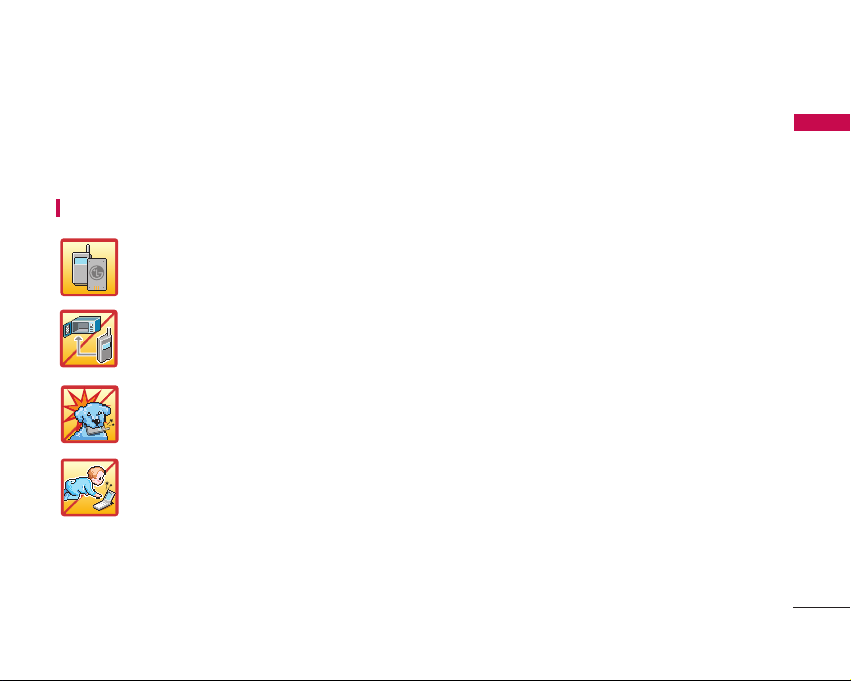
IMPORTANT SAFETY PRECAUTIONS
1
IMPORTANT SAFETY PRECAUTIONS
Read these simple guidelines. Breaking the rules may be dangerous or illegal. Further detailed information is
given in this user guide.
WARNING! Violation of the instructions may cause serious injury or death.
1. Never use an unapproved battery since this could damage the phone and /or battery and could
cause the battery to explode.
2. Never place your phone in a microwave oven as it will cause the battery to explode.
3. Do not dispose of your battery by fire or with hazardous or flammable materials.
4. Make sure that no sharp-edged items such as animal’s teeth, nails, come into contact with the
battery. There is a risk of this causing a fire.
5. Store the battery out of reach of children.
6. Be careful that children do not swallow any parts of the phone. This could cause asphyxiation or
suffocation.
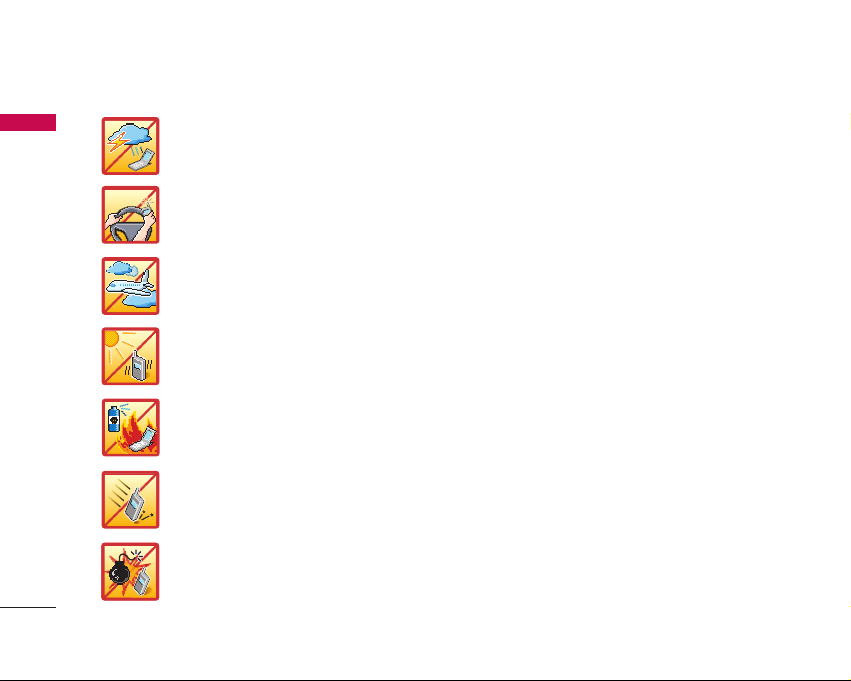
IMPORTANT SAFETY PRECAUTIONS
2
IMPORTANT SAFETY PRECAUTIONS
1. Unplug the power cord and charger during lightning storms to avoid electric shock or fire.
2. When riding in a car, do not leave your phone or set up the hands-free kit near to the air bag. If
wireless equipment is improperly installed and the air bag is activated, you may be seriously
injured.
3. Do not use a hand-held phone while driving.
4. Do not use the phone in areas where its use is prohibited. (For example: aircraft)
5. Do not expose the battery charger or adapter to direct sunlight or use it in places with high
humidity, such as a bathroom.
6. Never store your phone in temperatures less than -20°C (-4°F) or greater than 50°C (122°F).
7. Do not use harsh chemicals (such as alcohol, benzene, thinners, etc.) or detergents to clean
your phone. There is a risk of this causing a fire.
8. Do not drop, strike, or shake your phone severely. Such actions may harm the internal circuit
boards of the phone.
9. Do not use your phone in high explosive areas as the phone may generate sparks.
10. Do not damage the power cord by bending, twisting, pulling or heating. Do not use the plug if
it is loose as it may cause a fire or electric shock.
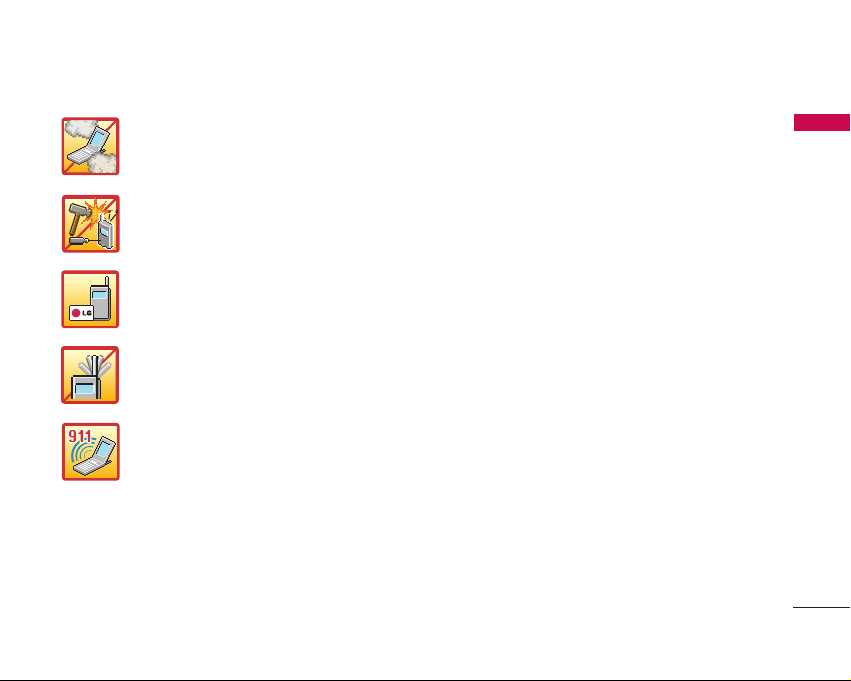
3
IMPORTANT SAFETY PRECAUTIONS
1. Do not place any heavy items on the power cord. Do not allow the power cord to be crimped as
it may cause fire or electric shock.
2. Do not handle the phone with wet hands while it is being charged. It may cause an electric
shock or seriously damage your phone.
3. Do not disassemble the phone.
4. Do not place or answer calls while charging the phone as it may short-circuit the phone and/or
cause electric shock or fire.
5. Only use the batteries, antennas and chargers provided by LG. The warranty will not be applied
to products provided by other suppliers.
6. Only authorized personnel should service the phone and its accessories. Faulty installation or
service may result in accidents and consequently invalidate the warranty.
7. Do not hold or let the antenna come in contact with your body during a call.
8. An emergency call can be made only within a service area. For an emergency call, make sure that
you are within a service area and that the phone is turned on.
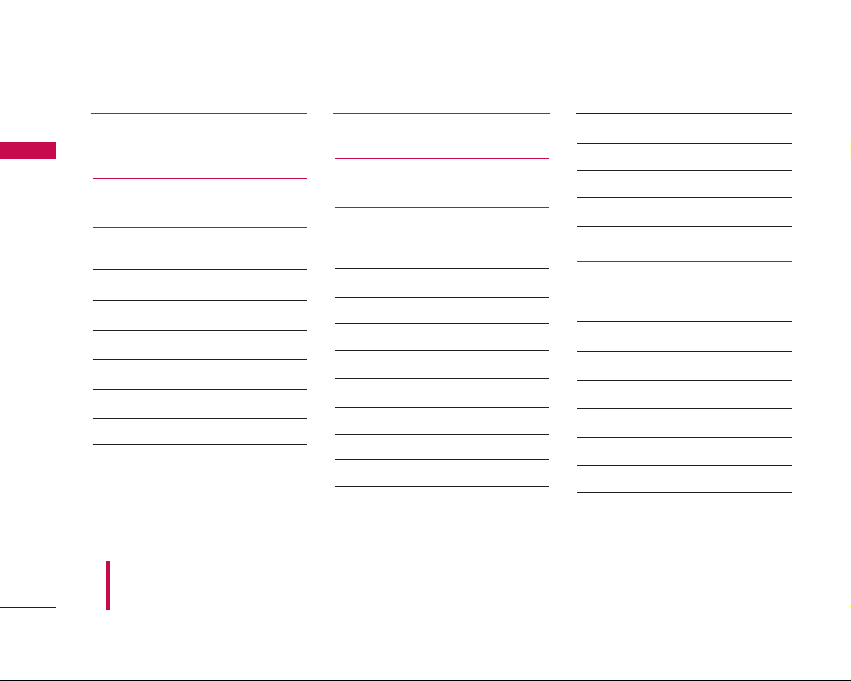
CONTENTS
CONTENTS
4
IMPORTANT SAFETY
PRECAUTIONS 1
CONTENTS 4
Welcome 9
Important Information 9
FCC Part 15 Class B Compliance 9
Industry Canada Compliance 9
Technical Details 10
FCC RF Exposure Information 11
Bodily Contact During Operation 11
Caution 11
Phone Overview 12
Menus Overview 14
Getting Started with Your
Phone 16
The Battery 16
Installing the Battery 16
Removing the Battery 16
Charging the Battery 16
Battery Charge Level 16
Turning the Phone On and Off 17
Turning the Phone On 17
Turning the Phone Off 17
Signal Strength 17
Screen Icons 18
Making Calls 19
Correcting Dialing Mistakes 19
Redialing Calls 19
Receiving Calls 19
Quick Access to Convenient
Features 20
Manner Mode 20
Lock Mode 20
Mute Function 20
Volume Quick Adjustment 20
Call Waiting 21
Caller ID 21
To dial Speed Dials 21
Some of contents in this user guide maybe different from your phone
depending on the software of the phone or your service provider. Features
and specifications might be subject to change without prior notice.
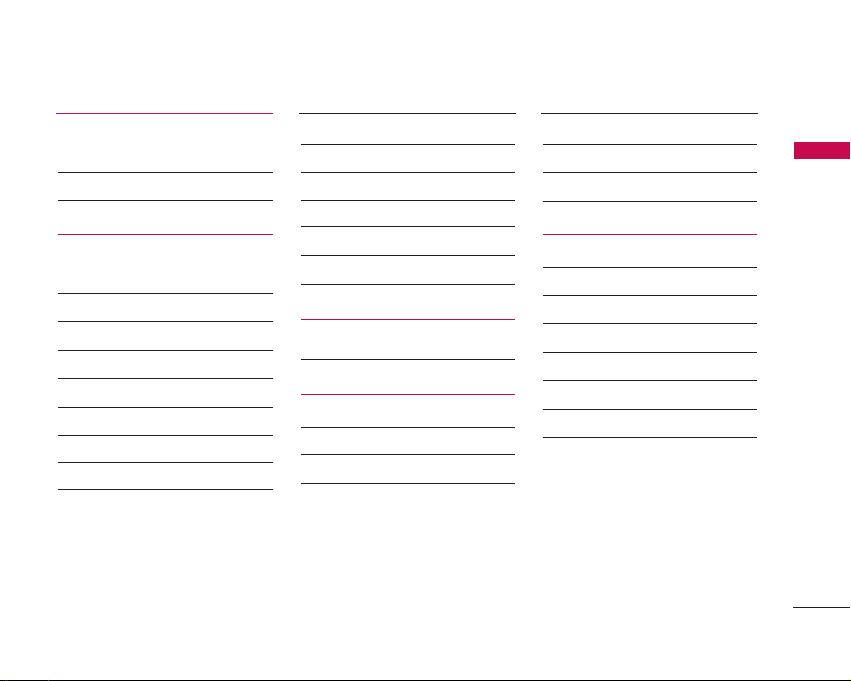
5
CONTENTS
Entering and Editing
Information 22
Text Input 22
Key Functions 22
Contacts in Your Phone’s
Memory 24
Contacts Entries 24
Storing Basics 24
Customizing Individual Entries 24
Speed Dial 24
Storing a Number with Pause 25
Adding Another Phone Number 25
From the Contact List Screen 26
Adding a Pause to a Contact Entry 26
Changing Saved Information 26
Changing the Default Number 26
Deleting 27
Deleting a Phone Number 27
Searching Your Phone’s Memory 28
Calling From Your Phone’s Memory 28
Speed Dialing 29
Using Phone Menus 30
Menu Access 30
Contacts 30
Access and Options 30
1. List Entries 30
2. New Entry 31
3. Groups 31
4. Speed Dials 32
5. Voice Dials 32
6. Erase All Contacts 32
Call History 33
Access and Options 33
1. All Calls 33
2. Incoming Calls 34
2. Outgoing Calls 34
4. Missed Calls 34
5. Erase History 35
6. Call Timers 35
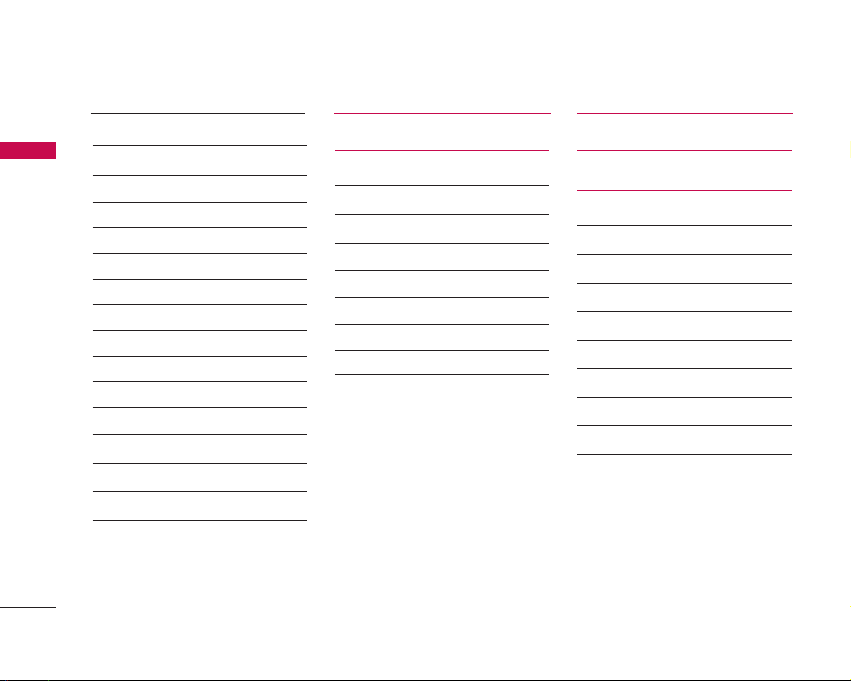
CONTENTS
CONTENTS
6
Messaging 35
1. Voice Mail 36
2. Text and Multimedia 36
1. Send New 36
2. Inbox 38
3. Outbox 39
4. Templates 39
5. Drafts 40
6. Saved 40
7. Erase Messages 41
8. Settings 41
9. Memory Info 43
3. E-mail 43
4. IM & Chat 43
3. Web Alerts 43
6. Short Codes 43
Wireless Web 44
Music 45
1. Ringtones 46
2. Wallpaper 46
3. Camera 46
3.1 Take Photo 46
4. My Albums 47
4.1 Sound Album 47
4.2 Picture Album 48
4.3 Online Album 48
Shop 49
Games 49
Tool & App 50
1. Get New 50
2. GPS Services 50
3. Calculator 50
4. Alarm Clock 51
5. Scheduler 51
6. Notepad 52
7. EZ Tip Calc 52
8. World Clock 52
9. Voice Memo 53
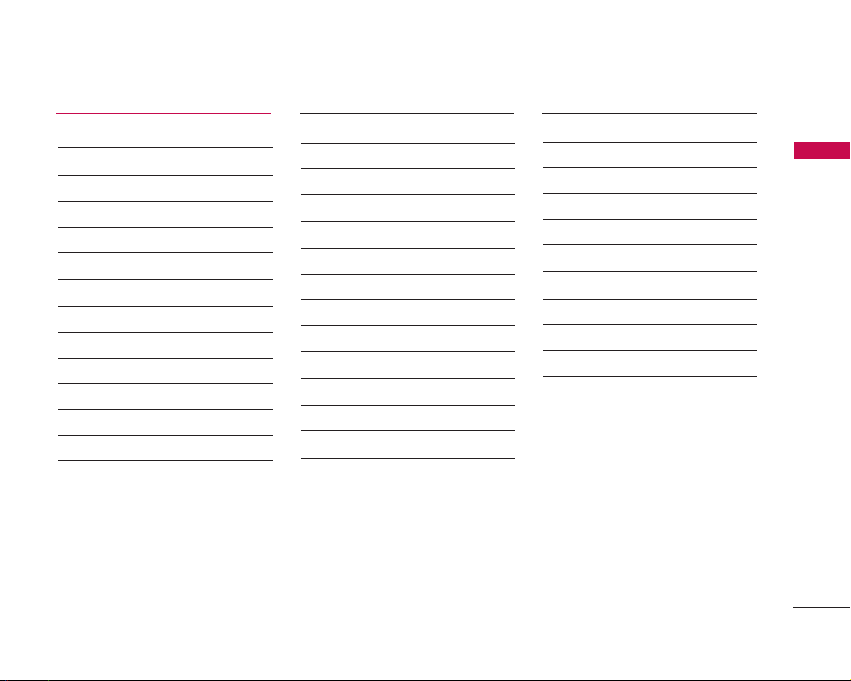
7
CONTENTS
Settings 54
1. Sound 54
1.1 Ringers 54
1.2 Keypad 55
1.3 Volume 55
1.4 Alerts 56
2. Display 56
2.1 Banner 56
2.2 Wallpaper 57
2.3 Backlight 57
2.4 Keypad light 57
2.5 Clock Format 57
2.6 Menu Style 58
2.7 Dialing font 58
3. Games / Tools 58
3.1 Backlight Settings 58
3.2 Volume 58
3.3 Notifications 58
4. Bluetooth
TM
59
4.1 Power 59
4.2 Device List 59
4.3 Discovery Mode 60
4.4 Device Scan 60
4.5 Device Name 60
5. GPS 60
5.1 GPS Status 60
5.2 GPS Privacy 60
6. Others 61
6.1 Nav. Key Shortcuts 61
6.2 Call Setup 61
6.3 Language 62
6.4 TTY Mode 62
6.5 Data Setup 64
6.6 Memory Info 64
7. Sy st e m 6 4
7.1 Phone Info 64
7.2 System 64
7.3 Security 66
8. Airplane Mode 67
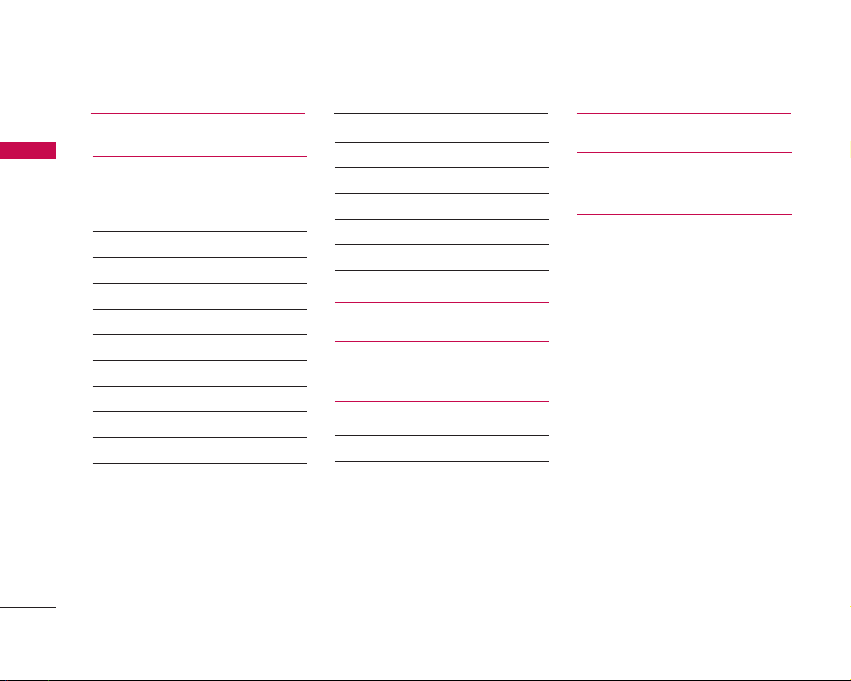
CONTENTS
8
CONTENTS
Safety 68
TIA(Telecommunications
Industry Association) Safety
Information 68
Exposure to Radio Frequency Signal 68
Antenna Care 68
Phone Operation 68
Tips on Efficient Operation 69
Driving 69
Electronic Devices 69
Pacemakers 69
Persons with Pacemakers: 69
Hearing Aids 70
Other Medical Devices 70
Health Care Facilities 70
Vehicles 70
Posted Facilities 70
Aircraft 70
Blasting Areas 70
Potentially Explosive Atmosphere 71
For Vehicles Equipped with an Air Bag 71
Charger and Adapter Safety 71
Battery Information and
Care 71
Safety Information 72
Explosion, Shock, and Fire Hazards 72
General Warnings and Cautions 73
FDA Consumer Update 74
Consumer Information on
SAR 81
Warranty Information 84
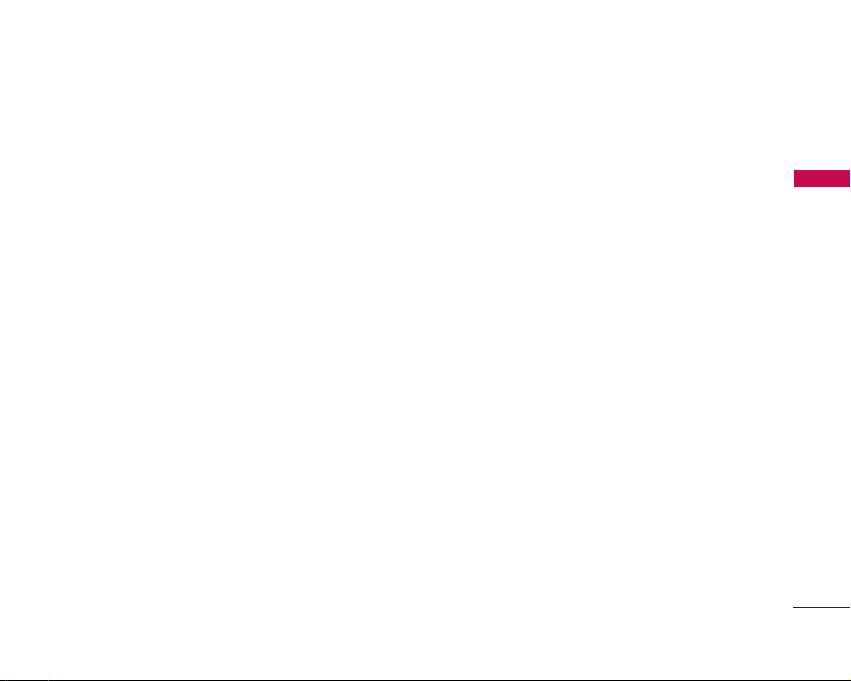
WELCOME
Thank you for choosing the advanced and compact
LG 490 cellular phone, designed to operate with the
latest digital mobile communication technology, Code
Division Multiple Access (CDMA). Along with the many
advanced features of the CDMA system, such as greatly
enhanced voice clarity, this phone offers:
1. Large, easy-to-read, 8-line backlit LCD with status
icons.
2. Paging, messaging, Voice Mail and Caller ID.
3. 27-key keypad.
4. Long battery standby and talk time.
5. Menu-driven interface with prompts for easy operation
and configuration.
6. Any Key Answer, Auto Answer, Auto Retry, One-Touch
Dial and speed dialing with 99 memory locations.
7. Bluetooth and Music & Media functionalities
8. Bilingual capabilities (English and French)
9. Fastap board
10. Compact Car Porsche Design
Important Information
This user’s guide provides important information on
the use and operation of your phone. Please read all
the information carefully prior to using the phone for
the best performance and to prevent any damage to
or misuse of the phone. Any unapproved changes or
modifications will void your warranty.
FCC Part 15 Class B Compliance
This device and its accessories comply with part 15
of FCC rules. Operation is subject to the following
two conditions: (1) This device and its accessories
may not cause harmful interference, and (2) this
device and its accessories must accept any
interference received, including interference that
causes undesired operation.
Industry Canada Compliance
This phone complies with Industry Canada RSS 133.
This phone complies with the Class B limits for radio
noise emissions as set out in the interference causing
standard entitled "Digital Apparatus" ICES-003 of
Industry Canada.
WELCOME
9
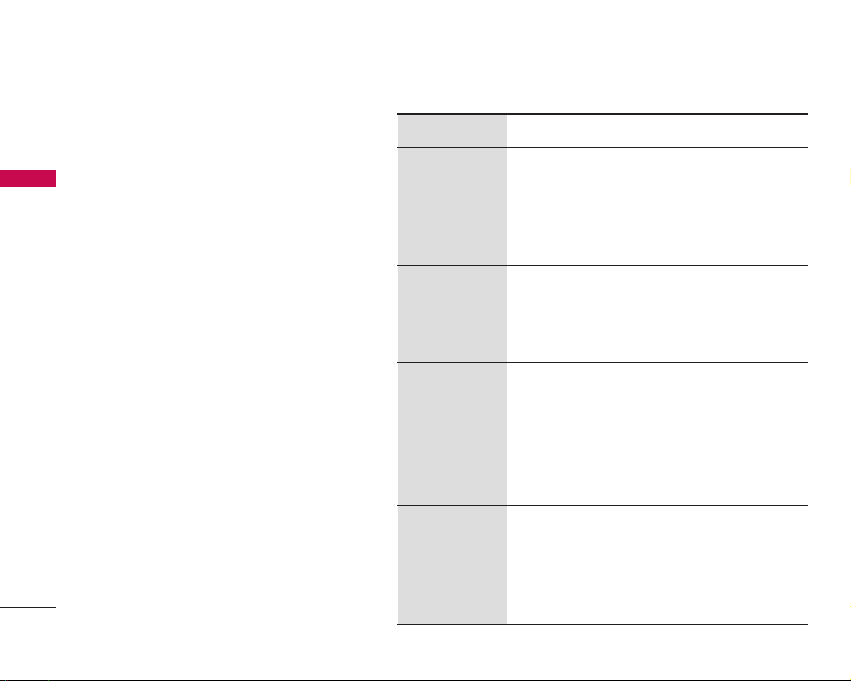
10
WELCOME
WELCOME
CDMA Standard
Basic Air
Interface
TIA/EIA-95A
TSB-74
ANSI J-STD-008
TIA/EIA-IS2000
CDMA Dual-Mode Air Interface
14.4kbps radio link protocol and
inter-band operations
IS-95 adapted for PCS frequency
band CDMA2000 1xRTT Air
Interface
MAS-BS
PCSC-RS
Intersystem operations
Nom-signaling data comm.
Cellular base station
Cellular mobile station
PCS personal station
PCS base station
Speech CODEC
TIA/EIA/IS-634
TIA/EIA/IS/651
TIA/EIA/IS-41-C
TIA/EIA/IS-124
TIA/EIA/IS-97
TIA/EIA/IS-98
ANSI J-STD-018
ANSI J-STD-019
TIA/EIA/IS-125
TIA/EIA/IS-96-B
TIA/EIA/IS-99
TIA/EIA/IS-637
TIA/EIA/IS-657
IS-801
TIA/EIA/IS-707-A
Speech CODEC
Async Data and Fax
Short message service
Packet Data
Position Determination Service
High Speed Packet Data
Network
Service
Performance
Designator Description
Technical Details
The LG 490 is an all digital phone that operates on
both Code Division Multiple Access (CDMA)
frequencies: cellular services at 800 Mhz and
Personal Communication Services (PCS) at 1.9 Ghz.
CDMA technology uses a feature called DSSS
(Direct Sequence Spread Spectrum) that enables
the phone to keep communication from being
crossed and to use one frequency channel by
multiple users in the same specific area. This results
in a 10-fold capacity increase when compared with
analog mode. In addition, features such as soft /
softer handoff, hard Handoff, and dynamic RF power
control technologies combine to reduce call
interruptions.
The Cellular and PCS CDMA networks consist of
MSO (Mobile Switching Office), BSC (Base Station
Controller), BTS (Base Station Transmission
System), and MS (Mobile Station). The following
table lists some major CDMA standards.
* TSB -74: Protocol between an IS-95A system and
ANSI J-STD-008
1xRTT system receives twice as many subscribers in
the wireless section as IS-95. Its battery life is twice
as long as IS-95. High-speed data transmission is
also possible.
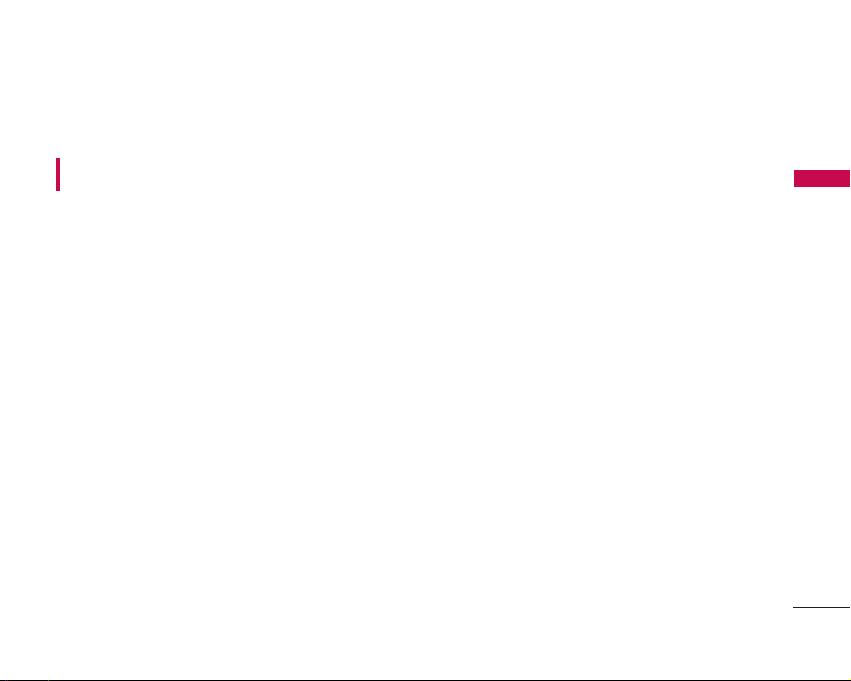
WELCOME
FCC RF Exposure Information
WARNING! Read this information before operating
the phone.
In August 1996, the Federal Communications
Commission (FCC) of the United States, with its action in
Report and Order FCC 96-326, adopted an updated
safety standard for human exposure to Radio Frequency
(RF) electromagnetic energy emitted by FCC regulated
transmitters. Those guidelines are consistent with the
safety standard previously set by both U.S. and
international standards bodies.
The design of this phone complies with the FCC
guidelines and these international standards.
Bodily Contact During Operation
This device was tested for typical use with the back of the
phone kept 0.6 inches (1.5 cm) from the body. To
comply with FCC RF exposure requirements, a minimum
separation distance of 0.6 inches (1.5 cm) must be
maintained between the user’s body and the back of the
phone, including the antenna, whether extended or
retracted. Third-party belt-clips, holsters and similar
accessories containing metallic components should not
be used. Avoid the use of accessories that cannot
maintain 0.6 inches (1.5 cm) distance between the user’s
body and the back of the phone and have not been
tested for compliance with FCC RF exposure limits.
Vehicle-Mounted External Antenna
(Optional, if available.)
A minimum separation distance of 8 inches (20 cm) must
be maintained between the user / bystander and the
vehicle-mounted external antenna to satisfy FCC RF
exposure requirements. For more information about RF
exposure, visit the FCC website at www.fcc.gov.
Caution
Use only the supplied and approved antenna. Use of
unauthorized antennas or modifications could impair call
quality, damage the phone, void your warranty and/or
result in violation of FCC regulations.
Do not use the phone with a damaged antenna. If a
damaged antenna comes into contact with the skin a
minor burn may result. Contact your local dealer for a
replacement antenna.
11

12
PHONE OVERVIEW
PHONE OVERVIEW
Earpiece
Navigation Keys
Right Soft Key
END Key
Side Camera Key
BACK/Speaker Key
Microphone
Lock Mode Key
Fastap Keypad
Flip
LCD Screen
Headset Jack
Left Soft Key
Side Keys
SEND Key
Voice Dial/Voice Memo Key
Vibrate Mode Key
Camera Lens
Flash
External Display
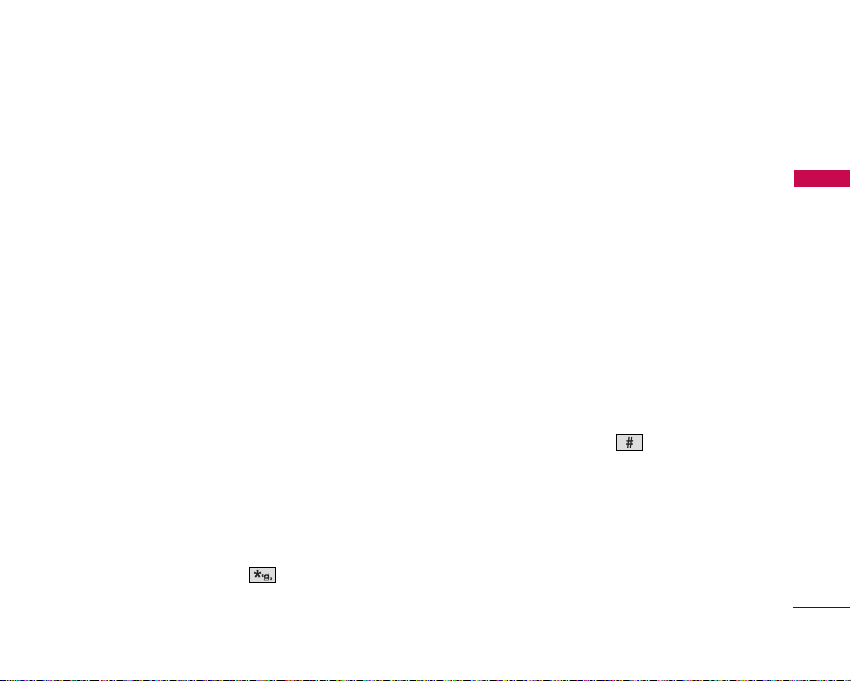
PHONE OVERVIEW
13
Earpiece
Flip
Open the case to answer an incoming call and
close to end the call.
LCD Screen
Displays messages and indicator icons.
Left Soft Key
Use to access the menu assigned to
the left screen of the phone.
Headset Jack
BACK/Speaker Key
Press to delete a single space or
character. Press and hold to delete entire words. Press
this key once in a menu to go back one level. Use for
quick access to Speakerphone Mode(from standby
mode press and hold for about 3 seconds)
SEND Key
Use to place or answer calls.
Side Keys
Use to adjust the ringer volume in standby
mode and the earpiece volume during a call.
Voice Dial/Voice Memo Key
Press once to access
the Voice Dial. Press and hold for two seconds or
more to access Voice Memo.
Vibrate Mode Key
Use to set the mode (from
standby mode press and hold for about 3
seconds).
Navigation Keys
Use for quick access to Messaging,
All Calls.
Right Soft Key
Use to access the menu assigned to
the right screen of the phone.
Side Camera Key
Use for quick access to Camera
function (Press and hold for about 3 seconds to use
camera function on the outside/inside display).
END Key
Use to turn the power on/off and to end a
call. Also use to return to the main menu display
screen.
Fastap Keypad
Use to enter numbers, characters and
symbols much faster than any other keyboard we
have offered.
Lock Mode Key
Use to set the lock function (from
standby mode press and hold for about 3
seconds).
Microphone Camera Lens
Flash External Display
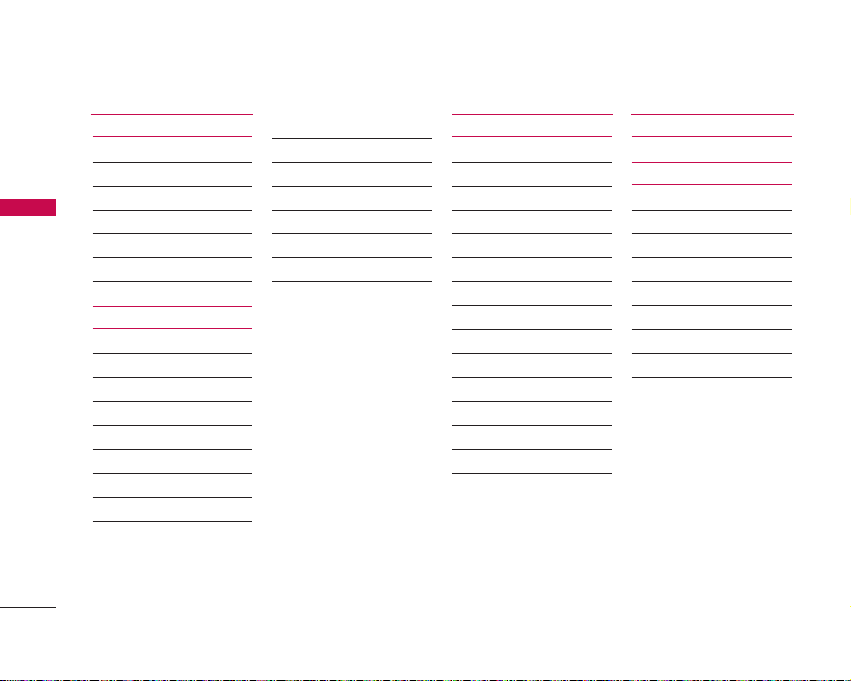
14
MENUS OVERVIEW
MENUS OVERVIEW
1. Contacts
1. List Entries
2. New Entry
3. Groups
4. Speed Dials
5. Voice Dials
6. Erase All Contacts
2. Call History
1. All Calls
2. Incoming Calls
3. Outgoing Calls
4. Missed Calls
5. Erase History
1. All Calls
2. Dialed Calls
3. Received Calls
4. Missed Calls
6. Call Timers
1. Last Calls
2. All Calls
3. Life Time
4. Data Transferred
5. Connection Time
6. Reset Timer
3. Messaging
1. Voice Mail
2. Text and Multimedia
1. Send New
2. Inbox
3. Outbox
4. Templates
5. Drafts
6. Saved
7. Erase Messages
8. Settings
9. Memory Info
3. E-mail
4. IM & Chat
5. Web Alerts
6. Short Codes
4. Wireless Web
5. Media
1. Ringtones
2. Wallpaper
3. Camera
1. Take Photo
2. Take Video
4. My Albums
1. Sound Album
2. Picture Album
3. Online Album
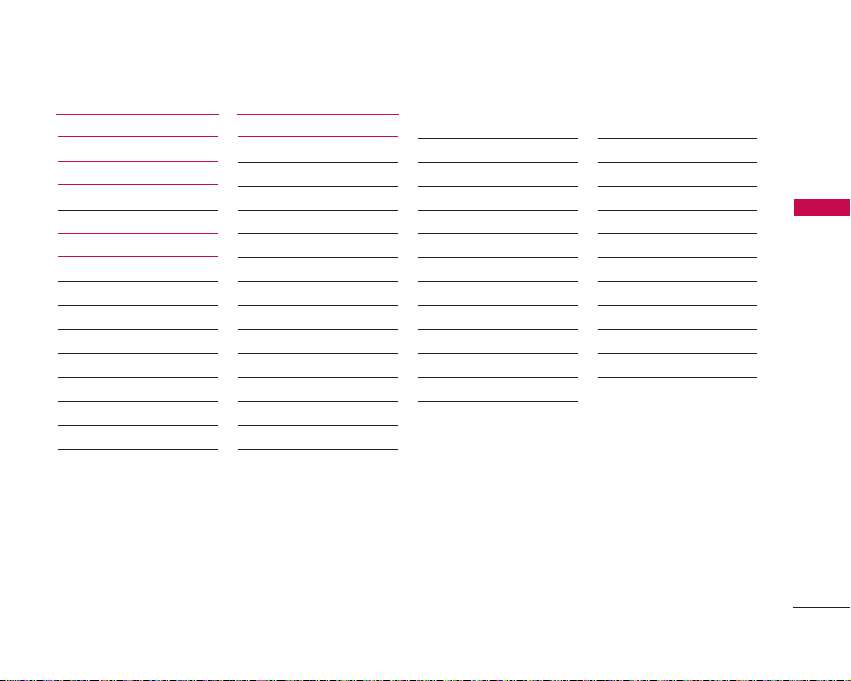
MENUS OVERVIEW
15
6. Shop
7. Games
Get New
8. Tools & Apps
Get New
GPS Services
Calculator
Alarm Clock
Scheduler
Notepad
EZ Tip Calc
World Clock
Voice Memo
9. Settings
1. Sound
1. Ringers
2. Keypad
3. Volume
4. Alerts
2. Display
1. Banner
2. Wallpaper
3. Backlight
4. Keypad light
5. Time and Date
6. Menu Style
7. Dialing font
8. Theme Color
3. Games / Tools
1. Backlight
2. Volume
3. Notification
4. Bluetooth
1. Power
2. Device List
3. Discovery Mode
4. Device Scan
5. Device Name
5. GPS
1. GPS Status
2. GPS Privacy
6. Others
1. Nav. Key
2. Call Setup
3. Language
4. TTY Mode
5. Data Setup
6. Memory Info
7. System
1. Phone Info
2. System
3. Security
8. Airplane Mode
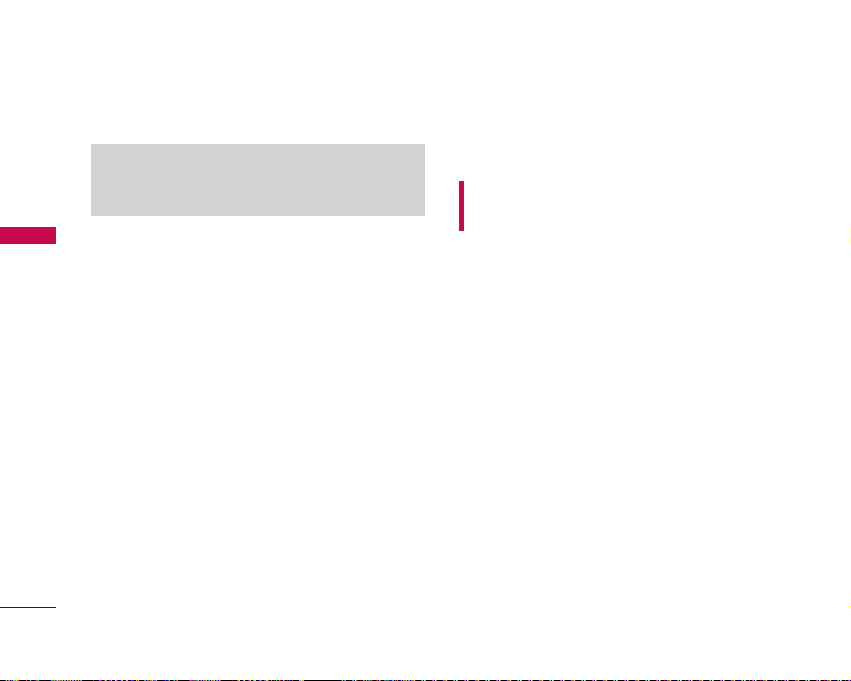
16
GETTING STARTED WITH YOUR PHONE
GETTING STARTED WITH YOUR PHONE
The Battery
The phone comes with a rechargeable battery. Keep
the battery charged while not in use in order to
maximize talk and standby time. The battery charge
level is shown at the top of the LCD screen.
Installing the Battery
To install the battery, insert the battery into the
opening on the back of the phone. Put the battery
cover on the battery and push it slightly upwards.
Removing the Battery
Turn the power off. Pull the battery cover downward
and remove it. Then remove the battery by pressing
the upper area of it.
Charging the Battery
To use the charger provided with your phone:
WARNING! Use only the charger provided with the
phone. Using any charger other than the one included
with the LG 490 may damage your phone or battery.
1. Plug the end of the adapter into the phone's
charger port and the other end into an electrical
outlet.
2. The charge time varies depending upon the
battery level.
Battery Charge Level
The battery charge level is shown at the top right of
the LCD screen. When the battery charge level
becomes low, the low battery sensor alerts you in
three ways: sounding an audible tone, blinking the
battery icon, and displaying
Battery Low.
If the
battery charge level becomes exceedingly low, the
phone automatically switches off and any function in
progress is not saved.
Note
It is important to fully charge the battery before
initial use of the phone.
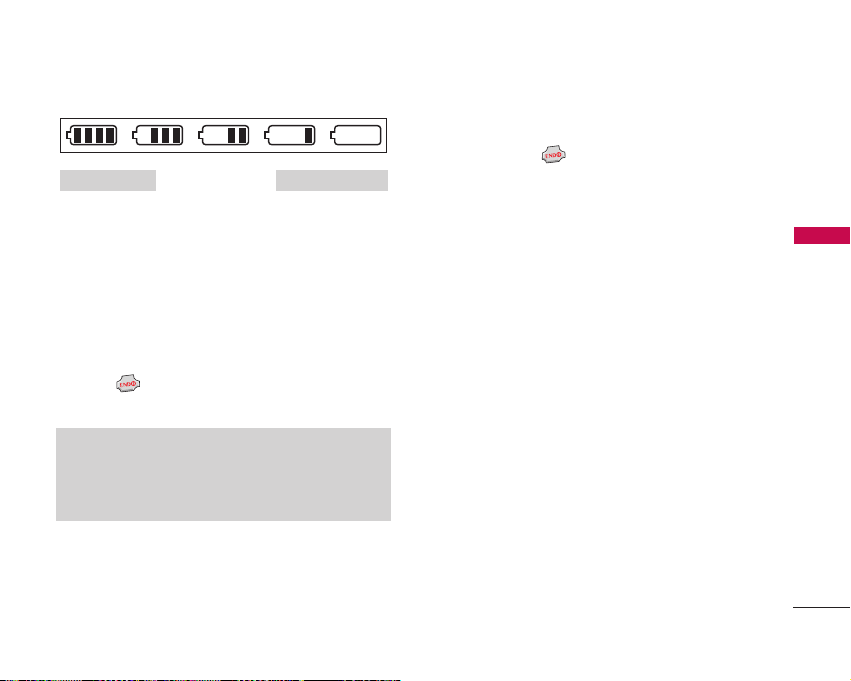
17
GETTING STARTED WITH YOUR PHONE
Turning the Phone On and Off
Turning the Phone On
1. Install a charged battery or connect the phone to
an external power source such as a cigarette lighter
charger or hands-free car kit.
2. Press for a few seconds until the LCD screen
lights up.
Turning the Phone Off
1. Press and hold until the display turns off.
Signal Strength
Call quality depends on the signal strength in your
area. The signal strength is indicated on the screen
as the number of bars next to the signal strength
icon: The more bars, the better the signal strength. If
the signal quality is poor, move to an open area. If
you are in a building, the reception may be better
near a window.
Fully DischargedFully Charged
Note
Like any other radio device, avoid any
unnecessary contact with the antenna while your
phone is on.
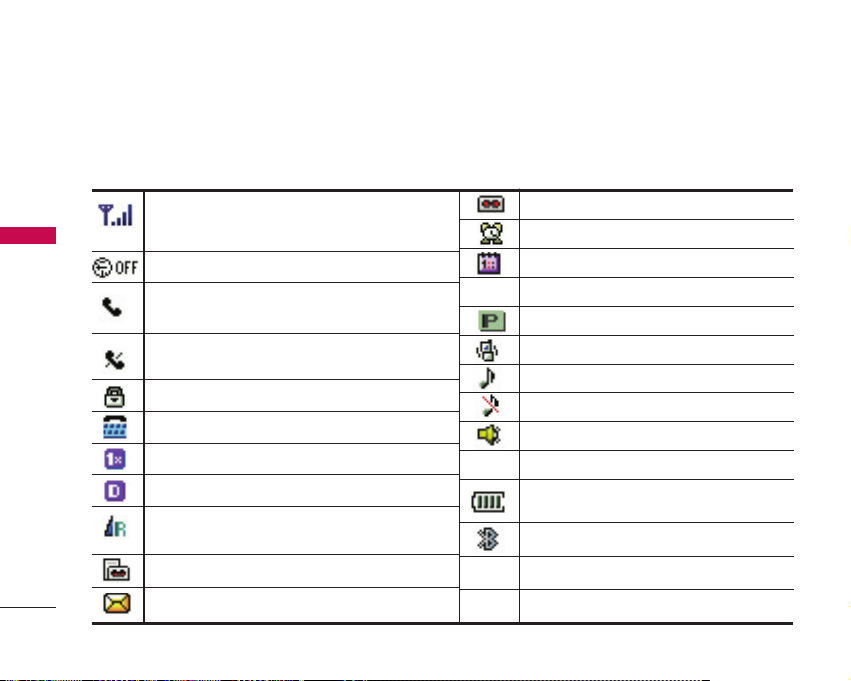
18
GETTING STARTED WITH YOUR PHONE
GETTING STARTED WITH YOUR PHONE
Screen Icons
When the phone is powered on, the top line of the LCD screen displays icons indicating the status of the phone.
To see the icons below, go to Menu->Settings->System->Phone Info->Icon Glossary.
Signal Strength indicator. The strength of the
signal received by the phone is indicated by the
number of bars displayed.
Roaming indicator.
The phone is outside of the home service area.
1X Service indicator.
New Message.
Battery Strength.
Indicates battery charge level.
New Voice Mail.
In Call State. A call is in progress.
* No icon indicates the phone is in standby mode.
No Service indicator.
The phone is not receiving a system signal.
Voice Privacy.
Data Session.
Vibrate Mode.
Ring Mode.
Silent Mode.
Alarm.
GPS On.
Bluetooth Audio Device Connected
Airplane Mode.
Voice Only.
Schedule.
Speaker Mode.
TTY.
SSL.
Bluetooth On.
Shown To All
Digital indicator. Digital service is available.
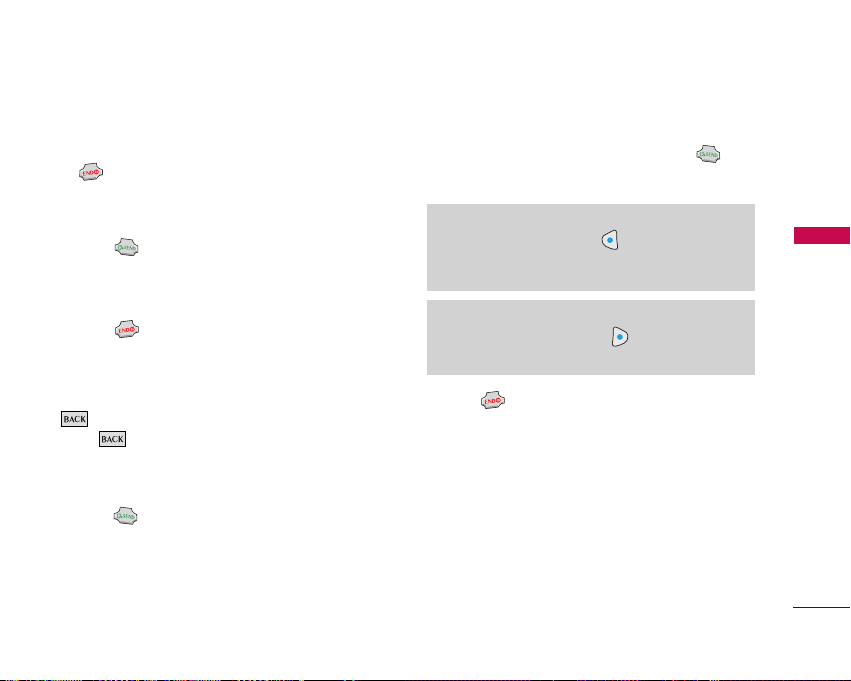
19
GETTING STARTED WITH YOUR PHONE
Making Calls
1. Make sure the phone is turned on. If not, press
for about 3 seconds.
2. Enter the phone number (include the area code if
needed).
3. Press .
lf the phone is locked, enter the lock code.
Call Failed - indicates the call did not go through.
4. Press to end the call.
Correcting Dialing Mistakes
If you make a mistake while dialing a number, press
once to Delete the last digit entered or hold
down for at least 2 seconds to delete all digits.
Redialing Calls
1. Press twice to redial the last number you
dialed. The last 90 numbers are stored in the call
history list and you can also select one of these to
redial.
Receiving Calls
1. When the phone rings or vibrates, press to
answer.
2. Press to end the call.
Note
If you press Left Soft Key [Quiet] while the
phone is ringing, the ringing or vibration is muted
for that call.
Note
If you press Right Soft Key [Ignore] while the
phone is ringing, the call will end.
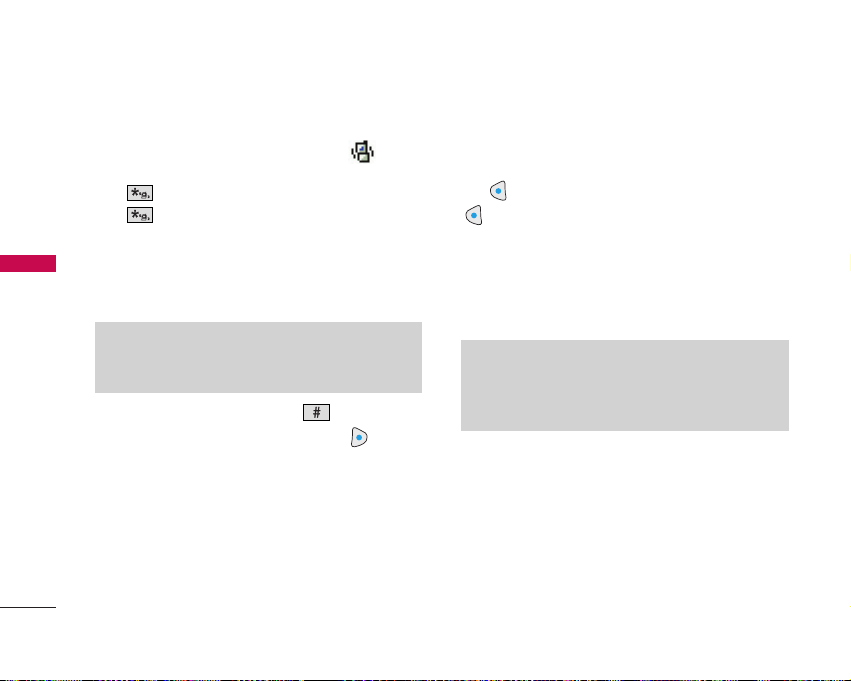
20
QUICK ACCESS TO CONVENIENT FEATURES
QUICK ACCESS TO CONVENIENT FEATURES
Manner Mode
Sets the phone to shake instead of ring ( is
displayed). To quickly set Manner Mode press and
hold . To return to Normal Mode, press and
hold .
Lock Mode
Sets your phone to require your 4-digit password in
order to use the phone.
To quickly lock your phone press for three
seconds. To cancel, press Right Soft Key
[Unlock]
and enter the password.
Mute Function
The Mute Function doesn’t transmit your voice to
the caller. To quickly activate Mute press Left Soft
Key
[Mute]
, then to cancel press Left Soft Key
[Unmute]
.
Volume Quick Adjustment
Quickly adjust ringer and earpiece volumes by
pressing the upper side key to increase and lower key
to decrease.
Note
Until you change it, the lock code/password is
the last 4 digits of your phone number.
Note
The earpiece volume can only be adjusted during
a call and Key Beep volume can only be adjusted
through the Menu.
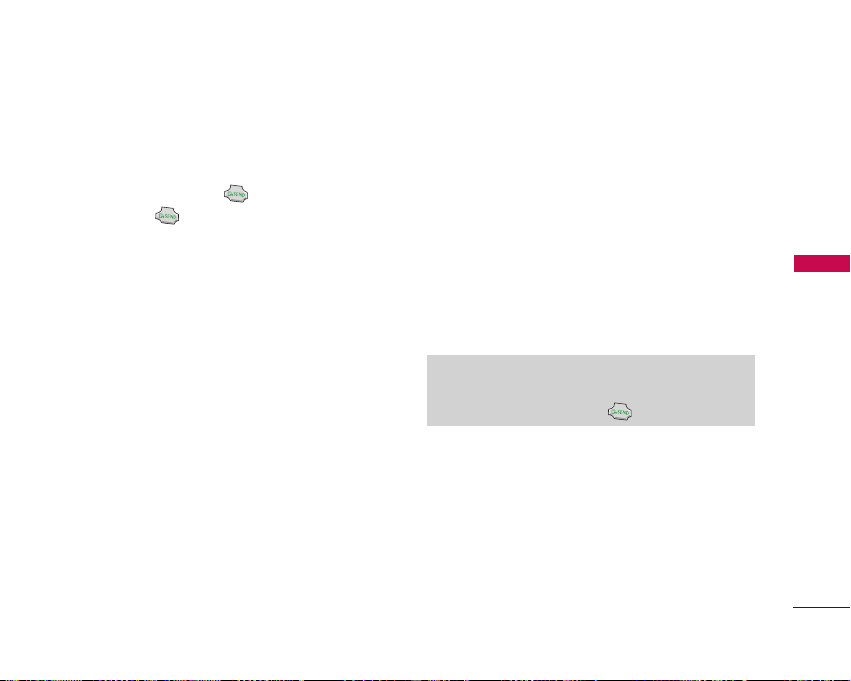
21
QUICK ACCESS TO CONVENIENT FEATURES
Call Waiting
During a call, one beep indicates another incoming
call. Check with your service provider for information
about this function. Press to receive the waiting
call then press again to switch between calls.
Caller ID
Caller ID displays the number and/or name of the
person calling when your phone rings. Check with
your service provider to ensure they offer this
feature.
Speed Dialing
Speed Dialing allows you to make phone calls
quickly and easily with a few key presses. Speed
Dial number 1 is set to call your Voicemail.
To dial Speed Dials
For Speed Dials 1 to 9 press and hold the Speed Dial
number.
For Speed Dials 10 to 99 press the first digit, then
press and hold the key of the last digit.
Note
Another way to Speed Dial is to enter the speed
dial number(s), then press .
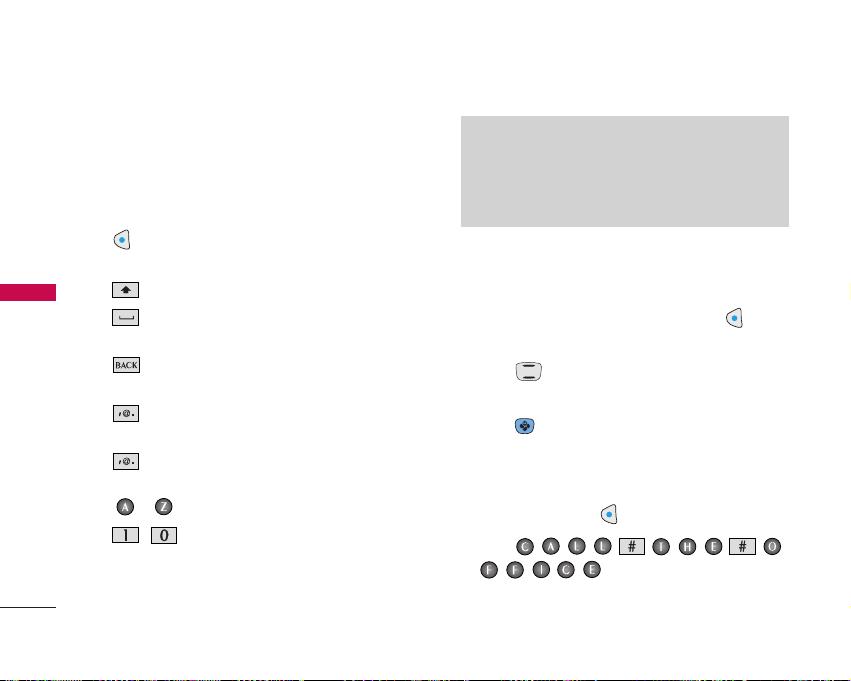
22
ENTERING AND EDITING INFORMATION
ENTERING AND EDITING INFORMATION
Text Input
The following key functions are available to help with
text entry:
Key Functions
Left Soft Key
: Press to change text input mode.
Abc> ABC> abc
Shift
: Use to change case.
Space
: Press to complete a word and insert
a space.
BACK
: Press to delete a single space
character. Hold to delete words.
Symbols
: Use to insert special characters or
punctuation.
Smiley
: Press key twice to insert smiley
symbols.
- Use to type text.
- Use to type numbers.
Text Input Examples
Display the text modes and select a text mode:
1. In a text entry field, press Left Soft Key to
display text modes.
2. Press to highlight the text input mode you
want to use.
3. Press to select the highlighted text input
mode.
Using Text Input
1. Press Left Soft Key to change to Abc mode.
2. Press
.
3.
Call the office
is displayed.
Note
The number keys have the patented
Thumb-Friendly
™
software, so even if you hit a
few letters by mistake, you will still get the
number you want.
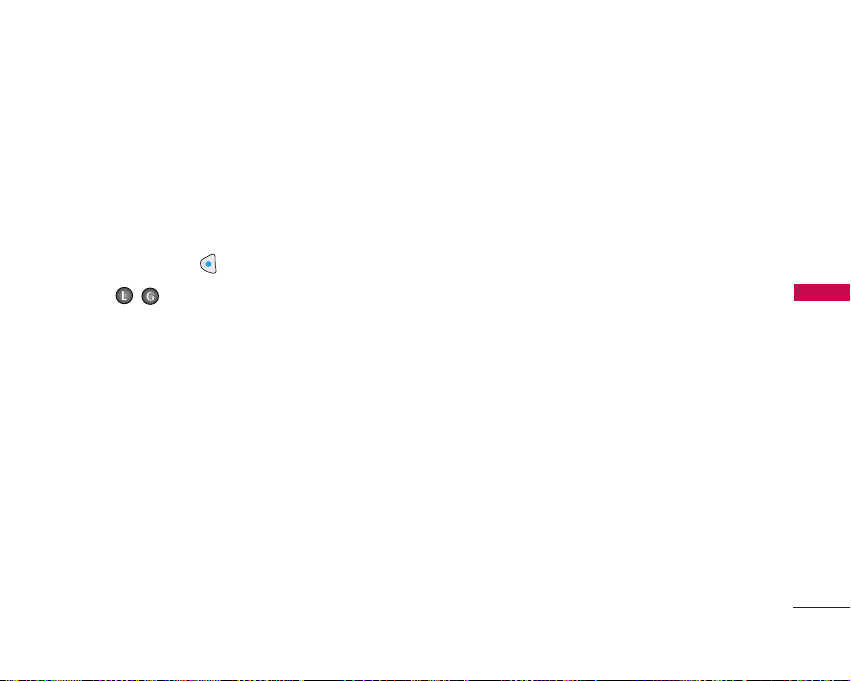
23
ENTERING AND EDITING INFORMATION
Initial Cap (Abc)
Only the first letter is capitalized. All subsequent
letters are lower case.
Caps Lock (ABC)
All letters are capitalized.
1. Press Left Soft Key to change to ABC mode.
2. Press .
LG
is displayed.
Capitalizing Characters
Press to capitalize your next letter.
Lower Case (abc)
All letters are in lower case.
French Accented Characters
When in French mode, the phone will provide
accented characters by pressing the base letter key
multiple times.(e.g. Press once for e, twice for è, 3
times for é, etc.).
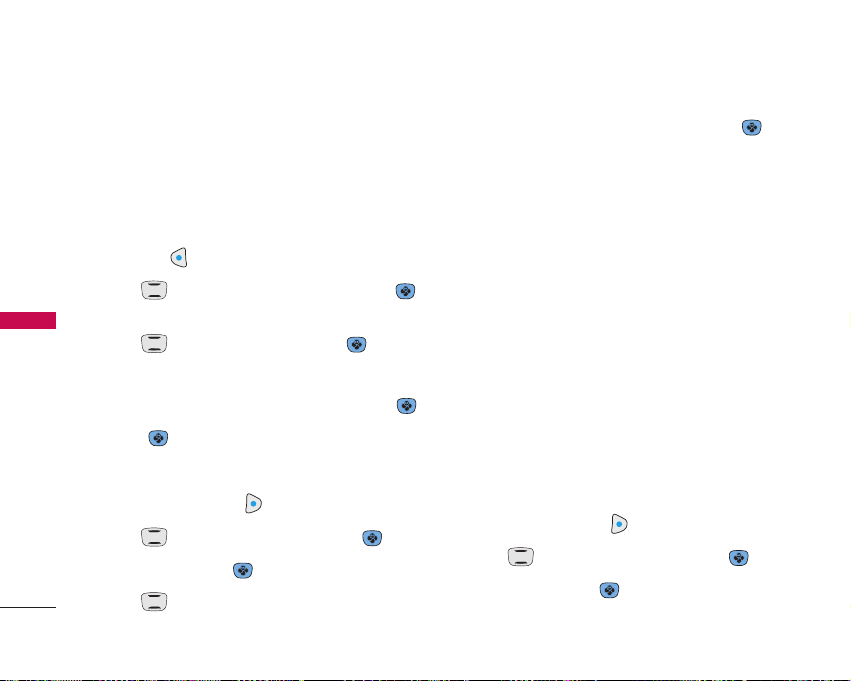
24
CONTACTS IN YOUR PHONE’S MEMORY
CONTACTS IN YOUR
PHONE’S MEMORY
Contacts Entries
Store up to 300 entries with up to 5 phone numbers
each.
Storing Basics
1. Enter a number (max. 48 digits), then press Left
Soft Key
[Save]
.
2. Use to select where to save, then press .
Save New Contact/ Update Existing Contact
3. Use to select a Label and press .
Mobile 1 / Home / Work / Mobile 2 / Fax
4. Enter a name (max. 22 characters), then press .
5. Press
[Save]
to exit.
Customizing Individual Entries
1. Press Right Soft Key
[Contacts]
.
2. Use to select an entry, then press .
3. Press Left Soft Key
[Edit]
.
4. Use to select the information to customize.
5. Change the entry as you want, then press to
save your changes.
Email
Allows you to enter an email address to the Contact
entry.
Group
Allows you to organize your Contacts into groups.
Picture ID
Sets a picture to display to identify the caller when
they call your phone.
Call Ringtone
Sets the phone to play a specific ringtone when the
Contact calls your phone.
Speed Dial
Allows you to set up your Speed Dials.
1. Press Right Soft Key
[Contacts]
.
2. Use to select an entry, then press .
3. Press Left Soft Key
[Edit]
.
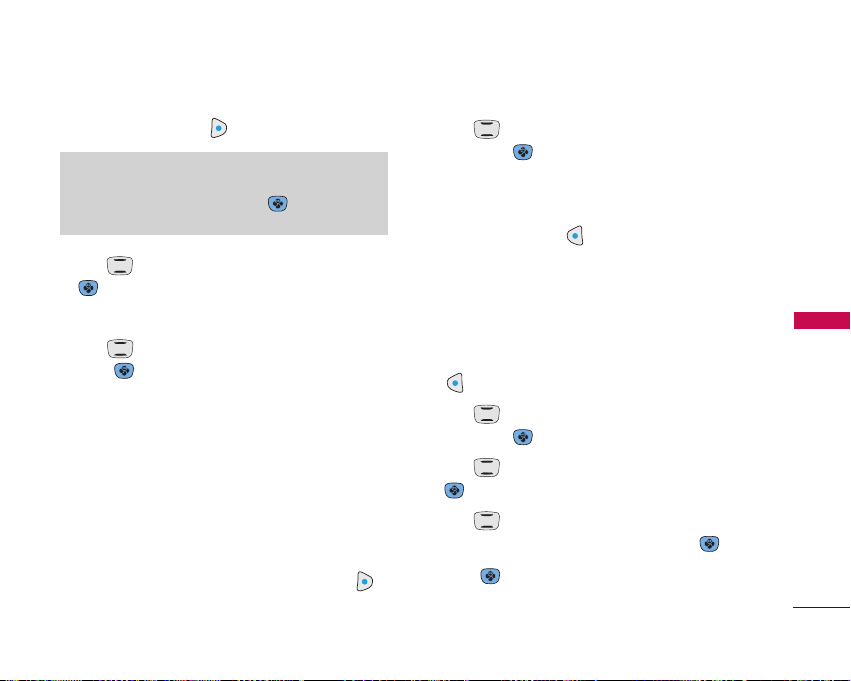
4. Press Right Soft Key [Options].
5. Use to select
Set Speed Dial
, then press
.
6. Enter a Speed Dial digit.
Use to select the Speed Dial digit, then
press .
Storing a Number with Pause
Pauses allow you to enter additional series of
numbers to access automated systems such as
Voicemail or credit billing numbers. Pause types are:
Hard Pause (P)
The phone stops dialing until you
press Left Soft Key
[Release]
to send the next string
of digits.
2-sec Pause (T)
The phone waits 2
seconds before sending the next string of digits.
1. Enter the number, then press Right Soft Key
[Options]
.
2. Use to select
Hard Pause / 2-sec Pause
,
then press .
3. Enter additional number(s) (e.g., pin number,
credit card number, etc.).
4. Press Left Soft Key
[Save]
and continue
saving the Contact entry as needed.
Adding Another Phone Number
From Standby Mode
1. Enter a phone number, then press Left Soft Key
[Save]
.
2. Use to select
Update Existing Contact
,
then press .
3. Use to select an existing entry, then press
.
2. Use to select Mobile1 / Home / Work /
Mobile2 / Fax / Fax2 / None, then press .
5. Press to save.
25
CONTACTS IN YOUR
PHONE’S MEMORY
Note
If you've saved more than one number in the
Contact entry, you have to use to highlight
the phone number first.
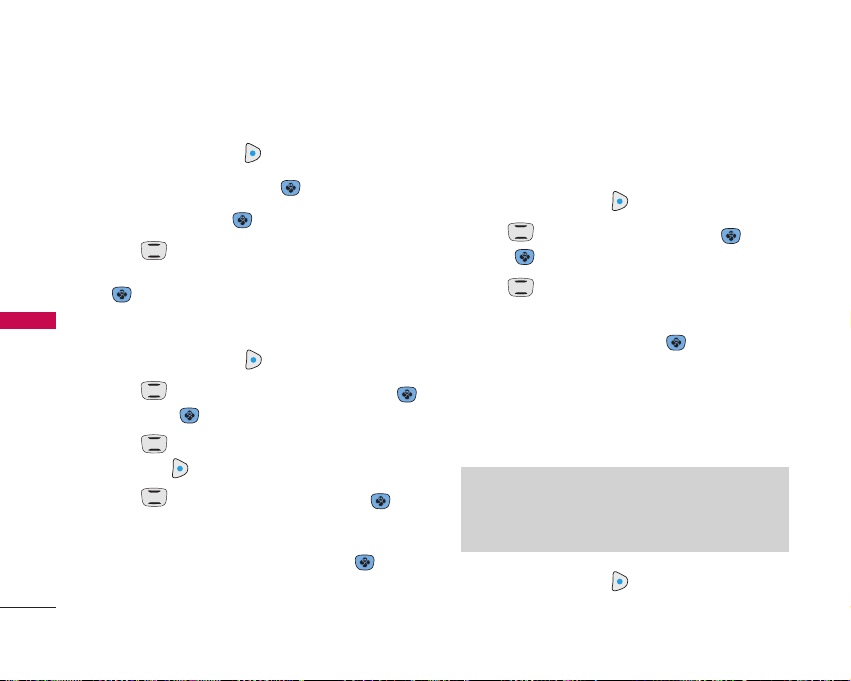
26
CONTACTS IN YOUR PHONE’S MEMORY
CONTACTS IN YOUR
PHONE’S MEMORY
From the Contact List Screen
1. Press Right Soft Key
[Contacts]
.
2. Select an entry, then press .
3. Press Left Soft Key
[Edit]
.
4. Use to to highlight the phone number field
you want to add, then enter the number and press
to save
Adding a Pause to a Contact Entry
1. Press Right Soft Key
[Contacts]
.
2. Use to select a Contact entry and press ,
then press
[Edit]
.
3. Use to select the number, then press Right
Soft Key [Options].
4. Use to select pause type and press .
Hard Pause / 2-sec Pause
5. Enter additional number(s), then press .
6. Continue saving the Contact entry as needed.
Changing Saved Information
To change any information you stored, access the
Edit Entry screen:
1. Press Right Soft Key
[Contacts]
.
2. Use to select an entry and press , then
press
[Edit]
.
3. Use to select the information you want to
change.
4. Make the changes, then press .
Changing the Default Number
The Default Number is the phone number you
entered when you created the Contact. Another
number can be saved as the Default Number.
1. Press Right Soft Key
[Contacts]
.
Note
The Set as Default option only appears if the
Contact has at least two phone numbers and you
select any phone number other than the first one.
