Page 1

lgusa.com/apex
Quick Start Guide
PHONE SETUP
NAVIGATION
HOME SCREEN
THEMES
WIRELESS
SETTINGS
SOCIAL
NETWORKING
CUSTOMIZABLE
Hs
Hs
HOME SCREENS
Q
Q
QWERTY
w
w
KEYBOARD
Page 2
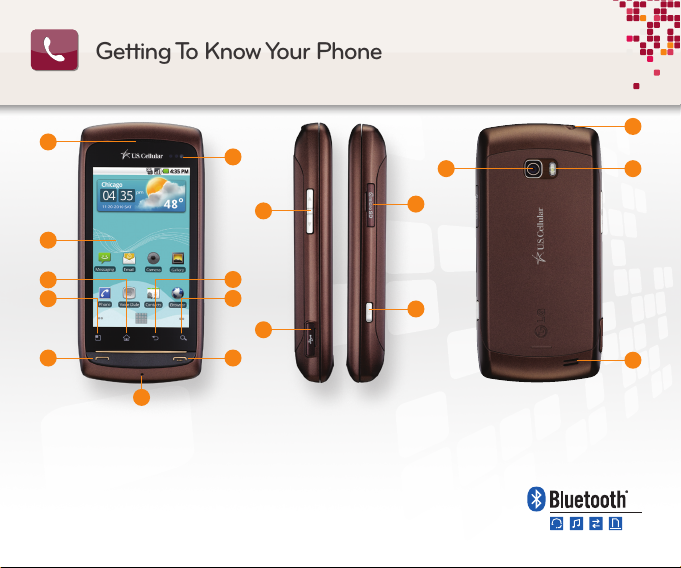
Getting To Know Your Phone
1
10
15 17
16
11
2
3
4
5
6
1. Earpiece
2. Tempered Glass
Touch Screen
3. Home Key
4. Menu Key
5. Call Key
6. Microphone
9
8
12
7
7. Power/Lock Key
8. Search Key
9. Back Key
10. Proximity and Light
Sensors
11. Volume Up/Down Keys
12. Micro USB Charging Port
14
13
13. Camera Key
14. microSD™ Memory Slot
15. Camera Lens
16. Headset Jack
17. Flash
18. Speaker
18
Page 3
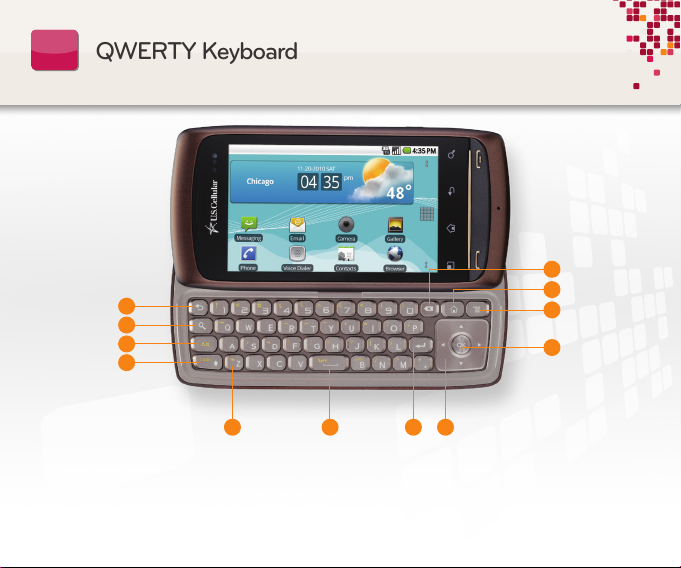
Q
QWERTY Keyboard
Q
w
w
12
1
2
3
4
65 7 8
11
10
9
1. Back Key
2. Search Key
3. Alt Key
4. Caps/Shift Key
5. Vibrate Mode Key
6. Space/Symbols Key
7. Enter Key
8. Directional Key
9. OK Key
10. Menu Key
11. Home Key
12. Delete Key
Page 4

To get the most out of your Apex, sign
Phone Setup
into your Google Account, or set up an
account if you don’t have one, when you
first power on the phone. You’ll be able
to use Gmail™, download applications
from Android Market™, and more.
1. Begin by tapping the Android icon.
2. You may view a tutorial of your phone’s features.
Follow the on-screen prompts. Tap Skip to skip the
tutorial.
3. If you already have a Google Account, tap Sign in.
If you do not have one, tap Create and then follow
the on-screen prompts to set up an account.
4. Slide open the keyboard and enter your username
and password.
5. Tap Sign in and slide the keyboard closed.
6. Tap Next and then tap Finish setup.
Page 5

Apex has two home screen layout themes
Home Screen Themes
to choose from: Android Home (the default)
and LG Home. Select your favorite and
show off your style!
1. To switch to LG Home, begin by tapping .
2. Slide up to scroll down and tap Themes.
3. Tap LG Home.
4. To switch to Android Home, tap
5. Slide up to scroll down and tap Themes.
6. Tap Android Home.
.
Page 6

Hs
Customizable Home Screens
Hs
Apex has five panes for you to customize
with your favorite applications and widgets.
Organize your Apex to fit your lifestyle!
1. Swipe to a screen with blank space, and then press
and hold an empty part of the screen.
2. Tap a category, and then select an item from the list.
3. You may need to remove an item before adding
another one. To delete an item, press and hold it, drag
it over
4. Repeat steps 1 and 2 to add the new item.
(it should turn red), and then release it.
Page 7

Hs
Social Networking
Hs
Your favorite social networks are just
a tap away with Apex. Check your
Facebook®, MySpace™, and Twitter™
accounts right from your phone!
1. Begin by tapping .
2. Slide up to scroll down and tap Facebook.
3. Agree to the End-User License Agreement.
4. Enter the email address you use for Facebook.
5. Tap the Password field and enter your Facebook
password.
6. Tap Login, and then tap Finish.
Page 8

Find your destination quickly and easily with
Navigation
Your Navigator Deluxe or with Google Maps.
Google Maps provides spoken turn-by-turn
directions showing real-time traffic and
360° views of your destination.
To Navigate with Google Maps
1. Tap
2. Press the
3. Enter an address in the End point field, and then tap Go.
4. Tap Navigate, read the warning, and tap Accept.
5. If GPS is not enabled, you will be prompted to turn it
6. Read the warning and tap Agree.
7. Tap ON, and then press the
> Maps > OK.
Key, and then tap Directions.
on. Tap OK, and then tap Use GPS satellites.
Key.
Page 9

Pair Apex with headsets, computers, and
Wireless Settings
more via Bluetooth® wireless technology
and rid yourself of cables and cords. Take
advantage of wireless hotspots with Wi-Fi®,
or, when you want some time alone, enable
Airplane mode to disable all wireless
communications.
1. Begin by tapping the Key and then tapping Settings.
2. Tap Wireless & networks.
• TapAirplane mode to disable/enable all wireless
connections.
• TapWi-Fi to enable/disable Wi-Fi.
• TapBluetooth to enable/disable Bluetooth wireless
technology.
Page 10

Optional Accessories
+
+
Bluetooth Headset
(HBM-235)
Bluetooth Stereo Headset
(HBS-700)
All materials in this guide including, without limitation, the design, the text, and any marks are the
property of LG Electronics, Inc. Copyright © 2010 LG Electronics, Inc. ALL RIGHTS RESERVED.
Features and specifications are subject to change without prior notice. LG is a registered
trademark of LG Electronics, Inc. Apex™ is a trademark of LG Electronics, Inc. microSD™ is a
trademark of SanDisk. Google and the Google logo are trademarks of Google Inc. Android is a
trademark of Google Inc. The Bluetooth® word mark and logos are registered trademarks owned
by Bluetooth SIG, Inc. and any use of such marks by LG Electronics MobileComm, U.S.A., Inc. is
under license. Other trademarks and trade names are those of their respective owners. Unless
otherwise specified herein, all accessories referenced herein are sold separately.
Bluetooth Headset with Vehicle
Power Charger
Vehicle Power Charger
(HBM-585)
Bluetooth Headset with
Speakerphone/Solar Charging
Maximize your phone with these
cutting-edge accessories at
www.lgusa.com/apex
Cradle
FPO
Cert no. XXX-XXX-XXX
(HBM-810)
XX%
