Page 1

OWNER’S MANUAL
SINGLE PACKAGE TYPE AIR CONDITIONER
AIR
CONDITIONER
www.lg.com
Please read this manual carefully before operating your set and retain it for future
reference.
Copyright © 2019 LG Electronics Inc. All Rights Reserved.
MFL67445918
Rev.02_010920
ENGLISH
FRANÇAIS
Page 2

TIPS FOR SAVING ENERGY
2
ENGLISH
TIPS FOR SAVING ENERGY
Here are some tips that will help you minimize the power consumption when you use the air
conditioner. You can use your air conditioner more efficiently by referring to the instructions
below:
• Do not cool excessively indoors. This may be harmful for your health and may consume more
electricity.
• Block sunlight with blinds or curtains while you are operating the air conditioner.
• Keep doors or windows closed tightly while you are operating the air conditioner.
• Adjust the direction of the air flow vertically or horizontally to circulate indoor air.
• Speed up the fan to cool or warm indoor air quickly, in a short period of time.
• Open windows regularly for ventilation as the indoor air quality may deteriorate if the air
conditioner is used for many hours.
• Clean the air filter once every 2 weeks. Dust and impurities collected in the air filter may block the
air flow or weaken the cooling / dehumidifying functions.
This appliance is not intended for use by persons (including children) with reduced physical,
sensory or mental capabilities may be different or reduced, or lack of experience or knowledge,
unless such persons are supervision or training to operate the appliance by a person responsible
for their safety. Children should be supervised to ensure they do not use the devices as a toy.
• WARNING : Before accessing the terminals, all supply circuits must be disconnected.
• WARNING : Media should be incorporated disconnecting the fixture according to the rules
installation.
• WARNING : This device is not accessible to the public generally
• WARNING : The appliance must be installed according to national regulations for electrical
installations.
For your records
Staple your receipt to this page in case you need it to prove the date of purchase or for warranty
purposes. Write the model number and the serial number here:
Model number :
Serial number :
You can find them on a label on the side of each unit.
Dealer’s name :
Date of purchase :
Page 3

SAFETY INSTRUCTIONS
3
SAFETY INSTRUCTIONS
The following safety guidelines are intended to prevent unforeseen risks or damage from unsafe or
incorrect operation of the appliance.
The guidelines are separated into ‘WARNING’ and ‘CAUTION’ as described below.
This symbol is displayed to indicate matters and operations that can cause risk.
!
Read the part with this symbol carefully and follow the instructions in order to avoid risk.
WARNING
!
This indicates that the failure to follow the instructions can cause serious injury or death.
CAUTION
!
This indicates that the failure to follow the instructions can cause the minor injury or damage to
the product.
WARNING
!
• Installation or repairs made by unqualified persons can result in hazards to you and others.
• Installation shall be in accordance with national standards of electrical appliances.
• The information contained in the manual is intended for use by a qualified service technician
familiar with safety procedures and equipped with the proper tools and test instruments.
• Failure to carefully read and follow all instructions in this manual can result in equipment
malfunction, property damage, personal injury and/or death.
ENGLISH
PRECAUTION
!
• This appliance is not intended for use by persons (including children) with reduced physical,
sensory or mental capabilities or lack of experience and knowledge, unless they have been
given supervision or instruction concerning use of the appliance by a person responsible for
their safety.
• Children should be supervised to ensure that they do not play with the appliance.
Installation
• Do not use a defective or underrated circuit breaker. Use this appliance on a dedicated circuit.
- There is risk of fire or electric shock.
• For electrical work, contact the dealer, seller, a qualified electrician, or an Authorized Service Center.
- Do not disassemble or repair the product. There is risk of fire or electric shock.
• Always ground the product.
- There is risk of fire or electric shock.
• Install the panel and the cover of control box securely.
- There is risk of fire or electric shock.
• Always install a dedicated circuit and circuit breaker.
- Improper wiring or installation may cause fire or electric shock
• Use the correctly rated circuit breaker or fuse.
- There is risk of fire or electric shock.
• Use the specified wires to connect the unit.
- There is risk of fire or electric shock.
Page 4

4
ENGLISH
Operation
SAFETY INSTRUCTIONS
• Do not install, remove, or re-install the unit by yourself (customer).
- There is risk of fire, electric shock, explosion or injury.
• Be cautious when unpacking and installing the product.
- Sharp edges could cause injury. Be especially careful of the case edges and the fins on the
condenser and evaporator.
• For installation, always contact the dealer or an Authorized Service Center.
• Do not install the product on a defective installation stand.
- It may cause injury, accident or damage to the product.
• Be sure the installation area does not deteriorate with age.
- If the base collapses, the air conditioner could fall with it, causing property damage, product failure
and personal injury.
• Take care to ensure that power cable could not be pulled out or damaged during operation.
- There is risk of fire or electric shock.
• Do not place anything on the power cable.
- There is risk of fire or electric shock.
• Do not touch(operate) the product with wet hands.
- There is risk of fire or electrical shock.
• Do not place a heater or other appliances near the power cable.
- There is risk of fire and electric shock.
• Do not allow water to run into electric parts.
- It may cause failure of the product or electric shock.
• Do not store or use flammable gas or combustibles near the product.
- There is risk of fire or failure of product.
• Do not use the product in a tightly closed space for a long time.
- Oxygen deficiency could occur.
• When flammable gas leaks, turn off the gas and open a window for ventilation before turn the
product on.
- Do not use the telephone or turn switches on or off. There is risk of explosion or fire
• If strange sounds or smell or smoke comes from product. Turn the circuit breaker off or disconnect
the power supply cable.
- There is risk of electric shock or fire.
• Stop operation and close the window in storm or hurricane. If possible, remove the product from the
window before the hurricane arrives.
- There is risk of property damage, failure of product or electric shock.
• Do not open the panel of the product during operation. (If the unit has the electrostatic filter, Do not
touch it.)
- There is risk of physical injury, electric shock or product failure.
• When the product is soaked (flooded or submerged), contact an Authorized Service Center.
- There is risk of fire or electric shock.
• Be cautious that water could not enter the product.
- There is risk of fire, electric shock or product damage.
• Ventilate the product from time to time when operating it together with a stove, etc.
- There is risk of fire or electric shock.
• Turn the main power off when cleaning or maintaining the product.
- There is risk of electric shock.
• When the product is not be used for a long time, turn off the circuit breaker.
- There is risk of product damage or failure or unintended operation.
Page 5
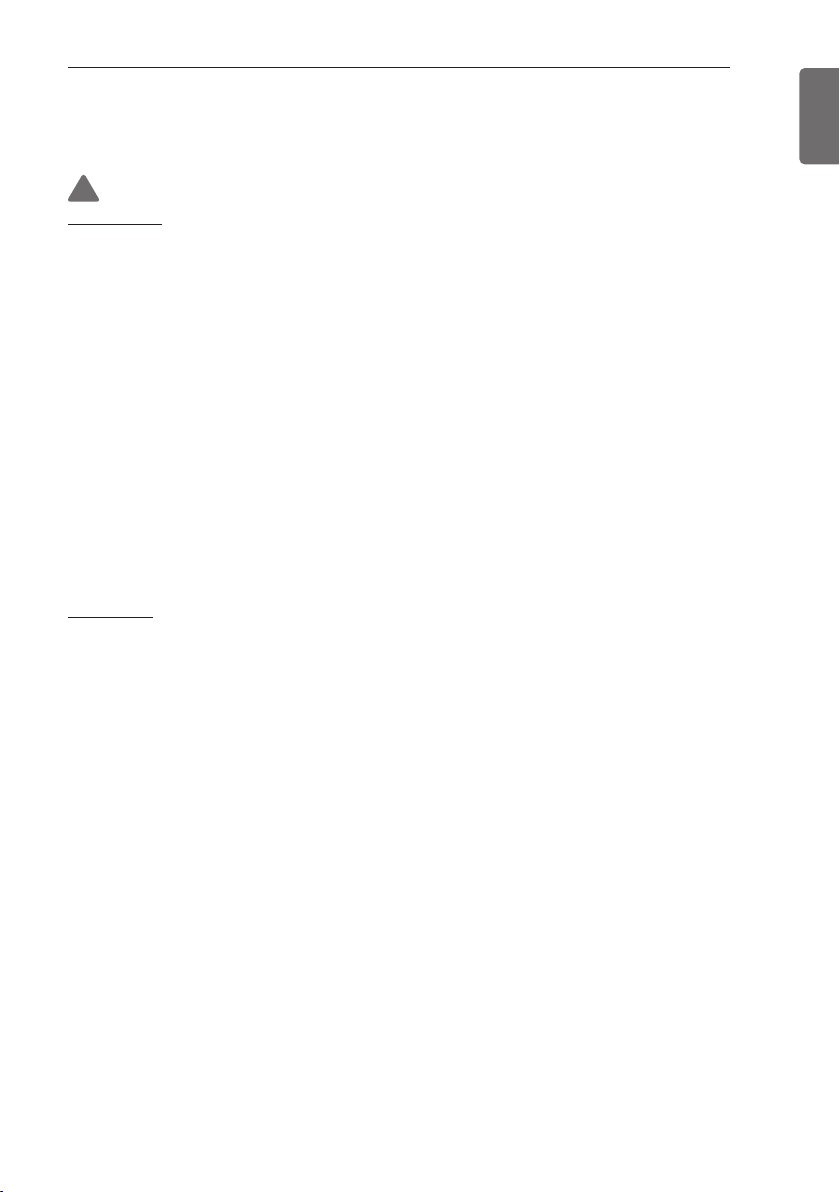
SAFETY INSTRUCTIONS
• Take care to ensure that nobody could step on or fall onto the unit.
- This could result in personal injury and product damage.
CAUTION
!
Installation
• Always check for gas (refrigerant) pressure after installation or repair of product.
- Low refrigerant levels may cause failure of product.
• Install the drain hose to ensure that water is drained away properly.
- A bad connection may cause water leakage.
• Keep level even when installing the product.
- To avoid vibration or water leakage.
• Do not install the product where the noise or hot air from the outdoor unit could damage the
neighborhoods.
- It may cause a problem for your neighbors.
• Don't use people to lift and transport the product.
- Avoid personal injury.
• Do not install the product where it will be exposed to sea wind (salt spray) directly.
- It may cause corrosion on the product. Corrosion, particularly on the condenser and evaporator
fins, could cause product malfunction or inefficient operation.
• If anyone other than a licensed Professional installs, repairs, or alters LG Electronics Air Conditioning
Products, the warranty is voided
- All costs associated with repair are then the full responsibility of the owner.
Operation
• Do not expose the skin directly to cool air for long periods of time. (Don't sit in the draft.)
- This could harm to your health.
• Do not use the product for special purposes, such as preserving foods, works of art, etc. It is a
consumer air conditioner, not a precision refrigeration system.
- There is risk of damage or loss of property.
• Do not block the inlet or outlet of air flow.
- It may cause product failure.
• Use a soft cloth to clean. Do not use harsh detergents, solvents, etc.
- There is risk of fire, electric shock, or damage to the plastic parts of the product.
• Do not touch the metal parts of the product when removing the air filter. They are very sharp!
- There is risk of personal injury.
• Do not step on or put anything on the product. (outdoor units)
- There is risk of personal injury and failure of product.
• Always insert the filter securely. Clean the filter every four weeks or more often if necessary.
- A dirty filter reduces the efficiency of the air conditioner and could cause product malfunction or
damage.
• Do not insert hands or other objects through the air inlet or outlet while the product is operated.
- There are sharp and moving parts that could cause personal injury.
• Do not drink the water drained from the product.
- It is not sanitary and could cause serious health issues.
• Use a firm stool or ladder when cleaning or maintaining the product.
- Be careful and avoid personal injury.
5
ENGLISH
Page 6

TABLE OF CONTENTS
6
ENGLISH
TABLE OF CONTENTS
7 PRIOR TO OPERATION
7 Preparing for Operation
7 Usage
7 Cleaning and Maintenance
7 Service
8 DESCRIPTION
9 OPERATION SETTING
9 Operation mode
10 Cooling Operation
11 Dry Operation
12 Fan Only Operation
13 Heating Operation
14 TEMPERATURE
SETTING
14 Controlling Desired Temperature
15 Check Room Temperature
16 LOCK SETTING
16 How to enter lock setting
16 Lock setting – all, on/off, mode,
temperature range lock
22 TIMER SETTING
22 Timer entrance and setting method
23 Simple timer
24 Turn-on Reservation
25 Turn-off Reservation
26 SCHEDULE SETTING
26 How to enter schedule
27 Daily Schedule
28 Schedules & Edit
29 Schedules & Edit – Add schedule
30 Exception day
31 CARE AND
MAINTENANCE
31 Maintenance Performed by
Serviceman
32 When the air conditioner is not going
to be used for a long time.
32 Operation Tips
33 BEFORE YOU CALL FOR
SERVICE...
17 FUNCTION SETTING
17 How to enter function setting
18 Filter sign check and initialization
19 Smart load control(SLC) setting
20 USER SETTING
20 How to enter user setting
21 Time setting
Page 7

PRIOR TO OPERATION
PRIOR TO OPERATION
Preparing for Operation
1 Contact an installation specialist for installation.
2 Use a dedicated circuit breaker.
Usage
1 Being exposed to direct airflow for an extended period of time could be hazardous to your
health. Do not expose occupants, pets, or plants to direct airflow for extended periods of
time.
2 Due to the possibility of oxygen deficiency, ventilate the room when used together with
stoves or other heating devices.
3 Do not use this air conditioner for non-specified special purposes (e.g. preserving precision
devices, food, pets, plants, and art objects). Such usage could damage the items.
Cleaning and Maintenance
1 Do not touch the metal parts of the unit when removing the filter. Injuries can occur when
handling sharp metal edges.
2 Do not use water to clean inside the air conditioner. Exposure to water can destroy the
insulation, leading to possible electric shock.
3 When cleaning the unit, first make sure that the power and breaker are turned off. The fan
rotates at a very high speed during operation. There is a possibility of injury if the unit’s power
is accidentally triggered on while cleaning inner parts of the unit.
7
ENGLISH
Service
• For repair and maintenance, contact your authorized service dealer.
Page 8

DESCRIPTION
8
ENGLISH
DESCRIPTION
NEW STANDARD REMOTE CONTROLLER (Accessory)
Operation display
window
Back button
OK
Up/Down/Left/Right
Button
Operation display window Operation and Settings status display
Back button
Up/down/left/right button When you change the menu’s setting value
OK button When you save the menu’s setting value
On/Off button When you turn ON/OFF the air conditioner
When you move to the previous stage from the menu’s
setting stage
On/Off Button
OK Button
Page 9

OPERATION SETTING
OPERATION SETTING
Operation mode
You can easily control the desired operation mode.
In the main screen, press [<,>(left/right)] button to select the operation mode or home leave or
hold category, and press [∧,∨(up/down)] button to set the operation mode.
※Some products may not support some operation modes.
Mode Description
Cool Cool the room to the desired temperature.
Dry It removes the moisture with cooling.
Heat Heats the room to the desired room temperature.
Auto
Fan Fan only operation, no cooling or heating.
The product automatically provides the appropriate fan speed based on
the temperature of the room.
9
ENGLISH
Page 10

OPERATION SETTING
10
ENGLISH
Cooling Operation
Cooling operation’s minimum setting temperature is 18 °C (16 °C).
For some types of the indoor units, the desired temperature can be controlled in the units of 1 °C
or 0.5 °C.
- Set the desired temperature lower than the indoor temperature.
- Indoor temperature is displayed on the default screen of the remote controller.
- If the setpoint is set higher than the room temperature, then the unit will remain in the cool
mode but will not begin to cool unit the room temperature exceeds the setpoint.
- If you unit is operating in cooling mode and you press the [On/Off] button the cooling operation
will shut off.
What is 3 minute delay function?
After the cooling stops, when the product is started right away, the reason that the cold
wind does not come out is that it is the function to protect the compressor.
The compressor starts after 3 minutes and the cold wind comes out.
NOTE
The compressor starts after 3 minutes and the cold wind comes out.
In the cooling operation, you can select the desired temperature in the range of 16 °C ~ 23 °C.
The favorable temperature difference between the indoor temperature and the outdoor
temperature is 5 °C.
Page 11

OPERATION SETTING
Dry Operation
Dry operation’s initial fan speed is “Low”.
Dry operation does not have a separate desired temperature.
- If you unit is operating in dehumidification mode and you press the [On/Off] button the
dehumidification operation will shut off.
NOTE
If you use it in the rainy season, or when the humidity is high, you can have both the
effective dehumidification and cooling operation at the same time.
11
ENGLISH
Page 12

OPERATION SETTING
12
ENGLISH
Fan Only Operation
Fan only operation’s initial wind strength is “High”.
Fan only operation does not have a separate desired temperature.
- If you unit is operating in fan only mode and you press the [On/Off] button the the unit will stop.
NOTE
It provides the Fan only operation without temperature control, with recirculation of indoor
air.
Page 13

OPERATION SETTING
Heating Operation
The heating operation’s minimum setting temperature is 16 °C.
For some types of the indoor units, the desired temperature can be controlled in the units of 1 °C
or 0.5 °C.
- Set the desired temperature higher than the indoor temperature.
- Indoor temperature is displayed on the default screen of the remote controller.
- When the desired temperature is set lower than the indoor temperature, warm air doesn't
come out, but for some products, the fan will recirculate room air, or stop altogether.
- If you unit is operating in heating mode and you press the [On/Off] button the heating operation
will shut off.
13
ENGLISH
NOTE
In the heating operation, you can select the desired temperature in the range of 16 °C ~
30 °C. The heating is not operated in cooling exclusive model.
Page 14

TEMPERATURE SETTING
14
ENGLISH
TEMPERATURE SETTING
Controlling Desired Temperature
You can easily control to the desired temperature.
• In the main screen, press [<,>(left/right)] button to select the desired temperature category,
and press [∧,∨(up/down)] button to set the desired temperature.
- In the cooling, heating, and AI/auto mode, the desired temperature control is possible.
Mode Description
If the desired temperature is higher than the indoor temperature, the
Cool
Heat
cooling is not performed.
Set the desired temperature lower than the indoor temperature.
You can select in the range of 18 °C ~ 30 °C (16 °C ~ 30 °C).
If the desired temperature is lower than the indoor temperature, the
heating is not performed.
Set the desired temperature higher than the indoor temperature.
You can select in the range of 16 °C ~ 30 °C.
For cooling/heating product, you can select in the range of 18 °C ~ 30 °C.
Auto
For cooling exclusive product, you can select Hot, A little hot, Adequate,
A little Cold, and Cold.
NOTE
The favorable temperature difference between the indoor temperature and the outdoor
temperature is 5 °C.
Page 15

TEMPERATURE SETTING
Check Room Temperature
You can check the current indoor temperature.
• In the remote controller’s the main screen, you can check the indoor temperature.
NOTE
The temperature distribution in the remote controller installation space is not uniform, so
there can be a little difference between the temperature you actually feel and the remote
controller’s room temperature display
According to Control type setting value
• Single setpoint
Fahrenheit: 52~99 °F
- below 52 °F: display ‘LO’
- over 99 °F: display ‘HI’
Celsius: 10.5~39.5 °C
- below 10.5 °C: display ‘LO’
- over 39.5 °C: display ‘HI’
15
ENGLISH
• Dual setpoints
Fahrenheit: 34~99 °F
- below 34 °F: display ‘LO’
- over 99 °F: display ‘HI’
Celsius: 0.5~39.5 °C
- below 0.5 °C: display ‘LO’
- over 39.5 °C: display ‘HI’
- For indoor temperature below 50 °F (10 °C), the value perceived by the Thermostat(with
cable) is displayed.
• Because of location of Temperature sensing, the real room temperature and the this
displayed value can be different.
Page 16

LOCK SETTING
16
ENGLISH
LOCK SETTING
How to enter lock setting
• In the menu screen, press [<,>(left/right)] button to select “lock setting” category, and press
[OK] button to move to the lock setting list screen.
• In the lock setting list, if you press [∧ ,∨(up/down)] button, you can turn on/off the
corresponding lock function.
OK
Lock setting – all, on/off, mode, temperature range lock
• It is the function to lock the button operation of the remote controller so that children or other
persons cannot use it without permission.
•
It is the function to limit the desired temperature range that can be set in the wired remote controller.
Lock Description
All lock It locks all button operation of the remote controller.
On/Off lock It locks the On/Off button operation of the remote controller.
Mode lock It locks the operation mode button operation of the remote controller.
It is the function that can limit the range of the desired temperature that
Temperature range
lock
NOTE
In the central controller, when the central control temperature range lock is set, the wired
remote controller’s temperature lock setting is cleared.
The temperature change by external equipment is reflected regardless of the remote
controller temperature range lock.
can be set in the wired remote controller.
- Single: Lower limit : 16~30 °C (60~86 °F)
Upper limit : 16/18~30 °C (60/64~86 °F)
Page 17

FUNCTION SETTING
FUNCTION SETTING
How to enter function setting
To enter the menu displayed at the bottom, you need to enter the function setting menu as
follows.
• In the menu screen, press [<,>(left/right)] button to select the setting category, and press [OK]
button to move to the setting list.
• In the setting list, select the function setting category, and press [OK] button to move to the
function setting list.
OK
17
ENGLISH
Page 18

FUNCTION SETTING
18
ENGLISH
Filter sign check and initialization
When it becomes the time for the indoor unit filter cleaning, the filter cleaning message appears,
and it is the function to remove the message.
• In the function setting list, select the Filter sign check and initialization category, and press [OK]
button to display the detail screen.
OK
Filter sign Description
Good Usage time is 70 % or less
Normal Usage time is 71~80 %
Caution Usage time is 81~99 %
Bad Usage time is 100 %
- When it becomes time to the filter clean, “Filter cleaning or replacement is required.” message
is displayed. Enter the Filter sign check and initialization detail screen.
- If the product has the function to display the time remaining until the filter cleaning, even if the
filter cleaning message is not displayed, you can enter the Filter sign check and initialization.
- If there is a remaining time display function, when you enter the Filter sign detail screen, you
can see the consumption and the remaining time.
NOTE
• Some products have a Filter Time Remaining function that can be accessed with Filter Sign
check.
• Dirty filters will increase the cost to cool or heat the conditioned space.
• The filter check message is cleared after certain time without a separate clearing.
Page 19

FUNCTION SETTING
Smart load control(SLC) setting
Change the outdoor unit’s Smart Load Control stage value.
(Smart load control is the function to calculate the indoor air temperature, outdoor air
temperature, and humidity to operate effectively.)
• In the function setting list, select the Smart load control category, and press [OK] button to
move to the detail screen.
OK
19
ENGLISH
Off Step 0
Step 1
Value
- When SLC is Operating, on the expanded screen’s monitoring information, ‘In Smart load
control’ is displayed.
On
Step 2
Step 3
Step 4
NOTE
Smart load control function can be set only when the installer setting’s outdoor unit function
M/S setting is set to “Master”.
Smart load control function is only available in some products.
Step4 settings may not be available on some indoor unit products.
Page 20

USER SETTING
20
ENGLISH
USER SETTING
How to enter user setting
To enter the menu displayed at the bottom, you need to enter the user setting menu as follows.
• Select the setting category, and press [OK] button to move to the setting list.
• Select the user setting category, and press [OK] button to move to the user setting list.
OK
Page 21

USER SETTING
Time setting
Set the time displayed on the remote controller.
• In the user setting list, select the time category, and press [OK] button to move to the detail
screen.
• After the setting, if you press [OK] button, the setting is saved and moves to the previous
screen.
OK
21
ENGLISH
Page 22

TIMER SETTING
22
ENGLISH
TIMER SETTING
Timer entrance and setting method
• In the menu screen, press [<,>(left/right)] button to select the timer category, and press [OK]
button to move to the timer setting list screen.
• In the timer setting list screen, press [∧,∨(up/down)] button to select the timer to set, and
press [OK] button to move to the detail screen.
• After setting the value, when you press [OK] button, the timer is activated.
• After setting the value, if you press [Back] button, the changed value will not be applied.
OK
Page 23

Simple timer
You can easily set the timer in the range of 1~7 hours in the units of 1 hour.
OK
TIMER SETTING
23
ENGLISH
NOTE
If the product operation is On, the easy timer turns off the operation after the corresponding
time.
If the product operation is Off, the easy timer turns on the operation after the corresponding
time.
If the easy timer operation is turned On/Off before the timer operation, the set timer will be
cleared.
Page 24

TIMER SETTING
24
ENGLISH
Turn-on Reservation
The product is automatically turned On at the set timer time.
OK
NOTE
Even if the Turn-on Reservation operation is turned On/Off after the setting and before the
timer operation, the set timer is not cleared.
Page 25

Turn-off Reservation
The product is automatically turned Off at the set timer time.
OK
TIMER SETTING
25
ENGLISH
NOTE
Even if the Turn-off Reservation operation is turned On/Off after the setting and before the
timer operation, the set timer is not cleared.
Page 26

SCHEDULE SETTING
26
ENGLISH
SCHEDULE SETTING
How to enter schedule
• In the menu screen, press [<,>(left/right)] button so select the schedule category, and press
[OK] button to move to the schedule setting list screen.
• In the schedule setting list screen, press [∧,∨(up/down)] button to select the menu to set, and
press [OK] button to move to the detail screen.
OK
Page 27

SCHEDULE SETTING
27
Daily Schedule
It is the function that can check the status of the timer (schedule) saved in the remote controller.
• In the schedule list, select the daily schedule status category, and press [OK] button to move to
the detail daily schedule status screen.
• You can use the remote controller’s [<,>(left/right)] button to check the timer information of
other dates.
• You can use the remote controller’s [∧,∨(up/down)] button to check the corresponding date’s
other timer information.
ENGLISH
• Select the timer information, and press [OK] button to move to the corresponding timer’s edit
screen.
NOTE
In the daily schedule status screen, even if the timer (schedule) is set, if the corresponding
date is designated as an exception date, the schedule will not be performed.
Less than 5 schedules per day is recommended.
Page 28

SCHEDULE SETTING
28
ENGLISH
Schedules & Edit
It is the function that can check the status of the timer (schedule) saved in the remote controller.
• In the schedule list, select the daily schedule status category, and press [OK] button to move to
the daily schedule status detail screen.
• You can use the remote controller’s [<,>(left/right)] button to check other date’s timer
information.
You can check the set
timer’s operation
information (operation
On/Off, operation
mode, desired
temperature), timer
time, period, and day of
week.
• You can edit the saved schedule’s timer information.
- Select the schedule to edit using [∧,∨(up/down)] button, and press [OK] button to move to
the edit screen.
• Select the timer information, and press [OK] button to move to the corresponding timer’s edit
screen.
< If schedule is changed > < If schedule is deleted >
Page 29

Schedules & Edit – Add schedule
Description of each stage in Add schedule
Stage 1. Period setting Stage 2. Day of week setting
Stage 3. Time setting Stage 4. Operation setting
SCHEDULE SETTING
29
ENGLISH
Add schedule is completed
In ‘Stage 1’, it sets the period to perform the timer.
In ‘Stage 2’, it sets the day of week to perform the timer.
- You can select ‘Everyday / Weekend / Weekdays / Individual selection’.
In ‘Stage 3’, it sets the start time for the timer.
In ‘Stage 4’, it sets the timer operation information.
- If ‘Stop’ is selected, you cannot set the mode / temperature / fan speed.
When stages 1~4 are completed, along with the message of ‘schedule is added’, it moves to
View and edit schedule screen.
Page 30

SCHEDULE SETTING
30
ENGLISH
Exception day
It is the function to automatically stop the operation on the set timer day.
• In the schedule list, select the exception day category, and press [OK] button to move to the
Exception day designation detail screen.
• In the exception day, you can check, and add/change/delete the exception day information
saved in the remote controller.
- To add an exception day, in the Exception day registration detail screen, designate
year/month/day, and press [OK] button to save the Exception day.
- Select the Exception day to edit using [∧,∨(up/down)] button, and press [OK] button to move
to the edit screen.
- In the exception day edit screen, you can check, delete/change the corresponding exception
day’s setting contents.
- When you change the exception day information, you need to save it after the change.
Page 31

CARE AND MAINTENANCE
CARE AND MAINTENANCE
CAUTION
!
• Before performing any maintenance, turn off the main power to the system.
You can do some of the periodic maintenance for your unit yourself; this includes cleaning air
filters, cleaning unit cabinet, clearing the condenser coil, and conducting a general unit inspection
on a regular basis.
WARNING
!
• Before removing access panels to service unit, disconnect power supply. Failure to
disconnect power before attempting any servicing can result in severe injury or death.
This product has washable filters. It is very important to keep air filters clean in the central duct
system. Be sure to inspect them at least once each month when the system is in constant
operation. (In new buildings, check the filters every week for the first 4 weeks.)
Washable type filters can be cleaned by washing with a mild detergent and water. Ensure that
the filters are thoroughly dried before reinstalled them in the unit (or duct system).
Unfiltered air circulates through the unit's condenser coil and can cause the coil's surface to
become clogged with dust, dirt, etc.. To clean the coil, vertically (i.e., along the fins) stroke the
coil surface with a soft bristled brush.
Keep all vegetation away from the condenser coil area.
31
ENGLISH
Maintenance Performed by Serviceman
To keep your unit operating safely and efficiently, the manufacturer recommends that a qualified
serviceman check the entire system at least once each year, or more frequently if conditions
warrant. Your serviceman may examine these areas of your unit:
1 Filters (for cleaning)
2 Motors and drive system components
3 Condenser coils (for cleaning)
4 Safety controls (for mechanical cleaning)
5 Electrical components and wiring (for possible replacement or connection tightness)
6 Condensate drain (for cleaning)
7 Inspect the unit duct connections to ensure they are physically sound and sealed to the unit
casing.
8 Inspect the unit mounting support to see that it is sound.
9 Inspect the unit to ensure there is no obvious deterioration.
Page 32

CARE AND MAINTENANCE
32
ENGLISH
When the air conditioner is not going to be used for a long time.
When air conditioner is not going to be used for a long time.
1 Operate the air conditioner on air circulation mode for 2 to 3 hours.
- This will dry out the internal parts.
2 Turn off the circuit breaker.
CAUTION
!
• Turn off the circuit breaker when the air conditioner is not going to be used for a long time.
Dirt may collect and may cause a fire.
When the air conditioner is to be used again.
1 Clean the air filter and re-install it in the indoor side.
On the filter access panel at the left side of the unit, a “Filter access panel” label is attached.
2 Check that the air inlet and outlet of the indoor/outdoor unit are not blocked.
Operation Tips
• Do not overcool the room.
- This is not good for your health and wastes electricity.
• Keep blinds or curtains closed.
- Do not let direct sunshine enter the room when the air conditioner is in operation.
• Clean the air filter regularly.
- Blockages in the air filter reduce the airflow and lower cooling and dehumidifying effects.
• Make sure that the doors and windows are shut tight.
- Avoid opening doors and windows as much as possible to keep the cool air in the room.
• Ventilate the room occasionally.
- Since windows are kept closed, it is a good idea to open them and ventilate the room now
and then.
CAUTION
!
• Before removing access panels to draw out air filters, disconnect power supply.
• Since the fan rotates at high speed, it may cause a serious injury
① Clean at least once every month using a vacuum cleaner or washing with a neutral
detergent in lukewarm water.
② After washing with water, dry it well in the shade.
- Do not expose the air filter to direct sunlight or heat from a fire when drying it.
Page 33

BEFORE YOU CALL FOR SERVICE...
BEFORE YOU CALL FOR SERVICE...
Check the following points before requesting repairs or service.... If the fault persists, please
contact your dealer or service center.
Case Explanation
• Have you made a mistake in timer operation?
- See reservation instructions.
Does not operate.
The room has a peculiar odor.
It seems that condensation is
leaking from the air conditioner.
Air conditioner does not operate
for about 3 minutes when
restarted.
Does not cool or heat
effectively.
Remote controller display is
faint, or no display at all.
• Has the fuse blown or has the circuit breaker been tripped?
• Does the remote controller display " " on the LCD?
This means that protective device has been tripped please
contact your dealer or service center.
• Check that this is not a damp smell exuded by the walls,
carpet, furniture, or cloth items in the room.
• Condensation occurs when the airflow from the air
conditioner cools the warm air.
• This is the protection device of the air conditioner.
• Wait about three minutes and operation will begin.
• Is the air filter dirty?
- See air filter cleaning instructions.
• The room may have been very hot when the air conditioner
was first turned on. Allow time for it to cool down.
• Has the setting temperature been set incorrectly?
- See temperature setting instructions.
• Has the setting temperature been set incorrectly?
• Are the unit's air inlet or outlet vents obstructed?
• Has the circuit breaker been tripped?
33
ENGLISH
Power outage occurs. (Outage
Compensation Function)
It automatically retrieves the previous operating conditions.
You don't need to press any buttons. (Additional functions will
not be retrieved automatically.)
