Page 1
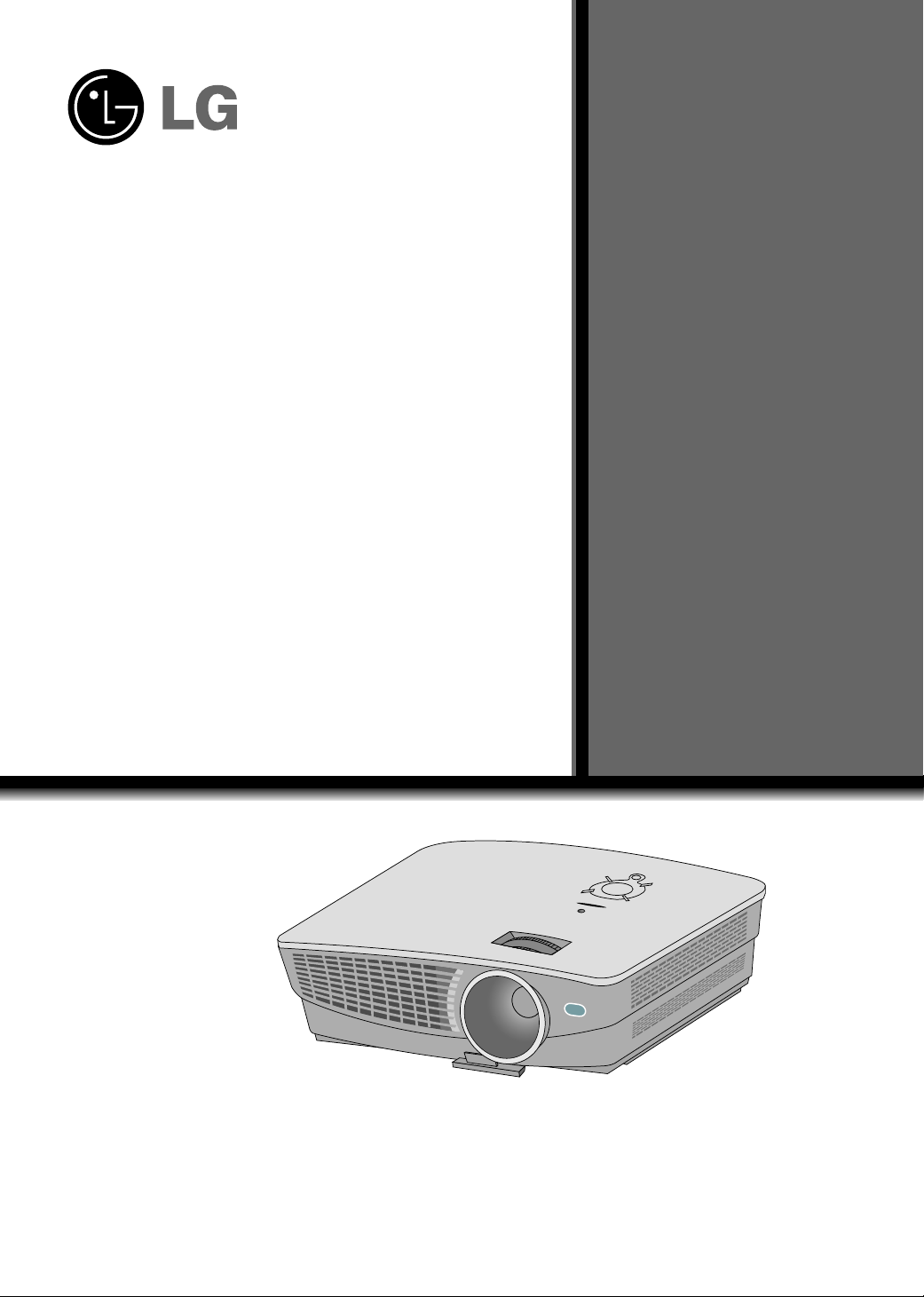
Please read this manual carefully before operating
your set.
Retain it for future reference.
Record model number and serial number of the set.
See the label attached on the bottom of the set and
quote this information to your dealer when you
require service.
Model number :
Serial number :
AH215
LG DLP PROJECTOR
LG DLP PROJECTOR
OWNER’S MANUAL
Page 2

DLP PROJECTOR
DLP PROJECTOR
Warning
This is a class B product. In a domestic environment this product may cause radio interference, in
which case the user may be required to take adequate measures.
Page 3
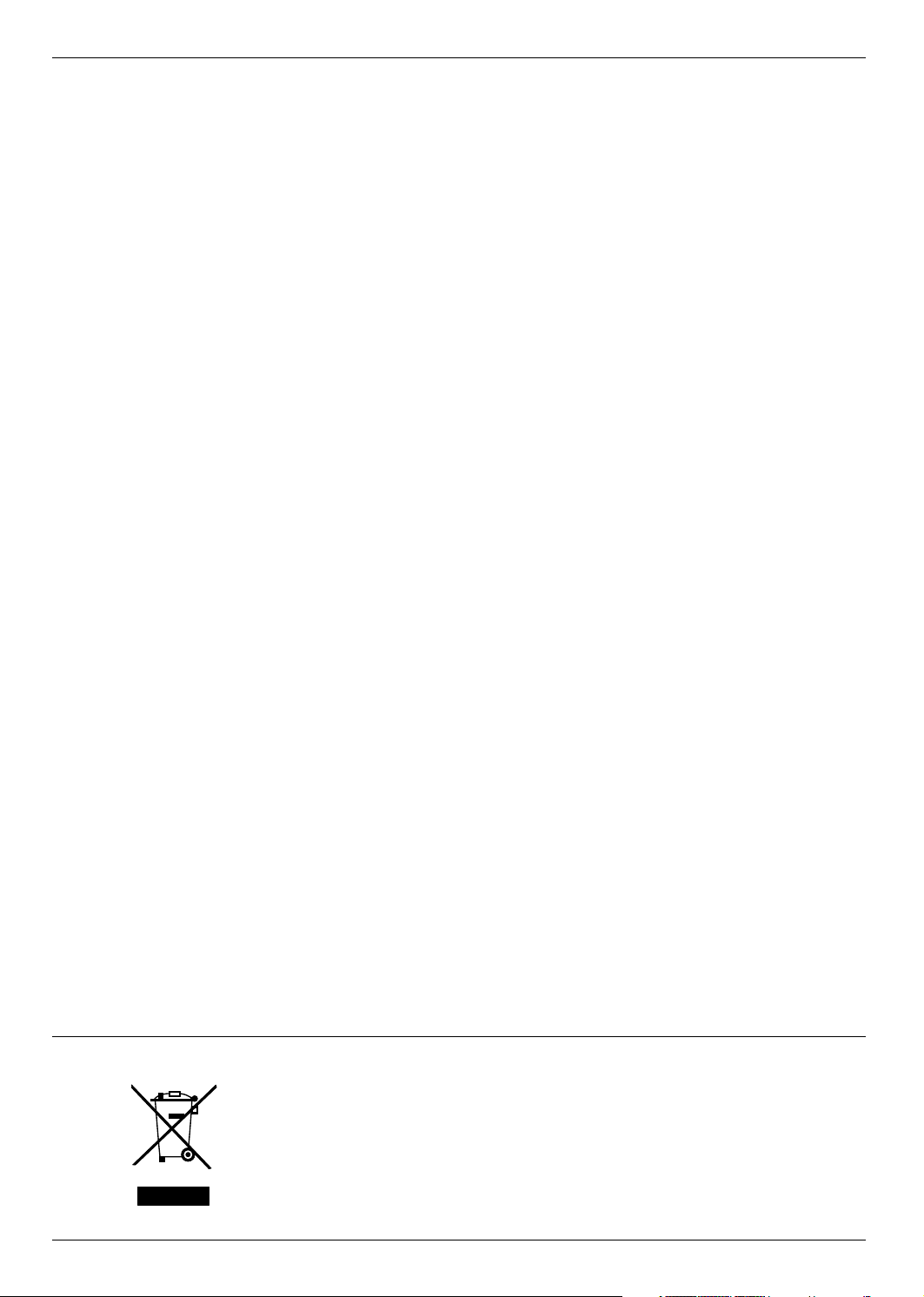
Contents
Contents
Safety Instructions....................................4
Names of parts
Main Body .......................................................7
Connecting Part ..............................................7
Control Panel ..................................................8
Remote Control...............................................9
Installing Batteries...........................................9
Projector Status Indicators..............................10
Accessories.....................................................11
Optional Extras ...............................................11
Installing and Composition
Installation Instructions ...................................12
Basic Operation of the Projector.....................13
Using Kensington Security System.................14
Turning on the Projector .................................15
Turning off the Projector .................................15
Focus and Position of the Screen Image........16
Selecting source mode ...................................16
Connection
Connecting to a Desktop PC ..........................17
Connecting to a Notebook PC ........................17
Connecting to a Video Source ........................17
Connecting to a DVD ......................................18
Connecting to a D-TV Set-Top Box ................18
Function
Video Menu Options
Adjusting Video ...............................................19
Picture mode...................................................19
Color Temperature Control..............................20
Smart picture Function....................................20
Gamma curve shift Function...........................21
Brilliant color TMFunction ................................21
White peaking Function ..................................22
Black level Function ........................................22
Expert Color Function .....................................23
I-Sensor Function............................................24
Film mode Function ........................................24
Reset (Reset to original factory value)............24
Special Menu Options
Selecting Language ........................................25
Using Aspect Ratio Function...........................25
Overscan Function..........................................25
Flip horizontal Function...................................26
Flip vertical Function .......................................26
Sleep time Function ........................................26
Auto sleep Function ........................................27
Using Keystone Function ................................27
Using Blank Function ......................................27
Using Still Function .........................................28
Selecting Blank image color ...........................28
Lamp mode Function ......................................28
Checking lamp time ........................................29
Screen Menu Options
Auto configure Function ..................................30
Using Phase Function.....................................30
Using Clock Function ......................................30
Using Horizontal Function...............................31
Using Vertical Function ...................................31
Information
Supported Monitor Display..............................32
Maintenance....................................................33
Replacing the Lamp ........................................34
How to fix the lens cap to the projector ..........36
Specifications ..................................................37
Disposal of your old appliance
1. When this crossed-out wheeled bin symbol is attached to a product it
means the product is covered by the European Directive 2002/96/EC.
2. All electrical and electronic products should be disposed of separately
from the municipal waste stream via designated collection facilities
appointed by the government or the local authorities.
3. The correct disposal of your old appliance will help prevent potential
negative consequences for the environment and human health.
4. For more detailed information about disposal of your old appliance,
please contact your city office, waste disposal service or the shop
where you purchased the product.
3
Page 4
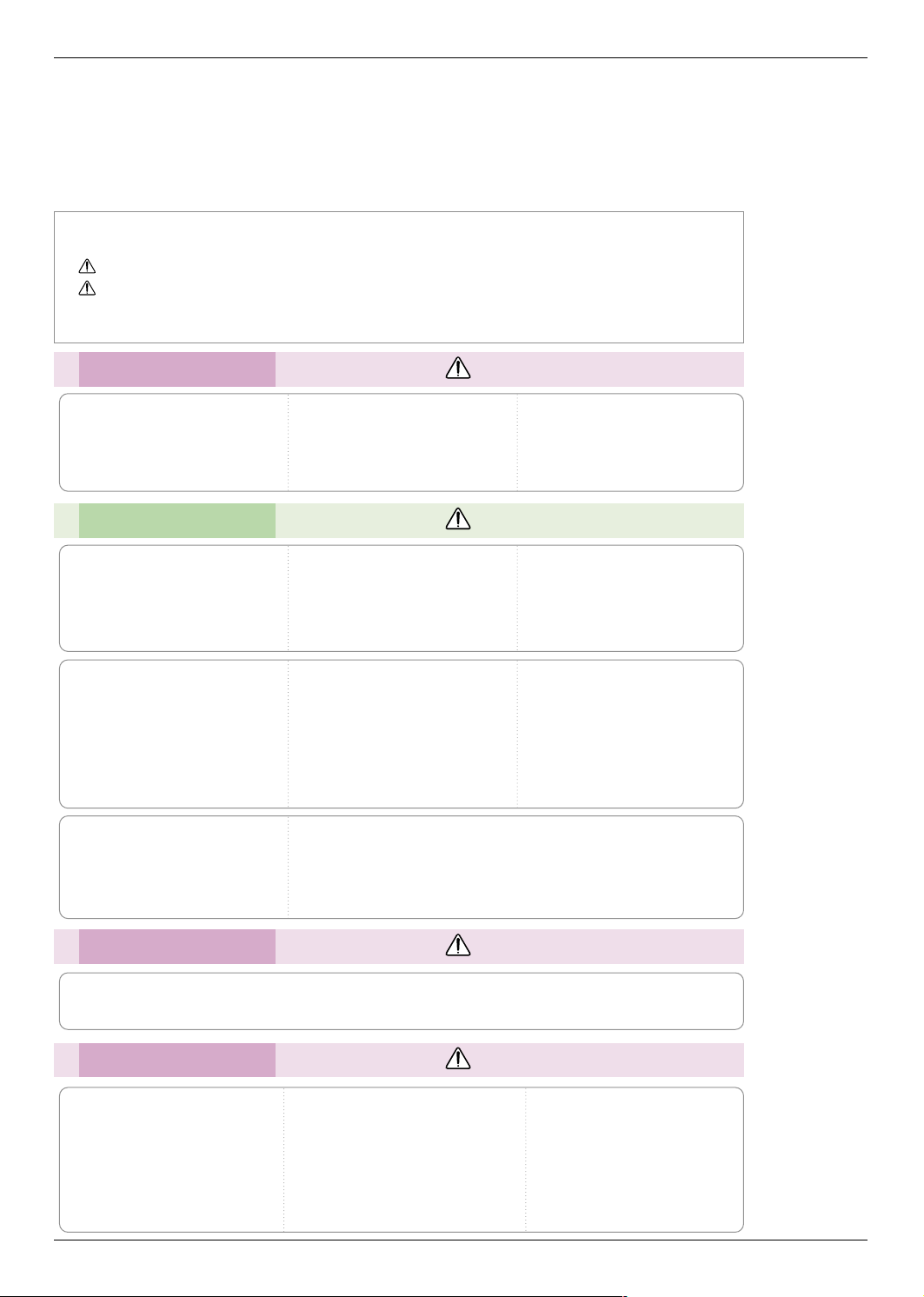
Safety Instructions
Safety Instructions
Please take note of the safety instructions to prevent any potential accident or misuse of the projector.
➟ Safety Instructions are given in two forms as detailed below.
WARNING : The violation of this instruction may cause serious injuries and even death.
NOTES : The violation of this instruction may cause light injuries or damage to the projector.
After reading this manual, keep it in the place that the user always can contact easily.
➟
Indoor Installation WARNING
Do not place the Projector in direct
sunlight or near heat sources such
Do not place inflammable materials beside the projector
as radiators, fires and stove etc.
This may cause a fire hazard !
This may cause a fire hazard !
Indoor Installation NOTES
Disconnect from the mains and
remove all connections before
moving.
When installing the projector on a
table, be careful not to place it
near the edge.
This may cause the projector to fall
causing serious injury to a child or
adult and serious damage to the
projector.
Only use a suitable stand.
Do not block the vents of the projector or restrict air-flow in any way.
This would cause the internal temperature to increase and could cause a fire
hazard or damage to the unit!
Do not place the projector close
to sources of steam or oil such
as a humidifier.
This may create a fire hazard or an
electric shock hazard !
Only use the projector on a level
and stable surface.
It may fall and cause injury and/or
damage to the unit.
Do not place the projector directly on a carpet, rug or place where
ventilation is restricted.
This would cause its internal temperature to increase and might create a fire
hazard or damage the unit.
Do not allow children to hang on
the installed projector.
It may cause the projector to fall, causing injury or death.
Do not place the projector where
it might be exposed to dust.
This may cause a fire hazard or
damage to the unit!
Ensure good ventilation around the
projector. The distance between
the projector and the wall should
be more than 30cm/12 inches.
An excessive increase in its internal
temperature may cause a fire hazard or
damage to the unit!
Outdoor Installation WARNING
Do not use the projector in a damp place such as a bathroom where it is likely to get wet.
This may cause a fire or an electric shock hazard !
Power WARNING
Earth wire should be connected.
If the earth wire is not connected, there is a
possible danger of electric shock caused by
the current leakage.
If grounding methods are not possible, a
separate circuit breaker should be installed
by a qualified electrician.
Do not connect ground to telephone wires,
lightning rods or gas pipe.
4
The mains plug should be inserted
fully into the power outlet to avoid a
fire hazard !
This may cause a fire hazard or damage
the unit.
Do not place heavy objects on
the power cord.
This may cause a fire or an electric
shock hazard !
Page 5
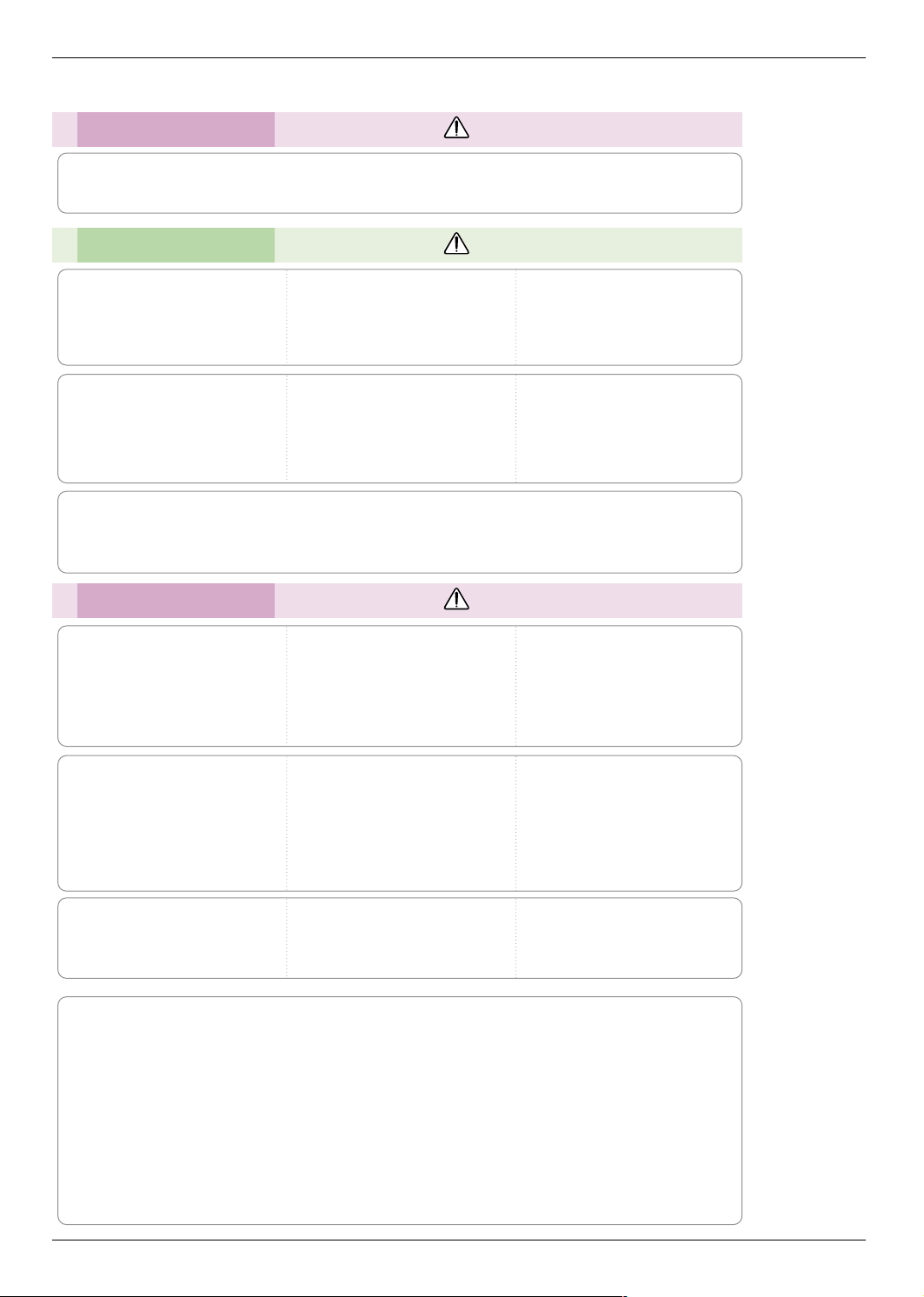
Power WARNING
Do not use too many plugs on the Mains multi-outlet.
It may result in overheating of the outlet and causes a fire hazard !
Power NOTES
Safety Instructions
Never touch the power plug with
a wet hand
This may cause an electric shock
hazard !
Do not plug when the power cord
or the plug is damaged or any
part of the power outlet is loose.
This may cause a fire or an electric
shock hazard or damage to the unit!
Hold the plug firmly when unplugging. If you pull the cord, it may
be damaged.
This may cause a fire hazard !
Ensure the power cord does not
come into contact with sharp or
hot objects such as a heater.
This may cause a fire or an electric
shock hazard or damage to the unit!
Prevent dust collecting on the
power plug pins or outlet.
This may cause a fire hazard !
Place the projector where people
will not trip or tread on the power
lead.
This may cause a fire or an electric
shock hazard or damage to the unit!
Do not turn the projector On/Off by plugging-in or unplugging the power plug to the wall outlet.
(Do not use the power plug for switch.)
It may cause mechanical failure or could cause an electric shock.
Using WARNING
Do not place anything containing
liquid on top of the projector such
as flowerpot, cup, cosmetics or
candle.
This may cause a fire hazard or
damage to the unit!
If water is spilt into the projector
unplug it from the mains supply
outlet immediately and consult
your Service Agent.
This may cause an electric shock
hazard or damage to the unit!
In case of impact shock or damage
to the projector switch it off and
unplug it from the mains outlet and
contact your service center.
This may cause a fire or an electric
shock hazard or damage to the unit!
Dispose of used batteries carefully and safely.
In the case of a battery being
swallowed by a child please consult a
doctor immediately.
Do not allow any objects to fall
into the projector.
This may cause an electric shock
hazard or damage to the unit!
In the event that an image does
not appear on the screen please
switch it off and unplug it from
the mains supply and contact
your Service Agent.
This may cause a fire or an electric
shock hazard or damage to the unit!
Do not remove any covers
(except lens cover). High risk of
Electric Shock!
Don’t look directly onto the lens
when the projector is in use. Eye
damage may occur!
Do not touch metal parts during or
soon after operation since the
vents and lamp cover will remain
very hot!
CAUTION concerning the Power Cord
Most appliances recommend they be placed upon a dedicated circuit; that is,a single outlet circuit which
powers only that appliance and has no additional outlets or branch circuits.Check the specification page
of this owner's manual to be certain.
Do not overload wall outlets. Overloaded wall outlets,loose or damaged wall outlets, extension cords,
frayed power cords,or damaged or cracked wire insulation are dangerous.Any of these conditions could
result in electric shock or fire. Periodically examine the cord of your appliance,and if its appearance indicates damage or deterioration, unplug it, discontinue use of the appliance, and have the cord replaced
with an exact replacement part by an authorized service personnel.
Protect the power cord from physical or mechanical abuse, such as being twisted, kinked, pinched,
closed in a door, or walked upon. Pay particular attention to plugs, wall outlets, and the point where the
cord exits the appliance.
5
Page 6
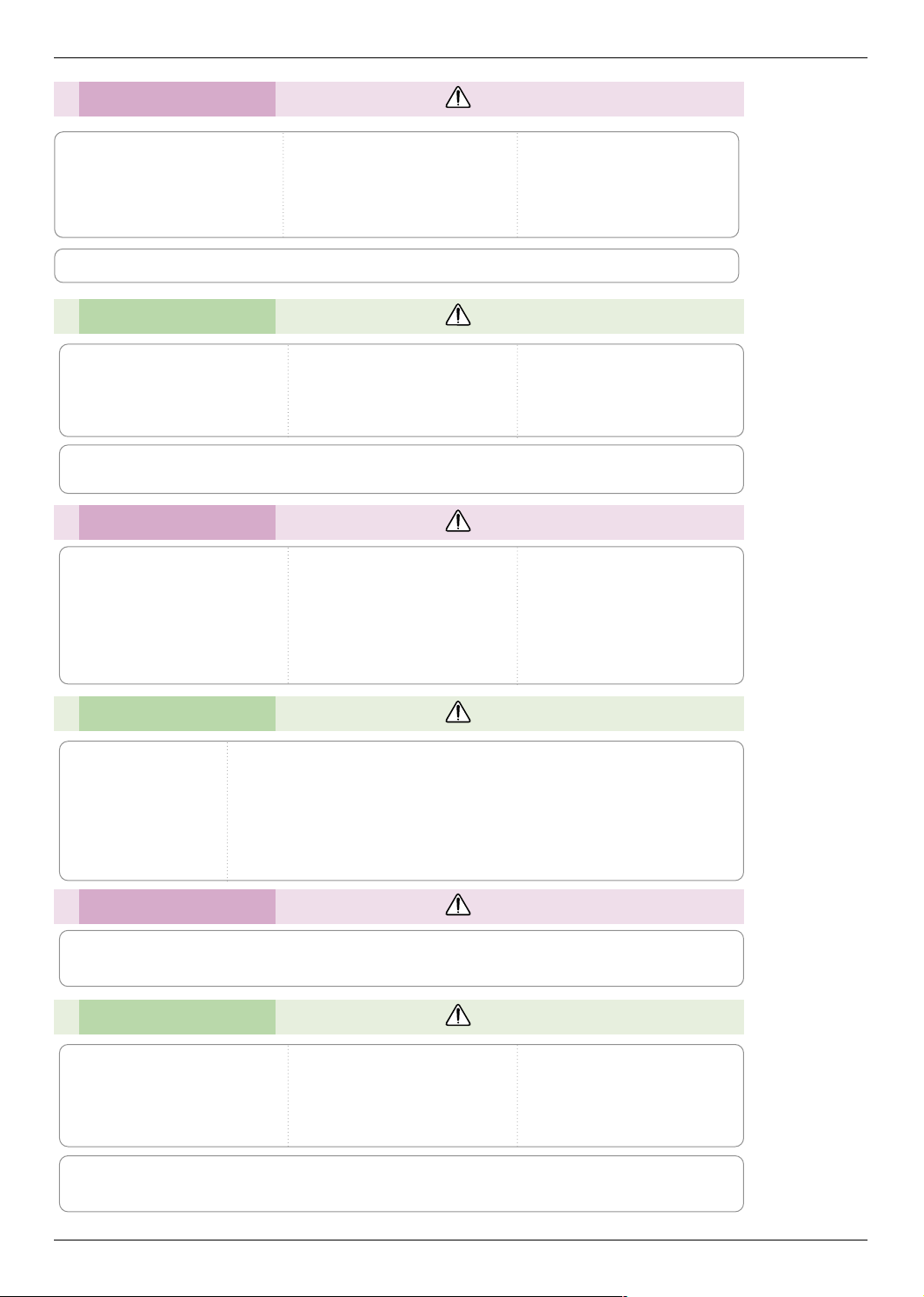
Safety Instructions
Using WARNING
Never touch the wall outlet when
there is leakage of gas, open the
windows and ventilate.
It can cause a fire or a burn by a
spark.
Do not drop the projector or allow
impact shock.
This may cause mechanical failure or
personal injury !
Don’t look at laser beam directly
as it can cause eye damage!
Always open the lens door or remove the lens cap when the projector lamp is on.
Using NOTES
Do not place heavy objects on
top of projector.
This may cause mechanical failure or
personal injury!
Do not use any sharp tools on the projector as this will damage the casing.
Take care not to impact the lens
particularly when moving the
projector.
Do not touch the lens of the projector. It is delicate and easily
damaged.
Cleaning WARNING
Do not use water while cleaning
the projector
This may cause damage to the
projector or an electric shock hazard.
In the unlikely event of smoke or
a strange smell from the projector,
switch it off , unplug it from the
wall outlet and contact your
dealer or service centre.
This may cause a fire or an electric
shock hazard or damage to the unit!
Use an air spray or soft cloth that
is moist with a neutral detergent
and water for removing dust or
stains on the projection lens.
Cleaning NOTES
Contact the Service
Center once a year to
clean the internal
parts of the projector.
Accumulated dust can
cause mechanical failure.
When cleaning the plastic parts such as projector case, unplug the power and
wipe it with a soft cloth. Do not use cleanser, spray water or wipe with a wet
cloth. Especially, never use cleanser (glass cleaner), automobile or industrial
shiner, abrasive or wax, benzene, alcohol etc., which can damage the
product. Use an air spray or soft cloth that is moist with a neutral detergent
and water for removing dust or stains on the projection lens.
It can cause fire, electric shock or product damage (deformation, corrosion and damage).
Others WARNING
Do not attempt to service the projector yourself. Contact your dealer or service centre.
This may cause damage to the projector and could give an electric Shock as well as invalidating the warranty !
Others NOTES
Be sure to unplug if the projector
is not to be used for a long peri-
Refer lamp servicing to qualified
service personnel.
od.
Accumulated dust may cause a fire
hazard or damage to the unit!
Only use the specified type of battery.
This could cause damage to the remote control.
Do not mix new batteries with old
batteries.
This may cause the batteries to overheat and leak.
6
Page 7
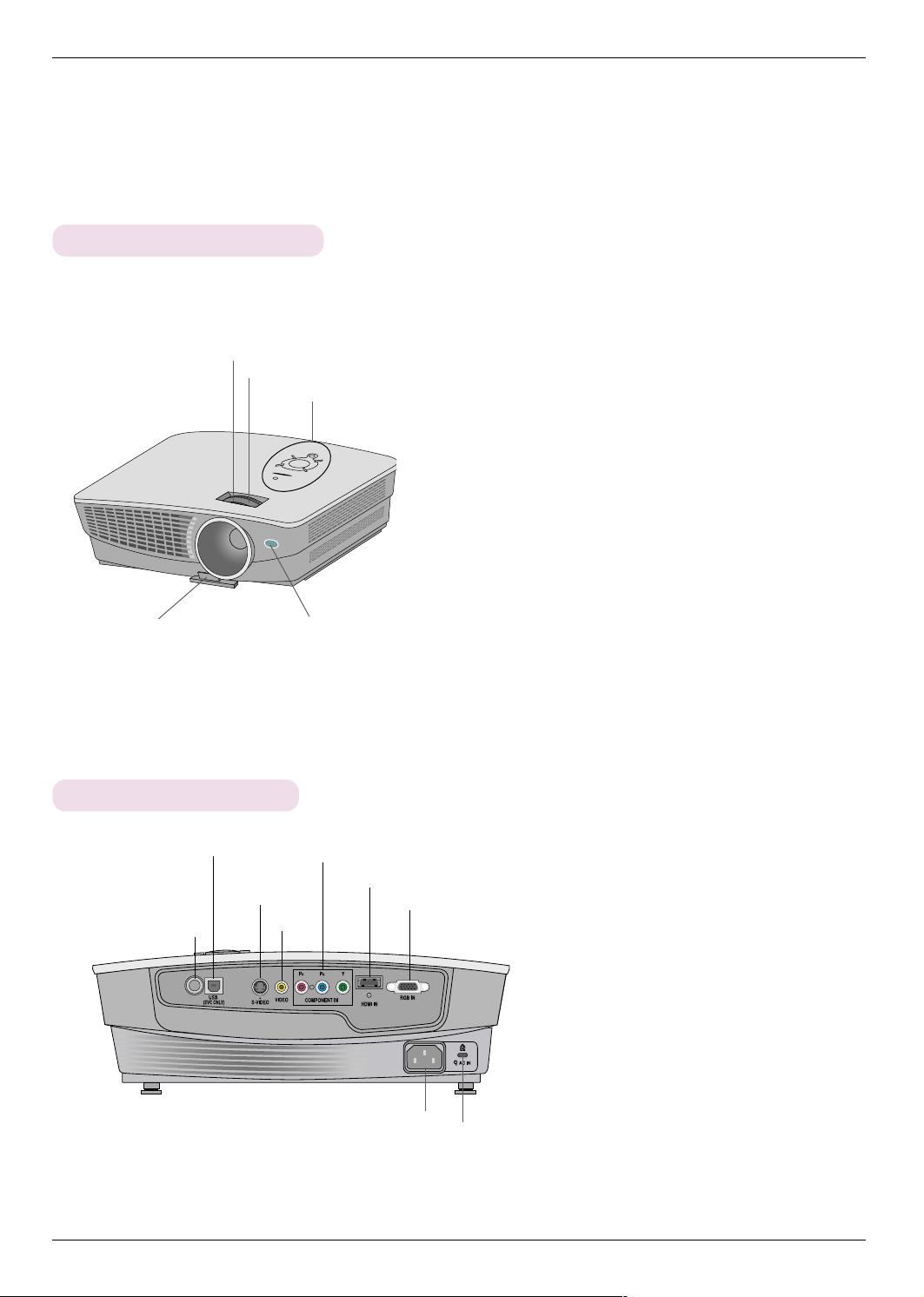
Names of parts
Main Body
*
The projector is manufactured using high-precision technology. You may, however, see on the Projector
screen tiny black points and/or bright points (red, blue, or green). This can be a normal result of the
manufacturing process and does not always indicate a malfunction.
Focus ring
Zoom ring
Control panel
Names of parts
Foot adjusting button
Connecting Part
USB(SVC ONLY)
Rear remote
control sensor
Front remote control sensor
COMPONENT IN
HDMI IN
S-VIDEO
VIDEO
RGB IN
AC IN
Kensington Security
System Connector
(Refer to page 14)
7
Page 8
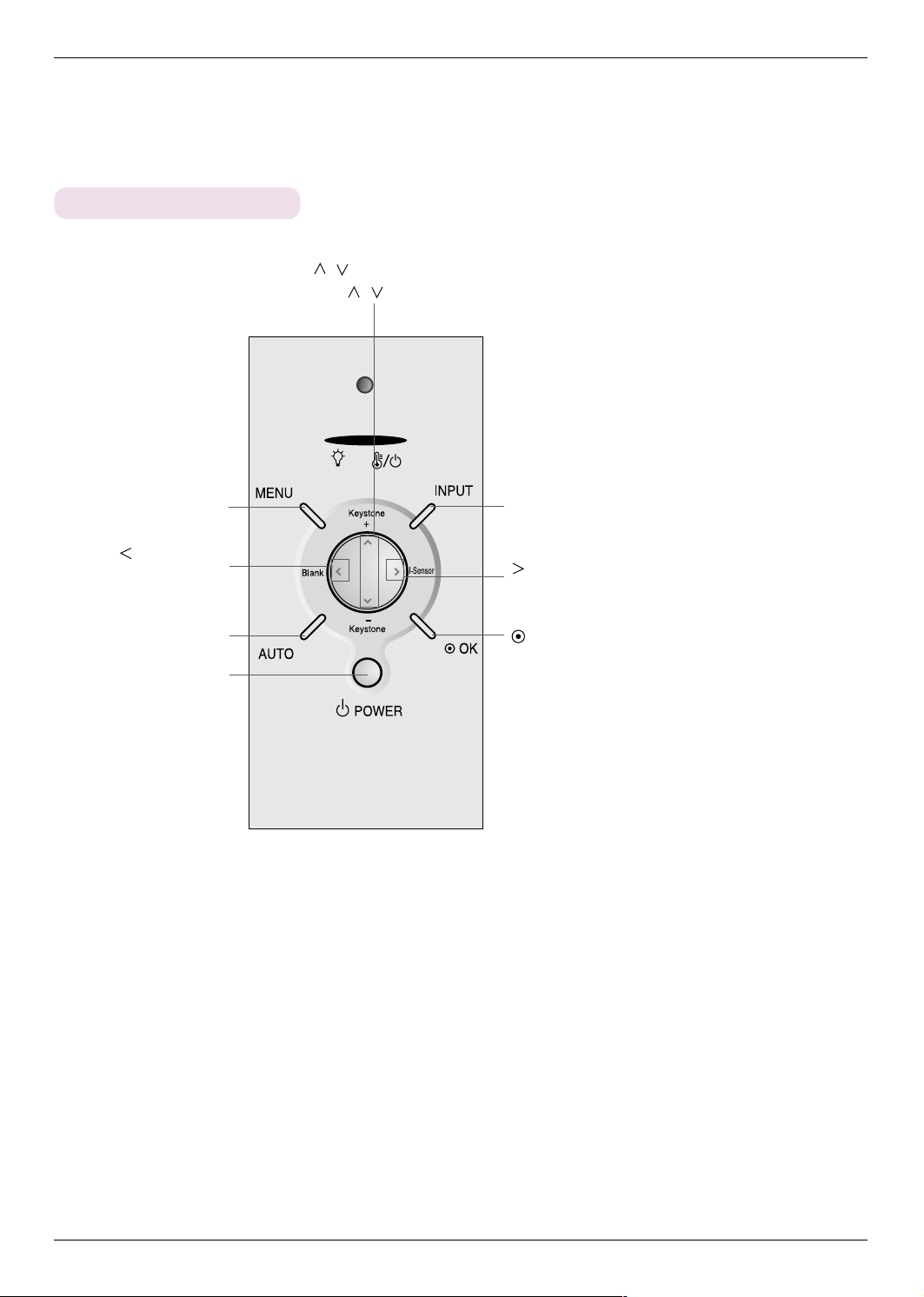
Names of parts
Control Panel
/ , KEYSTONE+/- Button
Press
/ buttons to enter into the KEYSTONE function and adjust it.
MENU Button
Selects or closes menus.
/ Blank button
Adjusts functions of menus./
The screen turns off to a back-
ground color.
AUTO Button
It automatically corrects the
position and the shaking of the
image at the RGB mode.
POWER Button
Turn ON/OFF the projector.
INPUT Button
Switches to RGB, HDMI, Video, S-Video, Component mode.
/ I-Sensor Button
Adjusts functions of menus./
Adjusts screen brightness automatically according to changes in
surrounding lighting conditions to provide optimal image quality.
OK Button
Checks present mode and
saves the change of functions.
8
Page 9
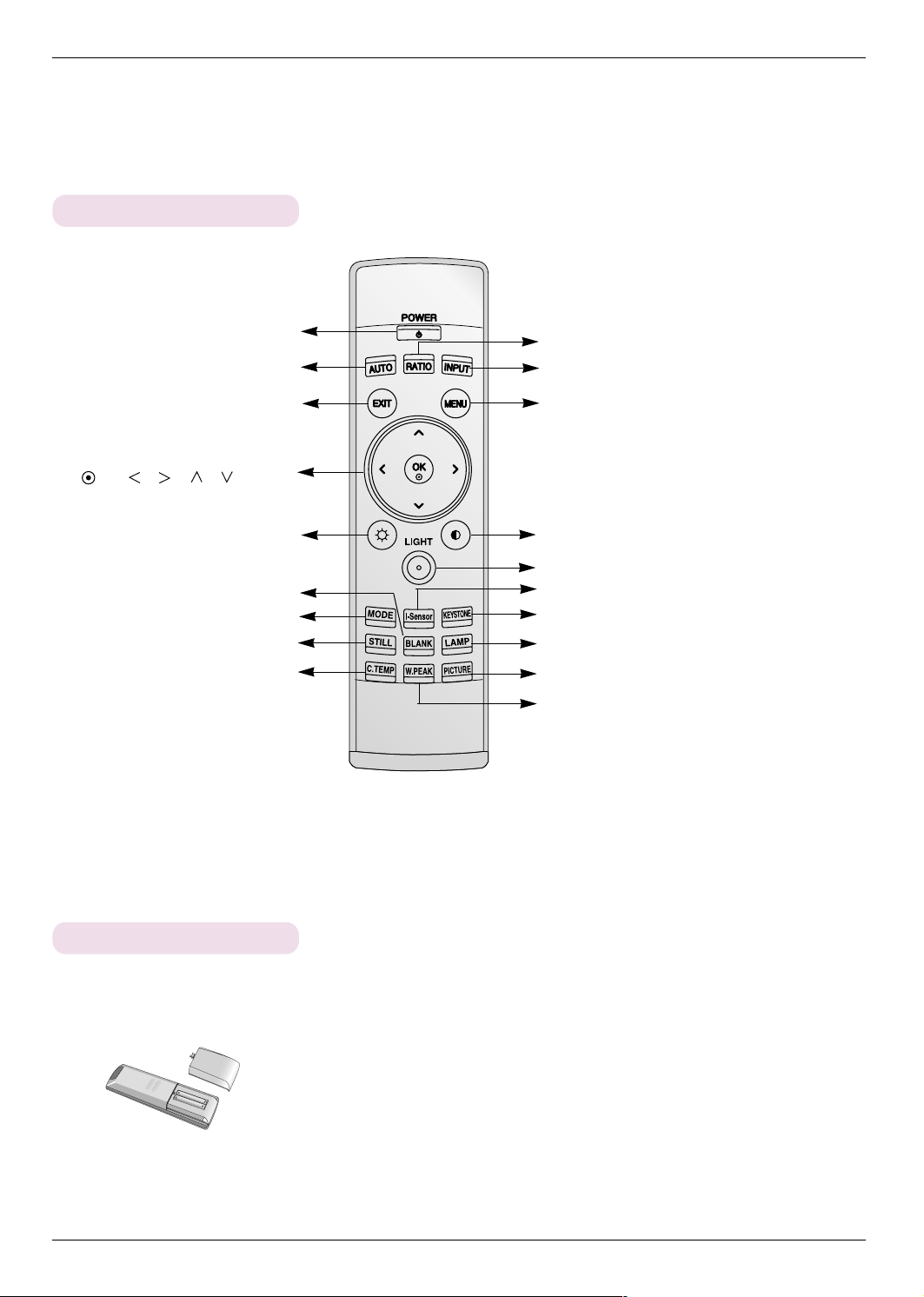
Remote Control
Names of parts
OK,
/ / / Button
POWER Button
AUTO Button
EXIT Button
Brightness Button
BLANK Button
MODE Button
STILL Button
C.TEMP Button
RATIO Button
INPUT Button
MENU Button
Contrast Button
LIGHT Button
I-Sensor Button
KEYSTONE Button
LAMP Button
PICTURE Button
W.PEAK Button
Installing Batteries
CAUTION
RISK OF EXPLOSION IF BATTERY IS REPLACED WITH AN INCORRECT TYPE.
DISPOSE OF USED BATTERIES ACCORDING TO THE INSTRUCTIONS.
• Open the battery compartment cover on the back of the
remote control.
• Insert the specified type of batteries with correct polarity,
match “+” with “+”, and match “-” with “-”.
• Install two 1.5V AAA batteries. Don’t mix used batteries with
new batteries.
9
Page 10
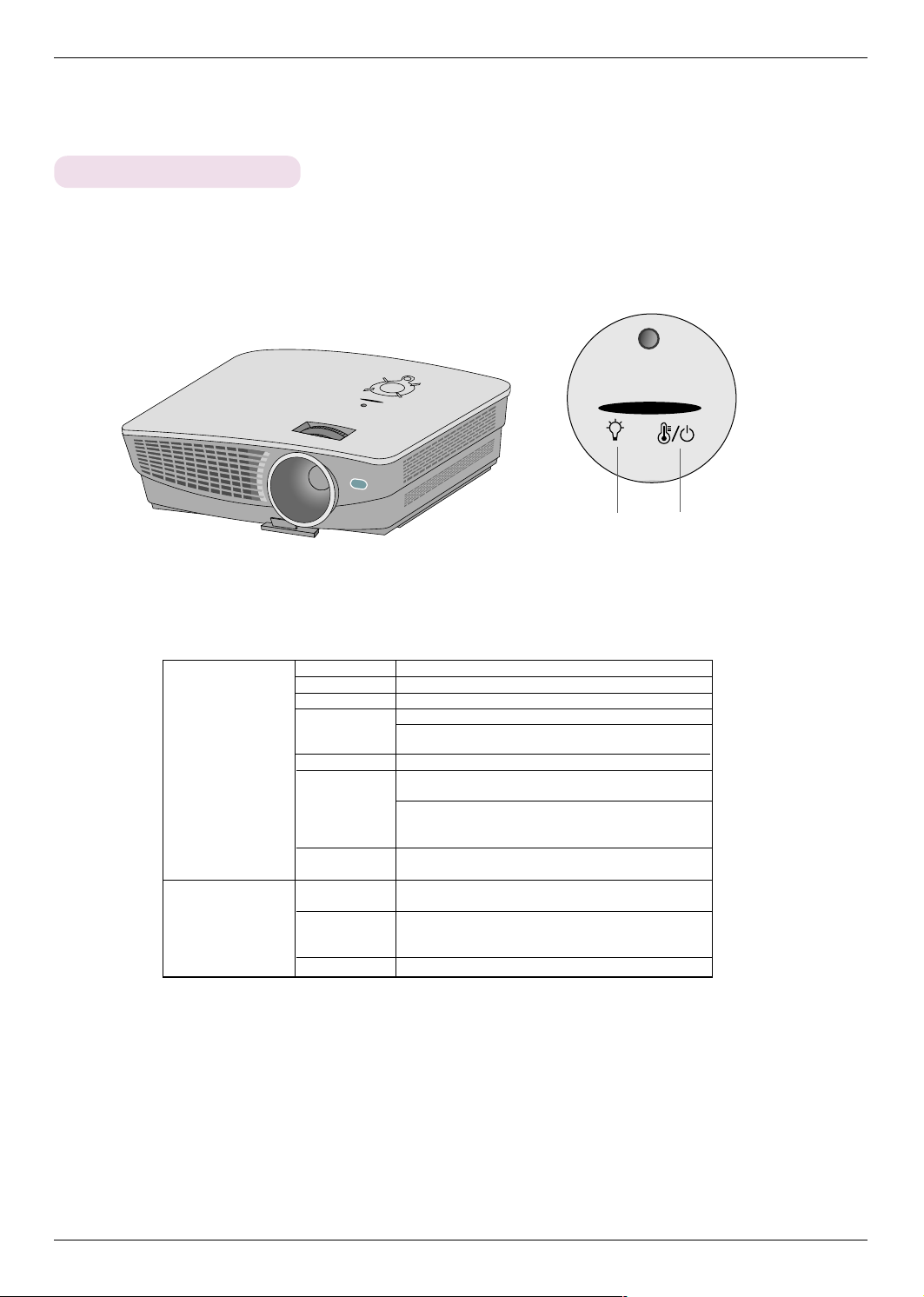
Names of parts
Projector Status Indicators
* Lamp indicator, operation indicator and temperature indicator at the top of the projector show the user the operating status
of the projector.
Operation Indicator
/ Temperature Indicator
Lamp Indicator
Red
Green(flashing)
Green
Orange(flashing)
Off
Orange
Red(flashing)
Red
Red(flashing)
Green (flashing)
Lamp Indicator
Standby.
Lamp is starting up.
Unit is in operation (Lamp is turned on)
The lamp is cooling (10 seconds).
The projector has been turned off due to excessive heat
(1 minute and 30 seconds).
Power off.
Standby-This mode cools the projector naturally for 4
minutes after it is turned off.
This is the warning message of excessive heat when the
projector is on.
Turn the projector off and check the ventilator.
Power has turned off due to problem with the internal
cooling fan. Contact your service center.
Projector lamp is reaching the end of its life and needs
to be replaced with a new lamp.
An error has occurred in the projector lamp. Turn the projector on again after sufficient amount of time. If this indicator flashes red again, contact your local service center.
The lamp cover is open.
Operation Indicator
Temperature Indicator
10
Page 11
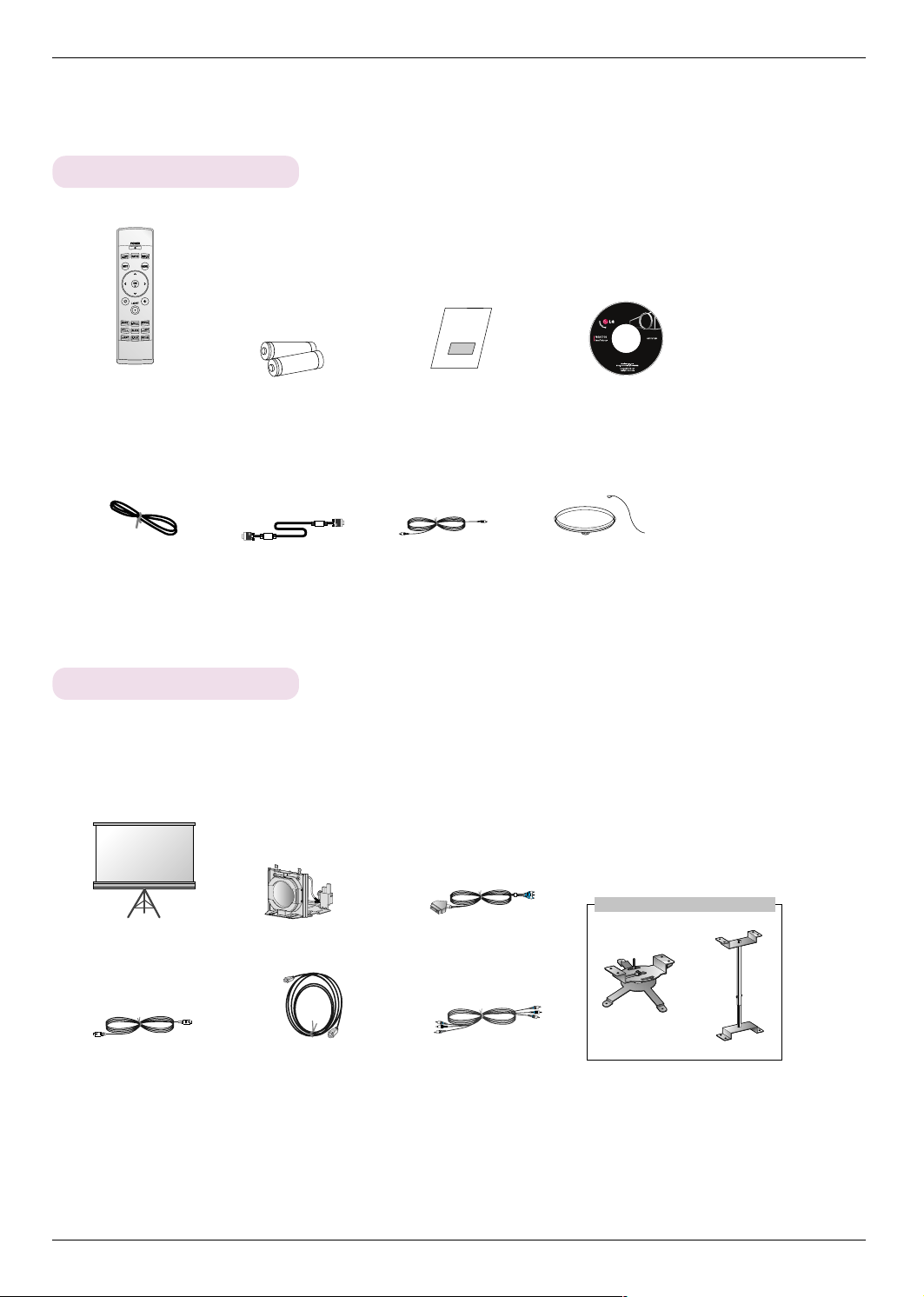
Accessories
1.5V
1.5V
Names of parts
Remote Control
Power Cord
2 Batteries
Computer Cable
Owner’s manual
Video Cable
CD Owner’s manual
Lens cap and Strap
Optional Extras
* Contact your dealer to purchase these items.
* Contact your service personnel for replacing of lamp.
* The lamp is consumable and needs to be replaced with a new one when it is burned out.
* Optional parts can be changed without notice to improve the quality of the product, and new optional parts can be added.
Projection Screen
S-Video Cable
Lamp
HDMI Cable
Ceiling installer for projector
SCART to RCA jack
Component Cable
11
Page 12
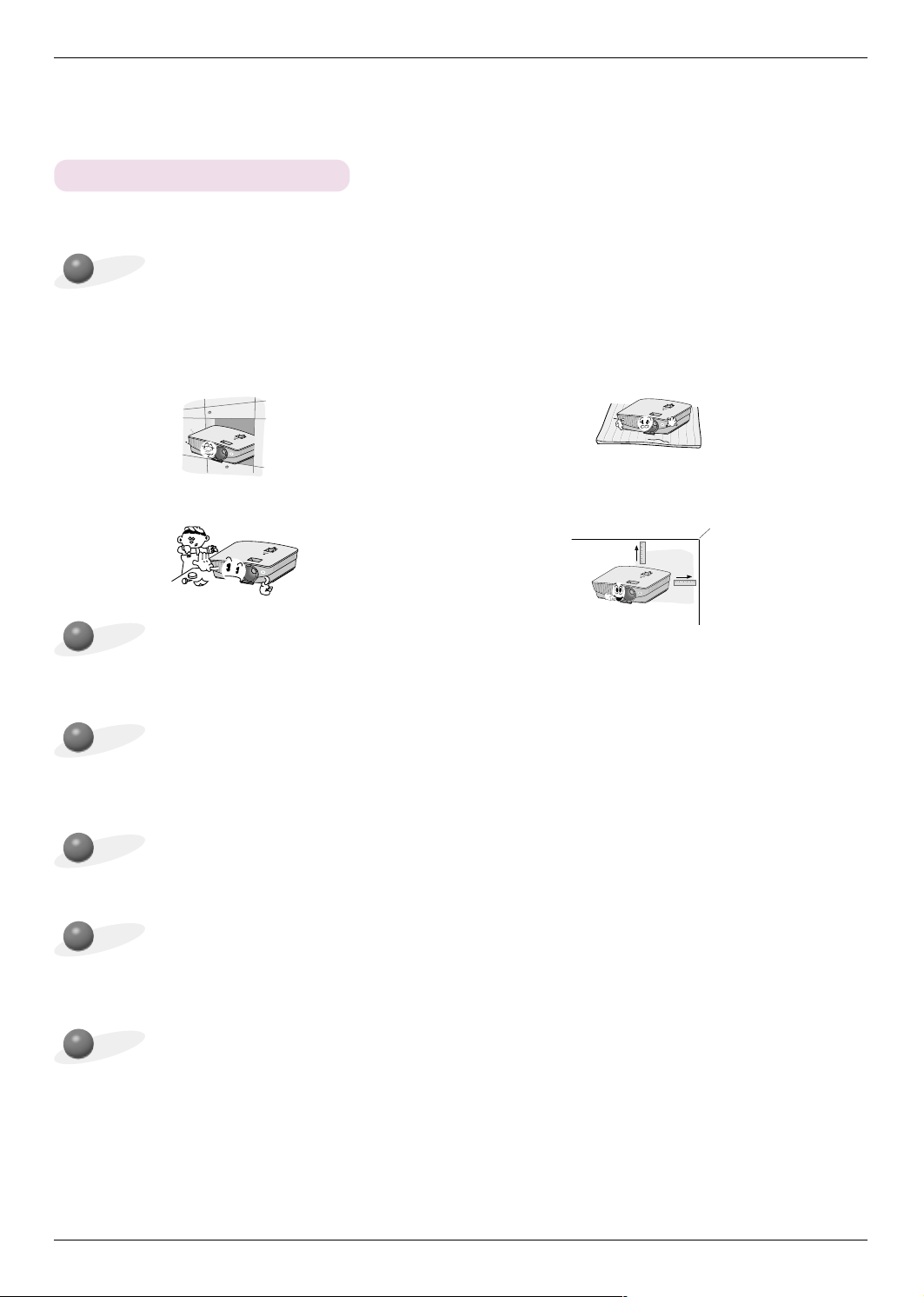
Installing and Composition
Installing and Composition
Installation Instructions
*
Don’t place the projector in the following conditions. It may cause malfunction or product damage.
Provide proper ventilation for this projector.
●
The projector is equipped with ventilation holes(intake)
on the bottom and ventilation holes(exhaust) on the front.
Do not block or place anything near these holes, or internal heat build-up may occur, causing picture degradation
or damage to the projector.
●Do not place the projector on a carpet, rug or other
similar surface. It may prevent a adequate ventilation
of the projector bottom. This product should be
mounted to a wall or ceiling only.
●Never push projector or spill any kind of liquid into the
projector.
Place this projector in adequate temperature and humidity conditions.
●
Install this projector only in a location where adequate temperature and humidity is available. (refer p.37)
Don’t place the projector where it can be covered with dust.
●
This may cause overheating of the projector.
Do not obstruct the slots and openings of the projector. This may cause overheating and create a fire
hazard.
The projector is manufactured using high-precision technology. You may, however, see tiny black points
and/or bright points (red, blue, or green) that continuously appear on the projector Screen. This is a normal result of the manufacturing process and does not indicate a malfunction.
●Leave an adequate distance(30cm/12 inches or
more) around the projector.
To display DTV programs, it is necessary to purchase a DTV receiver (Set-top Box) and connect it to the
projector.
12
Page 13

Installing and Composition
Basic Operation of the Projector
1.Place the projector on a sturdy and horizontal surface with the PC or AV source.
2.Place the projector with the desired distance from the screen. The distance between the projector and the screen
determines the actual size of the image.
3.Position the projector so that the lens is set at a right angle to the screen. If the projector is not set at a right angle, the
screen image will be crooked. If this is so then the keystone adjustment may correct this (Refer to page 27.).
4.Connect the cables of the projector to a wall power socket and other connected sources.
projection distance based on the picture format
Screen
X/2
Screen height (X)
X/2
Projection distance (D)
Projection off-set ratio:134%
Screen Width (Y)
Diagonal Size
(inch)
Y/2
Y/2
Diagonal Size
(mm)
Screen
Image
Horizontal Size
Projection distance (D)
16 : 9 Scale
Vertical Size
(mm)
(mm)
57.5mm
Wide Distance
Projection Distance
(mm)
Tele Distance
(mm)
* The longest/shortest distance
show status when adjusted by
the zoom function.
13
Page 14

Installing and Composition
A
C
IN
Using Kensington Security System
●
The projector has a ‘Kensington’ Security System Connector on the side panel. Connect the ‘Kensington’
Security System cable as below.
●
For the detailed installation and use of the Kensington Security System, refer to the user’s guide attached
to the Kensington Security System set.
And for further information, contact http://www.kensington.com, the internet homepage of the
Kensington company that deals with expensive electronic equipment such as notebook PCs or projectors.
●
Kensington Security System is an optional item.
14
Page 15

Turning on the Projector
1. Connect power cord correctly.
2. Remove the lens cap. If it is left on, it could become deformed due to the heat produced by
the projection lamp.
3. Press the POWER button on the remote control or top cover.
(Green operation indicator flashes if lamp is in start-up cycle.)
●
An image will appear after the operation indicator light turns (Green).
●
Select the source mode with the INPUT button.
* Do not disconnect the power cord during the suction/discharge fan in operation. If the power cord is disconnected during the
suction/ discharge fan in operation, it may takes longer to activate the lamp after turning on the power and the lifespan of the
lamp may be shortened.
Installing and Composition
Turning off the Projector
1.Press the POWER button on the top cover or remote control.
2.Press the POWER button on the top cover or remote control again to turn off the power.
3.If the operation indicator LED is orange and blinking, do not disconnect(10 sec.) the supply until
the operation indicator LED is lit constantly (orange).
● If the operation indicator LED is orange and blinking, the power button on the top cover or on the remote control will not
operate.
● This projector features the Quick Power On/Off function that allows a user to turn it on and off quickly.
Power off?
Please press Power key again.
* What is the Quick Power On/Off function?
The projector enters into Stanby mode without waiting it is cooled.
If Standby mode continus for a certain amount of time, the projector can operate without cooling
when it is turned on.
15
Page 16

Installing and Composition
Focus and Position of the Screen Image
When an image appears on the screen, check if it is in focus and fits well to the screen.
Zoom ring
Focus ring
● To adjust the focus of the image, rotate the focus ring which is the outer ring on the lens.
● To adjust the size of the image, rotate the zoom ring which is the inner ring on the lens.
To raise or lower the image on the screen, extend or retract the foot at the bottom of the projector
by pushing foot adjusting button as below.
PUSH
1. While pressing the foot adjusting button, raise or lower the projector to place the screen image in the proper position.
2. Release the button to lock the foot in its new position.
3. Turn the back foot to fine tune the height of the projector.
After raising the front foot, do not press down on the projector.
Selecting source mode
1. Press the INPUT button.
Select OK
RGB
2. Each press of the F, G button changes the display as below.
RGB HDMI
VideoComponent S-Video
16
Page 17

Connection
Connecting to a Desktop PC
* You can connect the projector to a computer of VGA, SVGA, XGA and SXGA output.
* Refer to page 32 for the supported monitor displays of the projector.
< How to connect >
Connect the RCB IN of the projector and the computer output
port with computer cable.
Connecting to a Notebook PC
Connection
< How to connect >
Connect the RCB IN of the projector and the computer output port with computer cable.
* If you set your computer to output the signal to both the
display of your computer and the external projector, the
picture of the external projector may not appear properly.
In such cases, set the output mode of your computer to
output the signal only to the external projector. For
details, refer to the operating instructions supplied with
your computer.
Connecting to a Video Source
* You can connect a VTR, a camcorder or any other compatible video image source to the projector.
< How to connect 1 >
a. Connect the Video input jacks of the projector to the output
jacks of the A/V source with Video cable.
< How to connect 2 >
b. Connect the S-Video input jack of the projector to the
S-Video output jack of an A/V source with an S-Video cable.
* You can get better picture quality when connecting
S-Video source to the projector.
<VCR>
17
Page 18

Connection
Connecting to a DVD
* The output jacks (Y, PB, PR) of the DVD might be labelled as Y, Pb, Pr / Y, B-Y, R-Y / Y, Cb, Cr according to the equipment.
< How to connect >
a.Connect the DVD component cable to the P
R, PB and Y of
the COMPONENT IN of the projector.
* When connecting the component cable, match the jack colors
with the component cable.(Y=green, PB=blue, PR=red)
b. HDMI mode can be set only when your DVD player has a
HDMI port.
Signal
480i
480p
720p
1080i
576i
576p
1080p
Component
O
O
O
O
O
O
O
RGB/DTV
X
O
O
O
X
O
X
HDMI/DVI
X
O
O
O
X
O
O
Component cable
<DVD>
Connecting to a D-TV Set-Top Box
* To receive D-TV programmes, it is necessary to purchase a D-TV receiver (Set-Top Box) and connect it to the projector.
* Please refer to the owner's manual of the D-TV Set-Top Box for the connection between projector and D-TV Set-Top Box.
Computer Cable
< How to connect an RGB source >
a. Connect the RCB IN of the projector and the output port of
the DTV set-top box with computer cable.
b. Use a DTV receiver with DTV 480p(576p)/720p/1080i mode.
< How to connect a HDMI source >
a. Connect the HDMI IN of the projector and the HDMI output
port of the DTV set-top box withHDMI cable.
b. Use a DTV receiver with DTV 480p(576p)/720p/1080i/1080p
mode.
< How to connect a Component source >
a. Connect the component cable connected to the DTV set-top
box to the PR, PB and Y of the COMPONENT IN of the projector.
* When connecting the component cable, match the jack colors
with the component cable.(Y=green, PB=blue, PR=red)
<D-TV Set-Top Box>
HDMI Cable
<D-TV Set-Top Box>
Component cable
<D-TV Set-Top Box>
18
Page 19

Function
Function
* In this manual, the OSD(On Screen Display) may be different from your Projector’s because it is just an example to
help with the Projector operation.
* This operating guide explains operation of RGB(PC) mode mainly.
Video Menu Options
Adjusting Video
1. Press the MENU button and then use , button to select the menu.
2. Press the
3. Press the , button to adjust the screen condition as you want.
●
Each adjustment of menu options will not affect other inputs.
As required, re-adjust menu options for the input sources.
●
To restore the original image condition after changing it, press OK button
after selecting [Reset] item. (For RGB and HDMI signals only)
●
When receiving an NTSC signal, the picture item Tint is displayed and can
be adjusted.(60Hz only)
●
You can adjust contrast by pressing the button on the remote control.
●
You can adjust brightness by pressing the button on the remote control.
●
Press the MENU button twice or the EXIT button to exit the menu screen.
, button to select a video item you want to adjust.
< RGB mode >
Contrast 50
Brightness 50
Color R 50
Color G 50
Color B 50
Reset
MENU Exit Move OK
< Video mode >
Picture mode
Clear
Contrast 80
Brightness 50
Color 50
Sharpness 50
Tint 0
MENU Exit Move OK
Picture mode
* Use Picture mode to set the projector for the best picture appearance.
* This function will not work at the RGB and HDMI modes.
1. Press the MODE button of remote control.
2. Press the
●
Each press of the , button changes the screen as shown below.
●
You can use this function through the MENU button.
●
To exit the menu display, press the EXIT button.
, button to adjust the screen condition as you want.
Clear
Soft
User
19
Page 20

Function
Color Temperature Control
- To initialize values (reset to default settings), select the Medium option.
1. Press the C.TEMP button of remote control.
2. Press the
●
Each press of the , button changes the screen as shown below.
●
You can use this function through the MENU button.
●
To exit the menu display, press the EXIT button.
, button to adjust the screen condition as you want.
Natural
Warm
Cool
Medium
Smart picture Function
1. Press the PICTURE button of remote control.
2. Press the
●
Each press of the
, button to adjust the screen condition as you want.
, button changes the screen as shown below.
Presentation
Film
Game
Sports
●
You can use this function through the MENU button.
●
To exit the menu display, press the EXIT button.
20
Normal
Page 21

Gamma curve shift Function
- This function shifts the gamma curves for Red, Green and Blue individually to
adjust brightness.
1. Press the MENU button and then use , button to select the menu.
2. Press the
3. Press the OK button.
4. When the window below appears, press
items and the
●
Gamma curve shift R, G, B can be adjusted between -20 and 20.
●
Press the MENU button twice or the EXIT button to exit the menu screen.
Gamma Curve Shift Red 0
Gamma Curve Shift Green 0
Gamma Curve Shift Blue 0
Reset
, button to select Gamma curve shift item.
, button to move between the
, buttons to adjust the screen as you want.
Prev. Move Adjust
Color temp.
Smart picture
Gamma curve shift
Brilliant color
TM
Natural
Presentation
Press OK Key
On
White peaking 10
Black level
Low
Expert Color
Intelligent sensor
Film mode
Off
Off
Reset
MENU Prev. Move OK
Function
Brilliant color TMFunction
1. Press the MENU button and then use , button to select the menu.
2. Press the
3. Press the
●
Press the MENU button twice or the EXIT button to exit the menu screen.
* What is the
, button to select
, button to select On or Off.
Brilliant color
TM
Brilliant color
function?
This function increases the entire brightness of the screen or decreases it a little to
make the rich grayscale color.
TM
item.
Color temp.
Smart picture
Natural
Presentation
Gamma curve shift
Brilliant color
TM
On
White peaking 10
Black level
Low
Expert Color
Intelligent sensor
Film mode
Off
Off
Reset
MENU Prev. Move Select
21
Page 22

Function
White peaking Function
1. Press the W.PEAK button of remote control.
button to adjust the screen condition as you want.
2. Press the
●
The default value may change depending on input mode.
●
White peaking can be adjusted from 0 to 10.
●
Adjust to higher setting to achieve brighter picture. Adjust to lower setting for
,
darker picture.
●
You can use this function through the MENU button.
●
Press the MENU button twice or the EXIT button to exit the menu screen.
Black level Function
1. Press the MENU button and then use
2. Press the , button to select Black level item.
3. Press the
●
This function does not work in the following mode : RGB
●
Press the MENU button twice or the EXIT button to exit the menu screen.
* What is the
When you watch the movie, this function adjusts the set to the best picture
appearance. Adjusting the contrast and the brightness of the screen using the
black level of the screen.
, button to select Low or High.
Black level function?
, button to select the menu.
White peaking 10
Exit Adjust
Color temp.
Smart picture
Natural
Presentation
Gamma curve shift
Brilliant color
TM
On
White peaking 10
Black level
Low
Expert Color
Intelligent sensor
Film mode
Off
Off
Reset
MENU Prev. Move Select
22
Page 23

Expert Color Function
- This function allows a user to adjust the Gain, Saturation and Hue for Red, Green,
Blue, Cyan, Magenta and Yellow individually.
1. Press the MENU button and then use
2. Press the , button to select
3. Press the OK button.
4. When the window below appears, press
items and the , buttons to adjust the screen as you want.
●
R, G, B, C, M and Y Gain can be adjusted between 0 and 100.
●
R, G, B, C, M and Y Saturation can be adjusted between 0 and 100.
●
R, G, B, C, M and Y Hue can be adjusted between -50 and 50.
●
Press the MENU button twice or the EXIT button to exit the menu screen.
Red Gain 50
Green Gain 50
Blue Gain 50
Cyan Gain 50
Mgt Gain 50
Yellow Gain 50
Saturation-Red 50
Saturation-Green 50
Saturation-Blue 50
Saturation-Cyan 50
Saturation-Mgt 50
Saturation-Yellow 50
Hue-Red 0
Hue-Green 0
Hue-Blue 0
Hue-Cyan 0
Hue-Mgt 0
Hue-Yellow 0
Reset
Prev. Move Adjust
, button to select the menu.
Expert Color item.
, button to move between the
Color temp.
Smart picture
Natural
Presentation
Gamma curve shift
Brilliant color
TM
On
White peaking 10
Black level
Expert Color
Intelligent sensor
Film mode
Low
Press OK Key
Off
Off
Reset
MENU Prev. Move OK
Function
23
Page 24

Function
I-Sensor Function
1. Press the I-Sensor button of remote control.
2. Press the
●
Each press of the
●
When the I-Sensor function is set to On, Brilliant Color TMand White peaking functions cannot be used.
●
You can use this function through the MENU button.
●
To exit the menu display, press the EXIT button.
, button to adjust the screen condition as you want.
, button changes the screen as shown below.
On
Off
* What is the I-Sensor function?
The projector adjusts its own screen brightness according to changes in surrounding lighting conditions and a
wiewer’s color adaptation capability to vividly reproduce the realistic natural colors of objects.
This function may not operate properly if the projector is installed on the ceiling or there are obstacles around it.
Film mode Function
- This function maintains the best screen conditions when a user watches a movie.
For AV and Component 480i, 576i only.
1. Press the MENU button and then use , button to select the menu.
2. Press the , button to select Film mode item.
3. Press the
●
Press the MENU button twice or the EXIT button to exit the menu screen.
, button to select On or Off.
Color temp.
Smart picture
Gamma curve shift
Brilliant color
TM
White peaking 10
Black level
Expert Color
Intelligent sensor
Film mode
Reset
MENU Prev. Move Select
Natural
Presentation
On
Low
Off
Off
Reset (Reset to original factory value)
●
To return to the factory default settings, select [Reset] with
24
, buttons and press OK button.
Page 25

Special Menu Options
Selecting Language
Function
1. Press the MENU button and then use , button to select the menu.
2. Press the
3. Press the
●
On-Screen-Display (OSD) is displayed in the selected language.
●
Press the MENU button twice or the EXIT button to exit the menu screen.
, button to select Language item.
, button to select the language you want to use.
Using Aspect Ratio Function
1. Press the RATIO button.
Each press of the button changes the display as below.
16:9
16:9
4:3
4 : 3
Language
Aspect Ratio
Overscan
English
16 : 9
10%
Flip horizontal
Flip vertical
Sleep time
Auto sleep
Off
Off
MENU Prev. Move Select
You can also use this function by using the MENU button.
Overscan Function
1. Press the MENU button and then use , button to select the menu.
2. Press the
3. Press the
●
The Overscan function can be adjusted only in RGB-DTV, HDMI-DTV and
Component modes.
●
The Overscan function can be adjusted between Off and 10%.
●
Press the MENU button twice or the EXIT button to exit the menu screen.
, button to select Overscan item.
, buttons.
Language
Aspect Ratio
Overscan
English
16 : 9
10%
Flip horizontal
Flip vertical
Sleep time
Auto sleep
Off
Off
MENU Prev. Move Select
25
Page 26

Function
Flip horizontal Function
* This function reverses the projected image horizontally.
Use this function when rear projecting an image.
1. Press the MENU button and then use , button to select the menu.
2. Press the
, button to select Flip horizontal item.
3. Press the OK button to see reversed image.
●
Each time you press the OK button, the image will be reversed.
●
Press the MENU button twice or the EXIT button to exit the menu screen.
Flip vertical Function
* This function reverses the projected image vertically.
* When you hang the projector upside down from the ceiling ,
you will need to reverse the image vertically and horizontally.
1. Press the MENU button and then use
2. Press the
, button to select Flip vertical item.
3. Press the OK button to see reversed image.
●
Each time you press the OK button, the image will be reversed.
●
Press the MENU button twice or the EXIT button to exit the menu screen.
, button to select the menu.
Language
Aspect Ratio
Overscan
Flip horizontal
English
16 : 9
10%
To flip
Flip vertical
Sleep time
Auto sleep
Off
Off
MENU Prev. Move OK
Language
Aspect Ratio
Overscan
English
16 : 9
10%
Flip horizontal
Flip vertical
Sleep time
Auto sleep
To flip
Off
Off
MENU Prev. Move OK
Sleep time Function
* The sleep timer turns the projector off at the preset time.
1. Press the MENU button and then use , button to select the menu.
2. Press the
3. Press the , button to select the desired preset time.
●
Press the MENU button twice or the EXIT button to exit the menu screen.
Off 10 Min 20 Min 30 Min 60 Min
240 Min
26
, button to select Sleep time item.
180 Min 120 Min 90 Min
Language
Aspect Ratio
Overscan
English
16 : 9
10%
Flip horizontal
Flip vertical
Sleep time
Auto sleep
Off
Off
MENU Prev. Move Select
Page 27

Auto sleep Function
* This function turns the projector off automatically after the preset time is passed
when there is no signal.
1. Press the MENU button and then use ,
2. Press the , button to select Auto sleep item.
3. Press the
●
Press the MENU button twice or the EXIT button to exit the menu screen.
Off 10 Min 20 Min 30 Min 60 Min
, button to select the desired preset time.
button to select the menu.
Function
Language
Aspect Ratio
Overscan
English
16 : 9
10%
Flip horizontal
Flip vertical
Sleep time
Auto sleep
Off
Off
MENU Prev. Move Select
240 Min
180 Min 120 Min 90 Min
Using Keystone Function
* Use this function when the screen is not at a right angle to the projector and the image is a trapezoid shape.
* Only use the Keystone function when you can’t get the best angle of projection.
1. Press the KEYSTONE button of remote control.
2. Press the , button to adjust the screen condition as you want.
●
Keystone can be adjusted from -20 to 20.
●
You can use the Keystone function on the menu screen by pressing the
Keystone 0
Exit Adjust
MENU button, or by pressing the Keystone + and Keystone – buttons on the
control panel.
●
Press the MENU button twice or the EXIT button to exit the menu screen.
Using Blank Function
* This function may be effective if you need to get the attention of the audience during presentations, meetings or briefings.
1. Press the BLANK button.
●
The screen turns off to a background color.
●
You can choose the background color.
(Refer to ‘Selecting blank image color’)
2. Press any button to cancel the blank function.
●
To temporarily turn off the lamp, press BLANK on the remote control. Do not block the projection lens with any objects when
the projector is under operation as this could cause the objects to become heated and deformed or even cause a fire.
27
Page 28

Function
Using Still Function
1. Press the STILL button.
* You can freeze the input image.
<Moving Image>
<Still Image>
2. To exit STILL, press any button .
* The STILL function will release automatically after approximately 10 minutes.
Selecting Blank image color
1. Press the MENU button and then use
2. Press the
3. Press the
●
Background color will be altered to the selected Blank function color.
●
Press the MENU button twice or the EXIT button to exit the menu screen.
, button to select
, button to select the color you want to use.
Blank image item.
, button to select the menu.
Lamp mode Function
1. Press the LAMP button of remote control.
Keystone 0
Blank Image
Lamp mode
Logo
High Bright
Lamp time 11 Hr
MENU Prev. Move Select
2. Press the , button to adjust the screen condition as you want.
●
Each press of the ,
High Bright
●
You can use this function through the MENU button.
●
To exit the menu display, press the EXIT button.
28
button changes the screen as shown below.
Economic
Page 29

Checking lamp time
1. Press the MENU button and then use , button to select the menu.
2. The used lamp time is displayed.
●
When projector lamp is reaching the end of its life, the lamp indicator will turn
red.
●
The lamp warning LED illuminates red continuously in the case of excessive
lamp time.
●
Press the MENU button twice or the EXIT button to exit the menu screen.
Keystone 0
Blank Image
Lamp mode
Logo
High Bright
Lamp time 11 Hr
MENU Exit Move OK
Function
29
Page 30

Function
Screen Menu Options
Auto configure Function
* This function assures you of getting the best video quality by automatically adjusting the horizontal size and synchronization
of the image.
* Auto Tracking function works in RGB PC input only.
1. Press the AUTO button of the remote controller.
●
Image positioning and synchronization are automatically adjusted.
2. If any more manual adjustement is needed according to the various PC
mode inputs even after the auto-correction, execute Phase, Clock,
Horizontal
and Vertical function in menu. In certain circumstances,
you can’t get the best picture quality by only using auto-correction.
You can also use this function by using the MENU button. (Only in RGB mode)
For best results, perform this function while displaying a still image.
Using Phase Function
1. Press the MENU button and then use , button to select the
menu.
2. Press the
3. Press the
●
Phase adjustment range is 0 ~63.
●
The variable range can be different depends on input resolutions.
●
Press the MENU button twice or the EXIT button to exit the menu screen.
, button to select
, button to make desired adjustments.
Phase item.
Auto configure
Auto Configure
Phase 8
Clock 0
Horizontal 0
Vertical 0
MENU Store Move Adjust
Using Clock Function
1. Press the MENU button and then use , button to select the
menu.
2. Press the
3. Press the
●
Clock adjustment range is -20 ~ 20.
●
The variable range can be different depends on input resolutions.
●
Press the MENU button twice or the EXIT button to exit the menu screen.
30
, button to select Clock item.
, button to make desired adjustments.
Auto Configure
Phase 8
Clock 0
Horizontal 0
Vertical 0
MENU Store Move Adjust
Page 31

Using Horizontal Function
1. Press the MENU button and then use , button to select the
menu.
2. Press the
3. Press the
●
Horizontal adjustment range is -50 ~ 50.
●
The variable range can be different depends on input resolutions.
●
Press the MENU button twice or the EXIT button to exit the menu screen.
, button to select
, button to make desired adjustments.
Horizontal item.
Using Vertical Function
Function
Auto Configure
Phase 8
Clock 0
Horizontal 0
Vertical 0
MENU Store Move Adjust
1. Press the MENU button and then use , button to select the
menu.
2. Press the
3. Press the
●
Vertical adjustment range is -25 ~ 25.
●
The variable range can be different depends on input resolutions.
●
Press the MENU button twice or the EXIT button to exit the menu screen.
, button to select
, button to make desired adjustments.
Vertical item.
Auto Configure
Phase 8
Clock 0
Horizontal 0
Vertical 0
MENU Store Move Adjust
31
Page 32

Information
Supported Monitor Display
* The following table lists the display formats supported by the projector.
Sources Format Vertical Freq.(Hz) Horizontal Freq.(kHz)
* If the projector does not support the input signal, “Out of Range” message appears on the screen.
* The projector supports DDC1/2B type as Plug & Play function. (Auto recognition of PC monitor)
* The Synchronization input form for horizontal and vertical frequencies are Separate.
* According to PC, the optimum vertical frequency may not be displayed up to the optimum frequency of set in ‘Registration information (Display
registration information)’. (ex, The optimum vertical frequency may be displayed up to 85Hz or under in the resolution of 640X480 or 800X600.)
<DVD/DTV Input>
Component-*1 RGB(DTV)-*2 HDMI(DTV)-*3Signal
X
O
O
O
O
X
O
O
O
O
* Cable type
1- Component Cable
2- Computer Cable
3- HDMI Cable
NTSC(60Hz)
PAL(50Hz)
480i
480p
720p
1080i
1080p
576i
576p
720p
1080i
1080p
O
O
O
O
O
O
O
O
O
O
X
O
O
O
X
X
O
O
O
X
32
Page 33

Maintenance
* The projector needs little maintenance. You should keep the lens clean because any dirt or stains may appear
on the screen. If any parts need to be replaced, contact your dealer. When cleaning any part of the projector, always turn the
power off and unplug the projector first.
Cleaning the lens
Clean the lens whenever you notice dirt or dust on the surface of it. Wipe the lens surface gently with an air spray or a soft,
dry lint-free cloth.
To remove dirt or stains on the lens, moisten a soft cloth with water and a neutral detergent and wipe the lens surface gently.
Cleaning the Projector Case
To clean the projector case, first unplug the power cable. To remove dirt or dust, wipe the casing with a soft, dry, lint-free cloth. To
remove stubborn dirt or stains, moisten a soft cloth with water and a neutral detergent and then wipe the casing.
Do not use alcohol, benzene, thinners or other chemical detergents as these can cause the casing to be warped or discolored.
Information
33
Page 34

Information
Replacing the Lamp
Lamp Replacement
The change interval of lamp may depend on the use environment of Projector. You
can see the used lamp time in the CHECKING LAMP TIME section of the Menu
(page.29). You must replace the lamp when:
● The projected image gets darker or starts to deteriorate.
● The lamp indicator is red.
● The message “Replace the lamp” appears on the screen when turning the
projector on.
<Front panel of the Projector>
Lamp indicators
Be careful when replacing lamp
- Press the POWER button on the control panel or remote control to turn off power.
- If the operation indicator LED is orange and blinking, do not disconnect the main supply until the operation indicator LED
is lit up constantly (orange).
- Allow the lamp to cool for 1 hour before replacing it.
- Replace only with the same type lamp from an LG Electronics Service Center. Using another manufacturers lamp may
cause damage to the Projector and lamp.
- Pull out the lamp only when replacing the lamp.
- Keep the lamp unit out of reach of children. Keep the Lamp away from heat sources such as radiators, stoves etc.
- To reduce the risk of fire do not expose the lamp to liquids or foreign materials.
- Do not place the lamp near any heat source.
- Make sure the new lamp is securely tightened with screws. If not, the image may be dark or there could be an increased
risk of fire.
- Never touch the lamp unit glass otherwise image quality may be compromised or lamp life maybe reduced.
To obtain a replacement Lamp unit
Lamp model number is on page 37. Check the lamp model and then purchase it from an LG Electronics Service Center.
Using another manufacturers lamp may cause damage to the projector.
Lamp unit disposal
Dispose of the used lamp by returning it to the LG Electronics Service Center.
34
Page 35

Replacing the Lamp
Information
Turn off the projector and unplug the power cable.
1
Carefully place on a cushioned surface.
(Allow the lamp to cool for 1 hour before
removing the used lamp from the projector.)
After lifting the lamp cover off, remove the two
retaining screws on the lamp case with a screw-
3
driver.
Screws
Unscrew the screw from the lamp cover using a
2
screwdriver.
Lamp case screw
Lift the lamp up from the projector.
4
Knob
Pull out the handle slowly and remove the lamp
5
case.
Tighten the screws you removed in step 3.
7
(Make sure they are fixed firmly.)
Using another manufacturers lamp may cause damage to the projector or lamp.
Make sure the lamp cover is securely fastened. If the lamp cover is not installed correctly the unit will not power on.
If this fault persists contact an LG Authorized Service Center.
Insert the new lamp gently into the correct position.
6
Make sure it is inserted correctly.
Close the lamp cover and install the screws from
step 2 to install the cover.
8
(If the lamp cover is not installed correctly the unit will not
power on.)
35
Page 36

Information
Regarding the projector lamp control
WARNING
● Don’t turn off the projector at least in 5 minutes after activating it.
- The frequent On/Off changes may cause the lamp function to deteriorate.
● Don’t pull out the power cord while activating the projector and the cooling fan.
- It may cause the lamp life-span to shorten and get damaged.
● The life-span of projector may considerably depend on the use environment and treatment conditions.
● The projector uses the high pressure mercury lamp so that the serious caution is essential. The shock or abuse while using
may cause lamp to blow off with explosion.
● When you continue to use the projector after an interval of lamp replacement, the lamp may be blown off with explosion.
● The following treatment should be done, in case of lamp blow-off.
- Pull off the power cord immediately.
- Let some fresh air in immediately (Ventilation).
- Check the product condition at the nearer service center and replace it with new lamp, if necessary.
- Don’t try to disassemble the product without the authorized technician.
How to fix the lens cap to the projector
How to fix the lens cap
Prepare the lens cap and the strap supplied as
1
accessories.
Fix the strap at the hole of the projector into the
hole of the lens cap, and then pass the lens cap
3
through the strp lasso.
Insert the non-knot end of the strap into the hole at
2
the bottom of the lens section of the projector.
They are completely assembled as shown at
the below figure.
4
36
Page 37

Specifications
Information
MODEL
Resolution
Horizontal / Vertical Ratio
DLP panel size
Screen size
(Projection distance)
Projection off-set ratio
Remote control distance
Zoom ratio
Video compatibility
Power
Height(mm/inches)
Breadth(mm/inches)
Length(mm/inches)
Weight(kg/pound)
Operating Condition Projector Lamp
AH215 (AH215-JD)
1280(Horizontal) x 720(Vertical)pixel
16:9(horizontal:vertical)
0.62 inches
Wide : 1.6 ~ 10.3m(40 ~ 250 inches)
Tele : 1.8 ~ 11.9m(40 ~ 250 inches)
134%
12m
1:1.16
NTSC/PAL/SECAM/NTSC4.43/PAL-M/PAL-N
AC 100 - 240V~50/60Hz, 3.0A-1.2A
94.5/3.7 (Without leg)
302/11.9
271/10.7
3.42/7.5
Temperature
In operation : 32~104°F(0°C~40°C)
In storage and transit : -4~140°F(-20°C~60°C)
Humidity
In operation : 0~ 75% relative humidity by dry hygrometer
Not in operation : 0 ~ 85% relative humidity by dry hygrometer
Lamp model
AJ-LAH2
Lamp power consumption
220W
37
Page 38

