Page 1
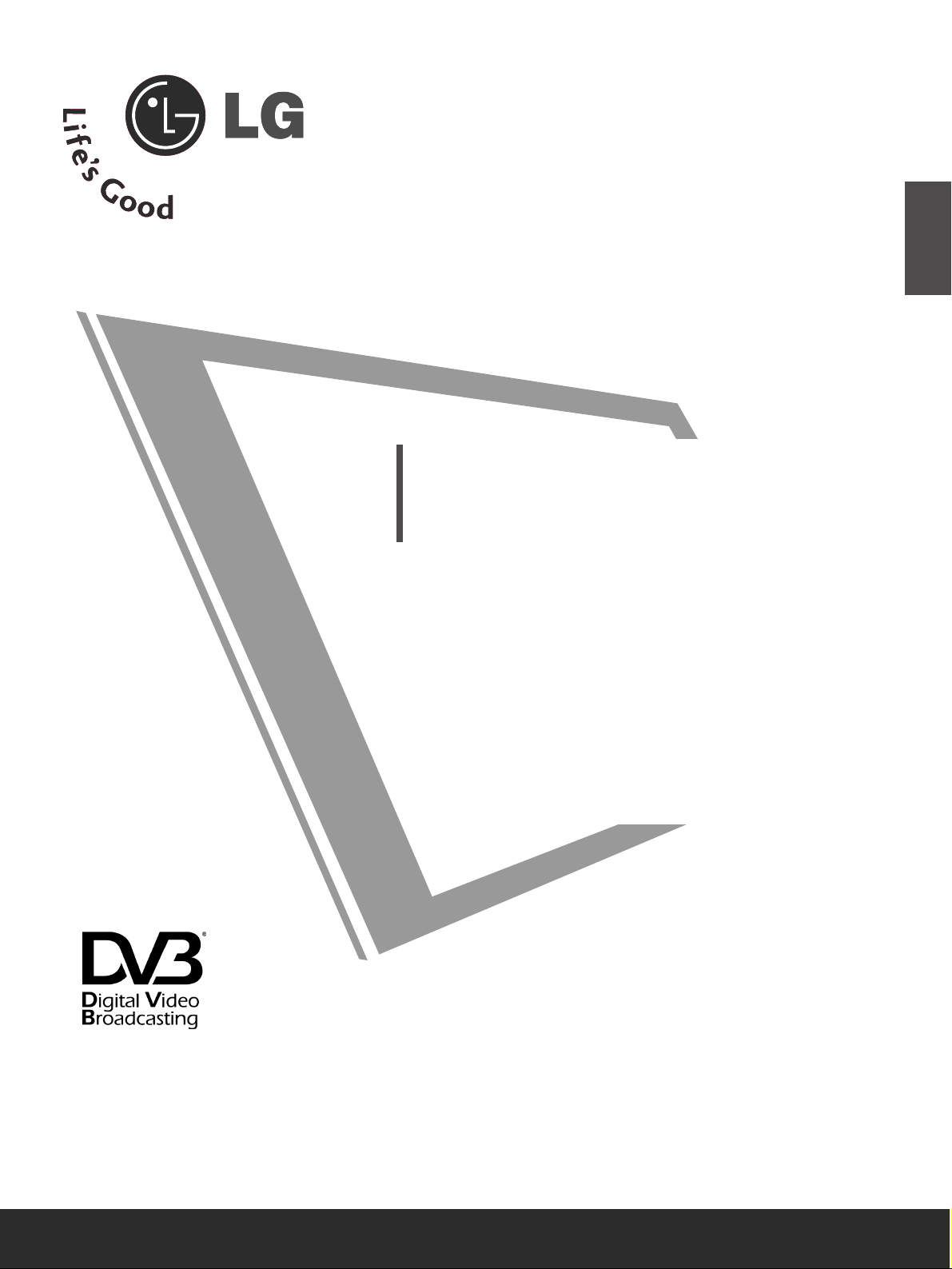
Please read this manual carefully before operating
your TV.
Retain it for future reference.
Record model number and serial number of the TV.
Refer to the label on the back cover and quote this
information.
To your dealer when requiring service.
LCD TV
OWNER’S MANUAL
LCD TV MODELS
2222LLGG3300
****
2266LLGG3300
****
3322LLGG3300
****
3377LLGG3300
****
4422LLGG3300
****
Trade Mark of the DVB Digital Video
Broadcasting Project (1991 to 1996)
ENGLISH
IIDD NNuummbbeerr((ss)) ::
5243: 22LG300C-ZA
5242: 26LG300C-ZA
5382: 32LG300C-ZA
5383: 37LG300C-ZA
5384: 42LG300C-ZA
PP//NN OO:: MMFFLL3344444411661199 (( 00880055--RREEVV 0011))
PP rriinntteedd iinn KKoo rreeaa
Page 2
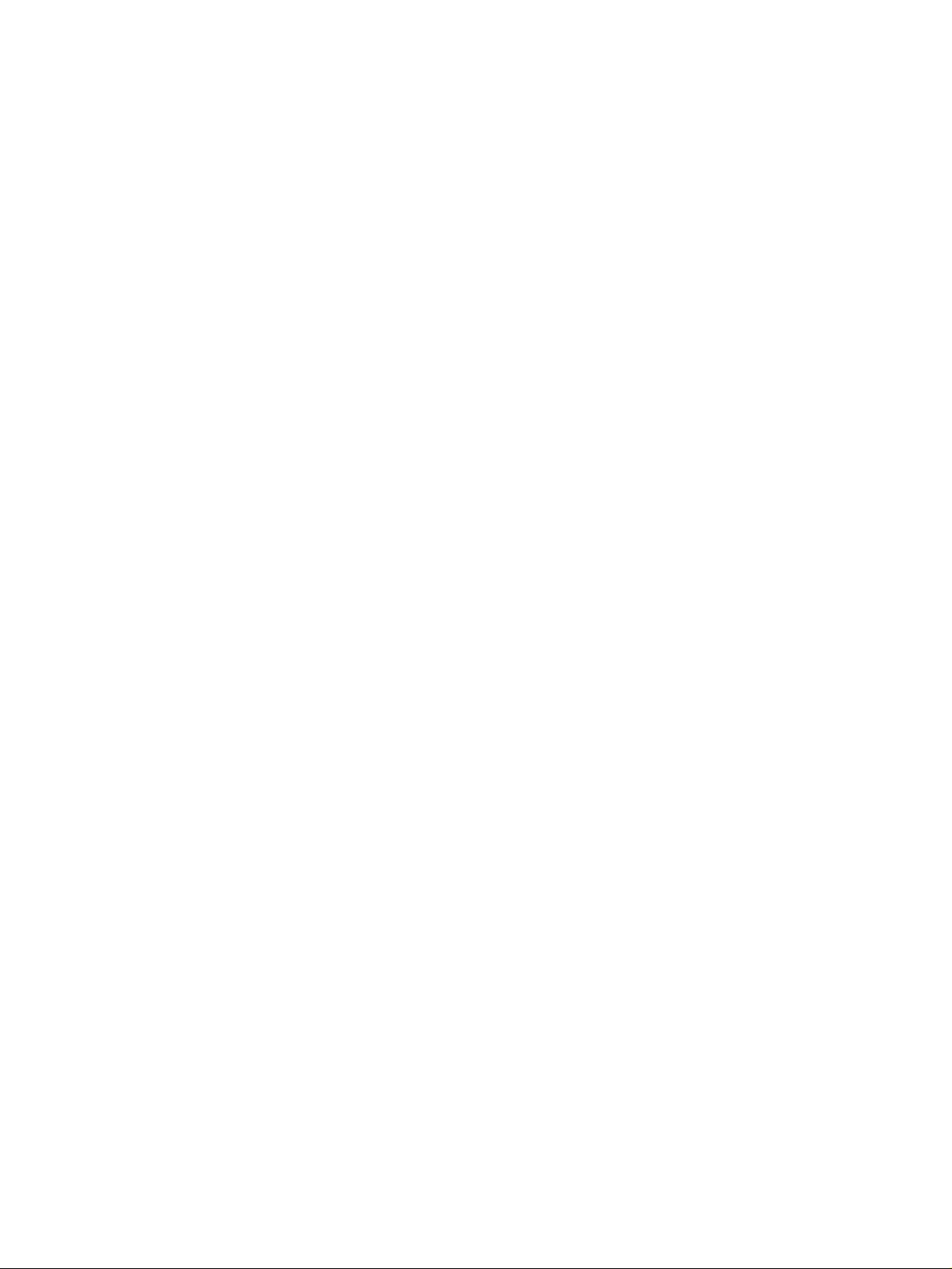
Page 3
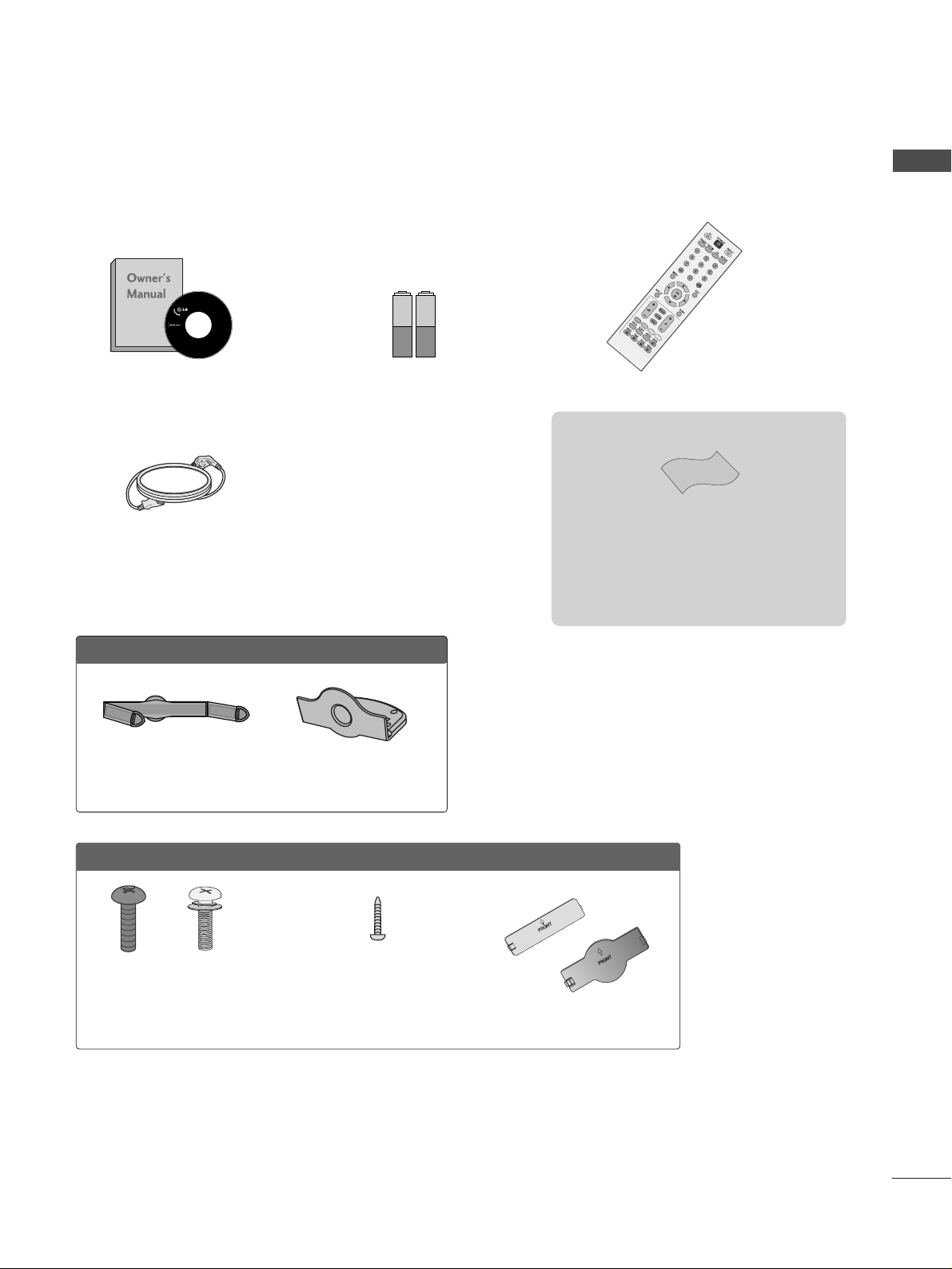
1
ACCESSORIES
ACCESSORIES
Ensure that the following accessories are included with your TV. If an accessory is missing, please contact the
dealer where you purchased the TV.
The accessories included may differ from the images below.
Owner’s Manual Batteries
Remote Control
Power Cord
Polishing Cloth
Polishing cloth for use on the screen.
Lightly wipe any stains or fingerprints on the surface
of the TV with the polishing cloth.
Do not use excessive force. This may cause scratching
or discolouration.
This feature is not available for all models.
OOnnllyy 2222LLGG3300
** **
Cable Management Clip Protection Cover
OOnnllyy 2266//3322//3377//4422LLGG3300
** **
Screw for stand fixing
(Refer to P.11)
Bolts for stand assembly
(Refer to P.8)
x 4 x 4
Protection Cover
(Refer to P.13)
or
(Only 26/32/42LG30**)
Page 4
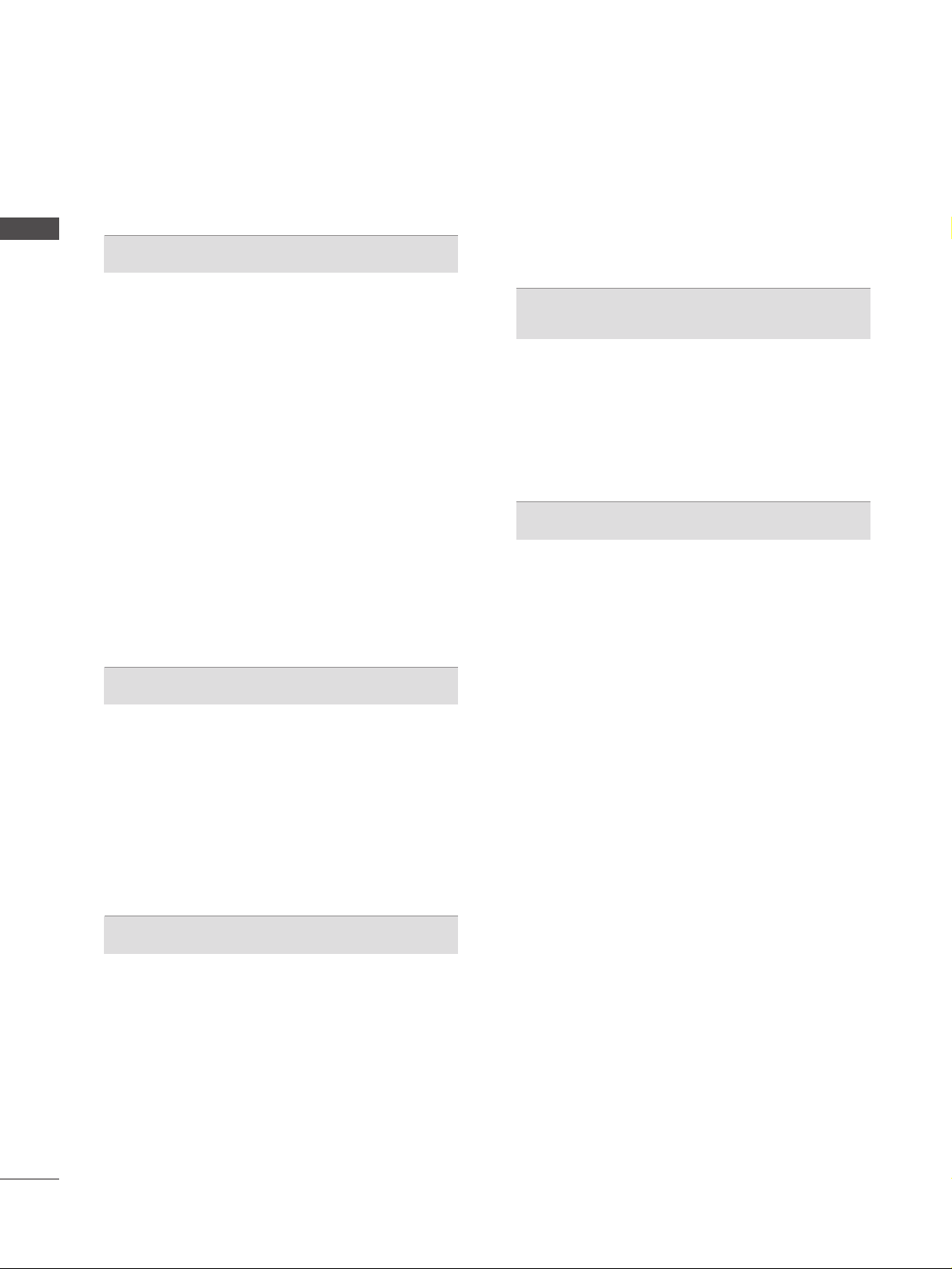
ACCESSORIES
. . . . . . . . . . . . . . . . . . . . . . . . . . . . . . . . . . . . . . . . . . . . .
1
PREPARATION
Front Panel Controls . . . . . . . . . . . . . . . . . . . . . . . . 4
Back Panel Information . . . . . . . . . . . . . . . . . . . . . . 6
Stand Installation . . . . . . . . . . . . . . . . . . . . . . . . . . . 8
Please set it up carefully so the product
does not fall over . . . . . . . . . . . . . . . . . . . . . . . . . . . 9
Back Cover for Wire Arrangement . . . . . . . . . . . . . 10
Attaching the TV to a desk . . . . . . . . . . . . . . . . . . . 11
Swivel Stand . . . . . . . . . . . . . . . . . . . . . . . . . . . . . . . 11
Positioning your display . . . . . . . . . . . . . . . . . . . . . 12
Location . . . . . . . . . . . . . . . . . . . . . . . . . . . . . . . . . . 12
Kensington Security System . . . . . . . . . . . . . . . . . . 12
Protection cover . . . . . . . . . . . . . . . . . . . . . . . . . . . .13
Desktop Pedestal Installation . . . . . . . . . . . . . . . . . 14
Wall Mount: Horizontal installation . . . . . . . . . . . . 14
Antenna Connection . . . . . . . . . . . . . . . . . . . . . . . . 15
EXTERNAL EQUIPMENT SETUP
HD Receiver Setup . . . . . . . . . . . . . . . . . . . . . . . . 16
DVD Setup . . . . . . . . . . . . . . . . . . . . . . . . . . . . . . . . 18
VCR Setup . . . . . . . . . . . . . . . . . . . . . . . . . . . . . . . . 20
Other A/V Source Setup . . . . . . . . . . . . . . . . . . . . 22
Insertion of CI Module . . . . . . . . . . . . . . . . . . . . . . 22
PC Setup . . . . . . . . . . . . . . . . . . . . . . . . . . . . . . . . . 23
- Screen Setup for PC Mode . . . . . . . . . . . . . . . 26
WATCHING TV / PROGRAMME CONTROL
Remote Control Key Functions . . . . . . . . . . . . . . . 30
Turning on the TV . . . . . . . . . . . . . . . . . . . . . . . . . . 32
Programme Selection . . . . . . . . . . . . . . . . . . . . . . . 32
Volume Adjustment . . . . . . . . . . . . . . . . . . . . . . . . . 32
On-Screen Menus Selection and Adjustment . . . . 33
Auto Programme Tuning . . . . . . . . . . . . . . . . . . . . . 34
Manual Programme Tuning (In Digital Mode) . . . . 35
Manual Programme Tuning (In Analogue Mode) . . 36
Programme Edit . . . . . . . . . . . . . . . . . . . . . . . . . . . . 38
Booster . . . . . . . . . . . . . . . . . . . . . . . . . . . . . . . . . . 41
Software Update . . . . . . . . . . . . . . . . . . . . . . . . . . . 42
Diagnostics . . . . . . . . . . . . . . . . . . . . . . . . . . . . . . . 43
CI Information . . . . . . . . . . . . . . . . . . . . . . . . . . . . . 44
Selecting the Programme Table . . . . . . . . . . . . . . 45
Input Label . . . . . . . . . . . . . . . . . . . . . . . . . . . . . . . 46
EPG (ELECTRONIC PROGRAMME
GUIDE) (IN DIGITAL MODE)
Switch On/ Off EPG . . . . . . . . . . . . . . . . . . . . . . . . 47
Select Programme . . . . . . . . . . . . . . . . . . . . . . . . . . 47
Button Function in NOW/NEXT Guide Mode . . . . . 47
Button Function in 8 Day Guide Mode . . . . . . . . . . 48
Button Function in Date Change Mode . . . . . . . . . . 48
PICTURE CONTROL
Picture Size (Aspect Ratio) Control . . . . . . . . . . . . 49
Preset Picture Settings
- Picture Mode-Preset . . . . . . . . . . . . . . . . . . . . 51
-
Auto Colour Tone Control (Warm/Medium/Cool)
. . . . .52
Manual Picture Adjustment
- Picture Mode-User option . . . . . . . . . . . . . . . . 53
Picture Improvement Technology . . . . . . . . . . . . . . . . . 54
Advanced - Film Mode . . . . . . . . . . . . . . . . . . . . . . 55
Advanced - Black(Darkness) Level . . . . . . . . . . . . . 56
Eye Care . . . . . . . . . . . . . . . . . . . . . . . . . . . . . . . . . 57
Picture Reset . . . . . . . . . . . . . . . . . . . . . . . . . . . . . . 58
2
CONTENTS
CONTENTS
Page 5
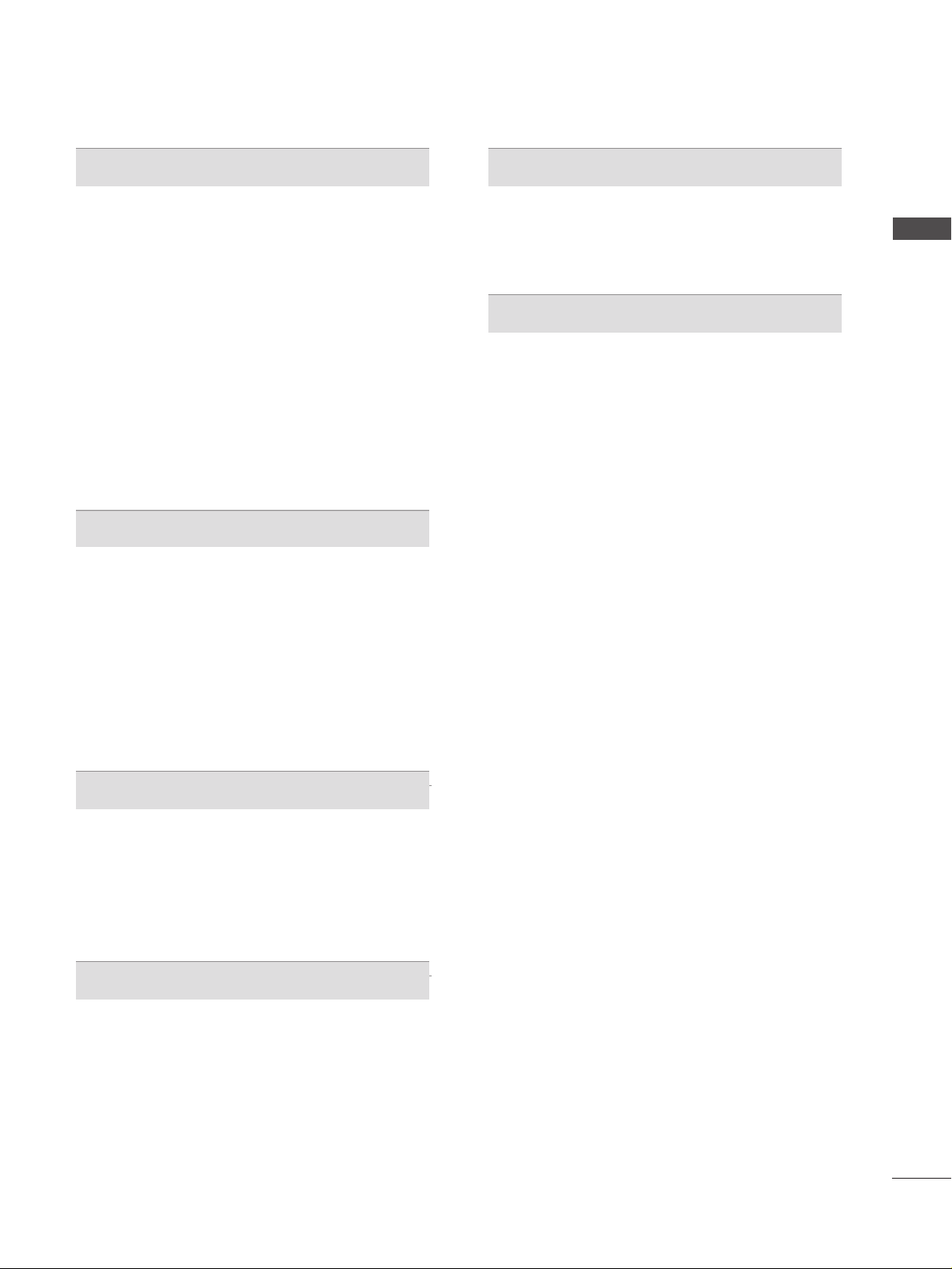
SOUND & LANGUAGE CONTROL
Auto Volume Leveler . . . . . . . . . . . . . . . . . . . . . . . . 59
Preset Sound Settings - Sound Mode . . . . . . . . . . 60
Sound Setting Adjustment - User Mode . . . . . . . . . . 61
Balance . . . . . . . . . . . . . . . . . . . . . . . . . . . . . . . . . . . 62
Audio Reset . . . . . . . . . . . . . . . . . . . . . . . . . . . . . . . 63
I/II
-
Stereo/Dual Reception (In Analogue Mode Only)
. . . . 64
-
NICAM Reception (In Analogue Mode Only) . . . . . . .
65
- Speaker Sound Output Selection . . . . . . . . . . 65
On-Screen Menu Language/Country Selection
. . . . . . . . 66
Language selection (In Digital Mode only) . . . . . . 67
TIME SETTING
Clock Setup . . . . . . . . . . . . . . . . . . . . . . . . . . . . . . . 68
Auto On/ Off Timer Setting . . . . . . . . . . . . . . . . . . 69
Auto Shut-off Setting . . . . . . . . . . . . . . . . . . . . . . . 70
Time Zone Setup . . . . . . . . . . . . . . . . . . . . . . . . . . . 70
Sleep Timer Setting . . . . . . . . . . . . . . . . . . . . . . . . . 71
Alarm setting . . . . . . . . . . . . . . . . . . . . . . . . . . . . . . 71
PARENTAL CONTROL / RATINGS
Set Password & Lock System . . . . . . . . . . . . . . . . . 72
Block Programme . . . . . . . . . . . . . . . . . . . . . . . . . . . 73
Parental Control . . . . . . . . . . . . . . . . . . . . . . . . . . . 74
Key Lock . . . . . . . . . . . . . . . . . . . . . . . . . . . . . . . . . . 75
TELETEXT
Switch On/ Off . . . . . . . . . . . . . . . . . . . . . . . . . . . . 76
SIMPLE Text . . . . . . . . . . . . . . . . . . . . . . . . . . . . . . . 76
TOP Text . . . . . . . . . . . . . . . . . . . . . . . . . . . . . . . . . 76
FASTEXT . . . . . . . . . . . . . . . . . . . . . . . . . . . . . . . . . 77
Special Teletext Functions . . . . . . . . . . . . . . . . . . . . 77
DIGITAL TELETEXT
Teletext within Digital Service . . . . . . . . . . . . . . . 78
Teletext in Digital Service . . . . . . . . . . . . . . . . . . 78
APPENDIX
Initializing (Reset to original factory setting) . . . . . 79
Troubleshooting . . . . . . . . . . . . . . . . . . . . . . . . . . . 80
Maintenance . . . . . . . . . . . . . . . . . . . . . . . . . . . . . . 82
Product Specifications . . . . . . . . . . . . . . . . . . . . . . 83
IR Codes . . . . . . . . . . . . . . . . . . . . . . . . . . . . . . . . . 84
External Control Device Setup . . . . . . . . . . . . . . . 86
3
CONTENTS
Page 6
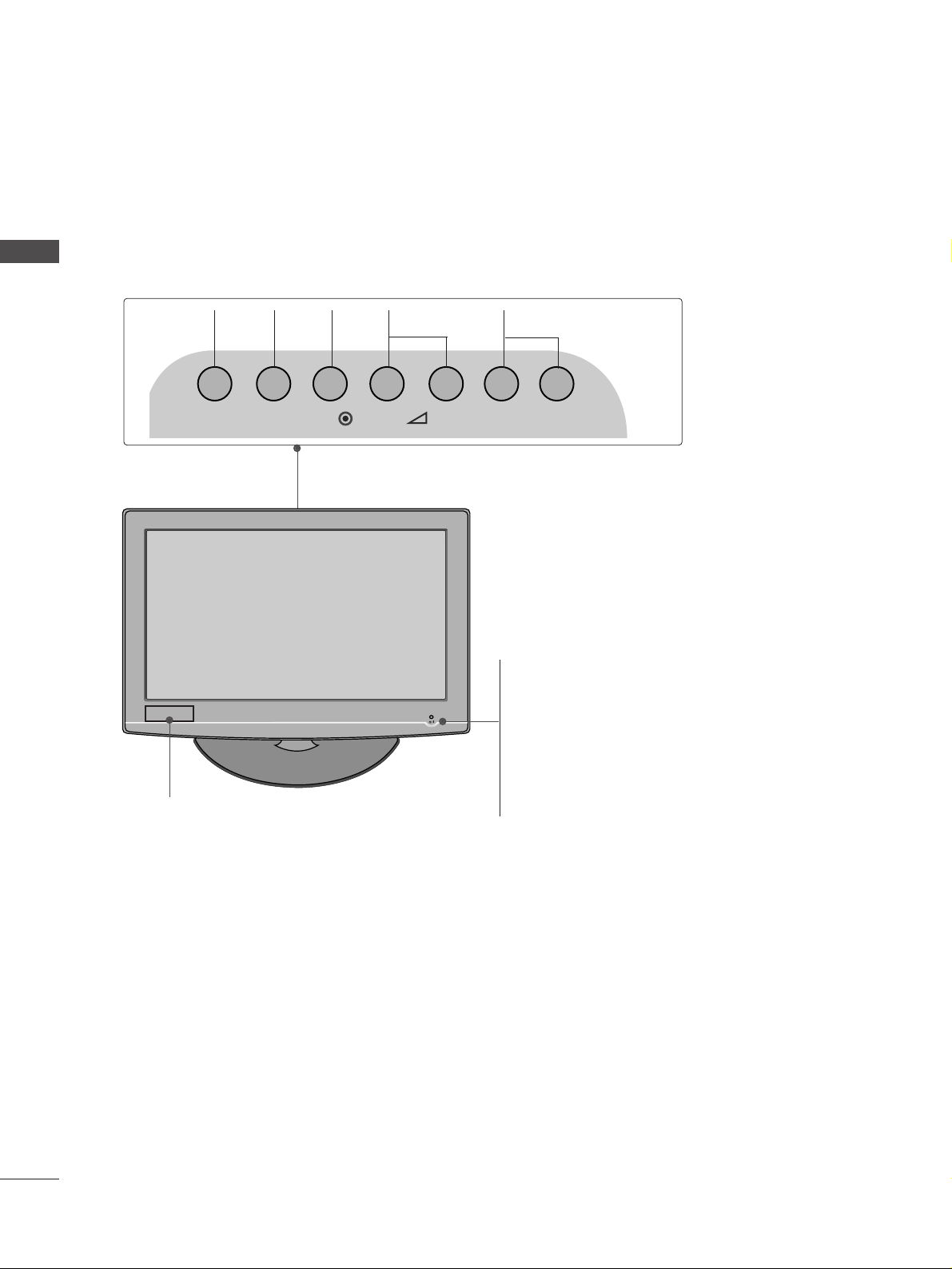
4
PREPARATION
PREPARATION
FRONT PANEL CONTROLS
■
Image shown may differ from your TV.
■
If your TV has a protection film attached, remove the film and then wipe the TV with a polishing cloth.
INPUT MENU P-+-+OK
PROGRAMMEVOLUME
MENU
OK
INPUT
22LG30
**
POWER
Remote Control Sensor
Power/Standby Indicator
• illuminates red in standby mode.
• illuminates blue when the TV is switched on.
Note:
You can adjust
PPoowweerr IInnddiiccaattoorr
in the OPTION
menu.
Clock LED
Page 7
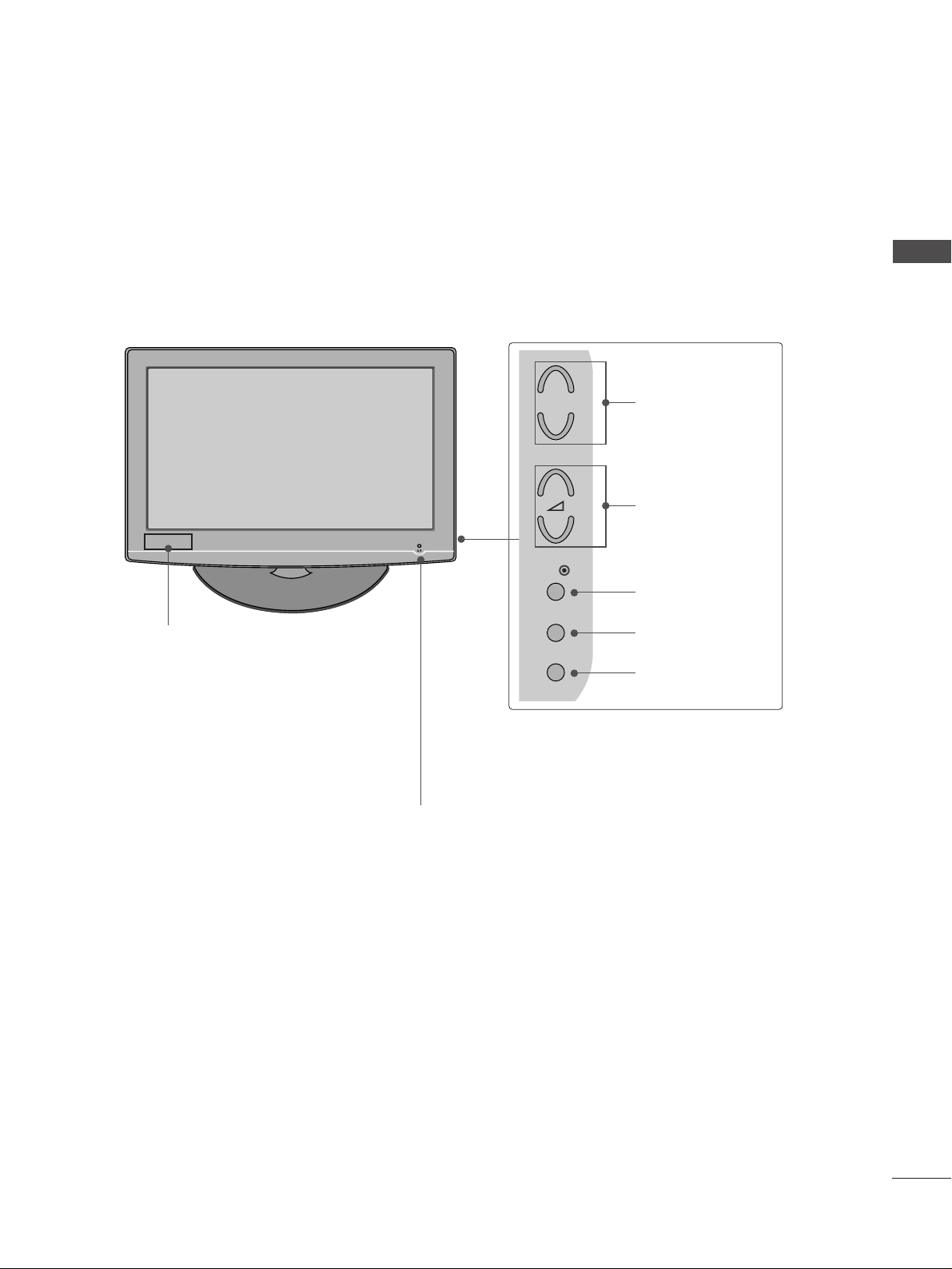
5
PREPARATION
26/32/37/42LG30
**
POWER
Remote Control Sensor
Power/Standby Indicator
• illuminates red in standby mode.
• illuminates blue when the TV is switched on.
Note:
You can adjust
PPoowweerr IInnddiiccaattoorr
in
the
OPTION menu.
P
MENU
INPUT
OK
+
-
+
-
PROGRAMME
VOLUME
OK
MENU
INPUT
Clock LED
Page 8
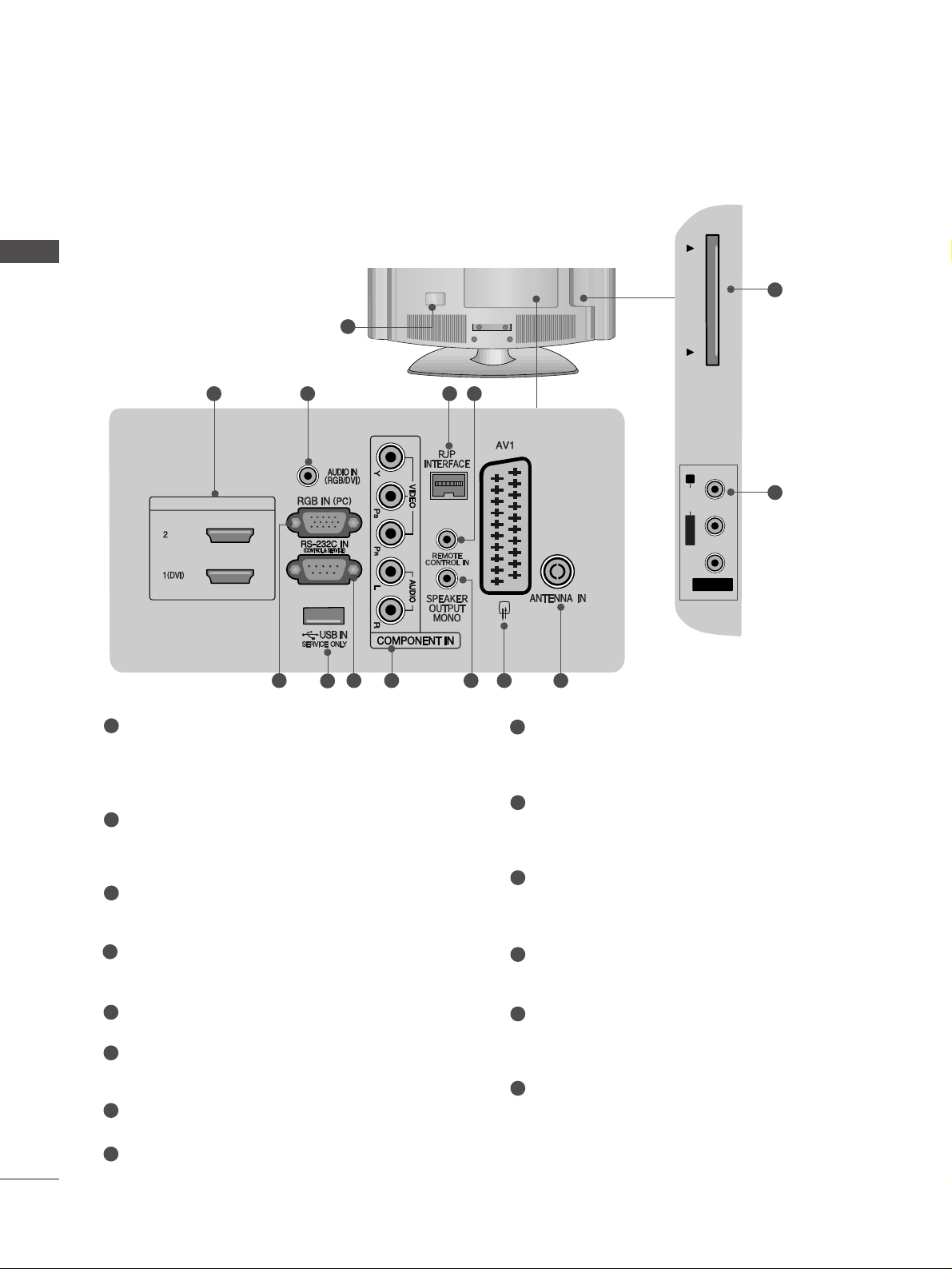
BACK PANEL INFORMATION
A
Image shown may differ from your TV.
6
PREPARATION
PREPARATION
( )
HDMI/DVI IN
2 3 4 5
AV IN 2V IN 2
L/MONOMONO
R
AUDIOAUDIO
PCMCIA CARD SLOT PCMCIA CARD SLOT
VIDEOVIDEO
( )
121186
7
9 10
13
14
22LG30
**
1
Power Cord Socket
This TV operates on an AC power. The voltage is
indicated on the Specifications page. Never
attempt to operate the TV on DC power.
HDMI Input
Connect a HDMI signal to HDMI IN. Or DVI (VIDEO)
signal to HDMI/DVI port with DVI to HDMI cable.
RGB/DVI Audio Input
Connect the audio from a PC or STB with DVI output.
RJP INTERFACE
Connect control line (RJ45) for RJP(Remote Jack pack)
Remote Control Port
RGB Input
Connect the output from a PC.
SERVICE ONLY PORT
RS-232C IN (CONTROL & SERVICE) PORT
Connect to the RS-232C port on a PC.
Component Input
Connect a component video/audio input to these
jacks.
SPEAKER OUTPUT(MONO)
The phone socket for external speaker is on this
jack.
Euro Scart Socket (AV1)
Connect scart socket from an external device to
this jack.
Antenna Input
Connect RF antenna to this jack.
PCMCIA (Personal Computer Memory Card
International Association) Card Slot
(This feature is not available in all countries.)
Audio/Video Input(AV2)
Connect audio/video output from an external
device to these jacks.
1
2
3
4
5
6
7
8
9
10
11
12
13
14
Page 9
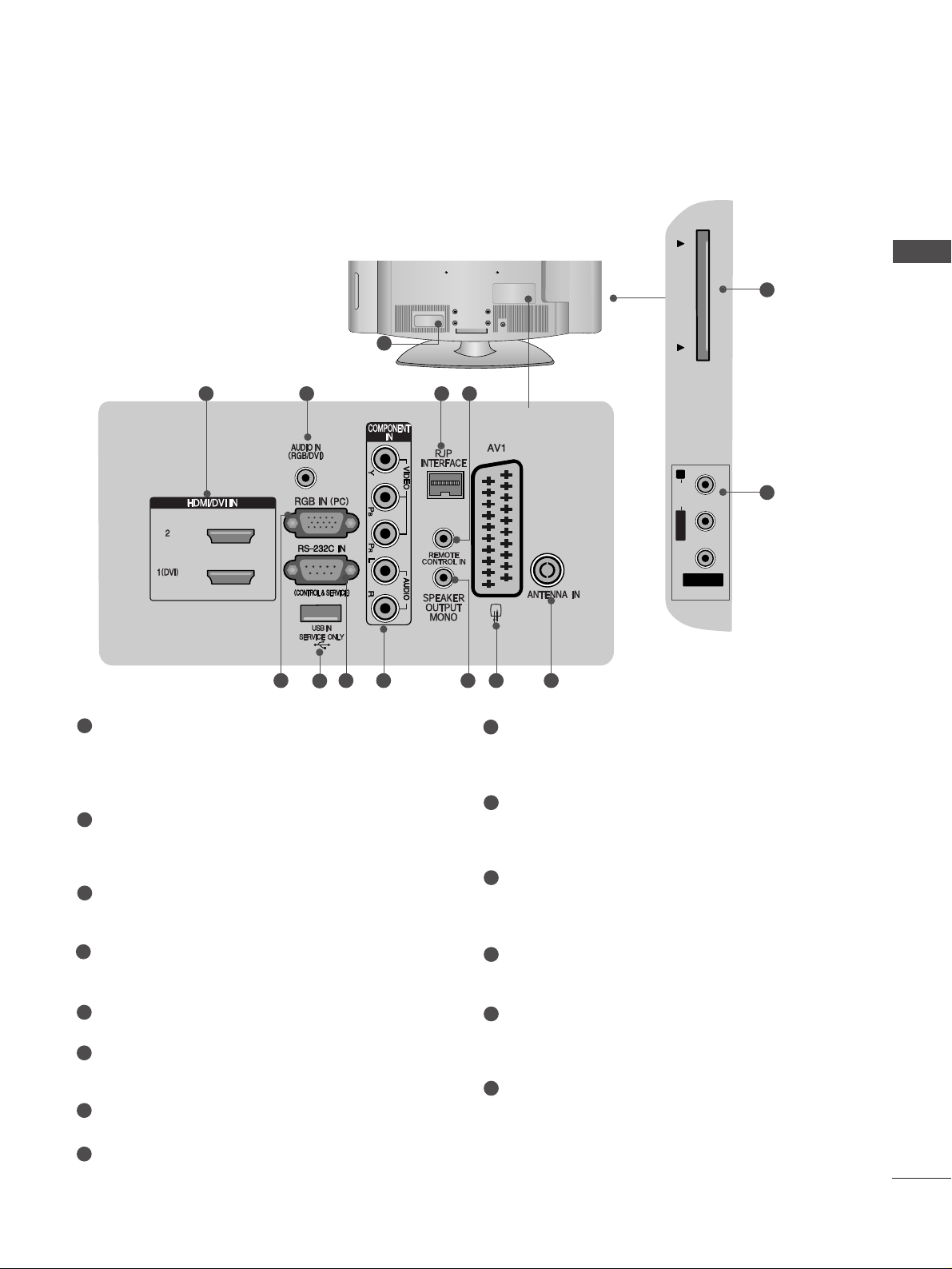
7
PREPARATION
26/32/37/42LG30
**
( )
2 3 4 5
AV IN 2V IN 2
L/MONOMONO
R
AUDIOAUDIO
PCMCIA CARD SLOT PCMCIA CARD SLOT
VIDEOVIDEO
( )
121186
7
9 10
13
14
1
Power Cord Socket
This TV operates on an AC power. The voltage is
indicated on the Specifications page. Never
attempt to operate the TV on DC power.
HDMI Input
Connect a HDMI signal to HDMI IN. Or DVI (VIDEO)
signal to HDMI/DVI port with DVI to HDMI cable.
RGB/DVI Audio Input
Connect the audio from a PC or STB with DVI output.
RJP INTERFACE
Connect control line (RJ45) for RJP(Remote Jack pack)
Remote Control Port
RGB Input
Connect the output from a PC.
SERVICE ONLY PORT
RS-232C IN (CONTROL & SERVICE) PORT
Connect to the RS-232C port on a PC.
Component Input
Connect a component video/audio input to these
jacks.
SPEAKER OUTPUT(MONO)
The phone socket for external speaker is on this
jack.
Euro Scart Socket (AV1)
Connect scart socket from an external device to
this jack.
Antenna Input
Connect RF antenna to this jack.
PCMCIA (Personal Computer Memory Card
International Association) Card Slot
(This feature is not available in all countries.)
Audio/Video Input(AV2)
Connect audio/video output from an external
device to these jacks.
1
2
3
4
5
6
7
8
9
10
11
12
13
14
Page 10
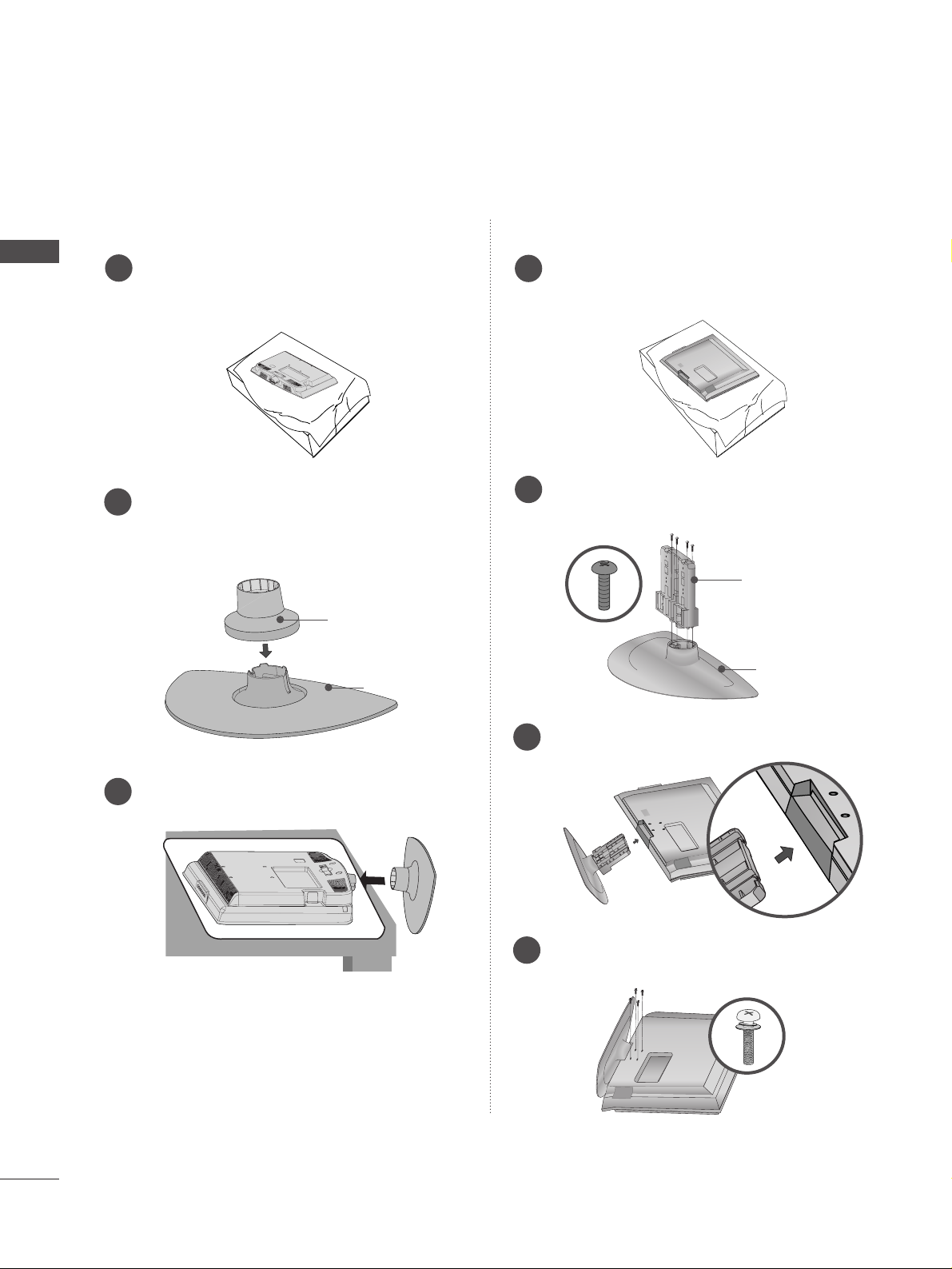
8
PREPARATION
Stand installation
A
Image shown may differ from your TV.
Assemble the parts of the
SS TT AANNDD BBOODDYY
with
CC OOVVEERR BB AA SS EE
of the TV. Insert the
SS TT AA NNDD
BBOO DDYY
into a
CC OOVVEERR BBAASSEE
until clicking sound.
2
Assemble the TV as shown.
3
For 22LG30
**
For 26/32/37/42LG30
**
SS TTAANN DD BBOO DDYY
CC OOVV EERR BBAA SSEE
Carefully place the TV screen side down on a
cushioned surface to protect the screen from
damage.
1
Assemble the parts of the
SS TT AANNDD BB OODDYY
with
CC OOVV EERR BBAA SSEE
of the TV.
2
Assemble the TV as shown.
3
Fix the 4 bolts securely using the holes in the
back of the TV.
4
SS TTAANN DD BBOO DDYY
CC OOVV EERR BBAA SSEE
Carefully place the TV screen side down on a
cushioned surface to protect the screen from
damage.
1
Page 11
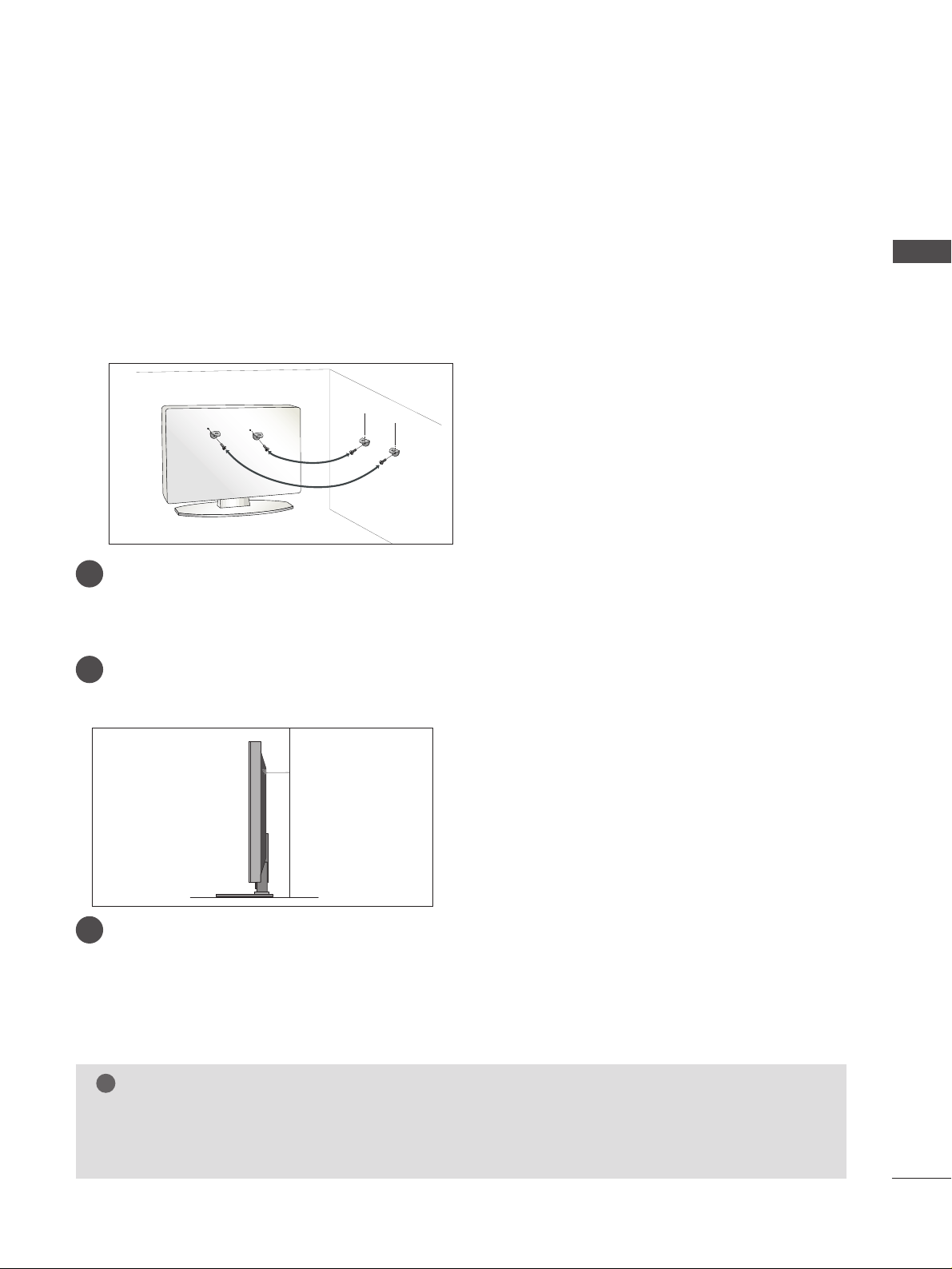
9
PREPARATION
PLEASE SET IT UP CAREFULLY SO THE PRODUCT DOES NOT
FALL OVER.
■
You should purchase necessary components to fix the TV to the wall on the market.
■
Position the TV close to the wall to avoid the possibility of it falling when pushed.
■
The instructions shown below are a safer way to set up the TV, which is to fix it to the wall, avoiding the
possibility of it falling forwards if pulled. This will prevent the TV from falling forward and causing injury. This
will also prevent the TV from damage. Ensure that children do not climb or hang from the TV.
NOTE
!
G
When moving the TV undo the cords first.
G
Use a platform or cabinet strong and large enough to support the size and weight of the TV.
G
To use the TV safely make sure that the height of the bracket on the wall and on the TV is the same.
3
1
2
Use the eye-bolts or TV brackets/bolts to fix the TV to the wall as shown in the picture.
(If your TV has bolts in the eyebolts, loosen these bolts.)
* Insert the eye-bolts or TV brackets/bolts and tighten them securely in the upper holes.
Secure the wall brackets with the bolts on the wall. Match the height of the bracket that is mounted on the
wall.
3
Use a sturdy rope to tie the TV. It is safer to tie the rope so it becomes horizontal between the wall and the
TV.
2
1
Page 12
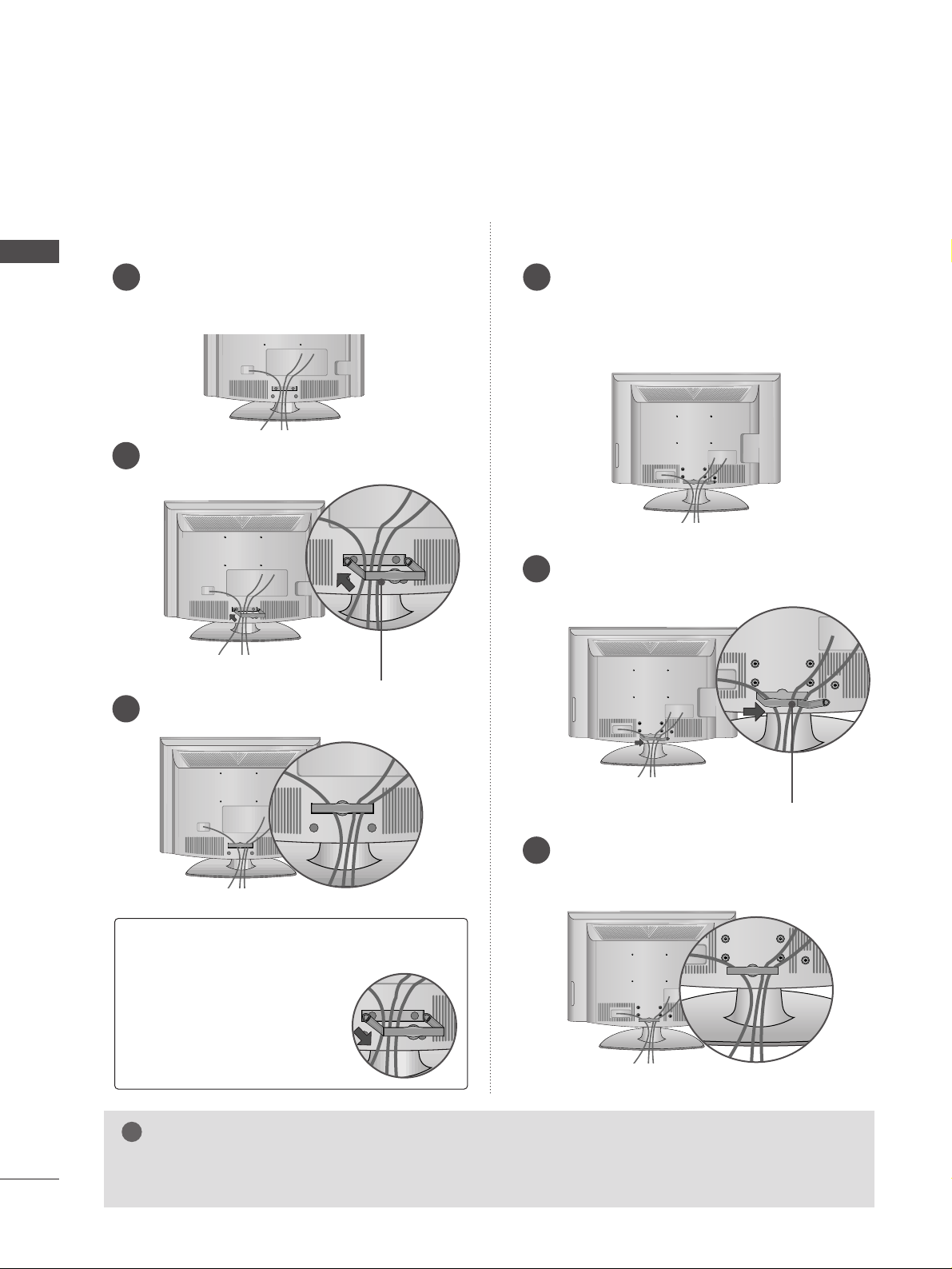
10
PREPARATION
PREPARATION
BACK COVER FOR WIRE ARRANGEMENT
A
Image shown may differ from your TV.
Connect the cables as necessary.
To connect additional equipment, see the
EXTERNAL EQUIPMENT SETUP section.
Install the CABLE MANAGEMENT CLIP as
shown.
CABLE MANAGEMENT CLIP
1
2
Fit the CABLE MANAGEMENT CLIP as shown.
3
Connect the cables as necessary.
To connect additional equipment, see the
EXTERNAL EQUIPMENT SETUP section.
Install the CABLE MANAGEMENT CLIP as
shown.
CABLE MANAGEMENT CLIP
1
2
Put the cables inside the CABLE MANAGEMENT
CLIP and snap it closed.
3
For 26/32/37/42LG30
**
For 22LG30
**
GG
Do not hold the CABLE MANAGEMENT CLIP when moving the TV.
- If the TV is dropped, you may be injured or the product may be broken.
NOTE
!
How to remove the
CABLE MANAGEMENT CLIP
GG
Hold the CABLE MANAGEMENT CLIP with both hands
and pull it backward.
Page 13

11
PREPARATION
Attaching the TV to a desk (Only 26/32/42LG30
**
)
WARNING
!
GG
To prevent TV from falling over, the TV should be securely attached to the floor/wall per installation
instructions. Tipping, shaking, or rocking the machine may cause injury.
The TV must be attached to desk so it cannot be pulled in a forward/backward direction, potentially causing
injury or damaging the product. Use only an attached screw.
1-Screw
(provided as parts of the product)
Desk
Stand
Swivel Stand (Only 26/32/37/42LG30
**
)
After installing the TV, you can adjust the TV manually
to the left or right direction by 20 degrees to suit your
viewing position.
Page 14
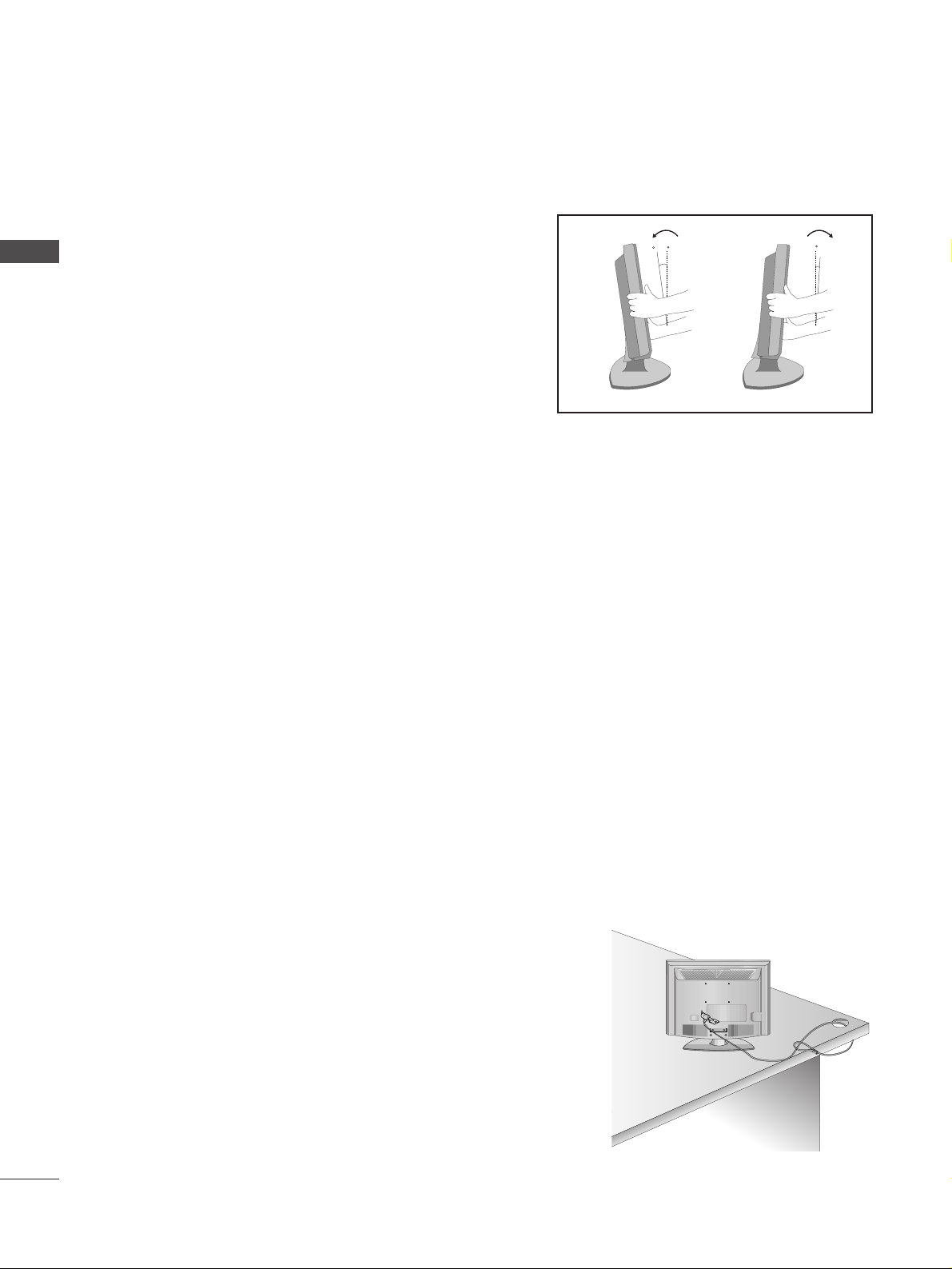
12
PREPARATION
PREPARATION
POSITIONING YOUR DISPLAY
(Only 22LG30**)
■
Image shown may differ from your TV.
■
Adjust the position of the panel in various ways for
maximum comfort.
• Tilt range
LOCATION
(Only 22LG30**)
Position your TV so that no bright light or sunlight falls directly onto the screen. Care should be taken not to
expose the tv to any unnecessary vibration, moisture, dust or heat. Also ensure that the TV is placed in a position
to allow a free flow of air. Do not cover the ventilation openings on the back cover.
If you intend to mount the TV to a wall, attach VESA standard mounting interface (optional parts) to the back of
the TV.
When you install the TV to use the wall mounting bracket (optional parts), fix it carefully so as not to drop.
KENSINGTON SECURITY SYSTEM (Only 22LG30
**
)
The TV is equipped with a Kensington Security System connector on the back panel. Connect the Kensington
Security System cable as shown below.
For the detailed installation and use of the Kensington Security System, refer to the user’s guide provided with
the Kensington Security System.
For further information, contact http://www.kensington.com, the internet homepage of the Kensington
company. Kensington sells security systems for expensive electronic equipment such as notebook PCs and LCD
projectors.
NOTE
- The Kensington Security System is an optional accessory.
NOTES
a. If the TV feels cold to the touch, there may be a small “flicker” when
when it is turned on.
This is normal, there is nothing wrong with TV.
b. Some minute dot defects may be visible on the screen, appearing as
tiny red, green, or blue spots. However, they have no adverse effect on
the monitor's performance.
c. Avoid touching the LCD screen or holding your finger(s)
against it for long periods of time.
Doing so may produce some temporary distortion effects on the screen.
12
0
3
0
Page 15
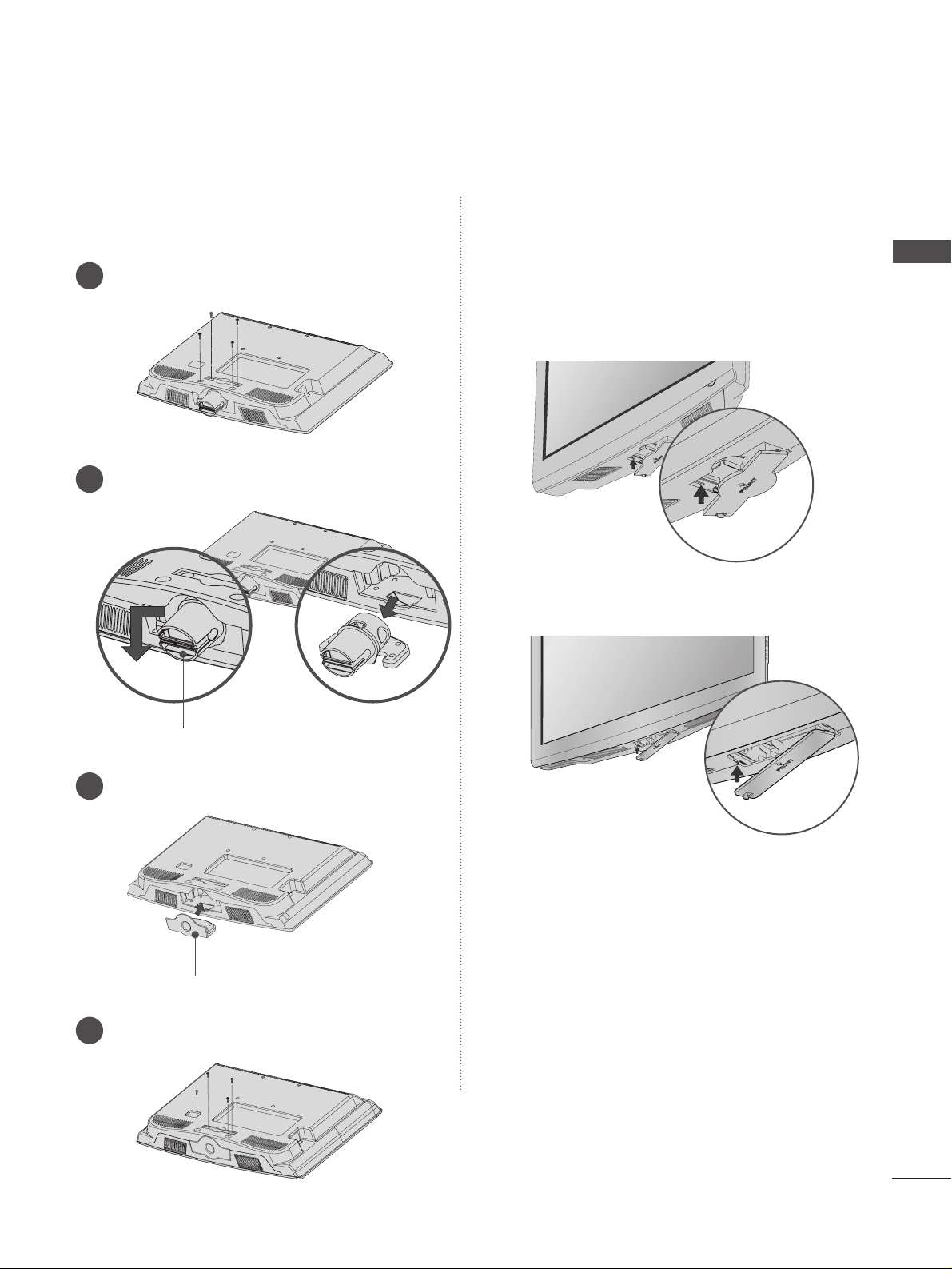
13
PREPARATION
PROTECTION COVER
For 22LG30
**
For 26/32/37/42LG30
**
HHIINNGGEE BBOODDYY
■
Image shown may differ from your TV.
When installing the wall-mounted unit, use the protection cover for desk-type stand installation. Insert
the
PP RROOTTEECCTTIIOONN CCOOVVEE RR
into the TV until click-
ing sound.
Loose the bolts from TV.
1
Insert the
PP RROO TT EECCTTIIOO NN CC OOVV EERR
into the TV.
3
PP RROO TT EECCTTIIOO NN CCOOVVEERR
Bend the
HHIINNGGEE BBOODDYY
and pull it backward.
2
Fix the 4 bolts securely using the holes in the
back of the TV.
4
or
Page 16
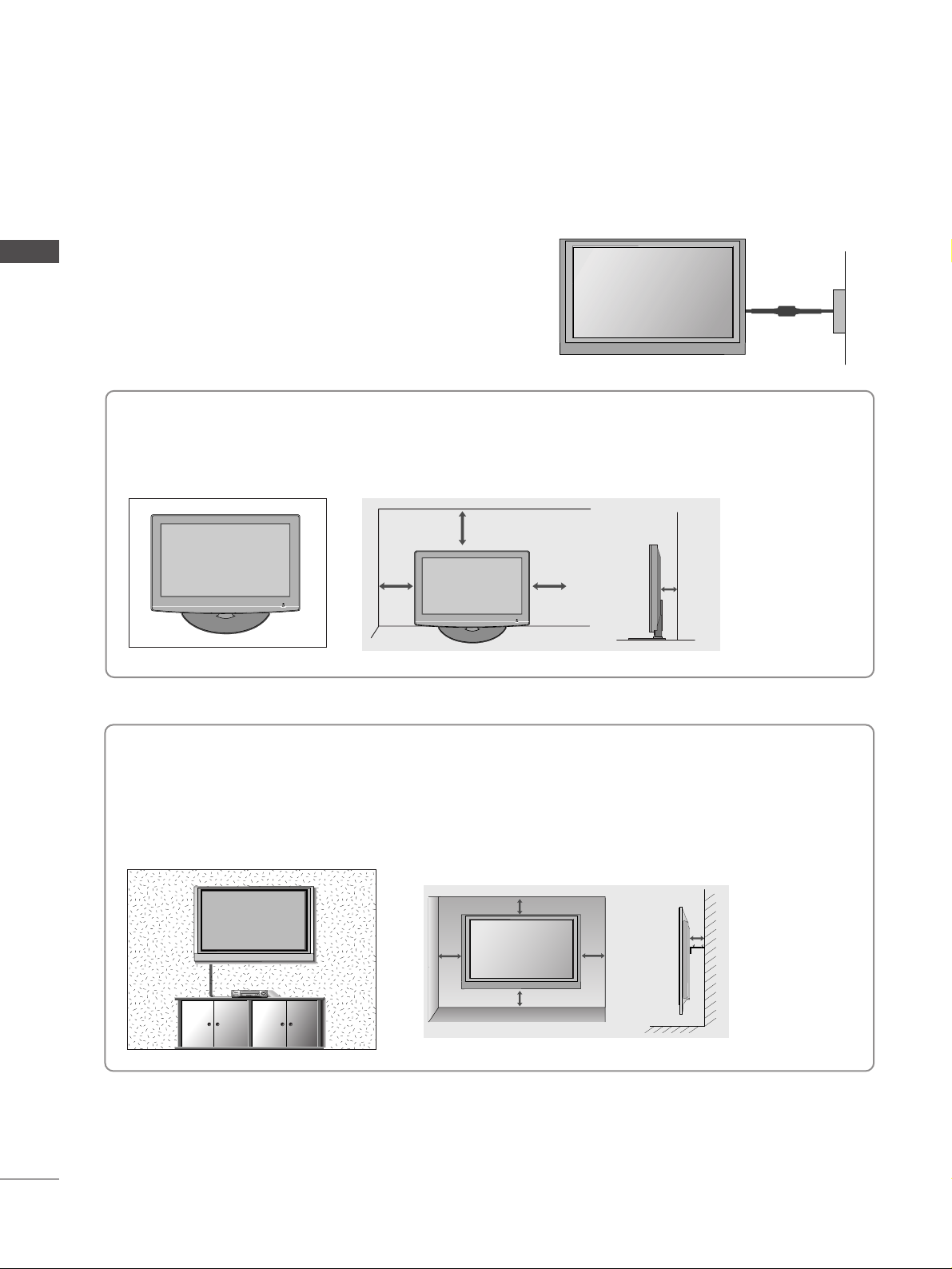
14
PREPARATION
DESKTOP PEDESTAL INSTALLATION
For adequate ventilation allow a clearance of 4” (10cm) all around the TV.
EARTHING
Ensure that you connect the earth wire to prevent possible
electric shock. If grounding methods are not possible, have a
qualified electrician install a separate circuit breaker.
Do not try to earth the TV by connecting it to telephone
wires, lightening rods or gas pipes.
Power Supply
Circuit
breaker
■
The TV can be installed in various ways such as on a wall, or on a desktop etc.
■
The TV is designed to be mounted horizontally.
4 inches
4 inches 4 inches 4 inches
WALL MOUNT: HORIZONTAL INSTALLATION
For adequate ventilation allow a clearance of 4” (10cm) all around the TV. We recommend that you
use a wall mounting bracket of LG brand when mounting the TV to a wall.
4 inches
4 inches
4 inches 4 inches
4 inches
Page 17
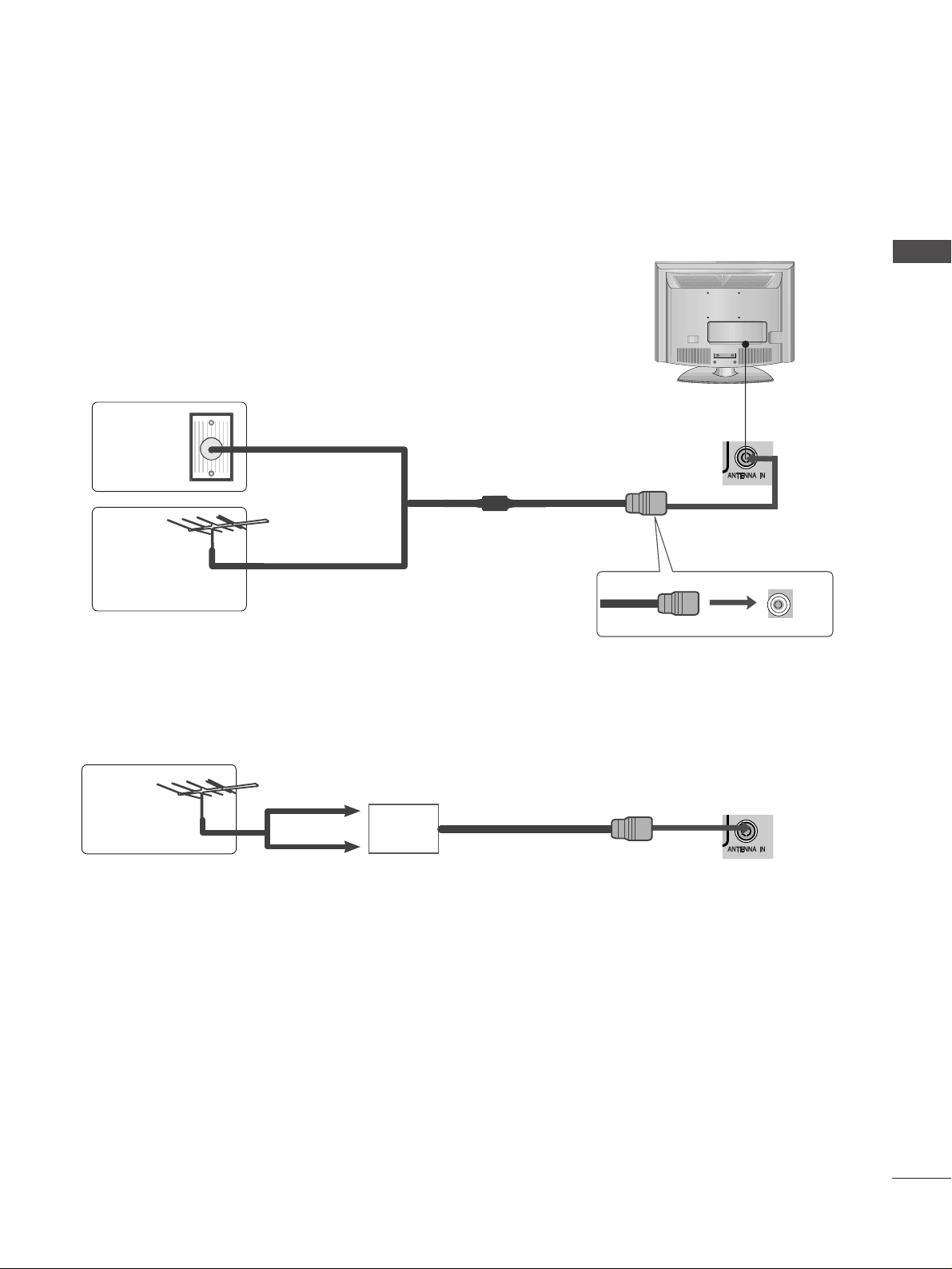
15
PREPARATION
■
For optimum picture quality, adjust antenna direction.
■
An antenna cable and converter are not supplied.
Multi-family Dwellings/Apartments
(Connect to wall antenna socket)
Single-family Dwellings /Houses
(Connect to wall jack for outdoor antenna)
Outdoor
Antenna
(VHF, UHF)
Wall
Antenna
Socket
RF Coaxial Wire (75 ohm)
ANTENNA CONNECTION
Antenna
UHF
Signal
Amplifier
VHF
■
In poor signal areas, to achieve better picture quality it may be necessary to install a signal amplifier to the
antenna as shown above.
■
If signal needs to be split for two TVs, use an antenna signal splitter for connection.
■
To prevent damage do not connect to the mains outlet until all connections are made between the devices.
Page 18

16
EXTERNAL EQUIPMENT SETUP
PREPARATION
Connect the video outputs (Y, PB
, PR
)
of the digital set
top box to the
CC OOMMPPOO NNEENN TT IINN VVIIDDEEOO
jacks on the TV.
Connect the audio output of the digital set-top box to
the
CC OOMMPPOO NNEENN TT IINN AA UUDDIIOO
jacks on the TV.
Turn on the digital set-top box.
(
Refer to the owner’s manual for the digital set-top box.
)
Select
CCoomm pp oonnee nntt
input source using the
II NN PP UU TT
button
on the remote control.
2
3
4
1
HD RECEIVER SETUP
■
To avoid damaging any equipment, never plug in any power cords until you have finished connecting all equipment.
■
This section on EXTERNAL EQUIPMENT SETUP mainly uses diagrams for the 26LG30**models.
Connecting with a component cable
1
2
Signal
480i/576i
480p/576p
720p/1080i
10 8 0 p
Component
Yes
Yes
Yes
Yes
HDMI
No
Yes
Yes
Yes
■
This TV can receive Digital RF/Cable signals without an external digital set-top box. However, if you do receive
Digital signals from a digital set-top box or other digital external device, refer to the diagram as shown below.
Page 19
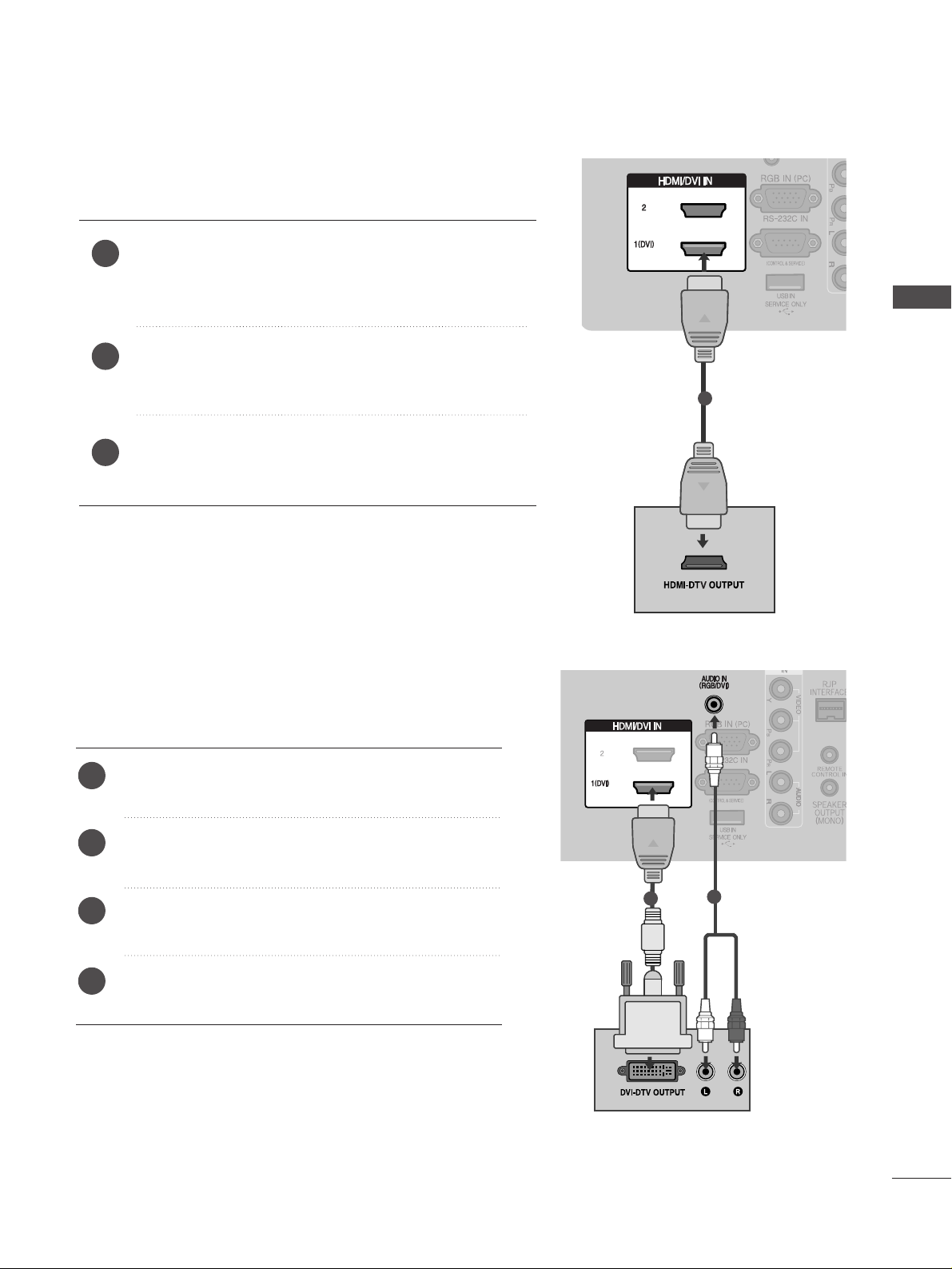
17
EXTERNAL EQIPMENT SETUP
Connecting a set-top box with an HDMI cable
Connect the HDMI output of the digital set-top box to the
HHDDMMII// DDVV II IINN 11 (( DDVV II ))
or
HHDDMMII// DDVV II IINN 22
jack on the
TV.
Turn on the digital set-top box.
(
Refer to the owner’s manual for the digital set-top box.
)
Select HDMI1 or HDMI2 input source using the
II NNPPUUTT
but-
ton on the remote control.
2
3
1
HDMI/DVI INHDMI/DVI IN
1
Connect the digital set-top box to
HHDDMMII// DDVVII IINN
11((DDVV II))
jack on the TV.
Connect the audio output of the digital set-top box to
the
AA UUDDIIOO IINN ((RRGGBB//DDVVII))
jack on the TV.
Turn on the digital set-top box. (Refer to the owner’s
manual for the digital set-top box.
)
Select
HHDD MMII 11
input source using the
II NNPPUUTT
button
on the remote control.
2
3
4
1
Connecting with a HDMI to DVI cable
1
2
Page 20
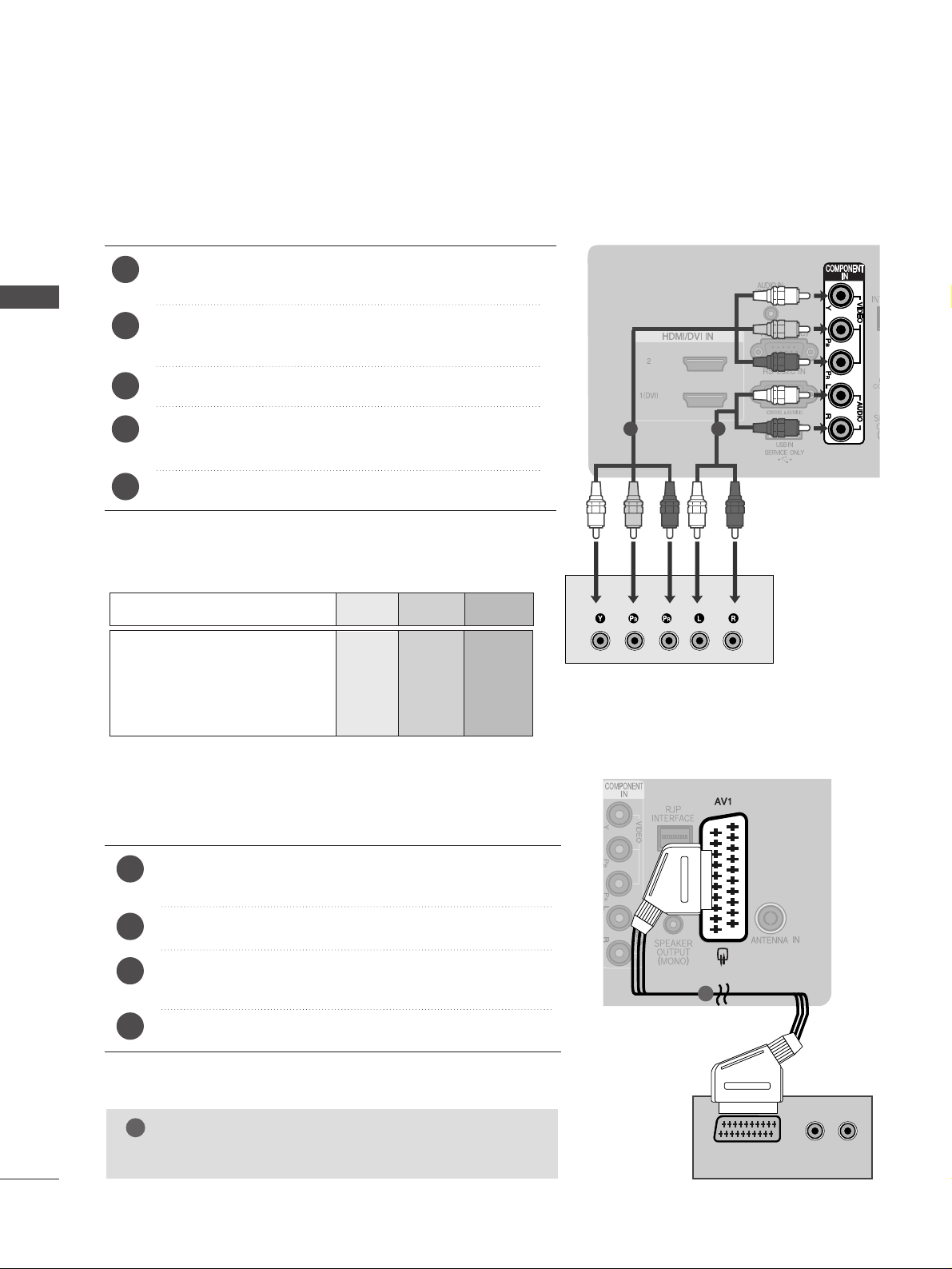
18
EXTERNAL EQUIPMENT SETUP
EXTERNAL EQIPMENT SETUP
DVD SETUP
When connecting with a component cable
Component Input ports
To achieve better picture quality, connect a DVD player to
the component input ports as shown below.
Component ports on the TV
YPBP
R
Video output ports
on DVD player
Y
Y
Y
Y
PB
B-Y
Cb
Pb
P
R
R-Y
Cr
Pr
Connect the video outputs (Y, P
B, PR
)
of the DVD to the
CC OOMMPPOO NNEENN TT IINN VVIIDDEEOO
jacks on the TV.
Connect the audio outputs of the DVD to the
CC OOMMPPOO NNEENN TT IINN AA UUDDIIOO
jacks on the TV.
Turn on the DVD player, insert a DVD.
Select
CCoomm pp oonnee nntt
input source using the
II NNPPUUTT
button
on the remote control.
Refer to the DVD player's manual for operating instructions.
2
3
4
5
1
1 2
(R) AUDIO (L)
AUDIO/
VIDEO
Connecting with a Euro Scart cable
Connect the Euro scart socket of the DVD to the
AA VV 11
Euro scart socket on the TV.
Turn on the DVD player, insert a DVD.
Select
AAVV11
input source using the
II NN PP UU TT
button on the
remote control.
Refer to the DVD player's manual for operating instructions.
2
3
4
1
1
NOTE
!
GG
Any Euro scart cable used must be signal shielded.
Page 21
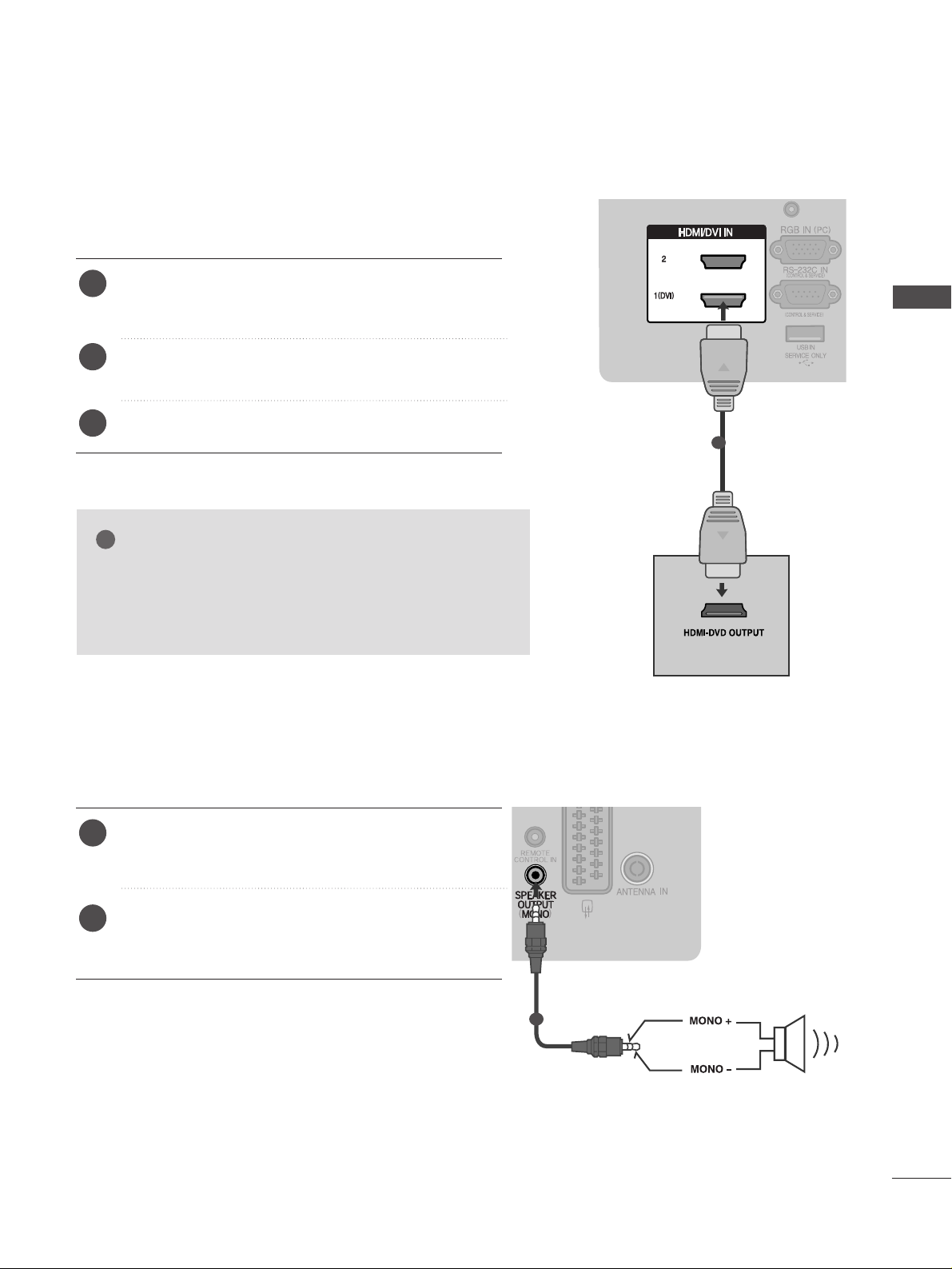
19
EXTERNAL EQIPMENT SETUP
SPEAKER OUTPUT SETUP
HDMI/DVI INHDMI/DVI IN
Connecting the HDMI cable
Connect the HDMI output of the DVD to the
HHDDMMII// DDVV II IINN 11((DDVV II ))orHHDDMMII// DDVV II IINN 22
jack on
the TV.
Select
HHDDMMII11orHHDDMMII22
input source using the
II NN PP UU TT
button on the remote control.
Refer to the DVD player's manual for operating instructions.
2
3
1
Connect the external speaker to the
SS pp eeaakkeerr
oouu tt pp uutt(( MMOONN OO))
jack on the TV.
Refer to the ‘Speaker & Speaker Stand’ manual for
operating instructions.
2
1
1
GG
The TV can receive video and audio signals simultaneously
when using a HDMI cable.
GG
If the DVD does not support Auto HDMI, you must set the
output resolution appropriately.
NOTE
!
( )
1
Page 22
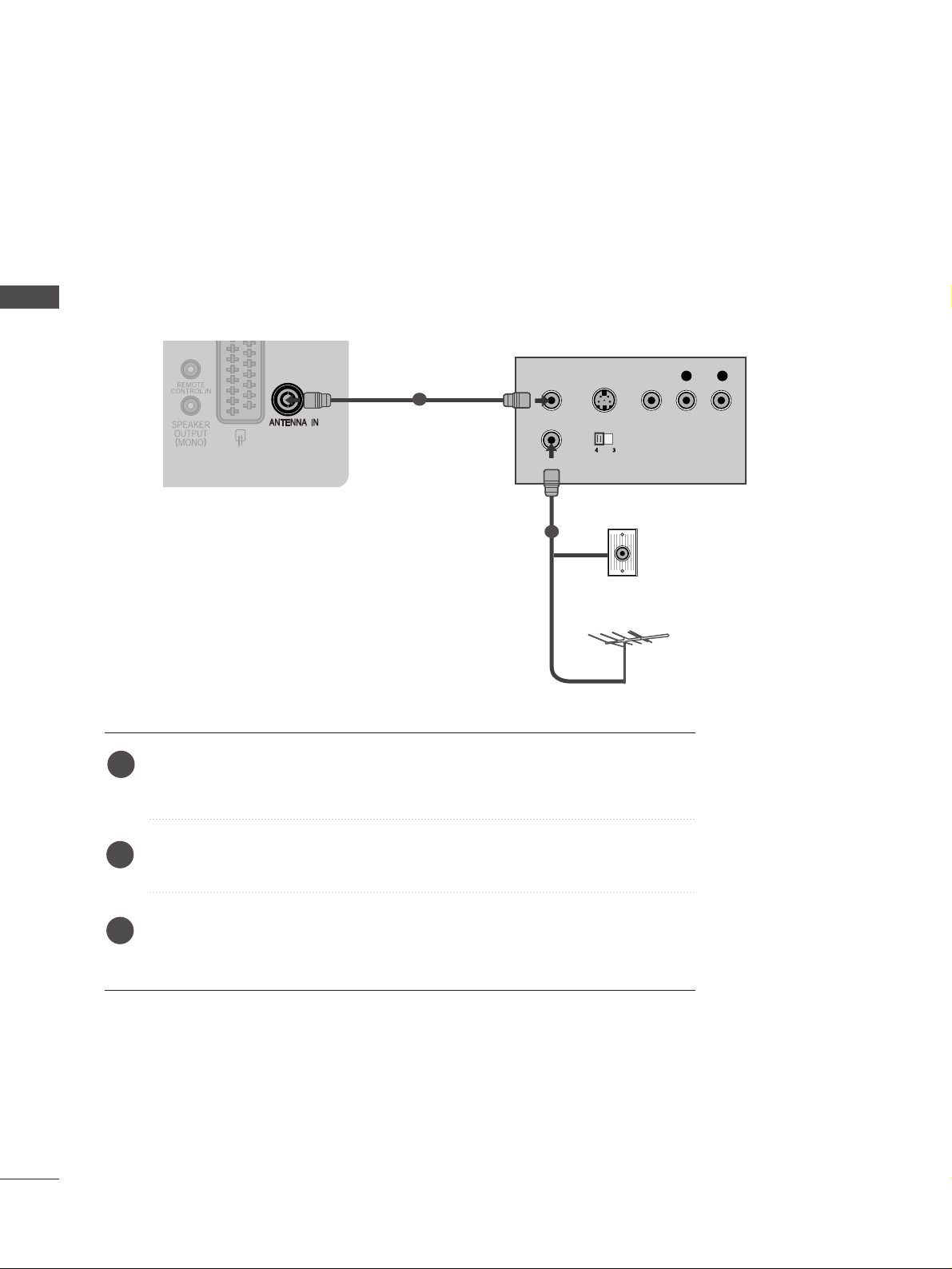
20
EXTERNAL EQUIPMENT SETUP
EXTERNAL EQIPMENT SETUP
VCR SETUP
■
To avoid picture noise (interference), allow adequate distance between the VCR and TV.
■
If 4:3 picture format is used for an extended period the fixed images on the sides of the screen may remain
visible.
OUTPUT
SWITCH
ANT IN
R
S-VIDEO VIDEO
ANT OUT
L
R
AUDIO
Wall Jack
Antenna
1
2
When connecting with a RF Cable
Connect the
AA NNTT OO UU TT
socket of the VCR to the
AA NNTTEE NNNN AA IINN
socket on the
TV.
Connect the antenna cable to the
AA NNTT IINN
socket of the VCR.
Press the PLAY button on the VCR and match the appropriate channel between
the TV and VCR for viewing.
1
2
3
Page 23
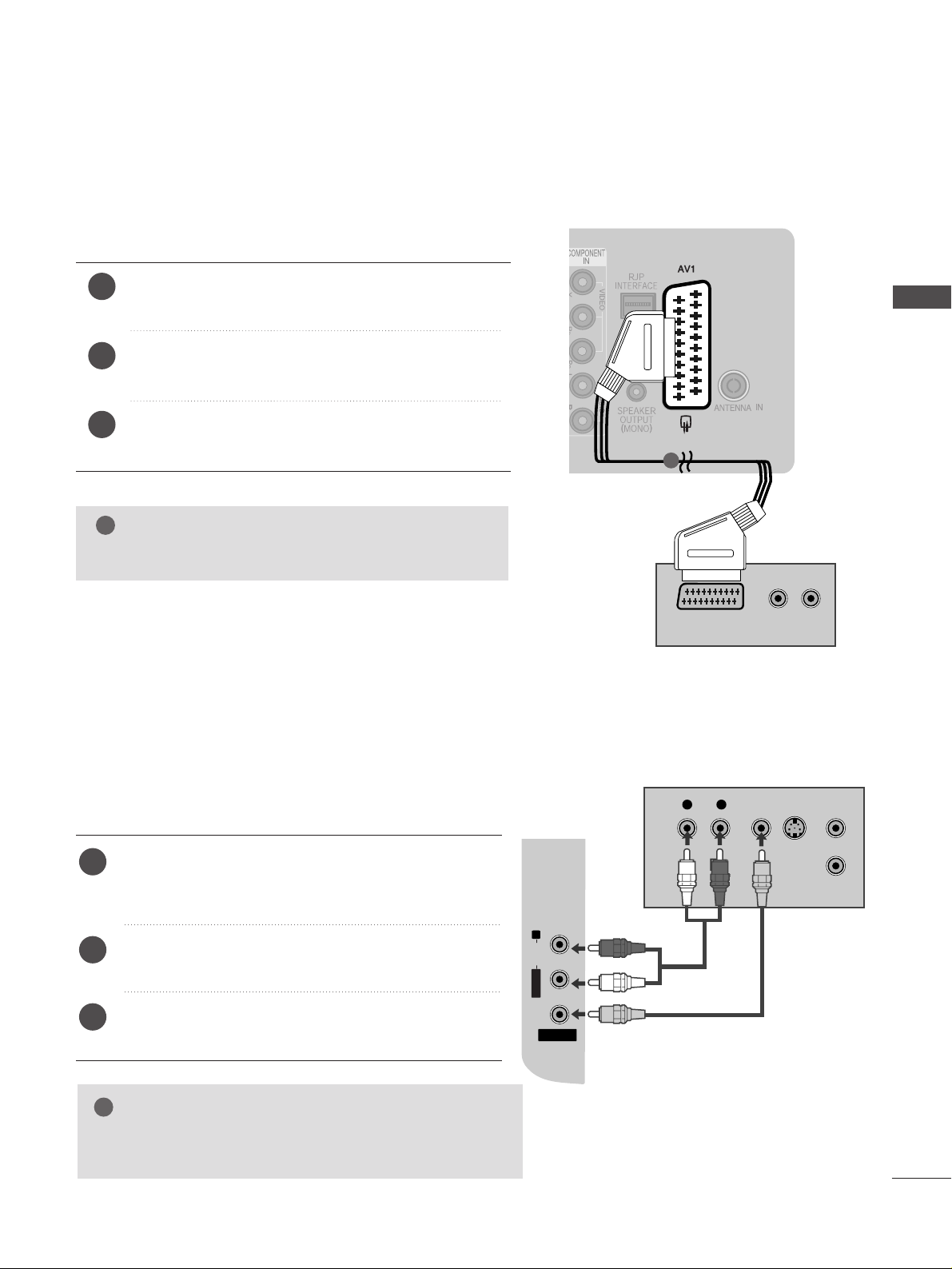
21
EXTERNAL EQIPMENT SETUP
(R) AUDIO (L)
AUDIO/
VIDEO
AV IN 2
L/ MONO
R
AUDIO
VIDEO
Connecting with a Euro Scart cable
Connect the Euro scart socket of the VCR to the
AA VV 11
Euro scart socket on the TV.
Insert a video tape into the VCR and press PLAY on
the VCR. (Refer to the VCR owner’s manual.)
Select
AAVV11
input source using the
II NN PP UU TT
button on
the remote control.
2
3
1
1
NOTE
!
GG
Any Euro scart cable used must be signal shielded.
Connecting with a RCA cable
AV IN 2
L/L/MONOMONO
R
AUDIOAUDIO
VIDEOVIDEO
L
R
S-VIDEO
VIDEO
OUTPUT
SWITCH
ANT IN
ANT OUT
Connect the
AA UU DD II OO/VV IIDD EEOO
jacks between TV and
VCR. Match the jack colours (Video = yellow, Audio Left
= white, and Audio Right = red)
Insert a video tape into the VCR and press PLAY on
the VCR. (Refer to the VCR owner’s manual.
)
Select
AAVV22
input source using the
II NN PP UU TT
button on
the remote control.
1
2
3
GG
If you have a mono VCR, connect the audio cable from the
VCR to the
AA UU DDIIOO LL//MMOO NNOO
jack of the TV.
NOTE
!
Page 24

22
EXTERNAL EQUIPMENT SETUP
EXTERNAL EQIPMENT SETUP
Insert the CI Module to
PP CC MMCC IIAA
(Personal Computer
Memory Card International Association)
CC AARRDD SS LL OOTT
of TV as shown.
For further information, see p.44
1
INSERTION OF CI MODULE
TVTVTV
PCMCIA CARD SLOT PCMCIA CARD SLOT
-- TT oo vvii eeww tthh ee eennccrryy ppttee dd (( ppaayy )) ss eerrvvii cc eess iinn dd iiggiittaa ll TTVV
mm oo dd ee ..
-- TT hh iiss ffeeaattuu rree ii ss nnoott aavv aaii llaa bb ll ee iinn aallll cc oouu nn ttrrii eess ..
1
L R
VIDEO
AV IN 2V IN 2
L/L/MONOMONO
R
AUDIOAUDIO
VIDEOVIDEO
Connect the
AA UU DDIIOO/VV IIDD EEOO
jacks between TV and
external equipment. Match the jack colours
.
(
Video =
yellow, Audio Left = white, and Audio Right = red
)
Select
AA VV22
input source using the
II NNPPUUTT
button on
the remote control.
Operate the corresponding external equipment.
Refer to external equipment operating guide.
2
3
1
1
Camcorder
Video Game Set
OTHER A/V SOURCE SETUP
Page 25
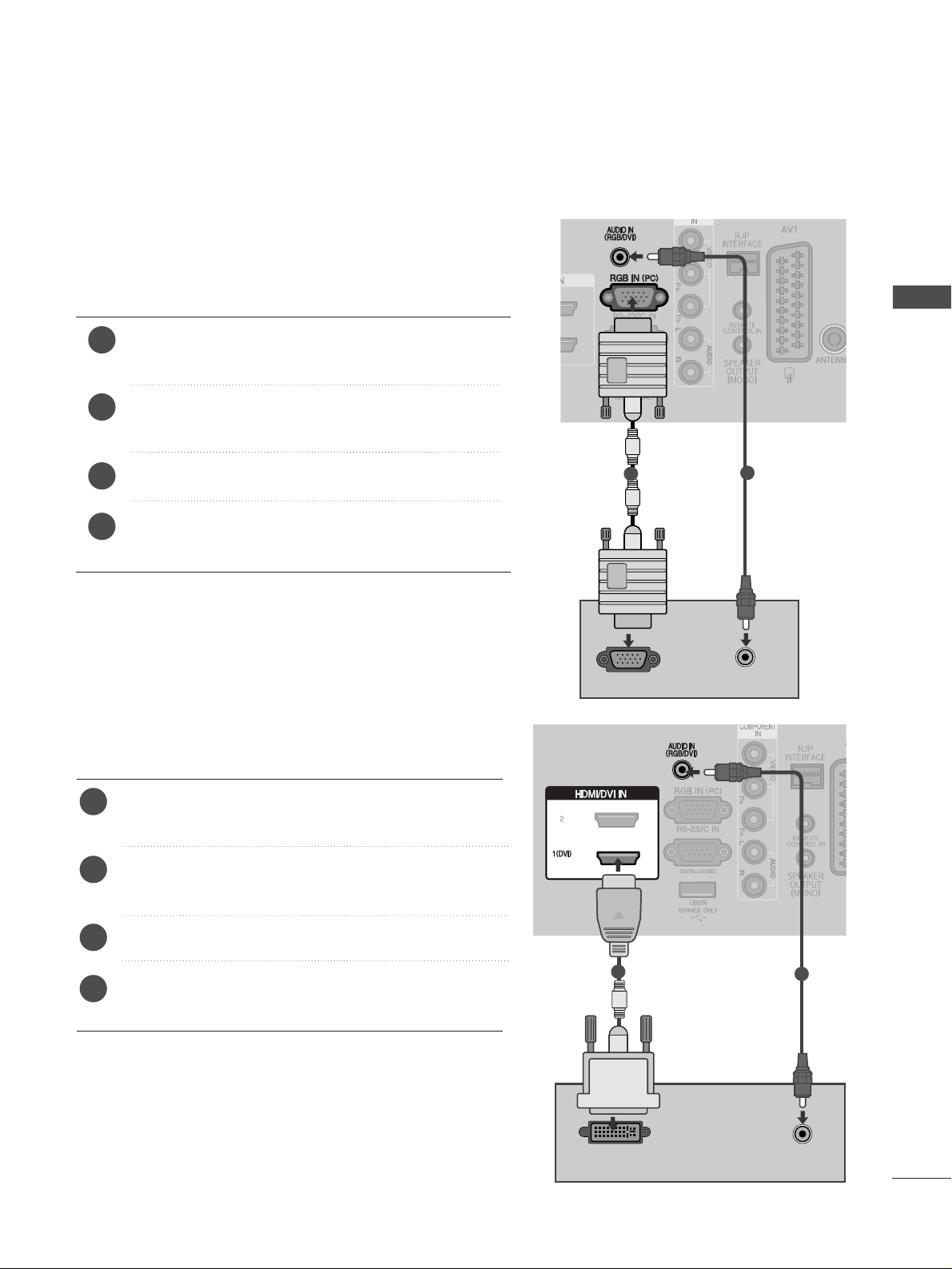
23
EXTERNAL EQIPMENT SETUP
PC SETUP
This TV provides Plug and Play capability, meaning that the PC adjusts automatically to the TV's settings.
Connecting with a D-sub 15 pin cable
AUDIO
RGB OUTPUT
1
2
4
Connect the RGB output of the PC to the
RRGG BB IINN
(( PPCC))
jack on the TV.
Connect the PC audio output to the
AA UU DDIIOO IINN
(( RRGG BB//DDVVII))
jack on the TV.
Turn on the PC and the TV
Select
RRGGBB
input source using the INPUT button on
the remote control.
2
3
1
DVI-PC OUTPUT
HDMI/DVI IN
AUDIO
Connecting with a HDMI to DVI cable
Connect the DVI output of the PC to the
HHDDMMII// DDVVII II NN
11((DDVV II))
jack on the TV.
Connect the PC audio output to the
AA UUDDIIOO IINN
(( RRGG BB//DD VVII))
jack on the TV.
Turn on the PC and the TV.
Select
HHDD MMII 11
input source using the
II NNPPUUTT
button
on the remote control.
2
3
4
1
1
2
Page 26

24
EXTERNAL EQUIPMENT SETUP
EXTERNAL EQIPMENT SETUP
Supported Display Resolution
70.08
59.94
75.00
60.31
75.00
74.55
60.00
70.00
75.029
59.87
59.8
59.6
59.948
59.954
RGB[PC], HDMI[PC] mode
31.469
31.469
37. 684
37. 879
46.875
49.725
48.363
56.470
60.123
47. 78
47. 72
47. 56
64.744
62.290
Resolution
640x480
800x600
832x624
720x400
1024x768
Horizontal
Frequency(kHz)
Vertical
Frequency(Hz)
1280x768
1360x768
1366x768
1400x1050
1680x1050
HDMI[DTV] mode
* Only 22LG30
**
59.94
60.00
59.94
60.00
50.00
50
59.94
60.00
59.94
60.00
50.00
24.00
30.00
50.00
59.94
60.00
31.469
31.469
31.47
31.50
31.25
37. 500
44.96
45.00
33.72
33.75
28.12
27.000
33.75
56.25
67. 43
67. 5
Resolution
640x480
720x480
720x576
1280x720
1920x1080
Horizontal
Frequency(kHz)
Vertical
Frequency(Hz)
Page 27

25
EXTERNAL EQIPMENT SETUP
NOTE
!
G
To enjoy vivid picture and sound, connect a PC to
the TV.
G
Avoid keeping a fixed image on the TV’s screen for
prolonged periods of time. The fixed image may
become permanently imprinted on the screen; use
a screen saver when possible.
G
Connect the PC to the RGB (PC) or HDMI/DVI IN
port of the TV; change the resolution.
G
There may be interference relating to resolution,
vertical pattern, contrast or brightness in PC
mode. Change the PC mode to another resolution
or change the refresh rate to another rate or
adjust the brightness and contrast on the menu
until the picture is clear. If the refresh rate of the
PC graphic card can not be changed, change the
PC graphic card or consult the manufacturer of
the PC graphic card.
G
The synchronization input waveform for
Horizontal and Vertical frequencies are separate.
G
Connect the signal cable from the monitor output
port of the PC to the RGB (PC) port of the TV or
the signal cable from the HDMI output port of the
PC to the HDMI/DVI IN port on the TV.
G
Connect the audio cable from the PC to the Audio
input on the TV. (Audio cables are not included
with the TV).
G
If using a sound card, adjust PC sound as required.
G
This TV uses a VESA Plug and Play Solution. The
TV provides EDID data to the PC system with a
DDC protocol. The PC adjusts automatically when
using this TV.
G
DDC protocol is preset for RGB (Analog RGB),
HDMI (Digital RGB) mode.
G
If required, adjust the settings for Plug and Play
functionality.
G
If the graphic card on the PC does not output
analogue and digital RGB simultaneously, connect
only one of either RGB or HDMI IN (or HDMI/DVI
IN) to display the PC output on the TV.
G
If the graphic card on the PC does output
analogue and digital RGB simultaneously, switch
the TV to either RGB or HDMI; (the other mode is
set to Plug and Play automatically by the TV.)
G
DOS mode may not work depending on the video
card if you use a HDMI to DVI cable.
G
If you use too long an RGB-PC cable, there may be
interference on the screen. We recommend using
under 5m of cable. This provides the best picture
quality.
Page 28
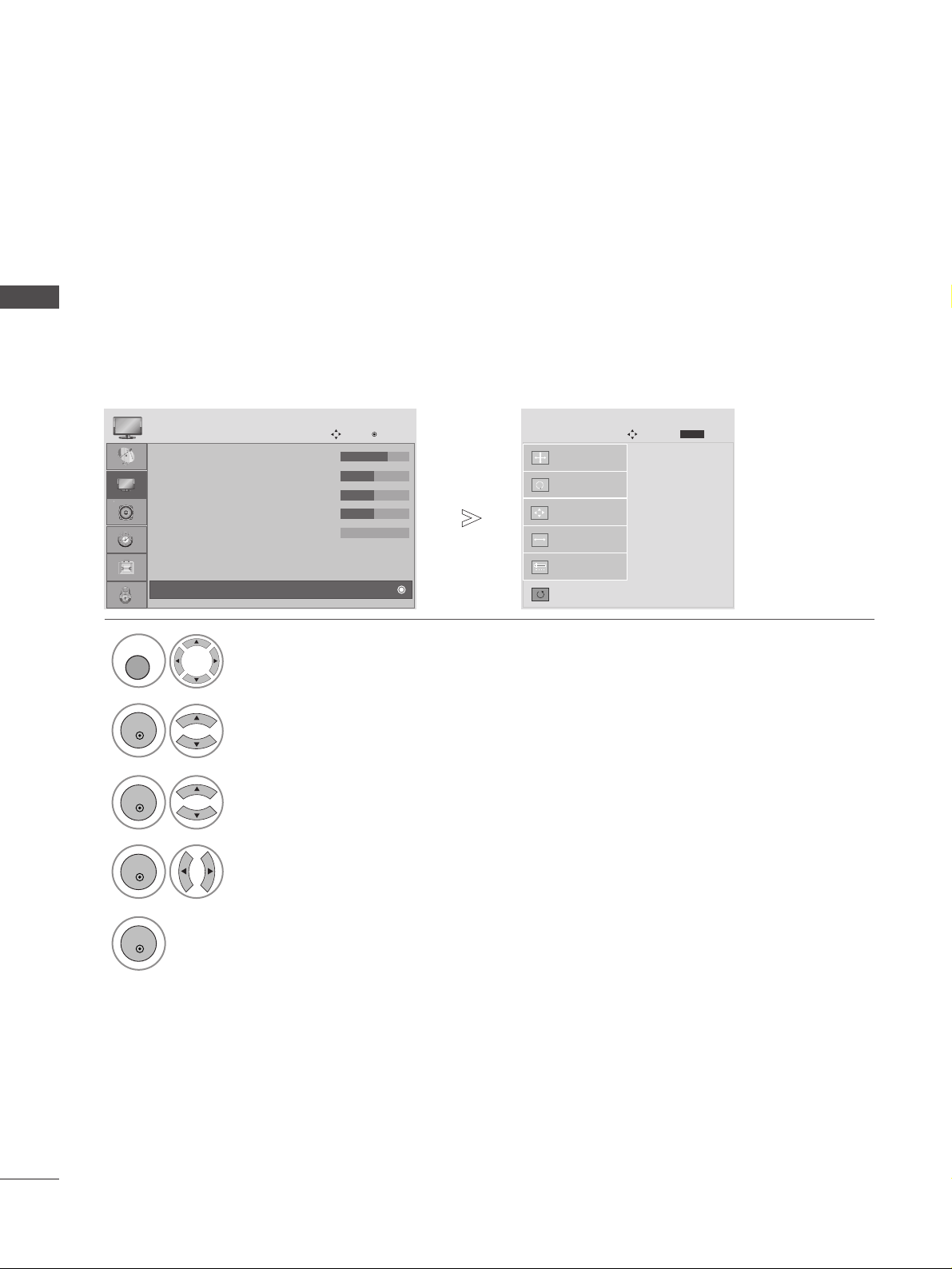
26
EXTERNAL EQUIPMENT SETUP
EXTERNAL EQIPMENT SETUP
Screen Setup for PC mode
Returns to the default settings Position, Size and Phase at the factory.
This function works in the following mode : RGB[PC].
Screen Reset
1
Select PICTURE.
2
Select SCREEN.
3
Select Reset.
5
Run Reset.
• Contrast : 70
• Brightness : 50
• Sharpness : 50
• Colour : 50
• Tint : 0
• Advanced Control
• Picture Reset
PICTURE
Move
OK
D
Screen
To S e t
Auto Config.
SCREEN
Move
Prev.
BACK
Resolution
Position
Size
Phase
Reset
G
MENU
OK
OK
OK
4
Select Ye s .
OK
• Press the MENU or EXIT button to return to normal TV viewing.
• Press the BACK button to move to the previous menu screen.
Page 29
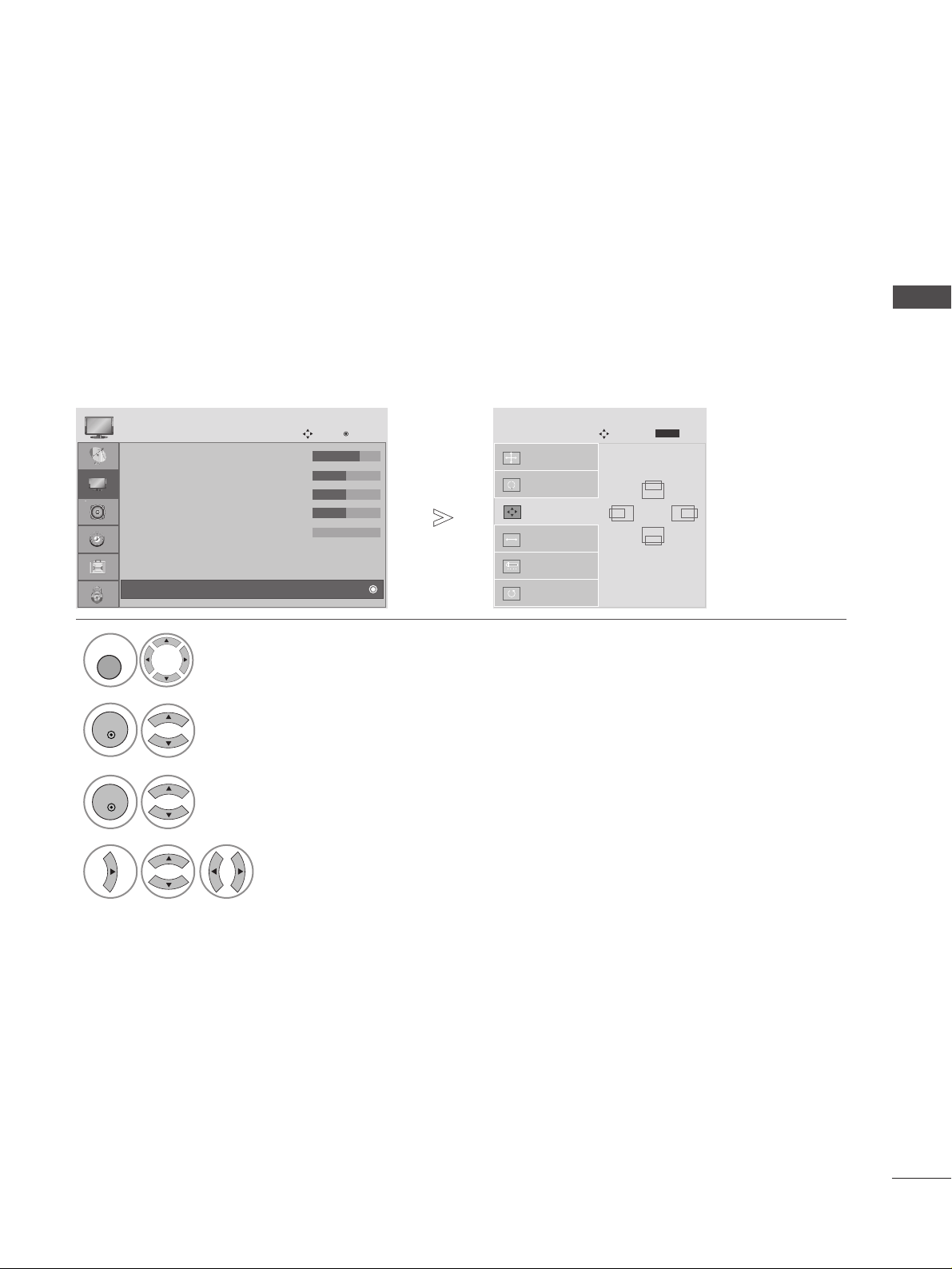
27
EXTERNAL EQIPMENT SETUP
If the picture is not clear after auto adjustment and especially if characters are still trembling, adjust the
picture phase manually.
This function works in the following mode : RGB[PC].
Adjustment for screen Position, Size, Phase
1
Select PICTURE.
2
Select SCREEN.
3
Select Position, Size or Phase.
4
Make appropriate adjustments.
• Contrast : 70
• Brightness : 50
• Sharpness : 50
• Colour : 50
• Tint : 0
• Advanced Control
• Picture Reset
PICTURE
Move
OK
D
Screen
Auto Config.
SCREEN
Move
Resolution
Position
G
Size
Phase
Reset
GF
D
E
• Press the MENU or EXIT button to return to normal TV viewing.
• Press the BACK button to move to the previous menu screen.
Prev.
BACK
MENU
OK
OK
Page 30
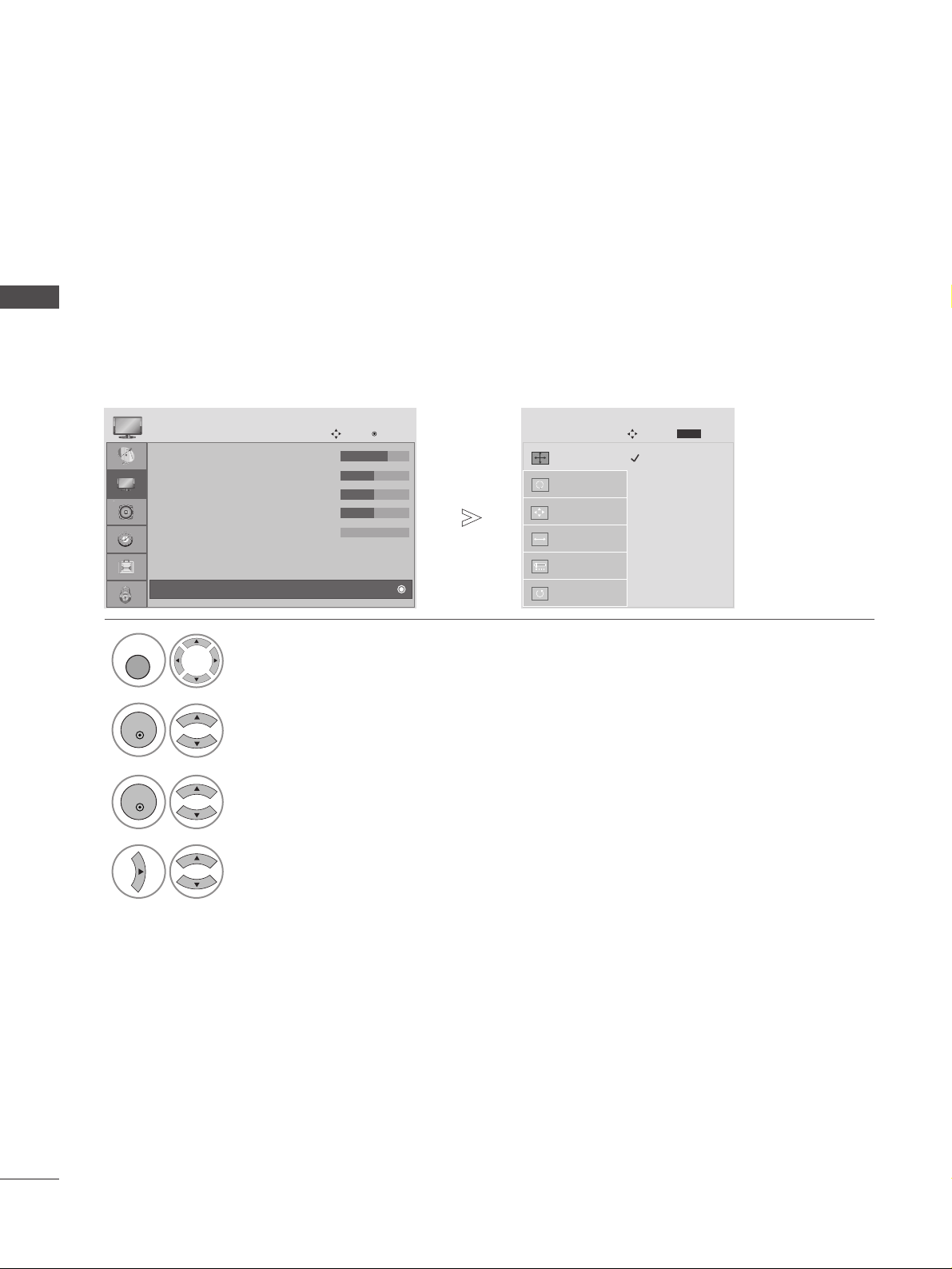
28
EXTERNAL EQUIPMENT SETUP
EXTERNAL EQIPMENT SETUP
To view a normal picture, match the resolution of RGB mode and selection of PC mode.
This function works in the following mode: RGB[PC] mode.
Selecting Resolution
1
Select PICTURE.
2
Select SCREEN.
3
Select Resolution.
4
Select the desired resolution.
• Contrast : 70
• Brightness : 50
• Sharpness : 50
• Colour : 50
• Tint : 0
• Advanced Control
• Picture Reset
PICTURE
Move
OK
D
Screen
1024 x 768
1280 x 768
1360 x 768
1366 x 768
Auto Config.
SCREEN
Move
Resolution
G
Position
Size
Phase
Reset
• Press the MENU or EXIT button to return to normal TV viewing.
• Press the BACK button to move to the previous menu screen.
Prev.
BACK
MENU
OK
OK
Page 31

29
EXTERNAL EQIPMENT SETUP
1
Automatically adjusts picture position and minimizes image instability. After adjustment, if the image is still
not correct, your TV is functioning properly but needs further adjustment.
AAuuttoo ccoonn ffiigguurree
This function is for automatic adjustment of the screen position, clock, and phase The displayed image will
be unstable for a few seconds while the auto configuration is in progress.
Auto Configure (RGB [PC] mode only)
• Press the MENU or EXIT button to return to normal TV viewing.
• Press the BACK button to move to the previous menu screen.
• If the position of the image is still not correct,
try Auto adjustment again.
• If picture needs to be adjusted again after Auto
adjustment in RGB (PC), you can adjust the
PP oo ssii ttii oo nn, SS iizzee
or
PP hhaass ee
.
Select PICTURE.
2
Select SCREEN.
3
Select Auto Config..
• Contrast : 70
• Brightness : 50
• Sharpness : 50
• Colour : 50
• Tint : 0
• Advanced Control
• Picture Reset
PICTURE
Move
OK
D
Screen
To S e t
Auto Config.
G
SCREEN
Move
Resolution
Position
Size
Phase
Reset
Prev.
BACK
5
Run Auto Config..
OK
4
Select Ye s .
OK
MENU
OK
OK
Page 32

30
WATCHING TV / PROGRAMME CONTROL
WATCHING TV / PROGRAMME CONTROL
REMOTE CONTROL KEY FUNCTIONS
When using the remote control, aim it at the remote control sensor on the TV.
POWER
D/A TV
INPUT
Switches the TV on from standby or off to standby.
Selects digital or analogue mode.
Switches the TV on from standby.
External input mode rotate in regular sequence.
Switches the TV on from standby.
TV/RADIO
I/II
MUTE
Selects Radio or TV channel in digital mode.
Selects the sound output.
Switches the sound on or off.
0~9 number
button
LIST
Q.VIEW
Selects a programme.
Selects numbered items in a menu.
Displays the programme table.
Returns to the previously viewed programme.
MENU
EXIT
INFO i
GUIDE
THUMBSTICK
(Up/Down/Left
Right)
OK
Selects a menu.
Clears all on-screen displays and returns to TV viewing
from any menu.
Shows the present screen information.
Shows programme schedule.
Allows you to navigate the on-screen menus and adjust
the system settings to your preference.
Accepts your selection or displays the current mode.
VOLUME UP
/DOWN
BACK
ALARM
FAV
Programme
UP/DOWN
Adjusts the volume.
Allows the user to move back one step in an interactive
application, EPG or other user interaction function.
Sets the alarm function.
Displays the selected favourite programme.
Selects a programme.
Page 33

31
WATCHING TV / PROGRAMME CONTROL
Installing Batteries
■
Open the battery compartment cover on the back and install the
batteries matching correct polarity (+with +,-with -).
■
Install two 1.5V AAA batteries. Do not mix old or used batteries
with new ones.
■
Close cover.
Coloured
buttons
These buttons are used for teletext (on
TT EELLEETT EEXXTT
models only) or
PP rrooggrraammmmee ee dd ii tt
.
TELETEXT
BUTTONS
These buttons are used for teletext.
For further details, see the ‘Teletext’ section.
1
1
1
RATIO
SLEEP
SUBTITLE
Selects your desired picture format.
Sets the sleep timer.
Recalls your preferred subtitle in digital mode.
Page 34

32
WATCHING TV / PROGRAMME CONTROL
WATCHING TV / PROGRAMME CONTROL
2
1
TURNING ON THE TV
- When your TV is turned on, you will be able to use its features.
PROGRAMME SELECTION
Press the P + - or NUMBER buttons to select a programme number.
1
VOLUME ADJUSTMENT
Press the + - button to adjust the volume.
If you wish to switch the sound off, press the MUTE button.
You can cancel this function by pressing the MUTE, + -, or I/II
button.
1
Initializing se
tup
Note:
a. It will automatically disappear after approx. 40 seconds unless a button is pressed.
b. Press the BACK button to change the current OSD to the previous OSD.
c. For those countries without confirmed DTV broadcasting standards, some DTV features might not work,
depending on the DTV broadcasting environment.
If the OSD (On Screen Display) is displayed on the screen after turning on the TV, you can adjust the
LL aa nngguuaaggee, CC oo uunnttrryy, TT iimmee ZZoo nnee, AA uuttoo pprroo gg rraammmmee ttuunniinngg
.
Firstly, connect the power cord correctly.
At this stage, the TV switches to standby mode.
In standby mode to turn TV on, press the
rr
/ I, INPUT or P + -
button on the TV or press the POWER, INPUT, P + - or NUMBER
button on the remote control and the TV will switch on.
Page 35

33
WATCHING TV / PROGRAMME CONTROL
ON SCREEN MENUS SELECTION AND ADJUSTMENT
Your TV's OSD (On Screen Display)may differ slightly from what is shown in this manual.
SETUP AUDIO
TIME OPTION LOCK
PICTURE
Auto tuning
Manual tuning
Programme Edit
Booster : On
Software Update : Off
Diagnostics
CI Information
SETUP
Move
OK
Aspect Ratio : 16:9
Picture Mode : Vivid
• Backlight 100
• Contrast 100
• Brightness 50
• Sharpness 70
• Colour 70
• Tint 0
PICTURE
Move
OK
E
Auto Volume : Off
Balance 0
Sound Mode : Standard
• 120Hz 0
• 200Hz 0
• 500Hz 0
• 1.2KHz 0
• 3KHz 0
AUDIO
Move
OK
E
Clock
Off Time : Off
On Time : Off
Sleep Timer : Off
Auto Sleep : Off
Time Zone : Canary GMT
TIME
Move
OK
Lock System : Off
Set Password
Block Programme
Parental Guidance : Off
LOCK
Move
OK
Menu Language : English
Audio Language : English
Subtitle Language : English
Hard of Hearing
()
Off
Country :UK
Input Label
Key Lock : Off
Set ID :1
OPTION
Move
OK
E
1
Display each menu.
2
Select a menu item.
3
Move to the pop up menu.
LR
-+
-+
-+
-+
-+
RG
MENU
OK
OK
• Press the MENU or EXIT button to return to normal TV viewing.
• Press the BACK button to move to the previous menu screen.
Page 36

34
WATCHING TV / PROGRAMME CONTROL
WATCHING TV / PROGRAMME CONTROL
Use this to automatically find and store all available programmes.
When you start auto programming in digital mode, all previously stored service information will be deleted.
AUTO PROGRAMME TUNING
• Use NUMBER buttons to input a 4-digit
password in Lock System ‘On’.
• If you wish to keep on auto tuning select YES
using the
FF GG
button. Then, press the OK
button. Otherwise select NO.
Select SETUP.
2
Select Auto Tuning.
3
Select Ye s .
4
Run Auto tuning.
SETUP
Move
OK
Auto tuning
Manual tuning
Programme Edit
Booster : On
Software Update : Off
Diagnostics
CI Information
Auto tuning
SETUP
Move
OK
Auto tuning
Manual tuning
Programme Edit
Booster : On
Software Update : Off
Diagnostics
CI Information
Auto tuning
All service-information will be updated.
Continue?
SECAM L Search
Ye s No
1
• Press the MENU or EXIT button to return to normal TV viewing.
• Press the BACK button to move to the previous menu screen.
MENU
OK
OK
OK
Page 37

35
WATCHING TV / PROGRAMME CONTROL
Manual Tuning lets you manually add a programme to your programme list.
MANUAL PROGRAMME TUNING (IN DIGITAL MODE)
• Use NUMBER buttons to input a 4-digit
password in Lock System ‘On’.
Select SETUP.
2
Select Manual Tuning.
3
Select DTV.
4
Select the desired channel number.
SETUP
Move
OK
Auto tuning
Manual tuning
Programme Edit
Booster : On
Software Update : Off
Diagnostics
CI Information
Manual tuning
SETUP
Move
OK
Auto tuning
Manual tuning
Programme Edit
Booster : On
Software Update : Off
Diagnostics
CI Information
Manual tuning
Your receiver will add this
channel to your channel list.
UHF CH.
Bad Normal Good
FF
DTV
GG
30
ADD
Close
1
• Press the MENU or EXIT button to return to normal TV viewing.
• Press the BACK button to move to the previous menu screen.
MENU
OK
OK
Page 38

36
WATCHING TV / PROGRAMME CONTROL
WATCHING TV / PROGRAMME CONTROL
Manual Tuning lets you manually tune and arrange the stations in whatever order you desire.
MANUAL PROGRAMME TUNING (IN ANALOGUE MODE)
• Use NUMBER buttons to input a 4-digit password in Lock System ‘On’.
• L : SECAM L/L’ (France)
BG : PAL B/G, SECAM B/G (Europe / East Europe / Asia / New Zealand / M.East / Africa / Australia)
I : PAL I/II (U.K. / Ireland / Hong Kong / South Africa)
DK : PAL D/K, SECAM D/K (East Europe / China / Africa / CIS)
• To store another channel, repeat steps 4 to 9.
Select SETUP.
2
Select Manual Tuning.
3
Select TV.
4
Select the desired programme number on.
5
Select a TV system.
6
Select V/UHF or Cable.
8
Commence searching.
9
Select Store.
or
7
Select the desired
channel number.
or
SETUP
Move
OK
Auto tuning
Manual tuning
Programme Edit
Booster : On
Software Update : Off
Diagnostics
CI Information
Manual tuning
SETUP
Move
OK
Auto tuning
Manual tuning
Programme Edit
Booster : On
Software Update : Off
Diagnostics
CI Information
Manual tuning
Storage
FF
TV
GG
2007
System
BG
Band
V/UHF
Channel
Fine
FF GG
FF GG
Search
0
Name
C 02
Store
Close
1
• Press the MENU or EXIT button to return to normal TV viewing.
•
Press the BACK button to move to the previous menu screen.
MENU
OK
OK
123
456
7809
OK
123
456
7809
Page 39

37
WATCHING TV / PROGRAMME CONTROL
Normally fine tuning is only necessary if reception is poor.
A Fine Tuning
3
Select TV.
4
Select Fine.
5
Fine tune for the best picture and
sound.
6
Select Store.
You can assign a station name with five characters to each programme number.
A Assigning a station name
Select SETUP.
2
Select Manual Tuning.
3
Select TV.
4
Select Name.
5
Select the position and make
your choice of the second character, and so on.
You can use an the alphabet
AA
to ZZ, the number 00to 99, +/ -,
and blank.
6
Select Close.
7
Select Store.
1
Select SETUP.
2
Select Manual Tuning.
1
• Press the MENU or EXIT button to return to normal TV viewing.
• Press the BACK button to move to the previous menu screen.
MENU
OK
OK
MENU
OK
OK
OK
OK
OK OK
Page 40

38
WATCHING TV / PROGRAMME CONTROL
WATCHING TV / PROGRAMME CONTROL
When a programme number is skipped, it means that you will be unable to select it using P + / - button during TV
viewing.
If you wish to select the skipped programme, directly enter the programme number with the NUMBER buttons or
select it in the Programme edit menu
This function enables you to skip the stored programmes.
In some countries it is possible to move a programme number by using the YELLOW button only.
PROGRAMME EDIT
• Use NUMBER buttons to input a 4-digit
password in Lock System ‘On’.
Select SETUP.
2
Select Programme Edit.
3
Enter the Programme Edit.
4
Select a programme to be stored or skipped.
SETUP
Move
OK
Auto tuning
Manual tuning
Programme Edit
Booster : On
Software Update : Off
Diagnostics
CI Information
Programme Edit
1
• Press the MENU or EXIT button to return to normal TV viewing.
• Press the BACK button to move to the previous menu screen.
MENU
OK
OK
Page 41

39
WATCHING TV / PROGRAMME CONTROL
A Skipping a programme number
Select a programme number to be skipped.
2
BLUE
BLUE
Turn the skipped programme number to blue.
3
BLUE
BLUE
Release the skipped programme.
1
• When a programme number is skipped it means
that you will be unable to select it using the P
+ / - button during normal TV viewing.
• If you wish to select a skipped programme, directly
enter the programme number with the NUMBER
buttons or select it in the programme edit or EPG.
A Selecting favourite programme
Select your favourite programme number.
1
• It will automatically include the selected
programme into your favourite programme list.
FAV
(IN DTV/RADIO MODE)
Page 42
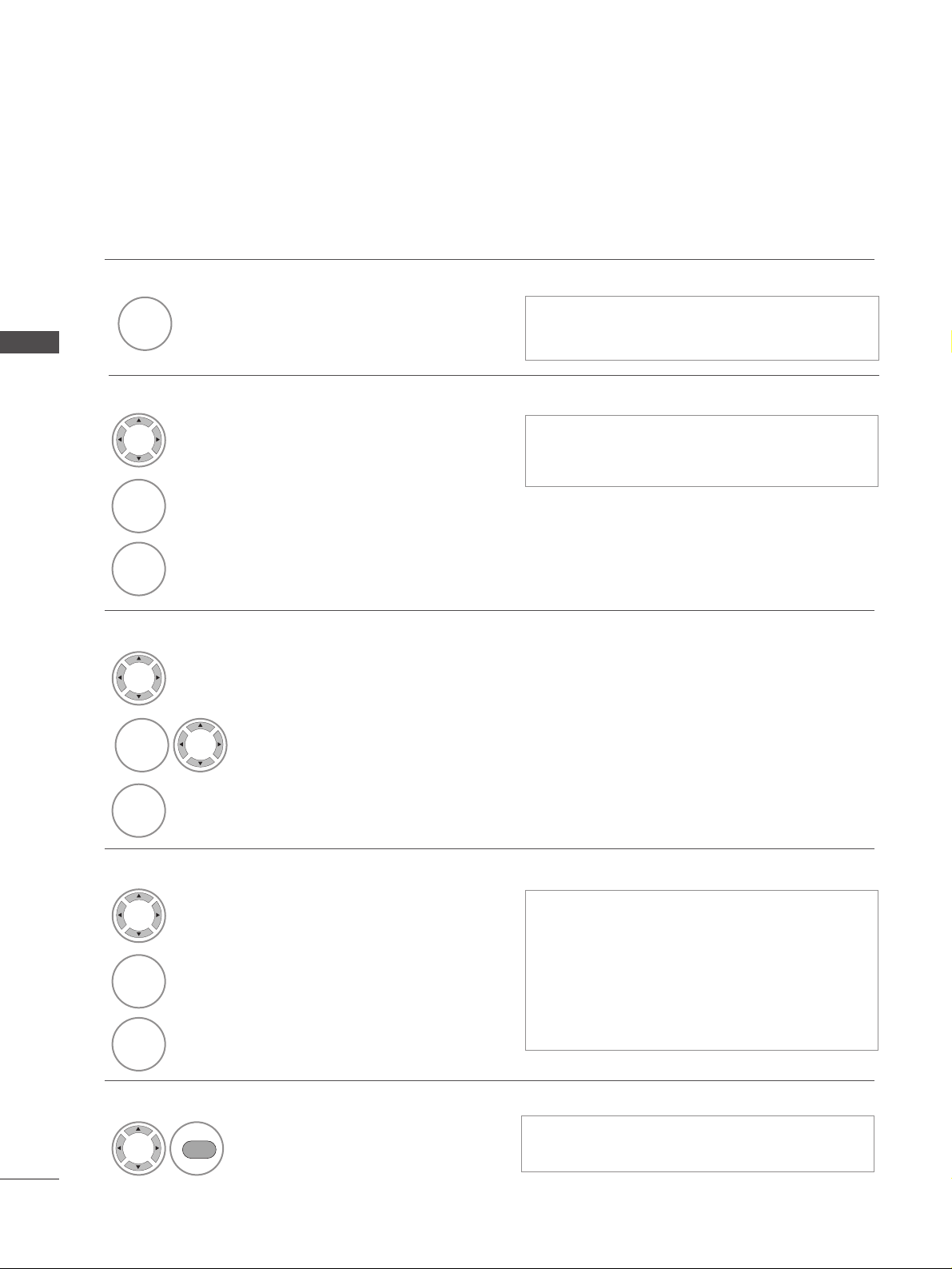
40
WATCHING TV / PROGRAMME CONTROL
WATCHING TV / PROGRAMME CONTROL
This function enables you to delete or skip the stored programmes.
You can also move some channels to other programme numbers.
A Auto Sort
Start Auto Sort.
1
GREEN
GREEN
• After activating Auto Sort once, you can no longer
edit programmes.
A Selecting a Favourite Programme
Select your favourite programme number.
• The selected programme will be added to the
favourite programme list.
IN TV MODE
A Deleting a programme
Select a programme number to be deleted.
2
RED
RED
Turn the deleted programme number to red.
3
RED
RED
Release the deleted programme.
1
A Skipping a programme number
Select a programme number to be skipped.
2
BLUE
BLUE
Turn the skipped programme number to blue.
3
BLUE
BLUE
Release the skipped programme.
• The selected programme is deleted, all the fol-
lowing programmes are shifted up one
A Moving a programme
Select a programme number to be moved.
Turn the moved programme number to YELLOW.
3
YELL
YELLOOWW
Release the moved programme.
• When a programme number is skipped it means
that you will be unable to select it using the P
+ / - button during normal TV viewing.
• If you wish to select a skipped programme, directly
enter the programme number with the NUMBER buttons or select it in the programme edit or EPG.
2
YELL
YELLOOWW
1
1
1
FAV
Page 43

41
WATCHING TV / PROGRAMME CONTROL
If reception is poor, select
Booster
to On.
When the signal is strong, select “
Off
”.
BOOSTER (IN DIGITAL MODE ONLY)
Select SETUP.
2
Select Booster.
3
Select On or Off.
4
Save.
SETUP
Move
OK
Auto tuning
Manual tuning
Programme Edit
Booster : On
Software Update : Off
Diagnostics
CI Information
Booster : On
SETUP
Move
OK
Auto tuning
Manual tuning
Programme Edit
Booster : On
Software Update : Off
Diagnostics
CI Information
Booster : On
1
Off
On
On
• Press the MENU or EXIT button to return to normal TV viewing.
• Press the BACK button to move to the previous menu screen.
MENU
OK
OK
OK
Page 44
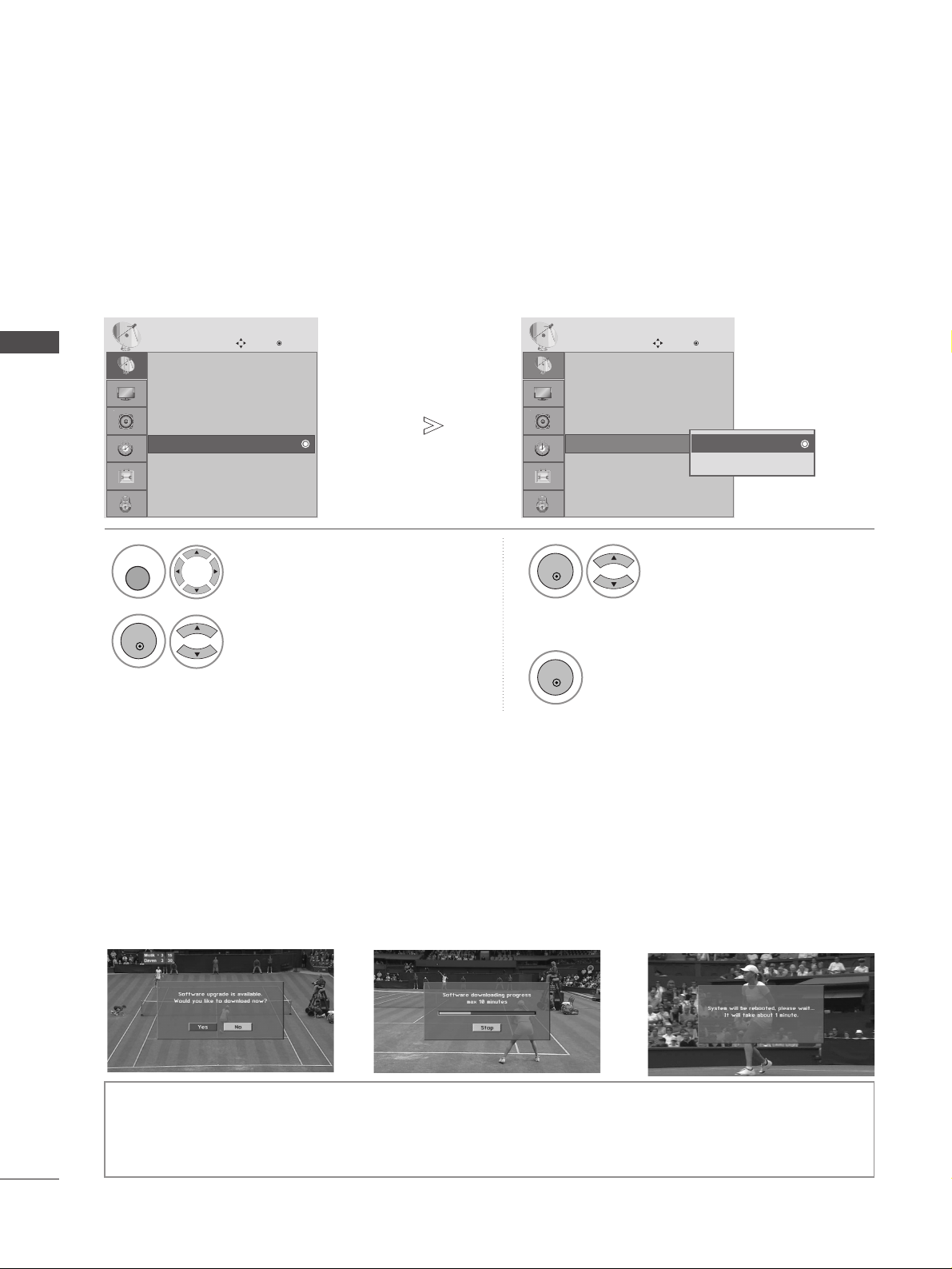
42
WATCHING TV / PROGRAMME CONTROL
WATCHING TV / PROGRAMME CONTROL
Software Update means software can be downloaded through the digital terrestrial broadcasting system.
SOFTWARE UPDATE
* When setting “Software Update”
- During Progress of a Software Update, please note the following:
• Power to the TV must not be interrupted.
• The TV must not be switched off.
• The antenna must not be disconnected.
• After Software Update, you can confirm the updated software version in Diagnostics menu.
Select SETUP.
2
Select Software Update.
3
Select On or Off.
• If you select On, a user
confirm message box will be
displayed to notify that new
software is found.
4
Save.
SETUP
Move
OK
Auto tuning
Manual tuning
Programme Edit
Booster : On
Software Update : Off
Diagnostics
CI Information
Software Update : Off
SETUP
Move
OK
Auto tuning
Manual tuning
Programme Edit
Booster : On
Software Update : Off
Diagnostics
CI Information
Software Update : Off
1
Off
On
Off
Occasionally, a transmission of
updated digital software information will result in the following
menu on the TV screen.
Select the
YY EE SS
using the
FF GG
button and when you see the
following picture.
After Software Update is completed, the System takes about
one minute to restart.
MENU
OK
OK
OK
Page 45

43
WATCHING TV / PROGRAMME CONTROL
This function enables you to view information on the Manufacturer, Model/Type, Serial Number and Software
Version.
This displays the information and signal strength of the tuned MUX.
This displays the signal information and service name of the selected MUX.
DIAGNOSTICS (IN DIGITAL MODE ONLY)
Select SETUP.
2
Select Diagnostics.
4
Display the information of Channel.
3
Display Manufacturer, Model/Type, Serial Number and Software Version.
SETUP
Move
OK
Auto tuning
Manual tuning
Programme Edit
Booster : On
Software Update : Off
Diagnostics
CI Information
Diagnostics
1
Engineering Diagnostics
Manufacturer : LG Electronics Inc.
Model/Type : 22LG300C
Serial No. : 708KGKG00019
Software Version : V1.18.1
CH 34
CH 36
CH 38
CH 54
CH 60
Prev.
BACK
Exit
EXIT
CH 30
E
D
MENU
OK
OK
OK
• Press the MENU or EXIT button to return to normal TV viewing.
• Press the BACK button to move to the previous menu screen.
Page 46
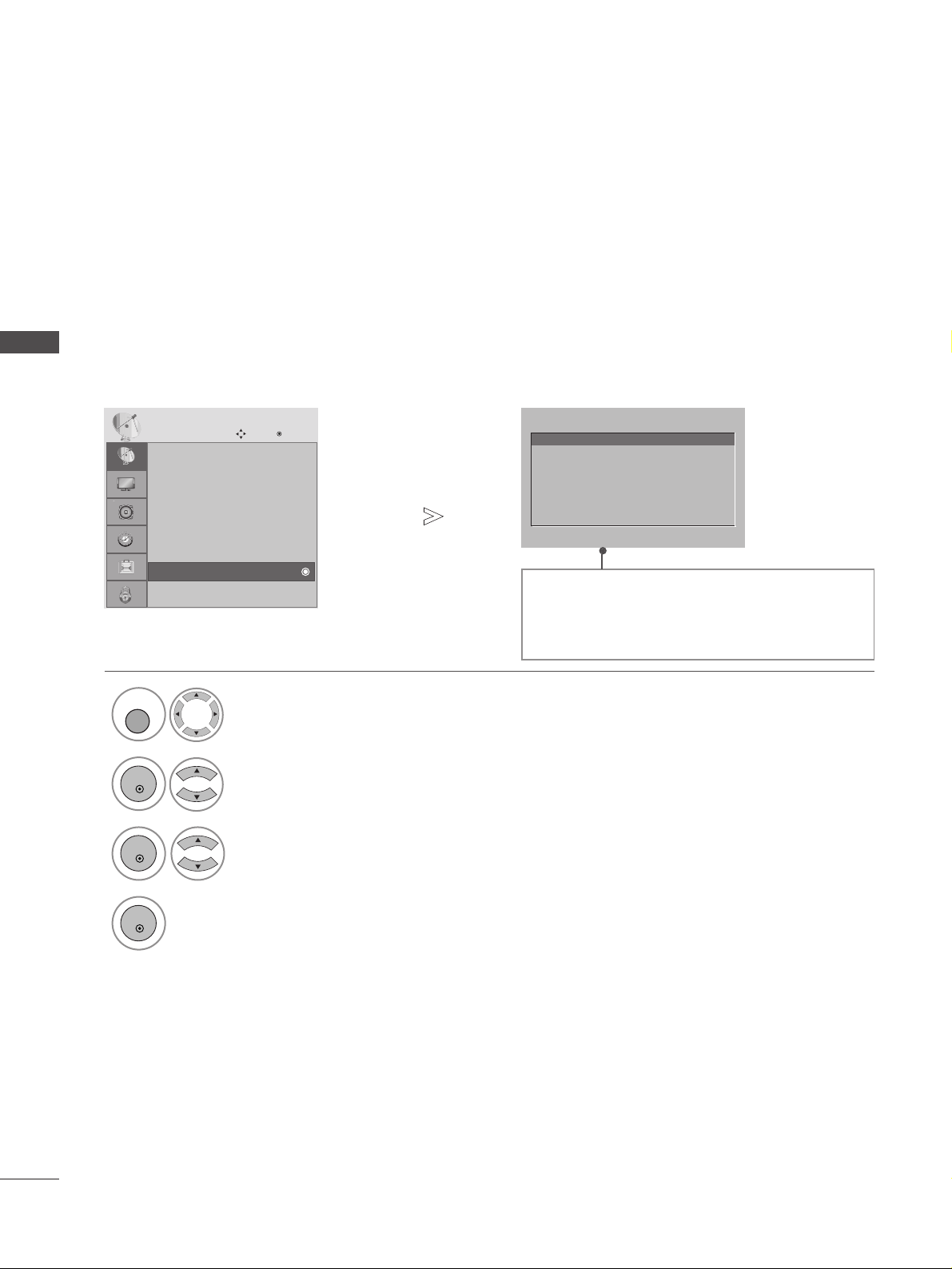
44
WATCHING TV / PROGRAMME CONTROL
WATCHING TV / PROGRAMME CONTROL
This function enables you to watch some encrypted services (pay services). If you remove the CI Module, you
cannot watch pay services.
When the module is inserted into the CI slot, you can access the module menu.
To purchase a module and smart card, contact your dealer. Do not repeatedly insert or remove a CAM module
from the TV. This may cause a malfunction. When the TV is turned on after inserting a CI Module, you may not
have any sound output.
This may be incompatible with the CI module and smart card.
CI (Common Interface) functions may not be possible depending upon the country broadcasting circumstances.
• This OSD is only for illustration and the menu options
and screen format will vary according to the Digital pay
services provider.
• It is possible for you to change CI (Common Interface)
menu screen and service by consulting your dealer.
Viaccess Module
Select the item
Consultations
Authorizations
Module information
CI [COMMON INTERFACE] INFORMATION
Select SETUP.
2
Select CI Information.
4
Save.
3
Select the desired item: Module information, smart card
information, language, or software download etc.
SETUP
Move
OK
Auto tuning
Manual tuning
Programme Edit
Booster : On
Software Update : Off
Diagnostics
CI Information
CI Information
1
• Press the MENU or EXIT button to return to normal TV viewing.
• Press the BACK button to move to the previous menu screen.
MENU
OK
OK
OK
Page 47
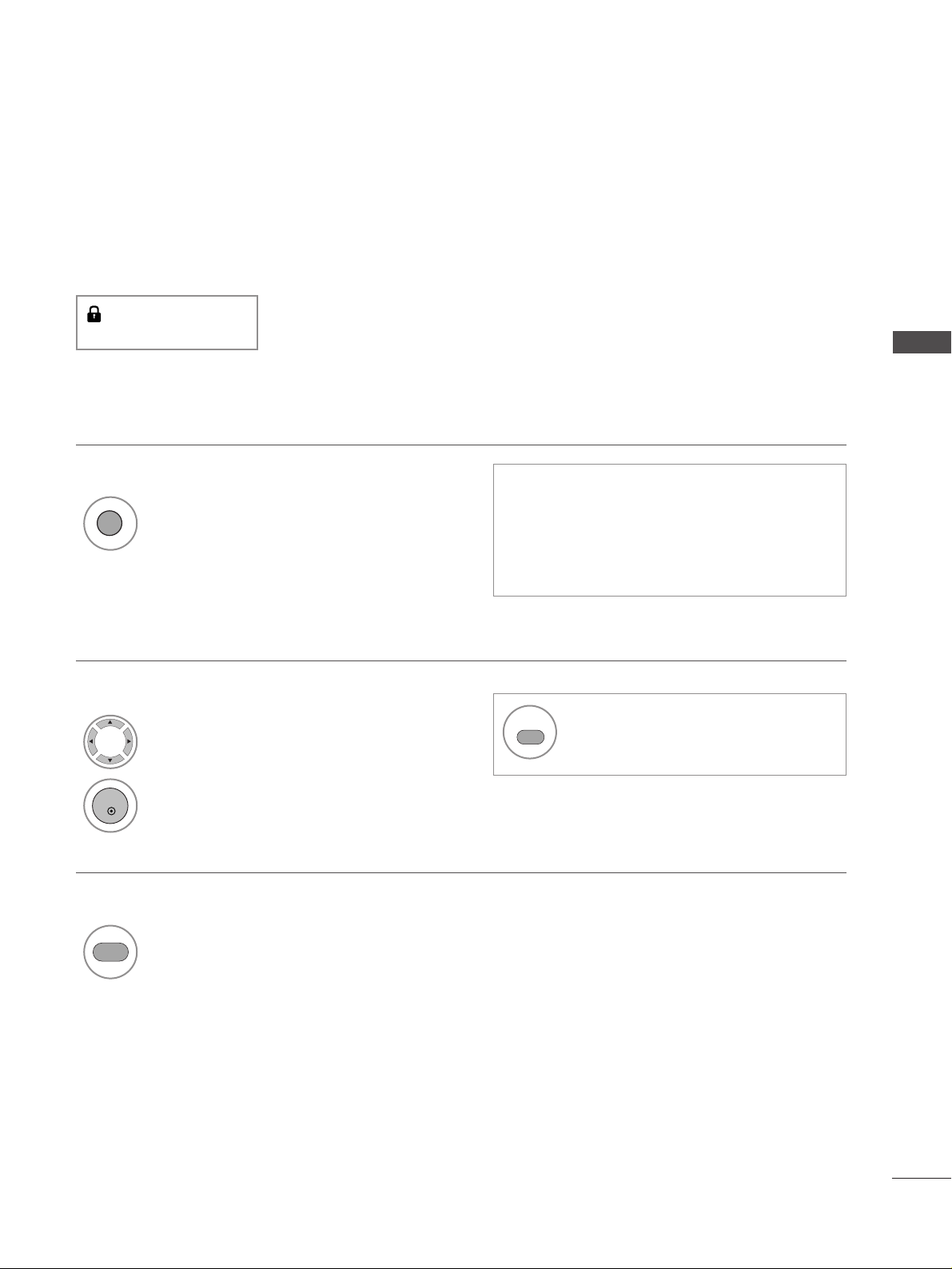
45
WATCHING TV / PROGRAMME CONTROL
You can check which programmes are stored in the memory by displaying the programme table.
SELECTING THE PROGRAMME TABLE
Displayed when the
Locked Programme.
display the PROGRAMME LIST.
1
Select a programme.
2
Switch to the chosen programme number.
1
A Displaying programme LIST
A Selecting a programme in the programme list
•
You may find some blue programmes. These
have been set up to be skipped by auto
programming or in the programme edit mode.
•
Some programmes with the channel number
shown in the programme LIST indicate there is
no station name assigned.
1
Display the Favourite Programme table.
A
Displaying the favourite programme table
LIST
FAV
OK
From the programme you are currently watching, the mode will change
from TV to DTV to Radio.
TV/RADIO
Page 48

46
WATCHING TV / PROGRAMME CONTROL
Menu Language : English
Audio Language : English
Subtitle Language : English
Hard of Hearing()Off
Country :UK
Input Label
Key Lock : Off
Set ID :1
OPTION
Move
OK
E
Input Label
Menu Language : English
Audio Language : English
Subtitle Language : English
Hard of Hearing
()
Off
Country :UK
Input Label
Key Lock : Off
Set ID :1
OPTION
Move
OK
E
Input Label
WATCHING TV / PROGRAMME CONTROL
Selects a label for each input source.
INPUT LABEL
Select OPTION.
2
Select Input Label.
3
Select the source.
4
Select the label.
RGB
HDMI1
HDMI2
AV1
AV2
Component
Close
1
• Press the MENU or EXIT button to return to normal TV viewing.
• Press the BACK button to move to the previous menu screen.
MENU
OK
OK
Page 49

47
EPG (ELECTRONIC PROGRAMME GUIDE)
(IN DIGITAL MODE)
EPG (ELECTRONIC PROGRAMME GUIDE)
This system has an Electronic Programme Guide (EPG) to help your navigation through all the possible viewing options.
The EPG supplies information such as programme listings, start and end times for all available services. In addition,
detailed information about the programme is often available in the EPG (the availability and amount of these programme details will vary, depending on the particular broadcaster).
This function can be used only when the EPG information is broadcasted by broadcasting companies.
The EPG displays the programme description for next 8 days.
Switch on or off EPG.
1
Programme Guide
1 YLE TV1 06 Mar. 2006 15:09
ALL
06 Mar.
14:00 15:00
1 YLE TV1
Kungskonsumente
2 YLE TV2 No Information
No InformationTV2: Farmen
4 TV.. No Information
No Information
No Information
... ... ... ... Tänään otsikoissa
No Information
5 YLE FST
6 CNN
8 YLE24
Radio Pr. Change
E
D
TV/RAD
Favourite
FAV
Mode Date
Inforrmation
INFO
Switch on/off EPG
Select desired programme.
1
Display the selected programme.
2
Select a programme
or
No Information
Change EPG mode.
RED
RED
Change to the selected programme.
Select TV or RADIO Programme.
The detail information on or off.
Select NOW or NEXT Programme.
Select the Broadcast Programme.
Button Function in NOW/NEXT Guide Mode
Page Up/Down.
Switch off EPG.
or
OK
GUIDE
INFO
i
EXIT
GUIDE
OK
P
PR
P
TV/RADIO
Page 50

48
EPG (ELECTRONIC PROGRAMME GUIDE)
Button Function in Date Change Mode
Switch off Date setting mode.
GREEN
GREEN
Change to the selected date.
Select a date.
Switch off Date setting mode.
Switch off EPG.
or
GUIDE
EXIT
OK
EPG (ELECTRONIC PROGRAMME GUIDE)
(IN DIGITAL MODE)
Button Function in 8 Day Guide Mode
Change EPG mode.
RED
RED
Enter Date setting mode.
GREEN
GREEN
Change to the selected programme.
Select NOW or NEXT Programme.
Select the Broadcast Programme.
Select TV or RADIO Programme.
The detail information on or off.
Page Up/Down.
Switch off EPG.
or
GUIDE
INFO
i
EXIT
OK
PR
P
TV/RADIO
Page 51

49
PICTURE CONTROL
PICTURE CONTROL
You can watch the screen in various picture formats; 16:9, Just Scan, Original, 4:3, 14:9 and Zoom1/2.
If a fixed image is displayed on the screen for a long time, that fixed image may become imprinted on the
screen and remain visible.
You can adjust the enlarge proportion using
DDEE
button.
This function works in the following signal.
PICTURE SIZE (ASPECT RATIO) CONTROL
•
1166:: 99
The following selection will allow you to
adjust the picture horizontally, in linear
proportion, to fill the entire screen(useful for
viewing 4:3 formatted DVDs).
•
44 ::33
The following selection will allow you to view
a picture with an original 4:3 aspect ratio,
grey bars will appear on both the left and
right of the screen.
Press the
RRAATTIIOO
button repeatedly to select the desired
picture format.
You can also adjust
AAssppeecctt RRaattiioo
in the
PPIICCTTUURREE
menu.
1
Page 52

50
PICTURE CONTROL
PICTURE CONTROL
•
OOrrii ggiinnaall
When your TV receives a wide screen signal it
will automatically change to the picture
format broadcast.
•
1144:: 99
You can view a picture format of 14:9 or a
general TV programme in the 14:9 mode. The
14:9 screen is viewed in the same way as in
4:3, but is magnified to the left and right.
•
ZZoooomm11
The following selection will allow you to view
the picture without any alteration, while filling
the entire screen. However, the top and
bottom of the picture will be cropped.
•
ZZoooomm22
Choose Zoom 2 when you wish the picture to
be altered, both horizontally extended and
vertically cropped. The picture adopting a
compromise between alteration and screen
coverage.
•
JJ uu ss tt SScc aann
Following Selection will lead to you view the
picture of best quality without loss of original
picture in high resolution image.
Note: If there are interference in original picture, you can view interference at the edge.
NOTE
!
GG
You can only select 16:9 (Wide), Original, 4:3, 14:9, Zoom 1/2 in Component (under 720p) mode.
GG
You can only select 4:3, 16 :9 (Wide) in RGB/HDMI[PC] mode only.
G
In HDMI/Component (over 720p) mode, Just Scan is available.
G
You can only select Original in UK digital teletext (MHEG-5).
Original
Just Scan
Page 53

51
PICTURE CONTROL
PRESET PICTURE SETTINGS
Picture Mode-Preset
Select PICTURE.
2
Select Picture Mode.
3
Select desired picture value.
1
Aspect Ratio : 16:9
Picture Mode : Vivid
• Backlight 100
• Contrast 100
• Brightness 50
• Sharpness 70
• Colour 70
• Tint 0
PICTURE
Move
OK
E
Picture Mode : Vivid
Aspect Ratio : 16:9
Picture Mode : Vivid
• Backlight 100
• Contrast 100
• Brightness 50
• Sharpness 70
• Colour 70
• Tint 0
PICTURE
Move
OK
E
Picture Mode : Vivid
Vivid
Standard
Cinema
Sport
Game
Vivid
• Picture Mode adjusts the TV for the best pic-
ture appearance. Select the preset value in the
Picture Mode menu based on the programme
category.
MENU
OK
OK
4
• Press the MENU or EXIT button to return to normal TV viewing.
• Press the BACK button to move to the previous menu screen.
RG
OK
Page 54

52
PICTURE CONTROL
PICTURE CONTROL
Picture Mode : Vivid
• Backlight 100
• Contrast 100
• Brightness 50
• Sharpness 70
• Colour 70
• Tint 0
• Advanced Control
PICTURE
Move
OK
E
D
•
Advanced Control
Choose one of three automatic colour adjustments. Set to warm to enhance hotter colours such as red, or set to
cool to see less intense colours with more blue.
Auto Colour Tone Control (Warm/Medium/Cool)
Select PICTURE.
2
Select Advanced Control.
3
Select Colour Temperature.
4
Select either Cool, Medium or Warm.
1
Picture Mode : Vivid
• Backlight 100
• Contrast 100
• Brightness 50
• Sharpness 70
• Colour 70
• Tint 0
• Advanced Control
PICTURE
Move
OK
E
D
•
Advanced Control
Colour Temperature
FF
Cool
GG
Fresh Contrast
High
Fresh Colour
High
Noise Reduction
Medium
Gamma
Medium
Film Mode
Off
Black Level
High
Eye Care
Off
Close
• Press the MENU or EXIT button to return to normal TV viewing.
• Press the BACK button to move to the previous menu screen.
RG
MENU
OK
OK
Page 55

53
PICTURE CONTROL
MANUAL PICTURE ADJUSTMENT
Picture Mode-User option
NOTE
!
GG
You can not adjust colour, sharpness and tint in the RGB-PC mode.
Select PICTURE.
2
Select Picture Mode.
4
Select Backlight, Contrast, Brightness, Sharpness, Clolour or Tint.
5
Make appropriate adjustments.
1
Aspect Ratio : 16:9
Picture Mode : Vivid
• Backlight 100
• Contrast 70
• Brightness 50
• Sharpness 50
• Colour 50
• Tint 0
PICTURE
Move
OK
E
Picture Mode : Standard (User)
Aspect Ratio : 16:9
Picture Mode : Vivid
• Backlight 100
• Contrast 70
• Brightness 50
• Sharpness 50
• Colour 50
• Tint 0
PICTURE
Move
OK
E
Picture Mode : Standard (User)
Vivid
Standard
Cinema
Sport
Game
Standard (User)
3
Select desired picture value.
MENU
OK
OK
OK
OK
• Press the MENU or EXIT button to return to normal TV viewing.
• Press the BACK button to move to the previous menu screen.
RG
Page 56

Picture Mode : Vivid
• Backlight 100
• Contrast 100
• Brightness 50
• Sharpness 70
• Colour 70
• Tint 0
• Advanced Control
PICTURE
Move
OK
E
D
•
Advanced Control
Fresh Contrast
Optimizes the contrast automatically according to the brightness of the reflection.
Fresh Colour
Adjusts the colour of the reflection automatically to reproduce as close as possible natural colours.
Noise Reduction
Removes interference up to the point where it does not damage the original picture.
Gamma
High gamma values display whitish images and low gamma values display high contrast images.
PICTURE IMPROVEMENT TECHNOLOGY
Select PICTURE.
2
Select Advanced Control.
3
Select Fresh Contrast
, Fresh Colour
, Noise Reduction or Gamma.
4
Select your desired Source.
1
Picture Mode : Vivid
• Backlight 100
• Contrast 100
• Brightness 50
• Sharpness 70
• Colour 70
• Tint 0
• Advanced Control
PICTURE
Move
OK
E
D
•
Advanced Control
• Press the MENU or EXIT button to return to normal TV viewing.
• Press the BACK button to move to the previous menu screen.
RG
54
PICTURE CONTROL
PICTURE CONTROL
Colour Temperature
Fresh Contrast
Fresh Colour
Noise Reduction
Gamma
Film Mode
Black Level
Eye Care
Close
FF
High
GG
Cool
High
Medium
Medium
Off
High
Off
MENU
OK
OK
Page 57

55
PICTURE CONTROL
Cool
FF
High
High
Medium
Medium
High
Off
Picture Mode : Vivid
• Backlight 100
• Contrast 100
• Brightness 50
• Sharpness 70
• Colour 70
• Tint 0
• Advanced Control
PICTURE
Move
OK
E
D
•
Advanced Control
Select PICTURE.
2
Select Advanced Control.
3
Select Film Mode.
4
Select On or Off.
1
Picture Mode : Vivid
• Backlight 100
• Contrast 100
• Brightness 50
• Sharpness 70
• Colour 70
• Tint 0
• Advanced Control
PICTURE
Move
OK
E
D
•
Advanced Control
ADVANCED - FILM MODE
To set the TV up for the best picture quality for viewing films.
This feature operates only in TV, AV and Component 480i/576i/1080i mode.
MENU
OK
OK
Colour Temperature
Cool
Fresh Contrast
High
Fresh Colour
High
Noise Reduction
Medium
Gamma
Medium
Film Mode
FF
Off
GG
Black Level
High
Eye Care
Off
Close
RG
• Press the MENU or EXIT button to return to normal TV viewing.
• Press the BACK button to move to the previous menu screen.
Page 58
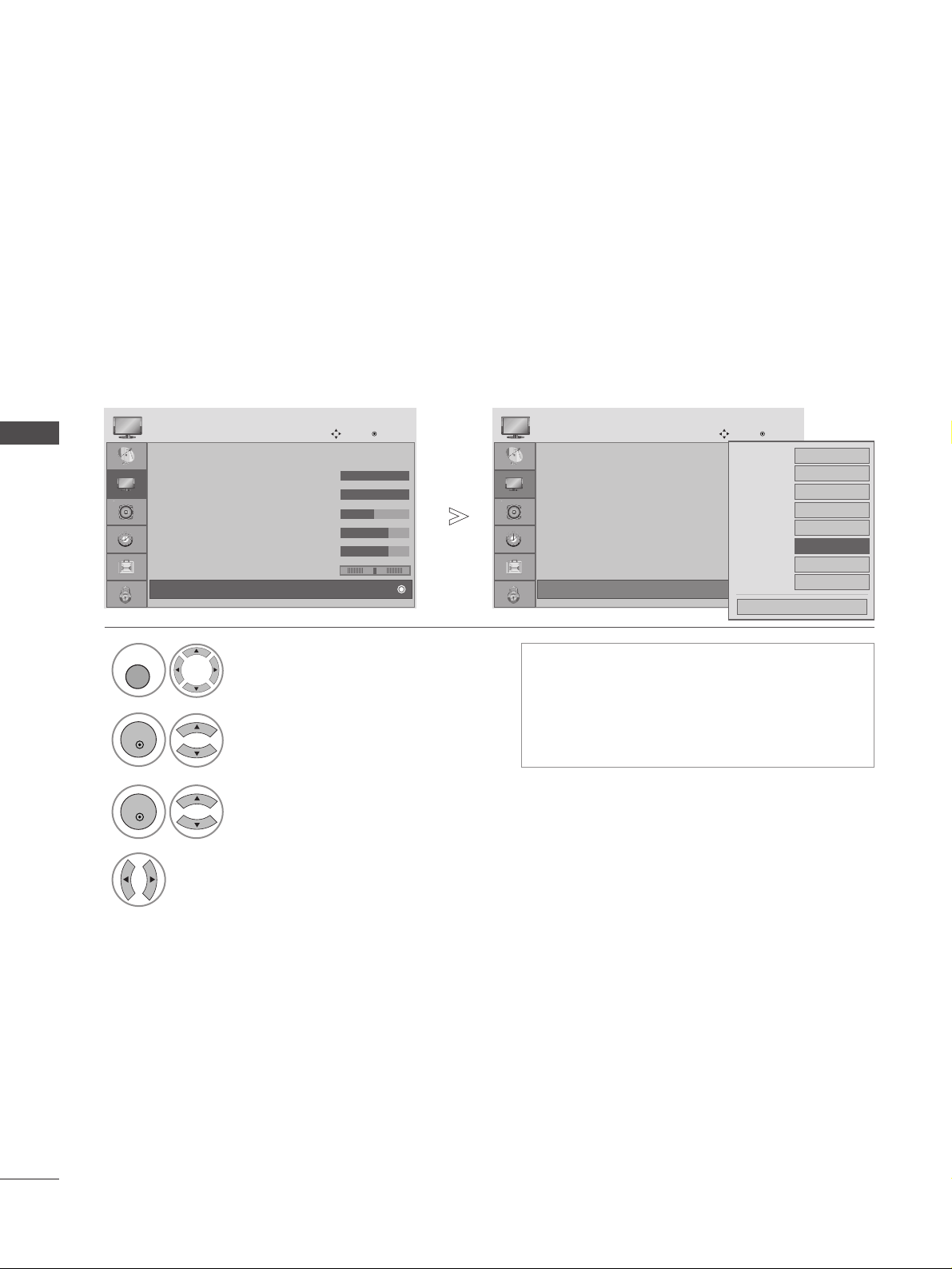
56
PICTURE CONTROL
PICTURE CONTROL
ADVANCED - BLACK(DARKNESS) LEVEL
When you view a film this function adjusts the TV to best picture quality.
This function works in the following mode: AV (NTSC-M), HDMI or Component.
Picture Mode : Vivid
• Backlight 100
• Contrast 100
• Brightness 50
• Sharpness 70
• Colour 70
• Tint 0
• Advanced Control
PICTURE
Move
OK
E
D
•
Advanced Control
Select PICTURE.
2
Select Advanced Control.
3
Select Black Level.
4
Select Low or High.
1
Picture Mode : Vivid
• Backlight 100
• Contrast 100
• Brightness 50
• Sharpness 70
• Colour 70
• Tint 0
• Advanced Control
PICTURE
Move
OK
E
D
•
Advanced Control
•
LL oo ww
::
The reflection of the screen gets darker.
•
HH iigg hh
::
The reflection of the screen gets
brighter.
•
AA uuttoo
: Realizing the black level of the screen
and set it to High or Low automatically.
MENU
OK
OK
Colour Temperature
Cool
Fresh Contrast
High
Fresh Colour
High
Noise Reduction
Medium
Gamma
Medium
Film Mode
Off
Black Level
FF
High
GG
Eye Care
Off
Close
• Press the MENU or EXIT button to return to normal TV viewing.
• Press the BACK button to move to the previous menu screen.
RG
Page 59

57
PICTURE CONTROL
EYE CARE
It helps you adjust brightness to prevent dazzling when the screen is too bright.
Picture Mode : Standard
• Backlight 100
• Contrast 100
• Brightness 50
• Sharpness 70
• Colour 70
• Tint 0
• Advanced Control
PICTURE
Move
OK
E
D
•
Advanced Control
Select PICTURE.
2
Select Advanced Control.
3
Select Eye Care.
4
Select On or Off.
1
Picture Mode : Standard
• Backlight 100
• Contrast 100
• Brightness 50
• Sharpness 70
• Colour 70
• Tint 0
• Advanced Control
PICTURE
Move
OK
E
D
•
Advanced Control
Colour Temperature
Cool
Fresh Contrast
High
Fresh Colour
High
Noise Reduction
Medium
Gamma
Medium
Film Mode
Off
Black Level
High
Eye Care
FF
Off
GG
Close
• Press the MENU or EXIT button to return to normal TV viewing.
• Press the BACK button to move to the previous menu screen.
RG
MENU
OK
OK
Page 60
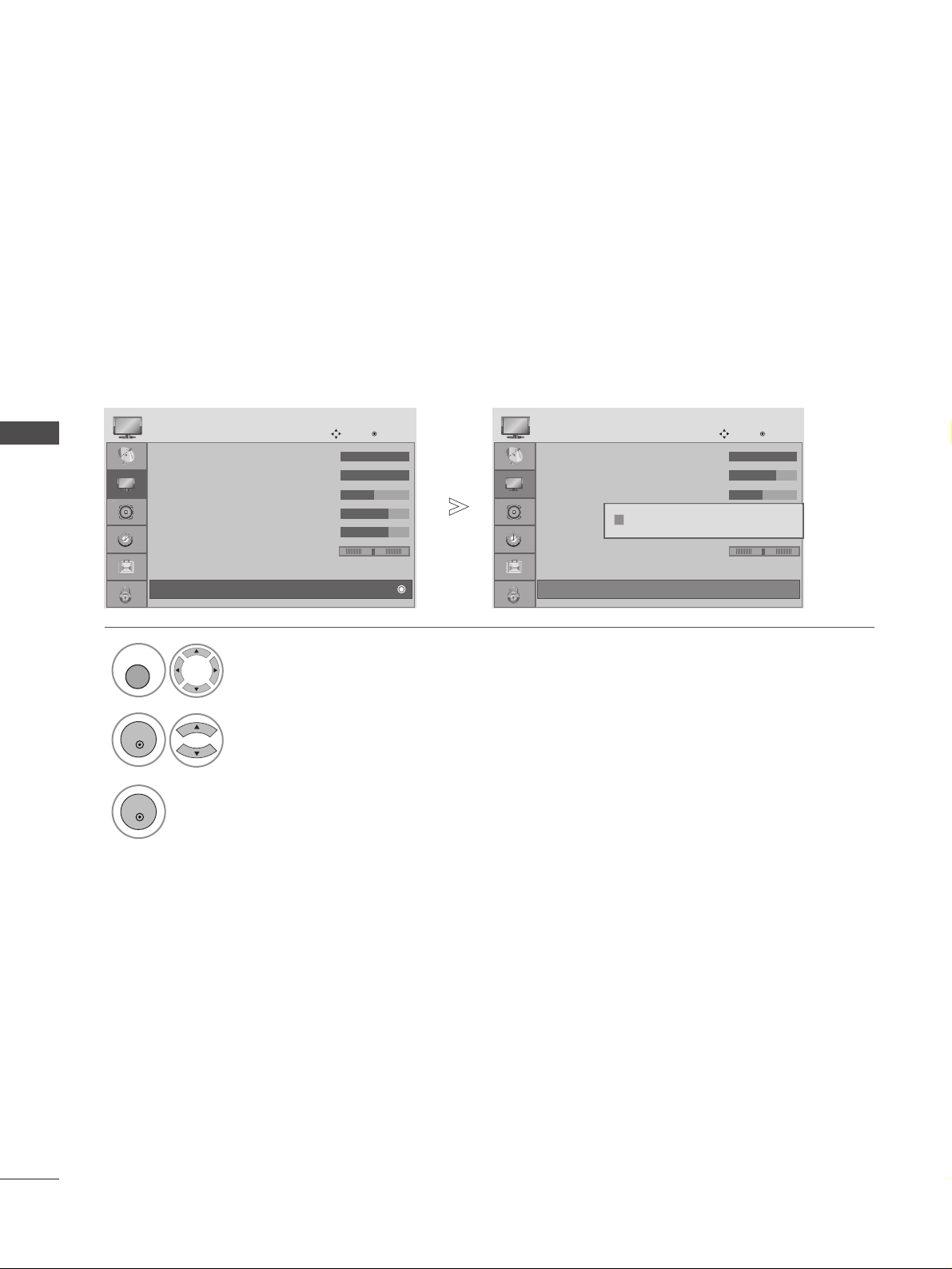
58
PICTURE CONTROL
PICTURE CONTROL
PICTURE RESET
Settings of the selected picture modes return to the default factory settings.
Select PICTURE.
2
Select Picture Reset.
3
Initialize the adjusted value.
1
• Backlight 100
• Contrast 100
• Brightness 50
• Sharpness 70
• Colour 70
• Tint 0
• Advanced Control
PICTURE
Move
OK
D
•
Picture Reset
• Backlight 100
• Contrast 100
• Brightness 50
• Sharpness 70
• Colour 70
• Tint 0
• Advanced Control
PICTURE
Move
OK
D
•
Picture Reset
Resetting video configuration...
ii
• Press the MENU or EXIT button to return to normal TV viewing.
• Press the BACK button to move to the previous menu screen.
RG
RG
MENU
OK
OK
Page 61

59
SOUND & LANGUAGE CONTROL
PICTURE CONTROL
Auto Volume : Off
Balance 0
Sound Mode : Standard
• 120Hz 0
• 200Hz 0
• 500Hz 0
• 1.2KHz 0
• 3KHz 0
AUDIO
Move
OK
E
Auto Volume : Off
LR
-+
-+
-+
-+
-+
Auto Volume : Off
Balance 0
Sound Mode : Standard
• 120Hz 0
• 200Hz 0
• 500Hz 0
• 1.2KHz 0
• 3KHz 0
AUDIO
Move
OK
E
Auto Volume : Off
LR
AVL automatically remains on the same level of volume if you change programmes.
AUTO VOLUME LEVELER
Select AUDIO.
2
Select Auto Volume.
3
Select On or Off.
1
Off
On
Off
• Press the MENU or EXIT button to return to normal TV viewing.
• Press the BACK button to move to the previous menu screen.
-+
-+
-+
-+
-+
MENU
OK
OK
Page 62

60
SOUND & LANGUAGE CONTROL
SOUND & LANGUAGE CONTROL
Auto Volume : Off
Balance 0
Sound Mode : Standard
• 120Hz 0
• 200Hz 0
• 500Hz 0
• 1.2KHz 0
• 3KHz 0
AUDIO
Move
OK
E
Sound Mode : Standard
LR
Auto Volume : Off
Balance 0
Sound Mode : Standard
• 120Hz 0
• 200Hz 0
• 500Hz 0
• 1.2KHz 0
• 3KHz 0
AUDIO
Move
OK
E
Sound Mode : Standard
LR
PRESET SOUND SETTINGS-SOUND MODE
You can select your preferred sound setting; SRS TruSurround XT or Clear Voice, Standard, Music, Cinema,
Sport or Game and you can also adjust the frequency of the equalizer.
Sound Mode lets you enjoy the best sound without any Special adjustment as the TV sets the appropriate sound
options based on the programme content.
SRS TruSurround XT or Clear Voice, Standard, Music, Cinema, Sport and Game are preset for optimum sound
quality at the factory.
Select AUDIO.
2
Select Sound Mode.
3
Select SRS TruSurround XT or Clear Voice , Standard, Music,
Cinema, Sport or Game.
1
SRS TruSurround XT
Clear Voice
Standard
Music
Cinema
Sport
Game
Standard
• Press the MENU or EXIT button to return to normal TV viewing.
• Press the BACK button to move to the previous menu screen.
GG
are a trademark of SRS Labs, Inc.
GG
TruSurround XT and TruSurround HD technology is incorporated under license from SRS Labs, Inc.
•
If you select
CC llee aa rr VVooiiccee, SS RR SS
TT rruuSSuurrrroo uunndd XX TT
feature will not work.
-+
-+
-+
-+
-+
MENU
OK
OK
Page 63

61
SOUND & LANGUAGE CONTROL
• Press the MENU or EXIT button to return to normal TV viewing.
• Press the BACK button to move to the previous menu screen.
SOUND SETTING ADJUSTMENT -USER MODE
Adjusting the audio equalizer.
Select AUDIO.
2
Select Sound Mode.
3
Select SRS TruSurround XT or Clear Voice, Standard, Music, Cinema, Sport or
Game.
Set the desired sound level.
1
4
Select a frequency band.
MENU
OK
OK
OK
5
Auto Volume : Off
Balance 0
Sound Mode : Standard (User)
• 120Hz 0
• 200Hz 0
• 500Hz 0
• 1.2KHz 0
• 3KHz 0
AUDIO
Move
OK
E
Sound Mode : Standard
LR
-+
-+
-+
-+
-+
Auto Volume : Off
Balance 0
Sound Mode : Standard (User)
• 120Hz 0
• 200Hz 0
• 500Hz 0
• 1.2KHz 0
• 3KHz 0
AUDIO
Move
OK
E
Sound Mode : Standard (User)
LR
• 120Hz 0
• 200Hz 0
• 500Hz 0
• 1.2KHz 0
• 3KHz 0
• 7.5KHz 0
• 12KHz 0
• 120Hz 0
-+
-+
-+
-+
-+
-+
-+
E
E
Close
OK
Page 64

Auto Volume : Off
Balance 0
Sound Mode : Standard
• 120Hz 0
• 200Hz 0
• 500Hz 0
• 1.2KHz 0
• 3KHz 0
AUDIO
Move
OK
E
Balance 0
Auto Volume : Off
Balance 0
Sound Mode : Standard
• 120Hz 0
• 200Hz 0
• 500Hz 0
• 1.2KHz 0
• 3KHz 0
AUDIO
Move
OK
E
Balance 0
You can adjust the sound balance of the speakers to preferred levels.
BALANCE
Select AUDIO.
2
Select Balance.
1
3
Make desired adjustment.
Close
•
Balance 0
LR
FF GG
MENU
OK
OK
LR
• Press the MENU or EXIT button to return to normal TV viewing.
• Press the BACK button to move to the previous menu screen.
62
SOUND & LANGUAGE CONTROL
SOUND & LANGUAGE CONTROL
-+
-+
-+
-+
-+
-+
-+
-+
-+
Page 65
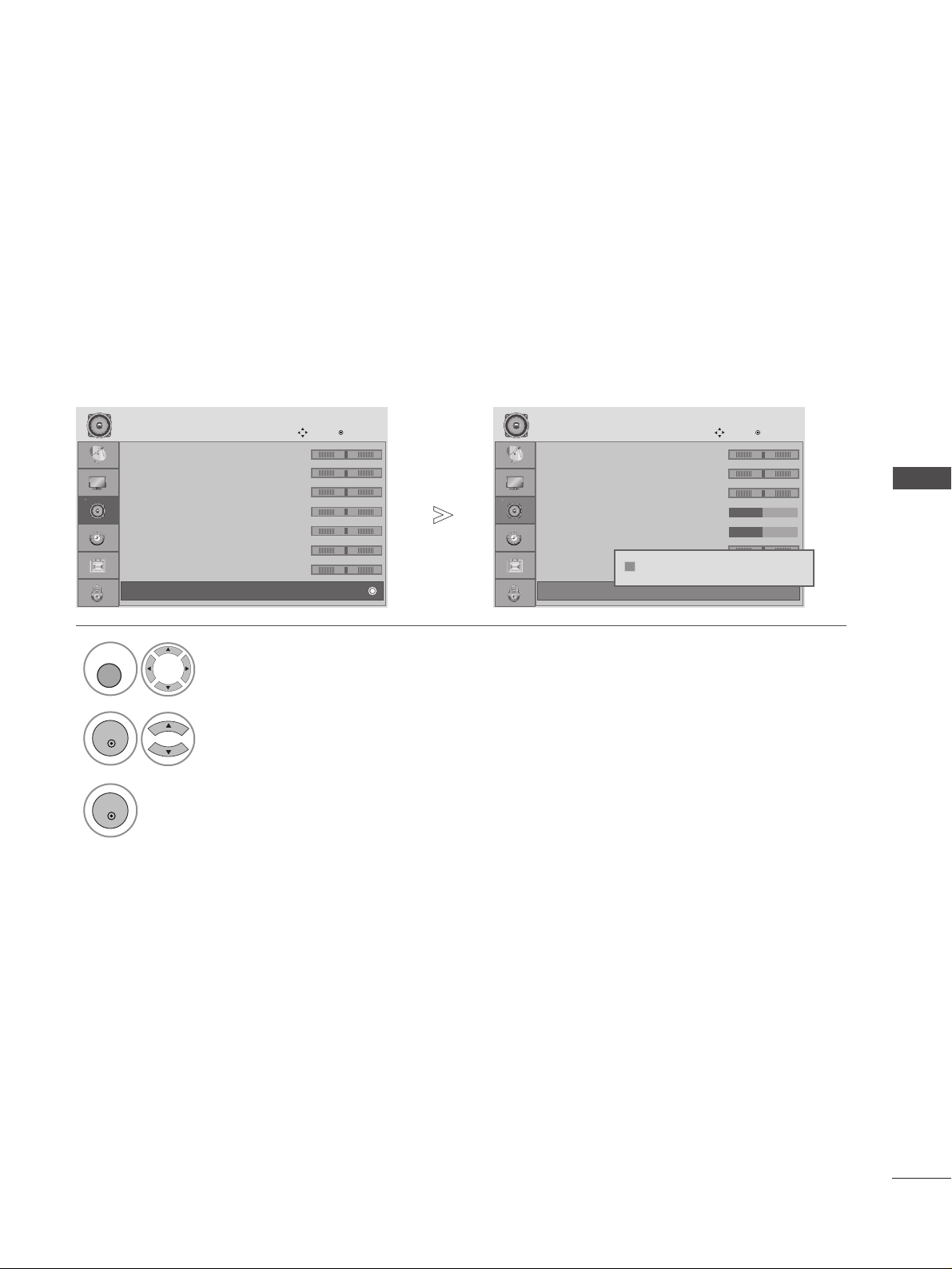
63
SOUND & LANGUAGE CONTROL
• 120Hz 0
• 200Hz 0
• 500Hz 0
• 1.2KHz 0
• 3KHz 0
• 7.5KHz 0
• 12KHz 0
• Reset
AUDIO
Move
OK
D
• Reset
• 120Hz 0
• 200Hz 0
• 500Hz 0
• 1.2KHz 0
• 3KHz 0
• 7.5KHz 0
• 12KHz 0
• Reset
AUDIO
Move
OK
D
• Reset
AUDIO RESET
Settings of the selected Sound Mode return to the default factory settings.
Select AUDIO.
2
Select Reset.
3
Initialize the adjusted value.
1
• Press the MENU or EXIT button to return to normal TV viewing.
• Press the BACK button to move to the previous menu screen.
-+
-+
-+
-+
-+
-+
-+
-+
-+
-+
-+
-+
Resetting sound mode configuration...
ii
MENU
OK
OK
Page 66

64
SOUND & LANGUAGE CONTROL
SOUND & LANGUAGE CONTROL
I/II
AA
MMoonn oo ssoo uunn dd ssee lleecc ttiioo nn
If the stereo signal is weak in stereo reception, you can switch to mono by pressing the
II // II II
button twice. In
mono reception, the depth of sound is improved. To switch back to stereo, press the
II // IIII
button twice again.
AA
LLaanngguuaaggee ssee lleeccttiioo nn ffoorr dd uu aall llaanngguuaaggee bbrrooaa ddccaa sstt
If a programme can be received in two languages (dual language), you can switch to DUAL I, DUAL II or DUAL
I+II by pressing the
II // IIII
button repeatedly..
DUAL I
Sends the primary broadcast language to the loudspeakers.
DUAL II Sends the secondary broadcast language to the loudspeakers.
DUAL I+II
Sends a separate language to each loudspeaker.
Broadcast
Mono
Stereo
Dual
On Screen Display
MONO
STEREO
DD UU AALL II ,, DDUUAA LL II II,, DDUUAALL II++ II II
Stereo/Dual Reception (In Analogue Mode Only)
When a programme is selected, the sound information for the station appears after the programme number
and station name disappear.
Page 67

65
SOUND & LANGUAGE CONTROL
NICAM Reception (In Analogue Mode Only)
When NICAM mono is received, you can select
NNIICCAAMM MMOO NNOO
or
FFMM MMOONN OO
.
When NICAM stereo is received, you can select
NNIICCAAMM SSTTEERR EEOO
or
FFMM MMOONN OO
.
If the stereo signal is weak, switch to
FFMM mmoo nn oo
.
When NICAM dual is received, you can select
NNIICCAAMM DD UU AA LL II, NNIICCAAMM DD UUAA LL IIII
or
NNIICCAAMM DD UUAALL II++ IIII
or
FFMM MMOONN OO
.
If the TV is equipped with a receiver for NICAM reception, high quality NICAM (Near Instantaneous
Companding Audio Multiplex) digital sound can be received.
Sound output can be selected according to the type of received broadcast as follows by pressing the I/II
button repeatedly.
Speaker Sound Output Selection
In AV, Component, RGB and HDMI mode, you can select output sound for the left and right
loudspeakers.
Repeatedly press the
II // IIII
button to select the sound output.
L+R: Audio signal from audio L input is sent to the left loudspeaker and audio signal from
audio R input is sent to the right loudspeaker.
L+L: Audio signal from audio L input is sent to left and right loudspeakers.
R+R: Audio signal from audio R input is sent to left and right loudspeakers.
1
2
3
Page 68

66
SOUND & LANGUAGE CONTROL
SOUND & LANGUAGE CONTROL
ON-SCREEN MENU LANGUAGE /
COUNTRY SELECTION
The installation guide menu appears on the TV screen when it is switched on for the first time.
** IIff yyoouu wwaanntt ttoo cchhaannggee LLaanngguuaaggee// CCoouunnttrryy sseelleeccttiioonn
NOTE
!
GG
If you do not finish the set-up Installation Guide by pressing EXIT or BACK or if you time out on the OSD
(On Screen Display) the installation menu will continuously appear until the set up is completed whenever the TV is switched on
GG
If you select the wrong local country, teletext may not appear correctly on the screen and some problems
may occur during teletext operation.
GG
The CI (Common Interface) function may not be applied based on country broadcasting circumstances.
GG
DTV mode control buttons may not function based on country broadcasting circumstances.
GG
In country that Digital broadcasting regulation isn’t fixed, some DTV function may not work depending
on digital broadcasting circumstances.
S
elect your desired language.
2
S
elect your country.
1
Select OPTION.
2
Select Menu Language or Country.
1
3
Select your desired language or country.
4
Save.
OK
OK
MENU
OK
OK
OK
• Press the MENU or EXIT button to return to normal TV viewing.
• Press the BACK button to move to the previous menu screen.
Page 69

67
SOUND & LANGUAGE CONTROL
The Audio function allows selection of a preferred language.
If audio data in a selected language is not broadcast, the default language audio will be played.
Use the Subtitle function when two or more subtitle languages are broadcast. If subtitle data in a selected
language is not broadcast, the default language subtitle will be displayed.
When the languages you selected as the primary for Audio Language and Subtitle Language are not supported, you can select language in secondary category.
LANGUAGE SELECTION (IN DIGITAL MODE ONLY)
< Audio Language Selection >
GG
When two or more audio languages are broadcast, you can
select the audio language.
- The audio/subtitles can be displayed in a simpler form with 1 to 3 characters broadcast by the service provider.
- When you select supplementary Audio (Audio for “Visual/Hearing Impaired”) the TV may output a part of the Main audio.
Audio Language OSD Information
Status
Not Available
MPEG Audio
Dolby Digital Audio
Audio for “Visual Impaired”
Audio for “Hearing Impaired”
Display
N.A
< Subtitle Language Selection >
GG
When two or more subtitle languages are broadcast, you
can select the subtitle language with the SUBTITLE button
on the remote control.
GG
Press the
DD EE
FF GG
button to select a subtitle language.
Subtitle Language OSD Information
Status
Not Available
Teletext Subtitle
Subtitle for “Hard of Hearing”
Display
N.A
Select OPTION.
2
Select Audio Language, Subtitle
Language.
1
3
Select your desired language.
4
Save.
MENU
OK
OK
OK
Select OPTION.
2
Select
Hard of
Hearing( )
.
1
3
Select On or Off.
MENU
OK
OK
•
Press the BACK button to move to the previous menu screen.
Page 70

68
TIME SETTING
SOUND & LANGUAGE CONTROL
Clock
Off Time : Off
On Time : Off
Sleep Timer : Off
Auto Sleep : Off
Time Zone : Canary GMT
TIME
Move
OK
Clock
When you enter ‘1105’ as password while the Clock Setup OSD is displayed, the OSD is enabled to set manually.
If it is not manually set as shown above, the clock is set automatically when receiving a digital signal.
This auto set-time function is not available anymore after you set time manually once. You have to do ‘Factory
Reset’ if you want to use this function again.
However, when the TV operates connected to the Interactive system, it is preemptively set with the time information sent from the system, and the manual setting and the automatic DTV setting cannot be done.
You must set the time correctly before using on/off timer function.
CLOCK SETUP
Select TIME.
2
Select Clock.
1
3
Select either the year, date, or time
option.
4
Set the year, date, and time options.
Clock
Off Time : Off
On Time : Off
Sleep Timer : Off
Auto Sleep : Off
Time Zone : Canary GMT
TIME
Move
OK
Clock
Date
06
Month
Mar.
Yea r
2007
Hour
04
Minute
45
Close
• Press the MENU or EXIT button to return to normal TV viewing.
• Press the BACK button to move to the previous menu screen.
MENU
OK
OK
Page 71

69
TIME SETTING
The Off time function automatically switches the TV to standby at a preset time.
Two hours after the TV is switched on by the on time function it will automatically switch back to standby mode
unless a button has been pressed.
The Off time function overrides the On timer function if both are set to the same time.
The TV must be in standby mode for the On timer to work.
AUTO ON/OFF TIMER SETTING
Clock
Off Time : Off
On Time : Off
Sleep Timer : Off
Auto Sleep : Off
Time Zone : Canary GMT
TIME
Move
OK
On Time Off
Select TIME.
2
Select Off time or On time.
1
3
Select Repeat.
5
Set the hour.
6
Set the minutes.
4
Select Off, Once, Daily, Mon ~ Fri, Mon
~ Sat, Sat ~ Sun or Sun.
Clock
Off Time : Off
On Time : Off
Sleep Timer : Off
Auto Sleep : Off
Time Zone : Canary GMT
TIME
Move
OK
On Time : Off
• To cancel On/Off Time function, select Off.
• For On Time function only
1
Select Mode.
2
Select TV, DTV or Radio.
3
Set the programme.
4
Adjust volume level at
switch-on.
MENU
OK
OK
OK
• Press the MENU or EXIT button to return to normal TV viewing.
• Press the BACK button to move to the previous menu screen.
Repeat
FF
Off
GG
Hour
04
Minute
45
Mode
DTV
Programme
800
Volume
30
Close
01/Mar. 2008 16:09
Page 72

70
TIME SETTING
TIME SETTING
If the TV is switched on and there is no input signal, it will switch off automatically after 10 minutes.
AUTO SHUT-OFF SETTING
Clock
Off Time : Off
On Time : Off
Sleep Timer : Off
Auto Sleep : Off
Time Zone : Canary GMT
TIME
Move
OK
Auto Sleep : Off
Select TIME.
2
Select Auto Sleep.
1
3
Select Off or On.
Clock
Off Time : Off
On Time : Off
Sleep Timer : Off
Auto Sleep : Off
Time Zone : Canary GMT
TIME
Move
OK
Auto Sleep : Off
Off
On
Off
• Press the MENU or EXIT button to return to normal TV viewing.
• Press the BACK button to move to the previous menu screen.
When you select a Time Zone city, the TV time is set by the time offset information based on Time Zone and
GMT (Greenwich Mean Time) which is received with the broadcast signal and the time is set automatically by a
digital signal.
TIME ZONE SETUP
Select TIME.
2
Select Time Zone.
1
3
Select your viewing area time zone.
4
Confirm it.
MENU
OK
OK
OK
MENU
OK
OK
Page 73

71
TIME SETTING
You do not have to remember to switch the TV off before you go to sleep.
The sleep timer automatically switches the TV to standby after the preset time has elapsed.
You can also adjust
Sleep Timer in the TIME menu.
SLEEP TIMER SETTING
The alarm sound will go off when the designated time passes.
When 60 seconds pass, the alarm sound will stop.
If you do not want Alarm Function, select “Off ”.
ALARM SETTING
• When the alarm is set to “On” with the power on, alarm icon will be displayed on the clock LED on the front
of the TV.
• When the time reaches the alarm time when the power is turned on, the screen to notify the alarm time will
be displayed on the TV and the TV volume will be muted for 60 seconds to generate the alarm sound. When
you press the OK button, the alarm will be dismissed.
• When the time reaches the alarm time in standby mode, the alarm will go off for 60 seconds keeping the
standby mode. When you press any button on the remote controller, the alarm will stop.
Press the
SS LLEEEE PP
button repeatedly to select the number of
minutes. The display ‘Sleep Timer : Off’ will appear on the
screen, followed by 10, 20, 30, 60, 90, 120, 180 and 240.
When the number of minutes you want is displayed on the
screen, the timer begins to count down from the number of
minutes selected.
1
2
NOTE
!
GG
To view the remaining sleep time, press the
SS LL EE EE PP
button once.
GG
To cancel the sleep time, repeatedly press the
SS LL EE EE PP
button until the display ‘Sleep Timer : Off’ appears.
GG
When you switch the set off, the set releases the preset sleep time.
Alarm
FF
Off
GG
Hour
00
Minute
00
OK
Select On.
2
Set the hour.
1
3
Set the minutes.
• Press the MENU or EXIT button to return to normal TV viewing.
01/Mar. 2008 16:09
ALARM
Page 74

72
PARENTAL CONTROL / RATINGS
TIME SETTING
SET PASSWORD & LOCK SYSTEM
Enter the password, press ‘0’, ‘0’, ‘0’, ‘0’ on the remote control handset.
Select LOCK.
2
Select Lock System.
3
Select On.
4
Set the password.
5
Input a 4-digit password.
Be sure to remember this number!
Re-enter new password for confirm.
1
• If you forget your password, press ‘7’, ‘7’, ‘7’, ‘7’
on the remote control handset.
Lock System : Off
Set Password
Block Programme
Parental Guidance : Off
LOCK
Move
OK
Lock System : Off
Lock System : Off
Set Password
Block Programme
Parental Guidance : Off
LOCK
Move
OK
Lock System : Off
Off
On
Off
• Press the MENU or EXIT button to return to normal TV viewing.
• Press the BACK button to move to the previous menu screen.
MENU
OK
OK
OK OK
123
456
7809
Page 75

73
PARENTAL CONTROL / RATINGS
BLOCK PROGRAMME
Blocks any programmes that you do not want to watch or that you do not want your children to watch.
It is available to use this function in Lock System “On”.
Select LOCK.
2
Select Block Programme.
1
Lock System : Off
Set Password
Block Programme
Parental Guidance : Off
LOCK
Move
OK
Block Programme
YLE TV11
TV DTV Radio
1 YLE TV1 2 YLE TV2
4 TV4 Stockholm
5 YLE FST
6 CNN 8 YLE24
9 YLE Teema 14 TV4 Film
24 TV4 Fakta 50 TV400
24 TV4 Fakta 84 Kanal Lokal
24 TV4 Fakta 86 Info/3sat
87 Doku/Kika 88 TVE 1
E
D
3
Enter the Block Programme.
4
Select a programme to be locked.
MENU
Pr. Change PreviousNavigation
BACK
Block/Unlock
D
F G
E
Page Change
P
• Press the MENU or EXIT button to return to normal TV viewing.
• Press the BACK button to move to the previous menu screen.
GREEN
GREEN
OK
OK
Page 76

74
PARENTAL CONTROL / RATINGS
PARENTAL CONTROL / RATINGS
This function operates according to information from the broadcasting station. Therefore if the signal has
incorrect information, this function does not operate.
A password is required to gain access to this menu.
This TV is programmed to remember which option it was last set to even if you switch the TV off.
Prevents children from watching certain adult’s TV programmes, according to the ratings limit set.
PARENTAL CONTROL (IN DIGITAL MODE ONLY)
Select LOCK.
2
Select Parental Guidance.
3
Make appropriate adjustments.
4
Save.
1
Lock System : Off
Set Password
Block Programme
Parental Guidance : Off
LOCK
Move
OK
Parental Guidance
: Off
Lock System : Off
Set Password
Block Programme
Parental Guidance : Off
LOCK
Move
OK
Parental Guidance
: Off
FF
Off
GG
Close
• Press the MENU or EXIT button to return to normal TV viewing.
• Press the BACK button to move to the previous menu screen.
MENU
OK
OK
OK
Page 77
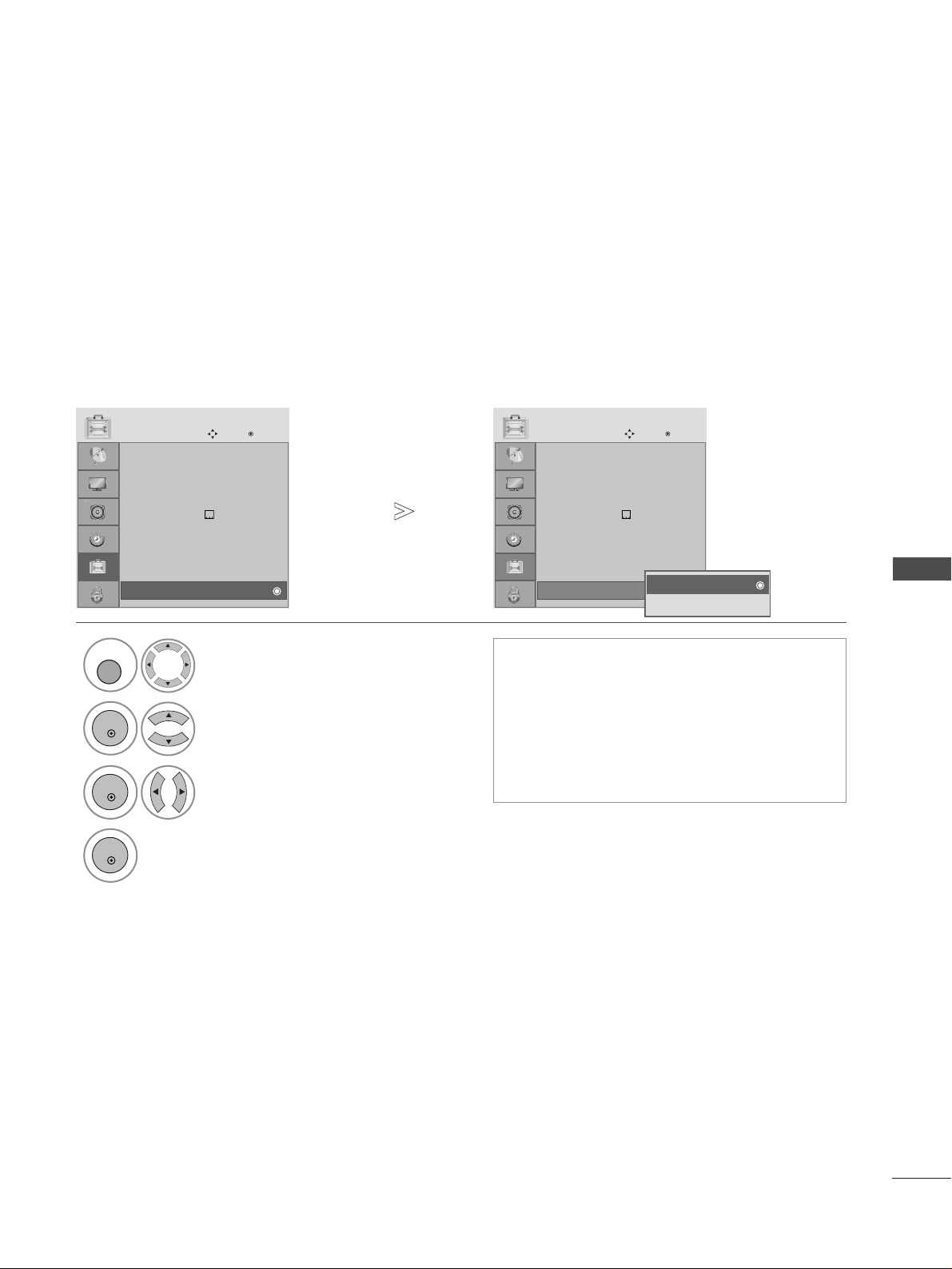
75
PARENTAL CONTROL / RATINGS
The TV can be set so that the remote control is required to control it. This feature can be used to prevent
unauthorized viewing.
KEY LOCK
Select OPTION.
2
Select Key Lock.
3
Select On or Off.
4
Save.
1
Menu Language : English
Audio Language : English
Subtitle Language : English
Hard of Hearing()Off
Country :UK
Input Label
SIMPLINK : Off
Key Lock : Off
OPTION
Move
OK
E
Key Lock : Off
Menu Language : English
Audio Language : English
Subtitle Language : English
Hard of Hearing()Off
Country :UK
Input Label
SIMPLINK : Off
Key Lock : Off
OPTION
Move
OK
E
Key Lock : Off
Off
On
Off
• In Key Lock ‘On’, if the TV is turned off, press
the
r / I, INPUT, P + - button on the TV or
POWER, INPUT, P + - or NUMBER buttons on
the remote control.
• With the Key Lock On, the display ‘ Key Lock
On ’ appears on the screen if any button on the
front panel is pressed while viewing the TV.
MENU
OK
OK
OK
• Press the MENU or EXIT button to return to normal TV viewing.
• Press the BACK button to move to the previous menu screen.
Page 78

76
TELETEXT
PARENTAL CONTROL / RATINGS
TOP TEXT
The user guide displays four fields-red, green, yellow and blue at the bottom of the screen. The yellow field
denotes the next group and the blue field indicates the next block.
AA
Block / group / page selection
With the blue button you can progress from block to block.
Use the yellow button to proceed to the next group with automatic overflow to the next block.
With the green button you can proceed to the next existing page with automatic overflow to the next group.
Alternatively the P + button can be used.
The red button returns to the previous selection. Alternatively the P- button can be used.
AA
Direct page selection
As with SIMPLE teletext mode, you can select a page by entering it as a three digit number using the NUMBER
buttons in TOP mode.
44
1
2
3
TThhiiss ffeeaattuurr ee iiss nnoo tt aavvaa iill aabbllee iinn aallll ccoo uu nnttrr iieess..
Press the
TT EEXX TT
button to switch to teletext. The initial page or last page viewed appears on the screen.
Two page numbers, TV station name, date and time are displayed on the screen headline. The first page number
indicates your selection, while the second shows the current page displayed.
Press the
TT EEXX TT
or
EEXX II TT
button to switch off teletext. The previous mode reappears.
SWITCH ON/OFF
AA
Page selection
Enter the desired page number as a three digit number with the NUMBER buttons. If during selection you
press a wrong number, you must complete the three digit number and then re-enter the correct page number.
The P + - button can be used to select the preceding or following page.
SIMPLE TEXT
1
2
Teletext is a free service broadcast by most TV stations which gives up-to-the-minute information on news,
weather, television programmes, share prices and many other topics.
The teletext decoder of this TV can support the SIMPLE, TOP and FASTEXT systems. SIMPLE (standard
teletext) consists of a number of pages which are selected by directly entering the corresponding page
number. TOP and FASTEXT are more modern methods allowing quick and easy selection of teletext
information.
Page 79

77
TELETEXT
SPECIAL TELETEXT FUNCTIONS
FASTEXT
The teletext pages are colour coded along the bottom of the screen and are selected by pressing the
corresponding coloured button.
AA
Page selection
Press the button to select the index menu.
You can select the pages which are colour coded along the bottom line with corresponding coloured buttons.
AS with SIMPLE teletext mode, you can select a page by entering its three digit page number with the
NUMBER buttons in FASTEXT mode.
The P + - button can be used to select the preceding or following page.
i
44
1
2
3
AA
RREEVV EEAALL
Select this menu to display concealed information, such as solutions to riddles or puzzles.
AA
UUPPDDAATT EE
Displays the TV picture on the screen while waiting for a new teletext page. The display will appear at the top left
hand corner of the screen. When the updated page is available then display will change to the page number. Select
this menu again to view the updated teletext page.
AA
TT IIMMEE
When viewing a TV programme, Select this menu to display the time at the top right hand corner of the screen.
In the teletext mode, press this button to select a sub page number. The sub page number is displayed at the bot-
tom of the screen. To hold or change the sub page, press the RED/GREEN,
FF GG
or NUMBER buttons.
AA
HHOOLLDD
Stops the automatic page change which will occur if a teletext page consists of 2 or more sub pages. The num-
ber of sub pages and the sub page displayed is, usually, shown on the screen below the time. When this menu is
selected the stop symbol is displayed at the top left-hand corner of the screen and the automatic page change
is inactive.
?
Page 80

78
DIGITAL TELETEXT
TELETEXT
Press the numeric or P + - button to select a digital service which broadcasts digital teletext.
To know which are digital teletext services, refer to the
EPG service list.
Follow the indications on digital teletext and move onto
the next step by pressing TEXT, OK,
EE DD FF GG
, RED,
GREEN, YELLOW, BLUE or NUMBER buttons and etc..
To change digital teletext service, select a different
service by the numeric or P + - button.
Press the numeric or P + - button to select a certain ser-
vice which broadcasts digital teletext.
Press the TEXT or coloured button to switch on teletext.
Follow the indications on digital teletext and move onto
the next step by pressing OK,
EE DD FF GG
, RED, GREEN,
YELLOW, BLUE or NUMBER buttons and so on.
Press the TEXT or colour button to switch off digital
teletext and return to TV viewing.
Some services may allow you to access text services by
pressing the RED button.
*This function works in UK only.
The TV gives you access to digital teletext which is greatly improved in various aspects such as text, graphics etc.
This digital teletext can access special digital teletext services and specific services which broadcast digital teletext.
You should select off in the subtitle language menu to display teletext by pressing the SUBTITLE button.
TELETEXT WITHIN DIGITAL SERVICE
TELETEXT IN DIGITAL SERVICE
1
2
3
1
2
3
4
Page 81

79
APPENDIX
DIGITAL TELETEXT
Subtitle Language : English
Hard of Hearing( )
Country :UK
Input Label
Key Lock : Off
Set ID
Power Indicator
Factory Reset
OPTION
Move
OK
D
Fac to ry Res et
This function operates in current mode.
To initialize the adjusted value.
When the Lock System menu is “On”, the message to enter the password appears.
Initializing
(Reset to original factory settings)
1
Select OPTION.
2
Select Factory Reset.
3
Subtitle Language : English
Hard of Hearing( )
Country :UK
Input Label
Key Lock : Off
Set ID
Power Indicator
Factory Reset
OPTION
Move
OK
D
Fac to ry Res et
Enter Password
* * * *
Cancel
• In Lock System “On”, if you forget your
password, press ‘7’, ‘7’, ‘7’, ‘7’ on the remote
control handset.
MENU
OK
OK
• Press the MENU or EXIT button to return to normal TV viewing.
• Press the BACK button to move to the previous menu screen.
Page 82

80
APPENDIX
APPENDIX
No picture &No sound
No or poor colour
or poor picture
Poor reception on
some channels
Lines or streaks
in pictures
Horizontal/vertical bars
or picture shaking
Picture appears slowly
after switching on
A
Check whether the TV is switched on.
A
Try another channel. The problem may be with the broadcast.
A
Is the power cord inserted correctly into the mains?
A
Check your antenna direction and/or location.
A
Test the mains outlet by plugging another TV into the same outlet.
A
This is normal, the image is muted during the TV startup process. Please contact
your service centre, if the picture has not appeared after five minutes.
A
Adjust Colour in menu option.
A
Allow a sufficient distance between the TV and the VCR.
A
Try another channel. The problem may be with the broadcast.
A
Are the video cables installed properly?
A
Activate any function to restore the brightness of the picture.
A
Check for local interference such as an electrical appliance or power tool.
A
Station or cable channel experiencing problems, tune to another station.
A
Station signal is weak, reposition the antenna to receive weaker stations.
A
Check for sources of possible interference.
A
Check antenna (Change the position of the antenna).
TROUBLESHOOTING
TThhee TTVV ddooeess nnoott ooppeerraattee pprrooppeerrllyy..
The remote control
does not work
Power is suddenly
turned off
A
Check to see if there is any object between the TV and the remote control causing
an obstruction. Ensure you are pointing the remote control directly at the TV.
A
Ensure that the batteries are installed with correct polarity (+ to +, - to -).
A
Install new batteries.
A
Is the sleep timer set?
A
Check the power control settings. Has the Power supply been interrupted.
A
Is Auto sleep activated on this station?
TThhee vviiddeeoo ffuunnccttiioonn ddooeess nnoott wwoorrkk..
Page 83

81
APPENDIX
TThhee aauuddiioo ffuunnccttiioonn ddooeess nnoott wwoorrkk..
TThheerree iiss aa pprroobblleemm iinn PPCC mmooddee.. ((OOnnllyy PPCC mmooddee aapppplliieedd))
A
Press the VOLUME button.
A
Sound muted? Press MUTE button.
A
Try another channel. The problem may be with the broadcast.
A
Are the audio cables installed properly?
A
Adjust Balance in menu option.
A
A change in ambient humidity or temperature may result in an unusual noise
when the TV is switched on or off and does not indicate a fault with the TV.
Picture OK & No sound
Unusual sound from
inside the TV
No output from one
of the speakers
A
Adjust resolution, horizontal frequency, or vertical frequency.
A
Check the input source.
A
Use Auto configure or adjust clock, phase, or H/V position. (Option)
A
Check the signal cable.
A
Reinstall the PC video card.
The signal is out of range
(Invalid format)
Screen colour is unstable
or single colour
Vertical bar or stripe on
background &
Horizontal Noise &
Incorrect position
Page 84

82
APPENDIX
APPENDIX
MAINTENANCE
Early malfunctions can be prevented. Careful and regular cleaning can prolong the life of your new TV.
Caution: Be sure to switch the power off and unplug the power cord before you begin any cleaning.
Cleaning the Screen
A good way to keep the dust off your screen for a while is to wet a soft cloth in a mixture of lukewarm water
and a little fabric softener or dish washing detergent. Wring the cloth until it is almost dry, and then use it
to wipe the screen.
Ensure there is no excess water on the screen. Allow any water or dampness to evaporate before switching on.
Cleaning the Cabinet
A
To remove dirt or dust, wipe the cabinet with a soft, dry, lint-free cloth.
A
Do not to use a wet cloth.
Extended Absence
G
If you expect to leave your TV dormant for prolonged periods (such as a holiday), unplug the power
cord to protect against possible damage from lightning or power surges.
CAUTION
2
1
Page 85

83
APPENDIX
■
The specifications shown above may be changed without prior notice for quality improvement.
MODELS
Dimensions
(Width x Height x Depth)
Weight
Operating Temperature
Operating Humidity
Storage Temperature
Storage Humidity
Environment condition
Power requirement
Power Consumption
Television System
Programme Coverage
External Antenna Impedance
PAL/SECAM B/G/D/K, PAL I/II, SECAM L/L’
VHF: E2
~ E12, UHF: E21 ~ E69, CATV: S1 ~ S20, HYPER: S21 ~ S47
75 Ω
0 ~ 40°C / 32 ~ 104°F
Less than 80%
-20 ~ 60°C / -4 ~ 140°F
Less than 85%
with stand
without stand
with stand
without stand
522.2 x 431.5 x 189.0 mm
20.6 x 17.0 x 7.5 inches
522.2 x 384.2 x 69.0 mm
20.6 x 15.2 x 2.7 inches
5.6 kg / 12.4 lbs
5.34 kg / 11.8 lbs
AC100-240V~ 50/60Hz
55 W
663.3 x 508.2 x 227.3 mm
26.1 x 20.1 x 9.0 inches
663.3 x 449.8 x 80.0 mm
26.1 x 17.8 x 3.2 inches
10.1 kg / 22.3 lbs
8.6 kg / 19.0 lbs
AC100-240V~ 50/60Hz
12 0 W
22LG30
**
22LG300C-ZA
26LG30
**
26LG300C-ZA
MODELS
Dimensions
(Width x Height x Depth)
Weight
Power requirement
Power Consumption
with stand
without stand
with stand
without stand
801.8 x 604.2 x 227.3 mm
31.6 x 23.8 x 9.0 inches
801.8 x 544.1 x 79.0 mm
31.6 x 21.5 x 3.2 inches
13.4 kg / 29.6 lbs
11.9 kg / 26.3 lbs
AC100-240V~ 50/60Hz
15 0 W
1032.8 x 742.3 x 293.8 mm
40.7 x 29.3 x 11.6 inches
1032.8 x 670.1 x 92.0 mm
40.7 x 26.4 x 3.7 inches
23.6 kg / 52.1 lbs
21.0 kg / 46.3 lbs
AC100-240V~ 50/60Hz
230 W
919.6 x 682.3 x 293.8 mm
36.2 x 26.9 x 11.6 inches
919.6 x 610.3 x 89.0 mm
36.2 x 24.0 x 3.5 inches
18.8 kg / 41.5 lbs
16.2 kg / 35.7 lbs
AC100-240V~ 50/60Hz
18 0 W
32LG30
**
32LG300C-ZA
37 LG 30
**
37LG300C-ZA
42LG30
**
42LG300C-ZA
PRODUCT SPECIFICATIONS
Page 86

84
APPENDIX
APPENDIX
IR CODES
A
Configuration of frame
1st frame
Repeat frame
A
Lead code
A
Repeat code
A
BBiitt dd eess cc rriipp ttii oonn
A
FFrraammee iinntteerrvvaa ll:: TT ff
The waveform is transmitted as long as a key is depressed.
C0 C1C2C3C4C5C6C7C0C1C2C3C4C5C6C7D0D1D2D3D4D5D6D7D0D1D2D3D4D5D6D7
Lead code Low custom code High custom code Data code Data code
Repeat code
Tf
4.5 ms
9 ms
2.25 ms
9 ms
0.55 ms
0.56 ms
1.12 ms
0.56 ms
2.24 ms
Tf Tf
Tf=108ms @455KHz
Bit ”0” Bit ”1”
1. How to Connect
A
Connect your wired remote control to the Remote Control port on the TV.
2. Remote Control IR Codes
A
Output waveform
Single pulse, modulated with 37.917KHz signal at 455KHz
T1
Tc
Carrier frequency
FCAR = 1/TC = fOSC/12
Duty ratio = T1/TC = 1/3
Page 87

85
APPENDIX
CC ooddee ((HHeexxaa)) FFuunn ccttii oonn NNoo tt ee
POWER
INPUT
TV/RADIO
MENU
GUIDE
Left (
F
)
Right (
G
)
Up (
D
)
Down (
E
)
OK( )
BACK
INFO i
++
--
P +
P FAV
MUTE
Number Key 0~9
LIST
Q.VIEW
RED Key
GREEN Key
YELLOW Key
BLUE Key
TEXT
SUBTITLE
EXIT
ALARM
R/C BUTTON (POWER ON/OFF)
R/C BUTTON
R/C BUTTON
R/C BUTTON
R/C BUTTON
R/C BUTTON
R/C BUTTON
R/C BUTTON
R/C BUTTON
R/C BUTTON
R/C BUTTON
R/C BUTTON
R/C BUTTON
R/C BUTTON
R/C BUTTON
R/C BUTTON
R/C BUTTON
R/C BUTTON
R/C BUTTON
R/C BUTTON
R/C BUTTON
R/C BUTTON
R/C BUTTON
R/C BUTTON
R/C BUTTON
R/C BUTTON
R/C BUTTON
R/C BUTTON
R/C BUTTON
08
0B
f0
43
AB
07
06
40
41
44
28
AA
02
03
00
01
1E
09
10 ~19
53
1A
72
71
63
61
20
39
5B
E8
Page 88

86
APPENDIX
APPENDIX
EXTERNAL CONTROL DEVICE SETUP
RS-232C Setup
Connect the RS-232C (serial port) input jack to an
external control device (such as a computer or an
A/V control system) to control the TV’s functions
externally.
Connect the serial port of the control device to the
RS-232C jack on the TV back panel.
Note: RS-232C connection cables are not supplied
with the TV.
TTyyppee oo ff CCoonnnneeccttoorr:: DD --SSuu bb 99--PPiinn MMaallee
No. Signal Signal requirements
1 VCC
2 RX RS232 Standard RS232 specification
3 TX RS232 Standard RS232 specification
4 IR from TV
5 GND Power ground
6, 8 Not connected
7 +5V 1A 5VDC 10%, max 100mV ripple, (note A)
9 +12V 1A 12VDC 10%, max 100mV ripple, (note A)
Male connector on box, viewed
towards connector.
AV IN 3
RS-232C IN
(CONTROL & SERVICE)
HDMI IN
1(DVI)
VIDEO
S-VIDEO
2
AUDIO
RGB IN
RGB
(PC/DTV)
AUDIO
(RGB/DVI)
99
1
5
6
Page 89

87
APPENDIX
Use this function to specify a set ID number.
Refer to ‘Real Data Mapping’.
G
pp.. 9911
Set ID
Select OPTION.
2
Select Set ID.
3
adjust
SSeett IIDD
to choose the desired TV ID number.
The adjustment range of SET ID is 1~99.
1
Subtitle Language : English
Hard of Hearing( )
Country :UK
Input Label
Key Lock : Off
Set ID
Power Indicator
Factory Reset
OPTION
Move
OK
D
Set ID
Subtitle Language : English
Hard of Hearing( )
Country :UK
Input Label
Key Lock : Off
Set ID
Power Indicator
Factory Reset
OPTION
Move
OK
D
Set ID
FF
1
GG
Close
• Press the BACK button to move to the previous menu screen.
MENU
OK
OK
Page 90

01. Power k a 00 ~ 01
02. Aspect Ratio k c Refer to p. 89
03. Screen Mute k d 00 ~ 01
04. Volume Mute k e 00 ~ 01
05. Volume Control k f 00 ~ 64
06. Contrast k g 00 ~ 64
07. Brightness k h 00 ~ 64
08. Colour k i 00 ~ 64
09. Tint k j 00 ~ 64
10. Sharpness k k 00 ~ 64
11. OSD Select k l 00 ~ 01
12.
Remote control lock mode
k m 00 ~ 01
13. Balance k t 00 ~ 64
14.
Colour Temperature
k u 00 ~ 02
15. Abnormal Status k z FF
16. Auto Configure j u 01
17. Equalize j v Refer to p. 91
18.
Tune Command
m a Refer to p. 91
19.
Channel Memory/Skip
m b 00 ~ 01
20. Key m c Key Code
21. Control Back Light m g 00 ~ 64
22. Input select (Main) x b Refer to p. 92
Communication Parameters
A
Baud rate : 9600 bps (UART
)
A
Data length : 8 bits
A
Parity : None
A
Stop bit : 1 bit
A
Communication code : ASCII code
A
Use a crossed (reverse) cable.
Transmission
*
[Command 1] : First command to control the TV.
(j, k, m or x)
*
[Command 2] : Second command to control the TV.
*
[Set ID] : You can adjust the set ID to choose
desired monitor ID number in option
menu. Adjustment range is 1 ~ 99.
When selecting Set ID ‘0’, every
connected set is controlled.
Set ID is indicated as decimal (1~99)
on menu and as Hexa decimal
(0x0~0x63) on transmission/
receiving protocol.
*
[DATA] : To transmit command data.
Transmit ‘FF’ data to read status of
command.
*
[Cr] : Carriage Return
ASCII code ‘0x0D’
*
[ ] : ASCII code ‘space (0x20)’
[Command1][Command2][ ][Set ID][ ][Data][Cr]
OK Acknowledgement
* The TV transmits ACK (acknowledgement) based on
this format when receiving normal data. At this time, if
the data is data read mode, it indicates present status
data. If the data is data write mode, it returns the data
of the PC computer.
[Command2][ ][Set ID][ ][OK][Data][x]
Error Acknowledgement
* The TV transmits ACK (acknowledgement) based on
this format when receiving abnormal data from
nonviable functions or communication errors.
[Command2][ ][Set ID][ ][NG][Data][x]
Transmission / Receiving ProtocolCommand Reference List
*
When setting the 15 ~ 22, a menu does not appear on screen.
COMMAND
1
COMMAND2DATA
(Hexadecimal)
88
APPENDIX
APPENDIX
Page 91
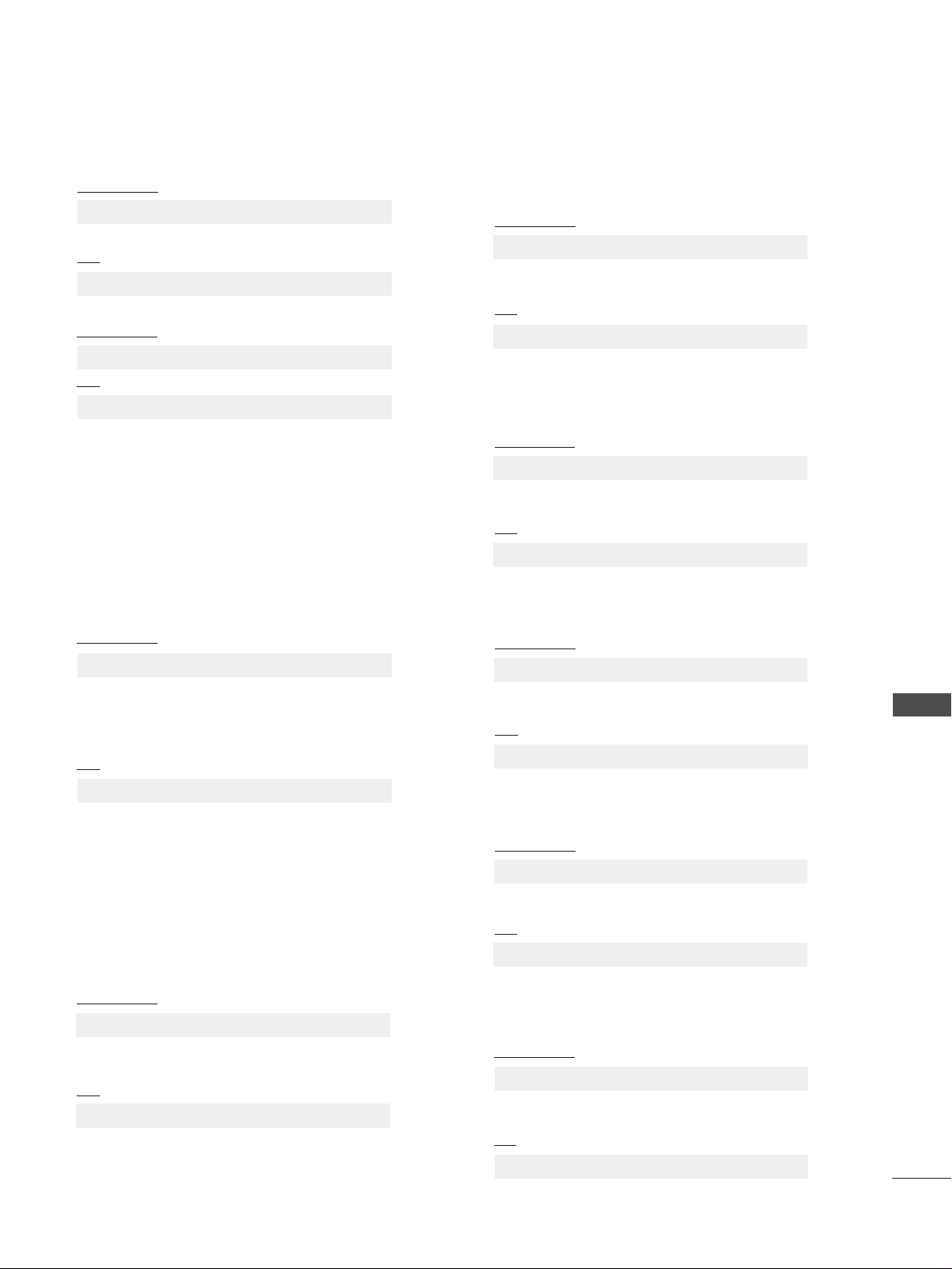
89
APPENDIX
0088 .. CCoo lloouu rr ((CCoo mmmmaa nndd :: kk ii))
G To adjust the screen colour.
You can also adjust colour in the PICTURE menu.
Transmission
Data Min : 00 ~ Max : 64
*
Refer to ‘Real data mapping 1’. See page 91.
[k][i][ ][Set ID][ ][Data][Cr]
Ack
[i][ ][Set ID][ ][OK/NG][Data][x]
0044 .. VVooll uu mmee MMuu tt ee ((CC oomm mm aann dd:: kk ee))
G To control volume mute on/off.
You can also adjust mute using the MUTE button on
remote control.
Transmission
Data 00 : Volume mute on (Volume off)
01 : Volume mute off (Volume on)
[k][e][ ][Set ID][ ][Data][Cr]
Ack
[e][ ][Set ID][ ][OK/NG][Data][x]
0022.. AAssppeecctt RRaattiioo ((CCoommmmaanndd:: kk cc)) ((MMaaiinn PPiiccttuurree SSiizzee))
G To adjust the screen format. (Main picture format)
You can also adjust the screen format using the
AA ssppeecctt RR aattii oo
in the PICTURE menu.
Transmission
Data 01 : Normal screen (4:3)
02 : Wide screen (16:9)
04 : Zoom1
05 : Zoom2
06 : Original
07 : 14:9
09 : Just Scan
[k][c][ ][Set ID][ ][Data][Cr]
Ack
* Using the PC input, you select either 16:9 or 4:3
screen aspect ratio.
*
In HDMI/Component (over 720p) mode, Just Scan is
available.
*
You can only select Original in UK digital teletext
(MHEG-5).
[c][ ][Set ID][ ][OK/NG][Data][x]
0055 .. VVooll uummee CCoonn ttrrooll ((CCoommmmaann dd:: kk ff))
G To adjust volume.
You can also adjust volume with the VOLUME buttons
on remote control.
Transmission
Data Min : 00 ~ Max : 64
*
Refer to ‘Real data mapping 1’. See page 91.
[k][f][ ][Set ID][ ][Data][Cr]
Ack
[f][ ][Set ID][ ][OK/NG][Data][x]
0066 .. CCoo nnttrraa ss tt ((CCoommmmaanndd:: kk gg))
G To adjust screen contrast.
You can also adjust contrast in the PICTURE menu.
Transmission
Data Min : 00 ~ Max : 64
*
Refer to ‘Real data mapping 1’. See page 91.
[k][g][ ][Set ID][ ][Data][Cr]
Ack
[g][ ][Set ID][ ][OK/NG][Data][x]
0077 .. BBrriigg hhttnn eessss ((CC oommmm aann dd:: kk hh ))
G To adjust screen brightness.
You can also adjust brightness in the PICTURE menu.
Transmission
Data Min : 00 ~ Max : 64
*
Refer to ‘Real data mapping 1’. See page 91.
[k][h][ ][Set ID][ ][Data][Cr]
Ack
[h][ ][Set ID][ ][OK/NG][Data][x]
0011 .. PP oowweerr ((CCoommmmaanndd:: kk aa ))
G To control Power On/Off of the TV.
Transmission
Data 00 : Power Off 01 : Power On
[k][a][ ][Set ID][ ][Data][Cr]
Ack
[a][ ][Set ID][ ][OK/NG][Data][x]
G To show Power On/Off.
Transmission
[k][a][ ][Set ID][ ][FF][Cr]
Ack
* Similarly, if other functions transmit ‘0xFF’ data based
on this format, Acknowledgement data feed back presents status about each function.
* OK Ack. ,Error Ack. and other message maybe display
on the screen when TV is power On.
[a][ ][Set ID][ ][OK/NG][Data][x]
0033 .. SS ccrr ee ee nn MM uu tt ee ((CC oommmmaann dd:: kk dd))
G To select screen mute on/off.
Transmission
Data 00 : Screen mute off (Picture on)
01 : Screen mute on (Picture off)
[k][d][ ][Set ID][ ][Data][Cr]
Ack
[d][ ][Set ID][ ][OK/NG][Data][x]
Page 92

90
APPENDIX
APPENDIX
1122 .. RReemmoottee ccoonn ttrrooll lloocckk mmooddee (( CC oomm mm aann dd:: kk mm))
G To lock the front panel controls on the monitor and
remote control.
Transmission
[k][m][ ][Set ID][ ][Data][Cr]
Ack
Data 00 : Lock off 01 : Lock on
* If you are not using the remote control, use this mode.
When main power is on/off, external control lock is
released.
[m][ ][Set ID][ ][OK/NG][Data][x]
1111 .. OO SSDD SS ee lleecc tt ((CCoommmmaanndd:: kk ll ))
G To select OSD (On Screen Display) on/off when
controlling remotely.
Transmission
[k][l][ ][Set ID][ ][Data][Cr]
Ack
Data 00 : OSD off 01 : OSD on
[l][ ][Set ID][ ][OK/NG][Data][x]
0099 .. TTii nntt ((CCoo mm mmaa nndd :: kk jj))
G To adjust the screen tint.
You can also adjust tint in the PICTURE menu.
Transmission
Data Red : 00 ~ Green : 64
*
Refer to ‘Real data mapping 1’. See page 91.
[k][j][ ][Set ID][ ][Data][Cr]
Ack
[j][ ][Set ID][ ][OK/NG][Data][x]
G To adjust the screen sharpness.
You can also adjust sharpness in the PICTURE menu.
Transmission
1100 .. SS hhaa rrppnneessss ((CCoommmmaanndd:: kk kk ))
Data Min : 00 ~ Max : 64
*
Refer to ‘Real data mapping 1’. See page 91.
[k][k][ ][Set ID][ ][Data][Cr]
Ack
[k][ ][Set ID][ ][OK/NG][Data][x]
1133 .. BBaallaann ccee ((CC oo mm mm aann dd:: kk tt))
G To adjust balance.
You can also adjust balance in the AUDIO menu.
Transmission
Data Min : 00 ~ Max : 64
*
Refer to ‘Real data mapping 1’. See page 112.
[k][t][ ][Set ID][ ][Data][Cr]
Ack
[t][ ][Set ID][ ][OK/NG][Data][x]
1144 .. CCoolloouu rr TT eemm ppeerraa ttuurr ee ((CCoommmmaanndd:: kk uu))
G To adjust colour temperature. You can also adjust
Colour Temperature in the PICTURE menu.
Transmission
Data 00: Medium 01: Cool 02: Warm
[k][u][ ][Set ID][ ][Data][Cr]
Ack
[u][ ][Set ID][ ][OK/NG][Data][x]
1155 .. AAbbnn oorrmmaall SS ttaattee ((CC oo mm mm aa nndd :: kk zz))
G To recognize an abnormal state.
Transmission
Data FF : Read
Data 00: Normal (Power on and signal exist)
01: No signal (Power on)
02: Turn the monitor off by remote control
03: Turn the monitor off by sleep time function
04: Turn the monitor off by RS-232C function
05: 5V down
06: AC down
07: Turn the monitor off by Fan Alarm function
08: Turn the monitor off by Off time function
09: Turn the monitor off by Auto sleep function
a: Turn the monitor off by AV Board detect
* This function is “read only”.
[k][z][ ][Set ID][ ][FF][ ][Cr]
Ack
[z][ ][Set ID][ ][OK/NG][Data][x]
1166 .. AAuu tt oo CCoonnffiigg uurr ee ((CCoommmmaanndd:: jj uu ))
G To adjust picture position and minimize image shaking
automatically. It works only in RGB (PC) mode.
Transmission
Data 01: To set
[j][u][ ][Set ID][ ][Data][Cr]
Ack
[u][ ][Set ID][ ][OK/NG][Data][x]
Page 93
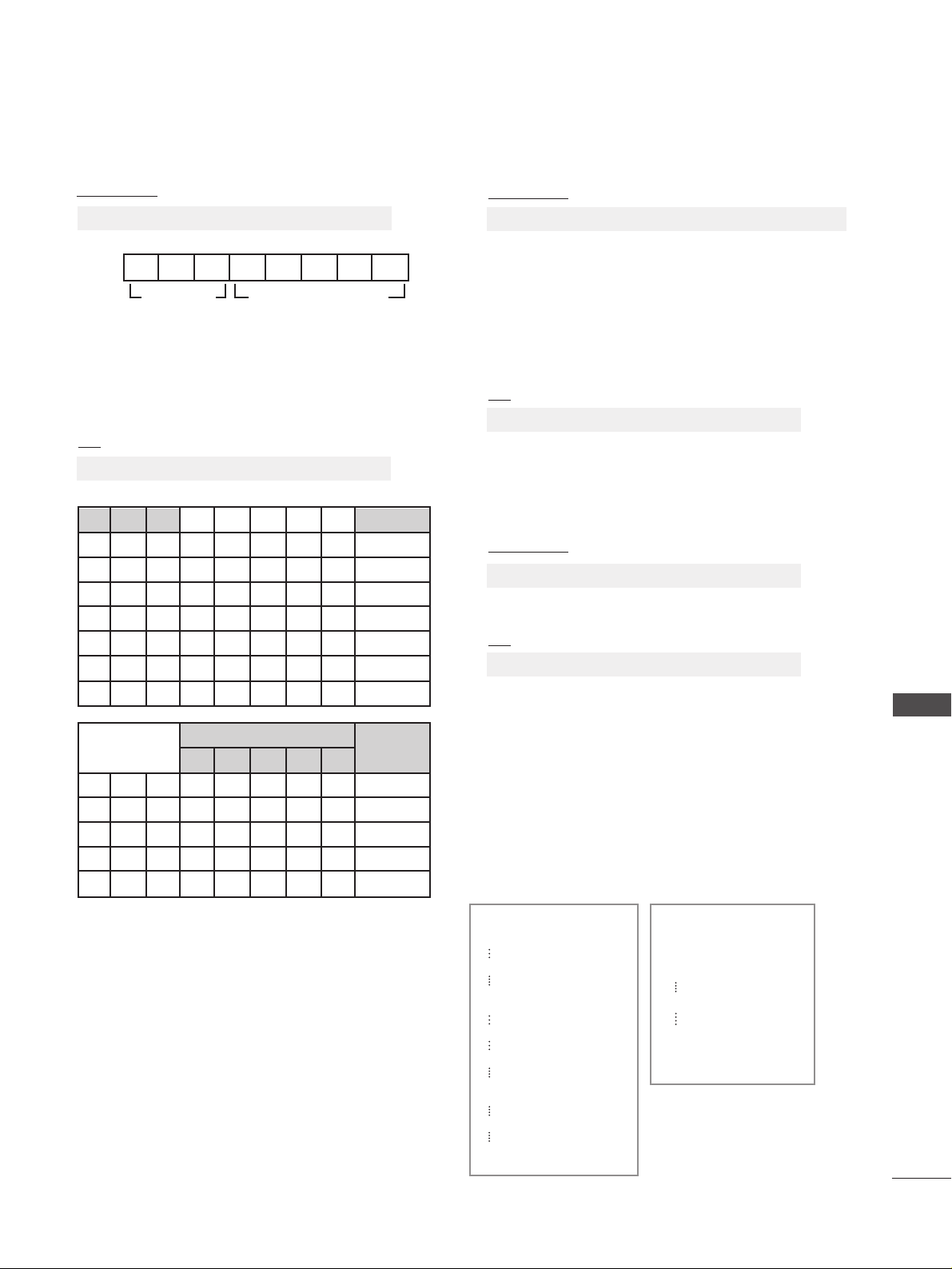
91
APPENDIX
1188 .. TTuu nnee CC oommmmaann dd ((CCoommmmaa nndd :: mm aa))
G Select channel to following physical number.
Transmission
Data 00 : High channel data
Data 01 : Low channel data
ex. No. 47 -> 00 2F (2FH)
No. 394 -> 01 88 (188H),
DTV No. 0 -> Don’t care
Data 02 : 0x00 : ATV, 0x10 : DTV, 0x20 : Radio
Channel data range
Analogue - Min: 00 ~ Max: 63 (0~99)
Digital - Min: 00 ~ Max: 3E7 (0~999)
[m][a][ ][Set ID][ ][Data0][ ][Data1][ ][Data2][Cr]
Ack
[a][ ][Set ID][ ][OK/NG][Data][x]
Data Min: 00 ~ Max: 7DH
1199 .. CChhaann nn ee ll MMeemmoorr yy //SS kkiipp ((CCoo mmmmaa nndd :: mm bb ))
G To set skip status for the current Programme.
Transmission
Data 00 : Skip
01 : No Skip
[m][b][ ][Set ID][ ][Data][Cr]
Ack
[b][ ][Set ID][ ][OK/NG][Data][x]
**
RR ee aa ll ddaattaa mm aa ppppiinn gg 11
00 : Step 0
A : Step 10 (Set ID 10)
F : Step 15 (Set ID 15)
10 : Step 16 (Set ID 16)
64: Step 100
6E : Step 110
73 : Step 115
74 : Step 116
C7: Step 199
FE : Step 254
FF : Step 255
**
RReeaall ddaattaa mmaappppiinngg 22
00 :-40
01 : -3 9
02 :-38
28 : 0
4E : +38
4F : +39
50 : +40
Ack
*
Euqalize command expression
[v][ ][Set ID][ ][OK/NG][Data][x]
1177.. EEqquu aall iizzee ((CCoommmmaann dd :: jj vv))
G To adjust equalize.
Transmission
Data :
Frequency : 0 120Hz
1 200Hz
2 500Hz
3 1.2kHz
4 3kHz
5 7.5kHz
6 12kHz
Data : Step (0 ~ 31step)
Ex) 500Hz, Step 20: [j][v][ ][Set ID][ ][54][Cr]
010 10100 => 01010100 = 54 (Hex)
3 bits of Frequency and 5 bits of Data (Step) makes 8
Bit (1 byte).
Change 8 bit to Hex value.
* OSD Value = [(Step+1)*100/32-50]
MSB LSB
0
[j][v][ ][Set ID][ ][Data][Cr]
0 0 0 0 0 0 0
Frequency Data
001
000
7654 32 1 0
Frequency
120Hz
200Hz
500Hz
1.2KHz
3KHz
7.5KHz
12KHz
010
011
100
101
110
76543 2 1 0
00000
00000
.. .. .. .. ..
.. .. .. .. ..
11111
OSD
Value
Step
-50
..
0
..
50
Page 94
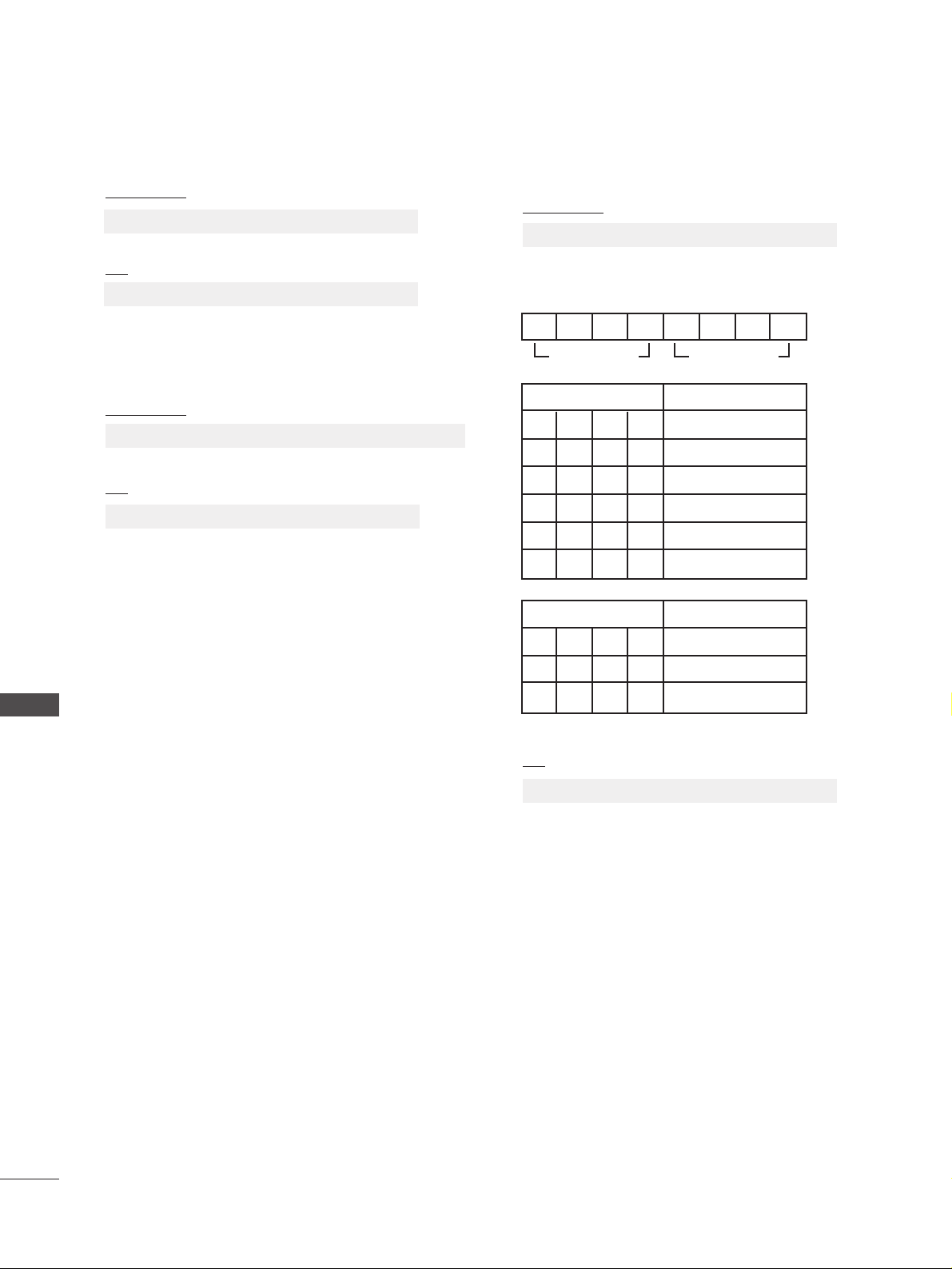
2222.. IInn pp uutt ss ee lleecctt ((CCoommmmaann dd:: xx bb))
((MMaaii nn PPii ccttuurree IInnppuutt))
G To select input source for main picture.
Transmission
Data Structure
MSB LSB
0
[x][b][ ][Set ID][ ][Data][Cr]
Ack
[b][ ][Set ID][ ][OK/NG][Data][x]
0 0 0 0 0 0 0
External Input Data
0 0 0 1 Analogue
0000 DTV
0010 AV
0 1 0 0 Component
0110 RGB
1 0 0 1 HDMI
External Input Input Number
Input Number Data
0 0 0 0 Input1
0 0 1 0 Input3
0 0 0 1 Input2
2200 .. KKeeyy ((CCoommmmaanndd :: mm cc ))
G To send IR remote key code.
Transmission
Data Key code - Refer to page 85.
[m][c][ ][Set ID][ ][Data][Cr]
Ack
[c][ ][Set ID][ ][OK/NG][Data][x]
2211 .. CCoo nnttrr oo ll BBaa cckk LL iigg hhtt
((CC oo mm mm aanndd:: mm gg))
G To Cont rol t he back light.
Transmission
Data : Min: 00 ~ Max: 64 (*transmit by hexadecimal code)
[m][g][ ][Set ID][ ][Data][Cr]
Ack
[g][ ][Set ID][ ][OK/NG][Data][x]
92
APPENDIX
APPENDIX
Page 95

Page 96

