Page 1
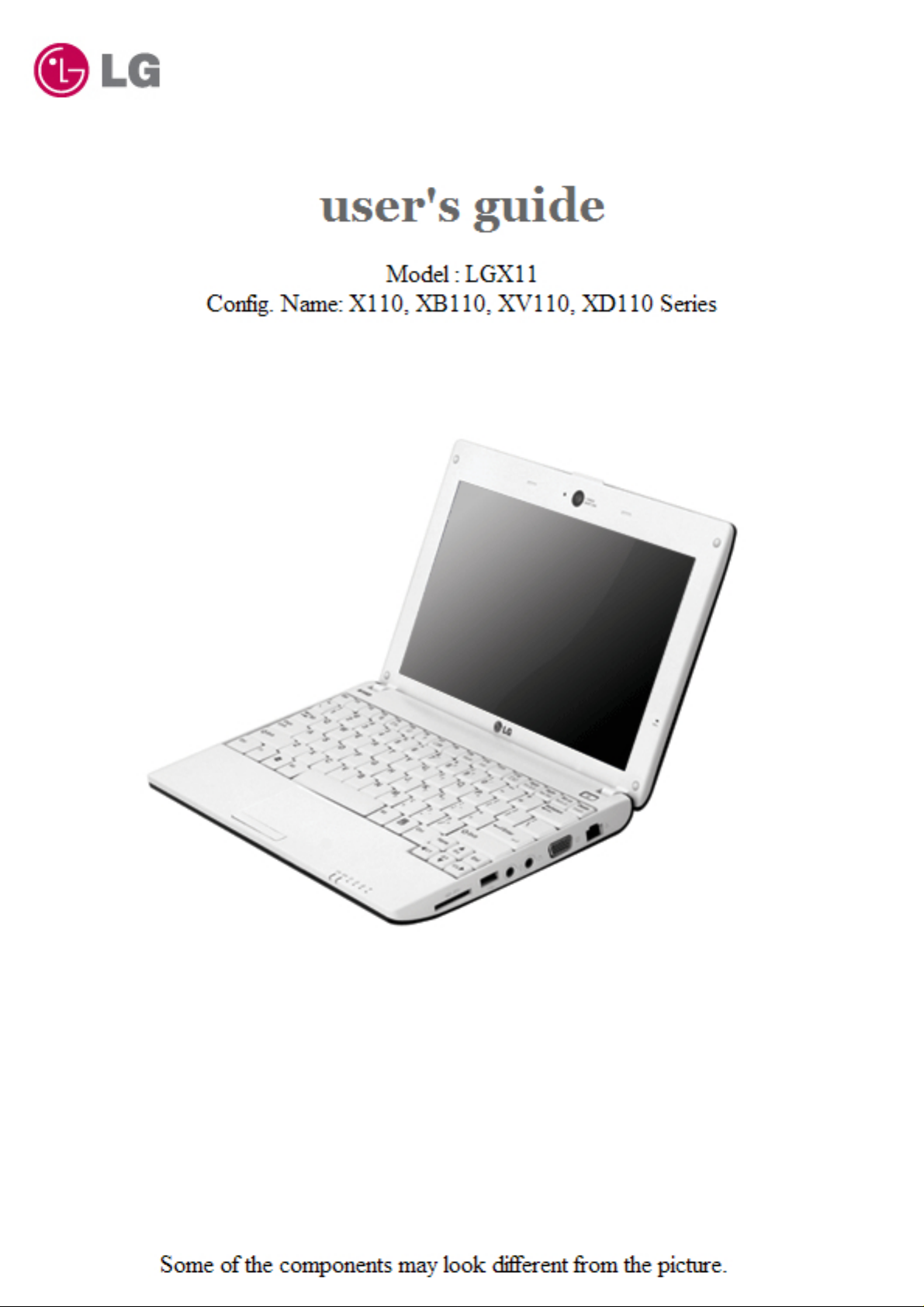
Page 2
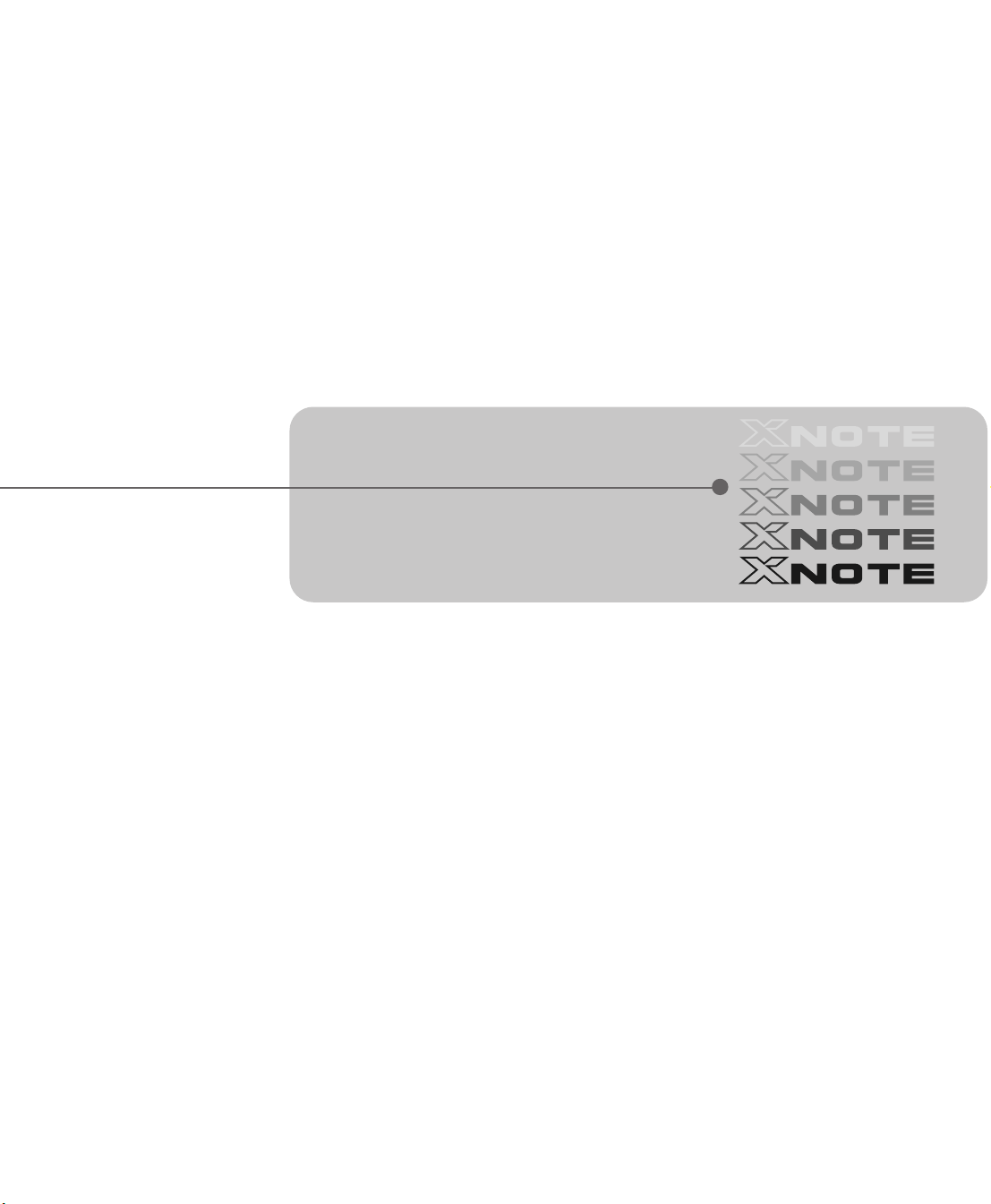
Chapter 1. Tips
Page 3
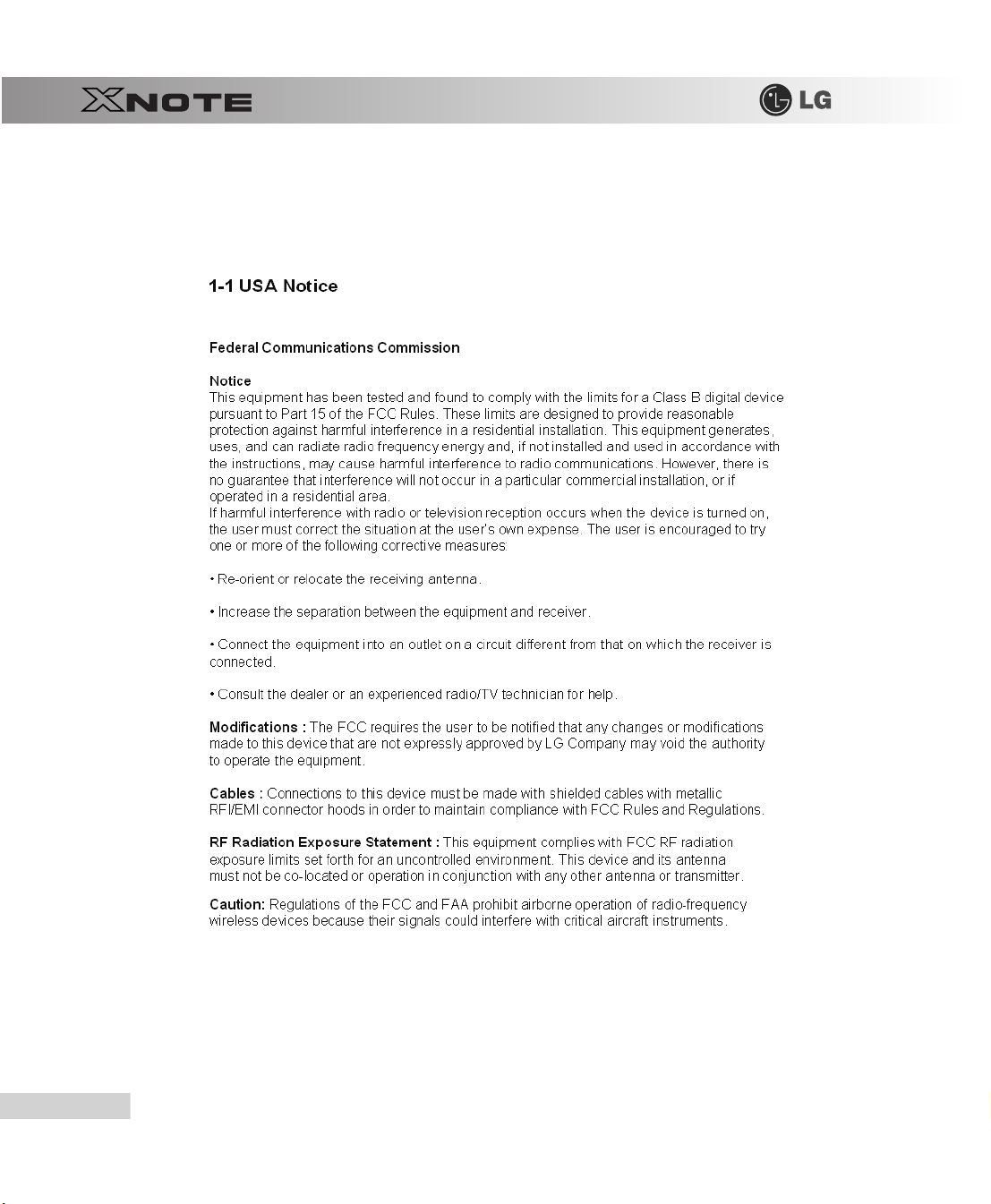
1-1. Read this carefully before using the Notebook PC.
▶
Regulatory Notices
2
Tips
Page 4
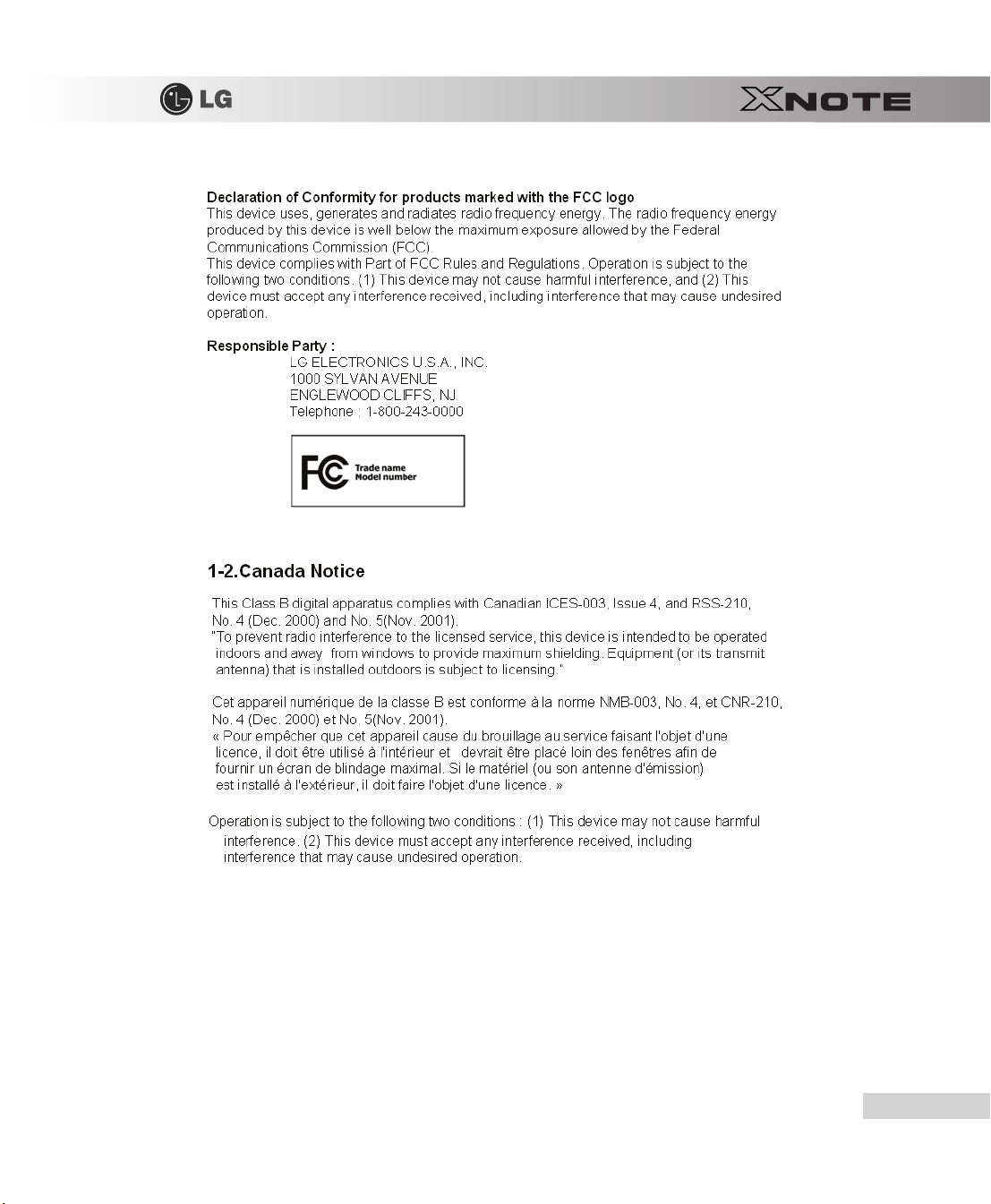
Tips
3
Page 5
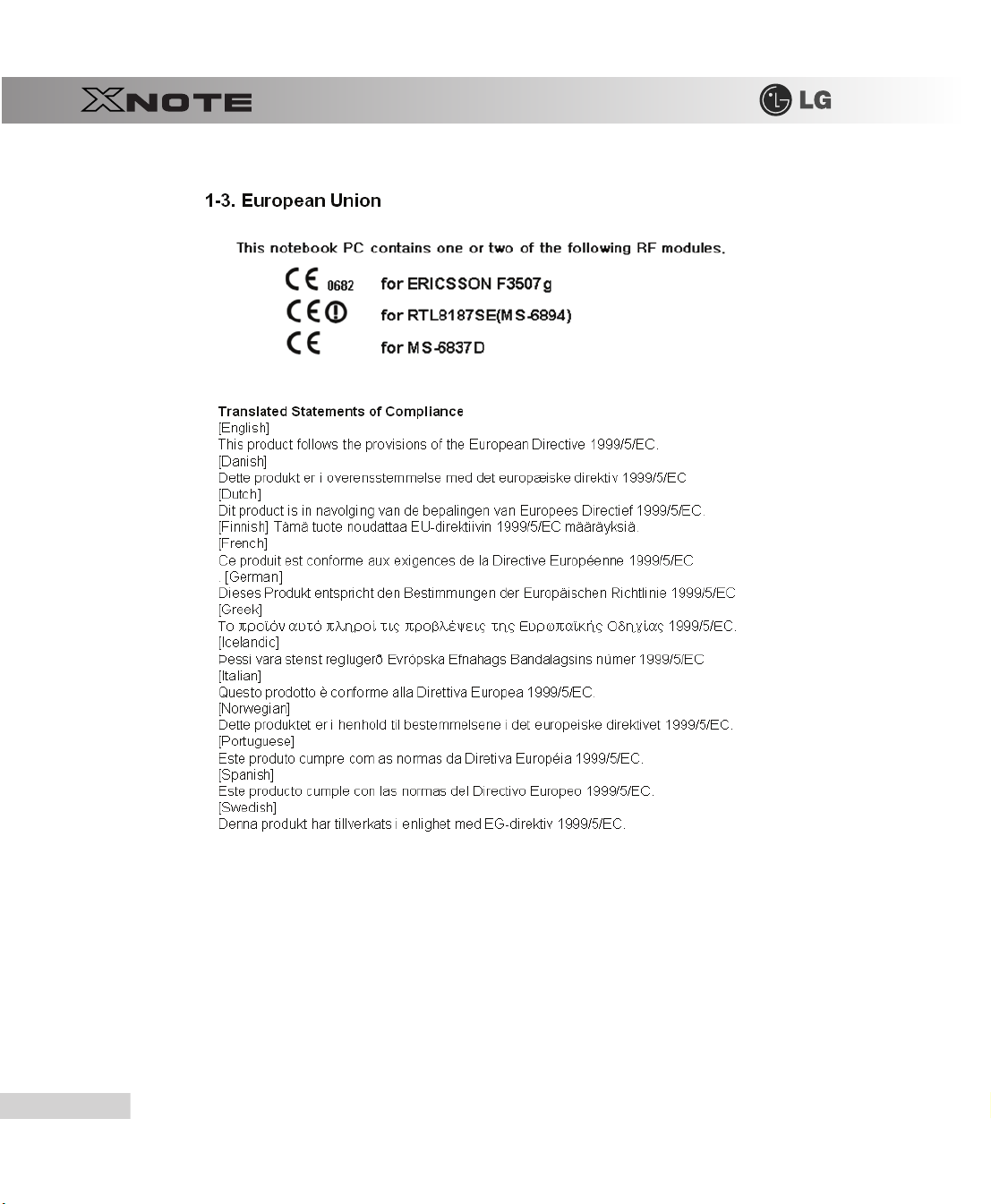
4
Tips
Page 6
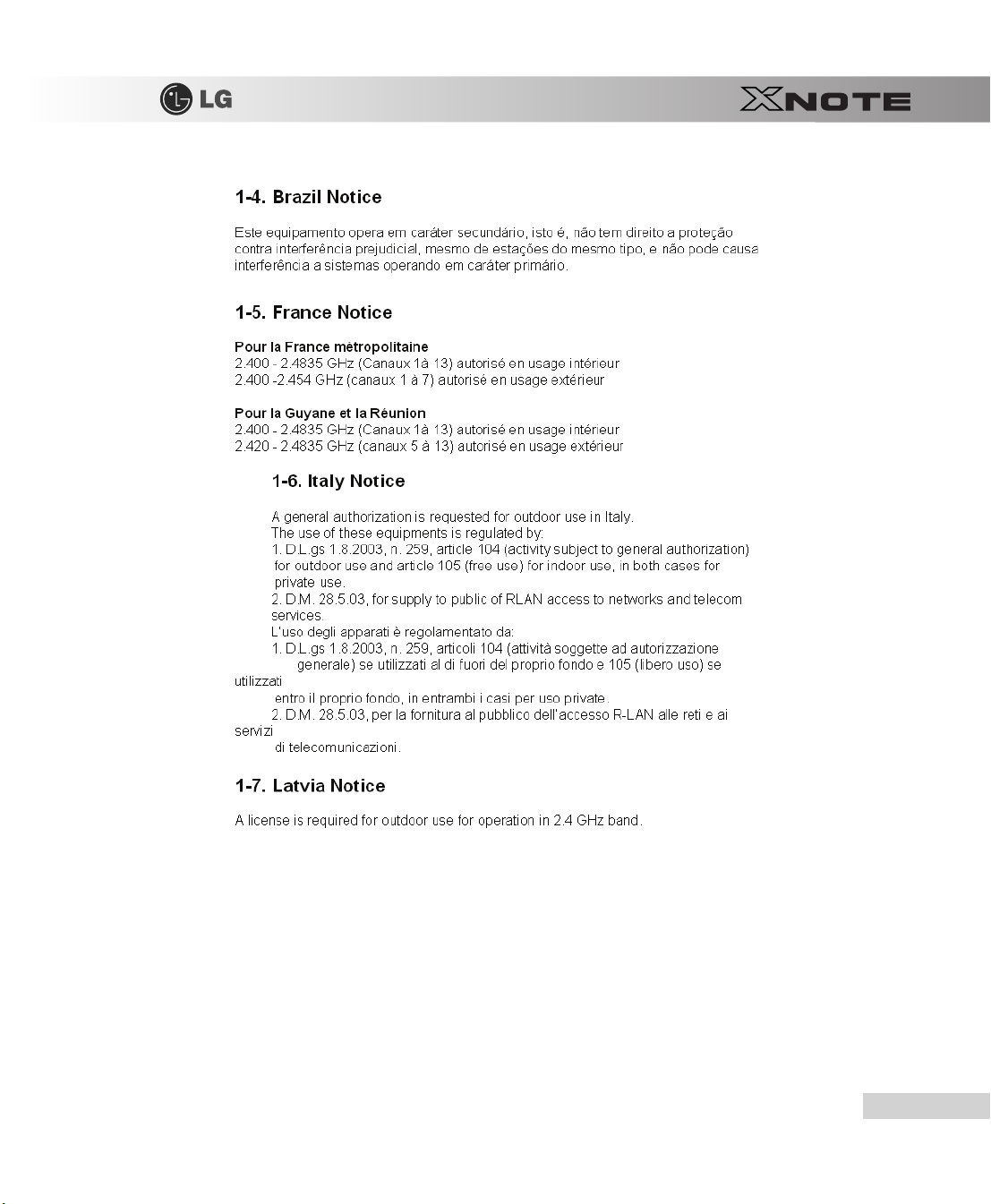
Tips
5
Page 7
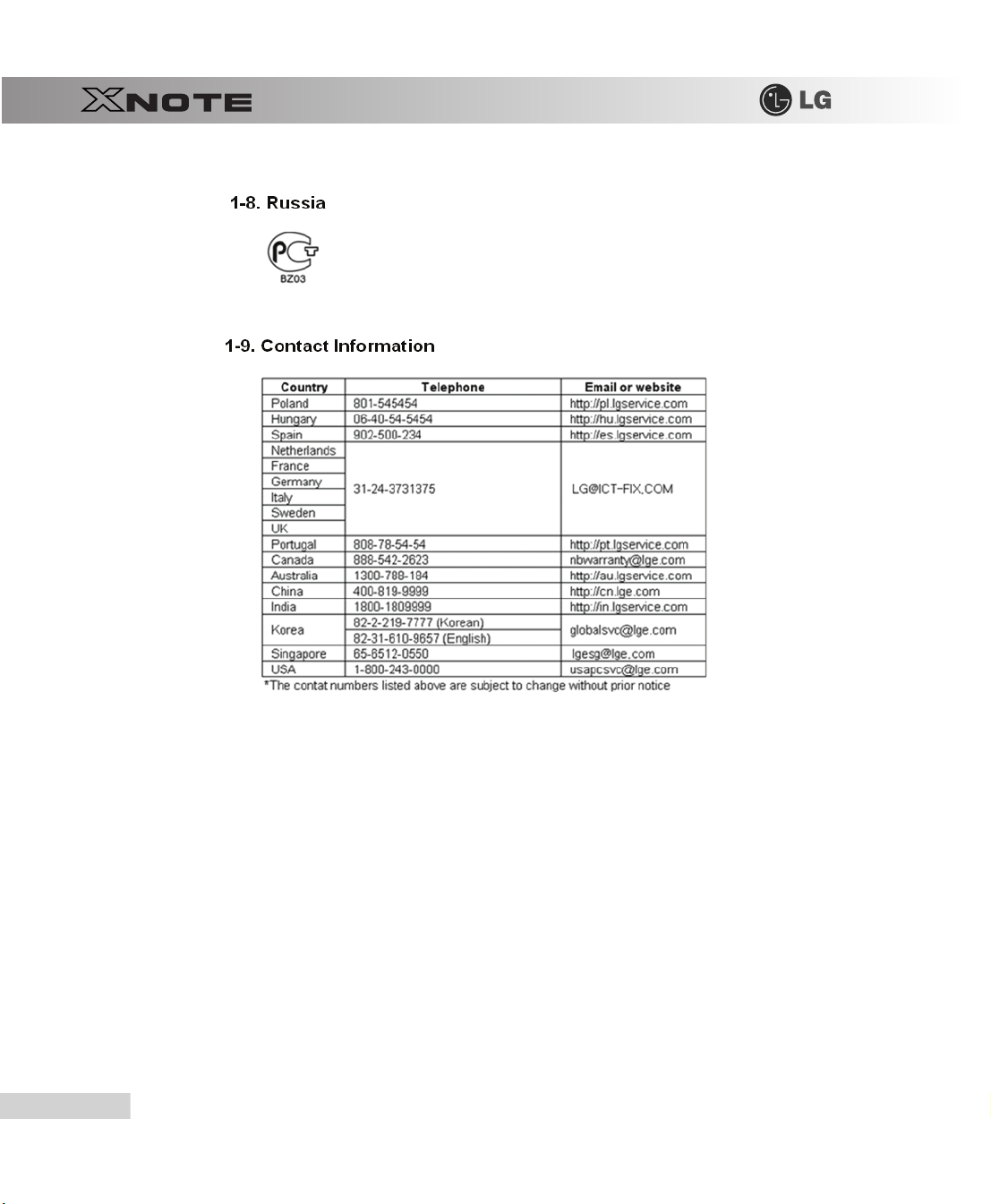
6
Tips
Page 8
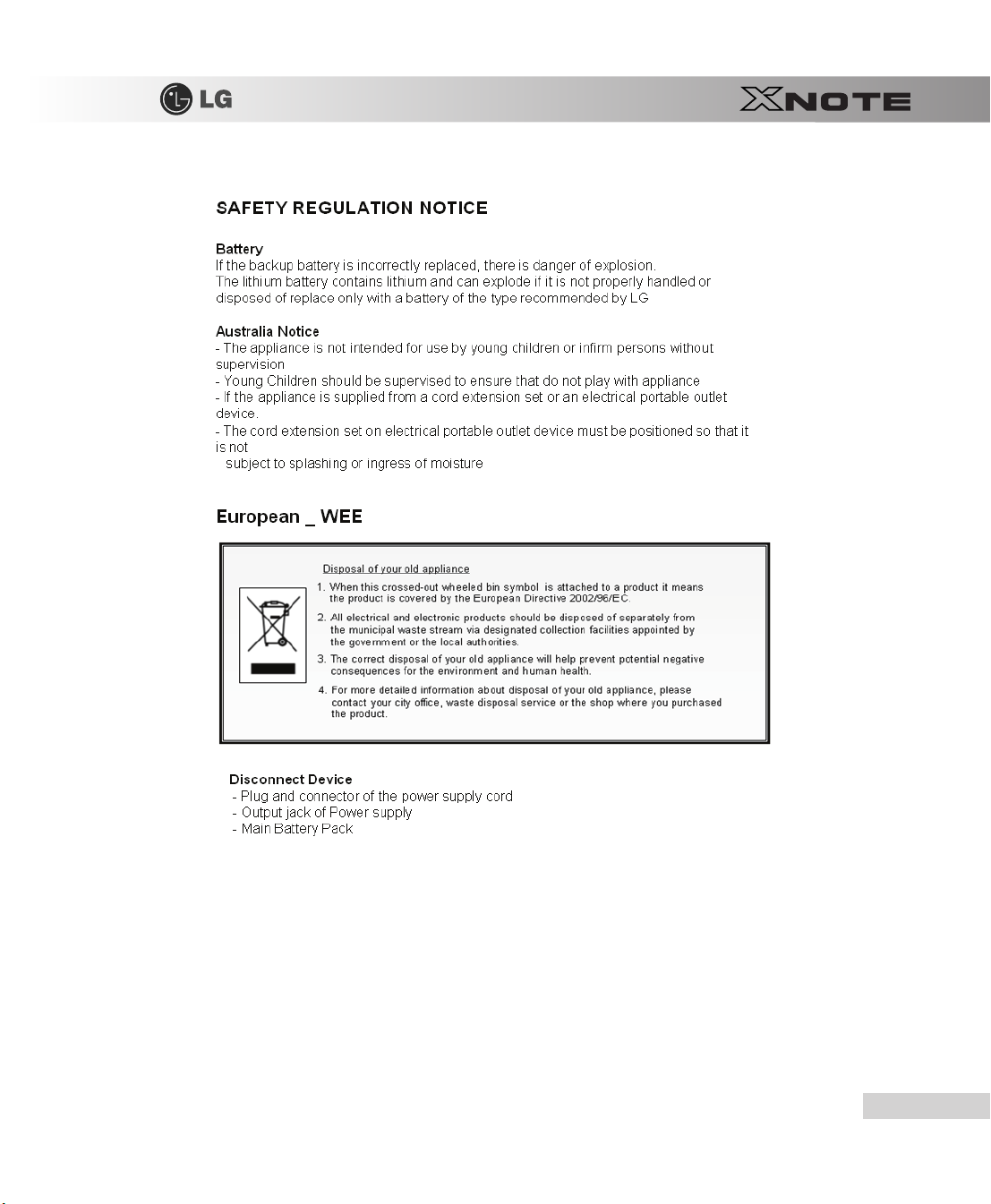
Tips
7
Page 9
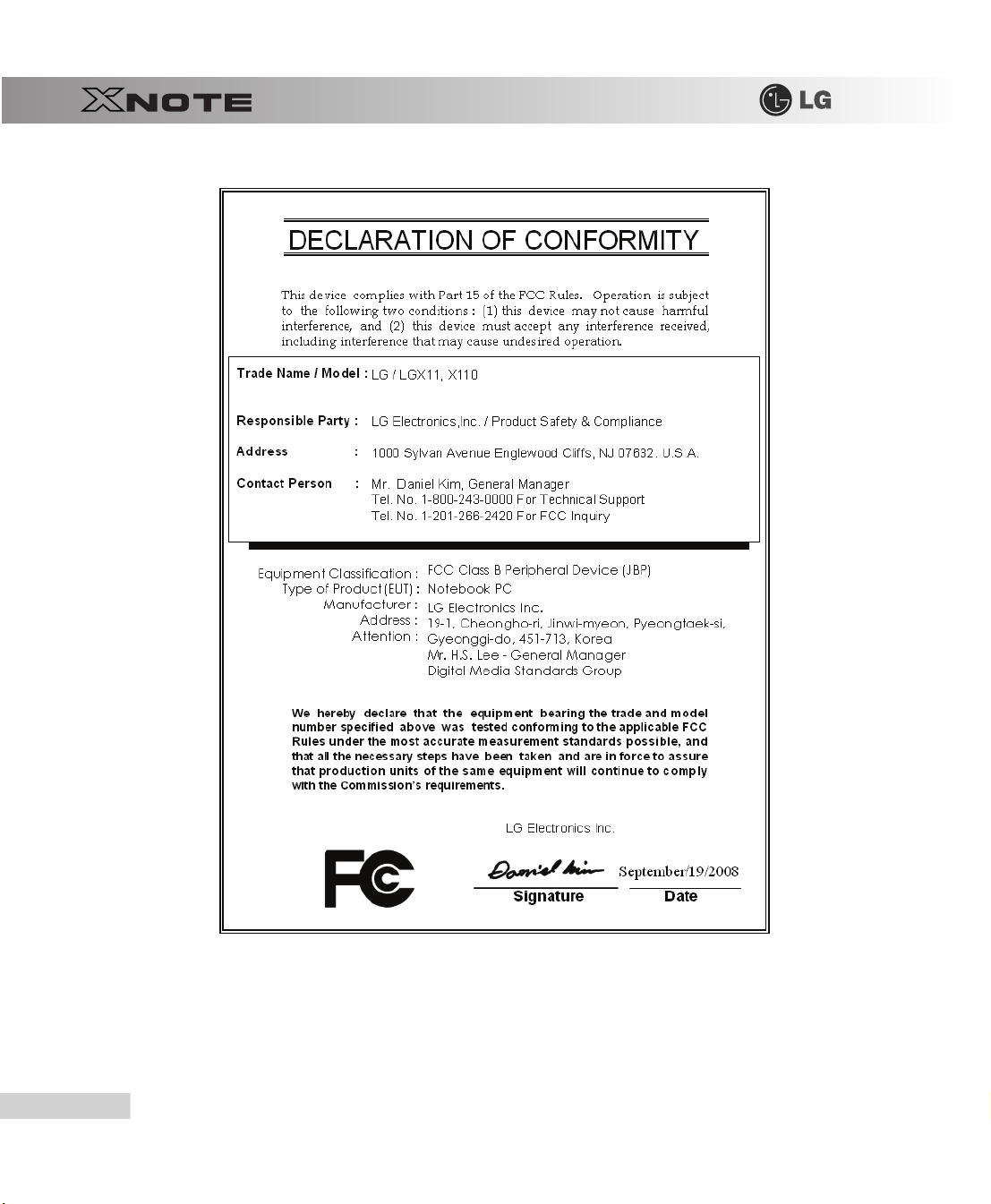
8
Tips
Page 10
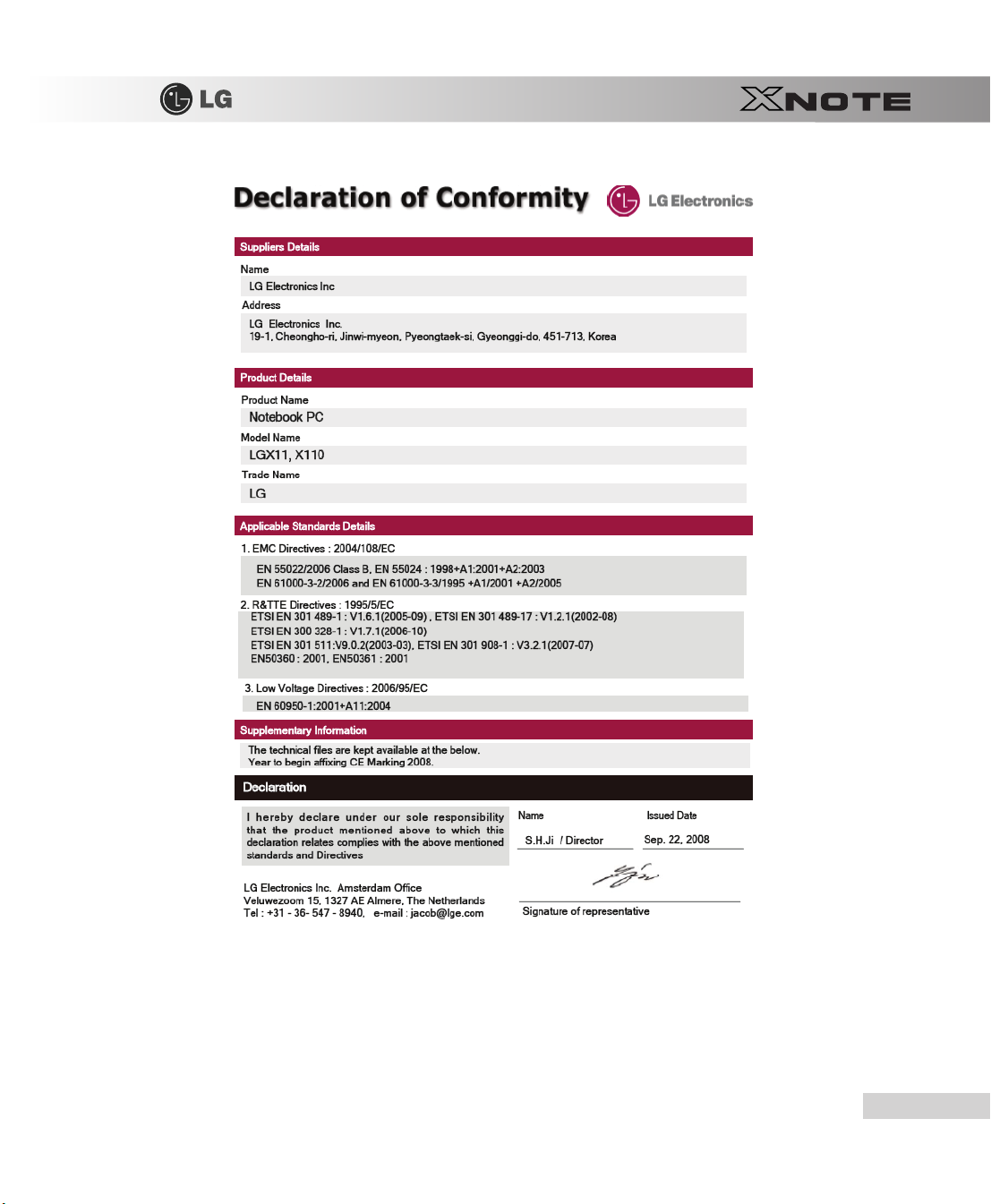
Tips
9
Page 11
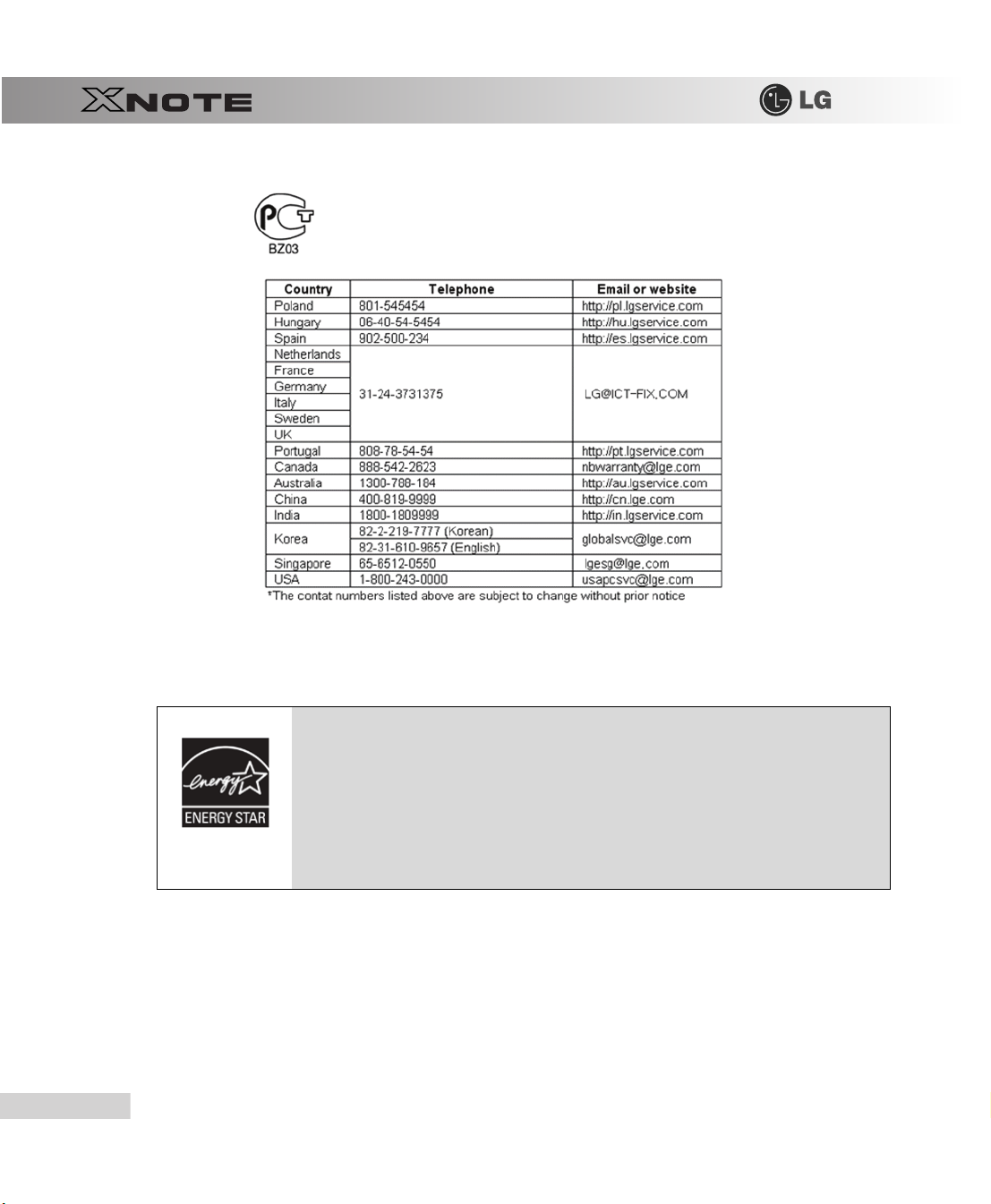
▶
ENERGY STAR
ENERGY STAR Compliance (Korea)
LG Electronics, Inc. is an ENERGY STAR-compliant company and has determined that this product meets the ENERGY
STAR guidelines for energy efficiency.
The ENERGY STAR program is a partnership with electronic equipment manufacturers to promote energy-efficient products.
Reducing energy consumption of products saves money and helps conserve valuable resources.
This computer is shipped with power management enabled with the computer set to sleep after 20 minutes of user inactivity.
To wake your computer, click the mouse or touchpad button or press any key on the keyboard.
10
Tips
Page 12
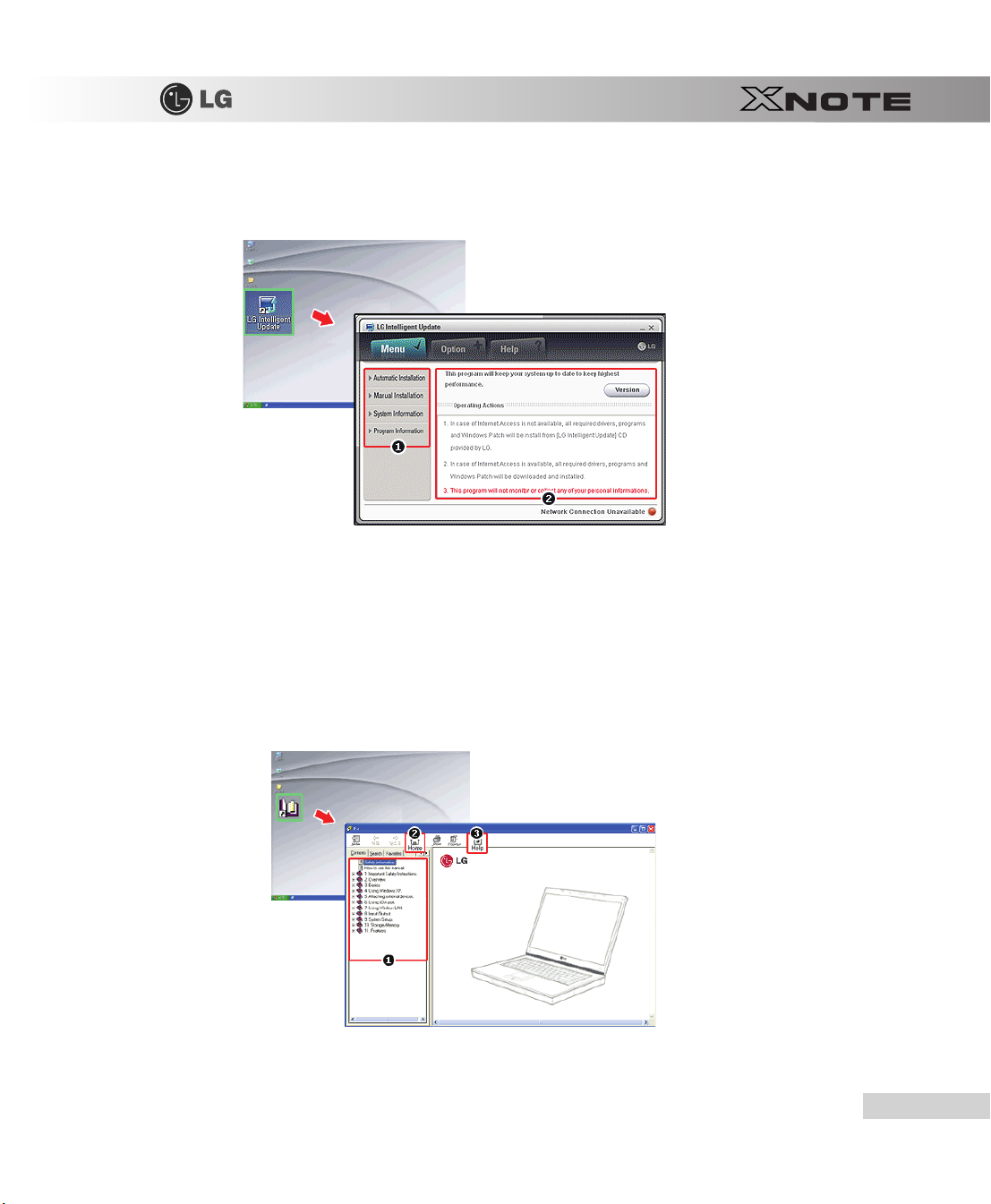
▶
LG Intelligent Update
To install a driver or application, use
1.
Guides you to configure the optimal environment for the system.
2.
Provides you with an overview before use.
▶
Using
Ez User Guide/Ez Troubleshooting
For more convenient use of the machine, we provide you with
Install them by selecting
Click
Help
button and refer to Tour to learn how to use
CD
LG Intelligent Update
LG Intelligent Update
CD >
CD provided by
Ez User Guide/Ez Troubleshooting
Manual Installation
Ez User Guide/Ez Troubleshooting
LG Electronics
>
Application
.
.
.
.
Tips
11
Page 13
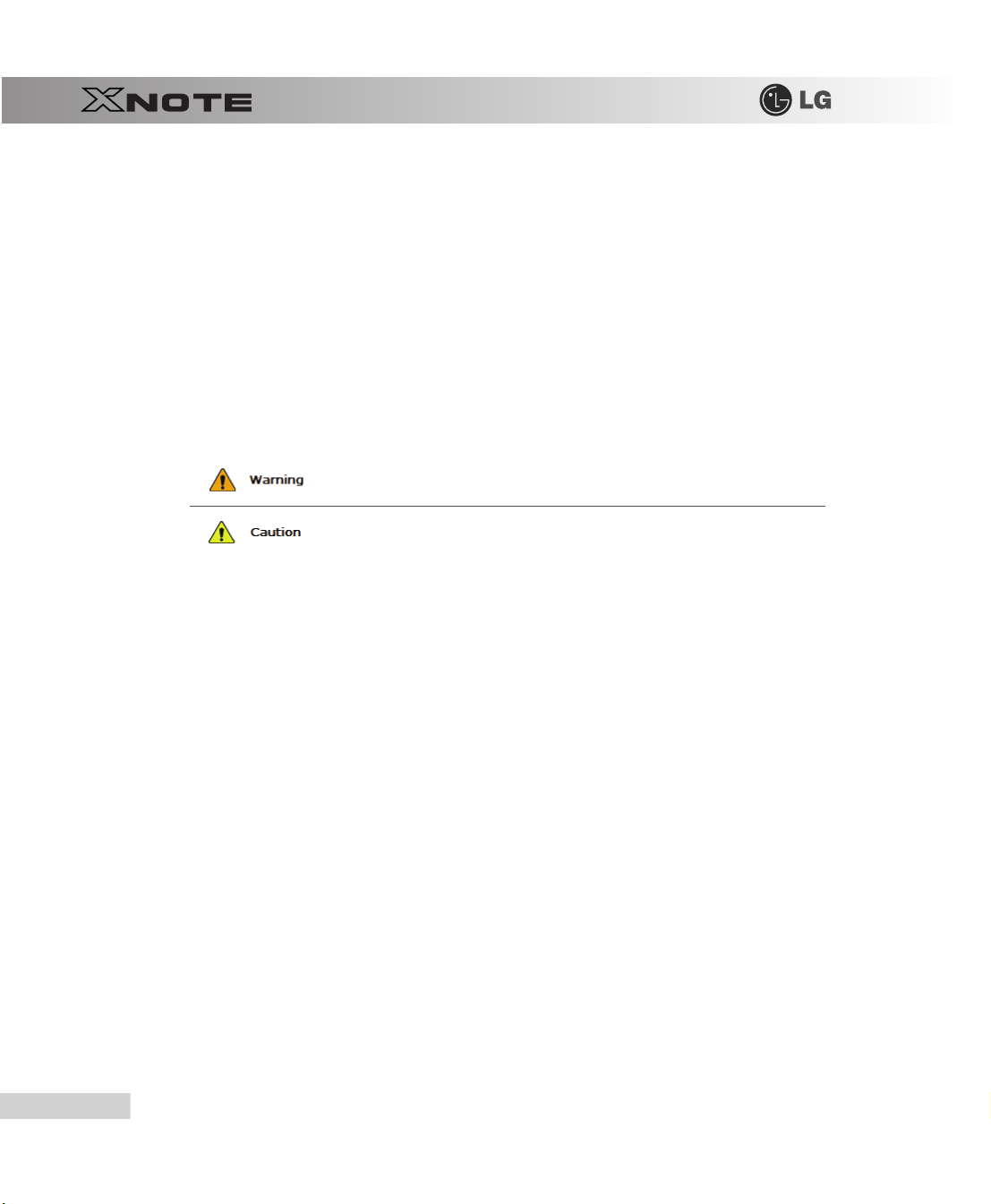
1.
Table of Contents
2.
Sta rt
3.
Help
: Helps you to find the answers to your questions and solve problems.
▶
Ez User's Guide
Thank you for purchasing the
This machine is built on cutting-edge technology and has been tested reliably.
For the sake of convenient use, please read this manual in advance.
The below symbols are to inform you of dangers and safety concerns that you must be aware of. Read the symbol-indicated
instructions with caution to avoid any possible mishap.
LG Electronics
Appears in the case of noncompliance with the instruction that may cause serious physical damage or fatal injuries.
Appears in the case of noncompliance with the instruction that may cause minor damage to the
body or the machine.
product.
Microsoft, MS, Win PE
IBM, IBM Personal Computer, PS/2
Machine Corporation
.
, and
WINDOWS
are the registered trademarks of
, and
PC AT
are the registered trademarks of
Microsoft Corporation
International Business
.
12
Tips
Page 14
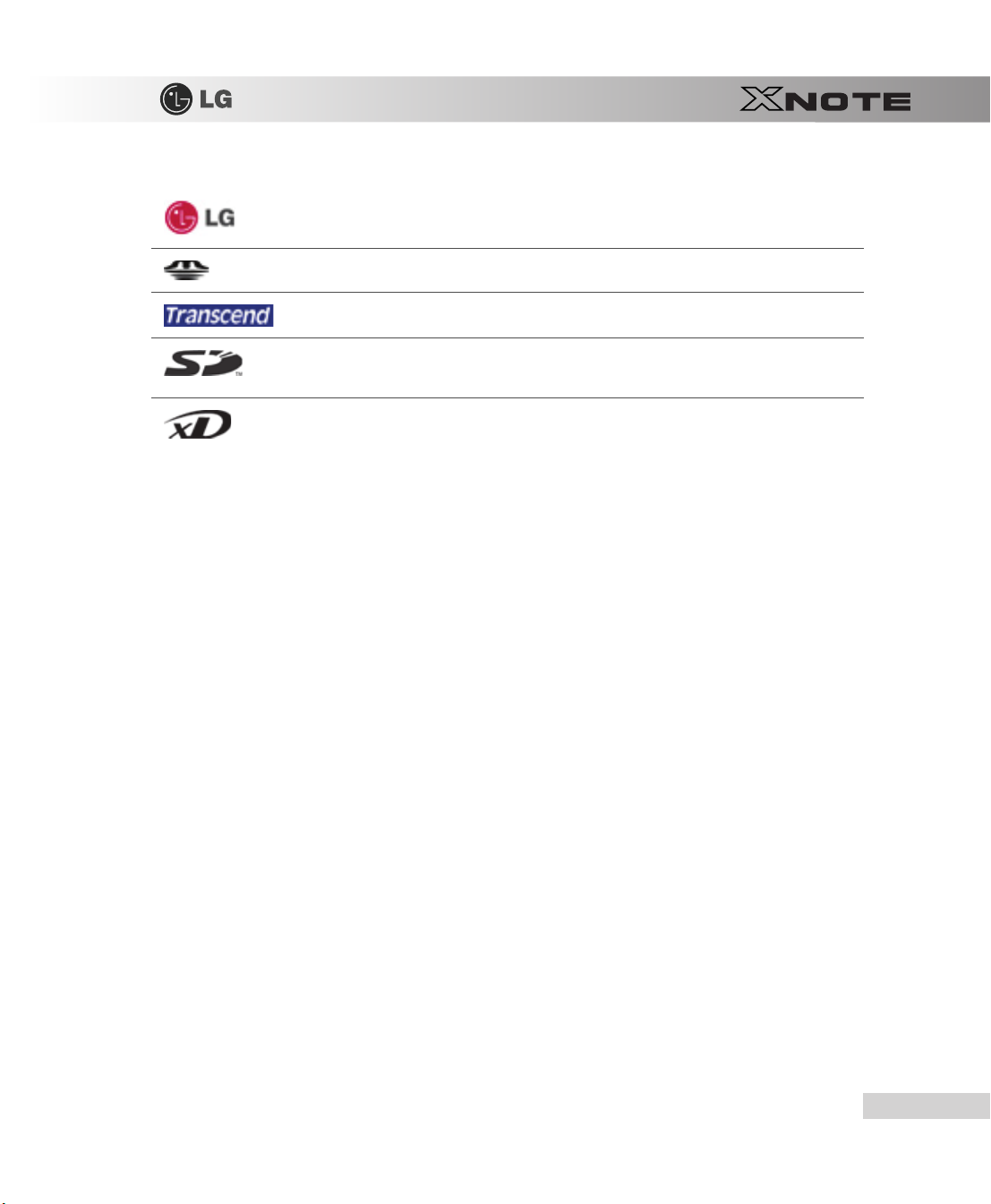
LG
logo is a registered trademark of LG Corporation.
SONY
logo and
Memory Stick
are the registered trademarks of
SONY
Corporation.
Copyright (C) 2008,
Transcend
SD
xD
LG Electronics Inc., DigitalMate
logo is a registered trademark of
logo is a registered trademark of
logo is a registered trademark of
Co., Ltd.
Transcend
Secure Digital
FUJIFILM
Corporation.
Corporation.
Co., ltd.
Please be understanding that this manual may contain incorrect parts despite our dedicated efforts to perfect it.
The examplified figures in this manual may not exactly the same as the real products.
LG Electronics Inc.
has rights to modify any part of this manual for the better without prior notice.
Unauthorized reproduction or duplication of any part of this manual is strictly prohibited.
This product has been designed for household use and passed the Electromagnetic Interference Test. Thus, this product may
be used not only in residential areas but also in any other places.
Country of Origin: China
Manufacturer: LG Electronics (Kunshan) Computer Co.,Ltd.
Tips
13
Page 15
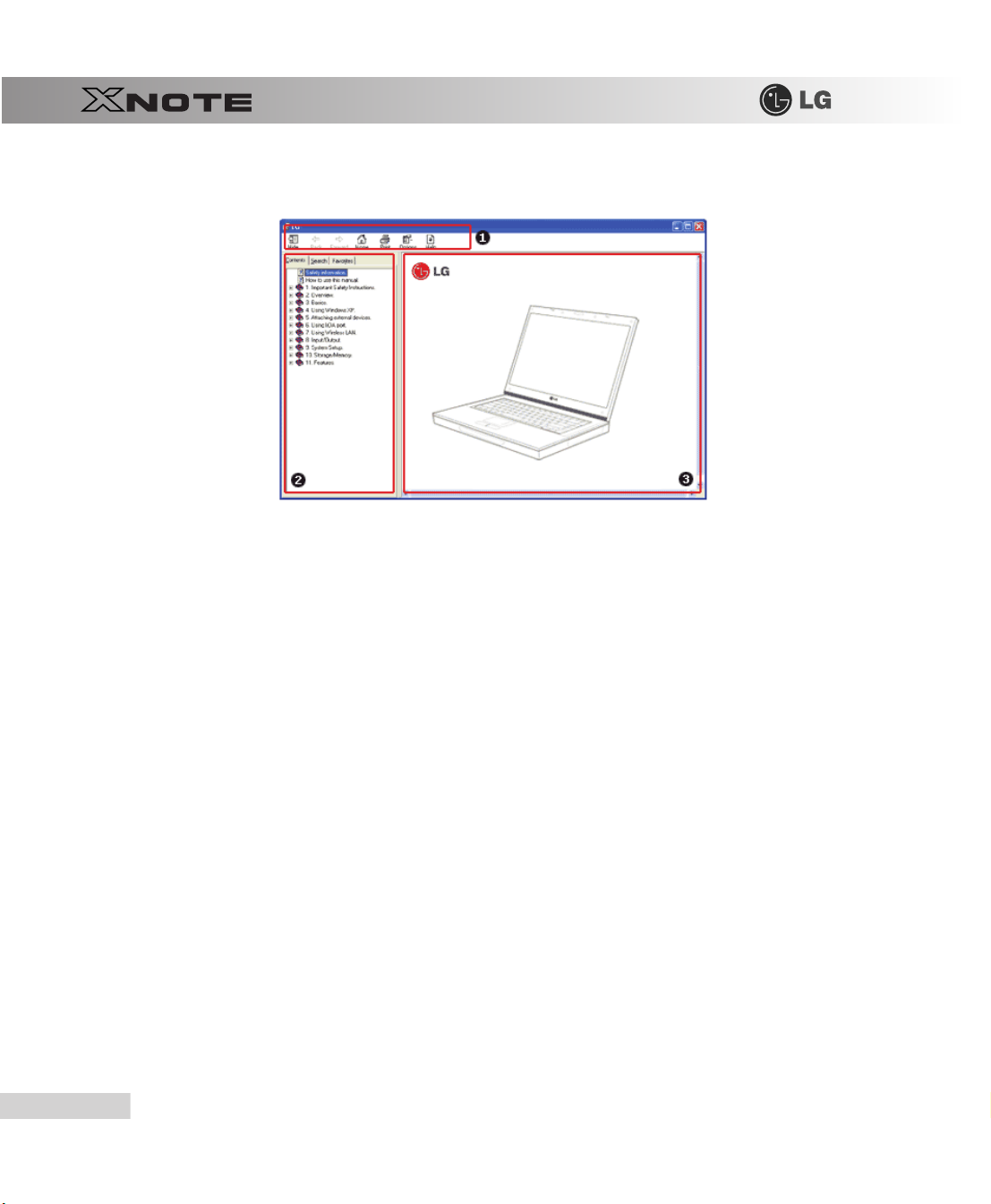
▶
Ez User Guide
1.
Toolbar
-
Hide/Show
-
Back
: Displays the previous page in the navigation history.
-
Forward
: Displays the next page in the navigation history.
-
Home
: Displays the Home page.
-
Print
: Prints the current page.
-
Option
: Displays options.
-
Help
: Mostly used for touring this guide.
2.
Navigation Bar
-
Index
: Displays a categorized list of subjects.
-
Search
: Allows users to type key words and search manually.
-
Favorites
: Registers frequently searched items for more convenient future reference.
3.
Description Pane
-
Displays the explanation of the selected item.
Tour
: Hide or show the navigation window.
14
Tips
Page 16
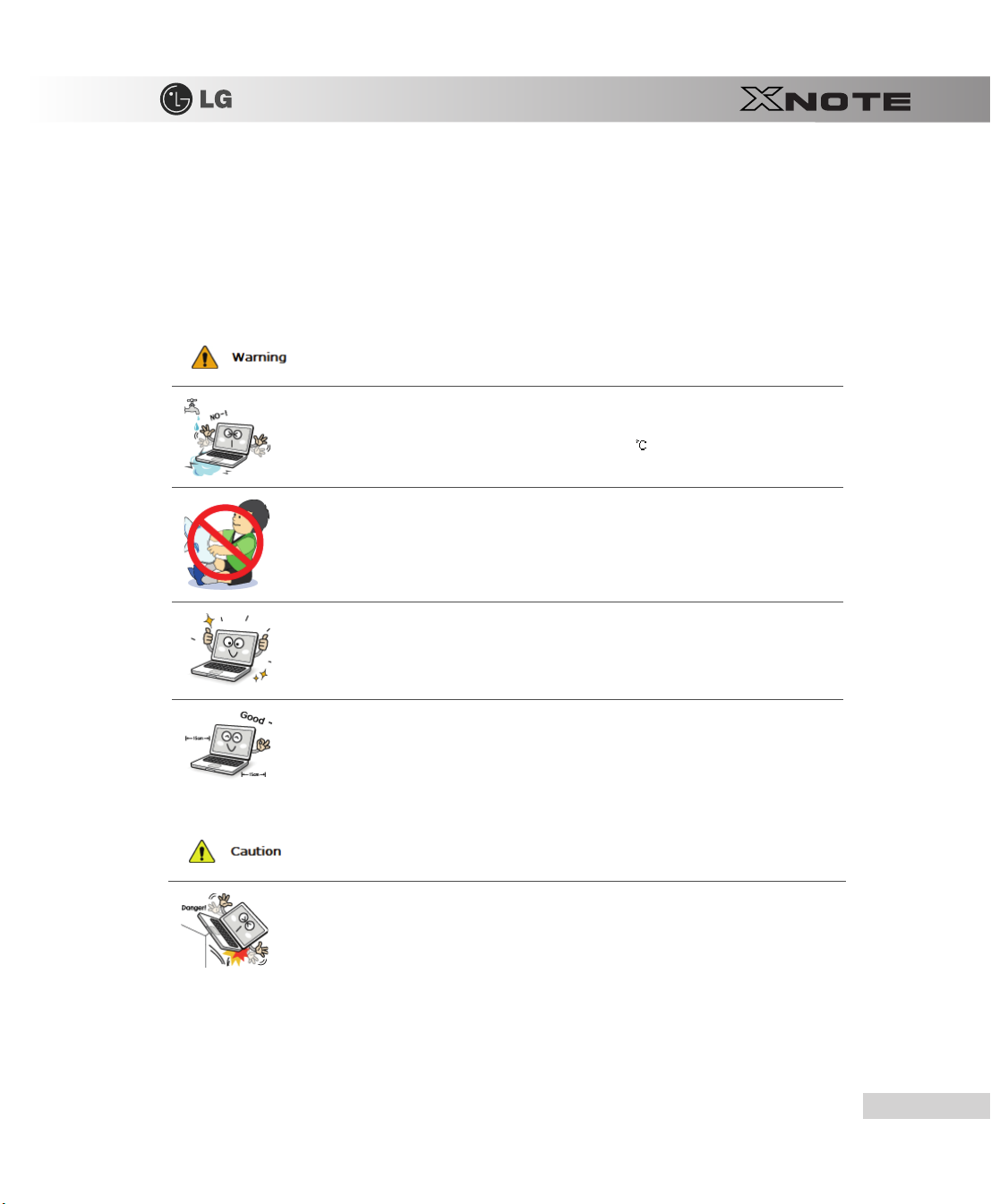
1-2. Important safety information
Please avoid any undesirable environmental factor that shortens the machine's life span. Use the machine in a safe and stable
place.
The warranty does not cover any damage resulting from reckless use or use in undesirable environments.
▶
Installation
Do not use the machine in damp places like a laundry room or bathroom.
Moisture may cause a glitch or an electric shock.
The desirable temperature and humidity ranges are from 10 to 35 and from 80
Dispose of the desiccating agent and wrapping plastic properly.
The desiccating agent and wrapping plastic may cause suffocation.
Use the product in a dust-free environment.
Otherwise, the system may not function properly.
%
to 20%, respectively.
Do not leave any object nearer than 15 cm from the computer.
Otherwise, lack of ventilation could overheat the machine from inside and you could get a burn from the
heat.
Place the machine in a safe place so that it does not fall.
If dropped, the machine could be damaged and even cause an injury.
Tips
15
Page 17
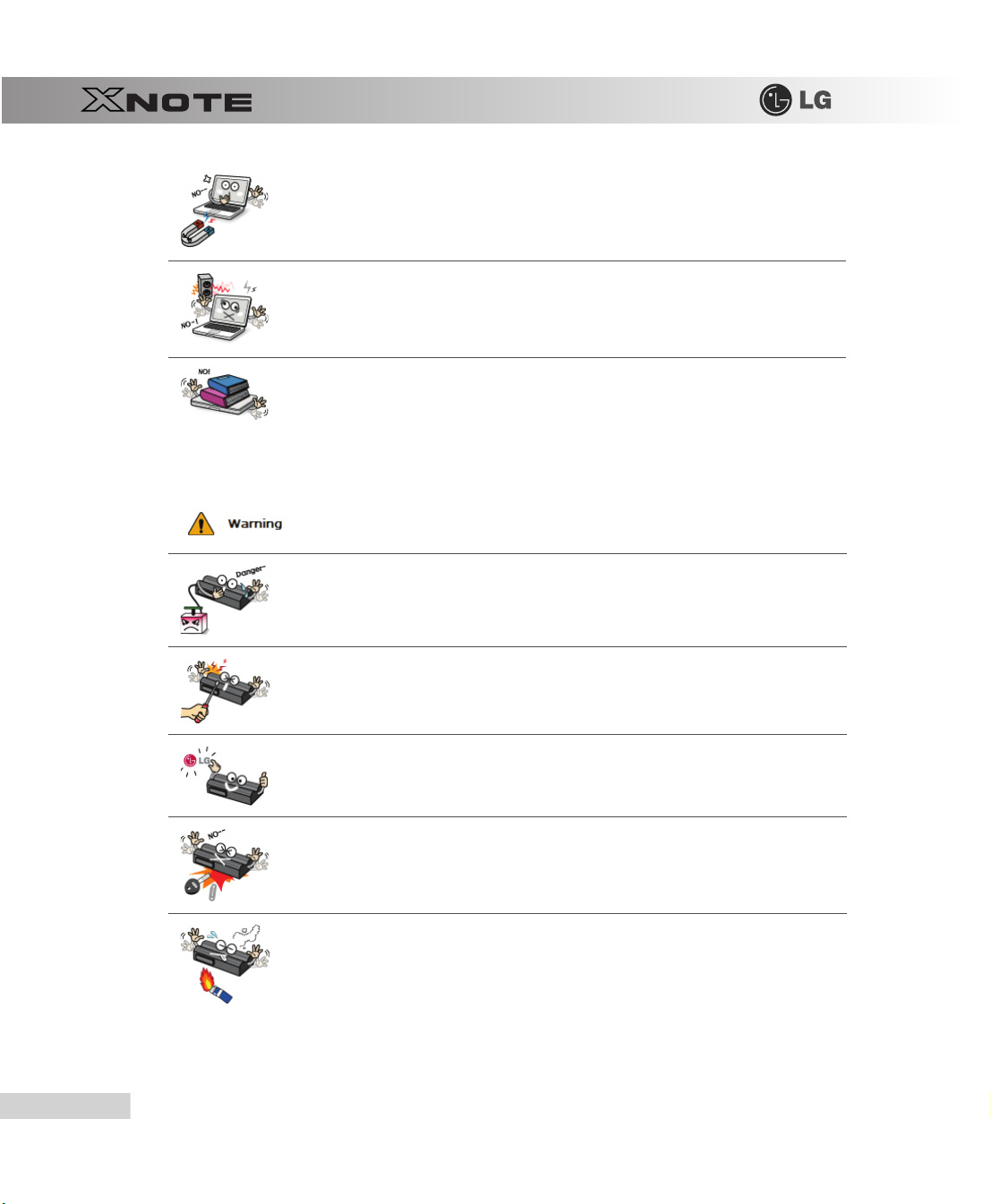
▶
Using Battery
Do not leave or use the computer near a magnetic object.
/
Otherwise, the H
Never place the computer on a bag with magnetic objects including magnetic buttons.
Otherwise, the H
Operate the product in a place without electromagnetic interference.
Keep a proper distance between the computer and such electronic appliances as speakers that generate strong
magnetic fields.
Otherwise, data may be lost from the hard disk or the LCD may show impaired coloration.
Do not put any heavy object on the machine.
If falling, the object could damage the machine and cause an injury.
Charge the battery only with the provided instrument.
Otherwise, the battery may be damaged presenting a risk of fire.
Do not throw or disassemble the battery.
The resulting impairment may cause an injury, explosion, or fire.
D and the system may be damaged and fail to operate properly.
/
D and the system may be damaged and fail to operate properly.
16
Tips
Use batteries certified and acknowledged by
Otherwise, an explosion or fire may occur.
Prevent the battery from being contact with any metallic object like a car ignition key or a paper clip.
Otherwise, the battery may be overheated to be damaged resulting in a fire or an injury.
Keep the battery away from heat.
Otherwise, an explosion or fire may occur.
LG Electronic Inc.
Page 18
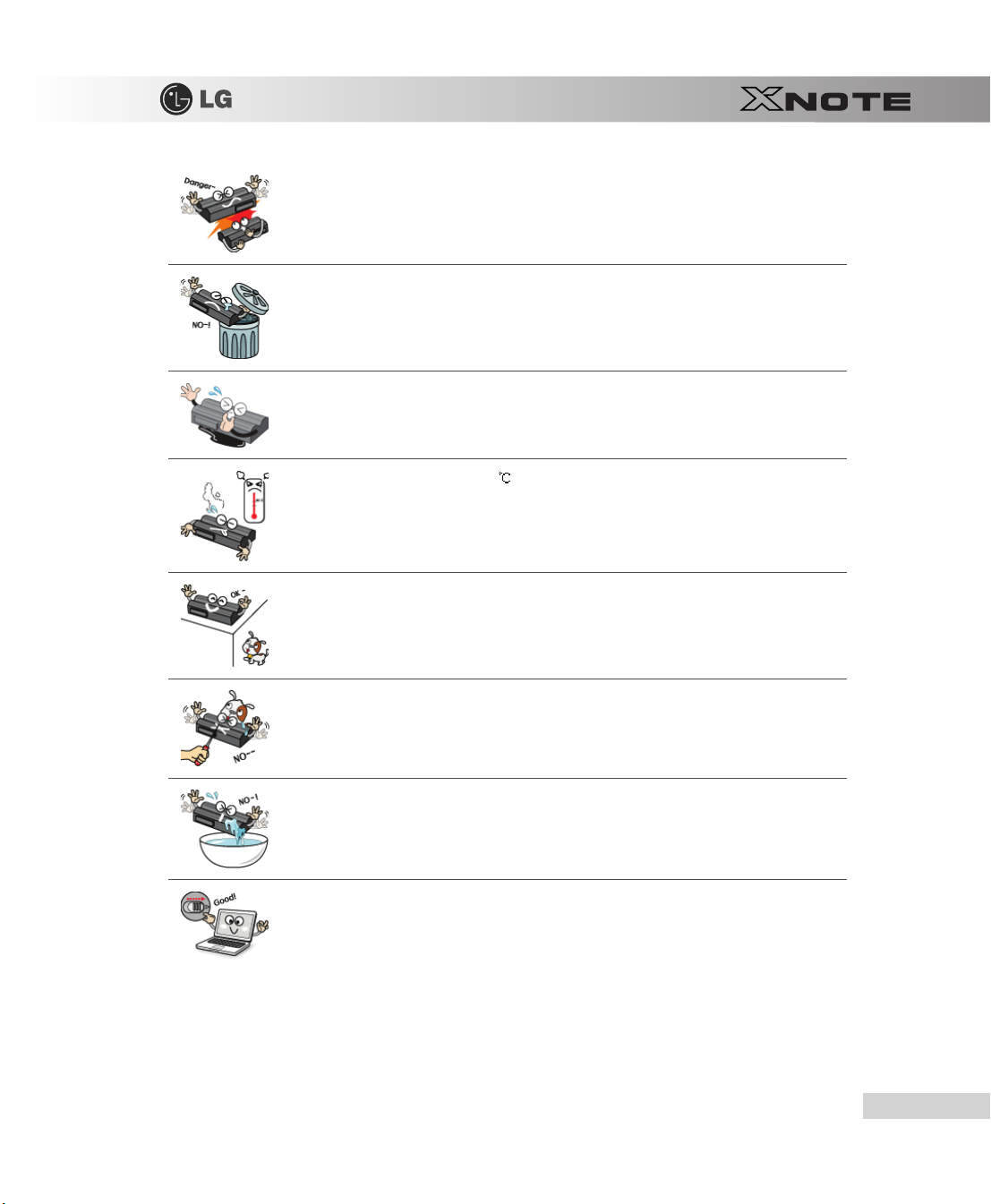
Do not short-circuit the battery.
Otherwise, it may explode.
Do not dispose of a spent (backup) battery arbitrarily.
It may explode or cause a fire.
Disposal methods may differ by country and region. Dispose of the spent battery in accordance with the laws
and safety rules of the country and region.
If you find leakage or smell bad odor from the battery, remove the battery and contact the local service center.
It may explode or cause a fire.
Avoid humidity and heat above 60 as do in cars or saunas.
It may explode or cause a fire.
Keep the battery out of reach of children or pets.
If damaged, it could cause an injury.
Keep the battery from being pierced by a sharp object or a chew of your pet.
It may explode or cause a fire.
Do not sink the battery in water.
Otherwise, the battery may be damaged presenting a risk of explosion.
Ensure that the battery pack is locked to the machine after installation.
Otherwise, the battery pack may be damaged.
Tips
17
Page 19
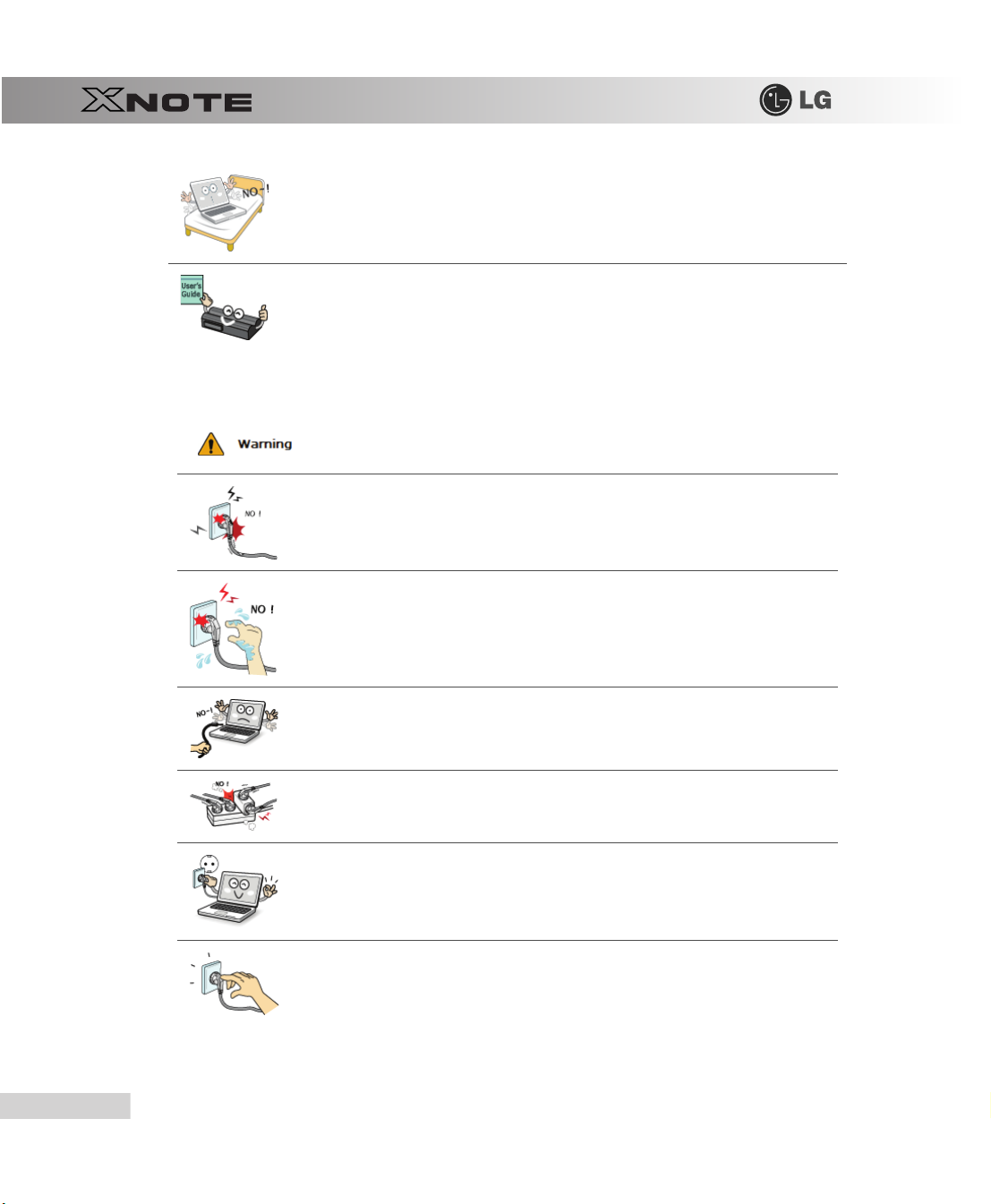
▶
Using AC Adapter
Do not use the laptop on top of carpet, blanket or bed.
The product may malfunction, cause a fire or burn the user due to temperature rise.
Read the directions printed on the battery pack carefully before use.
Keep the battery at room temperature. Refer to other Tips and directions in this guide to store the battery
properly.
Do not use loose plugs or damaged power cords.
An electric shock or fire may occur.
Do not touch the power cord with your hands wet.
Otherwise, an electric shock may occur.
18
Pull the plug, not the cord, to disconnect the power.
Otherwise, a fire may occur or the product may get damaged.
Operate the product at the proper voltage.
Excessive voltage may result in damage on the product, electric shock or fire.
Use power outlets with an earth pin installed and proper supply of rated electricity.
An electric leakage may cause an electric shock or fire.
Plug the power cord tightly into the outlet.
Loose connection of the power cord could cause a fire.
Tips
Page 20
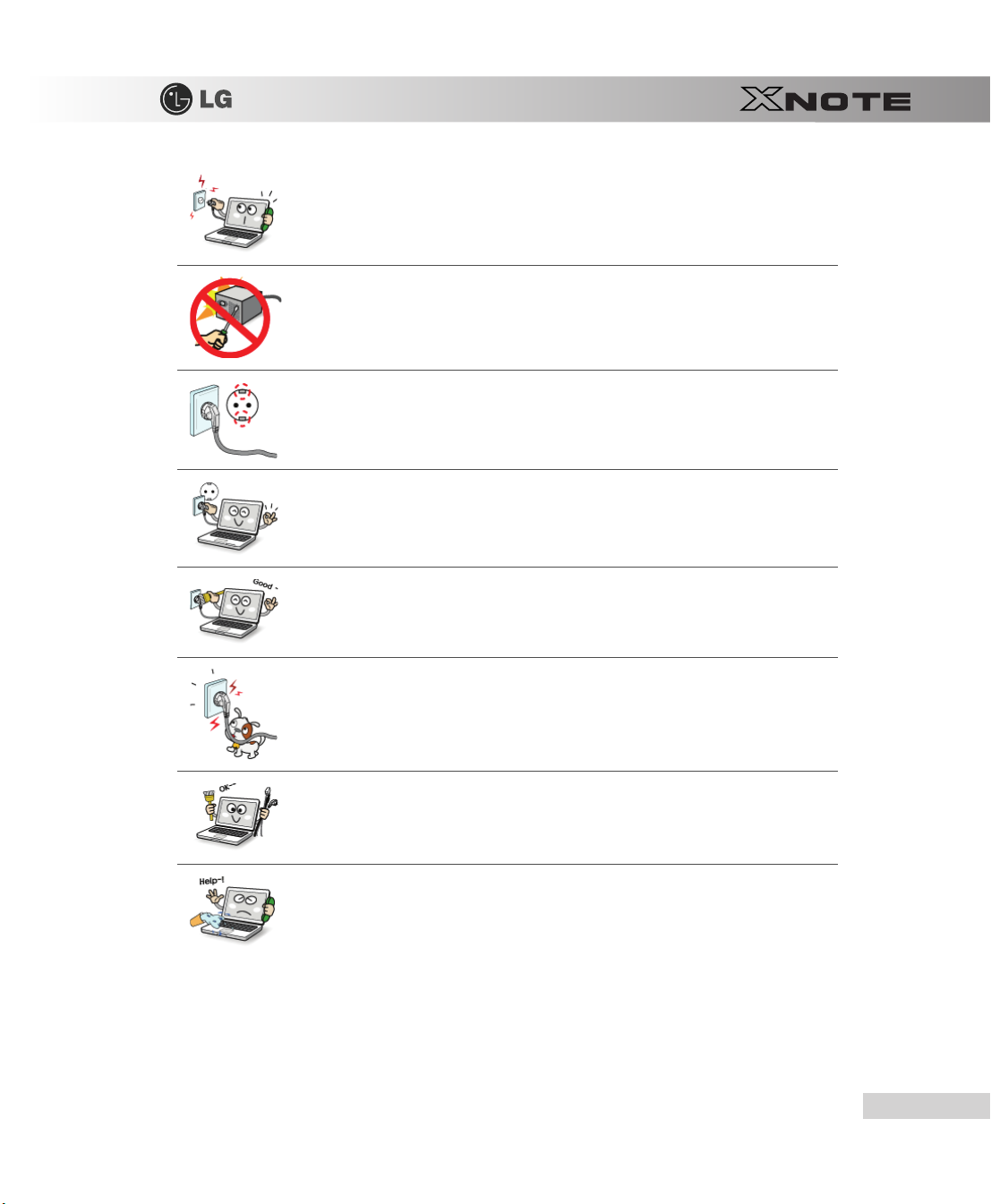
In the case that a strange noise is heard from the cord or plug, disconnect the power cord from the outlet immediately and contact the service center.
A fire or electric shock may occur.
Never disassemble the power supply and adapter.
A damaged power cord may cause an electric shock or fire.
Use a socket with an earth pin equipped.
If not earthed, the product may cause an electric shock and get damaged.
Ensure that the power outlet is earthed before plugging in.
Otherwise, an electric shock from power leakage may occur.
Always keep the power cord and the outlet clean.
A fire may occur.
Do not impair the cord by bending or pressing it too hard. Keep children and pets from damaging the power
cord.
An impaired cord could damage computer parts causing a fire or electric shock.
Disconnect the machine completely from others before cleaning it.
Otherwise, an electric shock or impairment may occur.
If the power circuit and machine are soaked, disconnect the battery, AC adapter, and all others before contacting the local service center.
Otherwise, an electric shock may occur.
Tips
19
Page 21
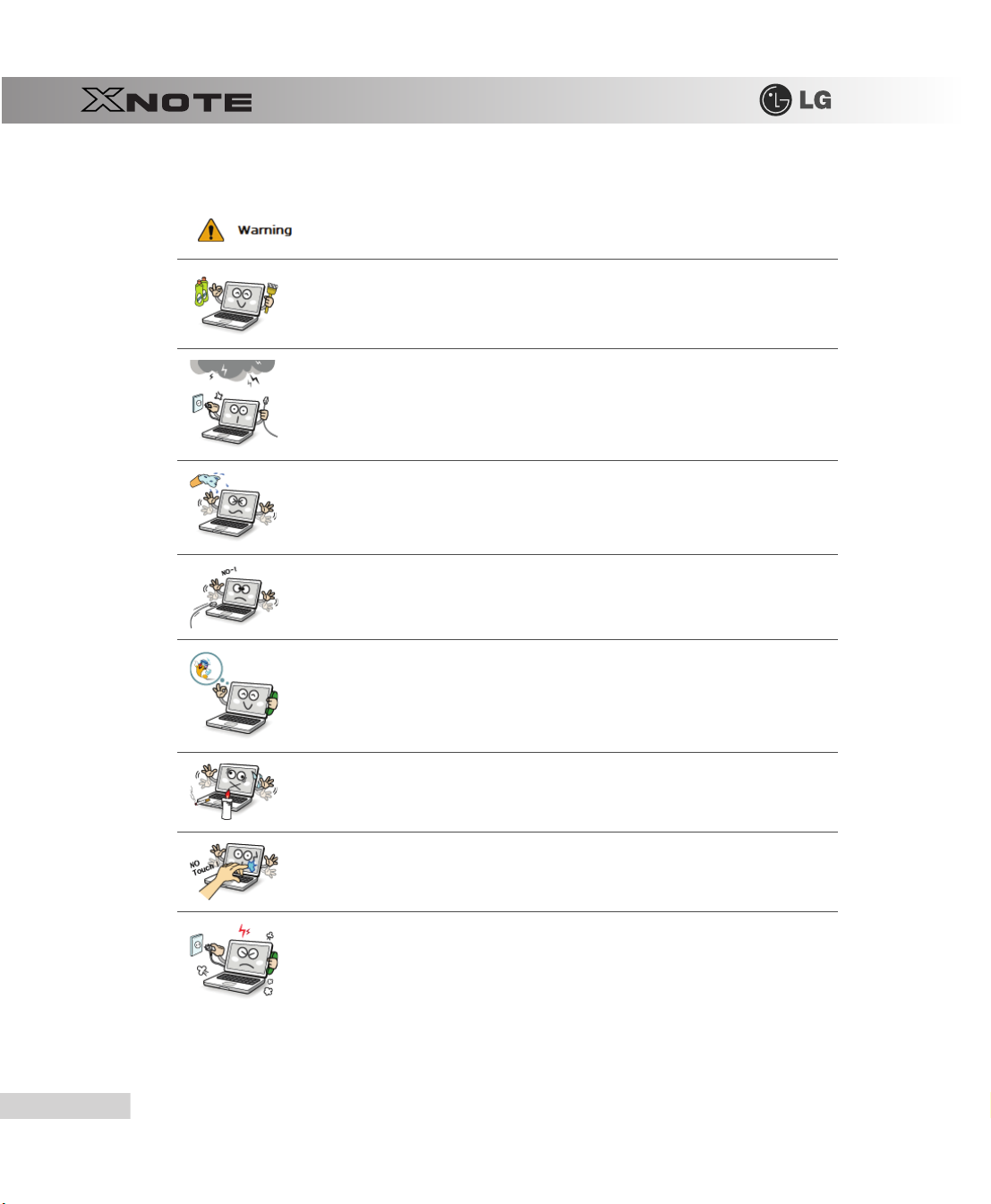
▶
Using Notebook PC
Clean the computer with a proper agent and dry it completely before using it again.
If the computer is wet while used, an electric shock or fire may occur.
When lightning flashes in your area, disconnect the power, modem, LAN and other connections.
An electric shock or fire may occur.
Do not leave a cup or other containers filled with watery substance near the computer.
If the machine is soaked, a fire or electric shock may occur.
Do not connect the modem to a key telephone system.
A fire may occur or the product may get damaged.
If you have dropped or damaged the computer, disconnect the power and contact the local service center for
a safety check.
If a damaged computer is used continuously, an electric shock or fire may occur.
20
Do not put a lit candle or live cigarette on the computer.
A fire may occur.
The fluorescent lamps on the LCD panel contains mercury.
If you have contacted the liquid from the LCD panel, immediately wash the substance away with water. If
you feel any slightest trouble, visit your doctor immediately.
If you smell or see smoke from the computer, stop using the computer and disconnect the power before contacting the local service center.
A fire may occur.
Tips
Page 22
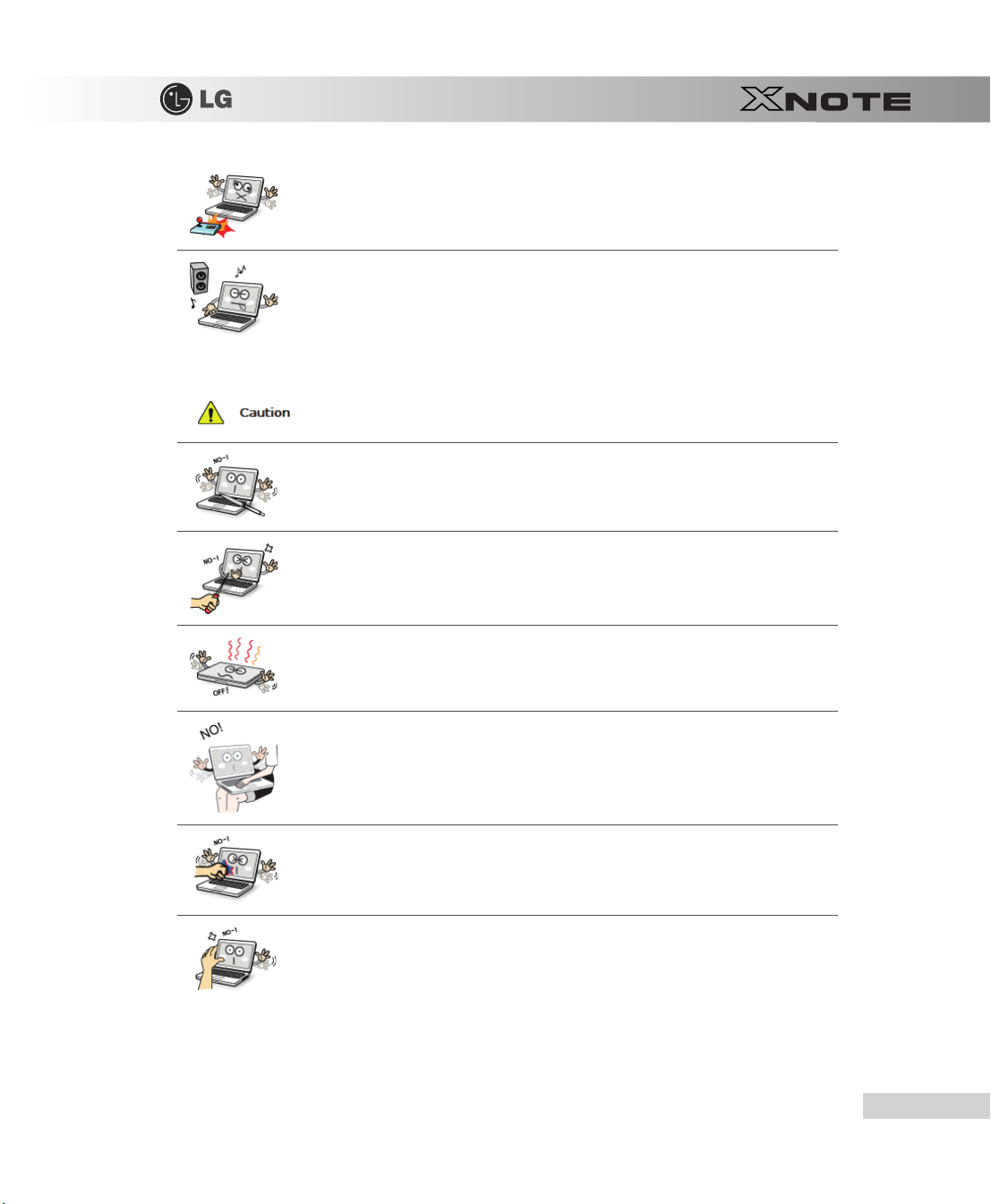
Do not play computer games too much.
Playing a computer game for an extensive time may cause a mental disorder. It could even inflict physical
impairments on feeble people including children and the elderly.
You may hear noise while on 3D mode.
Do not leave any object such as a pen on the keypad.
You might break the LCD panel by unwittingly shutting it down with the object remaining on the pad.
Do not press or scratch the LCD panel with a sharp object.
It may cause an impairment.
Ensure the power is off before shutting the panel.
The machine may be deformed due to temperature rise.
The bottom of the computer gets hot when the system is working. Please avoid touching it and do not put it
on your laps.
Do not impose excessive force on the LCD panel or drop it.
You could break the LCD glass panel.
Do not forcibly open the LCD panel with one hand.
The machine may be twisted.
Tips
21
Page 23
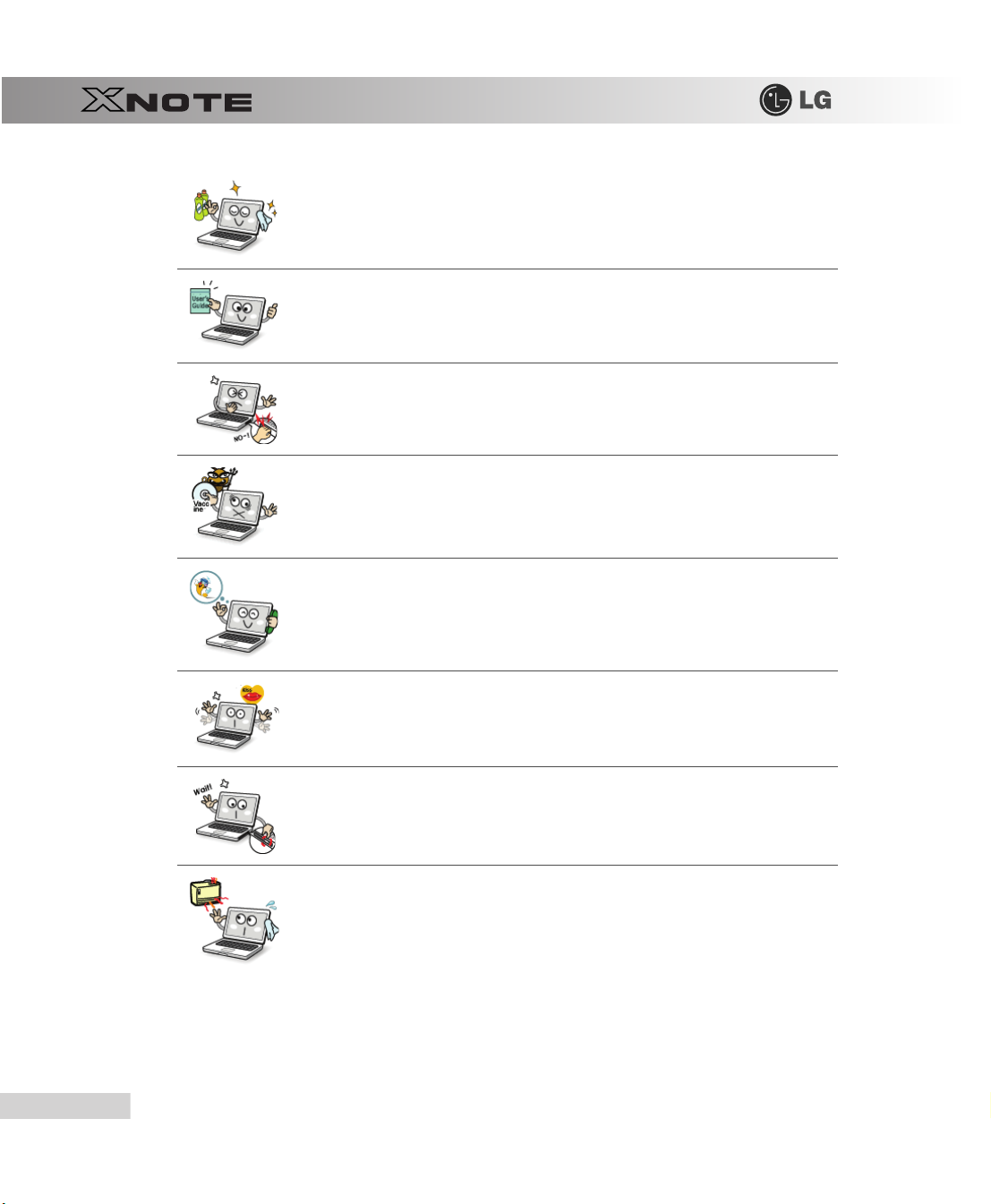
To clean the LCD panel, use designated agents and soft cloth and rub the panel in one direction.
Too much force may damage the panel.
When handling computer parts, follow the instructions in the manual.
Otherwise, damage may be inflicted.
Do not put your finger or an object in the PC card slots.
An injury or electric shock may occur.
Install a vaccine program on your computer and do not download illegal programs nor access any corruptive
web site such as those pushing pornographic contents.
The system may be infected and impaired.
Ask one of our engineers to run a safety check after your computer has been repaired.
Otherwise, an electric shock or fire may occur.
For minors, we recommend a program that blocks access to illegal or pornographic web sites.
Minors' exposure to adult-only contents may inflict psychological instability or even trauma on them. Take
an extra precaution for your children if the whole family is using this machine.
22
Do not press Eject button while the CD-ROM drive is running.
The data may be lost or the disk may spin out unexpectedly to cause an injury.
Keep the machine away from heat-emitting devices such as a heater.
The product may get deformed or catch on fire.
Tips
Page 24
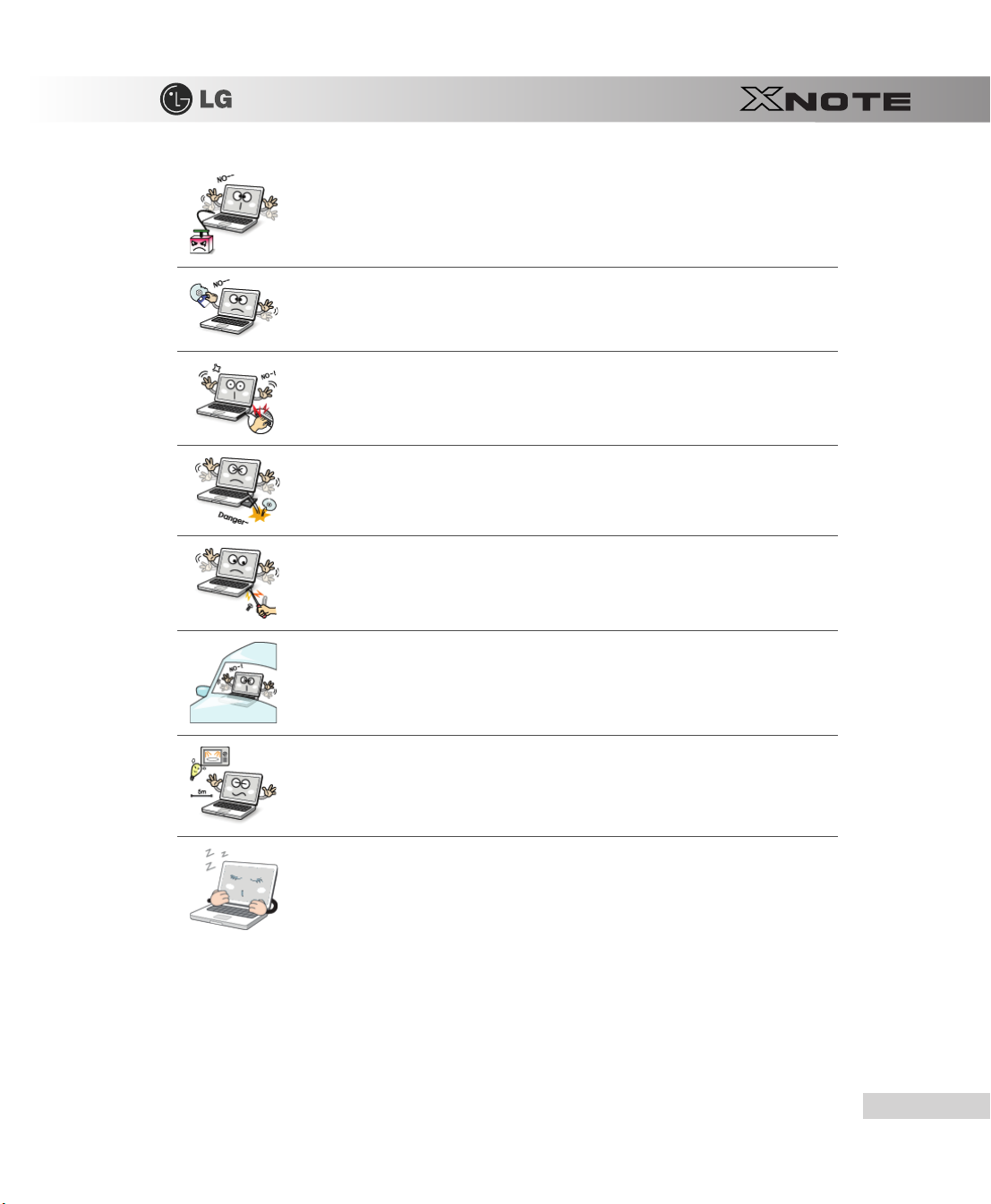
Do not insert other devices than designated ones in the ports.
Otherwise, the product may get damaged.
Do not use a damaged CD-ROM disk or floppy disk.
It may cause product damage or physical injury.
Prevent children from thrusting their finger in the CD drive tray.
The finger may be stuck in the tray and injured.
To remove a CD, turn off the CD program and when the drive lamp is off press Eject button.
Otherwise, the fast spinning CD may spring out of the tray and hurt you.
Do not block the ventilation hole on the sides with any object.
Otherwise, an electric shock may occur.
Do not leave the machine in a car.
The battery may cause an explosion or fire.
Avoid using a wireless LAN connection within the 5m radius of a microwave or plasma lamp. If you have
to use wireless LAN and a plasma bulb within the range, however, do it through a channel between 11 and
13.
The transmission rate may drop even if the connection is made.
Turn off the computer if you are not going to use it for an extended time period.
It may overheat the battery.
Tips
23
Page 25

▶
Upgrading Notebook PC
To upgrade the machine, turn off the system and disconnect the power cord and the battery. Disconnect the
telephone line linked to the modem, if any.
An electric shock or fire may occur.
When you disassemble and upgrade the machine, prevent children from swallowing any parts including
bolts.
If a child swallowed a nut, they may get suffocated.
In that case, see the doctor immediately.
Please use parts certified by
Otherwise, a fire or product damage may occur.
Consult our service engineer before you use a peripheral device not manufactured by
The product may get damaged.
Do not disassemble or moderate the machine arbitrarily.
You could get an electric shock and would not be able to receive the warranty service for that.
Handle devices and parts of the machine with care.
The product may get damaged.
Ensure that everything including the case is reassembled completely before connecting the machine to the
power.
Any exposed part may give you an electric shock.
LG Electronics Inc.
LG Electronics Inc.
24
Tips
Page 26

▶
Carrying Notebook PC
Do not drop any part or device of the machine while disassembling it.
If dropped, it may be damaged and cause an injury.
To carry the machine, turn off the power and disconnect all the cables.
Otherwise, you may trip over the wire, damaging the computer and getting an injury.
During air traveling, follow the directions of flight attendants.
Using a laptop during flight may cause an aircraft accident.
Do not carry the machine with the LCD panel open.
Otherwise, the product may get damaged.
When leaving the machine in a car, keep it in shadow.
The product may be deformed or caught on fire due to temperature rise.
Protect the machine from any shock while carrying it.
System damage or an injury may result.
Carry the machine in a bag designed for it.
Carrying it in an other type of bag may result in product damage.
If the machine is not used for a long time, remove the battery pack and discharge electricity to store them.
That way, the battery can maintain the optimal state.
Tips
25
Page 27

Do not leave the powered-on computer in a space without enough ventilation (i.e. bags) for an extended or
repeated time.
The battery may overheat and cause a fire.
▶
Safety Notes to Prevent Data Loss (HDD Management)
Handle the computer with care to prevent a data loss.
Since the hard disk is sensitive to shocks, please make a back-up file of important data all the time.
The manufacturer will not be responsible for any hard-disk data loss caused by your mistake.
Hard disk damage and data loss may occur when:
External shocks are inflicted on the machine while disassembling or installing it.
When the computer is abruptly reset (rebooted) due to power failure, the hard disk may get damaged.
The computer is infected with a virus, tainting the data irrecoverably.
Abrupt turning-off of the computer can damage the computer.
Moving, shaking or pounding the computer while the hard disk is running, and thus causing file damage or
bad sectors.
It is recommended to back up the data to minimize damage caused by hard disk damage.
The manufacturer is not responsible for any data loss.
26
▶
Safety Precaution for
Tips
Windows Vista
Capable PC Use
Page 28

Windows Vista
vancements in information structuring and searching, security, and stability. However, not all
computers with the
Vista
Windows Vista
Windows Vista
to work flawlessly.
Although the machine bears the
is charged to the owner.
Those other computers without the
For more information, refer to http:
▶
When using the computer, sit in the good posture as shown below.
Capable PC provides an environment where users can enjoy remarkable ad
features. More powerful hardware combination is required for some premium features of
Windows Vista
as in the case of
Capable PC has to be equipped with the required or more powerful parts
Capable PC logo can support the full range of
Windows Aero
Vista Capable
Windows Vista
//
www.windowsvista.com/getready.
.
logo, the cost of upgrading
Capable logo
Windows
Windows Vista
-
OS
1.
Do not have light directly reflected on the monitor.
2.
Set the upper part of the screen to be on the even level with or slightly lower level than your eyes.
3.
Adjust the screen while avoiding illuminated reflection.
4.
Stretch the neck and back straight.
5.
Keep the hands, wrists, and arms horizontally.
6.
Adjust the chair to set the hands and arms properly for the keyboard.
Tips
27
Page 29

■
Long time use of computer may cause physical fatigue.
■
A 10 minutes break after 50 minute use is desirable. Avoid using the computer more than 2 hours a day.
■
Take a rest regularly and stretch your body.
▶
Adjusting volume (headset and speakers)
Check the volume before listening to music
■
Before using the headset, check if the volume is too high.
■
Do not use the headset too long.
▶
System Protection Feature
When the internal temperature rises, the System Protection feature automatically hibernates or turns off the computer. The
computer may not be turned on until its temperature falls to the normal degree.
28
Tips
Page 30

Chapter 2. Notebook PC Tour
Page 31

2-1. Opening/Closing Notebook PC
1.
Raise the Notebook PC cover upward.
Adjust the angle for the best convenient position.
2.
Be sure to close the computer after use.
30
Notebook PC Tour
Page 32

2-2. Operation Status Lamps
1.
Power Lamp:
-
Blinking: System Standby
-
On: The system is running on the AC power or battery.
-
Off: The system is turned off or in Hibernates.
2.
AC Power and Battery Status Lamp
-
Orange: The battery is being charged.
-
Orange/Green Blinking: Charged more than 90%
-
Off: The AC adapter is not connected and the battery is being discharged.
-
Green: The AC adapter is connected and the battery is not in charging stage, or the battery is fully charged.
-
Green Blinking: The battery is charged less than 10
-
Red Blinking: In faulty state
-
If you try to turn on the system that has entered the Hibernates mode or been turned off after a low-battery alarm, the system will not be turned
on but the lamp will blink three times.
3.
Hard Disk Drive Lamp
-
The lamp is turned on when the HDD is running.
Do not turn off the power forcibly while the hard disk drive lamp is on. Otherwise, the data may get impaired.
4.
Num Lock
-
When the
+ [
5.
Caps Lock
-
Caps Lock
6.
Wireless LAN lamp
-
Off: Wireless LAN is not in use.
-
Blinking (short interval): Wireless LAN/Bluetooth is connected and data are being transmitted.
lamp
Num Lock
Num Lk]
lamp is turned on, you can enter numbers (0~9) using the embedded numeric keys. If you press [Fn
again, the
Num Lock
lamp is turned off and you can enter text characters.
lamp
lamp is on when the it is active. When this lamp is on, you can type uppercase letters without holding
%
Shift
]
key.
Notebook PC Tour
31
Page 33

-
Blinking (every 2 ~ 3 seconds): Wireless LAN/Bluetooth is not connected but Wireless Radio is on.
-
Blinking (every 3 ~ 4 seconds): An access Point is being searched for to connect Wireless LAN/Bluetooth.
-
On: An access point is being searched for or Wireless LAN is connected.
The Wireless LAN/Bluetooth lamp may operate differently depending on model type.
The Wireless LAN card and the Bluetooth device are optional, and so it may not be supported in some models.
32
Notebook PC Tour
Page 34

Chapter 3. Using the system
Page 35

3-1. Running on Battery
Notebook PC runs on AC power or battery. This section describes the procedure that the user should take initially for a new
system. The provided AC adapter can be used on voltage between 100V and 240V.
Charge the new battery with the AC adapter before use.
Refer to [Charging Battery with AC Adapter] in User's Guide.
1.
Turn the machine over to see the battery pack chamber and equip the pack.
-
Insert the battery pack into the chamber as shown in the following figure and push it in the direction of the arrow until you hear a clicking
sound.
34
2.
Open the machine and turn the power on.
3.
Check the battery state.
Using the system
Page 36

-
When the battery status lamp is blinking, charge it fully with the AC adapter before using it.
4.
To remove the battery pack, push the Lock button to the direction of Unlock and lift the battery pack in the direction of the
arrow.
Use batteries certified and acknowledged by LG Electronic Inc.
■
Uncertified batteries may explode.
■
Ensure the power is off before changing the battery pack.
Keep the battery pack removed when the machine is not in use.
■
Otherwise, a fire and product damage may result.
Using the system
35
Page 37

For more efficient use of the battery, read the following carefully.
■ Natural discharge: The battery runs low naturally even if it is kept unused.
■ Periodical full (dis)charge: Repeated recharge in midway shortens the running time gradually.
To lengthen the span, charge and discharge the battery to the fullest once or twice. For optimal
use, execute the full charge/discharge every 30 to 60 days. Still better, recharge the battery after
it has run out.
For a safe and efficient use of battery, follow the below directions.
■ Do not short-circuit the battery.
■ Keep the battery away from heat.
■ Keep the battery at room temperature (between 0 ~ 60 ).
■ Do not disassemble the battery pack nor throw it in water or fire.
■ Keep the battery out of reach of children.
The battery capacity may change due to chemical reactions during charge and discharge.
■ The system checks the charge status of LG batteries frequently, and then calculates and indicates
the actual battery duration on the current system setup.
■ The battery is wearable goods and thus the life span may be getting shorter as used. The battery
running time may also become shorter accordingly.
■ When the battery is fully charged the machine stops recharging, and it resumes recharging when
the battery charge rate drops below 95%.
■ The Battery Status lamp may be turned off even when the battery is not fully charged, and it may
blink in orange or green even when the battery is fully charged. This happens because of
measures to maintain the battery life and the time gap between charge state recognition and
charge state update. You don't need to worry about this because it returns to normal in a while.
36
Using the system
Page 38

3-2. Charging Battery with AC Adapter
Notebook PC runs on AC power or battery.
This section describes the procedure that the user should take initially for a new system.
The provided AC adapter can be used on voltage between 100V and 240V.
1.
Connect the AC adapter to a power outlet with the power cable.
2.
Connect the AC adapter to the power port of the notebook PC.
1.
AC Adapter
2.
Power cable
3.
Adjust the LCD panel to the most comfortable angle.
4.
Press the power button to turn on the machine.
■ You need a different plug to use the AC adapter on 110V. (The extra plug for 110V is sold
separately.)
Do not leave a liquid container on the computer.
■
The system may be short-circuited and damaged.
Please use an AC adapter certified by LG Electronics.
■
Otherwise, an explosion or fire may occur.
■
It may cause a problem in battery charging or system operation.
Using the system
37
Page 39

3-3. Registering Windows
Ensure that the AC adapter is connected or the battery is charged before turning on the machine.
Refer to the below directions to turn on/off the machine.
▶
Turning On
1.
Open the machine and adjust the panel.
2.
Press Power button and self-diagnosis begins. After self-diagnosis,
3.
Registering the User with
-
In the initial use, after turning on the system the user is required to register himself with
the following. (The process may differ by system model type, but that difference does not affect the system use.)
▶
Registering the User with
In the initial use, after turning on the system the user is required to register himself with
For user registration process, refer to the following. (The process may differ by system model type, but that difference does
not affect the system use.)
1.
When the [Welcome to Microsoft Windows]
Windows XP Home Edition/Professional
Windows XP Home Edition/Professional
screen appears, click
Windows XP
Windows XP
Next
home screen appears.
. For user registration process, refer to
Windows XP
.
.
38
Using the system
Page 40

2.
When [End User License Agreement]
3.
The [Please specify a computer name.]
(O)
fields and click
To set up the Internet, click
Skip
button to continue.
Next
and continue.
appears, read it carefully, select
screen appears. Fill in
Computer Name (C)
Yes, I accept. (Y)
and
and click
Next
.
Computer Description
Using the system
39
Page 41

4.
When the [Register with Microsoft?]
5.
When the [Help protect your PC.]
Update now" and click
Next
screen appears, select
screen appears, select "Help protect my PC by turning on Automatic
.
No, not at this time. (N)
and click
Next
.
40
Using the system
Page 42

6.
When the [Type the user name] screen appears, enter your
7.
When the [Thank you] screen appears, click
Finish (F)
User Name (Y)
. Now, you have completed the installation process.
and click
Next
.
Using the system
41
Page 43

▶
System Termination
1.
To turn off the computer, close all applications and on the
Computer
.
Windows XP
home screen click
Sta rt
and
Tur n i ng O f f
42
2.
When the [Shutdown Computer] screen appears, click
3.
The computer turns off automatically
4.
Close the computer.
Using the system
Shutdown
.
Page 44

Do not turn off the power forcibly while the hard disk drive lamp is on.
■
The data may get damaged.
■
Occasionally the system on
happens, press Power button for five seconds or longer to forcibly shut down. However,
th is is a n eme rgen c y me a sure and i t may c ause s yste m err ors. I t is r e comm ende d to c l ick
the
Start
button and select [Turn off Computer] menu to shut down the computer.
■
Abnormal turning-off of the computer may damage data stored in the hard disk. When the program
suddenly stops, press the
Task Manager
due to an abnormal shutdown, reinstall damaged programs. LG Electronics is not responsible for data
loss caused by your mistakes and negligence.
or restart the system. If the some
Windows
may not be shut down automatically. When this
Ctrl + Alt + Delete
keys to terminate the program through
Windows
program files have been damaged
Windows
Using the system
43
Page 45

3-4. Windows XP Overview
Windows XP
applications through the Start menu.
There are more Desktop options for you to customize the environment.
▶
Windows XP
Windows
basic functionality of
1.
Click
2.
When the window appears, select a
3.
Minimize
4.
Maximize
is stylish, novel, and easy to use. The desktop and task bar images are simplified, and you can easily access
Tour
is an operation system based on which a computer runs. It is recommended to learn the
Sta rt
button and click
button
button
Windows
for better use of a computer.
Windows XP Tour
Windows XP
.
feature item to view detailed description.
44
5.
Close
button
Using the system
Page 46

▶
Windows XP Desktop
1.
Sta rt
button
-
Unfolds Start menu when clicked.
2.
Sta rt
menu
-
Includes programs needed to start Windows.
-
Clicking All Programs displays the list of all programs installed on the system.
3.
Ta sk b a r
-
Shows all currently running programs.
4.
Toolbar
-
Clicking the icon switches the language to another such as
-
The user can add or delete various toolbars.
5.
Taskbar icons and clock
-
Allows you to set up resolution,
6.
Recycle Bin
-
Keeps dropped files and folders. Empty
Deleted files and folders can not be restored.
Power Management
Recycle Bin
Korean/English
and other basic configurations.
deletes files and folders in
.
Recycle Bin
from the computer.
Using the system
45
Page 47

▶
Start menu
Includes all programs needed to start
Windows
.
46
1.
Fixed Items
2.
Recently Used Programs
-
The order of the programs is subject to change.
3.
All Programs
4.
Sta rt
-
Allows you to easily access most commonly used programs.
5.
My Documents
-
Keeps your documents.
6.
My computer
-
Displays information on drives and networks and allows you to retrieve or execute files and folders.
7.
Control Panel
-
Allows you to customize computer settings.
Using the system
Page 48

▶
Help and Support
Allows you to learn about
before using the computer.
1.
Click
Sta rt
button and
Windows
use and get troubleshooting information and technical supports. Please read the menu
Help and Support
on
Sta rt
menu.
Using the system
47
Page 49

2.
Then, the following screen will appear.
3.
Allows you to search for wanted items through such methods as
Microsoft Knowledge Base. Microsoft Knowledge Base
4.
Helps you with many such troubles as learning about the features of
through appropriate items.
5.
Through the Internet connection, you can ask others for a help and receive the telephone number of the technical support
center.
6.
You can configure the optimal environment for computers.
Suggested Topics, Full-text Search Matches
is supported only when the Internet is connected.
Windows XP
and getting troubleshooting information
, and
48
Using the system
Page 50

3-5. Windows XP Power Management
Windows XP
With that, you can lower the power consumption of Notebook PC.
▶
Power Option Registration Information
1.
On the home screen, click
2.
Double-click
3.
When
management settings for the user environments.
has a self-power management feature.
Sta rt
button and
Control panels|Switch to Classic View|Power Options
Power Option Registration Information
Control Panel
window appears, on
.
icons.
Power Schemes
tab, customize the power
■ To find appropriate power management settings for Notebook PC, just select Mobile Phone/
Laptop in Power Schemes d r opdown menu. Th e n d e c i d e d etailed time fr a m e s f o r Turn
off monitor, Turn off hard disks, System standby, and System hibernates in Power
Schemes settings of Minimal Power Management.
■ In System Standby, the monitor and hard disks are turned off to save power.
■ In System standby, currently worked-on data is not stored on the hard disk and so save it before
entering into the standby mode.
■ In System hibernates, the computer is turned off after all the data on the memory has been
saved on the hard disk.
Using the system
49
Page 51

■
If you execute
serious error may occur. Be sure to end the game before entering into
System hibernates
System standby
.
or
System hibernates
while playing a computer game, a
System standby
or
50
Using the system
Page 52

3-6. Scanning Computer Viruses
Computer viruses are programs that penetrate other programs and files. Computer viruses infect other files through
replication, leaving the infected files and programs damaged and unusable. The Notebook PC comes with a vaccine program
called
Norton AntiVirus
The displayed image can be modified without prior notice.
Norton AntiVirus
▶
Installing and Registering
1.
Complete
2.
Double-click the [Install Norton AntiVirus]
Norton AntiVirus
Windows XP User Registration
. You can use
can also be installed using
Norton AntiVirus
Norton AntiVirus
and turn on the machine.
can also be installed using
and
LG Intelligent Update CD
icon on the desktop.
LG Intelligent Update CD
LiveUpdate
.
.
free of charge for 90 days.
3.
When the
Norton AntiVirus
license agreement screen appears, read the agreement and click [I Agree].
Using the system
51
Page 53

4.
When the
program and click
When the
5.
The installation program starts to install
Norton AntiVirus
Microsoft Windows installer
Internet to install
installation screen appears, select the destination folder to intall the
[
Next].
Microsoft Windows installer
update window appears, install the update. (You need to be connected to the
.)
Norton Antivius
.
52
Using the system
Page 54

6.
When the installation of
7.
When the following screen appears, select [Continue with my 90 day Subscription] and click [Next].
Norton AntiVirus
is finished as below, click [Next].
8.
When the following screen appears, click [Finish] to complete the installation.
If the system is connected to the Internet, the user registration screen may appear. If you want to register the program, fill in the form as
Using the system
53
Page 55

instructed on the screen and click [Next]. If you don't want to register, click [Skip]
▶
Updating
A modem or LAN card must be installed in the computer to update
only through the Internet.
1.
Click
2.
LiveUpdate
Norton AntiVirus
Sta rt
on the taskbar and select
downloads and installs the update automatically.
All Programs
>
Norton AntiVirus
.
Norton Antivirus
>
LiveUpdate
. Update is available
.
54
Using the system
Page 56

3.
When the update is complete, click [Restart] to reboot the system.
▶
Scanning Viruses with
1.
Double-click the
AntiVirus
2.
In the
Norton AntiVirus
Norton AntiVirus
.
Norton AntiVirus
icon on the desktop, or click [Start] >
tab, click [Tas k & Sc a ns ]
> [Run a Scan]
All Programs
, select the scan method, and start the scan.
>
Norton AntiVirus
>
Norton
3.
Scan is performed and the result is displayed.
Using the system
55
Page 57

If the system is infected with a virus, the Repair window is displayed. Follow the instructions on the screen to repair the infected files.
4.
When the scan is complete, click [Finish] to exit the program.
56
Using the system
Page 58

3-7. CyberLink YouCam
CyberLink YouCam
The figures herein are subject to change without prior notice.
Web Camera
For more information about its operations, refer to the Help of
▶
Using
Cyberlink YouCam
1.
Double-click the
2.
The main windows of
is the program that can take picture or moving images through the
is optional, and so it may not be installed in some models.
CyberLink YouCam
CyberLink YouCam
Icon
CyberLink Youcam
on the Desktop to run the program.
appears as follows..
Web Camera
.
.
3.
Viewer
: Displays the
4.
Image Gallery
5.
Animation Effect menu
6.
Frame / Animation Effect menu
▶
Major Buttons
1.
Open Emotion Pictures
2.
: Use to record pictures and moving images, play back or delete those images.
YouCam Environment configuration
Web cam
Can add a frame and animation effect on the screen.
screen.
Can add a frame and animation effect on the screen.
Opens various emotion picture files.
Configures the environment for
Yo u C a m
.
Using the system
57
Page 59

3.
Snapshot
: Takes pictures.
4.
5.
6.
7.
8.
9.
Burst
: Takes pictures continuously.
Capture
: Takes moving images.
YouTube
: Uploads the taken moving images to
E-Mail
: Sends the taken pictures or moving images through E-mail.
Recycle Bin
Help
: Deletes the taken pictures or moving images.
: Displays the help windows for
Yo u C a m
.
Yo u Tu b e
.
58
Using the system
Page 60

Chapter 4. Input/Output Device
Page 61

4-1. Using the Keyboard
The keyboard allows the user to input data or give commands.
▶
Keyboard Overview
The keyboard consists of character and numeric keys as well as function keys.
1.
Function keys (F1 ~ F12)
-
The usage may differ by OS or applications types.
2.
Fn key:
-
Works as part of hot keys if used with function keys.
3.
Character and Numeric Keys:
-
Consists of keys, spacebar, numeric keys (0 ~ 9), and special symbol keys.
-
Spacebar
: Inserts a white space per hit while you type.
4.
Arrow keys:
-
Moves the cursor and others in their respective directions.
5.
Pg Up and Pg Dn keys:
-
Moves a screened page up or down.
60
Input/Output Device
Page 62

▶
Using Special Keys
1.
Esc
key
-
Terminates or stops a program.
2.
Caps Lock
-
Used to turn on
press this key again. This does not apply to Korean characters.
3.
Shift
-
used to type uppercase letters or as part of hot keys.
4.
Windows
-
Allows you to select
5.
Shortcut Menu Key:
-
Allows you to open the
6.
Enter
-
Used to inform the computer of the completion of one command or to change the line.
7.
Prt Sc
-
Prints or temporarily saves the current screen display.
key
key
key (
key
Caps Lock
key
Print Screen
lamp. When this lamp is on, you can type uppercase letters without holding Shift key. To type lowercase letters,
Windows
Start button and open Start menu .
Windows
shortcut menus. (The shortcut menus are the same as those you can see when right-clicking a file or folder.)
)
■
Spilling a watery substance like coffee or juice on the keyboard may cause a fault, malfunction, or
electric shock.
■
The keys may not work properly when you use several keys at the same time while playing a PC
game. (Please change the key combination settings according to the combinations necessary for the
game play.
Input/Output Device
61
Page 63

■ Toggle Caps Lock key to turn the Caps Lock lamp ON or OFF and to maintain the
uppercase/lowercase mode. The on/off status is displayed through the lamp on the notebook
PC body.
■ By holding Shift key, you can type uppercase letters when Caps Lock is off or lowercase
letters when Caps Lock is on.
For more convenient use of Windows XP, remember the following Windows key combinations:
■ Displays Windows XP Help.
■ Displays "Search Result - Computer" window.
■ Displays "Search Result" window.
■ Displays the execution screen.
■ Selects the next window in order displayed on the taskbar.
62
■ Minimizes the current window.
▶
Hot Keys:
By pressing the following key combinations at the same time, you can immediately start the designated features (such as
adjusting the screen brightness).
Input/Output Device
Page 64

Fn + F3
Magnifying hot keys.
Fn + F4
Fn + F5
Fn + F6
Fn + F7
Fn + F9 Mute
Fn +
Increases LCD brightness, which can have eight different levels.
Fn +
Decreases LCD brightness, which can have eight different levels.
Fn +
Turns down the volume.
Fn +
Turns up the volume.
Fn + F10 System Information
Fn + F12
Fn + Num Lk
Executes the mode defined in the
nate)
When the user presses Fn + F5 keys, the touchpad mode alternates between
Disable
and
Touchpad Enable
after the initialization.)
Turns the wireless devices (incl. Wireless LAN and Bluetooth) on and off (Bluetooth is optional,
and so it may not be installed in some models.)
Monitor toggle. If you have an external monitor connected to the computer, press
to rotate the display mode between
in order.
(Sound ON / Sound OFF)
. Displays summarized system information.
Hibernates (When OSD is installed)
When the
Num Lock
bedded numeric keys. If you press [Fn] + [Num Lk] ag a in, the
off and you can enter text characters.
lamp is turned on, you can enter numbers (0~9) using the em
Windows Power Save Mode
. (Initialization takes 1 ~ 2 seconds. It is recommended to use
LCD only, Monitor only,
. (Example:
and
LCD + Monitor both
Num Lock
Standby
, Hiber-
Touchpad
Fn + F7
lamp is turned
keys
-
Input/Output Device
63
Page 65

4-2. Using the Touchpad (and Mouse)
The touch pad is equipped with the scroll feature and can function as a wheel mouse. The touchpad is compatible with the
USB-type mouse in software. The touchpad functions same as the USB-type mouse and is very useful for a program
supporting mouse use like the
The touchpad and a USB-type mouse can be used together on the same system.
1.
Touchpad
-
Moves the cursor.
2.
Scrolling area
3.
Left button
-
Used to select or execute programs.
4.
Right button
-
Functions as the right button of a mouse in most cases. However, the usage may differ depending on programs.
Windows
.
64
▶
Moving the Cursor (Pointer) on the Screen
Place a finger on the touchpad and glide the finger.
Input/Output Device
Page 66

▶
Click (Select)
Press and release the left button swiftly. (Or tap the touchpad once.)
Do this, for example, to select a menu or icon and to place the cursor to type on a word processor file.
▶
Double-click (Execute)
Press and release the left button twice swiftly in a series. (Or tap the touchpad twice swiftly in a series.)
Do this, for example, to run a program after selecting its execution file (or icon).
Notes on Using the Touchpad
■
Do not use a sharp object such as a pen on the pad nor peel the cover. It may cause an impairment.
■
Do not place more than one finger on the pad nor use it with your hands wet or covered with gloves.
The touchpad may not function normally. Oil or dirt at the finger tip can also cause an impairment.
■
The touchpad is sensitive. Do not impose an excessive pressure on it. Use the touchpad in a
comfortable posture not to do any harm to your finger or wrist.
▶
Drag/Drop
To drag, click and hold an icon, for example, and move it to another location.
To drop, leave a dragged icon to another location.
To move a file icon, for example, to another folder or to
hold the left button, and glide another finger on the touchpad until the icon reaches the aimed location. After reaching the
destination, release the left button.
1.
Drag
-
Glide one finger on the pad with another finger pressing and holding the left button.
2.
Drop
-
Release the left button to drop. (By doing this, you could drop a file into
Recycle Bin
Recycle Bin
, place the cursor (or the pointer) on the icon, press and
, if you want to.)
Input/Output Device
65
Page 67

▶
Click-free Dragging
When activated, this feature allows you to drag an icon without pressing and holding the left button.
Do the following to activate the click-free dragging feature. If it has been done, pressing the left button for an extensive time
replaces pressing and constant holding so that you can drag without holding the left button.
1.
Click [Mouse Properties] icon in Notification Area.
2.
Select Activate click-free dragging (T) and click [Setup] button to adjust the time span for which you should press the left
button to execute the feature.
66
▶
Scrolling
The touch pad supports the scrolling feature.
To scroll vertically or horizontally, glide your finger along the right or bottom edge. Now the screen follows your finger
movements if there is a scroll bar on either edge.
Input/Output Device
Page 68

The width of scroll bar may differ by computer model type.
Input/Output Device
67
Page 69

68
Input/Output Device
Page 70

Chapter 5. Connecting Peripherals
Page 71

5-1. Connecting USB 2.0
Following peripherals can be connected to the Notebook PC.
Those peripherals need to be purchased separately.
The notebook PC can be connected with other USB supporting devices such as USB keyboard, Hub, digital camera, etc.
70
Connecting Peripherals
Page 72

5-2. Connecting Monitor
Monitor Toggle Features (Converting the Screen Using the Shortcut Key)
If you have an external monitor connected to the computer, press Fn + F7 keys to rotate the display mode between LCD only, Monitor only,
and LCD
+
Monitor both in order.
■ Ensure the monitor power is off before connect external monitor to the notebook pc.
Connecting Peripherals
71
Page 73

5-3. Using Bluetooth
Bluetooth
enabled digital devices such as camera, cell phone, headset, printer, GPS receiver, etc.
The images and contents of Using
For more information, refer to the Help of the
▶
Searching for and Using
1.
2.
3.
establishes wireless connection between the
Bluetooth
is optional, and so it may not be installed in some models.
Bluetooth
may differ depending on the
Bluetooth
setup program.
Bluetooth
Double-click the "My
to run the Bluetooth Setup program.
When the following [Add New Connection wizard]
The following screen appears after searching for all
click
[
Next].
Bluetooth
neighborhood" icon in the desktop or the
Device
Bluetooth
MS Windows
MS-Windows
appears, select [Fast Mode]
devices. Select the device you want to use and
user and the various
version.
icon on the right side of the task bar
and click [Next].
Bluetooth
-
72
Connecting Peripherals
Page 74

4.
When the following [Bluetooth Manager-Bluetooth Security] window appears, enter the password for the
Bluetooth
For a password, you can use the password provided by the
5.
When you added and connected the
in the
device.
Bluetooth Setup
Bluetooth
program as follows:
Bluetooth
device manufacturer or you can set it yourself.
device, the corresponding icon and device name is displayed
Connecting Peripherals
73
Page 75

74
Connecting Peripherals
Page 76

Chapter 6. System Setup
Page 77

6-1. Starting System Setup
System setup means storing the hardware configuration information of the computer in the CMOS RAM. Through system
setup, the computer retrieves various information including current date and time, memory capacity, and H/D capacity and
type.
You setup the system when you set passwords, change the booting order, and add new peripheral devices to the machine.
Items displayed on the Setup screen may differ by model type and spec.
■
Refer to [Setting the Password].
■
Refer to [Changing or Deleting the Password].
■
Refer to [Restore the Default Settings].
■
A faulty system setup may cause an error during system operation. Therefore, be careful when
changing the System Setup. Do not change the setup unless it is necessary.
■
For performance improvement, the CMOS setup menu configuration and default settings may be
changed and become different from the images in User Manual.
1.
Turn on the notebook PC.
2.
Press F2 key while the "Press F2 for System Utilities" appears on the bottom of the LG logo screen.
76
System Setup
Page 78

3.
A while later, the system setup home screen appears.
▶
Keys Used in System Setup
Keys Descriptions
Enter
Esc
,
, ,
(Arrow keys) Moves the cursor up, down, left, and right.
+, -
F1
F9
F10
Selects the current item.
To deselect the current item or to move to the previous screen.
Increases or decreases the item value.
Displays the Setup Help.
Loads the optimized default values.
Stores new contents or ends the system setup.
System Setup
77
Page 79

Cursor Keypad
■ These keys are used to move the cursors up, down, right, and left.
78
System Setup
