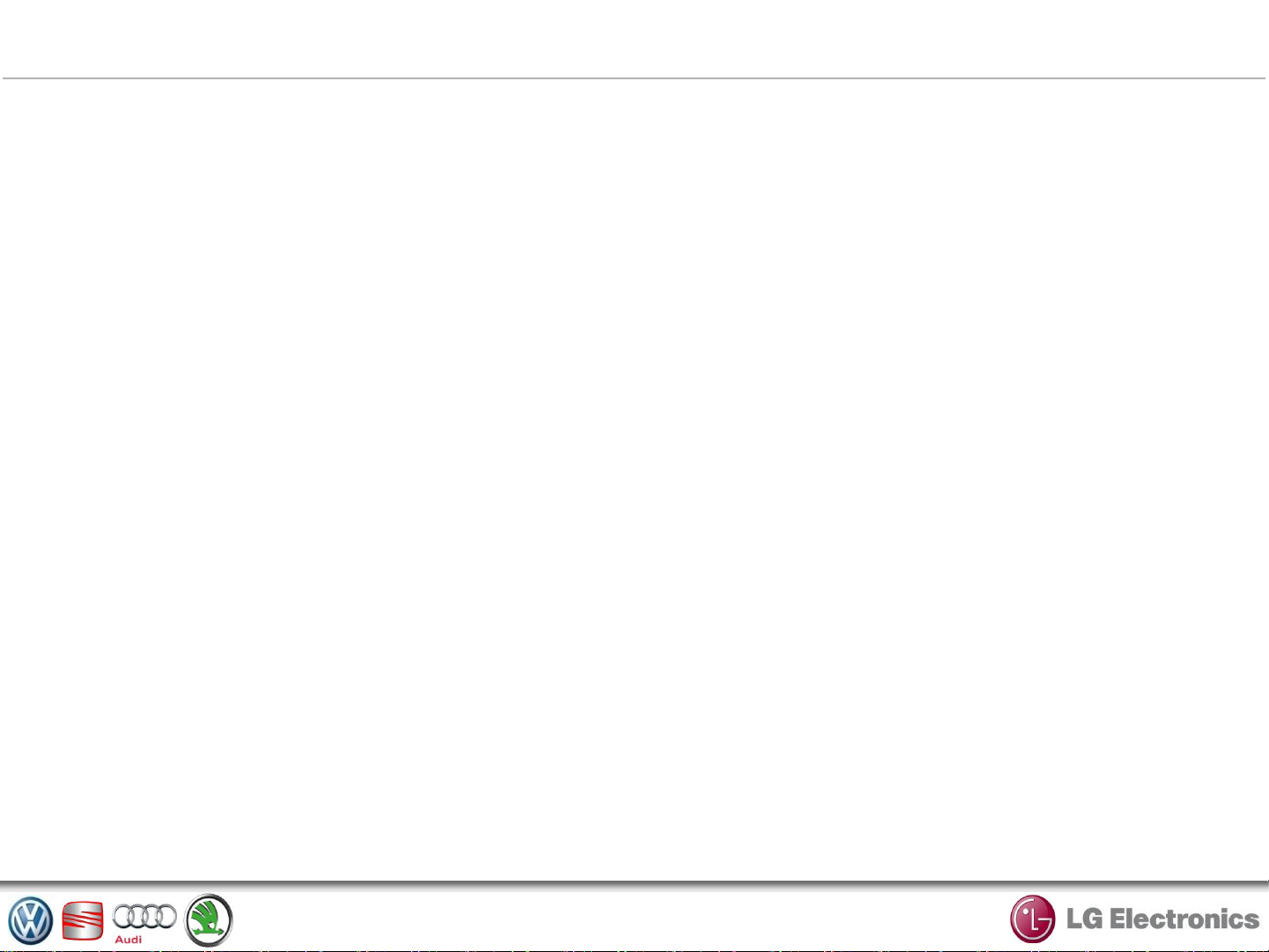
SEAT MIB ENTRY RADIO
OPERATION MANUAL
2012.10
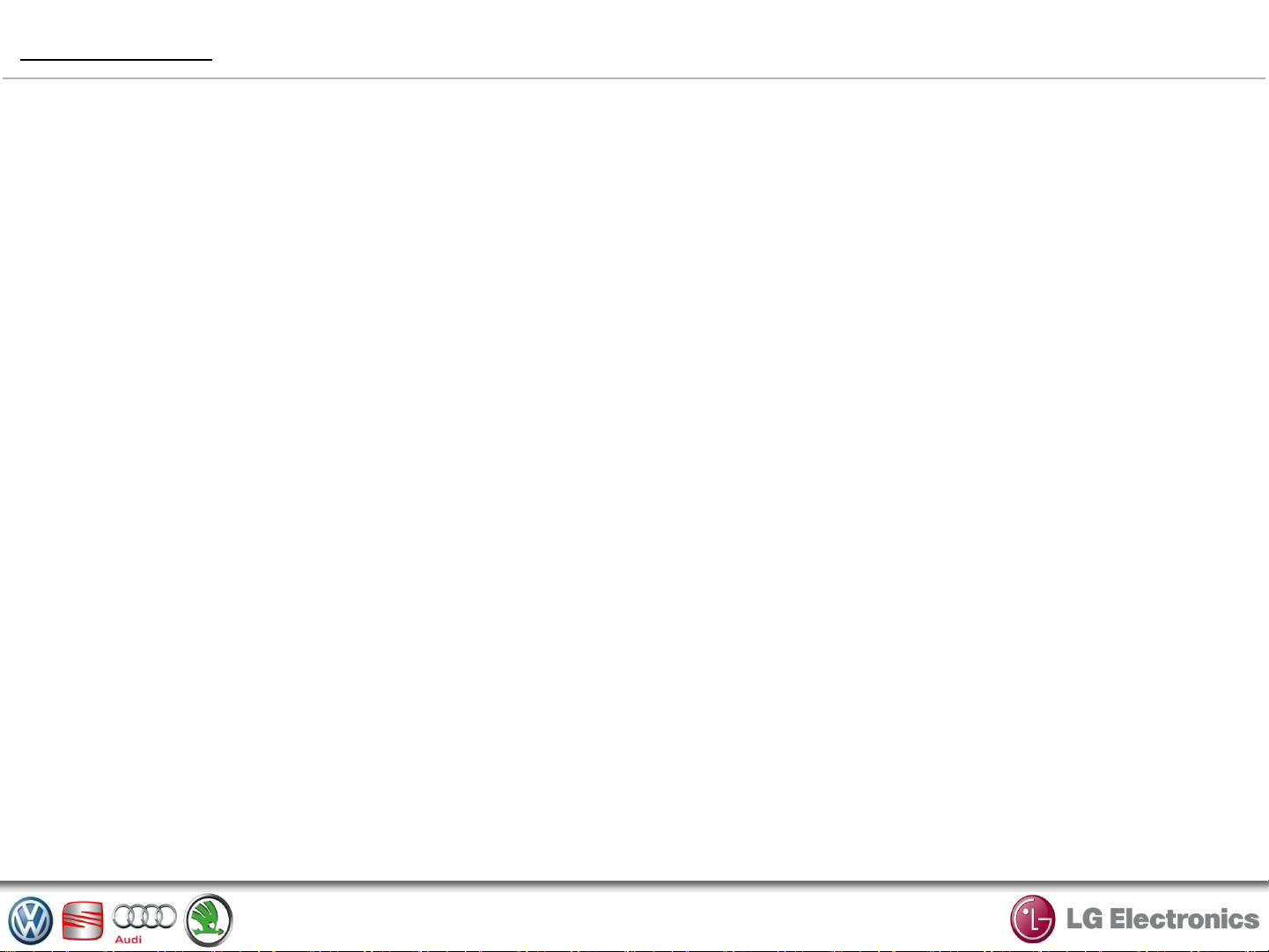
PRECAUTION
It is essential to follow the precautions below when using the system, both in the interest of safety and
to prevent material damage.
You must always comply with the laws of the country in which you are travelling.
Precautions when operating the system
– Operate the controls (on the dash or near the steering wheel) and read the information on the screen
only when road conditions allow.
– Set the volume to a reasonable level so that outside noise can be heard.
Precautions concerning the equipment
– Do not attempt to dismantle or modify the system, as there is a risk of damage to equipment and fire.
– Contact a representative of the manufacturer in the event of malfunction and for all operations
involving disassembly.
– Do not insert foreign bodies into the player.
Precautions when using the phone
– There are laws which govern the use of phones in vehicles. They do not necessarily authorise the use
of hands-free phone systems under all driving conditions: drivers must be in control of their vehicles at
all times;
– Using a phone whilst driving is a significant distraction and risk factor during all stages of use (dialling,
communicating, searching for a number in the handset memory, etc.).
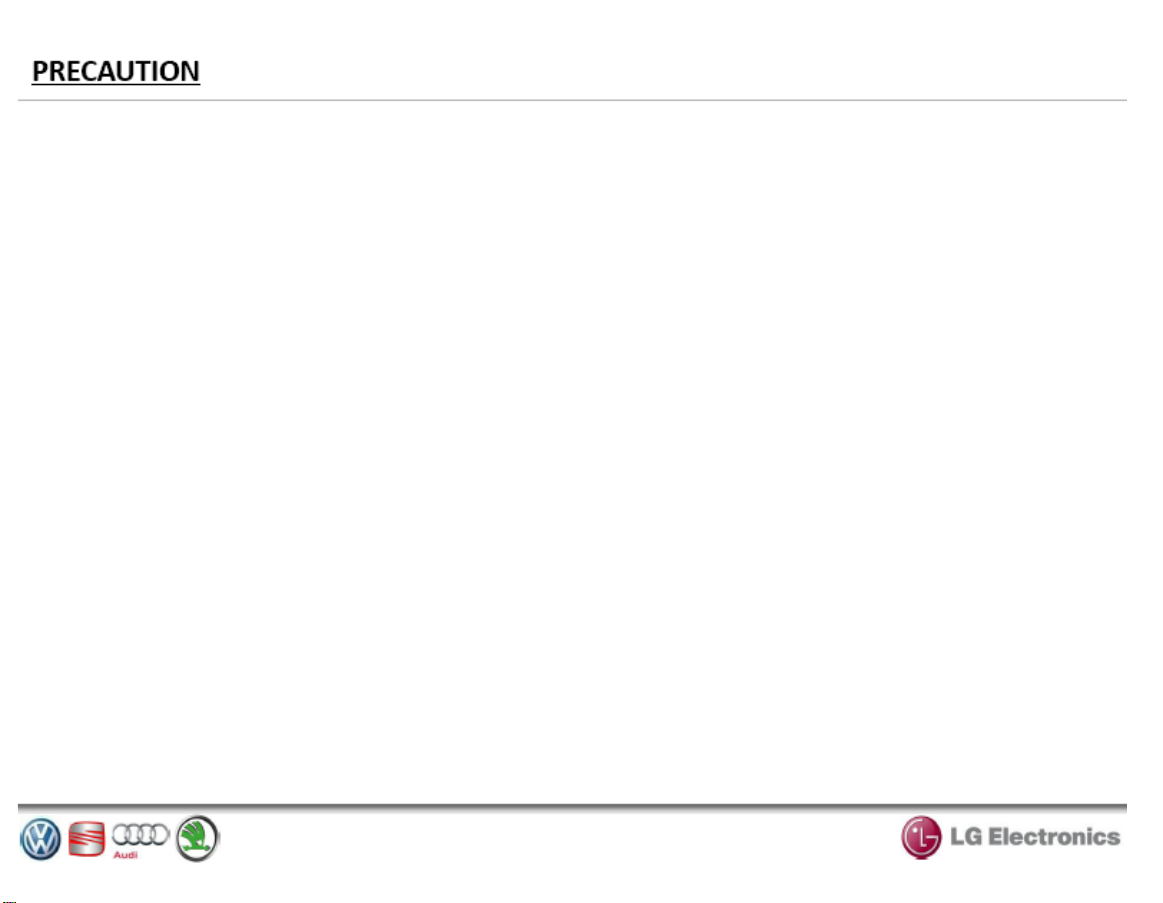
FCC Warning
1. Any changes or modifications not expressly approved by the grantee of this device could void the user's
authority to operate the equipment.
2. To comply with FCC RF exposure compliance requirements, a separation distance of at least 20cm must
be maintained between the antenna of this device and all persons. This device must not be co-lo cated or
operating in conjunction with any other antenna or transmitter.
This device complies with Part 15 of the FCC Rules. Operation is subject to the following two
conditions: (1) this device may not cause harmful interference, and (2) this device must accept
any interference received, including interference that may cause undesired operation.
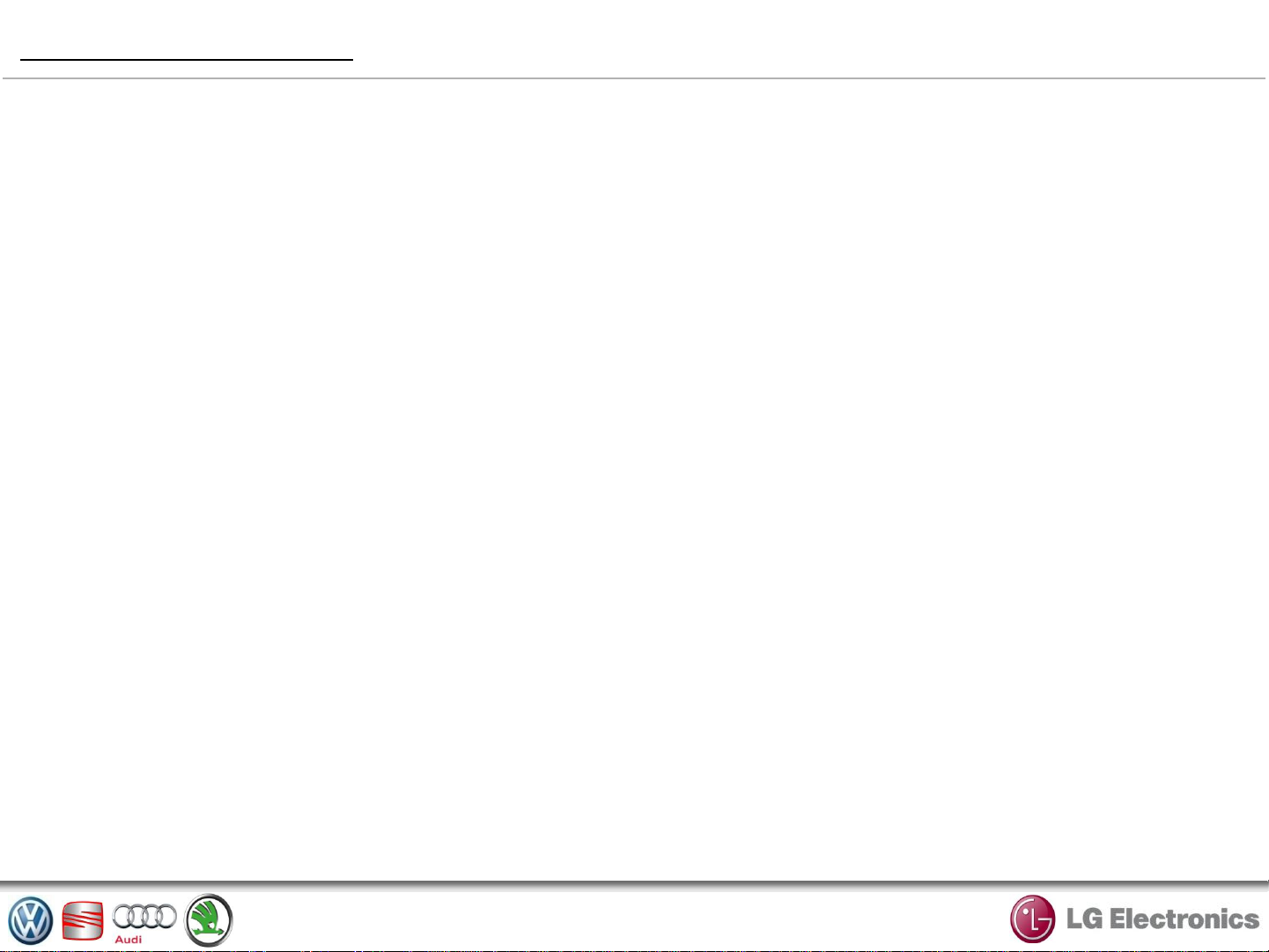
GENERAL DISCRIPTION
Introduction
Your vehicle’s multimedia system performs the following functions:
– FM/AM/RDS Radio,
– CD(MP3) Playback,
– USB, SD(SDHC) Playback,
– Auxiliary audio source output
Radio Function
The multimedia system can be used to listen to FM (frequency modulation), and AM (amplitude
modulation) radio stations.
The RDS system makes it possible to display the name of some stations and also for information
messages sent by FM stations to be heard automatically :
– traffic bulletins
– news bulletins
– emergency messages.
Audio Function
You can listen to your personal stereo directly through your vehicle’s speakers.
There are several ways of connecting your personal stereo, depending on the type of device you
have and the vehicle :
– CD (CD-DA, MP3) / USB 2.1 / SD (SDHC)
– 3.5 mm Jack socket
– Bluetooth® connection.
For more information on compatible devices, contact your approved manufacturer’s dealer or visit
the manufacturer’s website.
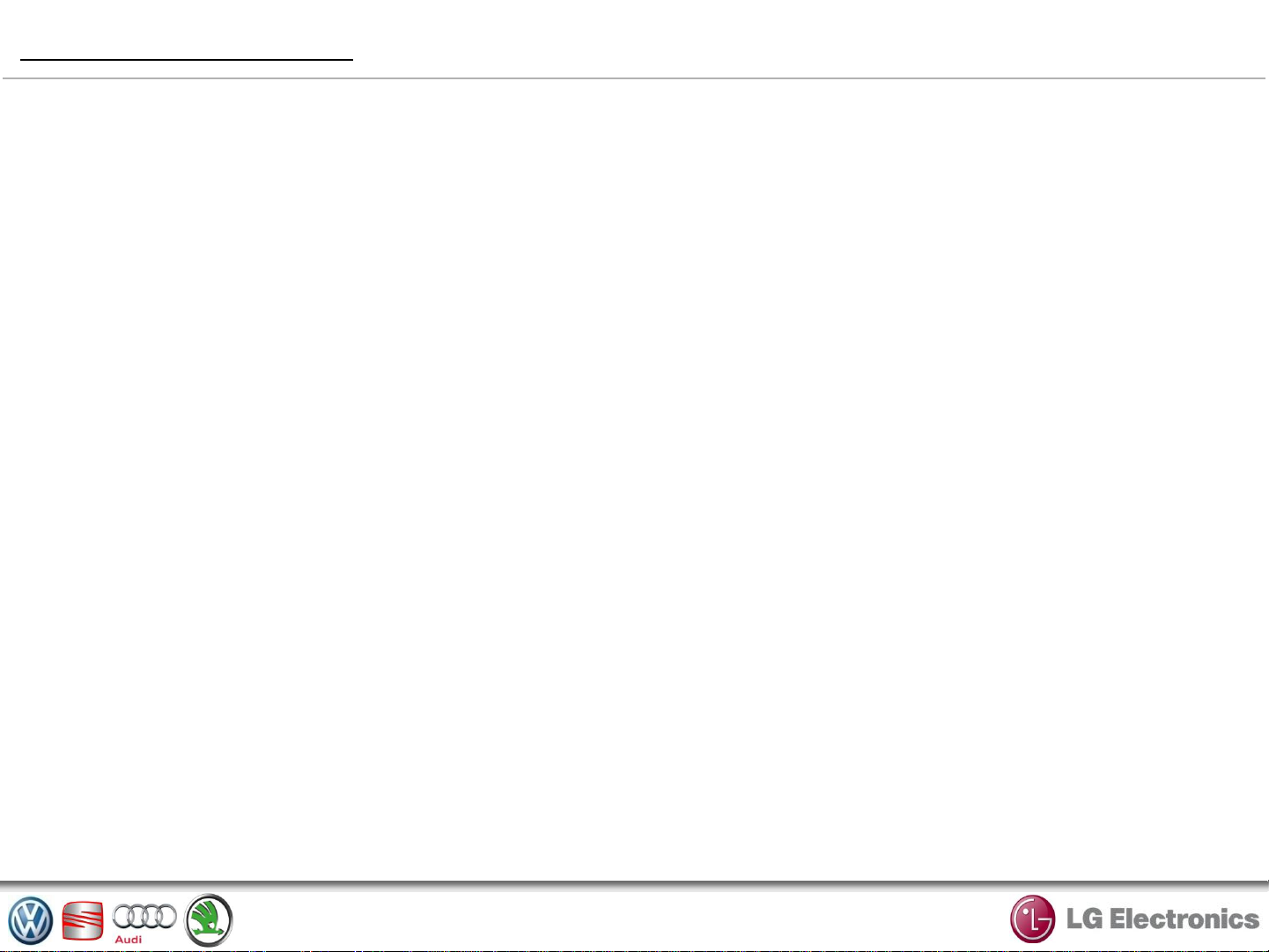
GENERAL DISCRIPTION
Hands-free Phone Function
The hands-free Bluetooth® phone system makes the following functions possible without having to
handle your phone :
– send/receive/suspend a call
– transfer the list of contacts from the phone memory
– access the call logs for calls which have come through the system
– dial emergency numbers.
Telephone Compatibility
Some phones are not compatible with the hands-free system, and do not enable you to use all of
the available functions or do not provide the best possible sound quality.
For more information on compatible telephones, contact your approved manufacturer’s dealer or
visit the manufacturer’s website.
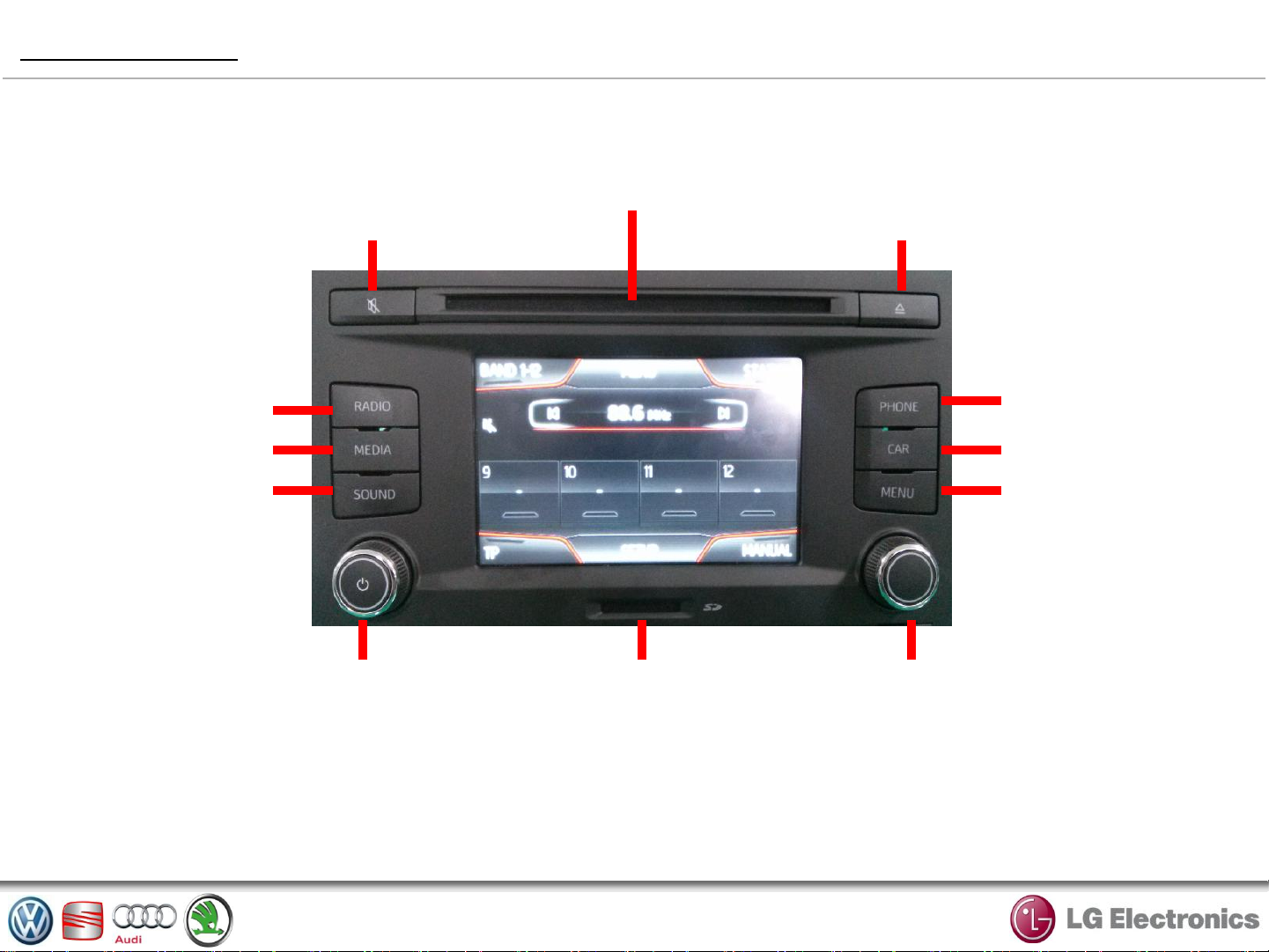
KEY FUNCTION
Insert CD
Mute Sound Eject CD
Band Select
Media Source Select
Sound Control
- PUSH :
Power ON/OFF
-Turning Right / Left :
Volume Control
* USB, AUX – External Connection
Insert SD
Bluetooth Select
Car Information
Main Menu
- PUSH :
Radio/Media Scan
-Turning Right / Left :
Searching Wavelength/Media Files
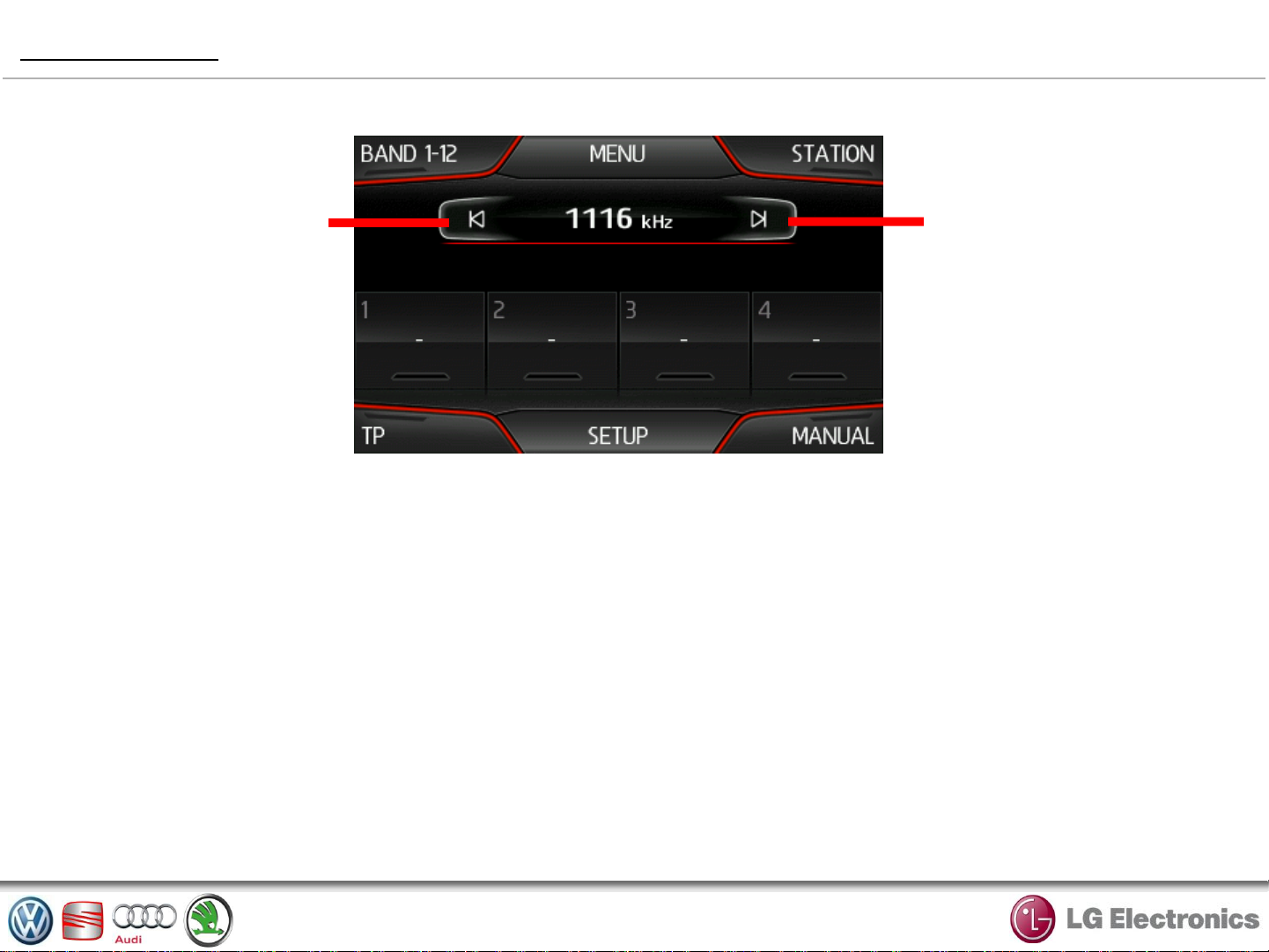
RADIO MODE
① ② ③
⑧ ⑨
⑦
④
① BAND SELECT
Select the wavelength (FM or AM) required
by pressing wavelength.
② MENU
Enter the whole system’s setup menu of audio.
③ STATION
It shows the station list.
④ TP
Receiving RDS Traffic Program ON/OFF.
⑤
⑥
⑤ SETUP
Enter the radio setup menu. Refer to the page 7.
⑥ MANUAL
Tuning frequency by manual mode.
⑦ SELECT THE PRESET
This operation mode allows you to recall on
demand those stations which already stored.
⑧ ⑨ SEEK UP / DOWN
This mode allows stations to be searched
manually by scanning the selected wavelength.
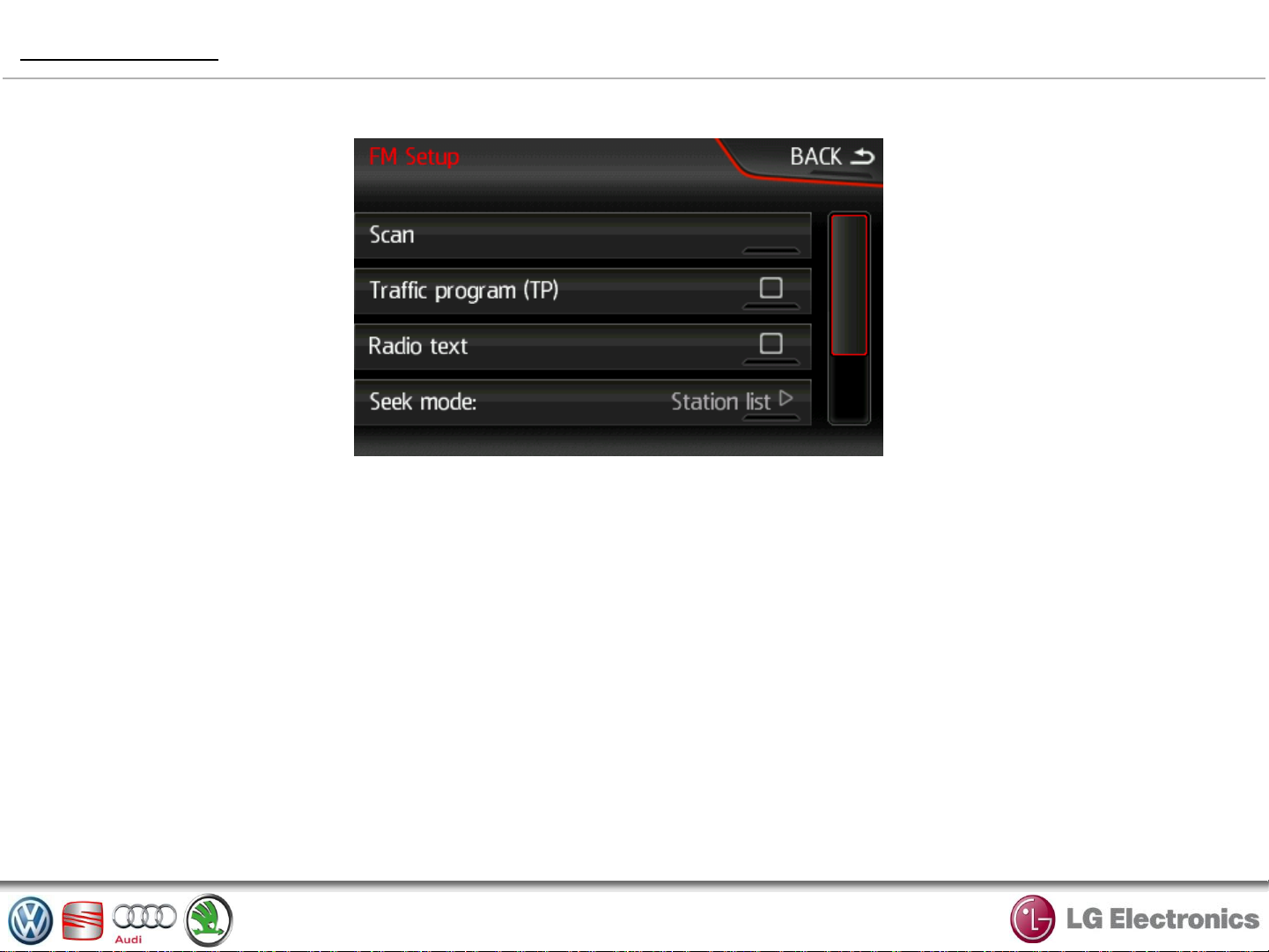
RADIO MODE
Radio Settings
Display the settings menu by pressing “SETUP”. You can activate or deactivate functions below.
(the setting menu varies depending on the wavelength).
– Scan
– TP (Traffic Program)
– Radio Text
– Seek Mode (Station list / Preset list)
– Station list order (Group / Alphabetical)
– Delete Presets
– Advanced setup (RDS regional setup / Alternative Freguency (AF) )
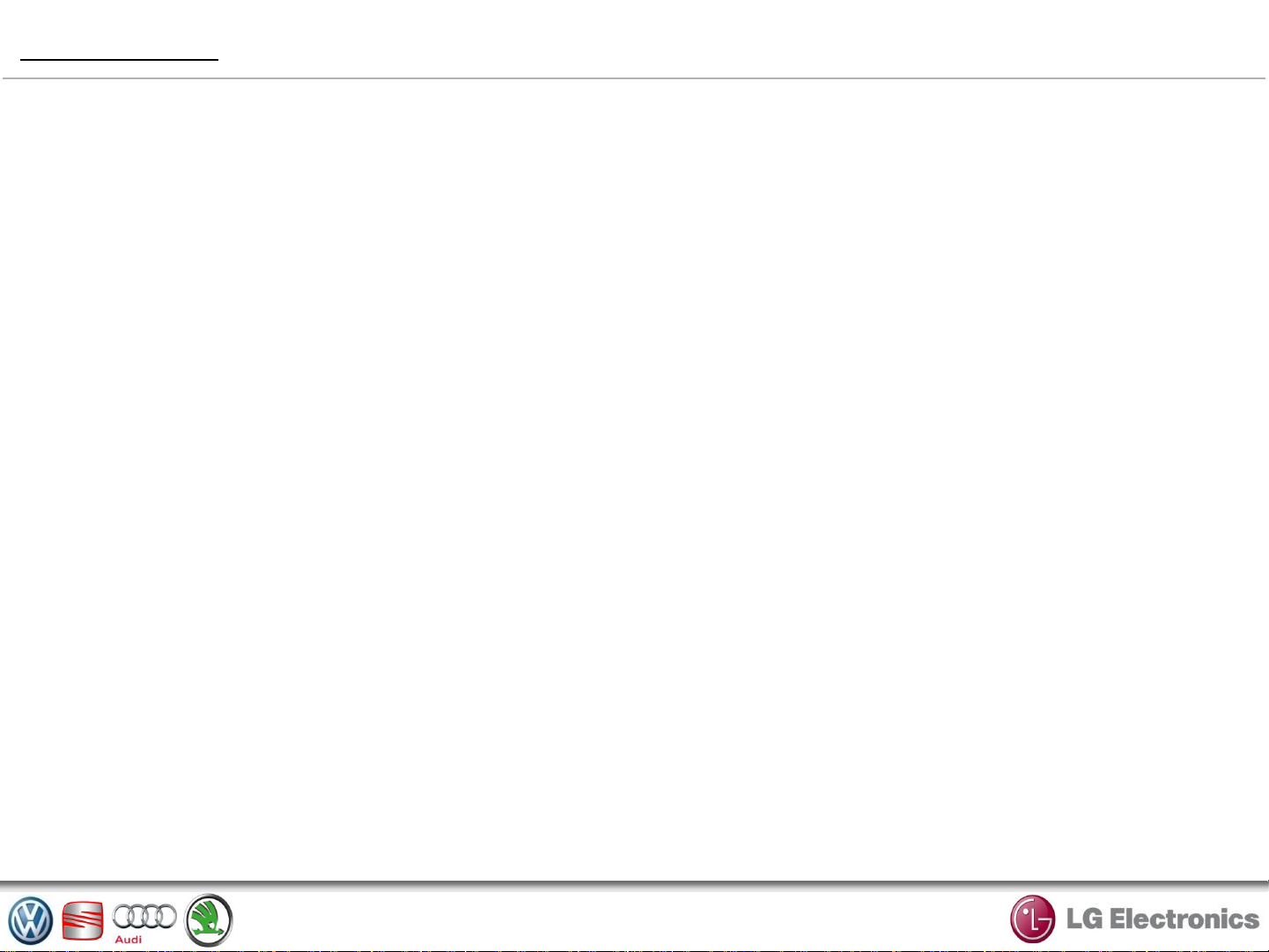
RADIO MODE
* RDS
Some FM radio stations broadcast text information relating to the program being listened to (the name
of a track, for example).
Note : This information is only available on some radio stations.
* TA (Traffic Announcement)
When this function is activated, your audio system makes it possible to automatically search for and
listen to traffic information when they are broadcast from certain FM radio stations.
Once the function is activated, select the news station then choose if you require another playback
source.
Traffic information is broadcast automatically and has priority over the source being listened to at the
time. The automatic broadcasts will not operate when listening to radio stations on the AM wavelength.
To activate/deactivate this function, refer to information on “Radio settings” in this section.
* Region
The frequency of an FM radio station may change depending on the geographical area.
In order to keep listening to the same radio station when driving, activate the Region function so that
your audio system can automatically retune the frequency.
Note : Not all radio stations offer this possibility. Poor reception can sometimes cause erratic and
annoying changes in frequency. In this case you should deactivate this function.
To activate/deactivate this function, refer to information on “Radio settings” in this section.
