LG 9QK-HW904PA User Manual
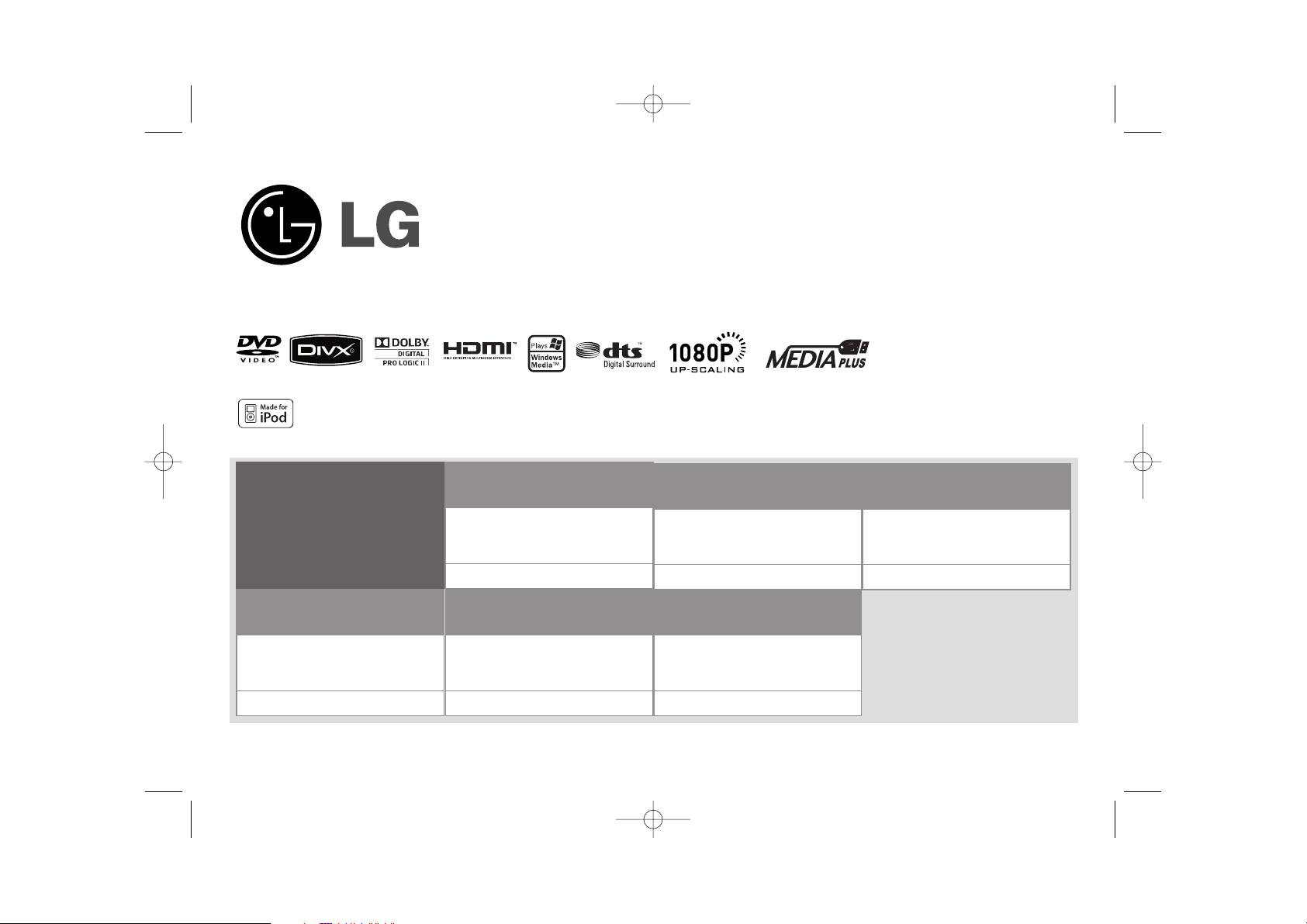
Model : HW964TZ (HW964TZ-DP, SH94TZ-S/C/W, W94-R)
HW964PZ (HW964PZ-DP, SH94PZ-F/S/C/W, W94-R)
Unique Features
P/NO : MFL6020715
Full HD up-scaling
(1080p)
Viewing Full HD picture
quality with simple setup.
Go to page 6
USB Direct Recording
Recording music from CD to
your USB device.
Go to page 17
Portable In
Listening to music from your
portable device (MP3,
Notebook, etc).
Go to page 17
5.1ch ez Set-up
Listening sound from TV,
DVD and Digital Device with
vivid 5.1ch mode.
Go to page 15
HDMI In
Simple connection with Set
Top Box through HDMI.
Go to page 7
Made for iPod
Enjoying music from iPod
with simple connection.
Go to page 18
iPod is a trademark of Apple Inc., registered in the U.S. and other countries.
HW964_event 12/6/08 10:58 AM Page 1
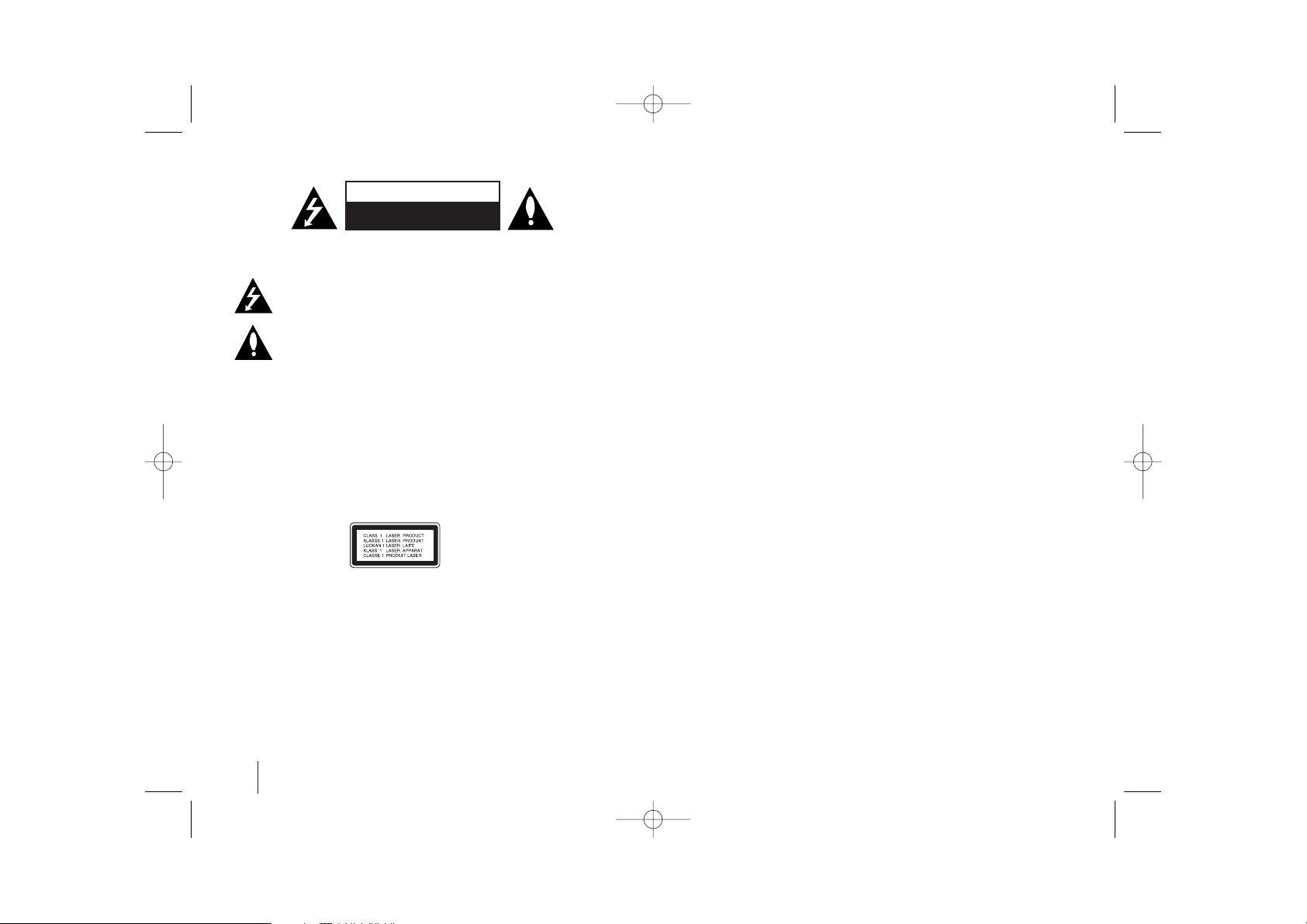
2
Safety Precaution
HW964_event 12/6/08 10:58 AM Page 2
CAUTION: TO REDUCE THE RISK OF ELECTRIC SHOCK DO NOT REMOVE COVER
(OR BACK) NO USER-SERVICEABLE PARTS INSIDE REFER SERVICING TO QUALIFIED
SERVICE PERSONNEL.
This lightning flash with arrowhead symbol within an equilateral triangle is
intended to alert the user to the presence of uninsulated dangerous voltage within
the product’s enclosure that may be of sufficient magnitude to constitute a risk of
electric shock to persons.
The exclamation point within an equilateral triangle is intended to alert the user to
the presence of important operating and maintenance (servicing) instructions in
the literature accompanying the product.
WARNING: TO PREVENT FIRE OR ELECTRIC SHOCK HAZARD, DO NOT EXPOSE THIS
PRODUCT TO RAIN OR MOISTURE.
WARNING: Do not install this equipment in a confined space such as a book case or similar
unit.
CAUTION: Do not block any ventilation openings. Install in accordance with the
manufacturer's instructions.
Slots and openings in the cabinet are provided for ventilation and to ensure reliable operation
of the product and to protect it from overheating.
The openings should never be blocked by placing the product on a bed, sofa, rug or other
similar surface. This product should not be placed in a built-in installation such as a bookcase
or rack unless proper ventilation is provided or the manufacturer's instruction have been
adhered to.
CAUTION:
This product employs a Laser System.
To ensure proper use of this product, please read this owner ’s manual carefully and retain it
for future reference. Should the unit require maintenance, contact an authorized service
center.
Use of controls, adjustments or the performance of procedures other than those specified
herein may result in hazardous radiation exposure.
To prevent direct exposure to laser beam, do not try to open the enclosure. Visible laser
radiation when open. DO NOT STARE INTO BEAM.
NOTE TO CABLE/TV INSTALLER: This reminder is provided to call the cable TV system
installer’s attention to Article 820-40 of the National Electric Code (U.S.A.). The code provides
guidelines for proper grounding and, in particular, specifies that the cable ground shall be
connected to the grounding system of the building, as close to the point of the cable entry as
practical.
FCC WARNING: This equipment may generate or use radio frequency energy. Changes or
modifications to this equipment may cause harmful interference unless the modifications are
expressly approved in the instruction manual. The user could lose the authority to operate this
equipment if an unauthorized change or modification is made.
REGULATORY INFORMATION: FCC Part 15
This epuipment has been tested and found to comply with the limits for a Class B digital device,
pursuant to Part 15 of the FCC Rules. These limits are designed to provide reasonable protection
against harmful interference when the product is operated in a residential installation.
This product generates, uses, and can radiate radio frequency energy and, if not installed and
used in accordance with the instruction manual, may cause harmful interference to radio
communications. However, there is no guarantee that interference will not occur in a particular
installation. If this product does cause harmful interference to radio or television reception, which
can be determined by turning the product off and on, the user is encouraged to try to correct the
interference by one or more of the following measures:
• Reorient or relocate the receiving antenna.
• Increase the separation between the product and receiver.
• Connect the product into an outlet on a circuit different from that to which the receiver is
connected.
• Consult the dealer or an experienced radio/TV technician for help.
- Labelling information:
This device complies with Part 15 of the FCC rules.
Operation is subject to the following two conditions: (1) This device may not cause harmful
interference, and (2) This device must accept any interference received, including interference
that may cause undesired operation.
- RF Exposure Statement:
The antenna(s) used for this transmitter must be installed to provide a separation distance of at
least 20 cm from all persons and must not be colocated or operating in conjunction with any
antenna or transmitter other than those contained in this device.
FCC COMPLIANCE: The responsible party for this product’s compliance is:
Marketed and Distributed by LG Electronics U.S.A., Inc.,
1000 Sylvan Avenue, Englewood Cliffs, NJ.
Phone: 1-201-816-2000.
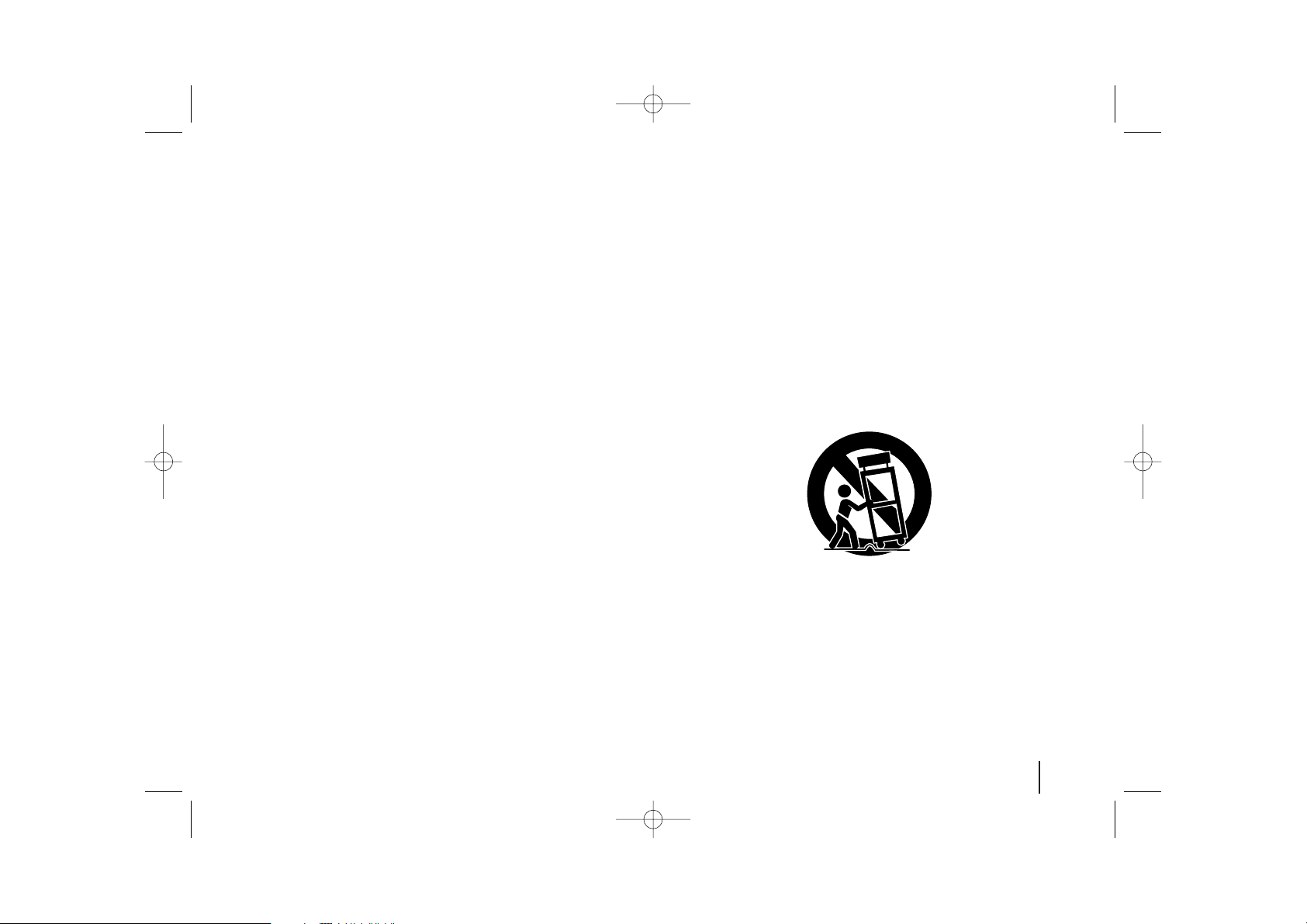
3
IMPORTANT SAFETY INSTRUCTIONS
CAUTION:
PLEASE READ AND OBSERVE ALL WARNINGS AND INSTRUCTIONS IN THIS OWNER’S MANUAL.
AND THOSE MARKED ON THE PRODUCT. RETAIN THIS MANUAL FOR FUTURE REFERENCE.
This product has been designed and manufactured to assure personal safety. Improper use can result in electric shock or fire hazard. The safeguards
incorporated in this product will protect you if you observe the following procedures for installation, use, and servicing.
This product does not contain any parts that can be repaired by the user.
DO NOT REMOVE THE CABINET COVER, OR YOU MAY BE EXPOSED TO DANGEROUS VOLTAGE. REFER SERVICING TO QUALIFIED
SERVICE PERSONNEL ONLY.
1. Read these instructions. - All these safety and operating instructions
should be read before the product is operated.
2. Keep these instructions. - The safety, operating and use instructions
should be retained for future reference.
3. Heed all warnings. - All warnings on the product and in the operating
instructions should be adhered to.
4. Follow all instructions. - All operating and use instructions should be
followed.
5. Do not use this apparatus near water. - For example: near a bath
tub, wash bowl, kitchen sink, laundry tub, in a wet basement; or near a
swimming pool; and other areas located near water.
6. Clean only with dry cloth. - Unplug this product from the wall outlet
before cleaning. Do not use liquid cleaners.
7.
Do not block any ventilation openings. Install in accordance with the
manufacturer's instructions. -
Slots and openings in the cabinet are
provided for ventilation and to ensure reliable operation of the product
and to protect it from over-heating. The openings should never be
blocked by placing the product on a bed, sofa, rug or other similar
surface. This product should not be placed in a built-in installation such
as a bookcase or rack unless proper ventilation is provided or the
manufacturer’s instructions have been adhered to.
8. Do not install near any heat sources such as radiators, heat
registers, stoves, or other apparatus (including amplifiers) that
produce heat.
9. Do not defeat the safety purpose of the polarized or groundingtype plug. A polarized plug has two blades with one wider than
the other. A grounding type plug has two blades and a third
grounding prong. The wide blade or the third prong are provided
for your safety. If the provided plug does not fit into your outlet,
consult an electrician for replacement of the obsolete outlet.
10. Protect the power cord from being walked on or pinched
particularly at plugs, convenience receptacles, and the point
where they exit from the apparatus.
11. Only use attachments/accessories specified by the manufacturer.
12. Use only with the cart, stand, tripod, bracket, or table specified by
the manufacturer, or sold with the apparatus. When a cart is used,
use caution when moving the cart/apparatus combination to avoid
injury from tip-over.
13. Unplug this apparatus during lightning storms or when unused
for long periods of time.
14.
Refer all servicing to qualified service personnel. Servicing is
required when the apparatus has been damaged in any way, such
as power-supply cord or plug is damaged, liquid has been spilled
or objects have fallen into the apparatus, the apparatus has been
exposed to rain or moisture, does not operate normally, or has
been dropped.
HW964_event 12/6/08 10:58 AM Page 3
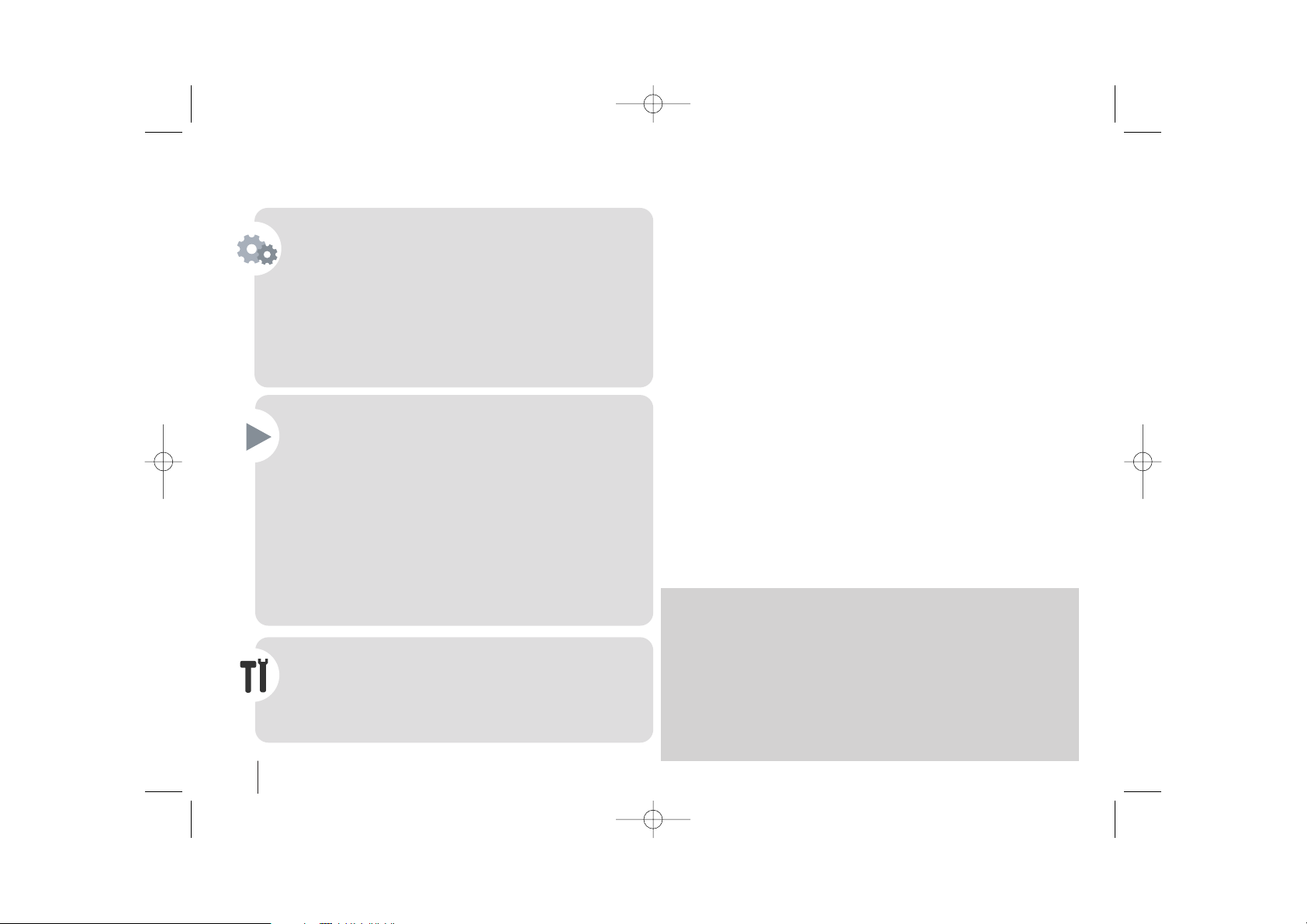
4
Contents
Setting up . . . . . . . . . . . . . . . . . . . . . . . . . . . . . . . . . . . . .4-6
Hooking up the unit . . . . . . . . . . . . . . . . . . . . . . . . . . . . . .7-9
Main Unit . . . . . . . . . . . . . . . . . . . . . . . . . . . . . . . . . . . . . . .9
Remote control . . . . . . . . . . . . . . . . . . . . . . . . . . . . . . . . . .10
OSD Initial language settings - Optional . . . . . . . . . . . . . .11
Initial Setting the Area Code - Optional . . . . . . . . . . . . . . .11
Adjusting the general settings . . . . . . . . . . . . . . . . . . . . .8-10
5.1 Speaker Setup . . . . . . . . . . . . . . . . . . . . . . . . . . . . . . . .9
Enjoying a preprogrammed sound field . . . . . . . . . . . . . . .10
Displaying Disc Information . . . . . . . . . . . . . . . . . . . . . . . .14
Playing a disc or file . . . . . . . . . . . . . . . . . . . . . . . . . . .14-16
Viewing photo files . . . . . . . . . . . . . . . . . . . . . . . . . . . . . . .16
Listening to the radio . . . . . . . . . . . . . . . . . . . . . . . . . . . . .17
5.1ch ez Set-up . . . . . . . . . . . . . . . . . . . . . . . . . . . . . . . . .17
Listening to music from your USB device . . . . . . . . . . . . .18
USB direct Recording . . . . . . . . . . . . . . . . . . . . . . . . . . . . .19
Listening to music from your portable player . . . . . . . . . . .19
Playing the iPod . . . . . . . . . . . . . . . . . . . . . . . . . . . . . . . . .20
Listening to music from your portable player or external
device . . . . . . . . . . . . . . . . . . . . . . . . . . . . . . . . . . . . . . . . .21
Other operations . . . . . . . . . . . . . . . . . . . . . . . . . . . . . . . . .21
Language Codes . . . . . . . . . . . . . . . . . . . . . . . . . . . . . . . .22
Area Codes . . . . . . . . . . . . . . . . . . . . . . . . . . . . . . . . . . . .22
Troubleshooting . . . . . . . . . . . . . . . . . . . . . . . . . . . . . . . . .23
Types of Playable Discs . . . . . . . . . . . . . . . . . . . . . . . . . . .24
Specifications . . . . . . . . . . . . . . . . . . . . . . . . . . . . . . . . . . .25
Welcome to your new DVD Receiver
Precautions in using the touch buttons
• Use the touch buttons with clean and dry hands.
- In a humid environment, wipe out any moisture on the touch buttons before
using.
• Do not press the touch buttons hard to make it work.
- If you apply too much strength, it can damage the sensor of the touch
buttons.
• Touch the button that you want to work in order to operate the function
correctly.
• Be careful not to have any conductive material such as metallic object on
the touch buttons. It can cause malfunctions.
HW964_event 12/6/08 10:58 AM Page 4
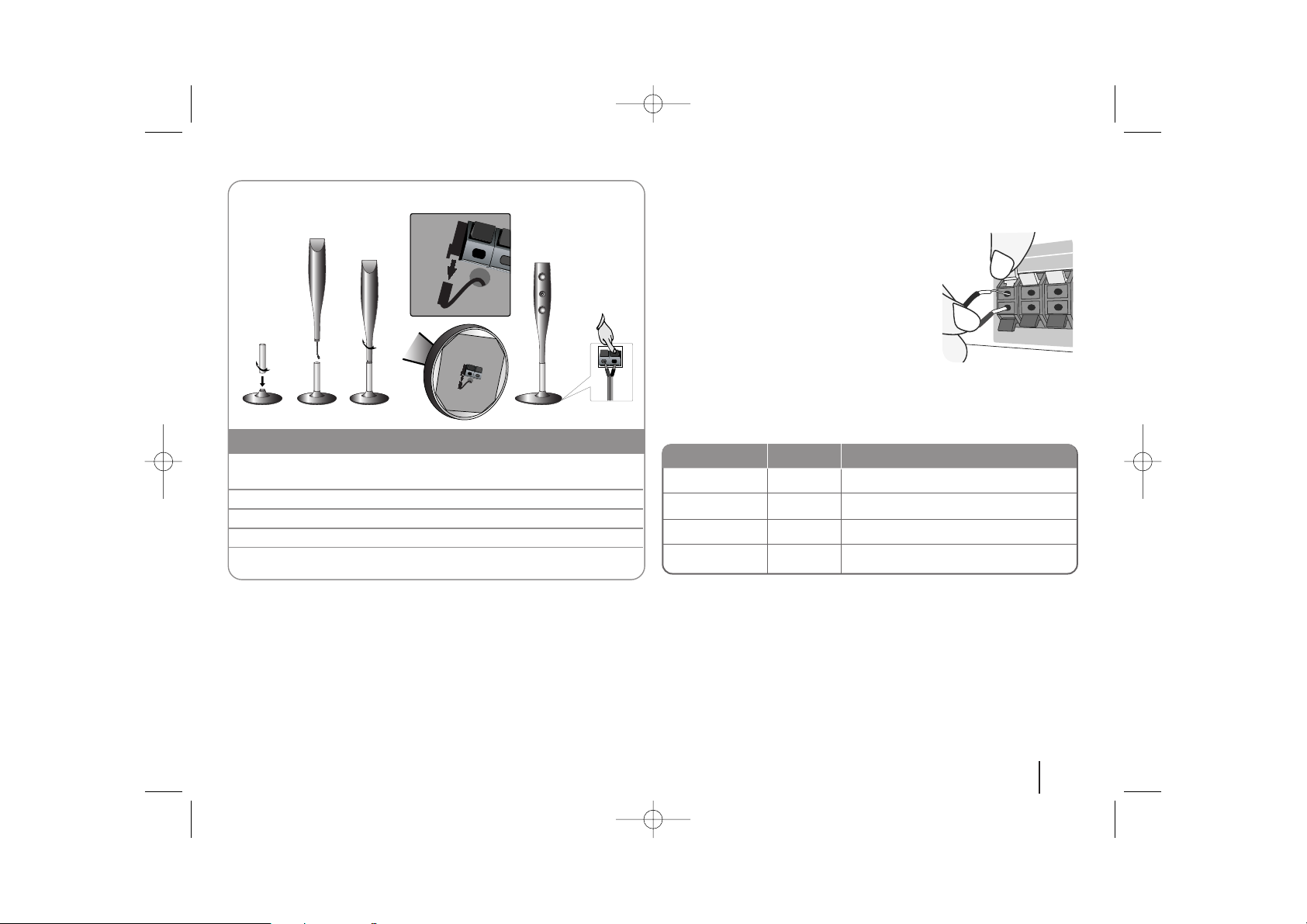
5
HW964_event 12/6/08 10:58 AM Page 5
DVD Receiver(W94-R) Setting up
The speakers are detached from the speaker stands.
bb
aa
Assembling the Speakers
1 Fix the post to the base by rotating the post. And Draw the
speaker cord through the hole on the base.
2 Draw the connector cable through the hole on the stand.
3 Fix the speaker to the stand by rotating the speaker.
4 Connect the connector cable between the speaker and base.
5 Connect the speaker cord to the appropriate terminals on the
speaker.
Attaching the speakers to the DVD receiver
aa
You will have received six speaker cables.
Each one is colour-coded by a band near each end and connects one of
the six speakers to the DVD receiver.
dd
cc
ee
bb
Connect the wires to the DVD receiver(W94-R).
Match each wire’s coloured band to the same coloured connection
terminal on the rear of the DVD receiver. To connect the cable to the DVD
receiver, press each plastic finger pad to open the connection terminal.
Insert the wire and release the finger pad.
Connect the black end of each wire to the
terminals marked -(minus) and the other end
to the terminals marked + (plus).
cc
Connect the wires to the speakers.
Connect the other end of each wire to the correct speaker according to
the colour coding
Main Unit
CENTER
SUB WOOFER
FRONT R
FRONT L
To connect the cable to the speakers, press each plastic finger pad to open the
connection terminals on the base of each speaker. Insert the wire and release
the finger pad.
:
SPEAKER
Green
Orange
Red
White
POSITION
Above screen, directly in front of you.
This can be placed in any front position.
In front of you, to the right of the
screen.
In front of you, to the left of the
screen.
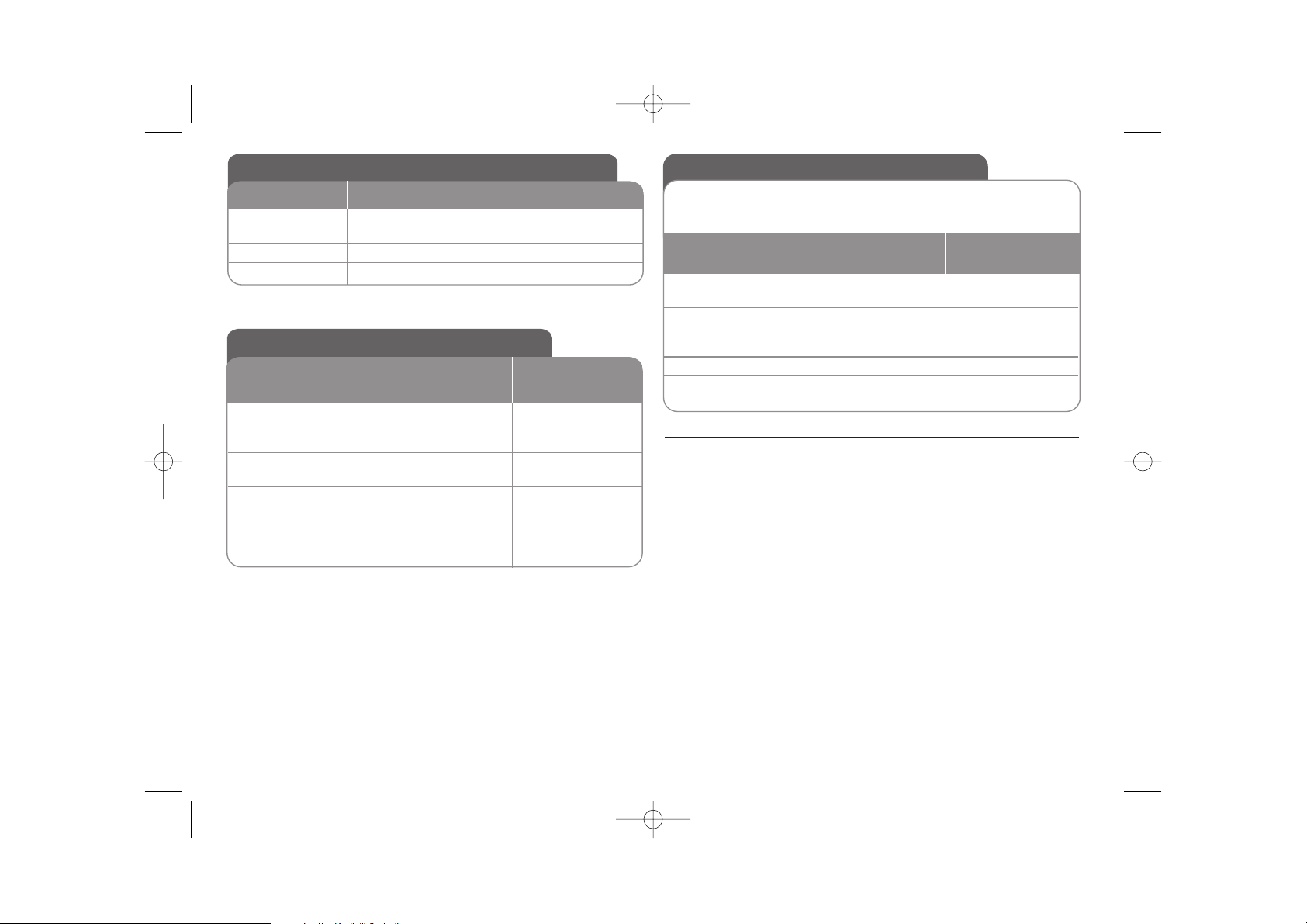
6
Be careful of the following
If there is a strong electromagnetic wave product nearby, interference may
occur. Put the unit (Wireless Receiver and main unit) away from there.
(Ex: Microwave oven)
If there is no audio signal for longer than 10 minutes, the Wireless Receiver will
automatically switch to standby mode. In power saving mode, both LEDs will
turn red. LEDs will turn blue when there is any audio signal back.
If you operate main unit then wireless speakers (rear speakers) sound within a
few seconds in standby mode.
LED indicator of Wireless Receiver
BLUE
The
Wireless Receiver is receiving the signal of
the
Wireless transmitter
.
RED The Wireless Receiver is in standby mode.
OFF (No display) The Wireless Receiver is turned off.
LED color
Operation
Setting an ID of Wireless
1Turn on the main unit and Wireless
Receiver: POWER Switch
2 Press and hold STOP(x) on the front of
unit and MUTE on the remote control.
“REMATE” appears in display window. -
3Turn off the Wireless Receiver: POWER Switch
4Turn on the Wireless Receiver:
A new ID is set. POWER Switch
When the unit is manufactured, the ID is already set. If an interference
occurs or you use a new Wireless Receiver, an ID should be set again.
ON Wireless
Receiver
Initial Setting an ID of Wireless
1 Connect the Wireless Receiver and the rear
speaker (right, left) with the speaker
cables.: -
2 Connect the power cord of the Wireless
Receiver to the outlet.: -
3Turn on the main unit and Wireless
Receiver:
The main unit and wireless receiver will be
automatically connected.
“MATE OK” appears in display window POWER Switch
ON Wireless
Receiver
HW964_event 12/6/08 10:58 AM Page 6
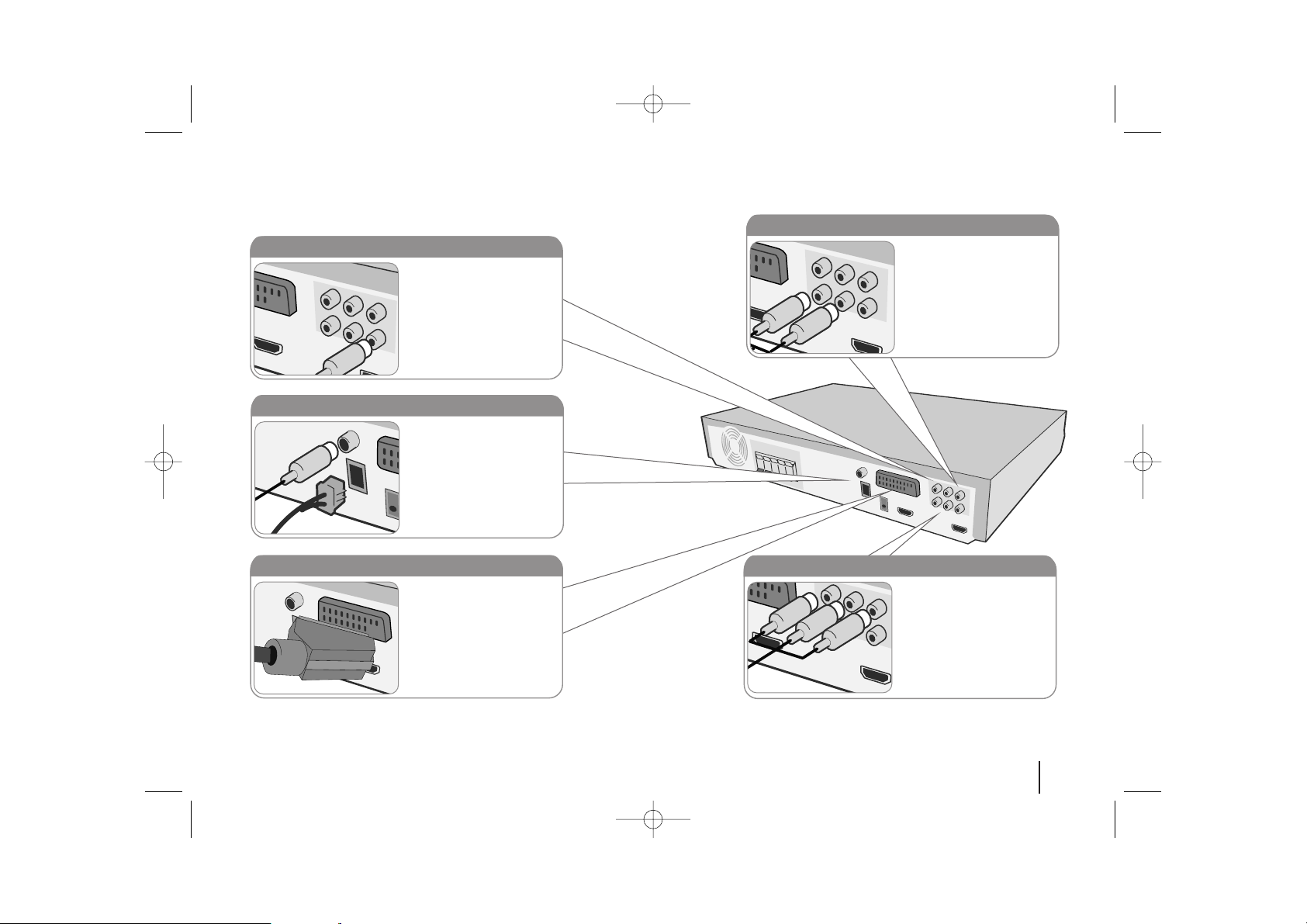
7
Hooking up the unit
a Connect jacks on the unit and your TV (DVD player or Digital Device etc.) using the cables.
Check the jacks of your TV, and choose the A, B or C connection. Picture quality improves in order from A to C.
b Plug the power cord into the power source.
Audio In connection
The unit’s Audio jacks are
colour coded (red for right
audio and white for left
audio). If your TV has only
one output for audio (mono),
connect it to the left (white)
audio jack on the unit.
SCART connection (A)
Connect the TO TV jack on
the unit and your TV using
the SCART cable.
AM/ FM connection
AM - Connect the AM loop
aerial to the DVD receiver.
FM - Connect the FM aerial.
The reception will be its best
when the two loose ends of
the aerial are in a straight and
horizontal line.
Video Out connection (A)
Connect the VIDEO
OUTPUT(MONITOR) jack on
the unit to the corresponding
input jack on your TV using a
Video cable.
Component Video connection (B)
Connect the COMPONENT
VIDEO (PROGRESSIVE
SCAN) OUTPUT jacks on
the unit to the corresponding
input jacks on your TV using
a Y PB PR cable.
HW964_event 12/6/08 10:58 AM Page 7
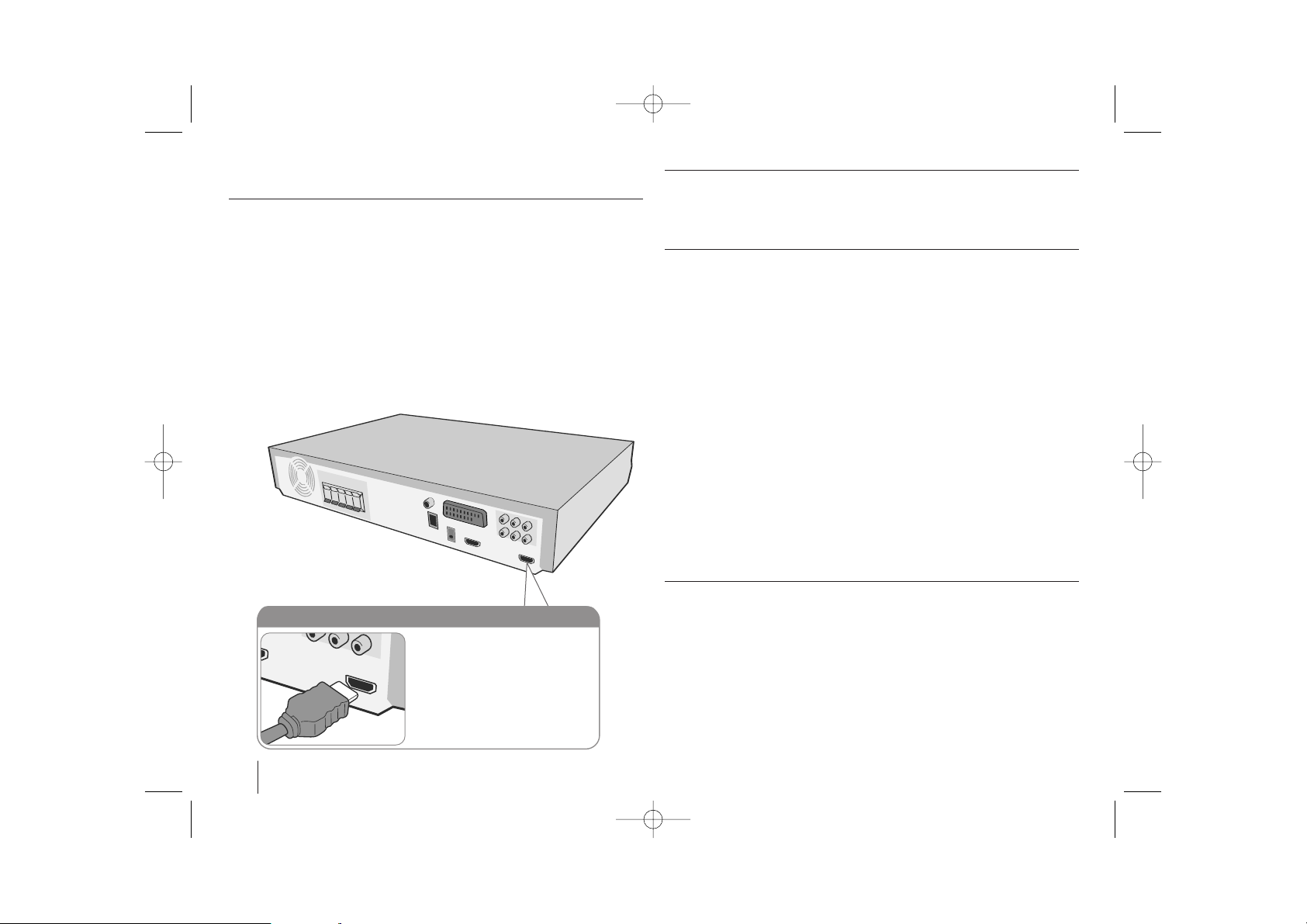
Hooking up the unit
Resolution Setting
You can change the resolution for component video and HDMI output.
Press RESOLUTION repeatedly to select the desired resolution - 480i (or 576i),
480p (or 576p), 720p, 1080i, 1080p
The resolution may not be selected depending on the connection or TV.
• For 720p and 1080i resolution on the component video output, only noncopy protected discs can be played back. If the disc is copy protected, it will
be displayed at the 576p(480p) resolution.
• Depending on your TV, some of the resolution settings may result in the
picture disappearing or an abnormal picture appearing. In this case, press
RESOLUTION repeatedly until the picture re-appears.
You can set 1080p video resolution to enjoy Full HD picture quality. (Full
HD up-scaling)
Available resolution according to connection
[HDMI OUT] : 1080p, 1080i, 720p, 480p (or 576p) and 480i (576i)
[COMPONENT VIDEO OUT] : 1080i, 720p, 480p (or 576p) and 480i (or 576i)
[VIDEO OUT] : 480i (or 576i)
[SCART] : 576i
Notes on HDMI Out connection
• If your TV does not accept your resolution setting, abnormal picture appears
on the screen.(“TV do not support” will appears in screen)
Please read owner’s manual for TV, and then set the resolution that your TV
can accept.
• Depending on your TV, some of the resolution settings may result in the
picture disappearing or an abnormal picture appearing. In this case, press
RESOLUTION repeatedly unit the picture re-appears.
• Changing the resolution when the unit is connected with HDMI connector
may result in malfunctions. To solve the problem, turn off the unit and then
turn it on again.
• When you connect a HDMI or DVI compatible device make sure of the
following :
-Try switching off the HDMI/ DVI device and this unit. Next, switch on the
HDMI/DVI device and leave it for around 30 seconds, then switch on this
unit.
- The connected device’s video input is set correctly for this unit.
- The connected device is compatible with 720X576i(480i), 720X576p(480p),
1280X720p, 1920X1080i or 1920X1080p video input.
- The 1080p, 720p and 576p(480p) resolutions are the progressive scan
applied resolution.
• Not all HDCP-compatible DVI devices will work with this unit.
- The picture will not be displayed properly with non-HDCP device.
Enjoying audio from an external source and selecting the function
You can enjoy audio from an external source through your unit. And You can
select the function.
Press FUNCTION repeatedly to select the desired input source and the
function (AUX, AUX OPT, TV-AUDIO, HDMI IN, PORTABLE, OSD IPOD, IPOD,
USB, DVD/CD, FM, AM).
8
HDMI Out connection (C)
Connect the HDMI OUTPUT jack
on the unit to the HDMI input jack
on a HDMI compatible TV using a
HDMI cable.
HW964_event 12/6/08 10:58 AM Page 8
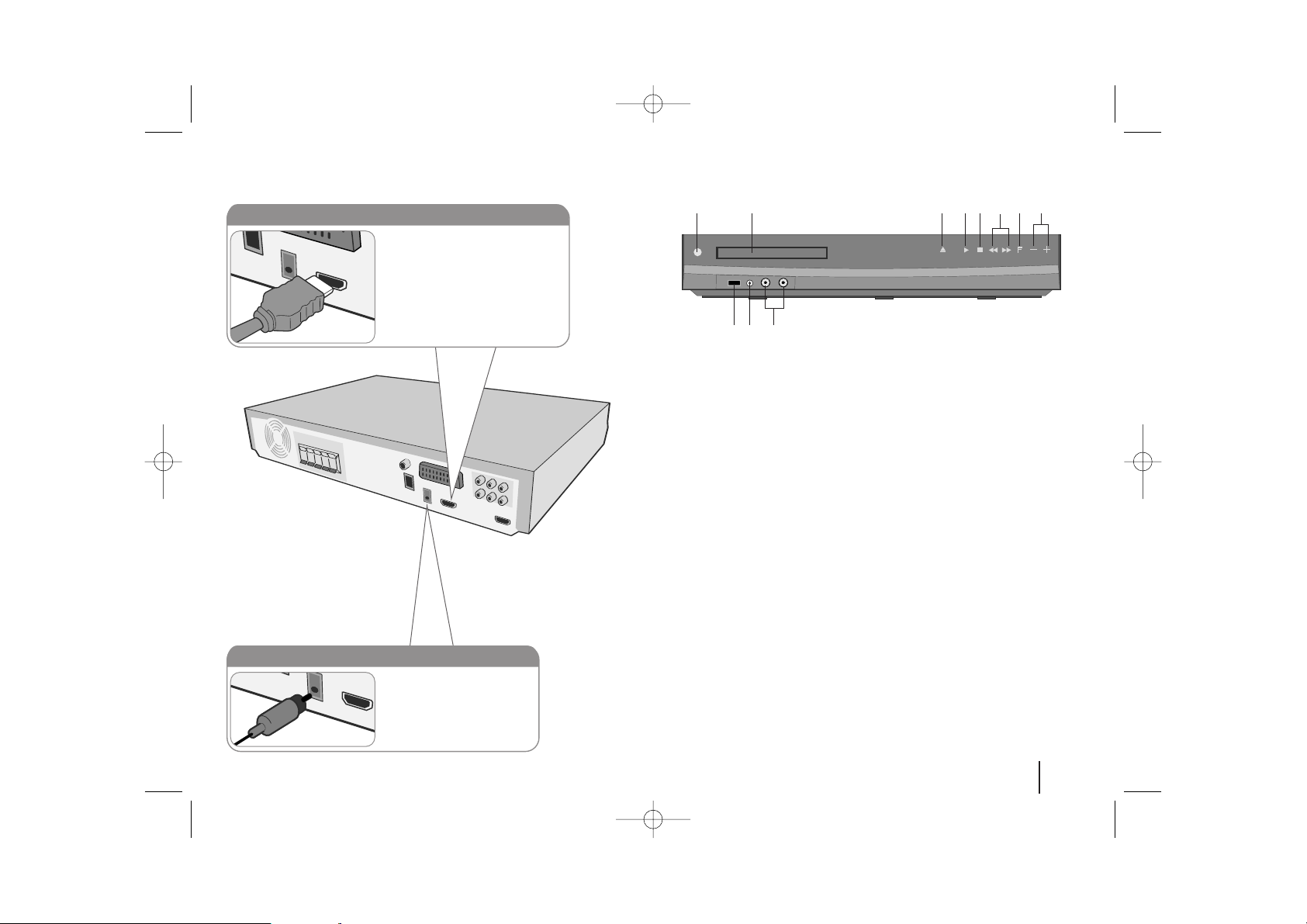
Hooking up the unit Main Unit
1 Power (11/``)
Turns the unit on and off.
2 DVD/CD Disc Drawer
3 Open/Close (ZZ)
4 Play/Pause(BB/XX), FUNC. (Function)
5 Stop (xx)
6 TUNING, Skip / Search (
..>>
)
7 F
Selects the function and input source.
(AUX, AUX OPT, TV-AUDIO, HDMI IN, PORTABLE, OSD IPOD, IPOD, USB,
DVD/CD, FM, AM)
8 Volume (-/+)
Controls the volume when using any function.
9 MIC 1/MIC 2
Connect a microphone to MIC 1 or MIC 2 to both sockets.
You cannot use the microphone when DivX files playback.
10 PORT.(Portable) IN port
You can enjoy music from portable device on your unit.
11 USB port
You can play video, image and sound files by connecting the USB
device.
9
12 345678
11 10 9
HDMI In connection
Connect the HDMI INPUT jack on
the unit to the HDMI output jack on
your Set-Top box (or Digital Device
etc.) using an HDMI cable. Set the
external source to HDMI IN by
pressing INPUT. In HDMI IN mode,
you can’t change the resolution.
Digital Audio in connection
Connect the unit’s OPTICAL
IN jack to the optical out to
jack on your TV (or Digital
Device etc.)
HW964_event 12/6/08 10:58 AM Page 9
