LG 9QKE40630 Users manual
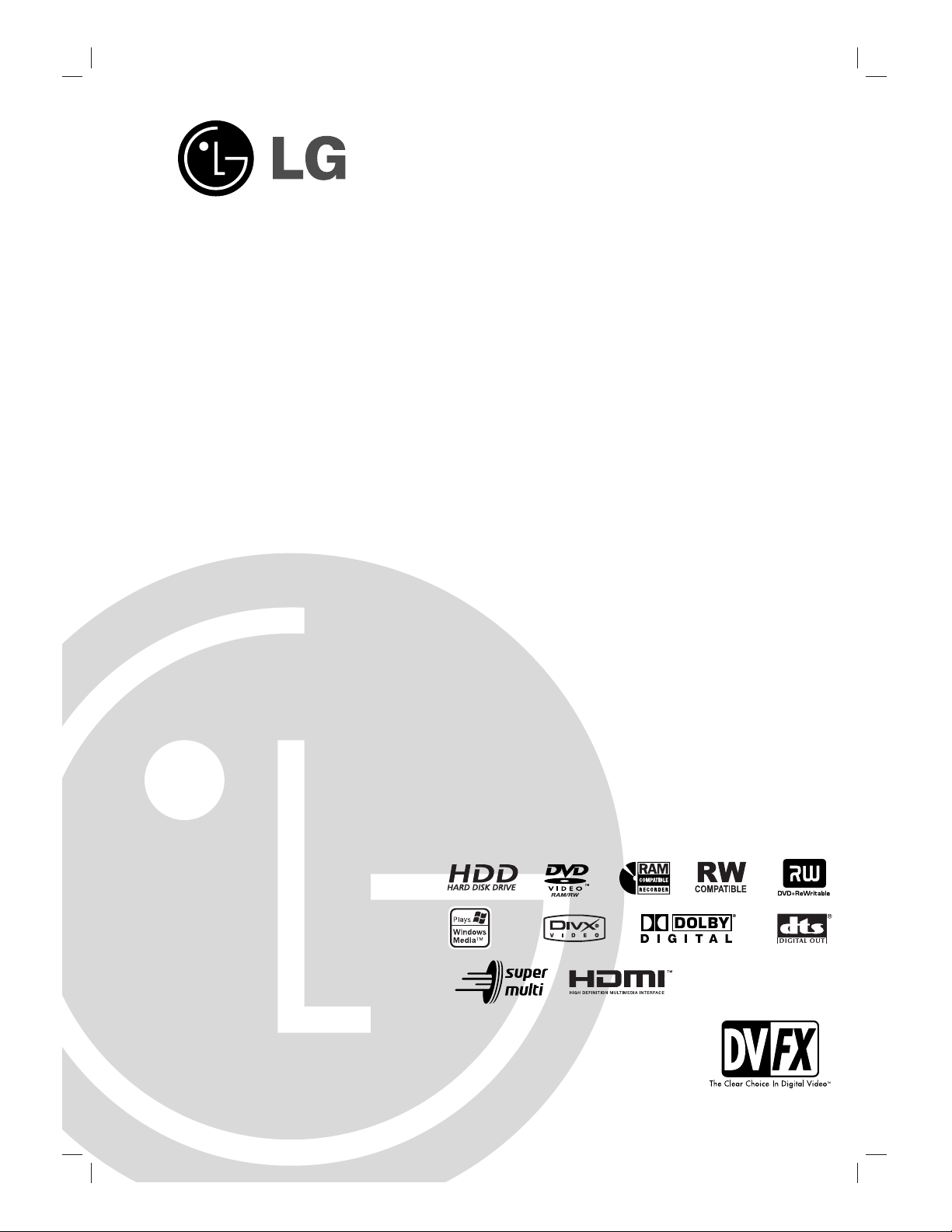
HDD/DVD
RECORDER
OWNER’S MANUAL
MODEL: RH1999M
Before connecting, operating or adjusting this product,
please read this instruction booklet carefully and completely.
RH1999M_OM_EVENT
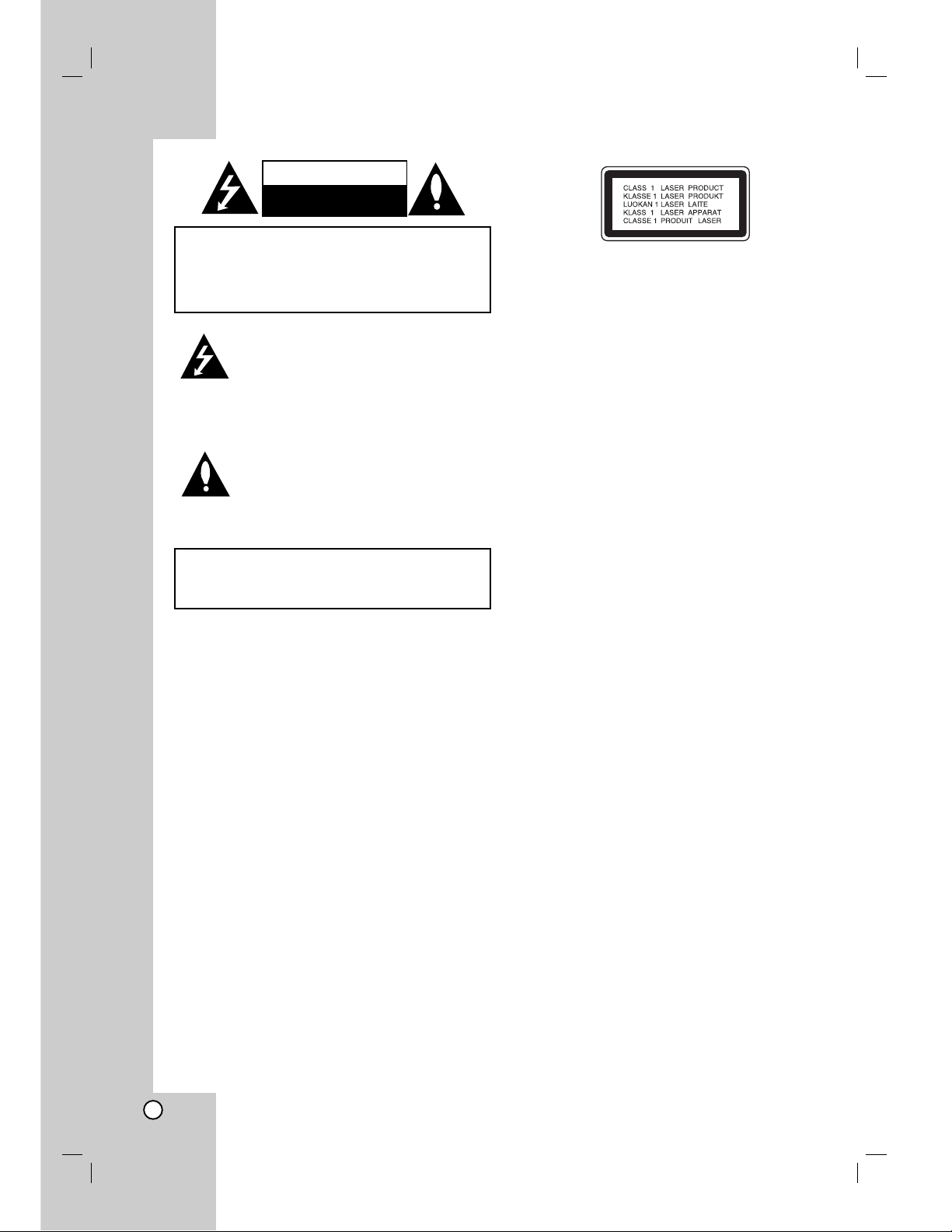
2
This lightning flash with arrowhead symbol
within an equilateral triangle is intended to
alert the user to the presence of uninsulated
dangerous voltage within the product’s
enclosure that may be of sufficient
magnitude to constitute a risk of electric
shock to persons.
The exclamation point within an equilateral
triangle is intended to alert the user to the
presence of important operating and
maintenance (servicing) instructions in the
literature accompanying the product.
CAUTION:
Do not block any ventilation openings. Install in
accordance with the manufacturer's instructions.
Slots and openings in the cabinet are provided for
ventilation and to ensure reliable operation of the
product and to protect it from over heating.
The openings should be never be blocked by placing
the product on a bed, sofa, rug or other similar
surface.This product should not be placed in a built-in
installation such as a bookcase or rack unless proper
ventilation is provided or the manufacturer's
instruction have been adhered to.
CAUTION:
This product employs a Laser System.
To ensure proper use of this product, please read this
owner’s manual carefully and retain it for future
reference. Should the unit require maintenance,
contact an authorized service center.
Performing controls, adjustments, or carrying out
procedures other than those specified herein may
result in hazardous radiation exposure.
To prevent direct exposure to laser beam, do not try to
open the enclosure. Visible laser radiation when open.
DO NOT STARE INTO BEAM.
CAUTION: The apparatus should not be exposed to
water (dripping or splashing) and no objects filled with
liquids, such as vases, should be placed on the
apparatus.
CAUTION: CLASS 2M VISIBLE AND INVISIBLE
LASER RADIATION WHEN OPEN AND
INTERLOCKS DEFEATED DO NOT STARE INTO
THE BEAM OR VIEW DIRECTLY WITH OPTICAL
INSTRUMENTS.
CAUTION: TO REDUCE THE RISK
OF ELECTRIC SHOCK
DO NOT REMOVE COVER (OR BACK)
NO USER-SERVICEABLE PARTS INSIDE
REFER SERVICING TO QUALIFIED SERVICE
PERSONNEL.
WARNING: TO PREVENT FIRE OR ELECTRIC SHOCK
HAZARD, DO NOT EXPOSE THIS PRODUCT TO RAIN
OR MOISTURE.
CAUTION
RISK OF ELECTRIC SHOCK
DO NOT OPEN
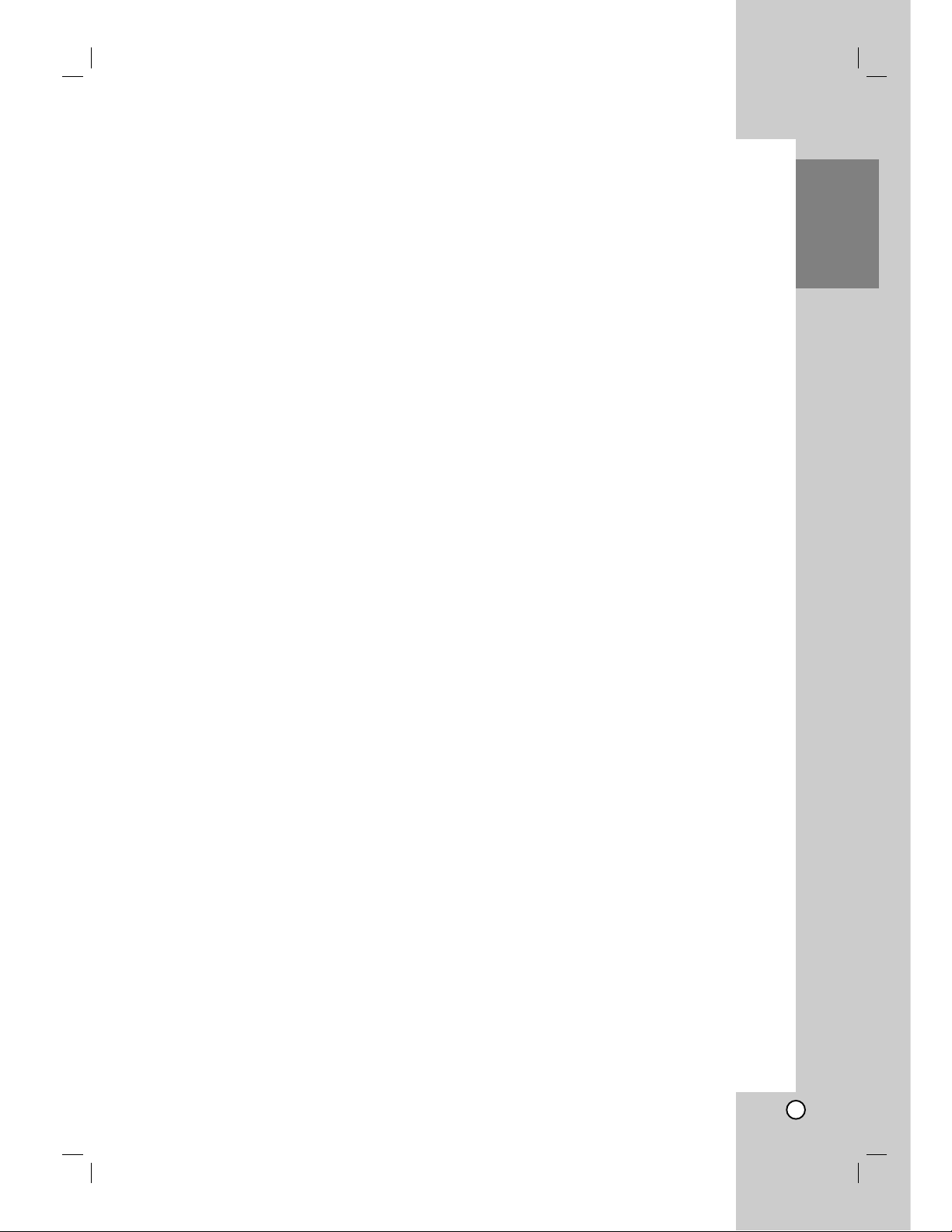
3
Introduction
FCC WARNING: This equipment may generate or
use radio frequency energy. Changes or
modifications to this equipment may cause harmful
interference unless the modifications are expressly
approved in the instruction manual. The user could
lose the authority to operate this equipment if an
unauthorized change or modification is made.
REGULATORY INFORMATION: FCC Part 15
This epuipment has been tested and found to comply
with the limits for a Class B digital device, pursuant
to Part 15 of the FCC Rules. These limits are
designed to provide reasonable protection against
harmful interference when the product is operated in
a residential installation. This product generates,
uses, and can radiate radio frequency energy and, if
not installed and used in accordance with the
instruction manual, may cause harmful interference
to radio communications. However, there is no
guarantee that interference will not occur in a
particular installation. If this product does cause
harmful interference to radio or television reception,
which can be determined by turning the product off
and on, the user is encouraged to try to correct the
interference by one or more of the following
measures:
• Reorient or relocate the receiving antenna.
• Increase the separation between the product
and receiver.
• Connect the product into an outlet on a circuit
different from that to which the receiver is
connected.
• Consult the dealer or an experienced radio/TV
technician for help.
FCC COMPLIANCE: The responsible party for this
product’s compliance is:
LG Electronics U.S.A., Inc.,1000 Sylvan Avenue,
Englewood Cliffs, NJ.
Phone: 1-800-243-0000.
CAUTION concerning the Power Cord
Most appliances recommend they be placed upon
a dedicated circuit;
That is, a single outlet circuit which powers only that
appliance and has no additional outlets or branch
circuits. Check the specification page of this owner's
manual to be certain.
Do not overload wall outlets. Overloaded wall outlets,
loose or damaged wall outlets, extension cords,
frayed power cords, or damaged or cracked wire
insulation are dangerous. Any of these conditions
could result in electric shock or fire. Periodically
examine the cord of your appliance, and if its
appearance indicates damage or deterioration, unplug
it, discontinue use of the appliance, and have the cord
replaced with an exact replacement part by an
authorized servicer.
Protect the power cord from physical or mechanical
abuse, such as being twisted, kinked, pinched, closed
in a door, or walked upon. Pay particular attention to
plugs, wall outlets, and the point where the cord exits
the appliance.
To disconnect power from the mains, pull out the
mains cord plug. When installing the product, ensure
that the plug is easily accessible.
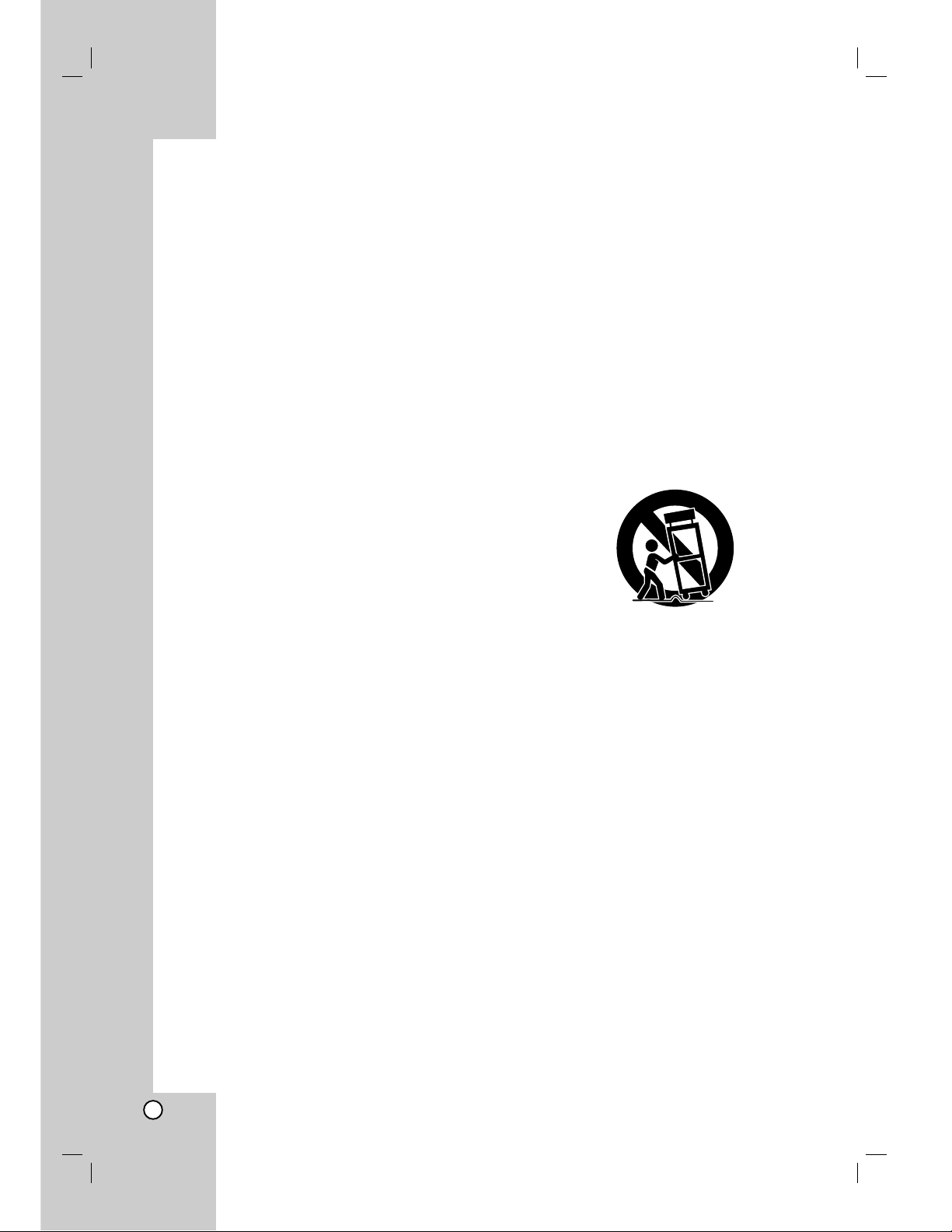
4
1. Read these instructions. - All these safety and
operating instructions should be read before the
product is operated.
2. Keep these instructions. - The safety, operating
and use instructions should be retained for future
reference.
3. Heed all warnings. - All warnings on the product
and in the operating instructions should be adhered
to.
4. Follow all instructions. - All operating and use
instructions should be followed.
5. Do not use this product near water. – For
example: near a bath tub, wash bowl, kitchen sink,
laundry tub, in a wet basement; or near a swimming
pool; and other areas located near water.
6. Clean only with dry cloth. – Unplug this product
from the wall outlet before cleaning. Do not use
liquid cleaners.
7.
Do not block any ventilation openings. Install in
accordance with the manufacturer’s instructions. -
Slots and openings in the cabinet are provided for
ventilation and to ensure reliable operation of the
product and to protect it from over- heating. The
openings should never be blocked by placing the
product on a bed, sofa, rug or other similar surface.
This product should not be placed in a built-in
installation such as a bookcase or rack unless
proper ventilation is provided or the manufacturer’s
instructions have been adhered to.
8. Do not install near any heat sources such as
radiators, heat registers, stoves, or other
apparatus (including amplifiers) that produce
heat.
9. D
o not defeat the safety purpose of the polarized
or grounding-type plug. A polarized plug has two
blades with one wider than the other. A
grounding
type plug has two blades and a third
grounding prong. The wide blade or the third
prong are provided for your safety. If the provided
plug does not fit into your outlet, consult an
electrician for replacement of the obsolete outlet.
10. Protect the power cord from being walked on or
pinched particularly at plugs, convenience
receptacles, and the point where they exit from
the product.
11. Only use attachments/accessories specified by
the manufacturer.
12. Use only with the cart, stand, tripod, bracket, or
table specified by the manufacturer, or sold
with apparatus. When a cart is used, use
caution when moving the cart/product
combination to avoid injury from tip-over.
13. Unplug this product during lightning storms or
when unused for long periods of time.
14.
Refer all servicing to qualified service
personnel.
Servicing is required when the
product has been damaged in any way, such as
power-supply cord or plug is damaged, liquid
has been spilled or objects have fallen into the
product, the product has been exposed to rain
or moisture, does not operate normally, or has
been dropped.
IMPORTANT SAFETY INSTRUCTIONS
CAUTION:
PLEASE READ AND OBSERVE ALL WARNINGS AND INSTRUCTIONS IN THIS OWNER’S
MANUAL. AND THOSE MARKED ON THE PRODUCT. RETAIN THIS BOOKLET FOR FUTURE
REFERENCE.
This product has been designed and manufactured to assure personal safety. Improper use can result in electric
shock or fire hazard. The safeguards incorporated in this product will protect you if you observe the following
procedures for installation, use, and servicing.
This product does not contain any parts that can be repaired by the user.
DO NOT REMOVE THE CABINET COVER, OR YOU MAY BE EXPOSED TO DANGEROUS VOLTAGE.
REFER SERVICING TO QUALIFIED SERVICE PERSONNEL ONLY.
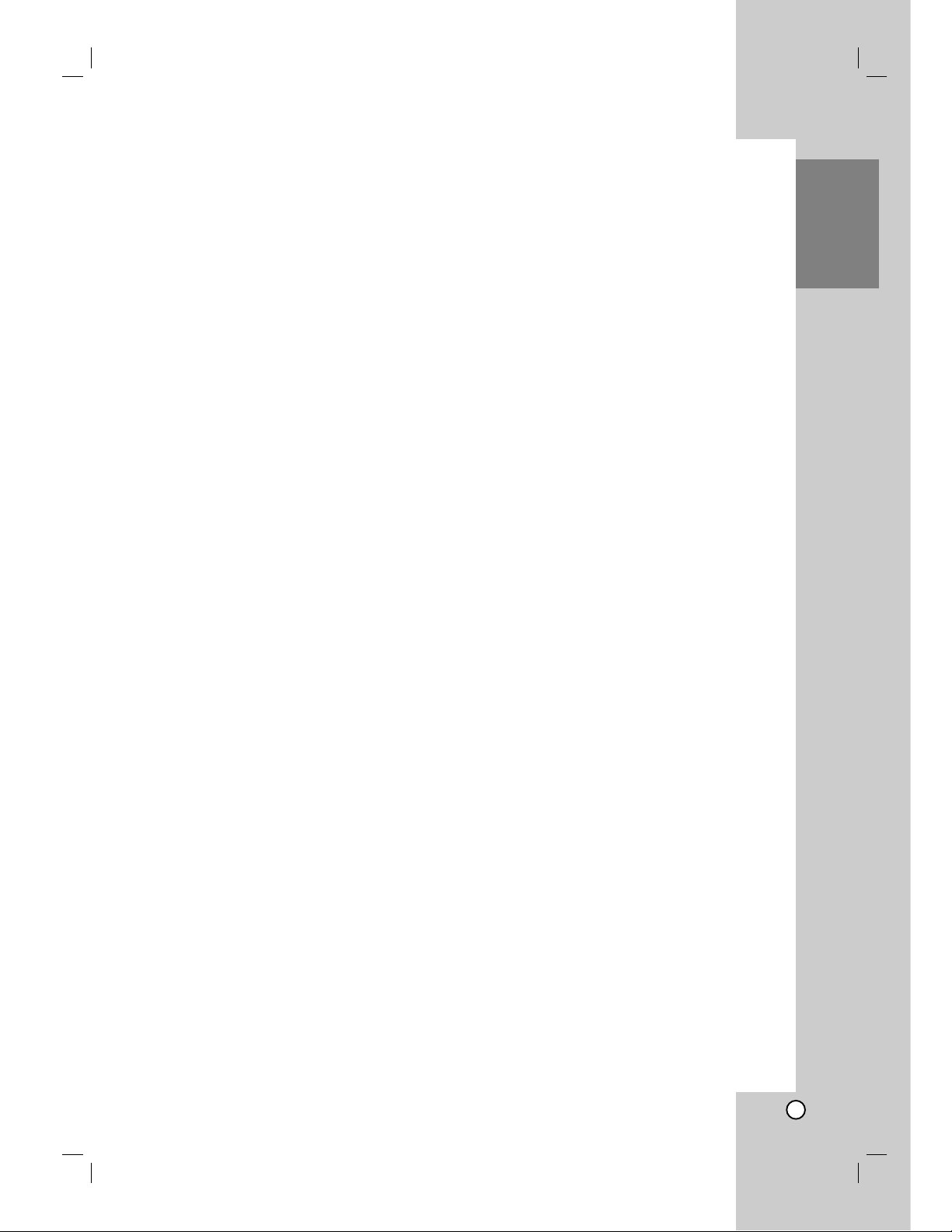
5
Introduction
Contents
Introduction . . . . . . . . . . . . . . . . . . . . . . . . . . . . .4-9
Symbol Used in this Manual . . . . . . . . . . . . . . . .4
Notes on Discs . . . . . . . . . . . . . . . . . . . . . . . . . .4
Recordable and Playable Discs . . . . . . . . . . . . .5
Playable Discs . . . . . . . . . . . . . . . . . . . . . . . . . .6
Regional Code . . . . . . . . . . . . . . . . . . . . . . . . . .6
Availability of copying or moving feature . . . . . . .6
About the internal hard disk drive . . . . . . . . . . . .7
Card useable on this unit . . . . . . . . . . . . . . . . . . . .7
Front Panel . . . . . . . . . . . . . . . . . . . . . . . . . . . . .8
Remote Control . . . . . . . . . . . . . . . . . . . . . . . . .9
Remote Control Operation . . . . . . . . . . . . . . . . .9
Hookup and Settings . . . . . . . . . . . . . . . . . . .10-23
Rear Panel . . . . . . . . . . . . . . . . . . . . . . . . . . . .10
Connecting to the Aerial . . . . . . . . . . . . . . . . . .10
Connections to Your TV . . . . . . . . . . . . . . . . . .11
HDMI connection . . . . . . . . . . . . . . . . . . . . . . .12
Connecting to an Amplifier . . . . . . . . . . . . . . . .13
Accessory Audio/Video (A/V) Connections . .14-15
Using the Home Menu . . . . . . . . . . . . . . . . . . .16
Initial Settings . . . . . . . . . . . . . . . . . . . . . . . . . .16
General Operation . . . . . . . . . . . . . . . . . . . .16
General Settings . . . . . . . . . . . . . . . . . . . . .16-19
Auto Programming . . . . . . . . . . . . . . . . . . .16
Program Edit . . . . . . . . . . . . . . . . . . . . . . . .17
Auto Clock Set / Manual Clock Set . . . . . . .18
TV Aspect / Display Mode . . . . . . . . . . . . . .18
Progressive Scan . . . . . . . . . . . . . . . . . . . .18
Power Save Mode . . . . . . . . . . . . . . . . . . . .18
Initialization . . . . . . . . . . . . . . . . . . . . . . . . .19
Language Settings . . . . . . . . . . . . . . . . . . . . . .19
Audio Settings . . . . . . . . . . . . . . . . . . . . . . . . .19
Dolby Digital / DTS / MPEG . . . . . . . . . . . .19
Sampling Frequency . . . . . . . . . . . . . . . . . .19
DRC (Dynamic Range Control) . . . . . . . . . .19
Vocal . . . . . . . . . . . . . . . . . . . . . . . . . . . . . .19
Lock (Parental Control) Settings . . . . . . . . . . . .20
Rating / Set Password / Area Code . . . . . . .20
DivX Registration Code . . . . . . . . . . . . . . .20
Recording Settings . . . . . . . . . . . . . . . . . . . . . .21
Record Mode Set / Record Aspect . . . . . . . .21
DV Recording Audio / TV Recording Audio .21
Auto Chapter . . . . . . . . . . . . . . . . . . . . . . . .21
Disc Settings . . . . . . . . . . . . . . . . . . . . . . . .21-22
Disc Format . . . . . . . . . . . . . . . . . . . . . . . .21
Finalize / Disc Label . . . . . . . . . . . . . . . . . .22
Disc Protect / PBC . . . . . . . . . . . . . . . . . . .22
General Explanation of On-Screen Display . . . .23
Playback . . . . . . . . . . . . . . . . . . . . . . . . . . . . .24-34
General Playback Features . . . . . . . . . . . . .24-27
Playing a DivX Movie File . . . . . . . . . . . . . . . . .28
Playing an Audio CD or MP3/WMA file . . . . . . .29
Program Playback with Audio CD and
MP3/WMA file . . . . . . . . . . . . . . . . . . . . . . . . . .30
Viewing a JPEG File . . . . . . . . . . . . . . . . . .31-32
Editing a MP3/WMA, JPEG, DivX file . . . . . .33-34
Recording . . . . . . . . . . . . . . . . . . . . . . . . . . . .35-42
About DVD recording . . . . . . . . . . . . . . . . . . . .35
About HDD recording . . . . . . . . . . . . . . . . . . . .35
Timeshift . . . . . . . . . . . . . . . . . . . . . . . . . . . . . .36
Basic Recording from a TV . . . . . . . . . . . . . . . .37
Instant Timer Recording . . . . . . . . . . . . . . . . . .37
Timer Recording . . . . . . . . . . . . . . . . . . . . . . . .38
Checking Timer Recording Details . . . . . . . . . .40
Recording from an External Input . . . . . . . . . . .40
Recording from DV Input . . . . . . . . . . . . . . . . .41
Simultaneous recording and playback . . . . . . . .42
Playback another title during recording . . . .42
Time Slip . . . . . . . . . . . . . . . . . . . . . . . . . . .42
Editing . . . . . . . . . . . . . . . . . . . . . . . . . . . . . . .43-50
Title List and Chapter List Menu Overview . . . .43
HDD, VR Mode: Original and Playlist Editing . . .44
Adding Chapter Markers . . . . . . . . . . . . . . . . .44
Changing Title Thumbnails . . . . . . . . . . . . . . . .44
Making a New Playlist . . . . . . . . . . . . . . . . . . . .45
Adding Additional Title/Chapters to the Playlist .45
Deleting an Original or Playlist Title/Chapter . . .46
Deleting a Part . . . . . . . . . . . . . . . . . . . . . . . . .46
Naming a Title . . . . . . . . . . . . . . . . . . . . . . . . .47
Time Search . . . . . . . . . . . . . . . . . . . . . . . . . .47
Sort . . . . . . . . . . . . . . . . . . . . . . . . . . . . . . . . .48
Undoing/Redoing the Last Deletion . . . . . . . . . .48
Combining Two Titles Into One . . . . . . . . . . . . .48
Divide One Titles Into Two . . . . . . . . . . . . . . . .49
Combining Two Chapters Into One . . . . . . . . . .49
Moving a Playlist Chapter . . . . . . . . . . . . . . . . .50
Hide a Chapter/Title . . . . . . . . . . . . . . . . . . . . .50
Protect a Title . . . . . . . . . . . . . . . . . . . . . . . . . .50
Dubbing . . . . . . . . . . . . . . . . . . . . . . . . . . . . . .51-53
Before Dubbing . . . . . . . . . . . . . . . . . . . . . . . . .51
Dubbing from HDD to DVD . . . . . . . . . . . . . . .52
Dubbing from DVD to HDD . . . . . . . . . . . . . . . .52
One Touch Copy (HDD to DVD) . . . . . . . . . . . .53
One Touch Copy (DVD to HDD) . . . . . . . . . . . .53
Reference . . . . . . . . . . . . . . . . . . . . . . . . . . . .54-59
Additional Information . . . . . . . . . . . . . . . . . . . .54
Overwriting Recording . . . . . . . . . . . . . . . . .54
Viewing Title List menu displayed on other
DVD Recorders or Players . . . . . . . . . . . . .54
Playing Your Recordings on Other DVD
Players (Finalizing a Disc) . . . . . . . . . . . . . .54
Language Codes . . . . . . . . . . . . . . . . . . . . . . .55
Area Codes . . . . . . . . . . . . . . . . . . . . . . . . . . .55
Controlling Your TV with the Supplied
Remote Control . . . . . . . . . . . . . . . . . . . . . . . .56
Troubleshooting . . . . . . . . . . . . . . . . . . . . . .57-58
Specifications . . . . . . . . . . . . . . . . . . . . . . . . . .59
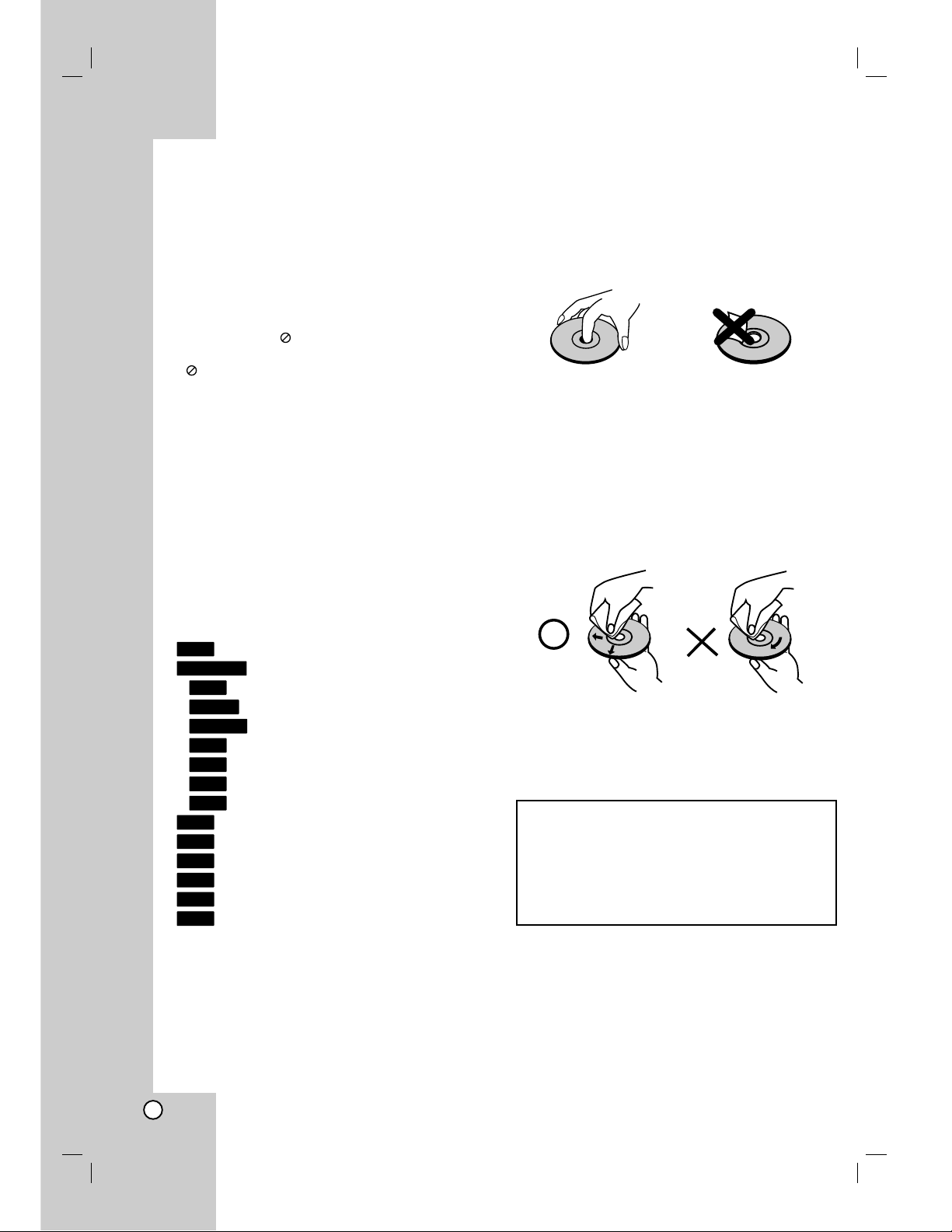
6
Introduction
To ensure proper use of this product, please read this
owner’s manual carefully and retain for future
reference.
This manual provides information on the operation
and maintenance of your recorder. Should the unit
require service, contact an authorized service location.
About the Symbol Display
“ ” may appear on your TV display during
operation and indicates that the function explained in
this owner’s manual is not available on that specific
media.
Symbol Used in this Manual
Note:
Indicates special notes and operating features.
Tip:
Indicates tips and hints for making the task easier.
A section whose title has one of the following symbols
are applicable only to the disc represented by the
symbol.
Titles recorded on the HDD
All DVD discs listed below.
DVD-RAM disc
DVD-RW with VR recording mode
DVD-RW with Video recording mode
DVD+RW disc
DVD-R disc
DVD+R (DL) disc
DVD-Video disc
Video CDs
Audio CDs
DivX files
MP3 files
WMA files
JPEG files
Notes on Discs
Handling Discs
Do not touch the playback side of the disc. Hold the
disc by the edges so that fingerprints do not get on
the surface. Never stick paper or tape on the disc.
Storing Discs
After playing, store the disc in its case. Do not expose
the disc to direct sunlight or sources of heat and never
leave it in a parked car exposed to direct sunlight.
Cleaning Discs
Fingerprints and dust on the disc can cause poor
picture quality and sound distortion. Before playing,
clean the disc with a clean cloth. Wipe the disc from
the center out.
Do not use strong solvents such as alcohol, benzine,
thinner, commercially available cleaners, or anti-static
spray intended for older vinyl records.
JPEG
WMA
MP3
DivX
ACD
VCD
DVD
+R
-R
+RW
-RW
Video
-RW
VR
RAM
DVD ALL
HDD
Moisture Condensation
Never operate this product immediately after
moving it from a cold location to a warm location.
Leave it for two or three hours without operating it.
If you use this product in such a situation, it may
damage discs and internal parts.

7
Introduction
Recordable and Playable Discs
DVD-RW (Digital Video Disc - ReWritable):
DVD-RW discs can be formatted for VR mode recording or Video mode recording.
These Discs can be recorded on repeatedly. Recordings can be erased, then you can record again
on the same Disc.
[VR mode]
Recordings can be extensively edited
Playable only on VR mode compatible players (after finalization)
[Video mode]
Playable on regular DVD players (after finalization)
Limited editing features
DVD-R (Digital Video Disc - Recordable)
These Discs can be recorded only once. After you finalize a DVD-R, you cannot record on it or edit it.
DVD-R discs can be only formatted to Video mode.
Playable on regular DVD players (after finalization)
Limited editing features
DVD-RAM (DVD - Random Access Memory)
DVD-RAM discs can be formatted for VR mode recording.
These Discs can be recorded on repeatedly. Recordings can be erased, then you can record again on
the same Disc.
Playable on DVD-RAM compatible players.
Recordings can be extensively edited.
Only DVD-RAM standard Version 2.0, 2.1 and 2.2 discs can be used in this unit.
You cannot use the cartridge-type DVD-RAM disc in this unit.
DVD+RW (Digital Video Disc + ReWritable)
These Discs can be recorded on repeatedly. Recordings can be erased, then you can record again
on the same Disc.
Playable on DVD+RW compatible players (automatically finalization)
The edited contents are playable on DVD+RW compatible players only after finalization
Recordings can be edited the title/chapter
DVD+R (Digital Video Disc + Recordable)
These Discs can be recorded only once. After you finalize a DVD+R, you cannot record on it or edit
it any more.
Playable on DVD+R compatible players (after finalization)
Any edited contents are not be compatible on DVD+R compatible players. (Hide, chapter combine,
added chapter mark, etc.)
Limited title/chapter editing features.
DVD+R DL (Digital Video Disc + Recordable; Double Layer)
These Discs can be recorded only once. After you finalize a DVD+R DL, you cannot record on it or
edit it any more.
Storage space is nearly doubled with double layer DVD+R media, allowing consumers to record up
to 8.5GB of video on a single DVD+R disc.
Playable on DVD+R DL compatible players (after finalization)
Any edited contents are not be compatible on DVD+R DL compatible players. (Hide, chapter
combine, added chapter mark, etc.)
Limited title/chapter editing features.
Recommended recordable DVD discs
DVD-R DVD+R DVD-RW DVD+RW DVD+R(DL) DVD-RAM
Mitsubishi (8x, 16x) Mitsubishi (8x, 16x) Mitsubishi (4x) Mitsubishi (4x) Mitsubishi (2.4x, 8x) Fujifilm (2x)
That’s (8x, 16x) Ricoh (8x, 16x) Verbatim (4x) SONY (4x) Maxell (2.4x) Mitsubishi (3x)
Verbatim (8x) Verbatim (8x) JVC (4x) Imation (4x) - Maxell (5x)
- - Victor (4x) Maxell (4x) - -
- - Maxell (4x) Ricoh (4x) - -
Note: If a DVD-RW/DVD+RW discs is recorded using a personal computer or other DVD recorder, you cannot
format the disc using this recorder. So if you want to use the disc on this recorder, you must format the disc
using the original recorder.
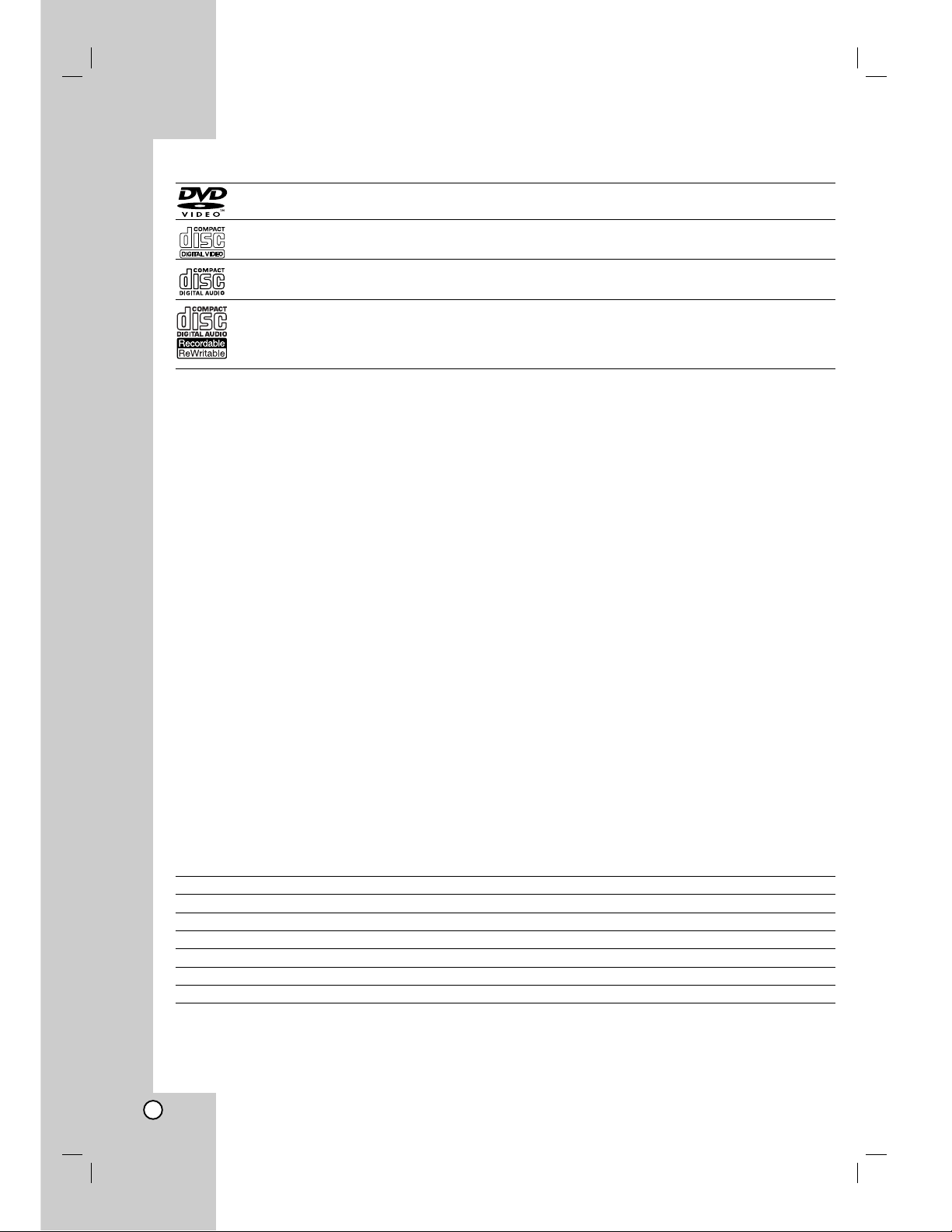
8
Playable Discs
DVD (8 cm / 12 cm disc)
Discs such as movies that can be purchased or rented
Video CD (VCD) (8 cm / 12 cm disc)
VIDEO CDs or CD-Rs/CD-RWs in VIDEO CD/Super VIDEO CD format
Audio CD (8 cm / 12 cm disc)
Music CDs or CD-Rs/CD-RWs in music CD format that can be purchased
CD-R/CD-RW (8 cm / 12 cm disc)
CD-R/CD-RW discs that contain audio titles, DivX, MP3, WMA, or JPEG files.
Notes:
Depending on the conditions of the recording equipment or the CD-R/RW (or DVD±R/RW) disc itself, some
CD-R/RW (or DVD±R/RW) discs cannot be played on the unit.
Do not attach any seal or label to either side (the labeled side or the recorded side) of a disc.
Do not use irregularly shaped CDs (e.g., heart-shaped or octagonal). Doing so may result in malfunctions.
Depending on the recording software & the finalization, some recorded discs (CD-R/RW or DVD±R/RW) may
not be playable.
DVD-R/RW, DVD+R/RW and CD-R/RW discs recorded using a personal computer or a DVD or CD Recorder
may not play if the disc is damaged or dirty, or if there is dirt or condensation on the Recorder’s lens.
If you record a disc using a personal computer, even if it is recorded in a compatible format, there are cases
in which it may not play because of the settings of the application software used to create the disc. (Check
with the software publisher for more detailed information.)
This recorder requires discs and recordings to meet certain technical standards in order to achieve optimal
playback quality. Pre-recorded DVDs are automatically set to these standards. There are many different types
of recordable disc formats (including CD-R containing MP3 or WMA files) and these require certain preexisting conditions (see above) to ensure compatible playback.
Customers should note that permission is required in order to download MP3 / WMA files and music from the
Internet. Our company has no right to grant such permission. Permission should always be sought from the
copyright owner.
Regional Code
This unit has a regional code printed on the rear of the unit. This unit can play only DVD discs labeled same as
the rear of the unit or “ALL”.
Notes on Regional Codes
Most DVD discs have a globe with one or more numbers in it clearly visible on the cover. This number must
match your unit’s regional code or the disc cannot play.
If you try to play a DVD with a different regional code from the unit, the message “Check Regional Code”
appears on the TV screen.
Availability of copying or moving feature
From To MP3/WMA JPEG DivX Audio CD Video CD Title*
1
HDD DISC No No No No No Yes
HDD Memory Card*
2
No Yes No No No No
DISC HDD Yes Yes Yes No No Yes
DISC Memory Card*
2
No Ye s No No No No
Memory Card*
2
DISC No No No No No No
Memory Card*
2
HDD Yes Yes Yes No No No
*1 The title is recorded from this unit.
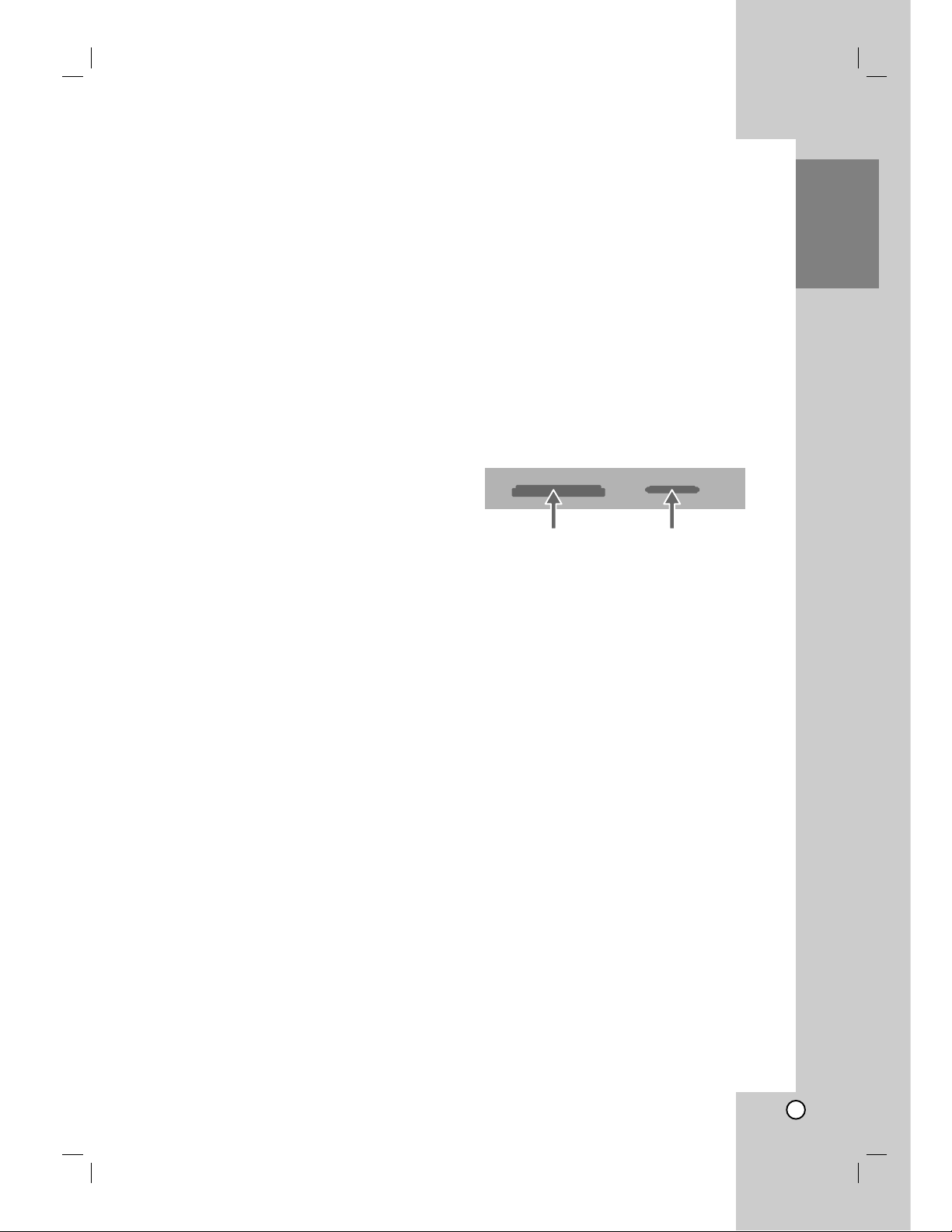
9
Introduction
About the internal hard disk
drive
The internal hard disk drive (HDD) is a fragile piece of
equipment. Please use the recorder following the
guidelines below to protect against possible HDD
failure.
We recommend that you back up your important
recordings onto DVD discs in order to protect against
accidental loss.
Do not move the recorder while it is on.
Install and use the recorder on a stable, level
surface.
Do not block the rear vent/cooling fan.
Do not use the recorder in excessively hot or humid
places, or in places that may be subject to sudden
changes in temperature. Sudden changes in
temperature can cause condensation to form inside
the recorder. This can be a cause of HDD failure.
While the recorder is switched on, do not unplug
from the wall socket or switch the electricity off from
the breaker switch.
Do not move the recorder immediately after
switching it off. If you need to move the recorder,
please follow the steps below:
1. After the message POWER OFF is shown in the
display, wait at least two minutes.
2. Unplug from the wall socket.
3. Move the recorder.
If there’s a power failure while the recorder is on
there is a chance that some data on the HDD will
be lost.
The HDD is very delicate. If used improperly or in
an unsuitable environment, it is possible that the
HDD will fail after a few years of use. Signs of
problems include playback unexpectedly freezing
and noticeable block noise (mosaic) in the picture.
However, sometimes there will be no warning signs
of HDD failure.
If the HDD fails, no playback of recorded material
will be possible. In this case it will be necessary to
replace the HDD unit.
Card useable on this unit
Compact Flash Card (CF)
Micro Drive (MD)
ST1 MD
Secure Digital Card (SD), Mini SD, Micro SD
Multi Media Card (MMC), MMC Plus, MMC Micro
xD-Picture Card (xD)
Memory Stick (MS), MS Pro, MS Pro Duo
Compatible with: FAT 12, FAT 16, or FAT 32
Only use the memory cards recommended above.
Regarding Write Protect
For cards that have a write protect switch, if the switch
is on it will not be possible to write, erase or format
the card.
Inserting/Removing the Memory Card
Inserting the card
Insert straight-in until it fits into place.
Removing the card
Slot 1: Withdraw the card carefully.
Slot 2: Press on the center of the card then withdraw
the card carefully.
Notes:
Keep the memory card out of reach of children. If
swallowed, seek medical advice immediately.
A memory card may not be used for this recorder
Do not extract the memory card in operating
(play, copy, move, etc.).
Using Memory Card
1. Insert a memory card.
2. Press HOME on the remote control.
3. Select [MUSIC] or [PHOTO] option.
4. Select [Memory Card 1] or [Memory Card 2] then
press ENTER.
Details for the options are on page 16.
Insert CF, MD, or
ST1 MD
Insert SD, Mini SD,
Micro SD, MMC,
MMC Plus, MMC Micro,
SMC, xD, MS, MS-Pro,
or MS Pro Duo card
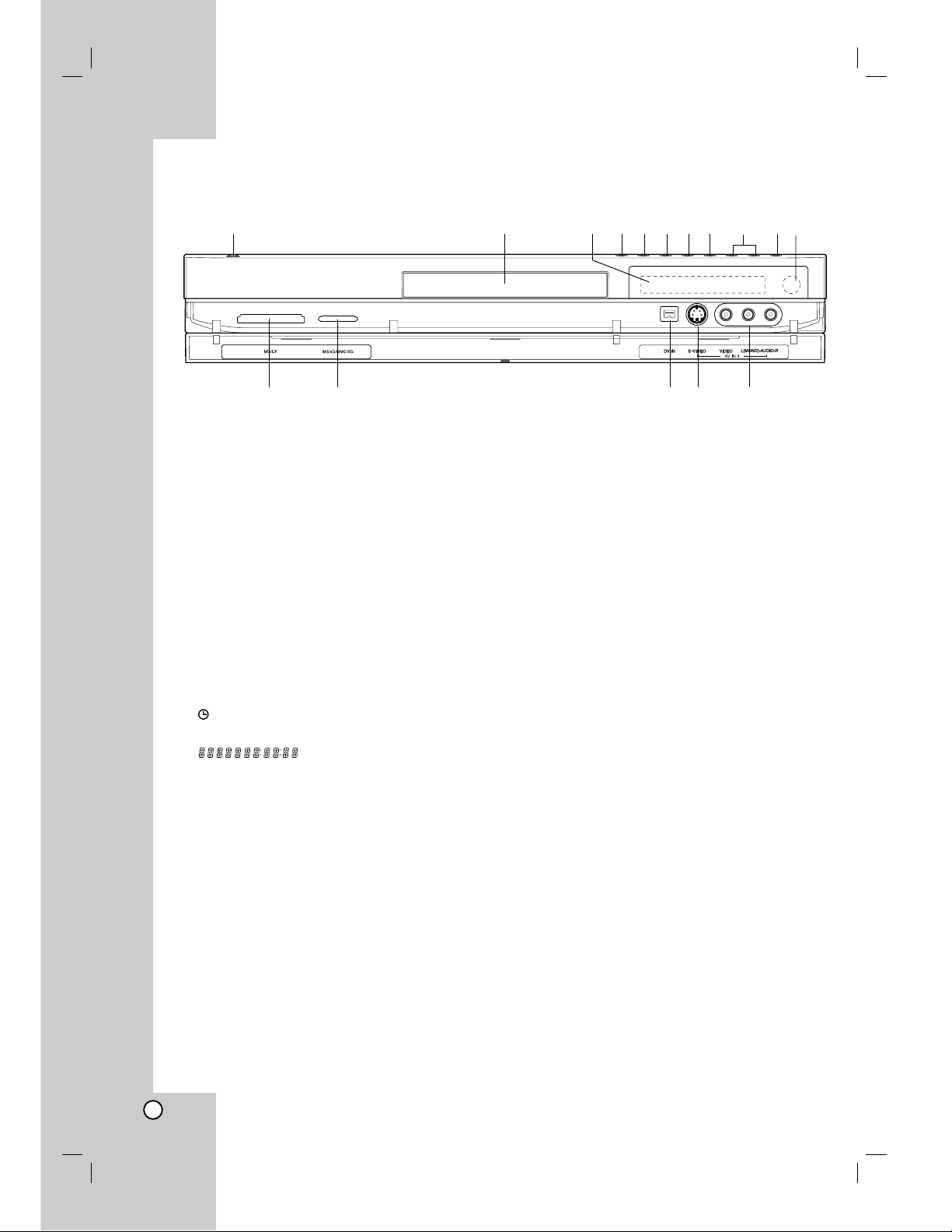
10
a POWER button
Switches the recorder ON or OFF.
b Disc Tray
Insert a disc here.
c Display window
Shows the current status of the recorder.
T/S: Indicates the timeshifting mode.
REC: The recorder is recording.
HDD: The recorder is HDD mode.
DVD: The recorder is DVD mode.
HDD bBDVD: The recorder is dubbing.
TV: Indicates when the recorder is in TV tuner
mode.
: Indicates when the recorder is in timer
recording or a timer recording is programmed.
: Indicates clock, total playing
time, elapsed time, title number, chapter/track
number, channel, etc.
d OPEN/CLOSE (Z)
Opens or closes the disc tray.
e HDD/DVD
Set the recorder’s mode to HDD or DVD.
f x (STOP)
Stops playback or recording.
g N / X (PLAY / PAUSE)
Starts playback.
Pause playback or recording temporarily,
press again to exit pause mode.
h z (REC)
Starts recording. Press repeatedly to set the
recording time.
i PROG. (V/v)
Scans up or down through memorized channels.
j RESOLUTION
Sets the HDMI’s output resolution to 1080i, 720p,
480p, or 480i formats for your TV or monitor.
k Remote Sensor
Point the recorder remote control here.
l MEMORY CARD Slot 1
Insert a memory card (CF/MD/ST1 MD).
m MEMORY CARD Slot 2
Insert a memory card (SD/Mini SD/Micro SD/MMC/
MMC Plus/MMC Micro/SMC/xD/MS/MS-Pro/
MS Pro Duo ).
n DV IN
Connect the DV output of a digital camcorder.
o AV IN 2 (S-VIDEO IN)
Connect the S-Video output of an external source
(TV/ Monitor, VCR, Camcorder, etc.).
p AV IN 2 (VIDEO IN/AUDIO IN (Left/Right))
Connect the audio/video output of an external
source (Audio system, TV/ Monitor, VCR,
Camcorder, etc.).
Front Panel
abcdefghijk
lm nop
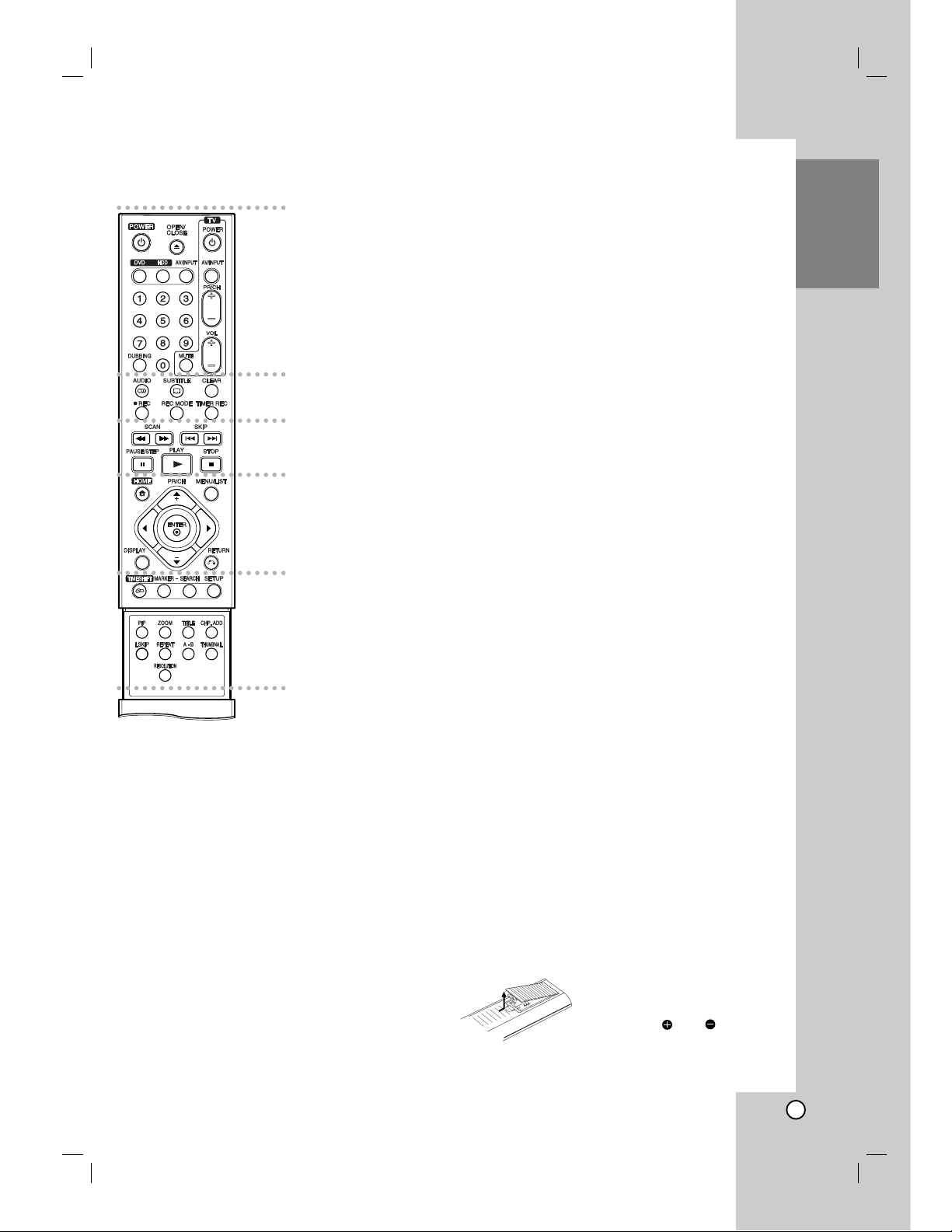
11
Introduction
a
POWER: Switches the recorder
ON or OFF.
OPEN/CLOSE (Z): Opens and
closes the disc tray.
DVD: Selects the unit’s function
mode to DVD.
HDD: Selects the unit’s function
mode to HDD.
AV/INPUT: Changes the input to
use for recording (Tuner, AV1-2,
or DV IN).
0-9 numerical buttons: Selects
numbered options in a menu.
DUBBING: Copies DVD to HDD
(or HDD to DVD).
TV Control Buttons: See page
56.
b
AUDIO: Selects an audio
language or audio channel.
SUBTITLE: Selects a subtitle
language.
CLEAR: Removes a track number
on the Program List or a mark on
the Marker Search menu.
REC (z): Starts recording.
REC MODE: Selects the recording
mode.
TIMER REC: Displays Timer
Record menu.
c
SCAN (m / M): Search
backward or forward.
SKIP (. / >): Go to next or
previous chapter or track.
PAUSE/STEP (X) : Pause
playback or recording temporarily.
PLAY (N): Starts playback.
STOP (x): Stops playback or
recording.
d
HOME: Accesses or removes the
HOME menu.
MENU/LIST: Accesses menu on a
DVD disc. Switches between Title
List-Original and Title List-Playlist
menu.
b / B / v / V (left/right/up/down):
Selects an option in the menu.
ENTER
- Acknowledges menu selection.
- Displays information while
viewing a TV program.
PR/CH (+/-): Scans up or down
through memorized channels.
DISPLAY: Accesses On-Screen
Display.
RETURN (O)
Removes the menu.
e
TIMESHIFT: Activates pause live
TV/playback (timeshift) for a live
TV program.
MARKER: Marks any point during
playback.
SEARCH: Displays Marker Search
menu.
SETUP: Accesses or removes the
Setup menu.
PIP: Selects PIP function on or off.
ZOOM: Enlarges DVD video
image.
TITLE: Displays the disc’s Title
menu, if available.
CHP. ADD: Inserts a chapter
marker when playing/recording.
I.SKIP (INSTANT SKIP): Skips 15
seconds forward during playback.
REPEAT: Repeat chapter, track,
title, all.
A-B: Repeat sequence.
THUMBNAIL: Selects a thumbnail
picture.
TV/DVD: To view channels
selected by the recorder tuner or
by the TV tuner.
RESOLUTION:
Sets the output
resolution for HDMI.
Remote Control
a
b
c
d
e
Remote Control Operation
Point the Remote Control at the remote sensor and
press the buttons.
Caution
Do not mix old and new batteries. Never mix different
types of batteries (standard, alkaline, etc.).
Remote Control Battery Installation
Remove the battery cover on the
rear of the Remote Control, and
insert two R03 (size AAA)
batteries with and matched
correctly.
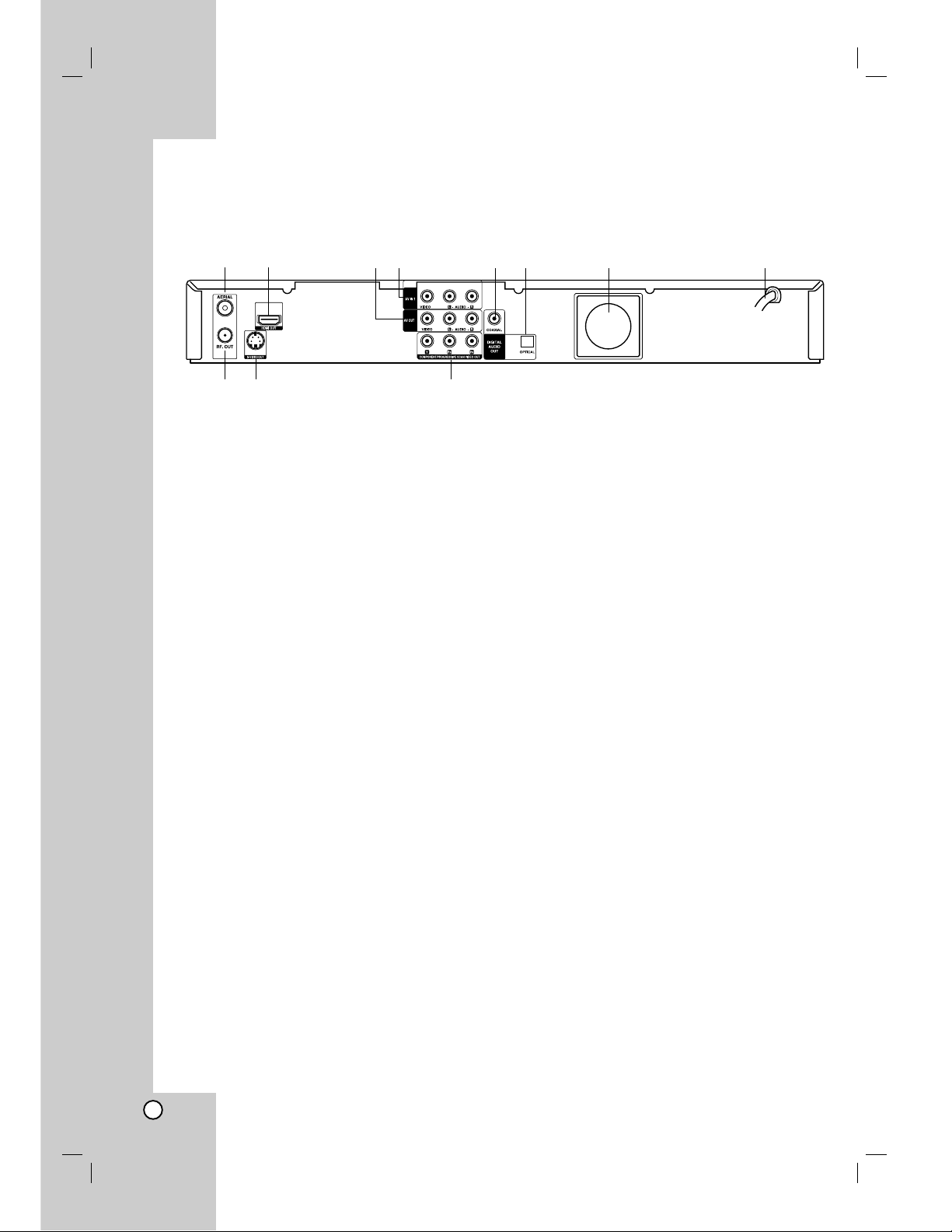
12
a AERIAL
Connect the aerial to this terminal.
b HDMI Connector (Type A)
HDMI output providing a high quality interface for
digital audio and video.
c AV OUT (VIDEO / AUDIO OUT (Left/Right))
Connect to a TV with video/audio inputs.
d AV IN 1 (VIDEO IN/AUDIO IN (Left/Right))
Connect the audio/video output of an external
source (Audio system, TV/ Monitor, VCR,
Camcorder, etc.).
e COAXIAL (Digital audio out jack)
Connect to digital (coaxial) audio equipment.
f OPTICAL (Digital audio out jack)
Connect to digital (optical) audio equipment.
g Cooling fan
h AC Power Cord
Plug into the power source.
i RF. OUT
Passes the signal from the AERIAL to your
TV/monitor
j S-VIDEO OUT
Connect to a S-Video Input on TV.
k COMPONENT/PROGRESSIVE SCAN VIDEO
OUT (Y Pb Pr)
Connect to a TV with Y Pb Pr inputs.
ab cd ef g h
ij k
Rear Panel
Hookup and Settings
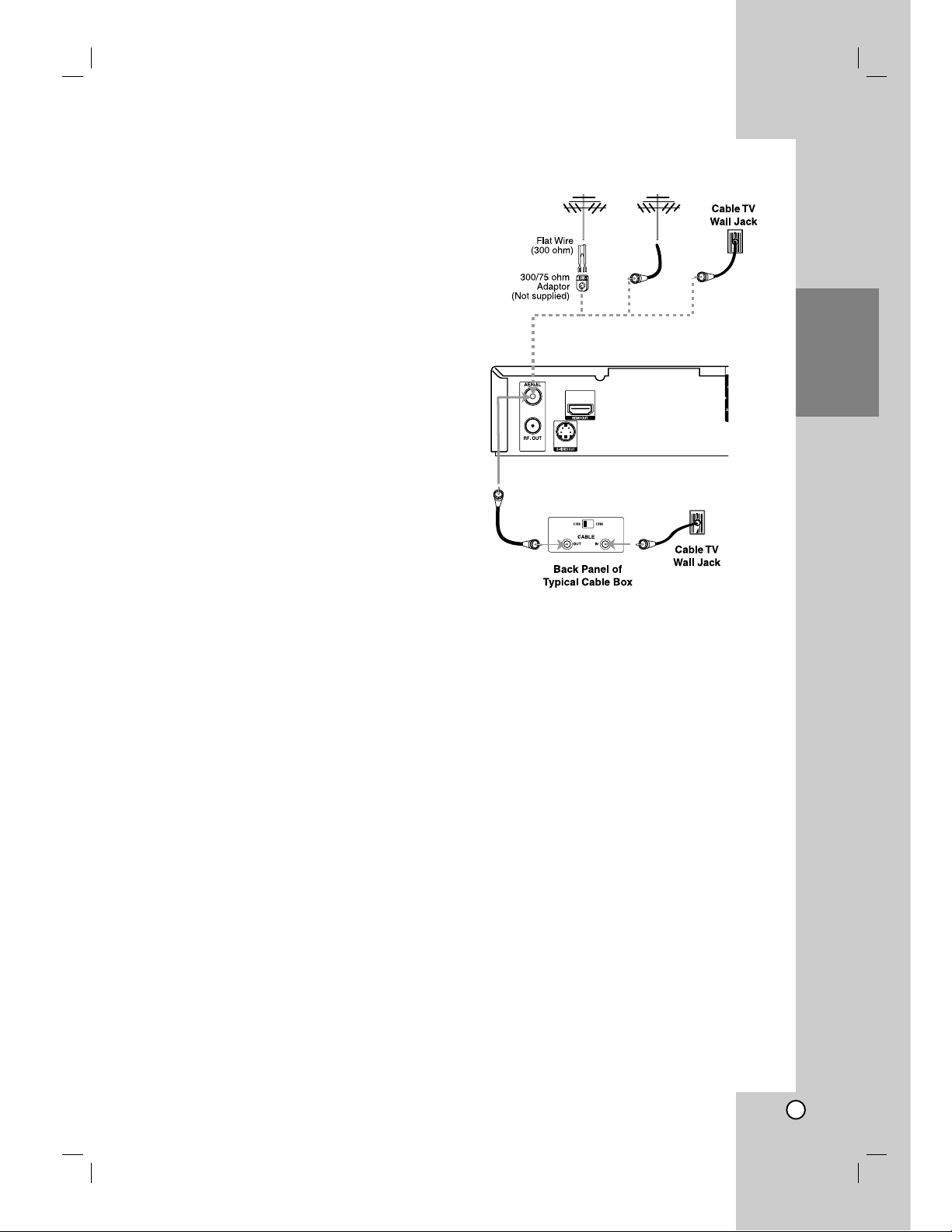
13
Hookup and
Settings
Hookup and
Settings
Depending on your TV and other equipment
there are various ways you can connect the
recorder. Please refer to the manuals of your
TV, VCR, Stereo System or other devices as
necessary for additional connection
information.
Notes:
• Make sure the Recorder is connected directly to the TV
and tune the TV to the correct video input channel.
• Do not connect the Recorder’s AUDIO OUT jack to the
phono in jack (record deck) of your audio system.
Do not connect the Recorder via another VCR. The DVD
image could be distorted by the copy protection system.
• The picture and sound of a nearby TV, VCR, or radio
may be distorted during playback. Position the units
away from each other or turn off the unit after removing
the disc.
Connecting an
Connecting an
Antenna
Antenna
or Cable TV
or Cable TV
a
Antenna:
Disconnect the antenna from the rear of the TV and
identify the antenna cable. If it is a round 75 ohm
coaxial cable connect it directly to the jack marked
ANT. IN on your Recorder. If your antenna cable is flat
connect it to a 300-ohm to 75-ohm antenna
adaptor (not supplied) and slip the adaptor over the
ANT. IN jack. Don’t attempt to screw it into to the
Recorder.
b
Cable TV:
If your cable connection has no converter or
descrambler, unscrew the cable from your TV and
attach it to the ANT. IN jack on the Recorder.
If a converter is required connect a coaxial cable from
the wall jack to the IN connector on the converter, and
a coaxial cable from the OUT connector on the
converter to the ANT. IN on your Recorder. This cable
hookup permits both TV and Recorder operation.
To view or record a CATV channel
1. Tune the TV to the Recorder output channel (CH 3
or 4).
2. Set the Recorder channel selector to the cable
output channel. (Example: CH3)
3. Select a channel using the cable converter.
Notes:
• With this connection, you cannot record one program
while viewing another.
• If you are using a cable box to tune channels, it is not
necessary to do Auto Channel Set.
Rear of Recorder
Antenna Antenna
OR OR
a
b
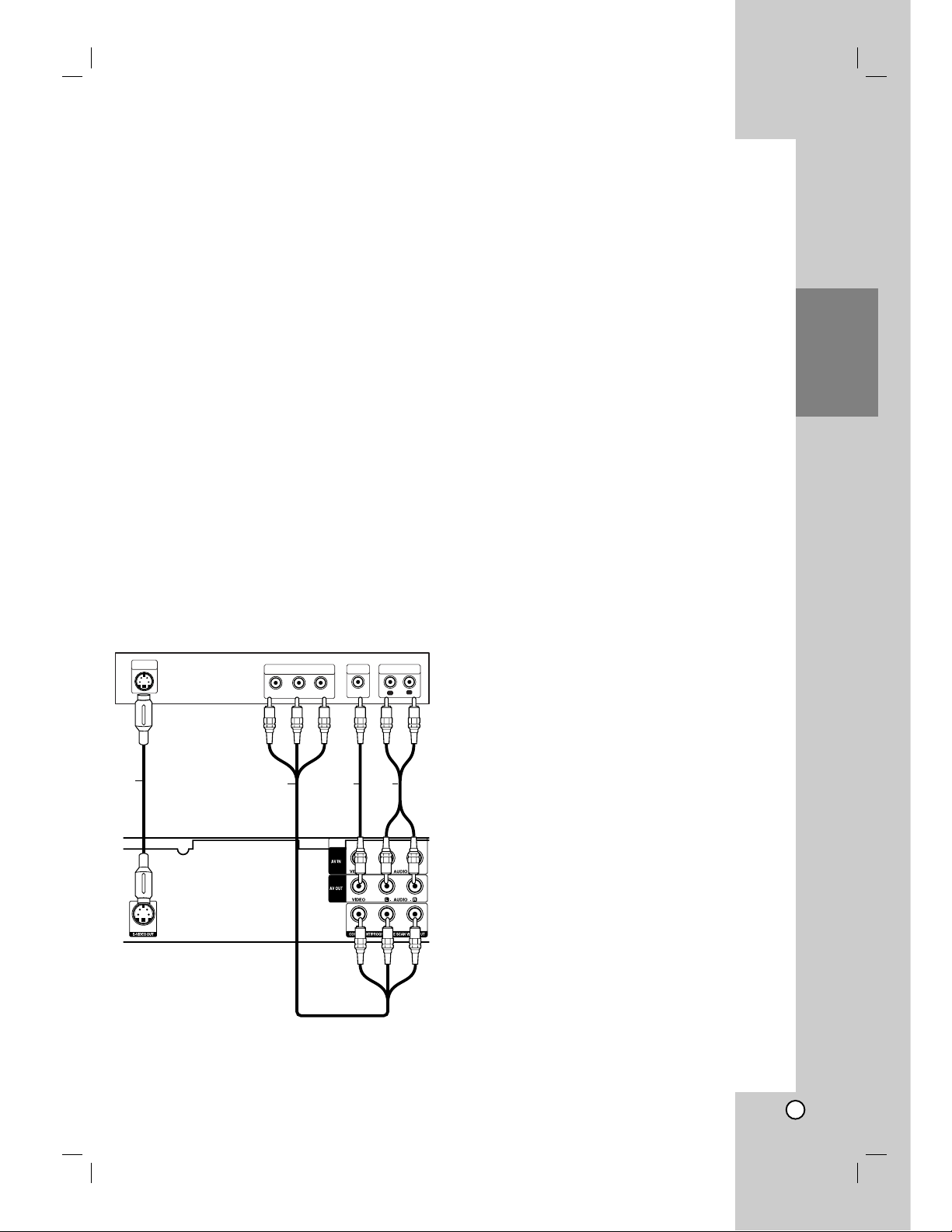
14
Hookup and
Settings
Connections to Your TV
Make one of the following connections, depending
on the capabilities of your existing equipment.
Tips
Depending on your TV and other equipment you
wish to connect, there are various ways you could
connect the recorder. Use only one of the
connections described below.
Please refer to the manuals of your TV, VCR,
Stereo System or other devices as necessary to
make the best connections.
Caution
– Make sure the recorder is connected directly to the
TV. Tune the TV to the correct video input channel.
– Do not connect the recorder’s AUDIO OUT jack to
the phono in jack (record deck) of your audio
system.
– Do not connect your recorder via your VCR. The
DVD image could be distorted by the copy
protection system.
Video connection
Connect the VIDEO OUT jack on the recorder to the
video in jack on the TV using the video cable (V).
Audio (Left/Right) Connection
Connect the left and right AUDIO OUT jacks of the
recorder to the audio left and right IN jacks on the TV
using the audio cables (A). Do not connect the
recorder’s AUDIO OUT jack to the phono in jack
(record deck) of your audio system.
S-Video connection
Connect the S-VIDEO OUT jack on the recorder to the
S-Video in jack on the TV using the S-Video cable (S).
Component Video connection
Connect the COMPONENT VIDEO OUT/
PROGRESSIVE SCAN jacks on the recorder to the
corresponding input jacks on the TV using an Y Pb Pr
cable (C).
If your television is a high-definition or “digital ready”
television, you may take advantage of the recorder’s
progressive scan output for the highest video
resolution possible. If your TV does not accept the
Progressive Scan format, the picture will appear
scrambled if you try Progressive Scan on the recorder.
Set the resolution to 480p using RESOLUTION
button for progressive signal.
Note:
Progressive scan does not work with the analog video
connections (yellow VIDEO OUT jack) or S-VIDEO
connection.
Caution
Once the setting for Progressive Scan output is
entered, an image will only be visible on a
Progressive Scan compatible TV or monitor. If you set
Progressive Scan to [ON] in error, you must reset the
recorder. First, remove the disc in the recorder. Next,
press STOP (x) and hold it for five seconds before
releasing it. The video output will be restored to the
standard setting, and a picture will once again be
visible on a conventional analog TV or monitor.
Caution
If the resolution is set to 720p or 1080i, the VIDEO
OUT, S-VIDEO OUT and COMPONENT VIDEO OUT
connections are not available.
Rear of TV
S-VIDEO
INPUT
S
Rear of the recorder
COMPONENT VIDEO INPUT
Y
Pb
VIDEO
INPUT
Pr
AUDIO INPUT
R
L
AVC
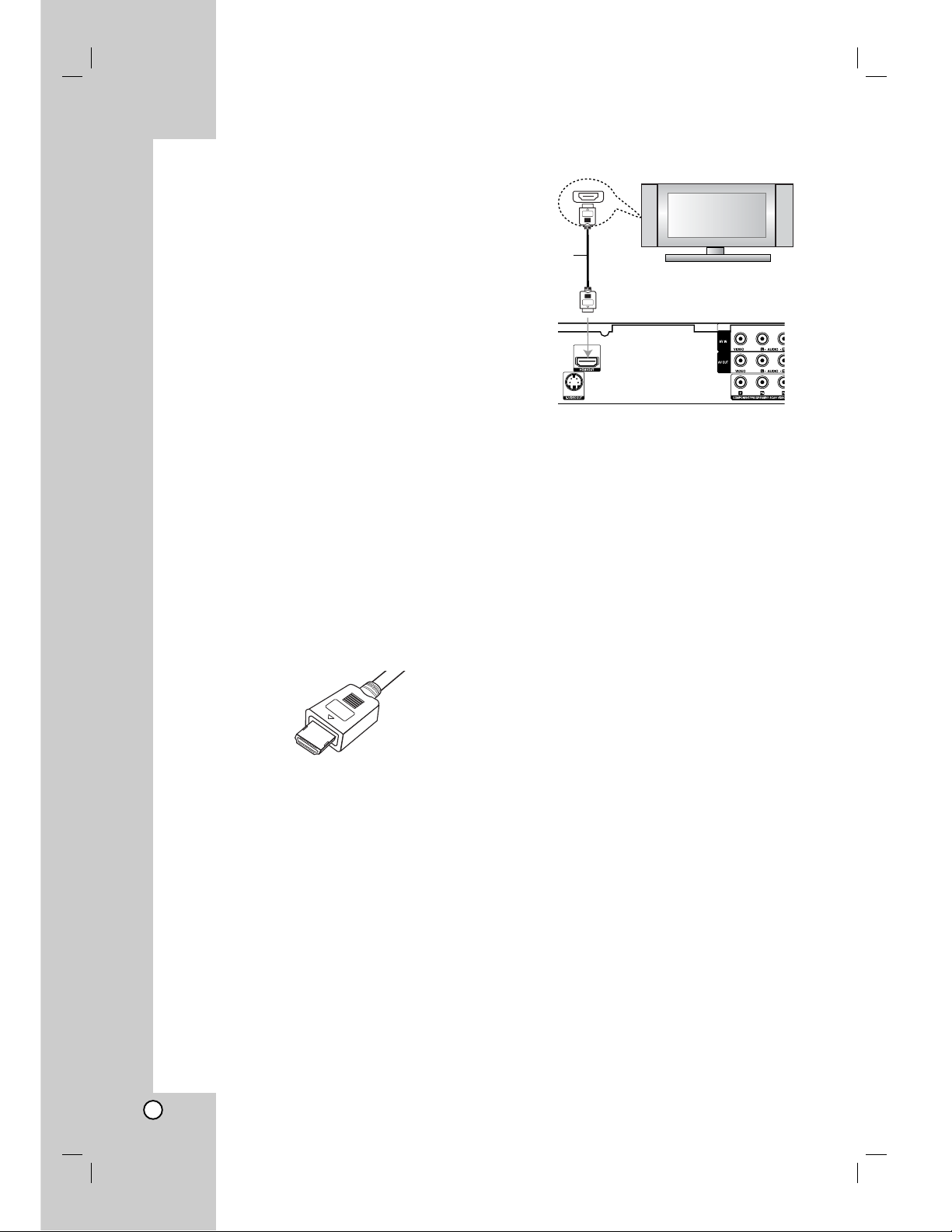
15
HDMI connection
If you have a HDMI TV or monitor, you can connect it
to this recorder using a HDMI cable.
1. Connect the HDMI jack on the recorder to the
HDMI jack on a HDMI compatible TV or monitor
(H).
2. Set the TV’s source to HDMI (refer to TV’s Owner’s
manual).
Notes:
If your TV is NOT capable of handling 96 kHz
sampling frequency, set the [Sampling Freq.] option
to [48 kHz] on the setup menu (See page 19).
When this choice is made, this unit will
automatically convert any 96 kHz signals to 48 kHz
so your system can decode them.
If your TV is not equipped with Dolby Digital and
MPEG decoder, set the [Dolby Digital] and [MPEG]
options to [PCM] on the setup menu (See page 19).
If your TV is not equipped with DTS decoder, set
the [DTS] options to [OFF] on the setup menu (See
page 19). To enjoy DTS multi channel surround, you
must connect this recorder to a DTS compatible
receiver via one of this recorder’s digital audio
outputs.
The arrow on the cable connector body should face
up for correct alignment with the connector on the
recorder.
If there is noise or lines on the screen, please check
the HDMI cable.
Tip :
When you use HDMI connection, you can change the
resolution (480i, 480p, 720p, or 1080i) for the HDMI
output using RESOLUTION button.
Caution
Changing the resolution when the recorder is
connected with HDMI connector may result in
malfunctions. To solve the problem, turn off the
recorder and then turn it on again.
About HDMI
HDMI (High Definition Multimedia Interface) supports
both video and audio on a single digital connection for
use with DVD Players, Set-Top Boxes, and other AV
devices.
HDMI was developed to provide the technologies of
HDCP (High Definition Contents Protection). HDCP is
used to protect digital content transmitted and
received.
HDMI has the capability to support standard, enhanced,
or high-definition video plus standard to multi-channel
surround-sound audio, HDMI features include
uncompressed digital video, a bandwidth of up to 5
gigabytes per second, one connector (instead of several
cables and connectors), and communication between the
AV source and AV devices such as DTVs.
HDMI, the HDMI logo and High-Definition Multimedia
Interface are trademarks or registered trademarks of
HDMI licensing LLC.
Additional Information for HDMI
When you connect a HDMI or DVI compatible
device make sure of the followings:
- Try switching off the HDMI/DVI device and this
recorder. Next, switch on the HDMI/DVI device
and leave it for around 30 seconds, then switch
on this recorder.
- The connected device’s video input is set
correctly for this unit.
- The connected device is compatible with
720(1440)x480i, 720x480p, 1280x720p, or
1920x1080i video input.
Not all HDCP-compatible DVI devices will work with
this recorder.
- It’s impossible copy protected-DVD title’s
playback in non-HDCP devices.
HDMI
HDMI compatible TV
H
Rear of the recorder
(Type A)
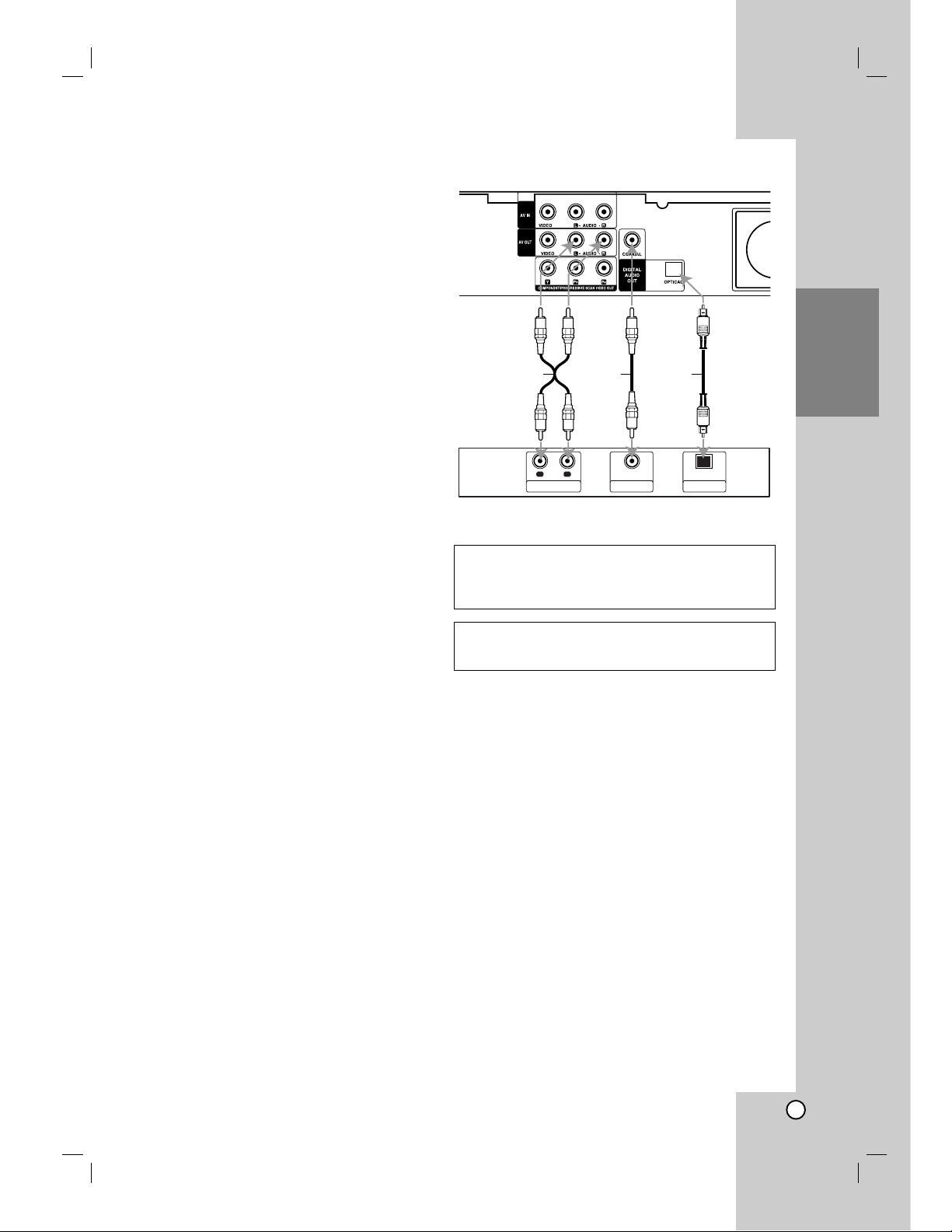
16
Hookup and
Settings
Connecting to an Amplifier
Connecting to an amplifier equipped with two
channel analog stereo or Dolby Pro Logic ll/
Pro Logic
Connect the Left and Right AUDIO OUT jacks on the
recorder to the audio left and right in jacks on your
amplifier, receiver, or stereo system, using the audio
cables (A).
Connecting to an amplifier equipped with two
channel digital stereo (PCM) or to an Audio/
Video receiver equipped with a multi-channel
decoder (Dolby Digital™, MPEG 2, or DTS)
1. Connect one of the recorder’s DIGITAL AUDIO
OUT jacks (OPTICAL O or COAXIAL X) to the
corresponding in jack on your amplifier. Use an
optional digital (optical O or coaxial X) audio cable.
2. You will need to activate the recorder’s digital
output. (See “Audio Settings” on page 19).
Digital Multi-channel sound
A digital multi-channel connection provides the best
sound quality. For this you need a multi-channel
Audio/Video receiver that supports one or more of the
audio formats supported by your recorder (MPEG 2,
Dolby Digital and DTS). Check the receiver manual
and the logos on the front of the receiver.
Caution:
Due to the DTS Licensing agreement, the digital
output will be in DTS digital out when DTS audio
stream is selected.
Notes:
– If the audio format of the digital output does not
match the capabilities of your receiver, the receiver
will produce a strong, distorted sound or no sound
at all.
– Six Channel Digital Surround Sound via digital
connection can only be obtained if your receiver is
equipped with a Digital Multi-channel decoder.
– To see the audio format of the current DVD in the
on-screen display, press AUDIO.
– This recorder does not perform internal (2 channel)
decoding of a DTS sound track. To enjoy DTS
multi channel surround, you must connect this
recorder to a DTS compatible receiver via one of
this recorder’s digital audio outputs.
Manufactured under license from Dolby
Laboratories. “Dolby”, “Pro Logic”, and the doubleD symbol are trademarks of Dolby Laboratories.
“DTS” and “DTS Digital Out” are trademarks of
Digital Theater Systems, Inc.
Rear of the recorder
A X O
R
L
AUDIO INPUT DIGITAL INPUT
COAXIAL
OPTICAL
DIGITAL INPUT
Amplifier (Receiver)
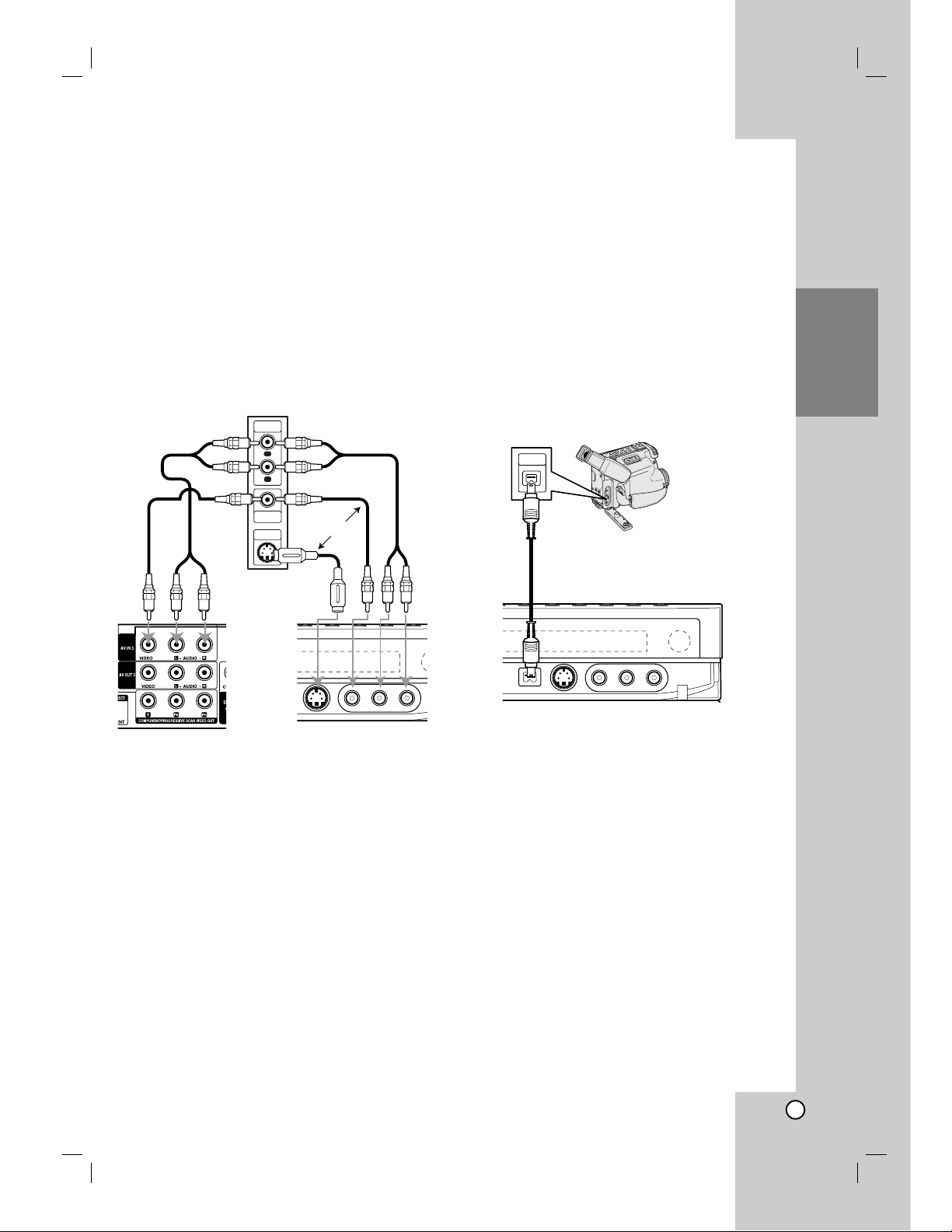
17
Hookup and
Settings
Accessory Audio/Video (A/V)
Connections
Connecting to the AV IN 1 or AV IN 2
Jacks
Connect the input jacks (AV IN 1, AV IN 2) on the
recorder to the audio/video out jacks on your
accessory component, using audio/video cables.
Note:
If you use the S-VIDEO IN jack on the front panel, the
VIDEO IN jack on the front panel is not available.
Connecting a Digital Camcorder
Using the front panel DV IN jack, it is possible to
connect a DV digital camcorder and digitally transfer
DV tapes to DVD.
Use a DV cable (not supplied) to connect the DV
in/out jack of your DV camcorder to the front panel DV
IN jack of this recorder.
Note:
This jack is for connection to DV digital camcorder
only. It is not compatible with digital satellite tuners or
D-VHS video decks.
Jack panel of Accessory Component
(VCR, Camcorder, etc.)
AUDIO
OUTPUT
R
L
VIDEO
OUTPUT
S-VIDEO
OUTPUT
OR
DV Digital Camcorder
DV
IN/OUT
Rear of
the recorder
Front of the recorder
Front of
the recorder
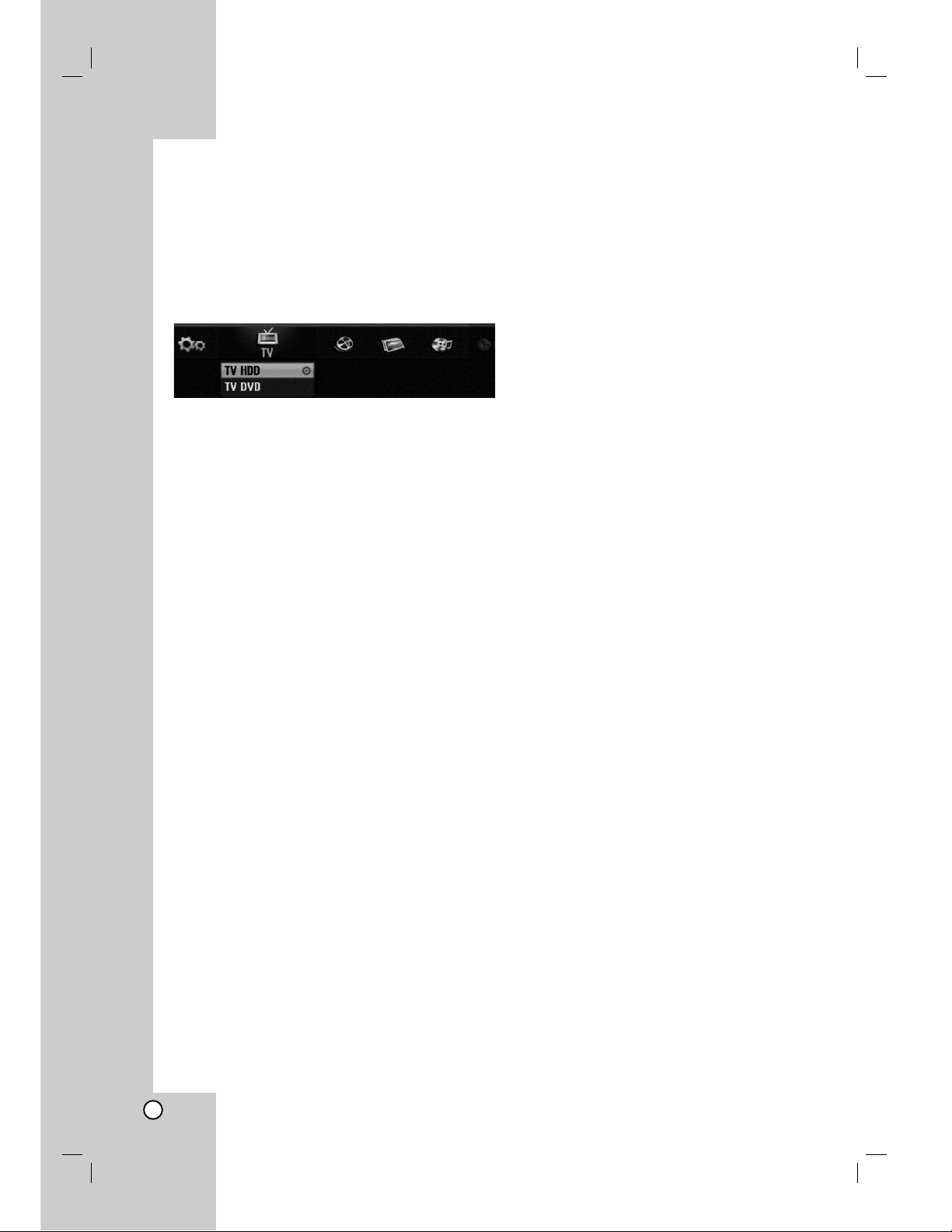
18
Using the Home Menu
From the Home Menu screen you can access all the
Media for playback and recording of the recorder.
1. Press HOME to display the Home Menu screen.
2. Use the b / B buttons to select a main option you
want. Sub options appears.
3. Use the v / V and ENTER buttons to select the
sub option you want.
4. To exit the HOME menu, press HOME.
TV
TV HDD: Returns to live TV viewing for HDD
recording.
TV DVD: Returns to live TV viewing for DVD
recording.
MOVIE
HDD: Displays the Title List menu for HDD. (page 43)
HDD DivX: Displays the Movie menu for HDD.
(page 28)
DISC:
-
Displays Title List menu for recordable disc (page 43)
- Displays Movie menu for DivX disc. (page 28)
- Plays back Video CD or DVD-Video disc (page
24-27).
PHOTO (See page 31)
HDD: Displays Photo menu for HDD.
DISC: Displays Photo menu for disc.
Memory Card 1/2: Displays Photo menu for
memory card 2.
MUSIC (See page 29)
HDD: Displays Music menu for HDD.
DISC: Displays Music (or Audio CD) menu for disc.
Memory Card 1/2: Displays Music menu for
memory card 2.
SETUP (See page 16)
Start: Displays Setup menu.
Initial Settings
In this menu system, there are several ways to
customize the settings provided. Most menus consist
of three levels to set up the options, but some require
greater depth for the variety of settings.
General Operation
1. Press SETUP and the Setup menu appears.
2. Use v / V to select the desired option.
3. While the desired item is selected, press B to
move to the second level.
4. Use v / V to select the second desired option.
5. Press B to move to the third level.
6. Use v / V to select the desired setting then press
ENTER to confirm your selection.
Some items require additional steps.
7. Press SETUP to exit the Setup menu.
Note:
Press b to go back to the previous level.
