LG 9QKE40320 Users manual
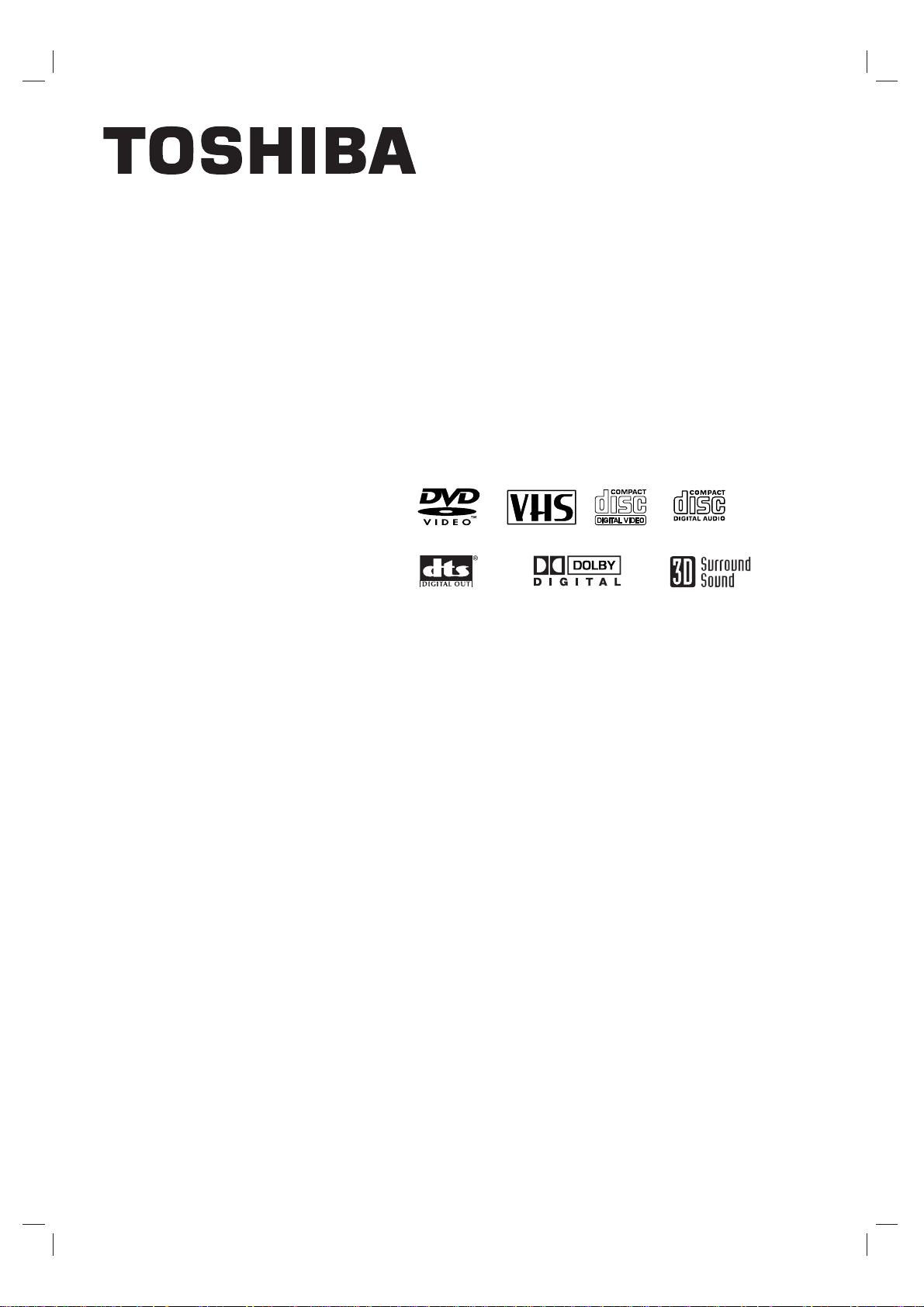
DVD Player+
Video Cassette Recorder
OWNER’S MANUAL
MODEL : SD-V390
Before connecting, operating or adjusting this product,
please read this instruction booklet carefully and completely.
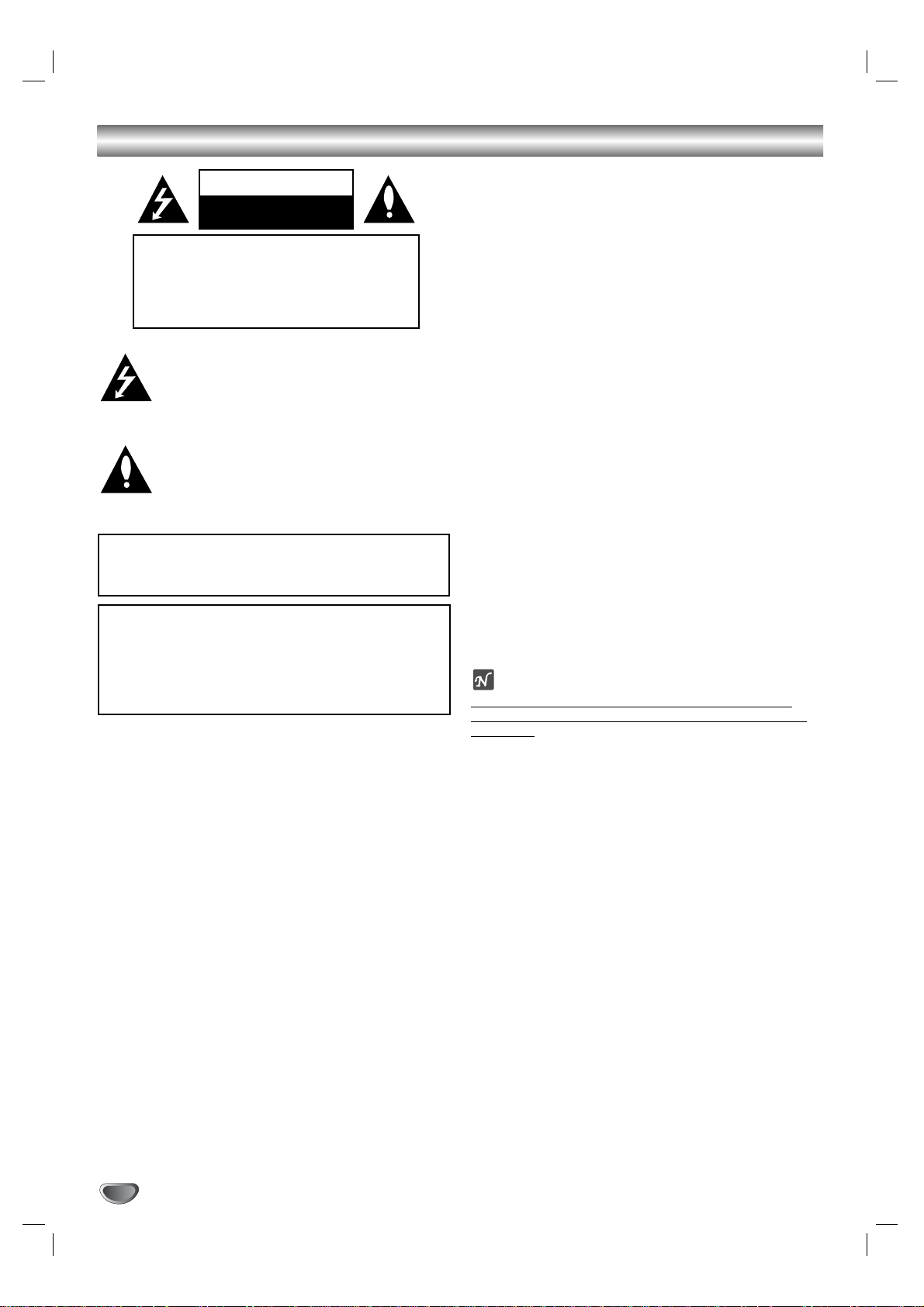
Safety Precautions
This lightning flash with arrowhead symbol within an
equilateral triangle is intended to alert the user to
the presence of uninsulated dangerous voltage
within the product’s enclosure that may be of
sufficient magnitude to constitute a risk of electric
shock to persons.
The exclamation point within an equilateral triangle
is intended to alert the user to the presence of
important operating and maintenance (servicing)
instructions in the literature accompanying the
product.
WARNING: Do not install this equipment in a confined space
such as a book case or similar unit.
NOTE TO CABLE/TV INSTALLER: This reminder is provided to
call the cable TV system installer’s attention to Article 820-40 of
the National Electric Code (U.S.A.). The code provides guidelines
for proper grounding and, in particular, specifies that the cable
ground shall be connected to the grounding system of the
building, as close to the point of the cable entry as practical.
CAUTION:
This DVD+VCR employs a Laser System.
To ensure proper use of this product, please read this owner’s
manual carefully and retain for future reference should the unit
require maintenance, contact an authorized service location.
Use of controls, adjustments, or the performance of procedures other than those specified herein may result in hazardous radiation exposure.
To prevent direct exposure to laser beam, do not try to open
the enclosure. Visible laser radiation when open. DO NOT
STARE INTO BEAM.
CAUTION: The apparatus should not be exposed to water
(dripping or splashing) and no objects filled with liquids, such
as vases, should be placed on the apparatus.
FCC WARNING: This equipment may generate or use radio
frequency energy. Changes or modifications to this
equipment may cause harmful interference unless the modifications are expressly approved in the instruction manual. The
user could lose the authority to operate this equipment if an
unauthorized change or modification is made.
REGULATORY INFORMATION: FCC Part 15
This product has been tested and found to comply with the
limits for a Class B digital device, pursuant to Part 15 of the
FCC Rules. These limits are designed to provide reasonable
protection against harmful interference when the product is
operated in a residential installation. This product generates,
uses, and can radiate radio frequency energy and, if not
installed and used in accordance with the instruction manual,
may cause harmful interference to radio communications.
However, there is no guarantee that interference will not occur
in a particular installation. If this product does cause harmful
interference to radio or television reception, which can be
determined by turning the product off and on, the user is
encouraged to try to correct the interference by one or more
of the following measures:
Reorient or relocate the receiving antenna.
Increase the separation between the product and
receiver.
Connect the product into an outlet on a circuit different
from that to which the receiver is connected.
Consult the dealer or an experienced radio/TV technician
for help.
NOTES ON COPYRIGHTS:
It is forbidden by law to copy, broadcast, show, broadcast
via cable, play in public, or rent copyrighted material without
permission.
This product features the copy protection function developed
by Macrovision. Copy protection signals are recorded on some
discs. When recording and playing the pictures of these discs
on a VCR, picture noise will appear.
This product incorporates copyright protection technology that
is protected by method claims of certain U.S. patents and other
intellectual property rights owned by Macrovision Corporation
and other rights owners. Use of this copyright protection technology must be authorized by Macrovision Corporation, and is
intended for home and other limited viewing uses only unless
otherwise authorized by Macrovision Corporation. Reverse
engineering or disassembly is prohibited.
SERIAL NUMBER: The serial number is found on the back of
this unit. This number is unique to this unit and not available to
others. You should record requested information here and
retain this guide as a permanent record of your purchase.
Model No. ___________________________________
Serial No. ___________________________________
CAUTION: TO PREVENT ELECTRIC SHOCK, MATCH
WIDE BLADE OF PLUG TO WIDE SLOT, FULLY INSERT.
ATTENTION: POUR ÉVITER LES CHOC ÉLECTRIQUES,
INTRODUIRE LA LAME LA PLUS LARGE DE LA FICHE
DANS LA BORNE CORRESPONDANTE DE LA PRISE ET
POUSSER JUSQU’AU FOND.
WARNING: TO REDUCE THE RISK OF FIRE OR ELECTRIC SHOCK, DO NOT EXPOSE THIS APPARATUS TO
RAIN OR MOISTURE.
CAUTION
RISK OF ELECTRIC SHOCK
DO NOT OPEN
CAUTION: TO REDUCE THE RISK
OF ELECTRIC SHOCK
DO NOT REMOVE COVER (OR BACK)
NO USER-SERVICEABLE PARTS INSIDE
REFER SERVICING TO QUALIFIED SERVICE
PERSONNEL.
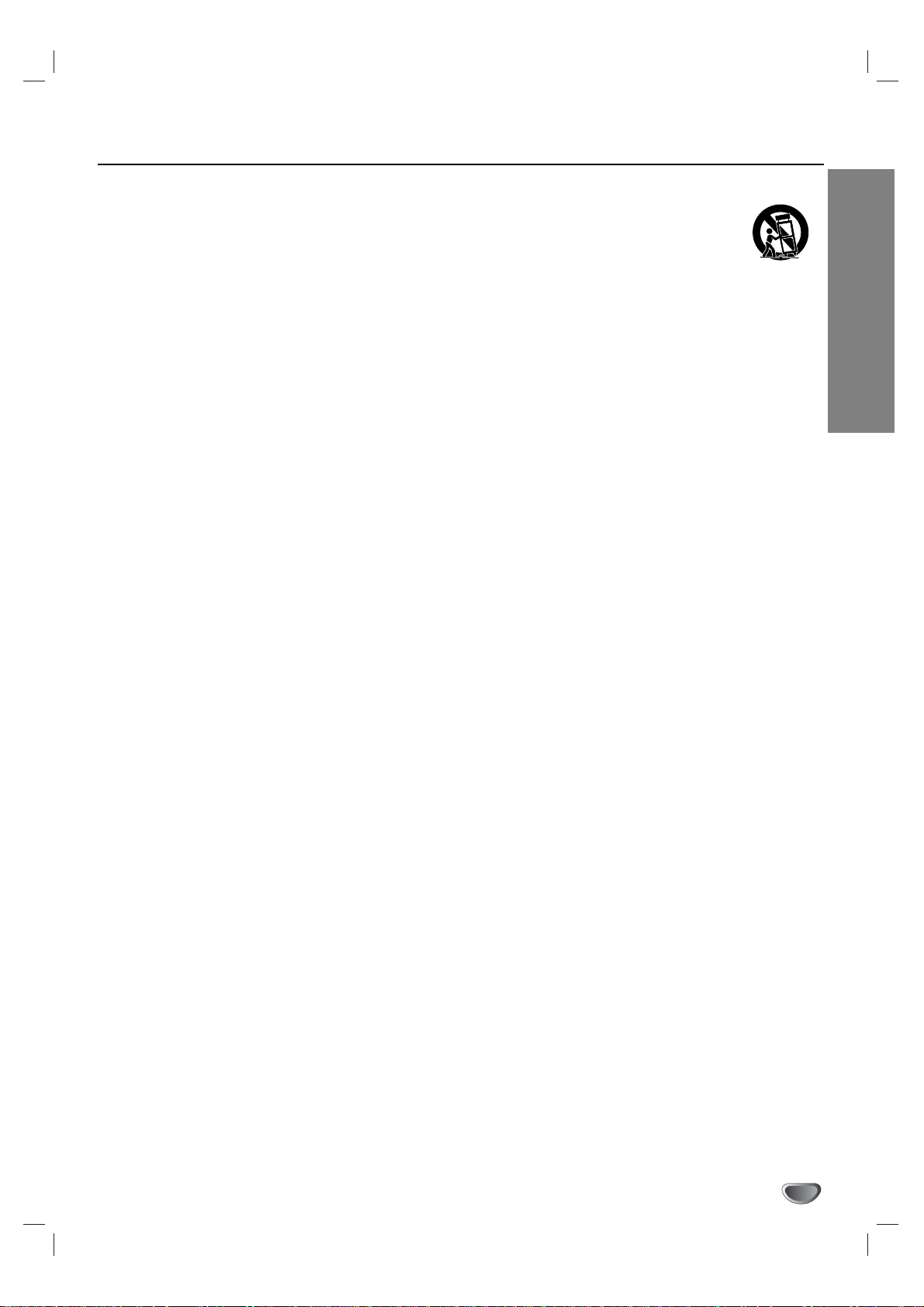
INTRODUCTION
IMPORTANT SAFETY INSTRUCTIONS
CAUTION: PLEASE READ AND OBSERVE ALL WARNINGS AND
INSTRUCTIONS IN THIS OWNER’S MANUAL AND THOSE
MARKED ON THE UNIT. RETAIN THIS BOOKLET FOR
FUTURE REFERENCE.
This set has been designed and manufactured to assure personal safety.
Improper use can result in electric shock or fire hazard. The safeguards
incorporated in this unit will protect you if you observe the following procedures for installation, use, and servicing.
This unit does not contain any parts that can be repaired by the user.
DO NOT REMOVE THE CABINET COVER, OR YOU MAY BE
EXPOSED TO DANGEROUS VOLTAGE. REFER SERVICING TO
QUALIFIED SERVICE PERSONNEL ONLY.
1. Read These Instructions
All safety and operating instructions should be read before the
product is operated.
2. Follow All Instructions
All operating and use instructions should be followed.
3. Keep These Instructions
The safety and operating instructions should be retained for future
reference.
4. Heed All Warnings
All warnings on the product and in the operating instructions should
be adhered to.
5. Power Sources
This product should be operated only from the type of power
source indicated on the marking label. If you are not sure of the
type of power supply in your home, consult your product dealer or
local power company. For products intended to operate from battery power, or other sources, refer to the operating instructions.
6. Grounding or Polarization
Do not defeat the safety purpose of the polarized plug has two
blades with one wider than the other. A grounding-type plug has
two blades and a third grounding prong. The wide blade or the
prong are provided for your safety. If the provided plug does not fit
into your outlet, consult an electrician for replacement of the obsolete outlet.
7. Ventilation
Slots and openings in the cabinet are provided for ventilation and to
ensure reliable operation of the product and to protect it from overheating. These openings must not be blocked or covered. The openings should never be blocked by placing the product on a bed, sofa,
rug or other similar surface. This product should not be placed in a
built-in installation such as a bookcase or rack unless proper ventilation is provided or the manufacturer’s instructions have been adhered
to.
8. Heat
Do not install near any heat sources such as radiators, heat registers, stoves, or other apparatus (including amplifiers) that produce
heat.
9. Water and Moisture
Do not use this apparatus near water. For example: near a bath
tub, wash bowl, kitchen sink, Laundry tub, in a wet basement; or
near a swimming pool.
10. Cleaning
Unplug this product from the wall outlet before cleaning. Do not use
liquid cleaners or aerosol cleaners. Clean only with dry cloth.
11. Power-Cord Protection
Protect the power cord from being walked on or pinched particularly
at plugs, convenience receptacles, and the point where they exit
from the apparatus.
12. Overloading
Do not overload wall outlets, extension cords, or integral convenience receptacles, this can result in a risk of fire or electric shock.
13. Lightning
Unplug this apparatus apparatus during lightning storms or when
unused for long periods of time. This will prevent damage to the
product due to lightning and power-line surges.
14. Object and Liquid Entry
Never push objects of any kind into this product through openings
as they may touch dangerous voltage points or short-out parts that
could result in a fire or electric shock. Never spill liquid of any kind
on the product.
15. Attachments
Only use attachments/accessories specified by the manufacturer.
16. Accessories
Use only with the cart, stand, tripod, bracket, or
table specified by the manufacturer or sold with
the apparatus. When a cart is used, use caution
when moving the cart/apparatus combination to
avoid injury from tip-over.
17. Disc Tray
Keep your fingers well clear of the disc tray as it is closing. It can
cause personal injury.
18. Burden
Do not place a heavy object on or step on the product. The object
may fall, causing serious personal injury and serious damage to the
product.
19. Connecting
When you connect the product to other equipment, turn off the
power and unplug all of the equipment from the wall outlet. Failure
to do so may cause an electric shock and serious personal injury.
Read the owner’s manual of the other equipment carefully and follow the instructions when making any connections.
20. Sound Volume
Reduce the volume to the minimum level before you turn on the
product. Otherwise, sudden high volume sound may cause hearing
or speaker damage.
21. Sound Distortion
Do not allow the product to output distorted sound for a longtime. It
may cause speaker overheating and fire.
22. Earphone
When you use the earphone, keep the volume at a moderate level.
If you use the earphone continuously with high volume sound, it
may cause hearing damage.
23. Laser Beam
Do not look into the opening of the disc tray or ventilation opening
of the product to see the source of the laser beam. It may cause
sight damage.
24. Disc
Do not use a cracked, deformed, or repaired disc. These discs are
easily broken and may cause serious personal injury and product
malfunction.
25. Damage Requiring Service
Refer all servicing to qualified service personnel. Servicing
is required when the apparatus has been damaged in any
way, such as power-supply cord or plug is damaged, liquid
has been spilled or objects have fallen into the apparatus,
the apparatus has been exposed to rain or moisture, does
not operate normal, or has been dropped.
26. Servicing
Do not attempt to service this product yourself as opening or
removing the cover may expose you to dangerous voltage or other
hazards. Refer all servicing to qualified service personnel.
27. Replacement parts
When replacement parts are required, be sure the service technician has used replacement parts specified by the manufacturer or
have the same characteristics as the original part. Unauthorized
substitutions may result in fire, electric shock, or other hazards.
28. Safety Check
Upon completion of any service or repairs to this product, ask the
service technician to perform safety checks to determine that the
product is in proper operating condition.
PORTABLE CART
WARNING
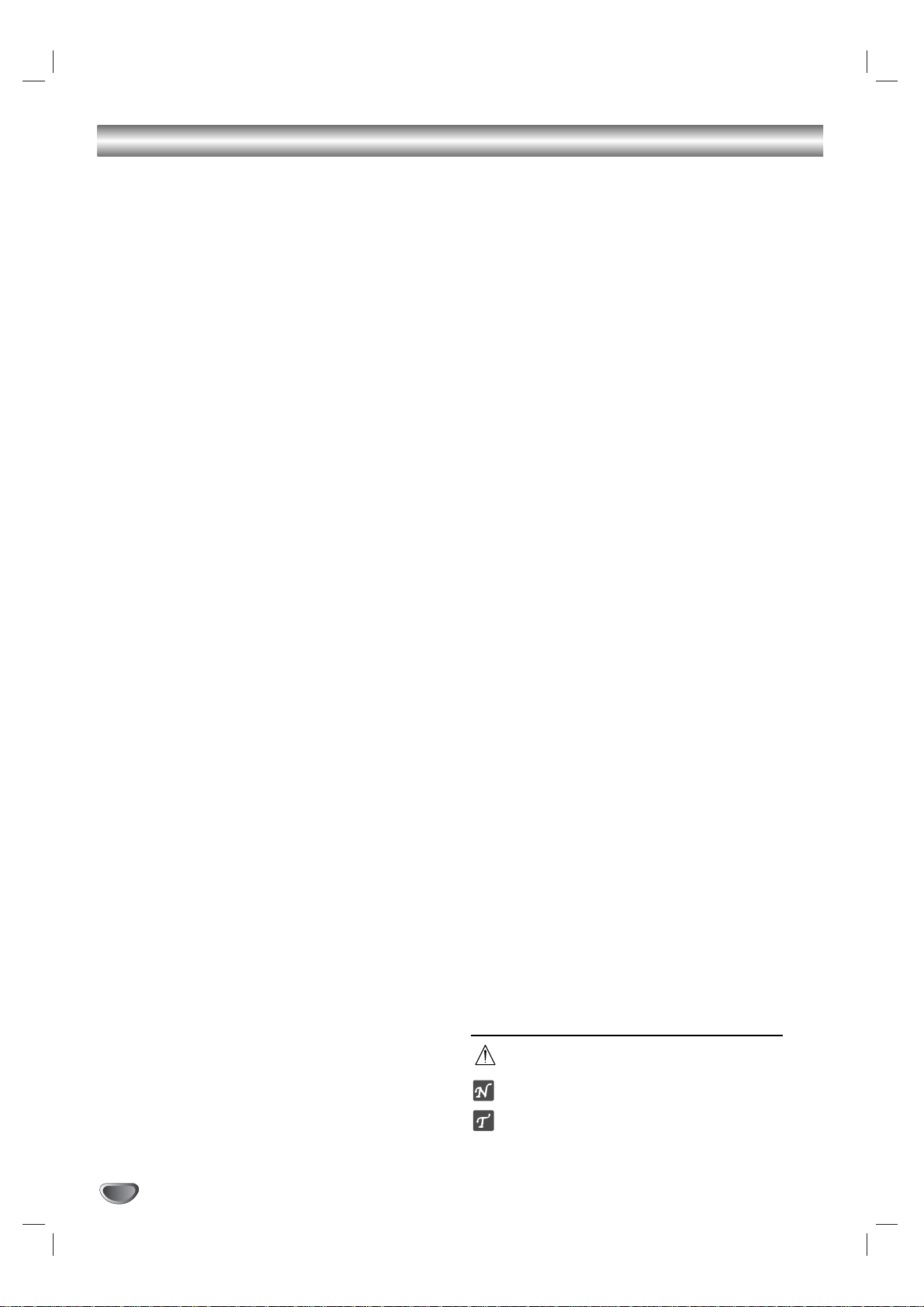
Table of Contents
Introduction
Safety Precautions . . . . . . . . . . . . . . . . . . . . . . . . . 2
IMPORTANT SAFETY INSTRUCTIONS . . . . . . . . . . 3
Table of Contents . . . . . . . . . . . . . . . . . . . . . . . . . . 4
Before Use . . . . . . . . . . . . . . . . . . . . . . . . . . . . . . 5-6
Playable Discs . . . . . . . . . . . . . . . . . . . . . . . . . . . 5
Precautions . . . . . . . . . . . . . . . . . . . . . . . . . . . . . 6
Notes on Discs . . . . . . . . . . . . . . . . . . . . . . . . . . 6
About Symbols . . . . . . . . . . . . . . . . . . . . . . . . . . 6
Front Panel . . . . . . . . . . . . . . . . . . . . . . . . . . . . . . . 7
Display Window. . . . . . . . . . . . . . . . . . . . . . . . . . . . 8
Remote Control . . . . . . . . . . . . . . . . . . . . . . . . . . . . 9
Rear Panel . . . . . . . . . . . . . . . . . . . . . . . . . . . . . . . 10
Preparation
Connections . . . . . . . . . . . . . . . . . . . . . . . . . . . 11-13
Connecting Antenna/Cable TV to a DVD+VCR . . 11
Basic TV Connections . . . . . . . . . . . . . . . . . . . . 12
Optional, Preferred TV Connections . . . . . . . 13-14
Before Operation - VCR Part . . . . . . . . . . . . . . 15-17
On-Screen Display. . . . . . . . . . . . . . . . . . . . . . . 15
Setting the On-Screen Display . . . . . . . . . . . . . . 15
Setting the VCR Setup Menu . . . . . . . . . . . . . . . 16
Channel Selection . . . . . . . . . . . . . . . . . . . . . . . 16
Setting the Clock . . . . . . . . . . . . . . . . . . . . . . . . 17
Before Operation - DVD Part . . . . . . . . . . . . . . 18-21
General Explanation. . . . . . . . . . . . . . . . . . . . . . 18
On-Screen Display. . . . . . . . . . . . . . . . . . . . . . . 18
Initial Settings . . . . . . . . . . . . . . . . . . . . . . . . 19-22
General Operation . . . . . . . . . . . . . . . . . . . . 19
Language . . . . . . . . . . . . . . . . . . . . . . . . . . 19
Picture. . . . . . . . . . . . . . . . . . . . . . . . . . . . . 19
Sound . . . . . . . . . . . . . . . . . . . . . . . . . . . . . 20
Others . . . . . . . . . . . . . . . . . . . . . . . . . . . . . 20
Parental Control. . . . . . . . . . . . . . . . . . . . . . 21
Operation
Operation with tape . . . . . . . . . . . . . . . . . . . . . 22-28
Normal Playback . . . . . . . . . . . . . . . . . . . . . . . . 22
Special Effect Playbacks . . . . . . . . . . . . . . . . . . 22
Search. . . . . . . . . . . . . . . . . . . . . . . . . . . . . 22
Still Picture and Frame-by-Frame Playback . 22
Slow Motion. . . . . . . . . . . . . . . . . . . . . . . . . 22
Instant Skip . . . . . . . . . . . . . . . . . . . . . . . . . 22
VISS (VHS Index Search System) . . . . . . . . . . . 23
Normal Recording . . . . . . . . . . . . . . . . . . . . . . . 23
Timer Recording . . . . . . . . . . . . . . . . . . . . . . 24-25
Instant Timer Recording. . . . . . . . . . . . . . . . . . . 25
Dubbing and Editing. . . . . . . . . . . . . . . . . . . . . . 26
Copying from DVD to VCR. . . . . . . . . . . . . . . . . 26
VHS Hi-Fi Stereo System/MTS Broadcast . . . . . 27
Tape Counter Memory Feature. . . . . . . . . . . . . . 28
Additional Information . . . . . . . . . . . . . . . . . . . . 28
S-VHS Quasi Playback (SQPB) . . . . . . . . . . 28
Auto Play System. . . . . . . . . . . . . . . . . . . . . 28
Video Head Cleaning. . . . . . . . . . . . . . . . . . 28
Blank Search . . . . . . . . . . . . . . . . . . . . . . . . 28
Operation with DVD and Video CD . . . . . . . . . 29-32
Playing DVD and Video CD . . . . . . . . . . . . . . . . 29
General Features. . . . . . . . . . . . . . . . . . . . . . . . 29
Moving to another TITLE . . . . . . . . . . . . . . . 29
Moving to another CHAPTER. . . . . . . . . . . . 29
Slow Motion. . . . . . . . . . . . . . . . . . . . . . . . . 29
Still Picture and Frame-by-Frame Playback . 30
Search. . . . . . . . . . . . . . . . . . . . . . . . . . . . . 30
Random . . . . . . . . . . . . . . . . . . . . . . . . . . . . 30
Time Search . . . . . . . . . . . . . . . . . . . . . . . . 30
Selecting the sound enhancement . . . . . . . . 30
Repeat. . . . . . . . . . . . . . . . . . . . . . . . . . . . . 31
Repeat A-B . . . . . . . . . . . . . . . . . . . . . . . . . 31
Zoom. . . . . . . . . . . . . . . . . . . . . . . . . . . . . . 31
Marker Search. . . . . . . . . . . . . . . . . . . . . . . 31
Special DVD Features . . . . . . . . . . . . . . . . . . . . 32
Checking the contents of DVD Video discs: Menus
. 32
Title Menu . . . . . . . . . . . . . . . . . . . . . . . . . . 32
Disc Menu . . . . . . . . . . . . . . . . . . . . . . . . . . 32
Camera Angle . . . . . . . . . . . . . . . . . . . . . . . 32
Changing the Audio Language. . . . . . . . . . . 32
Changing the Audio Channel . . . . . . . . . . . . 32
Subtitle . . . . . . . . . . . . . . . . . . . . . . . . . . . . 32
Operation with Audio CD . . . . . . . . . . . . . . . . . . . 33
Playing an Audio CD . . . . . . . . . . . . . . . . . . . . . 33
Pause . . . . . . . . . . . . . . . . . . . . . . . . . . . . . 33
Moving to another Track . . . . . . . . . . . . . . . 33
Repeat Track/ All/ Off. . . . . . . . . . . . . . . . . . 33
Search. . . . . . . . . . . . . . . . . . . . . . . . . . . . . 33
Random . . . . . . . . . . . . . . . . . . . . . . . . . . . 33
Repeat A-B . . . . . . . . . . . . . . . . . . . . . . . . . 33
Selecting the sound enhancement . . . . . . . . 33
Changing the Audio Channel . . . . . . . . . . . . 33
Operation with MP3 Disc. . . . . . . . . . . . . . . . . . . . 34
Playing an MP3 disc . . . . . . . . . . . . . . . . . . . . . 34
Pause . . . . . . . . . . . . . . . . . . . . . . . . . . . . . 34
Moving to another Track . . . . . . . . . . . . . . . 34
Repeat Track/ All/ Off. . . . . . . . . . . . . . . . . . 34
Notes on MP3 Discs . . . . . . . . . . . . . . . . . . . . . 34
Operation with JPEG Disc. . . . . . . . . . . . . . . . . . . 35
Viewing a JPEG disc . . . . . . . . . . . . . . . . . . . . . 35
Moving to another Track . . . . . . . . . . . . . . . 35
Repeat All/ Off. . . . . . . . . . . . . . . . . . . . . . . 35
Programmed Playback . . . . . . . . . . . . . . . . . . . . . 36
Programmed Playback with Audio CD, MP3
and JPEG Discs. . . . . . . . . . . . . . . . . . . . . . . . . 36
Programmed Playback with Video CD . . . . . . . . 36
Repeat Programmed Tracks . . . . . . . . . . . . 37
Erasing a Track from Program List . . . . . . . . 37
Erasing the Complete Program List . . . . . . . 37
Additional Information - DVD Part . . . . . . . . . . . . 38
One Touch Replay . . . . . . . . . . . . . . . . . . . . . . . 38
Screen Saver. . . . . . . . . . . . . . . . . . . . . . . . . . . 38
Video Mode Setting . . . . . . . . . . . . . . . . . . . . . . 38
Reference
Troubleshooting. . . . . . . . . . . . . . . . . . . . . . . . 39-40
Language Code List . . . . . . . . . . . . . . . . . . . . . . . 41
Country Code List . . . . . . . . . . . . . . . . . . . . . . . . . 42
Specifications . . . . . . . . . . . . . . . . . . . . . . . . . . . . 43
Warranty . . . . . . . . . . . . . . . . . . . . . . . . . . . . . . 44-45
About the symbols for instructions
Indicates hazards likely to cause harm to the unit
itself or other material damage.
Indicates special operating features of this unit.
Indicates tips and hints for making the task easier.
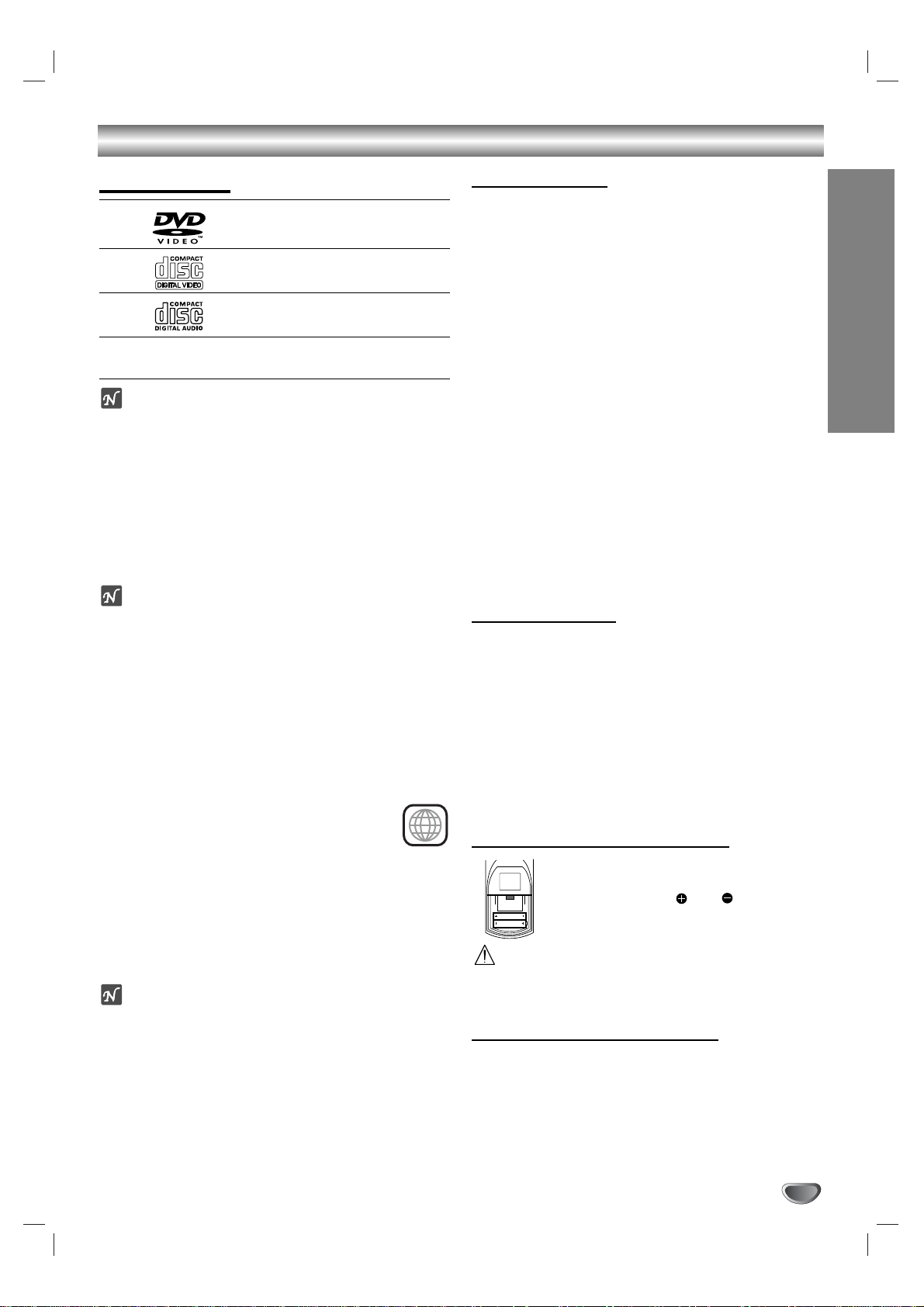
INTRODUCTION
Before Use
Playable Discs
DVD
(8 cm/12 cm disc)
Video CD (VCD)
(8 cm / 12 cm disc)
Audio CD
(8 cm/12 cm disc)
In addition, this unit can play a DVD-R, CD-R or
CD-RW that contains audio titles, MP3 or JPEG files.
Notes
– Depending on the conditions of the recording equip-
ment or the CD-R/RW disc itself, some CD-R/RW
discs cannot be played on the unit.
– The unit cannot play discs that contain data other
than MP3 and CD-DA data.
– Do not attach any seal or label to either side (the
labeled side or the recorded side) of a disc.
– Do not use irregularly shaped CDs (e.g., heart-
shaped or octagonal). It may result in malfunctions.
Notes on DVDs and Video CDs
Some playback operations of DVDs and Video CDs
may be intentionally fixed by software manufacturers.
As this unit plays DVDs and Video CDs according to
disc content designed by the software manufacturer,
some playback features of the unit may not be available, or other functions may be added.
Refer also to the instructions supplied with the DVDs
and Video CDs. Some DVDs made for business purposes may not be playable on this unit.
Regional code of the DVD+VCR and DVDs
This DVD+VCR is designed and manufactured
for playback of region 1 encoded DVD software.
The region code on the labels of some DVD
discs indicates which type of DVD+VCR can
play those discs. This unit can play only DVD discs
labeled 1 or ALL. If you try to play any other discs, the
message “Check Regional Code” will appear on the TV
screen. Some DVD discs may not have a region code
label even though their playback is prohibited by area
limits.
Note on DTS-encoded CDs
When playing DTS-encoded CDs, excessive noise may
be exhibited from the analog stereo output. To avoid
possible damage to the audio system, turn down the
volume before playing back such discs, adjust the volume gradually, and keep the volume level low. To enjoy
DTS Digital Surround
TM
playback, an external 5.1 channel DTS Digital SurroundTMdecoder system must be
connected to the digital output of the unit.
Disc-related terms
Title (DVD only)
The main film content or accompanying feature content
or music album.
Each title is assigned a title reference number enabling
you to locate it easily.
Chapter (DVD only)
Sections of a picture or a musical piece that are smaller
than titles. A title is composed of one or several chapters. Each chapter is assigned a chapter number to
enable you to locate the chapter you want. Depending
on the disc, chapters may not be recorded.
Track (Video CD and audio CD only)
Sections of a picture or a musical piece on a video CD
or an audio CD. Each track is assigned a track number,
enabling you to locate the track you want.
Scene
On a video CD with PBC (Playback control) functions,
moving pictures and still pictures are divided into sections called “Scenes”. Each scene is displayed in the
menu screen and assigned a scene number, enabling
you to locate the scene you want.
A scene is composed of one or several tracks.
Types of video CDs
There are two types of video CDs:
Video CDs equipped with PBC (Version 2.0)
PBC (Playback control) functions allow you to interact
with the system via menus, search functions, or other
typical computer-like operations. Moreover, still pictures
of high resolution can be played if they are included in
the disc.
Video CDs not equipped with PBC (Version 1.1)
Operated in the same way as audio CDs, these discs
allow playback of video pictures as well as sound, but
they are not equipped with PBC.
Remote control battery installation
Detach the battery cover on the rear of the
remote control, and insert two R03 (size
AAA) batteries with and aligned
correctly.
Caution
Do not mix old and new batteries. Never mix different
types of batteries (standard, alkaline, etc.).
Remote Control Operation Range
Point the remote control at the remote sensor and press
the buttons.
Distance: About 23 ft (7 m) from the front of the
remote sensor
Angle: About 30° in each direction of the front of the
remote sensor
1
AAA
AAA
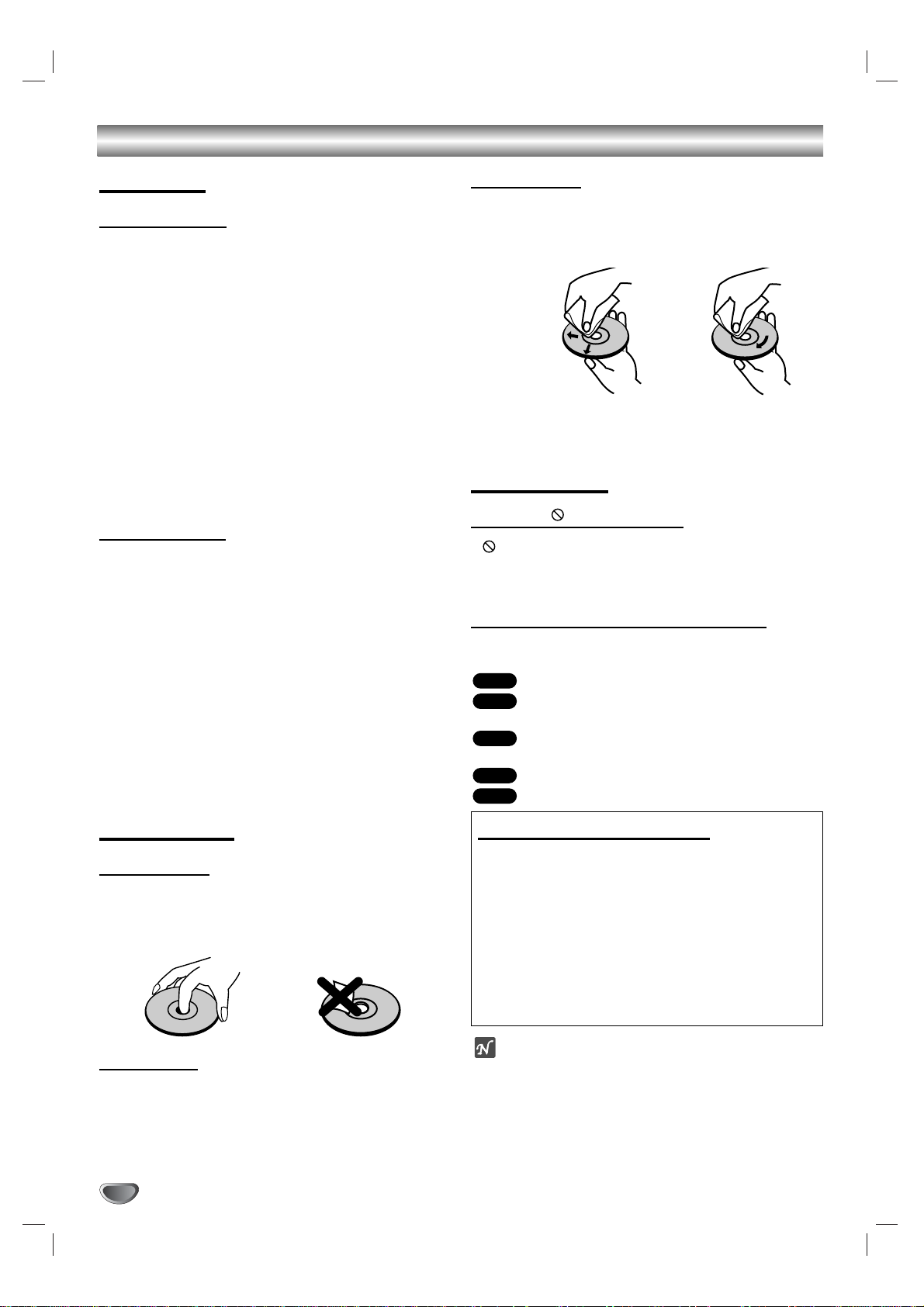
Before Use (Continued)
Precautions
Handling the unit
When shipping the unit
The original shipping carton and packing materials
come in handy. For maximum protection, re-pack the
unit as it was originally packaged at the factory.
When setting up the unit
The picture and sound of a nearby TV, VCR, or radio
may be distorted during playback. In this case, position
the unit away from the TV, VCR, or radio, or turn off the
unit after removing the disc.
To keep the surface clean
Do not use volatile liquids, such as insecticide spray,
near the unit. Do not leave rubber or plastic products in
contact with the unit for a long period of time. They will
leave marks on the surface.
Cleaning the unit
To clean the cabinet
Use a soft, dry cloth. If the surfaces are extremely dirty,
use a soft cloth lightly moistened with a mild detergent
solution. Do not use strong solvents such as alcohol,
benzine, or thinner, as these might damage the surface
of the unit.
To obtain a clear picture
The DVD+VCR is a high-tech, precision device. If the
optical pick-up lens and disc drive parts are dirty or
worn, the picture quality will be poor.
Regular inspection and maintenance are recommended
after every 1,000 hours of use. (This depends on the
operating environment.)
For details, please contact your nearest dealer.
Notes on Discs
Handling discs
Do not touch the playback side of the disc.
Hold the disc by the edges so that fingerprints will not
get on the surface.
Do not stick paper or tape on the disc.
Storing discs
After playing, store the disc in its case.
Do not expose the disc to direct sunlight or sources of
heat, or leave it in a parked car exposed to direct sunlight, as there may be a considerable temperature
increase inside the car.
Cleaning discs
Fingerprints and dust on the disc can cause poor picture quality and sound distortion. Before playing, clean
the disc with a clean cloth. Wipe the disc from the center out.
Do not use strong solvents such as alcohol, benzine,
thinner, commercially available cleaners, or anti-static
spray intended for older vinyl records.
About Symbols
About the symbol display
“ ” may appear on the TV screen during operation.
This icon means the function explained in this owner’s
manual is not available on that specific DVD video disc.
About the disc symbols for instructions
Asection whose title has one of the following symbols are
applicable only to those discs represented by the symbol.
DVD
Video CDs with the PBC (playback control)
function.
Video CDs without the PBC (playback control)
function.
Audio CDs.
MP3 Discs.
MP3
CD
VCD1.1
VCD2.0
DVD
No
Yes
Setting the Output Source
You must select one of your output sources (DVD or
VCR) to view on the TV screen.
• If you want to view output source of DVD deck:
Press DVD on the remote or DVD/VCR on the front panel
until DVD indicator in the display window lights and output
source of DVD deck is viewed on the TV screen.
• If you want to view output source of VCR deck:
Press VCR on the remote or DVD/VCR on the front panel
until VCR indicator in the display window lights and output
source of VCR deck is viewed on the TV screen.
NOTES
• If you insert a disc during DVD+VCR operation mode
is VCR mode, DVD+VCR is set to DVD mode
automatically.
• If you insert a cassette tape without prevention tab,
when DVD+VCR is set to DVD mode, the DVD+VCR
is set to VCR mode automatically.
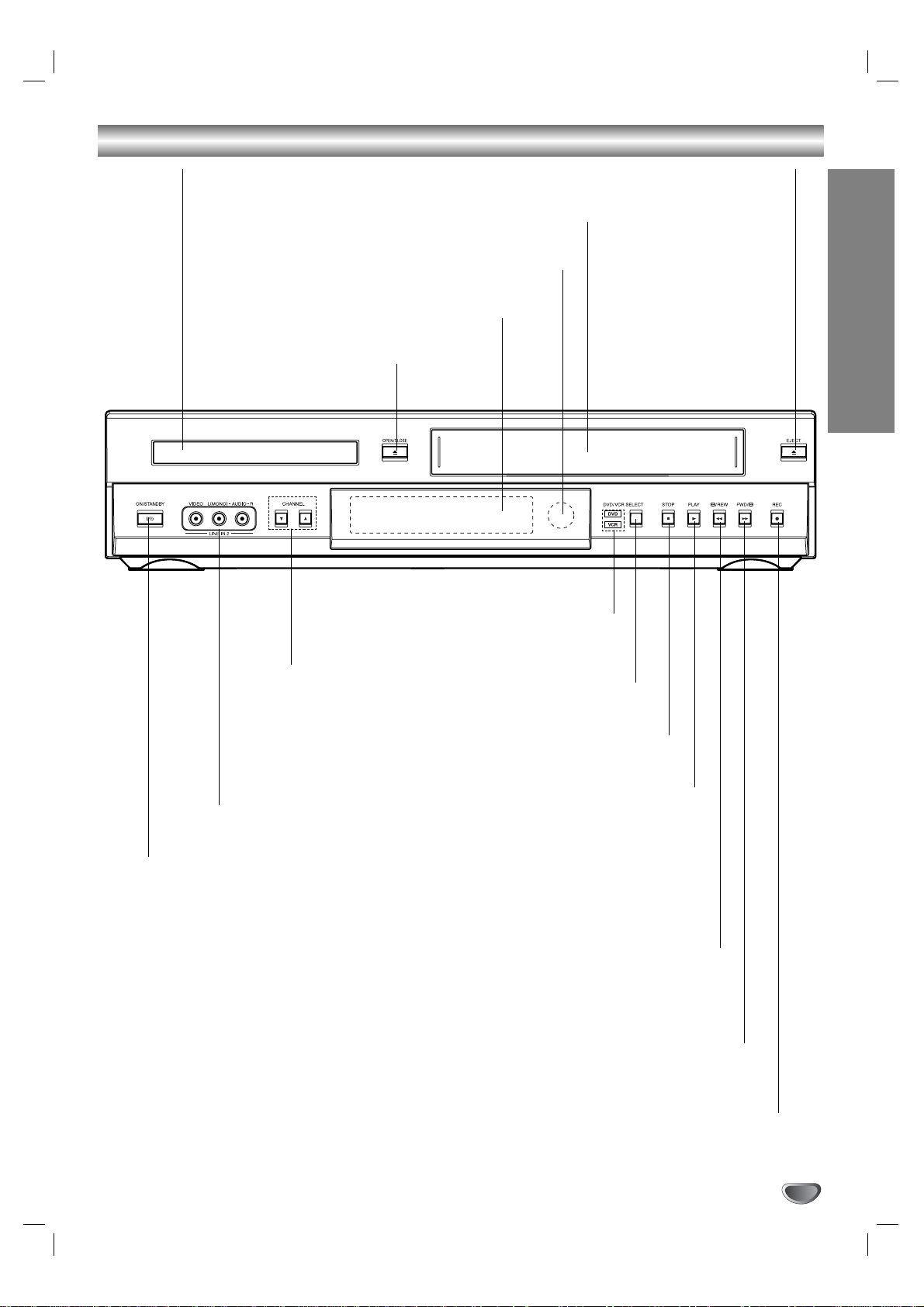
INTRODUCTION
Front Panel
OPEN/CLOSE
Opens or closes the disc tray.
Remote Sensor
Point the DVD+VCR remote control here.
Display window
Shows the current status of the DVD+VCR.
Disc Tray (DVD deck)
Insert a disc here.
ON/STANBY
Switches the DVD+VCR ON and OFF.
CHANNEL (v/V)
To scan up or
down through
memorized channels.
LINE 2 (VIDEO IN/AUDIO IN
(Left/Right))
Connect the audio/video output
of an external source (Audio
system, TV/Monitor, Another
VCR).
Cassette Compartment (VCR deck)
Insert a video cassette here.
EJECT
Ejects the tape in the VCR deck.
DVD/VCR indicator
Indicates the active deck.
REC
To record normally or to activate Instant Timer Recording.
PLAY
To play back a recorded tape.
STOP
Stops playback.
DVD/VCR SELECT
Toggles control between the
DVD deck and the VCR deck.
FWD
DVD: Go to NEXT chapter/track. Press and hold for two seconds for a fast forward search.
VCR: Advances the tape during the STOP mode or for fast forward picture search.
REW
DVD: Go to beginning of current chapter/track or to previous chapter/track.
Press and hold for a fast reverse search.
VCR: Rewinds the tape during the STOP mode or for fast reverse picture search.
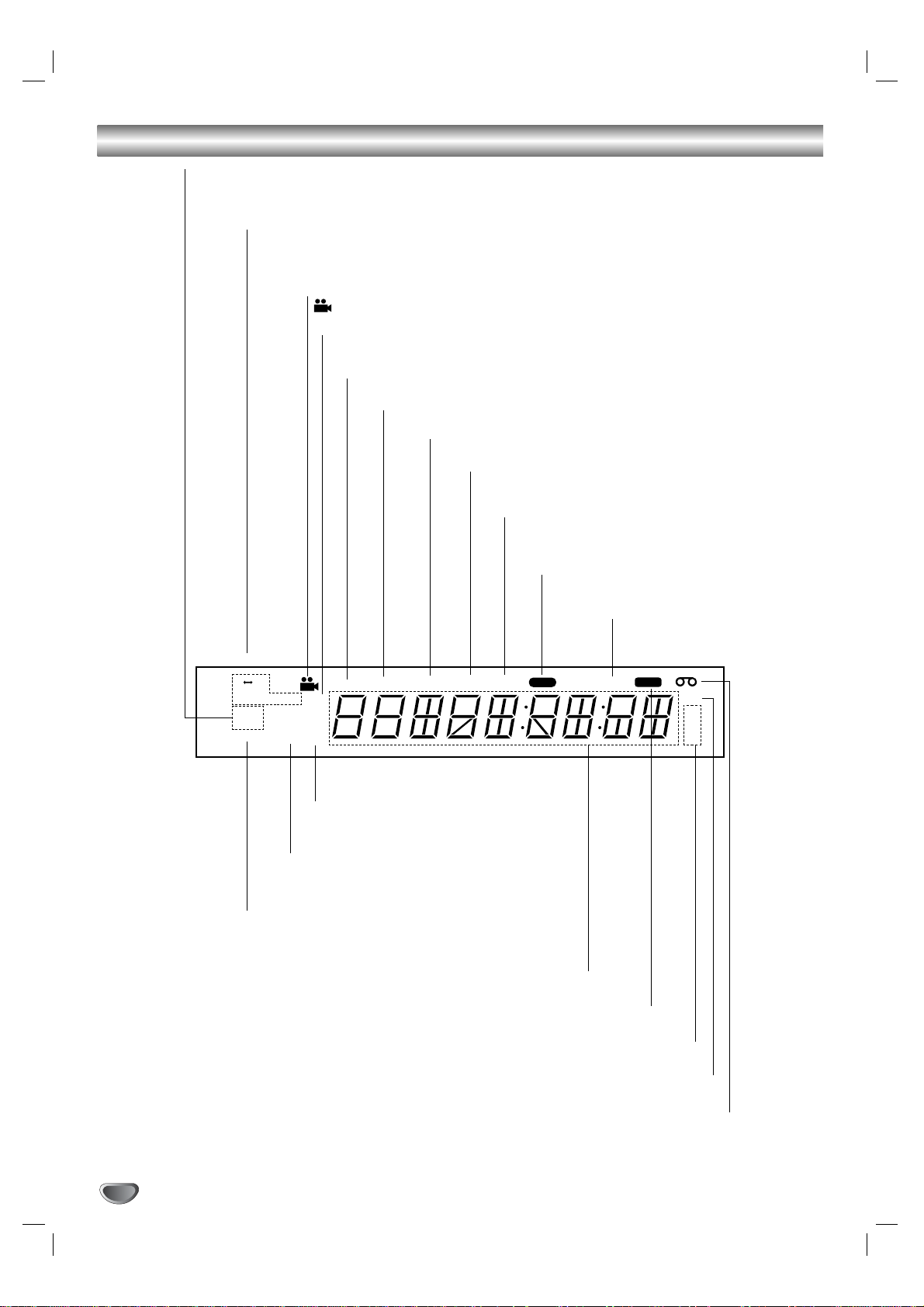
Display Window
ANGLE active.
MP3 MP3 disc inserted.
ST Indicates a stereo broadcast is
being received.
DVD DVD inserted.
VCD Video CD inserted
CD Audio CD inserted.
A y B Indicates A-B repeat mode.
ALL Indicates repeat all mode.
SAP Indicates when a SAP BILINGUAL
broadcast is being received.
A cassette is in the VCR deck.
SP LP EP Displays the recording and playback speed.
AM Indicates AM time. (PM is not displayed.)
HI-FI Indicates the unit is playing back a tape recorded in Hi-Fi.
Indicates total playing time, elapsed time, remaining time or
current deck status (Playback, Pause, etc).
CH DVD+VCR is tuned to Channel XX.
TITLE Indicates current title number.
CHP/TRK Indicates current chapter or track number.
VCR DVD+VCR functions are available and channels
are selected at DVD+VCR.
TIMER DVD+VCR is in timer recording or a timer
recording is programmed.
REC DVD+VCR is Recording.
PROG. Programmed playback active.
CDREC DVD to VCR copy is in
progress.
AB
VCD
DVD
ST
MP3ALL
CHSAP
HI-FIREC
CDRECTIMERVCRCHP/TRKTITLEPROG.
AM
SP
LP
EP
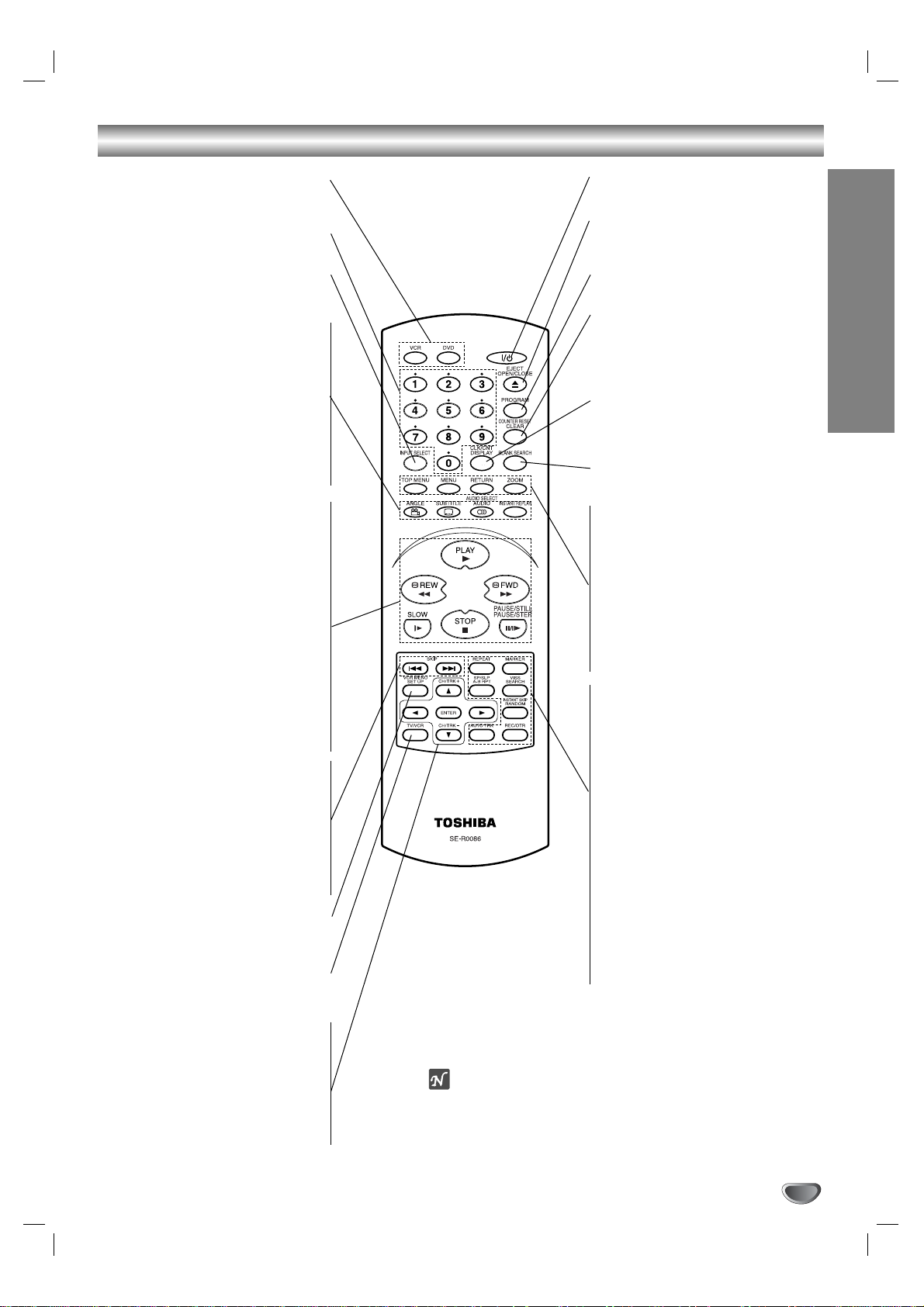
INTRODUCTION
Remote Control
DVD/VCR select button
Select the output source (DVD or VCR)
to view on the TV screen.
0-9 numerical buttons
Selects numbered options in a menu.
INPUT SELECT
To select the VCR deck’s source (Tuner,
LINE 1, or LINE 2).
ANGLE
Selects a DVD camera angle if
available.
SUBTITLE
Selects a subtitle language.
AUDIO
Selects an audio language (DVD) or an
audio channel (CD).
INSTANT REPLAY
Replays through 10 seconds of
playback.
PLAY
Starts playback.
REW
Rewinds the tape during the STOP
mode or for fast reverse picture search.
FWD
Advances the tape during the STOP
mode or for fast forward picture search.
SLOW
Forward slow playback of tape.
STOP
Stops playback.
PAUSE/STILL, PAUSE/STEP
Pause playback or recording
temporarily/press repeatedly for frame-
by-frame playback.
SKIP
Search backward*/go to beginning of
current chapter or track or go to previ-
ous chapter or track.
SKIP
Search forward*/go to next chapter or
track.
* Press and hold button for about two
seconds.
SETUP, VCR MENU
Accesses or removes DVD setup menu
and VCR menu.
TV/VCR
To view channels selected by the VCR
tuner or by the TV tuner.
b/B/v/V (left/right/up/down)
- Selects an option in the menu
- CH/TRK (+/-): Selects channel of VCR.
Adjusts manually the tape’s picture
onscreen.
ENTER
- Acknowledges menu selection.
- Displays functions on the TV screen.
POWER
Switches DVD+VCR ON and OFF.
EJECT, OPEN/CLOSE
- Opens and closes the disc tray.
- Ejects the tape in the VCR deck.
PROGRAM
Accesses or removes Program menu.
COUNT RESET, CLEAR
- Resets tape counter to M 0:00:00
- Removes a track number on the
program menu or a mark on the
MARKER SEARCH menu.
CLK/CNT, DISPLAY
Accesses On-Screen display.
Switches among the clock, tape counter
and tape remaining modes on the display.
BLANK SEARCH
Finds end points of recording.
TOP MENU
Displays the disc’s Title menu, if
available.
MENU
Accesses menu on a DVD disc.
RETURN
- Removes the setup menu.
- Displays the menu of a video CD with
PBC.
ZOOM
Enlarges DVD video image.
REPEAT
Repeat chapter, track, title, all.
A-B REPEAT, SP/SLP
- Repeats sequence.
- Selects recording speed
MARKER
Marks any point during playback.
VISS, SEARCH
- Enters the VISS function mode.
- Displays MARKER SEARCH menu.
RANDOM, INSTANT SKIP
- Plays tracks in random order.
- Fast forwards picture search through
30 seconds of recording.
REC/OTR
Records normally or activates Instant
Timer Recording.
AUTO TRK
Adjusts automatically the tape’s picture
onscreen.
Note
This remote control use the same buttons for VCR and DVD
functions (ex. PLAY).
When using a VCR, first press the VCR button.
When using a DVD, first press the DVD button.
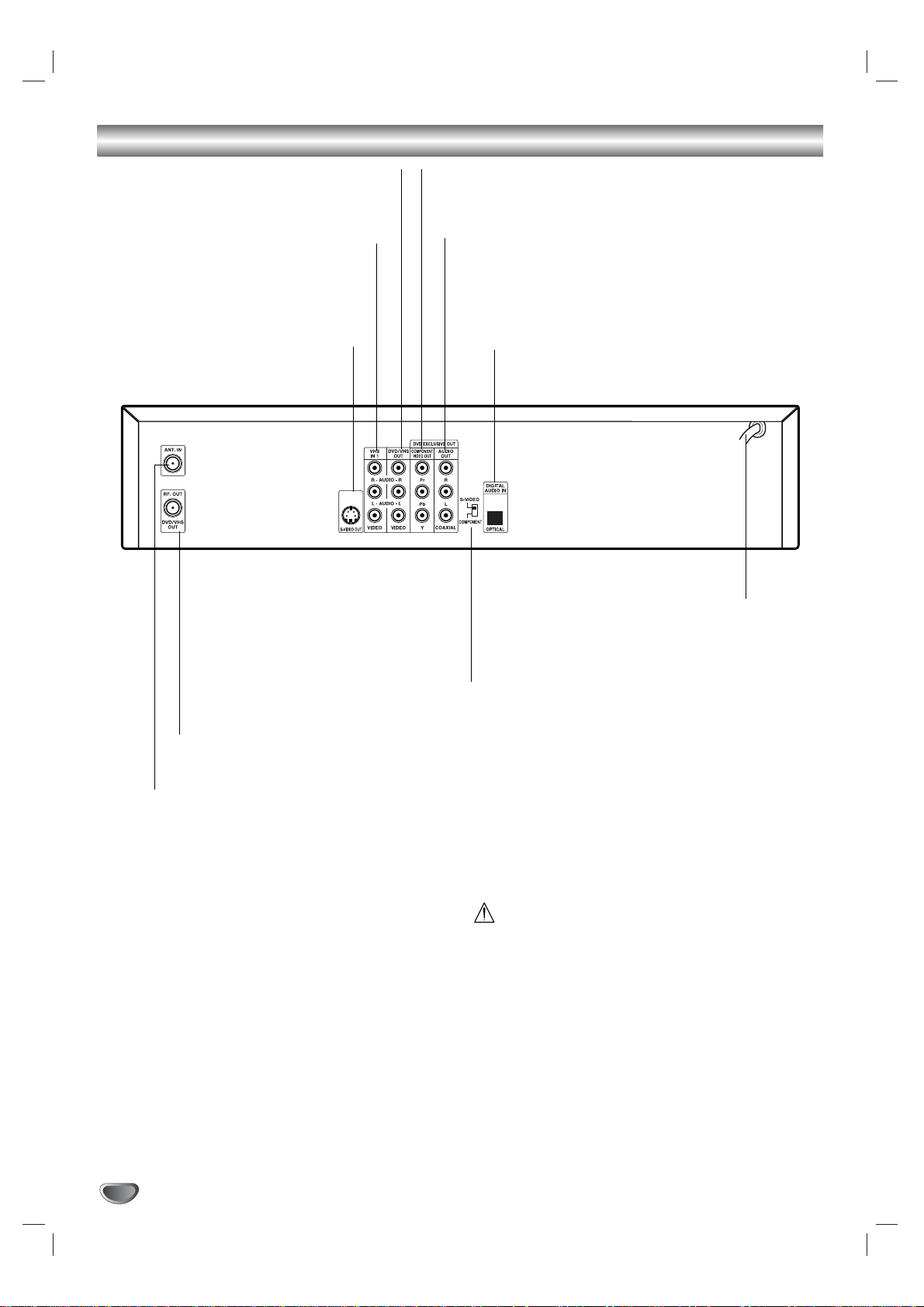
Rear Panel
Do not touch the inner pins of the jacks on the rear
panel. Electrostatic discharge may cause permanent
damage to the unit.
VHS IN 1 (VIDEO IN/AUDIO IN (Left/Right))
Connect the audio/video output of an exter-
nal source (Audio system, TV/Monitor,
Another VCR).
ANTENNA INPUT
Connect the VHF/UHF/CATV antenna to this terminal.
DVD/VHS OUT (VIDEO/AUDIO (Left/Right))
Connect to a TV with video and audio inputs.
AUDIO OUT (Left/Right) (DVD OUT)
Connect to a TV, amplifier, receiver, or stereo system.
DIGITALAUDIO OUT (COAXIAL) (DVD OUT)
Connect to digital (coaxial) audio equipment.
DIGITALAUDIO OUT (OPTICAL) (DVD OUT)
Connect to digital (optical) audio equipment.
AC Power Cord
Plug into the power source.
S-VIDEO OUT (DVD OUT)
Connect to a S-Video Input on TV.
COMPONENT VIDEO OUT (Y Pb Pr)
Connect to a TV with Y Pb Pr inputs.
RF. OUT (DVD/VHS OUT)
Connect to a TV with RF coaxial inputs.
Video Output Select Switch
Select either S-VIDEO or COMPONENT, depending
on how you connect DVD Player to the TV.
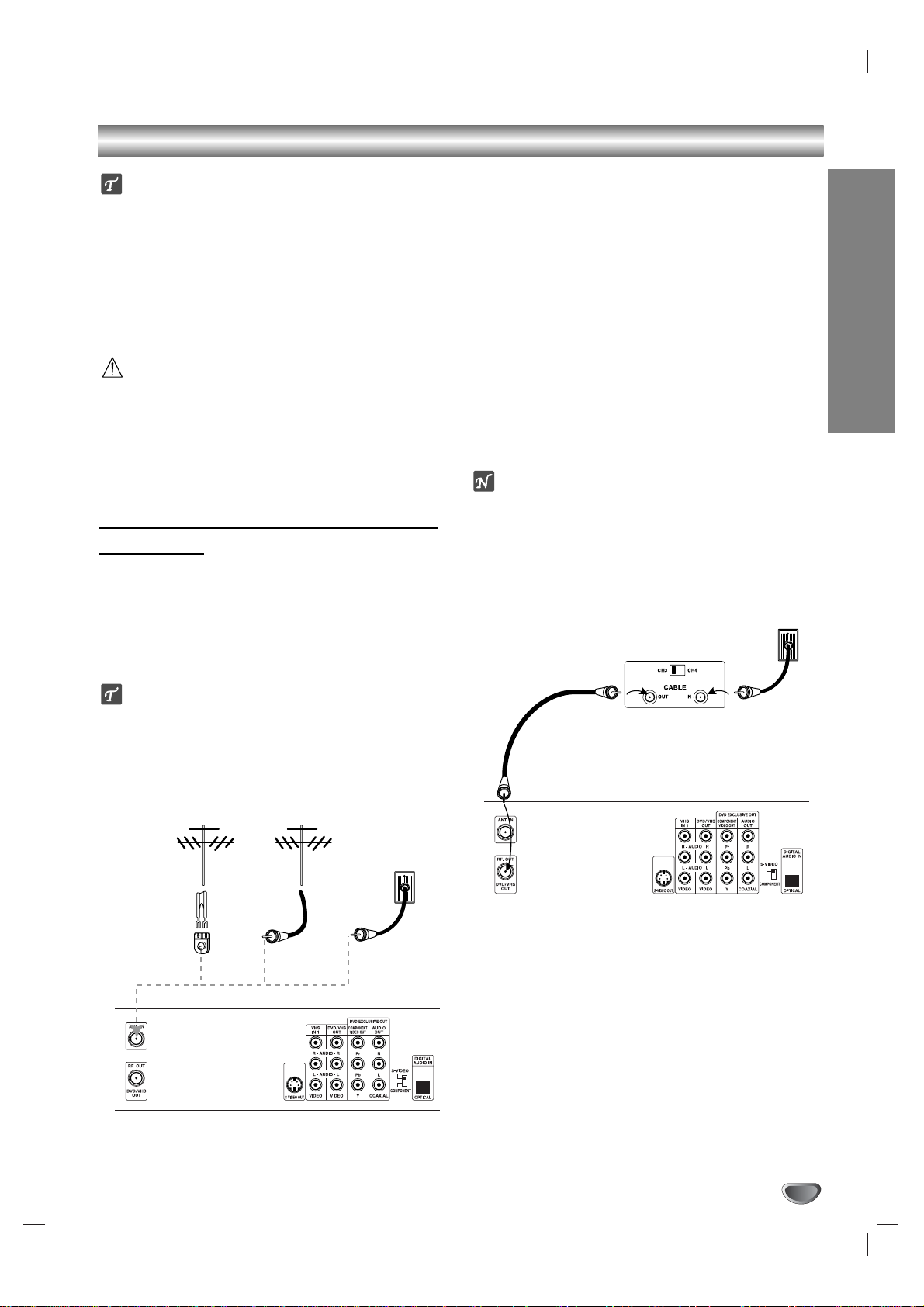
INTRODUCTION
Connections
Tips
Depending on your TV and other equipment you wish to
connect, there are various ways you could connect the
DVD+VCR. Use connections described on pages 11-14.
Please refer to the manuals of your TV, VCR, Stereo
System or other devices as necessary to make the best
connections.
For better sound reproduction, connect the DVD+VCR’s
DVD/VHS AUDIO OUT jack to the audio in jacks of your
amplifier, receiver, stereo or audio/video equipment. See
Optional, Preferred TV Connections on page 13-14.
Caution
Make sure the DVD+VCR is connected directly to the TV.
Tune the TV to the correct video input channel.
Do not connect the DVD+VCR’s DVD/VHS AUDIO OUT
jack to the phono in jack (record deck) of your audio
system.
Do not connect your DVD+VCR via your VCR. The DVD
image could be distorted by the copy protection system.
Connecting Antenna/Cable TV to
DVD+VCR
11
Disconnect the antenna leads from the rear of the
TV.
22
Identify the type of cable from your antenna. If it is
a round cable as illustrated, it is a 75 ohm coaxial
antenna cable. This cable will connect directly to
the jack marked ANT.IN on your DVD+VCR.
Tip
If your antenna lead wire is a flat type antenna cable,
connect it to a Antenna Adaptor (300-ohm to 75-ohm)
(not supplied) and slip the Adaptor onto the ANT.IN
jack. The Adaptor does not screw on to the DVD+VCR,
it just slips over the jack.
Without Cable Box
If your cable wire is connected to your TV without a converter
or descrambler box, unscrew the wire from your TV and attach
it to the ANT.IN jack on the DVD+VCR. Use the supplied round
coaxial cable to connect between the DVD+VCR’s RF.OUT
jack and the 75 ohm antenna input jack on the TV. With this
connection, you can receive all midband, super band, and
hyperband channels.
With Cable Box
If a converter is required in your cable system, follow the
instruction below:
The cable hookup permits both TV and DVD+VCR operation.
To view or record CATV channel
1 Tune the TV to the DVD+VCR output channel (CH 3 or 4).
2 Set the DVD+VCR channel selector to the output channel of
the Cable Converter box by pressing the CH/TRK (+/-) or
number (0-9) of your DVD+VCR. (Example: CH3)
3 Select the channel to view at the Cable Converter Box.
Notes
With this connection, you CANNOT record one program
while viewing another.
If you are using a cable box to tune channels, it is not nec-
essary to do Auto Channel Programming, (Auto Channel
Set) as indicated on page 16.
Cable TV
Wall Jack
Back Panel of
Typical Cable Box
Antenna Antenna
Cable TV
Wall Jack
Flat Wire
(300 ohm)
300/75 ohm
Adaptor
(Not supplied)
OR OR
Rear of DVD+VCR
Rear of DVD+VCR
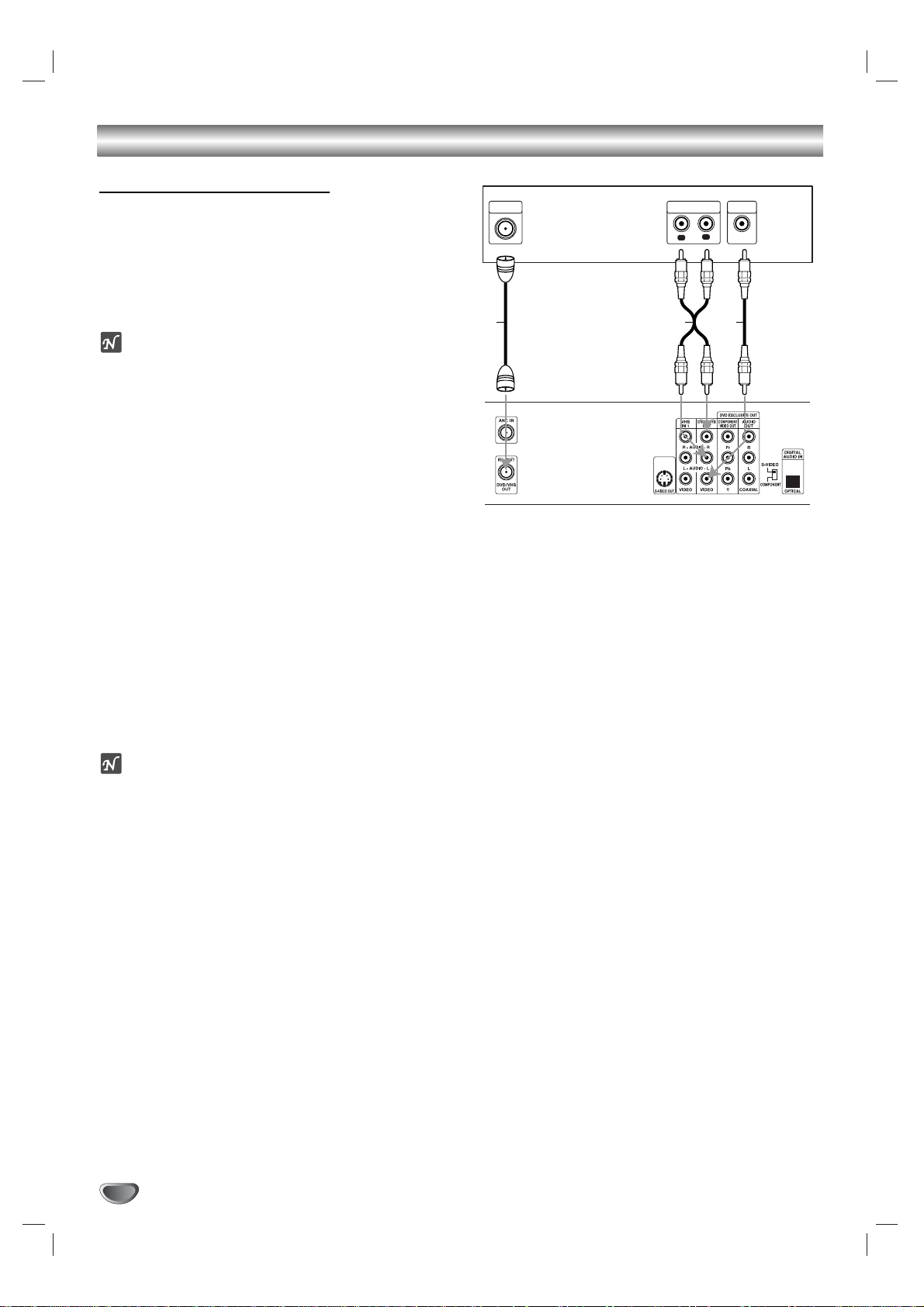
Connections (Continued)
Basic TV Connections
Make one of the following connections, depending on
the capabilities of your existing equipment.
RF coaxial connection
Connect the RF.OUT jack on the DVD+VCR to the
antenna in jack on the TV using the 75-ohm Coaxial
Cable supplied (R).
Note
If you use this connection, tune the TV to the
DVD+VCR’s RF output channel (CH 3 or 4).
How to set the DVD+VCR’s RF output channel
1.When the DVD+VCR is turned off,
press and hold
CHANNEL (v/V) on the front panel for about five
seconds.
It will turn itself on and “RF 03” or “RF 04” appears in the
display window.
2.
Press CHANNEL (v/V) on the front panel or
CH/TRK (+/-) on the remote control to change the RF
output channel (CH 03 or CH 04).
3.
Turn off and on the DVD+VCR.
Audio/Video connection
11
Connect the DVD/VHS VIDEO OUT jack on the
DVD+VCR to the video in jack on the TV using the
video cable supplied (V).
22
Connect the Left and Right DVD/VHS AUDIO OUT
jacks on the DVD+VCR to the audio left/right in
jacks on the TV (A1) using the supplied audio
cables.
Note
If you use this connection, set the TV’s source selector
to VIDEO.
Rear of TV
ANTENNA
INPUT
Rear of DVD+VCR
AUDIO INPUT
A1 VR
VIDEO
INPUT
R
L
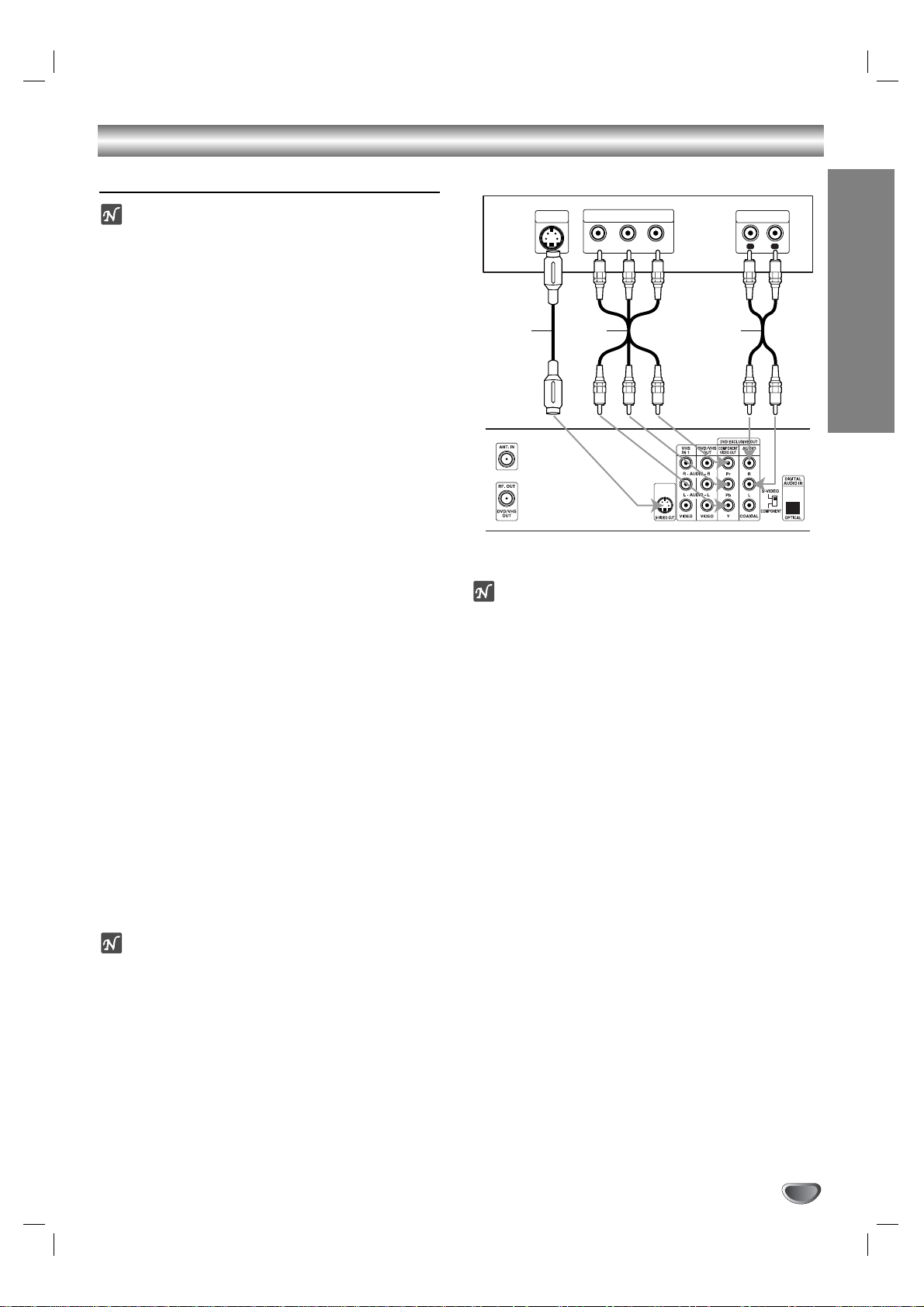
Connections (Continued)
Optional, Preferred TV Connections
Notes
You can ONLY watch and listen to DVD playback
through the connections shown below.
When using the COMPONENT VIDEO OUT jacks,
set the video output select switch to COMPONENT. When using the S-VIDEO OUT jack, set the
video output select switch to S-VIDEO.
S-Video connection
11
Connect the S-VIDEO OUT jack on the DVD+VCR
to the S-Video in jack on the TV using the optional
S-Video cable (S).
22
Connect the Left and Right AUDIO OUT jacks of
the DVD+VCR to the audio left/right in jacks on the
TV using the supplied audio cables (A2).
Component Video (Color Stream®) connection
11
Connect the COMPONENT VIDEO OUT jacks on
the DVD Player to the corresponding in jacks on
the TV using an optional Y Pb P
r cable (C).
22
Connect the Left and Right AUDIO OUT jacks of
the DVD+VCR to the audio left/right in jacks on the
TV (A2) using the supplied audio cables.
Progressive Scan (ColorStream®pro) connection
If your television is a high-definition or “digital ready”
television, you may take advantage of the DVD
Player’s progressive scan output for the highest
video resolution possible.
If your TV does not accept the Progressive Scan format, the picture will appear scrambled if you select
Progressive Scan output from the DVD Player.
11
Connect the COMPONENT VIDEO OUT jacks on
the DVD Player to the corresponding in jacks on
the TV using an optional Y Pb Pr cable (C).
22
Connect the Left and Right AUDIO OUT jacks of
the DVD Player to the audio left/right in jacks on the
TV (A) using the supplied audio cables.
Notes
– Set the Progressive to “On” from the setup menu, see
page 19.
– Progressive scan does not function simultaneously
with the analog video connections (yellow VIDEO
OUT jack).
Note
If the TV has an S-video input, connect the DVD player
with the S-video cable. When using an S-video cable,
do not connect the yellow video cable.
INTRODUCTION
Rear of TV
S-VIDEO
INPUT
S A2C
Rear of DVD+VCR
COMPONENT VIDEO INPUT
Pr
Y
Pb
AUDIO INPUT
R
L
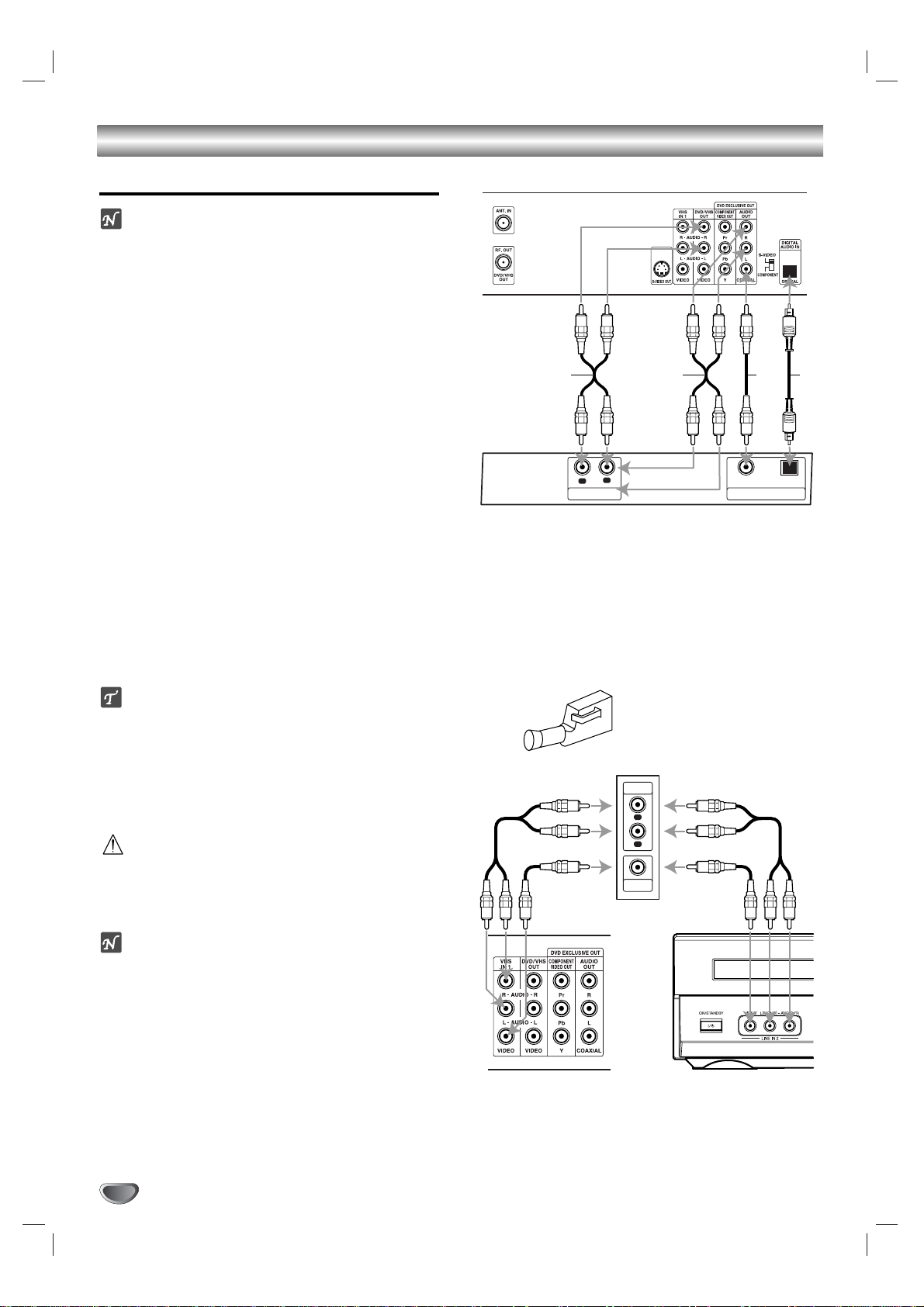
Connections (Continued)
Optional, Preferred TV Connections
Note
You can ONLY listen to DVD playback using COAXIAL
(C), OPTICAL (O) and AUDIO OUT (A2) connections.
The tuner and VCR will still be heard through the
RF.OUT (R) or DVD/VHS AUDIO OUT (A1) jack. (See
previous page.)
Connecting to an amplifier equipped with two
channel analog stereo or Dolby Surround
Connect the Left and Right AUDIO OUT (or DVD/VHS
AUDIO OUT) jacks on the DVD+VCR to the audio left
and right in jacks on your amplifier, receiver, or stereo
system using the audio cables (A1, A2) supplied.
Connecting to an amplifier equipped with two
channel digital stereo (PCM) or to an Audio/Video
receiver equipped with a multi-channel decoder
(Dolby Digital™, MPEG 2, or DTS)
11
Connect one of the DVD+VCR’s DIGITAL AUDIO
OUT jacks (OPTICAL O or COAXIAL X) to the corresponding in jack on your amplifier. Use an optional digital (optical O or coaxial X) audio cable.
22
You will need to activate the DVD+VCR’s digital
output. (See Digital Audio Output on page 20).
Digital Multi-channel sound
A digital multi-channel connection provides the best
sound quality. For this you need a multi-channel
Audio/Video receiver that supports one or more of the
audio formats supported by your DVD+VCR (MPEG 2,
Dolby Digital and DTS). Check the receiver manual and
the logos on the front of the receiver.
Caution:
Due to the DTS Licensing agreement, the digital output
will be in DTS digital out when DTS audio stream is
selected.
Notes
–
If the audio format of the digital output does not match
the capabilities of your receiver, the receiver will
produce a strong, distorted sound or no sound at all.
– Six Channel Digital Surround Sound via digital con-
nection can only be obtained if your receiver is
equipped with a Digital Multi-channel decoder.
–To see the audio format of the current DVD in the on-
screen display, press AUDIO.
Accessory Audio/Video (A/V) Connections to
DVD+VCR
Connect the VHS IN 1 or AV INPUT jacks on the
DVD+VCR to the audio/video out jacks on your
accessory component, using the optional audio/video
cables.
Rear of DVD+VCR
A2A1 X O
R
L
AUDIO INPUT DIGITAL INPUT
COAXIAL
OPTICAL
Amplifier (Receiver)
Accessory Component:
VCR, Camcorder,
Video Camera,
Satellite Receiver,
Laser Disc Player
Jack panel of Accessory
AUDIO
OUTPUT
R
L
VIDEO
OUTPUT
OR
Rear of DVD+VCR Front of DVD+VCR
