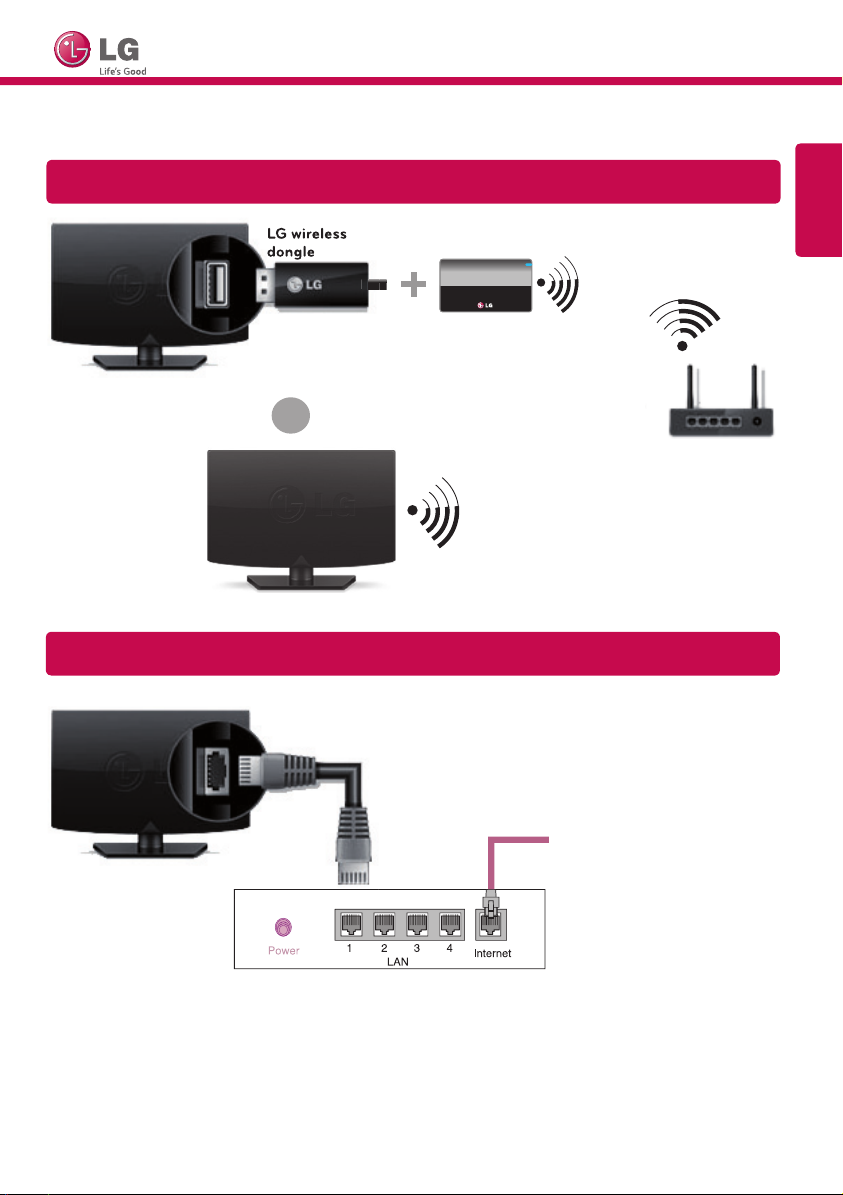
SMART TV Quick Setup Guide
LG wireless
dongle
* Image shown may differ from your TV.
* Image shown on a PC or mobile phone may vary depending upon the Operating System (OS).
Wireless Network Connection
LG wireless
dongle
or
Wireless AP (Router)
ENGLISH
Wired Network Connection
Internet connection
Wired router
*MBM64101902*
P/NO : MBM64101902 (1404-REV02)
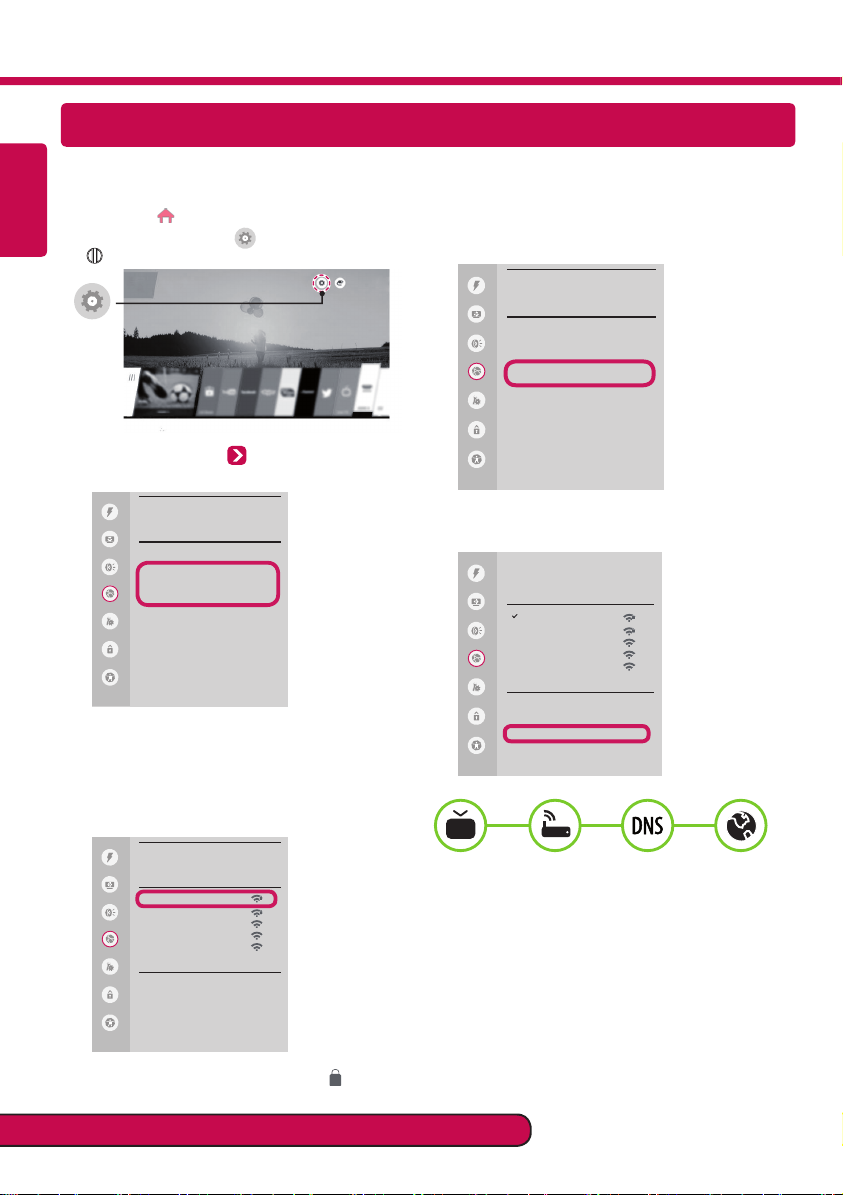
Network Settings
ENGLISH
Premium Apps are pre-installed on the TV. These may vary by country.
Depending upon the version of the software, icon position can be changed.
Press the (Home) button to access the
1
Home menu. Select (Settings) and press
Wheel (OK).
Select the Network Wired Connection
2
(Ethernet) or Wi-Fi Connection.
NETWORK
Quick
Picture
TV Name
LG Smart TV
Wired Connection (Ethernet)
Sound
Not connected
Wi-Fi Connection
Not connected
Network
Wi-Fi Direct
LG Connect Apps
General
Safety
Accessibility
The device automatically tries to connect to
3
the network available (wired network first).
When you select the Wi-Fi Connection, the
network list available is displayed. Choose the
network you wish to use.
If the connection is completed, Connected to
4
Internet is displayed.
Quick
Picture
Sound
Network
General
Safety
Accessibility
You can check the status of connection
in Advanced Settings.
Quick
Picture
Sound
Network
General
Safety
Accessibility
NETWORK
TV Name
LG Smart TV
Wired Connection (Ethernet)
Wi-Fi Connection
Connected to Internet
Wi-Fi Direct
LG Connect Apps
WI-FI
iptime_xu.ji
iptime_shinsung.kang
iptime_ungkee.choi
iptime_sungho.jo
iptime_seungjun.lee
Add a Hidden Wireless Network
Connect via WPS PBC
Connect via WPS PIN
Advanced Settings
WI-FI
Quick
Picture
iptime_xu.ji
iptime_shinsung.kang
Sound
iptime_ungkee.choi
iptime_sungho.jo
iptime_seungjun.lee
Network
Add a Hidden Wireless Network
General
Connect via WPS PBC
Connect via WPS PIN
Safety
Advanced Settings
Accessibility
For wireless AP (Router) that have the symbol,
you need to enter the security key.
Please call LG Customer Service if you experience any problems.
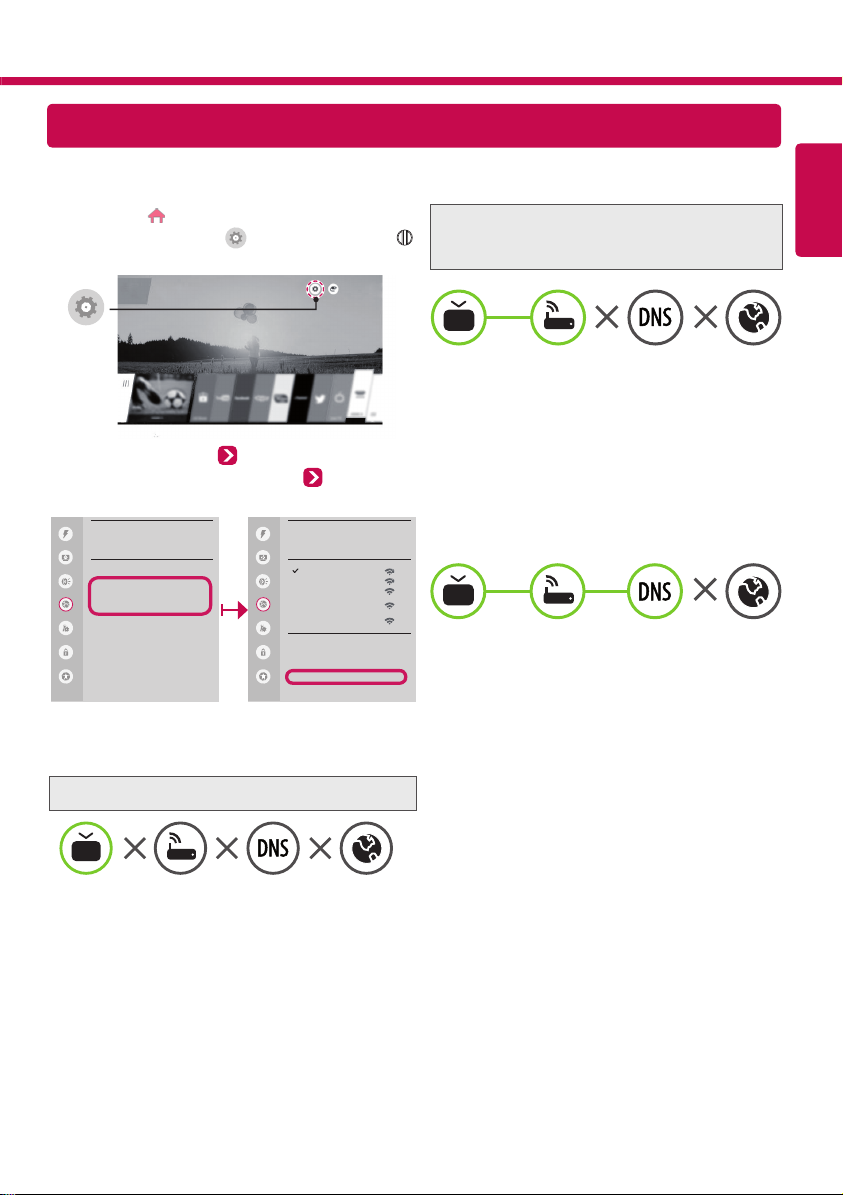
Troubleshooting Network Problems
Depending upon the version of the software, icon position can be changed.
Press the (Home) button to access the
1
Home menu. Select (Settings) and press
Wheel (OK).
Select the Network Wired Connection
2
(Ethernet) or Wi-Fi Connection Advanced
Settings.
NETWORK
Quick
Picture
TV Name
LG Smart TV
Wired Connection (Ethernet)
Sound
Wi-Fi Connection
Network
Wi-Fi Direct
LG Connect Apps
General
Safety
Accessibility
Follow the instructions below that correlate to your
network status.
Check the TV or the AP (Router).
When X appears next to TV:
Check the connection status of the TV,
1
AP (Router) and cable modem.
Power off and power on in the following order;
2
(1st) the cable modem, wait for the cable
modem to reset (2nd) the AP (Router), wait for
the AP (Router) to reset and the (3rd) TV.
If you are using a static IP, enter the IP directly.
3
Contact internet service provider or AP (Router)
4
companies.
Quick
Picture
Sound
Network
General
Safety
Accessibility
WI-FI
iptime_xu.ji
iptime_shinsung.kang
iptime_ungkee.choi
iptime_sungho.jo
iptime_seungjun.lee
Add a Hidden Wireless Network
Connect via WPS PBC
Connect via WPS PIN
Advanced Settings
Check the AP (Router) or consult your Internet
service provider.
When X appears next to Gateway:
Unplug the power cord of the AP (Router),
1
cable modem, wait 10 seconds. Reapply
power.
Initialize (Reset) the AP (Router) or cable
2
modem.
Contact internet service provider or AP
3
(Router) companies.
When X appears next to DNS:
Unplug the power cord of the cable modem
1
or the AP (Router), wait 10 seconds. Reapply
power.
After the cable modem or AP (Router) has
2
Initialized (Reset), try to reconnect.
Check that the MAC address of the TV/
3
AP (Router) is registered with your Internet
service provider. (The MAC address displayed
on the right pane of the network status
window should be registered with your
Internet service provider.)
Check the AP (Router) manufacturer’s
4
website to make sure your router has the
latest firmware version installed.
ENGLISH
