Page 1
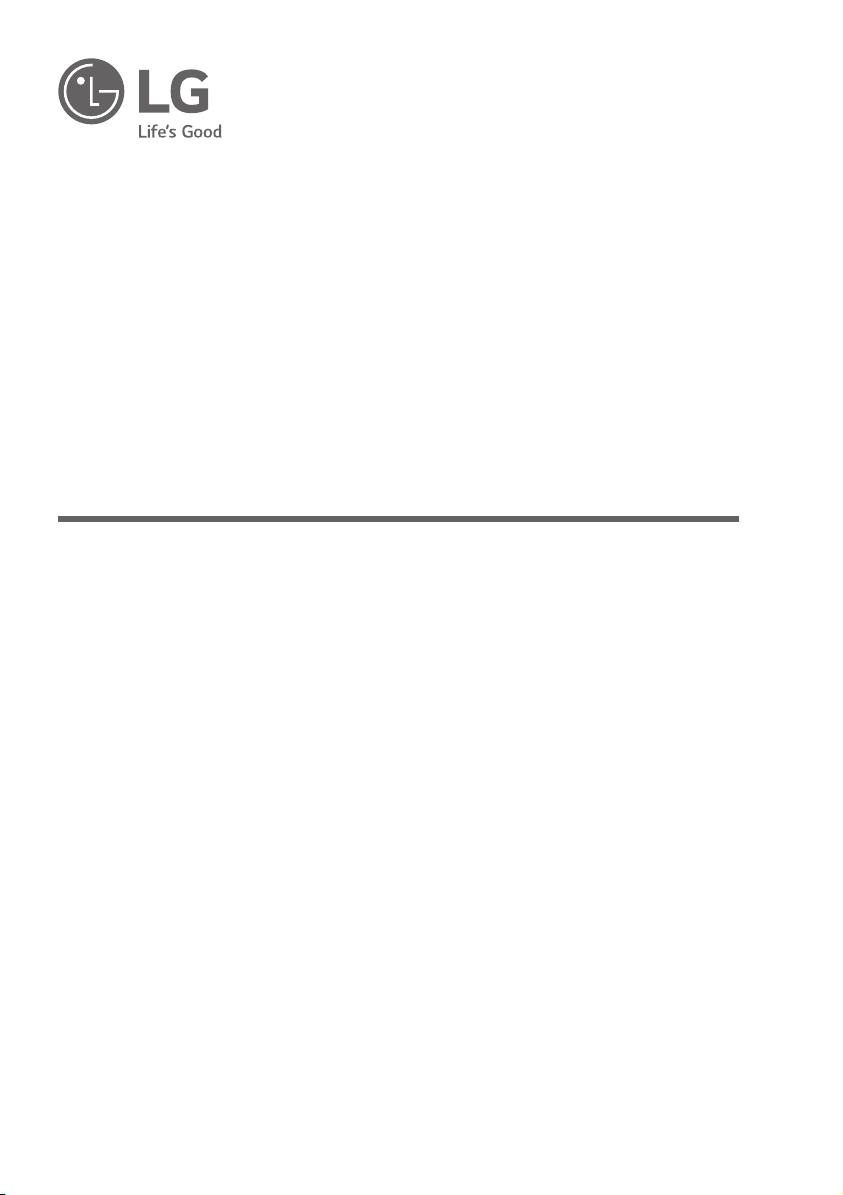
OWNER’S MANUAL
LG Digital Signage
(MONITOR SIGNAGE)
Please read this manual carefully before operating your set
and retain it for future reference.
88BH7F
*MFL71452511*
(1908-REV00)
www.lg.com
Copyright © 2019 LG Electronics Inc. All Rights Reserved.
Page 2
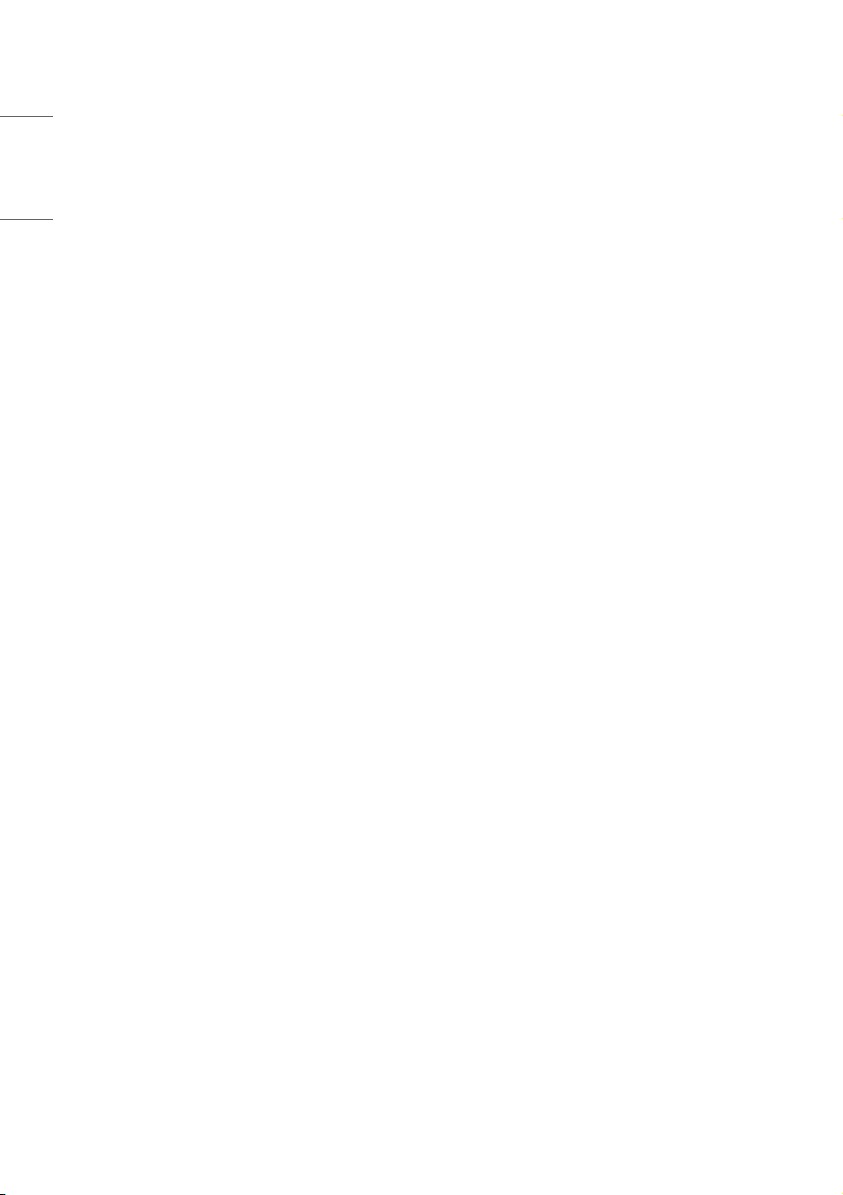
2
ENGLISH_Index
TABLE OF CONTENTS
SAFETY PRECAUTIONS ................3
- Precautions In Installing the Product .....................3
- Precautions to the AC Adapter and Electrical
Power ......................................................................................5
- Precautions In Moving the Product ........................7
- Precautions In Using the Product ............................7
- Mounting on a Wall .........................................................8
ASSEMBLY AND PREPARATION ..9
- Optional Accessories ....................................................10
- Parts and Buttons .........................................................11
- External Equipment Setup........................................11
- Portrait Layout ................................................................12
- Removing Protective Plastic Film from Sides
before Installation .........................................................12
- Installing on a Wall ........................................................13
REMOTE CONTROL .................... 14
MAKING CONNECTIONS ........... 16
- Connecting to a PC.......................................................16
- External Device Connection .....................................16
- Using the Input List ......................................................17
- Connecting Multiple Monitors ................................18
TROUBLESHOOTING .................. 20
PRODUCT SPECIFICATIONS ...... 23
LICENSES .................................... 29
TO SEE THE WEB MANUALS
(SOFTWARE USER GUIDE /
INSTALLATION MANUAL) ......... 30
Page 3
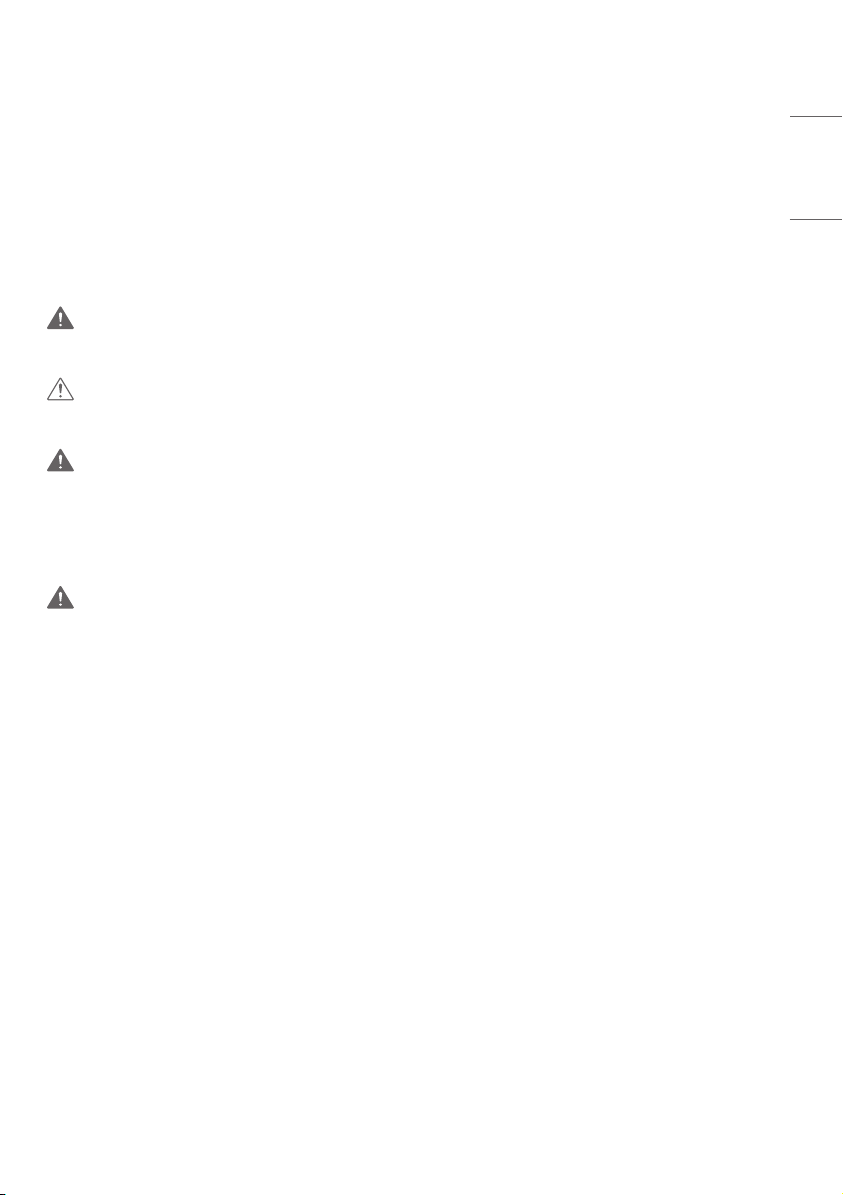
3
WARNING - This equipment is compliant with Class A of CISPR 32. In a residential environment this equipment may
cause radio interference.
SAFETY PRECAUTIONS
Please read these safety precautions carefully before using the product.
WARNING
If you ignore the warning message, you may be seriously injured or there is a possibility of accident or death.
CAUTION
If you ignore the caution message, you may be slightly injured or the product may be damaged.
WARNING
• Indoor Use Only.
Precautions In Installing the Product
WARNING
• Keep away from heat sources like electrical heaters.
- Electrical shock, fire, malfunction, or deformation may occur.
• Keep the packing anti-moisture material or vinyl packing out of the reach of children.
- Anti-moisture material is harmful if swallowed. If swallowed by mistake, force the patient to vomit and visit the
nearest hospital. Additionally, vinyl packing can cause suffocation. Keep it out of the reach of children.
• Do not put heavy objects on the product or sit upon it.
- If the product collapses or is dropped, you may be injured. Children must pay particular attention.
• Do not leave the power or signal cable unattended on the pathway.
- The passerby can trip or fall, which can cause electrical shock, fire, product breakdown, or injury.
• Install the product in a neat and dry place.
- Dust or moisture can cause electrical shock, fire or product damage.
• If you can smell smoke or other odors or hear a strange sound unplug the power cord and contact the service center.
- If you continue to use without taking proper measures, electrical shock or fire can occur.
ENGLISH_Index
Page 4
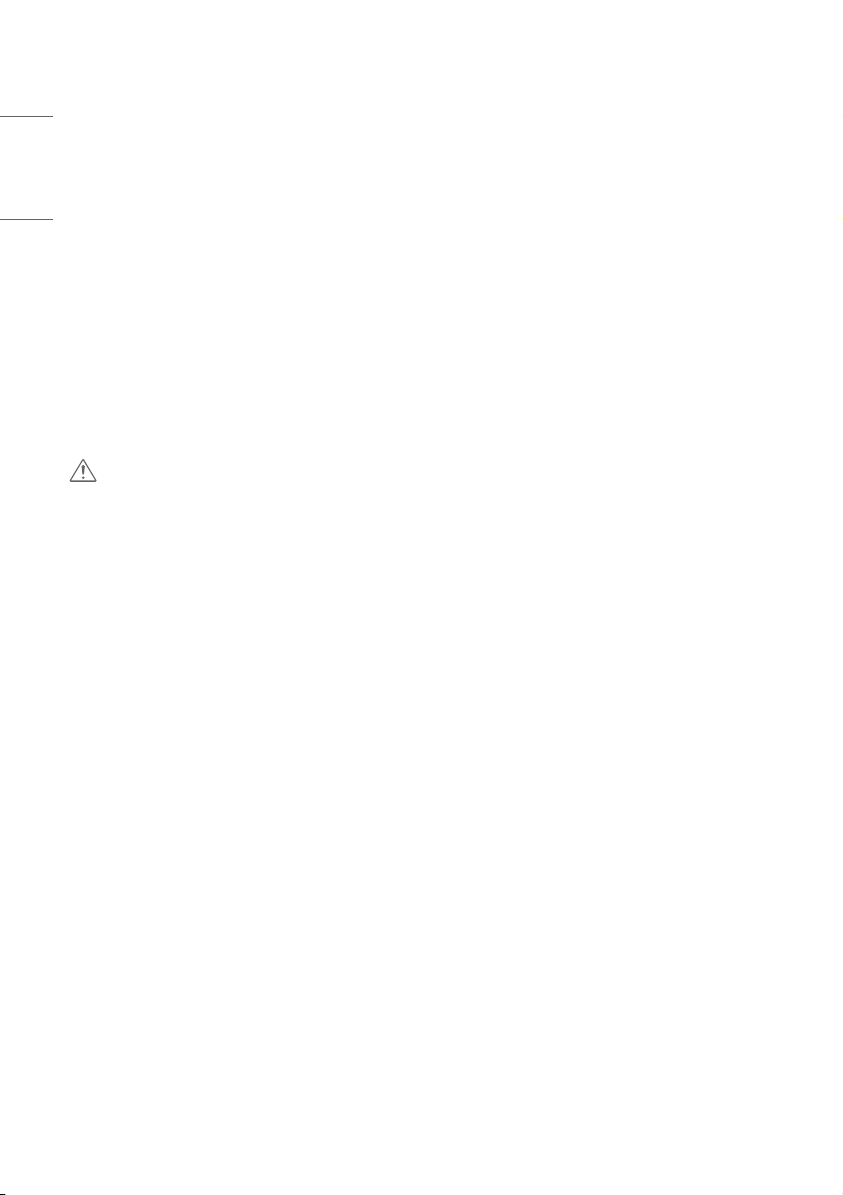
4
• If you dropped the product or the case is broken, turn off the product and unplug the power cord.
ENGLISH_Index
- If you continue to use without taking proper measures, electrical shock or fire can occur. Contact the service center.
• Do not drop an object on or apply pressure to the product. Do not throw any toys or objects on the product screen.
- It can cause injury to human, problem to product and damage the display.
• Do not let the product fall or drop when connecting it with an external device.
- This may cause injury and/or damage to the product.
• When connecting it to a game device, keep a distance of four times the diagonal measurement of the screen from the
device.
- If the product falls because of the short cable, this may cause injury and/or damage to the product.
• Leaving a fixed image on the screen for a long time may cause damage to the screen and cause image retention.
To use the product for a long period of time, use a screen saver on the PC or utilize the residual image prevention
function on the product, and when the product is not used, turn off the power. Image retention and related problems
are not covered by the warranty on this product.
• Do not install this product on a wall where there is high risk of exposure to oil fumes or mist.
- This may damage product and cause it to fall.
CAUTION
• Make sure the product ventilation holes are not blocked. Install the product in a suitably wide place (more than
100mm from the wall).
- If you install the product too close to the wall, it may be deformed or fire can break out due to internal heat.
• Do not block the ventilation hole of the product by a tablecloth or curtain.
- The product can be deformed or fire can break out due to overheating inside the product.
• Install the product on a flat and stable place that has no risk of dropping the product.
- If the product is dropped, you may be injured or the product may be broken.
• Install the product where no EMI occurs.
• Keep the product away from direct sunlight.
- The product can be damaged.
• If you install the product in a place that does not meet the recommended conditions, this may cause serious damage
to the product’s picture quality, life cycle, and appearance. Please check with LG or a qualified installer before
installing. This caution applies to a place where there is an abundance of fine dust or oil mist, chemical substances are
used, the temperature is very high or low, the humidity is very high, or the product is likely to remain turned on for a
long period of time (airport and train station). failure to do so will invalidate the warranty.
• Do not install the product in an area with poor ventilation (e.g.on a bookshelf, in a closet) or outside and avoid placing
on cushions or carpets.
• In addition, do not install it where there are heating objects such as lighting equipment.
Page 5
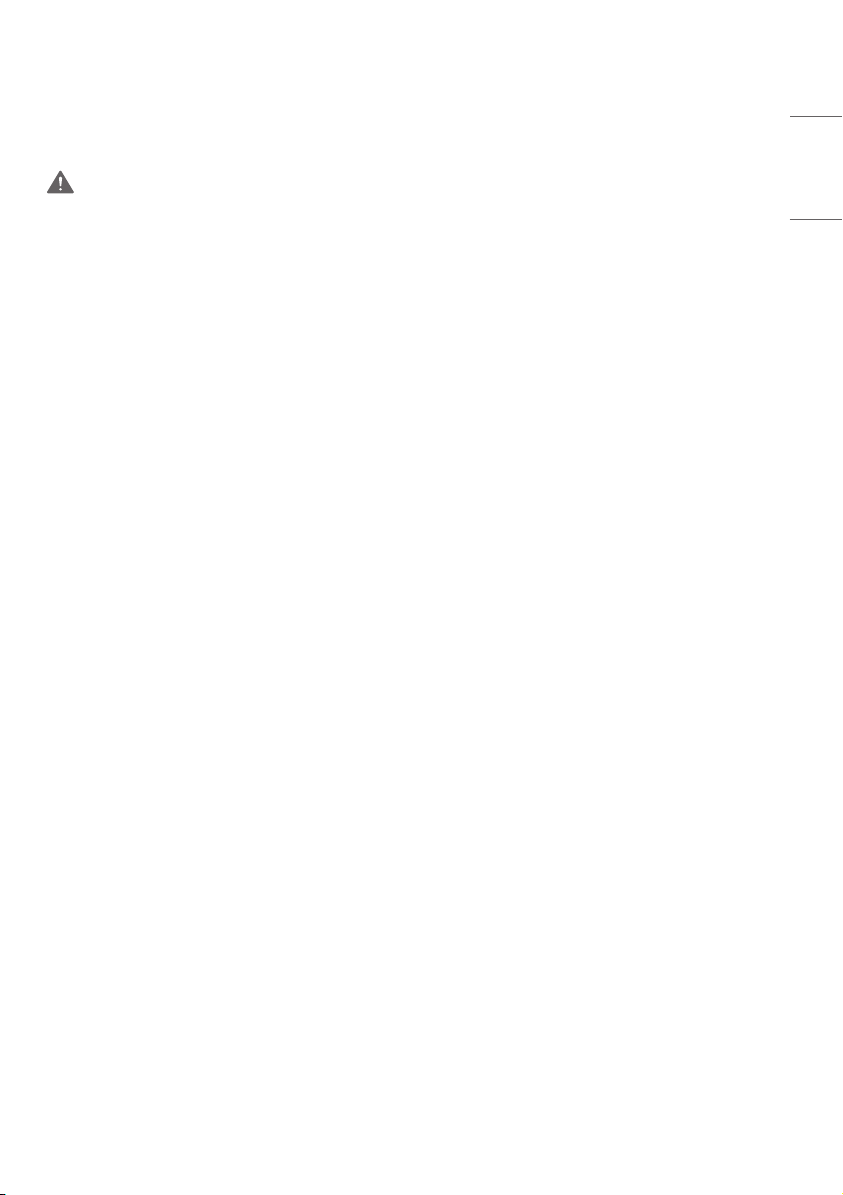
5
Precautions to the AC Adapter and Electrical Power
WARNING
• If water or any foreign substance goes inside the product (TV, monitor, power cord, or AC adapter), disconnect the
power cord immediately and contact the service center.
- Otherwise, this may cause a fire or electric shock due to damage to the product.
• Do not touch the power plug or AC adapter with wet hands. If the pins of the plug are wet or dusty, wipe and dry
them before use.
- Otherwise, this may cause a fire or electric shock.
• Make sure to completely insert the power cord into the AC adapter.
- If loosely connected, the poor connection may cause a fire or electric shock.
• Be sure to use power cords and AC adapters provided or approved by LG Electronics, Inc.
- The use of non-approved products may cause a fire or electric shock.
• When unplugging the power cord, always pull it by the plug. Do not bend the power cord with excessive force.
- The power line can be damaged, which may cause electric shock or fire.
• Be careful not to step or place heavy objects (electronic appliances, clothing, etc.) on the power cord or AC adapter.
Be careful not to damage the power cord or AC adapter with sharp objects.
- Damaged power cords may cause a fire or electric shock.
• Never disassemble, repair or modify the power cord or AC adapter.
- This may cause a fire or electric shock.
• Make sure to connect the power cable to the grounded current.
- You may be electrocuted or injured.
• Use the rated voltage only.
- The product can be damaged, or you may be electrocuted.
• In the presence of thunder and lightning, never touch the power cord and signal cable because it can be very
dangerous.
- It can cause electric shock.
• Do not connect several extension cords, electrical appliances, or electrical heaters to a single outlet. Use a power strip
with a grounding terminal designed for exclusive use with the computer.
- A fire can break out due to overheating.
• Do not touch the power plug with wet hands. Additionally, if the cord pin is wet or covered with dust, dry the power
plug completely or wipe dust off.
- You may be electrocuted due to excess moisture.
ENGLISH_Index
Page 6
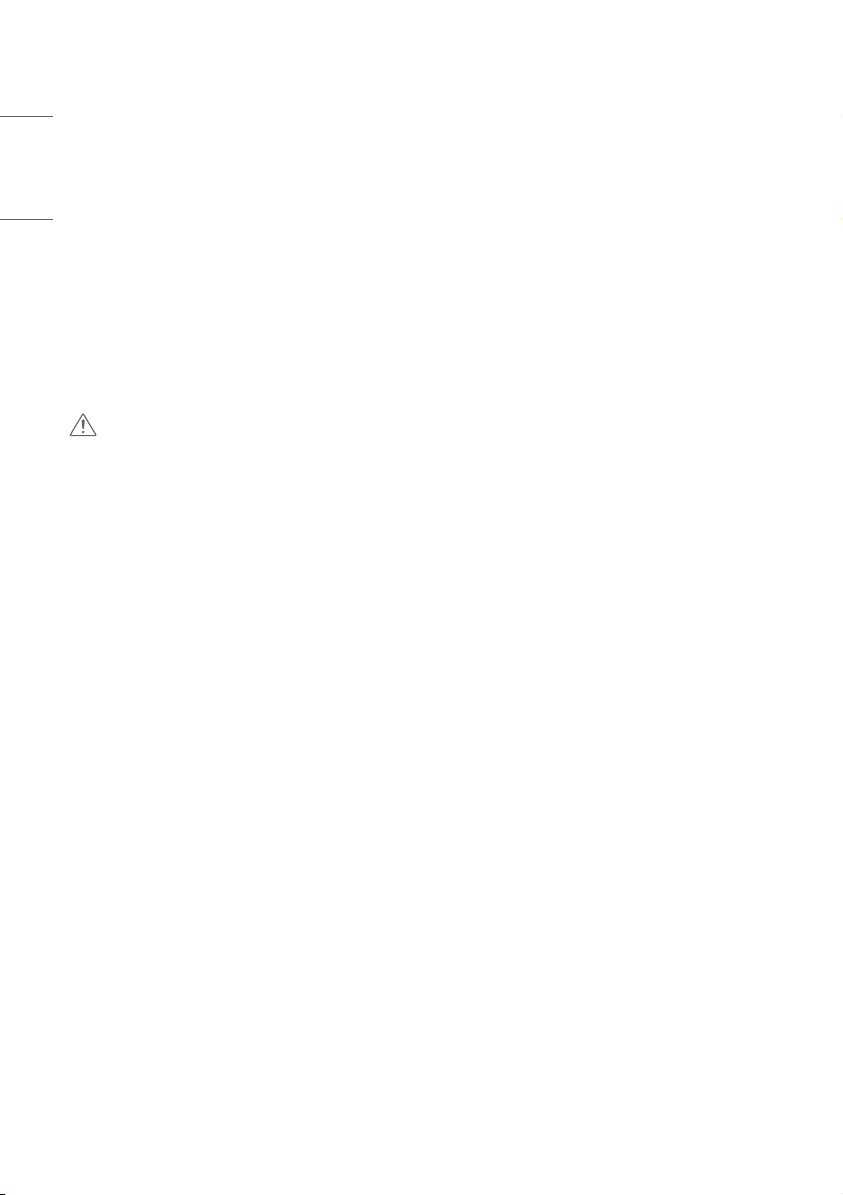
6
• If you don’t intend to use the product for a long time, unplug the power cable from the product.
ENGLISH_Index
- Covering dust can cause a fire, or insulation deterioration can cause electric leakage, electric shock or fire.
• Fix the power cable completely.
- If the power cable is not fixed completely, a fire can break out.
• Do not insert a conductor (like a metal chopstick) into one end of the power cable while the other end is connected
to the input terminal on the wall. Additionally, do not touch the power cable right after plugging into the wall input
terminal.
- You may be electrocuted.
• The appliance coupler is used as the disconnect device.
• Please make sure the device is installed near the wall outlet to which it is connected and that the outlet is easily
accessible.
• As long as this unit is connected to the AC wall outlet, it is not disconnected from the AC power source even if the
unit is turned off.
CAUTION
• Be sure to keep the outlet, AC adapter, and pins of the power plug clean from dust and etc.
- This may cause a fire.
• Do not unplug the power cord while the product is in use.
- Electrical shock can damage the product.
• Use only the power cord supplied with the unit. If you use another power cord, make sure that it is certified by the
applicable national standards when not provided by the supplier. If the power cable is faulty in any way, please contact
the manufacturer or the nearest authorized repair service provider for a replacement.
Page 7
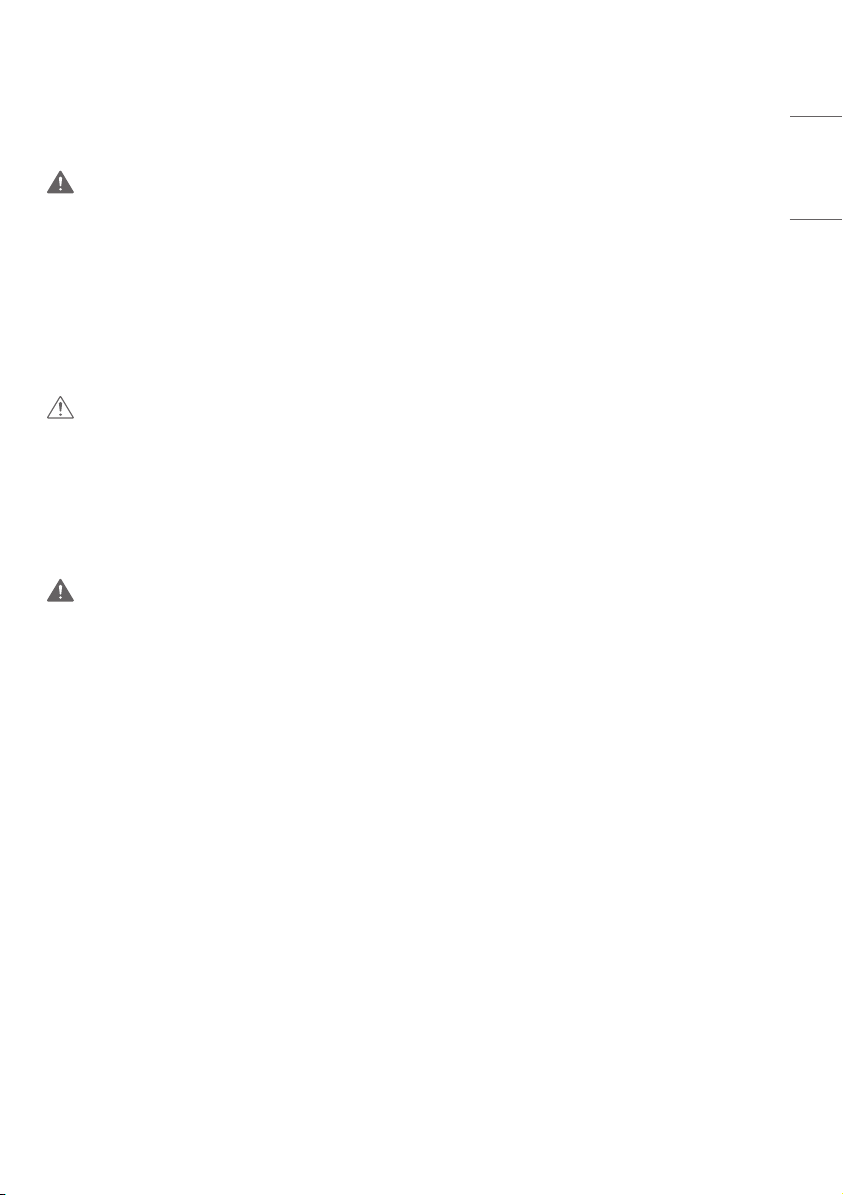
7
Precautions In Moving the Product
WARNING
• Make sure to turn off the product.
- You may be electrocuted or the product can be damaged.
• Make sure to remove all cables before moving the product.
- You may be electrocuted or the product can be damaged.
• Make sure the panel faces forward and hold it with both hands to move. If you drop the product, the damaged
product can cause electric shock or fire. Contact an authorized the service center for repair.
• Make sure the product is turned off, unplugged, and all cables have been removed. It may take 2 or more people to
carry larger apparatus. Do not press against or put stress on the front panel of the apparatus.
CAUTION
• Do not shock the product when moving it.
- You may be electrocuted or the product can be damaged.
• Do not dispose the product-packing box. Use it when you move.
Precautions In Using the Product
WARNING
• Do not disassemble, repair or modify the product at your own discretion.
- Fire or electric shock accident can occur.
- Contact the service center for check, calibration or repair.
• When the display is to be left unattended for an extended period of time, unplug it from the wall outlet.
• Keep the product away from water.
- Fire or electric shock accident can occur.
• Do not shock or scratch the front and sides of the screen with metallic objects.
- Otherwise, it may cause damage to the screen.
• Avoid high temperatures and humidity.
ENGLISH_Index
Page 8
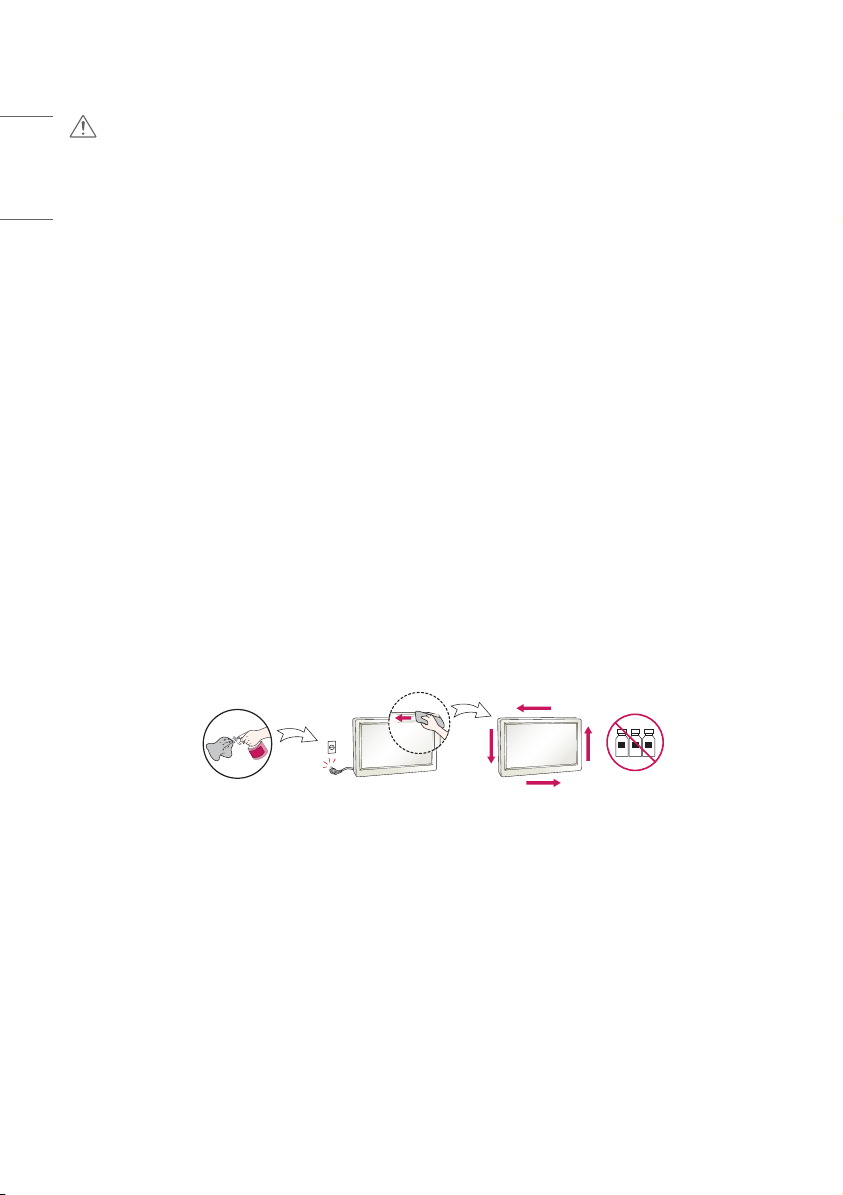
8
ENGLISH_Index
CAUTION
• Do not put or store inflammable substances near the product.
- There is a danger of explosion or fire due to careless handling of the inflammable substances.
• When cleaning the product, unplug the power cord and scrub gently with a soft cloth to prevent scratching. Do not
clean with a wet cloth or spray water or other liquids directly onto the product. An electric shock may occur. (Do not
use chemicals such as benzene, paint thinners, or alcohol.)
• Take a rest from time to time to protect your vision.
• Keep the product clean at all times.
• Take a comfortable and natural position when working with a product to relax the muscles.
• Take a regular break when working with a product for a long time.
• Do not press strongly upon the panel with a hand or sharp object such as nail, pencil, or pen, or make a scratch on it.
• Keep the proper distance from the product.
- Your vision may be impaired if you look at the product too closely.
• Set the appropriate resolution and clock by referring to the User’s Guide.
- Your vision can be impaired.
• Use authorized detergent only when cleaning the product. (Do not use benzene, thinner, or alcohol.)
- Product can be deformed.
• Do not expose to dripping or splashing and do not place objects filled with liquids, such as vases, cups, etc. on or over
the apparatus (e.g. on shelves above the unit).
• Batteries should not be exposed to excessive heat. For example, keep away from direct sunlight, open fireplace, and
electric heaters.
• Do not place non-rechargeable batteries in charging device.
• Using headsets (earphones) for a long time or listening loudly can cause damage to your hearing.
• Spray water onto a soft cloth 2 to 4 times, and use it to clean the front frame; wipe in one direction only. Too much
moisture may cause staining.
WATER
• Do not use products using high voltage around the Monitor. (e.g., a bug zapper)
- Monitor may have malfunction as its electrical shock.
CHEMICALS
Mounting on a Wall
• Do not install this product by yourself as you may injure yourself or cause damage to product. Please contact service
personnel authorised by manufacturer.
Page 9
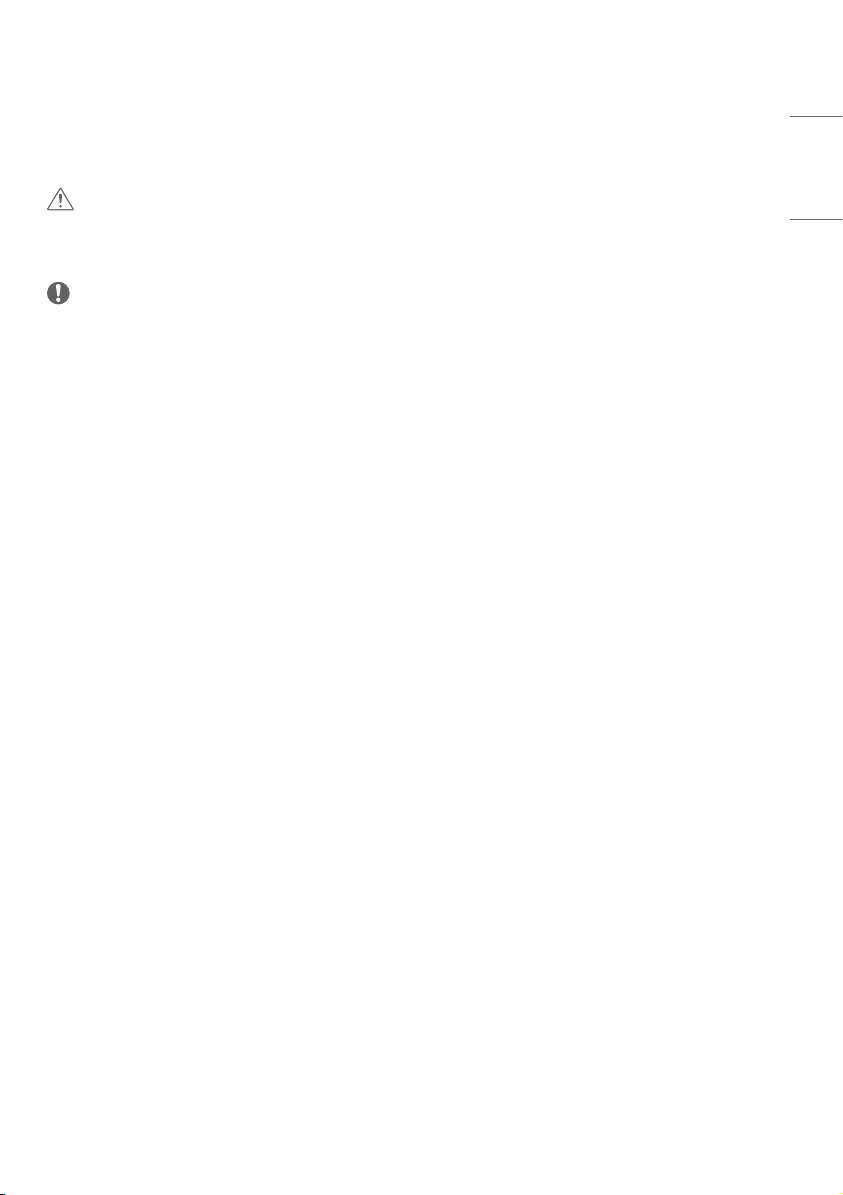
9
ASSEMBLY AND PREPARATION
CAUTION
• Always use genuine components to ensure safety and product performance.
• The product warranty will not cover damage or injury caused by the use of counterfeit components.
NOTE
• The accessories provided with your product may vary depending on the model or region.
• Product specifications or contents in this manual may be changed without prior notice due to upgrade of product
functions.
• SuperSign Software & Manual
- Downloading from the LG Electronics website.
- Visit the LG Electronics website (http://partner.lge.com) and download the latest software for your model.
• The warranty will not cover any damage caused by using the product in an excessively dusty environment.
ENGLISH_Index
Page 10
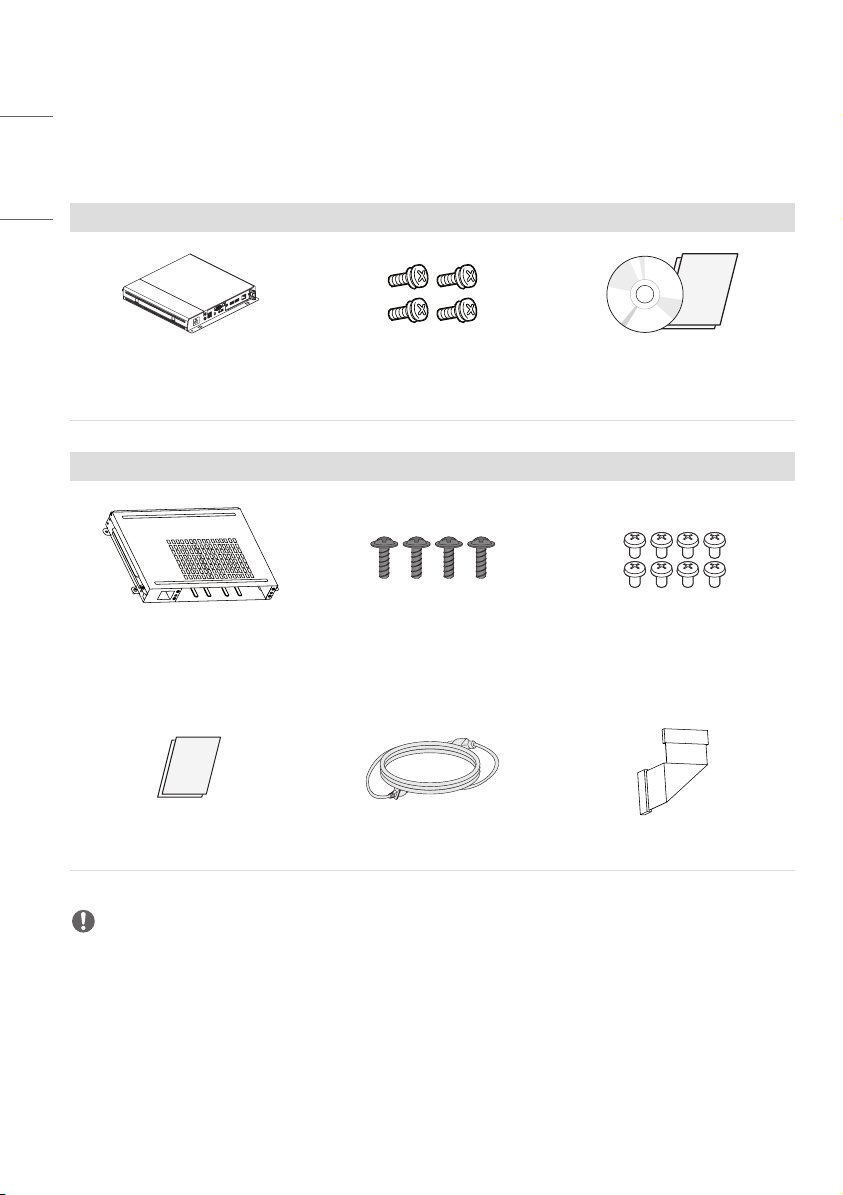
10
Optional Accessories
ENGLISH_Index
Without prior notice, optional accessories are subject to change to improve the performance of the product, and new
accessories may be added. The illustrations in this manual may differ from the actual product and accessories.
Media Player Kit
Media Player
MP500 / MP700
KT-OPSA
Cards (Easy Setup Guide) Power Cord Connecting Cable
Diameter 3.0 mm x Pitch 0.5 mm x
Diameter 3.0 mm x Pitch 1.27 mm x
Screws
Length 6.0 mm
OPS Kit
Screws
Length 8.0 mm
CD (Owner’s Manual) / Cards
Screws
Diameter 3.0 mm x Pitch 0.5 mm x
Length 8.0 mm
NOTE
• Optional accessories are available for some models. If necessary, please purchase them separately.
• Before you attach the OPS kit or Media Player, connect the cable to the port.
Page 11

11
Parts and Buttons
The image may be different according to the model.
• : Changes the input source.
• : Accesses the main menus, or saves your input and exits the menus.
• : Adjust the up and down.
• : Moves left and right.
• : Displays the current signal and mode.
• : Turns the power on or off.
ENGLISH_Index
Buttons
External Equipment Setup
IR Receiver
This allows a remote control sensor to be placed in a custom location. Then that display can control other displays via
an RS-232C cable.
Page 12

12
Portrait Layout
ENGLISH_Index
When installing in a portrait layout, rotate the monitor counterclockwise 90 degrees (when facing the screen).
Removing Protective Plastic Film from Sides before Installation
Make sure that the protective plastic film is removed from each corner before installing the product.
Page 13

13
Installing on a Wall
For proper ventilation, allow a clearance of 100mm on each side and from the wall. Detailed installation instructions
are available from your dealer, see the optional Tilt Wall Mounting Bracket Installation and Setup Guide.
100 mm
100 mm
100 mm
To install your monitor on a wall, attach a wall mounting bracket (optional part) to the back of the monitor.
Make sure that the wall mounting bracket is securely fixed to the monitor and to the wall.
1 Use only screws and wall mounting brackets that conform to VESA standards.
2 Screws which are longer than standard length may damage the inside of the monitor.
3 A non-VESA standard screw may damage the product and cause the monitor to fall. LG Electronics is not liable for
any accidents related to the use of non-standard screws.
4 Please use VESA standard as below.
• 785mm and above
* Fixing screws: Diameter 8.0mm x Pitch 1.25mm x Length 14mm (Max: 18mm)
785 mm
100 mm
100 mm
ENGLISH_Index
CAUTION
• Disconnect the power cord before moving or installing the monitor to avoid risk of electric shock.
• If you install the monitor on a ceiling or slanted wall, it may fall and result in injury.
• Do not over tighten the screws as this may damage the monitor and void your warranty.
• Use only screws and wall mounting brackets that meet the VESA standard. Any damage or injuries caused by misuse
or use of improper accessories are not covered by the warranty.
• If you want to install the monitor on the wall with the media player and OPS kit attached, leave a space of at least
45mm. Otherwise, interference may occur.
• To prevent injury, this apparatus must be securely attached to the wall in accordance with the installation instructions.
(This pertains only to Australia and New Zealand.)
Page 14

14
ENGLISH_Index
REMOTE CONTROL
The descriptions in this manual are based on the buttons on the remote control. Please read this manual carefully to
use the monitor correctly.
To install batteries, open the battery cover, place batteries (1.5VAAA) matching and terminals to the labels
inside the compartment, and close the battery cover.
To remove the batteries, perform the installation actions in reverse. The illustrations may differ from the actual
accessories.
CAUTION
• Do not mix old and new batteries, as this may damage the remote control.
• Be sure to point the remote control toward the remote control sensor on the monitor.
• Some features of the remote control may not be supported in certain models.
• The product’s internal and external batteries should not be exposed to excessive heat such as direct sunlight, fire, or
the like.
(POWER) Turns the monitor on or off.
Turns the monitor on.
Turns the monitor off.
Adjusts the brightness of the picture to reduce energy consumption.
(INPUT) Selects the input mode.
This function is not supported in this model.
Number and Alphabet buttons Enters numerical or alphabetical characters
depending upon the setting.
Toggles between numerical and alphabetical.
Deletes the entered numerical or alphabetical character.
(Volume Up/Down Button) Adjusts the volume.
Selects the Aspect Ratio mode.
Automatically adjusts picture position and minimizes image instability
(available for RGB input only).
(MUTE) Mutes all sounds.
Adjusts the brightness of the display.
This function is not supported in this model.
Page 15

15
Selects the Picture Mode.
(HOME) Activates the Launcher.
Enters the White Balance menu.
(SETTINGS) Accesses the main menus or saves your input and exit menus.
This function is not supported in this model.
(Navigation Buttons) Scrolls through menus or options.
Selects menus or options and confirms your input.
(BACK) Allows you to move back one step in the user interaction function.
Quit all OSD tasks and applications.
Allows you to control various multimedia devices to enjoy multimedia
simply by using the remote control through the SimpLink menu.
Selects the TILE Mode.
When the Picture ID number matches the Set ID number, you
can control whichever monitor you want in multi-display format.
Trick key May not be supported on some models.
ENGLISH_Index
Page 16

16
ENGLISH_Index
MAKING CONNECTIONS
You can connect various external devices to your monitor. Change the input mode and select the external device you
want to connect. For more information about external device connections, see the user manual provided with each
device.
Connecting to a PC
Some of the cables are not provided. This monitor supports the * feature.
* : a feature that enables a PC to recognize devices attached by the user without device configuration or
user intervention when powering up.
External Device Connection
Some of the cables are not provided. Connect a HD receiver, DVD, or VCR player to the monitor and select an
appropriate input mode.
For the best picture and sound quality, connecting external devices to your monitor using HDMI cables is recommended.
Page 17

17
NOTE
• For the best image quality, using the monitor with HDMI connection is recommended.
• To comply with the standard specifications of the product, make sure to use a shielded interface cable made with a
ferrite core for the DisplayPort cable and DVI-D/HDMI cable.
• If you turn the monitor on when the set is cold, the screen may flicker. This is normal.
• Sometimes red, green, or blue spots may appear on the screen. This is normal.
• Use a High-Speed HDMI®/™ cable. (shorter than 3 meters)
• Use a certified cable with the HDMI logo attached. If you do not use a certified HDMI cable, the screen may not
display or a connection error may occur.
• Recommended HDMI Cable Types
- High-Speed HDMI®/™ Cable
- High-Speed HDMI®/™ Cable with Ethernet
• If you cannot hear any sound in HDMI mode please check your PC settings. Some PCs require you to manually change
the default audio output to HDMI.
• If you want to use HDMI-PC mode, you must set your PC/DTV to PC mode.
• You may experience compatibility issues if you use HDMI-PC mode.
• Make sure the power cable is disconnected.
• If you connect a gaming device to the monitor, use the cable provided with the gaming device.
CAUTION
• Connect the signal input cable and tighten it by turning the screws clockwise.
• Do not press the screen with your finger for a prolonged period as this may result in temporary distortion on the
screen.
• Avoid displaying static images on the screen for a long period of time to prevent image retention. Use a screensaver
if possible.
• A wireless communication device near your monitor can affect the image.
ENGLISH_Index
Using the Input List
(HOME) →
•
Page 18

18
Connecting Multiple Monitors
ENGLISH_Index
To use multiple products, first connect an external device to the product, connect one end of the supported signal input
cable to the connector of the product, and then connect the other end to the connector of the product you wish
to connect to.
* DP Cable: Use a DP cable that is certified to a DP 1.1a (SST) standard or higher.
DP OUTDP IN DP OUTDP IN DP OUTDP IN
HDMI IN
DVI IN DP OUT DP OUTDP IN DP OUTDP IN
LAN IN
RS-232C
DP OUT
LAN OUT
RS-232C
IN
OUT
LAN IN
RS-232C
LAN OUT
RS-232C
IN
DP OUTDP IN DP OUTDP IN
LAN IN
OUT
RS-232C
LAN OUT
RS-232C
IN
OUT
Page 19

19
NOTE
• In general, up to 100 monitors can be connected via the DP OUT port (at the recommended resolution) if the signal is
stable and there is no cable loss. To connect more than 100 monitors, it is recommended to use a distributor.
• When the tile mode is configured via HDMI3 / DVI-D / OPS cables, HDCP-encrypted content cannot be displayed.
• If the signal cable connecting the product to your PC is too long, make sure to use a booster or optical cable.
ENGLISH_Index
Page 20

20
ENGLISH_Index
TROUBLESHOOTING
No image is displayed.
Problem Action
Is the product power cord connected? • Check if the power cord is correctly plugged into the power outlet.
Does the “Invalid Format” message
appear?
Does the “No Signal” message appear? • The signal cable between PC and product is not connected. Check the
The Unknown Product message appears when the product is connected.
Problem Action
Did you install the driver? • Check if the function is supported by referring to the
The screen image looks abnormal.
• The signal from the PC (graphics card) is out of the vertical or
horizontal frequency range of the product. Adjust the frequency range
by referring to the Specifications in this manual.
signal cable.
• Access the input menu to check the input signal.
graphics card user manual.
Problem Action
Is the screen position wrong? • Check if the graphics card resolution and frequency are supported by
the product. If the frequency is out of range, set to the recommended
resolution in the (Control Panel) → (Display) → (Setting) menu.
The screen is displayed abnormally. • The proper input signal is not connected to the signal port. Connect
the signal cable that matches with the source input signal.
The PC BIOS configuration screen is not
displayed correctly.
• On some PCs, the BIOS configuration screen may not display correctly
because the 58:9 aspect ratio is not supported before the graphics
card driver is configured. This is not a problem of the product; it is due
to the design of the graphics card’s BIOS configuration screen aspect
ratio. To access the PC BIOS configuration screen, please connect a
standard aspect ratio (4:3 or 16:9) monitor, then perform the BIOS
configuration.
Page 21

21
After-image appears on the product.
Problem Action
After-image appears when the product is
turned off.
The audio function does not work.
Problem Action
No sound? • See if the audio cable is connected properly.
Sound is too dull. • Select the appropriate equalizer sound.
Sound is too low. • Adjust the volume.
Screen colour is abnormal.
Problem Action
Screen has poor colour resolution (16
colours).
Screen colour is unstable or monocoloured.
Do black spots appear on the screen? • Several pixels (red, green, blue, white, or black colour) may appear on
• If you use a fixed image for a long time, the pixels may be damaged.
Use the screen-saver function.
• When a dark image is displayed on the screen after an image with high
contrast (black and white or gray), this may cause image sticking. This
is normal for LCD screen products.
• Adjust the volume.
• See if the sound is set properly.
• Set the number of colours to more than 24 bits (true colour). Select
(Control Panel) → (Display) → (Settings) → (Colour Table) in
Windows.
• Check the connection status of the signal cable. Or, re-insert the PC
graphics card.
the screen, which can be attributable to the unique characteristics of
the LCD panel. This is not a malfunction of the LCD.
ENGLISH_Index
The operation does not work normally.
Problem Action
The power suddenly turned off. • Is the Timer set?
• Check the power control settings. Power interrupted.
Page 22

22
ENGLISH_Index
CAUTION
• Image sticking does not occur when using constantly changing images but may occur when using a fixed image for an
extended period of time. Therefore, it is recommended that you use the instructions below to decrease the likelihood
of image sticking occurring when using a fixed image. It is recommended that you change the screen at least once
every 12 hours at the very minimum; if done more frequently, the prevention of image sticking is more effective.
Recommended operating conditions
1 Change the background and the character colours using the same time interval.
A A
When changing colours, using complementary colours helps to prevent image sticking.
ITO or MoTi Pixel Layer
2 Change the image using the same time interval.
Make sure that the characters or images before changing the image remain in the same location after changing the
image.
What is image sticking?
When the LCD panel displays a static image for an extended period of time, it can cause a voltage difference between
the electrodes that operate the liquid crystals. When the voltage difference between the electrodes builds up over
time, liquid crystals have a tendency to remain aligned in one direction. During this process, a previously displayed image
remains visible. This phenomenon is referred to as image sticking.
Page 23

23
PRODUCT SPECIFICATIONS
The product specifications below may be changed without prior notice due to upgrade of product functions.
“ ” refers to alternating current (AC), and “ ” refers to direct current (DC).
LCD screen Screen type
Maximum resolution
Recommended resolution
Video signal
Horizontal frequency
Vertical frequency
Synchronization Separate Sync, Digital
Input / Output ports
Embedded battery Applied
Operating Temperature 0 °C to 40 °C
Environmental
Conditions
Audio Input Sensitivity 0.7 Vrms
Operating Humidity 10 % to 80 %
Storage Temperature -20 °C to 60 °C
Storage Humidity 5 % to 85 %
Thin Film Transistor (TFT)
Liquid Crystal Display (LCD) Screen
HDMI1 / HDMI2 / DISPLAYPORT: 3840x2160 @ 60Hz
HDMI3 / OPS: 3840x2160 @ 30Hz
DVI-D: 1920x1080 @ 60Hz
- This may not be supported on some OS or graphic card types.
HDMI1 / HDMI2 / HDMI3 / DISPLAYPORT / OPS: 3840×1080
@ 60Hz
DVI-D: 1920x540 @ 60 Hz
- This may not be supported on some OS or graphic card types.
HDMI1 / HDMI2 / HDMI3 / DVI-D / DISPLAYPORT / OPS: 30kHz
to 83kHz
HDMI1 / HDMI2 / DISPLAYPORT: 30kHz to 136kHz
DVI-D: 56Hz to 60Hz
HDMI1 / HDMI2 / HDMI3 / DISPLAYPORT / OPS: 58Hz to
62Hz
ENGLISH_Index
Page 24

24
ENGLISH_Index
LCD screen Pixel pitch 0.1865 mm (H) x 0.554 mm (V)
Rated power AC 100-240 V~ 50/60 Hz 5.5 A
Power
Dimensions (Width x Depth x Height) / Weight 2158.3 mm x 103.9 mm x 611.2 mm / 33.9 kg
Power consumption
88BH7F
On Mode: 450 W (Typ.)
Sleep Mode: ≤ 0.7 W
Off Mode: ≤ 0.5 W
Page 25

25
Wireless module(LGSBWAC72) Specifications
Wireless LAN (IEEE 802.11a/b/g/n/ac)
Frequency range (MHz) Output power (Max.) (dBm)
2400 to 2483.5
5150 to 5725
5725 to 5850 (Not for EU)
Bluetooth
Frequency range (MHz) Output power (Max.) (dBm)
2400 to 2483.5 8.5
• As band channels can vary per country, the user cannot change or adjust the operating frequency. This product is
configured for the regional frequency table.
• For consideration of the user, this device should be installed and operated with a minimum distance of 20cm
between the device and the body.
• “IEEE 802.11ac” is not available in all countries.
14
16.5
11.5
ENGLISH_Index
Page 26

26
DVI-D / HDMI1 / HDMI2 / HDMI3 / DISPLAYPORT / OPS (PC) Support Mode
ENGLISH_Index
Resolution
800 x 600 37.879 60.317
1024 x 768 48.363 60
1280 x 1024 63.981 60.02
1680 x 1050 65.29 59.954
1920 x 1080 67.5 60 DVI-D
1920 x 540 33.534 59.989 DVI-D
3840 x 1080 66.625 59.968
HDMI1 / HDMI2 / HDMI3 / DISPLAYPORT / OPS (DTV) Support Mode
Resolution
480/60p 31.5 60
576/50p 31.25 50
720/50p 37.5 50
720/60p 45 60
1080/50i 28.1 50
1080/60i 33.75 60
1080/50p 56.25 50
1080/60p 67.432 59.94
1080/60p 67.5 60
2160/30p 67.5 30
2160/50p 112.5 50
2160/60p 135 60
Horizontal frequency
(kHz)
Horizontal frequency
(kHz)
Vertical frequency
(Hz)
Vertical frequency
(Hz)
Remark
HDMI1 / HDMI2 / HDMI3 /
OPS / DISPLAYPORT
Remark
HDMI1 / HDMI2 /
DISPLAYPORT
HDMI1 / HDMI2 /
DISPLAYPORT
Page 27

27
Multi-screen (PC) Support Mode
Resolution
1920 x 1080 67.5 60
1280 x 1080 67.173 59.976
960 x 1080 67.188 59.989 1st, 3rd screen
1920 x 1080 67.5 60 2nd Screen
960 x 1080 67.188 59.989
Multi-screen (DTV) Support Mode
Resolution
720/60p 45 60 HDTV 720p
1080/24p 27 24 HDTV 1080p 24 Hz
1080/30p 33.75 30 HDTV 1080p 30 Hz
1080/60p 67.5 60 HDTV 1080p 60 Hz
Horizontal frequency
(kHz)
Horizontal frequency
(kHz)
Vertical frequency
(Hz)
Vertical frequency
(Hz)
Remark
Recommended resolution for two-
screen split screen
Recommended resolution for three-
screen split screen (1:1:1)
Recommended resolution for four-
screen split screen
Remark
ENGLISH_Index
Recommended
resolution for
three-screen
split screen
(1:2:1)
Page 28

28
ENGLISH_Index
NOTE
• When the cable is connected to the HDMI1 / HDMI2 / HDMI3 / DVI-D / DISPLAYPORT, you can select the PC/DTV
mode optionally. It is recommended that you select PC mode when connecting to a PC and select DTV mode when
connecting to other devices. The DTV mode refers to all modes excluding the PC mode.
• Vertical frequency: The product display functions by the screen image changing dozens of times every second like a
fluorescent lamp. The vertical frequency or refresh rate is the number of image displays per second. The unit is Hz.
• Horizontal frequency: The horizontal interval is the time taken to display one horizontal line. When 1 is divided by
the horizontal interval, the number of horizontal lines displayed every second can be tabulated as the horizontal
frequency. The unit is kHz.
• For the recommended resolution of 3840x1080, use a graphics card that is UHD compatible.
• When using a graphics card that does not support the recommended resolution (3840x1080), a resolution of
1920x1080 can be used instead.
• Some graphics cards may not support a 3840x1080 resolution.
• In Multi-screen mode, the resolution changes to fit the screen.
Page 29

29
LICENSES
Supported licenses may differ by model. For more information of the licenses, visit www.lg.com.
The terms HDMI, HDMI High-Definition Multimedia Interface, and the HDMI Logo are trademarks or registered
trademarks of HDMI Licensing Administrator, Inc.
Manufactured under license from Dolby Laboratories. Dolby, Dolby Vision, Dolby Audio, Dolby Atmos, and the double-D
symbol are trademarks of Dolby Laboratories.
For DTS patents, see http://patents.dts.com. Manufactured under license from DTS Licensing Limited. DTS, the Symbol,
& DTS and the Symbol together, DTS 2.0 Channel, DTS 2.0+Digital Out, DTS-HD, and DTS Virtual:X are registered
trademarks or trademarks of DTS, Inc. in the United States and/or other countries. © DTS, Inc. All Rights Reserved.
ENGLISH_Index
Page 30

30
ENGLISH_Index
TO SEE THE WEB MANUALS (SOFTWARE USER GUIDE / INSTALLATION MANUAL)
You can find more information about the LG Digital Signage (Monitor Signage) in the web manuals (Software User
Guide / Installation Manual).
For more information, visit the LG website at http://partner.lge.com.
Page 31

31
ENGLISH_Index
Page 32

The model and serial number of the product are
located on the back and on one side of the product.
Record them below in case you ever need service.
MODEL
SERIAL NO.
Temporary noise is normal when powering ON or
OFF this device.
