Page 1
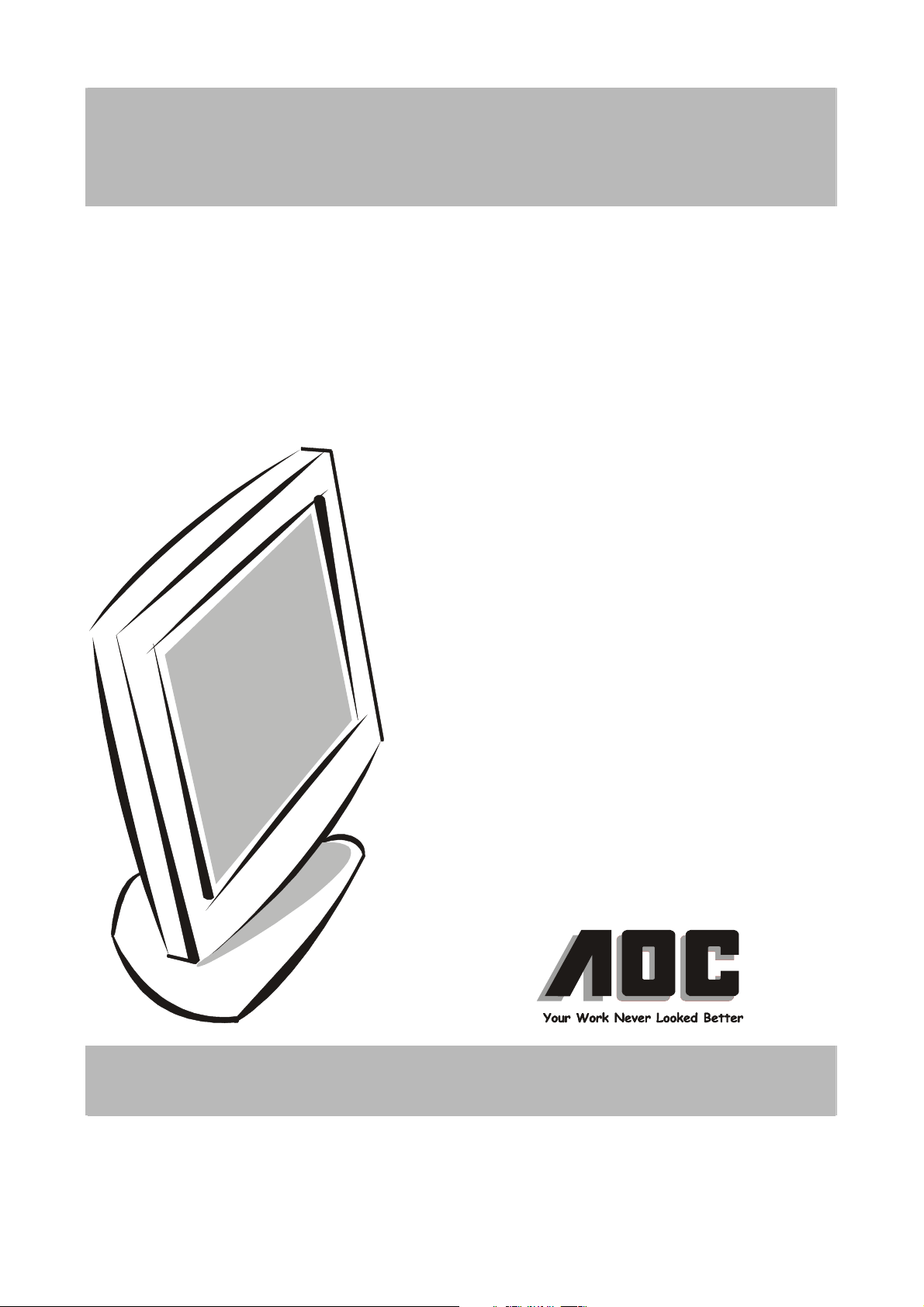
SERVICE MANUAL
17" LCD Monitor
786LS
Page 2
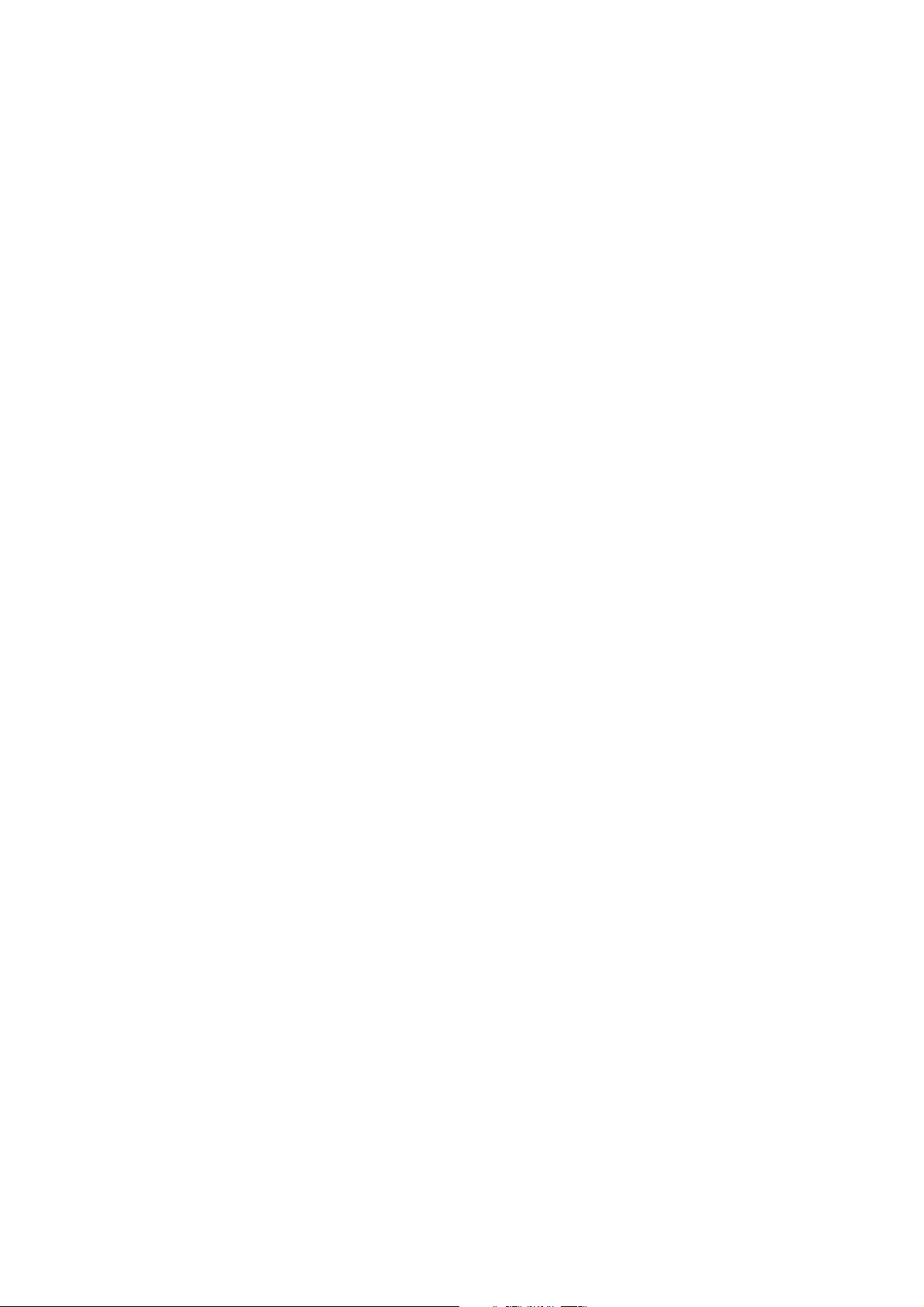
THESE DOCUMENTS ARE FOR REPAIR SERVICE INFORMATION ONLY. EVERY
REASONABLE EFFORT HAS BEEN MADE TO ENSURE THE ACCURACY OF THIS
MANUAL; WE CANNOT GUARANTEE THE ACCURACY OF THIS INFORMATION AFTER
THE DATE OF PUBLICATION AND D ISCLAIMS RE LIABILITY FO R CHANGES, ERRORS
OR OMISSIONS,
MANUFACTURE DATA : Aug 28 2002
REVISE: Mar 17 2003
1
Page 3
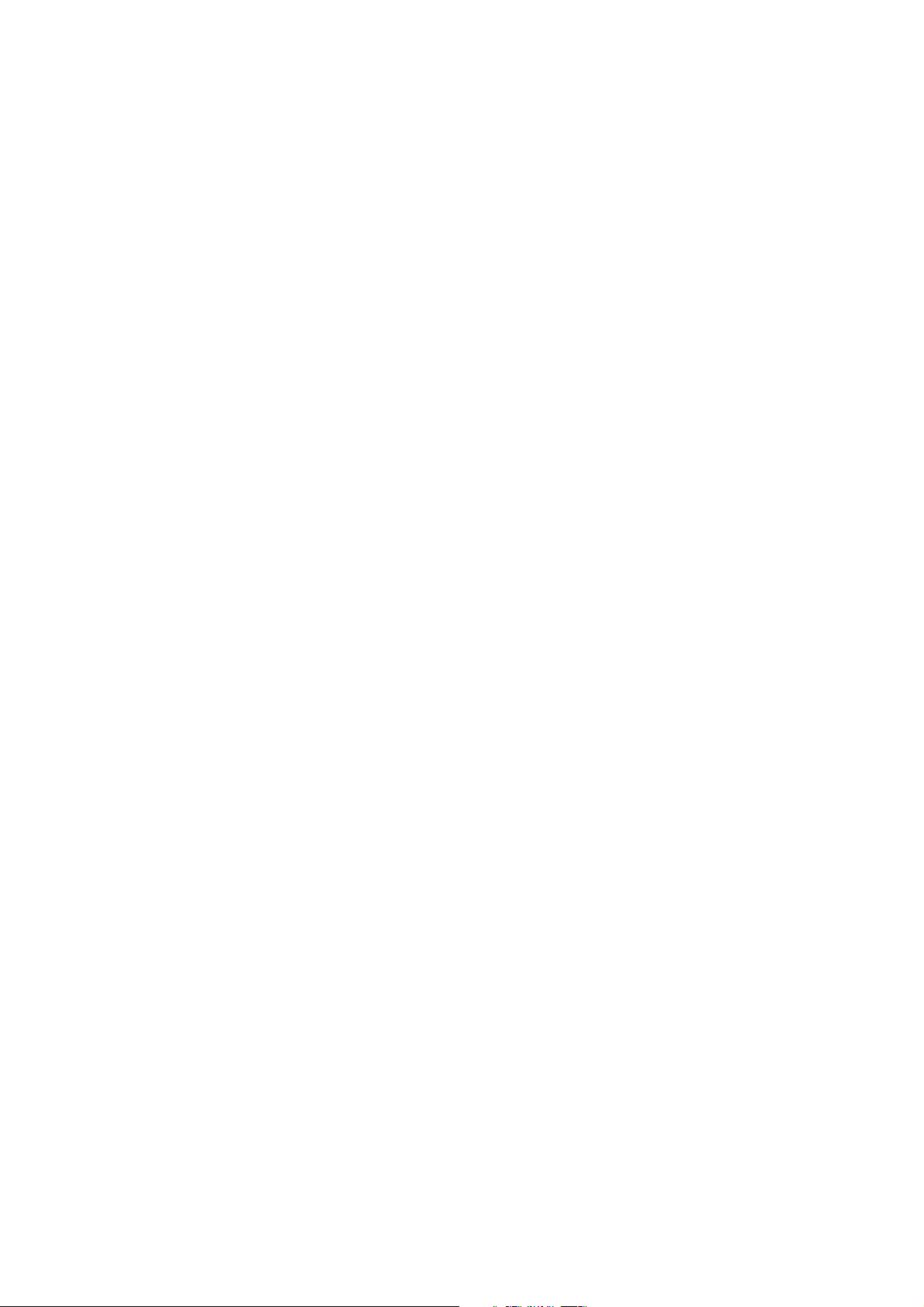
TABLE OF CONTENTS
PAGE
1. SPECIFICATIONS .................................................................................................... 3
1-1 GENERAL SPECIFICATIONS ...................................................….............. 3
1-2 LCD MONITOR DESCRIPTION .................................................................. 3
1-3 INTERFACE CONNECTOR .................................................................……. 3
2. PRECAUTION AND NOTICES ................................................................................ 5
2-1 ASSEMBLY PRECAUTION ......................................................................... 5
2-2 OPERATIONG PRECAUTION ..................................................................... 5
2-3 STORAGE PRECAUTION …........................................................................ 5
2-4 HIGH VOLTAGE WARNING ....................................................................... 5
3. OPERATING INSTRUCTIONS ................................................................................ 6
4. ADJUSTMENT .......................................................................................................... 7
4-1 ADJUSTMENT CONDITIONS AND PRECAUTIONS ............................... 7
4-2 ADJUSTMENTS METHOD .& DESCRIPTION.....................…………….. 7-8
4-3 FRONT PANEL CONTROL KNOBS ............................................................ 9
5. CIRCUIT & SOFTWARE DESCRIPTION .............,…………………………….... 10
5-1 SPECIAL FUNCTION WITH PRESS KEY ………………………………. 10
5-2 CIRCUIT FUNCTION DESCRIPTION………………………….……….. 10-11
5-3 SOFTWARE FLOW CHART……………………………………………… 12
6. A). INTERFACE-BOARD TROUBLE-SHOOTING CHART .......…………..... 14-21
B). INVERTER –MODULE SPEC &TROUBLE SHOOTING CHART………. 22-25
7. MECHANICAL OF CABINET FRONT DIS-ASSEMBLY...................................... 26
8. SVC_BOM LISTING FOR LGE PART NO ………………………………............. 27-28
9. POWER SYSTEM AND CONSUMPTION CURRENT............................................ 29
10. PCB LAYOUT .....................................................................………………………... 30
11. MAINBOARD SCHEMATIC DIAGRAM ….............................….......…......... 31-36
2
Page 4
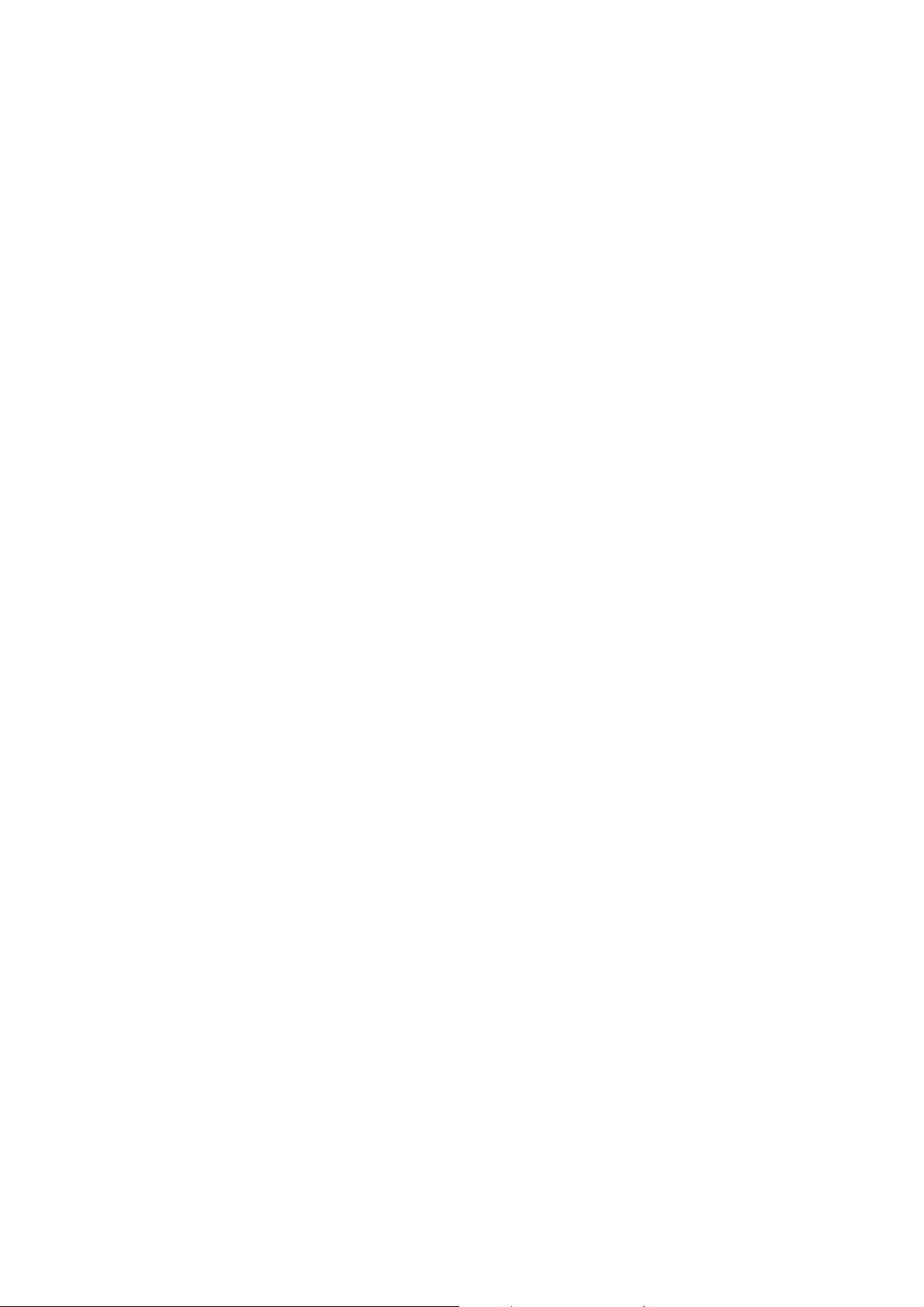
1. SPECIFICATIONS FOR LCD MONITOR
1-1 General specifications
1. LCD-Panel :
Active display area 17 inches diagonal
Pixel pitch 0.264 mm x 0.264 mm
Pixel format 1280 x 1024 RGB vertical stripe arrangement
2. Display Color :
6-bit, 16.2 million colors
3. External Controls :
Power On/Off, Menu-key, Auto key, Left key, Right key
OSD menu Controls
Contras , Brightness, Auto Center, Focus, Clock , H/V-position , DOS mode select, R/G/B,
Color-(7200K,6500K), Languages, Reset
4. Input Video Signal :
Analog-signal 0.7Vpp
Video signal termination impedance 75 OHM
5. Scanning Frequencies :
Horizontal: 30 KHz - 83 KHz
Vertical: 55 Hz – 75 Hz
Pixel clock: 135 MHz
6. Factory Preset Timing : 17
User Timings : 13
Input signal tolerance : H tolerance ± 1 K, V tolerance ± 0.5 Hz
7. Input Power Source :
Switching Mode Power Supply
AC 100 – 240 V, 50/60 Hz Universal Type
8. Operating Temperature : 5°C - 40°C Ambient
Non-operating Temperature : 5°C - 40°C
9. Humidity :
Operating : 10% to 85% RH (non-condensing)
Non Operating : 5% to 85%RH (38.7℃ maximum wet bulb temperature)
10. Weight : 7.6 kg
11. External Connection : 15Pin D-type Connector, AC power-Cord
12. View Angle : x-axis right/left = 70, y-axis up/down = 45 ,65
13. Outside dimension : Width x H eight x Thickness = 407x 434 x 173 mm
14. Plug and Play : VESA DDC1/DDC2B
15. Power saving : VESA DPMS
3
Page 5
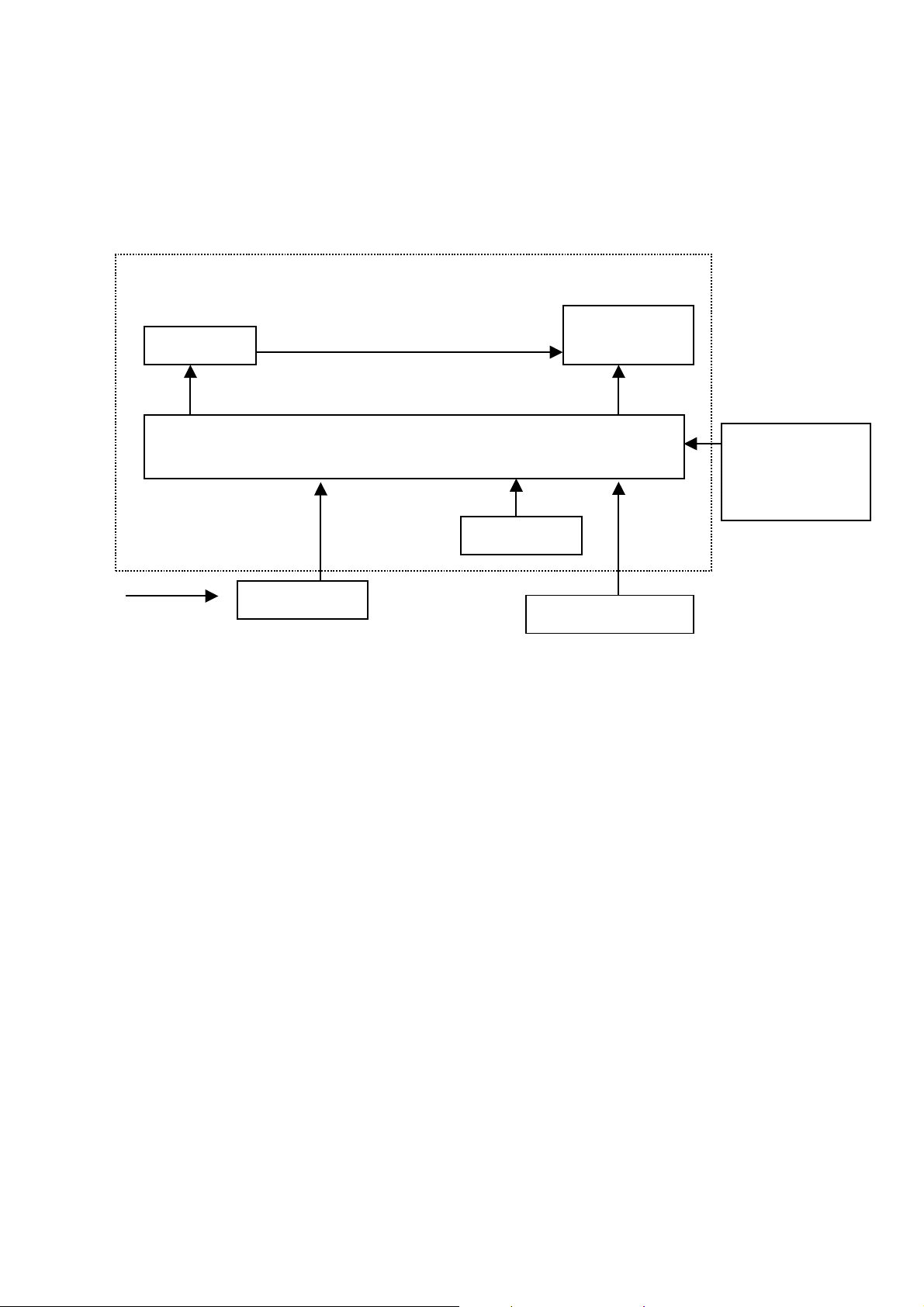
LCD MONITOR DESCRIPTION
The LCD MONITOR will contain an main board, an Inverter module, keyboard, External Adapter which house
the flat panel control logic, brightness co ntrol logic, DDC and DC-DC conve rsion
The Inverter module will drive the backlight of panel .
The Adapter will provides the 12V DC-power 4.16 Amp to Main-board,and Inverter module .
Inverter
AC-IN
100v-240v
1-2 Interface Connectors
(A) AC-Power Cable
(B) Video Signal Connectors and Cable
(C) External Adapter
Main Board or Interface Board
ADAPTER
Monitor Block Diagram
CCFT Drive.
Keyboard
Flat Panel and
CCFL backlight
HOST Computer
RS232 Connector
For white balance
adjustment in
factory mode
Video signal, DDC
4
Page 6
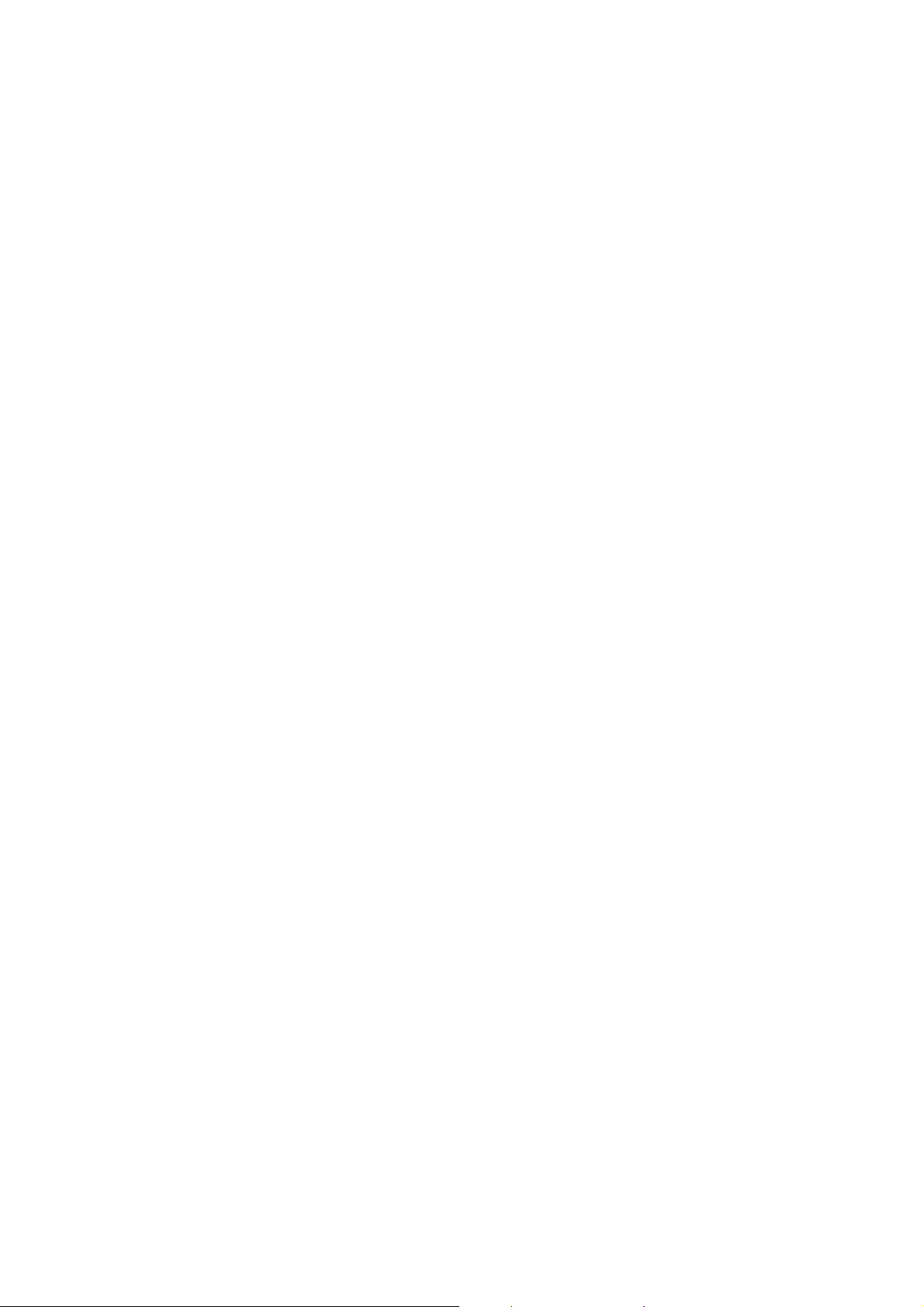
2. PRECAUTIONS AND NOTICES
2-1 ASSEMBLY PRECAUTION
(1) Please do not press or scratch LCD panel surface with anything hard. And do not soil LCD panel surface by
touching with bare hands ( Polarizer film, surface of LCD panel is easy to be flawed)
In the LCD panel, the gap betwee n two glass plates is kept perfectly even to mai ntain display characteristic
and reliability. If this panel is subject to hard pressing, the following occurs :
(a) Uniform color (b) Orientation of liquid crystal becomes disorder
(2) Please wipe out LCD panel surface with absorbent cotton or soft cloth in case of it being soiled.
(3) Please wipe out drops of adhesive like saliva and water in LCD panel surface immediately.
They might damage to cause panel surface variation and color change.
(4) Do not apply any strong mechanical shock to the LCD panel.
2-2 OPERATING PRECAUTIONS
(1) Please be sure to unplug the power cord before remove the back-cover. (be sure the power is turn-off)
(2) Please do not change variable resistance settings in MAIN-BOARD, they are adjusted to the most suitable
value. If they are changed, it might happen LUMINANCE does not satisfy the white balance spec.
(3) P lease consider t hat LCD backlight takes longer time to become stable of radiation characteristic in low
temperature than in room temperature.
(4) Please pay attention to displaying the same pattern for very long-time. Image might stick on LCD.
2-3 STORAGE PRECAUTIONS
(1) When you store LCD for a long time, it is recommended to keep the temperature between 5℃-40℃
without the exposure of sunlight and to keep the humidity less than 85% RH.
(2) Please do not leave the LCD in the environment of high humidity and high temperature such as 60℃
90%RH.
(3) Please do not leave the LCD in the environment of low temperature; below -15 ℃.
2-4 HIGH VOLTAGE WARNING
The high voltage was only generated by INVERTER module, if carelessly contacted the transformer on this
module, can cause a serious shock. (the lamp voltage after stable around 600V, with lamp current around 6.5mA,
and the lamp starting voltage was around 1650V, at Ta=25℃)
5
Page 7
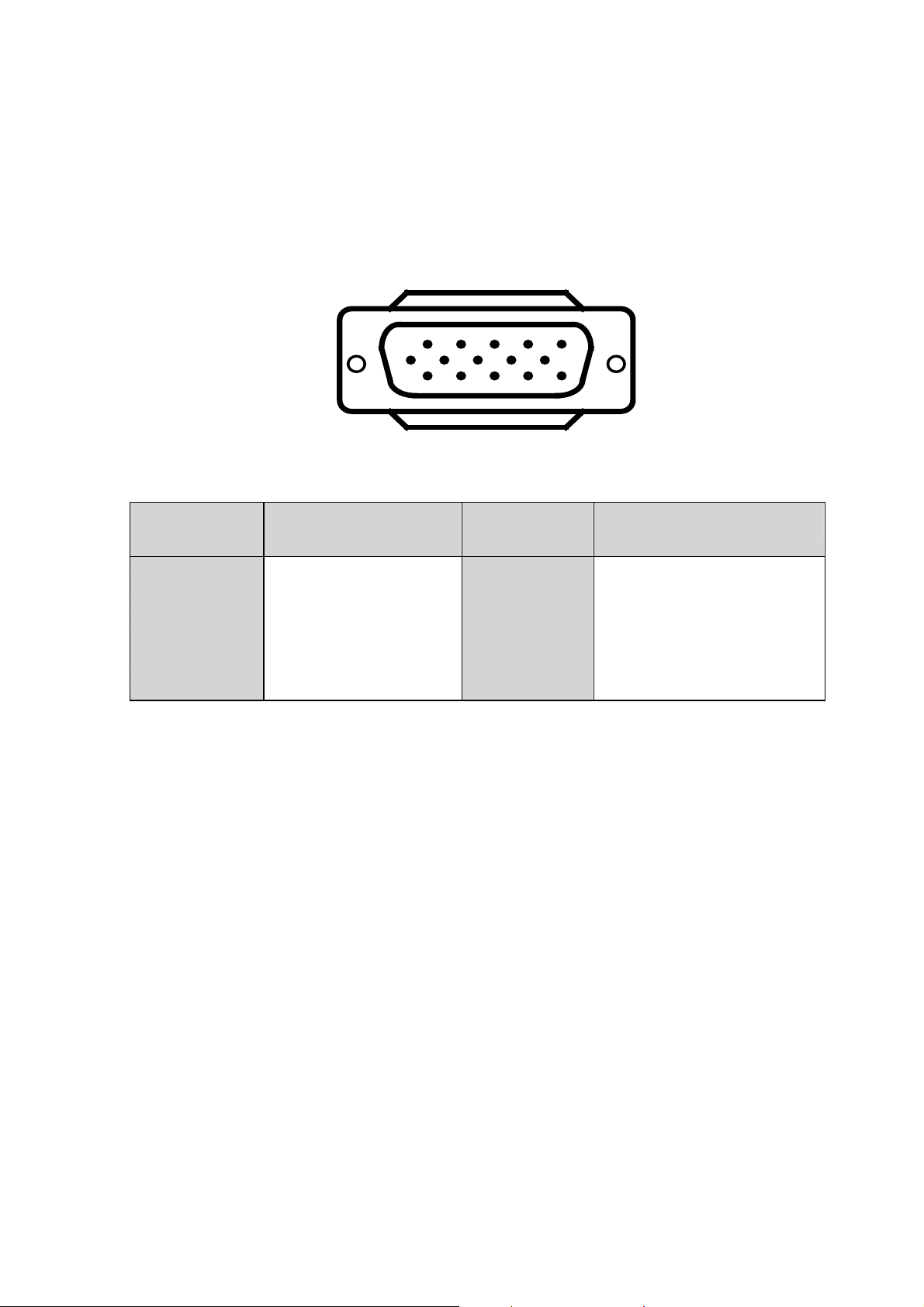
3. OPERATING INSTRUCTIONS
This procedure gives you instructions for installing and using the LCD monitor display.
1. Position the display on the desired operation and plug–in t he power cord into External Adapter AC outlet.
Three-wire power cord must be shielded and is provided as a safety precaution as it connects the chassis
and cabinet to the electrical conduct ground. If the AC outlet in your location does not have provisions for
the grounded type plug, the installer should attach the proper adapter to ensure a safe ground potential.
2. Connect the 15-pin color display shielded signal cable to your signal system device and lock both screws
on the connector to ensure firm grounding. The connector information is as follow:
1
6
11 15
5
10
15 - Pin Color Display Signal Cable
PIN NO.
DESCRIPTION
PIN NO.
DESCRIPTION
1. RED 9. 5V power from VGA-card
2. GREEN 10. GND
3. BLUE 11. SYNC. GND
4. GND 12. SDA
5. GND 13. HORIZ. SYNC
6. GND-R 14. VERT. SYNC
7. GND-G 15. SCL
8. GND-B
3. Apply power to the display by turning the power switch to the "ON" position and allow about thirty
seconds for Panel warm-up. The Power-On indicator lights when the display is on.
4. With proper signal s feed to the display, a pattern or data should appear on the screen, adjust the brightness
and contrast to the most pleasing display, or press auto-key to get the best picture-quality.
5. This monitor has power saving function follo wing the VESA DPMS. Be sure to connect the signal cable to
the PC.
6. If your LCD monitor requires service, it must be returned with the power cord & Adapter.
6
Page 8
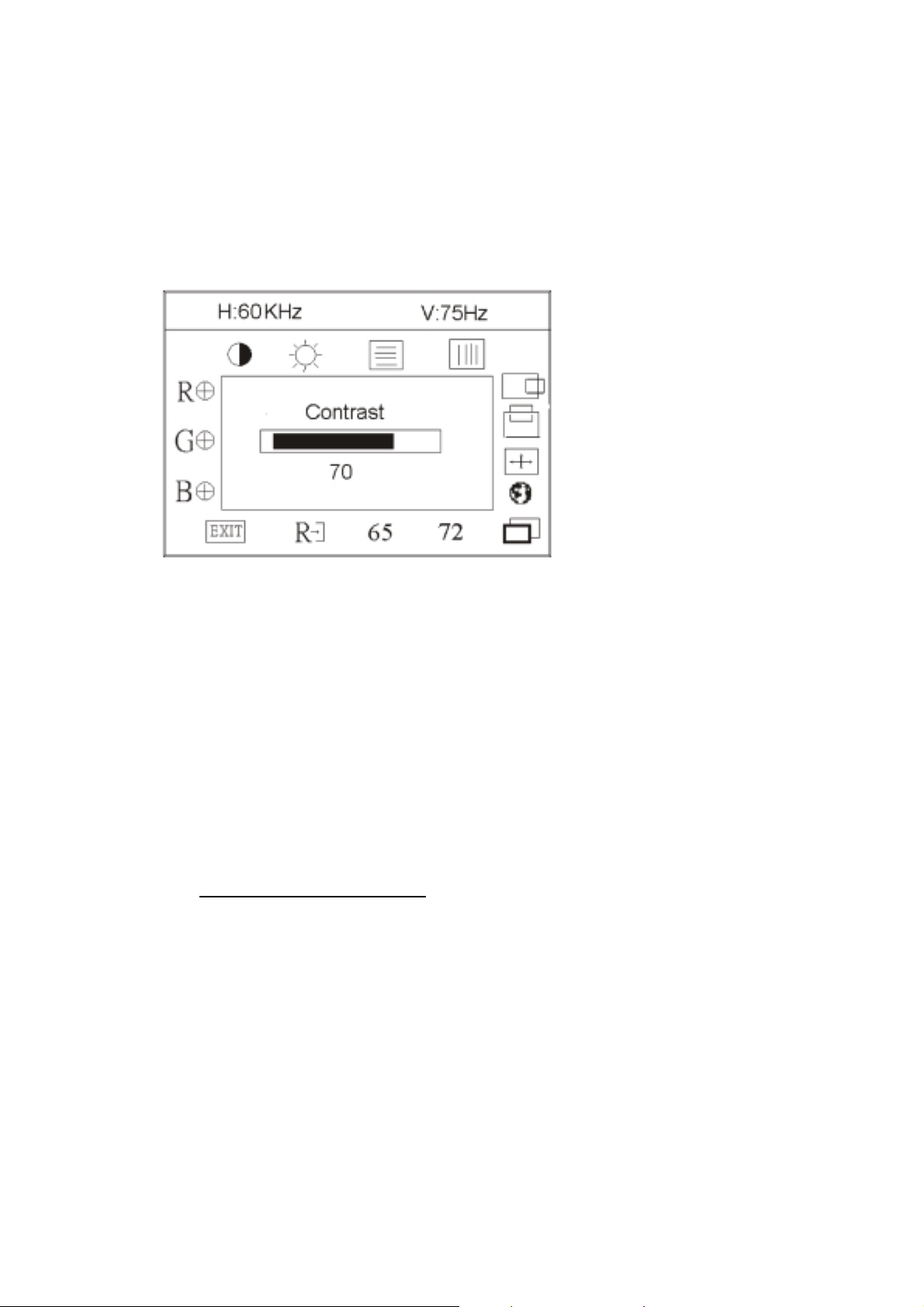
4. ADJUSTMENT
4-1 ADJUSTMENT CONDITIONS AND PRECAUTIONS
Adjustments should be undertaken only on following function : Contras , Bri ght ness, Black level,
Phase, Clock , H/V-po sition , Languages, Color-(7200,6500,User), Auto level, OSD-position, Languages,
Reset
4-2 ADJUSTMENT METHOD
Press MENU button to activate OSD Menu or make a confirmation on desired function, Press Left/Right button to
select the function or done the adjustment.
1. White-Balance, Luminance adjustment
Approximately 30 minutes should be allowed for w arm up before proceeding white balance
adjustment.
Before started adjust white balance ,please setting the Chroma-7120 MEM. Channel 1 to 7200 color and
MEM. channel 2 to 6500 color, ( our 7200 parameter is x = 302 ±20, y = 319 ±20, Y = 200 ±20cd/m2
and 6500 parameter is x = 313 ±20, y = 329 ±20, Y = 200 ±20 cd/m
How to setting MEM.channel you can reference to chroma 7120 user guide or simple use “ SC” key and
“ NEXT” key to modify x,yY value a nd use “ID” key to modify the TEXT description
2
)
Following is the procedure to do white-balance adjust
Press MENU button during 1 seconds along with plug in the DC-power cord will activate the factory mode,
and the OSD screen will located at
I. Bias (Low luminance) adjustment :
1. Press “ AUTO” button , and wait for message “ Pass”
2. Set the contrast on OSD window to the value=45 , color (user )R,G,B set to “50”
3. adjust the brightness on OSD until chroma 7120 measurement reach the value Y=240 cd/m
cd/m
2
left top of panel.
2
±10
7
Page 9

II. Gain adjustment :
a. adjust 7200 color-temperature
1. Set the Contrast of OSD function to 45 and Adj ust Brightness to chroma 7120 Y=240 ±5 cd/m
2
2. Switch the chroma-7120 to RGB-mode (with press “MODE” button )
3. Switch the MEM.channel to Channel 01 ( with up or down arrow on chroma 7120 )
4. The lcd-indicator on chroma 7120 will show x = 302 ±10, y = 319 ±10, Y = 200 ±5 cd/m
2
5. Adjust the Color(user)Mode: RED on OSD window, until chroma 7120 indicator reached the value
R=100
6. Adjust the Color(user)Mode: GREEN on OSD window, until chro ma 7120 indicator reached the value
G=100
7. Adjust the Color(user)Mode: BLUE on OSD window, until chroma 7120 indicator reached the value
B=100
8. repeat above procedure ( item 5,6,7) until chroma 7120 RGB value meet the torlence =100±2
9. switch the chroma-7120 to xyY mode With press “MODE” button
10. Press Color (7800) on OSD window to save the adjustment result
b. adjust 6500 color-temperature
1 Set the Contrast of OSD function to 45 and Adjust Brightness to chroma 7120 Y=240 ±5 cd/m
2
2 Switch the chroma-7120 to RGB-mode (with press “MODE” button )
3 switch the MEM.channel to Channel 02 ( with up or down arrow on chroma 7120 )
4 The lcd-indicator on chroma 7120 will show x = 313 ±10, y = 329 ±10, Y = 200 ±5 cd/m
2
5 Adjust the Color(user)Mode: RED on OSD window, until chroma 7120 indicator reached the value
R=100
6 Adjust the Color(user)Mode: GREEN on OSD window, until chroma 7120 indicator reached the
value G=100
7 Adjust the Color(user)Mode: BLUE on OSD window, until chroma 7120 indicator reached the value
B=100
8 repeat above procedure ( item 5,6,7) until chroma 7120 RGB value meet the tolence =100±2
9 switch the chroma-7120 to xyY mode W ith press “MODE” button
10 Press Color(6500) on OSD window to save the adjustment result
Turn the POWER-button off to on to quit from factory mode ( in USER-mode, the OSD window location
was placed at middle of screen)
8
Page 10
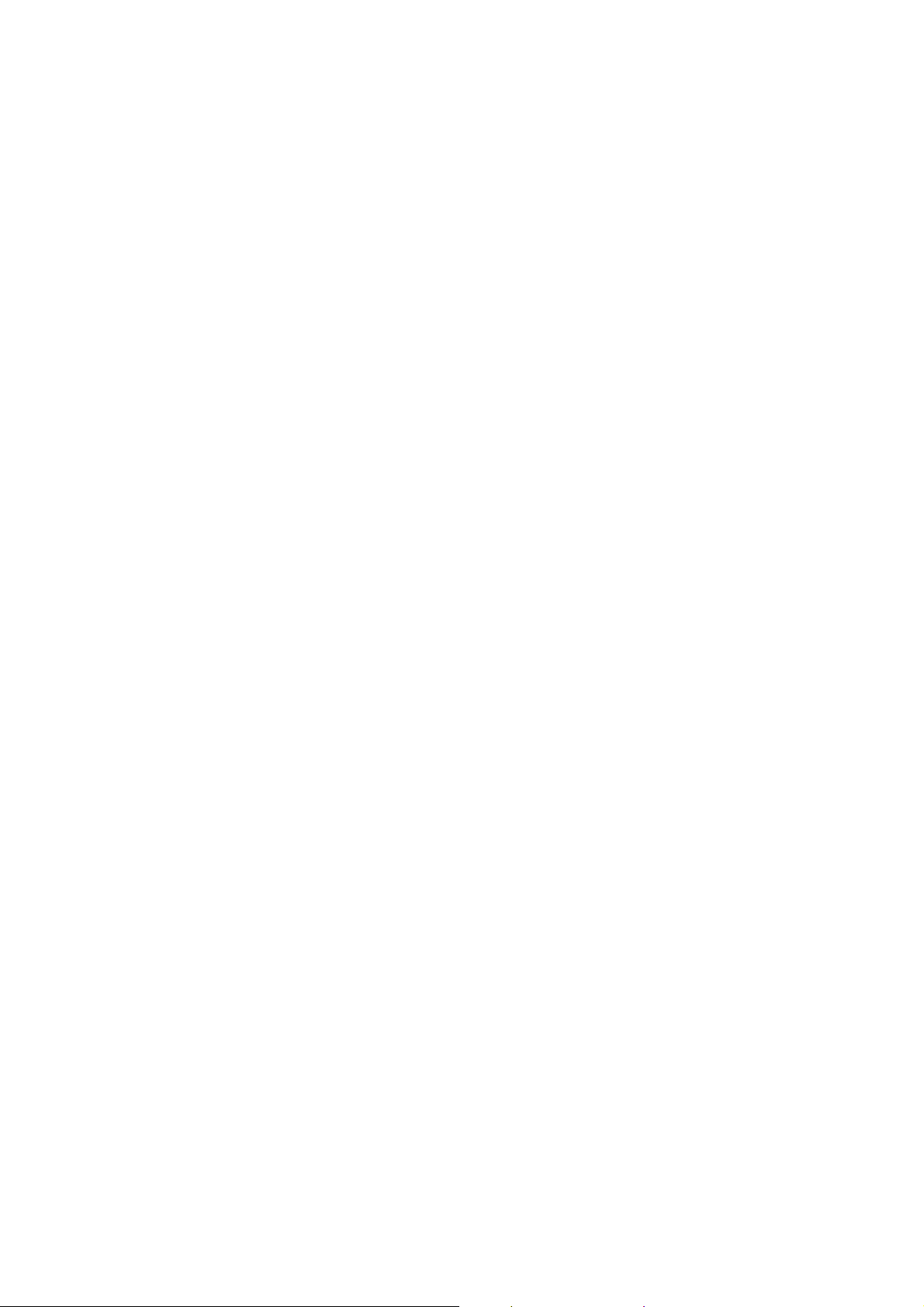
2. Clock adjustment
Set the Chroma at pattern 63 (cross-talk pattern) or WIN98/95 shut-down mode (dot-pattern).
Adjust until the vertical-Stripe-shadow as wide as possib le or no visible.
This function is adjust the PLL divider of ADC to generate an accurate pixel clock
Example : Hsyn = 31.5KHz Pixel freq. = 25.175MHz (from VESA spec)
The Divider number is (N) = (Pixel freq. x 1000)/Hsyn
From this formula, we get the Divider number, if we fill this number in ADC register (divider register), the
PLL of ADC will generate a clock which have same period with above Pixel freq.(25.175MHz) the
accuracy of this clock will effect the size of screen.(this clock was called PIXEL-CLOCK)
3. Focus adjustment
Set the Chroma at pattern 63 (cross talk pattern) or WIN98/95 shut down mode (dot-pattern).
Adjust the horizontal interference as less as possible
This function is adjust the phase shift of PIXEL-CLOCK to acquire the right pixel data .
If the relationship of pixel data and pixel clock not so match, we will see the horizontal interference on
screen ,we only find this phenomena in crosstalk pattern or dot pattern , other pattern the affect is very light
4. H/V-Position adjustment
Set the Chroma to pattern 1 (crosshatch pattern) or WIN98/95 full-white pattern confirm above item 2 & 3
functions (clock & focus) was done well, if that 2 functions failed, the H/V position will be failed too.
Adjust the four edge until all four-edges are visible at the edge of screen.
5. LANGUAGE function
There have 5 language for sel ection, pre ss “MENU” to selected and confirm , press “ LEFT” or “ RIGHT”
to change the kind of language ( English , Deutch , Francais, Espanol, It alian)
6. Reset function
Clear each old status of auto-configuration and re-do auto-configuration ( for all mode)
This function also recall 7200 color-temperature , if the monitor status was in “ Factory-mode” this reset
function will clear Power-on counter ( backlight counter) too.
7. OSD-LOCK function
Press Left & Right key during switching on the monitor, the access to the OSD is locked, user only has
access to “ Contrast, Brightness, Auto-key “.
If the opera tor pressed the Left & Right during switching on the monitor agai n , the OSD is unlocke d.
4-3 FRONT PANEL CONTROL KNOBS
Power button : Press to switch on or switch off the monitor.
Auto button : to perform the automatic adjustment from CLOCK, FOCUS, H/V POSITION, but no affect the
color-temperature
Left/Right button : select function or do an adjustment.
MENU button : to activate the OSD window or to confirm the desired function
9
Page 11
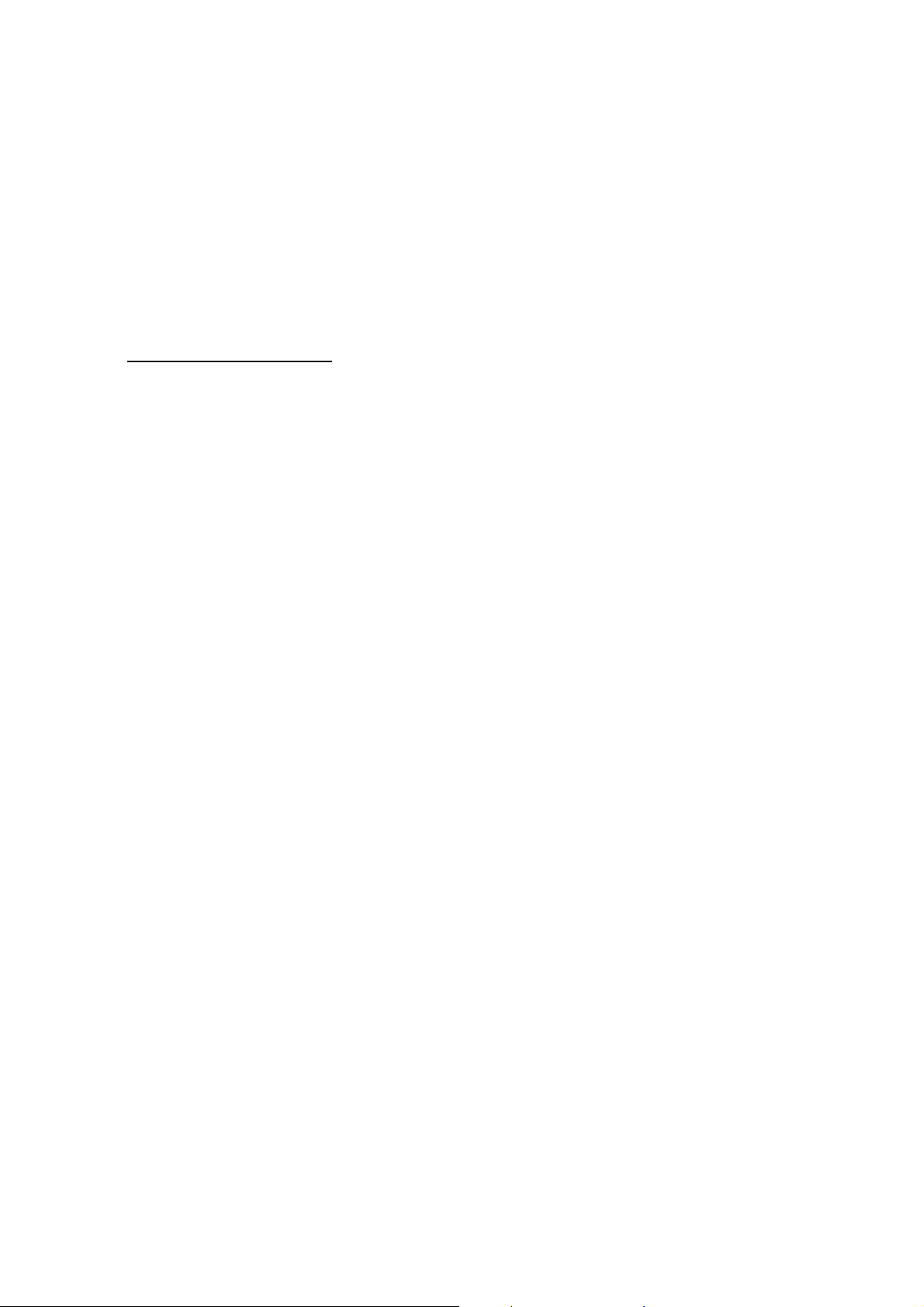
5. CIRCUIT-DESCRIPTION
5-1 SPECIAL FUNCTION WITH PRESS-KEY
A). press Menu button during 2 seconds al ong with plug-in the DC Power cord:
That operation will set the monitor into “Factory- mode”, in Factory mode we can do the White balance
adjustment with RS232
In Factory mode, OSD-screen will locate in left top of screen.
Press POWER-button off to on once will quit from factory mode and back to user-mode.
B). Press both Left & Right button along with Power button off to on once will activate the OSD-LOCK
function, repeat this procedure will disable OSD-LOCK
In OSD-LOCK function, all OSD function will be lock , except Contrast and Brightness
OSD-INDEX EXPLANATION
1. CABLE NOT CONNECTED: Signal-cable not connected.
2. INPUT NOT SUPPORT:
a. INPUT frequency out of range: H > 83kHz, v > 75Hz or H < 28kHz, v < 55Hz
b. INPUT frequency out of VESA-spec. (out of tolerance too far)
5-2 CIRCUIT FUNCTION DESCRIPTION
USE for computer graphics images to convert analog RGB data to digital data with interpolation process,
zooming, generated the OSD font , perfor m overlay function and generate drive-timing for LCD-PANEL.
Use for calculate frequency, pixel-dot , detect change mode, rs232-communication, power-consumption
control, O S D-index warning , …etc.
EEPROM type, 1K ROM-SIZE, for saving DDC-CONTENT.
EEPROM type, 16K ROM-SIZE, for saving AUTO-config data, White-balance data, and Power-key status
and Backlight-counter data.
7. U905,RT9164(Linear regulator 5V to 2.5V)
8. U600,U601,LVDS ( use NOVATEK NT7181F)
Convert the TT L signal to L VDS signal , the advantage o f LVDS signal is : the wire c an be lengthe n and
eliminate wire number , low EMI .LVDS signal is high frequency but low voltage, only 0.35 VPP ,the
frequency is seven times hi gher than TT L
9. U401, 74F14D(Schmitt triggger)
The 74F14 contains six logic inverters which accept standard TTL input signals and provide standard TTL
Output levels
1. U200,GMZAN2 ( all-in-one chip solution
for ADC, OSD, scalar and interpolation) :
2. U302,89C51RD2 (PHILIPS- MCU, type
8052 series with 64k Rom-size and 512 byte
ram) :
3. U203,24LC21 (MicroChip IC) :
4. U300,24C16 (ATMEL IC) :
5. U304,LM2569S( NS brand switching
regulator 12V to 5V with 3A load current) .
6. U305,AIC 1084-33CM (AIC brand linear
regulator 5V to 3.3V)
10
Page 12

MODULE-TPYE COMPONENT:
,
n
1. ADAPTER : CONVERSION-module to convert AC 110V-240V to 12VDC, with 4.16 AMP
2. INVERTER : CONVERSION-module to convert DC 12V to High-Voltage around 1650V, with frequency
Input analog RGB &
H,V,& ddc signal &
Rs232 communicatio
DDC-chip
DC 12V 4.16Amp
30K-80Khz, 5.6mA-13mA
GMZAN2 (U200)
Oscillator 50 m hz
MCU ( U302 )
Keyboard module
-
Main-board Block diagram
Data Digital RGB
Panel Contro l Signal:
Phs, Pvs,
PclkA/B
Communication signal:
Hclk,Hfs,Hdata0
Pdispe
Crystal 20 MHz
LVDS chip (U601,
U602)
Panel Power 5V
Panel-Power Control
(U202)
INVERTER module
PANEL
11
Page 13

5-3 SOFTWARE FLOW CHART
OK
es
es
No
No
I. Power-On Subroutine CHART
POWER-ON START
Initial MCU I/O, Interrupt vector & Ram
Check Eeprom is empty ?
Check White-balance data(6500 & 7200) same with the backup
data ?
Check POC( backlight counter) data same with the backup data ?
IF not same, overwrite the data with backup value.
Check Previous power-switch status from Eeprom, & other system status
Initial GMZAN2
Check if in Factory mode?(when power-on,press the
MENU Button will be in FACTORY mode)
Clear factory mode flag
Y
Initial 1.POC (backlight counter)
2. Clr all mode value
MAIN-SUBROTINE LOOP
Y
SET factory mode flag
12
Page 14

II. MAIN SUBROTINE LOOP
es
No
No
No
es
es
No
No
been change
No
es
NoYes
Main loop start
Process Power-saving status ( according to below flow-chart result)
Check GMZAN2 IFM status .is change or not.
And check Signal cable status ( cable not connected or not )
** IFM is the register which measured the HSYN & Vsyn status
Check Auto-config mode flag already been set?
Monitoring the time-out of osd status ( if no key input persist for
10 sec , the osd time-out counter will trigger )
Yes, IFM have change
Is current system status in Po wer-sa vi ng ?
Check the IFM result is in the standard
Mode table ?
Check the IFM result is in the user mode
table ?
Out of range ( input not support) be
confirm
confirm the frequency ( Hsyn or Vsyn) from IFM already
been changed ? ( check the change mode flag)
Process ( turn off OSD , setting GMZAN2according to
above parameter, set LED status, set backlight status)
Read Key status and Process on OSD-screen
Check Factory mode flag= 1
)
Y
Wake-up GMZAN2
(because GMZAN2 was in
partial sleeping state)
Y
Set mode index & parameter
Set change mode flag
Y
Yes , freq had
Do Auto-config
automatically
Y
if the RS232 buffer is full,
process the command( while
adjust white-balance in factory
mode)
13
Page 15

6 A). INTERFACE-BOARD TROUBLE-SHOOTING CHART
No,
es,
ow
p
k
NG,
CU
NG
*Use the PC Win 98 white pattern, with some icon on it, and Change the Resolution to 640x480 60 Hz / 31 KHz
**NOTICE : The free-running freq. of our system is 48 KHz / 60 Hz, so we recommend to use a nother resolution
to do trouble shooting, this trouble shooting is proceed with 640x480 @60Hz 31Khz
I. NO SCREEN APPEAR
DC-Power Part
Measured Input DC-voltage ( J1)= 12 V?
Measured U305 AIC 1084 pin 2 = 3.3V?
Measured U904 LT1117 pin 2= 3.3V?
Measured U905 RT9164 pin 2=2.5v
Check Correspondent component.
Is there any shortage or cold solder?
Disconnected the Signal cable( Loose the
Signal cable ),Is the screen show “Cable Not
Connected” ?
Yes, all DC level exist
Y
there have OSD sh
Connected the Signal cable again,
Check LED status.
nothing is show
Connected the Signal cable again,
Check LED status.
Check the Wire-Harness from CN603
was tight enough?,
check the Wire connection to panel side too
Check Panel-Power Circuit Block
Check U200 Data-output Block
Replace Inverter and Check
Inverter control relative circuit
Re-do White balance adjust
Note: 1. if Replace “MAIN-BOARD” , Please re-do “DDC-content” programmed & “WHITE-Balance”.
OK, U200 data OK
OK
2. if Replace “ INVERTER” only, Please re-do “ WHITE-Balance”
Led Green
OK,Wire tight enough
OK,Panel Power OK
Led Orange
Check Power switch is in Power-on
status , and check if Power switch had
been stuck ?
OK, Keyboard no stuc
Measured RGB (r200,r201,r 202) H, V Input a t U 401
in 9 ,4 ,was there have signal ?
OK,input Normal
OK, Mcu have transition
Replace U200 (Gmzan2)
Led orange
Measured Oscillator Block
Oscillator U201 & Crystal X300
OK,clock normal
Check communication pin between U200 &
MCU pin 2,6,7. , is it have transition?
Replace U302 (MCU)
& check Reset pin 10
must be change from High to
low when first AC power plugin
OK
no transition
Replace M
Check Correspondent
component short/open
( Protection Diode )
and Signal cable
bad ?
Led Green
14
Page 16

PANEL-POWER CIRCUIT
f
NG
NG,
OK
)
een
NG
OK,& Re
NG,no transition
OK,
NG,no transition
NG , no
on
NG
NG
check R225 should have response from 0V to 5V
When we switch the power switch from on to of
Measured the U202 pin 5,6,7,8= 5 V?
OK
OK,R225 have response
INVERTER Control Relative Circuit
Measured the inveter connector CN303
Pin 1,2=12V, pin 3 on/off control=5V (on
Replace INVERTER to new-one, and
Check the screen is normal ? ?
YES, still no scr
-do white balance
OSCILLATOR BLOCK
Measured U201 Oscillator output R215= 50MhZ ?
has transition
Measured X300 Crystal output R340= 20MhZ ?
OK
U200-DATA OUTPUT
Measured PCLK(L207,R603)
PVS,PHS,PDISPE (pin 73,74,43 from U200 )
Is there have any transition?
Pclk around 47MHz to 57MHZ ,
PVS=60.09Hz , PHS around 67 KHz ??(refer to
input signal=640x480@60 Hz 31k, and LED is
green)
OK
no Voltage
Check the PPWR panel power relative circuit,
R223,R224, Q200,U202(pin 5,6,7,8)
In normal operation, when LED =green, R223
should =0 v,
If PPWR no-response when the power switch
Turn on and turn o ff, replace t he U200-GMZAN2
Check U202 pin 1,3= 5V
Replace U202 ( Nmos, SI9953)
Check U304 relative circuit.(D300,L906..)
Check JP202 shortage
Check the Bklt-On relative circuit, R315, Q304, R311,
In normal operation, when LED =green,
R315 Bklt-On should =0 v,
If Bklt-On no-response when the power switch turn on-off,
Replace the MCU
Replace Oscillator U201
Replace Crystal X300
transiti
Replace GMZAN2 (U200) or replace
MAINBOARD.
If Main Board being replace , please
do the DDC – content reprogrammed
15
Page 17

II (a) THE SCREEN is Abnormal , stuck at white screen, OSD window can’t appear, but
N
p
NG,
keyboard & LED was normal operation.
At general, this symptom is cause by missing panel data or panel power, so we must check our
wire-harness which connected to panel or the panel power controller (U202)
Check if the Wire harness from CN603 loose?
Check the wire on both Panel-side and Main board side.
Tighten it.
Yes, tight enough
Check the Panel-Power circuit as above (page 16)
U202 pin 5,6,7,8 ,must be 5V
Yes, Voltage normal
Check the LVDS-Power L601,L602,L603,L604,L900= 3.3V ?
Yes, Voltage normal
Check the both U601 & U602 LVDS-Input pin 31= 45mhz –
65mhz, and pin 27 = Vsyn freq, pin 28 = 45khz- 65 khz
Yes, Frequency normal
Replace both LVDS chip ( U601 & U602)
Check U904,which convert the 5V to
3.3V
Check U200 DATA-OUPUT block as
above ( page 16)
G, no data output
Check OSCILLATOR Block as
above ( page 16)
OK, all clock is normal
Replace U302 MCU and check it RESET
pin 10 ,must be turn high to low when first
AC
ower-on
OK, reset is normal
Check U200 DATA-OUTPUT block again
still no data out
Replace U200 GMZAN2
16
Page 18

II. (b)The screen had the Vertical Straight Line, might be stuck in Red, Green, Blue
OK
OK
OK
N
NG
N
NG
OK
NG
NG
,
r
OK
OK, no keep
on
That symptom is cause by bad Panel issue ( might be the Source IC from Panel is cold solder or
open loop ) so REPLACE THE PANEL TO NEW ONE.
KEYBOARD BLOCK check
Check U302 MCU pin 43,42,41,40,39 at
High state(5V)? without press any key
G
Mechanical was stuck, Check !
Press power key and check U302 pin 43
= low (0V) ?
Check U302 pin 38 (LED green) will have
transition from hi to low or low to hi when we
press the power key??
Check U302 pin 20= 20MHz ? and pin 44
(VDD)=5V ? and pin 10 (reset)=0V ? at normal
condition
Without press key and change mode, Check U302
pin 16,17(sda,scl)= hi 5V ? or keep transition ?
Replace U302 MCU
G, MCU no response
transiti
Check main board R303 shortage?
Replace Tact-switch SW105 at keyboard if still
no work replace U302 MCU at main-board and
check MCU relative reset circuit, and crystal
If still no Led green indicator, check Q102,
R106 & LED at keyboard !! cold solder or bad
If one of this item was NG, check the relative
circuit
Keep transition, that means eeprom no response
Check U300 eeprom 24LC16 relative circuit,
check U300 pin 7 = low?
Check JP302 is
connect ?
Check U300 pin 8
(vdd)= 5V, and check
R300
R301 cold solde
Replace eeprom
17
Page 19

OK
OK
N
p
NGN
POWER-BLOCK check
**Note : the Waveform of U304 pin 2 can determined the power situation
1. stable rectangle waveform with equal duty, freq around 150K-158KHz
that means all power of this interface board is in normal operation
,and all status of 5V & 3.3V is working well
2. unstable or uneven rectangle waveform without same duty, that means ABNORMAL operation was
happened, check 3.3V or 5V ,if short-circuit or bad component
3. rectangle waveform with large spike & harmonic pulse on front side , means all 3.3v is no load, U200
Gmzan2 was shut-down, and only U302 MCU still working , that means the monitor is in po wer saving
status , all power system is working well .
Measure input power at U304 LM2596 pin 1=
12V ?
Check ADAPTER and connector if loose?
Check U304 pin 2 is a stable rectangle wave?
Around 150k-158kHz stable rectangle wave
with equal duty without any spike or harmonic
pulse?
The interface board power is good
G
Check U304 pin 2 is a unstable rectangle wave ?
OK, unstable wave
Check all 3.3V & 5V power, there is
short circuit or bad component was
happened
G, with
harmonic
ulse
The interface board is in powersaving state, pre ss power key to wake
up & check your signal input
18
Page 20

OK
OK
NG,
ces s
st
NG
N
NO,
ode
III.ALL SCREEN HAS INTERFERENCES OR NOISE, CAN’T BE FIXED BY AUTO KEY
** NOTE: There is so many kind of interferences, 1). One is cause by some VGA-CARD that not meet VESA spec or
power grounding too bad that influence our circuit
2).other is cause by external interferences, move the monitor far from electronic equipment.( rarely
happened)
Use DOT-pattern, or win98/99 shut-down
mode pattern, press “AUTO” key, was the
interferences disappear ??
Adjust “FOCUS” step by step, until the
horizontal interferences disappear
Does your signal-cable have an additional
cable for extension ??
Does your noise only exist in one mode only?
(ex: only at 1280x1024 @ 75 Hz, other is normal)
That was cause by you VGA-CARD setting, your VGA
card timing back porch / front porch exceed vesa timing
too far, for some new AGP-VGA-CARD such situation
always happened
So in your control-panel icon ,select monitor ,setting ,
advance ,screen-adjust ,at
Size icon, increase step by step slowly, press “”AUTO”
key every step you increase the SIZE . repeat the
procedure( increase/decrease SIZE one-step and press
AUTO) until the interferences disappear, press “APPLY”
to save in your VGA
interferen
O additional extension cable
Yes, only happened on one mode
till exi
Yes, has extension
END
END
Put away the additional cable
May be the additional cable grounding is
not quite well
all m
Change the Signal-cable to new-one or
Try other brand VGA-CARD
(make sure just only that brand VGACARD has this problem ,contact RD-
Taipei)
19
Page 21

NG
OK
OK
There is interferences in DOS MODE
NOTE :the criteria of doing AUTO-CONFIGURATION : must be a full-size screen, if the screen not full , the autoconfiguration will fail. So in dos mode ,just set your “CLOCK” in OSD-MENU to zero or use some EDITOR
software which can full fill the whole screen (ex: PE2, HE) and then press “AUTO”
Or you can use “DOS1.EXE” which attached in your Driver disk to optimize DOS mode performance
V. THE PANEL LUMINANCE WAS DOWN
Use white pattern and resolution 1280x1024 @ 60Hz , CHROMA 7120 measured the center of panel
Set Contrast, brightness =maximal, RGB= 50
Quit from OSD-screen, measured Y(luminance)
With chroma 7120, check Y= 240±10 cd/m2 ?
If Y can reach >240 cd/m2 that means
The lamp still working well, so we just re-do the
white-balance process
As following procedure
If the Y less than 200 cd/m2 (after the contrast,
brightness = max) then change the LAMP of panel
Use white-pattern, press MENU button along
with AC power-plug in ( you will in factory
mode) The OSD-menu will be at left-top of
screen,
press AUTO button to automatically adjust black
level value, you will see the sign PASS
Follow White-Balance, Luminance adjustment
as above ( page 8),method to more detail procedure
For do a white-balance adjust
20
Page 22

6 B). INVERTER –MODULE SPEC &TROUBLE SHOOTING CHART
For 786LS model , use Hydis panel, and the INVERTER is made by SAMPO
SAMPO Parts No: DIVTL0085-D42 AOC Parts No.: 79LL17-3-S
I. CONNECTOR PIN ASSIGMENT:
A) CON1: INPUT
MODEL NO.: S5B-PH-SM3-TB
PIN SYMBOL DESCRIPTION
1 Vin Input voltage: 12V
2 Vin Input voltage: 12V
3 ON/OFF ON: 3V OFF:0V
4 Dimming Dimming range (0V~+5.0V)
5 GND GND
B) CON2,CON3,CON4,CON5: OUTPUT
MODEL NO.: SM02B-BHSS-1-TB
PIN SYMBOL DESCRIPTION
1 HV OUTPUT Input H.V to lamps
2 RETURN Return to control
C) FUNCTION SPECIFICATIONS:
The data test with the set of SAMPO
DC TO DC CONVERTER
(ROOM TEMPERATURE 25℃ ±4℃)
ITEM SYMBOL MIN. TYP. MAX. UNIT REMARK
Input voltage Vin 10.8 12 13.2 V
Input current Iin -- 2100 2500 mA
output current
adj:0v( min.)
Output current
adj.:5 v(max.)
Frequency
Iout
(min)
Iout
(max)
F 40 50 60 KHZ
2.3
5.5
2.6
6.0
3.3
6.5
mA
mA
FOR 1 CCFL
LOAD:120KΩ
FOR 1 CCFL
LOAD:120KΩ
H.V open Vopen 1550 1700 1850 Vrms NO LOAD
H.V Load Vload 600 700 800 Vrms
RL=120KΩ
21
Page 23

D) FUNCTION TEST CIRCUIT:
1
1
120KΩ
1
2
10Ω
VT-181
2
120KΩ
CON2
CON3
CON4
CON5
1
2
CON1
2
120KΩ
10Ω
VT
1 2 3 4 5
120KΩ
10Ω
VT-181
10Ω
VT
22
Page 24

II. TROUBLE SHOOTING BLOCK DIAGRAM
A) NO POWER:
CHECKED ON FUSE
F1 Vin=12
FAIL
TO CHANGED
F1= 4.0A/63V
TO CHECKED Q4 & Q6
PASS
PASS
FUNCTION TEST OK !
VOUT = 9V
TO CHECKED L1/L2
INPUT 9V TO L1 OR L2
FAIL
FAIL
PASS
TO CHANGED
CH1: Q7/Q8/D12/PT1
CH2: Q9/Q10/C13/PT2
TO CHANGED
CH1: Q4/Q3/Q11
CH2: Q5/Q6/Q12
B) HIGHT VOLTAGE PROTECTION:
1. SHORT R30 & OPEN LOAD
FAIL
2. TEST PT1 OR PT2 OUTPUT PIN 7 H.V
VOLTAGE Vh=1600 ±100V rms
PASS
TO CHANGE ON PT1
OR PT2
FUNCTION TEST OK!
23
Page 25

C) OUTPUT CURRENT ABNORMALITY:
CHECK PWM FREQUNCY AT C6
FAIL
CHIP
THE OSCILLATOR FREQUNCY
RANGE = 150 ~ 250 KHZ
PASS
D) ENBALE ABNORMALITY:
IF ENABLE ABNORMALITY
1. TO CHECK IC PIN 9 TURN ON HAVE
FAIL
12 VOLTAGES
TO CHANGE C6 CHIP OR IC
CHIP
FUNCTION TEST OK!
TO CHANGE ON Q1
& Q2
PASS
E) DIMMING CONTROL ABNORMALITY:
IF DIMMING ABNORMALITY TO
CHECK R1/R2/R33/C6 IS FAILD?
PASS
FAIL
FUNCTION TEST OK!
TO CHANGE ON
R1/R2/R33/C6R203
FUNCTION TEST OK!
24
Page 26

F) TRANSFORMER ABNORMALITY:
IF TRANSFORMER ABNORMELITY TO CHECK
C3 & C4 CHIP OUTLINE OR TRANSFORMER
PASS
G) INSTRUMENTS FOR TEST:
1. DC POWER SUPPLY GPS-3030D
2. AC VTVM VT:-181E
3. DIGITAL MULTIMERTER MODEL-34401
4. HIGHTVOLT PROB MODEL-1137A
5. SCOPE MODEL-V-6545
FAIL
TO CHANGE C3 & C4 OR
TRANSFORMER
FUNCTION TEST OK!
25
Page 27

7. MECHANICAL OF CABINET FRONT DIS-ASSEMBLY
26
Page 28

8 SVC_BOM LISTING FOR LGE PART NO
786LS SVC BOM
No. LG Part No. Desc. AOC Part No. Desc. Q'TY
1 3911TKK425B Main Board Ass'y
2 3911TKK425C Control Board Ass'y
3 3911TKK425E Power Board Ass'y
4
3911TKK425D
5
3911TKK425F
6 3911TKK426A Front Bezel 705l782KF34-01 Bezel Assy 1
34L1001-AAL-4B Bezel 1
33L4530-AL-L Key 1
33L4531-1 ORNAMENT 1
7 3911TKK426B Back Cover 705L782KB34008 Back Assy 1
34L916-AM-2B Back Cover 1
15L5791-1 Kensington Metal 1
33L4532-AAM-L LG Logo 1
CBPC782KKGLM Main Board Ass'y 1
( = Conversion Board )
KEPC782KA3 Key Board Ass'y 1
DCPC780A7 Power Board Ass'y 1
Adapter Ass'y
Inverter
ADPC12416AL LCD Adapter Ass'y 1
79LL17-3-S Inverter 1
Q1L1030-12-128 4
8 3911TKK426C Stand 705L782KB34008 Stand Assy 1
34L919-AM-B Stand 1
15L5711-1 Plate 1
Q1L1030-10-47 Screw 2
12L381-1 Foot Pad 4
37L448-1 Hinge 1
33L4345-AM-L Dust Cover (PE) 1
Dust Cover ( Stand
34L918-AM-B
34L917-AM-B Dust Cover (Front) 1
Q1L140-10-47 Screw 6
3911TKK426E Hinge Cover 33L4344-AM-1/2L
9
3911TKK426F Hinge Cover 33L4344-AM-1/3L
10
Power Cord Korea 1
Power Cord 89L401A18NISA Japan 1
Power Cord 89L404A18N YH Europe 1
Power Cord 89L404A18N YH Russia 1
Power Cord 89L410A18N IS UK 1
Power Cord 89L402A18N YH USA 1
11 3911TKK425G Signal Cable 89L 174L17-10D 786LS Signal cable 1
3911TKK426D 33L4345 Signal Duster cover 1
12 Fuse NA 1
13
Carton Box 44L3265-689-1A Europe/UK/USA 1
Carton Box 44L3265-689-2A Russia 1
Carton Box
Carton Box
44L3265-689-3A
Back) 1
Hinge Dust Cover
(Back)(L) 1
Hinge Dust Cover
(Back)® 1
Korea
Janpan
1
1
27
Page 29

LCD PANEL HT17E11-
14 3911TKK425A LCD Panel 750LLK70-300
95L 900
15 3911TKK425H J1
16 3911TKK425J
17 3911TKK425K CN302 33L3802 9H Connector (Key) 1
18 3911TKK425L Cn303 33L3802 5H Connector (Inverter) 1
19
P980
CN603 33L801724A H
Screw
31(Harness) Connector (Power) 1
95L8018-305(harness) 1
Screw Assy
M1L330-6-128 Screw 10
M1L1030-10-128 Screw 4
M1L1740-12-128 Screw 4
Q1L340-12-128 Screw 8
Q1L340-16-47 Screw 4
Q1L1030-10-128 Screw 3
300 1
Connector (Panel)
1
28
Page 30

9. POWER SYSTEM AND CONSUMPTION CURRENT
(
(
(
)
ADAPTER MODULE
Input AC 110V, 60Hz/240V, 50Hz
Output DC 12V 5A
Main board power system
LM2596S-5, 12V to 5V (5A SPEC)
INVERTER MODULE
Input DC 12V
Output AC 1500V/30K-80KHz
Current 14mA
5V
AIC1084
5V to 3.3V
5A SPEC)
3.3V
for GMZAN2
consumption
To CPU, Eeprom, 24c21, control-inverter-on.off
860mA when Cable not Connected
841mA when Normal operation
To Hyundai-300 Panel around 1450mA
RT9164
5V to 2.5V
800mA SPEC
3.3V2.5V
for GMZAN2
consumption
for LVDS consumption
LT1117
5V to 3.3V
800mAspec)
29
Page 31

CU
Input
Connector
AIC1084
5V to 3.3v
DDC chip
10. PCB LAYOUT
MAIN PCB LAYOUT
RT9164
5V to 2.5v
Gmzan2
LVDS power ( LT1117)
5V to 3.3v
LVDS
Inverter-connector
Keyboard-connector
LM2596 convert 12V to 5V
PanelPower
Control
Audio-connector
M
30
Page 32

11. SCHEMATIC DIAGRAM
.G
ock
ock
ower block
TOP-LEVEL FLOW
+5V
P
+12V
INPUT
VGA_SDA
SDA
VCC
24LC21A
EEPROM
POWER
12V
AIC1084-3.3V
RT9164-2.5V
LM2596-5.0V
R
G
B
H-SYNC
V-SYNC
/VGA_CON
RXD
TXD
VGA_SCL
SCL
+3.3V
+2.5V
+5V
+3.3V
+2.5V
+5.0V
mzan2 bl
+5V
VCC
MFB1
HDATA0
/VGA_CON
RXD
TXD
MICRO CONTROLLER Winbond
MCU
MFB7
MFB2
+3.3V
RED
GREEN
BLUE
HSYNC/CS
VSYNC LVDSEN
HDATA0
MFB1
MFB2
MFB7
MFB8
MFB9
TCLK1
IRQ
IRQ
MFB8
MFB9
TCLK1
CRYSTAL1 20MHZ
+2.5V
LVDS bl
ZAN2SCALER
ERED
+3.3V
+2.5V
EGRN
EBLU
PDISPE
PVS
PHS
PCLK
LVDS1
ERED[0-7]
EGRN[0-7]
EBLU[0-7]
DENABLE
PVS
PHS
TXCLKIN
/PWRDWN
NT7181
+3.3V
VCC
TX0-/+E
TX1-/+E
TX2-/+E
TX3-/+E
TXC-/+E
+3.3V
LVDS2
ORED
OGRN
OBLU
TCLK
RST
HCLK
HFS
HFS
RST1
RST
RST1
HCLK
SDA
SCL
XTAL1
XTAL2
X1
X2
+5V
OUT
VCC
CRYSTAL2 50MHZ
+5V
SDA
VCC
SCL
EEPROM1 24C16
ORED[0-7]
VCC
OGRN[0-7]
TX0-/+O
OBLU[0-7]
TX1-/+O
DENABLE
TX2-/+O
PVS
TX3-/+O
PHS
TXC-/+O
TXCLKIN
/PWRDWN
NT7181
Title
Size Document Number Rev
B
Monday, July 29, 2002
Date: Sheet
+5V
PANEL(HYUNDAI-300)
VCC
TX0-/+E
TX1-/+E
TX2-/+E
TX3-/+E
TXC-/+E
TX0-/+O
TX1-/+O
TX2-/+O
TX3-/+O
TXC-/+O
SIEMENS 43B1-M
BLOCK DIAGRAM
715L820-2-2
11
of
A
31
Page 33

GMZAN2 Block
/VGA_CON
ADC-AGND
CN200
1
2
3
4
5
BLUE
6
7
/VGA_CON1
8
VGA_HSYNC
9
VGA_VSYNC
10
11
VGA_SDA
12
13
14
HEADER 14
ADC-AGND
RXD
RXD
TXD
TXD
+5V
VGA_5V
2
A
C618
0.1 uF
GND
C
1
C619
0.1 uF
Connect two grounds at single point only.
ADC-AGND
C943
100uF
24LC21A
GND
2
3
GND
VGA_SCL
D303
BAT54
NC
NC
NC
VGA_5V
84
SDA
VCCGND
VCLK
PLL_GNDA
LVDS EN
L207
1 2
0
+D5V
R326
10 K
C314
22 uF
C620
10uF
GND
+3.3V
L200
12
600(1206)
C200
100uF
L201
12
600(1206)
C203
100uF
L202
12
600(1206)
C237
0.1 uF
PGND
GND
PCLKA
PHS
PD[0..47]
PCLKB
R602
0
PCLKA
R603
0(OP)
PCLKB
D302
1N4148
A C
GND
C942
0.1 uF
GND
R223
1
10 K
PCLKAADC GNDA
PHS
PD[0..47]
PCLKB
R229
0
C957
1000PF
R224
10K
R225
10K
3
Q200
MMBT3904
2
Title
Size Document Number Rev
C
Monday, July 29, 2002
Date: Sheet
C202
C201
0.1 uF
0.1 uF
PGND
C204
C205
0.1 uF
0.1 uF
PGND
U201
1 4
SB VCC
3
2
OUT
GND
50 MHz
PVS
PDISPE
RST1
R229:
Let Zan1 been
reseted twice!
+D5V
4
G2
D2
5
C245
0.1 uF
C246
0.1 uF
GND
SIEMENS 43B1-M
ZAN2
715L820-2-2
DVDDA
SVDDA
GND
JP202
123
S1G1S2
D1D1D2
876
PANEL_P
0
U202
SI9933ADY
R215
C250
C214
100uF
PGND
bead 120
33 pF
PVS
PDISPE
JP203
R (OP)
14
C215
0.1 uF
of
RVDDA
TCLK
+12V
PANEL_P
A
+D5V
123
4
RP300
GND
10 K
876
5
VDDA
VSYNC
C236
100 pF(OP)
C235
100 pF(OP)
99
105
104
102
103
101
98
107
106
124
123
109
110
111
112
113
95
C229
10 nF
94
C232
10 nF
91
C230
10 nF
90
C233
10 nF
87
C231
10 nF
86
C234
10 nF
148
150
2
3
4
83
97
130
135
142
145
152
153
+2.5V
PCLKB
C262
+5V
R327
C251
10nF
ADC-AGND
C948 1000PF
C949 1000PF
R220
100
R217
10 K
DDC_SDA
D209
5.6V
R218
100
+2.5V
10 K
D210
5.6 V
A C
ADC-AGND
+5V
A C
AC
GND
L205
1 2
0
R219
100
R216
DDC_SCL
10 K
D208
5.6V
+3.3V
+3.3V
R227
100
C244
0.1 uF
GND
U203
5
6
SCL
7
C(OP)
GND
ADC-AGND
+5V
R210
2 K
R214
1 K
+5V
+D5V
R209
C405
2 K
0.1UF
R213
1 K
+3.3V
C206
100uF
R230
0(OP)
+A2.5V
C216
22uF
L203
600(1206)
ADC-AGND
C207
0.1 uF
C213
0.1 uF
12
C224
100uF
ADC-AGND
D203
1N4148
D206
1N4148
D207
1N4148
11 10
D201
A C
5.6 V
ADC-AGND
1 2
D200
A C
5.6 V
C208
0.1 uF
C217
0.1 uF
C225
0.1 uF
VDDA
D202
1N4148
A C
A C
VDDA
A C
A C
U401E
74LVT14_ADC
+D5V
U401A
74LVT14_ADC
C209
0.1 uF
GND
C218
0.1 uF
ADC GNDA
HDATA0
MFB7
MFB8
MFB9
HCLK
IRQ
HFS
MFB2
VDDA
D204
1N4148
A C
D205
1N4148
A C
ADC-AGND
ADC-AGND
R212
100 (op)
R211 100(op)
C210
0.1 uF
C219
0.1 uF
GND
C226
0.1 uF
R316 0(OP)
R317 0
GND
R206
75
ADC-AGND
R205
75
ADC-AGND
R204
75
ADC-AGND
U401D
9 8
74LVT14_ADC
ADC-AGND
U401B
3 4
74LVT14_ADC
ADC-AGND
C211
0.1 uF
C220
0.1 uF
C227
0.1 uF
R200 100
R203 0
R201 100
R207 0
R202 100
R208 0
C228
0.1 uF
C212
0.1 uF
C221
0.1 uF
C956
1000pF
U200
HDATA
MFB7
MFB8
MFB9
HCLK
IRQ
HFS
MFB5
MFB6
MFB10
MFB11
MFB4
MFB3
MFB2
MFB1
MFB0
RED+
RED-
GREEN+
GREEN-
BLUE+
BLUE-
VSYNC
HSYNC/CS
Reserved
PSCAN
Reserved
Reserved
NC
Reserved
Reserved
XTAL(Reserved)
Reserved
Reserved
STI_TM1
ZAN2
L204
1 2
0
+3.3V
R221
0
33
4058657779
108
60
RVDD1
RVDD2
RVDD3
RVDD2B
RVDD2A
CVSS1A
CVSS1
18183041496172114
5
R232
0
+3.3V
R231
0(OP)
+B2.5V
RVDD3A
RVSS1
SRVSS1
RVSS2
GND
ADC_VDD2
CVSS2
+B2.5V
GND
+A2.5V
VDDA
111221
125
139
149
84889296128
SVDD
DVDD
CVDD2
SRVDD1
SRVDD2
SYN_VDD
ADC_VDD1
RVSS3
RVSS4
CVSS3
CVSS4
DVSS
126
140
C222
0.1 uF
ADC_VDDA
ADC_BVDDA
ADC_GVDDA
ADC_RVDDA
ADC_GND2
ADC_GND1
SUB_GNDA
ADC_GNDA
CVSS2A
SVSS
SYN_VSS
SRVSS2
151
158
78
80
59
147
C223
0.1 uF
ADC_BGNDA
CVSS5
8182858993
R234
0
R233
0
ADC-AGND
+D5V
C929
100uF
SVDDA
DVDDA
129
PLL_DVDDA
DAC_DVDDA
ADC_GGNDA
ADC_RGNDA
U905
RT9164
3
IN
C947
0.1uF
RVDDA
143
136
137
141
TCLK
PLL_SVDDA
PLL_RVDDA
DAC_SVDDA
PLL_DGNDA
SUB_DGNDA
SUB_SGNDA
PLL_SGNDA
DAC_DGNDA
DAC_SGNDA
131
132
133
134
127
138
PGND
2
OUT
ADJ
1
GND
TCLK
6
PD47
PD47
7
PD46
PD46
PD45
9
PD45
PD44
10
PD44
PD43
13
PD43
PD42
14
PD42
PD41
15
PD41
PD40
16
PD40
PD39
17
PD39
PD38
19
PD38
PD37
20
PD37
PD36
22
PD36
PD35
23
PD35
PD34
24
PD34
PD33
25
PD33
PD32
26
PD32
27
PD31
PD31
PD30
28
PD30
PD29
29
PD29
PD28
31
PD28
PD27
32
PD27
PD26
34
PD26
PD25
35
PD25
PD24
36
PD24
PD23
37
PD23
PD22
38
PD22
PD21
39
PD21
PD20
42
PD20
PD19
46
PD19
47
PD18
PD18
PD17
48
PD17
PD16
50
PD16
51
PD15
PD15
52
PD14
PD14
53
PD13
PD13
54
PD12
PD12
PD11
55
PD11
56
PD10
PD10
57
PD9
PD9
PD8
62
PD8
63
PD7
PD7
PD6
64
PD6
PD5
66
PD5
PD4
67
PD4
PD3
68
PD3
PD2
69
PD2
PD1
70
PD1
PD0
71
PD0
73
PVS
PVS
74
PHS
PHS
75
LVDS EN
PBIAS
76
PPWR
PPWR
43
PDISPE
PDISPE
CLK
44
PCLKA
45
PCLKB
117
OSD_CLK
116
OSD_VREF
115
OSD_HREF
120
OSD_DATA2
119
OSD_DATA1
118
OSD_DATA0
122
OSD_FSW
121
OSD_DATA3
100
RESETn
154
STI_TM2
155
SCAN_IN1
156
Reserved
157
SCAN_IN2
159
SCAN_OUT1
SCAN_OUT2
PLL_RGNDA
SUB_RGNDA
144
146
+2.5V
C930
C946
0.1uF
100uF
GND
160
PPWR
Page 34

PD[0..5]
PD[6..11]
PD[12..17]
ADC GNDA
PD[18..23]
PD[24..29]
PD[30..35]
LVDS Block
PD36
PD37
PD38
PD39
PD40
PD41
PCLKA
ADC GNDA
PHS
PVS
PDISPE
PCLKB
PD42
PD43
PD44
PD45
PD46
PD47
ADC-AGND
PD36
PD37
PD0
PD1
PD2
PD3
PD4
PD5
PD38
PD39
PD6
PD7
PD8
PD9
PD10
PD11
PD40
PD41
PD12
PD13
PD14
PD15
PD16
PD17
PD42
PD43
PD18
PD19
PD20
PD21
PD22
PD23
PD44
PD45
PD24
PD25
PD26
PD27
PD28
PD29
PD46
PD47
PD30
PD31
PD32
PD33
PD34
PD35
GND
R605
AVDD_3.3
C602
1
1
91726
V
V
91726
V
V
V
V
C601
0.1uF
PWRDWN
TXOUT0-
TXOUT0+
TXOUT1-
TXOUT1+
TXOUT2-
TXOUT2+
TXOUT3-
TXOUT3+
TXCLKOUT-
TXCLKOUT+
LVDSVCC
LVDSGND
LVDSGND
LVDSGND
PLLVCC
PLLGND
PLLGND
C604
0.1uF
GND
PWRDWN
TXOUT0-
TXOUT0+
TXOUT1-
TXOUT1+
TXOUT2-
TXOUT2+
TXOUT3-
TXOUT3+
TXCLKOUT-
TXCLKOUT+
LVDSVCC
LVDSGND
LVDSGND
LVDSGND
PLLVCC
PLLGND
PLLGND
EDGE
GND
GND
GND
GND
GND
EDGE
GND
GND
GND
GND
GND
0.1uF
AVDD_3.3
EVEN
U601
NT7181
TSSOP56
51
TXIN0
52
TXIN1
54
TXIN2
55
TXIN3
56
TXIN4
3
TXIN6
50
TXIN27
2
TXIN5
4
TXIN7
6
TXIN8
7
TXIN9
11
TXIN12
12
TXIN13
14
TXIN14
8
TXIN10
10
TXIN11
15
TXIN15
19
TXIN18
20
TXIN19
22
TXIN20
23
TXIN21
24
TXIN22
16
TXIN16
18
TXIN17
25
TXIN23
27
TXIN24
28
TXIN25
30
TXIN26
31
TXCLKIN
GND
R
GND
51
52
54
55
56
50
11
12
14
10
15
19
20
22
23
24
16
18
25
27
28
30
31
3
2
4
6
7
8
U602
NT7181
TSSOP56
TXIN0
TXIN1
TXIN2
TXIN3
TXIN4
TXIN6
TXIN27
TXIN5
TXIN7
TXIN8
TXIN9
TXIN12
TXIN13
TXIN14
TXIN10
TXIN11
TXIN15
TXIN18
TXIN19
TXIN20
TXIN21
TXIN22
TXIN16
TXIN17
TXIN23
TXIN24
TXIN25
TXIN26
TXCLKIN
ODD
+
C603
100uF
GND
32
TX0-E
48
TX0+E
47
46
TX1-E
TX1+E
45
42
TX2-E
41
TX2+E
TX3-E
38
TX3+E
37
TXCK-E
40
TXCK+E
39
44
49
C605
10uF
43
16V
36
34
35
C607
10uF
33
16V
53
29
21
13
5
GND
32
TX0-O
48
47
TX0+O
46
TX1-O
45
TX1+O
42
TX2-O
41
TX2+O
38
TX3-O
37
TX3+O
TXCK-O
40
TXO10
39
44
C613
49
10uF
43
16V
36
34
35
C615
10uF
33
16V
53
29
21
13
5
GND
TXE0
TXE1
TXE2
TXE3
TXE4
TXE5
TXE6
TXE7
TXE8
TXE9
GND
AVDD_3.3
HEADER 12X2
OUT
ADJ
1
CN603
2
TXE1
12
TXE3
34
TXE5
56
TXE9
78
TXE7
910
TXO1
1112
TXO3
1314
TXO5
1516
TXO10
1718
TXO7
1920
2122
2324
GND
C928
330uF
AVDD_3.3
C940
0.1uF
L900
(600)
+
C606
0.01UF
+
C608
0.01UF
TXO0
TXO1
TXO2
TXO3
TXO4
TXO5
TXO6
TXO7
TXO8
+
C614
0.01UF
+
C616
0.01UF
GND
L601
BEAD (120)
L602
BEAD (120)
L603
BEAD (120)
L604
BEAD (120)
PANEL_P
LVDS EN
AVDD_3.3
+D5V
C927
330uF
C939
0.1uF
TXE0
TXE2
TXE4
TXE8
TXE6
TXO0
TXO2
TXO4
TXO8
TXO6
U904
LT1117
3
IN
GND
SIEMENS 43B1-M
Title
Size Document Number Rev
Custom
Monday, July 29, 2002
Date: Sheet of
LVDS
715A820-2-2
66
B
Page 35

MCU Block
+5V
+5V
+5V
GND
SDA
SCL
C313
22 uF
R313
10 K
+5V
R300
10 K
A C
D301
1N4148
RST
R301
10 K
+A5V
5
6
U300
SI
SCK
24LC04B
BKLT-PWM
VOL
C316
22 uF
VCC
WP
A0
A1
A2
VSS
8
7
1
2
3
4
GND
SDA
SCL
HDATA0
MFB7
MFB8
MFB9
HCLK
HFS
R302
10 K
RXD
TXD
IRQ
MFB2
RST1
/VGA_CON
C303
33 pF
GND
C300
0.1 uF
GND
+5V
RST
X300
20MHz
C306
33 pF
R333
2 K
R340
0
R341
TEST(OP)
PS3
GND
JP303
R(OP)
JP302
0
2
3
4
5
6
7
8
9
10
11
13
14
15
16
17
18
19
20
21
U302
T2/P1.0
T2EX/P1.1
P1.2
P1.3
P1.4
P1.5
P1.6
P1.7
RST
RXD/P3.0
TXD/P3.1
INT0/P3.2
INT1/P3.3
TO/P3.4
T1/P3.5
WR/P3.6
RD/P3.7
XTAL2
XTAL1
GND
22
/BKLT-ON
8XC51/PLCC
P2.0/A8
P2.1/A9
P2.2/A10
P2.3/A11
P2.4/A12
P2.5/A13
P2.6/A14
P2.7/A15
ALE/PROG
P0.7/AD7
P0.6/AD6
P0.5/AD5
P0.4/AD4
P0.3/AD3
P0.2/AD2
P0.1/AD1
P0.0/AD0
EA/VP
NCNCNC
11223
R315
10 K
PSEN
VCC
NC
34
MMBT3904
R431
10 K(OP)
R238 0
(Panel-Select)* ?
24
25
26
27
28
29
30
31
32
33
36
37
38
39
40
41
42
43
+A5V
44
35
C305
100uF
+5V
R311
10 K
Q304
1
2 3
GND
VR501
/BKLT-ON
KEY1(ORANGE?)
KEY2(GREEN?)
+5V
C304
0.1 uF
C944
0.1 uF
+5V
W
10 K(OP)
GND
PS3
PW5V-ON
4.7K Ohm
C403
GND
BKLT ADJ
RP301
R303
4.7K
100uF
R401
0
R321
0 (OP)
18
27
36
45
+12V
GND
2
GND
R323
0 (OP)
1
8
3
27
6
CN303
1
2
3
4
5
HEADER 5
C401
22uF
GND
R325
0 (OP)
4
5
R402
620
K/E Select
GND
CP301
1000 pF
+5V
1
2
R403
1K
R319
1
2
1
27
8
BKLT-PWM
KEY
3
6
+5V
R329
R328
10 K
10 K
4
CP302
1000 pF
5
GND
GND
VOL
MUTE
STDBY
Title
Size Document Number Rev
B
Date: Sheet
Monday, July 29, 2002
R237 0
R236 10 K(OP)
CN302
1
2
3
4
5
6
7
8
9
HEADER 9
MUTE
STDBY
+12V
R239
4.7K(OP)
C954 1000PF
C955 1000PF
GND
+5V
1
Q201
C951
1000PF
R235
4.7K(OP)
2 3
MMBT3904(OP)
GND
GND
CN304
1
2
3
4
5
6
HEADER 6
MUTE
STDBY
SIEMENS 43B1-M
MICRO CONTROLLER
715L820-2-2
+12V
C953
1000PF
GND
B
36
of
Page 36

J1
+12V POWER
GND F
FB301
2 1
4
6 5
INDUCTOR-P
+12V
3
C307
330 uF/35V
C308
0.1 uF
U304
LM2596S-5.0 / Si8050
1
TO263
VIN
/ON
543
GND
FBK
Vout
2
D300
B320
T300
33 uH(OP)
L906
1 2
CHOKE
+5V
C309
330 uF/35V
C941
0.1 uF
POWER Block
PW5V-ON
R307
4.7K
GND
(OP)
+5V
L905
1 2
CHOKE
+12V
R306
10K
3
Q202
1
MMBT3904
2
GND
+5V
R305
4.7K
1
2
3
4
U306
S1
S2
S3
G
4431
C945
470uF/16V
GND
D1
D1
D2
D2
+A5V
+5V
+D5V
8
7
6
5
R310
0
+D5V
JP301
GND
C310
330 uF/35V
3
2
1
U305 AIC 1084
C311
0.1 uF
+A5V
C952
GND
VoutVin
GND
1
GND
1000PF
23
+3.3V
GND
L300
1 2
(600)
GND
C950
1000PF
+3.3V
C312
330 uF/35V
SIEMENS 43B1-M
Title
Size Document Number Rev
A
Date: Sheet of
Monday, July 29, 2002
POWER
715L820-2-2
A
56
3
