Page 1
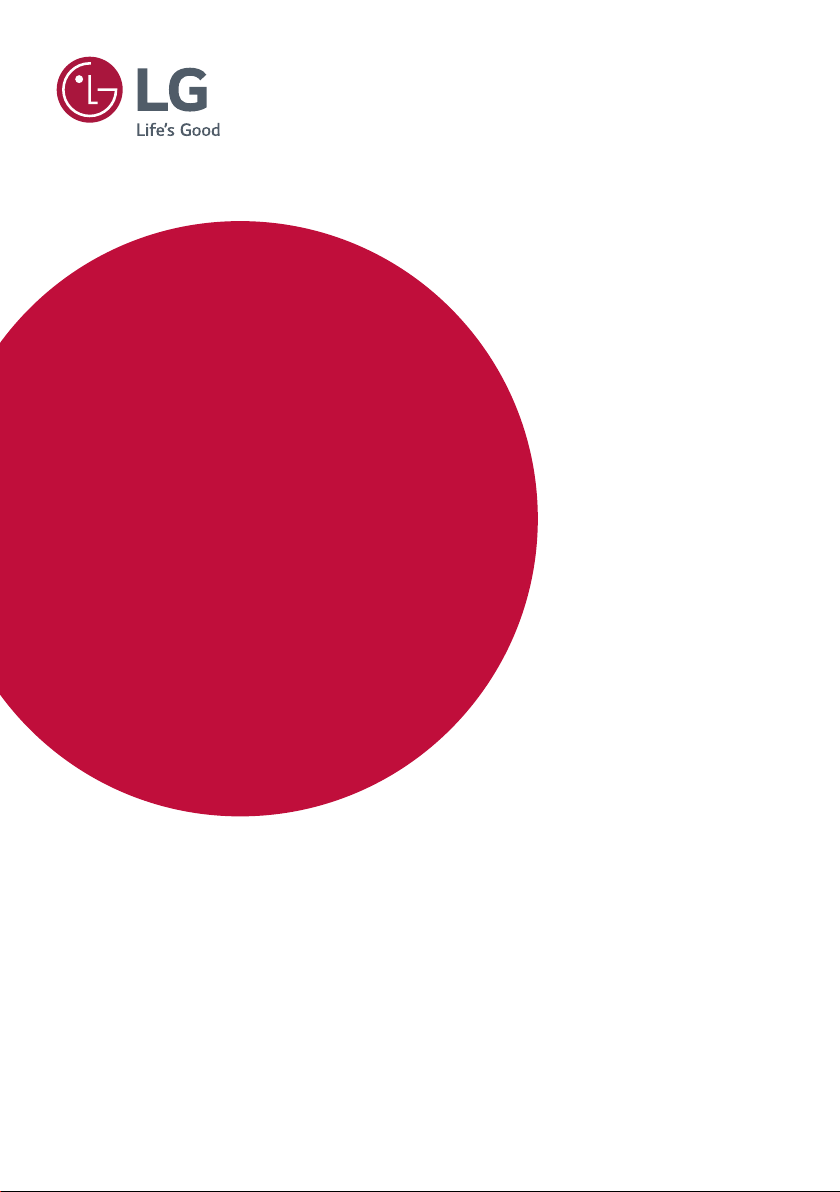
USER GUIDE
LG Digital
Signage
(MONITOR SIGNAGE)
Please read this manual carefully before operating your set and retain it
for future reference.
webOS 3.0
www.lg.com
Page 2
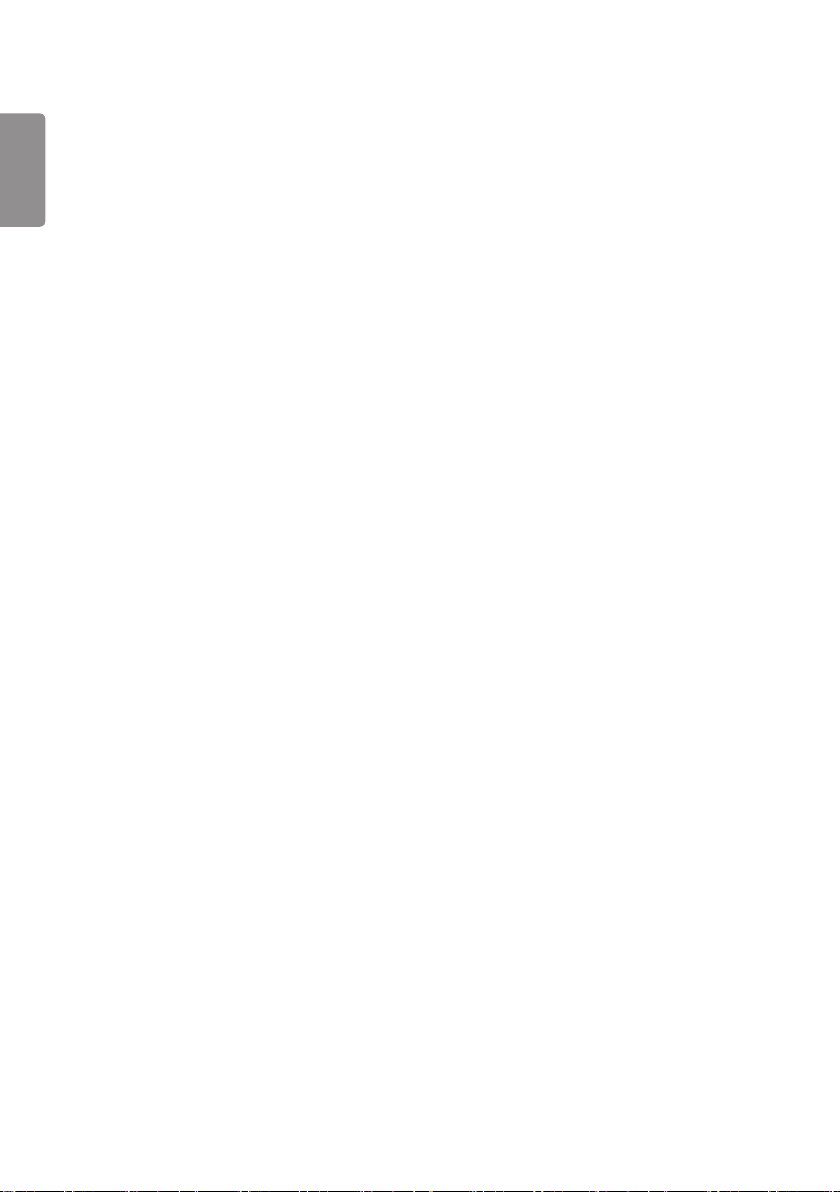
2
ENGLISH
TABLE OF CONTENTS
USER SETTINGS ...................... 3
- Main Menu Settings ................................. 3
Picture Settings
Sound Settings
Network Settings
General Settings
ENTERTAINMENT .................. 14
- Using Multimedia Features .................... 14
Connecting USB/SD Storage Devices
- Photo & Video ........................................ 16
Supported Photo & Video Files
Viewing Photos and Videos
Scheduled Playing
Export
Delete
- Music ...................................................... 20
Supported Music Files
Playing Music
Delete
- SuperSign Contents ............................... 21
- Information ............................................. 21
- Local Contents Scheduler ...................... 22
Setting a Scheduled Playing
- Screen Share ......................................... 23
- Group Manager ...................................... 24
- Leveler Tool ............................................26
- Control Manager .................................... 27
How to Use
Follow the steps below if you encounter
issues with your security certificate while
attempting to access.
- Multi-Screen ........................................... 32
- PICTURE ID Settings ............................. 33
IR CODES ............................... 34
TO CONTROL MULTIPLE
PRODUCTS ............................ 36
- Connecting the Cable ............................ 36
- Communication Parameter .................... 37
- Command Reference List ...................... 38
- Transmission/Reception Protocol .......... 41
To obtain the source code under GPL, LGPL,
MPL, and other open source licenses, that is
contained in this product, please visit
http://opensource.lge.com
In addition to the source code, all referred
license terms, warranty disclaimers and
copyright notices are available for download.
LG Electronics will also provide open
source code to you on CD-ROM for a
charge covering the cost of performing
such distribution (such as the cost of media,
shipping, and handling) upon email request
to
opensource@lge.com
for three (3) years from the date on which
you purchased the product.
.
. This offer is valid
Page 3
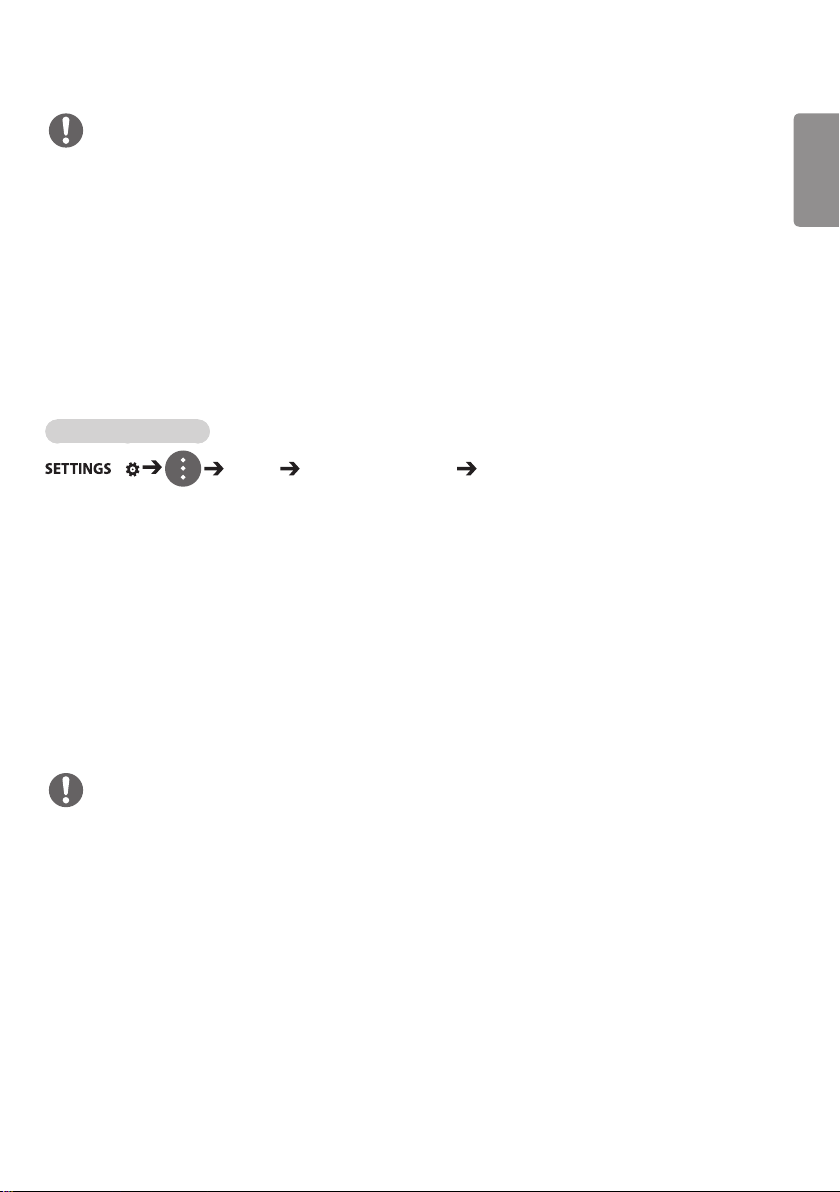
3
NOTE
y The software-related contents may be changed without prior notice due to upgrade of the product
functions.
y Some features described in the User Guide may not be supported in certain models.
y SNMP 2.0 is supported.
USER SETTINGS
Main Menu Settings
Picture Settings
To Select Picture Mode
/ Picture Picture Mode Settings Picture Mode
Select the picture mode that is best suited to the video type.
y Vivid: adjusts the video image for a retail environment by enhancing the contrast, brightness, and
sharpness.
y Standard: adjusts the video image for a normal environment.
y APS: APS (Auto power saving ) mode reduces power consumption by dimming control.
y Cinema: optimizes the video image for watching movies.
y Sports: optimizes the video image for watching sports. Even fast actions such as kicking or throwing a ball
are rendered clearly on the screen.
y Game: optimizes the video image for playing videogames.
y Photo: Optimizes the screen for viewing photos. (This feature is available only with certain models.)
y Expert/Calibration: allows an expert, or anyone interested in high quality pictures, to manually tune the
picture for the best picture quality.
ENGLISH
NOTE
y Depending on the input signal, the available Picture Modes may differ.
y Expert is an option that allows a picture quality expert to fine-tune the picture quality using a specific
image. Thus, it may not be effective for a normal picture.
Page 4
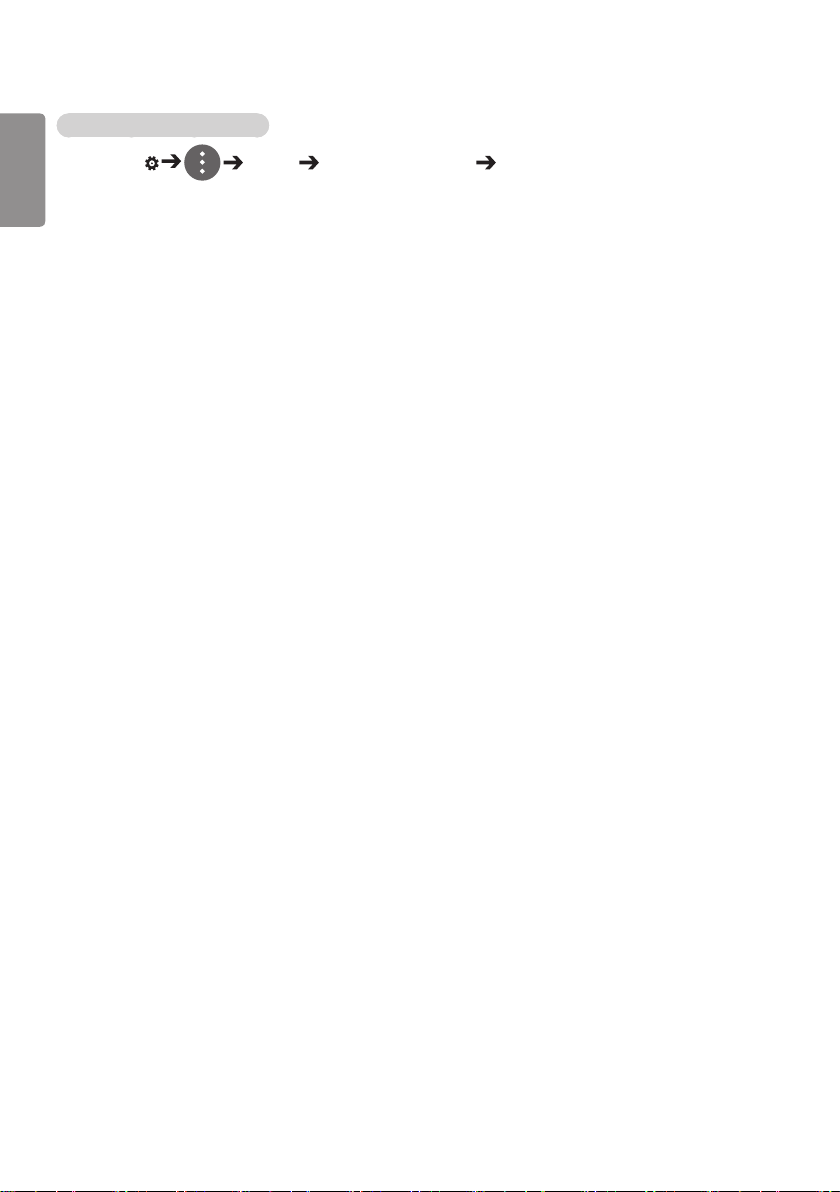
4
To fine-tune the picture mode
ENGLISH
SETTINGS / Picture Picture Mode Settings Customize
y Backlight/OLED LIGHT: adjusts the brightness of the screen by controlling the LCD backlight. The closer
the value is to 100, the brighter the screen is.
y Contrast: adjusts the difference between the light and dark areas of the picture. The closer the value is to
100, the greater the difference is.
y Brightness: adjusts the overall brightness of the screen. The closer the value is to 100, the brighter the
screen is.
y Sharpness: adjusts the sharpness of the edges of objects. The closer the value is 50, the clearer and the
sharper the edge becomes.
y H Sharpness: adjusts the sharpness of the contrast edges on the screen from a horizontal point of view.
y V Sharpness: adjusts the sharpness of the contrast edges on the screen from a vertical point of view.
y Color: softens or deepens the tints on the screen. The closer the value is 100, the deeper the colors
become.
y Tint: adjusts the balance between red and green levels displayed on the screen. The closer the value is to
Red 50, the deeper the color red becomes, and the closer the value is to Green 50, the deeper the
color green becomes.
y Color Temperature: adjusts the tints of the screen to evoke feelings of warmth or coolness.
y Advanced Controls/Expert Control: customizes the advanced options.
– Dynamic Contrast: Optimizes the difference between the light and dark parts of the screen according to the
– Super Resolution: Sharpens the blurry or indistinguishable parts of the picture.
– Color Gamut: Selects the range of colors to display.
– Dynamic Color: Adjusts the tint and saturation of the image for a more vivid and lively display.
– Edge Enhancer: Provides much sharper and clearer edges to the picture.
– Color Filter: Accurately adjusts color and tint by filtering a specific color area of RGB space.
– Preferred Color: Adjusts the skin tint, grass tint, and sky tint to your preference.
– Gamma: Adjusts the medium brightness of the image.
– White Balance: Adjusts the overall tint of the picture to your preference. In Expert mode, you can fine-tune the
– Color Management System: Experts use the color management system when they adjust the colors by using
brightness of the image.
picture using the Method/Pattern options.
the test pattern. The color management system allows you to make an adjustment
by selecting from among 6 different color spaces (Red/Yellow/Blue/Cyan/Magenta/
Green) without affecting other colors. You may not see tints change in a normal
picture even after adjustment.
Page 5

5
y Picture Options: customizes the picture options.
– Noise Reduction: Removes irregularly generated tiny dots for a clear picture.
– MPEG Noise Reduction: Reduces the noise produced while creating digital video signals.
– Black Level: Adjusts the black level of the picture to correct the brightness and contrast of the picture.
– Real Cinema: Optimizes the video image for a cinematic look.
– Motion Eye Care: Reduces eye fatigue by adjusting brightness levels and lessening blurriness based on the dis-
– LED Local Dimming: Brightens the brighter parts of the image and darkens the darker parts, maximizing contrast.
– TruMotion: Reduces image shaking and image sticking that can occur with moving images.
(Recommended settings according to input signal: RGB 0–255: High, RGB 16–235: Low, YCbCr: Low)
played image.
Turning this feature off may lead to increased power consumption. (Only applies to certain
models.)
NOTE
y You can adjust advanced settings only in the User mode.
y Depending upon the input signal or the selected picture mode, the available options may differ.
To set the aspect ratio,
(Some features may not be supported in certain models.)
SETTINGS / Picture Aspect Ratio
Changes the aspect ratio to view the image in its optimal size.
y 16:9: displays the image with a 16:9 aspect ratio.
y Just Scan: displays the image in the original size without cutting off the edges.
Original is available in HDMI (720p or higher) mode. (On 58:9 models, this option can be
selected regardless of the input signal.)
y Original: automatically changes the aspect ratio to 4:3 or 16:9 depending on the input video signal.
y 4:3: displays the image with a 4:3 aspect ratio.
y 58:9: Displays the screen with a 58:9 aspect ratio.
y Vertical Zoom: Adjusts the height and vertical position of the displayed image.
y All-Direction Zoom: Adjusts the horizontal/vertical/diagonal dimensions and horizontal/vertical position of
the displayed image.
ENGLISH
CAUTION
y If a fixed image is displayed on the screen for a long period of time, it will be imprinted and become a
permanent disfigurement on the screen. This image burn or burn-in is not covered by the warranty.
y If the aspect ratio is set to 4:3 for a long period of time, image burn may occur on the letterboxed area of
the screen.
y The options may differ depending on the model.
y Depending on the input signal, the available aspect ratio may differ.
y When you adjust Vertical Zoom or All-Direction Zoom, the screen may flicker for some input signals.
Page 6

6
To use the Energy Saving function
ENGLISH
SETTINGS / Picture Energy Saving
Reduces power consumption by adjusting peak screen brightness.
y Auto: adjusts the brightness of the monitor according to ambient light. (This feature is available only with
certain models.)
y Off: disables the Energy Saving mode.
y Minimum/Medium/Maximum: uses the Energy Saving according to the Energy Saving level specified for
your monitor.
y Screen Off: turns off the screen. You will only hear audio. You can turn on the screen again by pressing
any button on the remote control except the power button.
To use the Smart Energy Saving function
(Only applies to certain models.)
SETTINGS / Picture Smart Energy Saving
According to picture brightness, the brightness of the monitor will be adjusted automatically to save energy.
y Off: disables the Smart Energy Saving function.
y On: enables the Smart Energy Saving function.
Configuring the OLED Display
[For OLED models only]
SETTINGS / Picture OLED Panel Settings
y Clear Panel Noise: Corrects issues that may arise when the screen is turned on for a long period of time.
To use the SCREEN(RGB-PC) function
(Only applies to certain models.)
SETTINGS / Picture SCREEN(RGB-PC)
Customizes the PC display options in RGB mode.
y Set Automatically: Sets to adjust the screen position, clock, and phase automatically.
y Resolution: Selects a proper resolution.
y Position/Size/Phase: Adjusts the options when the picture is not clear, especially when characters are
y Reset: Restores the options to the default setting.
The displayed image may be unstable for a few seconds while the configuration is in
progress.
shaky, after the auto configuration.
Page 7

7
Sound Settings
y Only applies to certain models.
To select a Sound Mode
SETTINGS / Sound Sound Mode
The best sound quality will be selected automatically depending on the video type currently being watched.
y Standard: this sound mode works well for content of all types.
y Cinema: optimizes sound for watching movies.
y Clear Voice III: Enhances voices so they can be heard more clearly.
y Sports: optimizes sound for watching sports.
y Music: optimizes sound for listening to music.
y Game: optimizes sound for playing videogames.
To use the Sound Effects function
SETTINGS / Sound Sound Mode Settings
y Equalizer: manually adjust sound by using the equalizer.
y Balance: adjust the output volume for the left speaker and the right speaker.
y Reset: reset the sound settings.
ENGLISH
Page 8
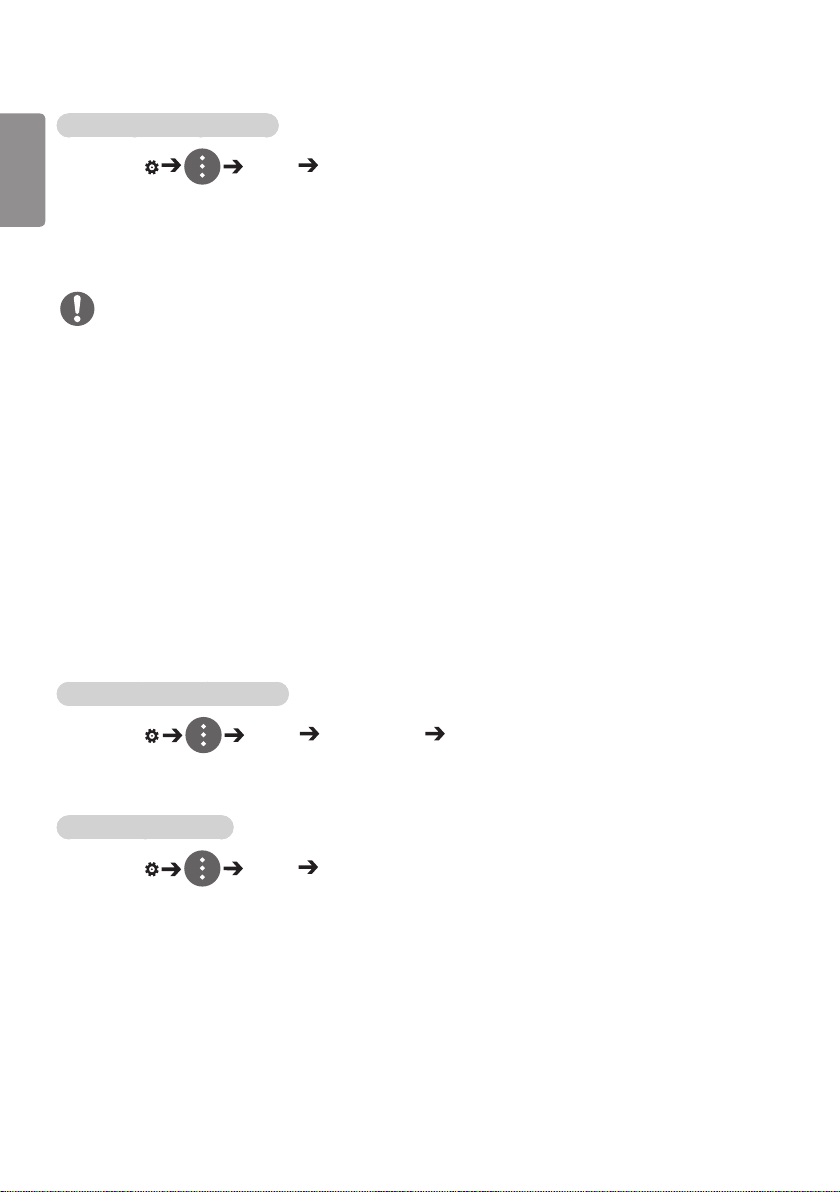
8
Selecting Sound Output Device
ENGLISH
SETTINGS / Sound Sound Out
y Signage Speaker: You can output sound through the signage monitor ’s internal speakers. This feature is
available only for models with built-in signage speakers.
y LG Sound Sync / Bluetooth: You can connect Bluetooth audio devices or Bluetooth headsets wirelessly to
enjoy richer sound from the signage monitor conveniently.
NOTE
y Some recently connected devices may automatically attempt to reconnect to the Signage monitor when it
is turned on.
y It is recommended that you set LG audio devices that support LG Sound Sync to LG TV mode or LG
Sound Sync mode before connecting.
y This feature is only available on certain models.
y Press Device Selection to view the devices that are or that can be connected and connect other devices.
y You can use the signage remote control to adjust the volume of the connected device.
y If the audio device fails to connect, check that it is switched on and available for connection.
y Depending on the type of Bluetooth device, the device may not connect correctly or a malfunction such as
unsynchronized video and audio may occur.
y Sound may stutter or sound quality may be reduced if:
- The Bluetooth device is too far from the signage monitor.
- There are objects obstructing the Bluetooth device and signage monitor.
- The device is used in proximity to other radio devices such as a microwave oven or wireless LAN router.
To select a Volume Increase Rate,
SETTINGS / Sound Volume Mode Volume Increase Amount
You can set the volume range by selecting any of Low/ Medium/ High.
To sync audio with video
SETTINGS / Sound AV Sync Adjustment
y Signage Speaker: adjusts the sync between video and audio coming from external speakers, such as those
connected to the digital audio output port, LG audio equipment, or headphones. From
the default value, the closer the value is to -, the faster the sound output becomes, and
the closer the value is to +, the slower the sound output becomes.
y Bypass: audio coming from external devices without delay. Audio may be outputted earlier than video due
to the processing time for video that is inputted into the monitor.
Page 9
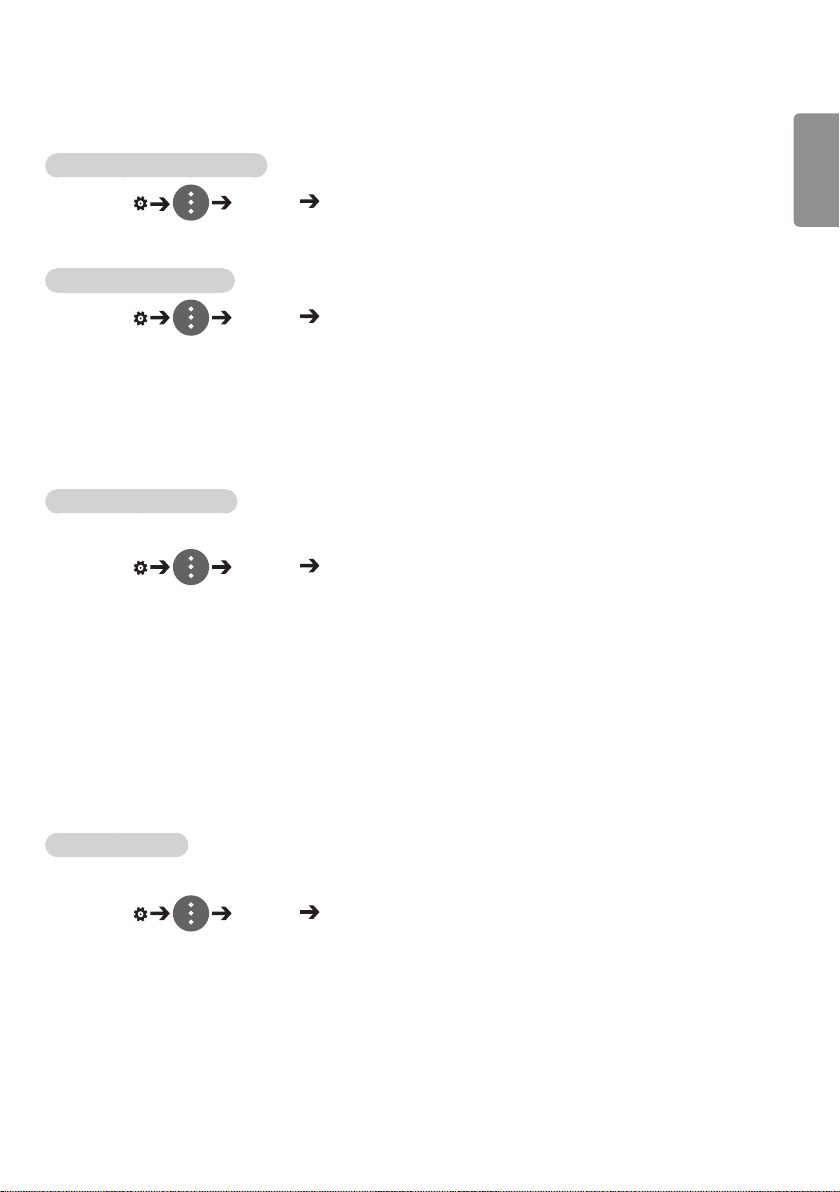
9
Network Settings
To Set a Signage Monitor Name
SETTINGS / Network Signage Name
You can set a name for Signage Monitor that will be used on the network by using the on-screen keyboard.
To Set Your Wired Network
SETTINGS / Network Wired Connection (Ethernet)
y Connecting to a wired network: Connect your monitor to a local area network (LAN) via the LAN port,
and configure the network settings. Only wired network connections
are supported. After making a physical connection, a small number of
networks may require the display network settings to be adjusted. For
most networks, the display will automatically make a connection without
any adjustments. For detailed information, contact your Internet provider
or consult your router manual.
Setting a Wireless Network
(Only applies to certain models.)
SETTINGS / Network Wi-Fi Connection
If you have set the monitor up for a wireless network, you can check and connect to the available wireless
Internet networks.
y Add a Hidden Wireless Network: If you input the name of network directly, you can add a wireless
network.
y WPS PBS connection: Press the button on the wireless router that supports PBC to easily connect to the
router.
y WPS PIN Code connection: Enter the PIN number in the web page of the PIN-supporting wireless router
to connect to the router in a simple manner.
y Wi-Fi advanced settings: Manually input the network information to connect to a wireless network. When
a usable wireless network does not appear, press Wi-Fi advanced settings. You
will be able to add a network.
Setting up a SoftAP
ENGLISH
(Only applies to certain models.)
SETTINGS / Network SoftAP
If you set up a SoftAP, you can connect many devices via a Wi-Fi connection without a wireless router and
use wireless Internet.
y To use SIGNAGE, you must have an Internet connection.
y You cannot use the SoftAP feature and the Screen Share feature at the same time.
y On models that support Wi-Fi dongles, the SoftAP menu is enabled only when a Wi-Fi dongle is connected
to the product.
y SoftAP connection information
– SSID: A unique identifier necessary to make a wireless Internet connection
– Security key: The security key you enter to connect to the desired wireless network
– Number of connected devices: Shows the number of devices currently connected to your Signage device via a
Wi-Fi connection. Up to 10 devices are supported.
Page 10
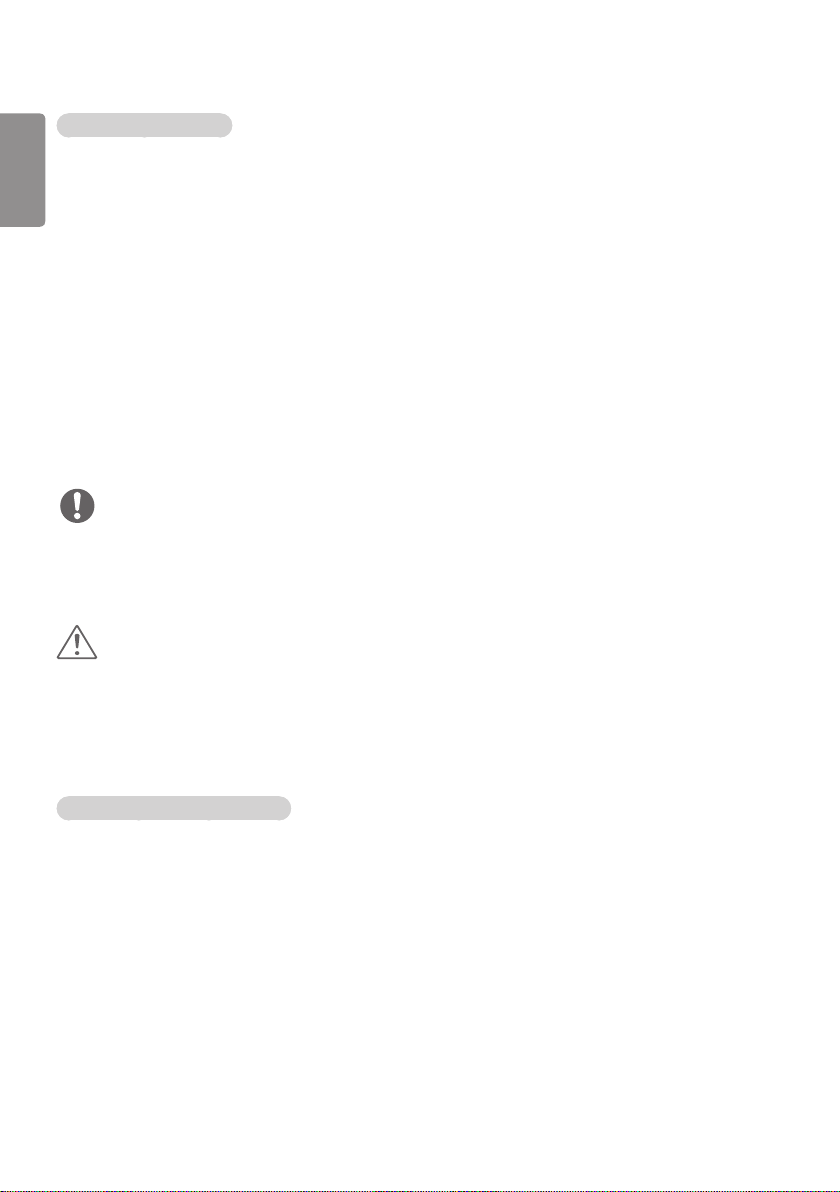
10
Tips for Network Setting
ENGLISH
y Use a standard LAN cable (Cat5 or higher with a RJ45 connector) with this display.
y Many network connection problems during set-up can often be fixed by re-setting the router or modem.
After connecting the display to the home network, quickly power off and/or disconnect the power cable of
the home network router or cable modem, then power on and/or connect the power cable again.
y Depending on the Internet Service Provider (ISP), the number of devices that can receive Internet service
may be limited by the applicable terms of service. For details, contact your ISP.
y LG is not responsible for any malfunction of the display and/or the Internet connection feature due
to communication errors/malfunctions associated with your Internet connection, or other connected
equipment.
y LG is not responsible for problems with your Internet connection.
y You may experience undesired results if the network connection speed does not meet the requirements of
the content being accessed.
y Some Internet connection operations may not be possible due to certain restrictions set by the Internet
Service Provider (ISP) supplying your Internet connection.
y Any fees charged by an ISP including, without limitation, connection charges are your responsibility.
NOTE
y If you want to access the Internet directly on your display, the Internet connection should always be on.
y If you cannot access the Internet, check the network conditions from a PC on your network.
y When you use Network Setting, check the LAN cable or check if DHCP in the router is turned on.
y If you do not complete the network settings, the network may not function correctly.
CAUTION
y Do not connect a modular telephone cable to the LAN port.
y Since there are various connection methods, please follow the specifications of your telecommunication
carrier or Internet Service Provider.
y Network Setting menu will not be available until the display is connected to a physical network.
Tips for Wireless Network Setting
y Wireless networks can be subject to interference from other devices operating at a frequency of 2.4 GHz
(wireless phones, Bluetooth devices or microwave ovens). There may also be interference from devices
with a frequency of 5 GHz, same as other Wi-Fi devices.
y The surrounding wireless environment can cause the wireless network service to run slowly.
y If you do not turn off the entire local home network, network traffic may occur on some devices.
y For an AP connection, an access point device that supports wireless connection is required and the
wireless connection feature must be enabled on the device. Contact your service provider regarding
availability of wireless connection on your access point.
y Check the SSID and security settings of the AP for AP connection. Refer to the appropriate documentation
for SSID and security settings of the AP.
y Invalid settings on network devices (wired/wireless line sharer, hub) can cause the monitor to run slowly or
not operate properly. Install the devices correctly according to the appropriate manual and set the network.
y Connection method may differ according to the AP manufacturer.
Page 11
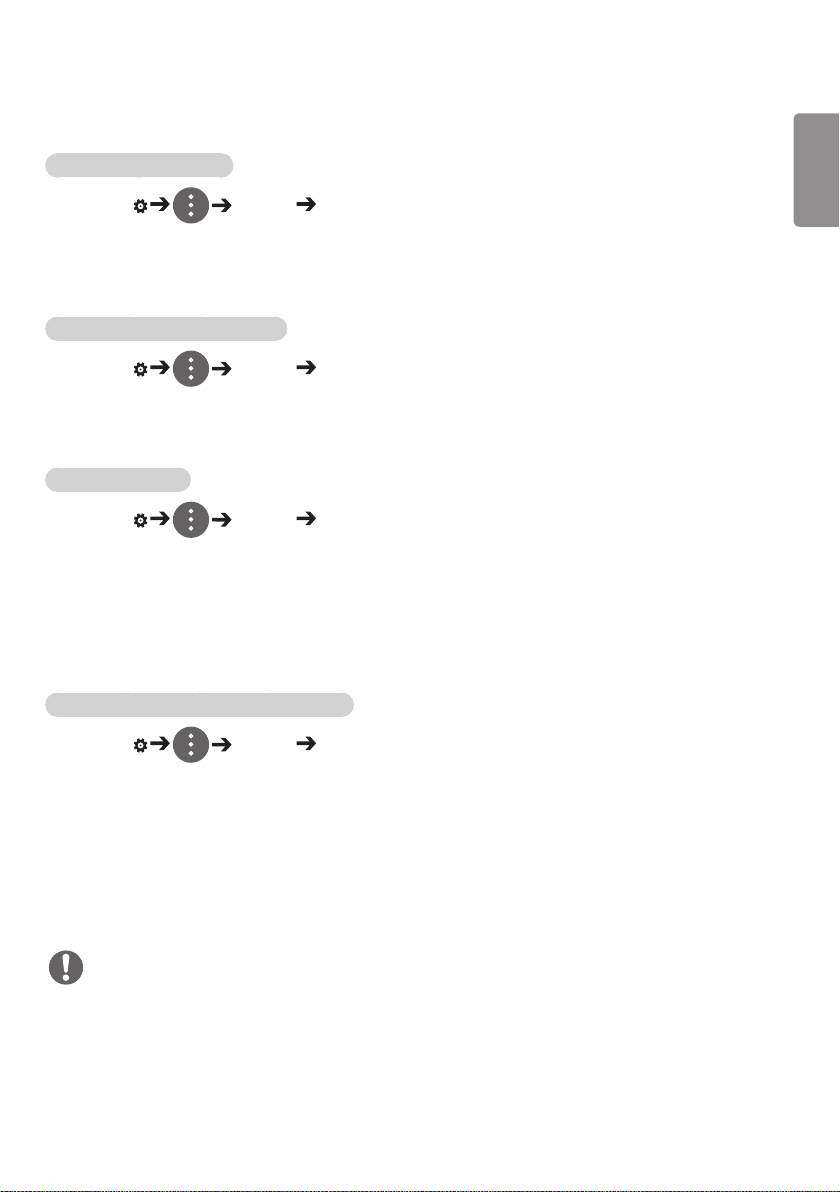
11
General Settings
To configure the language
SETTINGS / General Menu Language
Select one of the languages on the menu displayed on the screen.
y Menu Language: sets a language for Signage.
Setting up the keyboard language
SETTINGS / General Keyboard Languages
Select the language you wish to show on the keyboard.
y Keyboard Languages: Sets the keyboard language.
To set the time/date
SETTINGS / General Time & Date
You can check or change the time.
y Set Automatically: You can set Time and Date.
y Daylight Saving Time: You can set Start Time and End Time for Daylight Saving Time. The DST start/end
settings work only when you set them more than one day apart from each other.
y Time zone: You can change the settings for Continent, Country/Territory, and City.
ENGLISH
To turn your monitor on or off automatically
SETTINGS / General Timers
You can set the On/Off Timer for your monitor.
y On Timer: you can set the time when your monitor turns on.
y Off Timer: you can set the time when your monitor turns off.
y No Signal Power Off (15Min): When there is no input source, the monitor will automatically turn off after
15 minutes. If you don’t want it to turn off automatically, set No Signal
Power Off to Off.
y Auto Power Off: When there is no key input, the monitor will automatically turn off.
NOTE
y On Time/Off Time can be saved for up to seven schedules; the monitor is turned on or off at the preset time
in the schedule list. If multiple preset times are stored in the schedule list, this function works at the nearest
time from the current time.
y Once the on or off time is set, these functions operate daily at the preset time.
y The scheduled power-off function works properly only when the device time is set correctly.
y When the scheduled power-on and power-off times are the same, the power-off time has priority over the
power-on time if the set is turned on, and vice versa if the set is turned off.
Page 12
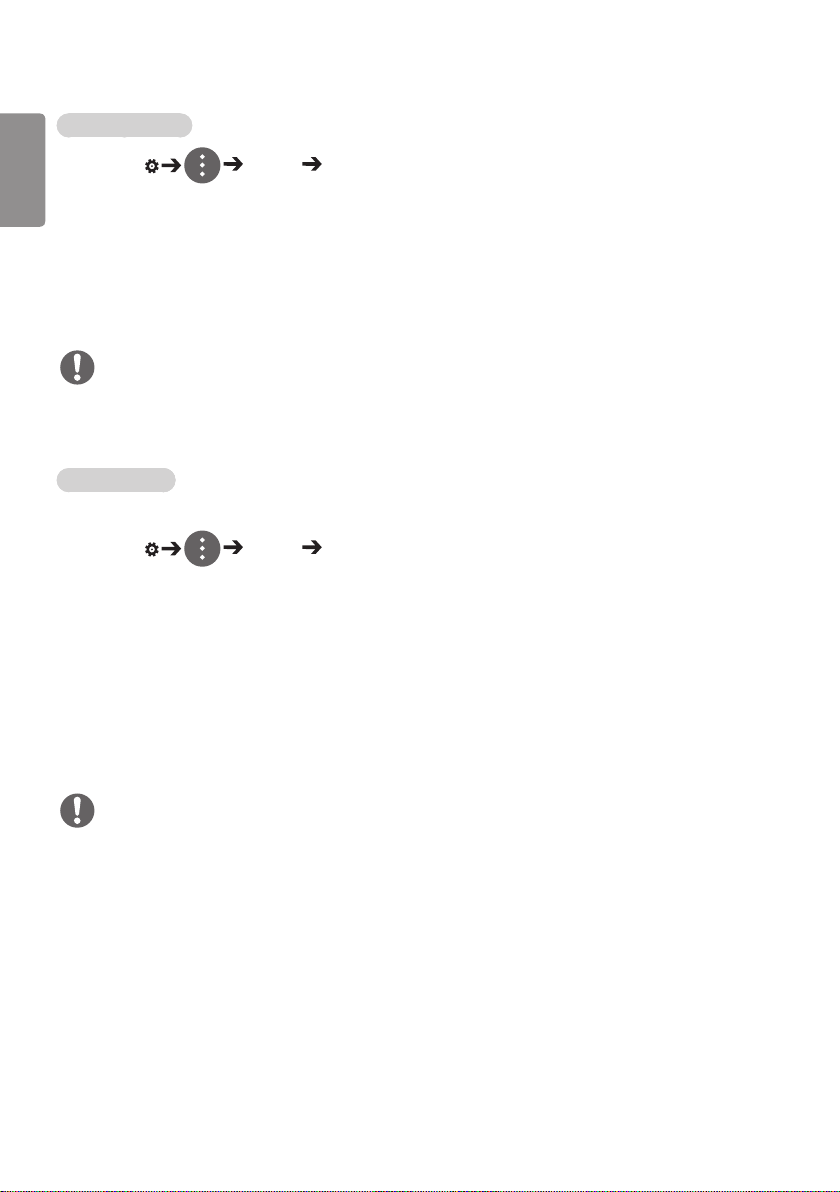
12
Configuring Set ID
ENGLISH
SETTINGS / General Set ID
y Set ID (1 to 1000): Assigns a unique Set ID number to each product when several products are connected
for display. Assign numbers ranging from 1 to 1000 and exit the option. You can control each product
separately by using the Set ID you assigned to each product.
y Auto Set ID: Automatically assigns a unique Set ID number to each set when several products are
connected for display.
y Reset Set ID: Resets the Set ID of the product to 1.
NOTE
y When using automatic ID settings, the IR signal only needs to be transmitted to the first set. Malfunctions
could occur when the IR signal is transmitted to other sets.
Using Tile Mode
(Only applies to certain models.)
SETTINGS / General Tile Mode
You can configure the integrated screen in the same way as each screen is configured.
y Row (1 to 15): Sets the number of tile rows.
y Column (1 to 15): Sets the number of tile columns.
y Tile ID (1 to 225): Sets the Tile ID. The ID you selected will be displayed on the screen.
y Natural: For a more natural display, the image is partly omitted to account for the distance between the
screens.
y Natural Size: Sets the distance between screens for Natural mode.
y Reset: Resets the tile settings to 2 x 2.
NOTE
y If Tile mode is set to On, Smart Energy Saving mode will be disabled to provide the same picture quality as
other displays.
y The maximum number of columns and lines that can be set may differ by model.
y To use this function, the product:
- Must be displayed with other products.
- Must be operated by connecting to each display via a distributor or DP daisy chain.
- Tile Mode: Horizontal x Vertical (Horizontal = 1 to 15, Vertical = 1 to 15)
- 15 x 15 is available
Page 13
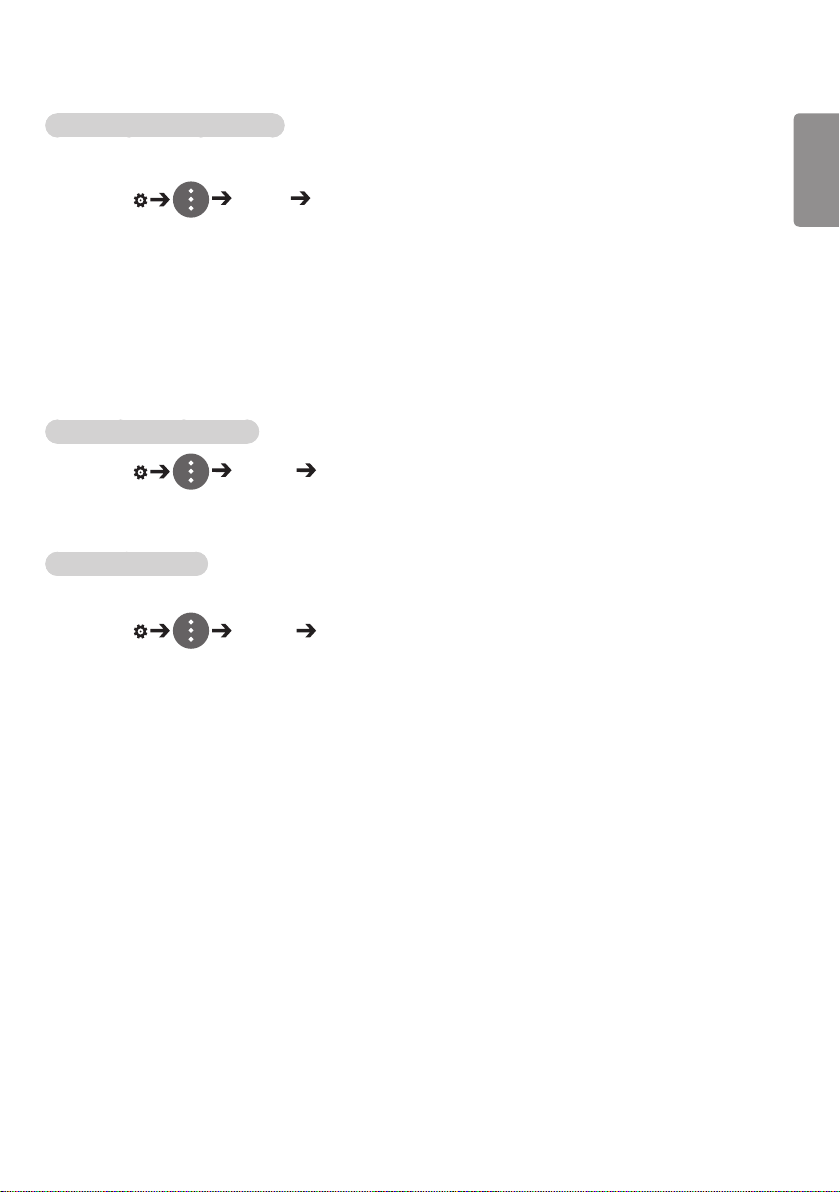
13
Configuring the Dual-View Screen
[For double-sided flat OLED models only]
SETTINGS / General Dual-View Screen Setting
y Front Screen Name: Sets the name of the front screen.
y Back Screen Name: Sets the name of the back screen.
y Screen Swap: Swaps the images on the front and back side of the screens.
y Screen Mirroring: Copies the image of the current screen to the opposite screen.
y Screen Off: Turns off the front or back screen.
y Clone All Settings: Copies all settings for the front screen to those for the back screen. This option is only
enabled for the front screen.
To reset your monitor settings
SETTINGS / General Reset to Initial Settings
Resets all monitor settings.
Using UHD Deep Color
[For Ultra HD models only]
SETTINGS / General UHD Deep Color
If you connect an HDMI or DP device to one of the Deep Color adjustable ports, you can select between Ultra
Deep Color On (6G) or Off (3G) in the UHD Deep Color settings menu.
If a compatibility issue occurs with the graphics card when the Deep Color option is set to On at 3840 x 2160
@ 60 Hz, set the Deep Color option to Off.
y HDMI and DP specifications may vary depending on the input port. Check the specifications of each
device before connecting.
y HDMI input ports 1 and 2 are best suited for specifications for high definition 4K @ 60 Hz (4:4:4, 4:2:2)
video. However, video or audio may not be supported depending on the specifications of the external
devices. If this is the case, please connect to a different HDMI port.
ENGLISH
Page 14
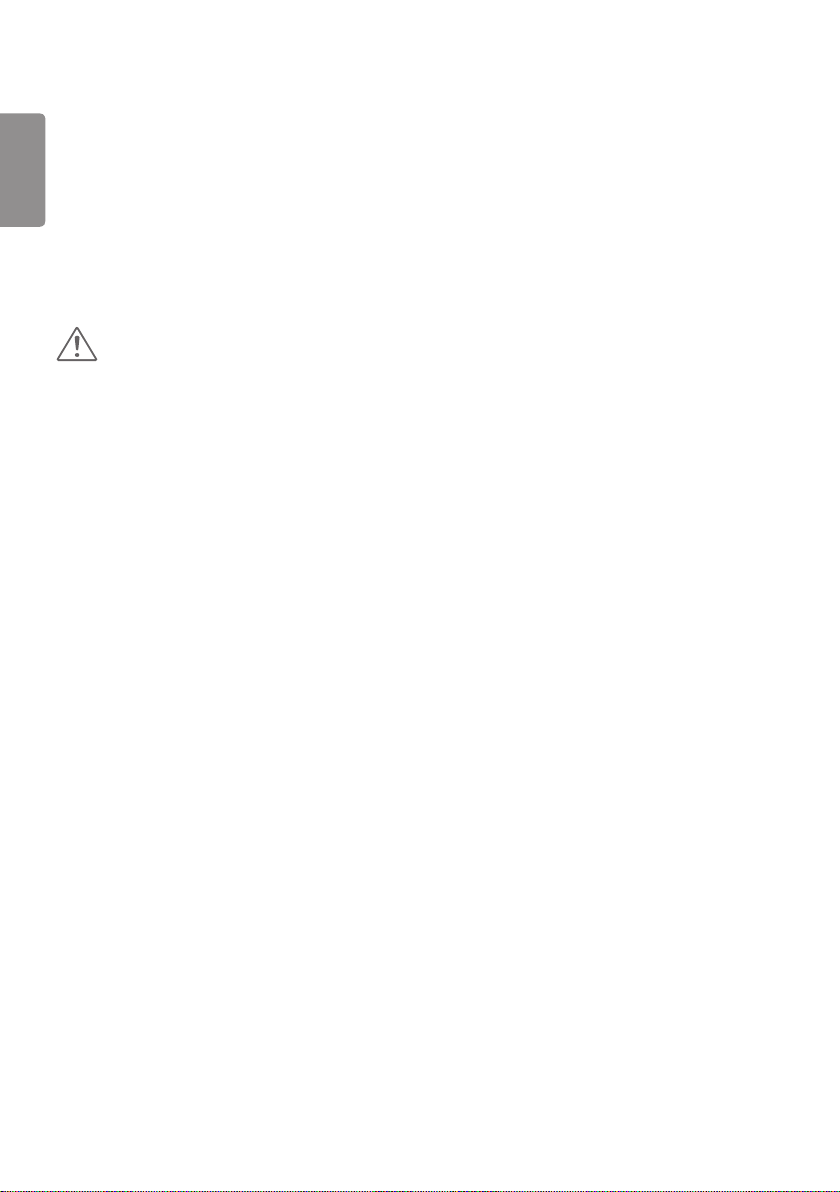
14
ENGLISH
ENTERTAINMENT
Using Multimedia Features
Connecting USB/SD Storage Devices
Connect a USB storage device such as a USB flash memory, SD storage devices or an external hard drive to
the display and use multimedia features.
CAUTION
y Do not turn the monitor off or remove the USB storage device while Photo & Video or Music is playing.
y Back up files you have saved on a USB storage device frequently, as loss or damage to the files may be
not covered by the warranty.
Page 15
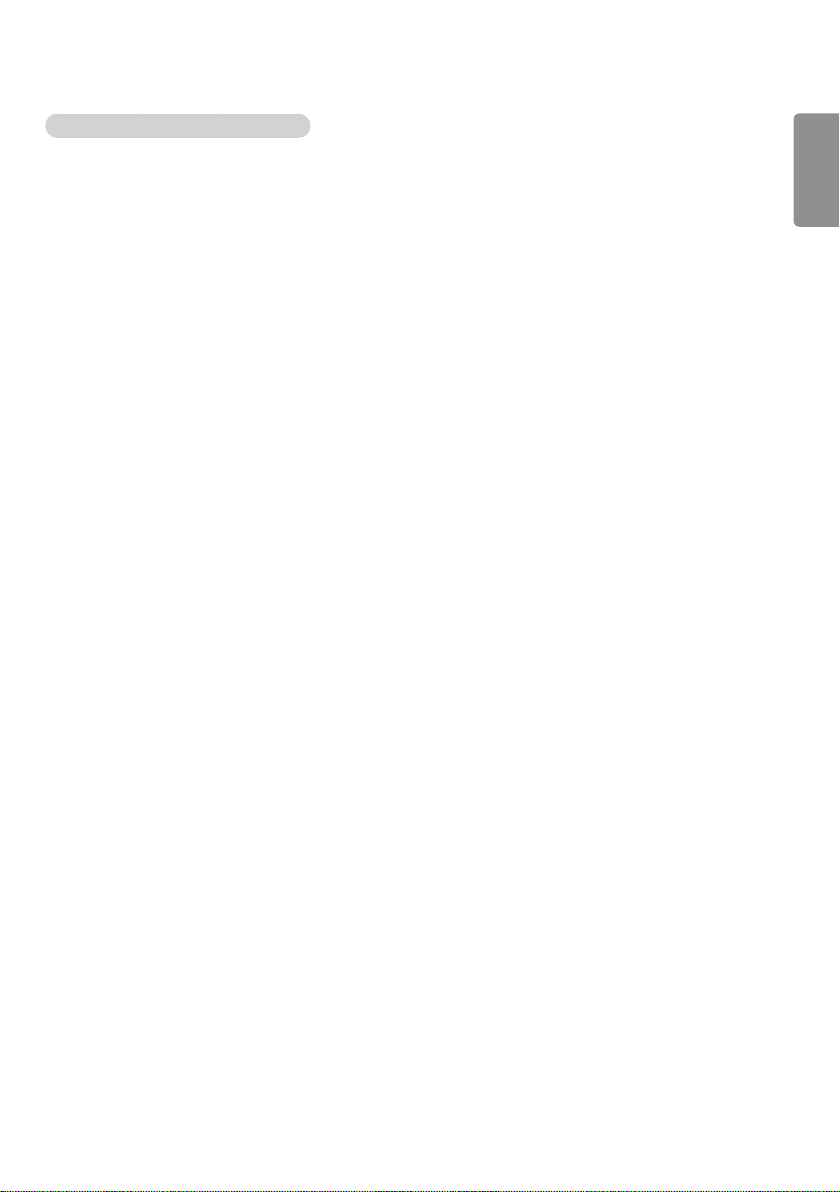
15
Tips for using USB/SD storage devices
y Only a USB storage device can be recognized.
y A USB device does not work effectively when it is connected via a USB hub.
y A USB storage device using an automatic recognition program may not be recognized.
y A USB storage device using its own driver may not be recognized.
y The recognition speed of a USB storage device may depend on each device.
y Please do not turn off the display or unplug the USB storage device when the connected device is working.
If the USB storage device is suddenly disconnected, the stored files or the device itself may be damaged.
y Please do not connect a USB storage device which was modified to work on a PC. The device may cause
the monitor to malfunction or the content fail to be played. Use only a USB storage device which contains
normal music, image or video files.
y A USB storage device formatted as a utility program not supported by Windows may not be recognized.
y A USB storage device (over 0.5 A) which requires an external power supply must be connected to a power
supply separately. If it is not, the device may not be recognized.
y Please connect the USB storage device using the cable provided by the device manufacturer.
y Some USB storage devices may not be supported or operate smoothly.
y File alignment method of USB storage devices is similar to that of Window XP and filenames can recognize
up to 100 English characters.
y Back up important files regularly as data stored on a USB storage device may be damaged. We will not be
responsible for any data loss.
y If the USB HDD does not have an external power source, the USB device may not be detected. To ensure
the device is detected, connect the external power source.
- Please use a power adapter for an external power source. We do not provide a USB cable for an external
power source.
y If your USB storage device has multiple partitions, or if you use a USB multi-card reader, you can use up to
four partitions or USB storage devices.
y If a USB storage device is connected to a USB multi-card reader, its volume data may not be detected.
y If the USB storage device does not work properly, disconnect and reconnect it.
y Detection speed differs from device to device.
y If the USB storage device is connected in Standby Mode, the specific hard disk will automatically be loaded
when the display is turned on.
y The recommended capacity is 1 TB or less for a USB external hard drive and 32 GB or less for USB
memory stick.
y Any device with more than the recommended capacity may not work properly.
y If a USB external hard drive with an “Energy Saving” function does not work, try turning the hard drive off
and on again.
y USB storage devices below USB 2.0 are also supported but may not function correctly in the Videos.
y A maximum of 999 sub-folders or files can be recognized under one folder.
y The SDHC type for SD cards is supported. To use an SDXC card, format it to the NTFS file system first.
y The exFAT file system is not supported for SD cards and USB storage devices.
y Certain models do not support SD cards.
ENGLISH
Page 16
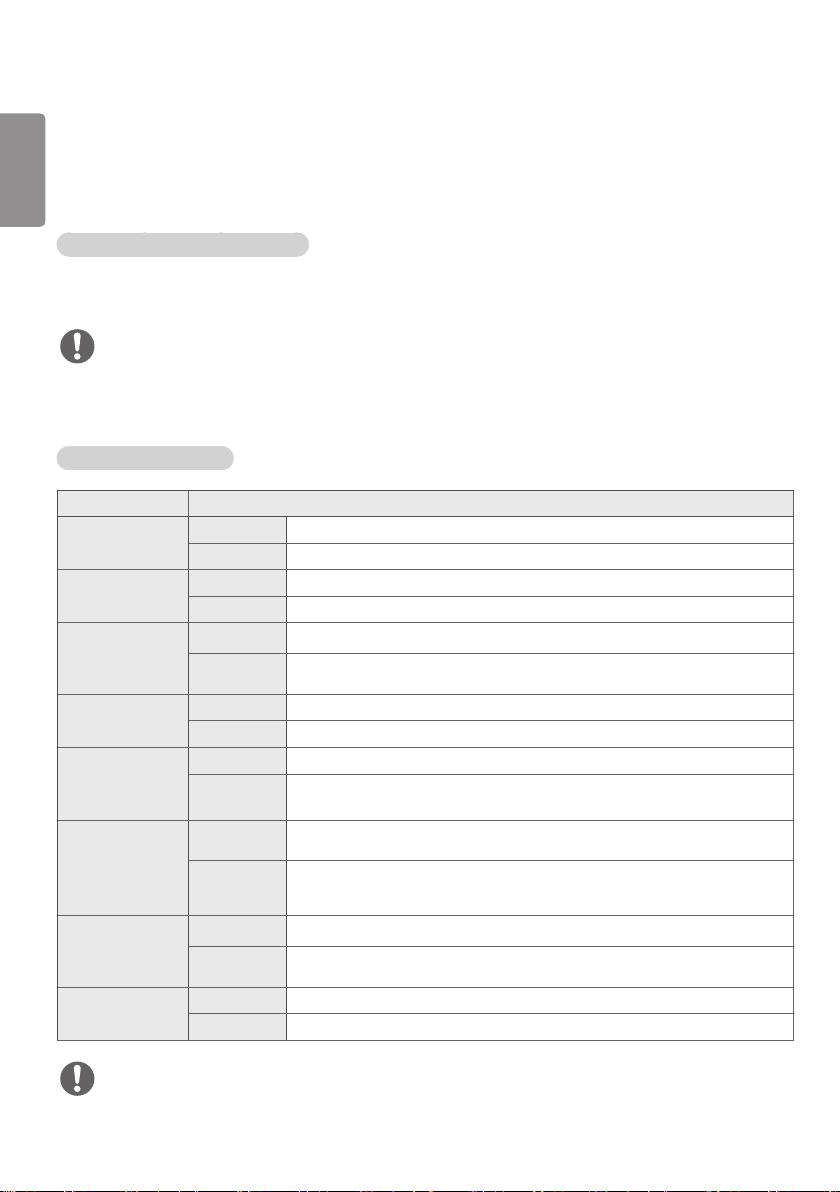
16
Photo & Video
ENGLISH
y The photo feature is not supported in OLED models.
Supported Photo & Video Files
Supported External Subtitle Format
y *.smi, *.srt, *.sub (MicroDVD, SubViewer 1.0/2.0), *.ass, *.ssa, *.txt (TMPlayer), *.psb (PowerDivX),
*.dcs (DLP Cinema)
NOTE
y Subtitles are not supported in certain models.
y Embedded subtitles are not supported.
Supported Video Codecs
Extension Codec
.asf
.wmv
.avi
.mp4
.m4v
.mov
.3gp
.3g2
.mkv
.ts
.trp
.tp
.mts
.mpg
.mpeg
.dat
.vob
Video VC-1 Advanced Profile (excluding WMVA), VC-1 Simple and Main Profiles
Audio WMA Standard (excluding WMA v1 / WMA Speech)
Video Xvid (excluding 3 warp-point GMC), H.264/AVC, Motion Jpeg, MPEG-4
Audio MPEG-1 Layer I, II, MPEG-1 Layer III (MP3), Dolby Digital, LPCM, ADPCM, DTS
Video H.264/AVC, MPEG-4, HEVC
Audio Dolby Digital, Dolby Digital Plus, AAC, MPEG-1 Layer III (MP3)
Video H.264/AVC, MPEG-4
Audio AAC, AMR-NB, AMR-WB
Video MPEG-2, MPEG-4, H.264/AVC, VP8, VP9, HEVC
Audio Dolby Digital, Dolby Digital Plus, AAC, PCM, DTS, MPEG-1 Layer I, II, MPEG-1 Layer III
(MP3)
Video H.264/AVC, MPEG-2, HEVC
Audio MPEG-1 Layer I, II, MPEG-1 Layer III (MP3), Dolby Digital, Dolby Digital Plus, AAC, PCM
Video MPEG-1, MPEG-2
Audio MPEG-1 Layer I, II, MPEG-1 Layer III (MP3)
Video MPEG-1, MPEG-2
Audio Dolby Digital, MPEG-1 Layer I, II, DVD-LPCM
NOTE
3D videos are not supported.
y
Page 17
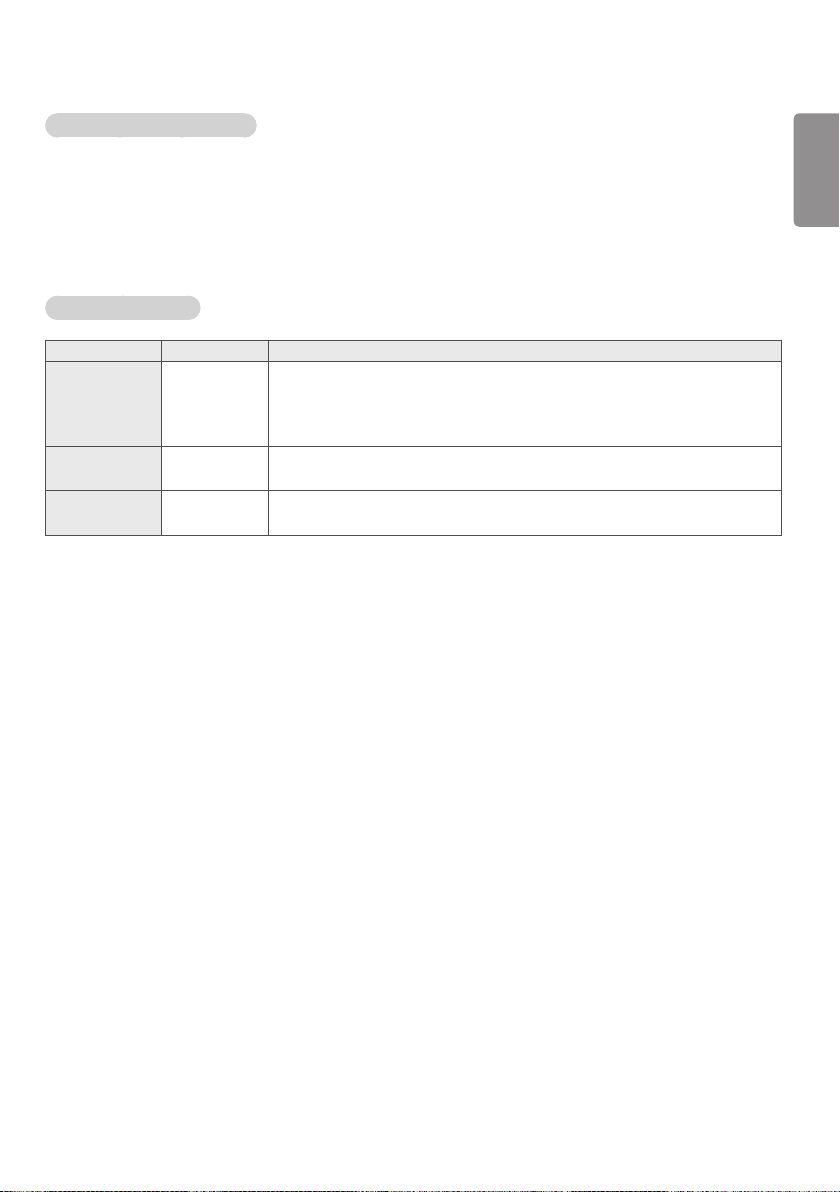
17
Maximum data transfer rate
y Full HD video
H.264 1920 x 1080@60P BP/MP/HP@L4.2 40 Mbps
HEVC 1920 x 1080@60P MP@L4.1, Main10 Profile@L4.1 40 Mbps
y Ultra HD [Applies only to Ultra HD models]
H.264 1920 x 1080@60P 4096 x 2160@30P BP/MP/HP@L5.1 50 Mbps
HEVC 4096 x 2160@60P MP@L5.1, Main10 Profile@L5.1 50 Mbps
Supported Photo File
File Format Format Item
jpeg, jpg, jpe JPEG y Minimum : 64 x 64
y Maximum
- Normal Type: 15360 (W) x 8640 (H)
- Progressive Type: 1920 (W) x 1440 (H)
.png PNG y Minimum : 64 x 64
y Maximum: 5760 (W) x 5760 (H)
.bmp BMP y Minimum : 64 x 64
y Maximum: 1920 (W) x 1080 (H)
ENGLISH
Page 18

18
Viewing Photos and Videos
ENGLISH
HOME /
1 Select your desired storage device.
2 Select and view your desired photo or video.
Tips for Playing Video Files
y Some user-created subtitles may not work properly.
y Some special characters in subtitles are not rendered.
y HTML tags are not supported in subtitles.
y Subtitles in languages other than the supported languages are not available.
y The screen may suffer temporary interruptions (image stoppage, faster playback, etc.) when the audio
language is changed.
y A damaged video file may not play correctly, or some player functions may not be usable.
y Video files produced with some encoders may not be played correctly.
y If the video and audio structure of a recorded file is not interleaved, either video or audio is outputted.
y Video files other than the specified types and formats may not play correctly.
y Maximum bit rate of playable video file is 20 Mbps. (Motion JPEG: 10 Mbps only)
y We cannot guarantee smooth playback of files encoded level 4.1 or higher in H.264 / AVC.
y Video files more than 30 GB in file size are not supported.
y A video file and its subtitle file must be located in the same folder. A video file name and its subtitle file
name must be identical in order to display the subtitle properly.
y Playing a video via a USB connection that does not support high-speed connection may not function
correctly.
y Subtitles on a Network Attached Storage (NAS) device may not be supported depending on the
manufacturer and model.
y Streaming of files encoded by GMC (Global Motion Compensation) or Qpel (Quarterpel Motion Estimation)
is not supported.
y [For Ultra HD models only] Ultra HD image: 3840 X 2160
Some HEVC-encoded Ultra HD videos other than the content officially provided by LG Electronics may not
be played. Some codecs can be used after upgrading software.
Extension Codec
.mkv
.mp4
.ts
y Playable file sizes may vary depending on the encoding condition.
y The AAC Main profile is not supported.
y Video files created by some encoders may not play.
Video
Audio
H.264/AVC, HEVC
Dolby Digital, Dolby Digital Plus, AAC, HE-AAC
Page 19

19
Scheduled Playing
y Only applies to certain models.
You can schedule your selected content to play at a certain time. (Scheduled playing is available with external
inputs.)
HOME /
ENGLISH
1 Select your desired storage device.
2 Enter the folder that contains the file you wish to schedule.
3 Click the NEW SCHEDULED PLAYING button in the upper right.
4 Select the content that you would like to schedule to play.
5 Enter schedule details to create a new schedule.
6 Watch your selected content play at the set time.
Export
y Only applies to certain models.
HOME /
1 Select your desired storage device.
2 Enter the folder that contains the file you wish to export.
3 Click the EXPORT button in the upper right.
4 Select the file you wish to export.
5 Click the COPY / MOVE button in the upper right and select the device to which you would like to export the
file.
6 Check that the file has been copied or moved to the selected device.
Delete
HOME /
1 Select your desired storage device.
2 Enter the path to the file you wish to delete.
3 Click the Delete button.
4 Select the file you wish to delete.
5 Click the Delete button at the top right.
6 Check that the file has been deleted from the list.
Page 20
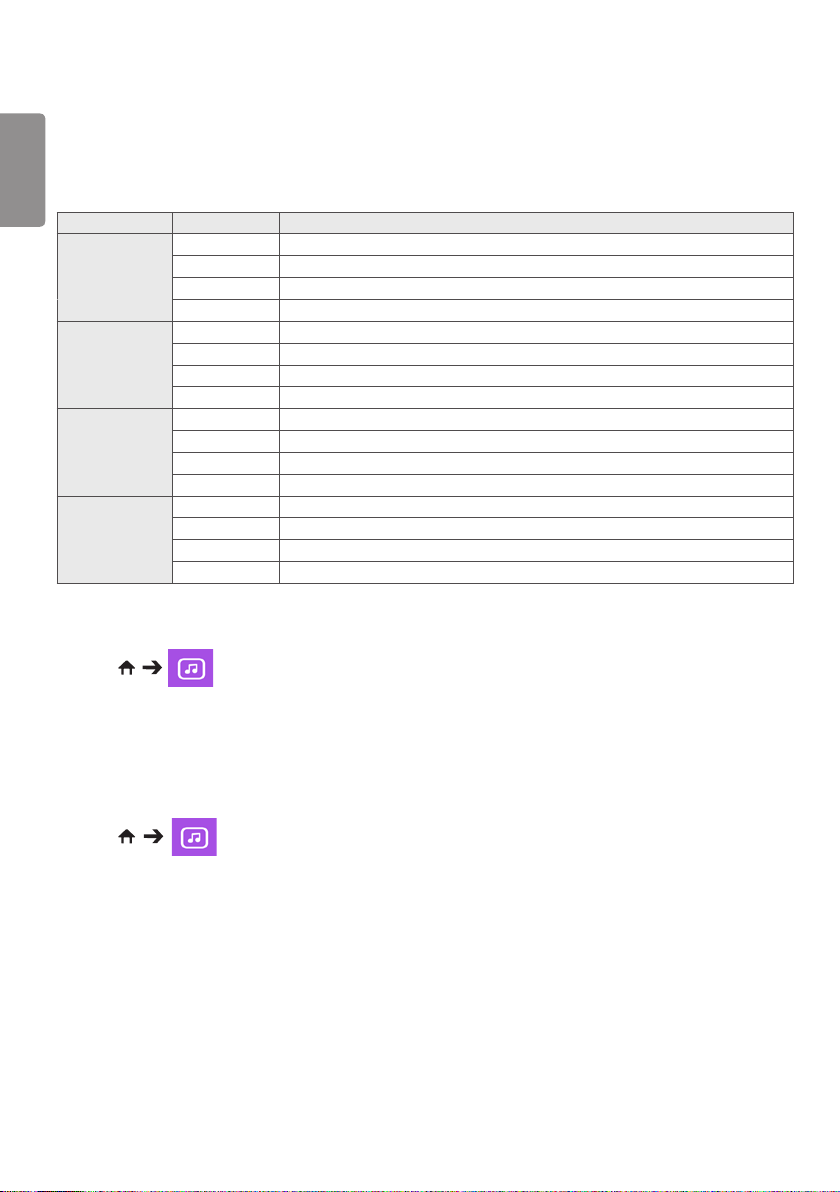
20
Music
ENGLISH
Supported Music Files
File Format Item Information
.mp3 Bit rate
Sample freq.
Support
Channels
.wav Bit rate
Sample freq.
Support
Channels
.ogg Bit rate
Sample freq.
Support
Channels
.wma Bit rate
Sample freq.
Support
Channels
32 Kbps to 320 Kbps
16 KHz to 48 KHz
MPEG1, MPEG2
Mono, Stereo
-
8 kHz to 48 kHz
PCM
Mono, Stereo
64 Kbps to 320 Kbps
8 kHz to 48 kHz
Vorbis
Mono, Stereo
128 Kbps to 320 Kbps
8 kHz to 48 kHz
WMA
Up to 6 channels
Playing Music
HOME /
1 Select your desired storage device. You can select the songs you would like to play across all storage
devices in My playlist.
2 Select the desired music content and enjoy.
Delete
HOME /
1 Select your desired storage device.
2 Enter the path to the file you wish to delete.
3 Click the Delete button.
4 Select the file you wish to delete.
5 Click the Delete button at the top right.
6 Check that the file has been deleted from the list.
Page 21

21
SuperSign Contents
Plays stored files using the Export option in SuperSign Editor.
To play back the stored files using the Export option
HOME /
Only contents distributed by SuperSign Manager are displayed and selectable. If there is a USB/SD storage
device connected, the image on the USB/SD device is outputted additionally.
NOTE
y If a folder named normal or AutoPlay exists on the USB/SD card and there are playable files, the files will
play automatically when the USB/SD card is connected.
y OLED product types do not play content types other than single video or single flash files. Content
produced via SuperSign Editor is not played either.
Information
To check the basic information of Signage Monitor
HOME /
You can see the basic information on Signage Monitor.
You can also switch to Smart Energy Saving Mode or configure Fail Over settings. (You can switch to
Smart Energy Saving Mode only when Energy Saving Mode is set to Off. The Smart Energy Saving mode
is not available on OLED models.)
ENGLISH
Page 22
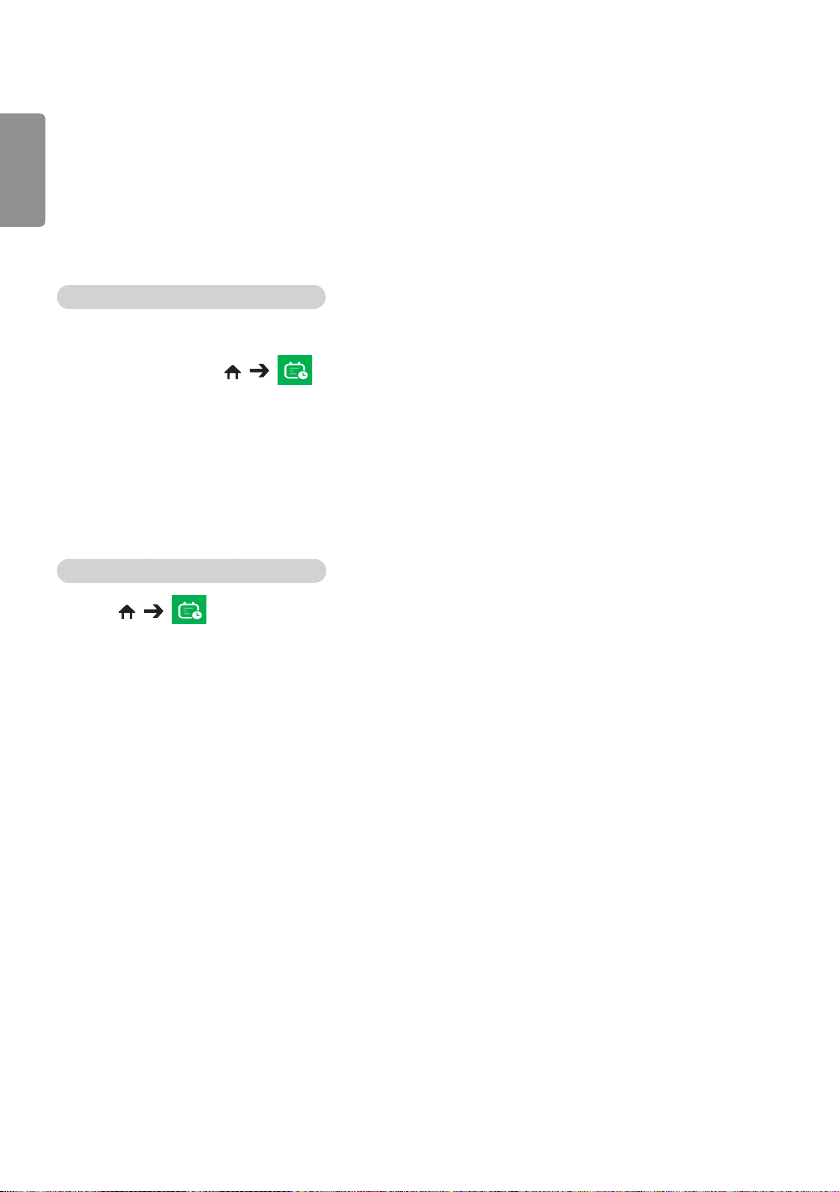
22
Local Contents Scheduler
ENGLISH
y Only applies to certain models.
y The recommended resolution for scheduled photo playback is 4096 x 2160 or below.
Setting a Scheduled Playing
You can create a scheduled playing using the Local Contents Scheduler and the Photo & Video app.
Scheduled Playing with Photo & Video
y 1st Method: Refer to the scheduled playing section in Photo & Video app.
y 2nd Method: HOME /
1 Press the NEW SCHEDULED PLAYING button in the upper right.
2 Press the LOCAL CONTENTS button.
3 Select the storage device that you would like to schedule to play.
4 Select the content that you would like to schedule to play after navigating to the Photo & Video app.
5 Enter schedule details to create a new schedule.
6 Watch your selected content play at the set time.
Scheduled Playing with External Input
HOME /
1 Press the NEW SCHEDULED PLAYING button in the upper right.
2 Select the INPUT SOURCE.
3 Enter schedule details to create a new schedule.
4 Watch your selected external input play at the set time.
Page 23
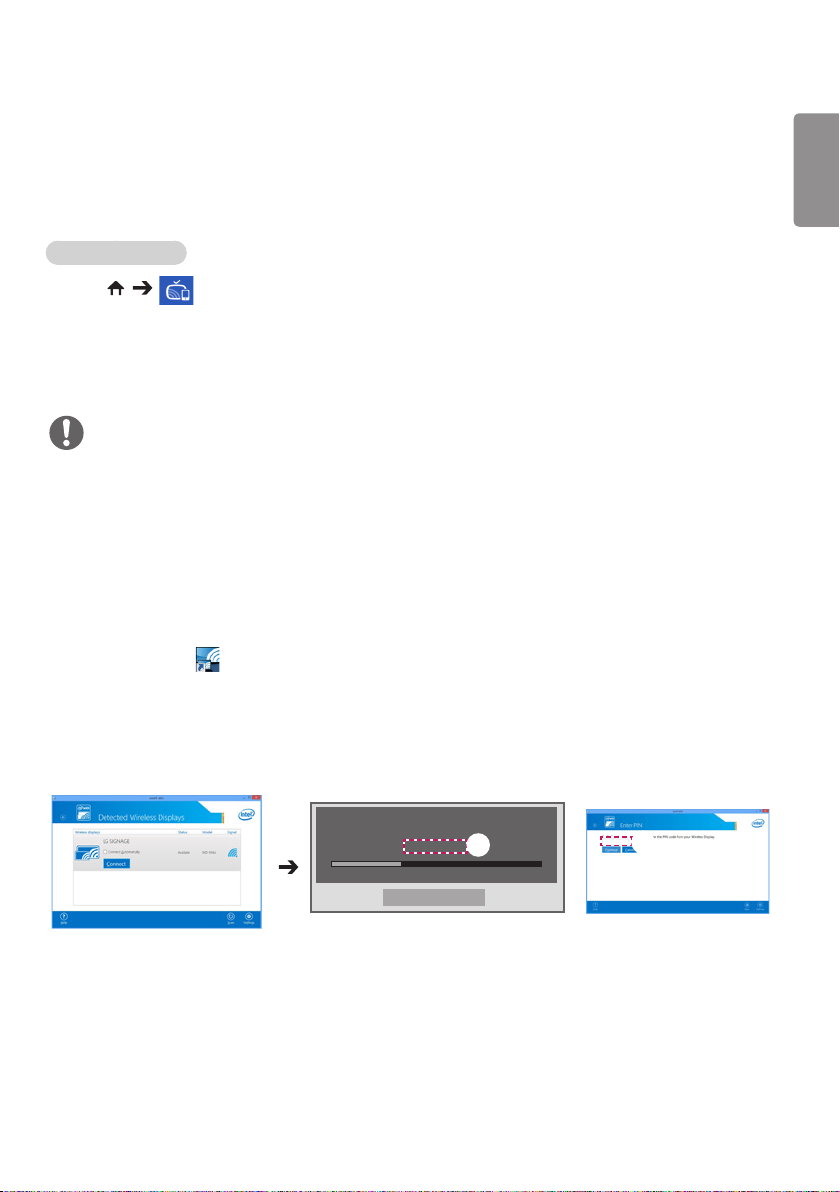
23
Screen Share
y Only applies to certain models.
Allows the screens of devices such as a mobile device or Windows PC to be displayed on the monitor via
wireless connections such as WiDi or Miracast.
Using Screen Share
HOME /
1 Connect according to the instructions provided by the guide that can be accessed through the
CONNECTION GUIDE button in the upper right.
2 Once the connection is established, Screen Share between the user device and the monitor is enabled.
NOTE
Configuring WiDi (Wireless Display)
WiDi, which is short for Wireless Display, is a system that wirelessly transmits video and sound files from a
laptop that supports Intel WiDi to the display.
This is available only in certain input modes (Composite/Component/RGB/HDMI/DP/OPS/DVI-D).
Other than these modes, LG Signage cannot be detected by your PC.
1
Connect your laptop to an AP. (This feature can be used without an AP, but it is recommended that you
connect to it for optimal performance.)
Run the Intel WiDi ( ) program on your laptop.
2
Any nearby LG Signages supporting WiDi are detected. In the list of detected displays, select a Signage to
connect to and then, click Connect.
Enter the 8-digit PIN number (a) displayed on the Signage in the input eld of your laptop (b) and click
Continue.
ENGLISH
[Intel Notebook] Connection Request
Enter the PIN below.
PIN********
a
Time remaining: 92 seconds
Cancel
********
b
Signage screen Laptop screen
3
The laptop screen appears in the Signage screen within 10 seconds. The wireless environment may aect
the screen from displaying.
If the connection is poor, the Intel WiDi connection may be lost.
y LG Signage does not need to be registered.
y For more information on how to use Intel WiDi, visit http://intel.com/go/widi.
y This works normally with WiDi 3.5 or later versions.
Page 24
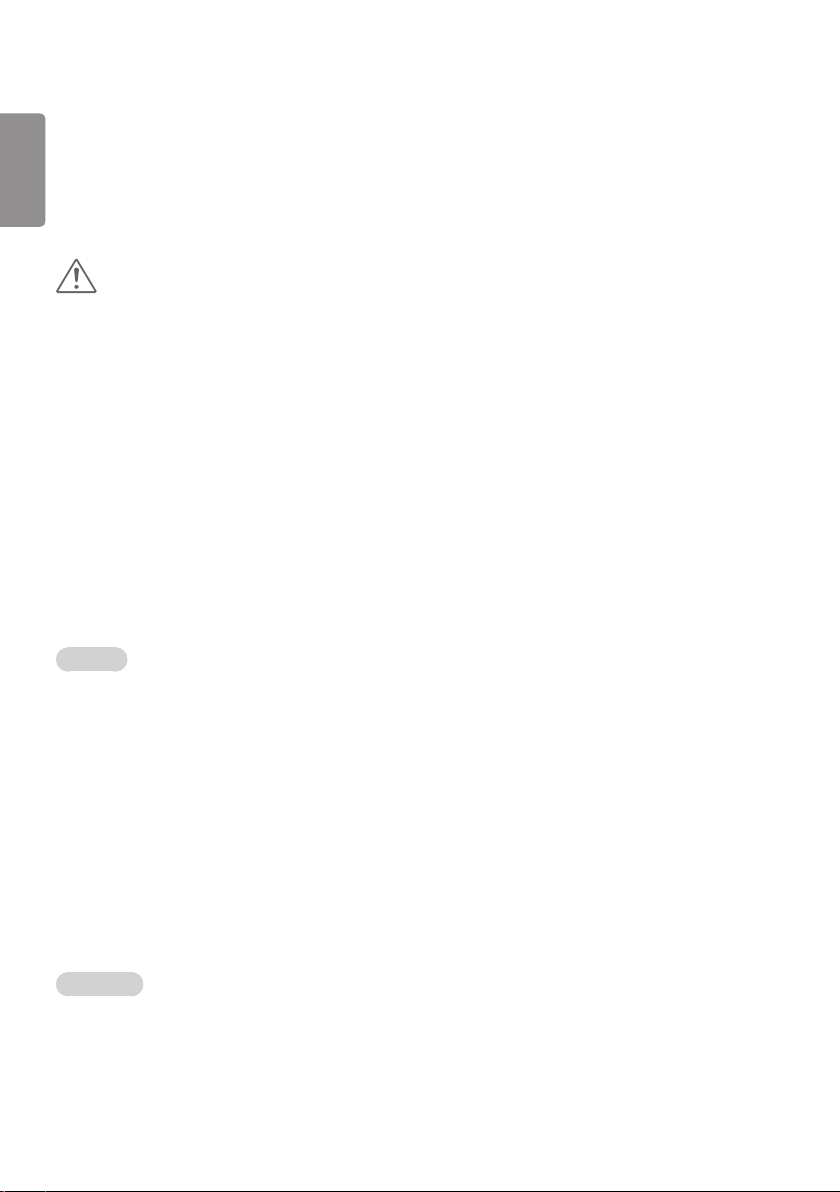
24
Group Manager
ENGLISH
y Only applies to certain models.
Using this template-based content editing program, you can produce, manage and play content. There are three
modes: Master, Slave and StandAlone. The program can be used to distribute and play schedules between the Master
and Slave. It also provides access from mobile device or PC.
CAUTION
y A maximum of 5,000 images stored on a USB drive/SD card can be displayed from your PC or mobile
device. Images more than 5,000 cannot be displayed from your PC or mobile device. In addition, we
recommend you store no more than 1,000 images for use on your USB drive or SD card. If you use more
than 1,000 images, the images may not be displayed smoothly depending on your environment.
y Supported devices (Some features may not be available depending on the type or version of your device or
browser.)
– Android 4.4 or later (Chromium v.38.0)
– iOS 8 or later (Safari v.600.1.4 or later)
– PC: Chromium v.38.0
y Supported resolutions (this program is optimized for the following resolutions):
– 360 x 640, 600 x 960, 375 x 667, 768 x 1024 and 1920 x 1080
y If you play UHD videos on a UHD model, videos with a high bitrate may not play properly due to the
limitations of the processing speed.
y You can select Slave mode in Master mode when the monitors are connected to the same network.
y Video files larger than 50 MB may not upload properly from mobile devices. We recommend that you play
such files via USB/SD storage devices.
Function
The following functions are provided according to the mode selected by the user. However, Slave mode is
automatically set to the monitor selected in Master mode.
y Master
–Group: Add / Edit / Delete / Control (Volume, Backlight, Reboot, Exit)
–Content: Add / Edit / Delete
–Schedule: Add / Edit / Delete / Distribute / Play
–Edit PIN Number / Automatic USB Backup / USB Backup Restoration / Mail Settings / QR Code / Device Mode
y Slave
–Plays the schedule distributed by the Master
y StandAlone
–Content: Add / Edit / Delete
–Schedule: Add / Edit / Delete / Distribute / Play
–Edit PIN Number / QR Code / Device Mode
How to Use
y Monitors: Run the app in the Launcher bar and add/edit/delete the desired content.
y Mobile devices: Run the app in the Launcher bar and get access using the QR code or URL provided.
Page 25
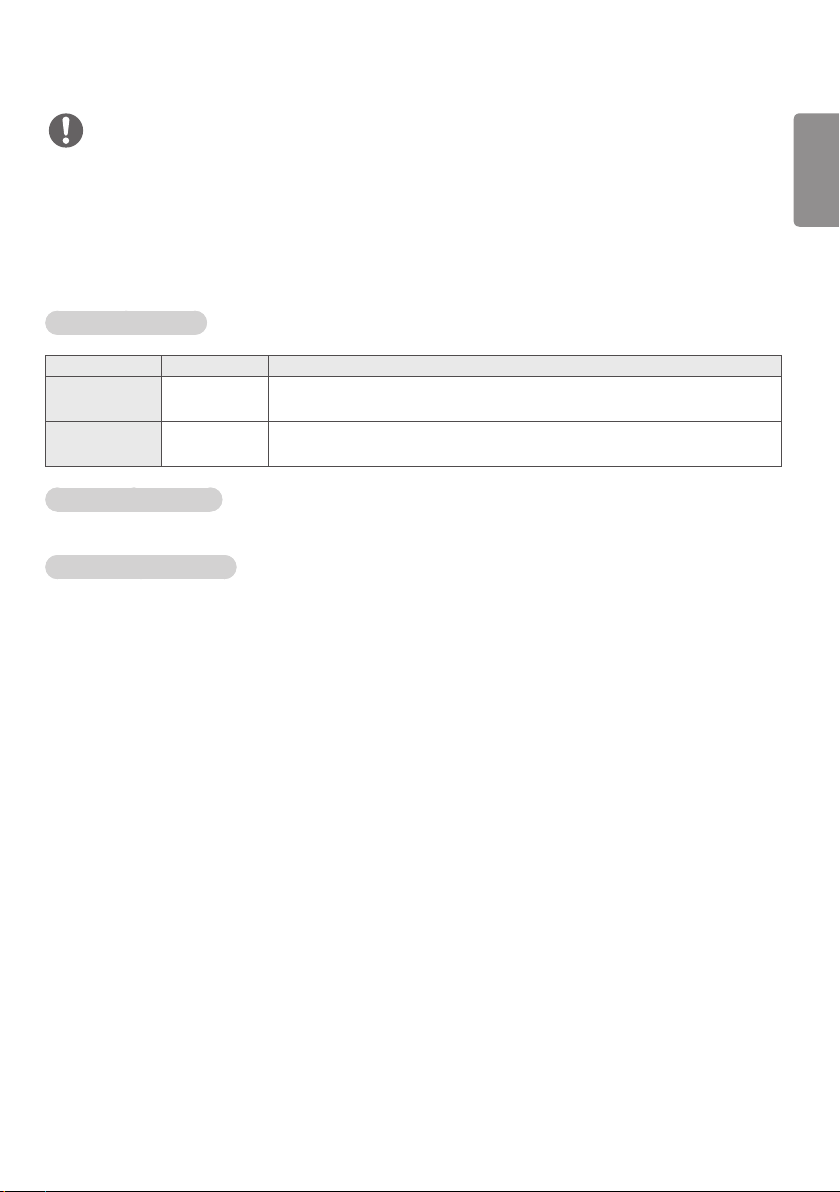
25
NOTE
y If you use a mobile device, you need to go through an authorization process using a PIN code. The default
PIN code is ‘000000’.
y When using a PC, use the full screen (F11) feature in 1920 x 1080 (Full HD) resolution to view the same
screen as the monitor.
y To delete a distributed schedule, disable the schedule and redistribute.
Supported Photo Files
File Format Format Item
jpeg, jpg JPEG
.png PNG
Supported Video Codecs
Refer to the ‘Supported Video Codecs’ table of Photo & Video app.
Tips for Playing Video Files
Refer to the ‘Tips for Playing Video Files’ subsection of Photo & Video app.
y Minimum: 64 x 64
y Maximum: 1920 (W ) x 1080 (H)
y Minimum: 64 x 64
y Maximum: 1920 (W ) x 1080 (H)
ENGLISH
Page 26
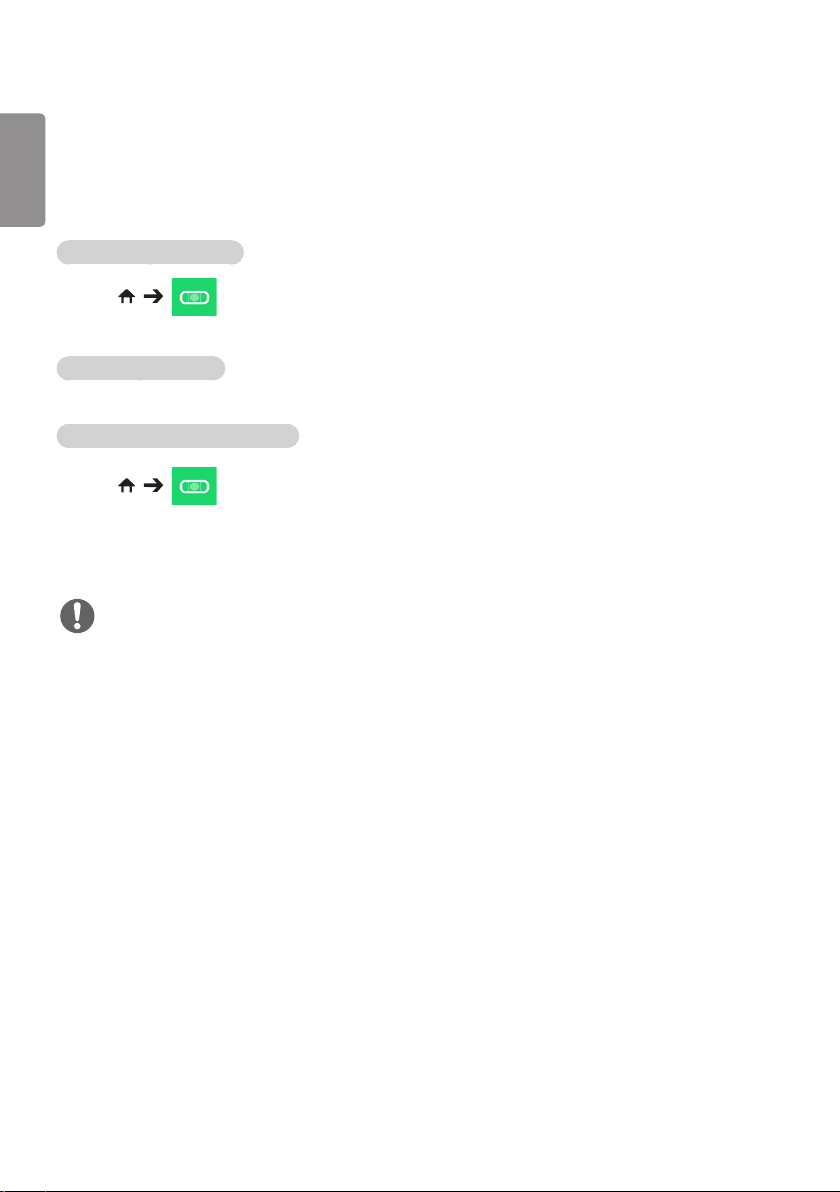
26
Leveler Tool
ENGLISH
y Only applies to certain models.
You can check whether the product is horizontally and vertically level when installing the product outdoors in an
enclosure.
Accessing the Leveler Tool
HOME /
You can check whether the product is horizontally and vertically level.
Exiting the Leveler Tool
Exit the Leveler Tool by pressing the EXIT key on your remote control.
Checking the Angle of the Product
HOME /
y You can check the tilt of the product using the bubble in the leveler and the angle indication.
y The left/right tilt is indicated by the leveler and angle indication on the left side of the screen.
y The front/back tilt is indicated by the leveler and angle indication on the right side of the screen.
NOTE
If the product is tilted more than five degrees in any direction, an arrow will flash in the
y
direction the product needs to be adjusted to.
Page 27
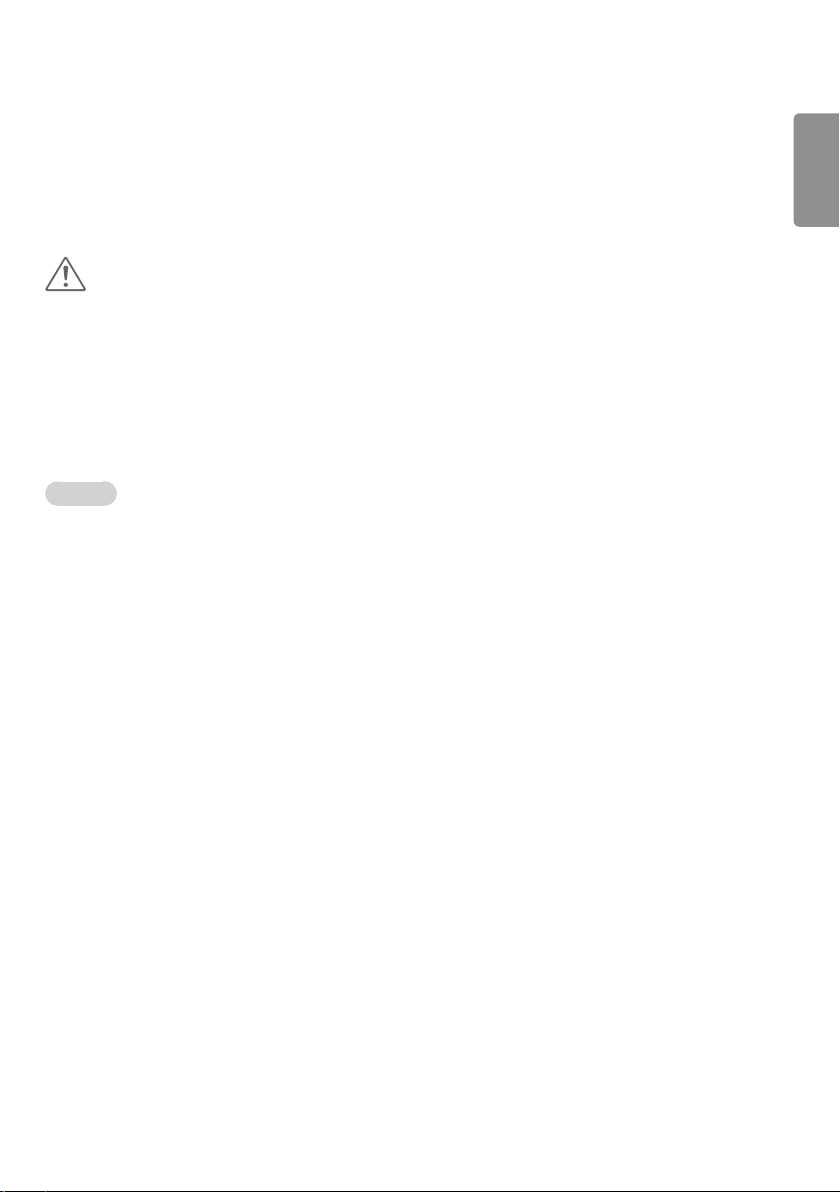
27
Control Manager
y Only applies to certain models.
You can control and check the status of the display through web browser.
This function is available on PC and mobile device.
CAUTION
y Supported resolutions (this program is optimized for the following resolutions):
– 1280 x 1024 / 375 x 667
y Supported browsers (this program is optimized for the following browsers):
– IE 11 or later / Chrome 50 or later / Firefox 38 or later
y If set to OSD Portrait Mode, the OSD menu that appears on the captured screen will be in Landscape
orientation.
Function
y Dashboard – Shows a summary of the product's status and provides links to each page.
y Device Control – Adjusts screen brightness, sound and input, reboots, etc.
y Virtual Controller – Shows the image displayed on the product in real time and enables remote control.
y Picture – Sets Picture Mode, Energy Saving, OSD Portrait, etc.
y Network – Sets Signage Name, IP Address, etc.
y Time – Enables or disables Set Automatically and shows the current time set for the product.
y Check Screen – Shows the product’s current image output.
y Door Monitor – Shows whether the product is open or closed and provides controls for screen Mute for
each status.
y S/W update – Provides firmware updates.
y Charts – Outputs information on the product's temperature, fan status, etc. in chart form.
y Fan Status – Shows the status of the fan installed in the product.
y Log – Displays product malfunction records.
y System Information – Outputs the product's S/W version, model name, etc.
y Media Library – Uploads media files to the product and outputs the uploaded file.
ENGLISH
Page 28

28
How to Use
ENGLISH
On a PC
Enter ‘https://Product IP address:3737’ in the browser's address bar to access the Control Manager
1
login page.
Enter the password in the Password window (The default password is ‘000000’).
2
Click the
3
Click the face-shaped image to access the User Menu (Change Password, Logout).
4
On a Mobile Device (by entering IP address)
Enter 'https://Product IP address:3737' in the browser's address bar to access the Control Manager
1
login page.
Enter the password in the Password window (The default password is ‘000000’)
2
Click the
3
Click the Menu button in the upper left to expand the menu.
4
Click the face-shaped image to access the User Menu (
5
On a Mobile Device (by QR code recognition)
Launch the Control Manager App.
1
Scan the QR Code with your smartphone to access the Login Page.
2
Click the
3
Click the Menu button in the upper left to expand the menu.
4
Click the face-shaped image to access the User Menu (
5
Login
button after entering the password to access the
Login
button after entering the password to access the
Login
button after entering the password to access the
Change Password, Logout
Change Password, Logout
Dashboard
Dashboard
Dashboard
.
.
.
).
.
).
CAUTION
y For apps that do not support security protocols, access the Control Manager by entering the address
displayed on the app’s screen in your browser.
Page 29
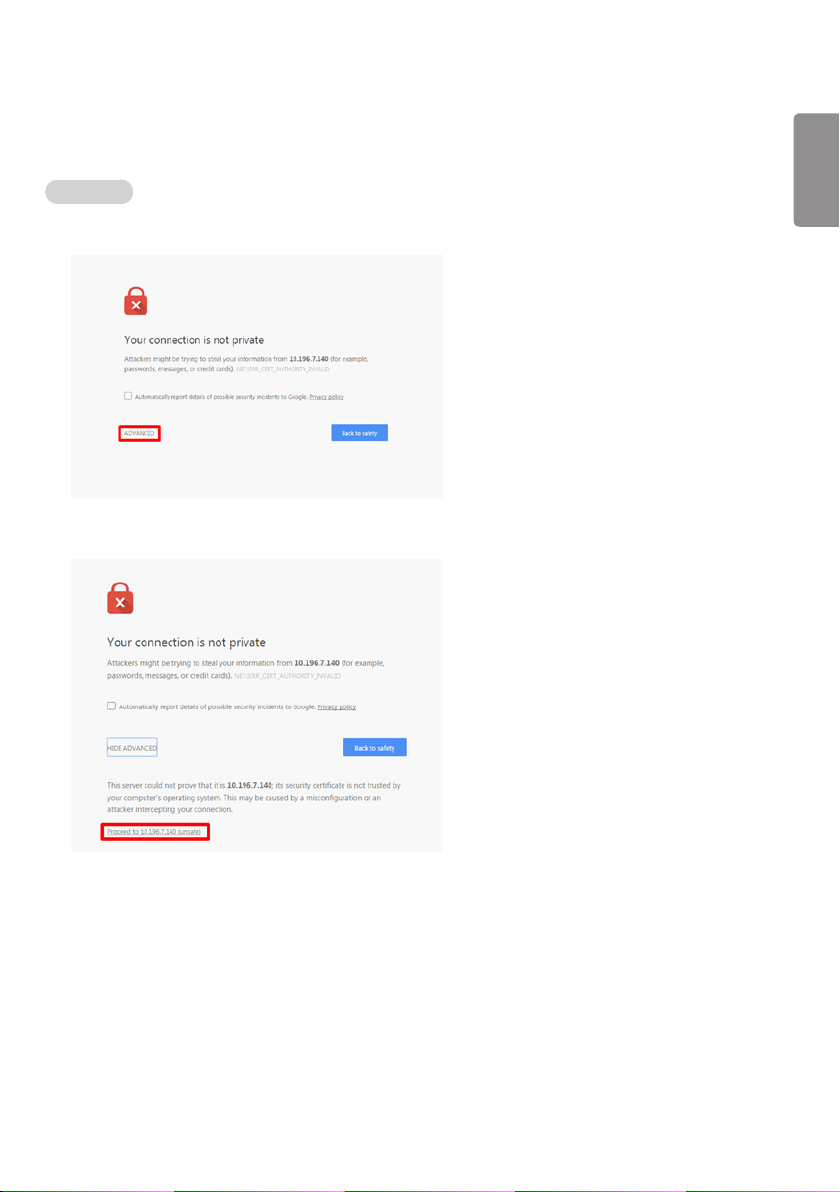
29
Follow the steps below if you encounter issues with your security certificate
while attempting to access.
On Chrome
ADVANCED
Click
1
Proceed to product IP address (unsafe)
Click
2
ENGLISH
Page 30

30
On FireFox
ENGLISH
Click
1
Click
2
Advanced
Add Exception...
Click
3
Confirm Security Exception
Page 31

31
On Internet Explorer
Continue to this website (not recommended).
Click
1
*The text of the links and buttons may differ depending on the OS (Operating System) or language settings
used.
ENGLISH
Page 32

32
Multi-Screen
ENGLISH
y Only applies to certain models.
This feature allows you to view multiple external
inputs and videos on a single screen.
Accessing Multi-Screen
HOME /
Enter Multi-screen to select the screen layout.
NOTE
y When entering Multi-screen, the screen may
flicker and the picture may appear abnormal on
certain devices while the optimal resolution is
selected automatically. If this happens, please
restart the monitor.
Selecting Screen Layout
When you enter Multi-screen without having set
any screen layout, the screen layout selection
menu appears.
If the screen layout menu does not appear, you
can press the up arrow key on the remote control
to go to the screen layout menu bar and select it
to show the screen layout menu.
Closing Screen Layout Menu
From the screen layout menu, press the up arrow
key on the remote control to go to the screen
layout menu bar and select it or press the BACK
key to close the screen layout menu.
Changing Screen Input
Press the button on the top right of each split
screen to select the desired input.
NOTE
y Inputs which have already been selected for
other split screens cannot be selected again. To
select them, press the RESET button to reset the
inputs for all screens first.
y PIP mode is only available when Content
Rotation and OSD Portrait are set to 0.
Playing Videos on Split Screens
Press the button on the upper right of each
split screen, select Video File, and then select
a storage device to view the list of videos in the
selected device. Next, select your desired video
from the list to play it.
NOTE
yVideos created with HEVC, MPEG-2, H.264, or
VP9 codecs can be played on split screens.
When using PIP mode, the following combi-
nations cannot be used.
Main Sub
HEVC HEVC
H.264 HEVC
MPEG-2 HEVC
VP9 VP9
Page 33

33
AUDIO
(RGB/DVI)
REMOTE
CONTROL IN
RS-232C OUT
RS-232C IN
RS-232C OUT
RS-232C IN
RS-232C OUT
RS-232C IN
PICTURE ID Settings
y Only applies to certain models.
PICTURE ID is used to change the settings of a
specific set (display) using a single IR receiver for
multi-vision. Communication is possible between
a monitor with an IR receiver and other monitors
using RS-232C cables. Each monitor is identified
by a Set ID. If you assign the PICTURE ID using
the remote control, only displays with matching
PICTURE ID and Set ID can be controlled
remotely.
1
Assign the Set ID to the installed monitors as
shown below.
IR & Light Sensor
RS-232C cables
2 Press the red ON button on the remote control to
assign the PICTURE ID.
3
Assign the Set ID to the selection of your choice.
y A set with a different Set ID from the PICTURE
ID cannot be controlled by IR signals.
PICTURE ID
NOTE
y If PICTURE ID is set to 2, only the upper
right monitor, which has a Set ID of 2, can be
controlled by IR signals.
y If you press the green OFF button for PICTURE
ID, the PICTURE IDs for all monitors are turned
off. If you then press any button on the remote
control, all monitors can be controlled by IR
signals regardless of Set ID.
ENGLISH
Page 34
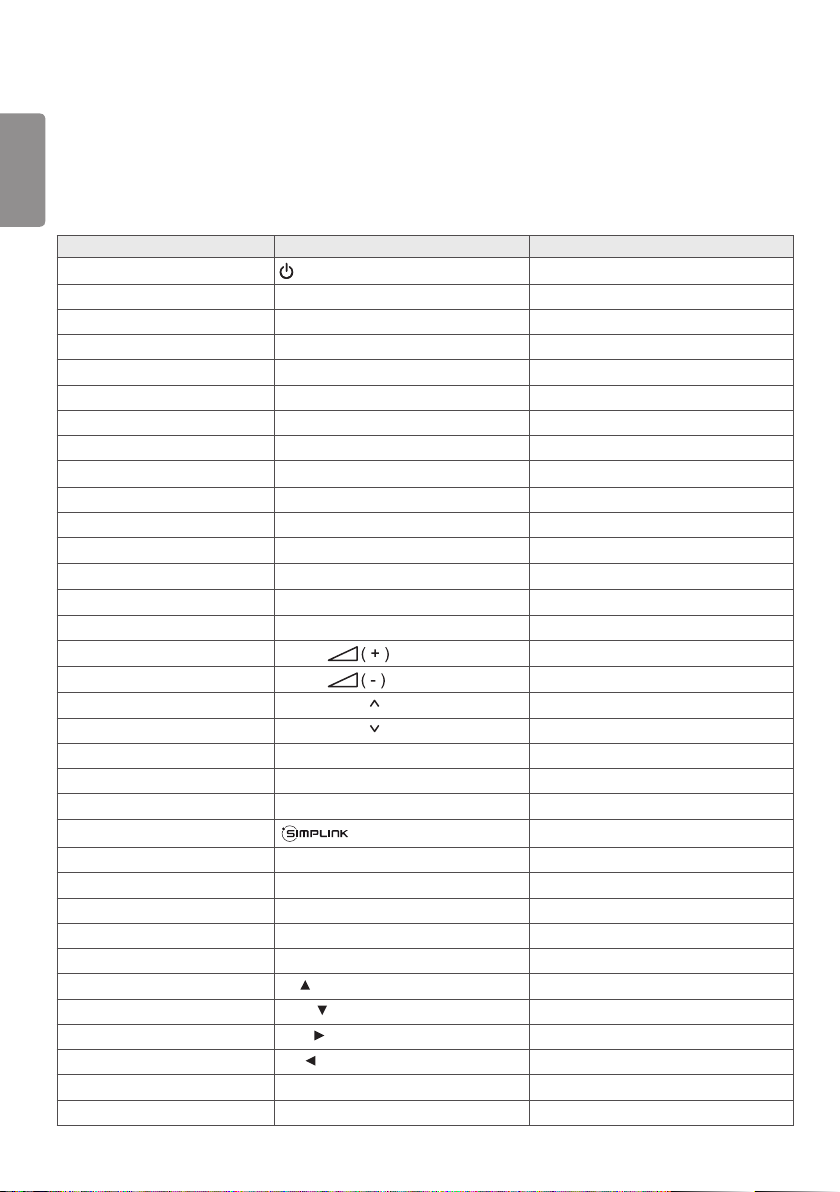
34
ENGLISH
IR CODES
All models do not support the HDMI/USB function.
Some key codes may not be supported depending on the model.
Code (Hex) Function Remarks
08
C4 MONITOR ON Remote control button
C5 MONITOR OFF Remote control button
95 Energy Saving Remote control button
0B INPUT Remote control button
10 Number Key 0
11 Number Key 1 Remote control button
12 Number Key 2
13 Number Key 3
14 Number Key 4 Remote control button
15 Number Key 5 Remote control button
16 Number Key 6
17 Number Key 7 Remote control button
18 Number Key 8 Remote control button
19 Number Key 9 Remote control button
02
03
E0
E1
DC 3D Remote control button
32 1/a/A Remote control button
2F CLEAR Remote control button
7E Remote control button
79 ARC(MARK) (Aspect Ratio) Remote control button
4D PSM (Picture Mode)
09 MUTE Remote control button
43 SETTINGS (Menu) Remote control button
99 Auto Config. Remote control button
40 Up Remote control button
41 Down Remote control button
06 Right Remote control button
07 Left Remote control button
44 OK Remote control button
28 BACK Remote control button
(POWER)
Volume
Volume
BRIGHTNESS (Page Up)
BRIGHTNESS (Page Down)
Remote control button
Remote control button
Remote control button
Remote control button
Remote control button
Remote control button
Remote control button
Remote control button
Remote control button
Remote control button
Page 35

35
Code (Hex) Function Remarks
7B TILE Remote control button
5B
72
71
63
61
B1
B0
BA
8F
8E
5F
3F
7C
97
96
EXIT Remote control button
PICTURE ID ON (RED) Remote control button
PICTURE ID OFF (GREEN) Remote control button
YELLOW Remote control Button
BLUE Remote control button
Remote control button
Remote control button
Remote control button
Remote control button
Remote control button
W.BAL Remote control button
S.MENU Remote control button
HOME Remote control button
SWAP Remote control button
MIRROR Remote control button
* Some key codes are not supported depending on the model.
ENGLISH
Page 36

36
ENGLISH
TO CONTROL MULTIPLE PRODUCTS
y Only applies to certain models.
Use this method to connect several products to a single PC. You can control several products at a time by
connecting them to a single PC.
In the Option menu, the Set ID must be between 1 and 1000 without being duplicated.
Connecting the Cable
y The image may be different according to the model.
Connect the RS-232C cable as shown in the picture.
The RS-232C protocol is used for communication between the PC and product. You can turn the product on
or off, select an input source or adjust the OSD menu from your PC.
RS-232C
OUT
PC
RS-232C
IN
Monitor 1 Monitor 2 Monitor 3Monitor 4
PC
RS-232C
RS-232C
OUT
IN
4P Cable
(not included)
RS-232C
OUT
RS-232C
IN
RS-232C
OUT
RS-232C
IN
RS-232C Gender
RS-232C Cable
(not included)
Monitor 1 Monitor 2 Monitor 3 Monitor 4
RS-232C Cable (not included)
Page 37

37
Communication Parameter
Baud Rate: 9600 BPS
Data Length: 8 bit
Parity Bit: None
Stop Bit: 1 bit
Flow Control: None
Communication Code: ASCII code
NOTE
y When using three-wire connections (non-
standard), an IR daisy chain cannot be used.
y Be sure to only use the provided gender to
connect properly.
y When monitors connected via Daisy Chain (that
controls multiple monitors) are turned off and
on successively, some monitors may not turn
on. In this case, you can turn those monitors on
by pressing the MONITOR ON button, not the
POWER button.
(POWER)
MONITOR ON
ENGLISH
Page 38

38
Command Reference List
ENGLISH
COMMAND
1 2
01 Power k a 00 to 01
02 Select input x b See Select Input
03 Aspect Ratio k c See Aspect Ratio
04 Energy Saving j q See Energy Saving
05 Picture Mode d x See Picture Mode
06 Contrast k g 00 to 64
07 Brightness k h 00 to 64
08 Sharpness k k 00 to 32
09 Color k i 00 to 64
10 Tint k j 00 to 64
11 Color temperature x u 00 to 64
12 Balance k t 00 to 64
13 Sound Mode d y See Sound Mode
14 Mute k e 00 to 01
15 Volume Control k f 00 to 64
16 Time 1 (year/month/day) f a See Time 1
17 Time 2 (hour/minute/second) f x See Time 2
18 Off time schedule f c 00 to 01
19 On Time Schedule f b 00 to 01
20 Off Timer (Repeat/Time) f e See Off Timer
21 On Timer (Repeat/Time) f d See On Timer
22 On Timer Input f u Refer to On Timer Input.
23 No Signal Power Off (15Min) f g 00 to 01
24 Auto Power Off (4 Hours) m n 00 to 01
25 Language f i See Language
26 Reset f k 00 to 02
27 Current Temperature d n FF
28 Key m c See Key
29 Time Elapsed d l FF
30 Product Serial Number f y FF
31 Software Version f z FF
32 White Balance Red Gain j m 00 to FE
33 White Balance Green Gain j n 00 to FE
34 White Balance Blue Gain j o 00 to FE
35 White Balance Red Offset s x 00 to 7F
36 White Balance Green Offset s y 00 to 7F
37 White Balance Blue Offset s z 00 to 7F
38 Backlight m g 00 to 64
DATA
(Hexadecimal)
Page 39

39
COMMAND
1 2
39 Screen off k d 00 to 01
40 Tile Mode d d 00 to FF
41 Check Tile Mode d z FF
42 Tile ID d i See Tile ID
43 Natural Mode d j 00 to 01
44 DPM Select f j 00 to 07
45 Remote Control/Local Key Lock k m 00 to 01
46 Power On Delay f h 00 to FA
47 Fail Over Select m i 00 to 02
48 Fail Over Input Select m j See Fail Over Input Select
49 IR Operation t p 00 to 02
50 Local Key Operation t o 00 to 02
51 Check the status s v See Check the status
52 Check Screen t z 00 to 01
53 Speakers d v 00 to 01
54 Daylight Saving Time s d Refer to ‘Daylight Saving Time’
55 PM Mode s n, 0c 00 to 03
56 ISM Method j p See ISM Method
57 Network Settings s n, 80(81)(82) See Network Settings
58 Auto-adjustment j u 01
59 H Position f q 00 to 64
60 V Position f r 00 to 64
61 H Size f s 00 to 64
62 Power On Status t r 00 to 02
63 Wake On LAN f w 00 to 01
64 Intelligent Auto t i 00 to 01
65 OSD Portrait Mode t h 00 to 02
66 Reset to Initial Settings t n 00 to 01
67 Time Sync s n, 16 00 to 01
68 Contents Sync t g 00 to 01
69 Pivot Mode t a 00 to 01
70 Studio Mode s n, 83 00 to 01
71 LAN Daisy Chain s n, 84 00 to 01
72 Content Rotation s n, 85 00 to 02
73 DPM Wake up Control s n, 0b 00 to 01
74 Scan Inversion s n, 87 00 to 01
75 Beacon s n, 88 00 to 01
DATA
(Hexadecimal)
ENGLISH
Page 40

40
ENGLISH
76 Aspect Ratio(Rotation)
77 Easy Brightness Control Mode
78 Easy Brightness Control Schedule
79 MultiScreen Mode & Input
80 Aspect Ratio(MultiScreen)
81 Screen Mute(MultiScreen)
82 Screen Off Always
83 Screen Video Freeze
84 Wireless Wake On LAN
85 JustScan Toggle s n, 91 00 to 01
86 Holiday Schedule Mode s n, 1a 00 to 01
87 Holiday Schedule s n, 1b See Holiday Schedule section
88 Dual Screen Off s n, 92 00 to 02
89 Fan Control d o 00 to 03
90 Fan Failure Check d w FF
91 Luminance Value Read m u FF
92 BLU Maintenance m t 00 to 01
93 Power Indicator Settings f o 00 to 01
94 OSD Display k l 00 to 01
95 Semi-Transparent Brightness s n, 95 00 to 64
96 Hybrid Mode s n, 96
97 Return Interval s n, 97 00 to 0a
98 Proximity Sensitivity s n, 98 00 to 02
99 HDMI IT Contents s n, 99 00 to 01
100 UPnP Mode s n, 9c 00 to 01
101 Model Name check f v FF
102 No Signal Image s n, a9 00 to 01
COMMAND
1 2
s n, 89
s m
s s
x c
x d
x e
s n, 0d
k x
s n, 90
00 to 01
00 to 01
See Easy Brightness Control Schedule
See MultiScreen Mode & Input
See Aspect Ratio(MultiScreen)
See Screen Mute(MultiScreen)
00 to 01
00 to 01
00 to 01
00 to 02
* Note: Commands may not work when the external input is not used.
** Some commands may not be supported depending on the model.
DATA
(Hexadecimal)
Page 41

41
Transmission/Reception Protocol
Transmission
[Command1][Command2][ ][Set ID][ ][Data][Cr]
* [Command1]: identifies between the factory setting and the user setting modes.
* [Command2]: controls monitor sets.
* [Set ID]: Used for selecting a set you want to control. A unique Set ID can be assigned to each set ranging
from 1 to 1000(01H~3E8H) under Settings in the OSD menu.
Selecting ‘00H’ for Set ID allows the simultaneous control of all connected monitors.
(The maximum value may differ depending on the model.)
* [Data]: Transmits command data.
Data count may increase depending on the command.
* [Cr]: Carriage Return. Corresponds to ‘0x0D’ in ASCII code.
* [ ]: White Space. Corresponds to ‘0x20’ in ASCII code.
Acknowledgement
[Command2][ ][Set ID][ ][OK/NG][Data][x]
* The Product transmits ACK (acknowledgement) based on this format when receiving normal data. At this
time, if the data is FF, it indicates the present status data. If the data is in data write mode, it returns the data
of the PC computer.
* If a command is sent with Set ID ‘00’ (=0x00), the data is reflected to all monitor sets and each monitor set
does not send an acknowledgement (ACK).
* If the data value ‘FF’ is sent in control mode via RS-232C, the current setting value of a function can be
checked (only for some functions).
*Some commands are not supported depending on the model.
ENGLISH
Page 42

42
01. Power (Command: k a)
ENGLISH
Controls the power on/off of the set.
Transmission
[k][a][ ][Set ID][ ][Data][Cr]
Data 00: Off
01: On
Acknowledgement
[a][ ][Set ID][ ][OK/NG][Data][x]
*The acknowledgement signal is returned properly only when
the monitor is fully powered on.
* There may be a delay between the transmission and
acknowledgement signals.
02. Select Input (Command: x b)
Selects an input signal.
Transmission
[x][b][ ][Set ID][ ][Data][Cr]
Data 20: AV
40: COMPONENT
60: RGB
70: DVI-D (PC)
80: DVI-D (DTV)
90: HDMI1 (DTV)
A0: HDMI1 (PC)
91: HDMI2/OPS (DTV)
A1: HDMI2/OPS (PC)
92: OPS/HDMI3/DVI-D (DTV)
A2: OPS/HDMI3/DVI-D (PC)
95: OPS/DVI-D (DTV)
A5: OPS/DVI-D (PC)
96: HDMI3/DVI-D (DTV)
A6: HDMI3/DVI-D (PC)
98: OPS (DTV)
A8: OPS (PC)
C0: DISPLAYPORT (DTV)
D0: DISPLAYPORT (PC)
E0: SuperSign webOS Player
E1: Others
E2: Multi Screen
Acknowledgement
[b][ ][Set ID][ ][OK/NG][Data][x]
* Some input signals may not be supported depending on the
model.
** Returns to NG if the webOS Player is not distributed from
SuperSign W or SuperSign Premium.
03. Aspect Ratio (Command: k c)
Adjusts the aspect ratio.
Transmission
[k][c][ ][Set ID][ ][Data][Cr]
Data 01: 4:3
02: 16:9
04: Zoom
06: Set by Program
09: Just Scan (720p or higher)
10 to 1F: Cinema Zoom 1 to 16
21: 58:9
30: Vertical Zoom
31: All-Direction Zoom
* Available data types differ depending on the input signal. For
more information, see the aspect ratio section of the owner’s
manual.
* The aspect ratio may differ depending on the model’s input
configuration.
Acknowledgement
[c][ ][Set ID][ ][OK/NG][Data][x]
04. Energy Saving (Command: j q)
Sets the Energy Saving.
Transmission
[j][q][ ][Set ID][ ][Data][Cr]
Data 00: Off
01: Minimum
02: Medium
03: Maximum
04: Automatic
05: Screen off
Acknowledgement
[q][ ][Set ID][ ][OK/NG][Data][x]
** This may not be supported depending on the model.
Page 43

43
05. Picture Mode (Command: d x)
Selects a picture mode.
Transmission
[d][x][ ][Set ID][ ][Data][Cr]
Data 00: Vivid
01: Standard
02: Cinema
03: Sports
04: Game
05: Expert 1
06: Expert 2
08: APS
09: Photos
10: Touch
11: Calibration
Acknowledgement
[x][ ][Set ID][ ][OK/NG][Data][x]
* Depending on the model, some picture modes may not be
supported.
06. Contrast (Command: k g)
Adjusts the screen contrast.
Transmission
[k][g][ ][Set ID][ ][Data][Cr]
Data 00 to 64: Contrast 0 to 100
Acknowledgement
[g][ ][Set ID][ ][OK/NG][Data][x]
08. Sharpness (Command: k k)
Adjusts the screen sharpness.
Transmission
[k][k][ ][Set ID][ ][Data][Cr]
Data 00 to 32: Sharpness 0 to 50
Acknowledgement
[k][ ][Set ID][ ][OK/NG][Data][x]
09. Color (Command: k i)
Adjusts the screen color.
Transmission
[k][i][ ][Set ID][ ][Data][Cr]
Data 00 to 64: Color 0 to 100
Acknowledgement
[i][ ][Set ID][ ][OK/NG][Data][x]
10. Tint (Command: k j)
Adjusts the screen tint.
Transmission
[k][j][ ][Set ID][ ][Data][Cr]
Data 00 to 64: Tint red 50 to green 50
Acknowledgement
[j][ ][Set ID][ ][OK/NG][Data][x]
ENGLISH
07. Brightness (Command: k h)
Adjusts the screen brightness.
Transmission
[k][h][ ][Set ID][ ][Data][Cr]
Data 00 to 64: Brightness 0 to 100
Acknowledgement
[h][ ][Set ID][ ][OK/NG][Data][x]
11. Color Temperature (Command: x u)
Adjusts the screen color temperature.
Transmission
[x][u][ ][Set ID][ ][Data][Cr]
Data 00 to 64: warm 50 to cool 50
Acknowledgement
[u][ ][Set ID][ ][OK/NG][Data][x]
Page 44
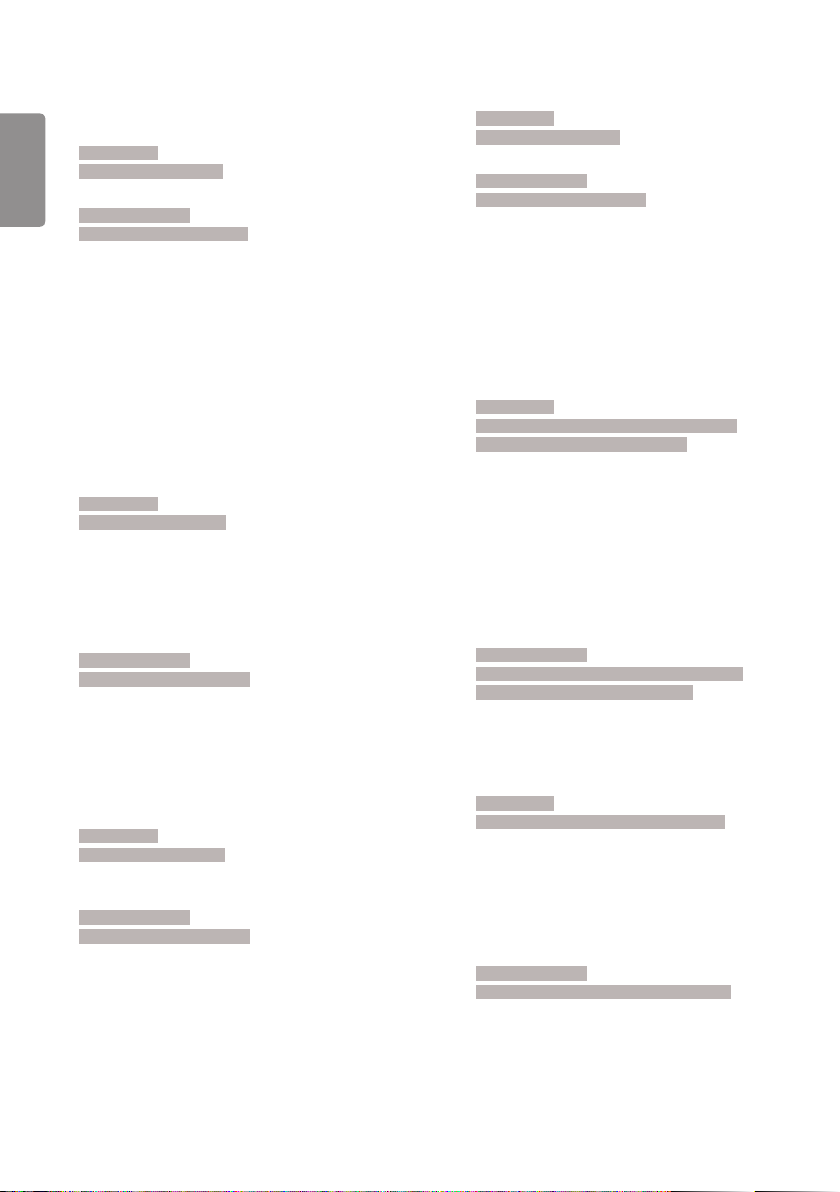
44
12. Balance (Command: k t)
ENGLISH
Adjusts the sound balance.
Transmission
[k][t][ ][Set ID][ ][Data][Cr]
Data 00 to 64: left 50 to right 50
Acknowledgement
[t][ ][Set ID][ ][OK/NG][Data][x]
* It may not be supported depending on the model.
13. Sound mode (Command: d y)
Selects a sound mode.
Transmission
[d][y][ ][Set ID][ ][Data][Cr]
Data 01: Standard
02: Music
03: Cinema
04: Sports
05. Game
07: News (Clear Voice III)
Acknowledgement
[y][ ][Set ID][ ][OK/NG][Data][x]
* It may not be supported depending on the model.
Transmission
[k][f][ ][S et ID][ ][Data][Cr]
Data 00 to 64: Volume 0 to 100
Acknowledgement
[f][ ][S et ID][ ][OK/NG][Data][x]
* It may not be supported depending on the model.
16. Time 1 (year/month/day) (Command: f a)
Sets the values of the Time 1 (year/month/day), or sets the
Auto time.
Transmission
1. [f][a][ ][S et ID][ ][Data1][ ][Data2][ ][Data3][Cr]
2. [f][a][ ][S et ID][ ][0][0][ ][Data1][ ][Cr]
1. Setting the Time 1 (year/month/day)
Data1 04~1B: year 2014 to 2037
Data2 01 to 0C: January to December
Data3 01 to 1F: 1st to 31st
* Enter "fa [Set ID] ff" to view the Time 1 (year/month/day)
settings.
2. Setting the Auto time
Data1 00: Auto
01: Manual
* To view the set value of the Auto time, enter “fa [Set ID] 00 ff”.
Acknowledgement
1. [a][ ][Set ID][ ][OK/NG][Data1][Data2][Data3][x]
2. [a][ ][Set ID][ ][OK/NG][0][0][Data1][x]
14. Mute (Command: k e)
Mutes/unmutes the sound.
Transmission
[k][e][ ][Set ID][ ][Data][Cr]
Data 00: Mute
01: Unmute
Acknowledgement
[e][ ][Set ID][ ][OK/NG][Data][x]
* It may not be supported depending on the model.
15. Volume Control (Command: k f)
Adjusts the playback volume.
17. Time 2 (hour/minute/second) (Command: f x)
Adjusts the Time 2 (hour/minute/second) value.
Transmission
[f][x][ ][S et ID][ ][Data1][ ][Data2][ ][Data3][Cr]
Data1 00 to 17: 00 to 23 hours
Data2 00 to 3B: 00 to 59 minutes
Data3 00 to 3B: 00 to 59 seconds
* Enter “fx [Set ID] ff” to view the Time 2 (hour/minute/second)
settings.
** This function is only available when Time 1 (year/month/
day) is set.
Acknowledgement
[x][ ][Set ID][ ][OK/NG][Data1][Data2][Data3][x]
Page 45

45
18. Off Time Schedule (Command: f c)
Enables/disables the Off Time Schedule.
Transmission
[f][c][ ][S et ID][ ][Data][Cr]
Data 00: Off
01: On
Acknowledgement
[c][ ][Set ID][ ][OK/NG][Data][x]
19. On Time Schedule (Command: f b)
Enables/disables the On Time schedule.
Transmission
[f][b][ ][Set ID][ ][Data][Cr]
Data 00: Off
01: On
Acknowledgement
[b][ ][Set ID][ ][OK/NG][Data][x]
20. Off Timer (Repeat/Time) (Command: f e)
Configures Off Timer (Repeat/Time) settings.
Transmission
[f][e][ ][S et ID][ ][Data1][ ][Data2][ ][Data3][Cr]
Data1
1. f1h to f7h (reading data)
F1: reads the 1st Off Timer data
F2: reads the 2nd Off Timer data
F3: reads the 3rd Off Timer data
F4: reads the 4th Off Timer data
F5: reads the 5th Off Timer data
F6: reads the 6th Off Timer data
F7: reads the 7th Off Timer data
2. e1h-e7h (delete one index), e0h (delete all indexes)
E0: erases all Off Timer settings
E1: erases the 1st Off Timer setting
E2: erases the 2nd Off Timer setting
E3: erases the 3rd Off Timer setting
E4: erases the 4th Off Timer setting
E5: erases the 5th Off Timer setting
E6: erases the 6th Off Timer setting
E7: erases the 7th Off Timer setting
3. 01h to 0Ch (sets the day of the week for the Off Timer)
01: Once
02. Daily
03: Mon - Fri
04: Mon - Sat
05: Sat - Sun
06. Every Sunday
07. Every Monday
08. Every Tuesday
09. Every Wednesday
0A. Every Thursday
0B. Every Friday
0C. Every Saturday
Data2 00 to 17: 00 to 23 hours
Data3 00 to 3B: 00 to 59 minutes
* To read or delete the Off Time Schedule list, [Data2][Data3]
must be set to FFH.
Example 1: fe 01 f1 ff ff – reads the first index data in Off Timer.
Example 2: fe 01 e1 ff ff - deletes the first index data from Off
Timer.
Example 3: fe 01 04 02 03 - sets Off Timer to 02:03 from
Monday to Saturday.
* This function is only available when Time 1 (year/month/day)
and Time 2 (hour/minute/second) are set.
ENGLISH
Acknowledgement
[e][ ][Set ID][ ][OK/NG][Data1][Data2][Data3][x]
Page 46

46
21. On timer (Repeat/Time) (Command: f d)
ENGLISH
Configures On Timer (Repeat/Time) settings.
Transmission
[f][d][ ][S et ID][ ][Data1][ ][Data2][ ][Data3][Cr]
Data1
1. f1h to f7h (reading data)
F1: reads the 1st On Timer data
F2: reads the 2nd On Timer data
F3: reads the 3rd On Timer data
F4: reads the 4th On Timer data
F5: reads the 5th On Timer data
F6: reads the 6th On Timer data
F7: reads the 7th On Timer data
2. e1h-e7h (delete one index), e0h (delete all indexes)
E0: erases all On Timer settings
E1: erases the 1st On Timer setting
E2: erases the 2nd On Timer setting
E3: erases the 3rd On Timer setting
E4: erases the 4th On Timer setting
E5: erases the 5th On Timer setting
E6: erases the 6th On Timer setting
E7: erases the 7th On Timer setting
3. 01h to 0Ch (sets the day of the week for the On Timer)
01: Once
02. Daily
03: Mon - Fri
04: Mon - Sat
05: Sat - Sun
06. Every Sunday
07. Every Monday
08. Every Tuesday
09. Every Wednesday
0A. Every Thursday
0B. Every Friday
0C. Every Saturday
Data2 00 to 17: 00 to 23 hours
Data3 00 to 3B: 00 to 59 minutes
* To read or delete an On Time schedule list, [Data2][Data3]
must be set to FF.
Example 1: fd 01 f1 ff ff - reads the first index data from On
Timer.
Example 2: fd 01 e1 ff ff - deletes the first index data from On
Timer.
Example 3: fd 01 04 02 03 - sets On Timer to 02:03 from
Monday to Saturday.
* This function is only available when Time 1 (year/month/day)
and Time 2 (hour/minute/second) are set.
* This feature functions normally only after 22. On Timer Input
has been entered.
22. On Timer Input (Command: f u)
Select an external input for the current On Time setting and
add a new schedule.
Transmission
[f][u][ ][S et ID][ ][Data1][Cr]
[f][u][ ][S et ID][ ][Data1][][Data2][Cr]
Data (adding schedule)
40: COMPONENT
60: RGB
70: DVI-D
A0: HDMI1
A1: HDMI2/OPS
A2: OPS/HDMI3/DVI-D
A5: OPS/DVI-D
A6: HDMI3/DVI-D
A8: OPS
D0: DISPLAYPORT
Data1 (Read schedule)
1. f1h to f7h (Read data)
F1: Select the 1st schedule input
F2: Select the 2nd schedule input
F3: Select the 3rd schedule input
F4: Select the 4th schedule input
F5: Select the 5th schedule input
F6: Select the 6th schedule input
F7: Select the 7th schedule input
Data2 (Read schedule)
FF
* To read the schedule input, enter FF for [Data2].
If no schedule is available for [Data1] when attempting to
read the schedule data, the text ‘NG’ will be displayed and the
operation will fail.
(Example 1: fu 01 90 - Move each schedule input down one
row and save the 1st schedule input in HDMI mode.)
(Example 2: fu 01 f1 ff - Read the 1st schedule input.)
* This function is only supported when 1 (year/month/date), 2
(hour/minute/second) and On Time (repeat mode/time) are set.
* This feature operates as the last input.
* Input is possible in PC or DTV format during transmission
and output is in PC format for acknowledgment.
(e.g. For HDMI1, both 0x90 and 0xA can be input, while 0xA0
is printed for acknowledgment.)
** This may not be supported on some models.
Acknowledgement
[u][ ][Set ID][ ][OK/NG][Data][x]
[u][ ][Set ID][ ][OK/NG][Data1][Data2][x]
Acknowledgement
[d][ ][Set ID][ ][OK/NG][Data1][Data2][Data3][x]
Page 47
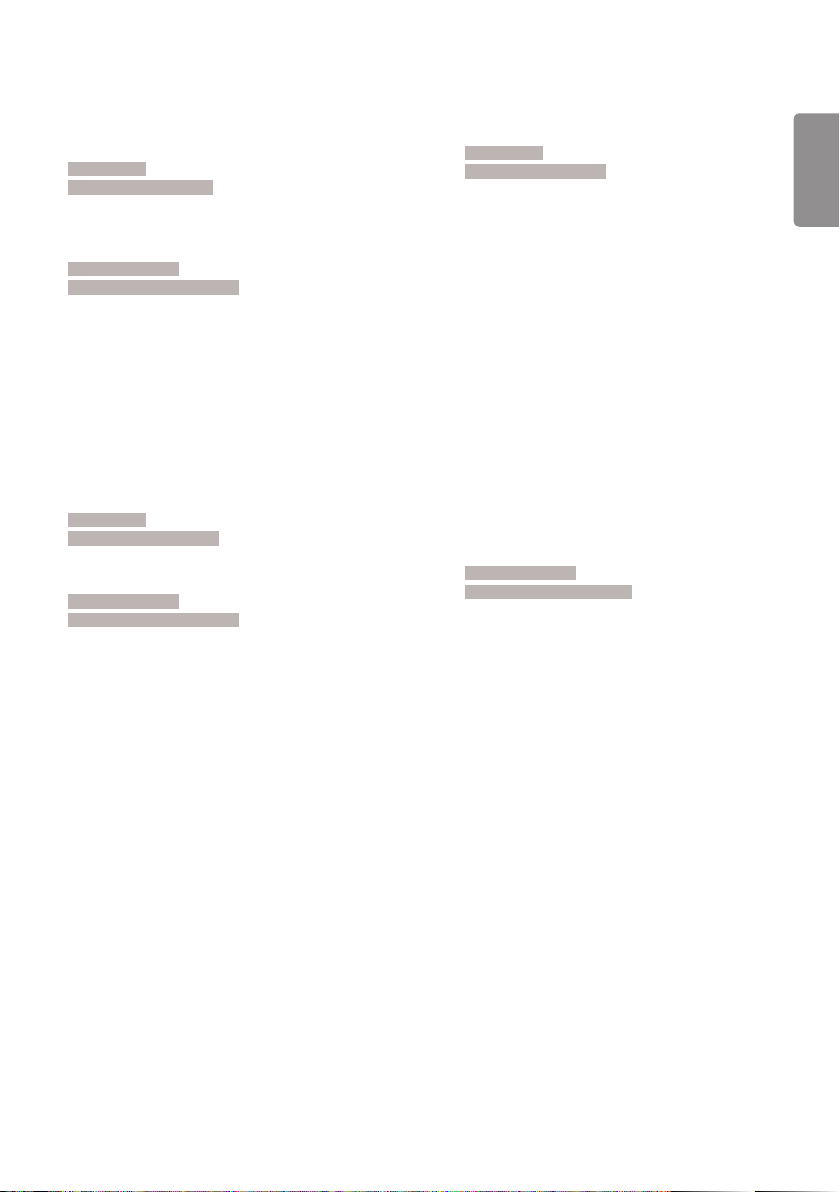
47
23. No Signal Power Off (15Min) (Command: f g)
Sets the monitor to enter Automatic Standby mode if there is
no signal for 15 minutes.
Transmission
[f][g][ ][S et ID][ ][Data][Cr]
Data 00: Off
01: On
Acknowledgement
[g][ ][Set ID][ ][OK/NG][Data][x]
24. Auto Power Off (4 Hours) (Command: m n)
Sets the monitor to enter Auto Power Off after 4 hours.
Transmission
[m][n][ ][Set ID][ ][Data][Cr]
Data 00: Off
01: 4 hours
Acknowledgement
[n][ ][Set ID][ ][OK/NG][Data][x]
25. Language (Command: f i)
Sets the OSD language.
Transmission
[f][i][ ][S et ID][ ][Data][Cr]
Data 00: Czech
01: Danish
02: German
03: English
04: Spanish (Europe)
05: Greek
06: French
07: Italian
08: Dutch
09: Norwegian
0A: Portuguese
0B: Portuguese (Brazil)
0C: Russian
0D: Finnish
0E: Swedish
0F: Korean
10: Chinese (Mandarin)
11: Japanese
12: Chinese (Cantonese)
13: Arabic
Acknowledgement
[i][ ][Set ID][ ][OK/NG][Data][x]
ENGLISH
Page 48

48
26. Reset (Command: f k)
ENGLISH
Performs the reset function.
Screen Reset can only be performed in RGB input mode.
Transmission
[f][k][ ][S et ID][ ][Data][Cr]
Data 00: Picture Reset
01: Screen reset
02: Initial Settings
Acknowledgement
[k][ ][Set ID][ ][OK/NG][Data][x]
** It may not be supported depending on the model.
27. Current temperature (Command: d n)
Checks the inside temperature.
Transmission
[d][n][ ][Set ID][ ][Data][Cr]
Data FF: Check the status
Acknowledgement
[n][ ][Set ID][ ][OK/NG][Data][x]
* Temperature is displayed as a hexadecimal value.
29. Time Elapsed (Command: d l)
Checks the elapsed time.
Transmission
[d][l][ ][Set ID][ ][Data][Cr]
Data FF: Read status
Acknowledgement
[l][ ][Set ID][ ][OK/NG][Data][x]
* The data received is shown as a hexadecimal value.
30. Product serial number (Command: f y)
Checks the serial number of the product.
Transmission
[f][y][ ][S et ID][ ][Data][Cr]
Data FF: Check product serial number
Acknowledgement
[y][ ][Set ID][ ][OK/NG][Data][x]
* Data is in ASCII code.
31. Software Version (Command: f z)
Checks the software version of the product.
Transmission
[f][z][ ][S et ID][ ][Data][Cr]
Data FF: Check software version
Acknowledgement
[z][ ][Set ID][ ][OK/NG][Data][x]
28. Key (Command: m c)
Sends a key code for the IR remote control.
Transmission
[m][c][ ][Set ID][ ][Data][Cr]
Data IR_KEY_CODE
Acknowledgement
[c][ ][Set ID][ ][OK/NG][Data][x]
For key codes, see IR Codes.
* Some key codes are not supported depending on the model.
32. White balance red gain (Command: j m)
Adjusts the white balance red gain value.
Tran smission
[j][m][ ][Set ID][ ][Data][Cr]
Data 00 to FE: Red Gain 0 to 254
FF: checks the red gain value
Acknowledgement
[m][ ][Set ID][ ][OK/NG][Data][x]
Page 49

49
33. White Balance Green Gain (Command: j n)
Adjusts the white balance green gain value.
Transmission
[j][n][ ][Set ID][ ][Data][Cr]
Data 00 to FE: Green Gain 0 to 254
FF: checks the green gain value
Acknowledgement
[n][ ][Set ID][ ][OK/NG][Data][x]
34. White Balance Blue Gain (Command: j o)
Adjusts the white balance blue gain value.
Transmission
[j][o][ ][Set ID][ ][Data][Cr]
Data 00 to FE: Blue Gain 0 to 254
FF: checks the blue gain value
Acknowledgement
[o][ ][Set ID][ ][OK/NG][Data][x]
36. White Balance Green Offset (Command: s y)
Adjusts the white balance green offset value.
Transmission
[s][y][ ][Set ID][ ][Data][Cr]
Data 00 to 7F: Green Offset 0 to 127
FF: checks the green offset value
Acknowledgement
[y][ ][Set ID][ ][OK/NG][Data][x]
37. White Balance Blue Offset (Command: s z)
Adjusts the white balance blue offset value.
Transmission
[s][z][ ][Set ID][ ][Data][Cr]
Data 00 to 7F: Blue Offset 0 to 127
FF: checks the blue offset value
Acknowledgement
[z][ ][Set ID][ ][OK/NG][Data][x]
ENGLISH
35. White Balance Red Offset (Command: s x)
Adjusts the white balance red offset value.
Transmission
[s][x][ ][Set ID][ ][Data][Cr]
Data 00 to 7F: Red Offset 0 to 127
FF: checks the red offset value
Acknowledgement
[x][ ][Set ID][ ][OK/NG][Data][x]
38. Backlight (Command: m g)
Adjusts the backlight brightness.
Transmission
[m][g][ ][Set ID][ ][Data][Cr]
Data 00 to 64: Backlight 0 to 100
Acknowledgement
[g][][set ID][][OK/NG][Data][x]
Page 50

50
39. Screen Off (Command: k d)
ENGLISH
Turns the screen on or off.
Transmission
[k][d][ ][Set ID][ ][Data][Cr]
Data 00: turns the screen on
01: turns the screen off
Acknowledgement
[d][ ][Set ID][ ][OK/NG][Data][x]
** This may not be supported on some models.
** Dual-screen models must use the screen off commands
in 88. Dual Screen Off.
40. Tile Mode (Command: d d)
Sets the Tile Mode and sets values for the tile rows and
columns.
Transmission
[d][d][ ][Set ID][ ][Data][Cr]
Data 00 to FF: The first byte - tile column
The second byte - tile row
* 00, 01, 10, and 11 mean that the tile mode is off
** The maximum value may differ depending on the model.
Acknowledgement
[d][ ][Set ID][ ][OK/NG][Data][x]
* It may not be supported depending on the model.
42. Tile ID (Command: d i)
Sets the tile ID value of the product.
Transmission
[d][i][ ][Set ID][ ][Data][Cr]
Data 01 to E1: Tile ID 1 to 225**
FF: checks the tile ID
** The data value cannot exceed the value of row x
column.
Acknowledgement
[i][ ][Set ID][ ][OK/NG][Data][x]
* When a data value that exceeds the value of row x
column is entered (except 0xFF),
ACK becomes NG.
* It may not be supported depending on the model.
43. Natural Mode (in Tile mode) (Command: d j)
When displaying the image naturally, the part of the image that
would normally be displayed in the gap between the monitors
is omitted.
Transmission
[d][j][ ][Set ID][ ][Data][Cr]
Data 00: Off
01: On
Acknowledgement
[j][ ][Set ID][ ][OK/NG][Data][x]
* It may not be supported depending on the model.
41. Check Tile Mode (Command: d z)
Checks the tile mode.
Transmission
[d][z][ ][Set ID][ ][Data][Cr]
Data FF: checks the tile mode
Acknowledgement
[z][ ][Set ID][ ][OK/NG][Data1][Data2][Data3][x]
Data1 00: tile mode off
01: tile mode on
Data2 00 to 0F: tile column
Data3 00 to 0F: tile row
* It may not be supported depending on the model.
44. DPM Select (Command: f j)
To set the DPM (Display Power Management) function.
Transmission
[f][ j][ ][Set ID][ ][Data][Cr]
Data 00: Off
01: 5 seconds
02: 10 seconds
03: 15 seconds
04: 1 minutes
05: 3 minutes
06: 5 minutes
07: 10 minutes
Acknowledgement
[j][ ][Set ID][ ][OK/NG][Data][x]
Page 51
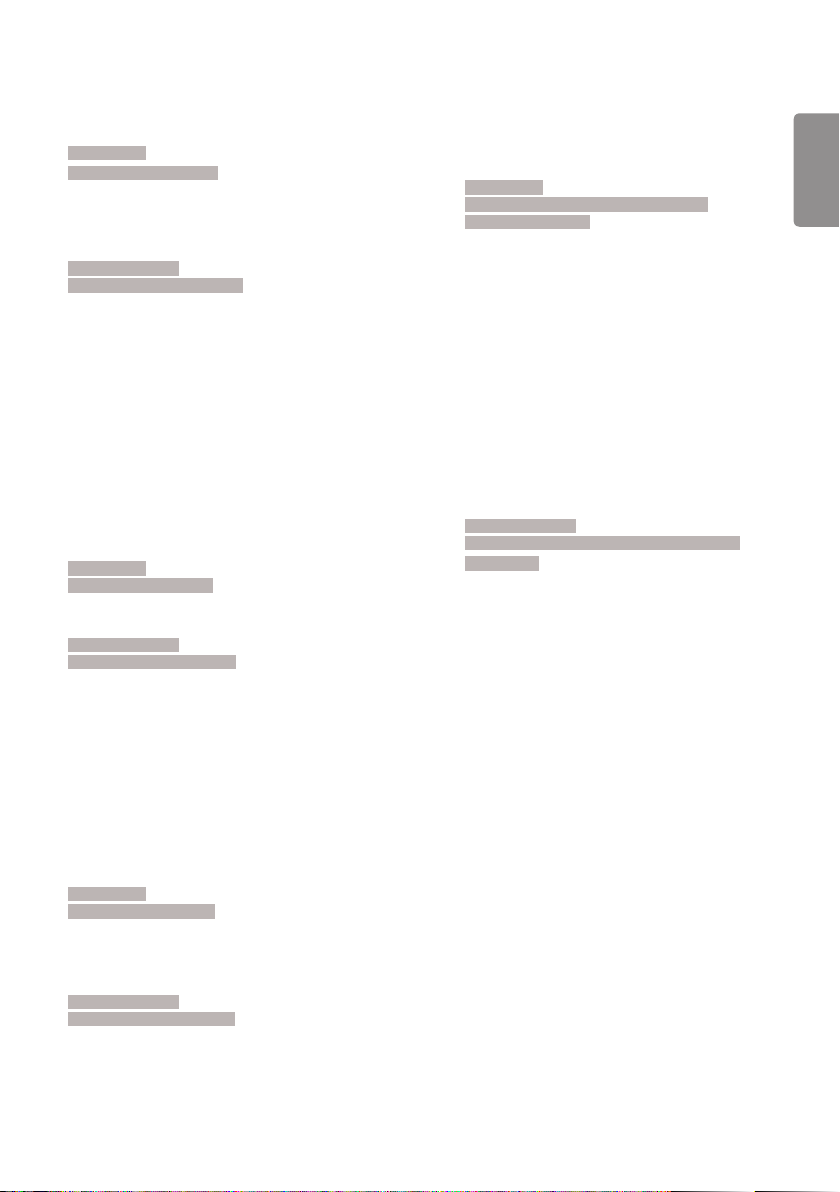
51
45. Remote Control/Local Key Lock (Command: k m)
Adjusts the remote control/local key (front) lock.
Transmission
[k][m][ ][Set ID][ ][Data][Cr]
Data 00: Off (Lock Off)
01: On (Lock On)
* When the monitor is turned off, the power key works
even in On (01) mode.
Acknowledgement
[m][ ][Set ID][ ][OK/NG][Data][x]
46. Power On Delay (Command: f h)
Sets the schedule delay when the power turns on. (unit:
seconds).
Transmission
[f][h][ ][S et ID][ ][Data][Cr]
Data 00 to FA: min. 0 to maximum 250 (seconds)
* The maximum value may differ depending on the model.
Acknowledgement
[h][ ][Set ID][ ][OK/NG][Data][x
48. Fail Over Input Select (Command: m j)
Selects an input source for auto switch.
* This command is only available when the Fail Over (auto)
mode is set to Custom.
Transmission
[m][j][ ][Set ID][ ][Data1][ ][Data2][ ][Data3][ ]
[Data4]...[ ][DataN][Cr]
Data 1 to N-1 (Input priority: 1 to N-1)
40: COMPONENT
60: RGB
70: DVI-D
90: HDMI1
91: HDMI2/OPS
92: OPS/HDMI3/DVI-D
95: OPS/DVI-D
96: HDMI3/DVI-D
98: OPS
C0: DISPLAYPORT
Data N: E0: INTERNAL Memory
E1: USB
E2: SD CARD
Acknowledgement
[j][ ][SetID][ ][OK/NG][Data1][Data2][Data3][Data4]
...[DataN] [x
* Some input signals may not be supported on some
models.
* The data number (N) may vary depending on the model.
(The data number depends on the number of supported
input signals.)
* Only values under Data N (e.g. E0, E1, E2) are
allowed as the last data value and may not be supported
depending on the model.
* This feature operates as the last input and supports data
in DTV format.
]
ENGLISH
47. Fail Over Select (Command: m i)
Selects an input mode for auto switch.
Transmission
[m][i][ ][Set ID][ ][Data][Cr]
Data 00: Off
01: Auto
02: Manual
Acknowledgement
[i][ ][Set ID][ ][OK/NG][Data][x]
Page 52

52
49. IR Operation (Command: t p)
ENGLISH
Configures the IR operation settings of the product.
Transmission
[t][p][ ][Set ID][ ][Data][Cr]
Data 00: locks off all of the keys
01: locks on all of the keys except the Power key
02: locks on all of the keys
Acknowledgement
[x][ ][Set ID][ ][OK/NG][Data][x]
* When the monitor is turned off, the power key works
even in the locks on all of the keys (02) mode.
50. Local Key Operation (Command: t o)
Configures the local key operation settings of the product.
Transmission
[t][o][ ][Set ID][ ][Data][Cr]
Data 00: locks off all of the keys
01: locks on all of the keys except the Power key
02: locks on all of the keys
Acknowledgement
[o][ ][Set ID][ ][OK/NG][Data][x]
* When the monitor is turned off, the power key works
even in the locks on all of the keys (02) mode.
51. Status (Command: s v)
Checks the current signal status of the product.
Transmission
[s][v][ ][Set ID][ ][Data][ ][FF][Cr]
Data 02: checks whether there is a signal or not
03: check the PM mode.
05: Checks whether luminance sensors 1 and 2
06: Luminance sensor being used:
07: Checks whether the Top, Bottom and Main
08: The temperature of each temperature sensor
09: Fan Speed
10: RGB sensing OK/NG (Check Screen)
Acknowledgement
[v][ ][Set ID][ ][OK/NG][Data][Data1][x]
Data: 02 (when a signal is found)
Data1 00: no signal
01: there is a signal
work properly.
temperature sensors are functioning normally.
when the monitor set was last powered off.
Data: 03 (when checking the PM mode)
Data1 00: The PM mode is set to Screen On
01: The PM mode is set to Screen Off
02: The PM mode is set to Screen Off Always
03: In Sustain Aspect Ratio mode.
04: Screen Off & Backlight status (Outdoor mode)
Data: 05 (In the case of checking whether the luminance
sensors work properly)
Data1 00: All normal
01: BLU sensor 1 normal, BLU sensor 2 down
02: BLU sensor 1 down, BLU sensor 2 normal
03: All sensors down
Data: 06 (In the case of the luminance sensors being
used)
Data1 00: Luminance sensor 1 is being used
01: Luminance sensor 2 is being used
Data: 07 (In the case of checking whether the Top, Bottom
and Main temperature sensors are functioning
normally)
Data1 00: All temperature sensors are faulty.
01: Top normal, Bottom faulty, Main faulty
02: Top faulty, Bottom normal, Main faulty
03: Top normal, Bottom normal, Main faulty
04: Top faulty, Bottom faulty, Main normal
05: Top normal, Bottom faulty, Main normal
06: Top faulty, Bottom normal, Main normal
07: All temperature sensors are normal
Data: 10 (Check Screen)
Data1 00: Check Screen result NG
07: Check Screen result OK
*In 75XE3C models, the status will be displayed as normal if
both the Top (Panel) and Top (PSU) are normal.
* Sets to NG when Check Screen is set to Off or not supported.
Data: 08 (In the case of checking the temperature of each
temperature sensor when the monitor set was
last powered off)
Acknowledgement
[v][ ][Set ID][ ][OK/NG][Data][Data1][Data2]
[Data3][x]
Data1: The temperature of the Top sensor when the
monitor set was last powered off.
Data2: The temperature of the Bottom sensor when the
monitor set was last powered off.
Data3: The temperature of the Main sensor when the
monitor set was last powered off.
Data: 09 (In the case of Fan Speed)
Acknowledgement
[v][ ][Set ID][ ][OK/NG][Data][Data1][Data2][x]
Data1: 00-ff: The upper 1-byte of the fan speed
Data2: 00-ff: The lower 1-byte of the fan speed
Fan speed: 0 to 2008 in hexadecimal and 0 to 8200 in
** This may not be supported on some models.
decimal
Page 53

53
52. Check Screen (Command: t z)
Sets Check Screen.
Transmission
[t][z][ ][Set ID][ ][Data][Cr]
Data 00: Off
01: On
Acknowledgement
[z][ ][Set ID][ ][OK/NG][Data][x]
** It may not be supported depending on the model.
53. Speaker (Command: d v)
Sets the speaker function.
Transmission
[d][v][ ][Set ID][ ][Data][Cr]
Data 00: Off
01: On
Acknowledgement
[v][ ][Set ID][ ][OK/NG][Data][x]
** It may not be supported depending on the model.
54. Daylight Saving Time (Command: s d)
To set the Daylight Saving Time function.
Transmission
[s][d][ ][Set ID][ ][Data1][ ][Data2][ ][Data3][ ][Data4]
[ ][Data5][Cr]
Data 00: Off (Data2~5: FFH)
01: Start Time
02: End Time
Data2 01~0C: January to December
Data3 01~06: 1 ~ 6th week
* The maximum number of [Data3] differs depending on
Date.
Data4 00~06 ( Sun. ~ Sat. )
Data5 00~17: 00 ~ 23 hours
* To read the Start Time/End Time, enter FFH for
[Data2]~[Data5].
(ex1: sd 01 01 ff ff ff ff - To check the Start Time
ex2: sd 01 02 ff ff ff ff - To check the End Time)
* This function is supported only when 1 (Year/Month/ Day)
and 2 (Hour/Minute/Second) are set.
Acknowledgement
[d][ ][Set ID][ ][OK/NG][Data1][Data2][Data3][Data4]
[Data5][x]
** It may not be supported depending on the model.
55. PM Mode (Command: s n, 0c)
Selects the desired PM mode option.
Transmission
[s][n][ ][Set ID][ ][0c][ ][Data][Cr]
Data 00: Sets the Power Off mode.
01: Sets the Sustain Aspect Ratio mode.
02: Sets the Screen Off mode.
03: Sets the Screen Off Always mode.
04: Sets the Screen Off & Backlight mode
(Outdoor mode)
Acknowledgement
[n][ ][Set ID][ ][OK/NG][0c][Data][x]
* It may not be supported depending on the model.
56. ISM Method (Command: j p)
Selects the ISM Method option.
Transmission
[j][p][ ][Set ID][ ][Data][Cr]
Data 01: Inversion
02: Orbiter
04: White Wash
08: Normal
20: Color Wash
80: Washing Bar
90: User Image
91: User Video
** The jp command works when Timer is set to Immediately.
Acknowledgement
[p][ ][Set ID][ ][OK/NG][Data][x]
* It may not be supported depending on the model.
ENGLISH
Page 54

54
57. Network Settings (Command: s n, 80 or 81 or 82)
ENGLISH
Configures network and DNS settings.
Transmission
[s][n][ ][Set ID][ ][Data1][ ][Data2][ ][Data3][ ][Data4][ ]
[Data5][Cr]
Data1 80: Configures/views the temporary IP mode
81: Configures/views the temporary DNS
82: Saves temporary settings and views
* If Data1 is 80,
Data2 00: Auto
01: Manual
FF: Views the temporary IP mode (Auto/Manual),
** If Data2 is 01 (Manual),
Data3 : Manual IP address
Data4 : Subnet mask address
Data5 : Gateway address
* If Data1 is 81,
Data2 : DNS address
FF: Views the temporary DNS address.
* If Data1 is 82,
Data2 80: Applies the temporarily saved IP mode (Auto/
81: Applies the temporary DNS address
FF: Information on the current
*** Examples of settings
1. Auto: sn 01 80 00
2. Manual: sn 01 80 01 010177223241 255255254000
3. Network read: sn 01 80 ff
4. DNS setting: sn 01 81 156147035018
5. Applying the settings: sn 01 82 80 (applies the saved
**** Each IP address contains 12 decimal digits .
Acknowledgement
[n][ ][Set ID][ ][OK/NG][Data1][Data][x]
* It may not be supported depending on the model.
** This feature is available only for wired networks.
(Auto/Manual), subnet mask, and gateway.
address.
information about the current network.
subnet mask, and gateway.
Manual), subnet mask, and gateway.
network (IP, subnet gateway,
DNS)
010177222001 (IP: 10.177.223.241, subnet:
255.255.254.0,
gateway: 10.177.222.1)
(DNS: 156.147.35.18)
IP mode (auto/manual), subnet
mask, and gateway)
sn 01 82 81 (applies the saved
DSN)
58. Auto-adjustment (Command: j u)
Automatically corrects the position and shaking of the picture.
(Works only in RGB-PC input mode.)
Transmission
[j][u][ ][Set ID][ ][Data][Cr]
Data 01: Execution
Acknowledgement
[u][ ][Set ID][ ][OK/NG][Data][x
* It may not be supported depending on the model.
59. H Position (Command: f q)
Adjusts the horizontal position of the screen. This feature only
works when the Tile Mode is set to Off.
* The operational range varies depending on the RGB input
resolution. (Works only in RGB-PC input mode.)
Transmission
[f][q][ ][S et ID][ ][Data][Cr]
Data 00-64: Min -50 (Left) to Max 50 (Right)
Acknowledgement
[q][ ][Set ID][ ][OK/NG][Data][x]
* It may not be supported depending on the model.
]
Page 55

55
60. V Position (Command: f r)
Adjusts the vertical position of the screen. This feature only
works when the Tile Mode is set to Off.
* The operational range varies depending on the RGB input
resolution. (Works only in RGB-PC input mode.)
Transmission
[f][r][ ][S et ID][ ][Data][Cr]
Data 00-64: Min -50 (Down) to Max 50 (Up)
Acknowledgement
[r][ ][Set ID][ ][OK/NG][Data][x]
* It may not be supported depending on the model.
61. H Size (Command: f s)
Adjusts the horizontal size of the screen. This feature only
works when the Tile Mode is set to Off.
* The operational range varies depending on the RGB input
resolution. (Works only in RGB-PC input mode.)
Transmission
[f][s][ ][S et ID][ ][Data][Cr]
Data 00-64: Min -50 (Small) to Max 50 (Large)
Acknowledgement
[s][ ][Set ID][ ][OK/NG][Data][x]
* It may not be supported depending on the model.
63. Wake On LAN (Command: f w)
Selects the desired Wake On LAN option.
Transmission
[f][w][ ][S et ID][ ][Data][Cr]
Data 00: Off
01: On
Acknowledgement
[w][ ][Set ID][ ][OK/NG][Data][x]
64. Intelligent Auto (Command: t i)
Selects the desired Intelligent Auto option.
Transmission
[t][i][ ][Set ID][ ][Data][Cr]
Data 00: Off
01: On
Acknowledgement
[i][ ][Set ID][ ][OK/NG][Data][x]
* It may not be supported depending on the model.
ENGLISH
62. Power On Status (Command: t r)
Selects the desired Power On status option.
Transmission
[t][r][ ][Set ID][ ][Data][Cr]
Data 00: LST (Stays in the previous status)
01: STD (Stays powered off)
02: PWR (Stays powered on)
Acknowledgement
[r][ ][Set ID][ ][OK/NG][Data][x]
65. OSD Portrait Mode (Command: t h)
Selects the desired Portrait mode option.
Transmission
[t][h][ ][Set ID][ ][Data] [Cr]
Data 00: Off
01: 90 degrees
02: 270 degrees
03: 180 degrees
Acknowledgement
[h][ ][Set ID][ ][OK/NG][Data] [x]
* It may not be supported depending on the model.
Page 56

56
66. Reset to Initial Settings (Command: t n)
ENGLISH
Enables/disables the Reset to Initial settings.
Transmission
[t][n][ ][Set ID][ ][Data] [Cr]
Data 00: Disables the settings.
01: Enables the settings.
Acknowledgement
[n][ ][Set ID][ ][OK/NG][Data] [x]
* It may not be supported depending on the model.
67. Time Sync (Command: s n, 16)
Configures the Time Sync.
Transmission
[s][n][ ][Set ID][ ][1][6][ ][Data][Cr]
Data 00: Off
01: On
* This feature works in the Master mode.
** This feature does not work if the current time is not set.
Acknowledgement
[n][ ][Set ID][ ][OK/NG][ ][1][6][ ][Data][x]
* It may not be supported depending on the model.
68. Contents Sync (Command: t g)
Configures the Contents Sync.
Transmission
[t][g][ ][Set ID][ ][Data][Cr]
Data 00: Off
01: On
Acknowledgement
[g][ ][Set ID][ ][OK/NG][Data][x]
* It may not be supported depending on the model.
69. Pivot Mode (Command: t a)
Sets Pivot Mode to on/off.
Transmission
[t][a][ ][Set ID][ ][Data][Cr
Data 00: Off
01: On
Acknowledgement
[a][ ][Set ID][ ][OK/NG][Data][x]
* This feature may not be supported in certain models.
70. Studio Mode (Command: s n, 83)
Sets Studio Mode to on/off.
Transmission
[s][n][ ][Set ID][ ][8][3][ ][Data][Cr]
Data 00: Off
01: On
Acknowledgemen
[n][ ][Set ID][ ][OK/NG][8][3][Data][x]
* This feature may not be supported in certain models.
71. LAN Daisy Chain (Command: s n, 84)
Sets LAN Daisy Chain to on/off.
Transmission
[s][n][ ][Set ID][ ][8][4][ ][Data][Cr]
Data 00: Off
01: On
Acknowledgement
[n][ ][Set ID][ ][OK/NG][8][4][Data][x]
* This feature may not be supported in certain models.
72. Content Rotation (Command: s n, 85)
Sets Content Rotation to on/off.
Transmission
[s][n][ ][Set ID][ ][8][5][ ][Data][Cr]
Data 00: Off
01: 90 degrees
02: 270 degrees
03: 180 degrees
Acknowledgement
[n][ ][Set ID][ ][OK/NG][8][5][Data][x]
* This feature may not be supported in certain models.
]
t
Page 57

57
73. DPM Wake up Control (Command: s n, 0b)
Sets the DPM Wake up Control Mode.
Transmission
[s][n][ ][Set ID][ ][0][b][ ][Data][Cr]
Data 00: Clock
01: Clock+DATA
Acknowledgement
[n][ ][Set ID][ ][OK/NG][0][b][Data][x]
* This feature may not be supported in certain models.
74. Scan Inversion (Command: s n, 87)
Sets Scan Inversion to on/off.
Transmission
[s][n][ ][Set ID][ ][8][7][ ][Data][Cr]
Data 00: Off
01: On
Acknowledgement
[n][ ][Set ID][ ][OK/NG][8][7][Data][x]
* This feature may not be supported in certain models.
75. Beacon (Command: s n, 88)
Sets Beacon to on/off.
Transmission
[s][n][ ][Set ID][ ][8][8][ ][Data][Cr]
Data 00: Off
01: On
Acknowledgement
[n][ ][Set ID][ ][OK/NG][8][8][Data][x]
* This feature may not be supported in certain models.
77. Easy Brightness Control Mode (Command: s m)
Selects whether to turn on/off Easy Brightness Control Mode.
Transmission
[s][m][ ][Set ID][ ][Data][Cr]
Data 00: Easy Brightness Control off
01: Easy Brightness Control on
* This feature does not work if the current time is not set.
** This may not be supported on some models.
Acknowledgement
[m][ ][Set ID][ ][OK/NG][Data][x]
ENGLISH
76. Aspect Ratio (Rotation) (Command: s n, 89)
Controls the Aspect Ratio (Rotation) screen.
(This command works only when Content Rotation is on.)
Transmission
[s][n][ ][Set ID][ ][8][9][ ][Data][Cr]
Data 00: Full
01: Original
Acknowledgement
[n][ ][Set ID][ ][OK/NG][8][9][Data][x]
* This feature may not be supported in certain models.
Page 58

58
78. Easy Brightness Control Schedule (Command: s s)
ENGLISH
Sets Easy Brightness Control schedules.
Transmission
[s][s][ ][Set ID][ ][Data1][ ][Data2][ ][Data3][Cr]
Data1
1. F1–F6 (reads data)
F1: Reads the 1st data from the Easy Brightness Control
F2: Reads the 2nd data from the Easy Brightness Control
F3: Reads the 3nd data from the Easy Brightness Control
F4: Reads the 4th data from the Easy Brightness Control
F5: Reads the 5th data from the Easy Brightness Control
F6: Reads the 6th data from the Easy Brightness Control
2. FF: Reads all stored lists
3. e1-e6 (deletes one index); e0 (deletes all indexes)
E0: Deletes all Easy Brightness Control.
E1: Deletes the 1st Easy Brightness Control.
E2: Deletes the 2nd Easy Brightness Control.
E3: Deletes the 3rd Easy Brightness Control.
E4: Deletes the 4th Easy Brightness Control.
E5: Deletes the 5th Easy Brightness Control.
E6: Deletes the 6th Easy Brightness Control.
4. 00 to 17: 00th to 23th hour
Data2 00 to 3B: 00th to 59th minute
Data3 00 to 64: Backlight, 0 to 100
* If you want to read or delete the configured Easy Brightness
Control lists, set [Data2][Data3] to FF.
* If you want to import all the configured Easy Brightness
Control lists through FF, do not enter any values in [Data2]
[Data3].
* When all the configured Easy Brightness Control lists are
imported through FF, OK is acknowledged even if there is
no stored list.
Example 1: ss 01 f1 ff ff - Reads the first index data from the
Easy Brightness Control.
Example 2: ss 01 ff - Reads all index data from the Easy
Brightness Control.
Example 3: ss 01 e1 ff ff - Deletes the first index data from the
Easy Brightness Control.
Example 4: ss 01 07 1E 46 - Adds a schedule whose time is
07:30 and whose backlight is 70.
Acknowledgement
[s][ ][Set ID][ ][OK/NG][Data1][Data2][Data3][x]
* This feature may not be supported in certain models.
79. MultiScreen Mode & Input (Command: x c)
Saves or controls the MultiScreen Mode and input.
Transmission
[x][c][ ][Set ID][ ][Data1][ ][Data2][ ][Data3[ ][Data4]
[ ][Data5[ ]Cr]
Data1 (sets the MultiScreen Mode)
10: PIP
22: PBP2
23: PBP3
24: PBP4
Data2 (sets the MultiScreen Main Input)
Data3 (sets the MultiScreen Sub1 Input)
Data4 (sets the MultiScreen Sub2 Input)
Data5 (sets the MultiScreen Sub3 Input)
20: AV
40: COMPONENT
60: RGB
80: DVI-D
90: HDMI1
91: HDMI2/OPS
92: OPS/HDMI3/DVI-D
95: OPS/DVI-D
96: HDMI3/DVI-D
98: OPS
C0: DISPLAYPORT
Acknowledgement
[c][ ][Set ID][ ][OK/NG][ ][Data1][Data2][Data3]
[Data4] [Data5][x]
* This feature may not be supported in certain models.
** Only the input modes supported by the model works.
*** This feature operates as the last input, and supports data
in DTV format.
80. Aspect Ratio (MultiScreen) (Command: x d)
Saves or controls the Aspect Ratio (MultiScreen) screen.
Transmission
[x][d][ ][Set ID][ ][Data1][ ][Data2][Cr]
Data1 01: Controls the Main input
02: Controls the Sub1 input
03: Controls the Sub2 input
04: Controls the Sub3 input
Data2 00: Full
01: Original
Acknowledgement
[d][ ][Set ID][ ][OK/NG][Data1][Data2][x]
* This feature may not be supported in certain models.
Page 59

59
81. Screen Mute (MultiScreen) (Command: x e)
Turns on/off each screen in MultiScreen.
Transmission
[x][e][ ][Set ID][ ][Data1][ ][Data2][Cr]
Data1 01: Controls the Main input
02: Controls the Sub1 input
03: Controls the Sub2 input
04: Controls the Sub3 input
Data2 00: Turns the screen on.
01: Turns the screen off.
* This function works when the Multi Screen App is running.
** This function may not work properly if there is no signal.
Acknowledgement
[e][ ][Set ID][ ][OK/NG][Data1][Data2][x]
* This feature may not be supported in certain models.
82. Screen Off Always (Command: s n, 0d)
Screen Off Always has the same effect as entering the Screen
Off menu regardless of the PM Mode setting.
Transmission
[s][n][ ][Set ID][ ][0][d][ ][Data][Cr]
Data 00: Off
01: On
Acknowledgement
[n][ ][Set ID][ ][OK/NG][0][d][Data][x]
* This feature may not be supported in certain models.
84. Wireless Wake-on-LAN (Command: s n, 90)
Sets Wireless Wake-on-LAN.
Transmission
[s][n][ ][Set ID][ ][9][0][ ][Data][Cr]
Data 00: Off
01: On
Acknowledgement
[n][ ][Set ID][ ][OK/NG][9][0][Data][x]
* This feature may not be supported in certain models.
85. JustScan Toggle (Command: s n, 91)
Sets JustScan.
Transmission
[s][n][ ][Set ID][ ][9][1][ ][Data][Cr]
Data 00 : Off
01 : On
Acknowledgement
[n][ ][Set ID][ ][OK/NG][9][1][Data][x]
* This feature may not be supported in certain models.
ENGLISH
83. Screen Video Freeze (Command: k x)
Turns on/off the video freeze function.
Transmission
[k][x][ ][Set ID][ ][Data][Cr]
Data 00: Turns on the freeze function.
01: Turns off the freeze function.
* Available in single input mode.
Acknowledgement
[x][ ][Set ID][ ][OK/NG][Data][x]
* This feature may not be supported in certain models.
86. Holiday Schedule Mode (Command: s n, 1a)
Turns Holiday Schedule mode on or off.
Transmission
[s][n][ ][Set ID][ ][1][a][ ][Data][Cr]
Data 00: Holiday Schedule off
01: Holiday Schedule on
* This feature does not work if the current time is not set.
** Depending on the model, this feature may not be supported.
Acknowledgement
[n][ ][Set ID][ ][OK/NG][ ][1][a][ ][Data][x]
Page 60
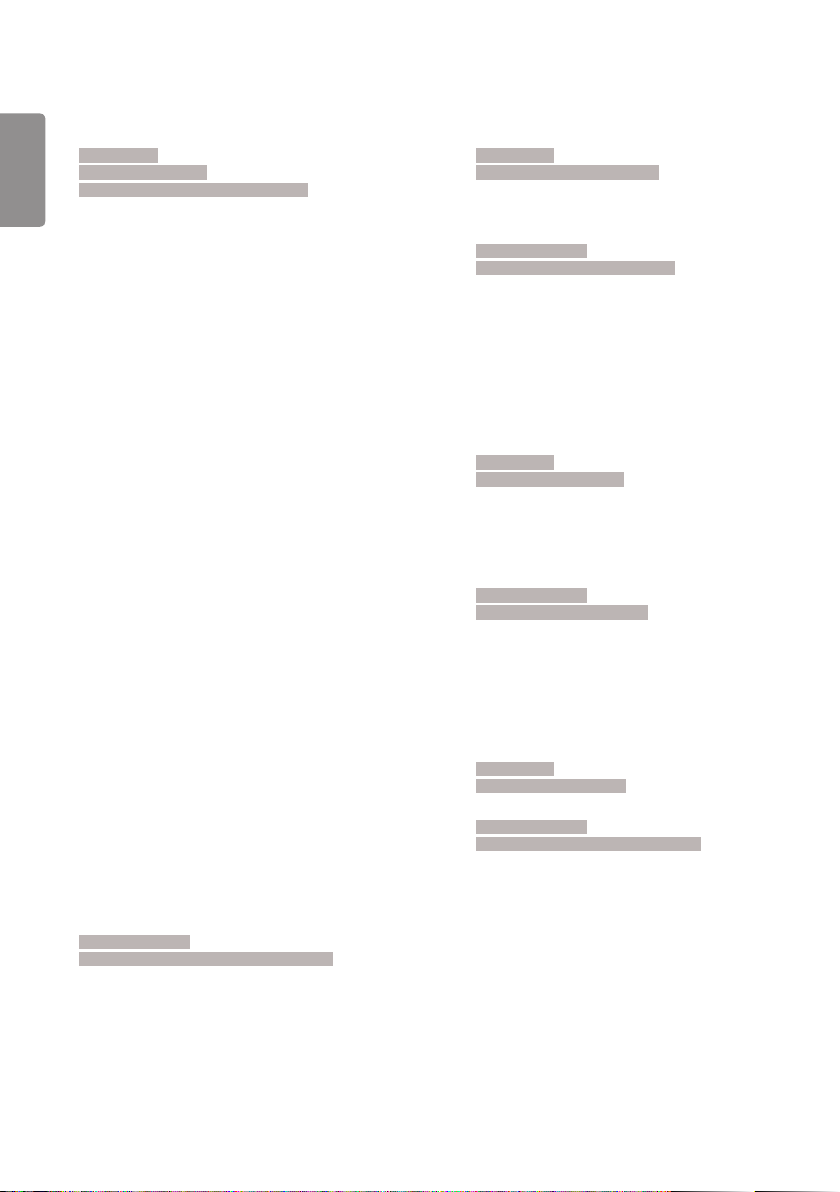
60
87. Holiday Schedule (Command: s n, 1b)
ENGLISH
Configures the Holiday Schedule.
Transmission
[s][n][ ][Set ID] ][ ][1][a]
[ ][Data1][ ][Data2][ ][Data3] [ ][Data4] [Cr]
Data1
1. f1–f7 (Data Reading Functions)
f1: Reads data of 1st Holiday Schedule
f2: Reads data of 2nd Holiday Schedule
f3: Reads data of 3rd Holiday Schedule
f4: Reads data of 4th Holiday Schedule
f5: Reads data of 5th Holiday Schedule
f6: Reads data of 6th Holiday Schedule
f7: Reads data of 7th Holiday Schedule
2. FF: Reads all stored lists
3. e1–e7 (Deletes one index), e0 (Deletes all indexes)
e0: Deletes all Holiday Schedules
e1: Deletes 1st Holiday Schedule
e2: Deletes 2nd Holiday Schedule
e3: Deletes 3rd Holiday Schedule
e4: Deletes 4th Holiday Schedule
e5: Deletes 5th Holiday Schedule
e6: Deletes 6th Holiday Schedule
e7: Deletes 7th Holiday Schedule
4. 01–0c: Month 01 to 12 (Start Month)
Data2 01–1F: Day 01 to 31 (Start Day)
Data3 01–0c: Month 01 to 12 (End Month)
Data4 01–1F: Day 01 to 31 (End Day)
* If you want to read or delete the configured Holiday Schedule
lists, set [Data2][Data3][Data4] to FF.
* When reading all configured Holiday Schedule lists, set
[Data1][Data2][Data3][Data4] to FF.
ex1: sn 01 1b f1 ff ff ff – Reads the 1st index data in the
Holiday Schedule.
ex2: sn 01 1b ff ff ff ff – Reads all index data in the Holiday
Schedule.
ex3: sn 01 1b e1 ff ff ff – Deletes the 1st index data in the
Holiday Schedule.
ex4: sn 01 1b 01 07 0c 18 – Adds Holiday Schedule from
January 7 to December 24.
* Schedules set beforehand are not added.
* This feature does not work if the current time is not set.
** Depending on the model, this feature may not be supported.
Acknowledgement
[s][ ][Set ID][ ][OK/NG][Data1][Data2][Data3][x]
88. Dual Screen Off (Command: s n, 92)
Turn Dual Screen On or Off.
Transmission
[s][n][ ][Set ID][ ][9][2][ ][Data][Cr]
Data 00 : MainScreen – On / SubScreen – On
01 : MainScreen – Off / SubScreen – On
02 : MainScreen – On / SubScreen – Off
Acknowledgement
[n][ ][Set ID][ ][OK/NG][9][2][Data][x]
* This feature may not be supported in certain models.
89. Fan control (Command: d o)
Sets the fan mode.
Transmission
[d][o][ ][Set ID][ ][Data][Cr]
Data 00: Auto
01: On
02: Manual
03: Off
** This may not be supported on some models.
Acknowledgement
[o][ ][Set ID][ ][OK/NG][Data][x]
90. Fan Failure Check (Command: d w)
Checks for fan failures.
Transmission
[d][w][ ][Set ID][ ][Data][Cr]
Data FF: Read status
Acknowledgement
[w][ ][Set ID][ ][OK/NG][Data1] [Data2] [x]
Data 1 00: One or more fans are faulty.
01: All fans are normal.
02: The model has no fan.
Data2 00: No fan is faulty (all fans are normal).
01: 1 fan is faulty.
02: 2 fans are faulty.
03: 3 fans are faulty.
04: 4 fans are faulty.
05: 5 fans are faulty.
06: 6 fans are faulty.
07: 7 fans are faulty.
08: 8 fans are faulty.
09: 9 fans are faulty.
0A: 10 fans are faulty.
Page 61

61
91. Luminance Value Read (Command: m u)
Reads luminance value.
Transmission
[m][u][ ][Set ID][ ][FF][Cr]
Acknowledgement
[u][][SetID][][OK/NG][Data1][Data2][Data3]
[Data4][Data5][Data6][Data7][x]
Data1 00–64: The Backlight PWM value (0 to 100)
Data2 00–ff: The upper 1-byte of the value measured by
the CA210.
Data3 00–ff: The lower 1-byte of the value measured by
the CA210.
CA210 measurement: 0000 to ffff in hexadecimal and 0 to
65535 in decimal.
Data4 00–ff: The upper 1-byte of the value measured by
BLU 1 sensor.
Data5 00–ff: The lower 1-byte of the value measured by
BLU 1 sensor.
Data6 00–ff: The upper 1-byte of the value measured by
BLU 2 sensor.
Data7 00–ff: The lower 1-byte of the value measured by
BLU 2 sensor.
BLU measurement: 0000 to ffff in hexadecimal and 0 to 65535
in decimal.
* During final assembly, a CA210 measurement is entered
through the calibration procedure. The default value, before
calibration, is 0.
** This may not be supported on some models.
93. Power Indicator (Command: f o)
Sets the Power Indicator Settings.
Transmission
[f][o][ ][Set ID][ ][Data][Cr]
Data 00: Off
01: On
** This may not be supported on some models.
Acknowledgement
[o][ ][Set ID][ ][OK/NG][Data][x]
94. OSD Display (Command: k l)
Selects the desired OSD Display option.
Transmission
[k][l][ ][Set ID][ ][Data][Cr]
Data 00: No (Off)
01: Yes (On)
Acknowledgement
[l][ ][Set ID][ ][OK/NG][Data][x]
* This feature may not be supported for certain models.
ENGLISH
92. BLU Maintenance (Command: m t)
Selects whether to turn on/off BLU Maintenance.
Transmission
[m][t][ ][Set ID][ ][Data][Cr]
Data 00: BLU Maintenance Off
01: BLU Maintenance On
** This may not be supported on some models.
Acknowledgement
[t][ ][Set ID][ ][OK/NG][Data][x]
95. Semi-Transparent Brightness (Command: s n, 95)
Controls semi-transparent mode LED brightness.
Transmission
[s][n][ ][Set ID][ ][9][5][ ][Data][Cr]
Data 00 to 64: LED brightness 0 to 100
Acknowledgment
[n][ ][Set ID][ ][OK/NG][9][5][Data][x]
* This feature may not be supported for some models.
Page 62

62
96. Hybrid Mode (Command: s n, 96)
ENGLISH
Sets display’s transparency mode.
Transmission
[s][n][ ][Set ID][ ][9][6][ ][Data][Cr]
Data 00 : Hybrid (effect: Off)
01 : Hybrid (effect: Full white)
02 : Semi-Transparent
Acknowledgment
[n][ ][Set ID][ ][OK/NG][9][6][Data][x]
* This feature may not be supported for some models.
97. Return Interval (Command: s n, 97)
Controls length of time transparent mode is maintained.
Transmission
[s][n][ ][Set ID][ ][9][7][ ][Data][Cr]
Data 00 to 0a: Time maintained 0 to 10
Acknowledgment
[n][ ][Set ID][ ][OK/NG][9][7][Data][x]
* This feature may not be supported for some models.
99. HDMI IT Contents (Command: s n, 99)
Uses HDMI data to automatically set Picture Mode.
Transmission
[s][n][ ][Set ID][ ][9][9][ ][Data][Cr]
Data 00: Off
01: On
Acknowledgment
[n][ ][Set ID][ ][OK/NG][9][9][Data][x]
* This feature may not be supported for some models.
100. UPnP Mode (Command: s n, 9c)
Sets the desired UPnP mode.
Transmission
[s][n][ ][Set ID][ ][9][c][ ][Data][Cr]
Data 00: Off
01: On
Acknowledgment
[n][ ][Set ID][ ][OK/NG][9][c][Data][x]
*This feature may not be supported on some models.
*If the UPnP Mode is changed, a reboot will occur.
98. Proximity Sensitivity (Command: s n, 98)
Sets proximity sensor sensitivity.
Transmission
[s][n][ ][Set ID][ ][9][8][ ][Data][Cr]
Data 00 : High
01 : Mid
02: Low
Acknowledgment
[n][ ][Set ID][ ][OK/NG][9][8][Data][x]
* This feature may not be supported for some models.
101. Model Name check (Command: f v)
Checks the Model Name.
Transmission
[f][v][ ][S et ID][ ][Data][Cr]
Data FF: Check product serial number
Acknowledgment
[v][ ][Set ID][ ][OK/NG][Data][x]
*Data is in hexadecimal ASCII code.
Page 63

63
102. No Signal Image (Command: s n, a9)
Turns No Signal Image On or Off.
Transmission
[s][n][ ][Set ID][ ][a][9][ ][Data][Cr]
Data 00: Off
01: On
Acknowledgment
[n][ ][Set ID][ ][OK/NG][a][9][Data][x]
*This feature may not be supported on some models.
ENGLISH
Page 64

Page 65

INSTALLATION MANUAL
LG Digital
Signage
(MONITOR SIGNAGE)
Please read this manual carefully before operating the your set and retain
it for future reference.
webOS 3.0
www.lg.com
Page 66

2
CONTENTS
ENGLISH
ACCESSING INSTALLATION MENU
........................................................4
INSTALLATION MENU ..................5
- Signage Setup.....................................................................5
Power On Status
Wake On LAN
LAN Daisy Chain
Power Off Management
Rotation
Beacon
Baudrate (9600/115200)
Power On Delay (0 ~ 250)
Check Screen
Digital Audio Input
Speaker
USB Auto Playback
Power Indicator
Interface Selection
OPS Power Control
Multi Display Mode
Sync Mode
Intelligent Auto
Studio Mode
White Balance
HDMI IT Contents
Application
Crestron
Enterprise Settings
No Signal Image
Factory Reset
Semi-Transparent Brightness (0–100)
Hybrid Mode
Return Interval (0–10)
Proximity Sensitivity
Status Message
SIMPLINK Setup
Local Dimming
Holiday Schedule
Easy Brightness Control
Web Browser
Guide to Using Content Rotation
- USB Cloning ...................................................................... 20
Send to USB
Receive from USB
Logo Image Download
Page 67

3
ENGLISH
- Password Change ..........................................................20
- Fail Over ..............................................................................21
Off
Auto
Manual
- ISM Method ...................................................................... 22
Mode
Repeat
Wait
Duration
Repeat Day
Start Time
End Time
Action Cycle
Bar Image
Bar Color
Transparency
Direction
Bar Image Download
User Image Download
User Video Download
* How to reset or delete downloaded bar
images/user images/user videos
- Server ...................................................................................26
Set Automatically
Server IP Type
Server IP
Server Status
Port Number
Secured Connection
Control Server IP Type
Control Server IP
Control Server Port
Control Server Status
- Lock Mode ......................................................................... 27
USB
OSD
Wi-Fi
Reset to Initial Settings
IR Operation
Local Key Operation
Page 68

4
ACCESSING INSTALLATION MENU
ENGLISH
1 Press and hold the SETTINGS button for 5 seconds.
or
2 When Input ID (The top right corner ) is displayed, enter your password.
(The default value is 0, 0, 0, 0 )
3 When the Installation Menu is displayed, select the desired option.
- Signage Setup
- USB Cloning
- Password Change
- Fail Over
- ISM Method
- Server
- Lock Mode
NOTE
• Images in the manual may look different from the actual product.
Page 69

5
INSTALLATION MENU
NOTE
• Some features described in the Installation manual may not be supported in certain models.
Signage Setup
Use this menu to configure the digital signage after installation.
Power On Status
• You can select the operating status of the monitor when the main power is switched on.
• You can select from among PWR, STD, and LST.
• PWR sets the status of the monitor to on whenever the main power is switched on.
• STD sets the status of the monitor to standby when the main power is switched on.
• LST sets the status of the monitor back to its previous status.
Wake On LAN
• You can set whether to use the Wake On LAN feature.
• You can set the feature to On or Off for each wired/wireless network.
• Wired: When set to On, the Wake On LAN feature is enabled, letting you turn the product on remotely through the
wired network.
• Wireless: When set to On, the Wake On LAN feature is enabled, letting you turn the product on remotely through the
wireless network.
LAN Daisy Chain
• LAN Daisy Chain forms a daisy chain of LAN ports so that even if you connect only one monitor set to a network, the
other sets in the daisy are connected to the network.
• The first set in the daisy chain must be connected to a network through a port that is not being used for the daisy
chain.
ENGLISH
Page 70

6
Power Off Management
ENGLISH
• No Signal Power Off (15 Min)
- You can choose whether to use the 15 min force off feature.
- You can set this option to On or Off.
- If you set this option to On, the product turns off when it has remained in no signal status for 15 minutes.
- If you set this option to Off, the 15 min force off feature is disabled.
- Set this option to Off when you use the product for a long period of time.
• Auto Power Off
- You can choose whether to use the 4 hours off feature.
- You can set this option to 4 Hours or Off.
- If you set this option to 4 Hours, the product turns off when you have not pressed any buttons on the remote
control for 4 hours.
- If you set this option to Off, the 4 hours off feature becomes disabled.
- Set this option to Off when you use the product for a long period of time.
• DPM
- You can configure the DPM (Display Power Management) function.
- Off: you can set this option to Off, 5 sec./10 sec./15 sec./1 min./3 min./5 min./10 min. (The settings may vary
depending on the model.)
- If this option is not set to Off, the monitor set enters the DPM mode when there is no input signal.
- If you set this option to Off, the DPM function is disabled.
- In the cases below, 5 sec. and 10 sec. options will be disabled for DPM. If DPM is already set to 5 sec. or 10 sec., it
will be changed to 15 sec.
1. When USB Auto Playback is set to Photo or Movie (OLED models support the Movie option only.)
2. When Fail Over is set to Auto or Manual
- If you set this option to 10 sec. or less, the monitor set enters the DPM mode before automatic play of SuperSign
contents.
• DPM Wake up Control
- Turns on the monitor set according to the digital signal processing of the connected DVI-D/HDMI port.
- Setting this option to Clock only checks for the signals from the digital clock. If there is a clock signal, the monitor
set is turned on.
- Setting this option to Clock+DATA turns on the monitor set only when there are both digital clock signal and data
signal inputs.
Page 71

7
• PM Mode
- Power Off: Normal DC off status.
- Sustain Aspect Ratio: Normal DC off status except that Switching IC stays on. On certain models, this applies only
to a specific input mode (DisplayPort) and has the same effect as Screen Off Always in other input modes.
- Screen Off: Automatically changes to Screen Off status when entering the DPM mode, Auto Off (15 mins, 4 hours),
or Abnormal Shut Down.
- Screen Off Always: Automatically changes to Screen Off status when entering the DPM mode, Auto Off (15 mins,
4 hours), Off Timer, Abnormal Shut Down, or when there is input from the remote control's Power button or the
monitor's Off button.
- To change the screen from Off to On status, there must be input from the remote control's Power or Input button,
or the monitor's On button.
- Screen Off & Backlight (Outdoor Mode): This feature allows the enclosure to function normally in temperatures
below zero.
NOTE
• Set to Screen Off & Backlight (Outdoor Mode) when installing outdoors.
• When the Outdoor mode is set, you can reduce the cause for internal humidity and condensation in the product.
• When operating in low temperatures, the enclosure may not work for up to one hour to raise the internal
temperature of the enclosure.
• For compatibility of some media input devices, set the Sustain Aspect Ratio.
ENGLISH
Page 72

8
Rotation
ENGLISH
• OSD Portrait Mode
- This feature allows you to rotate the OSD clockwise.
- You can set this feature to Off/90/180/270. (Some models only support certain settings.)
- If you set this feature to Off, the feature is disabled.
- If you set this feature to 90, the OSD rotates 90 degrees clockwise. In this case, the mouse cannot be used.
- If you set this feature to 180, the OSD rotates 180 degrees clockwise. In this case, the mouse cannot be used.
- If you set this feature to 270, the OSD rotates 270 degrees clockwise. In this case, the mouse cannot be used.
- Depending on the model, you can set this feature to Off/On. If you set this feature to On, the OSD rotates 90
degrees clockwise.
- Web Browser is deactivated while using OSD Portrait.
• Aspect Ratio (Rotation)
- Selects an aspect ratio option that will be applied to Content Rotation. (Original/Full)
• Content Rotation
- Rotates the image clockwise by 90 degrees, 180 degrees, or 270 degrees.
- When it is set to off, the operation will be disabled.
- It is recommended that you use content designed to be used in Portrait mode.
- As for ARC, setting Content Rotation to On (90 or 270) adjusts the size of a video to the full screen size.
- With WiDi, it is recommended that you set Aspect Ratio to Original if you intend to use Content Rotation. If you set
Aspect Ratio to Full, the displayed position of the mouse pointer may not be accurate.
- Image quality degradation is not a product issue when setting Content Rotation using external input.
- Setting Content Rotation to On disables the Multi-screen PIP mode.
- If Content Rotation is set to On (90 or 270 degrees), some widgets and SWF files may not appear properly.
- If External Input Rotation is enabled on models that support touch, touch may not work properly.
Page 73

9
Beacon
• Enables BLE Beacon, one of Bluetooth 4.0's features.
• Beacon Mode (on/off toggle): Enables the Beacon feature.
• Supports LG Beacon/iBeacon/Eddystone Type Beacon features.
• LG Beacon/iBeacon
- Beacon UUID (hex): Sets the UUID.
1. Field1: 4byte hex value (8 digits)
2. Field2: 2byte hex value (4 digits)
3. Field3: 2byte hex value (4 digits)
4. Field4: 2byte hex value (4 digits)
5. Field5: 6byte hex value (12 digits)
- Major (0–65535): Sets the Major value.
- Minor (0–65535): Sets the Minor value.
• Eddystone
- Frame: Sets UUID or URL.
1. Beacon UUID (hex): Sets the UUID.
(1) Field1: 10byte hex value (20 digits)
(2) Field2: 6byte hex value (12 digits)
2. Setting the URL
- URL Prefix: Sets the prefix of the URL.
- URL Suffix: Sets the suffix of the URL.
- URL: Enter the part of the URL that excludes the prefix and suffix.
- URL string length is limited to 17 characters.
• OK: Confirm button that applies the settings that you have entered.
• Some models do not support background scanning services in iOS.
• A reboot is recommended for the settings to be applied properly.
• The UUID value is hexadecimal and the exact number of digits must be entered.
ENGLISH
Baudrate (9600/115200)
• You can change the RS-232C communication speed for controlling your monitor.
• You can choose 9600 or 115200.
• If you set this option to 9600, the RS-232C communication speed is set at 9600 bps.
• If you set this option to 115200, the RS-232C communication speed is set at 115200 bps.
Power On Delay (0 ~ 250)
• This feature delays power on in order to prevent overload when multiple monitor sets are turned on simultaneously.
• You can set the delay interval in the range of 0 to 250 seconds.
Page 74

10
Check Screen
ENGLISH
• The Check Screen feature judges whether there are abnormalities at the edges of the screen. R, G, and B OSDs are
formed on the screen at one second intervals and an Pixel Sensor tests the areas.
• If set to On, the Check Screen feature is enabled.
• If set to Off, the Check Screen feature is disabled.
• When OSD Portrait Mode is applied, Check Screen is turned off and deactivated.
• For enclosure models, the feature is activated regardless of the OSD Portrait setting.
Digital Audio Input
• HDMI/DISPLAYPORT/OPS: You can hear the sounds of the digital signals carried by HDMI, DISPLAYPORT, or OPS
through the monitor speakers.
• Audio In: you can hear sounds through the monitor speaker by connecting HDMI, or OPS or DISPLAYPORT ports to
the Audio In port.
• If Digital is selected in DVI-D when using OPS/HDMI3/DVI-D or OPS/DVI-D input, there will be no sound.
Speaker
• If you set this option to On, you can hear sounds through the monitor speaker. (* The monitor speaker is sold
separately.)
• If you set this option to Off, you cannot hear sounds through the monitor speaker.
USB Auto Playback
• This is a feature that auto-playbacks photos and videos when a USB device is connected. You can view photos and
videos without manually selecting the View Photos/Movies menu. However, this feature is unavailable while the
SuperSign contents are played.
• If you select Movie for USB Auto Playback, then the video files in the top level folder on the USB device will
automatically play in sequence. When switched on, Signage automatically searches and plays video files from a USB.
• If you select Photo for USB Auto Playback, then the image files in the top level folder on the USB device will
automatically play in sequence. When switched on, Signage automatically searches and plays photos from a USB.
(This feature is not supported in OLED models.)
Page 75

11
Power Indicator
• Changes Power Indicator settings.
• If set to On, the Power Indicator is turned on.
• If set to Off, the Power Indicator is turned off.
• While the product is turned on, the Power Indicator is lit for about 15 seconds regardless of whether it is set to On
or Off.
Interface Selection
• You can set communication with the connected OPS.
• DISPLAY: Enables communication with external devices via the serial port.
• OPS: Enables communication via the OPS connected to the product.
• Interface Selection is enabled only when the OPS kit is connected.
OPS Power Control
• You can control the power of the OPS.
• Disable: Disables the OPS Power Control.
• Sync (on): Synchronizes the power status of the monitor and the OPS only when monitor is on.
• Sync (on/off): Always synchronizes the power status of the monitor and the OPS.
• When you set the OPS Power Control feature to on, you must set the sustain Aspect Ratio of the PM Mode to off.
Multi Display Mode
• The Multi Display Mode function displays a video signal received from DP In either in single mode (SST: Single Stream
Transport) or multi-mode (MST: Multi Stream Transport) through DP Out.
• If it is On, the image of each display is displayed in multi-mode.
• If it is Off, the image of each display is displayed in single mode.
• The multi-mode is available in a PC supporting DisplayPort 1.2.
• Multi-mode can connect up to only four monitors. (at the recommended resolution.)
• When this function is used, your monitor may not work properly depending on the video card. Reboot the PC after
setting the function to Off for stable screen output when not in use.
• In case of using DVI/HDMI Input to DP Daisy Chain, please set 'Multi Display mode function' to off.
ENGLISH
Page 76

12
Sync Mode
ENGLISH
• Syncs the products to the time and content of one product.
• Off: Sync is disabled.
• RS-232C: Syncs multiple monitors connected via RS-232C.
- Master/Slave: These monitors can be set to Master or Slave. Only one monitor should be set to Master mode for
this feature to work properly.
- Time Sync: When Time Sync is set to On, the current time of the Master monitor is sent to multiple Slave monitors
connected via RS-232C to sync the time. The monitors are synced every hour after the initial sync when Time Sync
was set to On. (If any change occurs, there is an initial sync, and then the sync continues every hour.)
- Contents Sync: When Contents Sync is set to On, the Contents of the Master monitor are sent to multiple Slave
monitors connected via RS-232C to sync the Contents. This feature is only available for the monitors with Contents
Sync set to On and operates normally with a single video or image in the Contents.
• Network: Syncs monitors connected to the same network. The monitor that authorized the SYNC NOW button
becomes the Master.
- How many connected screens: Enter the number of Slaves. A number from 1 to 225 can be entered and the default
value is 1.
- Select storage device: You can select Internal Memory or USB device.
- Select the file name: Up to 10 files can be selected from the List of files in the selected device. Selecting the files
will activate the SYNC NOW button at the top and make the next step available.
- Only MP4 files are supported, and all files must be located in the SyncPlay folder in the root directory of the device.
- Before using Network Sync, set the proxy server settings to Off.
• UPnP: Opens or blocks UDP port 1900, which is used for UPnP.
- The default is On. Setting this to Off blocks UDP port 1900, making the UPnP function unavailable.
- If this is set to Off, the ‘Network’ item of Sync Mode becomes inactive.
- If this is set to Off and Sync Mode was set to ‘Network’, Sync Mode is switched to ‘Off’ and the ‘Network’ item
becomes inactive.
- If the UPnP value is changed, the function is not applied without a reboot.
Page 77

13
Intelligent Auto
• Adjusts the size, position, and phase of the monitor's screen automatically at the recognized resolution. This feature
is available only in RGB input mode.
Studio Mode
• Outputs the images with a lower color temperature.
• You can set this feature to On or Off.
• Setting this feature to On lowers the color temperature of the images.
White Balance
• Adjusts the R-Gain, G-Gain, B-Gain, and Backlight values.
• Reset: Resets the White Balance value.
• White Pattern: Displays a White Pattern across the entire screen. (80IRE / 100IRE)
HDMI IT Contents
• Sets the HDMI IT Contents function.
• Disable: Does not use the HDMI IT Contents function.
• Enable: Uses the HDMI IT Contents function.
• This function automatically changes the Picture mode based on HDMI Contents information when an HDMI signal is
entered.
• Even if the HDMI IT Contents function has changed the Picture mode, you can change the Picture mode manually.
• As this has a higher priority than the Picture mode set by the user, the existing Picture mode may change when the
HDMI signal is changed.
Application
• Adds/deletes applications in the Launcher bar.
• We recommend that if you are to remove the Screen Share app from the home launcher by unchecking the Screen
Share item, you should reboot your system after removal.
• When Content Rotation or OSD Portrait Mode is set to On, the 'Group Manager' app is removed from the launcher
and the 'Group Manager' item is deactivated.
• When the Control Manager is set to On, the Control Manager app will be added to the Launcher bar.
• When the Leveler Tool is set to On, the Leveler Tool app will be added to the Launcher bar.
• If SuperSign Contents is set to On, the “SuperSign Contents” app is added to the Launcher Bar.
• If the SI Server is set to On, the “SI Server” app is added to the Launder Bar.
ENGLISH
Page 78

14
Crestron
ENGLISH
• This function enables synchronization with applications provided by Crestron.
• Server: This menu sets the server's IP address for the network connection with the server (equipment provided by
Crestron).
• Port: This menu sets the port for the network connection with the server. The default port number is 41794.
• IP ID: This menu sets a unique ID for synchronizing with the application.
Enterprise Settings
• Enter your company account code to apply the corresponding enterprise settings.
• When your code has been entered, the monitor set gets reset, thereby applying the corresponding enterprise
settings.
• This feature does not get activated if a code has already been entered.
No Signal Image
• It changes the image that is output when there is no signal. If you set this feature to off, the no signal image is not
displayed.
Factory Reset
• You can reset the product to factory settings.
Semi-Transparent Brightness (0–100)
• Controls semi-transparency screen brightness.
Hybrid Mode
• Hybrid (Effect: Off): When the proximity sensor registers objects, the screen will become transparent and the video
will play repeatedly.
• Hybrid (Effect: Full White): When the proximity sensor registers objects, the screen will become transparent and
images will disappear for a short period of time. (The objects behind the transparent display will be more clearly
visible.)
• Semi-transparent: Does not use the proximity sensor, and the screen always remains semi-transparent (the objects
behind the display will not be clearly visible and images will be more visible).
Return Interval (0–10)
• The proximity sensor registers objects, and sets the amount of time transparency is maintained (functions when
proximity sensor is being used).
Proximity Sensitivity
• Sets the sensitivity of the proximity sensor.
- High: High sensitivity
- Mid: Medium sensitivity
- Low: Low sensitivity
Page 79

15
Status Message
• Sets up a feature that sends the status of Signage to users' email addresses.
• The administrator can set Status Message to On or Off.
• Messaging Period: Sets a time interval to send messages. You can select either When Failure Status or Weekly.
• Select Date: Available if you have set Messaging Period to Weekly. Select your desired day of the week for message
transmission.
• Select Time: Available if you have set Messaging Period to Weekly. Select your desired time for message transmission.
• User E-mail Address: Enter the sender's email address.
• Type: Fixed as POP3.
• Sending Server (SMTP): Enter the POP3 outgoing mail server address and port number.
• ID: Enter the mail server's user ID.
• Password: Enter the mail server's user password.
• Receiver E-Mail Address: Enter the recipient's email address for status messages.
• If the status regarding any of the following items changes or becomes abnormal, a status message can be sent.
- 1. Temperature: If the monitor set reaches a dangerous temperature, its current temperature is recorded, and an
email containing such information is sent.
- 2. Validity of the temperature sensor: An email is sent if there is no temperature sensor connected, if the
communication status of the temperature sensor is unknown, or if the information provided by the chip provider is
abnormal.
- 3. Network Status (Wireless/Wired): An email is sent when the network's connection status is changed. The
maximum number of network status changes that can be saved is limited to 50. The saved value is reset once the
power turns off.
- 4. RGB Sensor: An email is sent if the execution of Check Screen by the RGB sensor fails.
- 5. No Signal Check: Checks whether there is a signal. If there are no signals for more than 10 seconds, an email is
sent.
- 6. Local Contents Schedule: An email is sent if it becomes impossible to play content between the start time and
end time of the playback schedule registered in Signage. However, this does not apply when termination was made
using the remote control.
- 7. SuperSign Schedule: An email is sent if it becomes impossible to play content between the start time and end
time of the playback schedule distributed to SuperSign. However, this does not apply when termination was made
using the remote control.
- Some of the features above may not be supported on certain models.
• Only SMTP Port 25, 587 is supported; Naver is not supported.
ENGLISH
Page 80

16
SIMPLINK Setup
ENGLISH
• When the SIMPLINK Setup is set to On, you can use the SIMPLINK provided by LG Signage.
• Device ID: S ets the ID of the device connected via CEC wiring. You can choose a value between 'All' and 'E'.
• StandBy: Sets the scenarios for sending and receiving the OpStandBy (0x0c) command. Detailed scenarios are as
follows:
Send Receive
Send Only O X
Receive Only X O
All O O
Local Dimming
• Sets whether to use the Local Dimming feature.
• You can set this option to On or Off.
• If set to On, Local Dimming is enabled.
• If set to Off, Local Dimming is disabled.
• If Local Dimming is set to Off on a model that supports the Local Dimming feature, the screen's brightness and
darkness may not display properly.
Holiday Schedule
• Sets the holidays when the product will not be used.
• Holidays are specified according to your schedule(s).
• You can set this option to On/Off.
• Holiday Schedule is disabled if the current time is not set.
• You can add up to 7 schedules.
• Duplicate schedules cannot be added.
• The On Timer does not work during the period set in Holiday Schedule.
Page 81
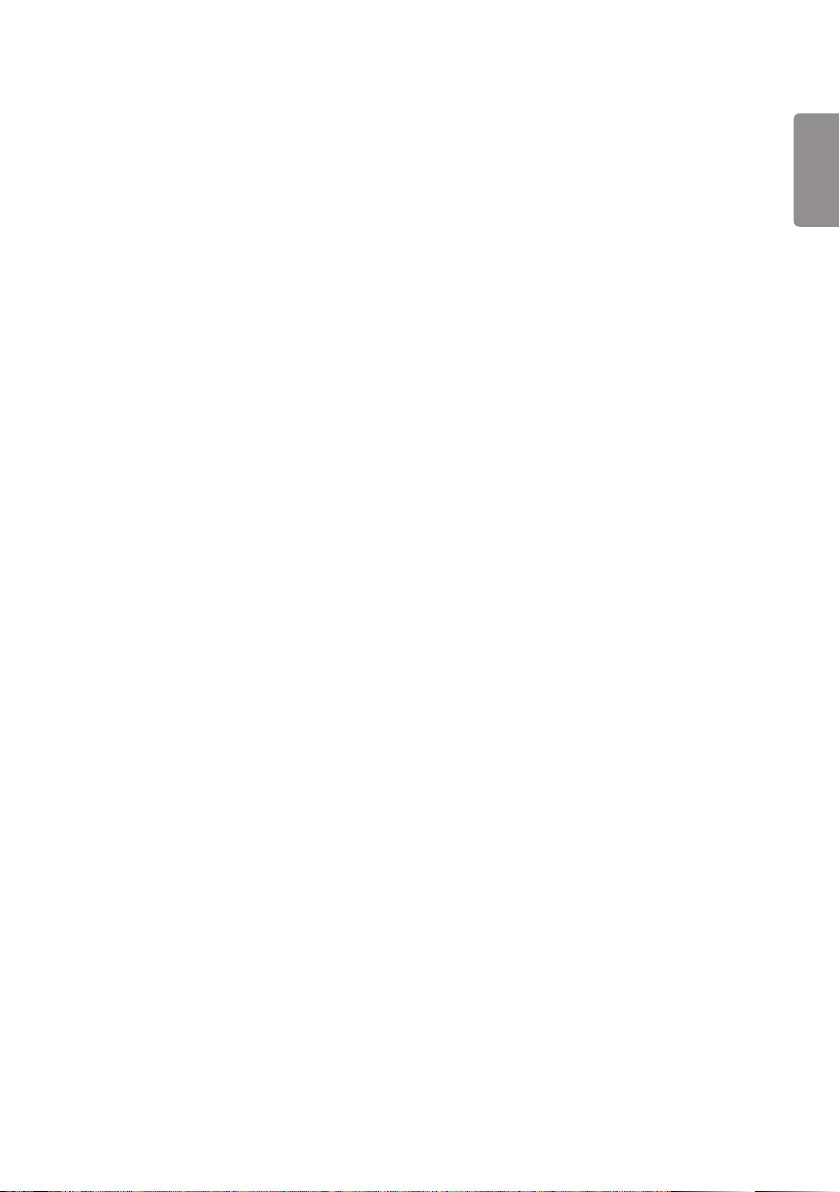
17
Easy Brightness Control
• Adjusts the backlight according to the schedule you set.
• You can set this option to On/Off.
• Easy Brightness Control is disabled if the current time is not set.
• You can add up to 6 schedules, and they are sorted in ascending order by time.
• You can edit a schedule by selecting it from the list and pressing the OK button.
Web Browser
• Launches the Chromium browser app and supports simple browsing.
• The browser can perform basic tests for HTML-based apps and has the following properties:
- Supports basic web page browsing.
- Does not support additional features that aid the proper display of specific sites (UA Spoofing per site, etc.).
• The browser has the following constraints:
- Supports mouse and remote control 5-key browsing, but does not support touchpad browsing.
- Does not support PIP.
- Does not guarantee the reliability of HTML content outside of the SI app (YouTube, etc.) as it is to be used for test
purposes.
ENGLISH
Page 82

2
2
2
18
Guide to Using Content Rotation
ENGLISH
[Portrait installation setting]
You can turn the image into a portrait image using Content Rotation.
When installing the display rotated 90 degrees: Set Content Rotation to 270.
When installing the display rotated 270 degrees: Set Content Rotation to 90.
Example) When installing the display rotated 90 degrees
Original
Content Rotation
(270 degrees)
Rotating displays
(90 degrees)
Page 83

22
22
2
19
[Video wall installation setting]
You can implement a landscape and portrait video wall using Content Rotation.
Example) Tile mode 2 x 2
* Landscape video wall
* Portrait video wall
- Set Content Rotation to 90
2
Original
2
Tile Mode
22
<Landscape>
Rotating displays
(90 degrees)
Content Rotation
(270 degrees)
2
2
22
ENGLISH
Tile Mode
2
<Portrait>
Page 84

20
USB Cloning
ENGLISH
You can copy the product settings to other sets.
Send to USB
• You can save the current settings in file format to a USB device.
• Select the file name and press the OK button to complete
• Items not saved: Current Time, Power On Delay, Set ID, items under Network, White Balance, Tile ID, current input
signal (Input), Signage setup menu - master/slave mode, time sync, all menus in the ISM method menu (except for
mode, repeat, wait, and duration), Photo & Video and Music app menus such as picture or sound
Receive from USB
• You can import configuration files from a USB device and change the settings for the current set.
• Using a settings file from a different model may not work properly on this product.
• When import is complete, the power reboots after 5 seconds.
Logo Image Download
• You can download and apply the boot images.
• The image you want to apply must be stored in the LG_MONITOR folder at the top level of a USB device.
• When downloading is complete, the set reboots and the boot image will be applied.
CAUTION
• To use the Configuration Cloning function, be sure to use a USB storage device formatted using the FAT32 file
system. If the USB storage device has been formatted with another file system, it may not work correctly.
Password Change
You can change your password in the Installation menu.
You can change your password for security purposes. Enter a new 4-digit password. Enter the same password again in
Confirm Password for confirmation.
Page 85

21
Fail Over
The input source with the highest priority will be selected.
Off
• The Auto-Fail Over feature is disabled.
Auto
• The input source changes according to the specified order. When several input sources are found, the input source
with the highest priority will be selected.
• Priority
Case 1) 1. HDMI, 2. DVI-D, 3. DISPLAYPORT, 4. OPS, 5. RGB, 6. Internal Memory
Case 2) 1. HDMI1, 2. HDMI2, 3. OPS/HDMI3/DVI-D or OPS/DVI-D, 4. DP, 5. Internal Memory
Manual
• The input source changes according to the specified order. When several input sources are found, the input source
with the highest priority will be selected.
• You can set Priority 1 - Priority 6.
NOTE
• If the input switches to internal memory, USB or SD card due to Fail Over, the videos or images saved in the top-level
directory of the internal memory, USB or SD card will be played.
• If there are both video files and image files in the same folder, then only the video files will be played.
• SuperSign content saved in the Normal or fail_over (FAIL_OVER) folder is played automatically due to Fail Over.
• The number of priorities may vary depending on the model.
ENGLISH
Page 86

22
ISM Method
ENGLISH
If a still image is displayed on the screen for an extended period of time, image sticking can occur. The ISM method is a
feature that prevents image sticking.
Mode
• Selects the desired ISM Method mode.
• Normal: Disables the ISM method.
• White Wash: Displays a white pattern to remove image sticking.
• Color Wash: Alternately displays a white pattern and a color pattern to remove image sticking.
• User Image: Displays your desired images using USB.
• User Video: Plays your desired video.
• Inversion: Inverts screen colors to remove image sticking. (This option is disabled when the current input source is No
Signal.)
• Washing Bar: Displays a bar on the screen to make the image move smoothly. You can download your desired image
and display it on the bar.
• Orbiter: For preventing an afterimage on the screen, when there is one step of movement, it moves by four pixels, and
it operates in up to seven steps. The screen moves in the order of left, right, up, and down, and in this case, a part of
the outer parts of the screen may be hidden. (When the input is No Signal, it will be inactivated.)
Page 87

23
Repeat
• Off, just 1 time: If you select the desired mode and press DONE, ISM operates immediately.
• On: If the screen remains still for a specified wait time, ISM operates for the specified duration time.
• On, with moving detection: Only applies to Orbiter mode. If the screen remains still for the specified Wait time, ISM
operates for the specified Duration time.
• On, without moving detection: Only applies to Orbiter mode. ISM immediately starts operating and continues to
operate as soon as the DONE button is clicked.
• Scheduling: Performs the ISM function according to settings in date, start time and end time.
Wait
• You can set the time between 1–24 hours.
• This option is available only when you have set Repeat to On.
• The ISM feature starts when the image freezes for a specified period of time.
Duration
• You can select from among 1–10 mins/20 mins/30 mins/60 mins/90 mins/120 mins/180 mins/240 mins.
• This option is available only when you have set Repeat to On.
• ISM operates for the specified time.
Repeat Day
• You can set the date.
• This option is available only when Repeat is set to Scheduling.
Start Time
• Set the Start time.
• This option is available only when Repeat is set to Scheduling.
• You cannot set the same time for Start time and End time.
ENGLISH
End Time
• Set the End time.
• This option is available only when Repeat is set to Scheduling.
• You cannot set the same time for Start time and End time.
Page 88

24
Action Cycle
ENGLISH
• You can select from among 1–10 mins/20 mins/30 mins/60 mins/90 mins/120 mins/180 mins/240 mins.
• This option is available only when you have selected Inversion or Orbiter.
• Orbiter: Moves the position of the screen at specified intervals.
• Inversion: Inverts the screen color at specified intervals.
Bar Image
• Off: Displays a bar with a fixed resolution of 300 x 1080, then moves the bar.
• On: Displays and moves an image downloaded by the user. The image is displayed with a fixed height of 1080 and the
same width as downloaded. However, if the width of the image is below 300, it will have a fixed value of 300.
• This option is available only when you have selected Washing Bar.
• If you have downloaded only one image, the bar is moved and the image is displayed alone.
• If you have downloaded multiple images, up to four images are displayed in sequence per cycle.
Bar Color
• You can choose from six colors: red, green, blue, white, black, and gray.
• This feature is only applicable when Bar Image is set to Off.
• This option is available only when you have selected Washing Bar.
Transparency
• Off: Displays the bar opaquely.
• On: Displays the bar translucently. (Transparency: 50 %)
• This option is available only when you have selected Washing Bar.
Direction
• Left To Right: The bar is moved from left to right.
• Right To Left: The bar is moved from right to left.
• This option is available only when you have selected Washing Bar.
Page 89

25
Bar Image Download
• To download an image, the image file must be located under the folder titled "ISM" on your USB drive.
• Make sure to delete the old images stored in the internal memory before downloading a new image file.
• Supported image file types: "BMP", "JPG", "JPEG", "PNG"
• You can download up to four images. (Resolution: 1920 x 1080 or lower)
• If there are no images, or if the existing images have been deleted, the default image is used. (The default image is an
image of a white bar.)
• This option is available only when Bar Image is On.
User Image Download
• To download an image, the image file must be located under the folder titled "ISM" on your USB drive.
• Make sure to delete the old images stored in the internal memory before downloading a new image file.
• Supported image file types: "BMP", "JPG", "JPEG", "PNG"
• You can download up to four images. (Resolution: 1920 x 1080 or lower)
• If there are no images, or if the existing images have been deleted, the default image is used. (The default image is a
white background image.)
• This option is available only when you have selected User Image.
User Video Download
• To download a video, the video file must be located under the folder titled "ISM" on your USB drive.
• Make sure to delete the old contents stored in the internal memory before downloading a new video file.
• Supported video file types: "MP4", "AVI", "FLV", "MKV", "MPEG", "TS"
• You can download up to one video.
• If there are no videos, or if the existing videos have been deleted, the default video is used. (The default video is a
white background image.)
• This option is available only when you have selected User Video.
• Audio is not supported.
ENGLISH
* How to reset or delete downloaded bar images/user images/user videos
• To reset, go to Installation > Signage Setup > Factory Reset.
• To delete, go to Internal Memory under My Media's Devices item and delete the desired downloaded content.
Page 90

26
Server
ENGLISH
Set Automatically
• The monitor settings will be set automatically so that the SuperSign server can search it.
Server IP Type
• Select the IPv4 or the IPv6 type.
Server IP
• This is a menu where you can set an IP address for the SuperSign server.
Server Status
• Server Status displays the status of the connection between your monitor and the SuperSign server.
• Not Connected - indicates that your monitor is not connected to the SuperSign server.
• Waiting for Approval - indicates that your monitor is connected to the SuperSign server but not yet approved.
• Rejected - indicates that your monitor is connected to the SuperSign server but has been rejected.
• Connected - indicates that your monitor is connected to the SuperSign server and has been approved.
Port Number
• Sets the SuperSign server's port. (Supported on SuperSign Premium 1.0 or later)
Secured Connection
• You can choose whether to use security protocols when connecting to the SuperSign server. (Supported on
SuperSign Premium 1.0 or later)
Control Server IP Type
• Select the IPv4 or the IPv6 type.
Control Server IP
• This menu is to set the IP of the SuperSign Control Server.
Control Server Port
• This menu is to set the port of the SuperSign Control Server.
Control Server Status
• This displays the status of connection with the SuperSign Control Server.
• Not Connected: When not connected to the SuperSign Control Server
• Waiting for Approval: When connected to the SuperSign Control Server but not approved
• Connected: When connected to the SuperSign Control Server and approved
Page 91
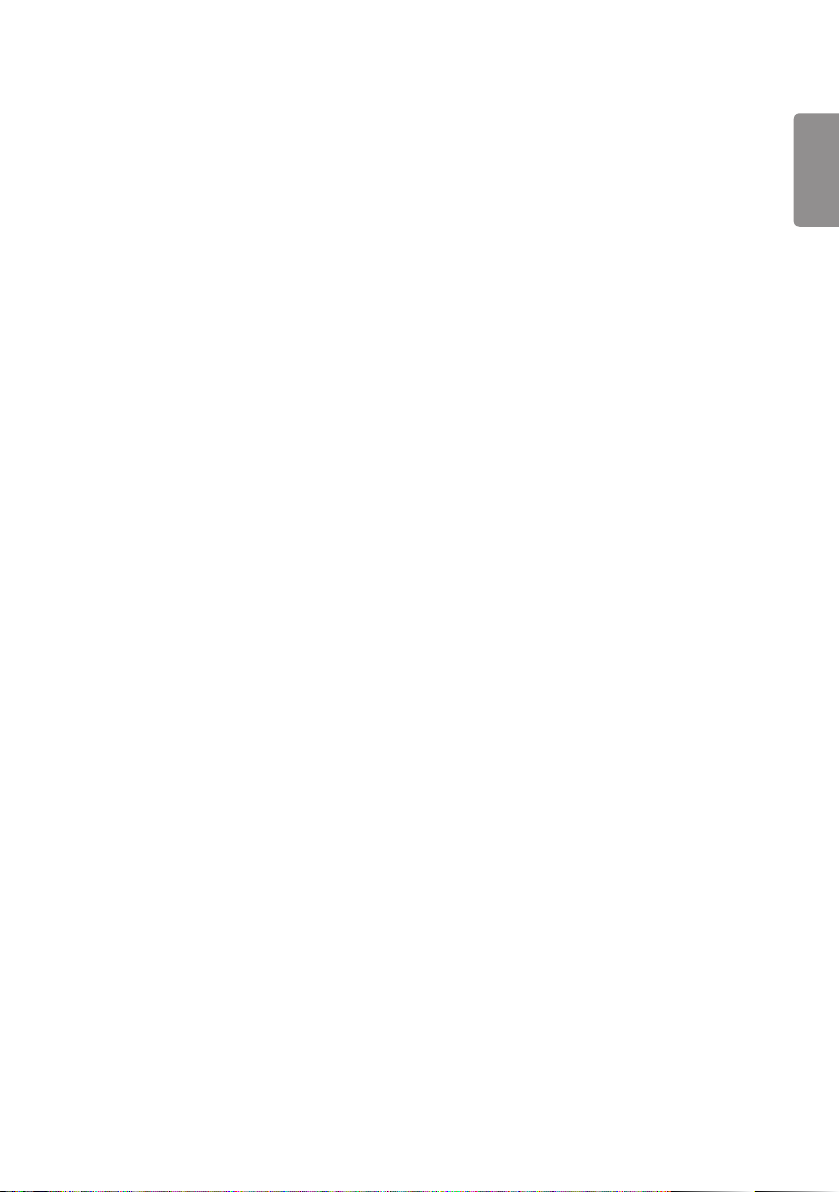
27
Lock Mode
USB
• You can prevent the use of USB devices.
OSD
• You can prevent OSD from displaying.
Wi-Fi
• This feature enables you to turn the Wi-Fi feature on or off.
Reset to Initial Settings
• You can restore the initial settings with this feature.
IR Operation
• If you set IR Operation to Normal, you can use the remote control.
• If you set IR Operation to Power Key Only, you can only use the Power Key.
• If you set IR Operation to Block All, you cannot use the remote control. (Power On feature is available.)
Local Key Operation
• If you set Local Key Operation to Normal, you can use the Local Key.
• If 'Local Key Operation' is set to Power Key Only, only the Power Key can be used. (The joystick will function as the
Power Key if you press and hold the Local Key.)
• If you set Local Key Operation to Block All, you cannot use the Local Key. (Power On feature is available.)
ENGLISH
Page 92

