Page 1
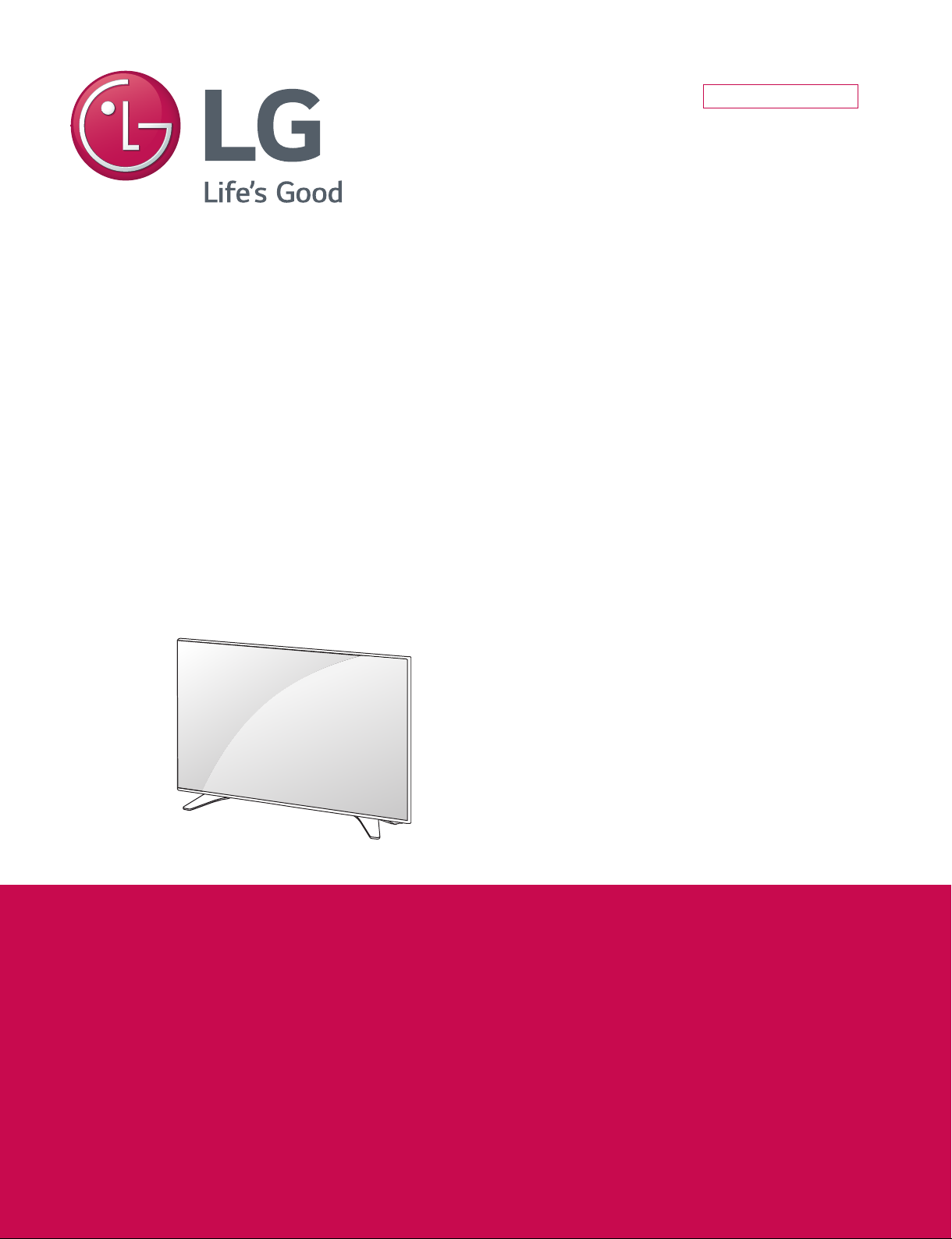
Internal Use Only
LED TV
SERVICE MANUAL
CHASSIS : UA62F
MODEL : 75UH6550 75UH6550-UB
CAUTION
BEFORE SERVICING THE CHASSIS,
READ THE SAFETY PRECAUTIONS IN THIS MANUAL.
P/NO : MFL69460606 (1603-REV00)
Page 2
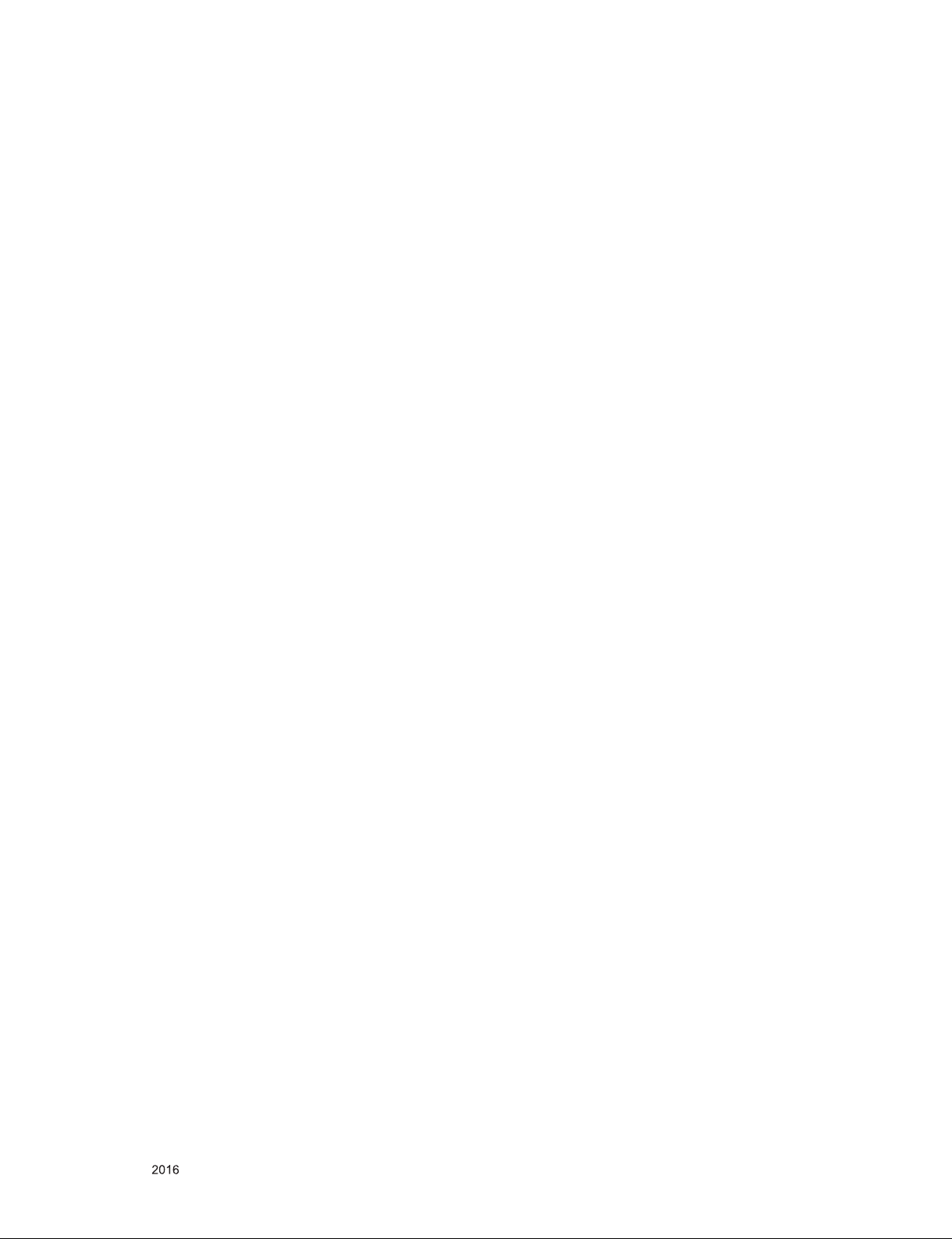
CONTENTS
CONTENTS .............................................................................................. 2
SAFETY PRECAUTIONS ........................................................................ 3
SERVICING PRECAUTIONS ................................................................... 4
SPECIFICATION ...................................................................................... 6
ADJUSTMENT INSTRUCTION .............................................................. 13
BLOCK DIAGRAM .................................................................................. 25
EXPLODED VIEW .................................................................................. 34
ASSEMBLY / DISASSEMBLY ............................................................... 35
SCHEMATIC CIRCUIT DIAGRAM ........................................... APPENDIX
TROUBLE SHOOTING GUIDE ................................................ APPENDIX
Only for training and service purposes
- 2 -
LGE Internal Use OnlyCopyright © LG Electronics. Inc. All rights reserved.
Page 3
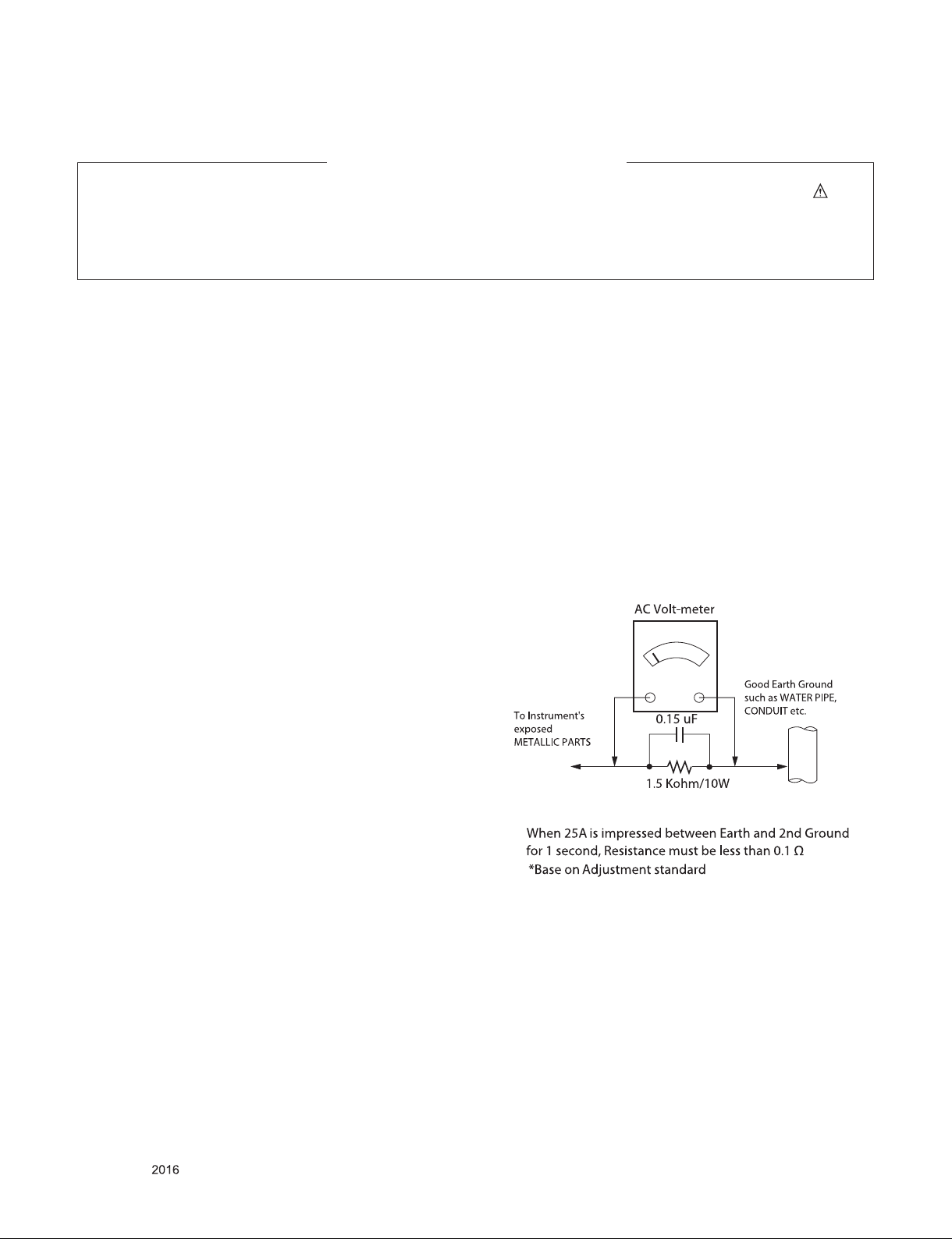
SAFETY PRECAUTIONS
IMPORTANT SAFETY NOTICE
Many electrical and mechanical parts in this chassis have special safety-related characteristics. These parts are identified by in the
Schematic Diagram and Exploded View.
It is essential that these special safety parts should be replaced with the same components as recommended in this manual to prevent
Shock, Fire, or other Hazards.
Do not modify the original design without permission of manufacturer.
General Guidance
An isolation Transformer should always be used during the
servicing of a receiver whose chassis is not isolated from the AC
power line. Use a transformer of adequate power rating as this
protects the technician from accidents resulting in personal injury
from electrical shocks.
It will also protect the receiver and it's components from being
damaged by accidental shorts of the circuitry that may be
inadvertently introduced during the service operation.
If any fuse (or Fusible Resistor) in this TV receiver is blown,
replace it with the specified.
When replacing a high wattage resistor (Oxide Metal Film Resistor,
over 1 W), keep the resistor 10 mm away from PCB.
Keep wires away from high voltage or high temperature parts.
Before returning the receiver to the customer,
always perform an AC leakage current check on the exposed
metallic parts of the cabinet, such as antennas, terminals, etc., to
be sure the set is safe to operate without damage of electrical
shock.
Leakage Current Cold Check(Antenna Cold Check)
With the instrument AC plug removed from AC source, connect an
electrical jumper across the two AC plug prongs. Place the AC
switch in the on position, connect one lead of ohm-meter to the AC
plug prongs tied together and touch other ohm-meter lead in turn to
each exposed metallic parts such as antenna terminals, phone
jacks, etc.
If the exposed metallic part has a return path to the chassis, the
measured resistance should be between 1 MΩ and 5.2 MΩ.
When the exposed metal has no return path to the chassis the
reading must be infinite.
An other abnormality exists that must be corrected before the
receiver is returned to the customer.
Leakage Current Hot Check (See below Figure)
Plug the AC cord directly into the AC outlet.
Do not use a line Isolation Transformer during this check.
Connect 1.5 K / 10 watt resistor in parallel with a 0.15 uF capacitor
between a known good earth ground (Water Pipe, Conduit, etc.)
and the exposed metallic parts.
Measure the AC voltage across the resistor using AC voltmeter
with 1000 ohms/volt or more sensitivity.
Reverse plug the AC cord into the AC outlet and repeat AC voltage
measurements for each exposed metallic part. Any voltage
measured must not exceed 0.75 volt RMS which is corresponds to
0.5 mA.
In case any measurement is out of the limits specified, there is
possibility of shock hazard and the set must be checked and
repaired before it is returned to the customer.
Leakage Current Hot Check circuit
Only for training and service purposes
- 3 -
LGE Internal Use OnlyCopyright © LG Electronics. Inc. All rights reserved.
Page 4
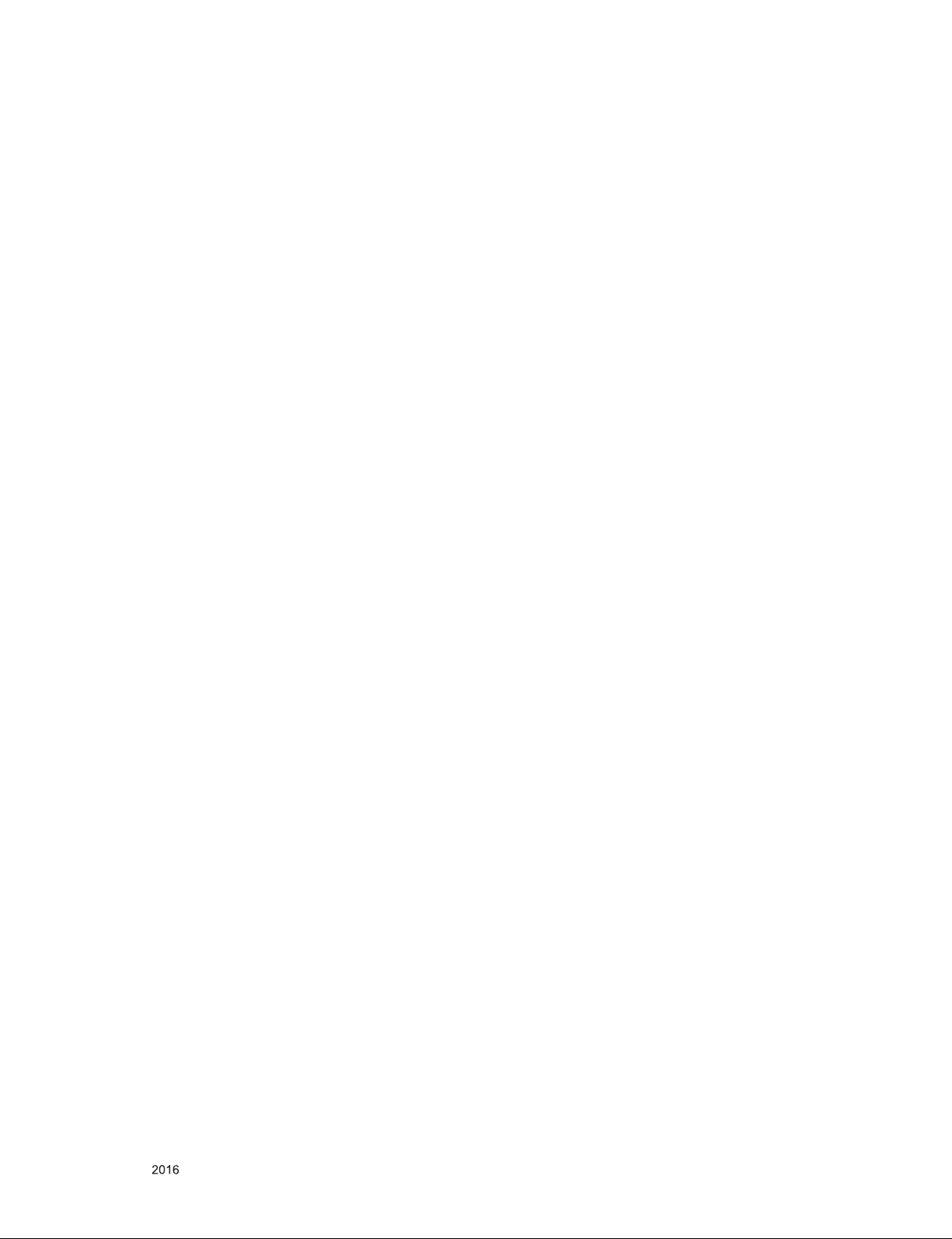
SERVICING PRECAUTIONS
CAUTION: Before servicing receivers covered by this service
manual and its supplements and addenda, read and follow the
SAFETY PRECAUTIONS on page 3 of this publication.
NOTE: If unforeseen circumstances create conict between the
following servicing precautions and any of the safety precautions
on page 3 of this publication, always follow the safety precautions.
Remember: Safety First.
General Servicing Precautions
1. Always unplug the receiver AC power cord from the AC power
source before;
a. Removing or reinstalling any component, circuit board mod-
ule or any other receiver assembly.
b. Disconnecting or reconnecting any receiver electrical plug or
other electrical connection.
c. Connecting a test substitute in parallel with an electrolytic
capacitor in the receiver.
CAUTION: A wrong part substitution or incorrect polarity
installation of electrolytic capacitors may result in an explosion hazard.
2. Test high voltage only by measuring it with an appropriate
high voltage meter or other voltage measuring device (DVM,
FETVOM, etc) equipped with a suitable high voltage probe.
Do not test high voltage by "drawing an arc".
3. Do not spray chemicals on or near this receiver or any of its
assemblies.
4. Unless specied otherwise in this service manual, clean
electrical contacts only by applying the following mixture to the
contacts with a pipe cleaner, cotton-tipped stick or comparable
non-abrasive applicator; 10 % (by volume) Acetone and 90 %
(by volume) isopropyl alcohol (90 % - 99 % strength)
CAUTION: This is a ammable mixture.
Unless specied otherwise in this service manual, lubrication of
contacts in not required.
5. Do not defeat any plug/socket B+ voltage interlocks with which
receivers covered by this service manual might be equipped.
6. Do not apply AC power to this instrument and/or any of its
electrical assemblies unless all solid-state device heat sinks are
correctly installed.
7. Always connect the test receiver ground lead to the receiver
chassis ground before connecting the test receiver positive
lead.
Always remove the test receiver ground lead last.
8. Use with this receiver only the test xtures specied in this
service manual.
CAUTION: Do not connect the test xture ground strap to any
heat sink in this receiver.
Electrostatically Sensitive (ES) Devices
Some semiconductor (solid-state) devices can be damaged easily by static electricity. Such components commonly are called
Electrostatically Sensitive (ES) Devices. Examples of typical ES
devices are integrated circuits and some eld-effect transistors
and semiconductor “chip” components. The following techniques
should be used to help reduce the incidence of component damage caused by static by static electricity.
1. Immediately before handling any semiconductor component or
semiconductor-equipped assembly, drain off any electrostatic
charge on your body by touching a known earth ground. Alternatively, obtain and wear a commercially available discharging
wrist strap device, which should be removed to prevent potential shock reasons prior to applying power to the unit under test.
2. After removing an electrical assembly equipped with ES
devices, place the assembly on a conductive surface such as
aluminum foil, to prevent electrostatic charge buildup or exposure of the assembly.
3. Use only a grounded-tip soldering iron to solder or unsolder ES
devices.
4. Use only an anti-static type solder removal device. Some solder
removal devices not classied as “anti-static” can generate
electrical charges sufcient to damage ES devices.
5. Do not use freon-propelled chemicals. These can generate
electrical charges sufcient to damage ES devices.
6. Do not remove a replacement ES device from its protective
package until immediately before you are ready to install it.
(Most replacement ES devices are packaged with leads electrically shorted together by conductive foam, aluminum foil or
comparable conductive material).
7. Immediately before removing the protective material from the
leads of a replacement ES device, touch the protective material
to the chassis or circuit assembly into which the device will be
installed.
CAUTION: Be sure no power is applied to the chassis or circuit,
and observe all other safety precautions.
8. Minimize bodily motions when handling unpackaged replacement ES devices. (Otherwise harmless motion such as the
brushing together of your clothes fabric or the lifting of your
foot from a carpeted oor can generate static electricity sufcient to damage an ES device.)
General Soldering Guidelines
1. Use a grounded-tip, low-wattage soldering iron and appropriate
tip size and shape that will maintain tip temperature within the
range or 500 °F to 600 °F.
2. Use an appropriate gauge of RMA resin-core solder composed
of 60 parts tin/40 parts lead.
3. Keep the soldering iron tip clean and well tinned.
4. Thoroughly clean the surfaces to be soldered. Use a mall wirebristle (0.5 inch, or 1.25 cm) brush with a metal handle.
Do not use freon-propelled spray-on cleaners.
5. Use the following unsoldering technique
a. Allow the soldering iron tip to reach normal temperature.
(500 °F to 600 °F)
b. Heat the component lead until the solder melts.
c. Quickly draw the melted solder with an anti-static, suction-
type solder removal device or with solder braid.
CAUTION: Work quickly to avoid overheating the circuit
board printed foil.
6. Use the following soldering technique.
a. Allow the soldering iron tip to reach a normal temperature
(500 °F to 600 °F)
b. First, hold the soldering iron tip and solder the strand against
the component lead until the solder melts.
c. Quickly move the soldering iron tip to the junction of the
component lead and the printed circuit foil, and hold it there
only until the solder ows onto and around both the component lead and the foil.
CAUTION: Work quickly to avoid overheating the circuit
board printed foil.
d. Closely inspect the solder area and remove any excess or
splashed solder with a small wire-bristle brush.
Only for training and service purposes
- 4 -
LGE Internal Use OnlyCopyright © LG Electronics. Inc. All rights reserved.
Page 5
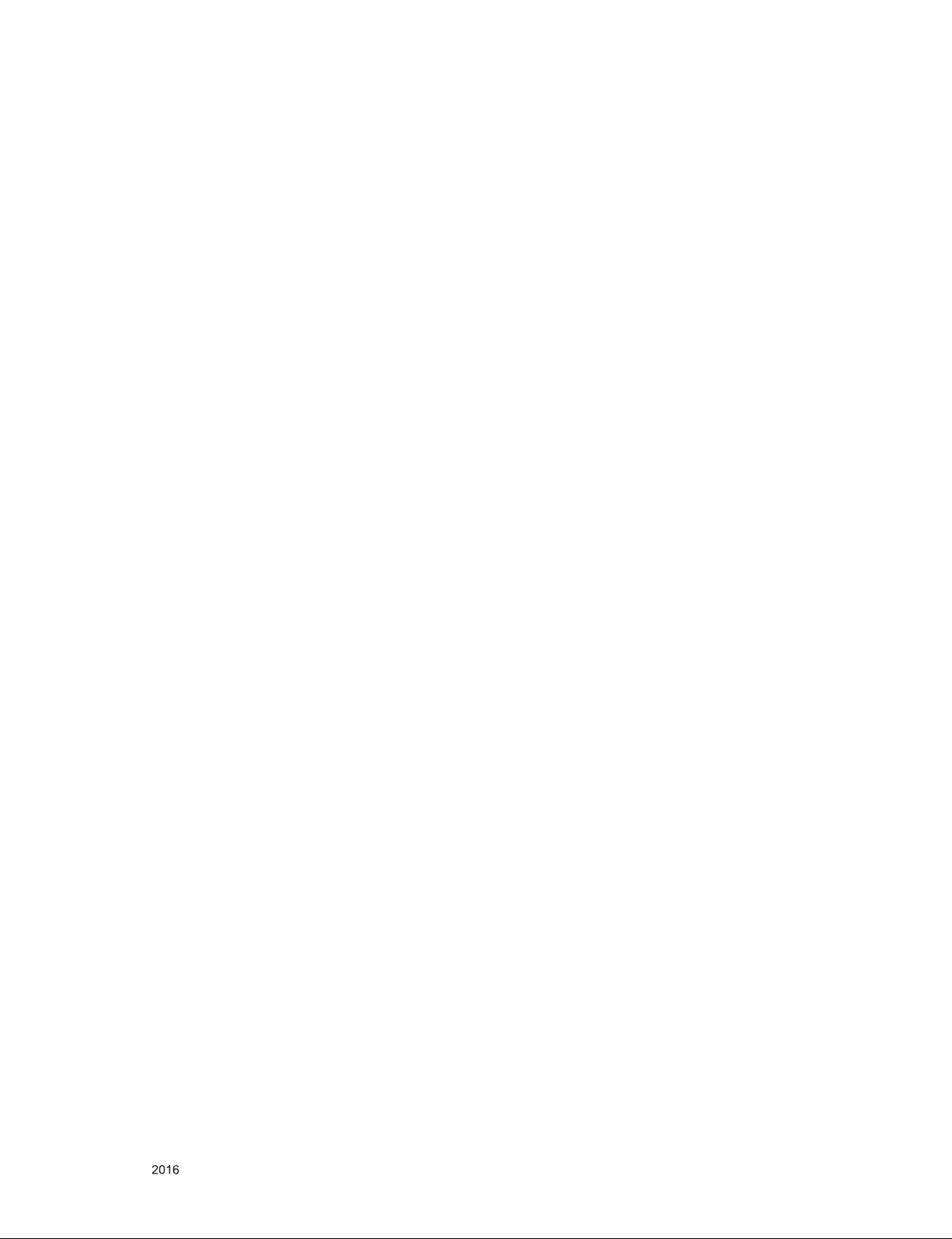
IC Remove/Replacement
Some chassis circuit boards have slotted holes (oblong) through
which the IC leads are inserted and then bent at against the circuit foil. When holes are the slotted type, the following technique
should be used to remove and replace the IC. When working with
boards using the familiar round hole, use the standard technique
as outlined in paragraphs 5 and 6 above.
Removal
1. Desolder and straighten each IC lead in one operation by
gently prying up on the lead with the soldering iron tip as the
solder melts.
2. Draw away the melted solder with an anti-static suction-type
solder removal device (or with solder braid) before removing
the IC.
Replacement
1. Carefully insert the replacement IC in the circuit board.
2. Carefully bend each IC lead against the circuit foil pad and
solder it.
3. Clean the soldered areas with a small wire-bristle brush.
(It is not necessary to reapply acrylic coating to the areas).
"Small-Signal" Discrete Transistor
Removal/Replacement
1. Remove the defective transistor by clipping its leads as close
as possible to the component body.
2. Bend into a "U" shape the end of each of three leads remaining
on the circuit board.
3. Bend into a "U" shape the replacement transistor leads.
4. Connect the replacement transistor leads to the corresponding
leads extending from the circuit board and crimp the "U" with
long nose pliers to insure metal to metal contact then solder
each connection.
Power Output, Transistor Device
Removal/Replacement
1. Heat and remove all solder from around the transistor leads.
2. Remove the heat sink mounting screw (if so equipped).
3. Carefully remove the transistor from the heat sink of the circuit
board.
4. Insert new transistor in the circuit board.
5. Solder each transistor lead, and clip off excess lead.
6. Replace heat sink.
Diode Removal/Replacement
1. Remove defective diode by clipping its leads as close as possible to diode body.
2. Bend the two remaining leads perpendicular y to the circuit
board.
3. Observing diode polarity, wrap each lead of the new diode
around the corresponding lead on the circuit board.
4. Securely crimp each connection and solder it.
5. Inspect (on the circuit board copper side) the solder joints of
the two "original" leads. If they are not shiny, reheat them and if
necessary, apply additional solder.
3. Solder the connections.
CAUTION: Maintain original spacing between the replaced
component and adjacent components and the circuit board to
prevent excessive component temperatures.
Circuit Board Foil Repair
Excessive heat applied to the copper foil of any printed circuit
board will weaken the adhesive that bonds the foil to the circuit
board causing the foil to separate from or "lift-off" the board. The
following guidelines and procedures should be followed whenever
this condition is encountered.
At IC Connections
To repair a defective copper pattern at IC connections use the
following procedure to install a jumper wire on the copper pattern
side of the circuit board. (Use this technique only on IC connections).
1. Carefully remove the damaged copper pattern with a sharp
knife. (Remove only as much copper as absolutely necessary).
2. carefully scratch away the solder resist and acrylic coating (if
used) from the end of the remaining copper pattern.
3. Bend a small "U" in one end of a small gauge jumper wire and
carefully crimp it around the IC pin. Solder the IC connection.
4. Route the jumper wire along the path of the out-away copper
pattern and let it overlap the previously scraped end of the
good copper pattern. Solder the overlapped area and clip off
any excess jumper wire.
At Other Connections
Use the following technique to repair the defective copper pattern
at connections other than IC Pins. This technique involves the
installation of a jumper wire on the component side of the circuit
board.
1. Remove the defective copper pattern with a sharp knife.
Remove at least 1/4 inch of copper, to ensure that a hazardous
condition will not exist if the jumper wire opens.
2. Trace along the copper pattern from both sides of the pattern
break and locate the nearest component that is directly connected to the affected copper pattern.
3. Connect insulated 20-gauge jumper wire from the lead of the
nearest component on one side of the pattern break to the lead
of the nearest component on the other side.
Carefully crimp and solder the connections.
CAUTION: Be sure the insulated jumper wire is dressed so the
it does not touch components or sharp edges.
Fuse and Conventional Resistor
Removal/Replacement
1. Clip each fuse or resistor lead at top of the circuit board hollow
stake.
2. Securely crimp the leads of replacement component around
notch at stake top.
Only for training and service purposes
- 5 -
LGE Internal Use OnlyCopyright © LG Electronics. Inc. All rights reserved.
Page 6
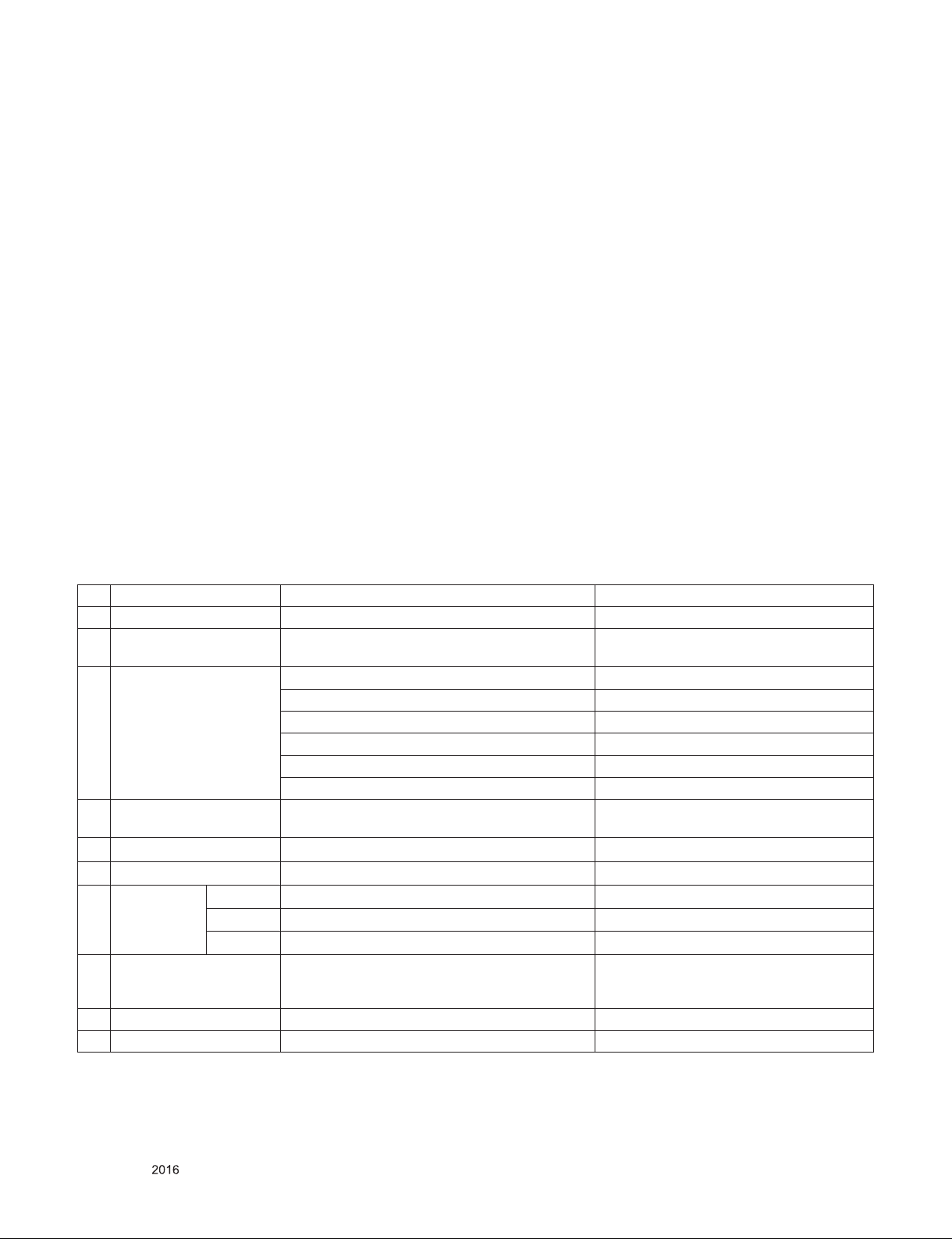
SPECIFICATION
NOTE : Specifications and others are subject to change without notice for improvement
.
1. Application range
This spec sheet is applied to the LED TV used UA62F chassis
2. Test condition
Each part is tested as below without special notice.
(1) Temperature : 25 ºC ± 5 ºC(77±9ºF), CST : 40 ºC±5 ºC
(2) Relative Humidity: 65 % ± 10 %
(3) Power Voltage
Standard input voltage (100~240V@ 50/60Hz)
* Standard Voltage of each products is marked by models.
(4) Specification and performance of each parts are followed
each drawing and specification by part number in
accordance with BOM.
(5) The receiver must be operated for about 20 minutes prior
to the adjustment.
3. Test method
(1) Performance: LGE TV test method followed
(2) Demanded other specification
- Safety : CE, IEC specification
- EMC : CE, IEC
4. General Specification
4.1. Model Specification
No Item Specication Remark
1 Market North America
2 Broadcasting system Digital : DVB-T2, ATSC /64 & 256 QAM, ATSC
Analog : NTSC-M / NTSC-M
3 Available Channel VHF : 2~13
UHF : 14~69
DTV : 2-69
CATV : 1 ~ 135
CADTV : 1 ~ 135
DTV(UHD) : 2 ~ 69
4 Receiving system Digital : ATSC
Analog : NTSC-M
5 Video Input NTSC-M Rear gender(1EA)
6 Component Input Y/Cb/Cr, Y/ Pb/Pr Rear gender(1EA)
7 HDMI Input HDMI 1 PC / DTV format Support 6Gbps
HDMI 2 PC / DTV format Support 6Gbps, Support ARC
HDMI 3 PC / DTV format Support 6Gbps
8 Audio Input Component / AV Audio / DVI Audio L/R Input ; Rear(Gender)
Component and av and DVI use same jack ;
Rear (Gender)
9 SPDIF out(1EA) Optical Audio out Rear (1EA),
10 USB Input(3EA) EMF, DivX HD, For SVC (download) JPEG, MP3, DivX HD
Only for training and service purposes
- 6 -
LGE Internal Use OnlyCopyright © LG Electronics. Inc. All rights reserved.
Page 7
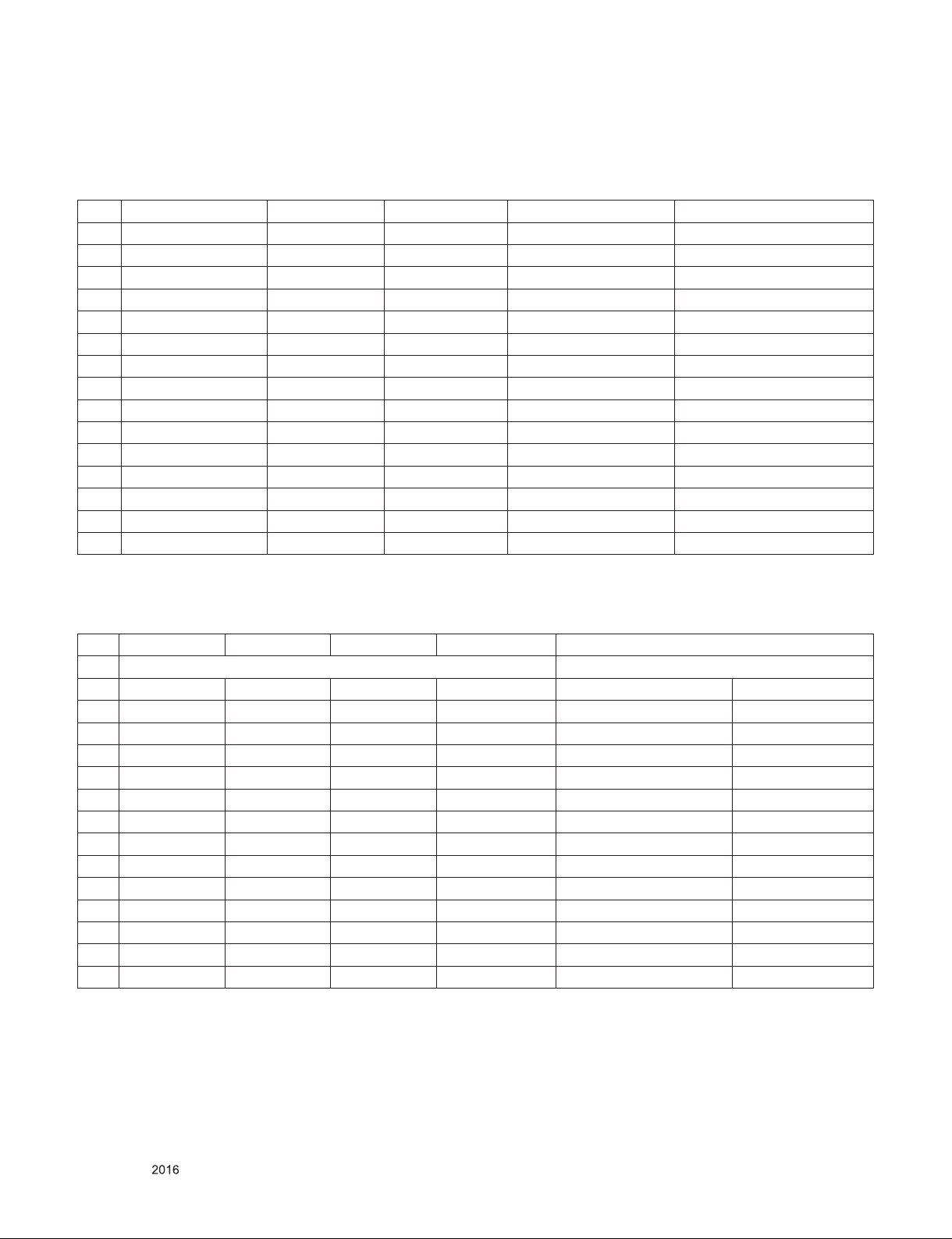
5. External input format
5.1. 2D Mode
5.1.1. Component input(Y, PB, PR)
No Resolution H-freq(kHz) V-freq.(Hz) Pixel clock(MHz) Proposed
1 720*480i 15.73 59.94 13.50 SDTV, DVD 480I(525I)
2 720*480i 15.75 60.00 13.51 SDTV, DVD 480I(525I)
3 720*576i 15.62 50.00 13.50 SDTV, DVD 576I(625I) 50Hz
4 720*480p 31.47 59.94 27.00 SDTV 480P
5 720*480p 31.50 60.00 27.02 SDTV 480P
6 720*576p 31.25 50.00 27.00 SDTV 576P 50Hz
7 1280*720 44.96 59.94 74.17 HDTV 720P
8 1280*720 45.00 60.00 74.25 HDTV 720P
9 1280*720 37.50 50.00 74.25 HDTV 720P 50Hz
10 1920*1080 28.12 50.00 74.25 HDTV 1080I 50Hz,
11 1920*1080 33.72 59.94 74.17 HDTV 1080I
12 1920*1080 33.75 60.00 74.25 HDTV 1080I
13 1920*1080 56.25 50 148.5 HDTV 1080P
14 1920*1080 67.43 59.94 148.5 HDTV 1080P
15 1920*1080 67.50 60.00 148.5 HDTV 1080P
5.1.2. HDMI Input (PC/DTV)
No. Resolution H-freq(kHz) V-freq.(kHz) Pixel clock(MHz) Proposed
HDMI-PC
1 640*350 31.46 70.09 25.17 EGA
2 720*400 31.46 70.08 28.32 DOS
3 640*480 31.46 59.94 25.17 VESA(VGA)
4 800*600 37.87 60.31 40 VESA(SVGA)
5 1024*768 48.36 60.00 65 VESA(XGA)
6 1360*768 47.71 60.01 84.75 VESA(WXGA)
7 1152*864 54.34 60.05 80 VESA
8 1280*1024 63.98 60.02 109.00 SXGA Support to HDMI-PC
9 1920*1080 67.5 60 158.40
10 3840*2160 54 24.00 297.00
11 3840*2160 56.25 25.00 297.00
12 3840*2160 67.5 30.00 297.00
13 4096*2160 53.95 23.97 296.70
14 4096*2160 54 24 297 UDTV 2160P
WUXGA(Reduced Blanking)
UDTV 2160P
UDTV 2160P
UDTV 2160P
UDTV 2160P
Only for training and service purposes
- 7 -
LGE Internal Use OnlyCopyright © LG Electronics. Inc. All rights reserved.
Page 8
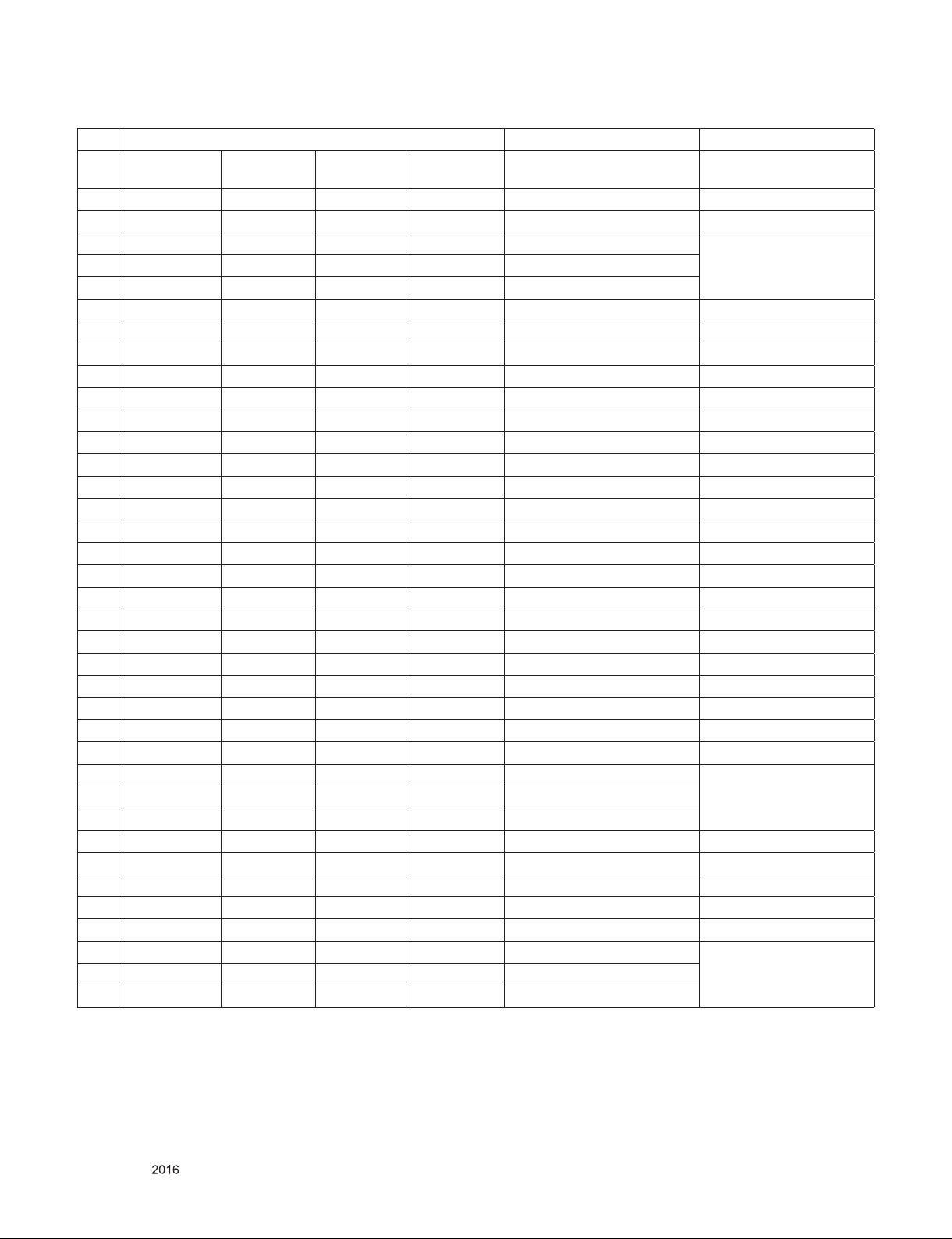
HDMI-DTV
No. Resolution H-freq(kHz) V-freq.(kHz) Pixel
Proposed Remarks
clock(MHz)
1
640*480 31.46 59.94 25.12 SDTV 480P
2
640*480 31.5 60.00 25.12 SDTV 480P
3
720*480 15.73 59.94 13.50 SDTV, DVD 480I(525I) Spec. out but display
4
720*480 15.75 60.00 13.51 SDTV, DVD 480I(525I)
5
720*576 15.62 50.00 13.50 SDTV, DVD 576I(625I) 50Hz
6
720*480 31.47 59.94 27 SDTV 480P
7
720*480 31.5 60.00 27.02 SDTV 480P
8
720*576 31.25 50.00 27 SDTV 576P
9
1280*720 44.96 59.94 74.17 HDTV 720P
10
1280*720 45 60.00 74.25 HDTV 720P
11
1280*720 37.5 50.00 74.25 HDTV 720P
12
1920*1080 28.12 50.00 74.25 HDTV 1080I
13
1920*1080 33.72 59.94 74.17 HDTV 1080I
14
1920*1080 33.75 60.00 74.25 HDTV 1080I
15
1920*1080 26.97 23.97 63.29 HDTV 1080P
16
1920*1080 27.00 24.00 63.36 HDTV 1080P
17
1920*1080 33.71 29.97 79.120 HDTV 1080P
18
1920*1080 33.75 30.00 79.20 HDTV 1080P
19
1920*1080 56.25 50.00 148.5 HDTV 1080P
20
1920*1080 67.43 59.94 148.35 HDTV 1080P
21
1920*1080 67.5 60.00 148.50 HDTV 1080P
22
3840*2160 53.95 23.98 296.70 UDTV 2160P
23
3840*2160 54 24.00 297.00 UDTV 2160P
24
3840*2160 56.25 25.00 297.00 UDTV 2160P
25
3840*2160 61.43 29.97 296.70 UDTV 2160P
26
3840*2160 67.5 30.00 297.00 UDTV 2160P
27
3840*2160 112.5 50.00 594 UDTV 2160P When HDMI1,2,3
28
3840*2160 134.86 59.94 593.40 UDTV 2160P
29
3840*2160 135 60.00 594 UDTV 2160P
30
4096*2160 53.95 23.98 296.70 UDTV 2160P
31
4096*2160 54 24.00 297 UDTV 2160P
32
4096*2160 56.25 25.00 297 UDTV 2160P
33
4096*2160 61.43 29.97 296.70 UDTV 2160P
34
4096*2160 67.5 30.00 297 UDTV 2160P
35
4096*2160 112.5 50.00 594 UDTV 2160P When HDMI1,2,3
36
4096*2160 134.86 59.94 593.40 UDTV 2160P
37
4096*2160 135 60.00 594 UDTV 2160P
UHD DEEP COLOUR ON
UHD DEEP COLOUR ON
Only for training and service purposes
- 8 -
LGE Internal Use OnlyCopyright © LG Electronics. Inc. All rights reserved.
Page 9
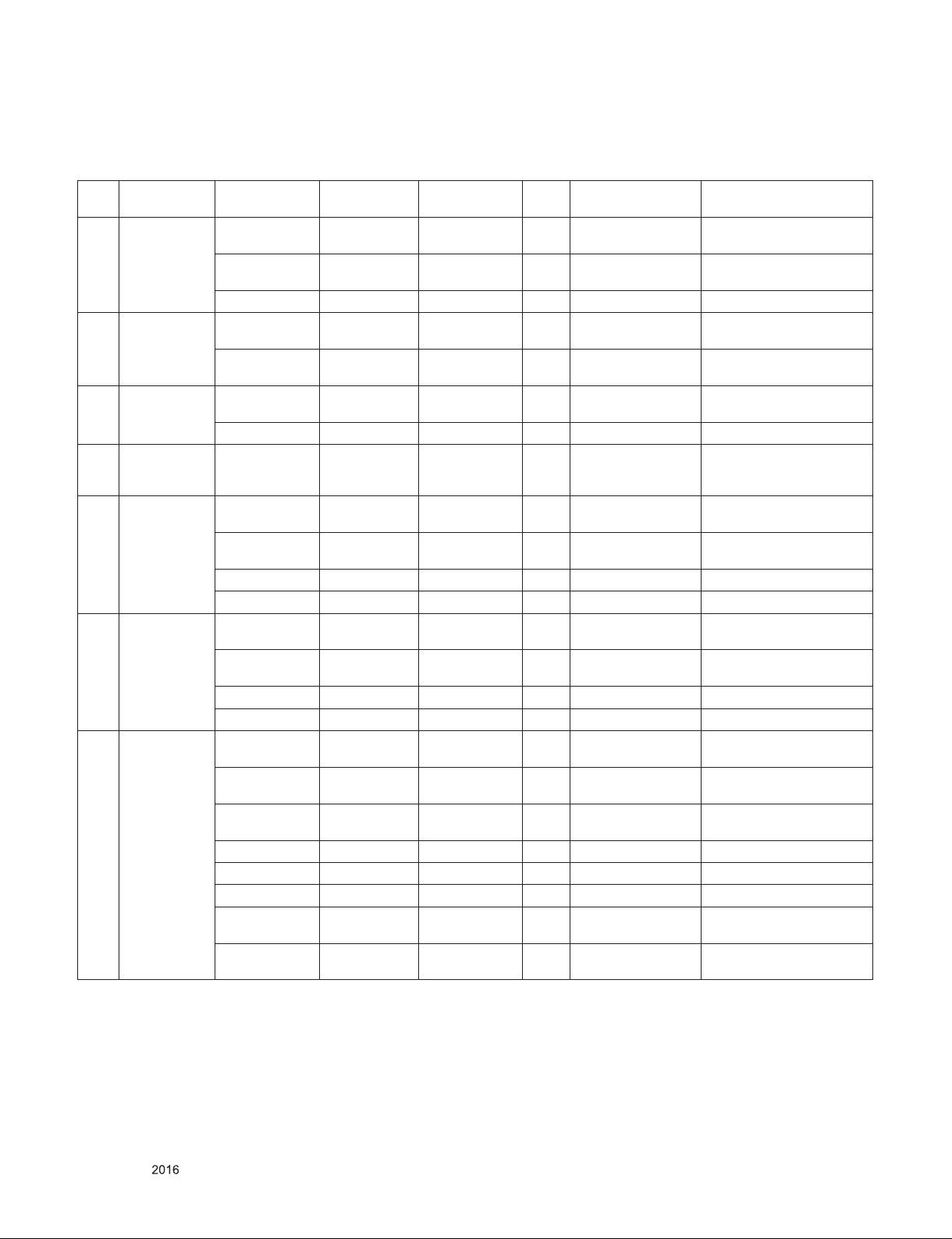
5.2. 3D Mode
5.2.1. HDMI Input 1.4b (3D supported mode automatically)
No Resolution H-freq(kHz) V-freq.(Hz) Pixel clock
(MHz)
1 640*480 31.46 / 31.5 59.94/ 60 25.17/25.2 1 Top-and-Bottom
62.93 / 63 59.94/ 60 50.35/50.4 1 Frame packing
31.46 / 31.5 59.94/ 60 50.35/50.4 1 Side-by-side(Full) (SDTV 480P)
2 720*480 31.46 / 31.5 59.94 / 60 27.00/27.03 2,3 Top-and-Bottom
62.93 / 63 59.94 / 60 54/54.06 2,3 Frame packing
3 720*576 31.25 50 27 17,18 Top-and-Bottom
62.5 50 54 17,18 Frame packing Secondary(SDTV 576P)
4 720*576 15.62 50 27 21 Frame packing
5 1280*720 37.50 50 74.25 19 Top-and-Bottom
44.96 / 45 59.94 / 60 74.17/74.25 4 Top-and-Bottom
75 50 148.5 19 Frame packing Primary(HDTV 720P)
89.91/90 59.94 / 60 148.35/148.5 4 Frame packing Primary(HDTV 720P)
6 1920*1080 28.12 50.00 74.25 20 Top-and-Bottom
33.72 / 33.75 59.94 / 60 74.17/74.25 5 Top-and-Bottom
56.25 50.00 148.5 20 Frame packing Primary(HDTV 1080I)
67.43/67.50 59.94 / 60 148.35/148.5 5 Frame packing Primary(HDTV 1080I)
7 1920*1080 26.97 / 27 23.97 / 24 74.17/74.25 32 Top-and-Bottom
28.12 25 74.25 33 Top-and-Bottom
33.71 / 33.75 29.97 / 30.00 74.18/74.25 34 Top-and-Bottom
43.94/54 23.97 / 24 148.35/148.5 32 Frame packing Primary(HDTV 1080P)
56.25 25 148.5 33 Frame packing Secondary(HDTV 1080P)
67.43 / 67.5 29.97 / 30.00 148.35/148.5 34 Frame packing Primary(HDTV 1080P)
56.250 50 148.5 31 Top-and-Bottom
67.43 / 67.5 59.94 / 60 148.35/148.50 16 Top-and-Bottom
VIC 3D input proposed
mode
Side-by-side(half)
Line alternative
Side-by-side(half)
Line alternative
Side-by-side(half)
Top-and-Bottom
Side-by-side(half)
Side-by-side(half)
Side-by-side(half)
Side-by-side(half)
Side-by-side(half)
Side-by-side(half)
Side-by-side(half)
Side-by-side(half)
Side-by-side(half)
Side-by-side(half)
Proposed
Secondary(SDTV 480P)
Secondary(SDTV 480P)
Secondary(SDTV 480P)
(SDTV 480P)
Secondary(SDTV 480P)
Secondary(SDTV 480P)
Secondary(SDTV 480P)
(SDTV 480P)
Secondary(SDTV 576P)
Secondary(SDTV 576P)
Secondary(SDTV 576I)
Secondary(SDTV 576I)
Secondary(SDTV 576I)
Primary(HDTV 720P)
Primary(HDTV 720P)
Primary(HDTV 720P)
Primary(HDTV 720P)
Secondary(HDTV 1080I)
Primary(HDTV 1080I)
Secondary(HDTV 1080I)
Primary(HDTV 1080I)
Primary(HDTV 1080P)
Primary(HDTV 1080P)
Secondary(HDTV 1080P)
Secondary(HDTV 1080P)
Primary(HDTV 1080P)
Secondary(HDTV 1080P)
Primary(HDTV 1080P)
Secondary(HDTV 1080P)
Primary(HDTV 1080P)
Secondary(HDTV 1080P)
Only for training and service purposes
- 9 -
LGE Internal Use OnlyCopyright © LG Electronics. Inc. All rights reserved.
Page 10

5.2.2. HDMI 1.4/2.0(3D Supported mode manaually)
No Resolution H-freq(kHz) V-freq.(Hz) Pixel clock
1 720*480 31.5 60 27.03 SDTV 480P 2D to 3D, Side by Side(Half), Top & Bottom
2 720*576 31.25 50 27 HDTV 720P
3 1280*720 45.00 60.00 74.25 HDTV 1080I
37.50 50 74.25 HDTV 1080P
4 1920*1080 33.75 60.00 74.25 HDTV 1080P
28.125 50.00 74.25 HDTV 1080P
5 1920*1080 27.00 24.00 74.25 HDTV 1080P
28.12 25 74.25 HDTV 2160P
33.75 30.00 74.25 HDTV 2160P
67.50 60.00 148.5 HDTV 2160P
56.250 50 148.5 HDTV 2160P
6 3840*2160
4096*2160
53.95 23.97 296.70 HDTV 2160P
54 24.00 297.00 HDTV 2160P
(MHz)
Proposed 3D input proposed mode
2D to 3D,
Top & Bottom, Side by Side(half)
56.25 25.00 297.00 HDTV 2160P
61.43 29.97 296.70 HDTV 2160P
67.5 30.00 297.00 HDTV 2160P
7 3840*2160 54 24.00 297.00 HDTV 2160P 2D to 3D, Top & Bottom(half),
8 4096*2160 56.25 25.00 297.00 HDTV 2160P
Side by Side(half),
When HDMI1,2,3
UHD DEEP COLOUR ON
5.2.3. HDMI-PC Input (3D) (3D Supported Mode Manually)
No Resolution H-freq(kHz) V-freq.(Hz) Pixel clock
(MHz)
1 1024*768 48.36 60 65 HDTV 768P 2D to 3D,
2 1360*768 47.71 60 85.5 HDTV 768P 2D to 3D,
3 1920*1080 67.50 60 148.50 HDTV 1080P 2D to 3D,
4 3840*2160 54 24.00 297.00 HDTV 2160P 2D to 3D,
56.25 25.00 297.00
67.5 30.00 297.00
5 4096*2160 54 24 297.00 HDTV 2160P 2D to 3D,
6 Others - - - 640*350
Proposed 3D input proposed mode
Side by Side(half), Top & Bottom
Side by Side(half), Top & Bottom
Side by Side(half), Top & Bottom
Top & Bottom(half), Side by Side(half),
Top & Bottom(half), Side by Side(half),
720*400
640*480
800*600
1152*864
2D to 3D,
Side by Side(half), Top & Bottom
Only for training and service purposes
- 10 -
LGE Internal Use OnlyCopyright © LG Electronics. Inc. All rights reserved.
Page 11
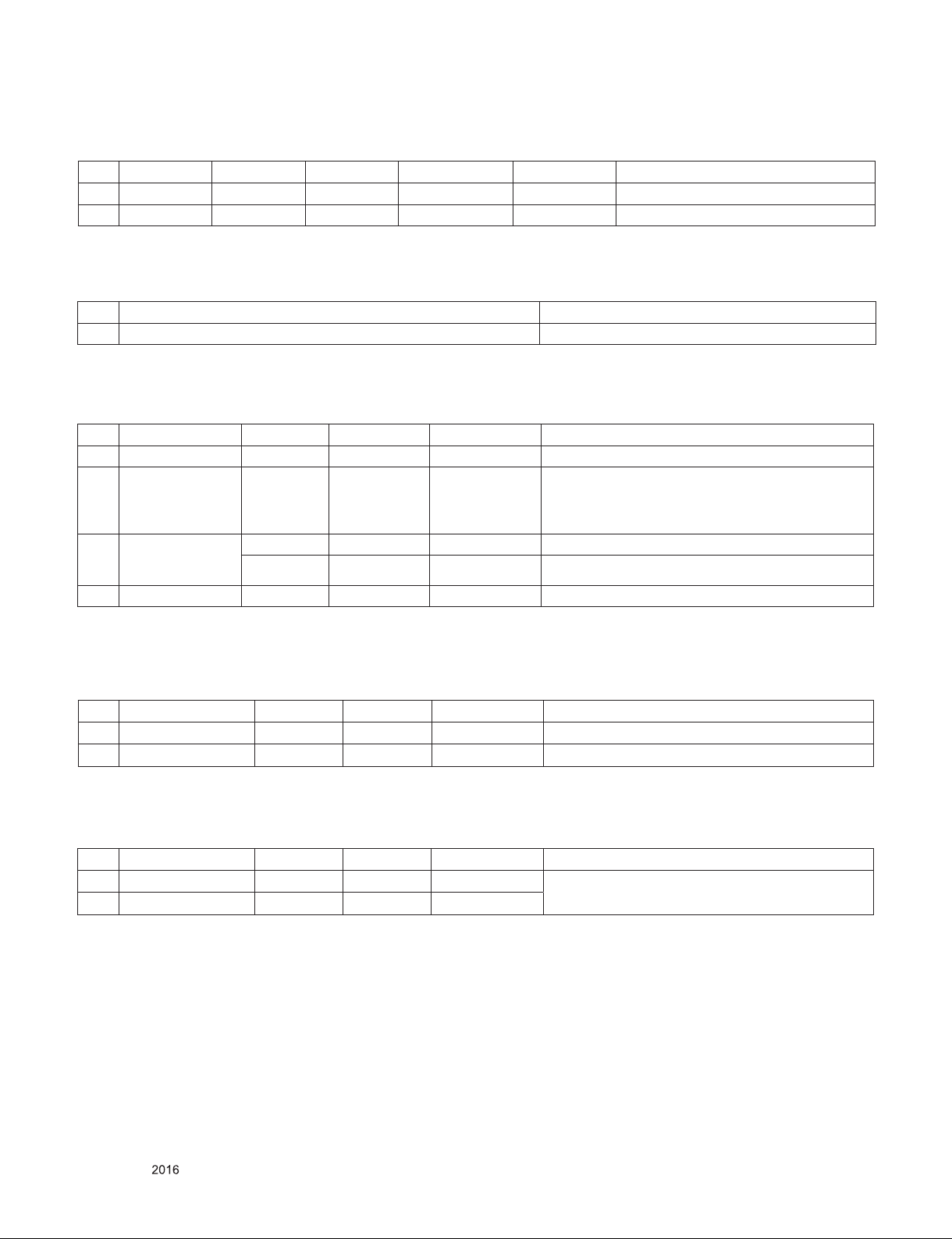
5.2.4. RF Input(3D supported mode manually)
No. Resolution H-freq(kHz) V-freq.(Hz) Pixel clock(MHz) Proposed 3D input proposed mode
1 1280*720 37.50 50 74.25 HDTV 720P 2D to 3D, Side by Side, Top & Bottom
2 1920*1080 28.12 50 74.25 HDTV 1080I 2D to 3D, Side by Side, Top & Bottom
5.2.5. RF Input (3D supported mode automatically)
No. Signal 3D input proposed mode
1 Frame Compatible Side by Side(Half), Top & Bottom
5.2.6. USB – Movie (3D) (3D supported mode manually)
No. Resolution H-freq(kHz) V-freq.(Hz) Pixel clock(MHz) 3D input proposed mode
1 Under 704x480 - - - 2D to 3D
2 Over 704x480
Under 1080P
interlaced
- - - 2D to 3D, Side by Side(Half), Top & Bottom
3 Over 704x480
Under 1080P
progressive
4 Over 2160P - 24/25/30/60 - 2D to 3D, Side by Side(Half), Top & Bottom
- 50 - 2D to 3D, Side by Side(Half), Top & Bottom
- others - 2D to 3D, Side by Side(Half), Top & Bottom
5.2.7. USB -Photo (3D) (3D supported mode manually)
No Resolution H-freq(kHz) V-freq.(Hz) Pixel clock(MHz) 3D input proposed mode
1 Under 320x240 - - - 2D to 3D, Side by Side(Half), Top & Bottom
2 Over 320x240 - - - 2D to 3D, Side by Side(Half), Top & Bottom
5.2.8. USB(3D) (3D supported mode automatically)
No Resolution H-freq(kHz) V-freq.(Hz) Pixel clock(MHz) 3D input proposed mode
1 1080p 33.75 30 74.25 Side by Side(Half), Top & Bottom, Side by Side(Full),
2 2160p 67.5 30 297
Frame Sequential, MPO(Photo), JPS(Photo)
Only for training and service purposes
- 11 -
LGE Internal Use OnlyCopyright © LG Electronics. Inc. All rights reserved.
Page 12
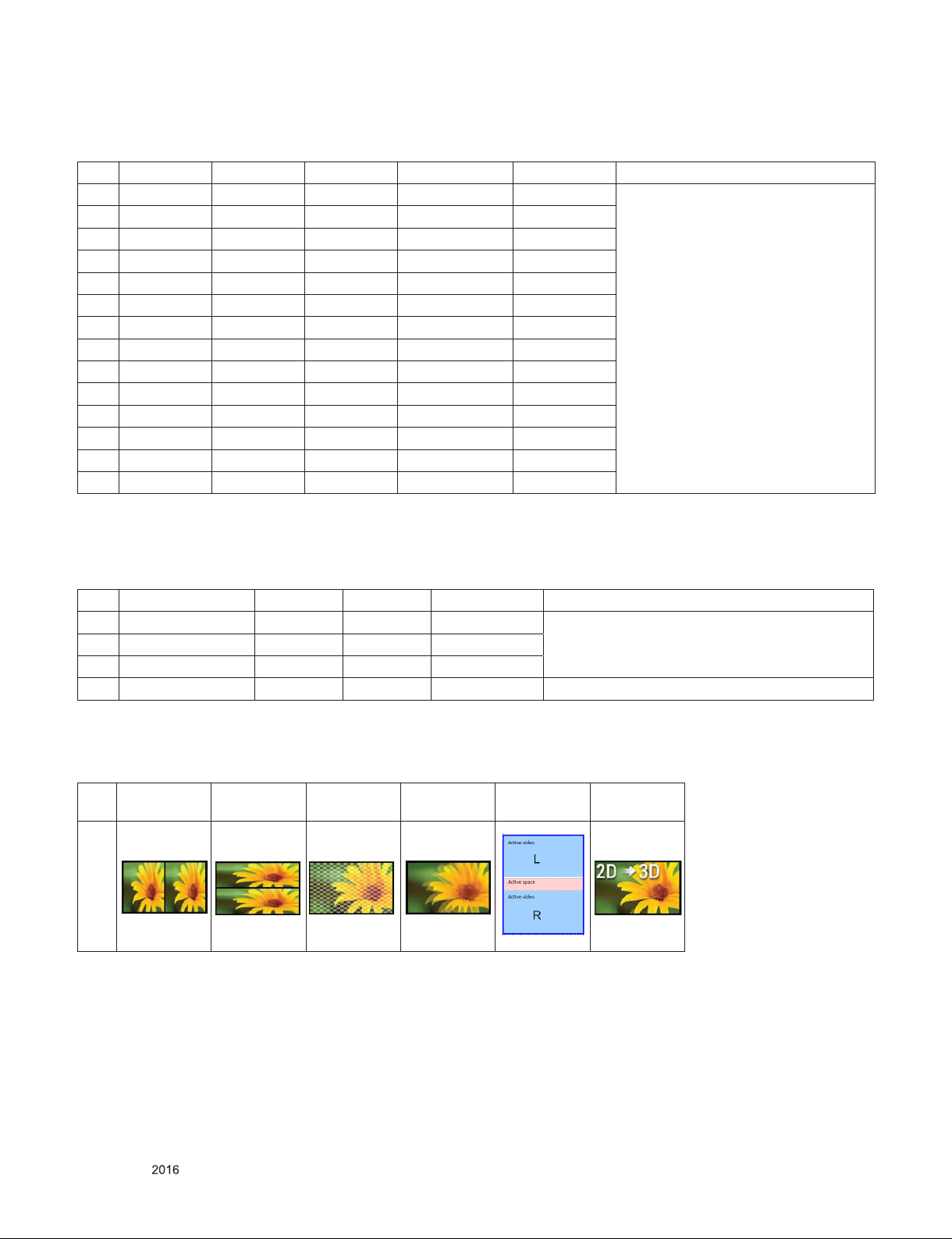
5.2.9. Component Input(3D supported mode manually)
No. Resolution H-freq(kHz) V-freq.(Hz) Pixel clock(MHz) Proposed 3D input proposed mode
1 1280*720 37.5 50 74.25 HDTV 720P 2D to 3D,
2 1280*720 45.00 60.00 74.25 HDTV 720P
3 1280*720 44.96 59.94 74.17 HDTV 720P
4 1920*1080 33.75 60.00 74.25 HDTV 1080I
5 1920*1080 33.72 59.94 74.17 HDTV 1080I
6 1920*1080 28.12 50 74.25 HDTV 1080I
7 1920*1080 67.500 60 148.50 HDTV 1080P
8 1920*1080 67.43 59.94 148.35 HDTV 1080P
9 1920*1080 27.00 24.00 74.25 HDTV 1080P
10 1920*1080 28.12 25 74.25 HDTV 1080P
11 1920*1080 56.25 50 74.25 HDTV 1080P
12 1920*1080 26.97 23.97 74.17 HDTV 1080P
13 1920*1080 33.75 30.00 74.25 HDTV 1080P
14 1920*1080 33.71 29.97 74.17 HDTV 1080P
Side by Side(half), Top & Bottom
5.2.10. Miracast, Widi (3D supported mode manually)
No Resolution H-freq(kHz) V-freq.(Hz) Pixel clock(MHz) 3D input proposed mode
1 1024X768p - 30 / 60 - 2D to 3D, Side by Side(Half), Top & Bottom
2 1280x720p - 30 / 60 -
3 1920X1080p 30 / 60
4 Others - 2D to 3D
**Remark: 3D Input mode
No. Side by Side Top & Bottom Checker-
board
1
Single Frame
Sequential
Frame Pack-
ing
2D to 3D
Only for training and service purposes
- 12 -
LGE Internal Use OnlyCopyright © LG Electronics. Inc. All rights reserved.
Page 13
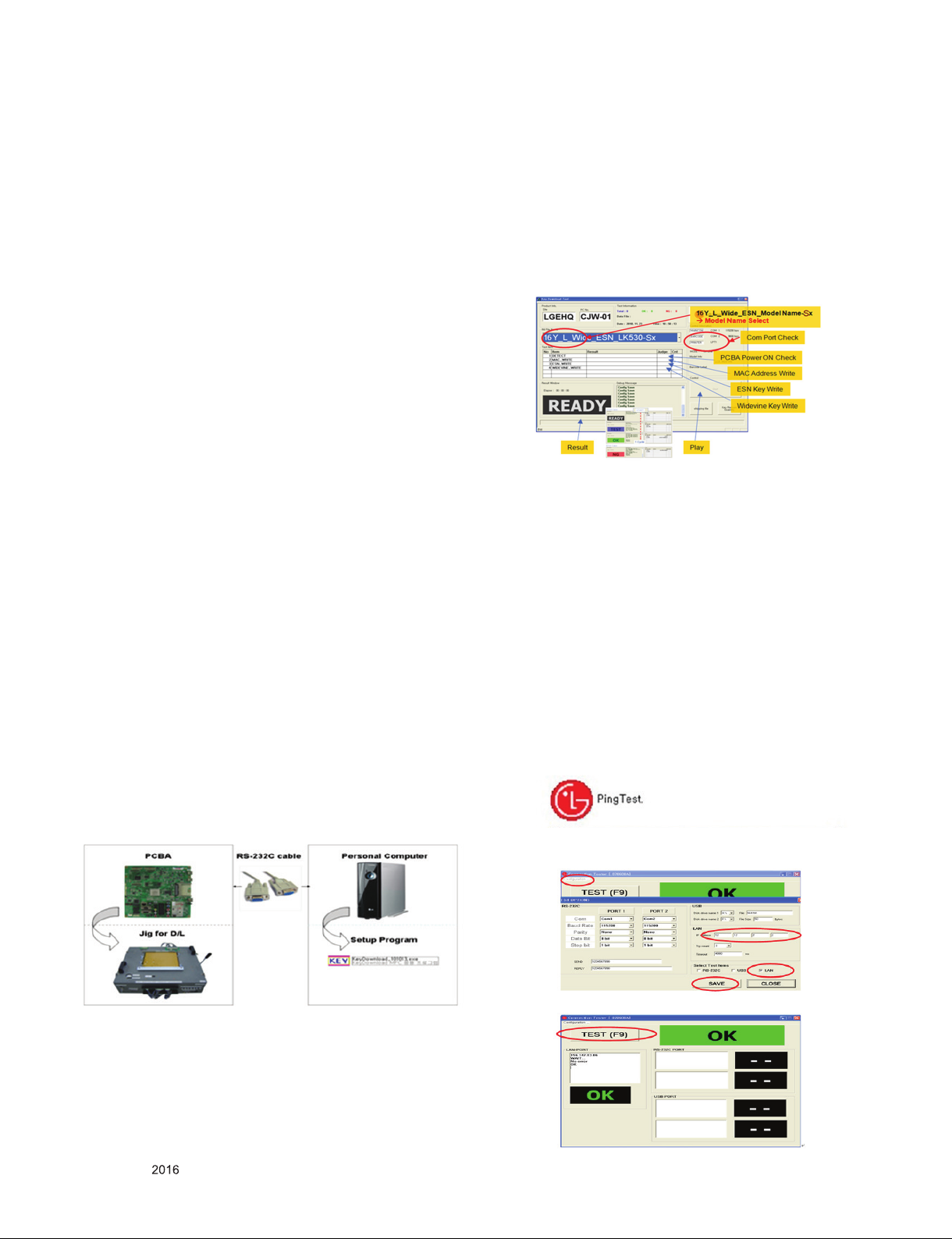
ADJUSTMENT INSTRUCTION
1. Application Range
This spec. sheet applies to UA62F Chassis applied LED TV all
models manufactured in TV factory
2. Specification.
(1) Because this is not a hot chassis, it is not necessary to use
an isolation transformer. However, the use of isolation
transformer will help protect test instrument
(2) Adjustment must be done in the correct order.
(3) The adjustment must be performed in the circumstance of
25 ±5ºC of temperature and 65±10% of relative humidity if
there is no specific designation
(4) The input voltage of the receiver must keep 100~240V,
50/60Hz
(5) The receiver must be operated for about 5 minutes prior to
the adjustment when module is in the circumstance of over
15ºC
▪ In case of keeping module is in the circumstance of 0°C, it
should be placed in the circumstance of above 15°C for 2
hours
▪ In case of keeping module is in the circumstance of below
-20°C, it should be placed in the circumstance of above 15°C
for 3 hours
* (Caution) When still image is displayed for a period of 20
minutes or longer (especially where W/B scale is
strong. Digital pattern 13ch and/or Cross hatch
pattern 09ch), there can some afterimage in the
black level area.
3. PCB assembly adjustment method
3.1. MAC Address, ESN Key, Wide-vine
Key, HDCP 2.2 Download
▪ D/L Program : keydownload.exe
3.1.1. Equipment & Condition
(1) Play file: keydownload.exe
(2) Key Write: Com 1,2,3,4 and 115200 (Baudrate)
(3) Barcode: Com 1,2,3,4 and 9600 (Baudrate)
3.1.2. Download Process
(MAC + WIDEVINE + ESN+HDCP2.2)
(1) Execute “keydownload.exe” on PC
(2) Select the download items.
(3) Mode check : Online only
(4) Check the test process
- DETECT -> MAC_WRITE -> ESN_WRITE (only
Colombia/Panama) -> WIDEVINE_WRITE
(5) Play: START
(6) Check of result: Ready, Test, OK or NG
3.1.3. Inspection : InINSTART menu, check these
keys.
3.2. LAN Test(Ping-test)
3.2.1. PING Test(LAN Operating Test)
3.2.1.1. Check PCBA
(1) Connect LAN to PCBA& Power On.(Default IP can be set
to automatic setting. When power ON, IP can be
Automatically be achieved from the router)
(2) Push ADJ key on Adjust remote-controller.
(3) Enter “13. ACAP PING TEST” & check Network.
3.2.1.2. Check Set(Manufacturer)
(1) Connect TV-Set & PC with Cross LAN cable.(PC IP :
12.12.2.3)
(2) Execute “PINT Test program”, Check setting data of
program. (TV-Set IP : 12.12.2.2)
(3) Push Power Only key on Adjust remote-controlle.
(4) Click “RUN”, Check “OK” or “NG”
Only for training and service purposes
- 13 -
LGE Internal Use OnlyCopyright © LG Electronics. Inc. All rights reserved.
Page 14
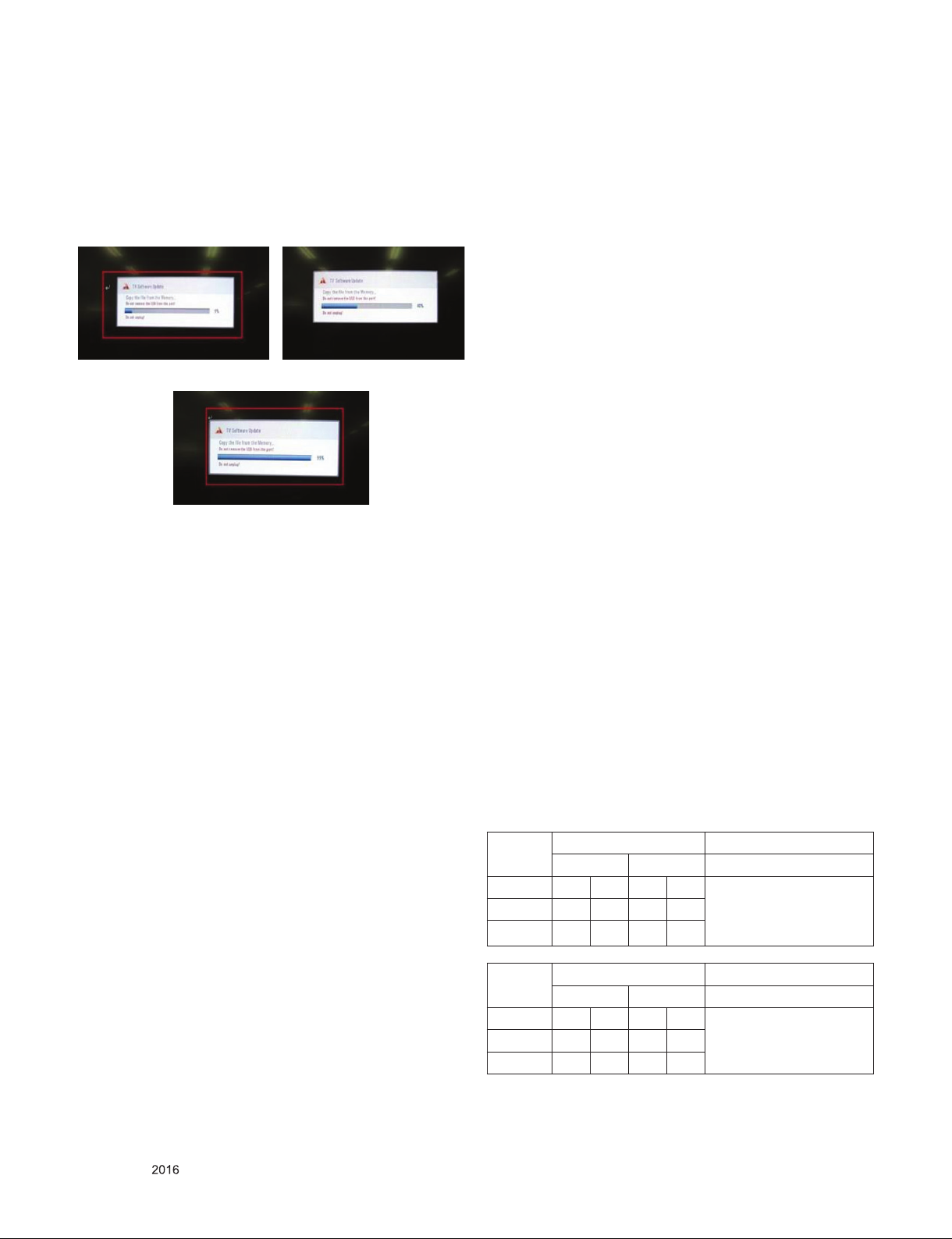
3.3. Main S/W program download
3.3.1. Using the Memory Stick
** USB DOWNLOAD : Service Mode
(1) Insert the USB memory Stick to the USB port
(2) Automatically detect the SW Version.
-> S/W download process is executed automatically.
(3) Show the message “Copy the file from the Memory”
(4) After Finished the Download, Automatically DC Off -> On
(5) If the TV IS Turn On, Check the updated SW Version and
Tool Option.
3.4. Input tool option
Adjust tool option refer to the BOM.
▪ Tool Option Input : PCBA Check Process
▪ Area Option Input : Set Assembly Process
3.5. EDID D/L method
Recommend that don’t connect HDMI and RGB(D-SUB) cable
when downloading the EDID.
If not possible, recommend that connect the MSPG
equipment.
There are two methods of downloading the edid data
It is a VESA regulation. A PC or a MNT will display an optimal
resolution through information
Sharing without any necessity of user input. It is a realization
of “Plug and Play”
3.5.1. 1st Method
EDID data’s are automatically downloaded when adjusting the
Tool Options.
Automatically downloaded when pushing the enter key in the
EDID D/L menu.
It takes about 2seconds.
3.5.2. 2nd Method
(Caution)
Must be checked that the tool option is right or not.
If tool option is wrong, HDMI edid data could not be
downloaded well.
(1) Press the ADJ key
(2) Move to the 13. EDID D/L and Press the right direction
key(►)
(3) Press the right direction key(►) at Start.
(4) After about a few seconds, appear “Waiting..” => “OK”,
then complete.
After Input Tool Option and AC off
Before PCBA check, you have to change the Tool option and
have to AC off/on (Plug out and in)
(If missing this process, set can operate abnormally)
3.4.1.Profile
Must be changed the option value because being different with
some setting value depend on module maker, inch and market
3.4.2. Equipment
adjustment remote control.
3.4.3. Adjustment method
- The input methods are same as other chassis.(Use ADJ Key
on the Adjust Remocon.)
(If not changed the option, the input menu can differ the
model spec.)
Refer to Job Expression of each main chassis ass’y
(EBTxxxxxxxx) for Option value
(Caution)
Don’t Press “IN-STOP” key after completing the function
inspection.
3.5.3. RS-232C command Method
(1) Command : AE 00 10
(Caution)
Don’t connect HDMI and RGB(D-SUB) cable when
downloading the EDID.
If the cables are connected, Downloading of edid could be
failed.
3.5.4. EDID data
3.5.4.1. DTS
Input 3D
6G 3G
HDMI 1 9F 65 9F 8B 3G :
HDMI 2 9F 55 9F 7B
HDMI 3 9F 45 9F 6B
Input 2D
6G 3G
HDMI 1 9F B6 9F DC 3G : HDMI Deep Color Off
HDMI 2 9F A6 9F CC
HDMI 3 9F 96 9F BC
HDMI Deep Color Off
6G :
HDMI Deep Color On
6G : HDMI Deep Color On
Only for training and service purposes
- 14 -
LGE Internal Use OnlyCopyright © LG Electronics. Inc. All rights reserved.
Page 15
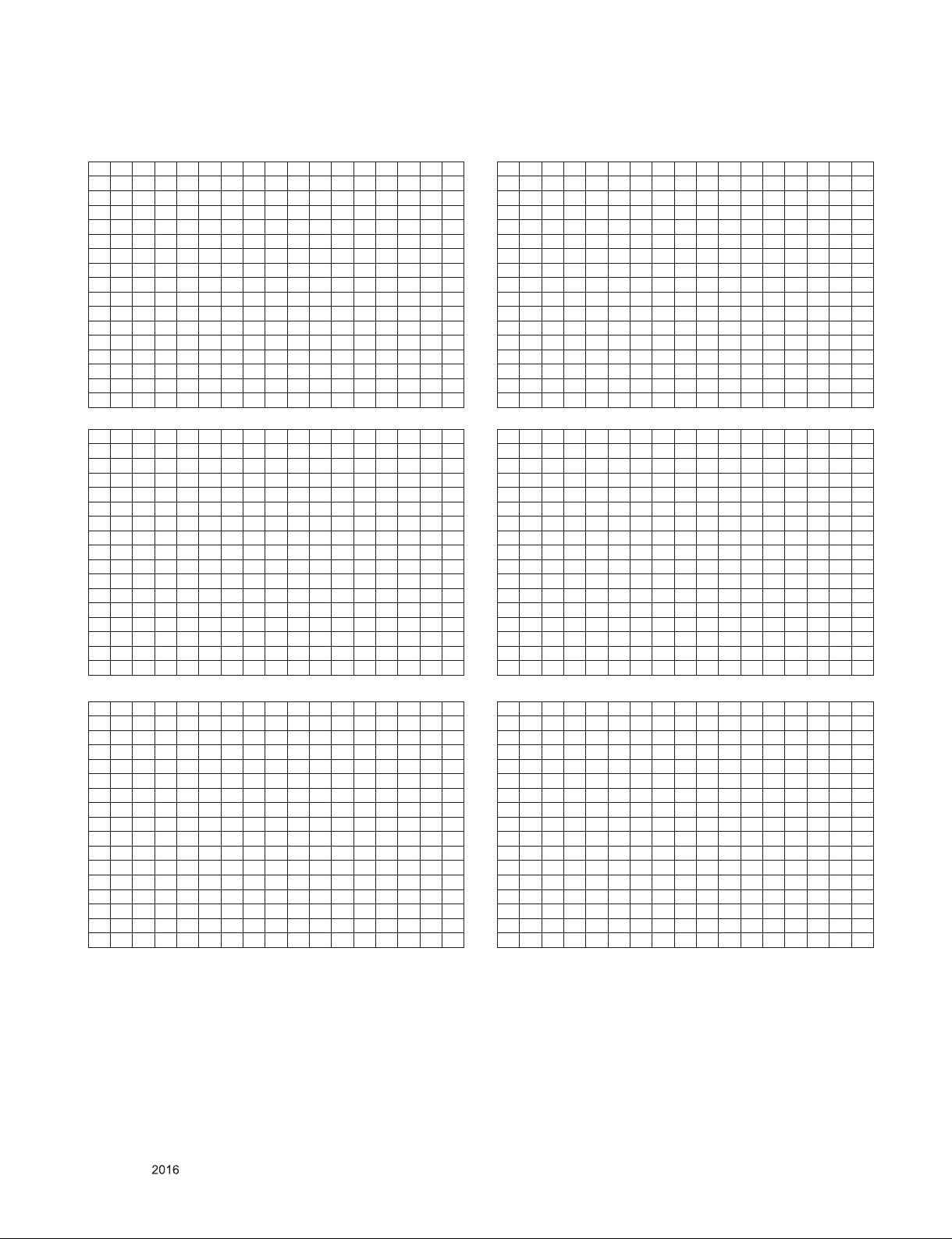
(1) 3D_6G
- HDMI1 6G_UHD Deep Color ON
0 1 2 3 4 5 6 7 8 9 A B C D E F
0 00 FF FF FF FF FF FF 00 1E 6D 01 00 01 01 01 01
10 01 1A 01 03 80 A0 5A 78 0A EE 91 A3 54 4C 99 26
20 0F 50 54 A1 08 00 31 40 45 40 61 40 71 40 81 80
30 01 01 01 01 01 01 08 E8 00 30 F2 70 5A 80 B0 58
40 8A 00 40 84 63 00 00 1E 02 3A 80 18 71 38 2D 40
50 58 2C 45 00 40 84 63 00 00 1E 00 00 00 FD 00 3A
60 3E 1E 88 3C 00 0A 20 20 20 20 20 20 00 00 00 FC
70 00 4C 47 20 54 56 0A 20 20 20 20 20 20 20 01 9F
80 02 03 49 F1 50 61 10 04 05 03 02 20 22 01 5D 5E
90 5F 66 62 63 64 29 3D 06 C0 15 07 50 09 57 07 75
A0 03 0C 00 10 00 B8 3C 20 C0 87 01 02 03 04 01 40
B0 01 FC 18 10 16 67 D8 5D C4 01 78 80 03 E3 05 C0
C0 00 E3 0F 01 10 E3 06 07 01 01 1D 80 18 71 1C 16
D0 20 58 2C 25 00 40 84 63 00 00 9E 66 21 50 B0 51
E0 00 1B 30 40 70 36 00 40 84 63 00 00 1E 00 00 00
F0 00 00 00 00 00 00 00 00 00 00 00 00 00 00 00 65
- HDMI2 6G_UHD Deep Color ON
0 1 2 3 4 5 6 7 8 9 A B C D E F
0 00 FF FF FF FF FF FF 00 1E 6D 01 00 01 01 01 01
10 01 1A 01 03 80 A0 5A 78 0A EE 91 A3 54 4C 99 26
20 0F 50 54 A1 08 00 31 40 45 40 61 40 71 40 81 80
30 01 01 01 01 01 01 08 E8 00 30 F2 70 5A 80 B0 58
40 8A 00 40 84 63 00 00 1E 02 3A 80 18 71 38 2D 40
50 58 2C 45 00 40 84 63 00 00 1E 00 00 00 FD 00 3A
60 3E 1E 88 3C 00 0A 20 20 20 20 20 20 00 00 00 FC
70 00 4C 47 20 54 56 0A 20 20 20 20 20 20 20 01 9F
80 02 03 49 F1 50 61 10 04 05 03 02 20 22 01 5D 5E
90 5F 66 62 63 64 29 3D 06 C0 15 07 50 09 57 07 75
A0 03 0C 00 20 00 B8 3C 20 C0 87 01 02 03 04 01 40
B0 01 FC 18 10 16 67 D8 5D C4 01 78 80 03 E3 05 C0
C0 00 E3 0F 01 10 E3 06 07 01 01 1D 80 18 71 1C 16
D0 20 58 2C 25 00 40 84 63 00 00 9E 66 21 50 B0 51
E0 00 1B 30 40 70 36 00 40 84 63 00 00 1E 00 00 00
F0 00 00 00 00 00 00 00 00 00 00 00 00 00 00 00 55
- HDMI3 6G_UHD Deep Color ON
0 1 2 3 4 5 6 7 8 9 A B C D E F
0 00 FF FF FF FF FF FF 00 1E 6D 01 00 01 01 01 01
10 01 1A 01 03 80 A0 5A 78 0A EE 91 A3 54 4C 99 26
20 0F 50 54 A1 08 00 31 40 45 40 61 40 71 40 81 80
30 01 01 01 01 01 01 08 E8 00 30 F2 70 5A 80 B0 58
40 8A 00 40 84 63 00 00 1E 02 3A 80 18 71 38 2D 40
50 58 2C 45 00 40 84 63 00 00 1E 00 00 00 FD 00 3A
60 3E 1E 88 3C 00 0A 20 20 20 20 20 20 00 00 00 FC
70 00 4C 47 20 54 56 0A 20 20 20 20 20 20 20 01 9F
80 02 03 49 F1 50 61 10 04 05 03 02 20 22 01 5D 5E
90 5F 66 62 63 64 29 3D 06 C0 15 07 50 09 57 07 75
A0 03 0C 00 30 00 B8 3C 20 C0 87 01 02 03 04 01 40
B0 01 FC 18 10 16 67 D8 5D C4 01 78 80 03 E3 05 C0
C0 00 E3 0F 01 10 E3 06 07 01 01 1D 80 18 71 1C 16
D0 20 58 2C 25 00 40 84 63 00 00 9E 66 21 50 B0 51
E0 00 1B 30 40 70 36 00 40 84 63 00 00 1E 00 00 00
F0 00 00 00 00 00 00 00 00 00 00 00 00 00 00 00 45
(2) 3D_3G
- HDMI1 3G_UHD Deep Color ON
0 1 2 3 4 5 6 7 8 9 A B C D E F
0 00 FF FF FF FF FF FF 00 1E 6D 01 00 01 01 01 01
10 01 1A 01 03 80 A0 5A 78 0A EE 91 A3 54 4C 99 26
20 0F 50 54 A1 08 00 31 40 45 40 61 40 71 40 81 80
30 01 01 01 01 01 01 08 E8 00 30 F2 70 5A 80 B0 58
40 8A 00 40 84 63 00 00 1E 02 3A 80 18 71 38 2D 40
50 58 2C 45 00 40 84 63 00 00 1E 00 00 00 FD 00 3A
60 3E 1E 88 3C 00 0A 20 20 20 20 20 20 00 00 00 FC
70 00 4C 47 20 54 56 0A 20 20 20 20 20 20 20 01 9F
80 02 03 3B F1 4E 5D 10 04 05 03 02 20 22 01 5E 5F
90 62 63 64 29 3D 06 C0 15 07 50 09 57 07 75 03 0C
A0 00 10 00 B8 3C 20 C0 87 01 02 03 04 01 40 01 FC
B0 18 10 16 E3 0E 61 66 E3 06 07 01 01 1D 80 18 71
C0 1C 16 20 58 2C 25 00 40 84 63 00 00 9E 66 21 50
D0 B0 51 00 1B 30 40 70 36 00 40 84 63 00 00 1E 00
E0 00 00 00 00 00 00 00 00 00 00 00 00 00 00 00 00
F0 00 00 00 00 00 00 00 00 00 00 00 00 00 00 00 8B
- HDMI2 3G_UHD Deep Color ON
0 1 2 3 4 5 6 7 8 9 A B C D E F
0 00 FF FF FF FF FF FF 00 1E 6D 01 00 01 01 01 01
10 01 1A 01 03 80 A0 5A 78 0A EE 91 A3 54 4C 99 26
20 0F 50 54 A1 08 00 31 40 45 40 61 40 71 40 81 80
30 01 01 01 01 01 01 08 E8 00 30 F2 70 5A 80 B0 58
40 8A 00 40 84 63 00 00 1E 02 3A 80 18 71 38 2D 40
50 58 2C 45 00 40 84 63 00 00 1E 00 00 00 FD 00 3A
60 3E 1E 88 3C 00 0A 20 20 20 20 20 20 00 00 00 FC
70 00 4C 47 20 54 56 0A 20 20 20 20 20 20 20 01 9F
80 02 03 3B F1 4E 5D 10 04 05 03 02 20 22 01 5E 5F
90 62 63 64 29 3D 06 C0 15 07 50 09 57 07 75 03 0C
A0 00 20 00 B8 3C 20 C0 87 01 02 03 04 01 40 01 FC
B0 18 10 16 E3 0E 61 66 E3 06 07 01 01 1D 80 18 71
C0 1C 16 20 58 2C 25 00 40 84 63 00 00 9E 66 21 50
D0 B0 51 00 1B 30 40 70 36 00 40 84 63 00 00 1E 00
E0 00 00 00 00 00 00 00 00 00 00 00 00 00 00 00 00
F0 00 00 00 00 00 00 00 00 00 00 00 00 00 00 00 7B
- HDMI3 3G_UHD Deep Color ON
0 1 2 3 4 5 6 7 8 9 A B C D E F
0 00 FF FF FF FF FF FF 00 1E 6D 01 00 01 01 01 01
10 01 1A 01 03 80 A0 5A 78 0A EE 91 A3 54 4C 99 26
20 0F 50 54 A1 08 00 31 40 45 40 61 40 71 40 81 80
30 01 01 01 01 01 01 08 E8 00 30 F2 70 5A 80 B0 58
40 8A 00 40 84 63 00 00 1E 02 3A 80 18 71 38 2D 40
50 58 2C 45 00 40 84 63 00 00 1E 00 00 00 FD 00 3A
60 3E 1E 88 3C 00 0A 20 20 20 20 20 20 00 00 00 FC
70 00 4C 47 20 54 56 0A 20 20 20 20 20 20 20 01 9F
80 02 03 3B F1 4E 5D 10 04 05 03 02 20 22 01 5E 5F
90 62 63 64 29 3D 06 C0 15 07 50 09 57 07 75 03 0C
A0 00 30 00 B8 3C 20 C0 87 01 02 03 04 01 40 01 FC
B0 18 10 16 E3 0E 61 66 E3 06 07 01 01 1D 80 18 71
C0 1C 16 20 58 2C 25 00 40 84 63 00 00 9E 66 21 50
D0 B0 51 00 1B 30 40 70 36 00 40 84 63 00 00 1E 00
E0 00 00 00 00 00 00 00 00 00 00 00 00 00 00 00 00
F0 00 00 00 00 00 00 00 00 00 00 00 00 00 00 00 6B
Only for training and service purposes
- 15 -
LGE Internal Use OnlyCopyright © LG Electronics. Inc. All rights reserved.
Page 16
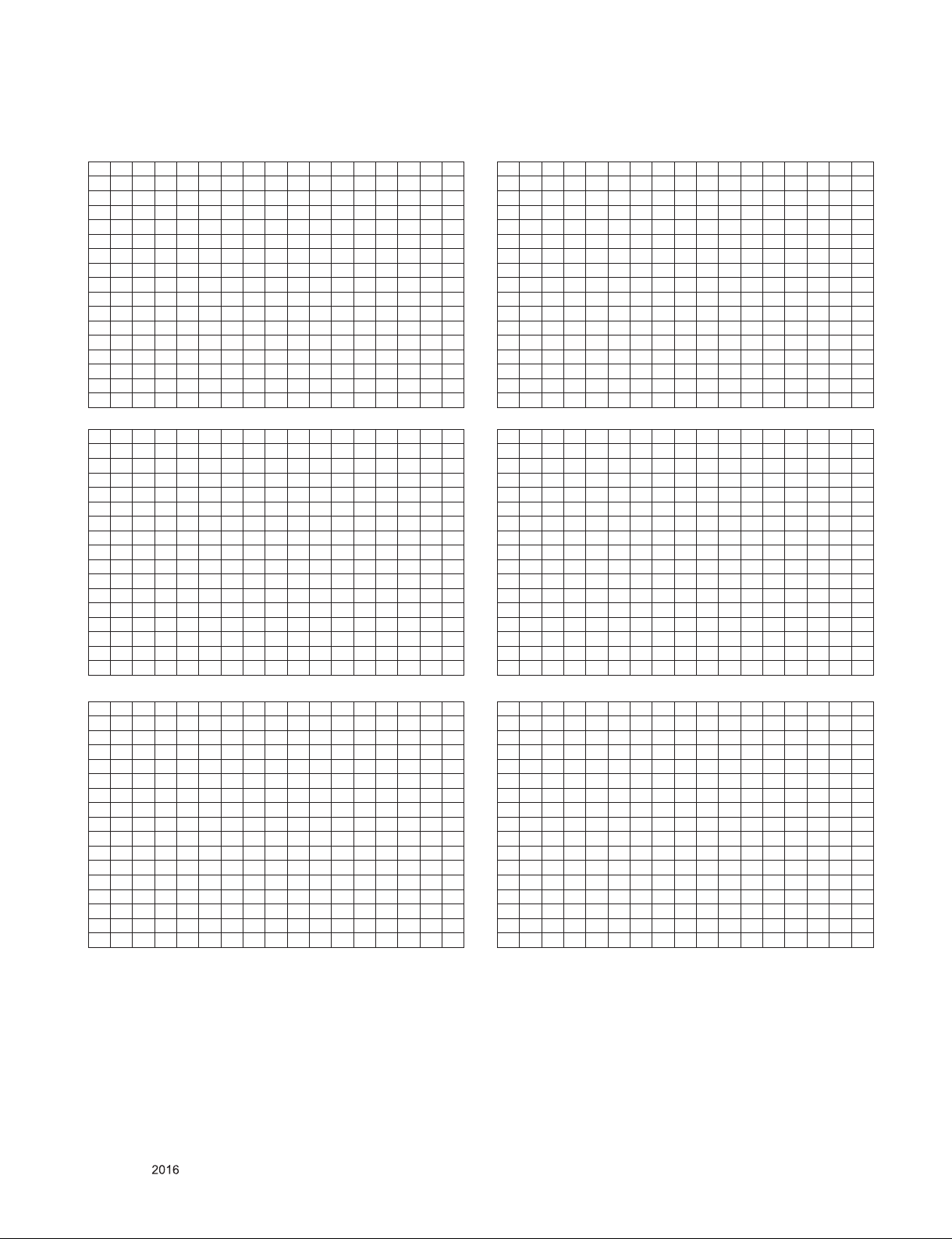
(1) 2D_6G
- HDMI1 6G_UHD Deep Color ON
0 1 2 3 4 5 6 7 8 9 A B C D E F
0 00 FF FF FF FF FF FF 00 1E 6D 01 00 01 01 01 01
10 01 1A 01 03 80 A0 5A 78 0A EE 91 A3 54 4C 99 26
20 0F 50 54 A1 08 00 31 40 45 40 61 40 71 40 81 80
30 01 01 01 01 01 01 08 E8 00 30 F2 70 5A 80 B0 58
40 8A 00 40 84 63 00 00 1E 02 3A 80 18 71 38 2D 40
50 58 2C 45 00 40 84 63 00 00 1E 00 00 00 FD 00 3A
60 3E 1E 88 3C 00 0A 20 20 20 20 20 20 00 00 00 FC
70 00 4C 47 20 54 56 0A 20 20 20 20 20 20 20 01 9F
80 02 03 42 F1 50 61 10 22 20 05 04 03 02 01 5D 5E
90 5F 66 62 63 64 29 3D 06 C0 15 07 50 09 57 07 6E
A0 03 0C 00 10 00 B8 3C 20 00 80 01 02 03 04 67 D8
B0 5D C4 01 78 80 03 E3 05 C0 00 E3 0F 01 10 E3 06
C0 07 01 01 1D 80 18 71 1C 16 20 58 2C 25 00 40 84
D0 63 00 00 9E 66 21 50 B0 51 00 1B 30 40 70 36 00
E0 40 84 63 00 00 1E 00 00 00 00 00 00 00 00 00 00
F0 00 00 00 00 00 00 00 00 00 00 00 00 00 00 00 B6
- HDMI2 6G_UHD Deep Color ON
0 1 2 3 4 5 6 7 8 9 A B C D E F
0 00 FF FF FF FF FF FF 00 1E 6D 01 00 01 01 01 01
10 01 1A 01 03 80 A0 5A 78 0A EE 91 A3 54 4C 99 26
20 0F 50 54 A1 08 00 31 40 45 40 61 40 71 40 81 80
30 01 01 01 01 01 01 08 E8 00 30 F2 70 5A 80 B0 58
40 8A 00 40 84 63 00 00 1E 02 3A 80 18 71 38 2D 40
50 58 2C 45 00 40 84 63 00 00 1E 00 00 00 FD 00 3A
60 3E 1E 88 3C 00 0A 20 20 20 20 20 20 00 00 00 FC
70 00 4C 47 20 54 56 0A 20 20 20 20 20 20 20 01 9F
80 02 03 42 F1 50 61 10 22 20 05 04 03 02 01 5D 5E
90 5F 66 62 63 64 29 3D 06 C0 15 07 50 09 57 07 6E
A0 03 0C 00 20 00 B8 3C 20 00 80 01 02 03 04 67 D8
B0 5D C4 01 78 80 03 E3 05 C0 00 E3 0F 01 10 E3 06
C0 07 01 01 1D 80 18 71 1C 16 20 58 2C 25 00 40 84
D0 63 00 00 9E 66 21 50 B0 51 00 1B 30 40 70 36 00
E0 40 84 63 00 00 1E 00 00 00 00 00 00 00 00 00 00
F0 00 00 00 00 00 00 00 00 00 00 00 00 00 00 00 A6
- HDMI3 6G_UHD Deep Color ON
0 1 2 3 4 5 6 7 8 9 A B C D E F
0 00 FF FF FF FF FF FF 00 1E 6D 01 00 01 01 01 01
10 01 1A 01 03 80 A0 5A 78 0A EE 91 A3 54 4C 99 26
20 0F 50 54 A1 08 00 31 40 45 40 61 40 71 40 81 80
30 01 01 01 01 01 01 08 E8 00 30 F2 70 5A 80 B0 58
40 8A 00 40 84 63 00 00 1E 02 3A 80 18 71 38 2D 40
50 58 2C 45 00 40 84 63 00 00 1E 00 00 00 FD 00 3A
60 3E 1E 88 3C 00 0A 20 20 20 20 20 20 00 00 00 FC
70 00 4C 47 20 54 56 0A 20 20 20 20 20 20 20 01 9F
80 02 03 42 F1 50 61 10 22 20 05 04 03 02 01 5D 5E
90 5F 66 62 63 64 29 3D 06 C0 15 07 50 09 57 07 6E
A0 03 0C 00 30 00 B8 3C 20 00 80 01 02 03 04 67 D8
B0 5D C4 01 78 80 03 E3 05 C0 00 E3 0F 01 10 E3 06
C0 07 01 01 1D 80 18 71 1C 16 20 58 2C 25 00 40 84
D0 63 00 00 9E 66 21 50 B0 51 00 1B 30 40 70 36 00
E0 40 84 63 00 00 1E 00 00 00 00 00 00 00 00 00 00
F0 00 00 00 00 00 00 00 00 00 00 00 00 00 00 00 96
(2) 2D_3G
- HDMI1 3G_UHD Deep Color ON
0 1 2 3 4 5 6 7 8 9 A B C D E F
0 00 FF FF FF FF FF FF 00 1E 6D 01 00 01 01 01 01
10 01 1A 01 03 80 A0 5A 78 0A EE 91 A3 54 4C 99 26
20 0F 50 54 A1 08 00 31 40 45 40 61 40 71 40 81 80
30 01 01 01 01 01 01 08 E8 00 30 F2 70 5A 80 B0 58
40 8A 00 40 84 63 00 00 1E 02 3A 80 18 71 38 2D 40
50 58 2C 45 00 40 84 63 00 00 1E 00 00 00 FD 00 3A
60 3E 1E 88 3C 00 0A 20 20 20 20 20 20 00 00 00 FC
70 00 4C 47 20 54 56 0A 20 20 20 20 20 20 20 01 9F
80 02 03 34 F1 4E 5D 10 22 20 05 04 03 02 01 5E 5F
90 62 63 64 29 3D 06 C0 15 07 50 09 57 07 6E 03 0C
A0 00 10 00 B8 3C 20 00 80 01 02 03 04 E3 0E 61 66
B0 E3 06 07 01 01 1D 80 18 71 1C 16 20 58 2C 25 00
C0 40 84 63 00 00 9E 66 21 50 B0 51 00 1B 30 40 70
D0 36 00 40 84 63 00 00 1E 00 00 00 00 00 00 00 00
E0 00 00 00 00 00 00 00 00 00 00 00 00 00 00 00 00
F0 00 00 00 00 00 00 00 00 00 00 00 00 00 00 00 DC
- HDMI2 3G_UHD Deep Color ON
0 1 2 3 4 5 6 7 8 9 A B C D E F
0 00 FF FF FF FF FF FF 00 1E 6D 01 00 01 01 01 01
10 01 1A 01 03 80 A0 5A 78 0A EE 91 A3 54 4C 99 26
20 0F 50 54 A1 08 00 31 40 45 40 61 40 71 40 81 80
30 01 01 01 01 01 01 08 E8 00 30 F2 70 5A 80 B0 58
40 8A 00 40 84 63 00 00 1E 02 3A 80 18 71 38 2D 40
50 58 2C 45 00 40 84 63 00 00 1E 00 00 00 FD 00 3A
60 3E 1E 88 3C 00 0A 20 20 20 20 20 20 00 00 00 FC
70 00 4C 47 20 54 56 0A 20 20 20 20 20 20 20 01 9F
80 02 03 34 F1 4E 5D 10 22 20 05 04 03 02 01 5E 5F
90 62 63 64 29 3D 06 C0 15 07 50 09 57 07 6E 03 0C
A0 00 20 00 B8 3C 20 00 80 01 02 03 04 E3 0E 61 66
B0 E3 06 07 01 01 1D 80 18 71 1C 16 20 58 2C 25 00
C0 40 84 63 00 00 9E 66 21 50 B0 51 00 1B 30 40 70
D0 36 00 40 84 63 00 00 1E 00 00 00 00 00 00 00 00
E0 00 00 00 00 00 00 00 00 00 00 00 00 00 00 00 00
F0 00 00 00 00 00 00 00 00 00 00 00 00 00 00 00 CC
- HDMI3 3G_UHD Deep Color ON
0 1 2 3 4 5 6 7 8 9 A B C D E F
0 00 FF FF FF FF FF FF 00 1E 6D 01 00 01 01 01 01
10 01 1A 01 03 80 A0 5A 78 0A EE 91 A3 54 4C 99 26
20 0F 50 54 A1 08 00 31 40 45 40 61 40 71 40 81 80
30 01 01 01 01 01 01 08 E8 00 30 F2 70 5A 80 B0 58
40 8A 00 40 84 63 00 00 1E 02 3A 80 18 71 38 2D 40
50 58 2C 45 00 40 84 63 00 00 1E 00 00 00 FD 00 3A
60 3E 1E 88 3C 00 0A 20 20 20 20 20 20 00 00 00 FC
70 00 4C 47 20 54 56 0A 20 20 20 20 20 20 20 01 9F
80 02 03 34 F1 4E 5D 10 22 20 05 04 03 02 01 5E 5F
90 62 63 64 29 3D 06 C0 15 07 50 09 57 07 6E 03 0C
A0 00 30 00 B8 3C 20 00 80 01 02 03 04 E3 0E 61 66
B0 E3 06 07 01 01 1D 80 18 71 1C 16 20 58 2C 25 00
C0 40 84 63 00 00 9E 66 21 50 B0 51 00 1B 30 40 70
D0 36 00 40 84 63 00 00 1E 00 00 00 00 00 00 00 00
E0 00 00 00 00 00 00 00 00 00 00 00 00 00 00 00 00
F0 00 00 00 00 00 00 00 00 00 00 00 00 00 00 00 BC
Only for training and service purposes
- 16 -
LGE Internal Use OnlyCopyright © LG Electronics. Inc. All rights reserved.
Page 17
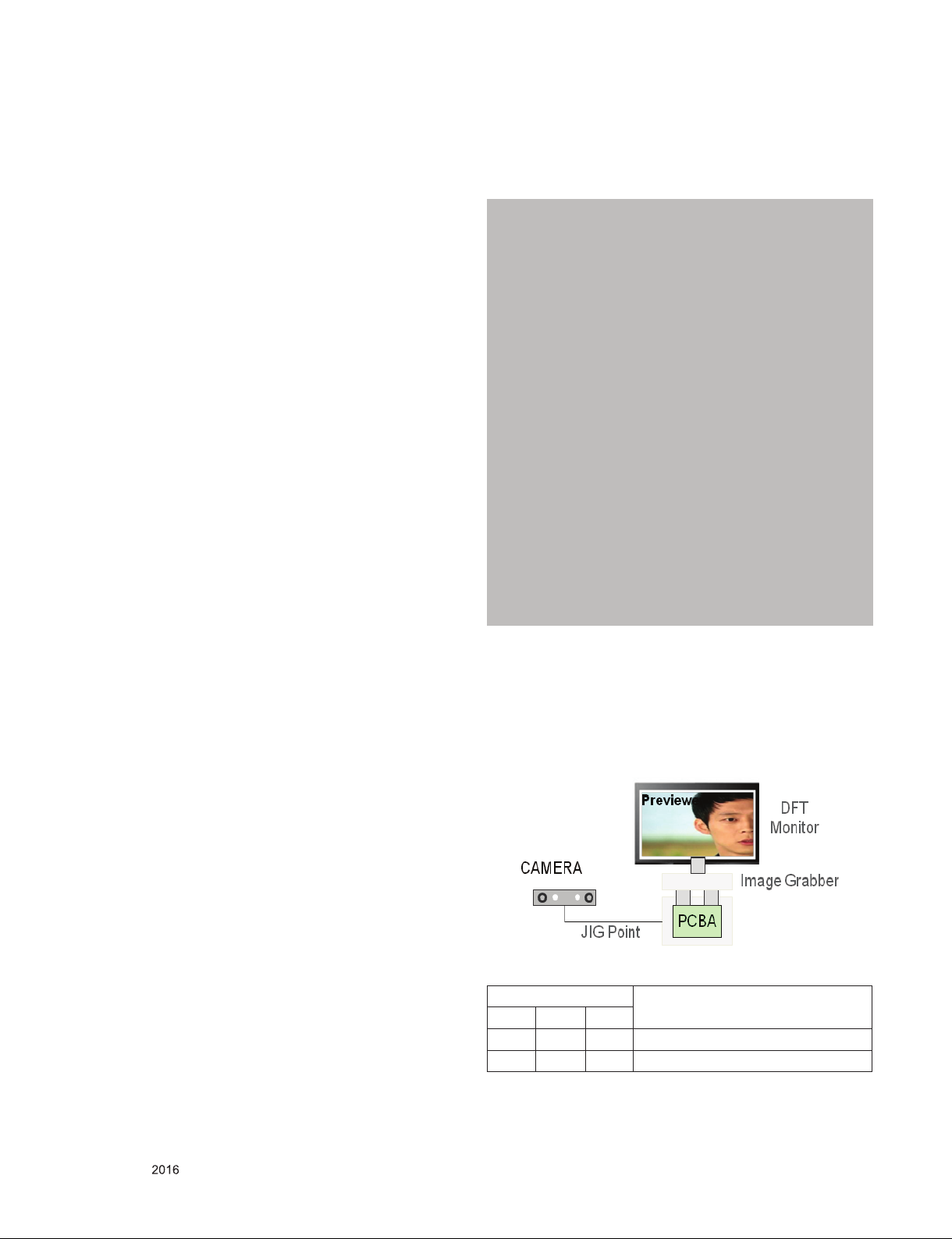
3.6. ADC Calibration
Video : NULL
Comp 480i/Comp 1080p/RGB
3.6.1. ADC Calibration : Internal Auto ADC
ADC calibration is not necessary because MAIN SoC
(LGExxxx) is already calibrated from IC Maker
3.6.2. Manual ADC Calibration
3.6.2.1. Equipment & Condition
(1) Adjustment Remocon
(2) 801GF (802B, 802F, 802R) or MSPG925FA Pattern
Generator
- Resolution : 480i Comp1 (MSPG-925FA: model-209,
pattern-65)
- Resolution : 1080p Comp1 (MSPG-925FA: model-225,
pattern-65)
- Resolution : 1080p RGB (MSPG-925FA: model-225,
pattern-65)
- Pattern : Horizontal 100% Color Bar Pattern
- Pattern level: 0.7±0.1 Vp-p
3.6.2.2. Adjust method
3.6.2.2.1. ADC 480i/1080p Comp
(1) Check connected condition of Comp cable to the
equipment
(2) Give a 480i Mode, Horizontal 100% Color Bar Pattern to
Comp1. (MSPG-925FA -> Model: 209, Pattern: 65)
(3) Change input mode as Component1 and picture mode as
“Standard”
(4) Press the In-start Key on the ADJ remote after at least 1
min of signal reception. Then, select
(5) External ADC. And Press OK or Right Button for going to
sub menu.
(6) Press OK in Comp 480i menu
(7) Give a 1080p Mode, Horizontal 100% Color Bar Pattern to
Comp1. (MSPG-925FA -> Model: 225, Pattern: 65)
(8) Press OK in Comp 1080p menu
(9) If ADC Comp is successful, “ADC Component Success” is
displayed.
(10) If ADC calibration is failure, “ADC Component Fail” is
displayed.
(11) If ADC calibration is failure, after rechecking ADC pattern
or condition, retry calibration
(12) If ADC calibration is failure, after recheck ADC pattern or
condition, retry calibration
3.7. Check SW Version
3.7.1. Method
(1) Push In-star key on Adjust remote-controller.
(2) SW Version check
Model Name : 49UH9300-NA 1.Adjust Check
IN START
Serial Number : 012PTED6N500 2.ADC Data Country Group
S/W Version : 3.02.06.01 3.Power Off Status Country Group Code 1
MICOM Version : 3.05.3 4.System1 Country Group KR
BOOT Version : 1.02.22 5.System2 Country --
UHD BE Version : OK(40.00.1b.00) 6.System3 Area Option 18048
Chip Type : LG1312 7.Model Number D/L Tool Option
Wi-Fi Channel : 1 8.Test Option Tool Option1 99598
Wi-Fi MAC : E8:F2:E2:69:06:CA 9.Spread Spectrum Tool Option2 29902887
Wi-Fi Speed : USB 2.0 10.Stable Count Tool Option3 255827
MAC Address : 3C:CD:93:4F:CB:5D 11.SDP Server Selection Tool Option4 64814
IP Address : 0.0.0.0 12.RF Remocon Test Tool Option5 119176
SFU Key : OK 13.Access Code Tool Option6 134828
Widevine : LGTV10L000011618 14.Twin TV Tool Option7 922283
ESN Num. : LGTV20162=21001000272 Tool Option9 94338
HDCP1.4 : OK Tool CRC 57316
HDCP2(Miracast/HDMI) : OK/OK Adjust White Balance : OK
DTCP : OK Adjust ADC(OTP): OK
RF Receiver Version 1.3.4.18 Component OK
Wi-Fi/Magic Search : OK/OK EDID: OK
Camera Ver. : NULL HDMI1 OK(0x7F,0xCB)
Debug Status : Release HDMI2 OK(0x7F,0xBB)
SIGN Key : DEVELKEY HDMI3 OK(0x7F,0xAB)
Eye Check : OK
Control Key : OK
Access USB Status : 1 / -1(T) / -1(C)
UTT : 40 75
APP History Version 146(deathvalley)
PQL DB : LGD_EGDE_SI2178B_XXXX55
Adjust Check
3.8. Camera Port Inspection
(1) Objective : To check PCBA’s CAMERA Port.
(2) How-it-works
1) Connect the PCBA like below Picture.
2) Send specific RS-232C Command for displaying Camera
Preview.
* CAMERA need to be status of Slide up
Only for training and service purposes
3) RS-232C Command
RS-232C COMMAND
CMD D ATA ID
Ai 00 23 Camera Function Start.
Ai 00 24 Camera Function End.
- 17 -
Explanation
LGE Internal Use OnlyCopyright © LG Electronics. Inc. All rights reserved.
Page 18
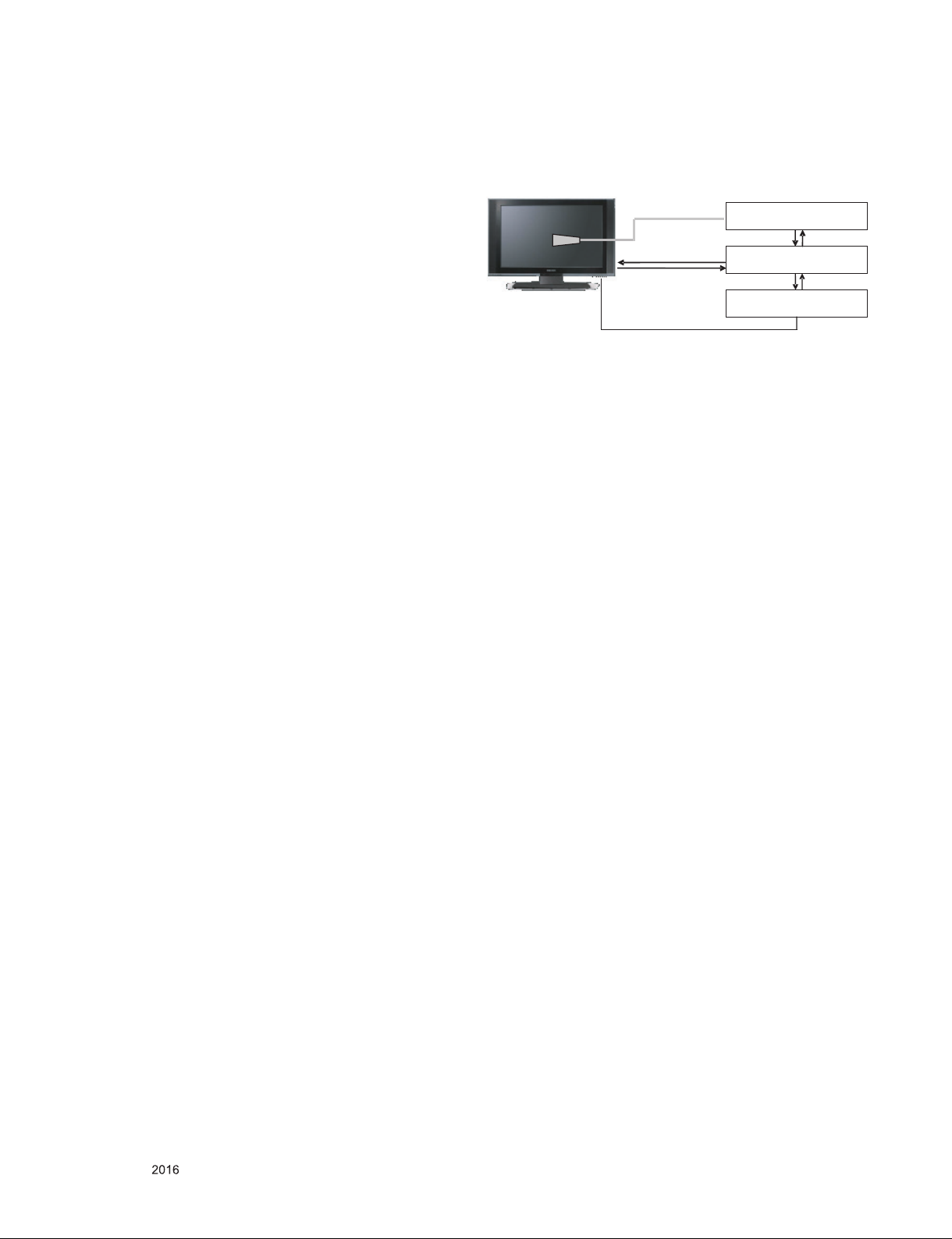
4. SET assembly adjustment method
* If TV internal pattern is used, not needed
4.1. Input Area-Option
4.1.1. Profile
Must be changed the Area option value because being
different of each Country’s Language
and signal Condition.
4.1.2. Equipment
adjustment remote control.
4.1.3. Adjustment method
- The input methods are same as other chassis.(Use
IN-START Key on the Adjust Remocon.)
Refer to Job Expression of each main chassis ass’y
(EBTxxxxxxxx) for Option value.
4.2. Adjustment of White Balance
* In case of keeping module is in the circumstance of 0°C, it
should be placed in the circumstance of above 15°C for 2
hours
* In case of keeping module is in the circumstance of below
-20°C, it should be placed in the circumstance of above 15°C
for 3 hours.
▪ Purpose : Adjust the color temperature to reduce the
deviation of the module color temperature.
▪ Principle : To adjust the white balance without the saturation,
Fix the one of R/G/B gain to 192 (default data) and
decrease the others.
▪ Adjustment mode : Three modes – Cool / Medium / Warm
* Required Equipment
▪ Remote controller for adjustment
▪ Color Analyzer : CA100+ or CA-210 or same product (should
be used in the calibrated ch by CS-1000)
- LCD TV : CH-9
- PDP TV : CH-10
- White LED TV : CH-14
- ALEF : CH-18
- RGB LED(MNT) : CH-16
- Auto W/B adjustment instrument(only for Auto adjustment)
4.2.1. Adjustment of White Balance
(For Automatic Adjustment)
Connecting diagram of equipment for measuring (For
Automatic Adjustment)
Color Analyzer
Probe
RS-232C
Pattern Generator
Signal Source
(1) Set TV in ADJ mode using P-ONLY key (or POWER ON
key)
(2) Place optical probe on the center of the display
(3) It need to check probe condition of zero calibration before
adjustment.
(4) Connect RS-232C Cable
(5) Select mode in ADJ Program and begin a adjustment.
(6) When WB adjustment is completed with OK message,
check adjustment status of pre-set mode (Cool, Medium,
Warm)
(7) Remove probe and RS-232C cable.
▪ W/B Adj. must begin as start command “wb 00 00” , and
finish as end command “wb 00 ff”, and Adj. offset if need
RS-232C
Computer
RS-232C
4.2.2. Adjustment of White Balance
(for Manual adjustment)
4.2.1.1. Adj. condition and cautionary items
(1) Lighting condition in surrounding area surrounding lighting
should be lower 10 lux. Try to isolate adj. area into dark
surrounding.
(2) Probe location: Color Analyzer (CA-210) probe should be
within 10cm and perpendicular of the module surface (80°~
100°)
(3) Aging time
1) After Aging Start, Keep the Power ON status during 5
Minutes.
2) In case of LCD, Back-light on should be checked using
no signal or Full-white pattern.
Only for training and service purposes
4.2.2.2. Equipment
(1) Color Analyzer: CA-210 (NCG: CH 9 / WCG: CH12 / LED:
(2) Adj. Computer ( During auto adj., RS-232C protocol is
(3) Adjust Remocon
(4) Video Signal Generator MSPG-925F 720p/216-Gray
(Model: 217, Pattern: 78)
- 18 -
CH14)
needed)
LGE Internal Use OnlyCopyright © LG Electronics. Inc. All rights reserved.
Page 19
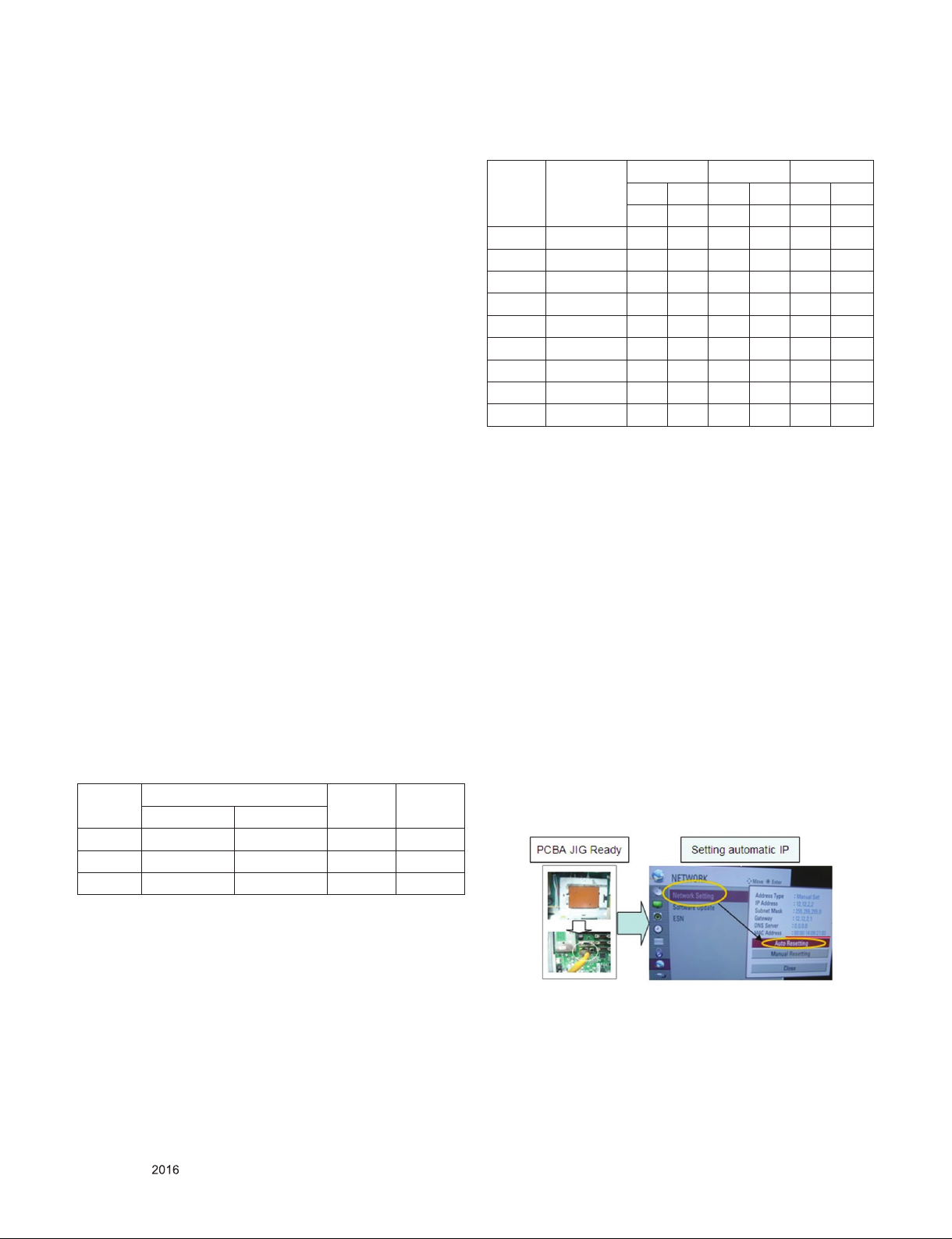
4.2.2.3. Adjustment
(1) Set TV in Adj. mode using POWER ON
(2) Zero Calibrate the probe of Color Analyzer, then place it on
the center of LCD module within 10cm of the surface.
(3) Press ADJ key -> EZ adjust using adj. R/C -> 6. White-
Balance then press the cursor to the right (KEY►). When
KEY(►) is pressed 216 Gray internal pattern will be
displayed.
(4) One of R Gain / G Gain / B Gain should be fixed at 192,
and the rest will be lowered to meet the desired value.
(5) Adj. is performed in COOL, MEDIUM, WARM 3 modes of
color temperature.
▪ If internal pattern is not available, use RF input. In EZ Adj.
menu 6.White Balance, you can select one of 2 Test-pattern:
ON, OFF. Default is inner(ON). By selecting OFF, you can
adjust using RF signal in 216 Gray pattern.
4.2.3. LED White balance table
4.2.3.1. Cool Mode
(1) Purpose : Especially G-gain fix adjust leads to the
luminance enhancement. Adjust the color
temperature to reduce the deviation of the
module color temperature.
(2) Principle : To adjust the white balance without the
saturation, Adjust the G gain more than 172 ( If
R gain or G gain is more than 255 , G gain can
adjust less than 172 ) and change the others (
R/B Gain ).
(3) Adjustment mode : mode – Cool
5.2.3.2. Medium / Warm Mode
(1) Purpose : Adjust the color temperature to reduce the
deviation of the module color temperature.
(2) Principle : To adjust the white balance without the
saturation,Fix the one of R/G/B gain to 192
(default data) and decrease the others.
(3) Adjustment mode : Two modes – Medium / Warm
▪ Standard color coordinate and temperature when using the
CA210 equipment(CH 14)
Mode
Cool 0.271±0.002 0.270±0.002 13000K 0.0000
Medium 0.286±0.002 0.289±0.002 9300K 0.0000
Warm 0.313±0.002 0.329±0.002 6500K 0.0000
Coordinate
X Y
Temp △uv
▪ The Time Table of color coordinates by SET Aging Time
(1) Edge LED Models(UH8/UH9)_nomarl line
Aging time
(Min)
1 0-2 282 289 297 308 324 348
2 3-5 281 287 296 306 323 346
3 6-9 279 284 294 303 321 343
4 10-19 277 280 292 299 319 339
5 20-35 275 277 290 296 317 336
6 36-49 274 274 289 293 316 333
7 50-79 273 272 288 291 315 331
8 80-119 272 271 287 290 314 330
9 Over 120 271 270 286 289 313 329
▪ In the SET applied LED module (LM9600), cause of the
physical characteristics of LED Module, sets are taken a 120
minutes by aging time to stabilize a color coordinates.
So White Balance Control equipments have to get the SET
Aging Time from the SET and then going to control the W/B
by revise color coordinates at each time
- To check the Coordinates of White Balance, you have to
measure at the below conditions.
Picture Mode : select Vivid and change
Dynamic Contrast : Off ,
Dynamic Colour : Off,
Clear White : Off
-> Picture Mode change : Vidid -> Vivid(User)
( If you miss the upper condition, the coordinates of W/B can
be lower than the spec.)
Cool Medium Warm
X Y X Y X Y
271 270 286 289 313 329
4.4. LAN Inspection
(1) LAN Port connection with PCB
(2) Network setting at MENU Mode of TV
(3) Setting automatic IP
(4) Setting state confirmation
(5) If automatic setting is finished, you confirm IP and MAC
Address
Only for training and service purposes
- 19 -
LGE Internal Use OnlyCopyright © LG Electronics. Inc. All rights reserved.
Page 20
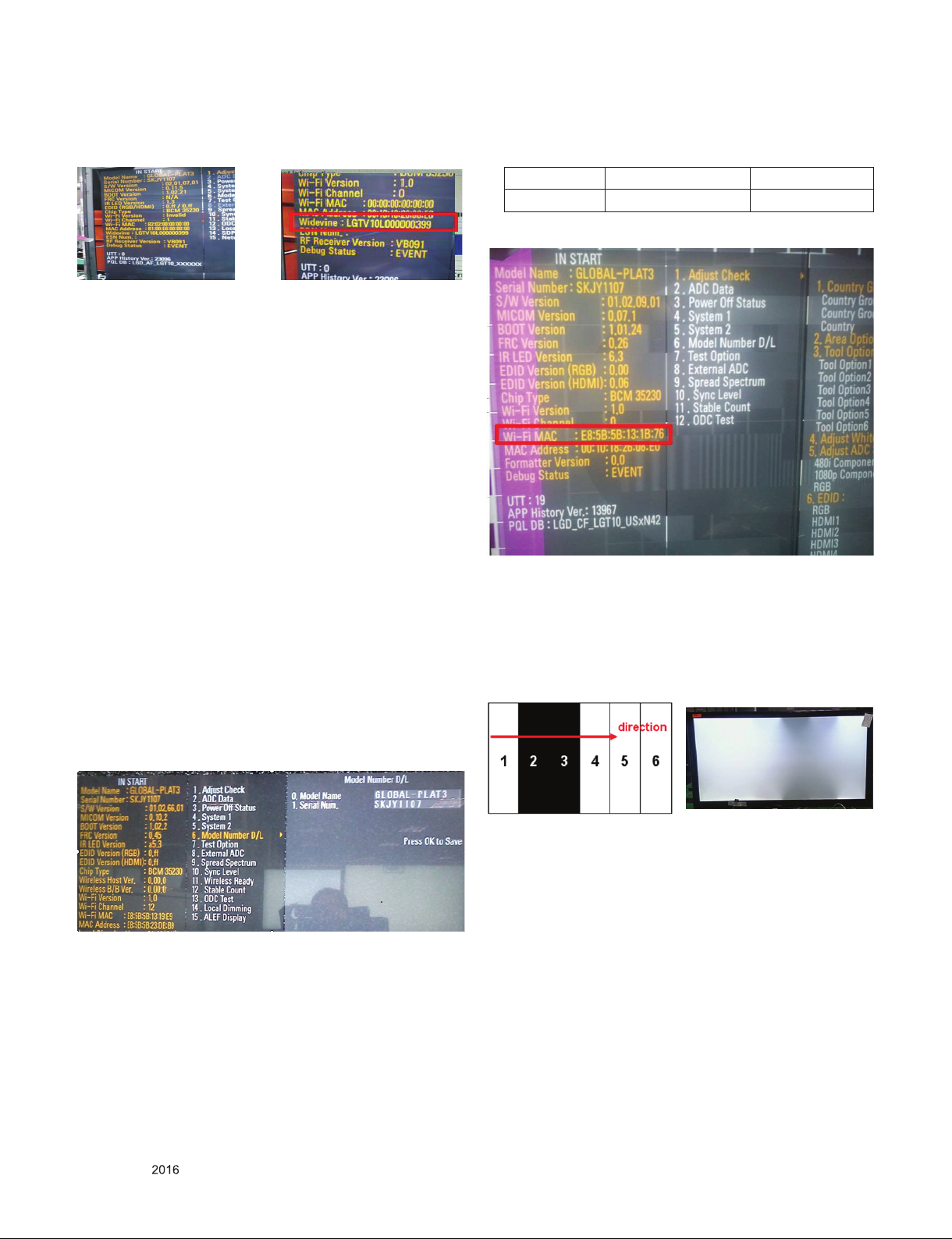
4.5.WIDEVINE Key Inspection
(1) Confirm Key input Data at the “IN START” MENU Mode
4.6. Model name & Serial number D/L
4.6.1. Notice
(1) Serial number D/L is using of scan equipment.
(2) Setting of scan equipment operated by Manufacturing
Technology Group.
(3) Serial number D/L must be conformed when it is produced
in production line, because serial number D/L is mandatory
by D-book 4.0
(4) Check the model name In-start menu -> Factory name
displayed
(5) Check the Diagnostics (DTV country only) -> Buyer model
displayed
4.6.2. Method : Auto
(1) Press “Power on” key of service remocon.(Baud rate :
115200 bps)
(2) Connect RS232 Signal Cable to RS-232 Jack
(3) Write Serial number by use RS-232.
(4) Must check the serial number at Instart menu.
4.6.3. Method : Manual
* If the TV set is downloaded By OTA or Service man,
Sometimes model name or serial number is initialized.
(Not always) It is impossible to download by bar code scan, so
It need Manual download.
(1) Press the ‘instart’ key of ADJ remote controller.
(2) Go to the menu ‘6.Model Number D/L’ like below photo.
(3) Input the Factory model name or Serial number like photo.
4.7. Wi-Fi MAC Address Check
4.7.1. Using RS232 Command
Command Set ACK
Transmission [A][l][][Set ID][][20][Cr] [O][K][x] or [N][G]
4.7.2. Check the menu on in-start
4.8. Local Dimming Inspection (Optional)
4.8.1. ALEF models with local dimming
(1) Press ‘TILT” key of the Adj. R/C and check moving
patterns. The black bar patterns moves from top left to
bottom right.
If local dimming function does not work, a whole screen
shows full white.
Only for training and service purposes
- 20 -
LGE Internal Use OnlyCopyright © LG Electronics. Inc. All rights reserved.
Page 21
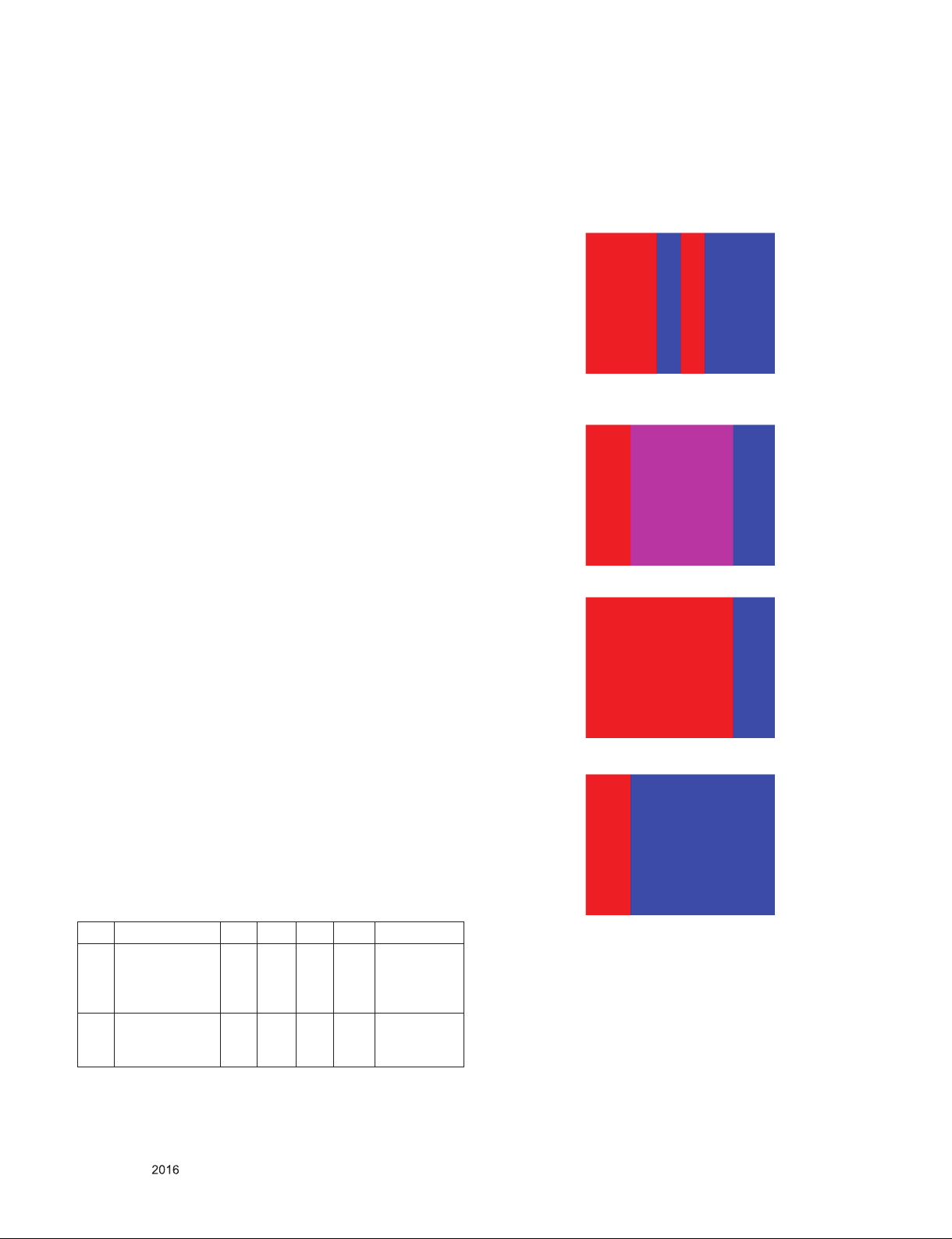
4.9. GND and Hi-Pot test
4.9.1. GND & HI-POT auto-check preparation
(1) Check the POWER CABLE and SIGNAL CABE insertion
condition
4.9.2. GND & HI-POT auto-check
(1) Pallet moves in the station. (POWER CORD / AV CORD is
tightly inserted)
(2) Connect the AV JACK Tester.
(3) Controller (GWS103-4) on.
(4) GND Test (Auto)
- If Test is failed, Buzzer operates.
- If Test is passed, execute next process (Hi-pot test).
(Remove A/V CORD from A/V JACK BOX)
(5) HI-POT test (Auto)
- If Test is failed, Buzzer operates.
- If Test is passed, GOOD Lamp on and move to next
process automatically.
4.9.3. Check point
(1) Test voltage
1)3 Poles
- GND: 1.5KVac/min at 100mA
- SIGNAL: 3KVac/min at 100mA
(2) TEST time: 1 second
(3) TEST POINT
1) 3 Poles
- GND Test = POWER CORD GND and SIGNAL CABLE
GND.
- Hi-pot Test = POWER CORD GND and LIVE &
NEUTRAL.
(4) LEAKAGE CURRENT: At 0.5mArms
4.12. 3D Function test
4.12.1. Equipment
Pattern Generator MSPG-3233, HDMI mode 37, pattern No. 81
4.12.2. Process
(1) Connect HDMI (HDMI mode 371, Pattern No. 81)
(2) Insert 3D Mode, Select side by side mode.
(3) Without 3D-glasses, Like below figure.
(4) With 3D left-glass, Like below figure. (Center is RED)
4.10. Motion Remote controller Inspection
(1) Equipment : Motion remote controller for test, IR-KEY-
CODE remote controller for test
1) Check battery before test. (Recommend : Change
battery for every Lot.)
(2) Process
1) If you select the ‘start key(wheel)’ on the controller, you
can pairing with the TV SET.
2) You can check the cursor on the TV Screen, when select
the ‘Wheel Key’ on the controller
3) You must remove the pairing with the TV Set by select
‘Back + Home Key’ on the controller
4.11. AUDIO output check
No Item Min Typ Max Unit Remark
1 Audio practical
max Output, L/R
(Distortion=10%
max Output)
2
Speaker
(8Ω Impedance)
*Measurement condition:
(1) RF input: Mono, 1KHz sine wave signal, 100% Modulation
(2) CVBS, Component: 1KHz sine wave signal (0.4Vrms)
(3) RGB PC: 1KHz sine wave signal (0.7Vrms)
9.0
10.0
8.5
12.0
8.10
9.88WVrms
10.0 15.0 W Measurement
Measurement
condition
condition
(5) With 3Dright-glass, Like below figure.(Center is Blue)
Only for training and service purposes
- 21 -
LGE Internal Use OnlyCopyright © LG Electronics. Inc. All rights reserved.
Page 22
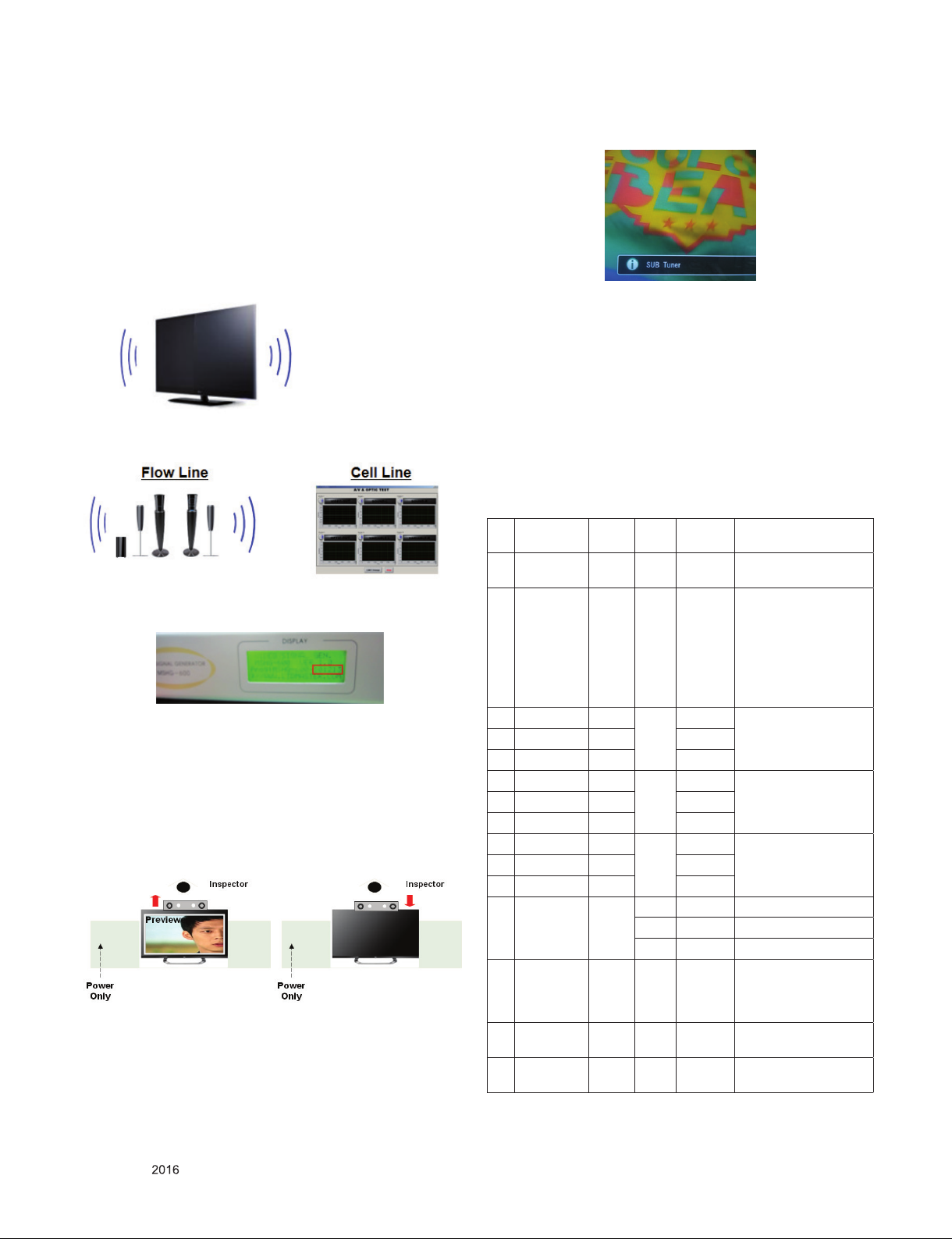
4.13. HDMI ARC Function Inspection
4.13.1. Test equipment
- Optic Receiver Speaker
- MSHG-600 (SW: 1220 ↑)
- HDMI Cable (for 1.4 version)
4.13.2. Test method
(1) Insert the HDMI Cable to the HDMI ARC port from the
master equipment (HDMI1)
(2) Check the sound from the TV Set
(3) Check the Sound from the Speaker or using AV & Optic
TEST program (It’s connected to MSHG-600)
* Remark: Inspect in Power Only Mode and check SW version
in a master equipment
4.14. Camera Port Inspection
(1) Objective : To check how it connects between Camera and
PCBA normally, and their Function
(2) Test Method : This Inspection is available only Power-Only
Status.
1) Push Camera Up
2) Camera’s Preview picture appears on TV Set
(3) Push Camera Down
4.15. PIP/W&R Function Inspection
(1) Objective : To check the connection between sub tuner and
PCBA, and their Function
(2) Test Method : This Inspection is available only Power-Only
Status.
1) Press exit key of the Adj. R/C and Press PIP key.
2) Check that the SUB TUNER pop up window on the TV
Set.
(3) Check that the normal operation (picture, sound) of DTV on
the TV Set.
** Appendix **
A. DDC Adjustment Command set
Adjustment
content
1 Aging
On/Off
2 Input select F4 00 0x10 : TV
3 R GAIN 16 00 00 - C0 Gain Value Adjustment
4 G GAIN 18 00 - C0
5 B GAIN 1A 00 - C0
6 R GAIN 16 01 00 - C0 Gain Value Adjustment
7 G GAIN 18 00 - C0
8 B GAIN 1A 00 - C0
9 R GAIN 16 02 00 - C0 Gain Value Adjustment
10 G GAIN 18 00 - C0
11 B GAIN 1A 00 - C0
12 CSM mode F2 00 00 COOL
13 AUTO ADC F1 00 0, 1, 2
14 EEPROM
Read
15 EEPROM
Write
CMD
(HEX)
ADR VALUE detail
F3 00 FF/00 FF : ON / OO : OFF
0x20 : AV1
0x21 : AV2
0x40 : Component1
0x41 : Component2
0x60 : RGB
0x90 : HDMI1
0x91 : HDMI2
CSM COOL
CSM NORMAL
CSM WARM
01 NORMAL
02 WARM
0: Offset Value Adjustment
1: Gain Value Adjustment
2: Offset and Gain Value
Adjustment
E7 00 00 EEPROM read
E8 00 data EEPROM write
Only for training and service purposes
- 22 -
LGE Internal Use OnlyCopyright © LG Electronics. Inc. All rights reserved.
Page 23
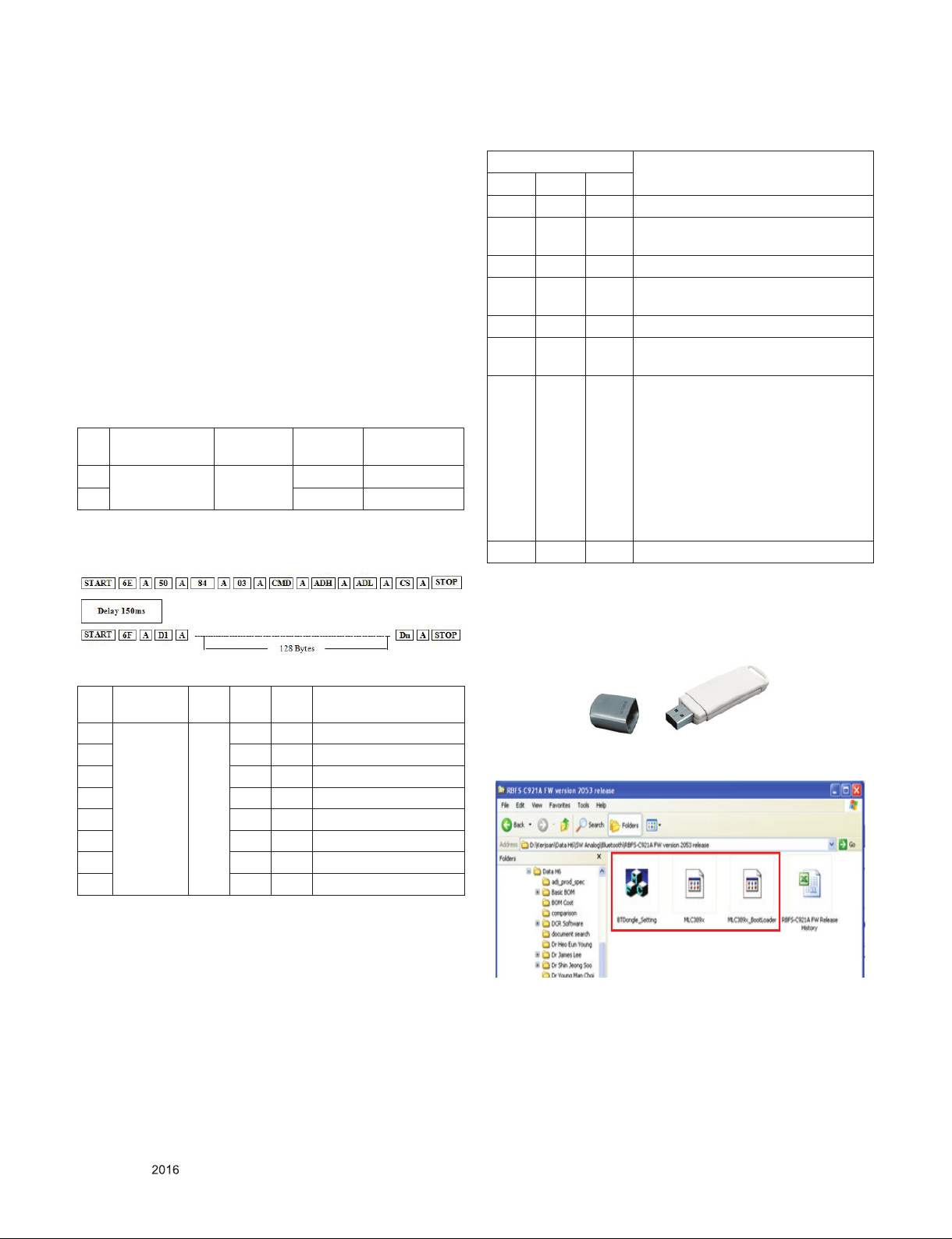
B. DDC command protocol
1. Signal TABLE
START 6E A 50 A 84 A 03 A CMD A ADR A VAL A CS A STOP
2
2. E
PROM Data Write
(1) Signal TABLE
START 6E A 50 A 84+n A 03 A CMD A ADH A ADL A
Data_1 A ... Data_n A CS A STOP Delay 20
LEN : 84h+Bytes
CMD : E8h
ADH : E2PROM Slave Address(A0,A2,A4,A6),
Not 00h(Reserved by BufferToEEPROM)
ADL : E2PROM Sub Address(00~FF)
Data : Write data
Delay : 20ms
(2) Command Set
Adjustment
content
1 EEPROM
2 (84+n)h n-byte Write
READ
3. E2PROM Data Read
(1) Command Sequential TABLE
CMD(hex) LEN Detail
E8h 94h 16-Byte Write
C. RS-232C Command Protocol
RS-232C COMMAND
CMD ID DATA
wb 00 00 White Balance Adjust Start.
wb 00 10 Gain Adjust Start
(Internal white pattern)
wb 00 1f Gain Adjust Stop.
wb 00 20 Offset Adjust Start.
(Internal white pattern)
wb 00 2f Offset Adjust Stop.
wb 00 ff White Balance Adjust Stop
(Internal pattern Exit )
xb 00 10 : Analog,
20 : Video 1,
21 : Video 2,
40 : Component 1,
41 : Component 2,
50 : RGB_DTV,
60 : RGB_PC
90 : HDMI 1,
91 : HDMI 2,
92 : HDMI
ad 00 10 ADC Start
Explanation
(2) COMMAND SET
No. Adjustment
content
1 EEPROM
READ
2 80 0-Page 80~FF Read
3 A2 0 1-Page 0~7F Read
4 80 1-Page 80~FF Read
5 A4 0 2-Page 0~7F Read
6 80 2-Page 80~FF Read
7 A6 0 3-Page 0~7F Read
8 80 3-Page 80~FF Read
CMD
ADH
(hex)
ADL
(hex)
(hex)
E7 A0 0 0-Page 0~7F Read
Detail
D. Bluetooth S/W Upgrade by using USB
drive Input
(1) Preparation Equipment
1) USB Memory Stick
2) New Bluetooth Software
3) Copy New File
Copy Bluetooth software MCL389x.bin file to memory
stick with out folder.
(Caution) Do no t copy the file to the inside folder
Only for training and service purposes
- 23 -
LGE Internal Use OnlyCopyright © LG Electronics. Inc. All rights reserved.
Page 24
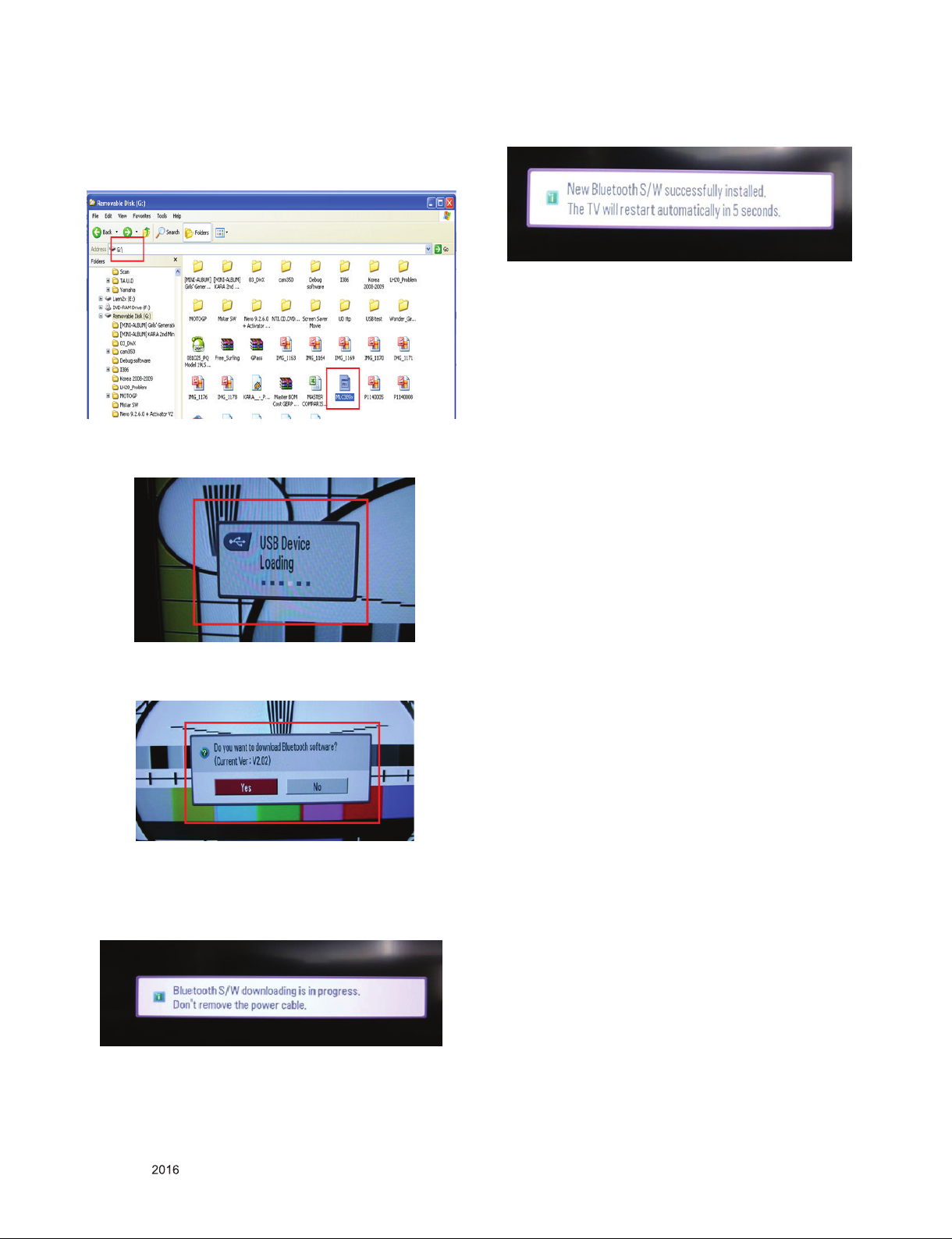
3) Copy New File
Copy Bluetooth software MCL389x.bin file to memory
stick with out folder.
(Caution) Do not copy the file to the inside folder
(2) Connection
- Plug-in USB Memory stick to the USB input of the set.
(3) USB input -> Automatically loading menu
(6) OSD – Bluetooth software updated successfully
▪ OSD Information Bluetooth software update success
▪ LCDTV Set will restart by automatically…
▪ Time Process to restart about 5seconds
(7) Check S/W Version
▪ Push “IN-START” button on service remote Controller
▪ Check Information Bluetooth S/W version will appear on
OSD Service Menu.
Example : Bluetooth SW version 2.05
* The OSD “USB Device loading” is appealed by
automatically…
(4) Selecting Window for Bluetooth Software update
▪ The Pop-up window appears for selecting to update
Bluetooth software and information about current
Bluetooth software. (Ex : V2.02)
▪ Select “Yes”
(5) Bluetooth S/W Downloading Process
▪ Time Process Downloading new Bluetooth software about
10seconds
▪ Please Wait until finish and do not un-plug power cable
Only for training and service purposes
- 24 -
LGE Internal Use OnlyCopyright © LG Electronics. Inc. All rights reserved.
Page 25
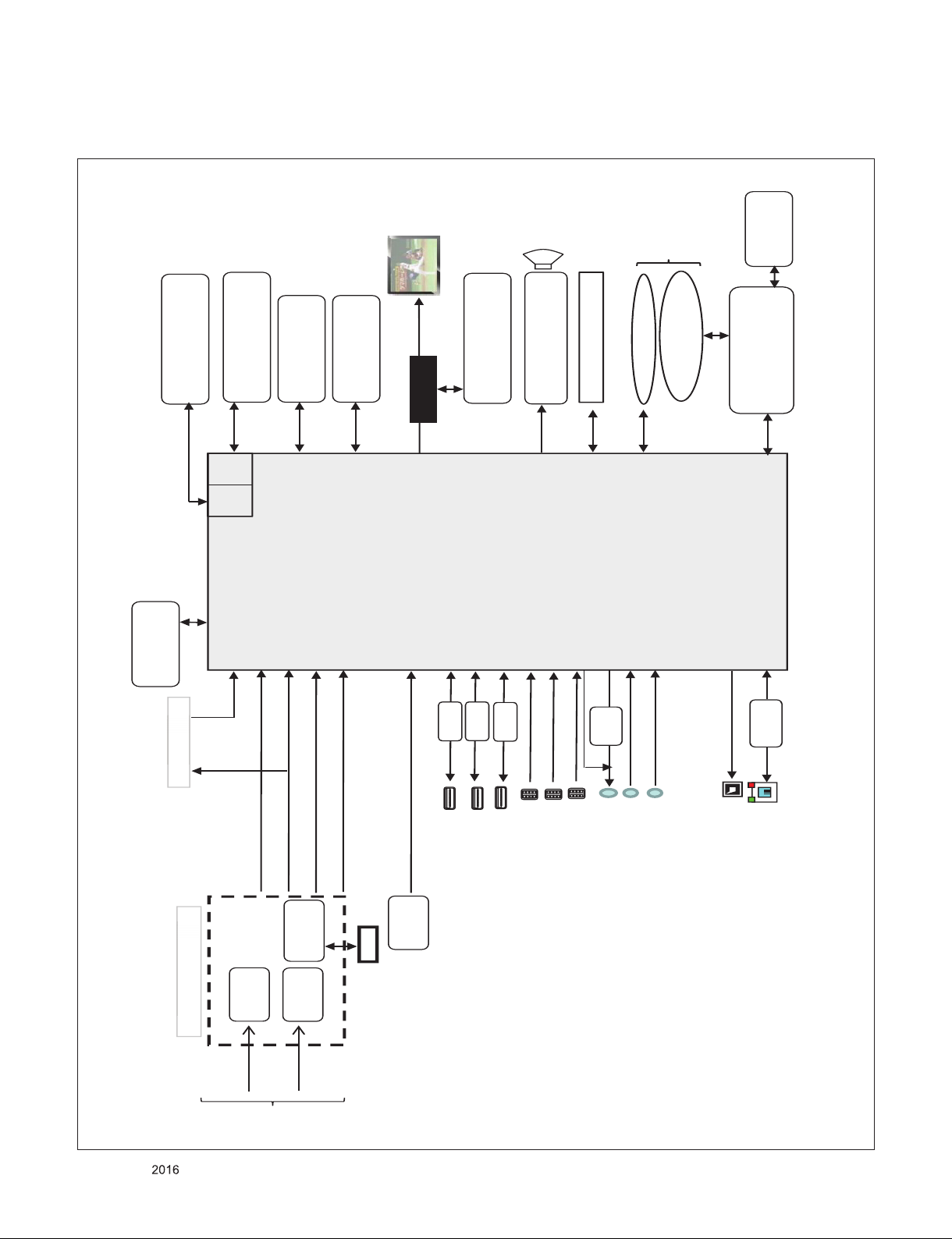
Block Diagram
Audio 2 AMP
(NTP7515)
M16
CI Slot
P_TS
P_TS
IF (+/-)
USB1 (3.0)
OPTIC
LAN
HDMI1 HDMI 2.0
EEPROM(NVRAM)
(256Kb)
HDMI
Air/
Cable
TUNER
(T2/C/A)
TUNER
(S2)
DVB-S
DEMOD
(S2)
LNB
USB2 (2.0)
51P/41P
eMMC
(4GB)
Sub Micom
(RENESAS
R5F100GEAFB)
DDR3 1866X16
(512MB X 2EA)
P_TS
X_TAL
24MHz
T2/C/S2 W/O AD
LM
GM
X_TAL
32.768KHz
I2S Out
I2C 0
Vx1
USB
I2C 4
(HW Port)
COMP
OCP
R
E
A
R
YPbPr
CVBS/L/R
SPDIF OUT
ETHERNET
I2C 2
(HW Port)
SUB
ASSY
IR / KEY/EYE
WIFI/BT Combo
USB_WIFI
CVBS
SMARTCARD_I/F
B-CAS
B-CAS
(JAPAN)
DDR3 2133 X 16
(512MB X 2EA)
HDMI3(External EDID)
USB3 (2.0)
F16
DDR3 2133 X 16
(128MB X 3EA)
RS232C/HP
HDMI2(ARC) HDMI 2.0
S_TS for JP
AV
RTL8
201F
Vx1
OCP
OCP
LOCAL DIMMING
VS/SCLK/MOSI
AMP
TI
UART RX/TX
X_TAL
25MHz
I2C
1. M16 + F16 Circuit Block Diagram
Only for training and service purposes
- 25 -
LGE Internal Use OnlyCopyright © LG Electronics. Inc. All rights reserved.
Page 26
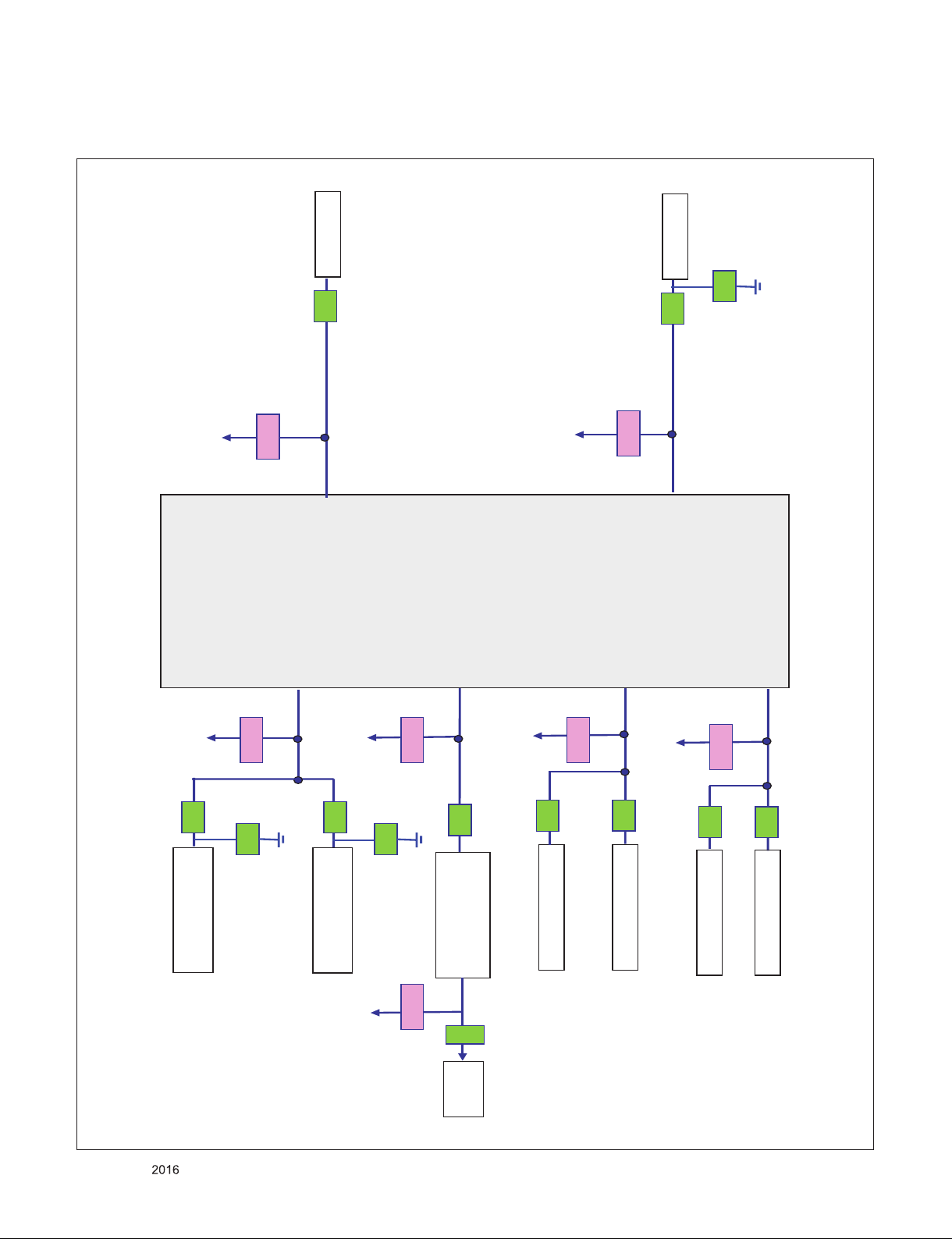
2. M16 + F16 I2C Block Diagram
+3.3V_NORMAL
3.3KΩ
SCL0
SDA0
33Ω
3.3KΩ
1.8KΩ
33Ω
M16
TUNER
+3.3V_NORMAL
3.3KΩ
33Ω
NVRAM
+3.3V_NORMAL
+3.3_TU
+3.3V_NORMAL
33Ω
3.3KΩ
IC3000
RENESAS
MICOM
+3.3_TU
F16
33Ω
2.7KΩ
IC5600
NTP7515(Main AMP)
100Ω
33pF
SCL1
SDA1
T-CON
SCL2
SDA2
SCL3
SDA3
LNB
SCL4
SDA4
IC5900
NTP7515(WOOFER)
33pF
SCL5
SDA5
47pF
100Ω
IR/KEY/
EYE
+3.3V_ST
TUNER(Demod)
33Ω
33Ω
100Ω
3.3KΩ
Only for training and service purposes
- 26 -
LGE Internal Use OnlyCopyright © LG Electronics. Inc. All rights reserved.
Page 27
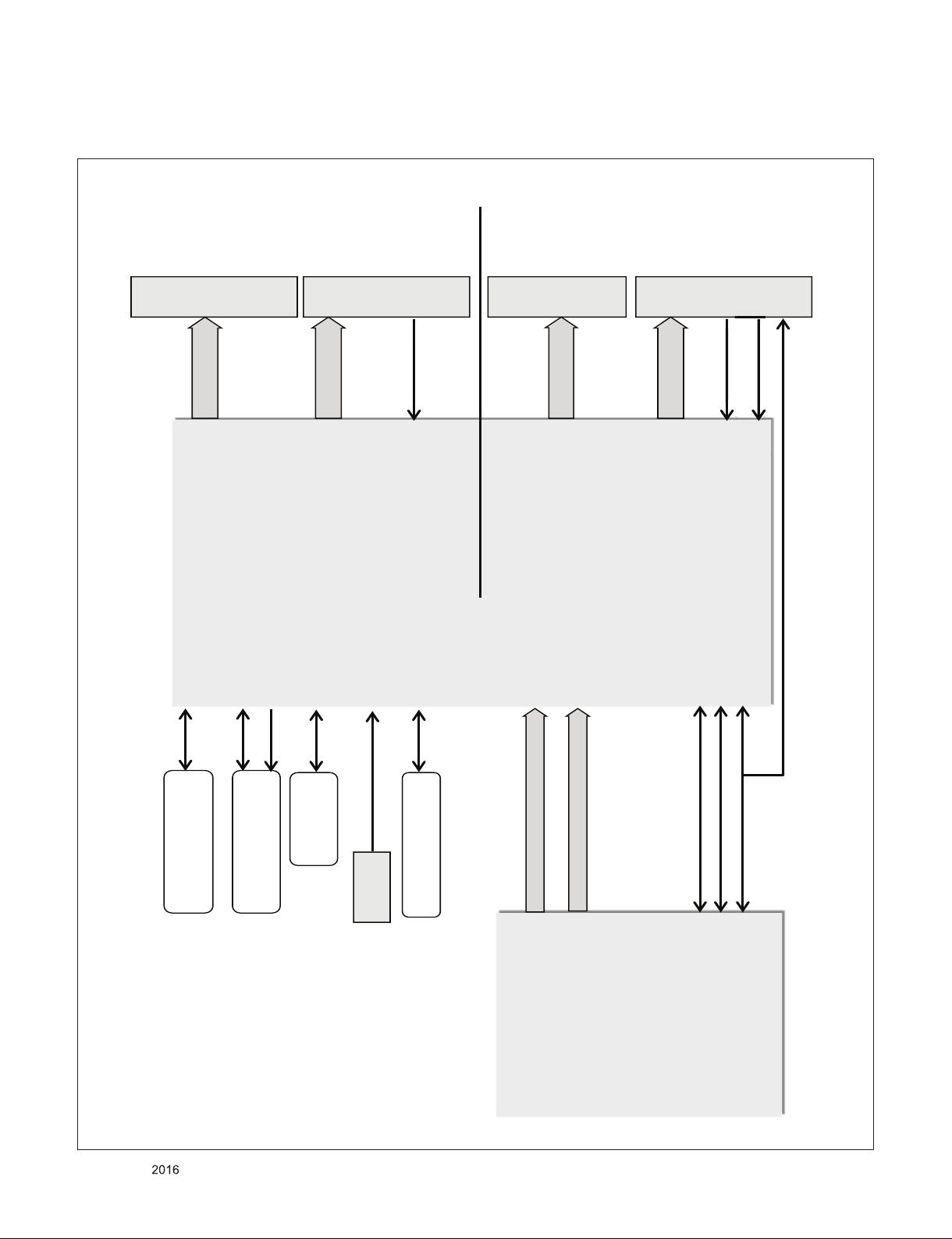
3. F16 Block Diagram
IC9000
F16
IC101
M16
Serial Flash
(8MB)
DDR3 1866 X 16
(128MB X 3EA)
X_TAL
24MHz
SPI_CS
SPI_DO
SPI_DI
SPI_CK
FLASH_W P
I2CS_SDA2/SC L2
SPI_CS
SPI_DO
SPI_DI
SPI_CK
Vx1_LOCKn_O/V
4K@60p Vx1 8 Lane Video
2K@30p Vx1 2 Lane OSD
[VBY1_RXN[0]~[7]
[VBY1_RXP[0]~[7]
[VBY1_RXN[8]~[9]
[VBY1_RXP[8]~[9]
[VBY1_TXN[0] ~[7]
[VBY1_R XP[0~[7]
[VBY1_TXN[8] ~[9]
[VBY1_R XP[8]~[9]
[SCL2]
[SDA2]
[I2C_SCL_s]
[I2C_SDA_S]
[V_Vx1_RXLOCKN]
[TX_LOCKN]
[XTAL I]
[XTAL O]
[GPIO02]
41P
Wafer
51P
Wafer
Vx1 8 Lane 41P
Vx1 8 Lane 51P
LOCKn_IN
IC3000
MICOM
F16_RESET_MICOM
(MICOM PORT #24)
[PORES_N]
[TC_VX1_TXLOCKN]
DATA_FORMAT_0/1
[GPIO30]
[GPIO31]
80P
Wafer
80P
Wafer
EPI 12 Lane 80P
[V_VX1_TX0N]
:
[V_VX1_TX11P]
[TC_VX1_TX0N]
:
[TC_VX1_TX11P]
EPI Tx.
Vx1 Tx.
EPI 12 Lane 80P
[TC_VX1_TXLOCKN]
[V_VX1_TXLOCKN]
[V_VX1_TX8N]
:
[V_VX1_TX15P]
[TC_VX1_TX0N]
:
[TC_VX1_TX7P]
LOCKAn
[VS/SCLK/MOSI]
LOCAL DIMMING
(to LPB)
Only for training and service purposes
- 27 -
LGE Internal Use OnlyCopyright © LG Electronics. Inc. All rights reserved.
Page 28
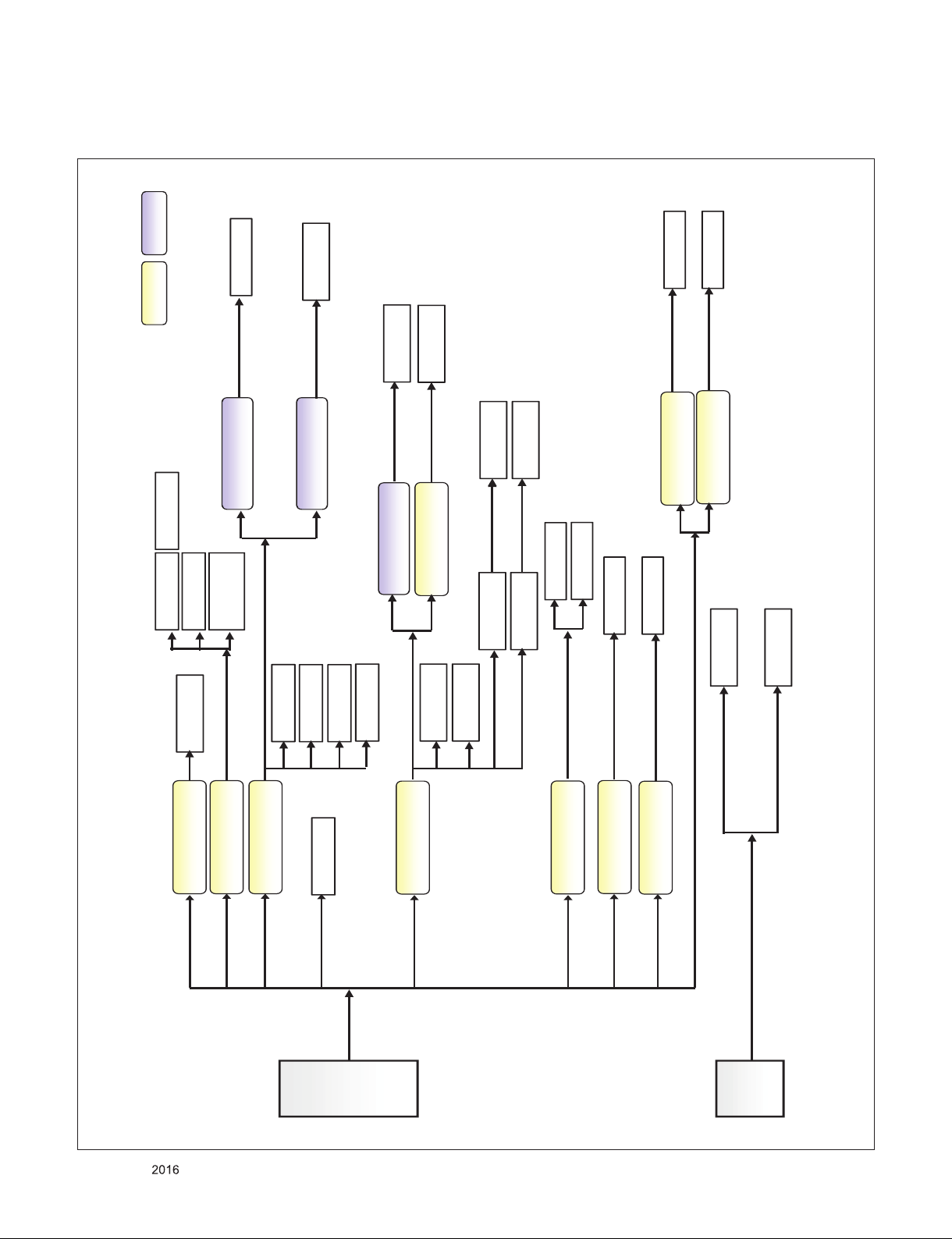
4. M16 Power Block
LDODCDC
IC6701 / 2A
TJ2132GDP
+13V
+5V_NORMAL
IC2306 / 6A
BD86106EFJ
IC2303 /6A
BD86106EFJ
PANEL_VCC
IC2304 / 3A
TPS563200
NTP7514
EXT EDID
IC2303
M16 DDR PHY
DDR3
+3.3V_NORMAL
+3.5V_ST
IC2300 / 3.5A
RT7295CGJ6F
1.8V_IO
IC2502 / 3.5A
RT7295CGJ6F
+0.9V_CPU
IC2501 / 10A
TPS51362
+0.9V_CORE
+A13V/
+A24V
NTP7514
+0.9V_DDR & C4TX
USB3.0 OCP
USB2.0 OCP
USB2.0 OCP
M16
H/P AMP
+2.5_NORMAL
PANEL
+1.2V
TUNER
IC2302 / 3A
BD9A300MUV
1.5V_DDR
MICOM
NVRAM
IR_KEY
ETHERNET
WIFI
WOL_EN
WIFI_EN
M16_AVDD
EMMC
EMMC
M16_CPU
M16_CORE
Main
Woofer
IC6700 / 2A
TJ2132GDP
IC2500 / 2A
TJ2132GDP
TUNER(JP)
LNB
IC8501 / 3.5A
RT7295CGJ6F
IC8500 / 10A
TPS51362
M16_CORE
F16_DDR
+0.9V_F16 CORE
+1.5V_F16_DDR
Only for training and service purposes
- 28 -
LGE Internal Use OnlyCopyright © LG Electronics. Inc. All rights reserved.
Page 29
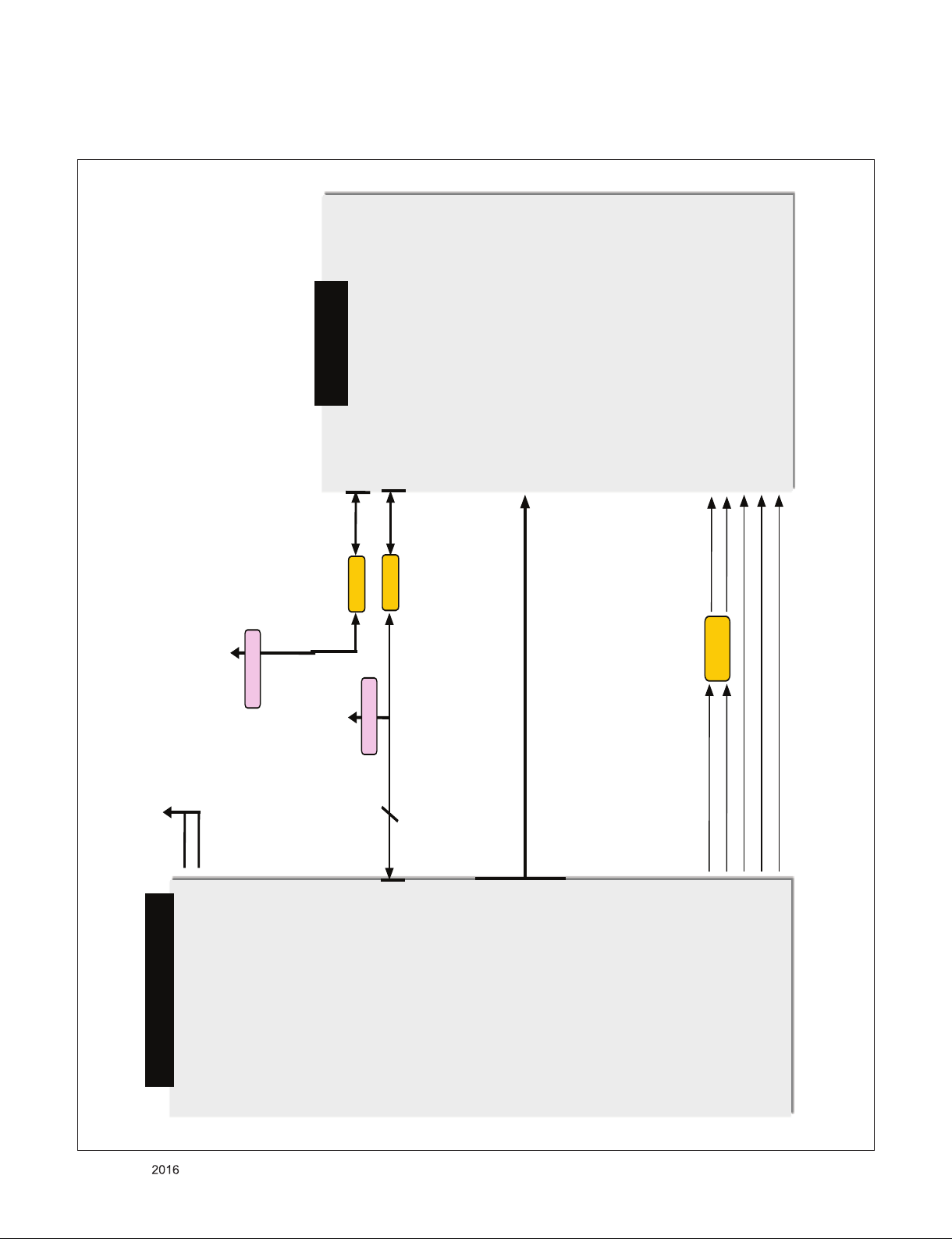
5. Tuner/CI Block Diagram
SCL3
SDA3
DMD_ADC_INP
DMD_ADC_INN
AAD_ADC_SIF
TDJN-H303F
[+3.3V_TUNER ] 11
[IF_P] 8
[IF_N] 7
FE_DEMOD 1_TS_D ATA[0] 18
FE_DEMOD 1_TS_D ATA[1] 19
FE_DEMOD 1_TS_D ATA[2] 20
FE_DEMOD 1_TS_D ATA[3] 21
FE_DEMOD 1_TS_D ATA[4] 22
FE_DEMOD 1_TS_D ATA[5] 23
FE_DEMOD 1_TS_D ATA[6] 24
FE_DEMOD 1_TS_D ATA[7] 25
[+3.3V_LNA_TU] 3
+3.3V_TUNER
[I2C_SCL5_TU] 1
[I2C_SDA5_TU] 2
[TU_SIF_TU ] 6
[TU_CVBS_TU] 4
[IF_AGC_TU] 5
FILTER
FE_DEMOD1_TS_DAT A[0-7]
33 Ω
IF_P
IF_N
TUNER_SIF
TU_CVBS
IF_AGC
ADC_I_INP
ADC_I_INN
I2C_SCL5
I2C_SDA5
33 Ω
SCL5
SDA5
CVBS_IN1
IFAFC
+3.3V_TU
2.7KΩ
+3.3V_LNA_TU
1.8KΩ
M16
TP_DVB_D ATA0
TP_DVB_D ATA1
TP_DVB_D ATA2
TP_DVB_D ATA3
TP_DVB_D ATA4
TP_DVB_D ATA5
TP_DVB_D ATA6
TP_DVB_D ATA7
Only for training and service purposes
- 29 -
LGE Internal Use OnlyCopyright © LG Electronics. Inc. All rights reserved.
Page 30
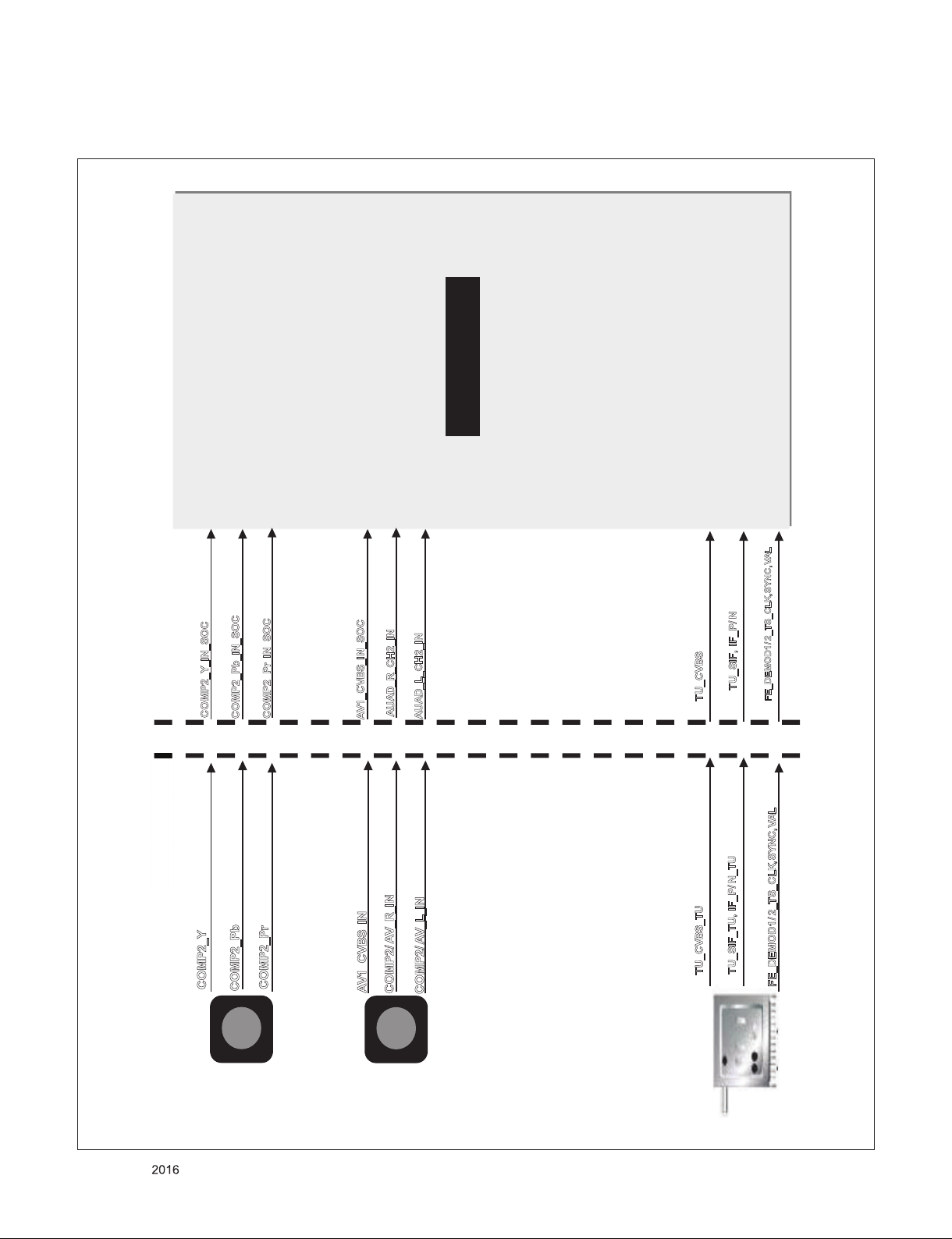
6. Video/Audio In Block Diagram
M16
Y2_IN
Tuner
Jack Side
SoCSide
JK3402
COMP2_Y
C
OMP2_Pb
C
OMP2_Pr
COMP2/ AV_R_IN
C
OMP2/ AV_L_IN
COMP2_Y_IN_SOC
COMP2_Pb_IN_SOC
AV1_CVBS_IN_SOC
COMP2_Pr_IN_SOC
AUAD_R_CH2_IN
AUAD_R_CH2_IN
AUAD_L_CH2_IN
TU_CVBS_TU
T
U_SIF_TU, IF_P/N_TU
[CVBS1_IN]
AAD_ADC_SIF, DMD_ADC_IN P, DMD_ADC_INN
TU_CVBS
TU_SIF, IF_P/N
FE_DEMOD1/ 2_TS_CLK,SYNC,VAL
FE_DEMOD1/ 2_TS_CLK,SYNC,VAL
AV1_CVBS_IN
AV1_CVBS_IN_SOC
[TP_DVB_CLK ,VLD,SYNC]
JK3401
AUAD_L_CH2_IN
Pb_IN
Pr_IN
Only for training and service purposes
- 30 -
LGE Internal Use OnlyCopyright © LG Electronics. Inc. All rights reserved.
Page 31

7. Audio Out Block Diagram
SPDIF_OUT
IC5600
F
ront AMP
N
TP7515
LPF
IEC958OUT
Tuner
TR BUF
AAD_ADC_SIF
AUD_LRCH
H
P_LOUT / HP_ROUT
H
EAD PHONE
LPF
4P WAFER
AUDA_OUTL
AUDA_OUTR
TUNER_SIF
AUD_SCK
DACLRCK
I2C_SDA0
I
2C_SCL0
IC5600
M
ICOM
A
M
P
_MUT
E
GPIO23
AMP_RESET_N
JK3403
JK3404
LPF
Front_L
Front_R
SIDE_HP_MUTE
D
ACLRCH
D
ACSCK
M16
IC5900
W
oofer AMP
N
TP7515
LPF
8P WAFER
LPF
Woofer_L
Woofer_R
I2S
JK3401
C
OMP2/ AV_R_IN
C
OMP2/ AV_L_IN
AUAD_L_CH2_IN
AUAD_R_CH2_IN
I2C_SDA4
I
2C_SCL4
AUD_LRCK
IC6100
H
/ P AMP
Only for training and service purposes
- 31 -
LGE Internal Use OnlyCopyright © LG Electronics. Inc. All rights reserved.
Page 32

8. HDMI
HDMI3&External EDID
HDMI1.4
HDMI2&ARC
HDMI 2.0
CEC_REMOTE
RENESAS
MICOM(IC3000)
M16
HDMI_ARC
X-Tal(X3000)
32.768kHz
HDMI1
HDMI2.0
DDC_SCL_3
DDC_SDA_3
TMDS Link 8bits
DDC_SCL_2
DDC_SDA_2
TMDS Link 8bits
DDC_SCL_1
DDC_SDA_1
* TMDS Link 8bits = TMDS DATA 6bits(DATA0,1,2)+ TMDS CLK 2bits
TMDS Link 8bits
HDMI_CEC_MICOM
Q3001
IC3203
External EDID
HDMI2_2_SCL
HDMI2_2_SDA
HDMI2_1_SCL
HDMI2_1_SDA
HDMI2_2_SCL
HDMI2_2_SDA
[GPIO_PM[14]/GPIO24]
HDMI2_0_ARC_OUT
Only for training and service purposes
- 32 -
LGE Internal Use OnlyCopyright © LG Electronics. Inc. All rights reserved.
Page 33

9. USB / WIFI / M-REMOTE / UART
USB3
USB2_DP0
USB2_DM0
USB2_0_DP0
USB2_0_DM0
USB2
USB3_DP1
USB3_DM1
EB_CS1
EB_CS0
OCP
IC4300
6A
DCDC
IC2306
+5V_USB_3
+5V_USB_2
/USB_OCD3
USB_CTL3
USB_CTL2
/USB_OCD2
WIFI_DM
WIFI_DP
WIFI_DM
WIFI_DP
RENESAS MICOM(IC3000)
UART0_TXD
UART0_RXD
SOC_TX
SOC_RX
USB3_DP0
+5V_USB_1
USB_CTL1
/USB_OCD1
USB3_1_DM0
USB3_1_DP0
EB_CS3
EB_CS2
USB3_0_DM0
USB3_0_DP0
USB1
USB3_DM0
HUB_PORT_OVER0
HUB_VBUS_CTRL0
RS232C_Debug
USB2.0
WIFI Combo
BT_RESET
GPIO24
USB3_TXM0/USB3_TXP0
USB3_RXP0/USB3_RXM0
USB3_0_RX0P
USB3_0_RX0M
OCP
IC4502
OCP
IC4501
+5V_NORMAL
+5V_NORMAL
JK4500
JK4501
USB2.0
USB3.0
+5V_NORMAL
Only for training and service purposes
- 33 -
LGE Internal Use OnlyCopyright © LG Electronics. Inc. All rights reserved.
Page 34

EXPLODED VIEW
200
400
540
521
530
500
120
911
121
820
570
901
902
A2
700
A10
LV1
LV2
300
411
912
310
710
920
IMPORTANT SAFETY NOTICE
Many electrical and mechanical parts in this chassis have special safety-related characteristics. These
parts are identified by in the Schematic Diagram and EXPLODED VIEW.
It is essential that these special safety parts should be replaced with the same components as
recommended in this manual to prevent Shock, Fire, or other Hazards.
Do not modify the original design without permission of manufacturer.
Only for training and service purposes
- 34 -
LGE Internal Use OnlyCopyright © LG Electronics. Inc. All rights reserved.
Page 35

ASSEMBLY / DISASSEMBLY
1
1-1
2
7
6
7
6
8
8
8
8
8
7
6
11
9 10
15
16
17
18
13
12
14
19
- Unlock screw (“1”: 1EA) to separate Power Cord
bracket from Back cover assembly
And then Separate connector “1-1” from Power
PCB
Separate Dummy Cover(“2”)
- Detach Tape (“6”: 3EA, “7”: 3EA, “8”: 8EA
- Separate connectors “9” ~ “19” from PCB
- Unlock screw (“3”: 21EA, ”4”: 4EA, “5”: 1EA) to
separate back cover assembly from module.
- Unlock screw (“a”: 17EA, “b”: 1EA) to separate
from module.
And then separate Main Chassis & Power Chassis
from module.
And then separate Middle Cabinet Assy from
module
Only for training and service purposes
- 35 -
LGE Internal Use OnlyCopyright © LG Electronics. Inc. All rights reserved.
Page 36

- Unlock screw (“c”: 4EA) to separate Stand guide
c
c
c c
d
e
e
e
e
e
e
e
e
e
e
e
e
f
f
g
g
g
g
from module.
Detach Insulation sheet (“d”: 1EA) from module.
- Unlock screw (“e”: 10EA) and then separate each
part.
- Unlock screw (“g”: 2EA) to separate Stand Neck
Top from Stand Base (Left&Right)
- Detach Tape (“f” : 2EA)
Unlock screw (“e”: 2EA) and then separate each
part.
Only for training and service purposes
- 36 -
LGE Internal Use OnlyCopyright © LG Electronics. Inc. All rights reserved.
Page 37

System Configuration
Copyright © 2016 LG Electronics Inc. All rights reserved.
Only for training and service purposes
LGE Internal Use Only
Clock for M16
EAW61645502
C101
5pF
50V
MAIN Clock(24Mhz)
+3.3V_TU
R199-*1
2.7K
R198-*1
2.7K
TU_D_JP
TU_D_JP
R198-*2
1.2K
R199-*2
1.2K
TU_NON_JP_1.2K
TU_NON_JP_1.2K
X101
X-TAL_1
GND_1
4
1
2
3
+3.3V_NORMAL
R199
1.8K
R198
1.8K
TU_NON_JP_1.8K
TU_NON_JP_1.8K
I2C
I2C-0 : AMP
I2C-1 : MICOM
I2C-2 : T-CON,L/DIMING
I2C-3 : S/Demod,T2/Demod, LNB
I2C-4 : NVRAM
I2C-5 : TUNER_MOPLL(T/C,ATV)
GND_2
X-TAL_2
AR104
3.3K
R101
1M
C102
5pF
50V
R102
120
+3.3V_NORMAL
XTAL_IN
XTAL_OUT
I2C PULL UP
AR103
3.3K
AR102
3.3K
NVRAM
C104
0.1uF
16V
Write Protection
- Low : Normal Operation
- High : Write Protection
3.3K
AR101
I2C_SDA0
I2C_SCL0
I2C_SDA1
I2C_SCL1
I2C_SDA2
I2C_SCL2
I2C_SDA4
I2C_SCL4
I2C_SDA5
I2C_SCL5
EAN61133501
IC102
AT24C256C-SSHL-T
A0
1
A1
2
A2
3
GND
4
NVRAM_ATMEL
+3.3V_NORMAL
VCC
8
WP
7
SCL
6
SDA
5
1/16W
AR106
EAN63846302
IC102-*1
BR24G256FJ-3
A0
1
A1
2
A2
3
GND
4
33
NVRAM_Rohm
I2C_SCL4
I2C_SDA4
VCC
8
WP
7
SCL
6
SDA
5
SOC_RESET
L/DIM0_VS
L/DIM0_SCLK
L/DIM0_MOSI
VX1_AGP
EPI_LOCK_MNT
Designated GPIO
for OLED
OLED_3D_EN
+3.3V_NORMAL
L/DIM0_VS
L/DIM0_SCLK
L/DIM0_MOSI
EPI_LOCK_MNT
FORCED_JTAG_0
CPU_VID[0]
CPU_VID[1]
MODEL_OPT_12
EMMC_DATA[0-7]
R126
10K
OPT
C106
0.1uF
16V
TCK0
TDI0
VX1_MSEVX1_MSE
VX1_AGP
I2C_SCL1
I2C_SDA1
I2C_SDA3
I2C_SCL5
I2C_SDA5
PWM_DIM2
PWM_DIM
EMMC_CLK
EMMC_CMD
XTAL_IN
R127
22
BOOT MODE
- ’00 ’: eMMC
- ’10 ’: NAND
- ’X1 ’: NOR (TEST ONLY)
XTAL_OUT
A_SPI_CS_S
SPI_SCLK_S
SPI_MOSI_S
SPI_MISO_S
R173 10K
R134 4.7K
UART1_RX
UART1_TX
1/16W
I2C_SCL0
33
AR100
I2C_SDA0
I2C_SCL2
I2C_SDA2
I2C_SCL4
I2C_SDA4
OPT
SOC_RX
SOC_TX
R158 10K
EMMC_DATA[7]
EMMC_DATA[6]
EMMC_DATA[5]
EMMC_DATA[4]
EMMC_DATA[3]
EMMC_DATA[2]
EMMC_DATA[1]
EMMC_DATA[0]
R188
B23
A24
AH18
AA8
AB8
AD7
AC7
AE6
AE7
AC3
AC6
AD6
AC5
AD5
AJ22
AH22
AJ23
AK23
AH24
AK24
AH23
AJ24
AB7
AC8
AD8
AE8
AJ19
AH19
AH9
AH8
AH10
AJ10
AJ13
AH13
AK11
AJ11
AH12
AH11
AK20
AJ20
AK12
AJ12
AK21
AJ21
Y7
AA6
AA5
Y6
L31
K32
G31
J32
J33
H33
J31
G32
H31
H32
L32
OPT
K31
L33
33
DEBUG EMMC
SOC_EMMC_STRB
R142
10K
1%
IC101
LGE1312(M16)
XIN
XOUT
PORES_N
BOOT_MODE_0
BOOT_MODE_1
PLLSET0
PLLSET1
OPM0
OPM1
L_VSOUT_LD
DIM0_SCLK
DIM1_SCLK
DIM1_MOSI
DIM0_MOSI
SPI_CS0
SPI_SCLK0
SPI_DO0
SPI_DI0
SPI_CS1
SPI_SCLK1
SPI_DO1
SPI_DI1
EXT_INTR0
EXT_INTR1
EXT_INTR2
EXT_INTR3
UART0_RXD
UART0_TXD
UART1_RXD
UART1_TXD
UART1_RTS
UART1_CTS
SCL0
SDA0
SCL1
SDA1
SCL2
SDA2
SCL3
SDA3
SCL4
SDA4
SCL5
SDA5
PWM0
PWM1
PWM2
PWM_IN
EMMC_CLK
EMMC_CMD
EMMC_DATA7
EMMC_DATA6
EMMC_DATA5
EMMC_DATA4
EMMC_DATA3
EMMC_DATA2
EMMC_DATA1
EMMC_DATA0
EMMC_CAL
EMMC_STRB
EMMC_VCTRL
USB2_0_TXRTUNE
USB2_1_TXRTUNE
USB3_0_RESREF
USB3_1_RESREF
HUB_PORT_OVER0
HUB_VBUS_CTRL0
USB2_0_DP0
USB2_0_DM0
USB2_1_DP0
USB2_1_DM0
USB3_0_DP0
USB3_0_DM0
USB3_0_TX0P
USB3_0_TX0M
USB3_0_RX0P
USB3_0_RX0M
USB3_1_DP0
USB3_1_DM0
USB3_1_TX0P
USB3_1_TX0M
USB3_1_RX0P
USB3_1_RX0M
EB_CS3
EB_CS2
EB_CS1
EB_CS0
EB_WE_N
EB_OE_N
EB_WAIT
EB_BE_N1
EB_BE_N0
CAM_CD1_N
CAM_CD2_N
CAM_CE1_N
CAM_CE2_N
CAM_IREQ_N
CAM_RESET
CAM_INPACK_N
CAM_VCCEN_N
CAM_WAIT_N
CAM_REG_N
EB_ADDR0
EB_ADDR1
EB_ADDR2
EB_ADDR3
EB_ADDR4
EB_ADDR5
EB_ADDR6
EB_ADDR7
EB_ADDR8
EB_ADDR9
EB_ADDR10
EB_ADDR11
EB_ADDR12
EB_ADDR13
EB_ADDR14
EB_ADDR15
EB_DATA0
EB_DATA1
EB_DATA2
EB_DATA3
EB_DATA4
EB_DATA5
EB_DATA6
EB_DATA7
V33
V32
V31
AM8
AN8
AN7
N32
P31
P32
P33
N31
M32
M33
T32
T31
U32
U33
R32
R33
U31
U30
U29
G28
H28
G29
J28
D28
D29
H29
F28
E28
P29
P30
P28
R30
T29
U28
T28
R29
R28
N29
A31
B31
A32
B32
B33
C31
C33
C32
E32
E33
F33
F31
D31
D32
E31
F32
C30
A30
B30
C29
F29
F30
E30
E29
200
R143
1%
200
R144
1%
C107 0.1uF
C108 0.1uF
200
R145
1%
R146
200
1%
EB_ADDR[0]
EB_ADDR[1]
EB_ADDR[2]
EB_ADDR[3]
EB_ADDR[4]
EB_ADDR[5]
EB_ADDR[6]
EB_ADDR[7]
EB_ADDR[8]
EB_ADDR[9]
EB_ADDR[10]
EB_ADDR[11]
EB_ADDR[12]
EB_ADDR[13]
EB_ADDR[14]
EB_DATA[0]
EB_DATA[1]
EB_DATA[2]
EB_DATA[3]
EB_DATA[4]
EB_DATA[5]
EB_DATA[6]
EB_DATA[7]
USB2-0
USB2-1
USB3-0
USB2-2
/USB_OCD1
USB_CTL1
/USB_OCD2
USB_CTL2
/USB_OCD3
USB_CTL3
EB_WE_N
EB_OE_N
EB_BE_N1
EB_BE_N0
CAM_CD1_N
CAM_CD2_N
CAM_IREQ_N
CAM_INPACK_N
CAM_WAIT_N
USB3_TXP0
USB3_TXM0
USB3_RXP0
USB3_RXM0
PAGE 1
USB2_DP0
USB2_DM0
WIFI_DP
WIFI_DM
USB3_DP0
USB3_DM0
USB3_DP1
USB3_DM1
/PCM_CE1
/PCM_CE2
PCM_RESET
PCM_5V_CTL
CAM_REG_NI2C_SCL3
F16_CONNECT_DET
EB_ADDR[0-14]
EB_DATA[0-7]
THE SYMBOL MARK OF THIS SCHEMETIC DIAGRAM INCORPORATES
SPECIAL FEATURES IMPORTANT FOR PROTECTION FROM X-RADIATION.
FIRE AND ELECTRICAL SHOCK HAZARDS, WHEN SERVICING IF IS
ESSENTIAL THAT ONLY MANUFACTURES SPECIFIED PARTS BE USED FOR
THE CRITICAL COMPONENTS IN THE SYMBOL MARK OF THE SCHEMETIC.
L/DIM0_VS
L/DIM0_MOSI
L/DIM0_SCLK
SOC_RESET
FORCED_JTAG_0
+3.3V_NORMAL
TDI0
TCK0
M16
M16 Symbol A
JTAG-0 I/F
12505WS-10A00
6602T12004J
P102
OPT
1
2
3
4
5
6
7
8
9
10
11
2015.12.22
1
99
Page 38

TP204
Copyright © 2016 LG Electronics Inc. All rights reserved.
Only for training and service purposes
LGE Internal Use Only
TP203
DATA_FORMAT_1
DATA_FORMAT_0
PAGE 2
M16 HW Model Option
FE_DEMOD1_TS_DATA[0-7]
TPI_DATA[0-7]
TPI_ERR
TPO_ERR
TPO_DATA[0-7]
FE_DEMOD2_TS_CLK
FE_DEMOD2_TS_SYNC
FE_DEMOD2_TS_VAL
FE_DEMOD2_TS_ERROR
FE_DEMOD2_TS_DATA
FE_DEMOD2_TS_DATA[1]
FE_DEMOD2_TS_DATA[2]
FE_DEMOD2_TS_DATA[3]
FE_DEMOD2_TS_DATA[4]
FE_DEMOD2_TS_DATA[5]
FE_DEMOD2_TS_DATA[6]
FE_DEMOD2_TS_DATA[7]
FE_DEMOD3_TS_CLK
FE_DEMOD3_TS_SYNC
FE_DEMOD3_TS_VAL
FE_DEMOD3_TS_ERROR
FE_DEMOD3_TS_DATA
EPI_MCLK
EPI_GCLK
EPI_EO
EPI_VST
GND JIG POINT (5pi)
FE_DEMOD1_TS_SYNC
FE_DEMOD1_TS_ERROR
TP201
TP202
UART1_RX
UART1_TX
FE_DEMOD1_TS_CLK
FE_DEMOD1_TS_VAL
FE_DEMOD1_TS_DATA[7]
FE_DEMOD1_TS_DATA[6]
FE_DEMOD1_TS_DATA[5]
FE_DEMOD1_TS_DATA[4]
FE_DEMOD1_TS_DATA[3]
FE_DEMOD1_TS_DATA[2]
FE_DEMOD1_TS_DATA[1]
FE_DEMOD1_TS_DATA[0]
TPI_DATA[0]
TPI_DATA[1]
TPI_DATA[2]
TPI_DATA[3]
TPI_DATA[4]
TPI_DATA[5]
TPI_DATA[6]
TPI_DATA[7]
TPO_DATA[0]
TPO_DATA[1]
TPO_DATA[2]
TPO_DATA[3]
TPO_DATA[4]
TPO_DATA[5]
TPO_DATA[6]
TPO_DATA[7]
FE_DEMOD2_TS_CLK
FE_DEMOD2_TS_SYNC
FE_DEMOD2_TS_VAL
FE_DEMOD2_TS_ERROR
FE_DEMOD2_TS_DATA
FE_DEMOD2_TS_DATA[1]
FE_DEMOD2_TS_DATA[2]
FE_DEMOD2_TS_DATA[3]
FE_DEMOD2_TS_DATA[4]
FE_DEMOD2_TS_DATA[5]
FE_DEMOD2_TS_DATA[6]
FE_DEMOD2_TS_DATA[7]
FE_DEMOD3_TS_CLK
FE_DEMOD3_TS_SYNC
FE_DEMOD3_TS_VAL
FE_DEMOD3_TS_ERROR
FE_DEMOD3_TS_DATA
EPI_MCLK
EPI_GCLK
EPI_EO
EPI_VST
LGE1312(M16)
TPI_CLK
TPI_SOP
TPI_VAL
TPI_ERR
TPO_CLK
TPO_SOP
TPO_VAL
TPO_ERR
UART 1 / 2
+3.3V_NORMAL
UART_RX_PULL_UP
R265
R267
OPT
22
22
UART_RX_PULL_UP
EAN63846302
IC101
AC27
TP_DVB_CLK
AD27
TP_DVB_SOP
AC29
TP_DVB_VAL
AC28
TP_DVB_ERR
AF29
TP_DVB_DATA7
AF28
TP_DVB_DATA6
AG29
TP_DVB_DATA5
AG28
TP_DVB_DATA4
AE28
TP_DVB_DATA3
AE27
TP_DVB_DATA2
AD29
TP_DVB_DATA1
AD28
TP_DVB_DATA0
A27
TPI_CLK
C26
TPI_SOP
B26
TPI_VAL
C27
TPI_ERR
B25
TPI_DATA0
B27
TPI_DATA1
C25
TPI_DATA2
A25
TPI_DATA3
B29
TPI_DATA4
C28
TPI_DATA5
B28
TPI_DATA6
A28
TPI_DATA7
K28
TPIO_CLK
L28
TPIO_SOP
M28
TPIO_VAL
L29
TPIO_ERR
N28
TPIO_DATA0
M29
TPIO_DATA1
M30
TPIO_DATA2
L30
TPIO_DATA3
K29
TPIO_DATA4
J29
TPIO_DATA5
J30
TPIO_DATA6
H30
TPIO_DATA7
AJ31
STPI0_CLK
AK30
STPI0_SOP
AH31
STPI0_VAL
AH30
STPI0_ERR
AK27
STPI0_DATA0
AJ27
STPI0_DATA1
AJ28
STPI0_DATA2
AH28
STPI0_DATA3
AK29
STPI0_DATA4
AJ29
STPI0_DATA5
AH29
STPI0_DATA6
AJ30
STPI0_DATA7
AK26
STPI1_CLK
AH25
STPI1_SOP
AH26
STPI1_VAL
AJ25
STPI1_ERR
AJ26
STPI1_DATA
AD3
EPI_SOE
AD1
EPI_MCLK
AD4
EPI_GCLK
AD2
EPI_EO
AC4
EPI_VST
12507WS-04L
R269
10K
LED_SCL
LED_SDA
UART_RX
UART_TX
OPT
P202
1
2
3
4
5
GPIO0
GPIO1
GPIO2
GPIO3
GPIO4
GPIO5
GPIO6
GPIO7
GPIO8
GPIO9
GPIO10
GPIO11
GPIO12
GPIO13
GPIO14
GPIO15
GPIO16
GPIO17
GPIO18
GPIO19
GPIO20
GPIO21
GPIO22
GPIO23
GPIO24
GPIO25
GPIO26
GPIO27
GPIO28
GPIO29
GPIO30
GPIO31
TX0N
TX0P
TX1N
TX1P
TX2N
TX2P
TX3N
TX3P
TX4N
TX4P
TX5N
TX5P
TX6N
TX6P
TX7N
TX7P
TX8N
TX8P
TX9N
TX9P
TX10N
TX10P
TX11N
TX11P
TX_LOCKN
AM10
AK17
AJ7
AH16
AJ17
AK9
AH15
AJ16
AH21
AH5
AJ8
AJ18
AK18
AJ9
AH6
AH20
AH7
AK6
AA7
AB6
AJ6
AK5
AF7
AJ5
AJ15
AJ14
AK15
AK14
AH14
AK8
AH17
AG7
AN3
AN4
AM3
AM4
AM1
AM2
AL3
AL4
AK3
AK4
AK1
AK2
AJ3
AJ4
AH3
AH4
AH1
AH2
AG3
AG4
AF3
AF4
AF1
AF2
AE3
DEBUG
BIT[10]
BIT[9]
BIT[8]
BIT[7]
BIT[6]
BIT[5]
BIT[4]
BIT[3]
BIT[2]
BIT[1]
CORE_VID[1]
BIT[0]
CORE_VID[0]
TXA_0P/VX1_0P_SOC
TXA_0N/VX1_0N_SOC
TXA_1P/VX1_1P_SOC
TXA_1N/VX1_1N_SOC
TXA_2P/VX1_2P_SOC
TXA_2N/VX1_2N_SOC
TXA_CLKP/VX1_3P_SOC
TXA_CLKN/VX1_3N_SOC
TXA_3P/VX1_4P_SOC
TXA_3N/VX1_4N_SOC
TXA_4P/VX1_5P_SOC
TXA_4N/VX1_5N_SOC
TXB_0P/VX1_6P_SOC
TXB_0N/VX1_6N_SOC
TXB_1P/VX1_7P_SOC
TXB_1N/VX1_7N_SOC
TXB_2P/VX1_8P_SOC
TXB_2N/VX1_8N_SOC
TXB_CLKP/VX1_9P_SOC
TXB_CLKN/VX1_9N_SOC
TXB_3P/VX1_10P_SOC
TXB_3N/VX1_10N_SOC
TXB_4P/VX1_11P_SOC
TXB_4N/VX1_11N_SOC
Vx1_LOCK_N
BIT 0/1 : AREA OPTION
BIT [0/1]
0 / 0
0 / 1
1 / 0
1 / 1
TAIWAN/COLOM)
CHINA/HONGKONG
ASIA/AFRICA
+3.3V_NORMAL
For ISP
R280 1K
HP_OUT
DVB
EU/CIS
R206
R270
27K
3.3K
OPT
ATSC
N/AMERICA
KOREA
S/AMERICA
Sri Lanka
OTP_WRITE
AV1_CVBS_DET
COMP2_DET
MODEL_OPT_14
DATA_FORMAT_1
MODEL_OPT_11
RETENTION_DISABLE
INSTANT_BOOT
DEBUG
DATA_FORMAT_0
HP_DET
BT_RESET
/TU_RESET2
/TU_RESET1
TCON_I2C_EN
MODEL_OPT_13
/RST_PHY
MODEL_OPT_15
TXB_3P/VX1_10P_SOC
TXB_3N/VX1_10N_SOC
TXB_4P/VX1_11P_SOC
TXB_4N/VX1_11N_SOC
JP
JAPAN
Designated GPIO
for OLED
QSM_EN
ON_RF_DONE
COMPENSATION_DONE
OLED_TCON_FW
1AMP
BIT 2/3 : TUNER OPTION
BIT(2/3)
EU/CIS
T2/C/S2 PIP
0/0
EXT_ATV
T2/C/S2
0/1
INT_ATV
T2C/S2
1/0
EXT_ATV
1/1
BIT 7/8 : DDR Vender
BIT(7/8)
DDR vender
HYNIX M16 ONLY
00
01
SAMSUNG
MICRON
10
11
R274
100
1/16W
5%
R273-*1
4.7K
Near AMP
C225
1000pF
50V
T
EXT_ATV
T2/C/S2
INT_ATV
T2/C/S2
EXT_ATV
T2
EXT_ATV
AJJA
AMP_RESET_N
2AMP
R273
2.4K
TW/COL
T2/C PIP
EXT_ATV
T2
EXT_ATV
T2
INT_ATV
+3.3V_NORMAL
1
G
R
DEBUG_LED
3
CN/HK
EXT_ATV
INT_ATV ATSC+T2
BIT 9/10 : FRC
BIT(9/10)
00
01
10
11
22
R210
DEBUG_LED
2
LD201
4
BIT[10]
MODEL_OPT_11
MODEL_OPT_12
MODEL_OPT_13
MODEL_OPT_14
MODEL_OPT_15
KR
N.America
ATSC+T2
INT_ATV
INT_ATV
EXT_ATV
INT_ATV
ATSC+T2
EXT_ATV
FRC
M16+F16
BIT[0]
BIT[1]
BIT[2]
BIT[3]
BIT[4]
BIT[5]
BIT[6]
BIT[7]
BIT[8]
BIT[9]
BR
ISDB PIP
EXT_ATV
ISDB
EXT_ATV
ISDB
INT_ATV
+3.3V_NORMAL
JP
Default
BIT0_1
R225 10K
BIT0_0
R233 10K
BIT1_1
R226 10K
BIT1_0
R234 10K
BIT2_1
R227 10K
BIT2_0
R235 10K
BIT3_1
R228 10K
BIT3_0
R236 10K
BIT4_1
R229 10K
BIT4_0
R237 10K
BIT5_1
R230 10K
BIT5_0
R238 10K
BIT 4/5/6 : BACK-END OPTION
BIT[4/5/6]
0 / 0 / 0
0 / 0 / 1
0 / 1 / 0
0 / 1 / 1
1 / 0 / 0
1 / 0 / 1
1 / 1 / 0
1 / 1 / 1
DISPLAY TYPE
LCD
LCD
OLED
OLED
MODEL OPTION
MODEL_OPT_11
MODEL_OPT_12
MODEL_OPT_13
MODEL_OPT_14
MODEL_OPT_15
HDMI
HDMI_INT_EDID
EEPROM
MLE_M+
TUNER TYPE 15Y TUNER16Y TUNER
DDR SIZE
MODULE
DDR2GB
Low
RGB
V15
BIT6_1
R231 10K
BIT6_0
R239 10K
BIT7_1
BIT8_1
R232 10K
BIT7_0
BIT8_0
R240 10K
FHD/UHD
UHD
UHD
UHD
FHD
HDMI_EXT_EDID
DDR1.5GB
R241 10K
R249 10K
High
RGBW
V16
BIT9_1
R242 10K
BIT9_0
R250 10K
TYPE
VBY1
EPI
VBY1
VBY1
BIT10_1
R244 10K
R243 10K
HDMI_EXT_EDID
BIT10_0
R252 10K
R251 10K
HDMI_INT_EDID
RGBW
15Y_TUNER
R245 10K
R254 10K
DDR2GB
RGB
R253 10K
R246 10K
16Y_TUNER
COMMENT
M16+F16 / M16 VX1
M16 EPI
RESERVED
RESERVED
-
RESERVED
-
RESERVED
V16
DDR1.5GB
R276 10K
V15
R278 10K
R277 10K
R279 10K
JP201
JP200
JP202
JP203
THE SYMBOL MARK OF THIS SCHEMETIC DIAGRAM INCORPORATES
SPECIAL FEATURES IMPORTANT FOR PROTECTION FROM X-RADIATION.
FIRE AND ELECTRICAL SHOCK HAZARDS, WHEN SERVICING IF IS
ESSENTIAL THAT ONLY MANUFACTURES SPECIFIED PARTS BE USED FOR
THE CRITICAL COMPONENTS IN THE SYMBOL MARK OF THE SCHEMETIC.
Vx1_LOCK_N
DEBUG_LED
B
R208
220
DEBUG_LED
E
Q201
MMBT3906(NXP)
C
LTST-C155KGJRKT
M16
M16 Symbol B
2015.11.23
2
99
Page 39

PLACE AT JACK SIDE
Copyright © 2016 LG Electronics Inc. All rights reserved.
Only for training and service purposes
LGE Internal Use Only
JACK Side
AV_CVBS_IN
TU_CVBS
COMP2_Pb
COMP2_Y
COMP2_Pr
COMP2/AV_L_IN
COMP2/AV_R_IN
R301 100
R303 100
R307 33
R308 33
R309 33
R312 27K
1%
1%
SOC Side
C303 0.047uF
C307 0.047uF
C308 0.047uF
C311 1000pF
C309 0.047uF
C314 4.7uF
R316 10K
1%
C315 4.7uFR313 27K
R317 10K
1%
AV1_CVBS_IN_SOC
TU_CVBS_SOC
COMP2_Pb_IN_SOC
COMP2_Y_IN_SOC
COMP2_SOG2_IN_SOC
COMP2_Pr_IN_SOC
AUAD_L_CH2_IN
AUAD_R_CH2_IN
Placed as close as possible to IC101
AUAD_L_REF
AUAD_R_REF
AVSS18_AUAD_REF
R35 3
51K
1%
R35 4
47K
1%
L305
120-ohm
AUD_MASTER_CLK
PCMI3_LRCK
PCMI3_SCK
C342
4.7uF
10V
R35 5
51K
1%
R35 6
47K
1%
MNT_V_OUT_SOC
AUDA_OUTL
AUDA_OUTR
MAIN I2S_I/F
AUD_MASTER_CLK
AUD_LRCH
AUD_LRCH_TW
AUD_LRCK
AVDD18_AUAD
L302
120-ohm
C343
10uF
10V
C344
4.7uF
10V
AUD_SCK
R364
C324
22pF
OPT
TU_SIF_TU
IF_AGC
AV1_CVBS_IN_SOC
MNT_V_OUT_SOC
50V
22K
C348
3300pF
HP_OUT
HP_OUT
C323
33pF
OPT
AVDD18_MIP
R362 200
R363 200
50V
R365
22K
C349
3300pF
HP_OUT
C325
C345
22pF
33pF
OPT
OPT
OPT
C320
1000pF
50V
TU_ALL_IntDemod
C321
0.47uF
TU_ALL_IntDemod
Close to IC101
R324-*1
510K
CVBS_S2a_Apply
68
R324
CVBS_S2a_NotApply
HP_OUT
HP_OUT
HP_OUT
FLASH_WP_F16
C327
33pF
OPT
0.1uF
C346
16V
R318
470
AUAD_L_CH2_IN
AUAD_R_CH2_IN
AUAD_L_REF
AUAD_R_REF
SPDIF_OUT
ADC_I_INP
ADC_I_INN
TU_CVBS_SOC
C301 0.047uF
R379-*1 OPT
CVBS_S2a_Apply
C331 0.047uF
COMP2_SOG2_IN_SOC
COMP2_Y_IN_SOC
COMP2_Pb_IN_SOC
COMP2_Pr_IN_SOC
R325 68
R326 68
R327 68
L303
I2S_AMP
PCMI3_LRCK
PCMI3_SCK
120-ohm
C328 0.047uF
C329 0.047uF
C330 0.047uF
CVBS_S2a_NotApply
R304
10K
OPT
R305
L304
120-ohm
R377 4.7K
R378 4.7K
10uF 10VC332
C333 2.2uF
R330 33
R331
R332
R333
R335
R336
R361 0
TP300
C334 0.1uF
TP301
C335 0.1uF
R379 4.7K
10K
OPT
10V
OPT
AM29
AL29
AL30
AM30
AM31
AN29
AL28
AN25
AL24
AM23
AM24
AM27
AM26
AN26
AL27
AN23
AM25
AL25
AN22
AM22
AM28
AN28
AM16
AN16
AN20
AM20
AN19
AM19
AM18
AL18
AM17
AN17
AL21
AM21
AL15
AM15
100
AM6
100
AM5
100
AL7
AL5
100
AL6
100
AN5
AF5
AG6
AG5
AF6
AN32
AM32
AK32
AN31
AL33
AL32
AM33
IC101
LGE1312(M16)
CVBS_IN1
CVBS_IN2
CVBS_IN3
CVBS_VCM
BUF_OUT
SC1_SID
SC1_FB
SOY1_IN
Y1_IN
PB1_IN
PR1_IN
SOY2_IN
Y2_IN
PB2_IN
PR2_IN
ADC1_COM
ADC2_COM
ADC3_COM
AVDD18_AFE3CH_REF
AVSS18_AFE3CH_REF
HSYNC
VSYNC
AUDA_SCART_OUTL
AUDA_SCART_OUTR
AUAD_L_CH1_IN
AUAD_R_CH1_IN
AUAD_L_CH2_IN
AUAD_R_CH2_IN
AUAD_L_CH3_IN
AUAD_R_CH3_IN
AUDA_OUTL
AUDA_OUTR
AUAD_L_REF
AUAD_R_REF
AUDA_VBG_EXT
IEC958OUT
AUDCLK_OUT
DACLRCH
DACSLRCH
DACCLFCH
DACSCK
DACLRCK
PCMI3LRCH
PCMI3LRCK
PCMI3SCK
FRC_LRSYNC
AAD_ADC_SIF
AAD_ADC_SIFM
IFAGC
DMD_SIF_OUT
DMD_ADC_INP
DMD_ADC_INN
DMD_ADC_INCOM
RGMII_REF_CLK
RGMII_RXCTL
RGMII_RX_CLK
RGMII_TXCTL
RGMII_TX_CLK
HDMI2_0_SCL
HDMI2_0_SDA
HDMI2_0_HPD
HDMI2_0_5V_IN
HDMI2_0_ARC_OUT
HDMI2_0_RX0N
HDMI2_0_RX0P
HDMI2_0_RX1N
HDMI2_0_RX1P
HDMI2_0_RX2N
HDMI2_0_RX2P
HDMI2_0_RXCN
HDMI2_0_RXCP
HDMI2_1_SCL
HDMI2_1_SDA
HDMI2_1_HPD
HDMI2_1_5V_IN
HDMI2_1_RX0N
HDMI2_1_RX0P
HDMI2_1_RX1N
HDMI2_1_RX1P
HDMI2_1_RX2N
HDMI2_1_RX2P
HDMI2_1_RXCN
HDMI2_1_RXCP
HDMI2_2_SCL
HDMI2_2_SDA
HDMI2_2_HPD
HDMI2_2_5V_IN
HDMI2_2_CD_SENSE
HDMI2_2_RX0N
HDMI2_2_RX0P
HDMI2_2_RX1N
HDMI2_2_RX1P
HDMI2_2_RX2N
HDMI2_2_RX2P
HDMI2_2_RXCN
HDMI2_2_RXCP
RGMII_MDIO
RGMII_MDC
RGMII_RXD0
RGMII_RXD1
RGMII_RXD2
RGMII_RXD3
RGMII_TXD0
RGMII_TXD1
RGMII_TXD2
RGMII_TXD3
Tuner IF Filter
ADC_I_INN
ADC_I_INP
To ADC
TU_ALL_IntDemod
R351
TU_ALL_IntDemod
R352
TU_ALL_IntDemod
TU_ALL_IntDemod
C339
22pF
C340
0.01uF
C341
0.01uF
TU_ALL_IntDemod
51
51
Placed as close as possible to IC101
NAND_REN
NAND_CLE
NAND_ALE
NAND_WEN
NAND_D3
NAND_D2
NAND_D1
NAND_D0
NAND_D4
NAND_D5
NAND_D6
NAND_D7
NAND_CS0
D24
F25
F24
E25
F26
E26
E24
D25
F22
E22
D22
E23
F23
AM11
AM9
AL9
AL8
AM13
AN14
AL13
AM14
AN13
AN10
AL12
AN11
AL10
AL11
AM12
AB28
AB27
AA29
AJ32
AA28
AG30
AG31
AF30
AF31
AE30
AE31
AH32
AH33
Y29
Y28
AA27
AJ33
AD32
AD33
AC30
AC31
AB30
AB31
AD30
AD31
W29
W28
V28
V29
V30
Y30
Y31
Y32
Y33
W31
W32
AA30
AA31
L301
60-ohm
OPT
R343 33
R344 33
R302
10K
IF_N
IF_P
PAGE 3
SMARTCARD_CLK
SMARTCARD_COMMAND
SMARTCARD_VCC
SMARTCARD_PWR_SEL
SMARTCARD_DET
SMARTCARD_DATA
EPHY_REFCLK
EPHY_MDIO
EPHY_MDC
EPHY_CRS_DV
EPHY_RXD0
EPHY_RXD1
EPHY_EN
EPHY_TXD0
EPHY_TXD1
5V_HDMI_1
DDC_SCL_1
DDC_SDA_1
HDMI_HPD_1
SPDIF_OUT_ARC
D0-_HDMI1
D0+_HDMI1
D1-_HDMI1
D1+_HDMI1
D2-_HDMI1
D2+_HDMI1
CK-_HDMI1
CK+_HDMI1
DDC_SCL_2
DDC_SDA_2
HDMI_HPD_2
D0-_HDMI2
D0+_HDMI2
D1-_HDMI2
D1+_HDMI2
D2-_HDMI2
D2+_HDMI2
CK-_HDMI2
CK+_HDMI2
DDC_SCL_3
DDC_SDA_3
HDMI_HPD_3
D0-_HDMI3
D0+_HDMI3
D1-_HDMI3
D1+_HDMI3
D2-_HDMI3
D2+_HDMI3
CK-_HDMI3
CK+_HDMI3
5V_HDMI_2
5V_HDMI_3
R345
10
C336
1uF
10V
R346
10
C337
1uF
10V
R347
10
C338
1uF
10V
R348
5.1K
R349
5.1K
R350
5.1K
THE SYMBOL MARK OF THIS SCHEMETIC DIAGRAM INCORPORATES
SPECIAL FEATURES IMPORTANT FOR PROTECTION FROM X-RADIATION.
FIRE AND ELECTRICAL SHOCK HAZARDS, WHEN SERVICING IF IS
ESSENTIAL THAT ONLY MANUFACTURES SPECIFIED PARTS BE USED FOR
THE CRITICAL COMPONENTS IN THE SYMBOL MARK OF THE SCHEMETIC.
M16
M16 Symbol C
2015.02.23
3
26
Page 40

VREF_M0_0
Copyright © 2016 LG Electronics Inc. All rights reserved.
Only for training and service purposes
LGE Internal Use Only
PAGE 4
IC101
LGE1312(M16)
M0_DDR_A0
M0_DDR_A1
M0_DDR_A2
M0_DDR_A3
M0_DDR_A4
M0_DDR_A5
M0_DDR_A6
M0_DDR_A7
M0_DDR_A8
M0_DDR_A9
M0_DDR_A10
M0_DDR_A11
M0_DDR_A12
M0_DDR_A13
M0_DDR_A14
M0_DDR_BA0
M0_DDR_BA1
M0_DDR_BA2
M0_DDR_CKE
M0_DDR_ODT
M0_DDR_WEN
M0_DDR_DM0
M0_DDR_DM1
M0_DDR_DM2
M0_DDR_DM3
M0_DDR_DQ0
M0_DDR_DQ1
M0_DDR_DQ2
M0_DDR_DQ3
M0_DDR_DQ4
M0_DDR_DQ5
M0_DDR_DQ6
M0_DDR_DQ7
M0_DDR_DQ8
M0_DDR_DQ9
M0_DDR_CS0
M0_RET
A22
A2
E13
E9
E15
E17
D7
D16
E7
E16
D8
E14
D6
D9
D10
D14
E8
E18
D17
E6
D13
C8
B8
C17
B17
E10
E19
D19
D18
D11
D15
B18
C18
B16
A16
B9
C9
B7
A7
A15
A18
A6
A9
B20
B13
C21
C14
A21
A13
B21
C13
B14
B19
C15
C20
C16
A19
B15
C19
B11
C5
C12
B4
A12
A4
B12
C4
B5
B10
C6
C11
C7
A10
B6
C10
A3
E11
D5
M0_DDR_VREF_0
M0_DDR_VREF_1
M0_DDR_A15/M0_DDR_CS1
M0_DDR_U_CLKP
M0_DDR_U_CLKN
M0_DDR_D_CLKP
M0_DDR_D_CLKN
M0_DDR_RASN
M0_DDR_CASN
M0_DDR_RESET_N
M0_DDR_DQS0
M0_DDR_DQS_N0
M0_DDR_DQS1
M0_DDR_DQS_N1
M0_DDR_DQS2
M0_DDR_DQS_N2
M0_DDR_DQS3
M0_DDR_DQS_N3
M0_DDR_DQ10
M0_DDR_DQ11
M0_DDR_DQ12
M0_DDR_DQ13
M0_DDR_DQ14
M0_DDR_DQ15
M0_DDR_DQ16
M0_DDR_DQ17
M0_DDR_DQ18
M0_DDR_DQ19
M0_DDR_DQ20
M0_DDR_DQ21
M0_DDR_DQ22
M0_DDR_DQ23
M0_DDR_DQ24
M0_DDR_DQ25
M0_DDR_DQ26
M0_DDR_DQ27
M0_DDR_DQ28
M0_DDR_DQ29
M0_DDR_DQ30
M0_DDR_DQ31
M0_DDR_ZQCAL
Add CS signal for 2T Mode &
RET signal for Instant On
R401 240
VREF_M0_1
M0_DDR_A0
M0_DDR_A1
M0_DDR_A2
M0_DDR_A3
M0_DDR_A4
M0_DDR_A5
M0_DDR_A6
M0_DDR_A7
M0_DDR_A8
M0_DDR_A9
M0_DDR_A10
M0_DDR_A11
M0_DDR_A12
M0_DDR_A13
M0_DDR_A14
M0_DDR_BA0
M0_DDR_BA1
M0_DDR_BA2
M0_U_CLK
M0_U_CLKN
M0_D_CLK
M0_D_CLKN
M0_DDR_CKE
M0_DDR_ODT
M0_DDR_RASN
M0_DDR_CASN
M0_DDR_WEN
M0_DDR_RESET_N
M0_DDR_DQS0
M0_DDR_DQS_N0
M0_DDR_DQS1
M0_DDR_DQS_N1
M0_DDR_DQS2
M0_DDR_DQS_N2
M0_DDR_DQS3
M0_DDR_DQS_N3
M0_DDR_DM0
M0_DDR_DM1
M0_DDR_DM2
M0_DDR_DM3
M0_DDR_DQ0
M0_DDR_DQ1
M0_DDR_DQ2
M0_DDR_DQ3
M0_DDR_DQ4
M0_DDR_DQ5
M0_DDR_DQ6
M0_DDR_DQ7
M0_DDR_DQ8
M0_DDR_DQ9
M0_DDR_DQ10
M0_DDR_DQ11
M0_DDR_DQ12
M0_DDR_DQ13
M0_DDR_DQ14
M0_DDR_DQ15
M0_DDR_DQ16
M0_DDR_DQ17
M0_DDR_DQ18
M0_DDR_DQ19
M0_DDR_DQ20
M0_DDR_DQ21
M0_DDR_DQ22
M0_DDR_DQ23
M0_DDR_DQ24
M0_DDR_DQ25
M0_DDR_DQ26
M0_DDR_DQ27
M0_DDR_DQ28
M0_DDR_DQ29
M0_DDR_DQ30
M0_DDR_DQ31
1%
M0_DDR_CS0
DDR_RET
+1.5V_DDR
R402
1K 1%
R403
1K 1%
R405
100
+1.5V_DDR
R406
2K 1%
R407
2K 1%
+1.5V_DDR
R408
2K 1%
R409
2K 1%
VREF_M0_0
M0_D_CLK
M0_D_CLKN
M0_0_VREFCA
M0_0_VREFDQ
INSTANT_BOOT
+1.5V_DDR
R415
1K 1%
R416
1K 1%
R410
100
+1.5V_DDR
R411
2K 1%
R412
2K 1%
+1.5V_DDR
R413
2K 1%
R414
2K 1%
+1.5V_DDR
R404
10K
VREF_M0_1
M0_U_CLK
M0_U_CLKN
M0_1_VREFCA
M0_1_VREFDQ
10K
R417
R420
C
Q401
B
MMBT3904(NXP)
E
M0_DDR_RESET_N
22
5%
+1.5V_DDR
R421
OPT
1K 1%
DDR_RET
EAN64028101
M0_0_VREFCA
IC401
H5TQ4G63CFR-TEC
DDR3
A0
A1
A2
A3
A4
A5
A6
A7
A8
A9
A10/AP
A11
A12/BC
A13
A14
NC_5
BA0
BA1
BA2
CK
CK
CKE
CS
ODT
RAS
CAS
WE
RESET
DQSL
DQSL
DQSU
DQSU
DML
DMU
DQL0
DQL1
DQL2
DQL3
DQL4
DQL5
DQL6
DQL7
DQU0
DQU1
DQU2
DQU3
DQU4
DQU5
DQU6
DQU7
4Gbit
(x16)
VREFCA
VREFDQ
VDD_1
VDD_2
VDD_3
VDD_4
VDD_5
VDD_6
VDD_7
VDD_8
VDD_9
VDDQ_1
VDDQ_2
VDDQ_3
VDDQ_4
VDDQ_5
VDDQ_6
VDDQ_7
VDDQ_8
VDDQ_9
NC_1
NC_2
NC_3
NC_4
VSS_1
VSS_2
VSS_3
VSS_4
VSS_5
VSS_6
VSS_7
VSS_8
VSS_9
VSS_10
VSS_11
VSS_12
VSSQ_1
VSSQ_2
VSSQ_3
VSSQ_4
VSSQ_5
VSSQ_6
VSSQ_7
VSSQ_8
VSSQ_9
M8
H1
R418
L8
ZQ
B2
D9
G7
K2
K8
N1
N9
R1
R9
A1
A8
C1
C9
D2
E9
F1
H2
H9
J1
J9
L1
L9
A9
B3
E1
G8
J2
J8
M1
M9
P1
P9
T1
T9
B1
B9
D1
D8
E2
E8
F9
G1
G9
M0_DDR_A0
M0_DDR_A1
M0_DDR_A2
M0_DDR_A3
M0_DDR_A4
M0_DDR_A5
M0_DDR_A6
M0_DDR_A7
M0_DDR_A9
M0_DDR_A10
M0_DDR_A11
M0_DDR_A12
M0_DDR_A13
M0_DDR_A14
M0_DDR_BA0
M0_DDR_BA1
M0_DDR_BA2
M0_D_CLK
M0_D_CLKN
M0_DDR_CKE
M0_DDR_CS0
M0_DDR_ODT
M0_DDR_RASN
M0_DDR_CASN
M0_DDR_WEN
N3
P7
P3
N2
P8
P2
R8
R2
T8
R3
L7
R7
N7
T3
T7
M7
M2
N8
M3
J7
K7
K9
L2
K1
J3
K3
L3
T2
M0_DDR_DQS0
M0_DDR_DQS_N0
M0_DDR_DQS1
M0_DDR_DQS_N1
M0_DDR_DM0
M0_DDR_DM1
M0_DDR_DQ0
M0_DDR_DQ1
M0_DDR_DQ2
M0_DDR_DQ3
M0_DDR_DQ4
M0_DDR_DQ5
M0_DDR_DQ6
M0_DDR_DQ7
M0_DDR_DQ8 M0_DDR_DQ24
M0_DDR_DQ9
M0_DDR_DQ10
M0_DDR_DQ11
M0_DDR_DQ12
M0_DDR_DQ13
M0_DDR_DQ14
M0_DDR_DQ15
F3
G3
C7
B7
E7
D3
E3
F7
F2
F8
H3
H8
G2
H7
D7
C3
C8
C2
A7
A2
B8
A3
DDR_512MB_HYNIX_2133
INSTANT BOOT MODE
- ’0’ : Normal, Default
(Internal Pull-down)
- ’1’: Instant Boot
240
1%
M0_0_VREFDQ
0.1uF
C413
0.1uF
C414
IC401-*1
N3
P7
P3
N2
P8
P2
R8
R2
T8
R3
L7
R7
N7
T3
M7
M2
N8
M3
J7
K7
K9
L2
K1
J3
K3
L3
T2
F3
G3
C7
B7
E7
D3
E3
F7
F2
F8
H3
H8
G2
H7
D7
C3
C8
C2
A7
A2
B8
A3
+1.5V_DDR
16V
16V
EAN64108201
K4B4G1646E-BCNB
A0
A1
A2
A3
A4
A5
A6
A7
A8
A9
A10/AP
A11
A12/BC
A13
NC_5
BA0
BA1
BA2
CK
CK
CKE
CS
ODT
RAS
CAS
WE
RESET
DQSL
DQSL
DQSU
DQSU
DML
DMU
DQL0
DQL1
DQL2
DQL3
DQL4
DQL5
DQL6
DQL7
DQU0
DQU1
DQU2
DQU3
DQU4
DQU5
DQU6
DQU7
DDR_512MB_SS_2133
VREFCA
VREFDQ
VDD_1
VDD_2
VDD_3
VDD_4
VDD_5
VDD_6
VDD_7
VDD_8
VDD_9
VDDQ_1
VDDQ_2
VDDQ_3
VDDQ_4
VDDQ_5
VDDQ_6
VDDQ_7
VDDQ_8
VDDQ_9
VSS_1
VSS_2
VSS_3
VSS_4
VSS_5
VSS_6
VSS_7
VSS_8
VSS_9
VSS_10
VSS_11
VSS_12
VSSQ_1
VSSQ_2
VSSQ_3
VSSQ_4
VSSQ_5
VSSQ_6
VSSQ_7
VSSQ_8
VSSQ_9
ZQ
NC_1
NC_2
NC_3
NC_4
NC_6
M8
H1
L8
B2
D9
G7
K2
K8
N1
N9
R1
R9
A1
A8
C1
C9
D2
E9
F1
H2
H9
J1
J9
L1
L9
T7
A9
B3
E1
G8
J2
J8
M1
M9
P1
P9
T1
T9
B1
B9
D1
D8
E2
E8
F9
G1
G9
M0_DDR_A10
M0_DDR_A11
M0_DDR_A12
M0_DDR_A13
M0_DDR_A14
M0_DDR_BA0
M0_DDR_BA1
M0_DDR_BA2
M0_DDR_CKE
M0_DDR_CS0
M0_DDR_ODT
M0_DDR_RASN
M0_DDR_CASN
M0_DDR_WEN
M0_DDR_RESET_N
M0_DDR_DQS2
M0_DDR_DQS_N2
M0_DDR_DQS3
M0_DDR_DQS_N3
M0_DDR_DM2
M0_DDR_DM3
M0_DDR_DQ16
M0_DDR_DQ17
M0_DDR_DQ18
M0_DDR_DQ19
M0_DDR_DQ20
M0_DDR_DQ21
M0_DDR_DQ22
M0_DDR_DQ23
M0_DDR_DQ25
M0_DDR_DQ26
M0_DDR_DQ27
M0_DDR_DQ28
M0_DDR_DQ29
M0_DDR_DQ30
M0_DDR_DQ31
EAN64129401
IC401-*2
MT41K256M16LY-093:N
N3
A0
P7
A1
P3
A2
N2
A3
P8
A4
P2
A5
R8
A6
R2
A7
T8
A8
R3
A9
L7
A10/AP
R7
A11
N7
A12/BC
T3
A13
M7
NC_5
M2
BA0
N8
BA1
M3
BA2
J7
CK
K7
CK
K9
CKE
L2
CS
K1
ODT
J3
RAS
K3
CAS
L3
WE
T2
RESET
F3
LDQS
G3
LDQS
C7
UDQS
B7
UDQS
E7
LDM
D3
UDM
E3
DQ0
F7
DQ1
F2
DQ2
F8
DQ3
H3
DQ4
H8
DQ5
G2
DQ6
H7
DQ7
D7
DQ8
C3
DQ9
C8
DQ10
C2
DQ11
A7
DQ12
A2
DQ13
B8
DQ14
A3
DQ15
DDR_512MB_MICRON_2133
M0_DDR_A0
M0_DDR_A1
M0_DDR_A2
M0_DDR_A3
M0_DDR_A4
M0_DDR_A5
M0_DDR_A6
M0_DDR_A7
M0_DDR_A8M0_DDR_A8
M0_DDR_A9
M0_U_CLK
M0_U_CLKN
VREFCA
VREFDQ
VDD_1
VDD_2
VDD_3
VDD_4
VDD_5
VDD_6
VDD_7
VDD_8
VDD_9
VDDQ_1
VDDQ_2
VDDQ_3
VDDQ_4
VDDQ_5
VDDQ_6
VDDQ_7
VDDQ_8
VDDQ_9
NC_1
NC_2
NC_3
NC_4
A14
VSS_1
VSS_2
VSS_3
VSS_4
VSS_5
VSS_6
VSS_7
VSS_8
VSS_9
VSS_10
VSS_11
VSS_12
VSSQ_1
VSSQ_2
VSSQ_3
VSSQ_4
VSSQ_5
VSSQ_6
VSSQ_7
VSSQ_8
VSSQ_9
M0_1_VREFCA
EAN64028101
IC402
H5TQ4G63CFR-TEC
DDR3
N3
4Gbit
A0
P7
(x16)
A1
P3
A2
N2
A3
P8
A4
P2
A5
R8
A6
R2
A7
T8
A8
R3
A9
L7
A10/AP
R7
A11
N7
A12/BC
T3
A13
T7
A14
M7
NC_5
M2
BA0
N8
BA1
M3
BA2
J7
CK
K7
CK
K9
CKE
L2
CS
K1
ODT
J3
RAS
K3
CAS
L3
WE
T2
RESET
F3
DQSL
G3
DQSL
C7
DQSU
B7
DQSU
E7
DML
D3
DMU
E3
DQL0
F7
DQL1
F2
DQL2
F8
DQL3
H3
DQL4
H8
DQL5
G2
DQL6
H7
DQL7
D7
DQU0
C3
DQU1
C8
DQU2
C2
DQU3
A7
DQU4
A2
DQU5
B8
DQU6
A3
DQU7
VREFCA
VREFDQ
VDD_1
VDD_2
VDD_3
VDD_4
VDD_5
VDD_6
VDD_7
VDD_8
VDD_9
VDDQ_1
VDDQ_2
VDDQ_3
VDDQ_4
VDDQ_5
VDDQ_6
VDDQ_7
VDDQ_8
VDDQ_9
NC_1
NC_2
NC_3
NC_4
VSS_1
VSS_2
VSS_3
VSS_4
VSS_5
VSS_6
VSS_7
VSS_8
VSS_9
VSS_10
VSS_11
VSS_12
VSSQ_1
VSSQ_2
VSSQ_3
VSSQ_4
VSSQ_5
VSSQ_6
VSSQ_7
VSSQ_8
VSSQ_9
M8
H1
L8
ZQ
B2
D9
G7
K2
K8
N1
N9
R1
R9
A1
A8
C1
C9
D2
E9
F1
H2
H9
J1
J9
L1
L9
A9
B3
E1
G8
J2
J8
M1
M9
P1
P9
T1
T9
B1
B9
D1
D8
E2
E8
F9
G1
G9
DDR_512MB_HYNIX_2133
M8
H1
L8
ZQ
B2
D9
G7
K2
K8
N1
N9
R1
R9
A1
A8
C1
C9
D2
E9
F1
H2
H9
J1
J9
L1
L9
T7
A9
B3
E1
G8
J2
J8
M1
M9
P1
P9
T1
T9
B1
B9
D1
D8
E2
E8
F9
G1
G9
R419
240
1%
M0_1_VREFDQ
C429
0.1uF
C430
0.1uF
IC402-*1
N3
P7
P3
N2
P8
P2
R8
R2
T8
R3
L7
R7
N7
T3
M7
M2
N8
M3
J7
K7
K9
L2
K1
J3
K3
L3
T2
F3
G3
C7
B7
E7
D3
E3
F7
F2
F8
H3
H8
G2
H7
D7
C3
C8
C2
A7
A2
B8
A3
DDR_512MB_SS_2133
+1.5V_DDR
16V
16V
EAN64108201
K4B4G1646E-BCNB
A0
A1
A2
A3
A4
A5
A6
A7
A8
A9
A10/AP
A11
A12/BC
A13
NC_5
BA0
BA1
BA2
CK
CK
CKE
CS
ODT
RAS
CAS
WE
RESET
DQSL
DQSL
DQSU
DQSU
DML
DMU
DQL0
DQL1
DQL2
DQL3
DQL4
DQL5
DQL6
DQL7
DQU0
DQU1
DQU2
DQU3
DQU4
DQU5
DQU6
DQU7
VREFCA
VREFDQ
VDD_1
VDD_2
VDD_3
VDD_4
VDD_5
VDD_6
VDD_7
VDD_8
VDD_9
VDDQ_1
VDDQ_2
VDDQ_3
VDDQ_4
VDDQ_5
VDDQ_6
VDDQ_7
VDDQ_8
VDDQ_9
VSS_1
VSS_2
VSS_3
VSS_4
VSS_5
VSS_6
VSS_7
VSS_8
VSS_9
VSS_10
VSS_11
VSS_12
VSSQ_1
VSSQ_2
VSSQ_3
VSSQ_4
VSSQ_5
VSSQ_6
VSSQ_7
VSSQ_8
VSSQ_9
ZQ
NC_1
NC_2
NC_3
NC_4
NC_6
M8
H1
L8
B2
D9
G7
K2
K8
N1
N9
R1
R9
A1
A8
C1
C9
D2
E9
F1
H2
H9
J1
J9
L1
L9
T7
A9
B3
E1
G8
J2
J8
M1
M9
P1
P9
T1
T9
B1
B9
D1
D8
E2
E8
F9
G1
G9
EAN64129401
IC402-*2
MT41K256M16LY-093:N
N3
A0
P7
A1
P3
A2
N2
A3
P8
A4
P2
A5
R8
A6
R2
A7
T8
A8
R3
A9
L7
A10/AP
R7
A11
N7
A12/BC
T3
A13
M7
NC_5
M2
BA0
N8
BA1
M3
BA2
J7
CK
K7
CK
K9
CKE
L2
CS
K1
ODT
J3
RAS
K3
CAS
L3
WE
T2
RESET
F3
LDQS
G3
LDQS
C7
UDQS
B7
UDQS
E7
LDM
D3
UDM
E3
DQ0
F7
DQ1
F2
DQ2
F8
DQ3
H3
DQ4
H8
DQ5
G2
DQ6
H7
DQ7
D7
DQ8
C3
DQ9
C8
DQ10
C2
DQ11
A7
DQ12
A2
DQ13
B8
DQ14
A3
DQ15
DDR_512MB_MICRON_2133
M8
VREFCA
H1
VREFDQ
L8
ZQ
B2
VDD_1
D9
VDD_2
G7
VDD_3
K2
VDD_4
K8
VDD_5
N1
VDD_6
N9
VDD_7
R1
VDD_8
R9
VDD_9
A1
VDDQ_1
A8
VDDQ_2
C1
VDDQ_3
C9
VDDQ_4
D2
VDDQ_5
E9
VDDQ_6
F1
VDDQ_7
H2
VDDQ_8
H9
VDDQ_9
J1
NC_1
J9
NC_2
L1
NC_3
L9
NC_4
T7
A14
A9
VSS_1
B3
VSS_2
E1
VSS_3
G8
VSS_4
J2
VSS_5
J8
VSS_6
M1
VSS_7
M9
VSS_8
P1
VSS_9
P9
VSS_10
T1
VSS_11
T9
VSS_12
B1
VSSQ_1
B9
VSSQ_2
D1
VSSQ_3
D8
VSSQ_4
E2
VSSQ_5
E8
VSSQ_6
F9
VSSQ_7
G1
VSSQ_8
G9
VSSQ_9
THE SYMBOL MARK OF THIS SCHEMETIC DIAGRAM INCORPORATES
SPECIAL FEATURES IMPORTANT FOR PROTECTION FROM X-RADIATION.
FIRE AND ELECTRICAL SHOCK HAZARDS, WHEN SERVICING IF IS
ESSENTIAL THAT ONLY MANUFACTURES SPECIFIED PARTS BE USED FOR
THE CRITICAL COMPONENTS IN THE SYMBOL MARK OF THE SCHEMETIC.
M16
M16 DDR3-M0
2015.02.09
4
26
Page 41

IC101
Copyright © 2016 LG Electronics Inc. All rights reserved.
Only for training and service purposes
LGE Internal Use Only
LGE1312(M16)
M1_DDR_VREF_0
M1_DDR_VREF_1
M1_DDR_A0
M1_DDR_A1
M1_DDR_A2
M1_DDR_A3
M1_DDR_A4
M1_DDR_A5
M1_DDR_A6
M1_DDR_A7
M1_DDR_A8
M1_DDR_A9
M1_DDR_A10
M1_DDR_A11
M1_DDR_A12
M1_DDR_A13
M1_DDR_A14
M1_DDR_A15/M1_DDR_CS1
M1_DDR_BA0
M1_DDR_BA1
M1_DDR_BA2
M1_DDR_U_CLKP
M1_DDR_U_CLKN
M1_DDR_D_CLKP
M1_DDR_D_CLKN
M1_DDR_CKE
M1_DDR_ODT
M1_DDR_RASN
M1_DDR_CASN
M1_DDR_WEN
M1_DDR_RESET_N
M1_DDR_DQS0
M1_DDR_DQS_N0
M1_DDR_DQS1
M1_DDR_DQS_N1
M1_DDR_DQS2
M1_DDR_DQS_N2
M1_DDR_DQS3
M1_DDR_DQS_N3
M1_DDR_DM0
M1_DDR_DM1
M1_DDR_DM2
M1_DDR_DM3
M1_DDR_DQ0
M1_DDR_DQ1
M1_DDR_DQ2
M1_DDR_DQ3
M1_DDR_DQ4
M1_DDR_DQ5
M1_DDR_DQ6
M1_DDR_DQ7
M1_DDR_DQ8
M1_DDR_DQ9
M1_DDR_DQ10
M1_DDR_DQ11
M1_DDR_DQ12
M1_DDR_DQ13
M1_DDR_DQ14
M1_DDR_DQ15
M1_DDR_DQ16
M1_DDR_DQ17
M1_DDR_DQ18
M1_DDR_DQ19
M1_DDR_DQ20
M1_DDR_DQ21
M1_DDR_DQ22
M1_DDR_DQ23
M1_DDR_DQ24
M1_DDR_DQ25
M1_DDR_DQ26
M1_DDR_DQ27
M1_DDR_DQ28
M1_DDR_DQ29
M1_DDR_DQ30
M1_DDR_DQ31
M1_DDR_ZQCAL
M1_DDR_CS0
M1_RET
VREF_M1_0
B1
AB1
M5
T5
K5
H5
V4
J4
V5
J5
U4
L5
W4
T4
R4
L4
U5
G5
H4
W5
M4
U3
U2
H3
H2
R5
F5
F4
G4
P4
K4
G2
G3
J2
J1
T2
T3
V2
V1
K1
G1
W1
T1
E2
M2
D3
L3
D1
M1
D2
M3
L2
F2
K3
E3
J3
F1
K2
F3
P2
Y3
N3
AA2
N1
AA1
N2
AA3
Y2
R2
W3
P3
V3
R1
W2
R3
C1
P5
Y4
R501
VREF_M1_1
M1_DDR_A0
M1_DDR_A1
M1_DDR_A2
M1_DDR_A3
M1_DDR_A4
M1_DDR_A5
M1_DDR_A6
M1_DDR_A7
M1_DDR_A8
M1_DDR_A9
M1_DDR_A10
M1_DDR_A11
M1_DDR_A12
M1_DDR_A13
M1_DDR_A14
M1_DDR_BA0
M1_DDR_BA1
M1_DDR_BA2
M1_U_CLK
M1_U_CLKN
M1_D_CLK
M1_D_CLKN
M1_DDR_CKE
M1_DDR_ODT
M1_DDR_RASN
M1_DDR_CASN
M1_DDR_WEN
M1_DDR_RESET_N
M1_DDR_DQS0
M1_DDR_DQS_N0
M1_DDR_DQS1
M1_DDR_DQS_N1
M1_DDR_DQS2
M1_DDR_DQS_N2
M1_DDR_DQS3
M1_DDR_DQS_N3
M1_DDR_DM0
M1_DDR_DM1
M1_DDR_DM2
M1_DDR_DM3
M1_DDR_DQ0
M1_DDR_DQ1
M1_DDR_DQ2
M1_DDR_DQ3
M1_DDR_DQ4
M1_DDR_DQ5
M1_DDR_DQ6
M1_DDR_DQ7
M1_DDR_DQ8
M1_DDR_DQ9
M1_DDR_DQ10
M1_DDR_DQ11
M1_DDR_DQ12
M1_DDR_DQ13
M1_DDR_DQ14
M1_DDR_DQ15
M1_DDR_DQ16
M1_DDR_DQ17
M1_DDR_DQ18
M1_DDR_DQ19
M1_DDR_DQ20
M1_DDR_DQ21
M1_DDR_DQ22
M1_DDR_DQ23
M1_DDR_DQ24
M1_DDR_DQ25
M1_DDR_DQ26
M1_DDR_DQ27
M1_DDR_DQ28
M1_DDR_DQ29
M1_DDR_DQ30
M1_DDR_DQ31
240
1%
M1_DDR_CS0
DDR_RET
+1.5V_DDR
1K
R509
1K
1%
R503
100
+1.5V_DDR
2K
1%
+1.5V_DDR
2K
1%
R507
2K
VREF_M1_0
R508
1%
R504
2K
1%
R505
R506
1%
M1_D_CLK
M1_D_CLKN
M1_0_VREFCA
M1_0_VREFDQ
+1.5V_DDR
R515
1K
1%
R516
1K
1%
R510
100
+1.5V_DDR
R511
2K
1%
R512
2K
+1.5V_DDR
R513
1%
R514
2K
1%
VREF_M1_1
1%
2K
M1_U_CLK
M1_U_CLKN
M1_1_VREFCA
M1_1_VREFDQ
M1_DDR_RESET_N
+1.5V_DDR
R502
OPT
1K 1%
EAN64028101
IC501
M1_0_VREFCA
M1_0_VREFDQ
1_2Gbit : T7(NC_6)
4Gbit : T7(A14)
H5TQ4G63CFR-TEC
0.1uF
+1.5V_DDR
240
M1_DDR_A0
M1_DDR_A1
M1_DDR_A2
M1_DDR_A3
M1_DDR_A4
M1_DDR_A5
M1_DDR_A6
M1_DDR_A7
M1_DDR_A8
M1_DDR_A9
M1_DDR_A10
M1_DDR_A11
M1_DDR_A12
M1_DDR_A13
M1_DDR_A14
M1_DDR_BA0
M1_DDR_BA1
M1_DDR_BA2
M1_U_CLK
M1_U_CLKN
M1_DDR_CKE
M1_DDR_CS0
M1_DDR_ODT
M1_DDR_RASN
M1_DDR_CASN
M1_DDR_WEN
M1_DDR_RESET_N
M1_DDR_DQS2
M1_DDR_DQS_N2
M1_DDR_DQS3
M1_DDR_DQS_N3
M1_DDR_DM2
M1_DDR_DM3
M1_DDR_DQ16
M1_DDR_DQ17
M1_DDR_DQ18
M1_DDR_DQ19
M1_DDR_DQ20
M1_DDR_DQ21
M1_DDR_DQ22
M1_DDR_DQ23
M1_DDR_DQ24
M1_DDR_DQ25
M1_DDR_DQ26
M1_DDR_DQ28
M1_DDR_DQ29
M1_DDR_DQ30
M1_DDR_DQ31
N3
M1_DDR_A0
M1_DDR_A1
M1_DDR_A2
M1_DDR_A3
M1_DDR_A4
M1_DDR_A5
M1_DDR_A6
M1_DDR_A7
M1_DDR_A8
M1_DDR_A9
M1_DDR_A10
M1_DDR_A11
M1_DDR_A12
M1_DDR_A13
M1_DDR_A14
M1_DDR_BA0
M1_DDR_BA1
M1_DDR_BA2
M1_D_CLK
M1_D_CLKN
M1_DDR_CKE
M1_DDR_CS0
M1_DDR_ODT
M1_DDR_RASN
M1_DDR_CASN
M1_DDR_WEN
M1_DDR_DQS0
M1_DDR_DQS_N0
M1_DDR_DQS1
M1_DDR_DQS_N1
M1_DDR_DM0
M1_DDR_DM1
M1_DDR_DQ0
M1_DDR_DQ1
M1_DDR_DQ2
M1_DDR_DQ3
M1_DDR_DQ4
M1_DDR_DQ5
M1_DDR_DQ6
M1_DDR_DQ7
M1_DDR_DQ8
M1_DDR_DQ9
M1_DDR_DQ10
M1_DDR_DQ11 M1_DDR_DQ27
M1_DDR_DQ12
M1_DDR_DQ13
M1_DDR_DQ14
M1_DDR_DQ15
DDR3
A0
P7
4Gbit
A1
P3
A2
N2
A3
P8
A4
P2
A5
R8
A6
R2
A7
T8
A8
R3
A9
L7
A10/AP
R7
A11
N7
A12/BC
T3
A13
T7
A14
M7
NC_5
M2
BA0
N8
BA1
M3
BA2
J7
CK
K7
CK
K9
CKE
L2
CS
K1
ODT
J3
RAS
K3
CAS
L3
WE
T2
RESET
F3
DQSL
G3
DQSL
C7
DQSU
B7
DQSU
E7
DML
D3
DMU
E3
DQL0
F7
DQL1
F2
DQL2
F8
DQL3
H3
DQL4
H8
DQL5
G2
DQL6
H7
DQL7
D7
DQU0
C3
DQU1
C8
DQU2
C2
DQU3
A7
DQU4
A2
DQU5
B8
DQU6
A3
DQU7
VREFCA
VREFDQ
VDD_1
VDD_2
VDD_3
VDD_4
VDD_5
VDD_6
VDD_7
VDD_8
VDD_9
VDDQ_1
VDDQ_2
VDDQ_3
VDDQ_4
VDDQ_5
VDDQ_6
VDDQ_7
VDDQ_8
VDDQ_9
NC_1
NC_2
NC_3
NC_4
VSS_1
VSS_2
VSS_3
VSS_4
VSS_5
VSS_6
VSS_7
VSS_8
VSS_9
VSS_10
VSS_11
VSS_12
VSSQ_1
VSSQ_2
VSSQ_3
VSSQ_4
VSSQ_5
VSSQ_6
VSSQ_7
VSSQ_8
VSSQ_9
M8
H1
L8
ZQ
R518
B2
D9
G7
K2
K8
N1
N9
R1
R9
A1
A8
C1
C9
D2
E9
F1
H2
H9
J1
J9
L1
L9
A9
B3
E1
G8
J2
J8
M1
M9
P1
P9
T1
T9
B1
B9
D1
D8
E2
E8
F9
G1
G9
C524
C525 0.1uF
DDR_512MB_HYNIX_2133
EAN64108201
IC501-*1
K4B4G1646E-BCNB
N3
A0
P7
A1
P3
A2
N2
A3
P8
A4
P2
A5
R8
A6
R2
A7
T8
A8
R3
A9
L7
A10/AP
R7
A11
N7
A12/BC
T3
A13
M7
NC_5
M2
BA0
N8
BA1
M3
BA2
J7
CK
K7
CK
K9
CKE
L2
CS
K1
ODT
J3
RAS
K3
CAS
L3
WE
T2
RESET
F3
DQSL
G3
DQSL
C7
DQSU
B7
DQSU
E7
DML
D3
DMU
E3
DQL0
F7
DQL1
F2
DQL2
F8
DQL3
H3
DQL4
H8
DQL5
G2
DQL6
H7
DQL7
D7
DQU0
C3
DQU1
C8
DQU2
C2
DQU3
A7
DQU4
A2
DQU5
B8
DQU6
A3
DQU7
DDR_512MB_SS_2133
EAN64086801
IC501-*2
H5TQ2G63GFR-TEC
M8
VREFCA
VREFDQ
VDDQ_1
VDDQ_2
VDDQ_3
VDDQ_4
VDDQ_5
VDDQ_6
VDDQ_7
VDDQ_8
VDDQ_9
VSS_10
VSS_11
VSS_12
VSSQ_1
VSSQ_2
VSSQ_3
VSSQ_4
VSSQ_5
VSSQ_6
VSSQ_7
VSSQ_8
VSSQ_9
N3
A0
P7
A1
P3
A2
H1
N2
A3
P8
A4
P2
A5
R8
L8
ZQ
VDD_1
VDD_2
VDD_3
VDD_4
VDD_5
VDD_6
VDD_7
VDD_8
VDD_9
NC_1
NC_2
NC_3
NC_4
NC_6
VSS_1
VSS_2
VSS_3
VSS_4
VSS_5
VSS_6
VSS_7
VSS_8
VSS_9
A6
R2
A7
T8
A8
R3
B2
A9
L7
D9
A10/AP
R7
G7
A11
K2
N7
A12/BC
K8
T3
A13
T7
N1
A14
N9
M7
NC_5
R1
R9
M2
BA0
N8
BA1
M3
BA2
A1
A8
J7
CK
C1
K7
CK
C9
K9
CKE
D2
E9
L2
CS
F1
K1
ODT
H2
J3
RAS
H9
K3
CAS
L3
WE
J1
J9
T2
RESET
L1
L9
T7
F3
DQSL
G3
DQSL
A9
C7
DQSU
B3
B7
DQSU
E1
G8
E7
DML
J2
D3
DMU
J8
M1
E3
DQL0
M9
F7
DQL1
P1
F2
DQL2
P9
F8
DQL3
T1
H3
DQL4
T9
H8
DQL5
G2
DQL6
H7
DQL7
B1
B9
D7
DQU0
D1
C3
DQU1
D8
C8
DQU2
E2
C2
DQU3
E8
A7
DQU4
F9
A2
DQU5
G1
B8
DQU6
G9
A3
DQU7
M8
VREFCA
H1
VREFDQ
L8
ZQ
B2
VDD_1
D9
VDD_2
G7
VDD_3
K2
VDD_4
K8
VDD_5
N1
VDD_6
N9
VDD_7
R1
VDD_8
R9
VDD_9
A1
VDDQ_1
A8
VDDQ_2
C1
VDDQ_3
C9
VDDQ_4
D2
VDDQ_5
E9
VDDQ_6
F1
VDDQ_7
H2
VDDQ_8
H9
VDDQ_9
J1
NC_1
J9
NC_2
L1
NC_3
L9
NC_4
A9
VSS_1
B3
VSS_2
E1
VSS_3
G8
VSS_4
J2
VSS_5
J8
VSS_6
M1
VSS_7
M9
VSS_8
P1
VSS_9
P9
VSS_10
T1
VSS_11
T9
VSS_12
B1
VSSQ_1
B9
VSSQ_2
D1
VSSQ_3
D8
VSSQ_4
E2
VSSQ_5
E8
VSSQ_6
F9
VSSQ_7
G1
VSSQ_8
G9
VSSQ_9
DDR_256MB_HYNIX_2133
EAN64129301
IC501-*3
MT41J128M16JT-093:K
N3
A0
P7
A1
P3
A2
N2
A3
P8
A4
P2
A5
R8
A6
R2
A7
T8
A8
R3
A9
L7
A10/AP
R7
A11
N7
A12/BC
T3
A13
M7
NC_5
M2
BA0
N8
BA1
M3
BA2
J7
CK
K7
CK
K9
CKE
L2
CS
K1
ODT
J3
RAS
K3
CAS
L3
WE
T2
RESET
F3
LDQS
G3
LDQS
C7
UDQS
B7
UDQS
E7
LDM
D3
UDM
E3
DQ0
F7
DQ1
F2
DQ2
F8
DQ3
H3
DQ4
H8
DQ5
G2
DQ6
H7
DQ7
D7
DQ8
C3
DQ9
C8
DQ10
C2
DQ11
A7
DQ12
A2
DQ13
B8
DQ14
A3
DQ15
DDR_256MB_MICRON_2133
M8
VREFCA
H1
VREFDQ
L8
ZQ
B2
VDD_1
D9
VDD_2
G7
VDD_3
K2
VDD_4
K8
VDD_5
N1
VDD_6
N9
VDD_7
R1
VDD_8
R9
VDD_9
A1
VDDQ_1
A8
VDDQ_2
C1
VDDQ_3
C9
VDDQ_4
D2
VDDQ_5
E9
VDDQ_6
F1
VDDQ_7
H2
VDDQ_8
H9
VDDQ_9
J1
NC_1
J9
NC_2
L1
NC_3
L9
NC_4
T7
NC_6
A9
VSS_1
B3
VSS_2
E1
VSS_3
G8
VSS_4
J2
VSS_5
J8
VSS_6
M1
VSS_7
M9
VSS_8
P1
VSS_9
P9
VSS_10
T1
VSS_11
T9
VSS_12
B1
VSSQ_1
B9
VSSQ_2
D1
VSSQ_3
D8
VSSQ_4
E2
VSSQ_5
E8
VSSQ_6
F9
VSSQ_7
G1
VSSQ_8
G9
VSSQ_9
EAN64108201
IC502-*1
K4B4G1646E-BCNB
N3
A0
P7
A1
P3
A2
N2
A3
P8
A4
P2
A5
R8
A6
R2
A7
T8
A8
R3
A9
L7
A10/AP
R7
A11
N7
A12/BC
T3
A13
M7
NC_5
M2
BA0
N8
BA1
M3
BA2
J7
CK
K7
CK
K9
CKE
L2
CS
K1
ODT
J3
RAS
K3
CAS
L3
WE
T2
RESET
F3
DQSL
G3
DQSL
C7
DQSU
B7
DQSU
E7
DML
D3
DMU
E3
DQL0
F7
DQL1
F2
DQL2
F8
DQL3
H3
DQL4
H8
DQL5
G2
DQL6
H7
DQL7
D7
DQU0
C3
DQU1
C8
DQU2
C2
DQU3
A7
DQU4
A2
DQU5
B8
DQU6
A3
DQU7
DDR_512MB_SS_2133
PAGE 5
VREFCA
VREFDQ
VDD_1
VDD_2
VDD_3
VDD_4
VDD_5
VDD_6
VDD_7
VDD_8
VDD_9
VDDQ_1
VDDQ_2
VDDQ_3
VDDQ_4
VDDQ_5
VDDQ_6
VDDQ_7
VDDQ_8
VDDQ_9
NC_1
NC_2
NC_3
NC_4
VSS_1
VSS_2
VSS_3
VSS_4
VSS_5
VSS_6
VSS_7
VSS_8
VSS_9
VSS_10
VSS_11
VSS_12
VSSQ_1
VSSQ_2
VSSQ_3
VSSQ_4
VSSQ_5
VSSQ_6
VSSQ_7
VSSQ_8
VSSQ_9
EAN64129301
ZQ
VREFCA
VREFDQ
VDDQ_1
VDDQ_2
VDDQ_3
VDDQ_4
VDDQ_5
VDDQ_6
VDDQ_7
VDDQ_8
VDDQ_9
VSS_10
VSS_11
VSS_12
VSSQ_1
VSSQ_2
VSSQ_3
VSSQ_4
VSSQ_5
VSSQ_6
VSSQ_7
VSSQ_8
VSSQ_9
M1_1_VREFCA
M8
H1
L8
B2
D9
G7
K2
K8
N1
N9
R1
R9
A1
A8
C1
C9
D2
E9
F1
H2
H9
J1
J9
L1
L9
A9
B3
E1
G8
J2
J8
M1
M9
P1
P9
T1
T9
B1
B9
D1
D8
E2
E8
F9
G1
G9
M8
H1
L8
ZQ
B2
VDD_1
D9
VDD_2
G7
VDD_3
K2
VDD_4
K8
VDD_5
N1
VDD_6
N9
VDD_7
R1
VDD_8
R9
VDD_9
A1
A8
C1
C9
D2
E9
F1
H2
H9
J1
NC_1
J9
NC_2
L1
NC_3
L9
NC_4
T7
NC_6
A9
VSS_1
B3
VSS_2
E1
VSS_3
G8
VSS_4
J2
VSS_5
J8
VSS_6
M1
VSS_7
M9
VSS_8
P1
VSS_9
P9
T1
T9
B1
B9
D1
D8
E2
E8
F9
G1
G9
M1_1_VREFDQ
R519
0.1uF
C540
C541 0.1uF
+1.5V_DDR
240
EAN64028101
IC502
H5TQ4G63CFR-TEC
N3
DDR3
A0
P7
4Gbit
A1
P3
A2
N2
A3
P8
A4
P2
A5
R8
A6
R2
A7
T8
A8
R3
A9
L7
A10/AP
R7
A11
N7
A12/BC
T3
A13
T7
A14
M7
NC_5
M2
BA0
N8
BA1
M3
BA2
J7
CK
K7
CK
K9
CKE
L2
CS
K1
ODT
J3
RAS
K3
CAS
L3
WE
T2
RESET
F3
DQSL
G3
DQSL
C7
DQSU
B7
DQSU
E7
DML
D3
DMU
E3
DQL0
F7
DQL1
F2
DQL2
F8
DQL3
H3
DQL4
H8
DQL5
G2
DQL6
H7
DQL7
D7
DQU0
C3
DQU1
C8
DQU2
C2
DQU3
A7
DQU4
A2
DQU5
B8
DQU6
A3
DQU7
DDR_512MB_HYNIX_2133
EAN64086801
IC502-*2
H5TQ2G63GFR-TEC
M8
VREFCA
VREFDQ
VDDQ_1
VDDQ_2
VDDQ_3
VDDQ_4
VDDQ_5
VDDQ_6
VDDQ_7
VDDQ_8
VDDQ_9
VSS_10
VSS_11
VSS_12
VSSQ_1
VSSQ_2
VSSQ_3
VSSQ_4
VSSQ_5
VSSQ_6
VSSQ_7
VSSQ_8
VSSQ_9
N3
P7
P3
H1
N2
P8
P2
R8
L8
ZQ
R2
T8
R3
B2
VDD_1
L7
D9
VDD_2
R7
G7
VDD_3
K2
N7
VDD_4
K8
T3
VDD_5
T7
N1
VDD_6
N9
M7
VDD_7
R1
VDD_8
R9
M2
VDD_9
N8
M3
A1
A8
J7
C1
K7
C9
K9
D2
E9
L2
F1
K1
H2
J3
H9
K3
L3
J1
NC_1
J9
T2
NC_2
L1
NC_3
L9
NC_4
T7
F3
NC_6
G3
A9
C7
VSS_1
B3
B7
VSS_2
E1
VSS_3
G8
E7
VSS_4
J2
D3
VSS_5
J8
VSS_6
M1
E3
VSS_7
M9
F7
VSS_8
P1
F2
VSS_9
P9
F8
T1
H3
T9
H8
G2
H7
B1
B9
D7
D1
C3
D8
C8
E2
C2
E8
A7
F9
A2
G1
B8
G9
A3
VREFCA
A0
A1
A2
A3
VREFDQ
A4
A5
A6
A7
A8
A9
VDD_1
A10/AP
VDD_2
A11
VDD_3
A12/BC
VDD_4
VDD_5
A13
A14
VDD_6
VDD_7
NC_5
VDD_8
VDD_9
BA0
BA1
BA2
VDDQ_1
VDDQ_2
CK
VDDQ_3
CK
VDDQ_4
CKE
VDDQ_5
VDDQ_6
CS
VDDQ_7
ODT
VDDQ_8
RAS
VDDQ_9
CAS
WE
RESET
DQSL
DQSL
VSS_1
DQSU
VSS_2
DQSU
VSS_3
VSS_4
DML
VSS_5
DMU
VSS_6
VSS_7
DQL0
VSS_8
DQL1
VSS_9
DQL2
VSS_10
DQL3
VSS_11
DQL4
VSS_12
DQL5
DQL6
DQL7
VSSQ_1
VSSQ_2
DQU0
VSSQ_3
DQU1
VSSQ_4
DQU2
VSSQ_5
DQU3
VSSQ_6
DQU4
VSSQ_7
DQU5
VSSQ_8
DQU6
VSSQ_9
DQU7
DDR_256MB_HYNIX_2133
NC_1
NC_2
NC_3
NC_4
M8
H1
L8
ZQ
B2
D9
G7
K2
K8
N1
N9
R1
R9
A1
A8
C1
C9
D2
E9
F1
H2
H9
J1
J9
L1
L9
A9
B3
E1
G8
J2
J8
M1
M9
P1
P9
T1
T9
B1
B9
D1
D8
E2
E8
F9
G1
G9
IC502-*3
MT41J128M16JT-093:K
N3
A0
P7
A1
P3
A2
N2
A3
P8
A4
P2
A5
R8
A6
R2
A7
T8
A8
R3
A9
L7
A10/AP
R7
A11
N7
A12/BC
T3
A13
M7
NC_5
M2
BA0
N8
BA1
M3
BA2
J7
CK
K7
CK
K9
CKE
L2
CS
K1
ODT
J3
RAS
K3
CAS
L3
WE
T2
RESET
F3
LDQS
G3
LDQS
C7
UDQS
B7
UDQS
E7
LDM
D3
UDM
E3
DQ0
F7
DQ1
F2
DQ2
F8
DQ3
H3
DQ4
H8
DQ5
G2
DQ6
H7
DQ7
D7
DQ8
C3
DQ9
C8
DQ10
C2
DQ11
A7
DQ12
A2
DQ13
B8
DQ14
A3
DQ15
DDR_256MB_MICRON_2133
Add CS signal for 2T Mode &
RET signal for Instant On
THE SYMBOL MARK OF THIS SCHEMETIC DIAGRAM INCORPORATES
SPECIAL FEATURES IMPORTANT FOR PROTECTION FROM X-RADIATION.
FIRE AND ELECTRICAL SHOCK HAZARDS, WHEN SERVICING IF IS
ESSENTIAL THAT ONLY MANUFACTURES SPECIFIED PARTS BE USED FOR
THE CRITICAL COMPONENTS IN THE SYMBOL MARK OF THE SCHEMETIC.
M16
M16 DDR3-M1
2016.02.09
5
26
Page 42

+0.9V_CORE
Copyright © 2016 LG Electronics Inc. All rights reserved.
Only for training and service purposes
LGE Internal Use Only
AVDD09_HDMI
+1.5V_DDR
C664
10uF
10V
AVDD33_AUDA
AVDD18_MIP
AVDD18_AUAD
AVDD18_C4TX
AVDD18_HDMI
DVDD09_USB
C665
10uF
10V
C672
10uF
10V
C674
10uF
10V
AVDD33_HDMI
AVDD18_PLL
+1.5V_DDR
+1.5V_DDR
C666
C667
10uF
10uF
10V
10V
AVDD09_HDMI
AVDD18_HDMI
DVDD33
LGE1312(M16)
L21
DVDD33_IO_1
L22
DVDD33_IO_2
L23
DVDD33_IO_3
W8
DVDD33_IO_4
Y23
DVDD33_IO_5
AA23
DVDD33_IO_6
AF13
DVDD33_IO_7
AF14
DVDD33_IO_8
AF11
AVDD33_BTUSB
AF19
AVDD33_DMD_1
AF20
AVDD33_DMD_2
N23
AVDD33_USB
R23
AVDD33_HDMI_1
T23
AVDD33_HDMI_2
AC17
AVDD33_AUDA
K26
DVDD18_EMMC
AF21
AVDD18_AFE3CH_1
AF22
AVDD18_AFE3CH_2
Y26
AVDD18_APLL
AF23
AVDD18_CVBS
AF24
AVDD18_DMD_1
AF25
AVDD18_DMD_2
L19
DVDD18_XTAL
H18
AVDD18_CPUPLL
M11
AVDD18_DDRPLL
AC18
AVDD18_AUAD
AC11
AVDD18_C4TX_1
AC12
AVDD18_C4TX_2
AC13
AVDD18_C4TX_3
AB11
AVDD18_C4TX_PLL
T26
AVDD18_HDMI_1
U26
AVDD18_HDMI_2
G8
DVDD15_M0_1
G9
DVDD15_M0_2
G10
DVDD15_M0_3
G11
DVDD15_M0_4
G12
DVDD15_M0_5
G13
DVDD15_M0_6
G14
DVDD15_M0_7
G15
DVDD15_M0_8
G16
DVDD15_M0_9
J7
DVDD15_M1_1
K7
DVDD15_M1_2
L7
DVDD15_M1_3
M7
DVDD15_M1_4
N7
DVDD15_M1_5
P7
DVDD15_M1_6
R7
DVDD15_M1_7
T7
DVDD15_M1_8
U7
DVDD15_M1_9
P23
DVDD09_USB
J26
DVDD09_EMMC
U23
AVDD09_HDMI
C669
C668
0.01uF
50V
0.1uF
16V
C671
0.01uF
50V
HDMI POWER CONTROL
+0.9V_CORE
L613
120-ohm
C683
0.1uF
16V
+1.8V_IO
L614
120-ohm
C687
0.1uF
16V
IC101
C673
0.01uF
50V
C677
10uF
10V
DVDD09_C4TX_1
DVDD09_C4TX_2
DVDD09_C4TX_3
DVDD09_C4TX_PLL
DVDD09_CORE_1
DVDD09_CORE_2
DVDD09_CORE_3
DVDD09_CORE_4
DVDD09_CORE_5
DVDD09_CORE_6
DVDD09_CORE_7
DVDD09_CORE_8
DVDD09_CORE_9
DVDD09_CORE_10
DVDD09_CORE_11
DVDD09_CORE_12
DVDD09_CORE_13
DVDD09_CORE_14
DVDD09_CORE_15
DVDD09_CORE_16
DVDD09_CORE_17
DVDD09_CORE_18
DVDD09_CORE_19
DVDD09_CORE_20
DVDD09_CORE_21
DVDD09_CORE_22
DVDD09_CORE_23
DVDD09_CORE_24
DVDD09_CORE_25
DVDD09_CORE_26
DVDD09_CORE_27
DVDD09_CORE_28
DVDD09_CORE_29
DVDD09_CORE_30
DVDD09_CORE_31
DVDD09_CORE_32
DVDD09_CORE_33
DVDD09_CORE_34
DVDD09_CPU_1
DVDD09_CPU_2
DVDD09_CPU_3
DVDD09_CPU_4
DVDD09_CPU_5
DVDD09_CPU_6
DVDD09_CPU_7
DVDD09_CPU_8
DVDD09_CPU_9
DVDD09_CPU_10
DVDD09_CPU_11
DVDD09_CPU_12
DVDD09_CPUPLL
DVDD09_DDRPLL
DVDD09_XTAL
DVDD09_DDR_1
DVDD09_DDR_2
DVDD09_DDR_3
DVDD09_DDR_4
AVDD09_AFE3CH
AVDD09_APLL
AVDD09_DMD
AVDD09_LLPLL
SP_VQPS
C676
C675
0.1uF
0.1uF
16V
16V
AVDD33_HDMI
DVDD09_DDR_C4TX
V11
W11
Y11
U11
N15
N17
N18
P15
P17
R15
R17
T15
T17
U13
U15
U17
U19
U21
V13
V15
V17
V19
V21
W13
W15
W17
W19
W21
Y13
Y15
Y17
Y19
Y21
AA13
AA15
AA17
AA19
AA21
P18
P19
P20
P21
R18
R19
R20
R21
T18
T19
T20
T21
L17
L11
L18
N12
N13
P13
R13
AC20
AC22
AC21
AC19
H23
C679
0.01uF
50V
+0.9V_CORE
+0.9V_CPU
AVDD09_PLL
DVDD09_DDR_C4TX
AVDD09_MIP
R601
4.7K
C680
0.1uF
0.1uF
16V
+3.3V_NORMAL
L615
120-ohm
C685
0.1uF
16V
C682
16V
Q604
SSM3K324R
D
G
Q601
SSM3J332R
C684
0.1uF
16V
S
R605
D
G
C686
0.01uF
PANEL_VCC
10K
50V
S
+1.8V_IO
R602
10K
R607
C688
0.01uF
50V
+0.9V_CORE
C601
4.7uF
10V
+0.9V_CPU
C617
4.7uF
10V
+0.9V_CORE
22
OTP_WRITE
C689
0.1uF
16V
C690
0.01uF
50V
C691
0.01uF
50V
+1.5V
AC Decoupling Cap
+1.5V_DDR
C661
C662
4.7uF
0.1uF
10V
16V
+1.5V_DDR
C630
C631
0.1uF
0.01uF
16V
50V
C602
4.7uF
10V
AVDD09_PLL
L603
120-ohm
C699
0.01uF
50V
C663
0.1uF
0.01uF
16V
C632
0.1uF
0.1uF
16V
C619
4.7uF
10V
C633
C634
4.7uF
0.1uF
10V
+3.3V_NORMAL
C697
0.1uF
0.1uF
16V
C635
C670
4.7uF
10V
50V
C642
C643
0.01uF
16V
50V
C698
PAGE 6
+0.9V AC Decoupling Cap
C605
C606
4.7uF
0.1uF
10V
16V
+0.9V_CORE
16V
C607
0.1uF
C623
0.1uF
C608
C609
0.1uF
0.1uF
16V
16V
16V
C615
0.1uF
C616
0.1uF
16V
16V
DVDD09_DDR_C4TX
+0.9V_DDR
L601
C626
16V
0.1uF
16V
120-ohm
DVDD09_USB
C627
4.7uF
10V
C628
0.1uF
16V
C629
0.1uF
C681
1000pF
50V
16V
AVDD09_MIP
+0.9V_CORE
L604
120-ohm
C636
0.1uF
16V
L606
120-ohm
C638
0.1uF
C640
C639
4.7uF
0.1uF
10V
16V
16V
+3.3V AC Decoupling Cap
AVDD33_AUDADVDD33
L607
BLM18PG121SN1D
C641
4.7uF
10V
16V
C644
0.1uF
C645
C646
0.1uF
C647
0.1uF
16V
16V
0.1uF
16V
16V
+3.3V_NORMAL
BLM18PG121SN1D
L608
Close to SOC Side
C693
C692
22uF
0.1uF
10V
16V
C694
0.1uF
16V
C695
0.1uF
16V
+1.8V AC Decoupling Cap
C637
4.7uF
10V
C648
0.1uF
AVDD18_MIP
+1.8V_IO
L609
BLM18PG121SN1D
C649
4.7uF
10V
C696
10uF
C653
C652
10V
0.1uF
16V
0.1uF
C654
0.1uF
16V
16V
+1.8V_IO
AVDD18_PLL
+1.8V_IO
L611
C650
0.01uF
16V
50V
120-ohm
C658
4.7uF
10V
C659
0.1uF
16V
+1.8V_IO
AVDD18_C4TX
L610
BLM18PG121SN1D
4.7uF
AVDD18_AUAD
L612
120-ohm
4.7uF
C655
C678
C656
C657
0.1uF
16V
C660
0.1uF
16V
1000pF
50V
10V
10V
IC101
LGE1312(M16)
B3
GND_1
B22
GND_2
B24
GND_3
C2
GND_4
C22
GND_5
C23
GND_6
C24
GND_7
D20
GND_8
D21
GND_9
D27
GND_10
E4
GND_11
E20
GND_12
E21
GND_13
E27
GND_14
F6
GND_15
F7
GND_16
F8
GND_17
F9
GND_18
F10
GND_19
F11
GND_20
F13
GND_21
F14
GND_22
F15
GND_23
F16
GND_24
F17
GND_25
F18
GND_26
F19
GND_27
F20
GND_28
F21
GND_29
F27
GND_30
G6
GND_31
G7
GND_32
G17
GND_33
G18
GND_34
G19
GND_35
G20
GND_36
G21
GND_37
G22
GND_38
G23
GND_39
G24
GND_40
G25
GND_41
G26
GND_42
G27
GND_43
H6
GND_44
H7
GND_45
H8
GND_46
H9
GND_47
H10
GND_48
H11
GND_49
H12
GND_50
H13
GND_51
H14
GND_52
H15
GND_53
H16
GND_54
H17
GND_55
H19
GND_56
H20
GND_57
H21
GND_58
H22
GND_59
H24
GND_60
H25
GND_61
H26
GND_62
H27
GND_63
J6
GND_64
J8
GND_65
J27
GND_66
K6
GND_67
K8
GND_68
K27
GND_69
L6
GND_70
L8
GND_71
L12
GND_72
L13
GND_73
L14
GND_74
L15
GND_75
L16
GND_76
L20
GND_77
L26
GND_78
L27
GND_79
M6
GND_80
M8
GND_81
M12
GND_82
M13
GND_83
M14
GND_84
M15
GND_85
M16
GND_86
M17
GND_87
M18
GND_88
M19
GND_89
M20
GND_90
M21
GND_91
M22
GND_92
M23
GND_93
M26
GND_94
M27
GND_95
M31
GND_96
N8
GND_97
N11
GND_98
N14
GND_99
N16
GND_100
N19
GND_101
N20
GND_102
N21
GND_103
N22
GND_104
N26
GND_105
N27
GND_106
P6
GND_107
P8
GND_108
P11
GND_109
P12
GND_110
P14
GND_111
P16
GND_112
P22
GND_113
P26
GND_114
P27
GND_115
R6
GND_116
R8
GND_117
R11
GND_118
R12
GND_119
R14
GND_120
R16
GND_121
R22
GND_122
R26
GND_123
R27
GND_124
AVSS18_AUAD_REF
GND_125
GND_126
GND_127
GND_128
GND_129
GND_130
GND_131
GND_132
GND_133
GND_134
GND_135
GND_136
GND_137
GND_138
GND_139
GND_140
GND_141
GND_142
GND_143
GND_144
GND_145
GND_146
GND_147
GND_148
GND_149
GND_150
GND_151
GND_152
GND_153
GND_154
GND_155
GND_156
GND_157
GND_158
GND_159
GND_160
GND_161
GND_162
GND_163
GND_164
GND_165
GND_166
GND_167
GND_168
GND_169
GND_170
GND_171
GND_172
GND_173
GND_174
GND_175
GND_176
GND_177
GND_178
GND_179
GND_180
GND_181
GND_182
GND_183
GND_184
GND_185
GND_186
GND_187
GND_188
GND_189
GND_190
GND_191
GND_192
GND_193
GND_194
GND_195
GND_196
GND_197
GND_198
GND_199
GND_200
GND_201
GND_202
GND_203
GND_204
GND_205
GND_206
GND_207
GND_208
GND_209
GND_210
GND_211
GND_212
GND_213
GND_214
GND_215
GND_216
GND_217
GND_218
GND_219
GND_220
GND_221
GND_222
GND_223
GND_224
GND_225
GND_226
GND_227
GND_228
GND_229
GND_230
GND_231
GND_232
GND_233
GND_234
GND_235
GND_236
GND_237
GND_238
GND_239
GND_240
GND_241
GND_242
GND_243
GND_244
GND_245
GND_246
R31
T6
T8
T11
T12
T13
T14
T16
T22
T27
U6
U8
U12
U14
U16
U18
U20
U22
U27
V6
V7
V8
V12
V14
V16
V18
V20
V22
V23
V26
V27
W6
W7
W12
W14
W16
W18
W20
W22
W23
W26
W27
Y5
Y8
Y12
Y14
Y16
Y18
Y20
Y22
Y27
AA11
AA12
AA14
AA16
AA18
AA20
AA22
AA26
AB3
AB4
AB12
AB13
AB14
AB15
AB16
AB17
AB18
AB19
AB20
AB21
AB22
AB23
AB26
AC14
AC15
AC16
AC23
AC26
AD26
AE4
AE26
AF8
AF9
AF10
AF12
AF15
AF16
AF17
AF18
AF26
AF27
AG8
AG9
AG10
AG11
AG12
AG13
AG14
AG15
AG16
AG17
AG18
AG19
AG20
AG21
AG22
AG23
AG24
AG25
AG26
AG27
AH27
AL14
AL16
AL17
AL19
AL22
AL23
AL26
AL31
AM7
AL20
THE SYMBOL MARK OF THIS SCHEMETIC DIAGRAM INCORPORATES
SPECIAL FEATURES IMPORTANT FOR PROTECTION FROM X-RADIATION.
FIRE AND ELECTRICAL SHOCK HAZARDS, WHEN SERVICING IF IS
ESSENTIAL THAT ONLY MANUFACTURES SPECIFIED PARTS BE USED FOR
THE CRITICAL COMPONENTS IN THE SYMBOL MARK OF THE SCHEMETIC.
M16
VCC & GND
AVSS18_AUAD_REF
2015.02.16
6
27
Page 43

CI_IN_TS_DATA[0-7]
Copyright © 2016 LG Electronics Inc. All rights reserved.
Only for training and service purposes
LGE Internal Use Only
CI_TS_CLK
PCM_RESET
/PCM_WAIT
PCM_INPACK
/CI_CD1
CI_TS_DATA[3]
CI_TS_DATA[4]
CI_TS_DATA[5]
CI_TS_DATA[6]
CI_TS_DATA[7]
/PCM_CE2
/PCM_IORD
/PCM_IOWR
R700 33 CI
R701 33 CI
R702 33 OPT
/PCM_REG
CI_TS_VAL
CI_TS_SYNC
CI_TS_DATA[0]
CI_TS_DATA[1]
CI_TS_DATA[2]
/CI_CD2
+5V_CI_ON
R703
10K
CI
CI_IN_TS_DATA[0]
CI_IN_TS_DATA[1]
CI_IN_TS_DATA[2]
CI_IN_TS_DATA[3]
CI_IN_TS_DATA[4]
CI_IN_TS_DATA[5]
CI_IN_TS_DATA[6]
CI_IN_TS_DATA[7]
PCM_INPACK
/PCM_CE2
R704 100 CI
R705 100 CI
CI CAM
/CI_CD1_JACK
CI_TS_DATA[3]
CI_TS_DATA[4]
CI_TS_DATA[5]
CI_TS_DATA[6]
CI_TS_DATA[7]
/PCM_CE2
/PCM_IORD
/PCM_IOWR
CI_IN_TS_SYNC
CI_IN_TS_DATA[0]
CI_IN_TS_DATA[1]
CI_IN_TS_DATA[2]
CI_IN_TS_DATA[3]
CI_IN_TS_DATA[4]
CI_IN_TS_DATA[5]
CI_IN_TS_DATA[6]
CI_IN_TS_DATA[7]
CI_TS_CLK
PCM_RESET_JACK
/PCM_WAIT_JACK
PCM_INPACK_JACK
/PCM_REG
CI_TS_VAL
CI_TS_SYNC
CI_TS_DATA[0]
CI_TS_DATA[1]
CI_TS_DATA[2]
/CI_CD2_JACK
#.35. GND
#.36
#.37
#.38
#.39
#.40
#.41
#.42
#.43. NC
#.44
#.45
#.46
#.47
#.48
#.49
#.50
#.51. 5V_CI_ON
#.52. NC
#.53
#.54
#.55
#.56
#.57
#.58
#.59
#.60
#.61
#.62
#.63
#.64
#.65
#.66
#.67
#.68. GND
#.G2. GND
+5V_CI_ON
C701
0.1uF
16V
CI
#.69. GND
C703
C702
0.1uF
10uF
16V
10V
CI
CI
GND. #. 1
5V_CI_ON. #.17
NC. #.18
NC. #.33
GND. #.34
GND. #.G1
#. 2
#. 3
#. 4
#. 5
#. 6
#. 7
#. 8
#. 9
#.10
#.11
#.12
#.13
#.14
#.15
#.16
#.19
#.20
#.21
#.22
#.23
#.24
#.25
#.26
#.27
#.28
#.29
#.30
#.31
#.32
CI_DATA[3]
CI_DATA[4]
CI_DATA[5]
CI_DATA[6]
CI_DATA[7]
/PCM_CE1_JACK
CI_ADDR[10]
/PCM_OE
CI_ADDR[11]
CI_ADDR[9]
CI_ADDR[8]
CI_ADDR[13]
CI_ADDR[14]
/PCM_WE
/PCM_IRQA_JACK
CI_IN_TS_VAL
CI_IN_TS_CLK
CI_ADDR[12]
CI_ADDR[7]
CI_ADDR[6]
CI_ADDR[5]
CI_ADDR[4]
CI_ADDR[3]
CI_ADDR[2]
CI_ADDR[1]
CI_ADDR[0]
CI_DATA[0]
CI_DATA[1]
CI_DATA[2]
R709 33 CI
C705
12pF
50V
OPT
CI_DATA[3]
CI_DATA[4]
CI_DATA[5]
CI_DATA[6]
CI_DATA[7]
CI_DATA[0]
CI_DATA[1]
CI_DATA[2]
CI_DATA[0-7]
/PCM_CE1
/PCM_OE
CI_ADDR[10]
CI_ADDR[11]
CI_ADDR[9]
CI_ADDR[8]
CI_ADDR[13]
CI_ADDR[14]
R710 33 OPT
C706
0.1uF
16V
CI
CI_ADDR[12]
CI_ADDR[7]
CI_ADDR[6]
CI_ADDR[5]
CI_ADDR[4]
CI_ADDR[3]
CI_ADDR[2]
CI_ADDR[1]
CI_ADDR[0]
CI_IN_TS_VAL
CI_IN_TS_CLK
CI_IN_TS_SYNC
+5V_CI_ON
R711
10K
CI
/PCM_WE
/PCM_IRQA
/CI_CD2
/CI_CD1
CI_IN_TS_DATA[0-7]
CI_DATA[0-7]
+5V_NORMAL
R712
10K
C707
0.1uF
16V
CI
CI_IN_TS_CLK
CI_IN_TS_SYNC
CI_IN_TS_VAL
R713
10K
/PCM_WAIT
/PCM_IRQA
C708
0.1uF
16V
CI
PCM_INPACK
CI_TS_CLK
CI_TS_DATA[1]
CI_TS_SYNC
CI_TS_DATA[3]
CI_TS_DATA[0]
CI_TS_DATA[2]
CI_TS_VAL
CAM SoC
33
CI_IN_TS_DATA[0]
CI_IN_TS_DATA[1]
CI_IN_TS_DATA[2]
CI_IN_TS_DATA[3]
CI_IN_TS_DATA[4]
CI_IN_TS_DATA[5]
CI_IN_TS_DATA[6]
CI_IN_TS_DATA[7]
CI_DATA[0]
CI_DATA[1]
CI_DATA[2]
CI_DATA[3]
CI_DATA[4]
CI_DATA[5]
CI_DATA[6]
CI_DATA[7]
AR706
AR707
AR708
AR709
AR700
AR701
AR702
AR703
CI
33
CI
33
CI
33
CI
33 CI
100 CI
100 CI
100 CI
TPO_DATA[0]
TPO_DATA[1]
TPO_DATA[2]
TPO_DATA[3]
TPO_DATA[4]
TPO_DATA[5]
TPO_DATA[6]
TPO_DATA[7]
EB_DATA[0]
EB_DATA[1]
EB_DATA[2]
EB_DATA[3]
EB_DATA[4]
EB_DATA[5]
EB_DATA[6]
EB_DATA[7]
TPO_CLK
TPO_SOP
TPO_VAL
CAM_WAIT_N
CAM_IREQ_N
CAM_CD2_N
CAM_CD1_N
CAM_INPACK_N
TPI_DATA[1]
TPI_SOP
TPI_DATA[3]
TPI_DATA[0]
TPI_DATA[2]
TPI_VAL
PAGE 7
TPO_DATA[0-7]
EB_DATA[0-7]
TPI_CLK
C709
12pF
50V
OPT
PCM_5V_CTL
CI POWER ENABLE CONTROL
IC701
+5V_NORMAL
C700
0.1uF
16V
CI
R706
10K
CI
R707 100
CI
EAN64130101
AP2151AW
IN
5
CI
EN
4
OUT
1
GND
2
FLG
3
C704
1uF
25V
CI
+5V_CI_ON
R708
4.7K
CI
CI_TS_DATA[7]
CI_TS_DATA[6]
CI_TS_DATA[5]
CI_TS_DATA[4]
CI_ADDR[0]
CI_ADDR[2]
CI_ADDR[1]
CI_ADDR[4]
CI_ADDR[5]
CI_ADDR[6]
CI_ADDR[7]
CI_ADDR[8]
CI_ADDR[9]
CI_ADDR[11]
CI_ADDR[10]
CI_ADDR[12]
CI_ADDR[13]
CI_ADDR[14]
/PCM_REG
/PCM_OE
/PCM_WE
/PCM_IORD
/PCM_IOWR
AR704
AR710
AR711
AR712
AR713
AR705
100 CI
33 CI
33 CI
33 CI
33 CI
33 CI
TPI_DATA[7]
TPI_DATA[6]
TPI_DATA[5]
TPI_DATA[4]
EB_ADDR[0]
EB_ADDR[2]
EB_ADDR[1]
EB_ADDR[3]CI_ADDR[3]
EB_ADDR[4]
EB_ADDR[5]
EB_ADDR[6]
EB_ADDR[7]
EB_ADDR[8]
EB_ADDR[9]
EB_ADDR[11]
EB_ADDR[10]
EB_ADDR[12]
EB_ADDR[13]
EB_ADDR[14]
CAM_REG_N
EB_OE_N
EB_WE_N
EB_BE_N1
EB_BE_N0
THE SYMBOL MARK OF THIS SCHEMETIC DIAGRAM INCORPORATES
SPECIAL FEATURES IMPORTANT FOR PROTECTION FROM X-RADIATION.
FIRE AND ELECTRICAL SHOCK HAZARDS, WHEN SERVICING IF IS
ESSENTIAL THAT ONLY MANUFACTURES SPECIFIED PARTS BE USED FOR
THE CRITICAL COMPONENTS IN THE SYMBOL MARK OF THE SCHEMETIC.
CI for DVB
2015.02.09M16
7 26
Page 44

CI_IN_TS_DATA[0-7]
Copyright © 2016 LG Electronics Inc. All rights reserved.
Only for training and service purposes
LGE Internal Use Only
/CI_CD1_JACK
CI_TS_DATA[3]
CI_TS_DATA[4]
CI_TS_DATA[5]
CI_TS_DATA[6]
CI_TS_DATA[7]
/PCM_CE2
/PCM_IORD
/PCM_IOWR
CI_TS_CLK
PCM_RESET_JACK
/PCM_WAIT_JACK
PCM_INPACK_JACK
/PCM_REG
CI_TS_VAL
CI_TS_SYNC
CI_TS_DATA[0]
CI_TS_DATA[1]
CI_TS_DATA[2]
/CI_CD2_JACK
CI_IN_TS_DATA[0]
CI_IN_TS_DATA[1]
CI_IN_TS_DATA[2]
CI_IN_TS_DATA[3]
CI_IN_TS_DATA[4]
CI_IN_TS_DATA[5]
CI_IN_TS_DATA[6]
CI_IN_TS_DATA[7]
PCM_INPACK
/PCM_CE2
CI CAM
CI Slot
LONG : EAG63217207
SHORT : EAG63217208
CI_SLOT_FCI
JK800
EAG63217207
10125901-015LF
35
36
37
38
39
40
41
42
43
44
45
46
47
48
49
50
51
52
53
54
55
56
57
58
59
65
66
67
68
1
2
3
4
5
6
7
8
9
10
11
12
13
14
15
16
17
18
19
20
21
22
23
24
25
2660
2761
2862
2963
3064
31
32
33
34
G1G2
69
CI_DATA[3]
CI_DATA[4]
CI_DATA[5]
CI_DATA[6]
CI_DATA[7]
CI_DATA[0]
CI_DATA[1]
CI_DATA[2]
CI_DATA[0-7]
/PCM_CE1_JACK
/PCM_OE
CI_ADDR[10]
CI_ADDR[11]
CI_ADDR[9]
CI_ADDR[8]
CI_ADDR[13]
CI_ADDR[14]
/PCM_WE
/PCM_IRQA_JACK
+5V_CI_ON+5V_CI_ON
CI_ADDR[12]
CI_ADDR[7]
CI_ADDR[6]
CI_ADDR[5]
CI_ADDR[4]
CI_ADDR[3]
CI_ADDR[2]
CI_ADDR[1]
CI_ADDR[0]
PAGE 8
CI_SLOT_DEV
JK800-*1
10125901-015LF
1
2
3
4
5
6
7
8
9
10
11
12
13
14
15
16
17
18
19
20
21
22
23
24
25
26 60
27 61
28 62
29 63
30 64
31
32
33
34
69
G1 G2
35
36
37
38
39
40
41
42
43
44
45
46
47
48
49
50
51
52
53
54
55
56
57
58
59
65
66
67
68
CI_IN_TS_VAL
CI_IN_TS_CLK
CI_IN_TS_SYNC
THE SYMBOL MARK OF THIS SCHEMETIC DIAGRAM INCORPORATES
SPECIAL FEATURES IMPORTANT FOR PROTECTION FROM X-RADIATION.
FIRE AND ELECTRICAL SHOCK HAZARDS, WHEN SERVICING IF IS
ESSENTIAL THAT ONLY MANUFACTURES SPECIFIED PARTS BE USED FOR
THE CRITICAL COMPONENTS IN THE SYMBOL MARK OF THE SCHEMETIC.
CI for DVB
2015.02.09M16
7 26
Page 45

+3.3V_NORMAL
Copyright © 2016 LG Electronics Inc. All rights reserved.
Only for training and service purposes
LGE Internal Use Only
INV_CTL
MODE_SELECT
RL_ON
R1001
1K
INV_CTL
R1000
10K
R1003100
INV_CTL
+3.5V_ST
R1002
10K
Q1000
2N3906S-RTK
L/DIM0_VS_F16
1
2
3
24V
12V_OR_D13
GND
JP1000
JP-BLOCK-2POWER
19
29
PWR_WAFER_18P
PWR_WAFER_28P
PWR_WAFER_12P
2
2
4
4
6
6
8
8
10
10
12
12
14
14
16
16
18
18
20
P1002
SMAW200-H18S5
P1001
SMAW200-H28S5K
P1000
SMAW200-H12S5K(BK)(LTR)
1
1
3
3
5
5
7
7
9
9
11
11
13
13
15
15
17
17
19
21 22
23 24
25 26
27 28
100
R1008
100
UBW2012-121F
L1001
UBW2012-121F
L1000
L1002
UBW2012-121F
C1000
0.1uF
25V
L/DIM0_MOSI_F16
L/DIM0_SCLK_F16R1006
PWM_DIM
50V
C1001
4.7uF
50V
C1004
4.7uF
C1002
0.1uF
PWM_DIM2
50V
C1003
10uF
25V
A13V
C1006
10uF
35V
C1005
10uF
25V
+13V
28pin power pin map
12/24V multi power + local dimming
Pin Signal SignalPin
1
GND SCLK
3
DRVON PDIM1
5
GND GND
7
A13 A13
9
D13 D13
11
GND
13
PWR-ON PDIM2
15
GND GND
17
GND GND
19
D13
21
GND GND
23
25
27
A13 : 12V
D13 : 24V
SINVSYNC
2
4
6
8
10
12
14
D13
16
18
20
22
D13
24
26
A13A13
28
A13A13
THE SYMBOL MARK OF THIS SCHEMETIC DIAGRAM INCORPORATES
SPECIAL FEATURES IMPORTANT FOR PROTECTION FROM X-RADIATION.
FIRE AND ELECTRICAL SHOCK HAZARDS, WHEN SERVICING IF IS
ESSENTIAL THAT ONLY MANUFACTURES SPECIFIED PARTS BE USED FOR
THE CRITICAL COMPONENTS IN THE SYMBOL MARK OF THE SCHEMETIC.
+3.3V_NORMAL
+3.3V_NORMAL
R1009
11K
DEBUG_LED
DEBUG_LED
B
C
E
1.5K
5.1K
R1004
DEBUG_LED
LD1000
DEBUG_LED
R1007
Q1001
2N3904S
DEBUG_LED
15/06/13Power Wafer (UH80)
Page 46

UBW2012-121F
Copyright © 2016 LG Electronics Inc. All rights reserved.
Only for training and service purposes
LGE Internal Use Only
UBW2012-121F
C11 00
10u F
25V
PANEL_CTL
L1100
L1101
C1101
0.1uF
25V
+13V
C1102
0.01uF
50V
PANEL_POWER
For High Current(Imax = 12A)
OPT
C1103
0.1uF
16V
PANEL_VCC_16Y
R1103
4.7K
1K
R1102
PANEL_VCC_16Y
R1100
1K
C1104
10pF
50V
OPT
ENABLE/FAULT
50V
10pF
C1107
OPT
NIS5132MN2-FN-7
GND
1
DV/DT
2
3
ILIMIT
4
NC
5
DV/DT
ENABLE/FAULT
ILIMIT
IC1102
PANEL_VCC_16Y
PANEL_VCC_16Y
GND
NC
[EP]
SOURCE_5
10
SOURCE_4
11
9
THERMAL
SOURCE_3
8
SOURCE_2
7
SOURCE_1
6
R1101
10
1/10W
1%
IC1103
NIS5132MN2-FN-7
1
11
2
THERMAL
3
PANEL_VCC_16Y
4
5
I LIM= 7A
10
9
8
7
6
[EP]
SOURCE_5
SOURCE_4
SOURCE_3
SOURCE_2
SOURCE_1
C
10u F
25V
110 5
C1106
0.1uF
25V
TYP mA
PANEL_VCC
PANEL_CTL
PANEL_VCC_15Y
PANEL_VCC_15Y
PANEL_VCC_15Y
R1105
10K
R1106
R1107
1.8K
10K
B
C1108
10uF
25V
PANEL_VCC_15Y
C
Q1100
2SC3052
PANEL_VCC_15Y
E
PANEL_VCC_16Y
R1104
10
1/10W
1%
PANEL_VCC_15Y
C1109
10uF
25V
I LIM= 7A
PANEL_VCC_15Y
S_1
1
S_2
2
S_3
3
G
4
IC1101
AO4447A
D_4
8
D_3
7
D_2
6
D_1
5
THE SYMBOL MARK OF THIS SCHEMETIC DIAGRAM INCORPORATES
SPECIAL FEATURES IMPORTANT FOR PROTECTION FROM X-RADIATION.
FIRE AND ELECTRICAL SHOCK HAZARDS, WHEN SERVICING IF IS
ESSENTIAL THAT ONLY MANUFACTURES SPECIFIED PARTS BE USED FOR
THE CRITICAL COMPONENTS IN THE SYMBOL MARK OF THE SCHEMETIC.
15/06/13Panel Power
Page 47

Power_DET
Copyright © 2016 LG Electronics Inc. All rights reserved.
Only for training and service purposes
LGE Internal Use Only
PD_+18V
R1300-*1
11K
1%
PD_+18V
R1301-*1
2.7K
1%
+13V
PD_+12V
R1300
14K
1%
PD_+12V
R1301
5.1K
1%
+3.5V_ST
R1302
OPT
PD_+3.5V
R1303
0
5%
0
EAN62945801
IC1300
BD48K28G
VDD
3
C1300
0.1uF
16V
POWER_DET_1
R1304
100K
1
GND
+3.5V_ST
R1305
10K
OPT
VOUT
2
C1301
0.1uF
16V
POWER_DET
not to RESET
at 8kV ESD
24V-->3.48V
20V-->3.51V
12V-->3.58V
ST_3.5V-->3.5V
THE SYMBOL MARK OF THIS SCHEMETIC DIAGRAM INCORPORATES
SPECIAL FEATURES IMPORTANT FOR PROTECTION FROM X-RADIATION.
FIRE AND ELECTRICAL SHOCK HAZARDS, WHEN SERVICING IF IS
ESSENTIAL THAT ONLY MANUFACTURES SPECIFIED PARTS BE USED FOR
THE CRITICAL COMPONENTS IN THE SYMBOL MARK OF THE SCHEMETIC.
15/06/13Power det
Page 48

+13V
Copyright © 2016 LG Electronics Inc. All rights reserved.
Only for training and service purposes
LGE Internal Use Only
+3.3V_NORMAL
POWER_ON/OFF1
L1400
BLM18PG121SN1D
C1400
C1401
10uF
0.1uF
25V
50V
BD86106EFJ
PGND
1
VIN
2
AGND
3
FB
4
C1402
1500pF
50V
IC1400
THERMAL
6A
9
R1401
10K
+3.3V_NORMAL
[EP]
L1401
SW_2
8
SW_1
7
EN
6
COMP
5
R1402
10K
2.2uH
PS064T-2R2MS
C1404
C1403
0.1uF
16V
OPT
Vout=0.8*(1+R1/R2)
10uF
10V
C1405
10uF
10V
C1406
10uF
10V
C1407
10uF
10V
ZD1400
5V
R1403
1.2K
1%
R1404
7.5K
1%
R1405
2.7K
1%
R1
R2
THE SYMBOL MARK OF THIS SCHEMETIC DIAGRAM INCORPORATES
SPECIAL FEATURES IMPORTANT FOR PROTECTION FROM X-RADIATION.
FIRE AND ELECTRICAL SHOCK HAZARDS, WHEN SERVICING IF IS
ESSENTIAL THAT ONLY MANUFACTURES SPECIFIED PARTS BE USED FOR
THE CRITICAL COMPONENTS IN THE SYMBOL MARK OF THE SCHEMETIC.
2015.06.02
Page 49

+3.5V_ST
Copyright © 2016 LG Electronics Inc. All rights reserved.
Only for training and service purposes
LGE Internal Use Only
BLM18PG121SN1D
L1500
C1500
10uF
10V
C1501
0.1uF
16V
PVIN_1
PVIN_2
PGND_1
PGND_2
+1.5V DDR
OPT
10K
C1502
R1500
0.1uF
16V
[EP]FIN
1
2
3
4
BOOT14PGD15EN16AVIN
THERMAL
17
EAN62870501
IC1500
BD9A300MUV
3A
7
5
6
FB
ITH
AGND8MODE
13
12
11
10
9
SW_3
SW_2
SW_1
SS
R1501
8.2K
C1503
0.1uF
16V
1%
C1504
0.01uF
50V
C1505
2700pF
POWER_ON/OFF2_4
VLS5045EXT-2R2N
L1501
2.2uH
C1506
C1507
10uF
10uF
10V
10V
+3.5V_ST
C1508
10uF
10V
R1505
330K
R1502
330K
OPT
+1.5V_DDR
C1509
10uF
10V
R1
PAGE 15
2.5V
ZD1500
1%
1/1 6W
ESD_READY
16K
R15 03
Vout=0.8*(1+R1/R2)
1%
R2
18K
R15 04
1/1 6W
THE SYMBOL MARK OF THIS SCHEMETIC DIAGRAM INCORPORATES
SPECIAL FEATURES IMPORTANT FOR PROTECTION FROM X-RADIATION.
FIRE AND ELECTRICAL SHOCK HAZARDS, WHEN SERVICING IF IS
ESSENTIAL THAT ONLY MANUFACTURES SPECIFIED PARTS BE USED FOR
THE CRITICAL COMPONENTS IN THE SYMBOL MARK OF THE SCHEMETIC.
M16
M16 UHD-mid Power
2015.06.03
15
100
Page 50

PAGE 16
Copyright © 2016 LG Electronics Inc. All rights reserved.
Only for training and service purposes
LGE Internal Use Only
+13V
L1600
BLM18PG121SN1D
C1600
10uF
25V
C1601
0.1uF
50V
BD86106EFJ
PGND
VIN
AGND
FB
C1602
1500pF
50V
1
2
3
4
IC1600
THERMAL
6A
9
R1600
20K
[EP]
SW_2
8
SW_1
7
EN
6
COMP
5
L1601
4.7uH
0.0068uF
Vout=0.8*(1+R1/R2)
C1603
50V
R1601
10K
POWER_ON/OFF1
C1604
C1605
10uF
10uF
10V
10V
C1606
10uF
10V
C1607
10uF
10V
+5V_NORMAL
ESD_READY
ZD1600
C1608
5V
10uF
10V
R1603
R1602
18K
3.3K
R1
1%
R2
1%
THE SYMBOL MARK OF THIS SCHEMETIC DIAGRAM INCORPORATES
SPECIAL FEATURES IMPORTANT FOR PROTECTION FROM X-RADIATION.
FIRE AND ELECTRICAL SHOCK HAZARDS, WHEN SERVICING IF IS
ESSENTIAL THAT ONLY MANUFACTURES SPECIFIED PARTS BE USED FOR
THE CRITICAL COMPONENTS IN THE SYMBOL MARK OF THE SCHEMETIC.
M16
M16 UHD-mid Power
2015.06.03
16
100
Page 51

+3.5V_ST
Copyright © 2016 LG Electronics Inc. All rights reserved.
Only for training and service purposes
LGE Internal Use Only
PAGE 17
+3.5V_ST
+13V
L1700
BLM18PG121SN1D
C1700
10uF
25V
C1701
0.1uF
25V
R1701
IC1700
SN1501019
GND
VLS6045EXT-4R7M
L1701
4.7uH
C1705
C1703
10uF
10V
C1704
10uF
10V
10uF
10V
C1702
10uF
10K
10V
1
SW
2
VIN
3
EAN63530002
3A
6
5
4
VBST
EN
VFB
0.1uF
16V
C1706
25V
C1707
0.1uF
R2
R17 02
10K
1/1 6W
1%
1%
1/1 6W
33K
R17 03
50V
1%
1/1 6W
R17 04
10pF
R1
2K
OPT
C1708
Vout=0.765*(1+R1/R2)
THE SYMBOL MARK OF THIS SCHEMETIC DIAGRAM INCORPORATES
SPECIAL FEATURES IMPORTANT FOR PROTECTION FROM X-RADIATION.
FIRE AND ELECTRICAL SHOCK HAZARDS, WHEN SERVICING IF IS
ESSENTIAL THAT ONLY MANUFACTURES SPECIFIED PARTS BE USED FOR
THE CRITICAL COMPONENTS IN THE SYMBOL MARK OF THE SCHEMETIC.
M16
M16 UHD-mid Power
2015.06.03
17
100
Page 52

PAGE 18
Copyright © 2016 LG Electronics Inc. All rights reserved.
Only for training and service purposes
LGE Internal Use Only
+13V
L1800
C1801
10uF
25V
C1802
0.1uF
50V
C1803
0.47uF
50V
+1.8V_IO
IC1800
RT7295CG6F
BOOT
GND
1
2
FB
3
SW
6
VIN
5
4
10K
R1800
EN
3.5A
Vout=0.6*(1+R1/R2)
VLS5045EXT-2R2N
L1801
2.2uH
C1806
C1805
10uF
10uF
10V
10V
OPT
C1804
0.1uF
16V
C1808
C1807
10uF
10uF
10V
10V
POWER_ON/OFF1
+1.8V_IO
OPT
C1809
33pF
50V
1%
20K
R1801
1/16W
1%
10K
R1802
1/16W
R1
ZD1800
R2
2.5V
ESD_READY
THE SYMBOL MARK OF THIS SCHEMETIC DIAGRAM INCORPORATES
SPECIAL FEATURES IMPORTANT FOR PROTECTION FROM X-RADIATION.
FIRE AND ELECTRICAL SHOCK HAZARDS, WHEN SERVICING IF IS
ESSENTIAL THAT ONLY MANUFACTURES SPECIFIED PARTS BE USED FOR
THE CRITICAL COMPONENTS IN THE SYMBOL MARK OF THE SCHEMETIC.
Page 53

+0.9V_CORE
Copyright © 2016 LG Electronics Inc. All rights reserved.
Only for training and service purposes
LGE Internal Use Only
2.5V
ZD2000
ESD_READY
C2000 10uF 10V
+0.9V_CORE
MAX 7A
R2-3
R20 11
R20 08
150K
1%
R20 09
1%
G
430K
1%
R20 12
270K
1%
D
R2014
G
Q2001
T2N7002AK
S
+3.3V_NORMAL
R2013
10K
R2010
0
+3.3V_NORMAL
R2015
10K
0
R2017
10K
OPT
CORE_VID[0]
R2016
10K
OPT
CORE_VID[1]
POWER_ON/OFF2_3
C2011
0.1uF
16V
C2010
0.1uF
OPT
PGOOD_1
R2002
C2009
LPBN8050T-1R0N
L2000
1.0uH
R2001
3.3
1/8W
5%
OPT
OPT
GSNS
C2008
470pF
50V
C2003 10uF 10V
C2005 10uF 10V
C2004 10uF 10V
C2002 10uF 10V
C2001 10uF 10V
R2000
0
0.1uF
4.7
25V
5%
16V
LP#
MODE
NC
BST
SW_1
SW_2
SW_3
SW_4
1K
R2003
[EP]GND
1
THERMAL
2
29
3
IC2000
4
TPS51362RVER
5
6
7
8
9
10
PGND_511PGND_412PGND_313PGND_214PGND_1
REFIN2
REFIN
VREF27RA28EN
24
25
26
5%
R1
R20 0401/1 6W
1%
39K
R20 05
1/1 6W
1%
R2
39K
1/1 6W
R20 06
GSNS
23
VSNS
22
SLEW
21
TRIP
20
GND
19
V5
18
VIN_1
17
VIN_2
16
VIN_3
15
C2012
0.01uF
50V
+0.9V_CORE
GSNS
debugging point
R2007
0
+5V_NORMAL
C2014
C2013
10uF
10uF
25V
25V
C2015
2.2uF
10V
+13V
L2001
R2-2
180K
D
Q2000
T2N7002AK
S
Vout=2*R2/(R1+R2)
THE SYMBOL MARK OF THIS SCHEMETIC DIAGRAM INCORPORATES
SPECIAL FEATURES IMPORTANT FOR PROTECTION FROM X-RADIATION.
FIRE AND ELECTRICAL SHOCK HAZARDS, WHEN SERVICING IF IS
ESSENTIAL THAT ONLY MANUFACTURES SPECIFIED PARTS BE USED FOR
THE CRITICAL COMPONENTS IN THE SYMBOL MARK OF THE SCHEMETIC.
R1:39K/R2:39K//660K, V=0.9713V(CORE_VID0=L,CORE_VID1=H) VH_CORE
R1:39K/R2:39K, V=1.0V(CORE_VID0=L,CORE_VID1=L) VHV_CORE
R1:39K/R2:39K//330K, V=0.9442V(CORE_VID0=H,CORE_VID1=L) MV_CORE
R1:39K/R2:37K//660K//330K, V=0.9185V(CORE_VID0=H,CORE_VID1=H) LV_CORE
CORE_VID0
CORE_VID TABLE
CORE_VID1
L
L
H
H
L 1.0V
H
L
H
VOUT
0.9713V
0.9442V
0.9185V
M16_0.9V Core
R2
39 kohm
36.94 kohm
34.87 kohm
33.22 kohm
020.sht
15/06/13
19
73
Page 54

L2100
Copyright © 2016 LG Electronics Inc. All rights reserved.
Only for training and service purposes
LGE Internal Use Only
BLM18PG121SN1D
+13V
+0.9V_CPU
MAX 2.7A
Placed on SMD-TOP
IC2100
C2100
10uF
25V
C2101
0.1uF
25V
C2102
0.47uF
50V
BOOT
GND
FB
RT7295CG6F
1
2
3
3.5A
VLS5045EXT-2R2N
L2101
10K
R2104
2.2uH
C2104
10uF
10V
C2103
0.1uF
16V
SW
6
VIN
5
EN
4
R2-2
R2102
0
CPU_VID[0]
+3.3V_NORMAL
R2100
10K
R2101
5%
R2103
120K
1%
D
G
0
S
CPU_VID[1]
Q2100
T2N7002AK
+3.3V_NORMAL
R2105
Vout=0.6*(1+R1/R2)
R1:9.1K/R2:18K, V=0.9033V(CPU_VID0=L,CPU_VID1=L) LV_CPU
R1:9.1K/R2:18K//210K, V=0.9293V(CPU_VID0=L,CPU_VID1=H) MV_CPU
R1:9.1K/R2:18K//120K, V=0.9488V(CPU_VID0=H,CPU_VID1=L) LV_CPU
R1:9.1K/R2:18K//210K//120K, V=0.9748V(CPU_VID0=H,CPU_VID1=H) VHV_CPU
C2106
C2105
10uF
10uF
10V
10V
POWER_ON/OFF2_3
R2-3
10K
R2106
0
C2107
10uF
10V
R2107
30K
R2108
180K
G
+0.9V_CPU
1%
1%
D
Q2101
S
OPT
C2108
33pF
50V
5%
1%
T2N7002AK
2.5V
ZD2100
R2109
9.1K
1%
ESD_READY
R1
0
1/1 6W
R21 10
R2-1
18K
1/1 6W
R21 11
THE SYMBOL MARK OF THIS SCHEMETIC DIAGRAM INCORPORATES
SPECIAL FEATURES IMPORTANT FOR PROTECTION FROM X-RADIATION.
FIRE AND ELECTRICAL SHOCK HAZARDS, WHEN SERVICING IF IS
ESSENTIAL THAT ONLY MANUFACTURES SPECIFIED PARTS BE USED FOR
THE CRITICAL COMPONENTS IN THE SYMBOL MARK OF THE SCHEMETIC.
CPU_VID0
L
L
H
H
CPU_VID TABLE
CPU_VID1
L
H
L
H
M16_0.9V CPU
VOUT
0.9033V
0.9293V
0.9488V
0.9743V
R2
18 kohm
16.57 kohm
15.65 kohm
14.56 kohm
021.sht
15/06/13
20
73
Page 55

+1.8V_IO
Copyright © 2016 LG Electronics Inc. All rights reserved.
Only for training and service purposes
LGE Internal Use Only
+5V_NORMAL
+0.9V DDR & C4TX
POWER_ON/OFF2_3
L2200
R2200
10K
C2200
10uF
10V
BIAS
C2201
10uF
10V
POK
EN
IN
IC2200
TJ2132GDP
1
2
THERMAL
3
4
2A
[EP]GND
GND
8
FB
9
7
OUT
6
SS
5
C2202
0.01uF
50V
C2203
2700pF
50V
Vout=0.6*(1+R2/R1)
R1
8.2K
1%
R2201
R2
1%
5.1K
R2202
C2204
10uF
10V
+0.9V_DDR
C2205
0.1uF
16V
ZD2200
2.5V
ESD_READY
THE SYMBOL MARK OF THIS SCHEMETIC DIAGRAM INCORPORATES
SPECIAL FEATURES IMPORTANT FOR PROTECTION FROM X-RADIATION.
FIRE AND ELECTRICAL SHOCK HAZARDS, WHEN SERVICING IF IS
ESSENTIAL THAT ONLY MANUFACTURES SPECIFIED PARTS BE USED FOR
THE CRITICAL COMPONENTS IN THE SYMBOL MARK OF THE SCHEMETIC.
M16_0.9V DDR & C4TX
022.sht
15/09/24
21
73
Page 56

P2300
Copyright © 2016 LG Electronics Inc. All rights reserved.
Only for training and service purposes
LGE Internal Use Only
T-con Sub power
1
6630VK19605
TCON_5P_POWER
2
3
4
5
20037WR-05A00
6
TCON_5P_POWER
C2300
10uF
25V
TCON_5P_POWER
L2300
UBW2012-121F
TCON_5P_POWER
L2301
UBW2012-121F
C2301
0.1uF
25V
TCON_5P_POWER
TCON_5P_POWER
C2302
10uF
25V
TCON_5P_POWER
PANEL_VCC
C2303
0.1uF
25V
THE SYMBOL MARK OF THIS SCHEMETIC DIAGRAM INCORPORATES
SPECIAL FEATURES IMPORTANT FOR PROTECTION FROM X-RADIATION.
FIRE AND ELECTRICAL SHOCK HAZARDS, WHEN SERVICING IF IS
ESSENTIAL THAT ONLY MANUFACTURES SPECIFIED PARTS BE USED FOR
THE CRITICAL COMPONENTS IN THE SYMBOL MARK OF THE SCHEMETIC.
T-con power wafer
15/06/13
73
Page 57

Renesas MICOM
Copyright © 2016 LG Electronics Inc. All rights reserved.
Only for training and service purposes
LGE Internal Use Only
For Debug
+3.5V_ST
DEBUG_MICOM
P3000
12507WS-04L
1
2
3
4
5
M16/F16 Power SEQUENCE
POWER_ON/OFF1
POWER_ON/OFF2_3
POWER_ON/OFF2_4
POWER_ON/OFF2_1
R3014 10K
DEBUG_MICOM
1K
Don’t remove R3016,
not making float P40
R3016
MICOM_DEBUG
MICOM_RESET
R3004
MODE_SELECT(PWM1) MODE_SELECT
10K
MODE_SELECT
EYE_SDA
EYE_SCL
C3006
2.2uF
10V
MODE_SELECT
+3.5V_ST
AR3001
MODE_SELECT(PWM1)
POWER_ON/OFF2_2
3.3K
1/16W
POWER_ON/OFF2_3
WOL/WIFI_POWER_ON
I2C_SCL1
I2C_SDA1
3D&L_DIM_EN
INV_CTL
HDMI_CEC
IR
RETENTION_DISABLE
POWER_DET_1
T_CON_SYS_POWER_OFF
T_CON_SYS_POWER_OFF
TP3003
P60/SCLA0
P61/SDAA0
P31/TI03/TO03/INTP4
P75/KR5/INTP9/SCK01/SCL01
R3011
P74/KR4/INTP8/SI01/SDA01
100
P73/KR3/SO01
P72/KR2/SO21
P71/KR1/SI21/SDA21
P70/KR0/SCK21/SCL21
P30/INTP3/RTC1HZ/SCK11/SCL11
R3023
+3.5V_ST
MICOM_XTAL_KDS_LoadCap_Default
33
1
2
P62
3
P63
4
5
6
7
8
9
10
11
12
MICOM_XTAL_EPSON_LoadCap_Default
50V
50V
8pF
8pF
C3003
1K
MICOM_XTAL_EPSON
R3017
X3001-*1
32.768KHz
0.1uF
C3001
VSS
VDD
47
48
C3002 0.47uF
P121/X1
REGC
46
C3004
MICOM_XTAL_KDS
X3001
32.768KHz
R3018
4.7M
OPT
P124/XT2/EXCLKS
P123/XT1
P137/INTP0
P122/X2/EXCLK
41
42
43
44
45
IC3000
EAN62632101
R5F100GEAFB#30
13
14
15
16
17
18
19
20
50V
18pF
15pF
C3003-*1
C3004-*1
MICOM_DEBUG
LED_R
MICOM_RESET
R3019 33
P41/TI07/TO07
P40/TOOL0
RESET
38
39
40
21
22
23
MICOM_XTAL_EPSON_LoadCap_OLED_E6
50V
MICOM_XTAL_KDS_LoadCap_OLED_E6
+3.5V_ST
10K
R3020
C3005
0.1uF
OPT
270K
R3021
16V
WIFI_EN
P120/ANI19
37
P140/PCLBUZ0/INTP6
36
P00/TI00/TXD1
35
P01/TO00/RXD1
34
P130
33
P20/ANI0/AVREFP
32
P21/ANI1/AVREFM
31
P22/ANI2
30
P23/ANI3
29
P24/ANI4
28
P25/ANI5
27
P26/ANI6
26
P27/ANI7
25
24
50V
18pF
C3004-*3
C3003-*3
50V
10pF
C3004-*2
C3003-*2
MICOM_RESET_SW
SW3001
JTP-1127WEM
12
4 3
BT_WAKEUP_ON/OFF
15pF
12pF
50V
50V
R3022
33
TP3002
PAGE 11
RL_ON
INSTANT_BOOT
POWER_ON/OFF2_4
POWER_ON/OFF2_1
KEY2
KEY1
MODEL1_OPT_0
MODEL1_OPT_1
MODEL1_OPT_2
MODEL1_OPT_3
SIDE_HP_MUTE
BT_WAKEUP_ON/OFF
POWER_ON/OFF2_3
SOC_RESET
MICOM MODEL OPTION
+3.5V_ST
MODEL1_OPT_0
MODEL1_OPT_1
MODEL1_OPT_2
MODEL1_OPT_3
R3002
10K
R3003
2.7K
OPT
R3005
10K
R3006
2.7K
OPT
R3007
10K
R3008
2.7K
OPT
R3009
10K
R3010
2.7K
OPT
00 (0.72V)
01 (1.53V)
10 (2.27V)
11 (3.0V)
MODEL_OPT_0
MICOM_NON_LOGO_LCD
LOGO/LCD
MICOM_LOGO_LCD
NON LOGO/OLED
MICOM_NONLOGO_OLED
LOGO/OLED BOX
MICOM_LOGO_OLED
R3003-*1
2.7K
R3003-*2
8.2K
R3003-*3
20K
R3003-*4
75K
MODEL_OPT_1
MICOM_BOX_EYE_Sensor
MICOM_BOX_RGB_Sensor
TV-NON EPI
R3006-*1
2.7K
MICOM_TV_NONEPI
BOX -
R3006-*2
8.2K
TV-EPI
R3006-*3
20K
MICOM_TV_EPI
R3006-*4
75K
MODEL_OPT_2
FHDNON LOGO/LCD
MICOM_FHD
NOT USE
UHD
MICOM_UD
8K
MICOM_8K
R3008-*1
2.7K
R3008-*2
8.2K
R3008-*3
20K
R3008-*4
75K
MODEL_OPT_3
UHD/8K
FHD
M16
MICOM_M16
-
MICOM_RTK
A5LR
MICOM_H15/A5LR
M2
MICOM_M2
M16
R3010-*1
2.7K
RTK
R3010-*2
8.2K
H15
R3010-*3
20K
-
R3010-*4
75K
BT_WAKEUP
TP3001
P17/TI02/TO02
P51/INTP2/SO11
P50/INTP1/SI11/SDA11
P16/TI01/TO01/INTP5
P13/TXD2/SO20
P14/RXD2/SI20/SDA20
P12/SO00/TXD0/TOOLTXD
P15/PCLBUZ1/SCK20/SCL20
P11/SI00/RXD0/TOOLRXD/SDA00
POWER_DET
BT_WAKEUP
POWER_ON/OFF1
WOL/ETH_POWER_ON
WOL_CTL
SOC_RESET
PANEL_CTL
SOC_TX
P146
P147/ANI18
P10/SCK00/SCL00
SOC_RX
EDID_WP
AMP_MUTE
F16_RESET_MICOM
For HDMI CEC
(Consumer Electronic Control)
+3.5V_ST
R3033
27K
D3000
BAT54_SUZHO
CEC_REMOTE HDMI_CEC
G
D
Q3001
SSM3K56FS
S
R3034
120K
THE SYMBOL MARK OF THIS SCHEMETIC DIAGRAM INCORPORATES
SPECIAL FEATURES IMPORTANT FOR PROTECTION FROM X-RADIATION.
FIRE AND ELECTRICAL SHOCK HAZARDS, WHEN SERVICING IF IS
ESSENTIAL THAT ONLY MANUFACTURES SPECIFIED PARTS BE USED FOR
THE CRITICAL COMPONENTS IN THE SYMBOL MARK OF THE SCHEMETIC.
M16
MICOM_NEC
030.sht
2015.06.27
30
99
Page 58

BODY_SHIELD
Copyright © 2016 LG Electronics Inc. All rights reserved.
Only for training and service purposes
LGE Internal Use Only
PAGE 31
HDMI2 With ARC (2.0) HDMI3 with Ext.EDID (2.0)HDMI1 (2.0)
GND
20
19
18
17
16
15
14
13
12
11
10
9
EAG63530101
8
7
6
5
4
3
2
1
DAADR019A
JK3103
JACK_HDMI_FOOSUNG
HP_DET
5V
GND
DDC_DATA
DDC_CLK
NC
CE_REMOTE
CK-
CK_GND
CK+
D0-
D0_GND
D0+
D1-
D1_GND
D1+
D2-
D2_GND
D2+
HDMI_HPD_3_JACK
5V_HDMI_3
DDC_SCL_3_JACK
CEC_REMOTE
CK-_HDMI3_JACK
CK+_HDMI3_JACK
D0-_HDMI3_JACK
D0+_HDMI3_JACK
D1-_HDMI3_JACK
D1+_HDMI3_JACK
D2-_HDMI3_JACK
D2+_HDMI3_JACK
BODY_SHIELD
20
19
18
17
16
15
14
13
12
11
10
9
EAG63530101
8
7
6
5
4
3
2
1
JK3100
DAADR019A
JACK_HDMI_FOOSUNG
HP_DET
5V
GND
DDC_DATA
DDC_CLK
ARC
CE_REMOTE
CK-
CK_GND
CK+
D0-
D0_GND
D0+
D1-
D1_GND
D1+
D2-
D2_GND
D2+
HDMI_HPD_2_JACK
5V_HDMI_2
DDC_SDA_2_JACK
DDC_SCL_2_JACK
SPDIF_OUT_ARC_JACK
CEC_REMOTE
CK-_HDMI2_JACK
CK+_HDMI2_JACK
D0-_HDMI2_JACK
D0+_HDMI2_JACK
D1-_HDMI2_JACK
D1+_HDMI2_JACK
D2-_HDMI2_JACK
D2+_HDMI2_JACK
BODY_SHIELD
20
19
18
17
16
15
14
13
12
11
10
9
EAG63530101
8
7
6
5
4
3
2
1
JK3102
DAADR019A
JACK_HDMI_FOOSUNG
HP_DET
5V
GND
DDC_DATA
DDC_CLK
ARC
CE_REMOTE
CK-
CK_GND
CK+
D0-
D0_GND
D0+
D1-
D1_GND
D1+
D2-
D2_GND
D2+
HDMI_HPD_1_JACK
5V_HDMI_1
DDC_SDA_1_JACKDDC_SDA_3_JACK
DDC_SCL_1_JACK
CEC_REMOTE
CK-_HDMI1_JACK
CK+_HDMI1_JACK
D0-_HDMI1_JACK
D0+_HDMI1_JACK
D1-_HDMI1_JACK
D1+_HDMI1_JACK
D2-_HDMI1_JACK
D2+_HDMI1_JACK
BODY_SHIELD
20
19
HOT_PLUG_DETECT
18
VDD[+5V]
17
DDC/CEC_GND
16
SDA
15
SCL
14
RESERVED
13
CEC
12
TMDS_CLK-
11
TMDS_CLK_SHIELD
10
TMDS_CLK+
9
TMDS_DATA0-
8
TMDS_DATA0_SHIELD
7
TMDS_DATA0+
6
TMDS_DATA1-
5
TMDS_DATA1_SHIELD
4
TMDS_DATA1+
3
TMDS_DATA2-
2
TMDS_DATA2_SHIELD
1
TMDS_DATA2+
5501-56219
JK3103-*1
JACK_HDMI_CNPLUS
THE SYMBOL MARK OF THIS SCHEMETIC DIAGRAM INCORPORATES
SPECIAL FEATURES IMPORTANT FOR PROTECTION FROM X-RADIATION.
FIRE AND ELECTRICAL SHOCK HAZARDS, WHEN SERVICING IF IS
ESSENTIAL THAT ONLY MANUFACTURES SPECIFIED PARTS BE USED FOR
THE CRITICAL COMPONENTS IN THE SYMBOL MARK OF THE SCHEMETIC.
BODY_SHIELD
JACK_HDMI_CNPLUS
20
19
18
17
16
15
14
13
12
11
10
9
8
7
6
5
4
3
2
1
5501-56219
JK3100-*1
HOT_PLUG_DETECT
VDD[+5V]
DDC/CEC_GND
SDA
SCL
RESERVED
CEC
TMDS_CLK-
TMDS_CLK_SHIELD
TMDS_CLK+
TMDS_DATA0-
TMDS_DATA0_SHIELD
TMDS_DATA0+
TMDS_DATA1-
TMDS_DATA1_SHIELD
TMDS_DATA1+
TMDS_DATA2-
TMDS_DATA2_SHIELD
TMDS_DATA2+
M16
HDMI SYMBOL
BODY_SHIELD
20
19
HOT_PLUG_DETECT
18
VDD[+5V]
17
DDC/CEC_GND
16
SDA
15
SCL
14
RESERVED
13
CEC
12
TMDS_CLK-
11
TMDS_CLK_SHIELD
10
TMDS_CLK+
9
TMDS_DATA0-
8
TMDS_DATA0_SHIELD
7
TMDS_DATA0+
6
TMDS_DATA1-
5
TMDS_DATA1_SHIELD
4
TMDS_DATA1+
3
TMDS_DATA2-
2
TMDS_DATA2_SHIELD
1
TMDS_DATA2+
5501-56219
JK3102-*1
JACK_HDMI_CNPLUS
2015.12.22
31
99
Page 59

19
Copyright © 2016 LG Electronics Inc. All rights reserved.
Only for training and service purposes
LGE Internal Use Only
18
16
15
13
12
10
9
7
6
4
3
1
HDMI_HPD_3_JACK
5V_HDMI_3
DDC_SDA_3_JACK
DDC_SCL_3_JACK
CEC_REMOTE
CK-_HDMI3_JACK
CK+_HDMI3_JACK
D0-_HDMI3_JACK
D0+_HDMI3_JACK
D1-_HDMI3_JACK
D1+_HDMI3_JACK
D2-_HDMI3_JACK
D2+_HDMI3_JACK
5V_HDMI_3
ESD_HDMI
VA3216
100K
R3267
VA3212
ESD_HDMI
VA3210
ESD_HDMI
AR3203
5.1
1/16W
HDMI1_TMDS_5.1OHM
AR3207
5.1
1/16W
HDMI1_TMDS_5.1OHM
VA3211
R3261
33
AR3202
ESD_HDMI
100
DDC_SCL_3
DDC_SDA_3
CEC_REMOTE
CK-_HDMI3
CK+_HDMI3
D0-_HDMI3
D0+_HDMI3
D1-_HDMI3
D1+_HDMI3
D2-_HDMI3
D2+_HDMI3
HDMI_HPD_3
HDMI1_TMDS_6.2OHM
AR3203-*1
6.2
1/16W
AR3207-*1
6.2
1/16W
HDMI1 (2.0)
+5V_NORMAL
A2CA1
D3203
AR3205
47K
DDC_SCL_3
DDC_SDA_3
EAN63486001
IC3203-*1
BR24G02FJ-3GTE2
A0
1
A1
2
A2
3
GND
4
HDMI_EXT_EDID_Rohm
PAGE 32
External EDID
5V_HDMI_1
C3201
0IMMRAL014E
0.1uF
IC3203
AT24C02C-SSHM-T
VCC
8
WP
7
SCL
6
SDA
5
A0
1
A1
2
A2
3
GND
4
8
7
6
5
HDMI_EXT_EDID_ATMEL
MMBT3904(NXP)
HDMI_EXT_EDID
HDMI_EXT_EDID
R3271
VCC
4.7K
WP
SCL
SDA
Q3203
C
E
R3258
R3259
33
33
B
HDMI_EXT_EDID
HDMI_EXT_EDID
16V
+5V_NORMAL
A2CA1
D3216
HDMI_INT_EDID
AR3206
47K
DDC_BUFFER_SW
OPT
D3201
BAT54_TSC
30V
HDMI_EXT_EDID
AR3206-*1
10K
DDC_SCL_1
DDC_SDA_1
EDID_WP
DDC_BUFFER_SW
19
HDMI_HPD_2_JACK
18
DDC_SDA_2_JACK
16
DDC_SCL_2_JACK
15
SPDIF_OUT_ARC_JACK
14
13
CK-_HDMI2_JACK
12
CK+_HDMI2_JACK
10
D0-_HDMI2_JACK
9
D0+_HDMI2_JACK
7
D1-_HDMI2_JACK
6
4
D1+_HDMI2_JACK
3
D2-_HDMI2_JACK
D2+_HDMI2_JACK
1
5V_HDMI_2
R3250
ESD_HDMI
AR3208
5.1
1/16W
AR3209
5.1
1/16W
VA3204
33
AR3201
ESD_HDMI
DDC_SCL_2
100
DDC_SDA_2
CK-_HDMI2
CK+_HDMI2
D0-_HDMI2
D0+_HDMI2
D1-_HDMI2
D1+_HDMI2
D2-_HDMI2
D2+_HDMI2
VA3209
ESD_HDMI
VA3208
5V_HDMI_2
CEC_REMOTE CEC_REMOTE
ESD_HDMI
VA3203
R3265
100K
HDMI1_TMDS_6.2OHM
HDMI2 With ARC (2.0)
HDMI_HPD_2
OPT
ARC
R3248
1K
C3202
10V
1uF
C3226
R3249
0.1uF
ESD_HDMI
3.9K
OPT
OPT
VA3213
SPDIF_OUT_ARC
DDC I2C Pull-up
+5V_NORMAL
A2CA1
D3200
AR3204
47K
DDC_SCL_2
DDC_SDA_2
HDMI_HPD_1_JACK
19
18
16
15
13
12
10
9
7
6
4
3
1
5V_HDMI_1
DDC_SDA_1_JACK
DDC_SCL_1_JACK
CEC_REMOTE
CK-_HDMI1_JACK
CK+_HDMI1_JACK
D0-_HDMI1_JACK
D0+_HDMI1_JACK
D1-_HDMI1_JACK
D1+_HDMI1_JACK
D2-_HDMI1_JACK
D2+_HDMI1_JACK
5V_HDMI_1
VA3215
HDMI_EXT_EDID
ESD_HDMI
CEC_REMOTE
R3268
1K
VA3205
R3266
100K
ESD_HDMI
VA3206
HDMI3_TMDS_5.1OHM
HDMI3_TMDS_5.1OHM
R3251
33
HDMI_INT_EDID
VA3207
ESD_HDMI
AR3210
5.1
1/16W
AR3211
5.1
1/16W
HDMI3 with Ext.EDID (2.0)
HDMI_EXT_EDID
Q3206
MMBT3904(NXP)
E
C
B
R3269
1K
ESD_HDMI
HDMI_EXT_EDID
R3270
4.7K
HDMI_EXT_EDID
AR3200
100
CK-_HDMI1
CK+_HDMI1
D0-_HDMI1
D0+_HDMI1
D1-_HDMI1
D1+_HDMI1
D2-_HDMI1
D2+_HDMI1
HDMI_HPD_1
DDC_BUFFER_SCL
DDC_BUFFER_SDA
R3201 0
HDMI_INT_EDID
HDMI_INT_EDID
R3202
0
AR3210-*1
6.2
1/16W
HDMI3_TMDS_6.2OHM
AR3211-*1
6.2
1/16W
HDMI3_TMDS_6.2OHM
DDC_SCL_1
DDC_SDA_1
THE SYMBOL MARK OF THIS SCHEMETIC DIAGRAM INCORPORATES
SPECIAL FEATURES IMPORTANT FOR PROTECTION FROM X-RADIATION.
FIRE AND ELECTRICAL SHOCK HAZARDS, WHEN SERVICING IF IS
ESSENTIAL THAT ONLY MANUFACTURES SPECIFIED PARTS BE USED FOR
THE CRITICAL COMPONENTS IN THE SYMBOL MARK OF THE SCHEMETIC.
M16
HDMI Rx
2015.12.07
32
99
Page 60

EDID external EEPROM & DDC BUFFER for HDMI3
Copyright © 2016 LG Electronics Inc. All rights reserved.
Only for training and service purposes
LGE Internal Use Only
+5V_NORMAL
5V_HDMI_1
HDMI_EXT_EDID
C3304
0.1uF
16V
A2CA1
HDMI_EXT_EDID
MMBD6100
D3310
HDMI_EXT_EDID
DDC_BUFFER_SCL
DDC_BUFFER_SDA
FROM HDMI PORT
AR3312
1/16W
R3301 0
R3300
47K
0
HDMI_EXT_EDID
HDMI_EXT_EDID
DEV_PCA9517_EXTEDID
IC3302
PCA9517DGKR
VCCA
1
SCLA
2
SDAA
3
GND
4
8
7
6
5
VCCB
SCLB
SDAB
EN
R3303 0
HDMI_EXT_EDID
R3302
0
HDMI_EXT_EDID
DDC_SCL_1
DDC_SDA_1
DDC_BUFFER_SW
THE SYMBOL MARK OF THIS SCHEMETIC DIAGRAM INCORPORATES
SPECIAL FEATURES IMPORTANT FOR PROTECTION FROM X-RADIATION.
FIRE AND ELECTRICAL SHOCK HAZARDS, WHEN SERVICING IF IS
ESSENTIAL THAT ONLY MANUFACTURES SPECIFIED PARTS BE USED FOR
THE CRITICAL COMPONENTS IN THE SYMBOL MARK OF THE SCHEMETIC.
HDMI
M16
HDMI
2015-01-10
33
Page 61

PAGE 34
Copyright © 2016 LG Electronics Inc. All rights reserved.
Only for training and service purposes
LGE Internal Use Only
CVBS 1 PHONE JACK
CVBS_JACK_BLACK
EAG60841808
JK3401
PEJ029-02
G_SPRING
8
E_SPRING
3
R_SPRING
4
T_SPRING
5
B_TERMINAL
7
T_TERMINAL
6
CVBS_JACK_YELLOW
JK3401-*1
PEJ029-02..
G_SPRING
8
E_SPRING
3
R_SPRING
4
T_SPRING
5
B_TERMINAL
7
T_TERMINAL
6
R3409
VA3401
5.5V
VA3402
5.5V
VA3403
5.5V
VA3404
5.5V
0
MNT_V_OUT
C3403
150pF
50V
R3406
470K
R3407
470K
+3.3V_NORMAL
L3401
CM2012F1R0KT
1uH
OPT
C3404
330pF
50V
OPT
C3405
330pF
50V
R3408
10K
MNT_V_OUT
L3402
BLM18PG121SN1D
L3403
BLM18PG121SN1D
R3410
1K
C3406
0.1uF
16V
C3407
150pF
50V
R3405
3216
C3408
330pF
50V
C3409
330pF
50V
COMPONENT 1 PHONE JACK
COMPONENT_JACK_BLACK
EAG60841808
75
1%
COMP2/AV_R_IN
COMP2/AV_L_IN
AV1_CVBS_DET
AV_CVBS_IN
JK3402
PEJ029-02
COMP_JACK_GREEN
JK3402-*1
PEJ029-02.
G_SPRING
8
E_SPRING
3
R_SPRING
4
T_SPRING
5
B_TERMINAL
7
T_TERMINAL
6
G_SPRING
8
E_SPRING
3
R_SPRING
4
T_SPRING
5
B_TERMINAL
7
T_TERMINAL
6
VA3406
5.5V
VA3407
5.5V
VA3408
5.5V
C3412
R34 12
10pF
75
50V
OPT
C3413
R34 13
10pF
75
50V
OPT
R3414
C3414
75
10pF
3216
50V
1/4W
OPT
+3.3V_NORMAL
R3415
10K
VA3409
5.5V
R3416
R3417
R3418
R3419
0
C3415
10pF
50V
OPT
C3416
10pF
50V
0
1K
OPT
0
C3417
10pF
50V
OPT
COMP2_Pr
COMP2_Pb
COMP2_Y
COMP2_DET
THE SYMBOL MARK OF THIS SCHEMETIC DIAGRAM INCORPORATES
SPECIAL FEATURES IMPORTANT FOR PROTECTION FROM X-RADIATION.
FIRE AND ELECTRICAL SHOCK HAZARDS, WHEN SERVICING IF IS
ESSENTIAL THAT ONLY MANUFACTURES SPECIFIED PARTS BE USED FOR
THE CRITICAL COMPONENTS IN THE SYMBOL MARK OF THE SCHEMETIC.
SPDIF_OUT
SPDIF OUT
+3.3V_NORMAL
C3410
47pF
50V
C3411
0.1uF
16V
JACK_OPTIC_SOLTEAM
EAG37842001
JK3403
JST1223-001
GND
1
VCC
2
VINPUT
3
4
FIX_POLE
Fiber Optic
JACK_OPTIC_FOXCONN
EAG37842003
2F01TC1-CLM97-4F
GND
VCC
VIN
JK3403-*1
1
2
3
Fiber Optic
4
SHIELD
SOC_RX
SOC_TX
UART for Debug
+3.5V_ST
R3411
10K
AR3400
100
1/16W
VCCRXGND
TX
JP3414
JP-BLOCK-RS232C
M16
JACK_HORIZONTAL
OPT
P3402
12525HS-04A(1.2T)
1
2
3
4
DEBUG_UART
EAG58732903
P3401
12507WS-04L
1
2
3
4
5
2015.12.22
34
99
Page 62

P4000
Copyright © 2016 LG Electronics Inc. All rights reserved.
Only for training and service purposes
LGE Internal Use Only
SMAW200-H18S5
BT_RESET_JACK
3D_SYNC_RF_JACK
WOL/WIFI_POWER_ON_JACK
EYE_SDA_JACK
EYE_SCL_JACK
LED_R_JACK
IR
1
3
5
7
9
11
13
15
17
19
10
12
14
16
18
2
4
6
8
+3.5V_WIFI
WIFI_DM_JACK
WIFI_DP_JACK
KEY1_JACK
KEY2_JACK
+3.5V_ST
THE SYMBOL MARK OF THIS SCHEMETIC DIAGRAM INCORPORATES
SPECIAL FEATURES IMPORTANT FOR PROTECTION FROM X-RADIATION.
FIRE AND ELECTRICAL SHOCK HAZARDS, WHEN SERVICING IF IS
ESSENTIAL THAT ONLY MANUFACTURES SPECIFIED PARTS BE USED FOR
THE CRITICAL COMPONENTS IN THE SYMBOL MARK OF THE SCHEMETIC.
WAFER_IR/KEY/WIFI/BT
13/06/15
40
Page 63

WIFI/BT CONNECTOR
Copyright © 2016 LG Electronics Inc. All rights reserved.
Only for training and service purposes
LGE Internal Use Only
1
2
3
5
6
3D_SYNC_RF_JACK
7
12
13
15
16
18
19
20
+3.5V_WIFI
WIFI_DM_JACK
WIFI_DP_JACK
WOL/WIFI_POWER_ON_JACK
BT_RESET_JACK
EYE_SDA_JACK
EYE_SCL_JACK
LED_R_JACK
+3.5V_ST
KEY2_JACK
KEY1_JACK
IR_JACK
GND
JP-BLOCK-IR
JP4100
PAGE 41
+3.5V_WIFI
Remove L due to
voltage drop
C4105
C4104
C4101
0.1uF
D4100
OPT
RCLAMP0502BA
Place to P4000 side
R4102
100
C4100
R4103
IR
0.1uF
100
OPT
R4104
2K
C4102
5pF
OPT
WIFI_11N_ONLY
R4118
0
C4103
5pF
OPT
10uF
10V
R4105
2.2
R4106
2.2
+3.5V_ST
10uF
10V
C4106
1000pF
R4115
R4107
R4108
OPT
100
100
C4107
0.1uF
OPT
WIFI_DM
WIFI_DP
WOL/WIFI_POWER_ON
0
3D_SYNC_RF
BT_RESET
EYE_SDA
EYE_SCL
+3.5V_ST
R4112
R4111
10K
10K
C4110
100pF
R4113
100
R4114
100
IR
LED_R
KEY2
KEY1
C4108
0.1uF
OPT
C4109
0.1uF
OPT
LED_R
R4109
1.8K
R4117
100
+3.5V_ST
R4110
10K
IR Reciever on Board : EV board Only
EAV62055001
IC4100
AO-R123C7G-LG
G
V
O
DEBUG_IR
+3.5V_ST
330
DEBUG_IR
R4100
R4101 47
DEBUG_IR
IR
WIFI POWER ENABLE CONTROL
WIFI_EN
+3.5V_ST +3.5V_WIFI
C4113
1uF
25V
R4120 33
R4119
10K
OPT
OPT
C4114
0.1uF
16V
EAN64148901
IC4102
TJ2242GSF6
IN
1
GND
2
EN
3
OUT
6
ILIMIT
5
FLAG
4
1%
10K
R4116
3.3K
R4121
Discharge Resistor
THE SYMBOL MARK OF THIS SCHEMETIC DIAGRAM INCORPORATES
SPECIAL FEATURES IMPORTANT FOR PROTECTION FROM X-RADIATION.
FIRE AND ELECTRICAL SHOCK HAZARDS, WHEN SERVICING IF IS
ESSENTIAL THAT ONLY MANUFACTURES SPECIFIED PARTS BE USED FOR
THE CRITICAL COMPONENTS IN THE SYMBOL MARK OF THE SCHEMETIC.
M16
IR/KEY/WIFI/BT
2015.12.22
41
99
Page 64

PAGE 42
Copyright © 2016 LG Electronics Inc. All rights reserved.
Only for training and service purposes
LGE Internal Use Only
USB3.0
MAX 1.5A
+5V_USB_1
USB3_DM0_JACK
USB3_DP0_JACK
USB3_RXM0
USB3_RXP0
USB3_TXM0
USB3_TXP0
EAG63374203
JK4200
5205-56209
VBUS
1
D-
2
D+
3
GND
4
STDA_SSRX-
STDA_SSRX+
GND_DRAIN
STDA_SSTX-
STDA_SSTX+
5
6
7
8
9
SHIELD
JACK_USB3.0_CNPLUS
10
EAG63374205
JK4200-*1
3AG009S-106N3R6003(1.2T PCB)
VBUS
1
D-
2
D+
3
GND
4
STDA_SSRX-
STDA_SSRX+
GND_DRAIN
STDA_SSTX-
STDA_SSTX+
5
6
7
8
9
SHIELD
JACK_USB3.0_FREEPORT
10
THE SYMBOL MARK OF THIS SCHEMETIC DIAGRAM INCORPORATES
SPECIAL FEATURES IMPORTANT FOR PROTECTION FROM X-RADIATION.
FIRE AND ELECTRICAL SHOCK HAZARDS, WHEN SERVICING IF IS
ESSENTIAL THAT ONLY MANUFACTURES SPECIFIED PARTS BE USED FOR
THE CRITICAL COMPONENTS IN THE SYMBOL MARK OF THE SCHEMETIC.
M16
JACK_USB1_3.0
2015.12.22
42
99
Page 65

+5V_USB_1
Copyright © 2016 LG Electronics Inc. All rights reserved.
Only for training and service purposes
LGE Internal Use Only
PAGE 43
USB3.0
MAX 1.5A
USB3_DM0
USB3_RXP0
USB3_RXM0
USB3_TXM0
EAH62135001
D4300
IP4294CZ10-TBR
10
9
8
7
6
10
9
8
7
R4300
2.2
R4301
2.2
1
2
3
4
5
1
2
3
4
C4300
10uF
10V
C4301
10uF
10V
OPT
OPT
ZD4300
+5V_USB_1
USB3_DM0_JACK
USB3_DP0_JACKUSB3_DP0
USB3_RXP0
USB3_RXM0
USB3_TXM0
USB3_TXP0USB3_TXP0
value change
10K(2.63V) --> 4.7K(2.97V)
/USB_OCD1
USB_CTL1
R4302
10K
+3.3V_NORMAL
+5V_NORMAL
R4303
4.7K
C4302
1uF
25V
OCP USB3.0
EAN62871401
IC4300
BD2242G
VIN
1
GND
2
EN
3
+5V_USB_1
VOUT
6
ILIM
5
OC
4
1%
12K
R4304
5
6
D4301
IP4294CZ10-TBR
EAH62135001
THE SYMBOL MARK OF THIS SCHEMETIC DIAGRAM INCORPORATES
SPECIAL FEATURES IMPORTANT FOR PROTECTION FROM X-RADIATION.
FIRE AND ELECTRICAL SHOCK HAZARDS, WHEN SERVICING IF IS
ESSENTIAL THAT ONLY MANUFACTURES SPECIFIED PARTS BE USED FOR
THE CRITICAL COMPONENTS IN THE SYMBOL MARK OF THE SCHEMETIC.
M16
USB1_3.0
2015.11.23
43
99
Page 66

USB2 (2.0)
Copyright © 2016 LG Electronics Inc. All rights reserved.
Only for training and service purposes
LGE Internal Use Only
MAX 1.5A
JK4400
PAGE 44
JK4400-*1
+5V_USB_2
USB3_DM1_JACK
USB3_DP1_JACK
1234
EAG62571101
USB DOWN ST REA M
5
JACK_USB2.0_FREEPORT
3AU04S-305-ZC-(LG)
1234
HONGLIN..
USB DOWN STREAM
5
EAG62571106
JACK_USB2.0_HONGLIN
THE SYMBOL MARK OF THIS SCHEMETIC DIAGRAM INCORPORATES
SPECIAL FEATURES IMPORTANT FOR PROTECTION FROM X-RADIATION.
FIRE AND ELECTRICAL SHOCK HAZARDS, WHEN SERVICING IF IS
ESSENTIAL THAT ONLY MANUFACTURES SPECIFIED PARTS BE USED FOR
THE CRITICAL COMPONENTS IN THE SYMBOL MARK OF THE SCHEMETIC.
M16
JACK_USB2_2.0
2015.12.22
44
99
Page 67

+5V_USB_2
Copyright © 2016 LG Electronics Inc. All rights reserved.
Only for training and service purposes
LGE Internal Use Only
PAGE 45
USB3_DM1
Remove OPT Ce-cap(22uF
C4504
C4500
10uF
10uF
10V
10V
OPT
R4507
2.2
R4508
2.2
5V
ZD4500
ESD_READY
EAH63274301
PJDLC05C-02TB
D4500
USB2 (2.0)
MAX 1.5A
JP4504
JP-BLOCK-USB
VBUS DM
+5V_USB_2
USB3_DM1_JACK
USB3_DP1_JACKUSB3_DP1
DPGND
value change
10K(2.63V) --> 4.7K(2.97V)
/USB_OCD2
USB_CTL2
R4501
10K
+3.3V_NORMAL
+5V_NORMAL
R4502
4.7K
C4502
1uF
25V
OCP USB2_2.0
EAN62871401
IC4501
BD2242G
VIN
GND
1
2
EN
3
6
5
4
VOUT
ILIM
OC
+5V_USB_2
1%
14K
R4503
THE SYMBOL MARK OF THIS SCHEMETIC DIAGRAM INCORPORATES
SPECIAL FEATURES IMPORTANT FOR PROTECTION FROM X-RADIATION.
FIRE AND ELECTRICAL SHOCK HAZARDS, WHEN SERVICING IF IS
ESSENTIAL THAT ONLY MANUFACTURES SPECIFIED PARTS BE USED FOR
THE CRITICAL COMPONENTS IN THE SYMBOL MARK OF THE SCHEMETIC.
M16
USB2_2.0
2015.11.23
45
99
Page 68

USB3 (2.0)
Copyright © 2016 LG Electronics Inc. All rights reserved.
Only for training and service purposes
LGE Internal Use Only
MAX 1.5A
JK4600
PAGE 46
JK4600-*1
+5V_USB_3
USB2_DM0_JACK
USB2_DP0_JACK
1234
EAG62571101
USB DOWN ST REA M
5
JACK_USB2.0_FREEPORT
3AU04S-305-ZC-(LG)
1234
HONGLIN..
USB DOWN STREAM
5
EAG62571106
JACK_USB2.0_HONGLIN
THE SYMBOL MARK OF THIS SCHEMETIC DIAGRAM INCORPORATES
SPECIAL FEATURES IMPORTANT FOR PROTECTION FROM X-RADIATION.
FIRE AND ELECTRICAL SHOCK HAZARDS, WHEN SERVICING IF IS
ESSENTIAL THAT ONLY MANUFACTURES SPECIFIED PARTS BE USED FOR
THE CRITICAL COMPONENTS IN THE SYMBOL MARK OF THE SCHEMETIC.
M16
JACK_USB3_2.0
2015.12.22
46
99
Page 69
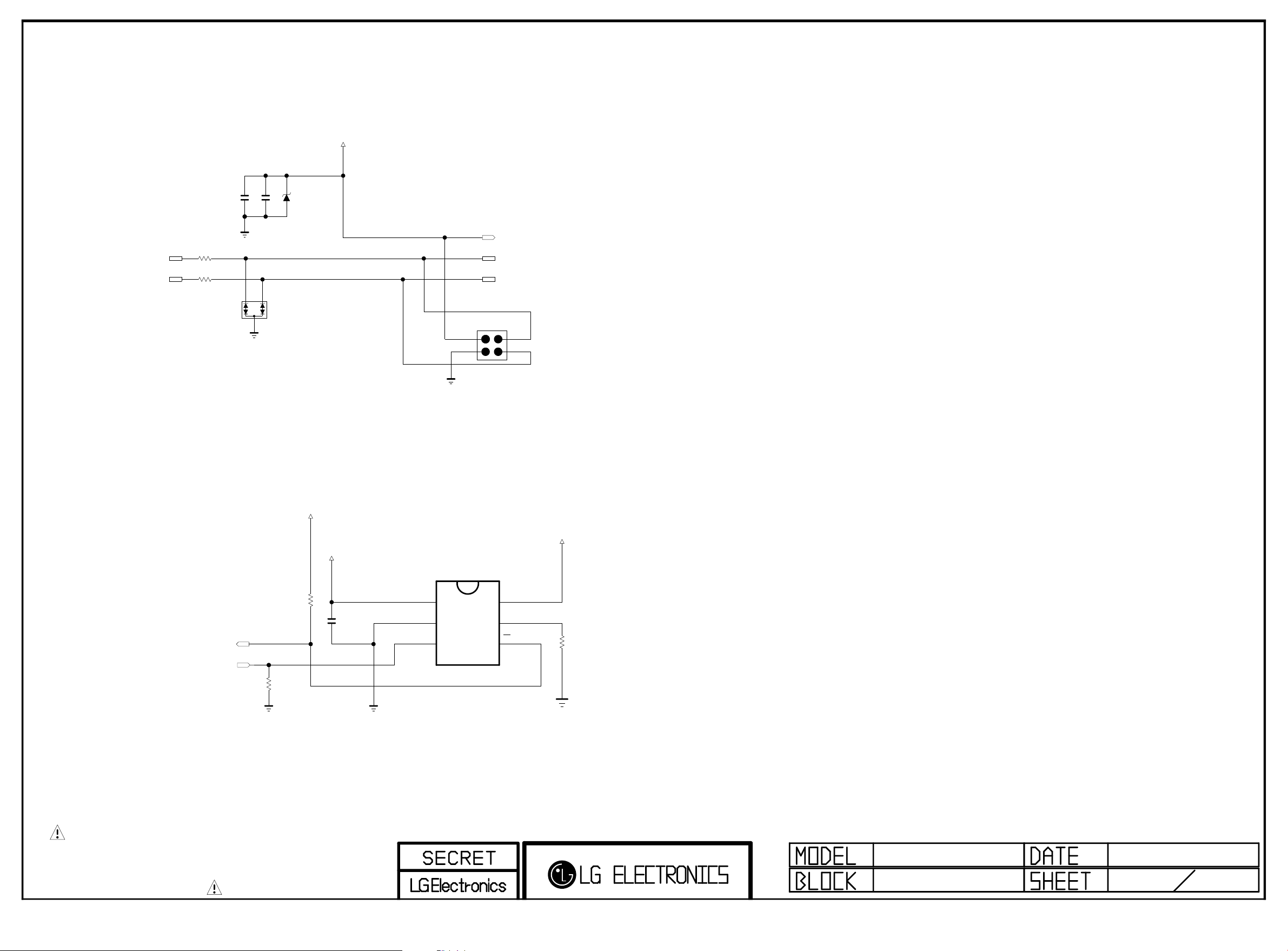
+5V_USB_3
Copyright © 2016 LG Electronics Inc. All rights reserved.
Only for training and service purposes
LGE Internal Use Only
PAGE 47
USB2_DP0
Remove OPT Ce-cap(22uF
C4700
C4701
10uF
10uF
10V
10V
OPT
R4700
2.2
R4701
2.2
PJDLC05C-02TB
5V
ZD4700
ESD_READY
EAH63274301
D4700
USB3 (2.0)
MAX 1.5A
JP4700
JP-BLOCK-USB
VBUS DM
+5V_USB_3
USB2_DM0_JACKUSB2_DM0
USB2_DP0_JACK
DPGND
value change
10K(2.63V) --> 4.7K(2.97V)
/USB_OCD3
USB_CTL3
R4702
10K
+3.3V_NORMAL
+5V_NORMAL
R4703
4.7K
C4702
1uF
25V
OCP USB3_2.0
EAN62871401
IC4700
BD2242G
VIN
1
GND
2
EN
3
+5V_USB_3
VOUT
6
ILIM
5
OC
4
1%
14K
R4704
THE SYMBOL MARK OF THIS SCHEMETIC DIAGRAM INCORPORATES
SPECIAL FEATURES IMPORTANT FOR PROTECTION FROM X-RADIATION.
FIRE AND ELECTRICAL SHOCK HAZARDS, WHEN SERVICING IF IS
ESSENTIAL THAT ONLY MANUFACTURES SPECIFIED PARTS BE USED FOR
THE CRITICAL COMPONENTS IN THE SYMBOL MARK OF THE SCHEMETIC.
M16
USB3_2.0
2015.11.23
47
99
Page 70

Ethernet Block
Copyright © 2016 LG Electronics Inc. All rights reserved.
Only for training and service purposes
LGE Internal Use Only
PAGE 18
JACK_LAN_DEV
EAG35781017
JK5000-*1
BS_RV30289
1
2
3
4
5
6
7
8
9
9
JACK_LAN_UDE
EAG35781010
C5000
0.1uF
16V
C5001
0.01uF
50V
JK5000
RJ45VT-01SN002
1
2
3
4
5
6
7
8
1
1
2
2
3
3
4
4
5
5
6
6
7
7
8
8
9
9
D5000
5.5V
D5001
5.5V
D5002
5.5V
D5003
5.5V
EPHY_TDP
EPHY_TDN
EPHY_RDP
EPHY_RDN
BLM18PG121SN1D
L5000
L5001
0
BLM18PG121SN1D
R5000
0
R5001
THE SYMBOL MARK OF THIS SCHEMETIC DIAGRAM INCORPORATES
SPECIAL FEATURES IMPORTANT FOR PROTECTION FROM X-RADIATION.
FIRE AND ELECTRICAL SHOCK HAZARDS, WHEN SERVICING IF IS
ESSENTIAL THAT ONLY MANUFACTURES SPECIFIED PARTS BE USED FOR
THE CRITICAL COMPONENTS IN THE SYMBOL MARK OF THE SCHEMETIC.
M16
ETHERNET JACK
050.sht
2015.02.09
18
26
Page 71

PAGE 52
Copyright © 2016 LG Electronics Inc. All rights reserved.
Only for training and service purposes
LGE Internal Use Only
+3.5V_WOL
C5200
4.7uF
10V
Place 0.1uF close to each power pins
LAN_JACK_POWER
C5201
0.1uF
16V
ET_COL/SNI
C5203
0.1uF
16V
EPHY_RDP
EPHY_RDN
EPHY_TDP
EPHY_TDN
ETHERNET INTERFACE
- CROSS CONNECTION
(PATTERN ISSUE)
C5206-*2
5pF
50V
Ethernet_XTAL_LoadCap_M16_Only
C5207-*2
8pF
50V
Ethernet_XTAL_LoadCap_M16_Only
Place this cap. near IC
Ethernet_XTAL_LoadCap_Default
C5205
0.1uF
16V
C5206-*1
3.9pF
50V
Ethernet_XTAL_LoadCap_OLED_E6
C5207-*1
7pF
50V
Ethernet_XTAL_LoadCap_OLED_E6
Ethernet_XTAL_LoadCap_Default
C5206
5pF
50V
Place this Res. near IC
R5204 2.49K
Route Single 50 Ohm, Differential 100 Ohm
EPHY_RXD0
EPHY_RXD1
1%
R5203
X5200
FLOAT_1
2
3
IN/OUT_2
C5207
5pF
50V
3.3K
IN/OUT_1
1
1M
4
EAW62583503
R5202
FLOAT_2
RSET
AVDD10OUT
MDI+[0]
MDI-[0]
MDI+[1]
MDI-[1]
AVDD33_1
RXDV
Place this cap. near IC
C5208
0.1uF
16V
0
OPT
R5218
RXER/FXEN
DVDD10OUT
AVDD33_2
CKXTAL1
CKXTAL2
[EP]
28
29
30
31
32
1
THERMAL
2
33
3
4
5
6
7
8
R5200
EAN62219201
IC5200
RTL8201F-VB-CG
9
11
RXD[0]10RXD[1]
RXD[2]/INTB
RXD[3]/CLK_CTL
3.3K
12
13
RXC
C5209
33pF
CRS/CRS_DV
COL
26
27
14
15
TXC
DVDD33
R5209
R5210
LED1/PHYAD[1]
25
LED0/PHYAD[0]/PMEB
24
MDIO
23
MDC
22
PHYRSTB
21
TXEN
20
TXD[3]
19
TXD[2]
18
TXD[1]
17
16
TXD[0]
51
+3.5V_WOL
R5215
3.3K
ET_RXER
33
ET_COL/SNI
EPHY_CRS_DV
EPHY_ACTIVITY
R5217
3.3K
EPHY_ACTIVITY
ET_RXER
+3.5V_WOL
3.3K
R5212
1.5K
R5219
10K
WOL/ETH_POWER_ON
EPHY_MDIO
EPHY_MDC
/RST_PHY
(from SOC)
EPHY_EN
EPHY_TXD1
EPHY_TXD0
C5211
0.1uF
16V
R5205
WOL POWER ENABLE CONTROL
EAN64130101
IC5201
+3.5V_ST
WOL_CTL
C5204
0.1uF
R5223 33
R5222
10K
OPT
OPT
C52001
0.1uF
16V
IN
EN
AP2151AW
5
4
1
2
3
+3.5V_WOL
OUT
GND
FLG
R5201
3.3K
Discharge Resistor
THE SYMBOL MARK OF THIS SCHEMETIC DIAGRAM INCORPORATES
SPECIAL FEATURES IMPORTANT FOR PROTECTION FROM X-RADIATION.
FIRE AND ELECTRICAL SHOCK HAZARDS, WHEN SERVICING IF IS
ESSENTIAL THAT ONLY MANUFACTURES SPECIFIED PARTS BE USED FOR
THE CRITICAL COMPONENTS IN THE SYMBOL MARK OF THE SCHEMETIC.
3.3K
R5208
C5202
Place near IC
5pF
EPHY_REFCLK
M16
LAN
2015.11.04
52
100
Page 72

NTP_AMP_Front
Copyright © 2016 LG Electronics Inc. All rights reserved.
Only for training and service purposes
LGE Internal Use Only
AMP_RESET_N
AUD_SCK
+3.3V_NORMAL
AMP_MUTE
A13V
I2C_SDA0
I2C_SCL0
+13V_AMP_FRONT
L5305
UBW2012-121F
+3.3V_NORMAL
R5300
10K
B
R5301
10K
C
Q5300
E
MMBT3904(NXP)
AR5300
100
1/16W
10V
AUD_LRCH
AUD_LRCK
C5300
33pF
50V
100
L5300
C5302
0.1uF
BLM18PG121SN1D
C5324
10uF
R5303
16V
C5301
33pF
50V
C5303
1uF
1uF
10V
C5304
10V
NC_1
VDD_PLL
NC_2
GND
NC_3
DVDD
SDATA
WCK
NC_4
SDA
C5305
1000pF
50V
VDD_IO
[EP]GND
40
1
2
THERMAL
3
4
5
6
7
8
9
10
11
SCL
RESET
AD
CLK_I
GND_IO
37
38
39
41
EAN62886102
IC5300
NTP7515
0x54
12
13
14
FAULT
MONITOR_0
MONITOR_1
MONITOR_2
C5307
22000pF
C5306
BST1A
36
15
BST2B
50V
50V
22000pF
PGND1A
34
35
16
17
PGND2B
C5308
10uF
35V
PVDD1A
OUT1A
32
33
18
19
OUT2B
PVDD2B
C5309
10uF
35V
+13V_AMP_FRONT
PVDD1B
31
30
29
28
27
26
25
24
23
22
21
OUT1B
PGND1B
BST1B
VDR1
NC_5
AGND
VDR2
BST2A
PGND2A
OUT2A
20
+13V_AMP_FRONT
PVDD2A
C5310
1uF 10V
C5311
1uF 10V
R5304
3.3
1/10W
C5312
390pF
50V
C5313
390pF
50V
R5305
3.3
1/10W
C5314
22000pF
50V
C5315
22000pF
50V
R5306
3.3
1/10W
C5316
390pF
50V
C5317
390pF
50V
R5307
3.3
1/10W
L5301
10.0uH
NRS6045T100MMGK
L5302
10.0uH
NRS6045T100MMGK
L5303
10.0uH
NRS6045T100MMGK
L5304
10.0uH
NRS6045T100MMGK
C5318
0.47uF
50V
C5319
0.47uF
50V
C5320
0.1uF
50V
C5321
0.1uF
50V
C5322
0.1uF
50V
C5323
0.1uF
50V
R5308
4.7K
R5309
4.7K
R5310
4.7K
R5311
4.7K
SPK_L+_FT
SPEAKER_L
SPK_L-_FT
SPK_R+_FT
SPEAKER_R
SPK_R-_FT
OPT
POWER_DET
R5302
100
WOOFER_MUTE
I2S_AMP
WOOFER_MUTE
THE SYMBOL MARK OF THIS SCHEMETIC DIAGRAM INCORPORATES
SPECIAL FEATURES IMPORTANT FOR PROTECTION FROM X-RADIATION.
FIRE AND ELECTRICAL SHOCK HAZARDS, WHEN SERVICING IF IS
ESSENTIAL THAT ONLY MANUFACTURES SPECIFIED PARTS BE USED FOR
THE CRITICAL COMPONENTS IN THE SYMBOL MARK OF THE SCHEMETIC.
M16
NTP AMP
053.sht
2015.02.24
20
26
Page 73

AMP - Center(Upper 75")
Copyright © 2016 LG Electronics Inc. All rights reserved.
Only for training and service purposes
LGE Internal Use Only
Woofer(Below 65")
Tweeter(EH92)
Option Description
1. SDATA_TWEETER : Use the AMP for Tweeter
(EH92)
2. SDATA_WOOFER/CENTER :
Use this AMP for Center (upper 75inch model)
or Woofer STEREO (below 65 inch model)
AUD_LRCH_TW
AUD_LRCH
AUD_LRCK
I2C_SDA0
I2C_SCL0
+13V_AMP_CENTERA13V
L5405
UBW2012-121F
Close to IC5400
AR5400
100
1/16W
SDATA_TWEETER
R5411
0
SDATA_WOOFER/CENTER
R5410
0
C5400
33pF
50V
C5401
33pF
50V
C5402
1uF
10V
BLM18PG121SN1D
C5423
10uF
0V
1
C5403
1uF
10V
+3.3V_NORMAL
L5400
C5404
0.1uF
16V
AMP_RESET_N
AUD_SCK
NC_1
VDD_PLL
NC_2
GND
NC_3
DVDD
SDATA
WCK
NC_4
SDA
VDD_IO
[EP]GND
40
1
2
THERMAL
3
4
5
6
7
8
9
10
11
SCL
+3.3V_NORMAL
R54 004.7 K
AD38CLK_I
GND_IO
37
39
41
EAN62886102
IC5400
NTP7515
12
13
14
FAULT
MONITOR_0
MONITOR_1
22000pF
50V
C5405
22000pF
PGND1A
BST1A
RESET
34
35
36
0x56
15
16
17
BST2B
PGND2B
MONITOR_2
C5406
50V
PVDD1A
OUT1A
32
33
18
19
OUT2B
PVDD2B20PVDD2A
+13V_AMP_CENTER
PVDD1B
31
30
29
28
27
26
25
24
23
22
21
C5407
10uF
35V
OUT1B
PGND1B
BST1B
VDR1
NC_5
AGND
VDR2
BST2A
PGND2A
OUT2A
+13V_AMP_CENTER
C5408
10uF
35V
C5409
22000pF
50V
C5410
22000pF
50V
C54 11
1uF
10V
C5412
1uF
10V
R5401
3.3
1/10W
C5413
390pF
50V
C5414
390pF
50V
R5402
3.3
1/10W
R5403
3.3
1/10W
C5415
390pF
50V
C5416
390pF
50V
R5404
3.3
1/10W
L5401
10.0uH
NRS6045T100MMGK
L5402
10.0uH
NRS6045T100MMGK
L5403
10.0uH
NRS6045T100MMGK
L5404
10.0uH
NRS6045T100MMGK
C5417
0.47uF
50V
C5418
0.47uF
50V
C5419
0.1uF
50V
C5420
0.1uF
50V
C5421
0.1uF
50V
C5422
0.1uF
50V
R5405
4.7K
R5406
4.7K
R5407
4.7K
R5408
4.7K
SPK_L+_CT
SPEAKER_L_CENTER
SPK_L-_CT
SPK_R+_CT
SPEAKER_R_CENTER
SPK_R-_CT
THE SYMBOL MARK OF THIS SCHEMETIC DIAGRAM INCORPORATES
SPECIAL FEATURES IMPORTANT FOR PROTECTION FROM X-RADIATION.
FIRE AND ELECTRICAL SHOCK HAZARDS, WHEN SERVICING IF IS
ESSENTIAL THAT ONLY MANUFACTURES SPECIFIED PARTS BE USED FOR
THE CRITICAL COMPONENTS IN THE SYMBOL MARK OF THE SCHEMETIC.
WOOFER_MUTE
M16
AMP_CENTER/WOOFER
2015.06.27
54
99
Page 74

AMP(NTP7515)-Woofer_L
Copyright © 2016 LG Electronics Inc. All rights reserved.
Only for training and service purposes
LGE Internal Use Only
Option name : SPK_Woofer_L(PBTL)
+3.3V_NORMAL
AMP_RESET_N
AUD_SCK
A13V +13V_AMP_WOOFER_L
AMP_WOOFER_86UH90
L5503
UBW2012-121F
AMP_WOOFER_86UH90
AR5500
I2C_SDA2
I2C_SCL2
1/16W
AMP_WOOFER_86UH90
BLM18PG121SN1D
100
AMP_WOOFER_86UH90
L5500
AMP_WOOFER_86UH90
C5502
0.1uF
16V
AUD_LRCH
AUD_LRCK
C5500
33pF
50V
AMP_WOOFER_86UH90
C5501
33pF
50V
AMP_WOOFER_86UH90
C5503
10V
1uF
AMP_WOOFER_86UH90
C5504
10V
1uF
NC_1
VDD_PLL
NC_2
GND
NC_3
DVDD
SDATA
WCK
NC_4
SDA
GND_IO
VDD_IO
[EP]GND
40
1
2
THERMAL
3
4
5
6
7
8
9
AMP_WOOFER_86UH90
10
11
SCL
FAULT
RESET
AD
CLK_I
36
37
38
39
41
EAN62886102
IC5500
NTP7515
0x54
12
13
14
15
50V
C5505
22000pF
AMP_WOOFER_86UH90
OUT1A
PGND1A
BST1A
33
34
35
16
17
18
BST2B
OUT2B
PGND2B
+13V_AMP_WOOFER_L
C5507
10uF
35V
AMP_WOOFER_86UH90
PVDD1B
PVDD1A
31
32
19
20
30
29
28
27
26
25
24
23
22
21
OUT1B
PGND1B
BST1B
VDR1
NC_5
AGND
VDR2
BST2A
PGND2A
OUT2A
+13V_AMP_WOOFER_L
PVDD2B
PVDD2A
AMP_WOOFER_86UH90
R5500
3.3
1/10W
AMP_WOOFER_86UH90
C5511
390pF
50V
AMP_WOOFER_86UH90
C5512
390pF
50V
AMP_WOOFER_86UH90
R5501
3.3
1/10W
AMP_WOOFER_86UH90
C5513
22000pF
50V
AMP_WOOFER_86UH90
C5509
1uF 10V
AMP_WOOFER_86UH90
C5510
1
uF 1 0V
AMP_WOOFER_86UH90
C5514
22000pF
50V
AMP_WOOFER_86UH90
L5501
10.0uH
NRS6045T100MMGK
AMP_WOOFER_86UH90
AMP_WOOFER_86UH90
L5502
10.0uH
NRS6045T100MMGK
AMP_WOOFER_86UH90
C5515
0.47uF
50V
AMP_WOOFER_86UH90
C5516
0.1uF
50V
C5517
0.1uF
50V
AMP_WOOFER_86UH90
R5502
4.7K
R5503
4.7K
AMP_WOOFER_86UH90
SPK_L+_WF
WOOFER_L
SPK_L-_WF
MONITOR_0
MONITOR_1
AMP_WOOFER_86UH90
WOOFER_MUTE
THE SYMBOL MARK OF THIS SCHEMETIC DIAGRAM INCORPORATES
SPECIAL FEATURES IMPORTANT FOR PROTECTION FROM X-RADIATION.
FIRE AND ELECTRICAL SHOCK HAZARDS, WHEN SERVICING IF IS
ESSENTIAL THAT ONLY MANUFACTURES SPECIFIED PARTS BE USED FOR
THE CRITICAL COMPONENTS IN THE SYMBOL MARK OF THE SCHEMETIC.
MONITOR_2
C5506
22000pF
50V
AMP_WOOFER_86UH90
C5508
10uF
35V
M16 2015.02.24
AMP[NTP7515] PBTL
055.sht
55
Page 75

AMP(NTP7515)-Woofer_R
Copyright © 2016 LG Electronics Inc. All rights reserved.
Only for training and service purposes
LGE Internal Use Only
Option name : SPK_Woofer_R(PBTL)
+3.3V_NORMAL
+3.3V_NORMAL
AMP_RESET_N
AUD_SCK
A13V
I2C_SDA2
I2C_SCL2
+13V_AMP_WOOFER_R
AMP_WOOFER_86UH90
L5603
UBW2012-121F
AMP_WOOFER_86UH90
AR5600
100
1/16W
AMP_WOOFER_86UH90
AMP_WOOFER_86UH90
BLM18PG121SN1D
L5600
AMP_WOOFER_86UH90
C5602
0.1uF
16V
AUD_LRCH
AUD_LRCK
AMP_WOOFER_86UH90
C5600
33pF
50V
C5601
33pF
50V
AMP_WOOFER_86UH90
C5603
10V
1uF
AMP_WOOFER_86UH90
C5604
10V
1uF
NC_1
VDD_PLL
NC_2
GND
NC_3
DVDD
SDATA
WCK
NC_4
SDA
VDD_IO
[EP]GND
40
1
2
THERMAL
3
4
5
6
7
8
9
AMP_WOOFER_86UH90
10
11
SCL
R56004.7K
AMP_WOOFER_86UH90
RESET
AD
CLK_I
GND_IO
37
38
39
41
EAN62886102
IC5600
NTP7515
0x56
12
13
14
FAULT
AMP_WOOFER_86UH90
50V
C5605
22000pF
AMP_WOOFER_86UH90
PGND1A
BST1A
34
35
36
15
16
17
BST2B
PGND2B
C5607
10uF
35V
PVDD1A
OUT1A
32
33
18
19
OUT2B
PVDD2B
+13V_AMP_WOOFER_R
PVDD1B
31
30
29
28
27
26
25
24
23
22
21
OUT1B
PGND1B
BST1B
VDR1
NC_5
AGND
VDR2
BST2A
PGND2A
OUT2A
20
+13V_AMP_WOOFER_R
PVDD2A
AMP_WOOFER_86UH90
R5601
3.3
1/10W
AMP_WOOFER_86UH90
C5611
390pF
50V
AMP_WOOFER_86UH90
C5609
1uF 10V
AMP_WOOFER_86UH90
AMP_WOOFER_86UH90
C5610
1uF 10V
C5612
390pF
50V
AMP_WOOFER_86UH90
R5602
3.3
1/10W
C5613
22000pF
50V
AMP_WOOFER_86UH90
AMP_WOOFER_86UH90
C5614
22000pF
50V
AMP_WOOFER_86UH90
L5601
10.0uH
NRS6045T100MMGK
AMP_WOOFER_86UH90
AMP_WOOFER_86UH90
L5602
10.0uH
NRS6045T100MMGK
AMP_WOOFER_86UH90
C5615
0.47uF
50V
AMP_WOOFER_86UH90
C5616
0.1uF
5
0V
AMP_WOOFER_86UH90
C5617
0.1uF
50V
R5603
4.7K
AMP_WOOFER_86UH90
R5604
4.7K
SPK_R+_WF
WOOFER_R
SPK_R-_WF
MONITOR_0
MONITOR_1
MONITOR_2
AMP_WOOFER_86UH90
C5606
22000pF
50V
WOOFER_MUTE
THE SYMBOL MARK OF THIS SCHEMETIC DIAGRAM INCORPORATES
SPECIAL FEATURES IMPORTANT FOR PROTECTION FROM X-RADIATION.
FIRE AND ELECTRICAL SHOCK HAZARDS, WHEN SERVICING IF IS
ESSENTIAL THAT ONLY MANUFACTURES SPECIFIED PARTS BE USED FOR
THE CRITICAL COMPONENTS IN THE SYMBOL MARK OF THE SCHEMETIC.
AMP_WOOFER_86UH90
C5608
10uF
35V
056.sht
Page 76

AMP(NTP7515)-Tweeter
Copyright © 2016 LG Electronics Inc. All rights reserved.
Only for training and service purposes
LGE Internal Use Only
Option name : AMP_TWEETER
AMP_RESET_N
AUD_SCK
+3.3V_NORMAL
A13V
+13V_AMP_TWEETER
AMP_TWEETER
L5705
UBW2012-121F
I2C_SDA4
I2C_SCL4
AMP_TWEETER
AR5700
100
1/16W
AMP_TWEETER
L5700
BLM18PG121SN1D
AMP_TWEETER
C5702
0.1uF
16V
AUD_LRCH_TW
AUD_LRCK
AMP_TWEETER
C5700
33pF
50V
AMP_TWEETER
C5701
33pF
50V
AMP_TWEETER
C5703
10V
1uF
AMP_TWEETER
C5704
10V
1uF
NC_1
VDD_PLL
NC_2
GND
NC_3
DVDD
SDATA
WCK
NC_4
SDA
VDD_IO
[EP]GND
40
1
2
THERMAL
3
4
5
6
7
8
9
10
11
SCL
AD38CLK_I
GND_IO
37
39
41
EAN62886102
IC5700
NTP7515
0x54
AMP_TWEETER
12
13
14
FAULT
MONITOR_0
MONITOR_1
C5706
22000pF
AMP_TWEETER
50V
C5705
22000pF
AMP_TWEETER
OUT1A
PGND1A
BST1A
RESET
33
34
35
36
15
16
17
18
BST2B
OUT2B
PGND2B
MONITOR_2
50V
AMP_TWEETER
C5707
+13V_AMP_TWEETER
10uF
35V
PVDD1B
PVDD1A
31
32
30
29
28
27
26
25
24
23
22
21
OUT1B
PGND1B
BST1B
VDR1
NC_5
AGND
VDR2
BST2A
PGND2A
OUT2A
19
+13V_AMP_TWEETER
PVDD2B20PVDD2A
AMP_TWEETER
C5708
10uF
35V
AMP_TWEETER
C5709
1uF 10V
AMP_TWEETER
C57 10
1uF 10 V
AMP_TWEETER
AMP_TWEETER
AMP_TWEETER
AMP_TWEETER
R5700
3.3
1/10W
AMP_TWEETER
C5711
390pF
50V
AMP_TWEETER
C5712
390pF
50V
AMP_TWEETER
R5701
3.3
1/10W
AMP_TWEETER
C5713
22000pF
50V
C5714
22000pF
50V
AMP_TWEETER
R5702
3.3
1/10W
C5715
390pF
50V
C5716
390pF
50V
AMP_TWEETER
R5703
3.3
1/10W
AMP_TWEETER
L5701
10.0uH
NRS6045T100MMGK
AMP_TWEETER
L5702
10.0uH
NRS6045T100MMGK
AMP_TWEETER
L5703
10.0uH
NRS6045T100MMGK
AMP_TWEETER
L5704
10.0uH
NRS6045T100MMGK
AMP_TWEETER
C5717
0.47uF
50V
AMP_TWEETER
C5718
0.47uF
50V
AMP_TWEETER
C5719
0.1uF
50V
AMP_TWEETER
C5720
0.1uF
50V
AMP_TWEETER
C5721
0.1uF
50V
AMP_TWEETER
C5722
0.1uF
50V
AMP_TWEETER
R5704
4.7K
R5705
4.7K
AMP_TWEETER
AMP_TWEETER
R5706
4.7K
R5707
4.7K
AMP_TWEETER
SPK_L+_TW
SPEAKER_L
SPK_L-_TW
SPK_R+_TW
SPEAKER_R
SPK_R-_TW
THE SYMBOL MARK OF THIS SCHEMETIC DIAGRAM INCORPORATES
SPECIAL FEATURES IMPORTANT FOR PROTECTION FROM X-RADIATION.
FIRE AND ELECTRICAL SHOCK HAZARDS, WHEN SERVICING IF IS
ESSENTIAL THAT ONLY MANUFACTURES SPECIFIED PARTS BE USED FOR
THE CRITICAL COMPONENTS IN THE SYMBOL MARK OF THE SCHEMETIC.
WOOFER_MUTE
057.sht
Page 77

WAFER_AMP_4P_12P_TWEETER
Copyright © 2016 LG Electronics Inc. All rights reserved.
Only for training and service purposes
LGE Internal Use Only
SPK_R-_FT
SPK_R+_FT
SPK_L-_FT
SPK_L+_FT
SPK_R-_TW
SPK_R+_TW
SPK_L-_TW
SPK_L+_TW
SPK_R-_CT
SPK_R+_CT
SPK_L-_CT
SPK_L+_CT
WAFER_AMP_4P_79UH90
P6002
250A1-WR-H04M
1
2
3
4
WAFER_AMP_4P_79UH90
P6001
SMAW250-04
1
2
3
4
WAFER_AMP_12P_75UH80
P6000
SMAW250-12
1
2
3
4
5
6
7
8
9
10
11
12
THE SYMBOL MARK OF THIS SCHEMETIC DIAGRAM INCORPORATES
SPECIAL FEATURES IMPORTANT FOR PROTECTION FROM X-RADIATION.
FIRE AND ELECTRICAL SHOCK HAZARDS, WHEN SERVICING IF IS
ESSENTIAL THAT ONLY MANUFACTURES SPECIFIED PARTS BE USED FOR
THE CRITICAL COMPONENTS IN THE SYMBOL MARK OF THE SCHEMETIC.
060.sht
Page 78

WAFER_AMP_16P_WOOFER
Copyright © 2016 LG Electronics Inc. All rights reserved.
Only for training and service purposes
LGE Internal Use Only
WAFER_AMP_16P_WOOFER
P6100
SMAW250-12
AMP QTY APPLY MODEL FRONT TWEETER CENTER WOOFER_L
(PBTL)
WOOFER_R
(PBTL)
SPK_R-_FT
SPK_R+_FT
SPK_L-_FT
SPK_L+_FT
SPK_R-_TW
SPK_R+_TW
SPK_L-_TW
SPK_L+_TW
SPK_R-_CT
SPK_R+_CT
SPK_L-_CT
SPK_L+_CT
1
2
3
4
5
6
7
8
9
10
11
12
WAFER_AMP_16P_WOOFER
P6101
250A1-WR-H04M
1AMP UH59, UH65,UH75
79UH90
2AMP
2AMP
70UH75
UH80
EH95
EH92
3AMP 75UH80
5AMP
86UH80
(WOOFER)
(TWEETER)
(WOOFER)
(CENTER)
SPK_R-_WF
SPK_R+_WF
SPK_L-_WF
SPK_L+_WF
1
2
3
4
THE SYMBOL MARK OF THIS SCHEMETIC DIAGRAM INCORPORATES
SPECIAL FEATURES IMPORTANT FOR PROTECTION FROM X-RADIATION.
FIRE AND ELECTRICAL SHOCK HAZARDS, WHEN SERVICING IF IS
ESSENTIAL THAT ONLY MANUFACTURES SPECIFIED PARTS BE USED FOR
THE CRITICAL COMPONENTS IN THE SYMBOL MARK OF THE SCHEMETIC.
061.sht
Page 79

HP OUT
Copyright © 2016 LG Electronics Inc. All rights reserved.
Only for training and service purposes
LGE Internal Use Only
HP_ROUT_JACK
HP_LOUT_JACK
HP_DET
+3.3V_NORMAL
R6200
10K
HP_OUT
VA6200
5.6V
HP_OUT
JACK_HP_OUT/RS232C
EAG60841811
JK6200
PEJ034-01
E_SPRING
R_SPRING
T_SPRING
B_TERMINAL2
T_TERMINAL2
3
4
5
7B
6B
THE SYMBOL MARK OF THIS SCHEMETIC DIAGRAM INCORPORATES
SPECIAL FEATURES IMPORTANT FOR PROTECTION FROM X-RADIATION.
FIRE AND ELECTRICAL SHOCK HAZARDS, WHEN SERVICING IF IS
ESSENTIAL THAT ONLY MANUFACTURES SPECIFIED PARTS BE USED FOR
THE CRITICAL COMPONENTS IN THE SYMBOL MARK OF THE SCHEMETIC.
15/06/13
HP JACK 73
23
Page 80

EARPHONE AMP
Copyright © 2016 LG Electronics Inc. All rights reserved.
Only for training and service purposes
LGE Internal Use Only
EARPHONE AMP
AUDA_OUTR
HP_ROUT_JACK
SIDE_HP_MUTE
150
HP_OUT
R6300
HP_OUT
C6301
0.22uF
25V
HP_OUT
C6300
2.2uF
10V
HP_OUT
BLM18PG121SN1D
R6301
10K
L6300
HP_OUT
HP_OUT
C6302
18pF
R6302
HP_OUT
+3.3V_NORMAL
1%
43K
4.7K
R6304
HP_OUT
HP_OUT
R6303
43K
1%
HP_OUT
HP_OUT
C6303
1uF
10V
C6304
10pF
50V
+INR
-INR
OUTR
GND_1
MUTE
VSS
CN
EAN62668301
IC6300
TPA6138A2
1
HP_OUT
2
3
4
5
6
7
HP_OUT
C6305
1uF
10V
PAGE 23
R6305
43K
1%
+3.3V_NORMAL
HP_OUT
R6306
HP_OUT
C6307
1uF
10V
C6308
18pF
1%
43K
BLM18PG121SN1D
HP_OUT
C6309
0.1uF
16V
HP_OUT
R6307
10K
L6301
HP_OUT
C6310
2.2uF
10V
HP_OUT
HP_OUT
C6311
0.22uF
25V
AUDA_OUTL
R6308
150
HP_OUT
HP_LOUT_JACK
+INL
14
-INL
13
OUTL
12
UVP
11
GND_2
10
VDD
9
CP
8
HP_OUT
C6306
10pF
50V
HP_OUT
HP_OUT
THE SYMBOL MARK OF THIS SCHEMETIC DIAGRAM INCORPORATES
SPECIAL FEATURES IMPORTANT FOR PROTECTION FROM X-RADIATION.
FIRE AND ELECTRICAL SHOCK HAZARDS, WHEN SERVICING IF IS
ESSENTIAL THAT ONLY MANUFACTURES SPECIFIED PARTS BE USED FOR
THE CRITICAL COMPONENTS IN THE SYMBOL MARK OF THE SCHEMETIC.
M16
HEADPHONE AMP
063.sht
2015.02.09
7323
Page 81

SMARTCARD_PWR_SEL
Copyright © 2016 LG Electronics Inc. All rights reserved.
Only for training and service purposes
LGE Internal Use Only
+5V_NORMAL
JAPAN
C6400
0.1uF
16V
B-CAS (SMART CARD) INTERFACE
R6400 22
JAPAN
L6400
BLM18PG121SN1D
CLKDIV1 CLKDIV2 : F_CRD_CLK
---------------------------- 1 0 CLKIN
+3.3V_NORMAL
2.7K
JAPAN
R6401
JAPAN
JAPAN
JAPAN
C6401
10uF
10V
R6402
2.7K
R6403
R6404
JAPAN
C6402
0.1uF
OPT
16V
2.7K
JAPAN
JAPAN
C6403
0.1uF
16V
CLKDIV1
CLKDIV2
5V/3V
PGND
VDDP
VUP
PRES
PRES
I/O
AUX2
AUX1
CGND
S2
S1
EAN61006001
TDA8024TT
1
2
3
4
5
6
7
8
9
10
11
12
13
14
IC6400
JAPAN
PAGE 23
INT CMDVCC : STATUS
+3.3V_NORMAL
AUX2UC
28
AUX1UC
27
I/OUC
26
XTAL2
25
XTAL1
24
OFF
23
GND
22
VDD
21
RSTIN
20
CMDVCC
19
PORADJ
18
VCC
17
RST
16
CLK
15
JAPAN
C6404
0.1uF
16V
JAPAN
AR6400
33
JAPAN
R6405
Place CLK C3 far from C2,C7,C4 and C8
1.2K
1.2K
OPT
JAPAN
R6406
R6407
22
JAPAN
L6401
BLM18PG121SN1D
JAPAN
C6405
0.1uF
16V
75 ohm in I/O is for short circuit Protection
JAPAN
1.2K
JAPAN
R6409
10K
OPT
16V
R6408
1.2K
1.2K
JAPAN
R6410
R6412
JAPAN
C6406
0.1uF
JAPAN
R6411
75
+3.3V_NORMAL
R6413
JAPAN
ZD6400
SMARTCARD_DATA
SMARTCARD_CLK
SMARTCARD_DET
SMARTCARD_COMMAND
SMARTCARD_VCC
JAPAN_BCAS_OLD
EAG62011601
B-CAS SLOT
P6400
10057542-1311FLF(B CAS Slot)
RESERVED_1
RESERVED
ZD6401
5V
JAPAN
VCC
RST
CLK
GND
VPP
I/O
SW1
SW2
C1
C2
C3
C4
C5
C6
C7
C8
S1
S2
JAPAN
1K
5V
JAPAN
C6407
0.33uF
16V
-------------------------------- HIGH HIGH CARD PRESENT
LOW HIGH CARD not PRESENT
JAPAN_BCAS_NEW
10057542-1311FLF..(B CAS Slot)
P6400-*1
C1
C2
C3
C4
C5
C6
C7
C8
S1
S2
THE SYMBOL MARK OF THIS SCHEMETIC DIAGRAM INCORPORATES
SPECIAL FEATURES IMPORTANT FOR PROTECTION FROM X-RADIATION.
FIRE AND ELECTRICAL SHOCK HAZARDS, WHEN SERVICING IF IS
ESSENTIAL THAT ONLY MANUFACTURES SPECIFIED PARTS BE USED FOR
THE CRITICAL COMPONENTS IN THE SYMBOL MARK OF THE SCHEMETIC.
M16
JAPAN B-CAS
064.sht
2015.02.09
23
26
Page 82

Global F/E Option Name
Copyright © 2016 LG Electronics Inc. All rights reserved.
Only for training and service purposes
LGE Internal Use Only
1. TU
2. Tuner Name = TDJ’H’,TDj’M’...
3. Country Name = KR,US,BR,EU ...
Example of Option name
TU_ALL_IntDemod = All Tuner type for Internal demod
TU_M/W = apply TDSM&TDSW Type Tuner
14’ Tuner Type for Global
TDJ’H’-G101D : Half NIM for EU,AJJA
TDJ’H’-H101F : Half NIM for US, KR
TDJ’K’-T101F : Half NIM for TW
TDJ’M’-C301D,F : FULL NIM for China
TDJ’M’-B101F : Brazil NIM with Isolater Type
TDJ’M’-K101F : colombia NIM
TDJ’M’-G101D,G105D,G151D : EU Combo&Full NIM
TDJ’M’-H101F,H151F : Korea PIP tuner
TDJ’W’-A151D : AJJA T2 PIP
1
2
3
4
5
6
7
8
9
10
11
12
14
15
16
17
18
19
20
21
22
23
24
25
26
27
28
29
30
31
close to Tuner
+3.3V_TU
RF_SWITCH_CTL_TU
IF_AGC_TU
I2C_SCL5_TU
I2C_SDA5_TU
IF_P_TU
should be guarded by ground,Match GND VIA
IF_N_TU
TU_SIF
TU_CVBS_TU
+3.3V_D_TU
FE_DEMOD1_TS_ERROR
FE_DEMOD1_TS_CLK
FE_DEMOD1_TS_SYNC
FE_DEMOD1_TS_VAL
FE_DEMOD1_TS_DATA[0]
FE_DEMOD1_TS_DATA[1]
FE_DEMOD1_TS_DATA[2]
FE_DEMOD1_TS_DATA[3]
FE_DEMOD1_TS_DATA[4]
FE_DEMOD1_TS_DATA[5]
FE_DEMOD1_TS_DATA[6]
FE_DEMOD1_TS_DATA[7]
/TU_RESET1_TU
+3.3V_DEMOD_TU
I2C_SCL3_TU
D_Demod_Core
LNB_TX
I2C_SDA3_TU
LNB_OUT
C6501
0.1uF
TU_ALL_IntDemod
C6502
0.1uF
16V
+3.3V_TU
close to Tuner
C6503
47pF
50V
OPT
close to TUNER
TU_K/M/W_TW/BR/CO
TU_K/M/W_TW/BR/CO
C6504
R6503
0.1uF
10K
C6505
47pF
50V
OPT
R6504
10
TU_ALL_IntDemod
R6505
10
TU_ALL_IntDemod
FE_DEMOD1_TS_DATA[0]
FE_DEMOD1_TS_DATA[1]
FE_DEMOD1_TS_DATA[2]
FE_DEMOD1_TS_DATA[3]
FE_DEMOD1_TS_DATA[4]
FE_DEMOD1_TS_DATA[5]
FE_DEMOD1_TS_DATA[6]
FE_DEMOD1_TS_DATA[7]
TU_M/W
C6507
16V
0.1uF
TU_M/W
PZ1608U121-2R0TF
TU_M/W
C6506
0.1uF
LNB_TX
LNB_OUT
1K
R6509
TU_K/M/W_TW/BR/CO
R6506
1K
TU_ALL_IntDemod
TU_ALL
R6507
33
R6508
33
TU_ALL
C6519
33pF
TU_H/M_EU/BR/TW/CO/KR/US
C6520
33pF
TU_H/M_EU/BR/TW/CO/KR/US
close to Tuner
TU_M/W
R6501
100
L6505
I2C_SCL5
TU_M_KR/EU // W_ALL
C6510
0.1uF
TU_M_KR/EU // W_ALL
/TU_RESET1
Demod_Core
TU_W_BR/TW
R6507-*1
200
R6508-*1
I2C_SDA5
200
TU_W_BR/TW
L6502
OPT
R6532
0
1/16W
5%
FE_DEMOD1_TS_ERROR
FE_DEMOD1_TS_CLK
FE_DEMOD1_TS_SYNC
FE_DEMOD1_TS_VAL
FE_DEMOD1_TS_DATA[0-7]
TU_M/W
R6533
0
TU_M/W
1/16W
C6511
5%
0.1uF
OPT
C6513
18pF
50V
OPT
C6512
18pF
50V
IF_P
IF_N
+3.3V_TU
1. should be guarded by ground
2. No via on both of them
3. Signal Width >= 12mils
Signal to Signal Width = 12mils
RF_SWITCH_CTL
RF_SWITCH_CTL
IF_AGC
TU_ALL_2178B
R6513 0
+3.3V_TU
AR6501
33
TU_M/W
Ground Width >= 24mils
TU_SIF_TU
TU_ALL_2178B
I2C_SCL3
I2C_SDA3
C6515
0.1uF
TU_ALL_2178B
16V
+3.3V_TU
0
R6529
TU_ALL_2178B
TU_ALL_2178B
R6516
R6517
200
200
E
KEC_TU_ALL_2178B_TR
B
Q6502
2N3906S-RTK
C
FE_DEMOD1_TS_CLK_1
FE_DEMOD1_TS_SYNC_1
FE_DEMOD1_TS_VAL_1
FE_DEMOD1_TS_DATA0_1
1608 perallel
because of derating
TU_CVBS
E
NXP_TU_ALL_2178B_TR
B
Q6502-*1
MMBT3906(NXP)
C
FE_DEMOD1_TS_ERROR
FE_DEMOD2_TS_ERROR
+3.3V_NORMAL
L6504
PZ1608U121-2R0TF
C6517
10uF
10V
C6508
10uF
10V
+3.3V_TU
Close to IC101
+3.3V_TU
R6515
1.8K
R6518
1.8K
TU_M/W
TU_M/W
I2C_SDA3
I2C_SCL3
R65020
R65110
R65120
R65140
FE_DEMOD1_TS_CLK
FE_DEMOD1_TS_SYNC
FE_DEMOD1_TS_VAL
FE_DEMOD1_TS_DATA[0]
THE SYMBOL MARK OF THIS SCHEMETIC DIAGRAM INCORPORATES
SPECIAL FEATURES IMPORTANT FOR PROTECTION FROM X-RADIATION.
FIRE AND ELECTRICAL SHOCK HAZARDS, WHEN SERVICING IF IS
ESSENTIAL THAT ONLY MANUFACTURES SPECIFIED PARTS BE USED FOR
THE CRITICAL COMPONENTS IN THE SYMBOL MARK OF THE SCHEMETIC.
Close to Tuner
+3.3V_NORMAL
L6500
BLM18PG121SN1D
TU_N
POWER_ON/OFF2_2
TU_N
C6500
0.1uF
+1.1V/1.2V
TU_N
10K
R6500
TU_N
C6516
10uF
+5V_NORMAL
10V
TU_N
C6518
1uF
10V
Vout=0.6*(1+R2/R1)
POK
BIAS
EN
IN
TU_N
IC6500
TJ2132GDP
1
2
THERMAL
3
2A
4
TUNER
Demod_Core
[EP]GND
TU_N_1.2V
R6519-*1
TU_N
C6523
10uF
10V
10.5K
R6510-*1
9.1K
TU_M/W_1.1V
TU_M/W_1.1V
R1
C6522
0.01uF
50V
10K
R65 19
R2
R65 10
10. 5K
TU_N_1.2V
GND
8
FB
9
7
OUT
6
SS
5
TU_N
C6521
2700pF
50V
2015.04.20
65
Page 83

TU_H_MX
Copyright © 2016 LG Electronics Inc. All rights reserved.
Only for training and service purposes
LGE Internal Use Only
TU6705-*2
TDJH-H302F
+3.3V
1
NC_1
2
IF_AGC
3
SCL
4
SDA
5
IF[P]
6
IF[N]
7
SIF
8
CVBS
9
A1
A1
B1
B1
47
SHIELD
TDJH-G301D
TU6705-*1
TDJH-G301D
+3.3V
1
NC_1
2
IF_AGC
3
SCL_RF
4
SDA_RF
5
IF[P]
6
IF[N]
7
SIF
8
CVBS
9
A1
A1
B1
B1
47
SHIELD
TU_GND_A
TUNER EMS GND, Place to Bottom
TU_GND_B
TU_GND_A
C6705
3300pF
630V
C6706
3300pF
630V
OPT
OPT
C6707
3300pF
630V
OPT
C6708
1000pF
630V
OPT
C6709
1000pF
630V
OPT
GND_BGND_A
TUNER EMS GND SEPERATION, Top
TU_GND_B
VA6700
SG300Q
GDT_KR
TU_GND_A1_0ohm
R6700
TU_GND_A1_1nF
R6700-*1
1000pF
630V
TU_GND_A2_1nF
0
TU_GND_A2_22nF
TU_GND_A3_0ohm
C6700
1000pF
630V
C6700-*1
0.022uF
630V
TU_GND_A2_0ohm
C6700-*2
0
GND_A
TU_GND_A
GND A_1
GND A_2
GND A_3
GND A_4
GND A_5
TU_GND_B TW/COL
GND B_1
GND B_2
GND B_3
GND B_4
EU/CIS AJJA
EU/CIS
R6701
0
TU_GND_A3_22nF
R6701-*1
0.022uF
630V
AJJA
TU_GND_A4_22nF
TU_GND_A5_22ohm
TU_GND_A4_1nF
TW/COL
0 ohm
X
0 ohm
X
X
X
X
0 ohm
X
C6701
0.022uF
630V
R6702
22
C6701-*1
1000pF
CN/HK
CN/HK
630V
TU_GND_A
TU_GND_B1_22nF
C6702
0.022uF
630V
TU_GND_B2_22ohm
R6703
22
TU_GND_B2_0ohm
GND_B
KR
KR
A1
0
R6703-*1
North.AM
North.AM
A1
C6710
1000pF
630V
OPT
47
SHIELD
TU_GND_B3_1nF
C6703
1000pF
630V
TU_GND_B3_22nF
C6703-*1
0.022uF
630V
TU_GND_B3_0ohm
C6703-*2
0
BR
0 ohm
X
0 ohm
X
X
BR
X
X
0 ohm
X
TU_H_US
TU6705
TDJH-H301F
+3.3V
1
NC_1
2
DIF_AGC
3
SCL_RF
4
SDA_RF
5
DIF[P]
6
DIF[N]
7
SIF
8
CVBS
9
B1
B1
TU_GND_B
TU_GND_B4_1nF
C6704
1000pF
630V
TU_GND_B4_22nF
C6704-*1
0.022uF
630V
TU_GND_B4_0ohm
C6704-*2
0
JP
JP
A1
A1
TU_GND_A
VA6701
SG300Q
GDT NON_BR/TW/CO/MX
47
SHIELD
TU_H_BR
TU6701
TDJK-T301F
+3.3V
1
NC
2
DIF_AGC
3
SCL_RF
4
SDA_RF
5
DIF[P]
6
DIF[N]
7
SIF
8
CVBS
9
B1
B1
TU_GND_B
TU_H_T2_CO
TU6704-*1
TDJM-K302F
+3.3V
1
NC_1
2
NC_2
3
SCL_RF
4
SDA_RF
5
NC_3
6
NC_4
7
SIF
8
CVBS
9
NC_5
10
+3.3V_RF
11
ERROR
12
GND_1
13
MCLK
14
SYNC
15
VAILD
16
D0
17
D1
18
D2
19
D3
20
D4
21
D5
22
D6
23
D7
24
RESET_DEMOD
25
+3.3V_DEMOD
26
SCL_DEMOD
27
+1.2V_DEMOD
28
NC_6
29
SDA_DEMOD
30
A1
B1B1A1
47
SHIELD
TU_GND_A
TU_M_T2_KR
TU6704
TDJM-H401F
+3.3V
1
NC_1
2
NC_2
3
SCL_RF
4
SDA_RF
5
NC_3
6
NC_4
7
SIF
8
CVBS
9
NC_5
10
+3.3V_RF
11
ERROR
12
GND_1
13
MCLK
14
SYNC
15
VAILD
16
D0
17
D1
18
D2
19
D3
20
D4
21
D5
22
D6
23
D7
24
RESET_DEMOD
25
+3.3V_DEMOD
26
SCL_DEMOD
27
+1.2V_DEMOD
28
NC_6
29
SDA_DEMOD
30
A1
A1
B1
B1
TU_M_EU
TU6702
TDJM-G301D
+3.3V
1
NC_1
2
AIF_AGC
3
SCL_RF
4
SDA_RF
5
AIF[P]
6
AIF[N]
7
SIF
8
CVBS
9
NC_2
10
+3.3V_RF
11
ERROR
12
GND_1
13
MCLK
14
SYNC
15
VALID
16
D0
17
D1
18
D2
19
D3
20
D4
21
D5
22
D6
23
D7
24
RESET_DEMOD
25
+3.3V_DEMOD
26
SCL_DEMOD
27
+1.2V_DEMOD
28
NC_3
29
SDA_DEMOD
30
LNB
31
GND
32
+3.3V_TU
RF_SWITCH_CTL_TU
IF_AGC_TU
I2C_SCL5_TU
I2C_SDA5_TU
IF_P_TU
IF_N_TU
TU_SIF
TU_CVBS_TU
+3.3V_D_TU
FE_DEMOD1_TS_ERROR
FE_DEMOD1_TS_CLK_1
FE_DEMOD1_TS_SYNC_1
FE_DEMOD1_TS_VAL_1
FE_DEMOD1_TS_DATA0_1
FE_DEMOD1_TS_DATA[1]
FE_DEMOD1_TS_DATA[2]
FE_DEMOD1_TS_DATA[3]
FE_DEMOD1_TS_DATA[4]
FE_DEMOD1_TS_DATA[5]
FE_DEMOD1_TS_DATA[6]
FE_DEMOD1_TS_DATA[7]
/TU_RESET1_TU
+3.3V_DEMOD_TU
I2C_SCL3_TU
D_Demod_Core
LNB_TX
I2C_SDA3_TU
LNB_OUT
47
SHIELD
A1
A1
B1
B1
47
TU_GND_B
SHIELD
TU_GND_A
TDJM-C401D
TU6702-*4
TDJM-C401D
+3.3V
1
NC_1
2
NC_2
3
SCL_RF
4
SDA_RF
5
NC_3
6
NC_4
7
SIF
8
CVBS
9
NC_5
10
+3.3V_RF
11
ERROR
12
GND_1
13
MCLK
14
SYNC
15
VAILD
16
D0
17
D1
18
D2
19
D3
20
D4
21
D5
22
D6
23
D7
24
RESET_DEMOD
25
+3.3V_DEMOD
26
SCL_DEMOD
27
+1.2V_DEMOD
28
NC_6
29
SDA_DEMOD
30
A1
B1B1A1
47
SHIELD
TDJM-B301F
TU6702-*3
TDJM-B301F
+3.3V
1
NC_1
2
NC_2
3
SCL_RF
4
SDA_RF
5
NC_3
6
NC_4
7
SIF
8
CVBS
9
NC_5
10
+3.3V_RF
11
ERROR
12
GND_1
13
MCLK
14
SYNC
15
VAILD
16
D0
17
D1
18
D2
19
D3
20
D4
21
D5
22
D6
23
D7
24
RESET_DEMOD
25
+3.3V_DEMOD
26
SCL_DEMOD
27
+1.2V_DEMOD
28
NC_6
29
SDA_DEMOD
30
A1
B1B1A1
47
SHIELD
TU_M_AJ
TU6702-*2
TDJM-G305D
+3.3V
1
NC_1
2
NC_2
3
SCL_RF
4
SDA_RF
5
NC_3
6
NC_4
7
SIF
8
CVBS
9
NC_5
10
+3.3V_RF
11
ERROR
12
GND_1
13
MCLK
14
SYNC
15
VAILD
16
D0
17
D1
18
D2
19
D3
20
D4
21
D5
22
D6
23
D7
24
RESET_DEMOD
25
+3.3V_DEMOD
26
SCL_DEMOD
27
+1.2V_DEMOD
28
NC_6
29
SDA_DEMOD
30
A1
B1B1A1
47
SHIELD
TU_GND_B
TU_M_CN
TU6702-*1
TDJM-C301D
B1[+3.3V]
1
RF_SW_CTL
2
NC_1
3
SCL_RF
4
SDA_RF
5
NC_2
6
NC_3
7
SIF
8
CVBS
9
NC_4
10
NC_5
11
ERROR
12
GND_1
13
MCLK
14
SYNC
15
VAILD
16
D0
17
D1
18
D2
19
D3
20
D4
21
D5
22
D6
23
D7
24
RESET_DEMOD
25
B2[+3.3V]
26
SCL_DEMOD
27
B3[+1.1V]
28
NC_6
29
SDA_DEMOD
30
A1
B1B1A1
47
SHIELD
THE SYMBOL MARK OF THIS SCHEMETIC DIAGRAM INCORPORATES
SPECIAL FEATURES IMPORTANT FOR PROTECTION FROM X-RADIATION.
FIRE AND ELECTRICAL SHOCK HAZARDS, WHEN SERVICING IF IS
ESSENTIAL THAT ONLY MANUFACTURES SPECIFIED PARTS BE USED FOR
THE CRITICAL COMPONENTS IN THE SYMBOL MARK OF THE SCHEMETIC.
TU_SYMBOL
2012.09.14
73
Page 84

PAGE 70
Copyright © 2016 LG Electronics Inc. All rights reserved.
Only for training and service purposes
LGE Internal Use Only
LNB_OUT
DVB-S2 LNB Part Allegro
(Option:LNB)
LNB_SUZHOU
D7001
SS2040LL-LG
40V
C7003
0.01uF
50V
LNB
C7000
0.1uF
LNB
C7001
33pF
LNB
Close to Tuner
Surge protectioin
D7004
LNB
R7000
2.2K
1W
LNB
LNB_TSC
SS23L
D7000-*1
SS2040LL-LG
LNB_SUZHOU
C7002
0.22uF
LNB
25V
A_GND
D7001-*1
SS23L
30V
30V
LNB_TSC
40V
D7000
2A
C7005
10uF
25V
LNB
close to Boost pin(#1)
C7004
0.1uF
50V
LNB
A_GND
C7006
10uF
25V
LNB
D7002
LNB_SMAB34
40V
D7002-*1
LNB_SX34
40V
C7007
10uF
25V
LNB
A_GND
C7016
10uF
25V
LNB
D7003-*1
LNB_SX34
LNB_SMAB34
LNB
C7008 0.1uF
40V
D7003
40V
VCP
LNB
IRQ
Input trace widths should be sized to conduct at least 3A
Ouput trace widths should be sized to conduct at least 2A
+13V_M
Max 1.3A
3.4A
LNB
10uH
A_GND
GNDLX
BOOST
[EP]
16
1
THERMAL
2
3
A8305SESTR
4
5
SCL
17
IC7001
LNB
6
SDA
NC
L7000
LPH6050T-100M-R
VIN
13
14LX15
12
11
10
9
7
8
ADD
TONECTRL
GND
VREG
ISET
TCAP
C7009
10uF
25V
LNB
A_GND
close to VIN pin(#15)
C7010
0.1uF
50V
LNB
C7012
C7011 0.22uF
0.1uF
LNB
LNB
3A
LNB
R7003
39K
1/16W
1%
Caution!! need isolated GND
A_GND
R7004
0
THE SYMBOL MARK OF THIS SCHEMETIC DIAGRAM INCORPORATES
SPECIAL FEATURES IMPORTANT FOR PROTECTION FROM X-RADIATION.
FIRE AND ELECTRICAL SHOCK HAZARDS, WHEN SERVICING IF IS
ESSENTIAL THAT ONLY MANUFACTURES SPECIFIED PARTS BE USED FOR
THE CRITICAL COMPONENTS IN THE SYMBOL MARK OF THE SCHEMETIC.
33
I2C_SDA3
I2C_SCL3
LNB
AR7000
LNB_TX
0
R7001
LNB_TX
LNB_Tx
GND
0
R7002
LNB_NON_Tx
M16
LNB 100
2015.06.05
70
Page 85

+13V
Copyright © 2016 LG Electronics Inc. All rights reserved.
Only for training and service purposes
LGE Internal Use Only
+3.3V_NORMAL
R7005
10K
1/16W
5%
LNB
C7013
0.1uF
50V
LNB
OPT
B
C7014
4.7uF
10V
C7015
R7006
0.1uF
36K
LNB
50V
R7007
150K
LNB
C
Q7001
MMBT3904(NXP)
LNB
E
LNB
LNB
Q7000
SSM3J332R
S
G
PAGE 71
+13V_M
D
THE SYMBOL MARK OF THIS SCHEMETIC DIAGRAM INCORPORATES
SPECIAL FEATURES IMPORTANT FOR PROTECTION FROM X-RADIATION.
FIRE AND ELECTRICAL SHOCK HAZARDS, WHEN SERVICING IF IS
ESSENTIAL THAT ONLY MANUFACTURES SPECIFIED PARTS BE USED FOR
THE CRITICAL COMPONENTS IN THE SYMBOL MARK OF THE SCHEMETIC.
M16
LNB 100
2015.06.05
70
Page 86

RS-232C Control INTERFACE
Copyright © 2016 LG Electronics Inc. All rights reserved.
Only for training and service purposes
LGE Internal Use Only
RS232C
RS232C
RS232C
RS232C
C7200
0.1uF
C7201
0.1uF
C7202
0.1uF
C7203
0.1uF
C1+
V+
C1-
C2+
C2-
V-
DOUT2
RIN2
EAN41348201
RS232C
IC7200
MAX3232CDR
1
2
3
4
5
6
7
8
16
15
14
13
12
11
10
9
+3.5V_ST
VCC
GND
DOUT1
RIN1
ROUT1
DIN1
DIN2
ROUT2
RS232C
C7204
0.1uF
SOC_RX
SOC_TX
OPT
VA7200
20V
DOUT1
RIN1
OPT
VA7201
20V
RS232C TO PHONE JACK
(US ONLY)
RS232C
R7200
100
RS232C
R7201
100
HP_ROUT_JACK
HP_LOUT_JACK
THE SYMBOL MARK OF THIS SCHEMETIC DIAGRAM INCORPORATES
SPECIAL FEATURES IMPORTANT FOR PROTECTION FROM X-RADIATION.
FIRE AND ELECTRICAL SHOCK HAZARDS, WHEN SERVICING IF IS
ESSENTIAL THAT ONLY MANUFACTURES SPECIFIED PARTS BE USED FOR
THE CRITICAL COMPONENTS IN THE SYMBOL MARK OF THE SCHEMETIC.
15/06/13
73RS232C
Page 87

[51P Vx1
Copyright © 2016 LG Electronics Inc. All rights reserved.
Only for training and service purposes
LGE Internal Use Only
output wafer]
P7600
SP14-11592-01-51Pin
1
2
3
4
5
6
7
8
9
10
11
12
13
14
15
16
17
18
19
20
21
22
23
24
25
26
27
28
29
30
31
32
33
34
35
36
37
38
39
40
41
42
43
44
45
46
47
48
49
50
51
52
C7601 0.1uF
C7602 0.1uF
C7603 0.1uF
C7604 0.1uF
C7605 0.1uF
C7606 0.1uF
C7607 0.1uF
C7608 0.1uF
C7609 0.1uF
C7610 0.1uF
C7611 0.1uF
C7612 0.1uF
C7613 0.1uF
C7614 0.1uF
C7615 0.1uF
C7616 0.1uF
R7600 10K
R7601 10K
R7602 10K
V15ALL/V16OS_79LGD
OPT
OPT
L7600
UBW2012-121F
Non-Reverse
TXDAP7_L
TXDAN7_L
TXDAP6_L
TXDAN6_L
TXDAP5_L
TXDAN5_L
TXDAP4_L
TXDAN4_L
TXDAP3_L
TXDAN3_L
TXDAP2_L
TXDAN2_L
TXDAP1_L
+3.3V_NORMAL
TXDAN1_L
TXDAP0_L
TXDAN0_L
LOCKn_IN
*Pin27(HTPDAN)
*Pin31(BIT_SEL)
HIGH or NC : 10Bit
LOW : 8Bit
PANEL_VCC
R7605
10K
OPT
R7606
10K
OPT
R7607
10K
+3.3V_NORMAL
R7603 10K
L/D_EN(Pin30)
- T-Con L/D Function
HIGH : Enable
LOW or NC : Disable
R7609
0
OPT
R7608
10K
OPT
*Pin35(PCID)
High:PCID enable
Low or NC : PCID diable
R7604
0
OPT
3D&L_DIM_EN
3D&L_DIM_EN
+3.3V_NORMAL
+3.3V_NORMAL
R7622
10K
OPT
R7630 0
R7623
10K
R7610
10K
OPT
R7612 0
R7611
10K
+3.3V_NORMAL
R7613
4.7K
OPT
R7615 0
+3.3V_NORMAL
R7614
4.7K
OPT
R7616 0
DATA_FORMAT_0_F16
OPT
OPT
DATA_FORMAT_1_F16
LOCKn_IN
From TCON
(3.3V pull up)
G
OPT
S
D
Q7600
T2N7002AK
R7617
OPT
33
G
OPT
S
D
Q7601
T2N7002AK
R7618
OPT
33
Data Input Format[1:0]
+1.8V_IO
+3.3V_NORMAL
R7625
R7626
10K
10K
R7624
100
R7619 0
OPT
R7620 0
OPT
*Mode 3 (4 Division)
- Data Format 0(Pin37) = Low
Data Format 1(Pin36) = High
*Mode 2 (2 Division)
- Data Format 0(Pin37) = High
Data Format 1(Pin36) = Low
OPT
Q7602
MMBT3904(NXP)
OPT
I2C_SCL2
I2C_SDA2
+3.3V_NORMAL
R7627
10K
OPT
C
B
E
Q7603
MMBT3904(NXP)
OPT
R7628
0
R7621
10K
Vx1 LOCKAn
R7629
10K
OPT
C
B
E
TCON_I2C_EN
To F16
LOCKAn
LOCKAn
DEBUG_LED
1%
B
+3.3V_NORMAL
A2[RD]CA1[GN]
DEBUG_LED
R7631
220
DEBUG_LED
E
Q7604
MMBT3906(NXP)
C
22
R7632
LD7600
DEBUG_LED
SAM2333
[41P Vx1
output wafer]
P7601
SP14-11592-01-41Pin
1
2
3
4
5
6
7
8
9
10
11
12
13
14
15
16
17
18
19
20
21
22
23
24
25
26
27
28
29
30
31
32
33
34
35
36
37
38
39
40
41
42
V16LGD_6065_ONLY
R7633
0
V16LGD_6065_ONLY
R7634
0
V16LGD_6065_ONLY
R7635
0
C7617 0.1uF
C7618 0.1uF
C7619 0.1uF
C7620 0.1uF
C7621 0.1uF
C7622 0.1uF
C7623 0.1uF
C7624 0.1uF
C7625 0.1uF
C7626 0.1uF
C7627 0.1uF
C7628 0.1uF
C7629 0.1uF
C7630 0.1uF
C7631 0.1uF
C7632 0.1uF
V16LGD_6065_ONLY
L7601
UBW2012-121F
L7602
UBW2012-121F
V16LGD_6065_ONLY
TXDBP7_L
TXDBN7_L
TXDBP6_L
TXDBN6_L
TXDBP5_L
TXDBN5_L
TXDBP4_L
TXDBN4_L
TXDBP3_L
TXDBN3_L
TXDBP2_L
TXDBN2_L
TXDBP1_L
TXDBN1_L
TXDBP0_L
TXDBN0_L
PANEL_VCC
THE SYMBOL MARK OF THIS SCHEMETIC DIAGRAM INCORPORATES
SPECIAL FEATURES IMPORTANT FOR PROTECTION FROM X-RADIATION.
FIRE AND ELECTRICAL SHOCK HAZARDS, WHEN SERVICING IF IS
ESSENTIAL THAT ONLY MANUFACTURES SPECIFIED PARTS BE USED FOR
THE CRITICAL COMPONENTS IN THE SYMBOL MARK OF THE SCHEMETIC.
F16
Output wafer
2015.6.13
10076
Page 88

eMMC I/F
Copyright © 2016 LG Electronics Inc. All rights reserved.
Only for training and service purposes
LGE Internal Use Only
PAGE 26
+1.8V_EMMC
EMMC_DATA[0-7]
EMMC_CLK
EMMC_CMD
SOC_EMMC_STRB
+1.8V / +3.3V - eMMC
+3.3V_NORMAL
L8800
BLM18PG121SN1D
Don’t Connect Power At VDDI
(Just Interal LDO Capacitor)
EMMC_DATA[0]
EMMC_DATA[1]
EMMC_DATA[2]
EMMC_DATA[3]
EMMC_DATA[4]
EMMC_DATA[5]
EMMC_DATA[6]
EMMC_DATA[7]
DAT3
DAT4
DAT5
DAT6
DAT7
C8812
0.1uF
16V
OPT
+3.3V_EMMC
C8806
0.1uF
16V
AR8800
C8807
10uF
10V
AR8801
22
AR8802
22
22
EAN64106701
10K
AR8803
10K
AR8804
R8801
10K
10K
R8802
EMMC_STRB
EMMC_STRB EMMC_STRB
R8800
10K
EMMC_CLK_BALL
+1.8V_EMMC
EMMC_CMD_BALL
C8800
EMMC_RESET_BALL
EMMC_VDDI
+1.8V_EMMC
0.1uF
16V
C8801
2.2uF
10V
+3.3V_EMMC
C8803
C8802
2.2uF
0.1uF
10V
16V
pattern 0.2mm
C8804
0.1uF
16V
C8805
2.2uF
10V
+1.8V_IO
L8801
BLM18PG121SN1D
C8810
C8808
10uF
10V
C8809
0.1uF
16V
10uF
10V
C8811
10uF
10V
EMMC_VDDI
DAT3
DAT4
DAT7
DAT5
IC8800
THGBMFG6C1LBAIL
A3
DAT0
A4
DAT1
A5
DAT2
B2
DAT3
B3
DAT4
B4
DAT5
B5
DAT6
B6
DAT7
M6
CLK
M5
CMD
A6
VSS_1
A7
RFU_2
C5
NC_21
E5
RFU_4
E8
RFU_5
E9
VSF_1
E10
VSF_2
F10
VSF_3
G3
RFU_9
G10
RFU_10
H5
DS
J5
VSS_5
K6
RFU_13
K7
RFU_14
K10
RFU_15
P7
RFU_16
P10
RFU_17
K5
RSTN
C6
VCCQ_1
M4
VCCQ_2
N4
VCCQ_3
P3
VCCQ_4
P5
VCCQ_5
E6
VCC_1
F5
VCC_2
J10
VCC_3
K9
VCC_4
C2
VDDI
E7
VSS_2
G5
VSS_3
H10
VSS_4
K8
VSS_6
C4
VSSQ_1
N2
VSSQ_2
N5
VSSQ_3
P4
VSSQ_4
P6
VSSQ_5
A1
NC_1
A2
NC_2
A8
NC_3
A9
NC_4
A10
NC_5
A11
NC_6
A12
NC_7
A13
NC_8
A14
NC_9
B1
NC_10
B7
NC_11
B8
NC_12
B9
NC_13
B10
NC_14
B11
NC_15
B12
NC_16
B13
NC_17
B14
NC_18
C1
NC_19
C3
NC_20
C7
NC_22
NC_23
NC_24
NC_25
NC_26
NC_27
NC_28
NC_29
NC_30
NC_31
NC_32
NC_33
NC_34
NC_35
NC_36
NC_37
NC_38
NC_39
NC_40
NC_41
NC_42
NC_43
NC_44
NC_45
NC_46
NC_47
NC_48
NC_49
NC_50
NC_51
NC_52
NC_53
NC_54
NC_55
NC_56
NC_57
NC_58
NC_59
NC_60
NC_61
NC_62
NC_63
NC_64
NC_65
NC_66
NC_67
NC_68
NC_69
NC_70
NC_71
NC_72
NC_73
NC_74
NC_75
NC_76
NC_77
NC_78
NC_79
NC_80
NC_81
NC_82
NC_83
NC_84
NC_85
NC_86
EMMC5.1_8G_TOSHIBA
NC_87
NC_88
NC_89
NC_90
NC_91
NC_92
NC_93
NC_94
NC_95
NC_96
NC_97
NC_98
NC_99
NC_100
NC_101
NC_102
NC_103
NC_104
NC_105
NC_106
NC_107
C8
C9
C10
C11
C12
C13
C14
D1
D2
D3
D4
D12
D13
D14
E1
E2
E3
E12
E13
E14
F1
F2
F3
F12
F13
F14
G1
G2
G12
G13
G14
H1
H2
H3
H12
H13
H14
J1
J2
J3
J12
J13
J14
K1
K2
K3
K12
K13
K14
L1
L2
L3
L12
L13
L14
M1
M2
M3
M7
M8
M9
M10
M11
M12
M13
M14
N1
N3
N6
N7
N8
N9
N10
N11
N12
N13
N14
P1
P2
P8
P9
P11
P12
P13
P14
DAT5
DAT6
EMMC_RESET_BALL
EMMC_CLK_BALL
EMMC_CMD_BALL
THGBMBG5D1KBAIL
A3
DAT0
A4
DAT1
A5
DAT2
B2
DAT3
B3
DAT4
B4
DAT5
B5
DAT6
B6
DAT7
M6
CLK
M5
CMD
A7
RFU_2
E5
RFU_4
E8
RFU_5
G3
RFU_9
G10
RFU_10
K6
RFU_13
K7
RFU_14
K10
RFU_15
P7
RFU_16
P10
RFU_17
H5
DS
E9
VSF_1
E10
VSF_2
F10
VSF_3
K5
RSTN
C6
VCCQ_1
M4
VCCQ_2
N4
VCCQ_3
P3
VCCQ_4
P5
VCCQ_5
E6
VCC_1
F5
VCC_2
J10
VCC_3
K9
VCC_4
C2
VDDI
C4
VSSQ_1
N2
VSSQ_2
N5
VSSQ_3
P4
VSSQ_4
P6
VSSQ_5
A6
VSS_1
E7
VSS_2
G5
VSS_3
H10
VSS_4
J5
VSS_5
K8
VSS_6
A1
NC_1
A2
NC_2
A8
NC_3
A9
NC_4
A10
NC_5
A11
NC_6
A12
NC_7
A13
NC_8
A14
NC_9
B1
NC_10
B7
NC_11
B8
NC_12
B9
NC_13
B10
NC_14
B11
NC_15
B12
NC_16
B13
NC_17
B14
NC_18
C1
NC_19
C3
NC_20
C5
NC_21
EAN63508001
IC8800-*1
C7
NC_22
C8
NC_23
C9
NC_24
C10
NC_25
C11
NC_26
C12
NC_27
C13
NC_28
C14
NC_29
D1
NC_30
D2
NC_31
D3
NC_32
D4
NC_33
D12
NC_34
D13
NC_35
D14
NC_36
E1
NC_37
E2
NC_38
E3
NC_39
E12
NC_40
E13
NC_41
E14
NC_42
F1
NC_43
F2
NC_44
F3
NC_45
F12
NC_46
F13
NC_47
F14
NC_48
G1
NC_49
G2
NC_50
G12
NC_51
G13
NC_52
G14
NC_53
H1
NC_54
H2
NC_55
H3
NC_56
H12
NC_57
H13
NC_58
H14
NC_59
J1
NC_60
J2
NC_61
J3
NC_62
J12
NC_63
J13
NC_64
J14
NC_65
K1
NC_66
K2
NC_67
K3
NC_68
K12
NC_69
K13
NC_70
K14
NC_71
L1
NC_72
L2
NC_73
L3
NC_74
L12
NC_75
L13
NC_76
L14
NC_77
M1
NC_78
M2
NC_79
M3
NC_80
M7
NC_81
M8
NC_82
M9
NC_83
M10
NC_84
M11
NC_85
M12
EMMC5.0_4G_TOSHIBA
NC_86
M13
NC_87
M14
NC_88
N1
NC_89
N3
NC_90
N6
NC_91
N7
NC_92
N8
NC_93
N9
NC_94
N10
NC_95
N11
NC_96
N12
NC_97
N13
NC_98
N14
NC_99
P1
NC_100
P2
NC_101
P8
NC_102
P9
NC_103
P11
NC_104
P12
NC_105
P13
NC_106
P14
NC_107
A3
DAT0
A4
DAT1
A5
DAT2
B2
DAT3
B3
DAT4
B4
DAT5
B5
DAT6
B6
DAT7
M6
CLK
M5
CMD
A7
RFU_1
E5
RFU_2
G3
RFU_3
K6
RFU_4
K7
RFU_5
E8
RFU_6
E9
RFU_7
E10
RFU_8
F10
RFU_9
G10
RFU_10
K10
RFU_11
P10
RFU_13
H5
DS
K5
RSTN
C6
VDD_1
M4
VDD_2
N4
VDD_3
P3
VDD_4
P5
VDD_5
E6
VDDF_1
F5
VDDF_2
J10
VDDF_3
K9
VDDF_4
C2
VDDI
C4
VSS_1
N2
VSS_2
N5
VSS_3
P4
VSS_4
P6
VSS_5
A6
VSS_6
E7
VSS_7
G5
VSS_8
H10
VSS_9
J5
VSS_10
K8
VSS_11
A1
NC_1
A2
NC_2
A8
NC_3
A9
NC_4
A10
NC_5
A11
NC_6
A12
NC_7
A13
NC_8
A14
NC_9
B1
NC_10
B7
NC_11
B8
NC_12
B9
NC_13
B10
NC_14
B11
NC_15
B12
NC_16
B13
NC_17
B14
NC_18
C1
NC_19
C3
NC_20
C5
NC_21
EAN63829501
IC8800-*2
KLM4G1FEPD-B031
EMMC5.0_4G_SAMSUNG
NC_22
NC_23
NC_24
NC_25
NC_26
NC_27
NC_28
NC_29
NC_30
NC_31
NC_32
NC_33
NC_34
NC_35
NC_36
NC_37
NC_38
NC_39
NC_40
NC_41
NC_42
NC_43
NC_44
NC_45
NC_46
NC_47
NC_48
NC_49
NC_50
NC_51
NC_52
NC_53
NC_54
NC_55
NC_56
NC_57
NC_58
NC_59
NC_60
NC_61
NC_62
NC_63
NC_64
NC_65
NC_66
NC_67
NC_68
NC_69
NC_70
NC_71
NC_72
NC_73
NC_74
NC_75
NC_76
NC_77
NC_78
NC_79
NC_80
NC_81
NC_82
NC_83
NC_84
NC_85
NC_86
NC_87
NC_88
NC_89
NC_90
NC_91
NC_92
NC_93
NC_94
NC_95
NC_96
NC_97
NC_98
NC_99
NC_100
NC_101
RFU_12
NC_102
NC_103
NC_104
NC_105
NC_106
NC_107
C7
C8
C9
C10
C11
C12
C13
C14
D1
D2
D3
D4
D12
D13
D14
E1
E2
E3
E12
E13
E14
F1
F2
F3
F12
F13
F14
G1
G2
G12
G13
G14
H1
H2
H3
H12
H13
H14
J1
J2
J3
J12
J13
J14
K1
K2
K3
K12
K13
K14
L1
L2
L3
L12
L13
L14
M1
M2
M3
M7
M8
M9
M10
M11
M12
M13
M14
N1
N3
N6
N7
N8
N9
N10
N11
N12
N13
N14
P1
P2
P7
P8
P9
P11
P12
P13
P14
THE SYMBOL MARK OF THIS SCHEMETIC DIAGRAM INCORPORATES
SPECIAL FEATURES IMPORTANT FOR PROTECTION FROM X-RADIATION.
FIRE AND ELECTRICAL SHOCK HAZARDS, WHEN SERVICING IF IS
ESSENTIAL THAT ONLY MANUFACTURES SPECIFIED PARTS BE USED FOR
THE CRITICAL COMPONENTS IN THE SYMBOL MARK OF THE SCHEMETIC.
M16
eMMC 5.0
081.sht
2015.02.09
26
26
Page 89

+3.3V_NORMAL
Copyright © 2016 LG Electronics Inc. All rights reserved.
Only for training and service purposes
LGE Internal Use Only
R9000
10K
M16 :1.8V Domain
F16_VX1_LOCKN_V/O
C28
HDMI2_0_RX0N
C27
HDMI2_0_RX0P
B27
HDMI2_0_RX1N
A27
HDMI2_0_RX1P
C26
HDMI2_0_RX2N
C25
HDMI2_0_RX2P
B29
HDMI2_0_RXCN
A29
HDMI2_0_RXCP
E29
HDMI2_0_SCL
D29
HDMI2_0_SDA
E28
HDMI2_0_5V_DET
D28
HDMI2_0_HPD
D27
HDMI2_0_ARC
D26
HDMI2_0_CEC
+3.3V_NORMAL
10K
R9001
IC9000
LGE1124(F16)
HDMI2_1_5V_DET
10K
R9003
C
R9002
10K
B
Q9000
MMBT3904(NXP)
E
HDMI2_1_RX0N
HDMI2_1_RX0P
HDMI2_1_RX1N
HDMI2_1_RX1P
HDMI2_1_RX2N
HDMI2_1_RX2P
HDMI2_1_RXCN
HDMI2_1_RXCP
HDMI2_1_SCL
HDMI2_1_SDA
HDMI2_1_HPD
+1.8V_IO
R9005
R9004
10K
B
C32
C31
B31
A31
C30
C29
C33
B33
E30
D30
D32
D31
10K
C
Q9001
MMBT3904(NXP)
E
Vx1_LOCK_N
Vx1 Rx Vide
(8 lane)
From M16
Vx1 Rx OSD
(2 lane)
From M16
TXA_0P/VX1_0P_SOC
TXA_0N/VX1_0N_SOC
TXA_1P/VX1_1P_SOC
TXA_1N/VX1_1N_SOC
TXA_2P/VX1_2P_SOC
TXA_2N/VX1_2N_SOC
TXA_CLKP/VX1_3P_SOC
TXA_CLKN/VX1_3N_SOC
TXA_3P/VX1_4P_SOC
TXA_3N/VX1_4N_SOC
VIDEO
TXA_4P/VX1_5P_SOC
TXA_4N/VX1_5N_SOC
TXB_0P/VX1_6P_SOC
TXB_0N/VX1_6N_SOC
TXB_1P/VX1_7P_SOC
TXB_1N/VX1_7N_SOC
TXB_2P/VX1_8P_SOC
TXB_2N/VX1_8N_SOC
TXB_CLKP/VX1_9P_SOC
OSD
TXB_CLKN/VX1_9N_SOC
<M16 Vx1 Tx AC coupling cap>
Vx1 Tx
51p
F16_VX1_LOCKN_V/O
To M16 (3.3V Level)
TXDAP0_L
TXDAN0_L
TXDAP1_L
TXDAN1_L
TXDAP2_L
TXDAN2_L
TXDAP3_L
TXDAN3_L
TXDAP4_L
TXDAN4_L
TXDAP5_L
TXDAN5_L
TXDAP6_L
TXDAN6_L
TXDAP7_L
TXDAN7_L
C7210
C7211
C7212
C7213
C7214
C7215
C7216
C7217
C7218
C7219
C7220
C7221
C7222
C7223
C7224
C7225
C7226
C7227
C7228
C7229
M16+F16
0.1uF
0.1uF
0.1uF
0.1uF
0.1uF
0.1uF
0.1uF
0.1uF
0.1uF
0.1uF
0.1uF
0.1uF
0.1uF
0.1uF
0.1uF
0.1uF
0.1uF
0.1uF
0.1uF
0.1uF
R9007 4.7K
R9008 10K
R9009 22
R9010 20K
R9006 10K
OPT
R9015 33
C17
V_VX1_RX0N
C18
V_VX1_RX0P
A17
V_VX1_RX1N
B17
V_VX1_RX1P
C15
V_VX1_RX2N
C16
V_VX1_RX2P
A15
V_VX1_RX3N
B15
V_VX1_RX3P
C13
V_VX1_RX4N
C14
V_VX1_RX4P
A13
V_VX1_RX5N
B13
V_VX1_RX5P
C11
V_VX1_RX6N
C12
V_VX1_RX6P
A11
V_VX1_RX7N
B11
V_VX1_RX7P
C9
V_VX1_RX8N
C10
V_VX1_RX8P
A9
V_VX1_RX9N
B9
V_VX1_RX9P
C7
V_VX1_RX10N
C8
V_VX1_RX10P
A7
V_VX1_RX11N
B7
V_VX1_RX11P
C6
V_VX1_RX12N
D6
V_VX1_RX12P
C5
V_VX1_RX13N
D5
V_VX1_RX13P
A5
V_VX1_RX14N
B5
V_VX1_RX14P
C4
V_VX1_RX15N
D4
V_VX1_RX15P
D12
VX1_GLOCKN_I
D14
VX1_LOCKN_CH_I
D13
VX1_LOCKN_CH_O
D16
V_VX1_RXHTPDN
D15
V_VX1_RXLOCKN
G29
V_VX1_RMLVDS
C3
O_VX1_RX0N
D3
O_VX1_RX0P
A3
O_VX1_RX1N
B3
O_VX1_RX1P
C2
O_VX1_RX2N
D2
O_VX1_RX2P
C1
O_VX1_RX3N
D1
O_VX1_RX3P
D11
O_VX1_RXHTPDN
D10
O_VX1_RXLOCKN
G30
V_VX1_TX0N
G31
V_VX1_TX0P
H32
V_VX1_TX1N
H33
V_VX1_TX1P
H30
V_VX1_TX2N
H31
V_VX1_TX2P
J30
V_VX1_TX3N
J31
V_VX1_TX3P
K32
V_VX1_TX4N
K33
V_VX1_TX4P
K30
V_VX1_TX5N
K31
V_VX1_TX5P
L30
V_VX1_TX6N
L31
V_VX1_TX6P
M32
V_VX1_TX7N
M33
V_VX1_TX7P
M30
V_VX1_TX8N
M31
V_VX1_TX8P
N30
V_VX1_TX9N
N31
V_VX1_TX9P
P32
V_VX1_TX10N
P33
V_VX1_TX10P
P30
V_VX1_TX11N
P31
V_VX1_TX11P
R30
V_VX1_TX12N
R31
V_VX1_TX12P
T32
V_VX1_TX13N
T33
V_VX1_TX13P
T30
V_VX1_TX14N
T31
V_VX1_TX14P
U30
V_VX1_TX15N
U31
V_VX1_TX15P
N29
V_VX1_TXLOCKN
IC9000
LGE1124(F16)
O_VX1_TXLOCKN
O_VX1_RMLVDS
TC_VX1_TX10N
TC_VX1_TX10P
TC_VX1_TX11N
TC_VX1_TX11P
TC_VX1_TX12N
TC_VX1_TX12P
TC_VX1_TX13N
TC_VX1_TX13P
TC_VX1_TX14N
TC_VX1_TX14P
TC_VX1_TX15N
TC_VX1_TX15P
TC_VX1_TXLOCKN
TC_VX1_RMLVDS
VDDIO_C4TX[1]
VDDIO_C4TX[2]
O_VX1_TX0N
O_VX1_TX0P
O_VX1_TX1N
O_VX1_TX1P
O_VX1_TX2N
O_VX1_TX2P
O_VX1_TX3N
O_VX1_TX3P
TC_VX1_TX0N
TC_VX1_TX0P
TC_VX1_TX1N
TC_VX1_TX1P
TC_VX1_TX2N
TC_VX1_TX2P
TC_VX1_TX3N
TC_VX1_TX3P
TC_VX1_TX4N
TC_VX1_TX4P
TC_VX1_TX5N
TC_VX1_TX5P
TC_VX1_TX6N
TC_VX1_TX6P
TC_VX1_TX7N
TC_VX1_TX7P
TC_VX1_TX8N
TC_VX1_TX8P
TC_VX1_TX9N
TC_VX1_TX9P
V30
V31
W32
W33
W30
W31
Y30
Y31
Y29
V29
R9012 10K
AA30
AA31
AB32
AB33
AB30
AB31
AC30
AC31
AD32
AD33
AD30
AD31
AE30
AE31
AF32
AF33
AF30
AF31
AG30
AG31
AH32
AH33
AH30
AH31
AJ30
AJ31
AK32
AK33
AK30
AK31
AL30
AL31
AM33
R9013 33
AA29
R9014 20K
F16_3.3V_NORMAL
U27
V27
TXDBP0_L
TXDBN0_L
TXDBP1_L
TXDBN1_L
TXDBP2_L
TXDBN2_L
TXDBP3_L
TXDBN3_L
TXDBP4_L
TXDBN4_L
TXDBP5_L
TXDBN5_L
TXDBP6_L
TXDBN6_L
TXDBP7_L
TXDBN7_L
LOCKAn
Vx1 Tx
41p
From TCON
THE SYMBOL MARK OF THIS SCHEMETIC DIAGRAM INCORPORATES
SPECIAL FEATURES IMPORTANT FOR PROTECTION FROM X-RADIATION.
FIRE AND ELECTRICAL SHOCK HAZARDS, WHEN SERVICING IF IS
ESSENTIAL THAT ONLY MANUFACTURES SPECIFIED PARTS BE USED FOR
THE CRITICAL COMPONENTS IN THE SYMBOL MARK OF THE SCHEMETIC.
2015.4.27
Vx1, HDMI IF
Page 90

DDR0_A[0]
Copyright © 2016 LG Electronics Inc. All rights reserved.
Only for training and service purposes
LGE Internal Use Only
DDR0_A[1]
DDR0_A[2]
DDR0_A[3]
DDR0_A[4]
DDR0_A[5]
DDR0_A[6]
DDR0_A[7]
DDR0_A[9]
DDR0_A[10]
DDR0_A[11]
DDR0_A[12]
DDR0_A[13]
DDR0_A[14]
DDR0_BA[0]
DDR0_BA[1]
DDR0_BA[2]
DDR0_RASZ
DDR0_CASZ
DDR0_WEZ
DDR0_ODT
DDR0_CKE
DDR0_RESET
DDR0_CSB0
DDR0_VREF0
DDR0_VREF1
DDR0_DQ[0-15]
DDR0_DM0
DDR0_DM1
DDR0_D_CKP
DDR0_D_CKN
DDR0_DQS0
DDR0_DQS0B
DDR0_DQS1
DDR0_DQS1B
DDR0_DQ[16-31]
DDR0_DM2
DDR0_DM3
DDR0_U_CKP
DDR0_U_CKN
DDR0_DQS2
DDR0_DQS2B
DDR0_DQS3
DDR0_DQS3B
DVDD15
C9101
0.1uF
16V
DVDD15
C9102
0.1uF
16V
DVDD15
C9105
0.1uF
16V
4th layer
R9100 240
DDR0_DQ[0]
DDR0_DQ[1]
DDR0_DQ[2]
DDR0_DQ[3]
DDR0_DQ[4]
DDR0_DQ[5]
DDR0_DQ[6]
DDR0_DQ[7]
DDR0_DQ[8]
DDR0_DQ[9]
DDR0_DQ[10]
DDR0_DQ[11]
DDR0_DQ[12]
DDR0_DQ[13]
DDR0_DQ[14]
DDR0_DQ[15]
DDR0_DQ[16]
DDR0_DQ[17]
DDR0_DQ[18]
DDR0_DQ[19]
DDR0_DQ[20]
DDR0_DQ[21]
DDR0_DQ[22]
DDR0_DQ[23]
DDR0_DQ[24]
DDR0_DQ[25]
DDR0_DQ[26]
DDR0_DQ[27]
DDR0_DQ[28]
DDR0_DQ[29]
DDR0_DQ[30]
DDR0_DQ[31]
Close to DDR Power pin
C9103
0.1uF
16V
Close to DDR Power pin
C9104
C9106
0.1uF
1uF
16V
10V
C9120
C9107
0.1uF
0.1uF
16V
16V
IC9000
LGE1124(F16)
AJ14
DDR0_A0
AJ18
DDR0_A1
AJ12
DDR0_A2
AJ10
DDR0_A3
AK20
DDR0_A4
AK11
DDR0_A5
AJ20
DDR0_A6
AJ11
DDR0_A7
AK19
DDR0_A8
AJ13
DDR0_A9
AK21
DDR0_A10
AK18
DDR0_A11
AK17
DDR0_A12
AK13
DDR0_A13
AJ19
DDR0_A14
AJ9
DDR0_A15
AK10
DDR0_BA0
AJ21
DDR0_BA1
AK14
DDR0_BA2
AK8
DDR0_RAS_N
AK9
DDR0_CAS_N
AK16
DDR0_WE_N
AJ8
DDR0_ODT
AJ17
DDR0_CKE
AK12
DDR0_RST_N
AJ16
DDR0_CS0
AN5
DDR0_VREF0
AN24
DDR0_VREF1
AM24
DDR0_ZQ_CALIB
1%
AM7
DDR0_DQ0
AM14
DDR0_DQ1
AL6
DDR0_DQ2
AL13
DDR0_DQ3
AN6
DDR0_DQ4
AN14
DDR0_DQ5
AM6
DDR0_DQ6
AL14
DDR0_DQ7
AM13
DDR0_DQ8
AM8
DDR0_DQ9
AL12
DDR0_DQ10
AL7
DDR0_DQ11
AL11
DDR0_DQ12
AN8
DDR0_DQ13
AM12
DDR0_DQ14
AL8
DDR0_DQ15
AN12
DDR0_DM0
AN9
DDR0_DM1
AL10
DDR0_D_CKP
AM10
DDR0_D_CKN
AM9
DDR0_DQS0
AL9
DDR0_DQS_N0
AM11
DDR0_DQS1
AN11
DDR0_DQS_N1
AM16
DDR0_DQ16
AL22
DDR0_DQ17
AL15
DDR0_DQ18
AM23
DDR0_DQ19
AN15
DDR0_DQ20
AN23
DDR0_DQ21
AM15
DDR0_DQ22
AL23
DDR0_DQ23
AM22
DDR0_DQ24
AM17
DDR0_DQ25
AL21
DDR0_DQ26
AL16
DDR0_DQ27
AL20
DDR0_DQ28
AN17
DDR0_DQ29
AM21
DDR0_DQ30
AL17
DDR0_DQ31
AN21
DDR0_DM2
AN18
DDR0_DM3
AL19
DDR0_U_CKP
AM19
DDR0_U_CKN
AM18
DDR0_DQS2
AL18
DDR0_DQS_N2
AM20
DDR0_DQS3
AN20
DDR0_DQS_N3
C9111
C9108
0.1uF
16V
C9109
0.1uF
16V
C9110
0.1uF
16V
0.1uF
16V
C9112
0.1uF
16V
C9113
0.1uF
16V
C9114
0.1uF
16V
DVDD15
C9125
10uF
10V
C9129
4.7uF
10V
C9121
1uF
10V
DDR1_A0
DDR1_A1
DDR1_A2
DDR1_A3
DDR1_A4
DDR1_A5
DDR1_A6
DDR1_A7
DDR1_A8
DDR1_A9
DDR1_A10
DDR1_A11
DDR1_A12
DDR1_A13
DDR1_A14
DDR1_A15
DDR1_BA0
DDR1_BA1
DDR1_BA2
DDR1_RAS_N
DDR1_CAS_N
DDR1_WE_N
DDR1_ODT
DDR1_CKE
DDR1_RST_N
DDR1_CS0
DDR1_VREF0
DDR1_VREF1
DDR1_ZQ_CALIB
DDR1_DQ0
DDR1_DQ1
DDR1_DQ2
DDR1_DQ3
DDR1_DQ4
DDR1_DQ5
DDR1_DQ6
DDR1_DQ7
DDR1_DQ8
DDR1_DQ9
DDR1_DQ10
DDR1_DQ11
DDR1_DQ12
DDR1_DQ13
DDR1_DQ14
DDR1_DQ15
DDR1_DM0
DDR1_DM1
DDR1_D_CKP
DDR1_D_CKN
DDR1_DQS0
DDR1_DQS_N0
DDR1_DQS1
DDR1_DQS_N1
DDR1_DQ16
DDR1_DQ17
DDR1_DQ18
DDR1_DQ19
DDR1_DQ20
DDR1_DQ21
DDR1_DQ22
DDR1_DQ23
DDR1_DQ24
DDR1_DQ25
DDR1_DQ26
DDR1_DQ27
DDR1_DQ28
DDR1_DQ29
DDR1_DQ30
DDR1_DQ31
DDR1_DM2
DDR1_DM3
DDR1_U_CKP
DDR1_U_CKN
DDR1_DQS2
DDR1_DQS_N2
DDR1_DQS3
DDR1_DQS_N3
C9115
0.1uF
16V
C9116
10uF
10V
C9135
4.7uF
10V
AB5
AF5
Y5
V5
AH4
W4
AH5
W5
AG4
AA5
AJ4
AF4
AE4
AA4
AG5
U5
V4
AJ5
AB4
T4
U4
AD4
T5
AE5
Y4
AD5
P2
AN2
P1
T2
AC2
R3
AB3
R1
AC1
R2
AC3
AB2
U2
AA3
T3
Y3
U1
AA2
U3
AA1
V1
W3
W2
V2
V3
Y2
Y1
AE2
AL3
AD3
AM2
AD1
AM1
AD2
AM3
AL2
AF2
AK3
AE3
AJ3
AF1
AK2
AF3
AK1
AG1
AH3
AH2
AG2
AG3
AJ2
AJ1
C9117
1uF
10V
C9118
0.1uF
16V
R9101 240
1%
C9119
0.1uF
16V
DDR1_DQ[0]
DDR1_DQ[1]
DDR1_DQ[2]
DDR1_DQ[3]
DDR1_DQ[4]
DDR1_DQ[5]
DDR1_DQ[6]
DDR1_DQ[7]
DDR1_DQ[8]
DDR1_DQ[9]
DDR1_DQ[10]
DDR1_DQ[11]
DDR1_DQ[12]
DDR1_DQ[13]
DDR1_DQ[14]
DDR1_DQ[15]
C9122
0.1uF
16V
DDR1_A[0]
DDR1_A[1]
DDR1_A[2]
DDR1_A[3]
DDR1_A[4]
DDR1_A[5]
DDR1_A[6]
DDR1_A[7]
DDR1_A[8]DDR0_A[8]
DDR1_A[9]
DDR1_A[10]
DDR1_A[11]
DDR1_A[12]
DDR1_A[13]
DDR1_A[14]
DDR1_BA[0]
DDR1_BA[1]
DDR1_BA[2]
DDR1_RASZ
DDR1_CASZ
DDR1_WEZ
DDR1_ODT
DDR1_CKE
DDR1_RESET
DDR1_CSB0
DDR1_VREF0
DDR1_DQ[0-15]
DDR1_DM0
DDR1_DM1
DDR1_D_CKP
DDR1_D_CKN
DDR1_DQS0
DDR1_DQS0B
DDR1_DQS1
DDR1_DQS1B
C9124
10uF
10V
C9126
0.1uF
16V
C9128
0.1uF
16V
C9130
0.1uF
16V
C9132
0.1uF
16V
C9133
10pF
50V
DVDD15
DVDD15
DVDD15
DVDD15
C9134
10pF
50V
R9102
1K
1%
R9103
1K
1%
DVDD15
R9104
1K
1%
R9105
1K
1%
R9106
1K
1%
R9107
1K
1%
DVDD15
R9108
1K
1%
R9109
1K
1%
R9110
R9111
1K
1%
R9112
1K
1%
R9113
DDR0_MVREFCA0
DDR1_MVREFCA0
DDR0_MVREFDQ0
DDR1_MVREFDQ0
DDR0_VREF0
C9137
1K
0.1uF
1%
OPT
DVDD15
DVDD15
DVDD15
R9114
1K
1%
R9115
1K
1%
R9116
1K
1%
R9117
1K
1%
R9118
1K
1%
R9119
DDR0_MVREFCA1
DDR0_A[0]
DDR0_A[1]
DDR0_A[2]
DDR0_A[3]
DDR0_A[4]
DDR0_A[5]
DDR0_A[6]
DDR0_A[7]
DDR0_A[8]
DDR0_A[9]
DDR0_A[10]
DDR0_A[11]
DDR0_A[12]
DDR0_A[13]
DDR0_BA[0]
DDR0_BA[1]
DDR0_BA[2]
DDR0_MVREFDQ1
DDR0_D_CKP
DDR0_D_CKN
DDR0_CKE
DDR0_CSB0
DDR0_ODT
DDR0_RASZ
DDR0_CASZ
DDR0_WEZ
R9120
100
DDR0_RESET
DDR0_DQS0
DDR0_DQS0B
DDR0_DQS1
DDR0_DQS1B
DDR0_DM0
DDR0_DM1
DDR0_DQ[0-15]
DDR0_VREF1
C9143
1K
0.1uF
1%
OPT
DDR0_DQ[0]
DDR0_DQ[1]
DDR0_DQ[2]
DDR0_DQ[3]
DDR0_DQ[4]
DDR0_DQ[5]
DDR0_DQ[6]
DDR0_DQ[7]
DDR0_DQ[8]
DDR0_DQ[9]
DDR0_DQ[10]
DDR0_DQ[11]
DDR0_DQ[12]
DDR0_DQ[13]
DDR0_DQ[14]
DDR0_DQ[15]
DDR_SAMSUNG
IC9100
K4B1G1646G-BCNB
DDR3
1Gbit
N3
(x16)
A0
P7
A1
P3
DDR (A-0)
A2
N2
A3
P8
A4
P2
A5
R8
A6
R2
A7
T8
A8
R3
A9
L7
A10/AP
R7
A11
N7
A12/BC
T3
NC_6
M7
NC_7
M2
BA0
N8
BA1
M3
BA2
J7
CK
K7
CK
K9
CKE
L2
CS
K1
ODT
J3
RAS
K3
CAS
L3
WE
T2
RESET
F3
DQSL
G3
DQSL
C7
DQSU
B7
DQSU
E7
DML
D3
DMU
E3
DQL0
F7
DQL1
F2
DQL2
F8
DQL3
H3
DQL4
H8
DQL5
G2
DQL6
H7
DQL7
D7
DQU0
C3
DQU1
C8
DQU2
C2
DQU3
A7
DQU4
A2
DQU5
B8
DQU6
A3
DQU7
VREFCA
VREFDQ
VDD_1
VDD_2
VDD_3
VDD_4
VDD_5
VDD_6
VDD_7
VDD_8
VDD_9
VDDQ_1
VDDQ_2
VDDQ_3
VDDQ_4
VDDQ_5
VDDQ_6
VDDQ_7
VDDQ_8
VDDQ_9
VSS_1
VSS_2
VSS_3
VSS_4
VSS_5
VSS_6
VSS_7
VSS_8
VSS_9
VSS_10
VSS_11
VSS_12
VSSQ_1
VSSQ_2
VSSQ_3
VSSQ_4
VSSQ_5
VSSQ_6
VSSQ_7
VSSQ_8
VSSQ_9
DDR0_MVREFCA0
DDR0_MVREFDQ0
M8
H1
DVDD15
R9121
L8
ZQ
240
1%
B2
D9
G7
K2
K8
N1
N9
R1
R9
A1
A8
C1
C9
D2
E9
F1
H2
H9
J1
NC_1
J9
NC_2
L1
NC_3
L9
NC_4
T7
NC_5
A9
B3
E1
G8
J2
J8
M1
M9
P1
P9
T1
T9
B1
B9
D1
D8
E2
E8
F9
G1
G9
C9145
C9144
0.1uF
0.1uF
DDR0_A[14]
DDR_MICRON
IC9100-*1
MT41J64M16TW-093:J
N3
M8
A0
VREFCA
P7
A1
P3
A2
N2
H1
A3
VREFDQ
P8
A4
P2
A5
R8
L8
A6
ZQ
R2
A7
T8
A8
R3
B2
A9
VDD_1
L7
D9
A10/AP
VDD_2
R7
G7
A11
VDD_3
N7
K2
A12/BC
VDD_4
T3
K8
NC_6
VDD_5
N1
VDD_6
M7
N9
NC_5
VDD_7
R1
VDD_8
M2
R9
BA0
VDD_9
N8
BA1
M3
BA2
A1
VDDQ_1
J7
A8
CK
VDDQ_2
K7
C1
CK
VDDQ_3
K9
C9
CKE
VDDQ_4
D2
VDDQ_5
L2
E9
CS
VDDQ_6
K1
F1
ODT
VDDQ_7
J3
H2
RAS
VDDQ_8
K3
H9
CAS
VDDQ_9
L3
WE
J1
NC_1
T2
J9
RESET
NC_2
L1
NC_3
L9
NC_4
F3
T7
DQSL
NC_7
G3
DQSL
C7
A9
DQSU
VSS_1
B7
B3
DQSU
VSS_2
E1
VSS_3
E7
G8
DML
VSS_4
D3
J2
DMU
VSS_5
J8
VSS_6
E3
M1
DQ0
VSS_7
F7
M9
DQ1
VSS_8
F2
P1
DQ2
VSS_9
F8
P9
DQ3
VSS_10
H3
T1
DQ4
VSS_11
H8
T9
DQ5
VSS_12
G2
DQ6
H7
DQ7
B1
VSSQ_1
D7
B9
DQ8
VSSQ_2
C3
D1
DQ9
VSSQ_3
C8
D8
DQ10
VSSQ_4
C2
E2
DQ11
VSSQ_5
A7
E8
DQ12
VSSQ_6
A2
F9
DQ13
VSSQ_7
B8
G1
DQ14
VSSQ_8
A3
G9
DQ15
VSSQ_9
DDR0_A[0]
DDR0_A[1]
DDR0_A[2]
DDR0_A[3]
DDR0_A[4]
DDR0_A[5]
DDR0_A[6]
DDR0_A[7]
DDR0_A[8]
DDR0_A[9]
DDR0_A[10]
DDR0_A[11]
DDR0_A[12]
DDR0_A[13]
DDR0_BA[0]
DDR0_BA[1]
DDR0_BA[2]
DDR0_U_CKP
DDR0_U_CKN
DDR0_CKE
DDR0_CSB0
DDR0_ODT
DDR0_RASZ
DDR0_CASZ
DDR0_WEZ
DDR0_RESET
DDR0_DQS2
DDR0_DQS2B
DDR0_DQS3
DDR0_DQS3B
DDR0_DM2
DDR0_DM3
DDR0_DQ[16-31]
R9124
100
DDR0_DQ[16]
DDR0_DQ[17]
DDR0_DQ[18]
DDR0_DQ[19]
DDR0_DQ[20]
DDR0_DQ[21]
DDR0_DQ[22]
DDR0_DQ[23]
DDR0_DQ[24]
DDR0_DQ[25]
DDR0_DQ[26]
DDR0_DQ[27]
DDR0_DQ[28]
DDR0_DQ[29]
DDR0_DQ[30]
DDR0_DQ[31]
DDR_SAMSUNG
IC9102
K4B1G1646G-BCNB
DDR3
N3
1Gbit
A0
P7
(x16)
A1
P3
A2
N2
DDR (A-1)
A3
P8
A4
P2
A5
R8
A6
R2
A7
T8
A8
R3
A9
L7
A10/AP
R7
A11
N7
A12/BC
T3
NC_6
M7
NC_7
M2
BA0
N8
BA1
M3
BA2
J7
CK
K7
CK
K9
CKE
L2
CS
K1
ODT
J3
RAS
K3
CAS
L3
WE
T2
RESET
F3
DQSL
G3
DQSL
C7
DQSU
B7
DQSU
E7
DML
D3
DMU
E3
DQL0
F7
DQL1
F2
DQL2
F8
DQL3
H3
DQL4
H8
DQL5
G2
DQL6
H7
DQL7
D7
DQU0
C3
DQU1
C8
DQU2
C2
DQU3
A7
DQU4
A2
DQU5
B8
DQU6
A3
DQU7
VREFCA
VREFDQ
VDD_1
VDD_2
VDD_3
VDD_4
VDD_5
VDD_6
VDD_7
VDD_8
VDD_9
VDDQ_1
VDDQ_2
VDDQ_3
VDDQ_4
VDDQ_5
VDDQ_6
VDDQ_7
VDDQ_8
VDDQ_9
VSS_1
VSS_2
VSS_3
VSS_4
VSS_5
VSS_6
VSS_7
VSS_8
VSS_9
VSS_10
VSS_11
VSS_12
VSSQ_1
VSSQ_2
VSSQ_3
VSSQ_4
VSSQ_5
VSSQ_6
VSSQ_7
VSSQ_8
VSSQ_9
DDR0_MVREFCA1
DDR0_MVREFDQ1
M8
H1
DVDD15
R9125
L8
ZQ
240
1%
B2
D9
G7
K2
K8
N1
N9
R1
R9
A1
A8
C1
C9
D2
E9
F1
H2
H9
C9148
C9149
0.1uF
J1
NC_1
J9
NC_2
L1
NC_3
L9
NC_4
T7
NC_5
A9
B3
E1
G8
J2
J8
M1
M9
P1
P9
T1
T9
B1
B9
D1
D8
E2
E8
F9
G1
G9
0.1uF
DDR0_A[14]
DDR_MICRON
IC9102-*1
MT41J64M16TW-093:J
N3
A0
P7
A1
P3
A2
N2
A3
P8
A4
P2
A5
R8
A6
R2
A7
T8
A8
R3
A9
L7
A10/AP
R7
A11
N7
A12/BC
T3
NC_6
M7
NC_5
M2
BA0
N8
BA1
M3
BA2
J7
CK
K7
CK
K9
CKE
L2
CS
K1
ODT
J3
RAS
K3
CAS
L3
WE
T2
RESET
F3
DQSL
G3
DQSL
C7
DQSU
B7
DQSU
E7
DML
D3
DMU
E3
DQ0
F7
DQ1
F2
DQ2
F8
DQ3
H3
DQ4
H8
DQ5
G2
DQ6
H7
DQ7
D7
DQ8
C3
DQ9
C8
DQ10
C2
DQ11
A7
DQ12
A2
DQ13
B8
DQ14
A3
DQ15
M8
VREFCA
H1
VREFDQ
L8
ZQ
B2
VDD_1
D9
VDD_2
G7
VDD_3
K2
VDD_4
K8
VDD_5
N1
VDD_6
N9
VDD_7
R1
VDD_8
R9
VDD_9
A1
VDDQ_1
A8
VDDQ_2
C1
VDDQ_3
C9
VDDQ_4
D2
VDDQ_5
E9
VDDQ_6
F1
VDDQ_7
H2
VDDQ_8
H9
VDDQ_9
J1
NC_1
J9
NC_2
L1
NC_3
L9
NC_4
T7
NC_7
A9
VSS_1
B3
VSS_2
E1
VSS_3
G8
VSS_4
J2
VSS_5
J8
VSS_6
M1
VSS_7
M9
VSS_8
P1
VSS_9
P9
VSS_10
T1
VSS_11
T9
VSS_12
B1
VSSQ_1
B9
VSSQ_2
D1
VSSQ_3
D8
VSSQ_4
E2
VSSQ_5
E8
VSSQ_6
F9
VSSQ_7
G1
VSSQ_8
G9
VSSQ_9
DDR1_VREF0
C9138
1K
0.1uF
1%
OPT
DDR1_A[0]
DDR1_A[1]
DDR1_A[2]
DDR1_A[3]
DDR1_A[4]
DDR1_A[5]
DDR1_A[6]
DDR1_A[7]
DDR1_A[8]
DDR1_A[9]
DDR1_A[10]
DDR1_A[11]
DDR1_A[12]
DDR1_A[13]
DDR1_BA[0]
DDR1_BA[1]
DDR1_BA[2]
DDR1_D_CKP
DDR1_D_CKN
DDR1_CKE
DDR1_CSB0
DDR1_ODT
DDR1_RASZ
DDR1_CASZ
DDR1_WEZ
R9122
100
DDR1_RESET
DDR1_DQS0
DDR1_DQS0B
DDR1_DQS1
DDR1_DQS1B
DDR1_DM0
DDR1_DM1
4th layer
DDR1_DQ[0-15]
DDR1_DQ[0]
DDR1_DQ[1]
DDR1_DQ[2]
DDR1_DQ[3]
DDR1_DQ[4]
DDR1_DQ[5]
DDR1_DQ[6]
DDR1_DQ[7]
DDR1_DQ[8]
DDR1_DQ[9]
DDR1_DQ[10]
DDR1_DQ[11]
DDR1_DQ[12]
DDR1_DQ[13]
DDR1_DQ[14]
DDR1_DQ[15]
DDR_SAMSUNG
IC9101
K4B1G1646G-BCNB
N3
DDR3
A0
P7
1Gbit
A1
(x16)
P3
A2
N2
A3
P8
DDR (B-0)
A4
P2
A5
R8
A6
R2
A7
T8
A8
R3
A9
L7
A10/AP
R7
A11
N7
A12/BC
T3
NC_6
M7
NC_7
M2
BA0
N8
BA1
M3
BA2
J7
CK
K7
CK
K9
CKE
L2
CS
K1
ODT
J3
RAS
K3
CAS
L3
WE
T2
RESET
F3
DQSL
G3
DQSL
C7
DQSU
B7
DQSU
E7
DML
D3
DMU
E3
DQL0
F7
DQL1
F2
DQL2
F8
DQL3
H3
DQL4
H8
DQL5
G2
DQL6
H7
DQL7
D7
DQU0
C3
DQU1
C8
DQU2
C2
DQU3
A7
DQU4
A2
DQU5
B8
DQU6
A3
DQU7
VREFCA
VREFDQ
VDD_1
VDD_2
VDD_3
VDD_4
VDD_5
VDD_6
VDD_7
VDD_8
VDD_9
VDDQ_1
VDDQ_2
VDDQ_3
VDDQ_4
VDDQ_5
VDDQ_6
VDDQ_7
VDDQ_8
VDDQ_9
VSS_1
VSS_2
VSS_3
VSS_4
VSS_5
VSS_6
VSS_7
VSS_8
VSS_9
VSS_10
VSS_11
VSS_12
VSSQ_1
VSSQ_2
VSSQ_3
VSSQ_4
VSSQ_5
VSSQ_6
VSSQ_7
VSSQ_8
VSSQ_9
DDR1_MVREFCA0
DDR1_MVREFDQ0
M8
H1
DVDD15
R9123
L8
ZQ
240
1%
B2
D9
G7
K2
K8
N1
N9
R1
R9
A1
A8
C1
C9
D2
E9
F1
H2
H9
J1
NC_1
J9
NC_2
L1
NC_3
L9
NC_4
T7
NC_5
A9
B3
E1
G8
J2
J8
M1
M9
P1
P9
T1
T9
B1
B9
D1
D8
E2
E8
F9
G1
G9
C9147
C9146
0.1uF
0.1uF
DDR1_A[14]
DDR_MICRON
IC9101-*1
MT41J64M16TW-093:J
N3
A0
P7
A1
P3
A2
N2
A3
P8
A4
P2
A5
R8
A6
R2
A7
T8
A8
R3
A9
L7
A10/AP
R7
A11
N7
A12/BC
T3
NC_6
M7
NC_5
M2
BA0
N8
BA1
M3
BA2
J7
CK
K7
CK
K9
CKE
L2
CS
K1
ODT
J3
RAS
K3
CAS
L3
WE
T2
RESET
F3
DQSL
G3
DQSL
C7
DQSU
B7
DQSU
E7
DML
D3
DMU
E3
DQ0
F7
DQ1
F2
DQ2
F8
DQ3
H3
DQ4
H8
DQ5
G2
DQ6
H7
DQ7
D7
DQ8
C3
DQ9
C8
DQ10
C2
DQ11
A7
DQ12
A2
DQ13
B8
DQ14
A3
DQ15
M8
VREFCA
H1
VREFDQ
L8
ZQ
B2
VDD_1
D9
VDD_2
G7
VDD_3
K2
VDD_4
K8
VDD_5
N1
VDD_6
N9
VDD_7
R1
VDD_8
R9
VDD_9
A1
VDDQ_1
A8
VDDQ_2
C1
VDDQ_3
C9
VDDQ_4
D2
VDDQ_5
E9
VDDQ_6
F1
VDDQ_7
H2
VDDQ_8
H9
VDDQ_9
J1
NC_1
J9
NC_2
L1
NC_3
L9
NC_4
T7
NC_7
A9
VSS_1
B3
VSS_2
E1
VSS_3
G8
VSS_4
J2
VSS_5
J8
VSS_6
M1
VSS_7
M9
VSS_8
P1
VSS_9
P9
VSS_10
T1
VSS_11
T9
VSS_12
B1
VSSQ_1
B9
VSSQ_2
D1
VSSQ_3
D8
VSSQ_4
E2
VSSQ_5
E8
VSSQ_6
F9
VSSQ_7
G1
VSSQ_8
G9
VSSQ_9
DVDD15
C9127
C9123
1uF
10V
10uF
10V
C9131
4.7uF
10V
THE SYMBOL MARK OF THIS SCHEMETIC DIAGRAM INCORPORATES
SPECIAL FEATURES IMPORTANT FOR PROTECTION FROM X-RADIATION.
FIRE AND ELECTRICAL SHOCK HAZARDS, WHEN SERVICING IF IS
ESSENTIAL THAT ONLY MANUFACTURES SPECIFIED PARTS BE USED FOR
THE CRITICAL COMPONENTS IN THE SYMBOL MARK OF THE SCHEMETIC.
F16 4K EPI
2015.4.28
DDR
Page 91

Clock for F16
Copyright © 2016 LG Electronics Inc. All rights reserved.
Only for training and service purposes
LGE Internal Use Only
MAIN Clock(24MHz)
C9200
F16_XTAL_LoadCap_Default
C9201
F16_XTAL_LoadCap_Default
System Clock for Analog block(24MHz)
C9200-*1 6.8pF
F16_XTAL_LoadCap_OLED_E6
C9201-*1 6.8pF
F16_XTAL_LoadCap_OLED_E6
8pF
8pF
X-TAL_12GND_1
1
X9200
24MHz
3
4
R9269
GND_2
Move to x-tal side
X-TAL_2
(TSMC Recommend)
XIN_F16
1M
R9200
33
XO_F16
SPI Flash
MSPI_CS_M
MSPI_MISO_M
1K
FLASH_WP_F16
* MX25L6435EM2I-10G : IWP (Individual Write Protect) supported
UART0 For system
DEBUG_F16_UART
P9200
12507WS-04L
1
2
3
4
5
R9205
+3.3V_NORMAL
C9202
0.1uF
16V
R9201
4.7K
R9202
R9203
4.7K
R9204
33
33
F16 Option
Low
BIT0
Main SoC
Display
BIT1
BIT2
Resolution
BIT5 Reserved
Tx Frame Rate
BIT6
Display Type
BIT(3/4)
Vx1 DE00
Vx1 Sync
01
EPI 49"
10
EPI 55"
11
BIT9
DDR Vendor
BIT10
AV_BOX
BIT(11/12)
Module Maker
LGD
00
01
INNORUX
BOE
10
11
LGD (75"~)
BIT13 Separate OSDBlended OSDVx1 OSD input
* This option operates when BIT6 is 60Hz
If BIT6 is 120Hz, Vx1 OSD type is separate OSD.
Vx1 LaneBIT14
Vx1 Tx
BIT15
Pre-emphasis
* BIT14 option is for Vx1 Eye improvement in case of over 1M cable.
In case of over 1M cable, select Low, Others select High.
BIT16
Reserved
BIT17
Reserved
M16
LCD
4K
120Hz
BIT(7/8)
00
10
11
Low High
SS
Non_AV_BOX
Low
Tx 8lane,
Video 8lane
50%
High
H15
OLED
8K
60Hz
DIVISION Type
NON DIVISION
2 DIVISION01
4 DIVISION
5 DIVISION
Micron
AV_BOX
HighLow
High
Tx 16lane
OFF
(Default)
HighLow
F16_BIT0
F16_BIT1
F16_BIT2
F16_BIT3
F16_BIT4
F16_BIT5
F16_BIT6
F16_BIT7
F16_BIT8
F16_BIT9
F16_BIT10
F16_BIT11
F16_BIT12
F16_BIT13
F16_BIT14
F16_BIT15
F16_BIT16
F16_BIT17
MX25L6435EM2I-10G
R9206
10K
OPT
CS#
SO/SIO1
WP#/SIO2
R9207
GND
10K
DEBUG_F16_UART
UART_RX_0
UART_TX_0
F16_BIT0_1
R9243 10K
F16_BIT0_0
R9244 10K
R9215 10K
OPT
R9216 10K
F16_RESET_SW
SW9200
JTP-1127WEM
1 2
43
EAN63146601
IC9200
1
SERIAL_FLASH_MX
2
3
4
UART1 For FRC
P9201
12507WS-04L
1
2
3
4
5
F16_BIT1_1
F16_BIT2_1
F16_BIT3_1
R9245 10K
R9247 10K
R9249 10K
F16_BIT1_0
F16_BIT3_0
F16_BIT2_0
R9246 10K
R9250 10K
R9248 10K
+3.3V_NORMAL
R9217 10K
OPT
R9218 10K
R9251 10K
R9252 10K
8
7
6
5
+3.3V_NORMAL
F16_BIT4_1
F16_BIT4_0
D9200
1N4148W
F16_RESET_SW
F16_RESET_SW
VCC
HOLD#/SIO3
SCLK
SI/SIO0
R9208
4.7K
R9209
33
R9210
4.7K
R9211
33
C9203
0.1uF
16V
+3.3V_NORMAL
OPT
F16_BIT6_1
R9255 10K
R9253 10K
R9257 10K
F16_BIT6_0
R9254 10K
R9258 10K
R9256 10K
+3.3V_NORMAL
R9212
270K
R9213
10K
F16_BIT8_1
F16_BIT7_1
R9261 10K
R9259 10K
F16_BIT7_0
F16_BIT8_0
R9260 10K
R9262 10K
R9214
10K
C9204
10uF
OPT
+3.3V_NORMAL
C9205
0.1uF
16V
UART_RX_1
UART_TX_1
F16_BIT9_1
F16_BIT10_1
R9265 10K
R9263 10K
F16_BIT9_0
F16_BIT10_0
R9266 10K
R9264 10K
F16 Reset
F16_RESET_MICOM
EAN63765801
SERIAL_FLASH_SPANSION
IC9200-*1
S25FL164K0XMFI010
CS
1
SO/IO1
2
WP/IO2
3
VSS
4
MSPI_SCLK_M
MSPI_MOSI_M
10K
F16_BIT13_1
F16_BIT11_1
F16_BIT12_1
R9237 10K
R9267 10K
R9239
F16_BIT12_0
F16_BIT11_0
F16_BIT13_0
R9268 10K
R9238 10K
R9240 10K
F16_BIT14_1
R9270 10K
10K
F16_BIT14_0
R9271
PAGE 92
IC9000
LGE1124(F16)
PWM0
PWM1
PWM2
CID0
CID1
AH28
AK29
AH29
AJ29
AF28
AG28
AD28
AE28
AJ28
AJ27
AJ26
AJ25
AG29
AE29
AF29
AD29
AL28
AK27
AL29
AK28
AM25
AN25
AM26
AG24
AG25
AH24
AH25
AK24
AJ24
AH27
AK25
AH26
E25
F25
C24
C23
E21
F21
E20
F20
E19
F19
D18
E18
F18
D17
E17
F17
E1
E2
F1
F2
E3
E4
F3
F4
G3
G4
J3
J4
K4
L3
L4
M4
R9234 100
L/D_F16
R9235 100
L/D_F16
R9236 100
L/D_F16
TP9207
R9242 10K
F16_EPI_EO
F16_EPI_GCLK
F16_EPI_MCLK
F16_EPI_GST
R9230 33
R9231 33
C9207
TMODE
Normal Operation : 1
(Default)
(Internal Pull Up)
Chip ID
0 0 : 4K (Default)
R9232 10K
BOOT MODE
- 0 : Default
- 1 : Not Used
F16_BIT0
F16_BIT13
F16_BIT1
F16_BIT2
F16_BIT3
F16_BIT4
F16_BIT5
F16_BIT6
F16_BIT7
F16_BIT8
F16_BIT9
F16_BIT10
F16_BIT11
F16_BIT12
R9233
33
F16_CONNECT_DET F16_CONNECT_DET
DATA_FORMAT_0_F16
DATA_FORMAT_1_F16
PMIC_RESET PMIC_RESET
F16_BIT14
F16_BIT15
LOCKAn_MONITOR
F16_BIT16
F16_BIT17
GPIO used only for SIC
TP9208
TP9209
F16_EPI_GCLK
F16_EPI_MCLK
F16_EPI_GST
0.01uF
F16_EPI_EO
L/DIM0_VS_F16
L/DIM0_MOSI_F16
L/DIM0_SCLK_F16
3D_SYNC_RF
XIN_F16
XO_F16
SPI_DL_MODE
F16_RESET_MICOM
FOR EPI control
SPI_DL_MODE
DATA_FORMAT_0_F16
DATA_FORMAT_1_F16
LOCKn_INLOCKn_IN
LOCKAn_MONITOR
TDI_0
TDO_0
TMS_0
TCK_0
TRST_0
TDI_1
TDO_1
TRST_1
UART_RX_0
UART_TX_0
UART_RX_1
UART_TX_1
I2C_SCL2
I2C_SDA2
A_SPI_CS_S
SPI_MOSI_S
SPI_MISO_S
SPI_SCLK_S
MSPI_CS_M
MSPI_MOSI_M
MSPI_MISO_M
MSPI_SCLK_M
TMS_1
TCK_1
R9222 33
R9223 33
R9224 33
R9225 33
R9226 33
R9227 33
R9228 33
R9229 33
AR9201
33
AR9203
33
8
7
6
5
VCC
HOLD/IO3
SCK
SI/IO0
To TCON
To TCON
(Not used)
(PCB Bottom)
To M16/H15
To M16/H15
To S-Flash memory
JTAG for F16
TDI_0
TMS_0
TCK_0
TDO_0
TRST_0
JTAG1 for FRCJTAG0 for SYSTEM
+3.3V_NORMAL
TP9200
TP9201
TP9202
TP9203
TP9204
TP9205
TP9206
SPI/I2C Serial Flash Boot Test
TDI_1
TMS_1
TCK_1
TDO_1
TRST_1
+3.3V_NORMAL
TP9210
TP9211
TP9212
TP9213
TP9214
TP9215
TP9216
SPI/I2C Live Boot Test
OPT
L2
M1
M2
L1
M3
J2
K1
K2
J1
K3
G1
H1
G2
H2
AM29
AN29
AL26
AK26
F23
F24
D24
E23
E24
D23
B25
B24
A24
A25
AM27
AM28
AN28
AN27
A19
B19
C19
D19
C20
D20
A21
B21
C21
D21
C22
D22
A23
B23
AN31
AM31
AM30
AN30
AG27
AG26
TDI0
TDO0
TMS0
TCK0
TRSTN0
TDI1
TDO1
TMS1
TCK1
TRSTN1
UART0_RXD
UART0_TXD
UART1_RXD
UART1_TXD
I2C_SCL_M1
I2C_SDA_M1
I2C_SCL_M2
I2C_SDA_M2
I2C_SCL_S
I2C_SDA_S
SPI_CS_S
SPI_MOSI_S
SPI_MISO_S
SPI_SCK_S
MSPI_CS_M
MSPI_MOSI_M
MSPI_MISO_M
MSPI_SCK_M
TSPI_CS_M
TSPI_MOSI_M
TSPI_MISO_M
TSPI_SCK_M
SSPI_CS0_M
SSPI_CS1_M
SSPI_CS2_M
SSPI_MOSI_M
SSPI_SCK_M
SSPI0_CS_S
SSPI0_MOSI_S
SSPI0_SCK_S
SSPI1_CS_S
SSPI1_MOSI_S
SSPI1_SCK_S
SSPI2_CS_S
SSPI2_MOSI_S
SSPI2_SCK_S
OSPI_MOSI_M
OSPI_SCLK_M
OSPI_SCLK_S
OSPI_MOSI_S
DELOCK
HSLOCK
FRC_LRSYNC
L_VSIN_LD
L_VSOUT_LD
L_VSOUT_LD1
DIM0_MOSI
DIM0_SCLK
DIM1_MOSI
DIM1_SCLK
DIM2_MOSI
DIM2_SCLK
DIM3_MOSI
DIM3_SCLK
PWM_IN
EPI_EO
EPI_GCLK
EPI_MCLK
EPI_VST
XTALI
XTALO
PORES_N
TMODE0
TMODE1
TMODE2
TMODE3
TRIGGER
BOOT_MODE
SYNC_ALIGN
GPIO00
GPIO01
GPIO02
GPIO03
GPIO04
GPIO05
GPIO06
GPIO07
GPIO08
GPIO09
GPIO10
GPIO11
GPIO12
GPIO13
GPIO14
GPIO15
GPIO16
GPIO17
GPIO18
GPIO19
GPIO20
GPIO21
GPIO22
GPIO23
GPIO24
GPIO25
GPIO26
GPIO27
GPIO28
GPIO29
GPIO30
GPIO31
THE SYMBOL MARK OF THIS SCHEMETIC DIAGRAM INCORPORATES
SPECIAL FEATURES IMPORTANT FOR PROTECTION FROM X-RADIATION.
FIRE AND ELECTRICAL SHOCK HAZARDS, WHEN SERVICING IF IS
ESSENTIAL THAT ONLY MANUFACTURES SPECIFIED PARTS BE USED FOR
THE CRITICAL COMPONENTS IN THE SYMBOL MARK OF THE SCHEMETIC.
M16
F16_SPI,UART,GPIO
2015.11.23
92
99
Page 92

2.5V
Copyright © 2016 LG Electronics Inc. All rights reserved.
Only for training and service purposes
LGE Internal Use Only
ZD9300
OPT
+0.9V_VDD
C9301 10uF 10V
C9300 10uF 10V
C9302 10uF 10V
C9303 10uF 10V
+0.9V F16 Core
C9308
C9304 10uF 10V
C9305 10uF 10V
C9306 10uF 10V
R9300
0
LPBN8050T-1R0N
L9300
1.0uH
R9301
3.3
OPT
OPT
C9307 10uF 10V
GSNS_1
1/8W
5%
R9308
470pF
50V
0.1uF
25V
R9302
5%
OPT
4.7
PGOOD_1
LP#
MODE
BST
SW_1
SW_2
SW_3
SW_4
C9309
0.1uF
16V
NC
1
2
3
4
5
6
7
8
9
POWER_ON/OFF2_3
C9310
0.1uF
16V
1K
R9303
REFIN
VREF
EN
[EP]GND
25
26
27RA28
THERMAL
29
IC9300
TPS51362RVER
10
PGND_511PGND_412PGND_313PGND_214PGND_1
REFIN2
24
R1
1%
13K
R9304
1/16W
1%
30K
R9305
1/16W
GSNS_1
R9307
0
C9313
10uF
25V
C9314
2.2uF
10V
+0.9V_VDD
+13V
L9301
1%
R2
39K
1/16W
R9306
GSNS
23
VSNS
22
SLEW
21
TRIP
20
GND
19
V5
18
VIN_1
17
VIN_2
16
VIN_3
15
C9311
0.01uF
50V
debugging point
+5V_NORMAL
C9312
10uF
25V
THE SYMBOL MARK OF THIS SCHEMETIC DIAGRAM INCORPORATES
SPECIAL FEATURES IMPORTANT FOR PROTECTION FROM X-RADIATION.
FIRE AND ELECTRICAL SHOCK HAZARDS, WHEN SERVICING IF IS
ESSENTIAL THAT ONLY MANUFACTURES SPECIFIED PARTS BE USED FOR
THE CRITICAL COMPONENTS IN THE SYMBOL MARK OF THE SCHEMETIC.
Vout=2*(R2/(R1+R2))
F16
2015.6.10
10093F16_0.9V Core
Page 93

+13V
Copyright © 2016 LG Electronics Inc. All rights reserved.
Only for training and service purposes
LGE Internal Use Only
L9400
BLM18PG121SN1D
Placed on SMD-TOP
C9400
10uF
25V
C9401
0.1uF
25V
+1.5V F16 DDR
IC9400
BOOT
GND
FB
RT7295CG6F
1
2
3
3.5A
VLS5045EXT-2R2N
L9401
10K
R9400
2.2uH
SW
6
VIN
5
EN
4
C9402
0.47uF
50V
C9404
10uF
10V
OPT
C9403
0.1uF
16V
C9405
C9406
10uF
10uF
10V
10V
POWER_ON/OFF2_1
C9407
10uF
10V
DVDD15
C9408
100pF
50V
2.5V
ZD9400
R9401
16K
1%
OPT
R1
R2
1%
11K
1/16W
R9402
Vout=0.6*(1+R1/R2)
THE SYMBOL MARK OF THIS SCHEMETIC DIAGRAM INCORPORATES
SPECIAL FEATURES IMPORTANT FOR PROTECTION FROM X-RADIATION.
FIRE AND ELECTRICAL SHOCK HAZARDS, WHEN SERVICING IF IS
ESSENTIAL THAT ONLY MANUFACTURES SPECIFIED PARTS BE USED FOR
THE CRITICAL COMPONENTS IN THE SYMBOL MARK OF THE SCHEMETIC.
F16
F16 1.5V_DDR
2015.6.10
10094
Page 94

IC9000
Copyright © 2016 LG Electronics Inc. All rights reserved.
Only for training and service purposes
LGE Internal Use Only
AA22
AA20
AB20
AB17
AB16
T22
U22
V22
W22
Y22
Y12
N23
P23
M14
M15
M16
M17
M18
N19
N20
P14
P15
P16
P17
P18
R15
R16
R17
R18
R19
T19
U15
U16
U17
U18
U19
V19
W15
W16
W17
W18
W19
Y17
V14
W14
Y14
Y15
LGE1124(F16)
AVDD09_C4TX[1]
AVDD09_C4TX[2]
AVDD09_C4TX[3]
AVDD09_C4TX[4]
AVDD09_C4TX[5]
AVDD09_C4TX[6]
AVDD09_PLL[1]
AVDD09_PLL[2]
AVDD09_PLL_2[1]
AVDD09_PLL_2[2]
AVDD09_HDMI[1]
AVDD09_HDMI[2]
AVDD09_VRX[1]
AVDD09_VRX[2]
AVDD09_VRX[3]
AVDD09_VRX[4]
AVDD09_VRX[5]
DVDD09[1]
DVDD09[2]
DVDD09[3]
DVDD09[4]
DVDD09[5]
DVDD09[6]
DVDD09[7]
DVDD09[8]
DVDD09[9]
DVDD09[10]
DVDD09[11]
DVDD09[12]
DVDD09[13]
DVDD09[14]
DVDD09[15]
DVDD09[16]
DVDD09[17]
DVDD09[18]
DVDD09[19]
DVDD09[20]
DVDD09[21]
DVDD09[22]
DVDD09[23]
DVDD09[24]
DVDD09[25]
DVDD09_DDR[1]
DVDD09_DDR[2]
DVDD09_DDR[3]
DVDD09_DDR[4]
DVDD09_XTAL
C9502
10uF
10V
AVDD18_C4TX[1]
AVDD18_C4TX[2]
AVDD18_C4TX[3]
AVDD18_C4TX[4]
AVDD18_C4TX[5]
AVDD18_C4TX[6]
AVDD18_PLL[1]
AVDD18_PLL[2]
AVDD18_PLL[3]
AVDD18_PLL_2[1]
AVDD18_PLL_2[2]
AVDD18_HDMI[1]
AVDD18_HDMI[2]
AVDD33_VRX[1]
AVDD33_VRX[2]
AVDD33_VRX[3]
AVDD33_VRX[4]
AVDD33_VRX[5]
AVDD33_HDMI[1]
AVDD33_HDMI[2]
DVDD33[1]
DVDD33[2]
DVDD33[3]
DVDD33[4]
DVDD33[5]
DVDD33[6]
DVDD33[7]
DVDD33[8]
DVDD33[9]
DVDD33_XTAL
DVDD15_DDR0[1]
DVDD15_DDR0[2]
DVDD15_DDR0[3]
DVDD15_DDR0[4]
DVDD15_DDR0[5]
DVDD15_DDR0[6]
DVDD15_DDR0[7]
DVDD15_DDR0[8]
DVDD15_DDR0[9]
DVDD15_DDR1[1]
DVDD15_DDR1[2]
DVDD15_DDR1[3]
DVDD15_DDR1[4]
DVDD15_DDR1[5]
DVDD15_DDR1[6]
DVDD15_DDR1[7]
DVDD15_DDR1[8]
DVDD15_DDR1[9]
T23
U23
V23
W23
Y23
AA23
Y27
AA27
AB27
W12
AF20
M22
M23
H13
H14
H15
H16
H17
K27
L27
H19
H20
H21
N8
P27
R8
AE8
AF18
AF19
AF17
AG8
AG9
AG10
AG11
AG12
AG13
AG14
AG15
AG16
T7
U7
V7
W7
Y7
AA7
AB7
AC7
AD7
F16_AVDD18_PLL
+1.8V_IO
AVDD33_VX1
F16_3.3V_NORMAL
F16_3.3V_NORMAL
DVDD33_XTAL
DVDD15
DVDD15
AVDD09_C4TX F16_AVDD18_C4TX
F16_AVDD09_PLL
+0.9V_VDD
AVDD09_VX1
+0.9V_VDD
+0.9V_VDD
DVDD09_XTAL
C9500
0.1uF
16V
4th Layer
2. Power Off Sequence
1.5V -> 0.9V -> 1.8V -> 3.3V
Power Tree
+3.3V_NORMAL
- (AVDD33_HDMI)
- (AVDD33_VX1)
- (AVDD33_XTAL)
AVDD18
- (AVDD18_C4TX)
- (AVDD18_PLL)
- (AVDD18_HDMI)
DVDD15
DVDD09
- (AVDD09_C4TX)
- (AVDD09_VX1)
- (AVDD09_DDR)
- (AVDD09_HDMI)
- (AVDD09_PLL)
- (AVDD09_XTAL)
THE SYMBOL MARK OF THIS SCHEMETIC DIAGRAM INCORPORATES
SPECIAL FEATURES IMPORTANT FOR PROTECTION FROM X-RADIATION.
FIRE AND ELECTRICAL SHOCK HAZARDS, WHEN SERVICING IF IS
ESSENTIAL THAT ONLY MANUFACTURES SPECIFIED PARTS BE USED FOR
THE CRITICAL COMPONENTS IN THE SYMBOL MARK OF THE SCHEMETIC.
+0.9V_VDD
C9507
10uF
10V
L9501
BLM18PG121SN1D
F16_AVDD09_PLL
L9503
BLM18PG121SN1D
DVDD09_XTAL
L9504
BLM18PG121SN1D
AVDD09_VX1
C9508
10uF
10V
C9518
0.1uF
16V
C9519
0.1uF
16V
C9520
0.1uF
16V
C9509
10uF
10V
C9522
0.1uF
16V
C9523
0.1uF
16V
C9524
0.1uF
16V
4th Layer
4th Layer
4th Layer
C9511
1uF
10V
C9530
10uF
10V
C9531
10uF
10V
C9532
10uF
10V
C9512
0.1uF
16V
C9513
0.1uF
16V
C9514
0.1uF
16V
4th Layer
+3.3V_NORMAL
C9533
10uF
10V
+1.8V_IO
C9534
10uF
10V
C9535
10uF
10V
L9505
BLM18PG121SN1D
L9506
BLM18PG121SN1D
L9507
BLM18PG121SN1D
4th Layer
F16_AVDD18_C4TX
L9509
BLM18PG121SN1D
F16_AVDD18_PLL
L9510
BLM18PG121SN1D
F16_3.3V_NORMAL
DVDD33_XTAL
AVDD33_VX1
C9536
10uF
10V
C9537
0.1uF
16V
C9503
0.1uF
25V
C9541
0.1uF
16V
C9542
10uF
10V
C9539
1uF
10V
C9540
0.1uF
16V
4th Layer
C9543
0.1uF
16V
C9545
10uF
10V
C9504
0.1uF
25V
4th Layer
C9547
1uF
10V
C9549
10uF
10V
C9505
0.1uF
25V
C9550
1uF
10V
C9551
0.1uF
16V
C9553
0.1uF
16V
4th Layer
4th Layer
IC9000
LGE1124(F16)
D25
D33
E10
E11
E12
E13
E14
E15
E16
E26
E27
E31
E32
E33
F10
F11
F12
F13
F14
F15
F16
F26
F27
F28
F29
F30
F31
G10
G11
G12
G13
G14
G15
G16
G17
G18
G19
G20
G21
G22
G23
G24
G25
G26
G27
G28
H10
H11
H12
H18
H22
H23
H24
H25
H26
H27
H28
H29
J27
J28
J29
K28
K29
L28
L29
M12
M13
M19
M20
M21
M27
M28
M29
N12
N13
N14
N15
N16
N17
N18
N21
N22
N27
N28
P12
P13
P19
P20
P21
P22
P28
P29
R12
R13
R14
R20
R21
R22
D7
D8
D9
E5
E6
E7
E8
E9
F5
F6
F7
F8
F9
G5
G6
G7
G8
G9
H3
H4
H5
H6
H7
H8
H9
J5
J6
J7
J8
K5
K6
K7
K8
L5
L6
L7
L8
M5
M6
M7
M8
N2
N3
N4
N5
N6
N7
P3
P4
P5
P6
P7
P8
R4
R5
R6
R7
GND[1]
GND[2]
GND[3]
GND[4]
GND[5]
GND[6]
GND[7]
GND[8]
GND[9]
GND[10]
GND[11]
GND[12]
GND[13]
GND[14]
GND[15]
GND[16]
GND[17]
GND[18]
GND[19]
GND[20]
GND[21]
GND[22]
GND[23]
GND[24]
GND[25]
GND[26]
GND[27]
GND[28]
GND[29]
GND[30]
GND[31]
GND[32]
GND[33]
GND[34]
GND[35]
GND[36]
GND[37]
GND[38]
GND[39]
GND[40]
GND[41]
GND[42]
GND[43]
GND[44]
GND[45]
GND[46]
GND[47]
GND[48]
GND[49]
GND[50]
GND[51]
GND[52]
GND[53]
GND[54]
GND[55]
GND[56]
GND[57]
GND[58]
GND[59]
GND[60]
GND[61]
GND[62]
GND[63]
GND[64]
GND[65]
GND[66]
GND[67]
GND[68]
GND[69]
GND[70]
GND[71]
GND[72]
GND[73]
GND[74]
GND[75]
GND[76]
GND[77]
GND[78]
GND[79]
GND[80]
GND[81]
GND[82]
GND[83]
GND[84]
GND[85]
GND[86]
GND[87]
GND[88]
GND[89]
GND[90]
GND[91]
GND[92]
GND[93]
GND[94]
GND[95]
GND[96]
GND[97]
GND[98]
GND[99]
GND[100]
GND[101]
GND[102]
GND[103]
GND[104]
GND[105]
GND[106]
GND[107]
GND[108]
GND[109]
GND[110]
GND[111]
GND[112]
GND[113]
GND[114]
GND[115]
GND[116]
GND[117]
GND[118]
GND[119]
GND[120]
GND[121]
GND[122]
GND[123]
GND[124]
GND[125]
GND[126]
GND[127]
GND[128]
GND[129]
GND[130]
GND[131]
GND[132]
GND[133]
GND[134]
GND[135]
GND[136]
GND[137]
GND[138]
GND[139]
GND[140]
GND[141]
GND[142]
GND[143]
GND[144]
GND[145]
GND[146]
GND[147]
GND[148]
GND[149]
GND[150]
GND[151]
GND[152]
GND[153]
GND[154]
GND[155]
@optio
GND[156]
GND[157]
GND[158]
GND[159]
GND[160]
GND[161]
GND[162]
GND[163]
GND[164]
GND[165]
GND[166]
GND[167]
GND[168]
GND[169]
GND[170]
GND[171]
GND[172]
GND[173]
GND[174]
GND[175]
GND[176]
GND[177]
GND[178]
GND[179]
GND[180]
GND[181]
GND[182]
GND[183]
GND[184]
GND[185]
GND[186]
GND[187]
GND[188]
GND[189]
GND[190]
GND[191]
GND[192]
GND[193]
GND[194]
GND[195]
GND[196]
GND[197]
GND[198]
GND[199]
GND[200]
GND[201]
GND[202]
GND[203]
GND[204]
GND[205]
GND[206]
GND[207]
GND[208]
GND[209]
GND[210]
GND[211]
GND[212]
GND[213]
GND[214]
GND[215]
GND[216]
GND[217]
GND[218]
GND[219]
GND[220]
GND[221]
GND[222]
GND[223]
GND[224]
GND[225]
GND[226]
GND[227]
GND[228]
GND[229]
GND[230]
GND[231]
GND[232]
GND[233]
GND[234]
GND[235]
GND[236]
GND[237]
GND[238]
GND[239]
GND[240]
GND[241]
GND[242]
GND[243]
GND[244]
GND[245]
GND[246]
GND[247]
GND[248]
GND[249]
GND[250]
GND[251]
GND[252]
GND[253]
GND[254]
GND[255]
GND[256]
GND[257]
GND[258]
GND[259]
GND[260]
GND[261]
GND[262]
GND[263]
GND[264]
GND[265]
GND[266]
GND[267]
GND[268]
GND[269]
GND[270]
GND[271]
GND[272]
GND[273]
GND[274]
GND[275]
GND[276]
GND[277]
GND[278]
GND[279]
GND[280]
GND[281]
GND[282]
GND[283]
GND[284]
GND[285]
GND[286]
GND[287]
GND[288]
GND[289]
GND[290]
GND[291]
GND[292]
GND[293]
GND[294]
GND[295]
GND[296]
GND[297]
GND[298]
GND[299]
GND[300]
GND[301]
GND[302]
GND[303]
GND[304]
GND[305]
GND[306]
GND[307]
GND[308]
GND[309]
GND[310]
F16 2015.6.13
F16 Power
R23
R27
R28
R29
T6
T8
T12
T13
T14
T15
T16
T17
T18
T20
T21
T27
T28
T29
U6
U8
U12
U13
U14
U20
U21
U28
U29
V6
V8
V12
V13
V15
V16
V17
V18
V20
V21
V28
W6
W8
W13
W20
W21
W27
W28
W29
Y6
Y8
Y13
Y16
Y18
Y19
Y20
Y21
Y28
AA6
AA8
AA12
AA13
AA14
AA15
AA16
AA17
AA18
AA19
AA21
AA28
AB6
AB8
AB12
AB13
AB14
AB15
AB18
AB19
AB21
AB22
AB23
AB28
AB29
AC6
AC8
AC27
AC28
AC29
AD6
AD8
AD27
AE6
AE7
AE27
AF6
AF7
AF8
AF9
AF10
AF11
AF12
AF13
AF14
AF15
AF16
AF21
AF22
AF23
AF24
AF25
AF26
AF27
AG6
AG7
AG17
AG18
AG19
AG20
AG21
AG22
AG23
AH6
AH7
AH8
AH9
AH10
AH11
AH12
AH13
AH14
AH15
AH16
AH17
AH18
AH19
AH20
AH21
AH22
AH23
AJ6
AJ7
AJ22
AJ23
AK4
AK5
AK6
AK7
AK22
AK23
AL4
AL5
AL24
AL25
AL27
AM4
AM5
AN3
AN4
10095
Page 95

F16 AVDD09_C4TX
Copyright © 2016 LG Electronics Inc. All rights reserved.
Only for training and service purposes
LGE Internal Use Only
Sheet separation
Vx1 : 96_00
EPI : 96_01
+0.9V_VDD
AVDD09_C4TX
L9500
BLM18PG121SN1D
C9517
0.1uF
16V
C9521
0.1uF
16V
4th Layer
C9529
10uF
10V
THE SYMBOL MARK OF THIS SCHEMETIC DIAGRAM INCORPORATES
SPECIAL FEATURES IMPORTANT FOR PROTECTION FROM X-RADIATION.
FIRE AND ELECTRICAL SHOCK HAZARDS, WHEN SERVICING IF IS
ESSENTIAL THAT ONLY MANUFACTURES SPECIFIED PARTS BE USED FOR
THE CRITICAL COMPONENTS IN THE SYMBOL MARK OF THE SCHEMETIC.
M16
F16 AVDD09_C4TX
2015.09.22
Page 96

+3.3V_NORMAL
Copyright © 2016 LG Electronics Inc. All rights reserved.
Only for training and service purposes
LGE Internal Use Only
EAN62990601
IC9800
NJM2561BF1
MNT_V_OUT
R9800
OPT
68
POWER_SAVE
VOUT
VSAG
1
DEBUG_VOUT
2
3
6
5
4
V+
GND
VIN
DEBUG_VOUT
C9800
0.1uF
DEBUG_VOUT
C9801
0.1uF
R9801 0
DEBUG_VOUT
C9802
OPT
100pF
50V
MNT_V_OUT_SOC
THE SYMBOL MARK OF THIS SCHEMETIC DIAGRAM INCORPORATES
SPECIAL FEATURES IMPORTANT FOR PROTECTION FROM X-RADIATION.
FIRE AND ELECTRICAL SHOCK HAZARDS, WHEN SERVICING IF IS
ESSENTIAL THAT ONLY MANUFACTURES SPECIFIED PARTS BE USED FOR
THE CRITICAL COMPONENTS IN THE SYMBOL MARK OF THE SCHEMETIC.
15/08/24
DEBUG_MNV_VOUT
Page 97

M4 OPT
Copyright © 2016 LG Electronics Inc. All rights reserved.
Only for training and service purposes
LGE Internal Use Only
MDS62110216
M5 OPT
MDS62110216
M7 OPT
T-M16_DUMMY_JACK
THE SYMBOL MARK OF THIS SCHEMETIC DIAGRAM INCORPORATES
SPECIAL FEATURES IMPORTANT FOR PROTECTION FROM X-RADIATION.
FIRE AND ELECTRICAL SHOCK HAZARDS, WHEN SERVICING IF IS
ESSENTIAL THAT ONLY MANUFACTURES SPECIFIED PARTS BE USED FOR
THE CRITICAL COMPONENTS IN THE SYMBOL MARK OF THE SCHEMETIC.
15/06/16
SMD GASKET 73
Page 98

LOGO_LIGHT
Copyright © 2016 LG Electronics Inc. All rights reserved.
Only for training and service purposes
LGE Internal Use Only
For 79UF95
Place Near Micom
LOGO_LIGHT
AR1010
33
1/16W
LED_R_JACK
LED_R
LOGO_LIGHT
R10100
LOGO_LIGHT
LOGO_LIGHT
R1011
10K
LOGO_LIGHT
LOGO_LIGHT
C1010
0.1uF
16V
C
LOGO_LIGHT
Q1010
MMBT3904(NXP)
E
1K
R1012
LOGO_LIGHT
B
THE SYMBOL MARK OF THIS SCHEMETIC DIAGRAM INCORPORATES
SPECIAL FEATURES IMPORTANT FOR PROTECTION FROM X-RADIATION.
FIRE AND ELECTRICAL SHOCK HAZARDS, WHEN SERVICING IF IS
ESSENTIAL THAT ONLY MANUFACTURES SPECIFIED PARTS BE USED FOR
THE CRITICAL COMPONENTS IN THE SYMBOL MARK OF THE SCHEMETIC.
LOGO_LIGHT
LOGO_LIGHT
2015.6.13
Page 99

Page 100

TROUBLE SHOOTING GUIDE
Copyright © 2016 LG Electronics Inc. All rights reserved.
Only for training and service purposes
LGE Internal Use Only
