LG 75TC3D-B INSTALLATION MANUAL
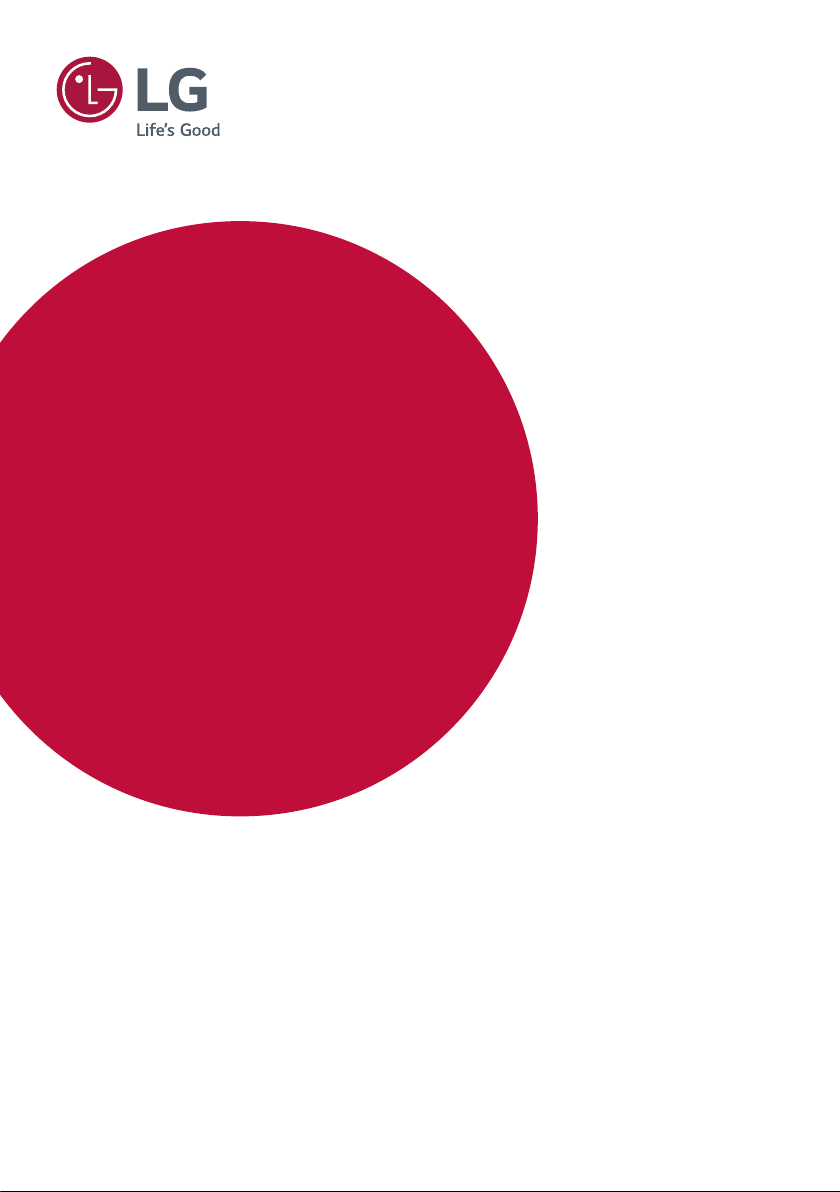
USER MANUAL
LG Digital
Signage
(MONITOR SIGNAGE)
Please read this manual carefully before operation and retain it for future
reference.
Interactive Digital Board
www.lg.com
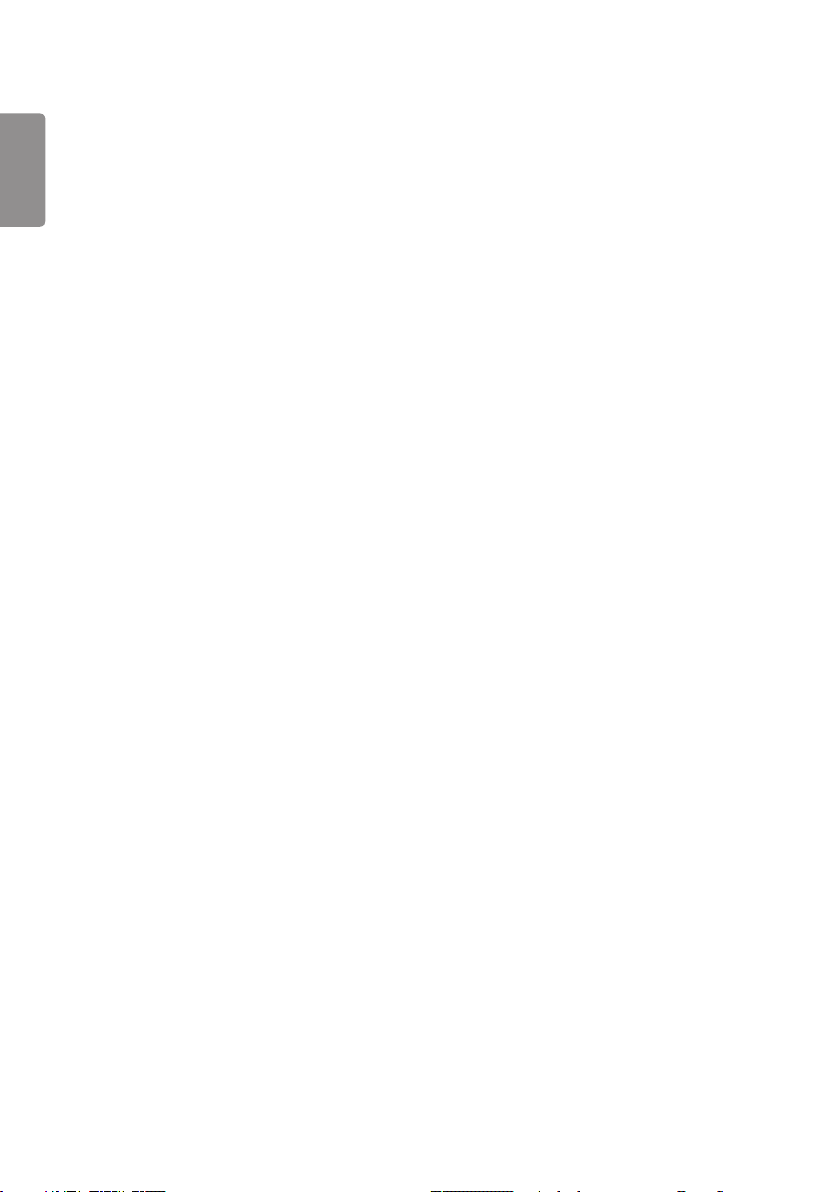
2
CONTENTS
ENGLISH
IDB APP..........................................3
- Using IDB APP ....................................................................4
TOOL MENU
GLOBAL MENU
- Connect ..................................................................................7
Connect with network
Connect via external input cable
Select shared screen
Write on shared screen (the markup mode)
IDB DUO .........................................9
- System Requirements ....................................................9
Windows
macOS
- Join a Session ................................................................... 10
- Screen Share ....................................................................11
- Settings ............................................................................... 12
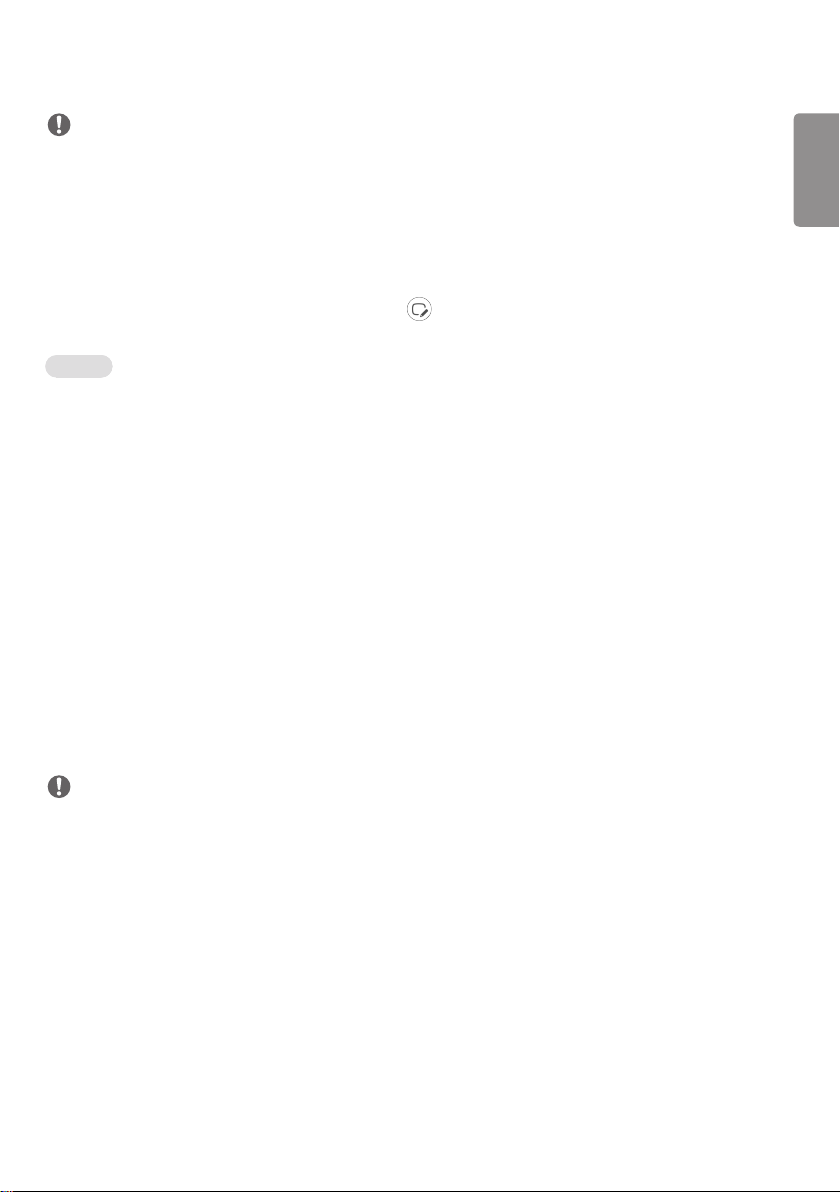
3
NOTE
• Software-related content may be changed without prior notice due to upgrades of the product functions.
• Some features described in the User Manual may not be supported in certain models and countries.
IDB APP
This feature provides writing function. To run IDB, press the (IDB) button or the local key IDB button on the Touch
Assistive Menu.
Function
• When running IDB, a blank screen appears, and you can use Touch to draw.
• When you touch the circle icon in the center of the screen, or keep in contact with any part of the screen for a certain
period, the circular menu will expand and appear.
• Press the center of the expanded circle menu to change it to a small icon. You can move the position by dragging the
middle part.
• In the circular menu, you can change the pen type and color, and you can erase, revert, and select regions.
• Touch the left or right arrows on the screen to display the full menu and you can delete all screens or save the current
screen as a file in the internal storage or external storage.
• You can turn Multi-touch on and off in the settings of the full menu. When the Multi-touch function is turned on, the
Zoom button appears and, when the Multi-touch function is turned off, you can zoom in and out using two fingers.
• You can exit IDB by using the Exit button in the settings of the full menu.
• For network connection, press the Start button in IDB, run IDB DUO in the PC that is connected to the same router as
the Touch model and, when connected, enter the 6-digit token displayed on the IDB.
• To display videos connected via a network or external input cable, select the corresponding item in the connection
items of the full menu.
• When a connected video is being displayed, the Markup Mode button will appear if you touch the screen. When
switched to the Markup Mode, you can capture the current screen, write on it and save it.
ENGLISH
NOTE
• IDB does not enable keys except for Volume and Power keys.
• When Screen Touch is set to Off, IDB is unavailable.
• IDB is unavailable when Screen Rotation is enabled.
• Using multiple Touch pens and fingers at the same time, or using Eraser may slow down your work.
• Up to 20 devices can be supported when connecting to a network.
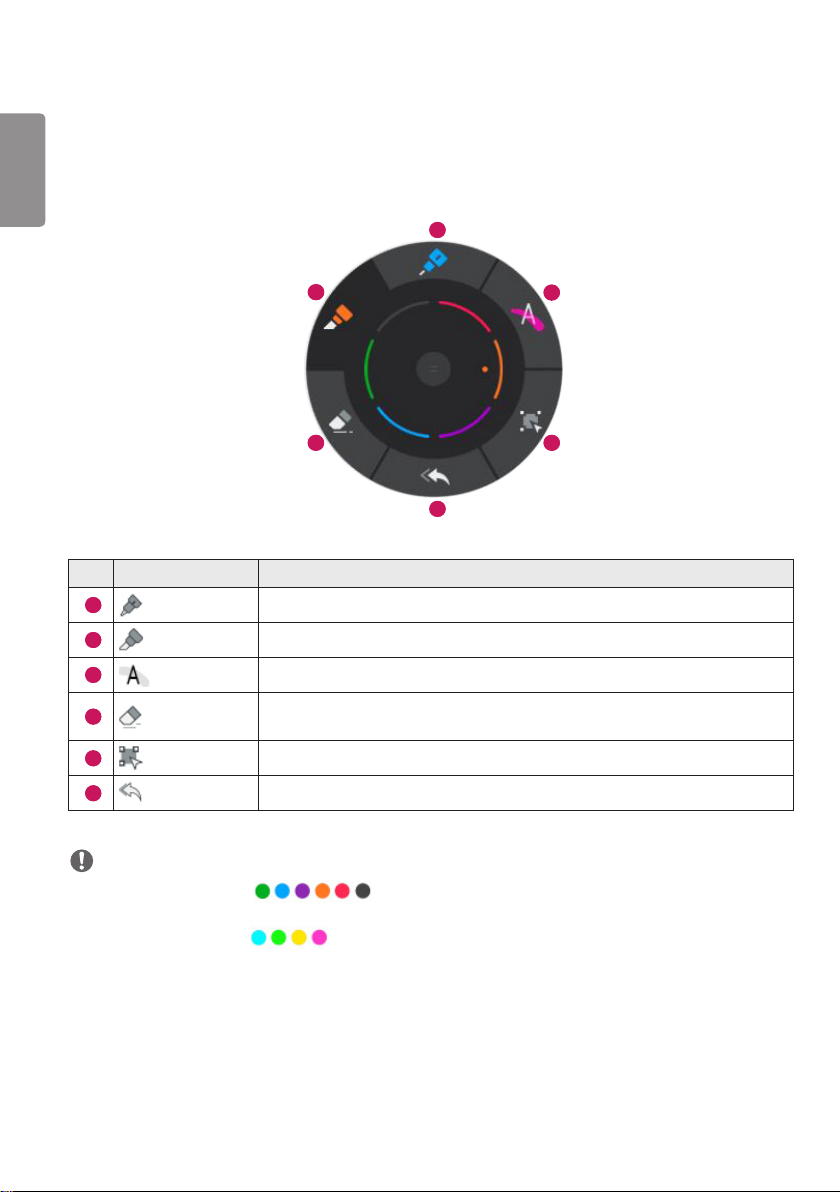
4
Using IDB APP
ENGLISH
TOOL MENU
1
2
4
6
No. Item Description
1
2
3
4
5
6
Pen You can select Pen and the desired color.
Marker Marker is thicker than Pen and you can choose the desired color.
Highlighter Highlighter is translucent, unlike Marker or Pen, and you can choose the desired color.
Eraser
Select You can select a drawn picture. You can also adjust its size or move and erase it.
Undo You can restore the picture to the previous state.
By using Eraser, you can partially erase pictures drawn with Pen, Marker or
Highlighter. You can also adjust the size of Eraser.
NOTE
• Available Pen/Marker colors:
• Pen color is set to black and white for whiteboard and blackboard, respectively.
• Available Highlighter colors:
• Eraser, Undo, and Select tools are activated after writing.
3
5
