Page 1

Get Started
All you need to know to get going.
LG720_Boost_Device Guide_V1.0_140212.indd 1 14. 02. 12 2:33
Page 2
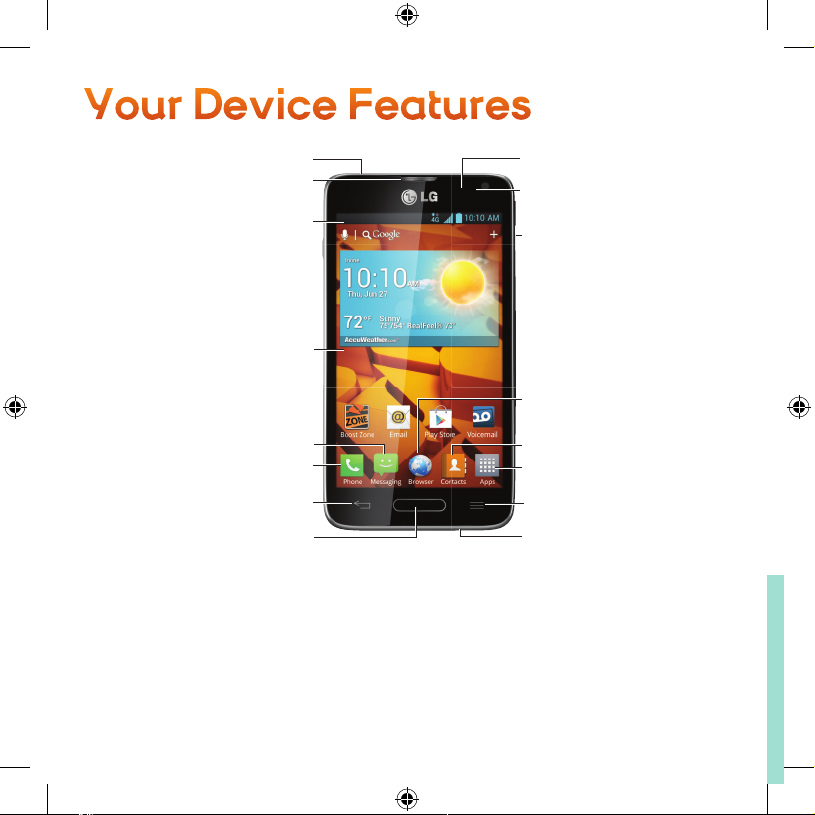
Your Device Features
Microphone
Earpiece
Status Bar
Touchscreen
Messaging Key
Phone Key
Back Key
Home Key
Proximity Sensor
Front-Facing Camera Lens
Power/Lock Button
Browser Key
Contacts Key
Applications Key
Menu Key
Microphone
LG720_Boost_Device Guide_V1.0_140212.indd 2 14. 02. 12 2:33
Page 3

3.5mm Headset Jack
Back-Facing
Camera Lens
Flash
Speaker
Volume Buttons
Charger/Accessory
Port
Quick Tip.
For additional device support please visit the Boost Mobile Device Support Webpage at:
http://www.boostmobile.com/support/device-support/
LG720_Boost_Device Guide_V1.0_140212.indd 3 14. 02. 12 2:33
Page 4
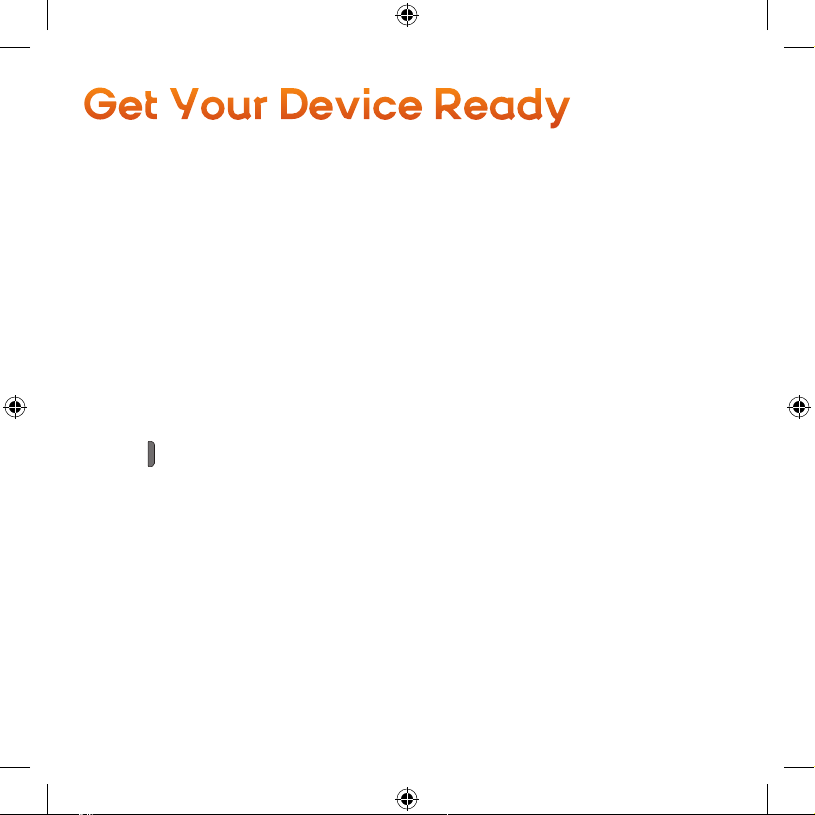
Get Your Device Ready
Set Up Your Device
You must first install and charge the battery to begin setting up your device.
1. Install the battery.
+ To remove the battery cover, hold the phone firmly in one hand. With your other
hand, lift off the battery cover with your thumbnail as shown in figure.
+ Insert the battery into place by aligning the gold contacts on the phone and the
battery and pressing it down until it clicks into place.
+ Aligning the battery cover over the battery compartment and press it down until
it clicks into place.
2. Charge your battery.
+ The Charger/USB Port is at the bottom of the phone. Insert the charger and plug
it into an electrical outlet.
3. Press
(Power/Lock Button) to turn the device on.
LG720_Boost_Device Guide_V1.0_140212.indd 4 14. 02. 12 2:33
Page 5
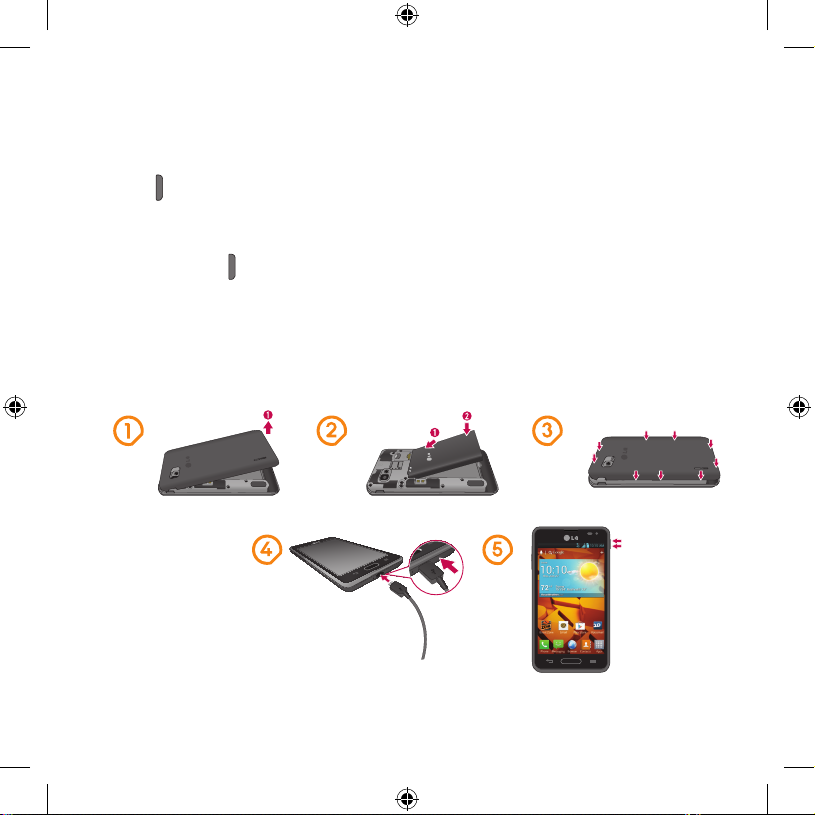
Turn Your Device On
1. Press (Power/Lock Button) to turn the device on.
Turn Your Device Off
1. Press and hold for two seconds until you see the Phone Options menu.
2. Press Power off and then tap Yes to power off the device.
+ Your screen remains blank while your phone is off (unless the battery is charging).
LG720_Boost_Device Guide_V1.0_140212.indd 5 14. 02. 12 2:33
Page 6
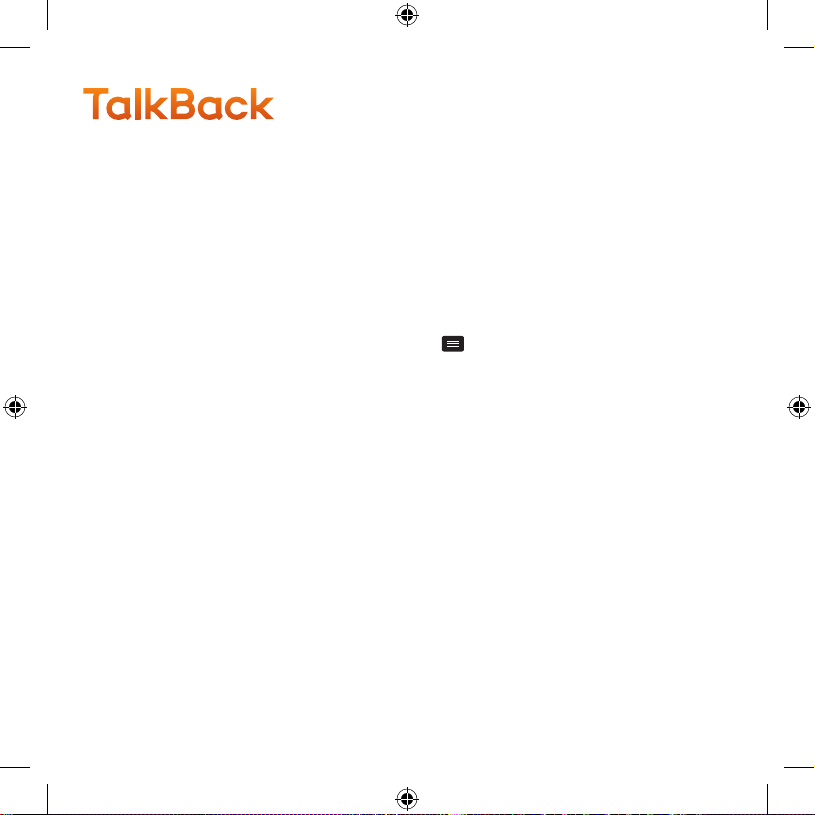
TalkBack
TalkBack Feature
Before the activation process can begin, the device will prompt the TalkBack voice
navigation feature. TalkBack is an Accessibility Service that helps blind and visionimpaired users interact with their devices more easily. To bypass this feature, hit Next.
Note: When Talkback is turned on, the touchscreen settings require you to first tap an item you wish
to select, and then double tap the item again in order to access the feature.
To disable TalkBack follow these steps:
1. From the Home Screen select the Menu Key .
2. Select System Settings and go to the Accessibility.
3. Select the Talkback option under Services.
4. Select the On/Off Toggle switch.
LG720_Boost_Device Guide_V1.0_140212.indd 6 14. 02. 12 2:33
Page 7
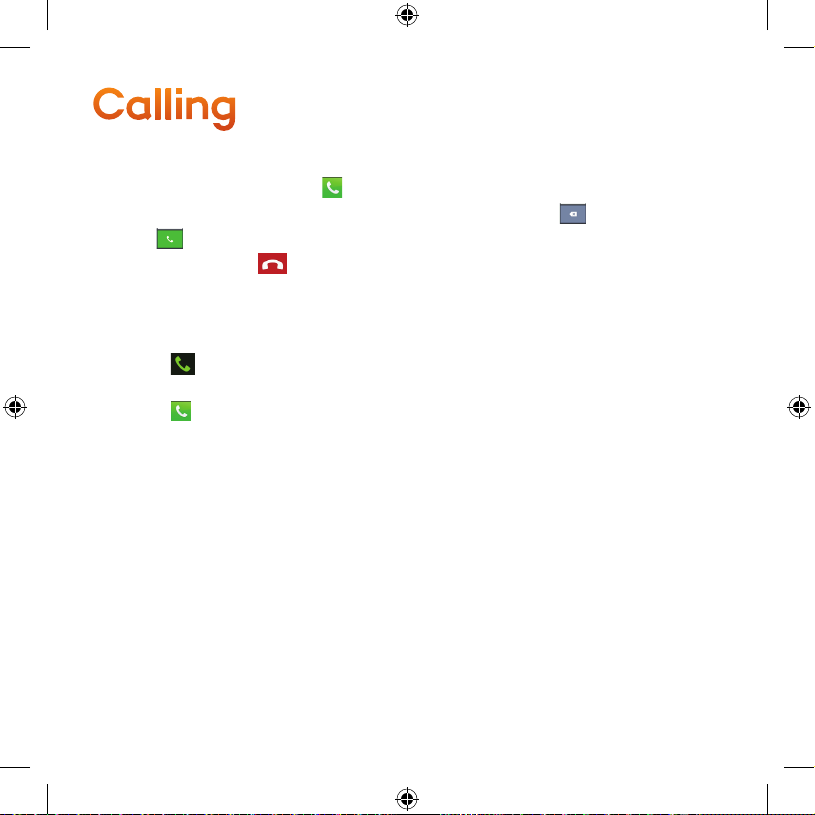
Calling
Make a Call
1. On the Home screen, touch to open the keypad.
2. Enter the number using the keypad. To delete a digit, touch
3. Touch
4. To end a call, touch
Answer a Call
1. Locked screen
+ Swipe
2. Unlocked screen
+ Touch
to make a call.
.
in any direction to answer an incoming call.
to answer an incoming call.
.
LG720_Boost_Device Guide_V1.0_140212.indd 7 14. 02. 12 2:33
Page 8
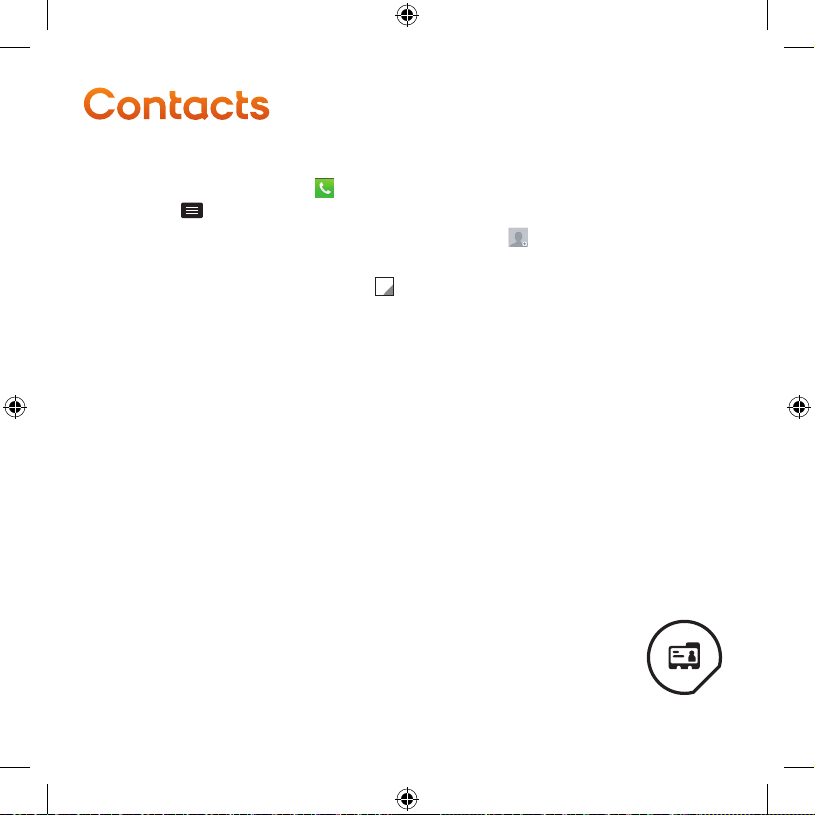
Contacts
Add a Contact
1. On the Home screen, touch , enter the new contact’s number, then press the
Menu Key
2. If you want to add a picture to the new contact, touch
photo or Select from Gallery.
3. Select the contact type by touching
4. Touch a category of contact information and enter the details about your contact.
5. Touch Save.
> Add to Contacts > Create new contact.
and choose from Take
.
LG720_Boost_Device Guide_V1.0_140212.indd 8 14. 02. 12 2:33
Page 9

Messaging
Send a Text Message (SMS)
1. Touch on the Home screen, and touch to create a new message.
2. Enter a contact name or contact number in the To field. As you enter the contact
name, matching contacts appear. You can touch a suggested recipient. You can
add multiple contacts.
3. Touch the text field and start to compose your message.
4. Touch Send to send your message.
Send a Multimedia Message (MMS)
1. Touch on the Home screen, and touch to create a new message.
2. Enter a contact name or contact number in the To field. As you enter the contact
name, matching contacts appear. You can touch a suggested recipient. You can
add multiple contacts.
3. Touch the text field and start to compose your message.
4. Touch
5. Touch the Menu Key
Insert smiley, Discard, Set priority, and Change skin.
6. Touch Send to send your message.
to attach a image, video, audio, contact, or slide.
to open the Options menu. Choose from Add subject,
LG720_Boost_Device Guide_V1.0_140212.indd 9 14. 02. 12 2:33
Page 10

Email
Add an Email Account
1. On the Home screen, touch Apps tab > Email .
2. Do one of the following:
+ If this is your first time to add an Email account, tap Other on the Select email
provider screen.
+ If you have already added an Email account in Email, tap
Add account. If the Select email provider screen is displayed, tap Other.
3. Enter the Email address and Password for your email account and then tap Next.
+ Tap Manual to configure your connection settings manually (POP3 , IMAP, or
Exchange). Follow the on-screen prompts and enter the information specific to
your carrier.
4. Enter the account name and your name and tap Done.
Compose and Send an Email
1. Open the Email application and touch .
2. Enter an address for the message's intended recipient. As you enter text,
matching addresses are offered from your Contacts. Separate multiple addresses
with semicolon.
3. Touch the Meny Key
4. Enter the text of the message.
5. Touch
6. Touch
to add an attachment such as picture, video, contact, etc.
to send the message.
to add Cc/Bcc if required.
> Accounts > >
LG720_Boost_Device Guide_V1.0_140212.indd 10 14. 02. 12 2:33
Page 11

Download Mobile ID
Mobile ID delivers the very best applications for your phone,
handpicked by Boost, in one easy-to-use Boost ID pack –
Facebook®, YouTube™, GPS and more. Mobile ID is free to
download and install.
1. From the main screen, touch > Get New.
2. Touch on Mobile ID.
3. Touch Install and agree to the Terms & Conditions.
4. Once your pack has completed downloading, it will automatically install and
appear as your current Mobile ID.
5. You can switch between Mobile ID packs installed on your phone by clicking on
at the bottom of the main screen.
Tip: Before you install Mobile ID, make
sure your device is activated, your battery
is fully charged, and you are in a network
coverage area.
LG720_Boost_Device Guide_V1.0_140212.indd 11 14. 02. 12 2:33
Page 12

Support
For additional device support:
Please visit the Boost Mobile Device Support Webpage at:
http://www.boostmobile.com/support/device-support/
LG720_Boost_Device Guide_V1.0_140212.indd 12 14. 02. 12 2:33
Page 13

Soporte Técnico
Soporte técnico adicional para el equipo:
Visita la página web de Soporte Técnico para el equipo de Boost Mobile, en:
http://www.boostmobile.com/support/device-support/
LG720_Boost_Device Guide_V1.0_140212.indd 13 14. 02. 12 2:33
Page 14

Descarga de Mobile ID
Mobile ID ofrece las mejores aplicaciones para tu teléfono,
cuidadosamente escogidas por Boost, en el paquete fácil de
usar Boost ID: Facebook®, YouTube™, GPS y más. Mobile ID se
descarga e instala gratis.
1. Desde la pantalla principal, toca > Obtener nuevos paquetes de ID.
2. Toca en Mobile ID.
3. Toca Instalar y acepta los Términos y condiciones.
4. Una vez que el paquete se haya terminado de descargar, se instalará
automáticamente y aparecerá como tu Mobile ID.
5. Puedes cambiar de un paquete Mobile ID instalado a otro en tu teléfono
haciendo clic en
Consejo: Antes de instalar Mobile ID,
asegúrate que tu equipo esté activado,
la batería completamente cargada, y
que te encuentres dentro del área de
cobertura de la red.
en la parte inferior de la pantalla principal.
LG720_Boost_Device Guide_V1.0_140212.indd 14 14. 02. 12 2:33
Page 15

Correo electrónico
Agrega una cuenta de correo electrónico
1. En la pantalla principal, toca icono Aplicaciones > E-mail .
2. Realiza una de las siguientes acciones:
+ Si esta es la primera vez que vas a agregar una cuenta de correo electrónico,
toca Otro en la pantalla de Selección de proveedor de correo electrónico.
+ Si ya añadiste una cuenta de correo electrónico, toca > Cuentas > >
Agregar cuentas. Si aparece la pantalla de proveedores de correo electrónico,
toca Otro.
3. Ingresa la dirección de correo electrónico y la contraseña para tu cuenta y luego toca
Siguiente.
+ Toca Manual para configurar tus ajustes de conexión manualmente (POP3 ,
IMAP, o Exchange). Sigue las indicaciones en pantalla e ingresa manualmente la
información específica para tu proveedor de correo electrónico.
4. Escribe el nombre del destinatario y el asunto, y toca Listo.
Escribe y envía correo electrónico
1. Abre la aplicación E-mail y toca .
2. Introduce la dirección del destinatario del mensaje. A medida que ingresas el
texto, se te ofrecerán direcciones coincidentes procedentes de Contactos.
Separa las distintas direcciones con punto y coma.
3. Toca la Tecla Menú
4. Introduce el texto del mensaje.
5. Toca
6. Toca
para añadir un adjunto, como imagen, video, contacto, etc.
para enviar el mensaje.
para agregar copias o copias ocultas (Cc/Bcc) si es necesario.
LG720_Boost_Device Guide_V1.0_140212.indd 15 14. 02. 12 2:33
Page 16

Mensajería
Envía un mensaje de texto (SMS)
1. Toca en la pantalla principal y toca para crear un nuevo mensaje.
2. Ingresa un nombre de contacto o un número de teléfono en el campo Para.
A medida que introduces el nombre del contacto, aparecerán contactos que
coincidan. Puedes tocar un destinatario sugerido. Se pueden añadir
varios contactos.
3. Toca el campo Introducir mensaje y empieza a redactar el mensaje.
4. Toca Enviar para enviar el mensaje.
Envía un mensaje multimedia (MMS)
1. Toca en la pantalla principal y toca para crear un nuevo mensaje.
2. Ingresa un nombre de contacto o un número de teléfono en el campo Para.
A medida que introduces el nombre del contacto, aparecerán contactos que
coincidan. Puedes tocar un destinatario sugerido. Se pueden añadir varios
contactos.
3. Toca el campo Introducir mensaje y empieza a redactar el mensaje.
4. Toca
5. Toca la Tecla Menú
Insertar emoticono, Descartar, Fijar prioridad y Cambiar la piel.
6. Toca Enviar para enviar el mensaje.
para adjuntar una imagen, video, música, contactos o diapositiva.
para abrir el menú Opciones. Elige entre Agregar asunto,
LG720_Boost_Device Guide_V1.0_140212.indd 16 14. 02. 12 2:33
Page 17

Contactos
Agrega un contacto nuevo
1. En la pantalla principal, toca , escribe el número del nuevo contacto y, a
continuación, toca la Tecla Menú
Crear nuevo contacto.
2. Si deseas agregar una foto al contacto nuevo, toca
o Seleccionar desde la galería.
3. Selecciona el tipo de contacto tocando
4. Toca una categoría de información de contacto e ingresa los detalles
del mismo.
5. Toca Guardar.
> Agregar a Contactos >
y elige de Tomar una foto
.
LG720_Boost_Device Guide_V1.0_140212.indd 17 14. 02. 12 2:33
Page 18

Llamar
Haz una llamada
1. En la pantalla principal, toca para abrir el teclado.
2. Ingresa el número utilizando el teclado. Para eliminar un dígito, toca
3. Toca
4. Para finalizar una llamada, toca
Contesta una llamada
1. Pantalla bloqueada
+ Desliza
2. Pantalla desbloqueada
+ Toca
para realizar una llamada.
.
en cualquier dirección para responder la llamada entrante.
para responder la llamada entrante.
.
LG720_Boost_Device Guide_V1.0_140212.indd 18 14. 02. 12 2:33
Page 19

TalkBack
Función TalkBack
Antes de que el proceso de activación pueda comenzar, el equipo mostrará
la función TalkBack de navegación por la voz. TalkBack es un servicio
de accesibilidad que ayuda a que la interacción entre los usuarios con
problemas de la visión y sus equipos sea más fácil. Para saltarte esta función,
presiona Siguiente (Next).
Aviso: cuando TalkBack está encendido, la configuración de la pantalla táctil requiere que el
usuario toque primero el elemento que quiere seleccionar, y después toque dos veces el mismo
elemento para acceder a la función.
Para desactivar TalkBack sigue estos pasos:
1. Desde la pantalla principal selecciona la TECLA menú .
2. Selecciona Configuración del sistema y ve a Accesibilidad.
3. Selecciona la opción TalkBack que se encuentra dentro de Servicios.
4. Selecciona el interruptor de encendido.
LG720_Boost_Device Guide_V1.0_140212.indd 19 14. 02. 12 2:33
Page 20

Enciende tu equipo
1. Presiona (Botón de encendido/bloqueo) para encender el equipo.
Apaga tu equipo
1. Mantén presionado durante dos segundos hasta que aparezca el menú
Opciones del teléfono.
2. Presiona Apagar y después toca Sí para apagar el teléfono.
+ La pantalla permanece en blanco cuando el teléfono está apagado (salvo
cuando cargas la batería).
LG720_Boost_Device Guide_V1.0_140212.indd 20 14. 02. 12 2:33
Page 21

Prepara tu equipo
Configura tu equipo
Primero, debes instalar y cargar la batería para empezar a configurar tu equipo.
1. Instala la batería.
+ Para quitar la tapa de la batería, sostén firmemente el teléfono con una mano.
Con la otra mano, levanta la cubierta de la batería con la uña como se muestra
en la figura.
+ Coloca la batería en su lugar alineando los contactos dorados del teléfono y la
batería y presionado hasta que se oiga un clic al quedar en su lugar.
+ Coloca la tapa de la batería sobre su compartimiento y presiona hacia abajo
hasta que oigas que cierra.
2. Carga la batería.
+ El Conector para Cargador/USB se encuentra en la parte inferior del teléfono.
Introduce el cargador en el teléfono y enchúfalo a una toma de
alimentación eléctrica.
3. Presiona
(
Botón de encendido/bloqueo) para encender el equipo.
LG720_Boost_Device Guide_V1.0_140212.indd 21 14. 02. 12 2:34
Page 22

Conector de 3.5mm para
audífonos
Lente trasera
de la cámara
Flash
Altavoz
Teclas de volumen
Conector para
cargador/accesorio
Consejo.
Para soporte adicional con el teléfono, visita la página web de Soporte Técnico para el
equipo de Boost Mobile, en:
http://www.boostmobile.com/support/device-support/
LG720_Boost_Device Guide_V1.0_140212.indd 22 14. 02. 12 2:34
Page 23

Las funciones de tu equipo
Micrófono
Auricular
Barra de estado
Pantalla táctil
Botón de mensajería
Botón del teléfono
Tecla atrás
Tecla inicio
Sensor de proximidad
Lente delantera de la
cámara
Botón de encendido/
bloqueo
Botón del navegador
Botón de contactos
Botón de aplicaciones
Tecla menú
Micrófono
LG720_Boost_Device Guide_V1.0_140212.indd 23 14. 02. 12 2:34
Page 24

Para empezar
Todo lo que necesitas saber para iniciar.
MBM64 37780 1 (1.0) MW
Print ed in Mexi co
LG720_Boost_Device Guide_V1.0_140212.indd 24 14. 02. 12 2:34
