LG 71SA1D Owner’s Manual
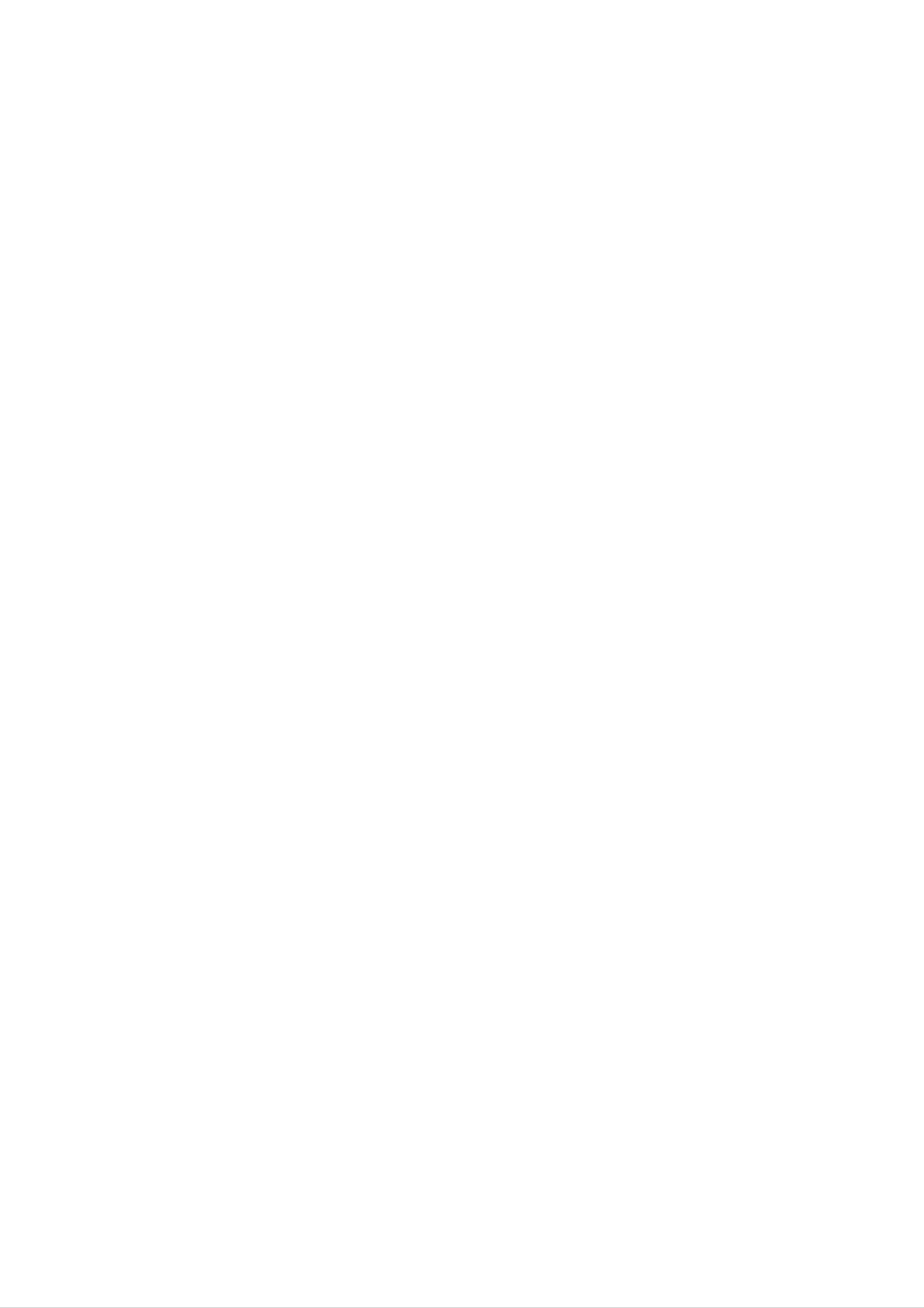
LCoS
TV
Projection
OWNER'S
MANUAL
Please
set.
Retain
Record
See
information
the
read
it
model
for
label
to
this
future
number
attached
your
manual
reference.
dealer
carefully
and
on
serial
the
when
back
you
before
number
cover
require
operating
of
and
the
set.
quote
service.
your
this
Model
Serial
number
number
:
:
P/NO
:
3828VA0580B
(MB05EC,
142H
TX)
a
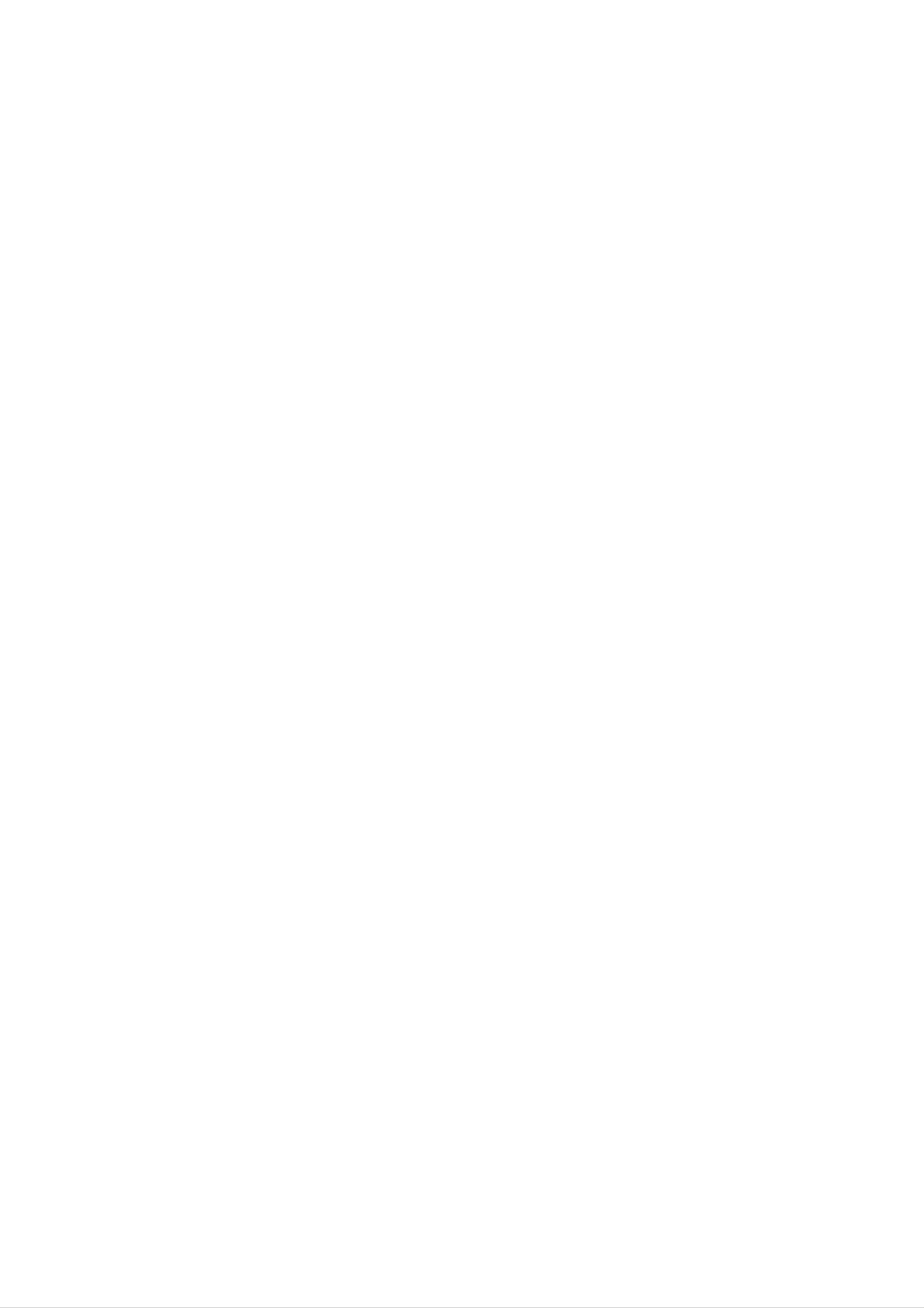
Safety
Safety
afety
Warnings
Instructions
Instructions
Power
This
DC
set
power
Warning
operates
to
the
on an
set.
In
AC
the
mains
event
supply,
of
thunderstorms
the
voltage
or
is
as
indicated
powercuts,
on
please
the
pull
label
out
on
the
the
aerial
back
and
cover.
mains
Never
plugs.
apply
To
Do
prevent
not
Service
Never
does
not
place
remove
operate
fire
anything
or
the
shock
hazard,
containing
back
cover
properly,
do
of
unplug
not
liquid
the
it
set
and
expose
on
as
top
this
call
of
your
the
the
can
set
set,
expose
dealer.
to
rain
this
may
you
or
moisture.
cause
to
very
a
fire
high
or
could
voltage
and
give
other
an
electric
hazards.
shock.
If
the
set
Aerial
Connect
should
Location
be
the
used.
aerial
cable
to
the
socket
marked
+75
Ω
on
the
back
cover.
For
the best
reception
an
outdoor
aerial
Position
expose
position
Avoid
VCR,
having
4:3
your
the
to
set
set
allow
a
to
fixed
picture
so
any
a
format
that
free
no
unnecessary
flow
image
or
of
remain
if
bright
air.
a
CH
light
or
sunlight
vibration,
Do
on
label
not
the
cover
is
moisture,
the
screen
present;
falls
ventilation
for
directly
dust
a
long
onto
or
heat.
openings
period
the
of
Also
time.
screen.
ensure
on
Typically
the
Care
that
back
should
the
cover.
a
frozen
set
be
is
still
taken
placed
not
in
picture
to
a
from
a
the
TO
fixed
AVOID
FOR
IMAGE
Borders
image
BURNING
EXTENDED
AFTER
or
may
LOGOS
remain
PERIOD
BURN
visible
IMAGE
WILL
OF
on
INTO
TIME.
NOT
the
BE
screen.
THE
DISPLAY,
COVERED
DO
UNDER
NOT
HAVE
WARRANTY
A
STILL
ie.Menus,
IMAGE
ON
Video
SCREEN
games,
LCoS
PROJECTION
TV
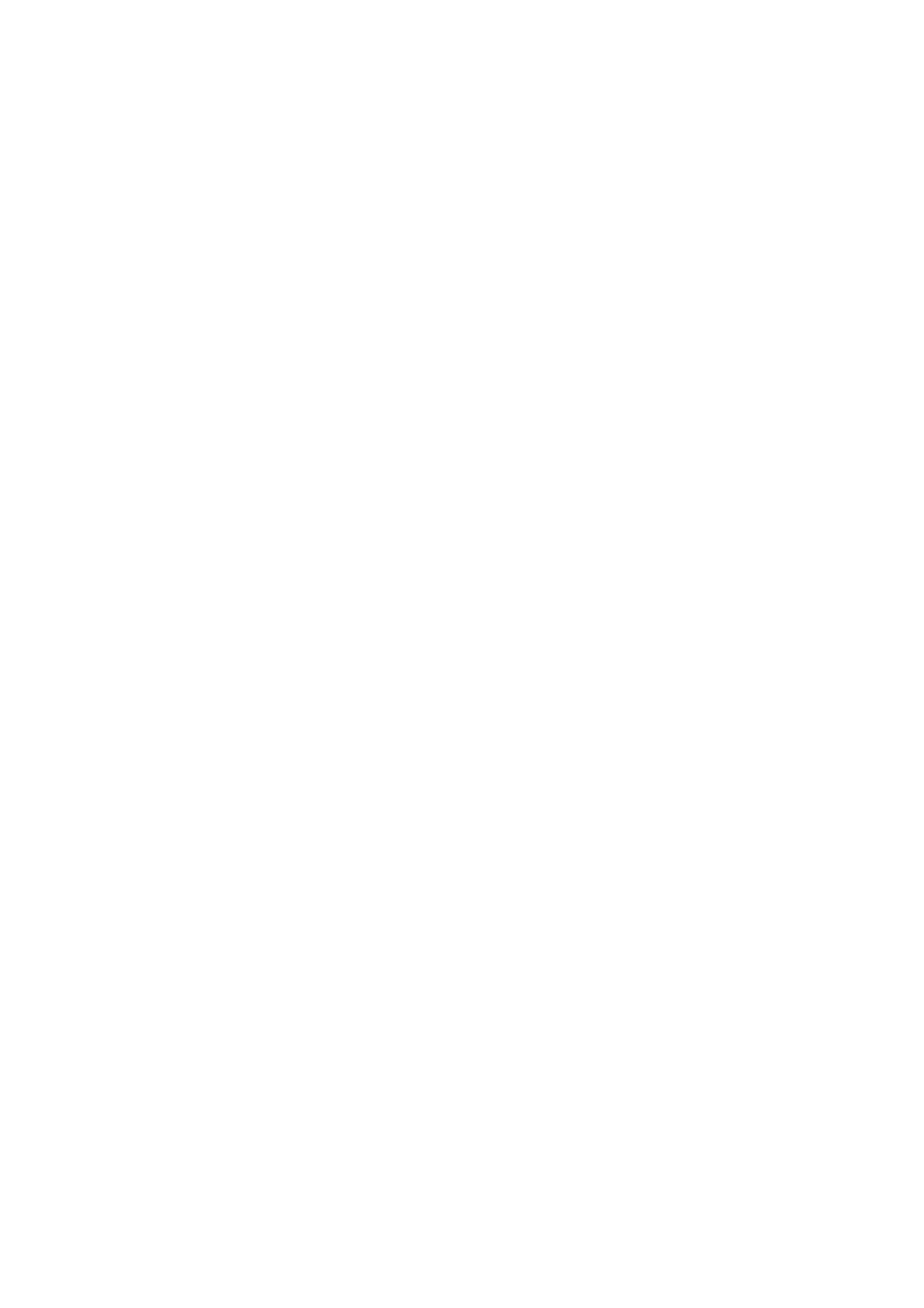
Contents
Contents
ontents
Safety
Warnings
SafetyInstructions.........................2
Introduction
RemoteControlKeyFunctions................4
LocationandFunctionofControls
Installation
. . . . . . . . . .
.5~6
Manualclocksetup.......................22
SettingtheOn/Offtime.....................22
Sleeptimer.............................23
Autosleep..............................23
Special
MainPictureSourceSelection.
Subtitle(InDigitalmodeonly).
ChildLock..............................24
Menu
Options
. . . . . . . . . . . . .
. . . . . . . . . . . . .
.24
.24
External
HDMI..................................12~13
Operation
TurningontheSet........................14
Programmeselection......................14
Volumeadjustment.......................14
Mutefunction............................14
Equipment
Viewing
Setups
. . . . . . . .
.7~11
Pictureformat...........................25
Cinema................................25
AutoDemo.............................25
Lock
Menu
Options
Locksetup..............................26
PIP
(Picture-In-Picture)
Onandoff..............................27
/
POP
/
Twin
Inputmodeselectionforsubpicture.
Picture
. . . . . . . . .
.27
Channel
AutoProgrammeTuning...................15
Manual
Manual
Assigning
Finetuning(InAnaloguemodeonly)
Booster................................16
Digital
Menu
Options
Programme
Programme
a
station
signal
strength
Tuning
Tuning
name
(In
(In
(In
(In
Digital
Digital
Analogue
Analogue
mode
mode)
mode)
mode
. . . . . . . . .
only)
. . . . .
. . . .
only)
. . . .
. . .
.15
.16
.16
.16
.17
Subpicturepositionchange.................27
Programme
Swapping
Adjusting
POP
Teletext
Switchon/off............................28
SIMPLEText(option)......................28
selection
between
main
and
main
sub
(Picture-out-of-Picture:
for
picture
sub
and
sizes
picture
sub
Channel
(option)
. . . . . . . . .
picture
for
Twin
Scan)
. . . . . .
Picture
. . . .
.
.27
.27
.27
.27
ProgrammeEdit..........................17
CallinguptheProgrammeTable
Picture
Menu
Options
. . . . . . . . . . . .
PSM(PictureStatusMemory)...............18
Pictureadjustment........................18
AdjustingAutoColourControl.
. . . . . . . . . . . . .
Videopreset............................19
ACE
(Advanced
Contrast
Enhancement)
. . . . . .
.17
.18
.19
TOPText(option).........................28
FASTEXT..............................29
SpecialTeletextFunctions..................29
EPG
(Electronic
Programme
Guide)
(In
Digital
mode
NotesonMemoryCard.................31~34
JPEGFileViewingOptions..............35~39
MP3FilePlayingOperation.
.........
only)
....40~43
. . . .
.30
APM(AdaptivePictureMode)...............19
Audio
SSM(SoundStatusMemory)................20
AVL(AutoVolumeLeveler).................20
Soundadjustment........................20
Frontsurround...........................21
Speakeradjustment.......................21
Sound
Menu
output
Options
selection
(In
Analogue
mode
only)
. .
Miscellaneous
ProgrammingtheRemote..................44
ProgrammingCodes......................44
ReplacingtheLamp.......................45
TroubleshootingChecklist..................46
Maintenance............................47
ProductSpecifications.....................47
.21
Stereo
Time
Autoclocksetup.........................22
Menu
reception
Options
(In
Analogue
mode
only)
. . . . .
.21
After
keep
the
reading
it
user
easily.
in
a
can
this
place
refer
manual,
where
to
DVB
is
a
registered
trademark
Owner's
of
the
Manual
DVB
Project
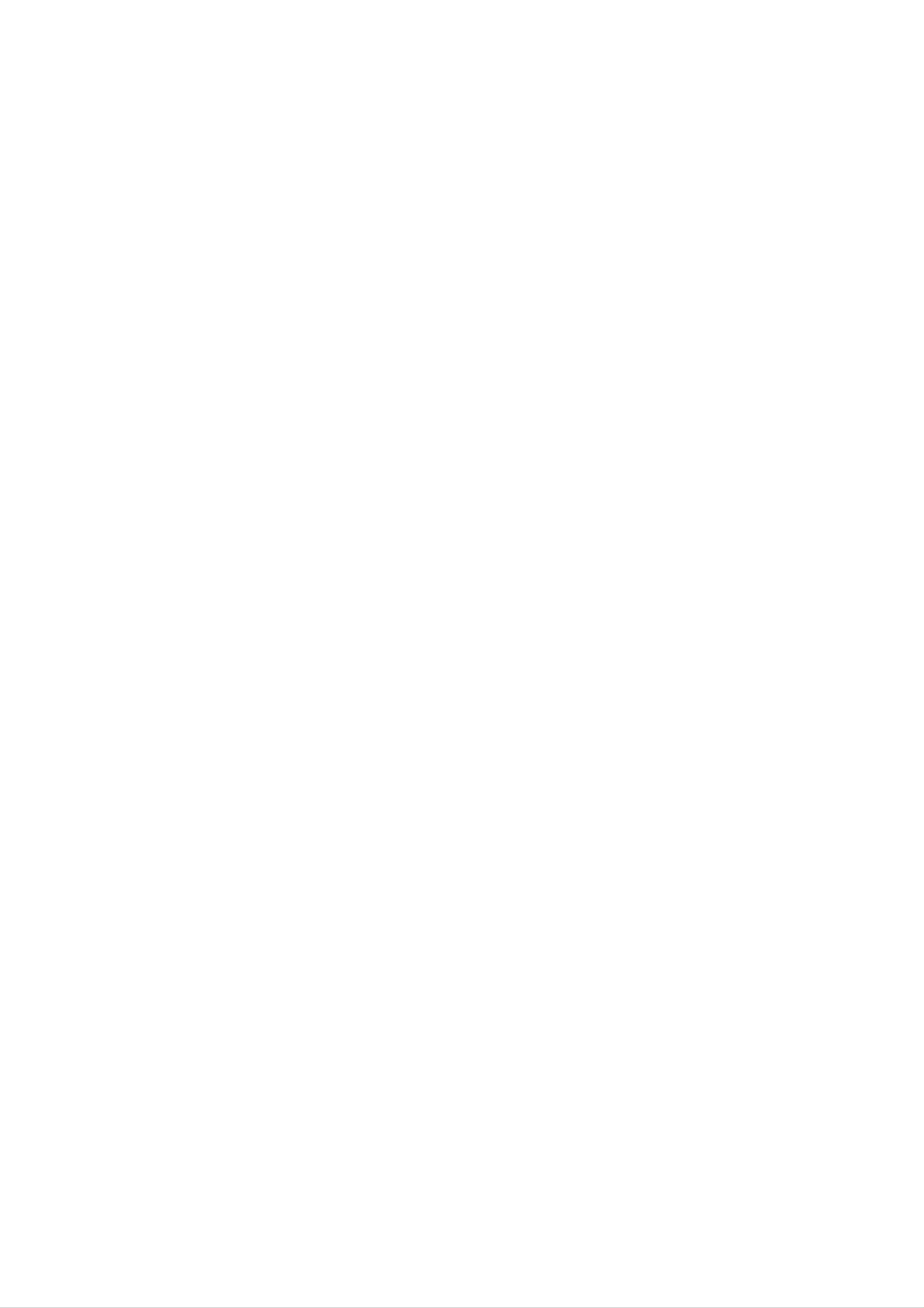
Introduction
R
R
-
-
emote
emote
When
There
using
maybe
selects
the
a
Control
Control
remote
defect
analogue
control
in
operation
or
aim
D/A
digital
mode.
it
of
at
this
TV
the
Key
Key
remote
remote
control
control
Functions
Functions
in
sensor
an
excessively
of
the
set.
bright
room
when
POWER
switches
viewing
the
set
this
on
set.
from
standby
or
off
to
Controls
These
shows
buttons
a
Selects
a
programme
(In
video
are
another
Digital
VCR
cassette
used
for
MODE
device.
GUIDE
schedule.
mode
BUTTONS
recorder.
X-Studio.
only)
D/A
TV
TV
GUIDE
POWER
DVD
MODE
ARC
INPUT
VCR
standby.
INPUT
Selects
HDMI
switches
Brings
Music
modes.
up
mode
the
the
TV,
the
set
of
AV,
on
menu
Xstudio
Component,
from
to
select
standby.
for
memory
the
RGB
Photo
or
or
cards.
For
further
details,
displays
Displays
see
information
on
screen
the
on
whilst
(In
Exits
'X-Studio'
top
watching
Digital
menus
the
of
current
the
mode
one
section.
INFO
screen
the TV.
only)
MENU
by
one.
menu.
MENU
INFO
i
TEXT
OK
MARK
EXIT
ARC
Changes
MARK
Selects
EXIT
Clears
the
all
the
on-screen
picture
wanted
format.
functions.
displays
and
returns
For
further
COLOURED
used
These
for
buttons
details,
BUTTONS
teletext
Memorizes
are
see
the
(only
menu
used
'Teletext'
:
These
TELETEXT
or
programme
changes.
for
buttons
teletext.
section.
models)
TEXT
edit.
are
VOL
MUTE
FAV
PR
to
OK
TV
viewing
accepts
current
D/EorF/G
Adjusts
Selects
your
mode.
menu
menu
from
selection
any
settings.
item.
menu.
or
displays
the
PR
VOL
Increases/decreases
D
/
D
E
Switches
Displays
E
/
(Volume
(Programme
Selects
the
the
sound
a
programme.
sound
programme
Up/Down)
level.
Up/Down)
MUTE
on
or
off.
LIST
table.
LIST
Q.VIEW
FAV
selects
NUMBER
Q.VIEW
Returns
programme.
a
favourite
buttons
to
the
programme.
previously
viewed
Selects
Alternates
Selects
Switches
a
programme
between
the
input
the
Selects
mode
sub
main
PIP
for
for
picture
or
the
and
the
DW
PIPPR+/-
sub
sub
PIP
sub
PIP
on
or
modes.
off.
picture.
SWAP
picture.
INPUT
picture.
SIZE
TIME
PIP
PIP
PR-
UPDATE
REVEAL
PIP
M/C
?
PR+
EJECT
INDEX
MIX
SWAP
SLEEP
PIP
STILL
I/II
INPUT
APM
I/II
selects
the
sound
mode.
SLEEP
Sets
the
sleep
APM(Adaptive
output
timer.
Picture
or
the
Mode)
audio
Remove
the
M/C
Memory
EJECT
Card.
Concurrently,
Dynamic,
the
screen.
Standard,
compare
with
Mild
the
and
User
on
Installing
Batteries
LIGHT
Illuminates
?
Open
batteries
the
battery
with
correct
compartment
polarity.
cover
on
the
back
the
remote
buttons
side
of
and
control
selected
mode.
insert
the
4
LCoS
PROJECTION
TV
?
Install
with
new
two
1.5V
alkaline
batteries.
batteries
of
AA
type.
Don't
mix
used
batteries
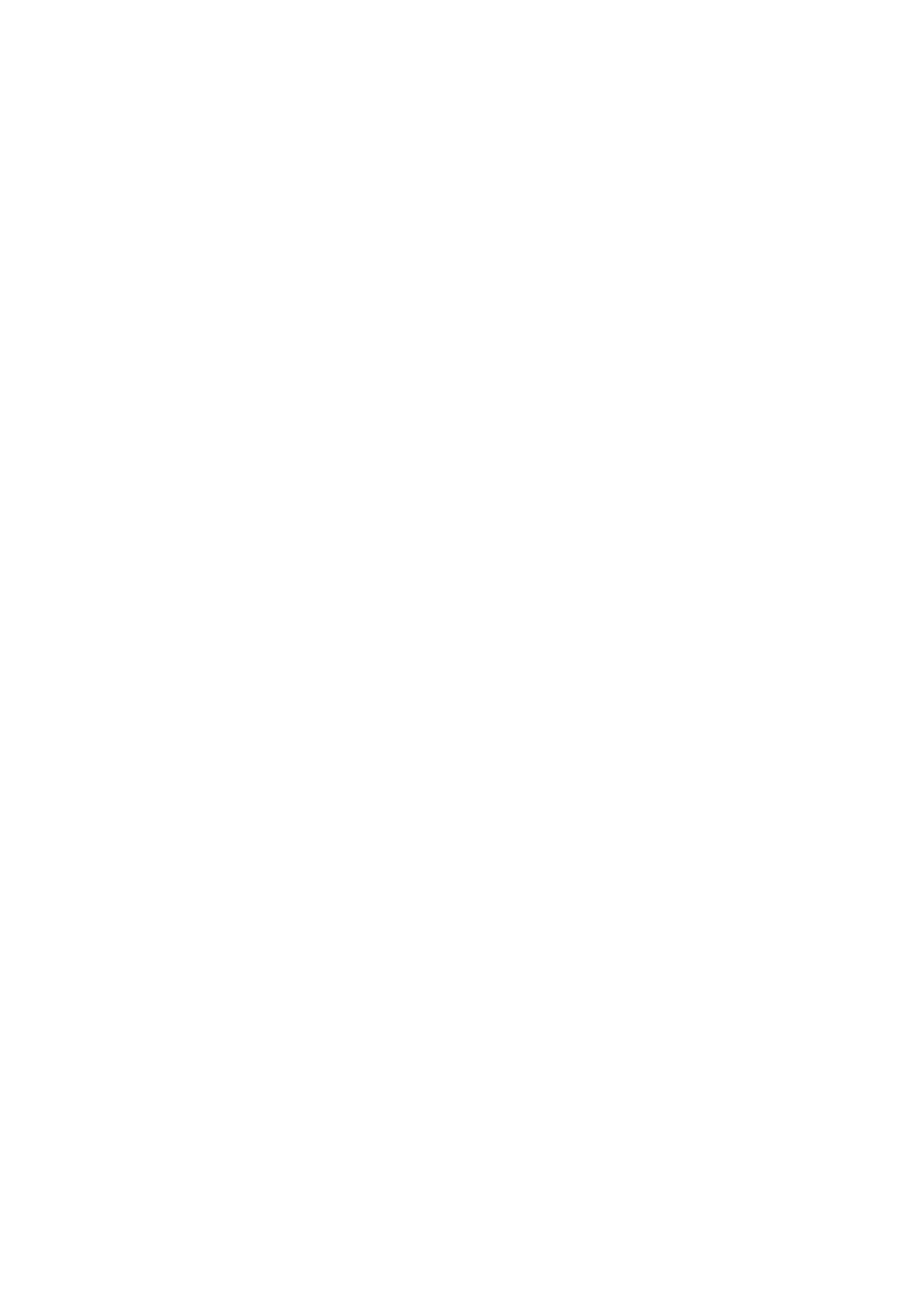
Introduction
L
L
-
-
ocation
ocation
Shown
What
is
is
a
shown
simplified
here
and
and
representation
may
be
somewhat
Function
Function
of
the
different
set.
from
your
set.
of
of
Controls
Controls
Front
Front
Panel
Panel
Controls
Controls
*
To
maintain
high
quality
of
the
press
sound,
the
speakers.
do
not
Memory
Card
Slots
1,2
INPUT
MENU
OK
MUTE
VOL
PR
INPUT
Button
MENU
Button
OK
Button
MUTE
F
Down/Up)
Button
/
G
(Volume
D
/
E
(Programme
MAIN
POWER
Up/Down)
(ON/OFF)
On
operating
the
mode
Operation
Lamp
Indicator/
Indicator/
Temperature
Function
Function
-
Lamp
indicator,
Status
Status
operation
Indicators
Indicators
indicator,
and
temperature
indicator
located
below
the
front
panel
controls,
reveal
the
Indicator
operating
status
of
Operation
the
Indicator
LCoS
projection
Off
Red
Green
Red
White
(blinking)
(Rolling)
TV.
Power
Power
TV
Power
turns
Cord
Cord
Cord
Preparing
is
is
on.
is
not
connected,
connected,
operation
connected.
in
standby
TV
TV
is
is
mode.
in
in
standby
booting
mode.
sequence.
Lamp
Indicator
Orange
Red
Green
(blinking)
Orange
(blinking)
Projection
be
There
authorized
The
The
of
replaced
is
a
lamp
projection
the
Projection
lamp
with
problem
service
cover
TV
is
a
is
TV
reaching
new
with
center.
not
is
overheating.
.
lamp.
the
closed.
the
Contact
lamp
end
of
or
Check
around
its
your
the
life
service
it.
blocked
and
Contact
needs
center.
to
an
vents
Temperature
Indicator
Red
Red
(blinking)
The
The
Contact
projection
projection
your
service
TV
TV
shuts
shuts
center.
down
down,
due
check
to
overheating.
the
Owner's
cooling
fan.
Manual
5
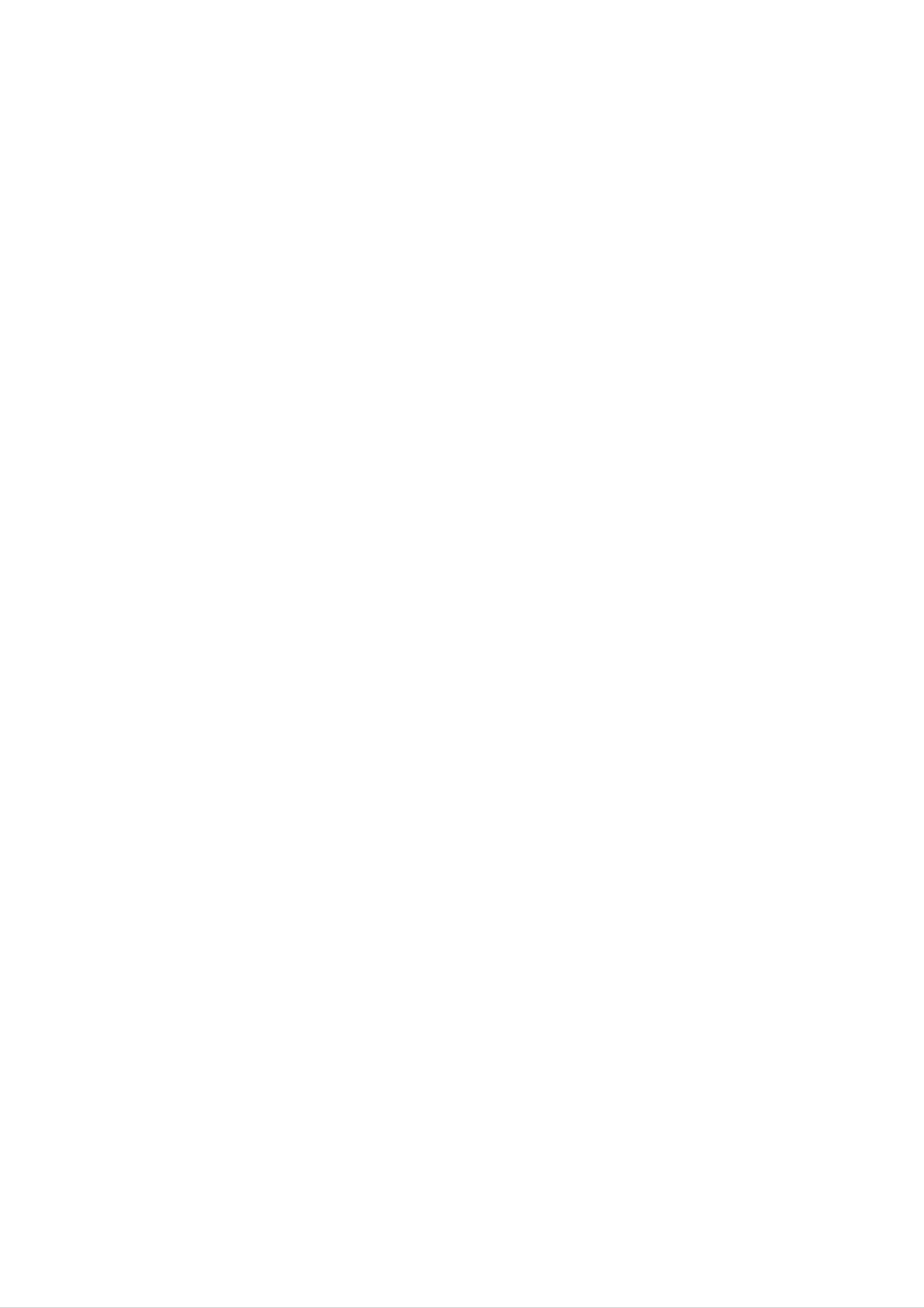
Introduction
L
L
ocation
ocation
and
and
Function
Function
Back
Back
Panel
Panel
of
of
Controls
Controls
Controls
Controls
(R)
AUDIO
(L)/
MONO
VIDEO
S-VIDEO
S-VIDEO
AV
UPRAE
PORT
IIAAUIO
OPCAOUPT
OPO
IIAAUIO
OPIALPU1
CMPNET)
ITAAUO
OPCAIPT2
DI)
B
DM1
R
/DI
L)
DM2
DIO
(R)
DTDDIPUT
ANENNA
RGBI
PUT
PCDT
(WXA
480p/
57p/
70/
-
IDEO
100)
AV2PTAV1
MONTOR
RG
/DVI
PUT
I
PUT
OUT
L)
DO
A
DIO
R)
(L)
A
DIO
(R)
VARAE
ADOOUT
L)
A
DIO
R)
AV3
INPUT
3
INPUT
INPUT
DIGITAL
AUDIO
OPTICAL
OUTPUT
Be
This
the
debug
careful
Just
port
software
without
contact
UPGRADE
is
not
used
to
to
version
changing
hardware.
use
your
service
this
dealer
PORT
upgrade
and
the
port.
or
centre.
Connect
connector
to
the
RGB
the
from
TV
a
output
PC/DTV
appropriate
Input
input
port.
ANTENNA
Connect
to
the
set
Inputs
antenna
directly.
signals
Used
external
surround
to
connect
amplifier,
sub-woofer
sound
has
audio
optical
(Refer
either
or
add
to
system
a
digital
to
an
a
your
if
it
input.
1
)
UPGRADE
PORT
RGB
INPUT
ANTENNA
RGB/DVI
Connect
from
input
the
on
INPUT
the
PC
the
audio
to
set.
the
AUDIO
cable
Audio
DIGITAL
INPUT1
Connect
the
DIGITAL
AUDIO
(COMPONENT2)
digital
equipment
to
COMPONENT
AUDIO
INPUT2
OPTICAL
audio
connected
from
OPTICAL
(DVI)
2.
DIGITAL
OPTICAL
DIGITAL
OPTICAL
(COMPONENT2)
DIGITAL
OPTICAL
AUDIO
OUTPUT
AUDIO
INPUT1
AUDIO
INPUT2
(DVI)
COMPONENT
INPUT2
Y
PB
INPUT1
RGB/DVI
PC/DTV
(WXGA/
480p/
576p/
720p/
1080i)
INPUT
(L)
AUDIO
(R)
S-VIDEO
S-VIDEO
A
with
connection
some
equipment
even
for
Video
better
In
available
high-end
that
provides
picture
2.
quality
Connect
the
equipment
to
digital
HDMI/DVI
audio
connected
(VIDEO).
(Refer
to
from
2
)
HDMI1
/DVI
HDMI2
(L)
AUDIO
(R)
PR
DTV/DVD
INPUT
VARIABLE
AUDIO
OUT
(L)
AUDIO
(R)
AV1
INPUT
MONO
AV2
INPUT
MONITOR
OUT
VIDEO
(L)
AUDIO
(R)
AV1or2
Connects
from
various
equipment.
MONITOR
Connect
the
a
video
types
OUTPUT
second
signals
of
TV
HDMI1/DVI,
Connect
to
HDMI1/DVI
HDMI2.
a
Or
DVI(Video)
HDMI
HDMI
or
connect
signal
2
signal
a
to
COMPONENT
Connect
video/audio
these
jacks.
a
component
device
Refer
INPUT
to
to
1-2
your
VARIABLE
Used
an
external
to
AUDIO
connect
amplifier,
OUT
either
Left/Right
Used
various
for
stereo
types
or
AUDIO
of
Monitor.
sound
from
equipment.
Notes:
HDMI1/DVI.
1
2
In
If
standby
the
video
mode,
is
connected
these
DVD
manual
information.
port
will
not
through
for
further
work.
HDMI-TO-HDMI
or
your
system.
cable,
add
you
a
sub-woofer
surround
don't
sound
need
to
to
connect
digital
audio.
This
port
6
LCoS
is
used
only
PROJECTION
when
the
TV
video
connected
through
DVI-TO-HDMI
cable.
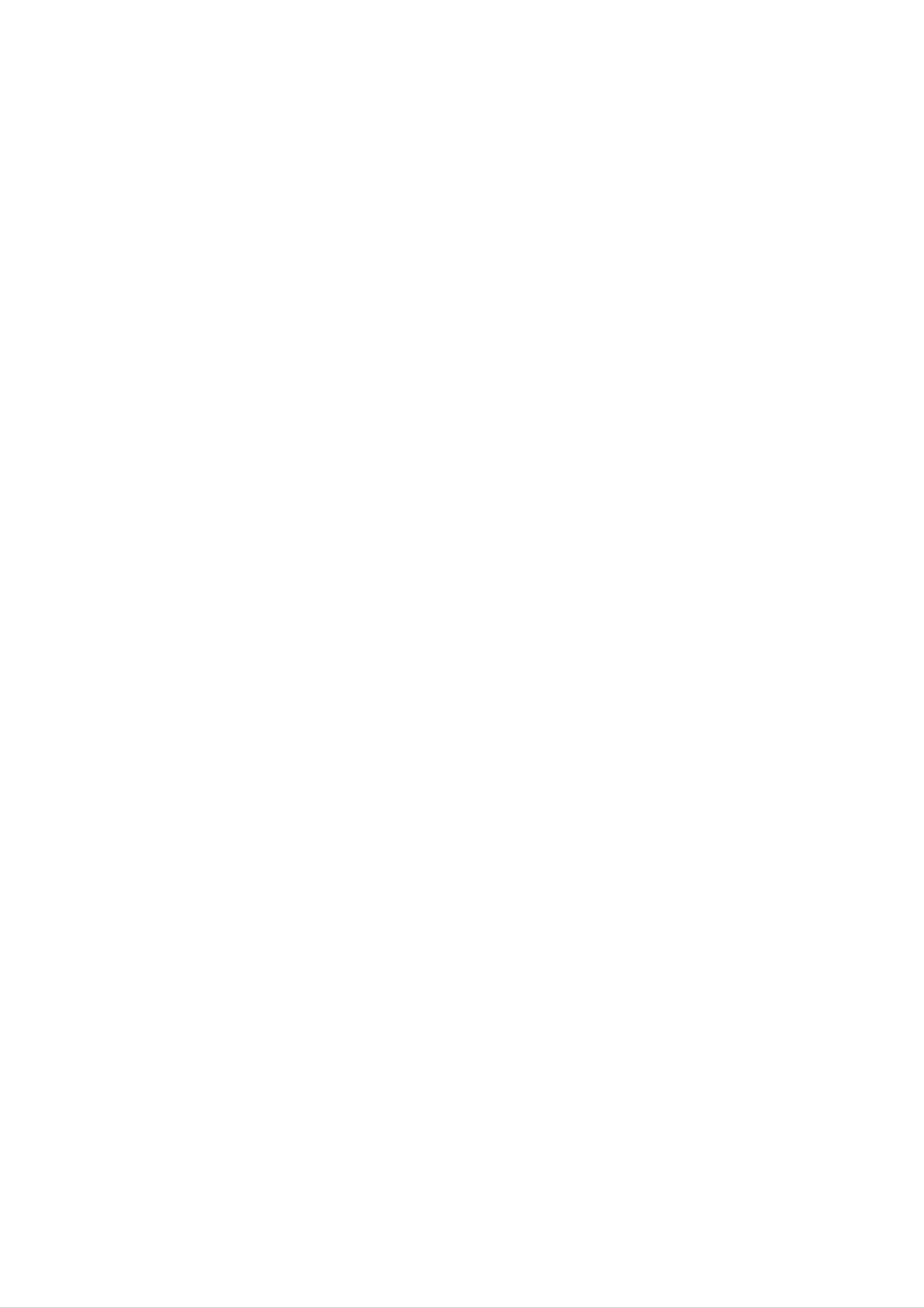
Installation
E
E
Antenna
-
Be
xternal
xternal
Connection
careful
not
to
bend
the
Equipment
Equipment
bronze
wire
when
connecting
to
V
Viewing
an
iewing
antenna
port.
Setups
Setups
Apartments
(connecting
wall
antenna
to
socket
wall
antenna
RF
coaxial
socket)
wire
(75
ohms)
ANTENNA
S
VIDEO
VHF
UHF
antenna
antenna
outdoor
Private
antenna
house
(connecting
to
wall
outdoor
antenna)
<
Back
panel
of
the
set
>
Watching
-
-
-
-
When
Audio
Connect
If
you
If
you
VCR
connecting
(R)
have
connect
-red).
the
VIDEO
a
mono
an
the
Monitor
OUTPUT
VCR,
S-VIDEO
to
socket
connect
VCR
external
(yellow)
to
the
the
audio
equipment,
to
cable
S-VIDEO
the
VIDEO
from
input,
match
the
the
the
colours
INPUT
VCR
to
picture
of
on
the
the
AUDIO
quality
connecting
set.
(L/MONO)
is
improved;
ports
(Video
input
compared
on
to
-
yellow,
the
set.
connecting
Audio
a
-
(L)
white,
regular
VCR
to
If
-
To
the
a
4:3
avoid
Watching
-
Turn
Video
the
input.
picture
picture
TV
set
programmes
on
format
noise
and
is
used;
(interference),
select
the
the
fixed
programme
image
leave
an
you
may
remain
adequate
want.
visible
distance
on
the
between
screen.
the
VCR
and
COMPONENT
INPUT2
Y
the
INPUT1
set.
RGB/DVI
1080i)
INPUT
AUDIO
(L)
<
Back
panel
VIDEO
of
the
set
>
Watching
1.
-
Use
AV2orAV3.
If
both
the
S-VHS
the
VCR
INPUT
S-VIDEO
VCR
button
and
on
VIDEO
the
remote
sockets
simultaneously,
only
control
have
the
S-VIDEO
been
to
select
AV
connected
can
be
1
to
PB
PR
VARIABLE
AUDIO
,
(L)
AUDIO
(R)
DTV/DVD
INPUT
OUT
(L)
AUDIO
(R)
R)
AV1
INPUT
MONO
AV2
INPUT
MONITOR
OUT
VIDEO
(L)
AUDIO
(R)
2.
received.
Insert
on
the
(See
a
VCR
video
VCR.
tape
owner's
into
the
manual)
VCR
and
press
the
PLAY
button
or
<VCR>
Owner's
Manual
7
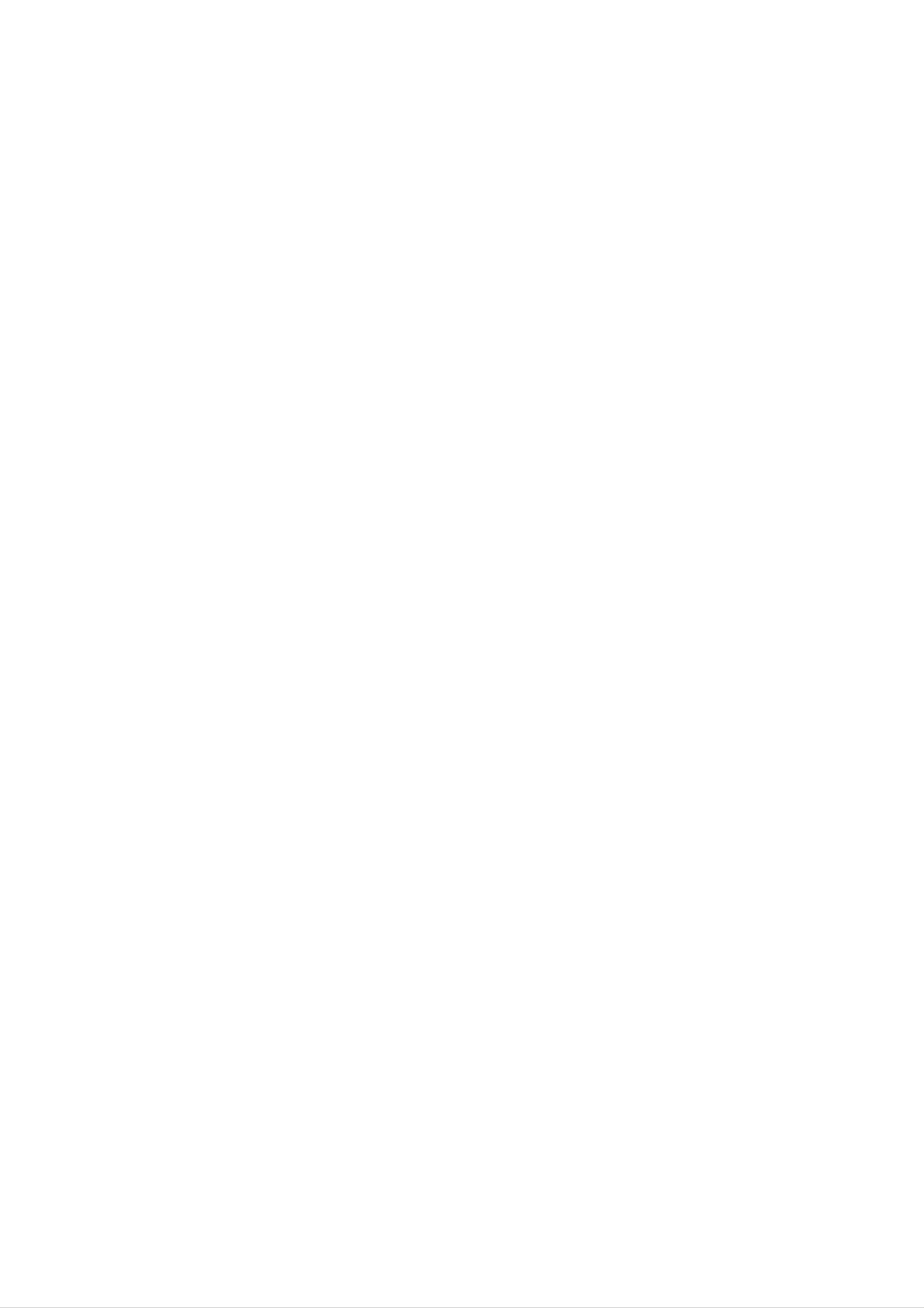
Installation
E
E
xternal
xternal
Watching
-
-
After
For
further
Cable
subscribing
information
to
TV
a
Equipment
local
of
Equipment
cable
cable
TV
TV,
station
contact
and
the
installing
local
cable
V
Viewing
a
converter
TV
iewing
you
station.
can
watch
Setups
Setups
cable
TV.
<
Back
panel
AL
AUDIO
AL
INPUT1
ONENT2)
L
AUDIO
L
INPUT2
DVI)
HDMI1
/DVI
of
the
set
COMPONENT
INPUT2
Y
PB
PR
>
1080i)
INPUT1
RGB/DVI
VARIABLE
AUDIO
INPUT
AUDIO
OUT
(L)
(R)
AV1
INPUT
AV2
INPUT
S-VIDEO
MONITOR
OUT
VIDEO
To
1.
2.
watch
Use
the
cable
INPUT
TV
button
selectAV1,AV2orAV3.
Tune
Cable
the
cable
set-top
provided
box.
on
the
remote
channels
control
using
to
the
DMI2
(L)
AUDIO
(R)
DTV/DVD
INPUT
(L)
AUDIO
(R)
MONO
(L)
AUDIO
(R)
Watching
DVD
<
Cable
box
>
How
1.
2.
to
Connect
audio
If
your
to
Note:
a.
b.
the
If
your
Digital
connect
the
outputs
DVD
AUDIO
DVD
Audio
only
DVD
to
the
INPUT
player
will
video
has
not
outputs
AUDIO
an
jacks
does
work
INPUT
S-Video
on
not
for
the
have
(Y,
output
PB,
jacks
set,
PR)
on
jack,
as
component
Component
to
the
shown
1
the
COMPONENT
set,
connect
in
video
input
as
the
source.
shown
this
to
figure.
output,
(Y,
in
the
use
Digital
the
S-VIDEO
S-Video.
Audio
PB,
PR)
figure.
input
operation
INPUT
on
jacks
the
has
set
on
and
priority
the
connect
if
set
and
Digital
connect
the
Audio
DVD
and
the
audio
AUDIO
DVD
outputs
L/R
How
1.
2.
3.
are
Turn
Use
connected
to
use
on
the
the
INPUT
Component
(If
external
Refer
instructions.
connected
input
to
the
at
DVD
the
player,
button
1
or
to
S-VIDEO,
source.)
DVD
player's
same
insert
on
the
Component
select
manual
time.
remote
a
DVD.
2.
the
for
control
AV
2
to
or
operating
select
AV
3
DIGITAL
OPTICAL
(COMPONENT2)
DIGITAL
OPTICAL
AUDIO
INPUT1
AUDIO
INPUT2
(DVI)
HDMI1
/DVI
COMPONENT
INPUT2
Y
PB
PR
INPUT1
RGB/DVI
VARIABLE
AUDIO
720p/
1080i)
INPUT
(L)
AUDIO
(R)
OUT
<
Back
p
AV1
INPUT
AV2
INPUT
panel
EO
MON
TOR
OUT
VIDEO
of
the
set
>
?
Component
You
DVD
can
player
Component
get
Input
better
with
ports
ports
picture
component
of
the
quality
input
ports
if
you
as
connect
below.
HDMI2
(L
AUDIO
(R
DTV/DVD
INPUT
(L
AUDIO
(R
MONO
(L)
AUDIO
(R)
YPBPR
set
or
Video
output
ports
Y
Y
Pb
B-Y
Pr
R-Y
of
8 LCoS
DVD
player
PROJECTION
TV
Y
Y
Cb
PB
Cr
PR
DIGITAL
OPTICAL
AUDIO
(R)
AUDIO
(L)
or
B
<
DVD
R
player
>
S-VIDEO
(R)
AUDIO
(L)
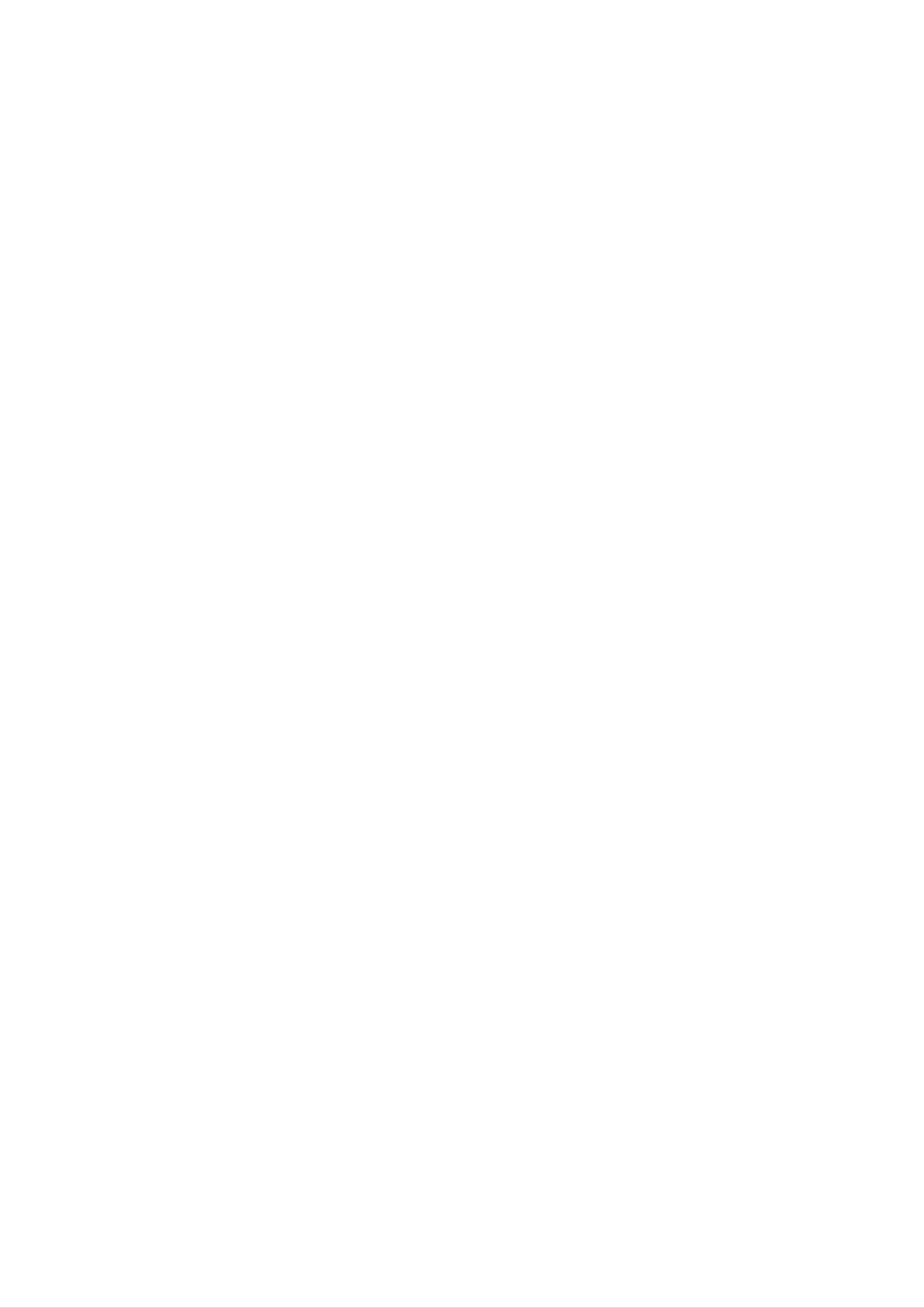
Installation
Watching
-
When
on
<
Back
the
external
connecting
audio/video
panel
of
the
set
AUDIO
NPUT1
ENT2)
the
AV
set
source
to
equipment:
>
an
COMPONENT
INPUT2
external
Video
INPUT1
source,
=
yellow,
720p/
1080i)
RGB/DVI
INPUT
match
Audio
p
the
(Left)
colours
=
white,
of
AUDIO/VIDEO
Audio
How
(Right)
to
use
input
=
red.
jacks
on
the
set
with
the
output
jacks
UDIO
NPUT2
MI1
VI
MI2
(L)
AUDIO
(R)
PB
PR
1.
Y
VARIABLE
AUDIO
AUDIO
OUT
(L)
AUDIO
(R)
(L)
(R)
AV1
INPUT
MONO
AV2
INPUT
S-VIDEO
2.
MONITOR
OUT
VIDEO
(L)
AUDIO
(R)
Use
the
INPUT
button
selectAV1,AV2orAV3.
Operate
See
external
the
corresponding
equipment
on
the
remote
external
operating
equipment.
guide.
control
to
Camcorder
DTV/DVD
INPUT
RL
AUDIO
VIDEO
Video
Watching
-
This
an
external
Digital
set
can
signals
game
DTV
receive
digital
from
set
with
Set-top
Digital
set-top
a
digital
Free
box.
set-top
box
to
air/Cable
However,
box
or
if
you
other
signals
do
receive
digital
without
external
?
Input
signal
from
Digital
Set-top
box
Terminal
Mode
Component
RGB
(DTV)
HDMI/DVI
(DTV)
How
1.
device,
to
Use
HDMI
the
jack
refer
connect
monitor
for
to
video
the
's
figure
COMPONENT
connections,
as
shown
below.
(Y,
PB,
PR)
depending
INPUT,
on
your
RGB
or
set-top
box
480i
576i
480p
576p
720p
o
o
o
o
o
o
o
o
x
x
x
x
o
o
o
How
1.
2.
connector.
to
Turn
owner's
Use
select
on
INPUT
Component
RGB-DTV,
use
the
manual
Then,
digital
make
set-top
for
button
HDMI1/DVI
the
on
1,
the
corresponding
box.
digital
the
remote
set-top
Component
or
HDMI2.
(Refer
control
to
the
box.)
to
2,
audio
connections.
(R) AUDIO (L)
or
1080i
PORT
DIGITAL
OPTICAL
DIGITAL
OPTICAL
(COMPONENT2)
AUDIO
OUTPUT
AUDIO
INPUT1
COMPONENT
INPUT2
INPUT1
o
RGB
RGB/DVI
INPUT
PC/DTV
1080i)
INPUT
o
<
Back
panel
of
o
the
set
>
OPTICAL
Y
)
DIGITAL AUDIO
DIGITAL
OPTICAL
DVI-DTV OUTPUT
HDMI-DTV OUTPUT
AUDIO
INPU
(DVI)
HDMI2
(L)
AUDIO
R)
PB
PR
VARIABLE
AUDIO
AUDIO
OUT
(L)
AUDIO
(R)
(R)
AV
INPUT
MONO
AV2
INPUT
S-VIDEO
MONITOR
OUT
VIDEO
(L)
AUDIO
(R)
RGB-DTV OUTPUT
(R) AUDIO (L)
DIGITAL
OPTICAL
<
DTV/DVD
or
AUDIO
INPUT
(R)
Digital
AUDIO
(L)
Set-top
Box
YP
>
BR
P
Owner's
Manual
9
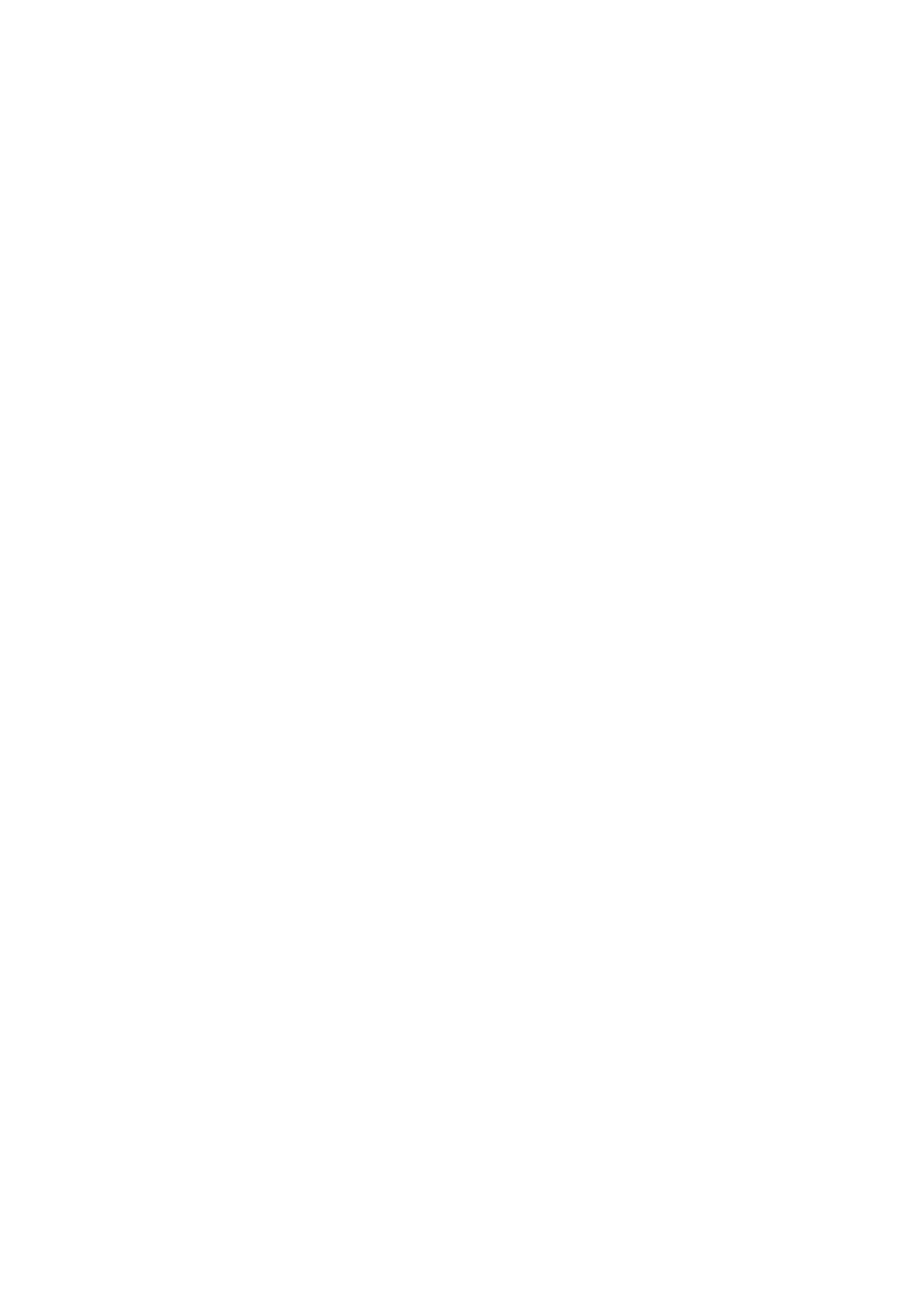
Installation
E
E
xternal
xternal
Connecting
-
-
To
enjoy
Avoid
keeping
vivid
PC
picture
a
fixed
Equipment
and
image
Equipment
sound,
on
connect
the
set's
a
screen
PC
to
the
for
a
set.
long
V
Viewing
period
iewing
of
time.
The
fixed
Setups
Setups
image
may
become
permanently
imprinted
on
-
Connect
-
There
another
is
turer
-
The
the
might
clean.
of
synchronization
screen;
PC
to
be
resolution
If
the
the
PC
use
the
a
RGB
noise
or
refresh
graphic
input
screen saver
INPUT
according
change
rate
card.
of
waveform
the
the
when
or
to
HDMI/DVI
some
refresh
PC
possible.
resolution,
rate
graphic
for
Horizontal
INPUT
into
card
port
vertical
another
can
and
not
of
the
pattern,
rate
be
Vertical
or
set;
adjust
change
contrast
changed,
frequencies
the
or
the
brightness
change
are
resolution
brightness
and
the
separate.
PC
graphic
output
in
PC
contrast
of
mode.
card
on
or
PC
accordingly.
Change
the
consult
menu
the
it
to
PC
until
the
mode
the
picture
manufac-
into
Setup
-
-
-
-
-
-
We
If
the
Connect
HDMI
Connect
If
using
This
Instructions
recommend
resolution
or
set
the
DVI
the
a
uses
sound
signal
output
audio
a
to
using
of
card,
VESA
PC
cable
Connect
1024x768,
is
cable
port
adjust
Plug
over
from
of
from
and
the
PC
a
PC
XGA,
the
PC
the
sound
Play
to
60Hz
there
monitor
to
PC
Solution.
your
the
to
for
the
as
set
the
will
be
PC
no
output
HDMI/DVI
Audio
required.
The
mode,
picture
port
INPUT
of
input
set
provides
they
the
on
on
PC
port
the
provide
the
set.
EDID
on
set.
to
the
the
(Audio
data
the
RGB
set.
best
cables
to
the
picture
INPUT
are
PC
quality.
port
not
system
of
the
included
with
set
a
or
with
DDC
the
the
signal
set).
protocol.
cable
The
PC
from
the
adjusts
automatically
-
-
-
-
DDC
If
required,
If
graphics
protocol
INPUT
If
graphic
is
DOS
set
to
mode
to
Plug
adjust
card
display
card
to
is
and
may
use
preset
the
on
the
on
the
not
this
the
PC
PC
Play
work
set.
for
settings
PC
HDMI
on
does
for
does
the
(Digital
not
set.
output
automatically
depending
Plug
analog
by
on
RGB)
and
output
the
video
mode.
Play
analog
and
set.)
card
functionally.
and
digital
if
you
digital
RGB
use
simultaneously,
a
RGB
HDMI
simultaneously,
to
DVI
set
cable.
the
set
connect
to
only
either
RGB
one
or
of
HDMI
RGB
INPUT
;
(the
or
other
HDMI
mode
-
PC
1.
2.
3.
When
you
provides
Setup
Turn
Use
Turn
on
the
on
use
the
the
INPUT
the
too
best
picture
display
button
PC
and
long
by
apply
RGB-PC
quality.
pressing
on
the
power
remote
cable,
the
to
the
POWER
control
set.
there
might
button
to
select
be
on
noise
the
the
set's
RGB,
on
the
remote
screen.
control.
HDMI1/DVI
We
or
recommend
HDMI2
using
input
source.
under
5m
of
the
cable.
It
4.
<
Set
Back
the
panel
DIGITAL
OPTICAL
DIGITAL
OPTICAL
(COMPONENT2)
AUDIO
OUTPUT
AUDIO
INPUT1
resolution
of
the
set
output
>
COMPONENT
INPUT2
INPUT
of
the
RGB
GB/DVI
PC
INPUT
PC/DTV
(WXGA/
480p/
576p/
720p/
1080i)
INPUT
to
XGA
or
under
(1024
x
768,
60Hz).
Displayable
/
RGB
Resolution
640x350
HDMI/DVI
Monitor
mode
Frequency(KHz)
Specification
Horizontal
31.468
Vertical
Frequency(Hz)
70.09
DIGITAL
OPTICAL
AUDIO
INPUT2
(DVI)
HDMI1
/DVI
HDMI2
(L)
AUDIO
(R)
PB
PR
Y
VARIABLE
AUDIO
or
AUDIO
OUT
(L)
AUDIO
(R)
(R)
(L)
AV1
INPUT
MONO
AV2
INPUT
S-VIDEO
MONITOR
OUT
VIDEO
(L)
AUDIO
(R)
640x480
800x600
31.469
37.861
37.500
35.156
37.879
59.94
72.80
75.00
56.25
60.31
DTV/DVD
INPUT
1024x768
1280x720
48.077
46.875
48.363
56.476
60.023
45.000
72.18
75.00
60.00
70.06
75.02
60.00
10
LCoS
PROJECTION
TV
1280x768
?
It's
1024x768
supported
in
to
640x350,
HDMI/DVI
48.363
mode.
640x480,
800x600,
60.00
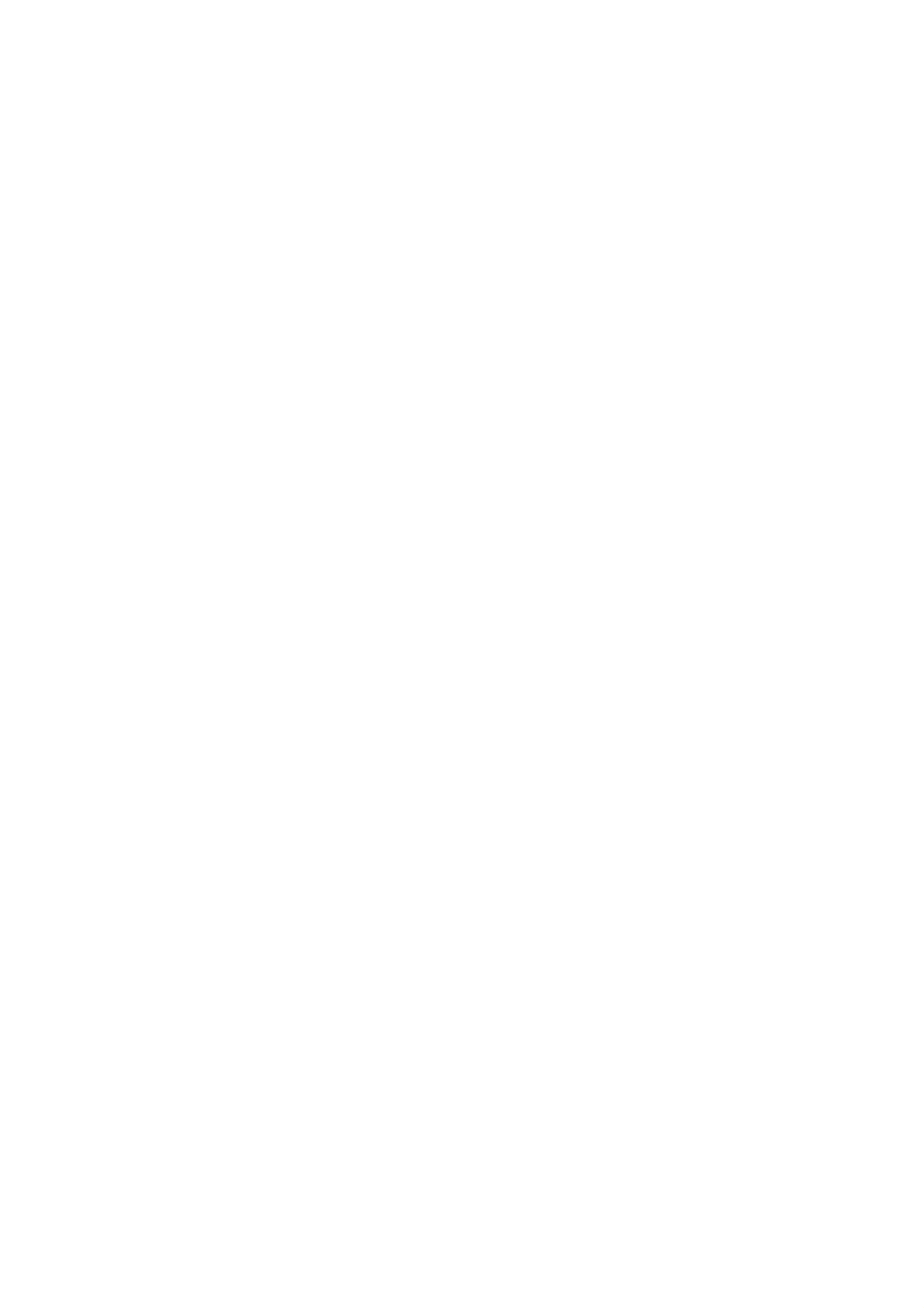
Installation
Screen
-
This
Component
1.
2.
Adjustments
function
Press
Press
ments.
Position
the
the
works
1,
Component
OK
G
in
button
button
the
following
2,
and
and
then
then
mode:
RGB-PC,
D
F
/
/
G
E
RGB-DTV,
button
or
D
/
E
to
select
button
HDMI1/DVI
to
the
make
desired
or
HDMI2
picture
appropriate
item.
adjust-
POSITION
SIZE
G
D
F G
This
Phase
function
(Component
(RGB-PC,
This
the
To
?
The
function
image
correct
adjustment
is
to
adjust
HDMI1/DVI-PC
of
the
allows
characters.
screen
range
you
size,
1,
picture
to
Component
to
or
remove
HDMI2-PC
adjust
of
Phase
left/right
RGB-PC
mode
horizontal
31.
any
SIZE.
is
0
2,
~
and
up/down
or
RGB-DTV
only)
noise
as
and
you
mode)
clear
prefer.
&
or
sharpen
SIZE
MENU
PHASE
RESET
Close
E
D
E
Move
OK
Note
itor's
Reset
This
:
Some
position,
function
signal
size
allows
from
and
you
some
phase
to
return
graphics
manually.
to
the
boards
good
may
picture
not
function
reproduction
properly.
programmed
If
the
results
at
the
are
unsatisfactory,
factory
and
cannot
adjust
be
changed.
your
mon-
Digital
<
Back
panel
PORT
DIGITAL
OPTICAL
Audio
AUDIO
OUTPUT
of
the
Output
set
>
COMPONENT
RGB
INPUT
PC/DTV
(WXGA/
480p/
576p/
720p/
1080i)
-
Send
the
Digital
Caution:
beam
may
set's
Audio
Do
audio
Output
not
damage
look
to
external
(Optical)
into
your
the
vision.
audio
port.
optical
equipment
output
port.
(stereo
Looking
system)
at
the
laser
via
the
DIGITAL
OPTICAL
(COMPONENT2)
DIGITAL
OPTICAL
(DVI)
AUDIO
INPUT1
AUDIO
INPUT2
INPUT2
Y
INPUT1
RGB/DVI
INPUT
AUDIO
(L)
How
1.
2.
3.
to
Connect
Output
Connect
input
Set
See
on
the
the
connect
one
port.
the other
the
"
TV
external
end
of
end
audio
equipment.
speaker
audio
an
optical
of
option
equipment
the
cable
optical
-
Off"
in
instruction
to
the
cable
the
TV
to
AUDIO
Digital
the
manual
digital
menu.
Audio
audio
Refer
for
(Optical)
(optical)
to
page
operation.
21.
Monitor
-
The
ond
set
TV
Connect
Operating
device's
Out
has
or
monitor.
the
Manual
input
Setup
a
special
second
of
settings.
signal
TV
the
or
output
monitor
second
TV
capability
to
or
the
monitor
set's
which
MONITOR
for
allows
further
you
OUTPUT.
details
to
hook
See
regarding
up
a
the
sec-
that
COMPONENT
INPUT2
Y
PB
PR
INPUT1
RGB/DVI
VARIABLE
AUDIO
<
720p/
1080i)
INPUT
(L)
AUDIO
(R)
OUT
Back
panel
AV1
INPUT
AV2
INPUT
of
S-VIDEO
the
MONITOR
OUT
set
VIDEO
>
Note:
sources
Digital,
Component
cannot
be
used
1/2,
for
RGB-PC/RGB-DTV,
Monitor
video
out.
HDMI1/DVI
or
HDMI2
input
(L)
AUDIO
(R)
DTV/DVD
INPUT
S-VIDEO
(L)
AUDIO
(R)
IN
MONO
(L)
AUDIO
(R)
AUDIO
(R)
Owner's
(L)
VIDEO
Manual
11
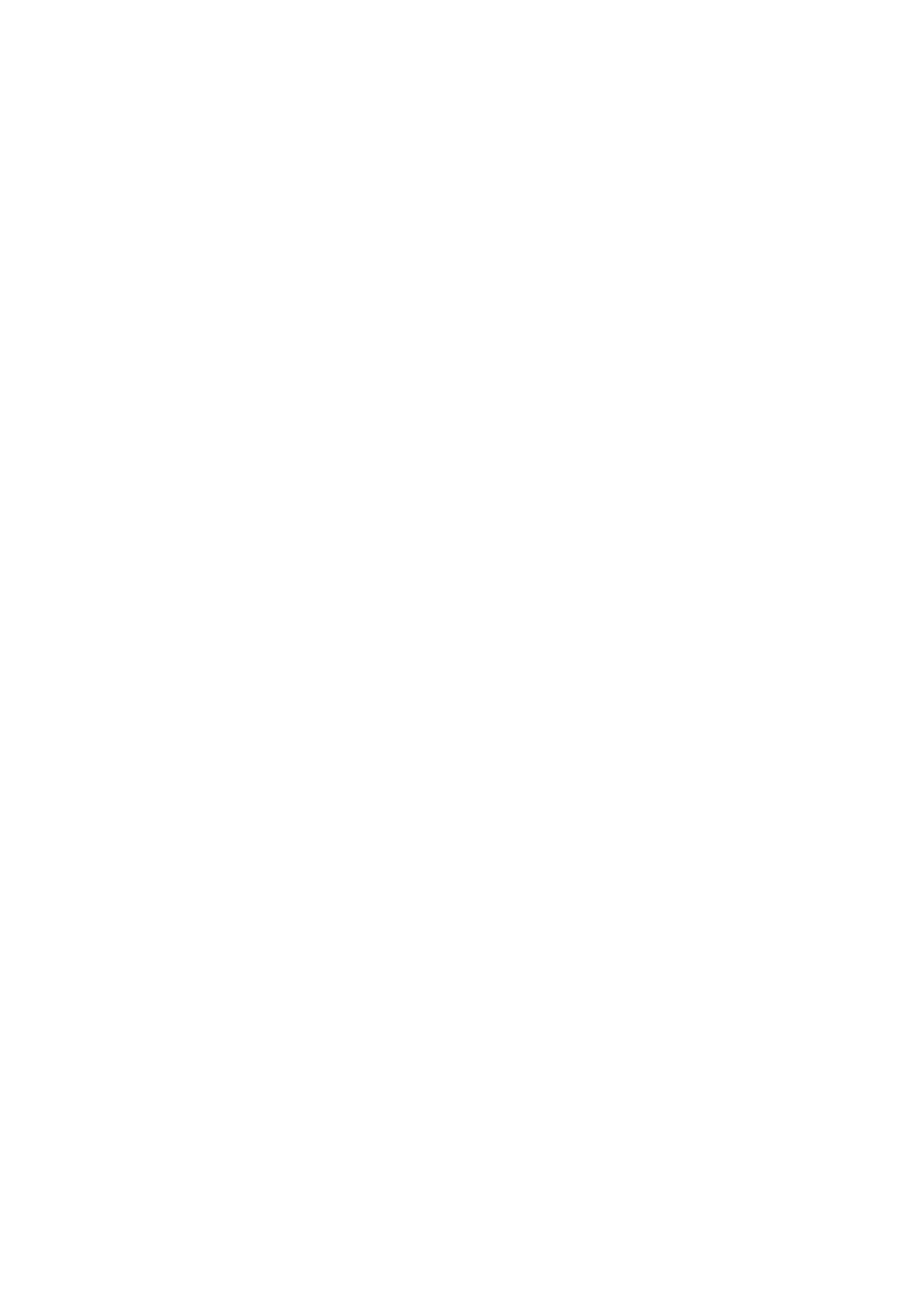
Installation
-
HDMITM,
-
-
-
This
This
When
the
Afer
set
set
you
HDMI1/DVI
reading
the
can
HDMI
receive
supports
connect
HDMI1/DVI
HDCP
source
logo
the
to
HDMI1/DVI
and
High-Definition
High-Definition
(High-bandwidth
Source
devices
source
automatically.
devices,
Multimedia
Multimedia
Digital
devices
using
Display
Interface
Contents
(DVD
Interface
(HDMI)
Protection)
Player,
Data
Channel
are
STB
trademarks
or
or
Input
Protocol
PC)
(DDC)
of
that
or
Digital
for
support
registered
the
Protocol,
Visual
set
Extended
(480p,
AUTO
trademarks
of
HDMI
Interface(DVI).
576p,
HDMI/DVI
Display
720p,
Plug
Identification
Licensing.
1080i)
&
Play,
modes.
this
Data
sets
(EDID)
If
HDMI1/DVI
-
When
stored
Source
to
connect
in
Source
Devices
the
set
devices
is
have
used.
do
DVI
not
support
Output
AUTO
Connector,
HDMI1/DVI,
you
must
the
connect
resolution
audio
is
with
set
manually.
separated
cable.(Refer
to
<How
to
connect>)
1.
-
-
2.
When
If
Source
Source
product).
Because
When
Source
Devices
HDMI
Devices
have
sends
Devices
(DVD
HDMI
Player
Digital
(DVD
Player
Output
Video
or
and
or
Set
Top
Connector,
Audio
Set
Top
with
Box)
Source
Box)
support
one
cable,
supports
HDMI.
Devices
there
DVI.
connect
is
no
to
need
the
set
for
with
Audio
HDMI
Cable
Cable
when
.(not
using
supplied
HDMI
Cable.
with
the
-
-
3.
If
Source
the
In
the
When
this
Devices
product).
case,
set
connect
PC
supports
Audio
to
have
use
Audio
DVI.
DVI
other
Cable
Output
cable.
(not
Connector,
When
supplied
Source
with
Source
Devices
the
Devices
have
product).
connect
Analog
And
then
to
Audio
you
the
set
Output
can
with
listen
HDMI
to
Connector,
to
normal
DVI
Audio
Audio.
Cable
(not
input
supplied
for
RGB/DVI
with
of
-
-
-
-
If
PC
If
the
HDMI/DVI
If
the
Input
to
Then,
has
a
DVI
graphics
Input
graphics
display
make
the
Output
card
to
card
the
display
on
on
PC
Connector,
the
the
on
corresponding
PC
the
PC
the
does
PC
does
set;
audio
Source
not
on
the
output
(the
Devices
output
set.
analog
other
connections.
mode
connect
analog
RGB
is
If
RGB
and
set
to
using
to
and
DVI
Plug
a
sound
the
DVI
set
with
HDMI
simultaneously,
simultaneously,
and
card,
Play
adjust
automatically
the
to
connect
DVI
connect
PC
Cable
to
by
sound
only
either
the
as
(not
one
RGB
set.)
required.
supplied
of
either
Input
with
or
the
RGB
HDMI/DVI
product).
Input
or
-
In
RGB/DVI
this
case,
of
Audio
the
set
use
connect
other
cable.
to
Analog
When PC
Audio Cable
(or
sound
(not
card
of
supplied
PC)
with
have
the
Analog
Audio
product).
And
Output
then
you
Connector,
can
listen
Audio
to
normal
input
Audio.
for
LCoS
PROJECTION
TV
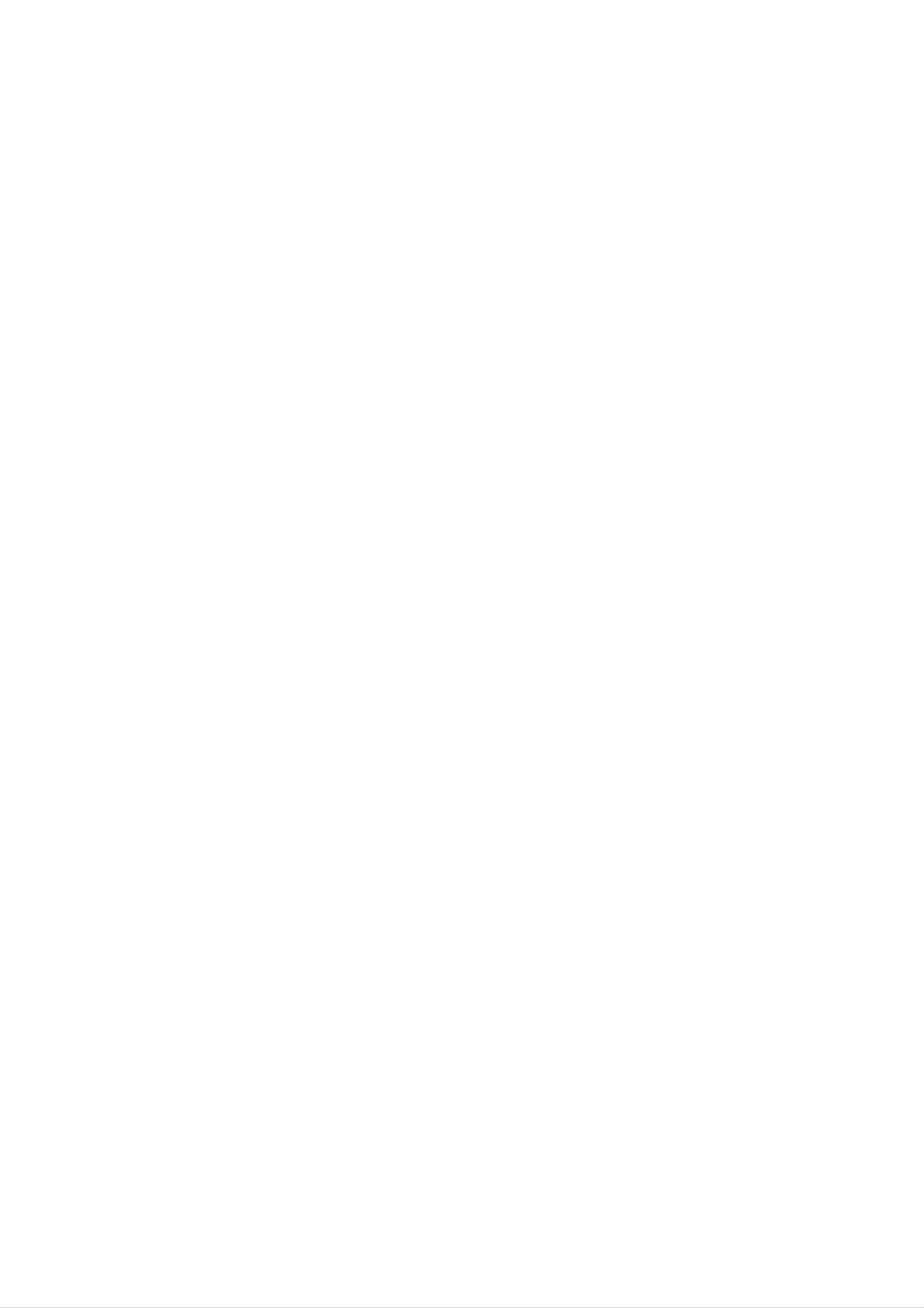
Reference
Reference
Cable
Cable
sample
sample
Installation
(not
HDMI
supplied
Cable
with
the
product)
Analog
(not
supplied
Audio
Cable
with
(RCA
the
type)
product)
(not
HDMI
to
supplied
DVI
with
Cable
the
product)
Analog
(not
Audio Cable
supplied
(Stereo
with
the
to
RCA
product)
type)
1.
2.
3.
4.
How
Connect
Turn
Select
Check
HDMI/DVI
on
to
the
HDMI1/DVI
the
use
the
Source
HDMI1/DVI
display
image
by
pressing
Input
on
Devices.
your
Source
source
set.
If
Devices(DVD
the
in
There
noise
POWER
Main
is
button
Input
may
option
be
present,
Player
on
of
noise
change
or
associated
Set
the
SPECIAL
the
set
HDMI/DVI
Top
Box
and HDMI/DVI
menu.
with
or
PC)
the
Source
and
Source
the
set.
resolution,
Devices
Devices
vertical
to
another
remote
pattern,
resolution,
control.
contrast
or
change
brightness
the
refresh
in
rate
changed,
Notes:
-
Depending
-
Avoid
the
-
When
or
adjust
keeping
screen.
Source
the
change
on
Use
the
a
Devices
brightness
the
PC
graphics
fixed
the
image
Orbiter
connected
and
contrast
graphics
card,
on
screen
the
card
DOS
saver
on
or
mode
set
HDMI1/DVI
screen
consult
when
the
may
menu
for
the
not
a
long
until
manufacturer
work
possible.
Input
output
the
if
you
period
the
picture
of
use a
of
time.
set
is
the
clear.
PC
HDMI
The
If
the
graphics
to
fixed
DVI
image
refresh
Cable.
Resolution(480p,
card.
may
576p,
rate
become
of
the
720p,
PC
graphics
permanently
1080i),
the
card
imprinted
set
Display
can
not
on
fit
EIA/CEA-861-B
-
In
case
Input.
Refer
And
to
of
the
HDMI/DVI
In
case
Manual
Specification
Source
of
Video
of
HDMI/DVI
to
Devices
Resolution
Screen.
Source
are
If
not,
not
not
Devices
refer
to
connected,
supported
or
the
Cable
when
contact
Manual
output
your
or
of
poor
service
HDMI1/DVI
is
HDMI/DVI
cable
centre.
Source
connection,
Source
Devices
"No
Signal"
Devices,
or
contact
OSD
"Invalid
your
display
format"
service
in
OSD
HDMI/DVI
centre.
display.
Owner's
Manual
13
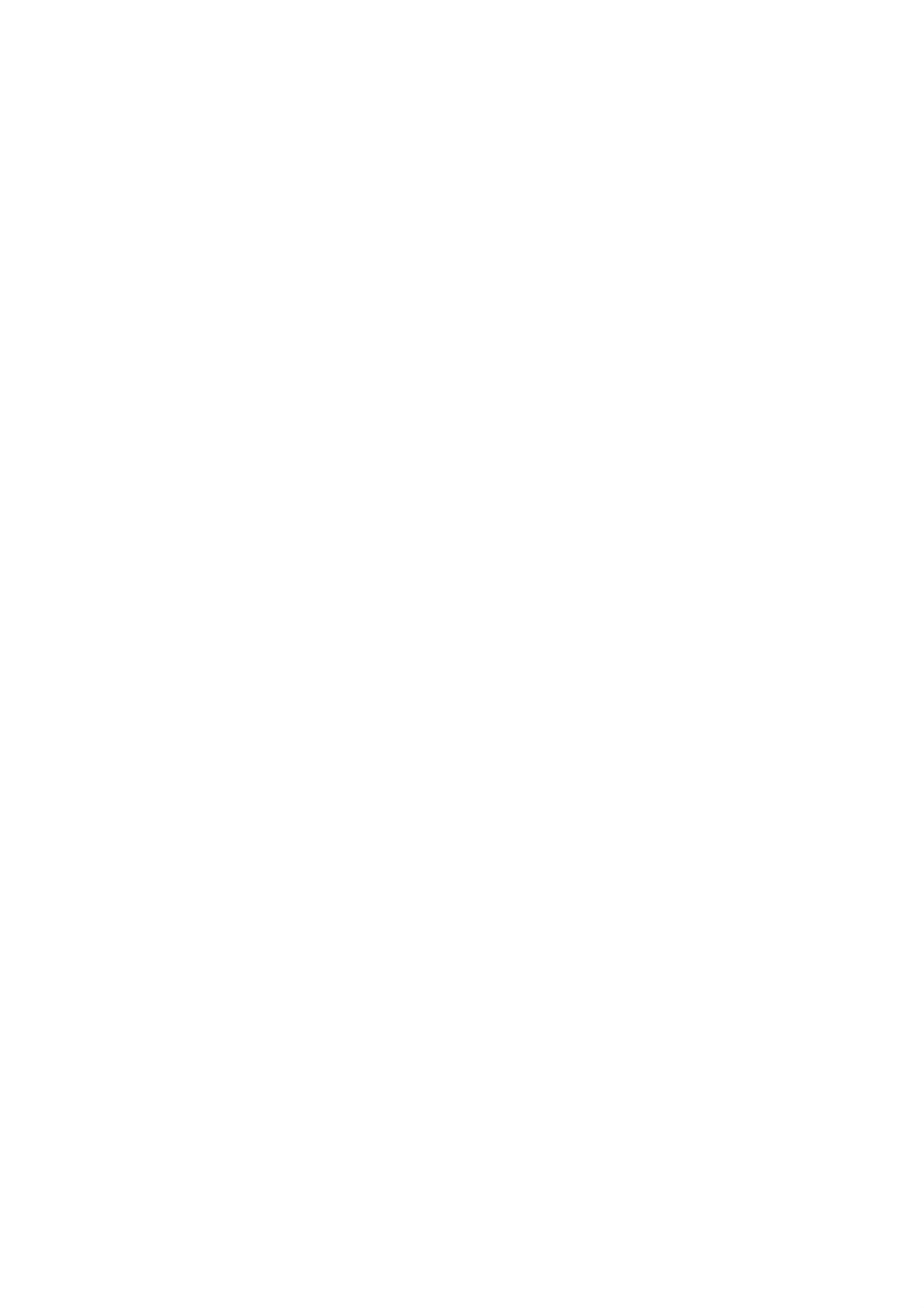
Operation
T
Turning
-
-
When
In
to
urning
the
with
this
help
using
manual,
you
remote
the
the
OSD
TV
on
on
control,
(On
Screen
operation.
the
the
aim
Display)
it
at
Set
Set
its
sensor
may
be
on
the
different
set.
from
your
set's
because
it
is
just
an
example
Turning
1.
2.
Connect
Press
TV,
and
the
PR
then
on
power
D
the
the
POWER
/
E,
set
set
cord
button
NUMBER
will
just
after
correctly.
on
button
switch
on.
installation
the
set.
on
At
the
this
remote
moment,
control
the
or
set
press
is
switched
the
INPUT,
to
standby
PR
D
/
mode.
E
button
Press
on
the
the
INPUT,
set
front
D/A
panel
In
Initializing
itializing
setup
setup
If
the
OSD
turning
selection
on
or
(On
the
set,
Password
Screen
you
Display)
can
adjust
setting.
is
displayed
the
Auto
on
the
Programme
screen
as
tuning,
figure
Time
after
Zone
Turning
on
the
set
(power
cord
is
still
It
is
will
pressed.
Note:
button
connected)
automatically
disappear
after
approx.
40
seconds
unless
a
1.
?
2.
?
If
the
Check
If
the
Press
remote
power
that
set
the
control
the
was
POWER
cord
power
turned
to
is
button
turn
connected
button
off
the
with the
on
set
is
the
on.
and
turned
remote
set
there
on.
or
press
is
control
no
the
indicators
and
the
POWER,
POWER
INPUT,
button
D/A
TV,
on
PR
the
D
/
set
E,
NUMBER
button
on
the
P
P
rogramme
rogramme
You
V
Volume
olume
can
select
a
programme
adjustment
adjustment
selection
number
selection
with
the
PR
D
/
E
or
NUMBER
buttons.
M
M
Press
ute
ute
the
VOL
D
function
function
/
E
button
to
adjust
the
volume.
Press
Mute
You
can
the
MUTE
appears.
cancel
button.
it
by
The
pressing
sound
the
is
MUTE,
switched
VOL
D
off
/
and
E,
the
I/II
display
button.
14
LCoS
PROJECTION
TV
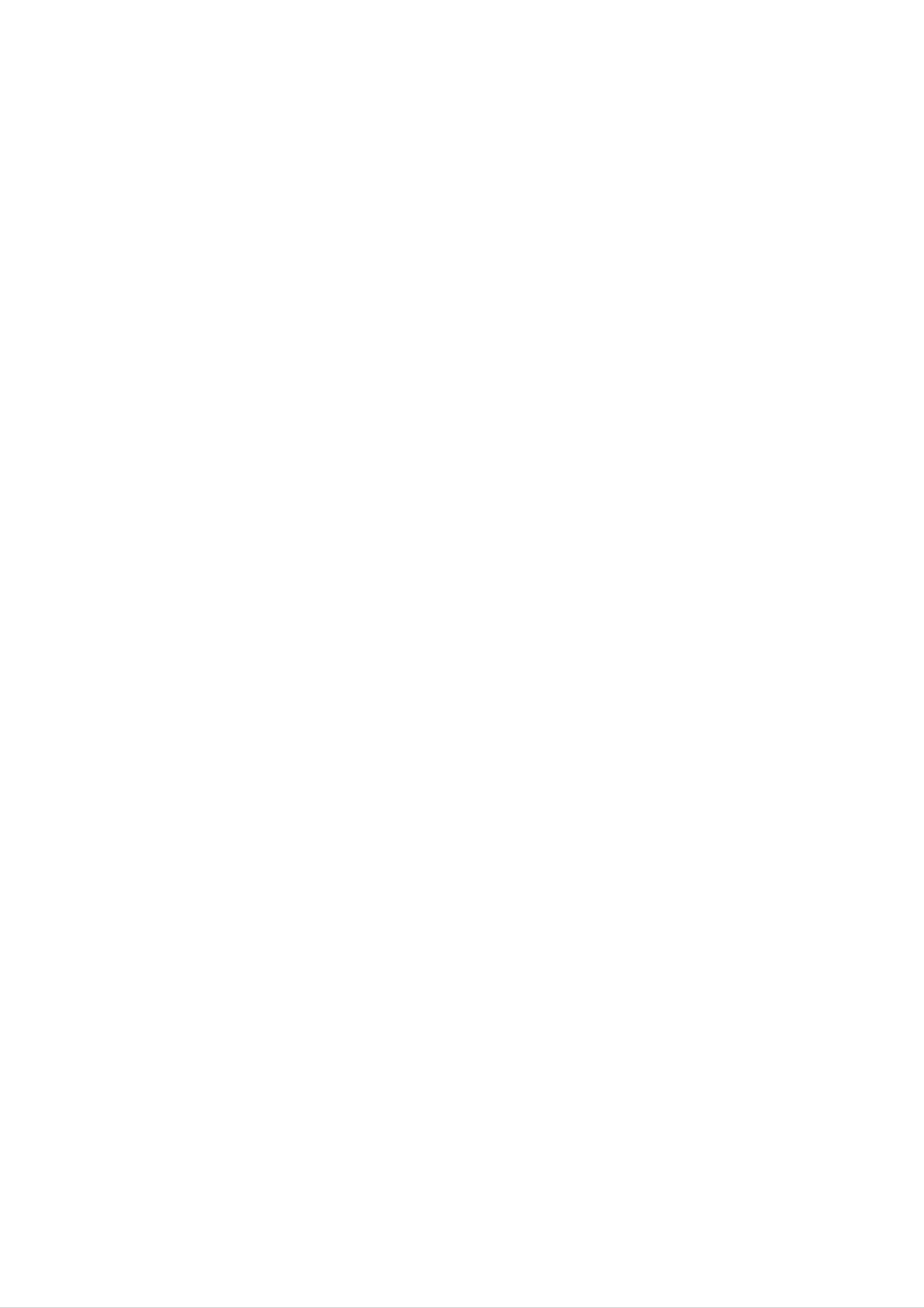
Operation
C
Auto
-
-
C
hannel
hannel
Programme
Up
will
to
be
automatic
In
Digital
100
able
TV
to
or
mode
Tuning
stations
use
the
manual modes.
up
to
can
D
400
/
E
Menu
Menu
be
TV
stored
or
NUMBER
stations
in
this
can
Options
Options
set
by
buttons
be
programme
to
scan
stored.
the
numbers
stations
(0
you
to
99).
Once
programmed.
you
have
Stations
preset
can
be
the
tuned
stations,
using
you
1.
2.
3.
4.
Press
menu.
Press
gramme.
Press
the
gramme
Storage
Press
the
the
the
MENU
G
G
button
number
from
G
button
button
button
with
menu.
to
to
and
and
select
the
select
then
then
Storage
D
/
To
E
D
D
/
button
start.
E
/
E
button
from.
or
button
Select the
NUMBER
to
to
select
select
beginning
buttons
the
Auto
SETUP
pro-
on
pro-
the
SETUP
SETUP
PICTURE
PICTURE
AUDIO
AUDIO
TIME
TIME
Auto
Manual
Programme
Signal
Booster
programme
programme
strength
edit
G
Storage
To
start
from
50
5.
Press
All
receivable
the
Option:
the
the
To
channel
station
stop
In
auto
G
button
stations
Australia,
number
name.
programming,
to
begin
are
if
no
is
assigned
auto
stored.
station
press
programming.
name
and
the
stored
MENU
can
be
as
assigned
-----
button.
to
followed
a
station,
by
a
number
see
SPECIAL
SPECIAL
LOCK
LOCK
'Assigning
MENU
a
station
Prev.
name'
section
to
assign
6.
Note
a.
b.
When
tion
Press
:
To
to
begin
auto
edit
the
password
If
you
forgot
programming
the stored
EXIT
auto
in
programming
Lock
your
programme.
button
to
system.
password,
is
return
completed,
or
Be
press
to
manual
sure
normal
to
'7',
remember
'7', '7',
the
Programme
TV
viewing.
programming,
this
'7'
on
input
number!
the
remote
edit
menu
a
4-digit
con-
appears
on
the
SETUP
SETUP
PICTURE
PICTURE
AUDIO
AUDIO
screen.
See
Auto
Manual
Programme
Signal
Booster
programme
programme
strength
the
'Programme
To
edit
Storage
start
Processing
Auto
programme...
Edit'
from
26%
sec-
1
G
trol
handset.
TIME
TIME
SPECIAL
SPECIAL
LOCK
LOCK
5
Press
digital
M
MENU
channels
(OK)
programme
Prev.
found
to
start
scan.
Manual
-
Manual
assign
1.
2.
Programme
programme
a
station
Press
menu.
Press
gramme.
the
the
name
MENU
G
Tuning
lets
with
button
you
button
and
(In
Digital
manually
five
characters
and
then
then
D
tune
D
E
/
mode)
and
to
/
button
E
each
button
arrange
programme
to
to
select
the
select
Manual
stations
number.
the
in
SETUP
pro-
whatever
order
you
SETUP
SETUP
PICTURE
PICTURE
desire.
Also
Auto
Manual
Programme
programme
you
programmeG
edit
can
Select
for
manual
the
digital
scanning
channel
3.
4.
Press
D
When
on
/
the
E
the
button.
the
screen.
programme.
Press
the
G
button
programme
See
EXIT
button
to
the
select
is
stored,
'Programme
to
return
the
desired
the
to
Programme
normal
channel
Edit'
section
TV
viewing.
number
edit
to
menu
edit
with
the
appears
the stored
AUDIO
AUDIO
TIME
TIME
SPECIAL
SPECIAL
LOCK
LOCK
Signal
Booster
strength
7
Signal
MENU
strength
Prev.
Owner's
Manual
15
