LG 700MJ Owner’s Manual
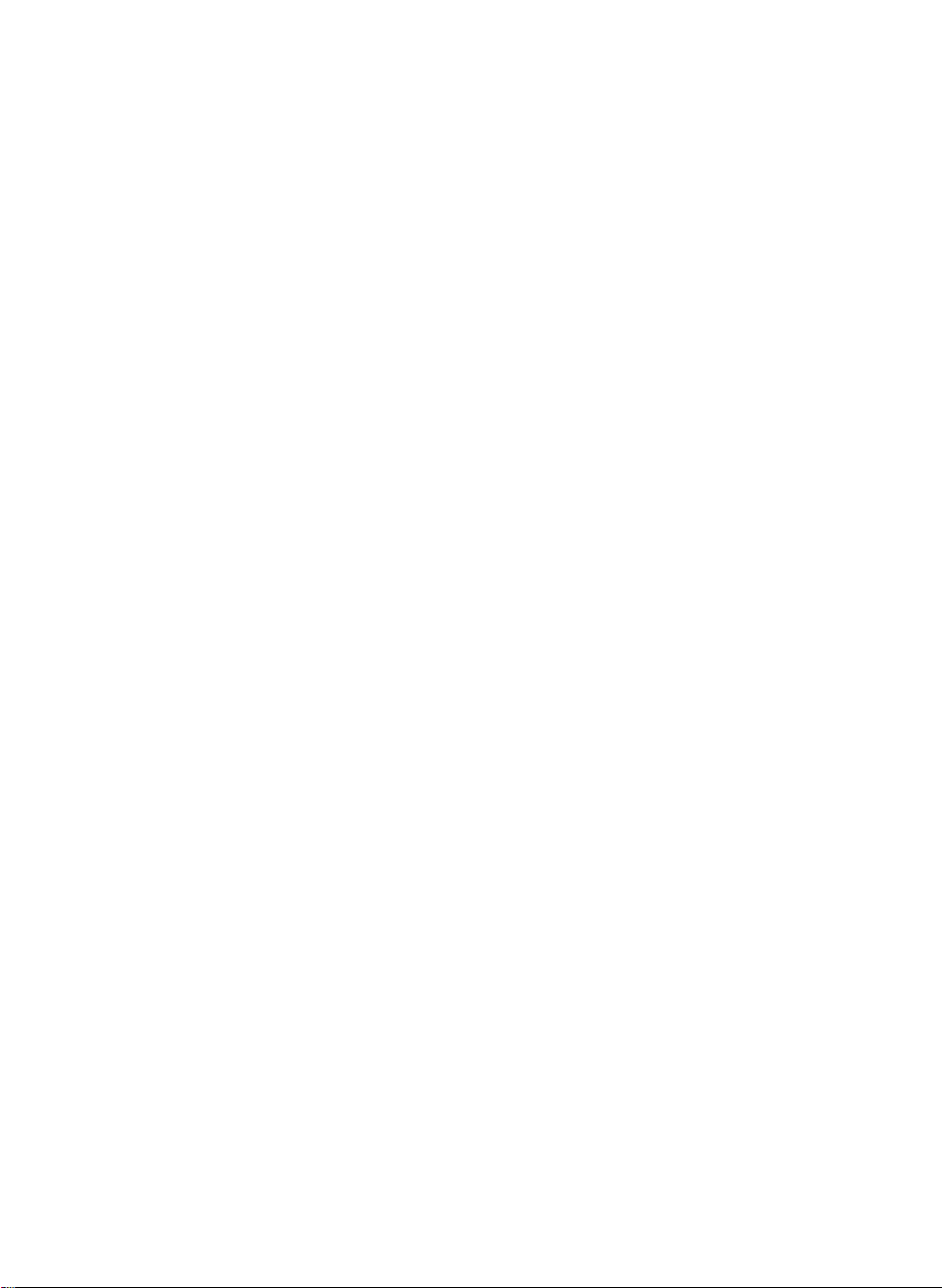
User's
700ME
Guide
700M
Make
Keep
the
See
dealer
the
when
sure
User's
label
to
read
the
Guide(CD)
attachedonthe
you
require
Important
inanaccessible
back
service.
Precautions
cover
and
place
quote
before
for
this
using
furture
information
the
product.
reference.
to
your
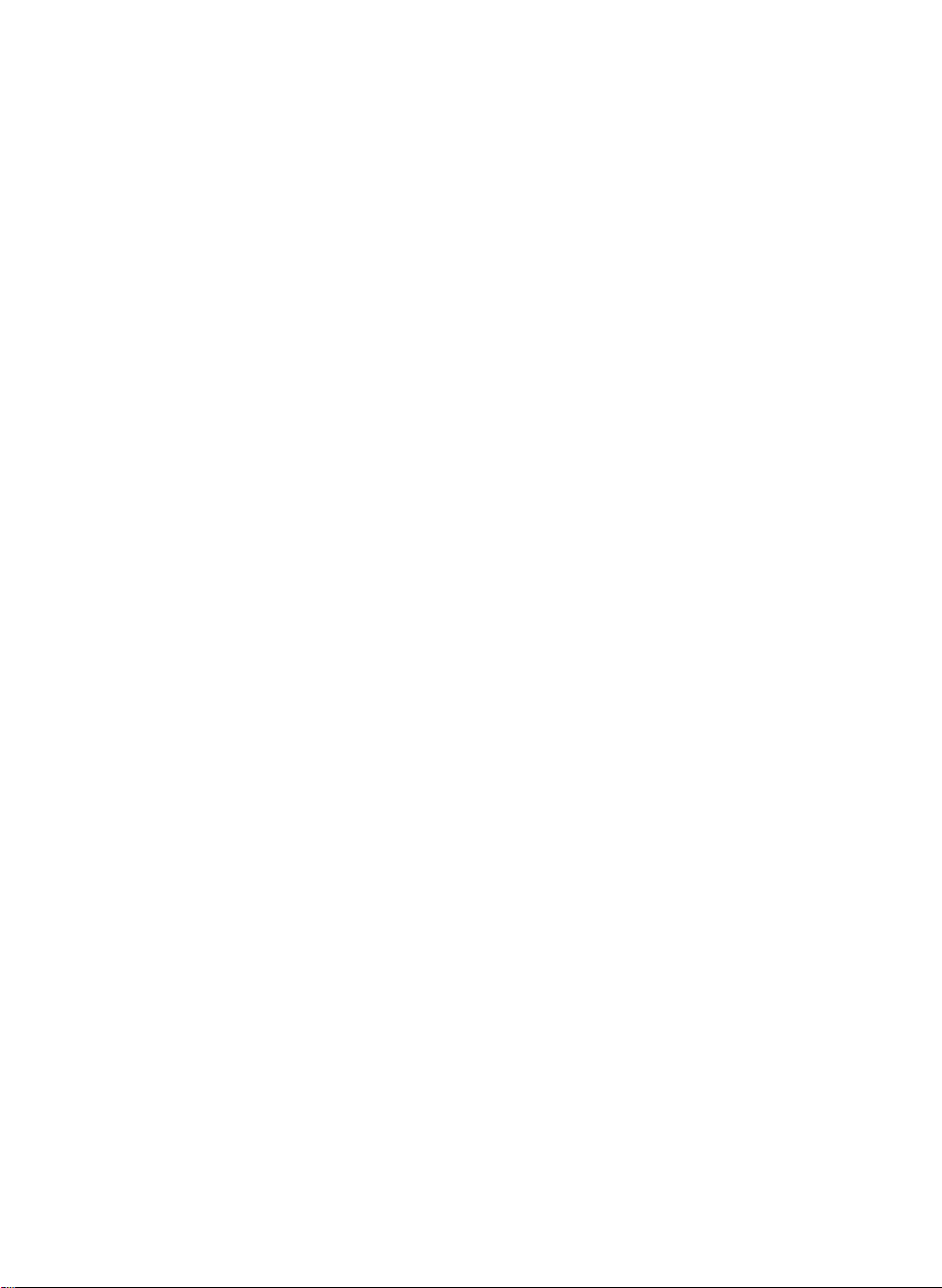
Important
This
safety,
hazards.Inordertoallow
Precautions
unit
has
however
incorporated
installation,
reference.
On
Safety
use,
been
engineered
improper
in
this
and
use
the
monitor,
observe
servicing.
and
may
proper
Keep
manufactured
in
result
potential
operation
the
following
in
it
an
to
ensure
of
all
basic
accessible
your
eletrical
shock
safeguards
rules
for
for
place
personal
or
fire
its
future
Use
cord,
provided
manufacturer
The
socket-outlet
Operate
this
you
Overloaded
cords
technician
Hands
Do
It
Make
fire.
Do
the
only
make
power
manualorlistedonthe
have
not
can
not
There
There
Contact
by
the
in
and
broken
for
must
damage
cause
sure
to
Open
arenouser
are
your
power
sure
the
or
supply
is
monitor
your
AC
replacement.
be
fire
completely
the
Dangerous
dealerifthe
cord
supplied
thatitis
supplier.
the
easily
home,
outlets
dry
the
or
certified
If
the
nearest
cordisusedasthe
plugs.
when
power
electric
Monitor.
serviceable
accessible
from
only
consult
and
extension
They
holding
cord
shock.
insert
High
authorized
monitor.
Voltages
monitor
with
the
the
by
cable
power
main
after
installation.
a
power
If
you
with
your
cords
result
may
the
power
by
disassembling,
the
power
components
inside,
is
not
In
unit.
applicable
is
faulty
service
repair
disconnect
source
indicatedinthe
are
not
dealer.
are
dangerous.
in
a
shock
plug
Insecure
plug.
inside.
even
operating
case
national
in
you
any
use
standards
way,
provider
device.
sure
what
type
So
or
fire
hazard.
to
avoidanelectric
bending,
when
pullingorheating
connections
the
power
properly.
another
please
for
Ensure
power
if
not
contact
a
replacement.
that
the
being
specifications
of
power
are
frayed
power
Call
your
shock.
can
is
OFF.
service
cause
the
of
supply
up.
To
Avoid
Do
Use
Do
carpets.
not
only
not
Personal
place
a
stand
to
try
Injury
the
monitor
recommended
rollastand
:
on
with
a
sloping
small
by
the
casters
shelf
unless
manufacturer.
across
A1
properly
thresholds
secured.
or
deep
pile
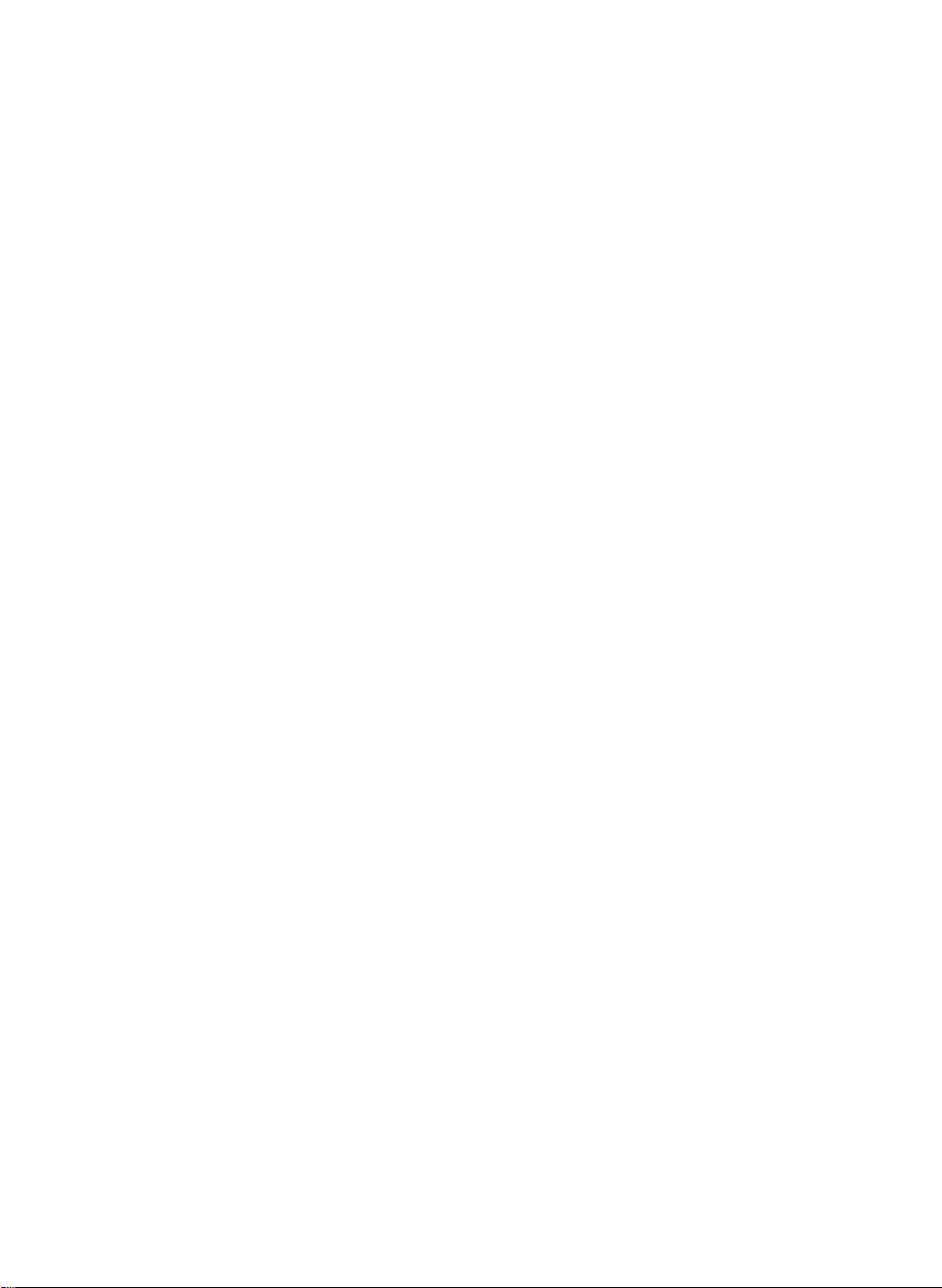
Important
To
Prevent
Always
of
time.
Keep
openings.
Do
not
Duringalightning
extended
Do
not
tube.
On
Installation
Do
not
the
monitor
Do
not
sink,
laundry
Monitors
of
heat
can
cause
Block
etc.
Place
Cover
Place
Do
not
Precautions
FireorHazards:
turn
the
monitor
Never
leave
children
allow
use
generated
the
the
the
the
Some
add
accessories
period
bring
anything
where
this
tub,
are
provided
failures
bottom
monitor
openings
monitor
install
from
internal
of
magnetic
the
monitor
in
during
which
the
if
OFF
you
the
monitor
ON
droppingorpushing
parts
carry
that
have
storm
or
when
the
it
unplug
such
or
upon
cord
is
water
ventilation
such
a
time,
to
power
near
wet
with
devices
rest
basement,
operation.
result
may
ventilation
in
a
with
nearorover
monitor
slots
built-in
enclosure
clothorother
in
a
dusty
a
radiatororheat
leave
the
room
when
leaving
into
voltages.
designed
istobe
wall
outlet.
or
the
power
hazardous
not
been
monitor
from
as
roll
objects
the
magnets
over
subjecttodamage.
as
near
a
bathtub,
or
near
a
swimming
in
openings
If
these
in
a
fire
by
placing
material.
area.Itcan
unless
the
openings
hazard.
the
monitor
proper
source.
cause
for
more
the
house.
the
monitor's
for
this
left
unattended
motors
near
cord,
washbowl,
pool.
cabinettoallow
are
blocked,
Therefore,
on
a
ventilation
fire.
thanashort
cabinet
monitor.
for
the
picture
and
do
not
kitchen
the
built-up
NEVER:
bed,
sofa,
is
provided.
period
an
place
release
heat
rug,
On
Cleaning
Unplug
Use
On
the
a
slightly
monitor
screen
Repacking
Do
not
throw
containerinwhich
location,
repack
monitor
damp
because
away
before
(not
the
to
itinits
cleaning
wet)
overspray
carton
transport
original
cloth.
and
the
material.
the
face
Do
not
cause
may
packing
unit.
When
A2
of
the
use
an
electrical
materials.
shipping
monitor
aerosol
They
screen.
directly
shock.
make
the
unittoanother
on
the
an
ideal
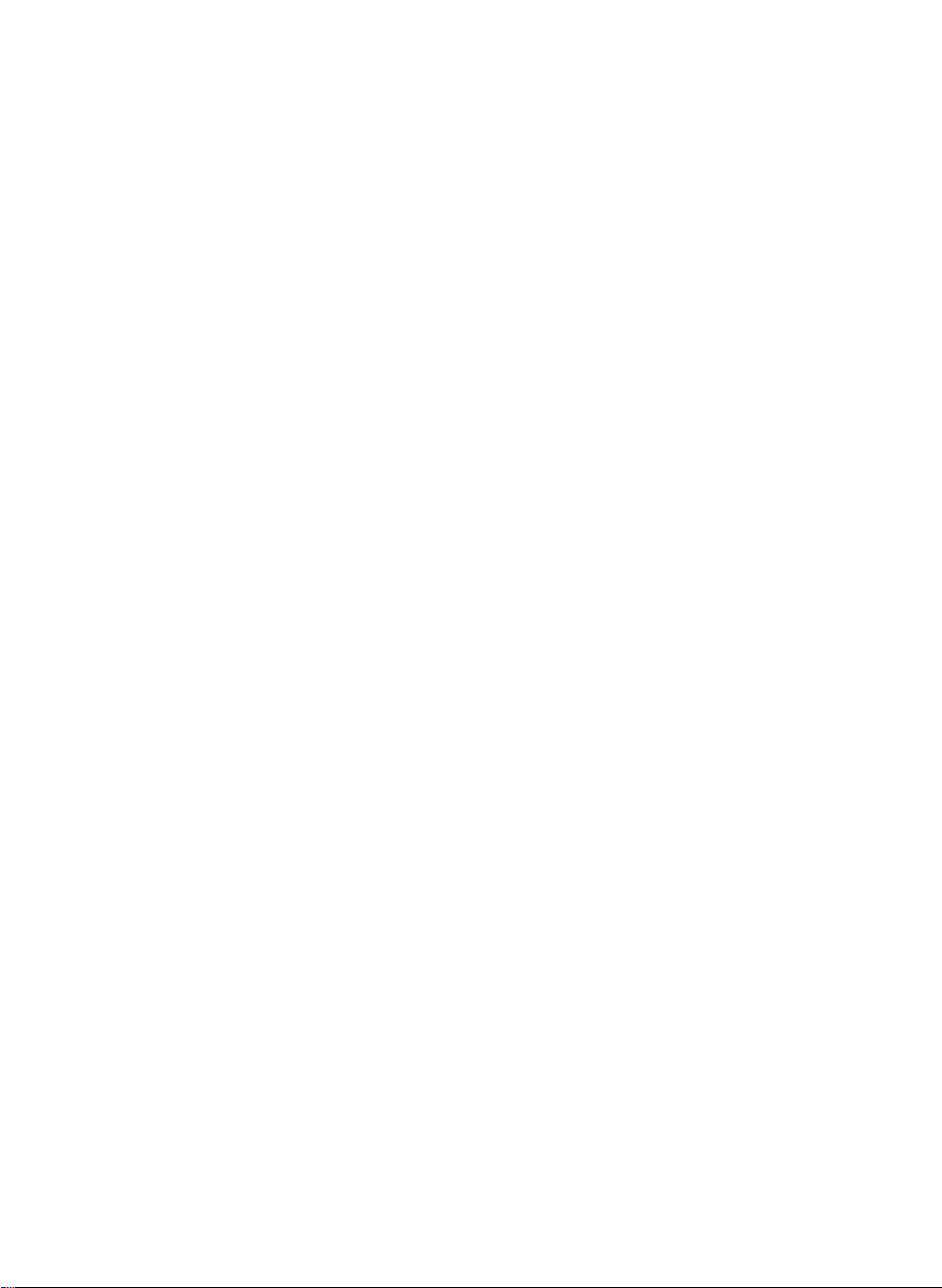
Connecting
the
Monitor
Before
monitor,
Carefully
setting
computer
set
Connecting
1.
2.
3.
NOTE
Align
the
Insert
Slide
into
This
illustration
items
the
hooksonthe
monitor.
the
hooks
the
tilt/swivel
the
locked
showninthe
the
monitor,
up
system,
the
monitor
the
Tilt/Swivel
into
slots.
stand
position.
the
depicts
picture.
Slot
ensure
and
face-down
tilt/swivel
toward
modelofconnection.
general
other
stand
stand
the
that
attached
with
with
front
the
the
of
the
the
power
devices.
underside
matching
monitor
Your
is
turned
facing
slotsinthe
until
monitor
the
may
Hook
off
you.
latches
differ
to
the
base
from
of
click
the
Latch
A3
Hook
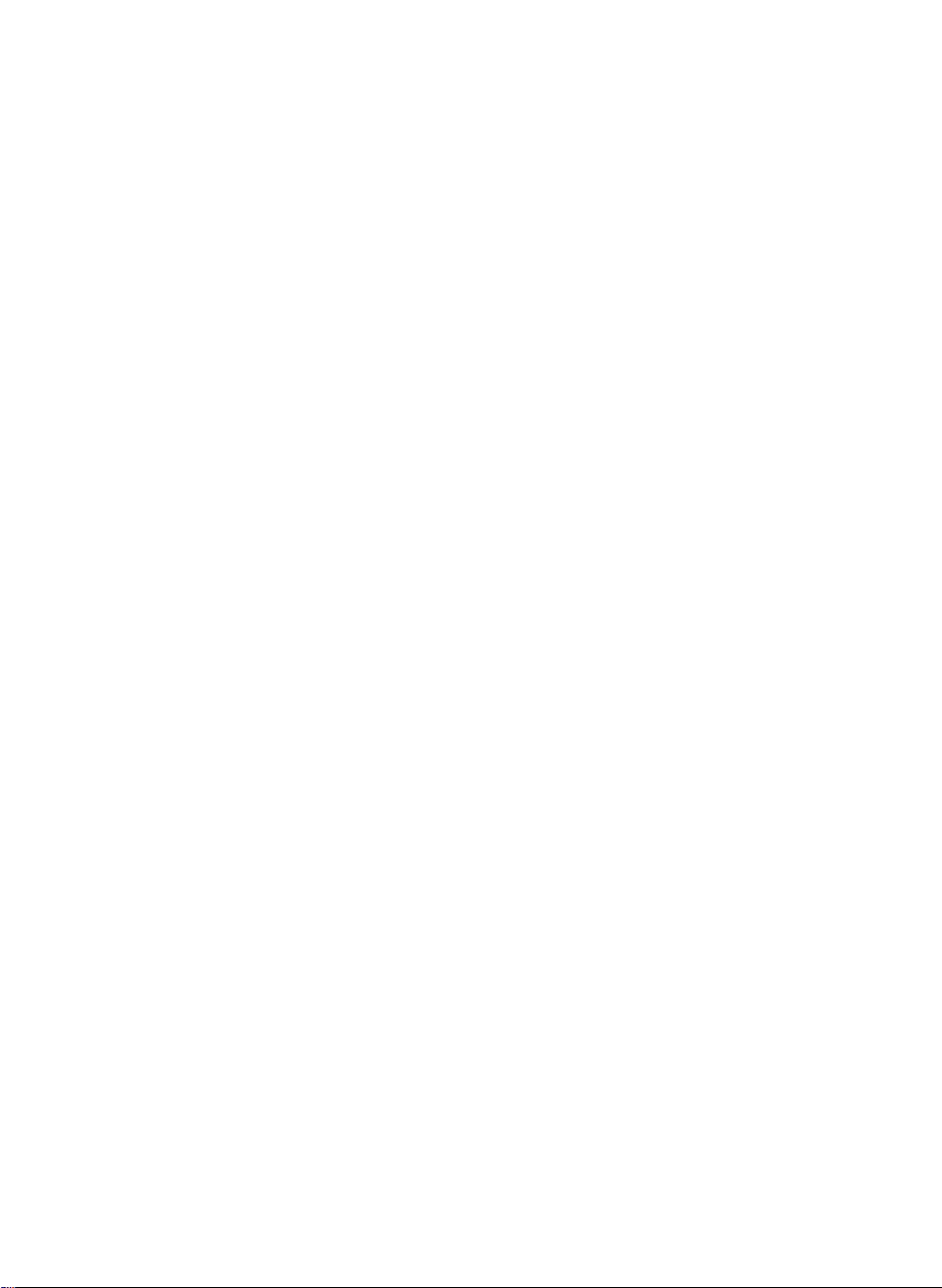
Connecting
the
Monitor
Using
1.
Connect
connection.
2.
Connect
closetothe
NOTE
This
This
may
Wall-outlet
the
the
the
is
a
simplified
rear
view
differ
from
type*
Computer
cable.
signal
cord
power
monitor.
representation
represents
the
a
viewasshown.
When
into
a
of
general
Power
mated,
properly
the
rear
model;
your
Cord
tighten
power
view.
monitor
the
outlet
Attached
thumbscrews
that
is
easily
Signal
Type*
accessible
Cable
Detached
*
to
Varies
secure
Type*
according
the
and
to
model.
PC-outlet
type*
MAC
Mac
For
Apple
change
on
the
PC
adapter
Macintosh
the
15
supplied
A4
pin
cable
high
a
use,
separate
density(3row)
toa15
pin
2
row
plug
adapter
D-sub
connector.
VGA
is
needed
connector
to
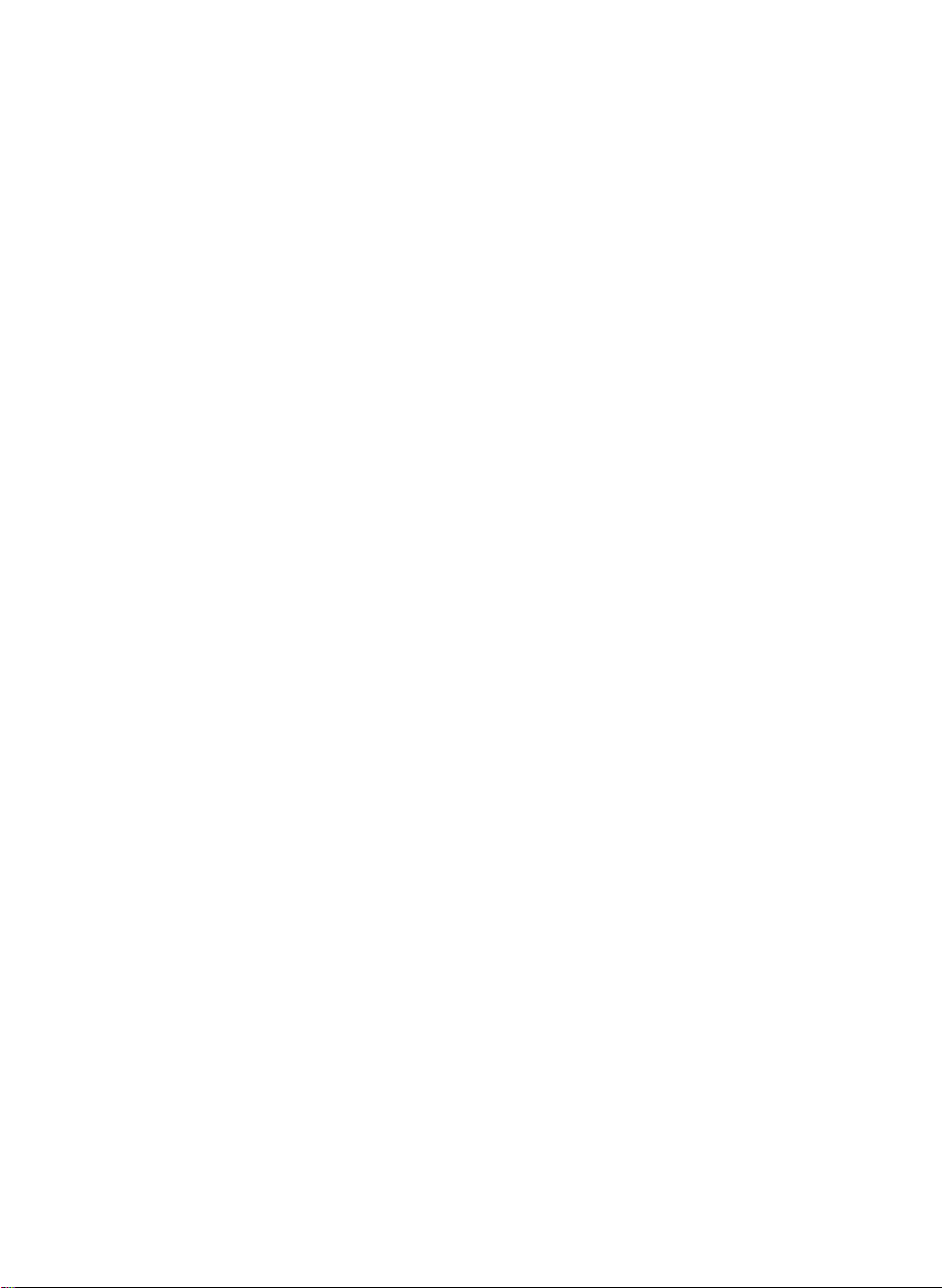
Control
Panel
Functions
Front
Panel
Control
Power
Power
Indicator
MENU
Button
Controls
Button
(DPMS)
(or
OSD)
Use
this
This
Indicator
operates
(Energy
to
amber.
Use
this
display.
button
lights
normally.
Saving)
button
to
mode,
to
turn
If
enter
up
the
Function
the
monitor
green
monitorisin
this
indicator
or
exit
when
the
on
or
off.
the
monitor
DPM
color
changes
on
screen
SELECT
Button
Control
Buttons
(or
SET)
The
On
Contrast
Screen
Use
the
on
Use
screen
and
Display
these
buttonstochoose
screen
this
button
display.
Buttons
Buttons
Brightness
(OSD)
A5
display.
to
enter
a
selectioninthe
Direct
Access
up
Contrast
Bring
BringupBrightness
functions
menu.
are
or
adjust
Function
adjustment
adjustment
also
availableinthe
items
in
on
