LG 65UH7650, 60UH7650 Owner's Manual [es]
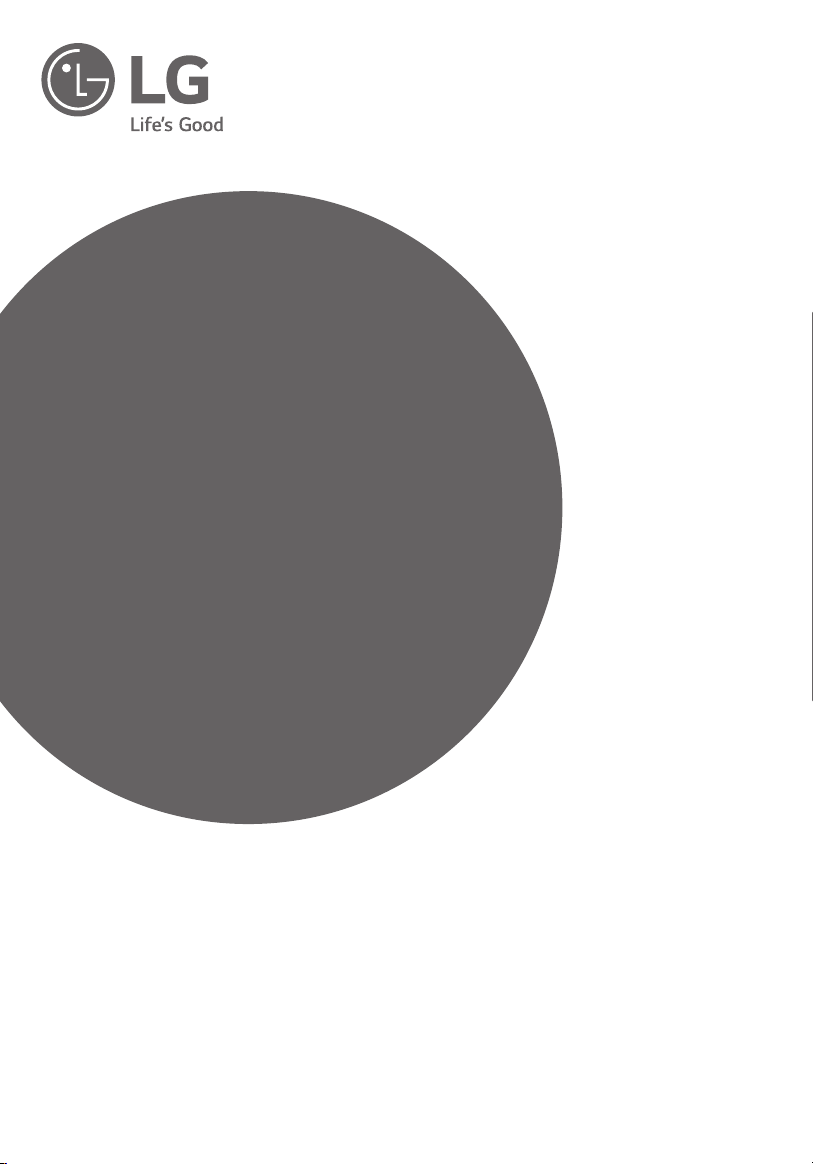
OWNER’S MANUAL
Safety and Reference
LED TV*
* LG LED TVs are LCD TVs with LED backlighting.
Please read this manual carefully before operating your TV and
retain it for future reference.
43UH610A
43UH6030
49UH6030
55UH6030
60UH6030
65UH6030
70UH6330
49UH610A
55UH615A
60UH615A
65UH615A
55UH6150
60UH6150
65UH6150
43UH6100
49UH6100
49UH6090
55UH6090
60UH6090
50UH6300
58UH6300
70UH6350
43UH6500
49UH6500
55UH6550
60UH6550
65UH6550
75UH6550
60UH6035
43UH7500
49UH7500
55UH7500
60UH7500
65UH7500
55UH7650
60UH7650
65UH7650
49UH7700
55UH7700
60UH7700
65UH7700
55UH8500
60UH8500
65UH8500
75UH8500
65UH9500
86UH9500
*MFL69272425*
www.lg.com
P/No : MFL69272425 (1607-REV01)
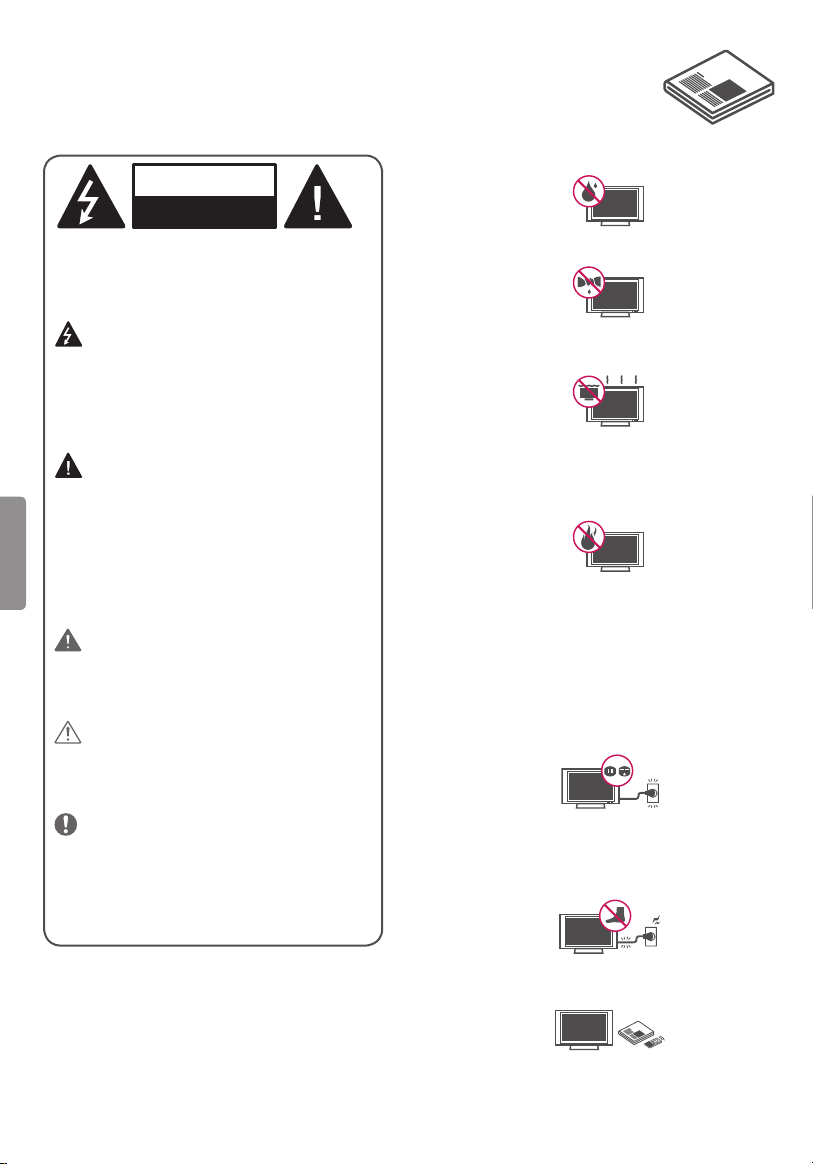
Important Safety Instructions
Always comply with the following precautions
to avoid dangerous situations and ensure peak
performance of your product.
WARNING/CAUTION
RISK OF ELECTRIC SHOCK
DO NOT OPEN
TO REDUCE THE RISK OF ELECTRIC SHOCK
DO NOT REMOVE COVER (OR BACK). NO
USER SERVICEABLE PARTS INSIDE. REFER TO
QUALIFIED SERVICE PERSONNEL.
The lightning flash with arrowhead
symbol, within an equilateral triangle, is
intended to alert the user to the presence of
uninsulated dangerous voltage within the
product’s enclosure that may be of sufficient
magnitude to constitute a risk of electric shock
to persons.
The exclamation point within an
equilateral triangle is intended to alert the
user to the presence of important operating
ENGLISH
and maintenance (servicing) instructions in the
literature accompanying the device.
WARNING/CAUTION
- TO REDUCE THE RISK OF FIRE AND ELECTRIC
SHOCK, DO NOT EXPOSE THIS PRODUCT TO
RAIN OR MOISTURE.
WARNING
If you ignore the warning message, you may
be seriously injured or there is a possibility of
accident or death.
CAUTION
If you ignore the caution message, you may
be slightly injured or the product may be
damaged.
NOTE
The note helps you understand and use the
product safely. Please read the note carefully
before using the product.
Read these instructions.
Keep these instructions.
Heed all warnings.
Follow all instructions.
• Do not use this apparatus near water.
• Clean only with dry cloth.
• Do not block any ventilation openings. Install in
accordance with the manufacturer’s instructions.
• Do not install near any heat sources such
as radiators, heat registers, stoves, or other
apparatus (including amplifiers) that produce
heat.
• Do not defeat the safety purpose of the
polarized or grounding-type plug. A polarized
plug has two blades with one wider than the
other. A grounding type plug has two blades
and a third grounding prong. The wide blade or
the third prong are provided for your safety. If
the provided plug does not fit into your outlet,
consult an electrician for replacement of the
obsolete outlet.
• Protect the power cord from being walked on
or pinched particularly at plugs, convenience
receptacles, and the point where they exit from
the apparatus.
• Only use attachments/accessories specified by
the manufacturer.
• Use only with the cart, stand, tripod, bracket, or
table specified by the manufacturer, or sold with
2
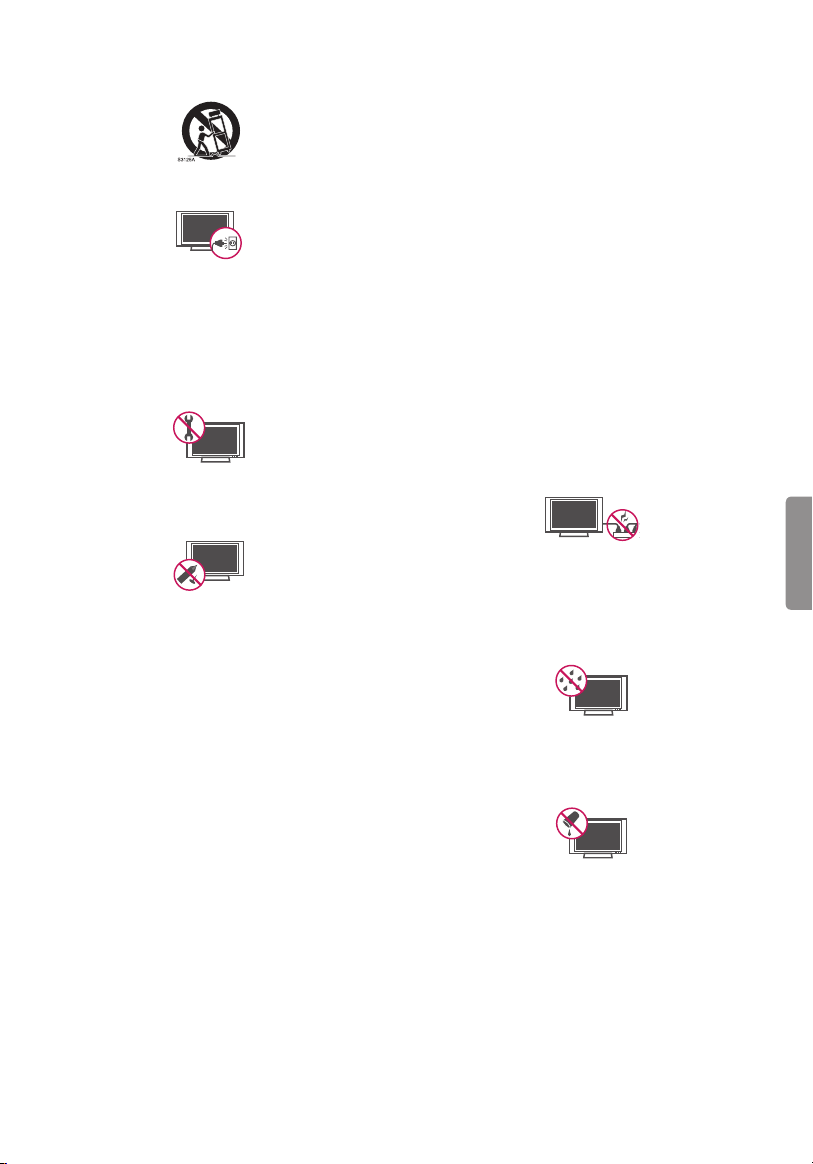
the apparatus. When a cart is used, use caution
when moving the cart/apparatus combination to
avoid injury from tip-over.
• Unplug this apparatus during lightning storms or
when unused for long periods of time.
• Refer all servicing to qualified service personnel.
Servicing is required when the apparatus has been
damaged in any way, such as power-supply cord or
plug is damaged, liquid has been spilled or objects
have fallen into the apparatus, the apparatus
has been exposed to rain or moisture, does not
operate normally, or has been dropped.
• Do not press strongly upon the panel with a hand
or a sharp object such as a nail, pencil, or pen, or
make a scratch on it.
• Do not stick metal objects or any other conductive
material into the power cord. Do not touch the end
of the power cord while it is plugged in.
• Keep the packing anti-moisture material or vinyl
packing out of the reach of children. Anti-moisture
material is harmful if swallowed. If swallowed,
induce vomiting and go to the nearest hospital.
Additionally, vinyl packing can cause suffocation.
Keep it out of the reach of children.
• CAUTION concerning the Power Cord
(Can differ by country):
Check the specification page of this owner’s
manual to be certain concerning current
requirements. Do not connect too many devices
to the same AC power outlet as this could result in
fire or electric shock. Do not overload wall outlets.
Overloaded wall outlets, loose or damaged wall
outlets, extension cords, frayed power cords, or
damaged or cracked wire insulation are dangerous.
Any of these conditions could result in electric
shock or fire. Periodically examine the cord of your
device, and if its appearance indicates damage
or deterioration, unplug it, discontinue use of the
device, and have the cord replaced with an exact
replacement part by an authorized servicer. Protect
the power cord from physical or mechanical abuse,
such as being twisted, kinked, pinched, closed in
a door, or walked upon. Pay particular attention
to plugs, wall outlets, and the point where the
cord exits the device. Do not move the TV with the
power cord plugged in. Do not use a damaged or
loose power cord. Be sure do grasp the plug when
unplugging the power cord. Do not pull on the
power cord to unplug the TV.
ENGLISH
• Warning - To reduce the risk of fire or electrical
shock, do not expose this product to rain, moisture
or other liquids. Do not touch the TV with wet
hands. Do not install this product near flammable
objects such as gasoline or candles, or expose the
TV to direct air conditioning.
• Do not expose to dripping or splashing and do
not place objects filled with liquids, such as vases,
cups, etc. on or over the apparatus (e.g., on shelves
above the unit).
3
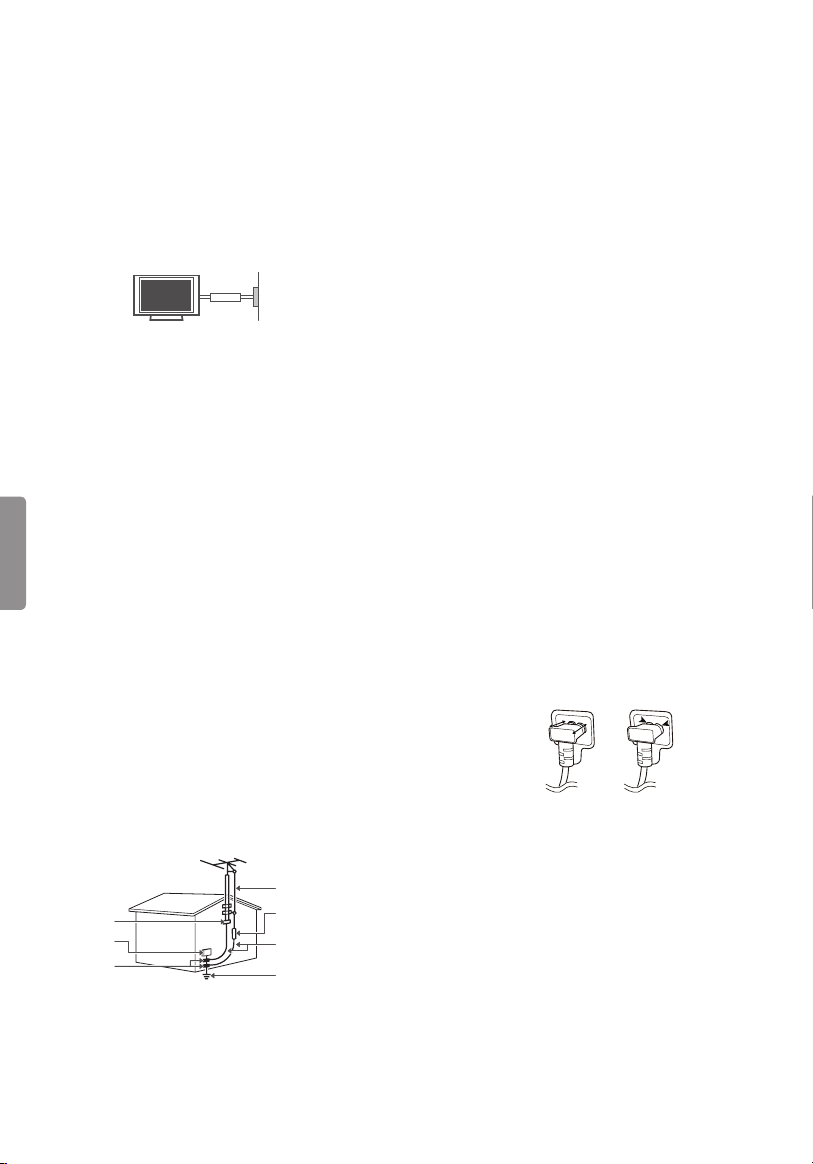
• Grounding
- (Except for devices which are not grounded.)
Ensure that you connect the earth ground wire
to prevent possible electric shock (i.e., a TV
with a three-prong grounded AC plug must
be connected to a three-prong grounded AC
outlet).
If grounding methods are not possible, have
a qualified electrician install a separate circuit
breaker. Do not try to ground the unit by
connecting it to telephone wires, lightning
rods, or gas pipes.
Circuit
Breaker
• As long as this unit is connected to the AC wall
outlet, it is not disconnected from the AC power
source even if the unit is turned off.
• Do not attempt to modify this product in any
way without written authorization from LG
Electronics. Unauthorized modification could
void the user’s authority to operate this product.
• Outdoor Antenna Grounding
- (Can differ by country):
ENGLISH
If an outdoor antenna is installed, follow
the precautions below. An outdoor antenna
system should not be located in the vicinity of
overhead power lines or other electric light or
power circuits, or where it can come in contact
with such power lines or circuits as death or
serious injury can occur. Be sure the antenna
system is grounded to provide some protection
against voltage surges and built-up static
charges. Section 810 of the National Electrical
Code (NEC) in the U.S.A. provides information
with respect to proper grounding of the mast
and supporting structure, grounding of the
lead-in wire to an antenna discharge unit, size
of grounding conductors, location of antenna
discharge unit, connection to grounding
electrodes, and requirements for the grounding
electrode.
Antenna grounding according to the National
Electrical Code, ANSI/NFPA 70
Ground Clamp
Electric Service
Equipment
Ground Clamp
NEC: National Electrical Code
Power
Supply
Antenna Lead in Wire
Antenna Discharge Unit
(NEC Section 810-20)
Grounding Conductor
(NEC Section 810-21)
Power Service Grounding
Electrode System
(NEC Art 250, Part H)
• Cleaning
- When cleaning, unplug the power cord and
wipe gently with a soft cloth to prevent
scratching. Do not spray water or other liquids
directly on the TV as electric shock may occur.
Do not clean with chemicals such as alcohol,
thinners, or benzene.
• Moving
- Make sure the product is turned off, unplugged,
and all cables have been removed. It may take 2
or more people to carry larger TVs. Do not press
or put stress on the front panel of the TV.
• Ventilation
- Install your TV where there is proper ventilation.
Do not install in a confined space such as a
bookcase. Do not cover the product with cloth
or other materials while plugged in. Do not
install in excessively dusty places.
• If you smell smoke or other odors coming from
the TV, unplug the power cord and contact an
authorized service center.
• Keep the product away from direct sunlight.
• Never touch this apparatus or antenna during a
lightning storm.
• When mounting a TV on the wall, make sure not
to install the TV by hanging the power and signal
cables on the back of the TV.
• Do not allow an impact shock or any objects to
fall into the product, and do not drop anything
onto the screen.
• DISCONNECTING THE DEVICE FROM THE MAIN
POWER
The power plug is the disconnecting device.
In case of an emergency, the power plug must
remain readily accessible.
• Make sure the power cord is connected securely
to the power plug on the TV.
• Batteries
- Store the accessories (battery, etc.) in a safe
location out of the reach of children.
• This apparatus uses batteries. In your community
there might be regulations that require you
to dispose of these batteries properly due to
environmental considerations. Please contact
your local authorities for disposal or recycling
information.
• Do not dispose of batteries in a fire.
• Do not short circuit, disassemble, or allow the
batteries to overheat.
4
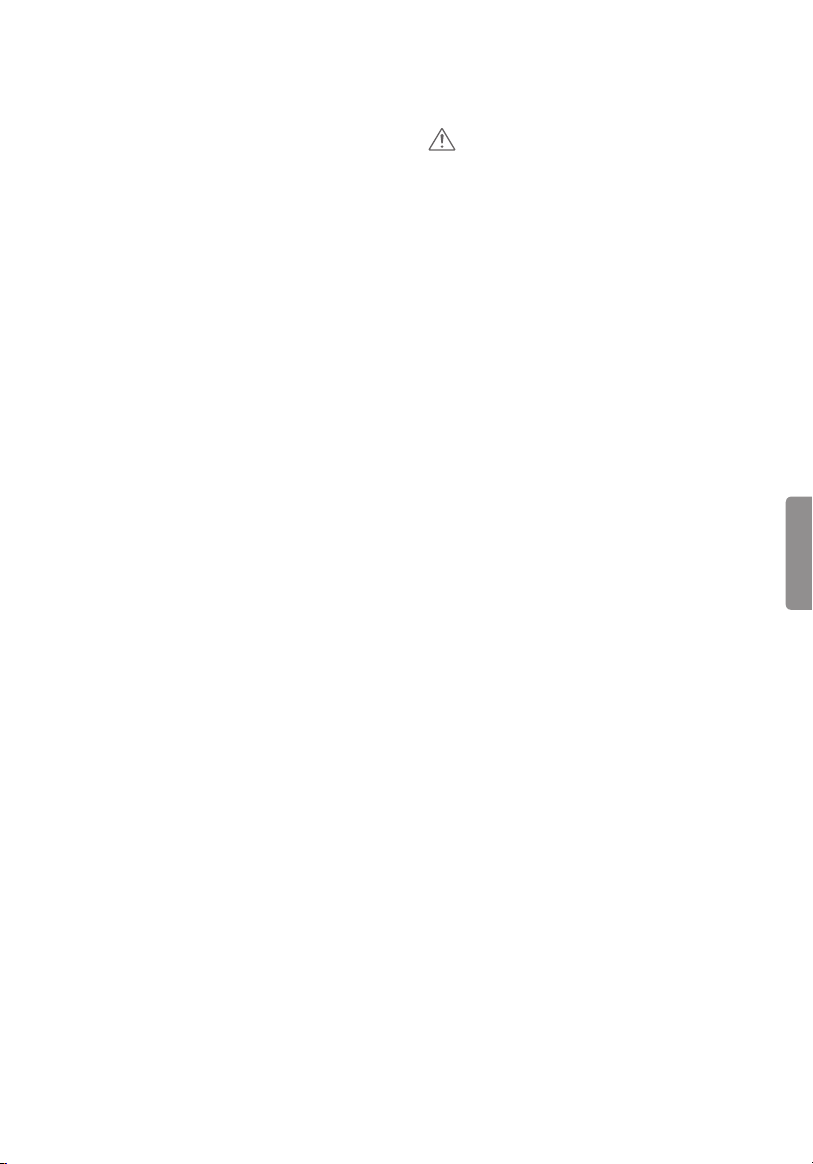
• Do not use high voltage electrical equipment
near the TV, (e.g., a bug zapper).
This may result in product malfunction.
• Dot Defect
- This panel is an advanced product that contains
millions of pixels. In a very few cases, you could
see fine dots on the screen while you’re viewing
the TV. Those dots are deactivated pixels and
do not affect the performance and reliability
of the TV.
• Generated Sound
- Cracking noise A cracking noise that occurs
when watching or turning off the TV is
generated by plastic thermal contraction
due to temperature and humidity. This noise
is common for products where thermal
deformation is required.
- Electrical circuit humming/panel buzzing
A low level noise is generated from a highspeed switching circuit, which supplies a
large amount of current to operate a product.
It varies depending upon the product.
This generated sound does not affect the
performance and reliability of the product.
• Take care not to touch the ventilation openings.
When watching the TV for a long period, the
ventilation openings may become hot. This does
not affect the performance of the product or
cause defects in the product.
• Do not install this product on a wall if it could be
exposed to oil or oil mist. This may damage the
product and cause it to fall.
• If the TV feels cold to the touch, there may
be a small flicker when it is turned on. This is
normal; there is nothing wrong with TV. Some
minute dot defects may be visible on the screen,
appearing as tiny red, green, or blue spots.
However, they have no adverse effect on the TV’s
performance. Avoid touching the LCD screen or
holding your finger(s) against it for long periods
of time. Doing so may produce some temporary
distortion effects on the screen.
• Displaying a still image for a prolonged time may
cause image sticking. Avoid displaying a fixed
image on the TV screen for a long period of time.
Viewing 3D Imaging
(For 3D models)
CAUTION
• Guardians should not leave children
unsupervised who are watching a 3D video.
Guardians should make children stop watching
the video and take a rest if they experience eye
fatigue, headache, or dizziness.
• When viewing a 3D video, some may experience
discomfort such as a headache, dizziness,
fatigue, or blurred vision. In this case, stop
watching the 3D video and take a rest.
• If you watch a 3D video for a long time, you
may experience eye fatigue. In this case, stop
watching the 3D video and take a rest.
• Only use LG 3D glasses. Otherwise, you may not
be able to view 3D videos properly.
• Do not use 3D glasses instead of your normal
glasses, sunglasses, or protective goggles. Place
the 3D glasses over your normal eye ware.
• Do not keep your 3D glasses in extremely high or
low temperatures. It will cause deformation.
• Do not use the 3D glasses while walking or
moving around. It may cause an accident or
injury.
• Be careful not to poke your eye with the frames
of the 3D glasses.
• Do not watch 3D content if you have
photosensitive seizures, epilepsy, or heart
disease.
ENGLISH
5
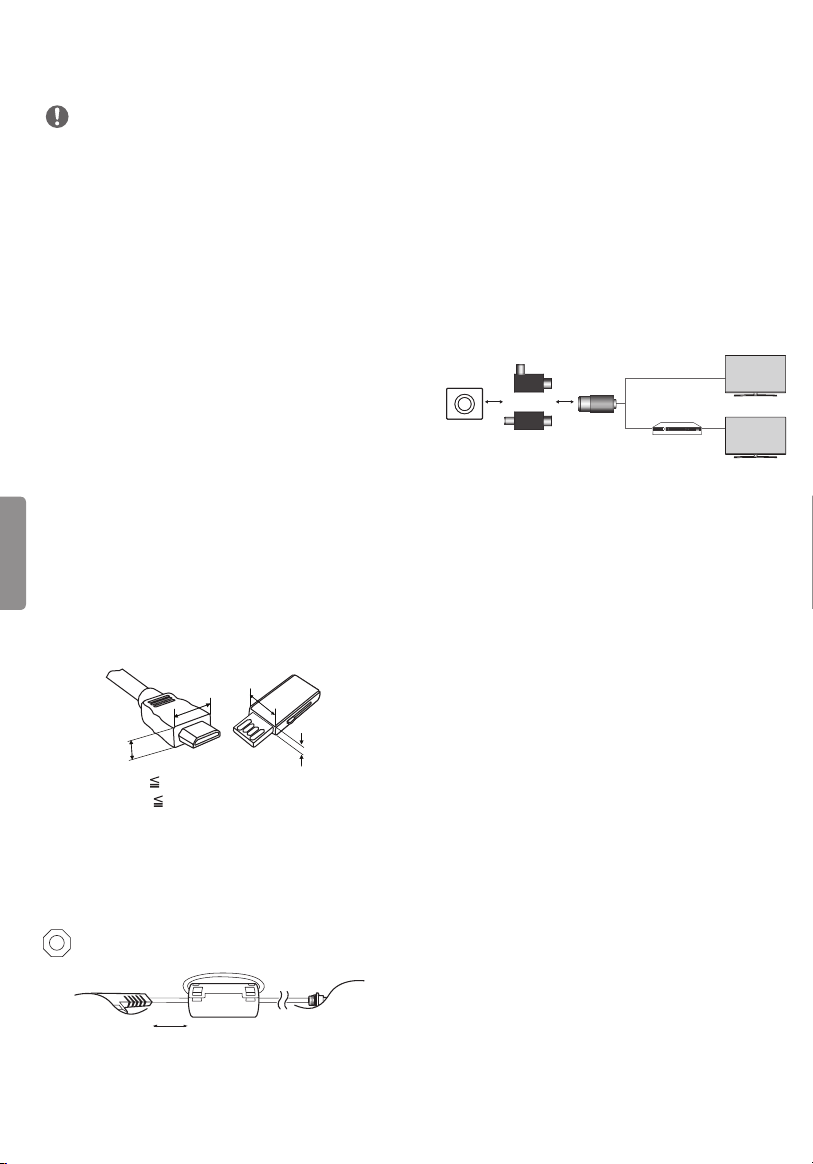
Preparing
NOTE
• When the TV is turned on for the first time after
being shipped from the factory, initialization of
the TV may take approximately one minute.
• Image shown may differ from your TV.
• Your TV’s OSD (On Screen Display) may differ
slightly from that shown in this manual.
• The available menus and options may differ from
the input source or product model that you are
using.
• New features may be added to this TV in the
future.
• The items supplied with your product may vary
depending upon the model.
• Product specifications or contents of this manual
may be changed without prior notice due to
upgrade of product functions.
• For an optimal connection, HDMI cables and
USB devices should have bezels less than 10 mm
(0.39 inches) thick and 18 mm (0.7 inches) width.
• Use an extension cable that supports USB 2.0 if
the USB cable or USB flash drive does not fit into
ENGLISH
your TV’s USB port.
• Use a certified cable with the HDMI logo
attached. If you do not use a certified HDMI
cable, the screen may not display or a
connection error may occur.
• Recommended HDMI cable types (3 m or less)
- High-Speed HDMI®/TM cable
- High-Speed HDMI ®/TM cable with Ethernet
B
A
*A 10 mm (0.39 inches)
*B
18 mm (0.7 inches)
• How to use the ferrite core
(Depending upon model)
- Use the ferrite core to reduce the
electromagnetic interference in the power
cable. Wind the power cable on the ferrite core
once.
[Cross Section of Ferrite Core]
[to a wall plug] [to the TV ]
B
• Antenna Isolator Installation Guide
(Depending upon model)
- Use this to install TV in a place where there is a
voltage difference between TV Set and GND of
antenna signal. If there is a voltage difference
between TV Set and GND of antenna signal, the
antenna contact might be heated and excessive
heat might cause an accident.
- You can improve the safety when watching
TV by efficiently removing power voltage
from TV antenna. It is recommended to
mount the isolator to the wall. If it cannot
be mounted to the wall, mount it on the TV.
Avoid disconnecting the antenna Isolator after
installation.
- Before starting, be sure that the TV antenna is
connected.
Wall
ANTENNA/
CABLE IN
Cable /
Antenna
or
Isolator
1. Connect to TV
2. Connect to Set-Top box
Connect one end of the isolator to cable/antenna
jack and the other to TV set or set-top box.
“Equipment connected to the protective earthing
of the building installation through the mains
connection or through other equipment with
a connection to protective earthing - and to a
cable distribution system using coaxial cable,
may in some circumstances create a fire hazard.
Connection to a cable distribution system has
therefore to be provided through a device
providing electrical isolation below a certain
A
frequency range (galvanic isolator, see EN 60728-
11)”
When applying the RF Isolator, a slight loss of
signal sensitivity can occur.
10 cm (+/- 2 cm)
6
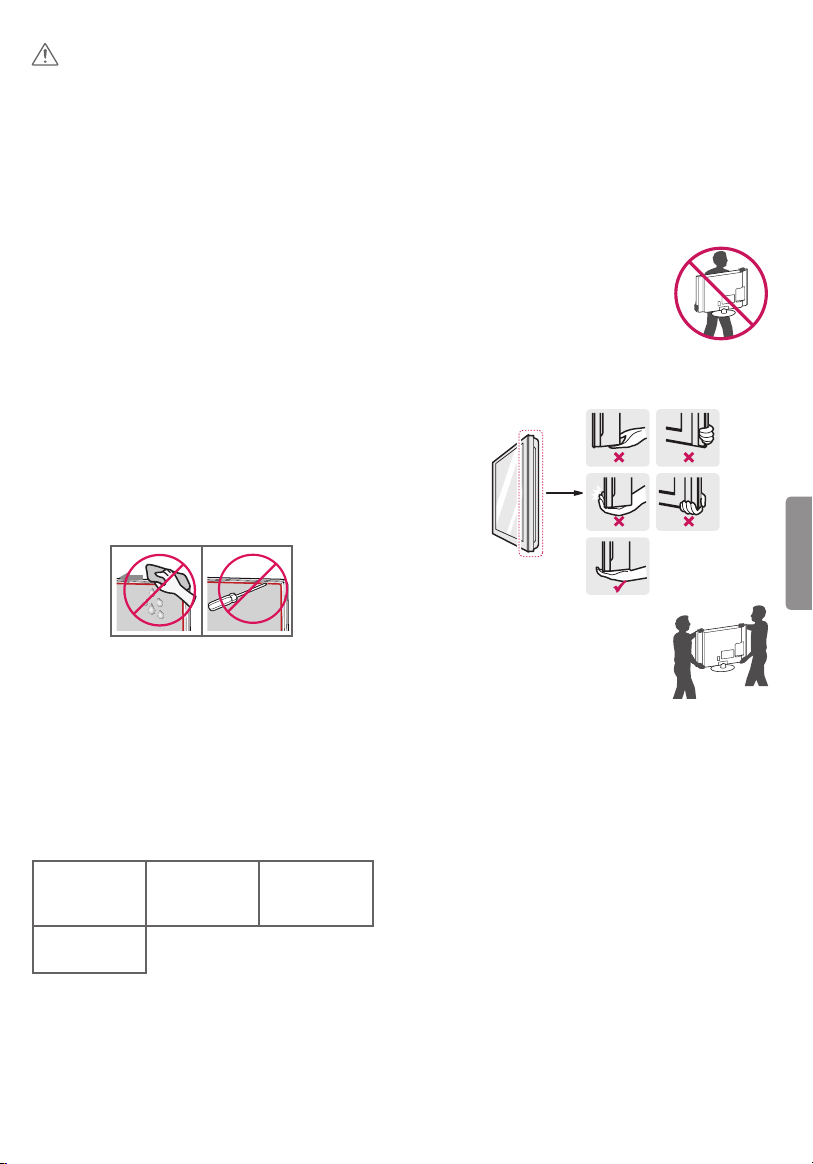
CAUTION
• Do not use any unapproved items to ensure the
safety and product’s lifespan.
• Any damages or injuries by using unapproved
items are not covered by the warranty.
• Some models appear to have a thin film on the
screen. It is actually part of the screen; do not
remove it.
• When attaching the stand to the TV set, place
the screen facing down on a cushioned table or
flat surface to protect the screen from scratches.
• Make sure that the screws are fastened tightly.
(If they are not fastened securely enough, the TV
may tilt forward after being installed.)
• Do not fasten the screws with excessive force;
otherwise, they may be worn out and become
loose.
• Make sure to wring any excess water or cleaner
from the cloth.
• Do not spray water or cleaner directly onto the
TV screen.
• Make sure to spray just enough of water or
cleaner onto a dry cloth to wipe the screen.
• When cleaning the product, be careful not to
allow any liquid or foreign objects to enter the
gap between the upper, left or right side of the
panel and the guide panel. (For UH8500 series)
Optional Extras
Optional extras can be changed or modified for
quality improvement without any notification.
Contact your dealer for buying these items.
These devices work only with certain models.
The model name or design may be changed due to
the manufacturer’s circumstances or policies.
(Depending upon model)
AG-F***
Cinema 3D
Glasses
AN-MR650
Magic Remote
AG-F***DP
Dual Play
Glasses
AN-VC550
Smart Camera
Lifting and Moving the TV
When moving or lifting the TV, read the following
to prevent the TV from being scratched or
damaged and for safe transportation regardless of
its type and size.
• It is recommended to move the TV in the box or
packing material that the TV originally came in.
• Before moving or lifting the TV, disconnect the
power cord and all cables.
• When holding the TV, the screen
should face away from you to
avoid damage.
• Hold the top and bottom of the TV frame firmly.
Make sure not to hold the transparent part,
speaker, or speaker grille area.
ENGLISH
• Use at least two people to move
a large TV.
• When transporting the TV by
hand, hold the TV as shown in the
following illustration.
• When transporting the TV, do not expose the TV
to jolts or excessive vibration.
• When transporting the TV, keep the TV upright;
never turn the TV on its side or tilt towards the
left or right.
• When handling the TV, be careful not to damage
the protruding buttons.
7
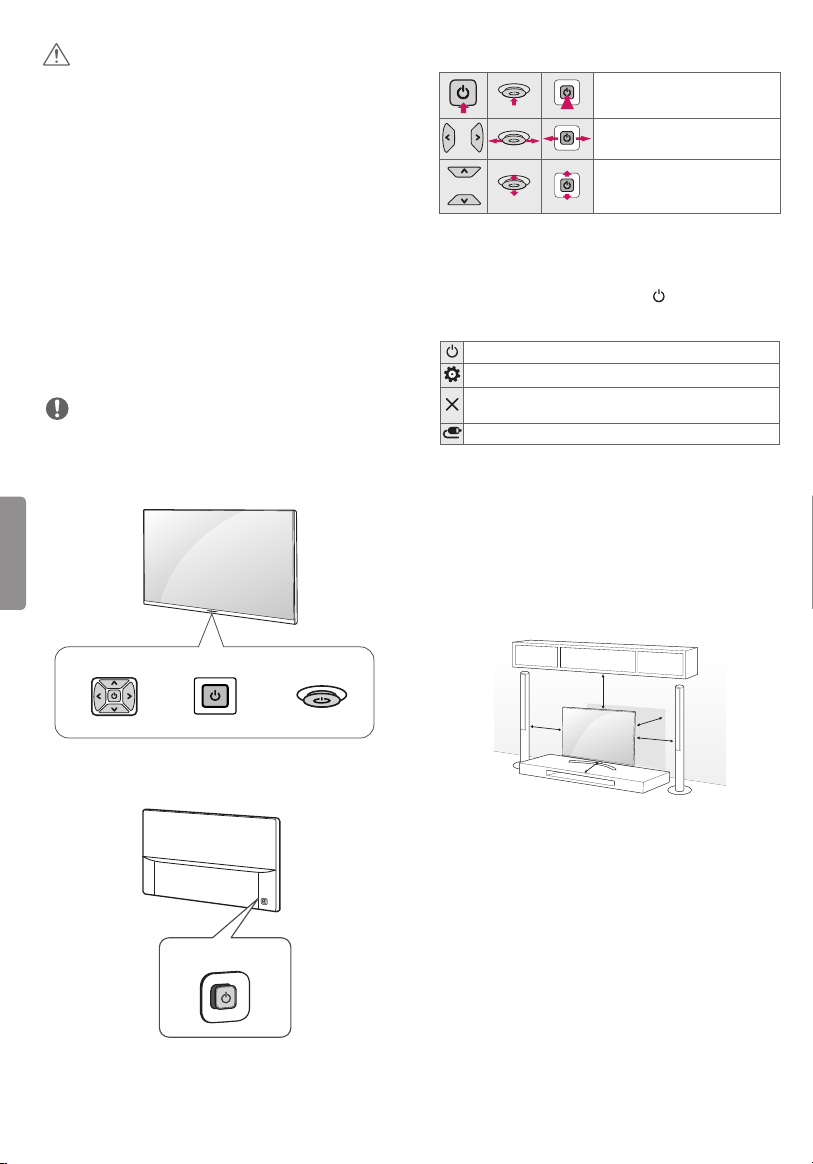
CAUTION
• Avoid touching the screen at all times, as this
may result in damage to the screen.
• Do not place the product on the floor with its
front facing down without padding. Failure to do
so may result in damage to the screen.
• Do not move the TV by holding the cable
holders, as the cable holders may break, and
injuries and damage to the TV may occur.
(Depending upon model)
Basic Functions
Power On (Press)
Power Off (Press and Hold)
Volume Control
Channels Control
1 All running apps will close.
1
Using the Button
(Depending upon model)
You can simply operate the TV functions, pressing
or moving the button.
NOTE
• 43/49UH6030, 43/49UH6100, 49UH6090, and
43/49UH610A does not have a Joystick button
but has only a power On/Off button.
(A Type)
ENGLISH
Dome Button
(B Type)
Button
Or Or
Joystick Button
Adjusting the Menu
When the TV is turned on, press button one time.
You can adjust the Menu items pressing or moving
the buttons.
Turns the power off.
Accesses the setting menu.
Clears on-screen displays and returns to TV
viewing.
Changes the input source.
Mounting on a Table
1 Lift and tilt the TV into its upright position on a
table.
- Leave a 10 cm (4 inches) (minimum) space from
the wall for proper ventilation.
10 cm
(4 inches)
10 cm
10 cm
10 cm
10 cm
2 Connect the power cord to a wall outlet.
Joystick Button
8
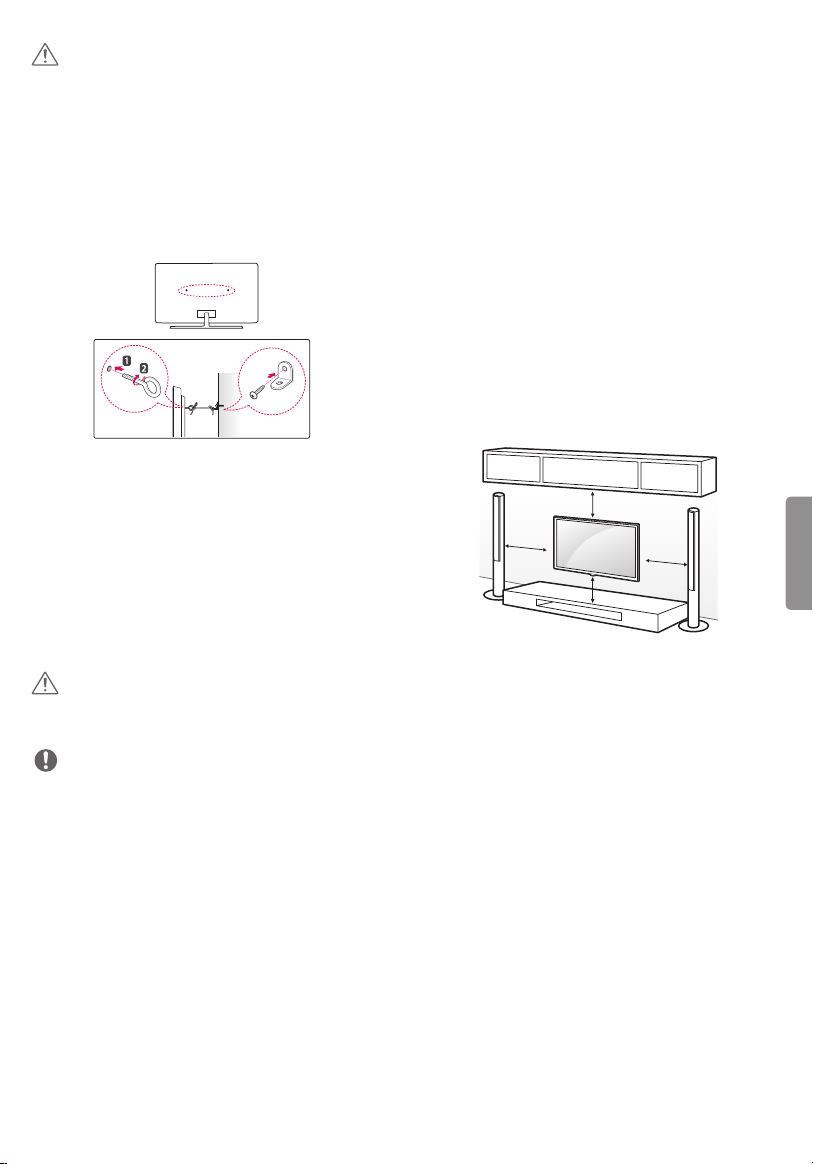
CAUTION
• Do not place the TV near or on sources of heat,
as this may result in fire or other damage.
Securing the TV to a Wall
(optional)
(Depending upon model)
1 Insert and tighten the eye-bolts, or TV brackets
and bolts on the back of the TV.
- If there are bolts inserted at the eye-bolts
position, remove the bolts first.
2 Mount the wall brackets with the bolts to the
wall. Match the location of the wall bracket and
the eye-bolts on the rear of the TV.
3 Connect the eye-bolts and wall brackets tightly
with a sturdy rope or cable. Make sure to keep
the rope parallel to the flat surface.
CAUTION
• Make sure that children do not climb on or hang
on the TV.
NOTE
• Use a platform or cabinet that is strong and large
enough to support the TV securely.
• Brackets, bolts, and ropes are optional. You can
obtain additional accessories from your local
dealer.
Mounting on a Wall
An optional wall mount can be used with your
LG Television. Consult with your local dealer for
a wall mount that supports the VESA standard
used by your TV model. Carefully attach the wall
mount bracket at the rear of the TV. Install the wall
mount bracket on a solid wall perpendicular to the
floor. If you are attaching the TV to other building
materials, please contact qualified personnel to
install the wall mount. Detailed instructions will
be included with the wall mount. We recommend
that you use an LG brand wall mount. The LG wall
mount is easy to adjust or to connect the cables.
When you do not use LG’s wall mount bracket,
use a wall mount bracket where the device is
adequately secured to the wall with enough space
to allow connectivity to external devices. If you are
using a non-adjustable mount, attach the mount
to the wall. Attach the cables to the TV first, then
attach the TV to the mount.
10 cm
(4 inches)
10 cm
Make sure to use screws and wall mounts that
meet the VESA standard. Standard dimensions for
the wall mount kits are described in the following
table.
10 cm
10 cm
ENGLISH
9
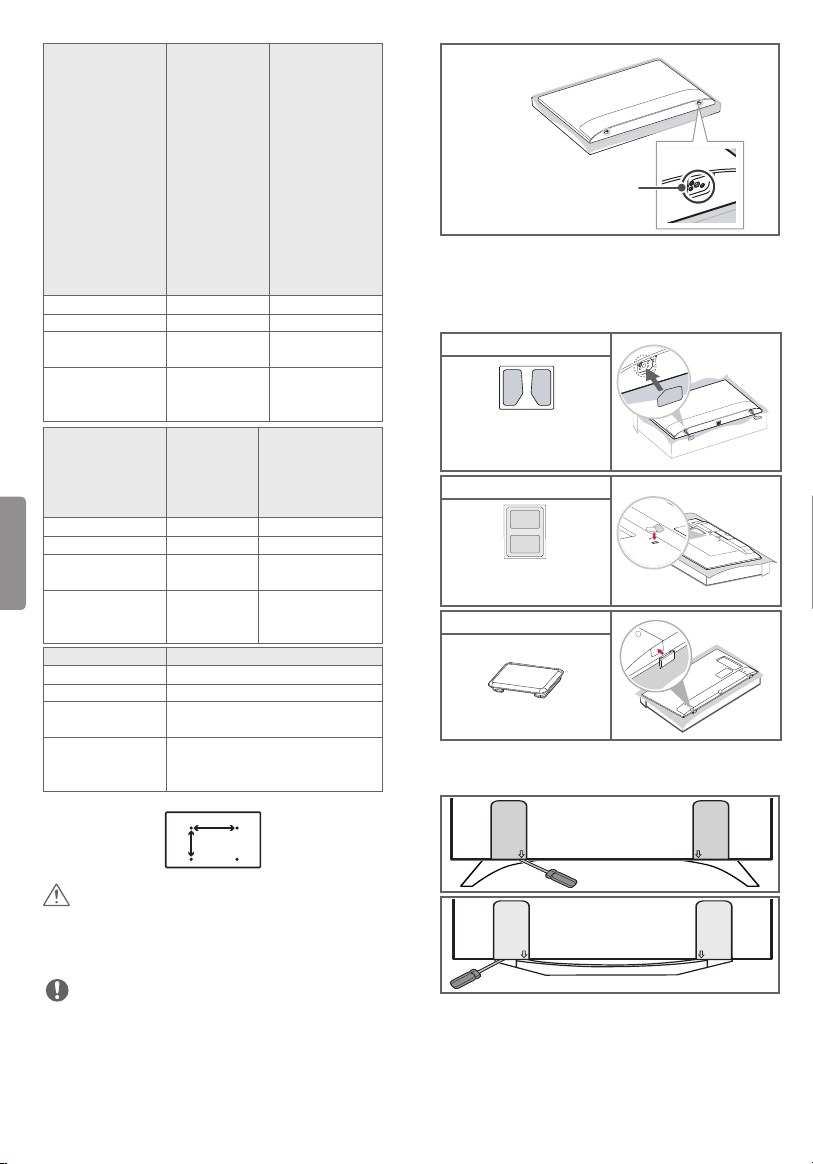
Model 50UH6300
A
VESA (A x B) 300 x 300 300 x 300
Standard screw M6 M6
Number of
screws
Wall mount
bracket
(optional)
Model 43UH6100
ENGLISH
VESA (A x B) 200 x 200 600 x 400
Standard screw M6 M8
Number of
screws
Wall mount
bracket
(optional)
Model 65UH9500
VESA (A x B) 300 x 200
Standard screw M6
Number of
screws
Wall mount
bracket
(optional)
49UH610A
55UH615A
49UH6100
49UH6090
55UH6090
55UH6150
49UH6500
55UH6550
49/55UH7500
49/55UH7700
55UH8500
55UH7650
49/55UH6030
4 4
LSW350B
MSW240
43UH6500
43UH7500
43UH610A
43UH6030
4 4
LSW240B
MSW240
4
OTW420B
58UH6300
60/65UH615A
60/65UH6150
60/65UH6550
60/65UH7500
60/65UH7700
60/65UH8500
60/65UH7650
60UH6090
60/65UH6030
60UH6035
LSW350B
75UH6550
75UH8500
86UH9500
70UH6350
70UH6330
LSW640B
2 Pole Stand Hole
• When using the wall mounting bracket, apply
the adhesive protective label or protective cover
to cover the unused stand openings. This will
prevent the accumulation of dust and dirt. (Use
only when provided with your particular model.)
Provided Item
Adhesive Protective
Label
Provided Item
Adhesive Protective
Label
Provided Item
Protective Cover
• Depending upon the shape of the stand, use a
flat tool to remove the stand cover as illustrated
below. (e.g., a flat screwdriver)
B
CAUTION
• Remove the stand before installing the TV on a
wall mount by performing the stand attachment
in reverse.
NOTE
• When using the wall mount, it is recommended
that you apply a piece of tape over the 2 Pole
Stand holes to prevent dust and bugs from
entering the holes. (Depending upon model)
10
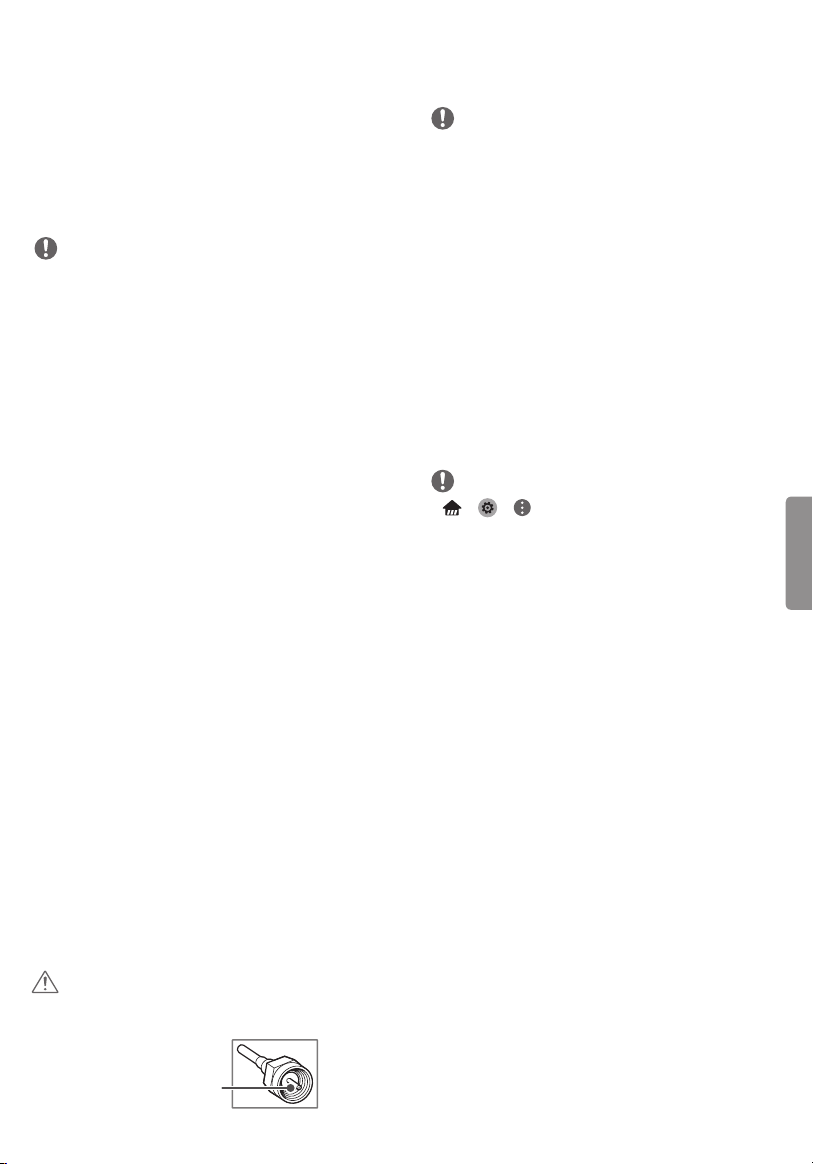
Connections (Notifications)
You can connect various external devices to the TV.
Supported external devices are: HD receivers, DVD
players, VCRs, audio systems, USB storage devices,
PC, gaming devices, and other external devices.
For more information on an external device’s
connection, refer to the manual provided with
each device.
NOTE
• If you record a TV program on a DVD recorder or
VCR, make sure to connect the TV signal input
cable to the TV through a DVD recorder or VCR.
For more information about recording, refer to
the manual provided with the connected device.
• The external device connections shown may
differ slightly from illustrations in a manual.
• Connect external devices to the TV regardless
about the order of the TV port.
• If you connect a gaming device to the TV, use the
cable supplied with the gaming device.
• Refer to the external equipment’s manual for
operating instructions.
• In PC mode, there may be noise associated
with the resolution, vertical pattern, contrast,
or brightness. If noise is present, change the PC
output to another resolution, change the refresh
rate to another rate, or adjust the brightness and
contrast on the PICTURE menu until the picture
is clear.
• Depending upon the graphics card, some
resolution settings may not allow the image to
be positioned on the screen properly.
• Some USB Hubs may not work. If a USB device
connected through a USB Hub is not detected,
connect it directly to the USB port on the TV.
• The TV may be capable of operating without a
set-top from a multichannel video programming
distributor (MVPD).
Connecting to an Antenna or
Cable
• Complete all connections between devices, and
then connect the power cord to the power outlet
to prevent damage to your TV.
NOTE
• Use a signal splitter to use 2 TVs or more.
• DTV Audio Supported Codec: MPEG,
Dolby Digital.
• Direct ULTRA HD broadcast is unavailable in
areas without an ULTRA HD signal.
• This TV cannot receive ULTRA HD (3840 x 2160
pixels) broadcasts directly because the related
standards have not been confirmed. (Depending
upon model)
Other Connections
Connect your TV to external devices. For the best
picture and audio quality, connect the external
device and the TV with the HDMI cable. Depending
upon the model, a cable may not be provided.
NOTE
• > > > General >
HDMI ULTRA HD Deep Color:
- On : Support 4K @ 60 Hz (4:4:4, 4:2:2, 4:2:0)
- Off : Support 4K @ 60 Hz 8bit (4:2:0)
• If the device connected to Input Port also
supports ULTRA HD Deep Color, your picture
may be clearer. However, if the device doesn’t
support it, it may not work properly. In that case,
connect the device to a different HDMI port or
change the TV ’s HDMI ULTRA HD Deep Color
setting to Off.
- This feature is available only on certain models
which support HDMI ULTRA HD Deep Color.
• HDMI Audio Supported Format:
DTS (44.1 kHz / 48 kHz),
AC3 (32 kHz / 44.1 kHz / 48 kHz),
PCM (32 kHz / 44.1 kHz / 48 kHz / 96 kHz / 192 kHz)
(Depending upon model)
ENGLISH
Connect an antenna, cable, or cable box to watch
TV. The illustrations may differ from the actual
items and an RF cable is optional.
CAUTION
• Make sure not to bend the copper wire of the RF
cable.
Copper Wire
11
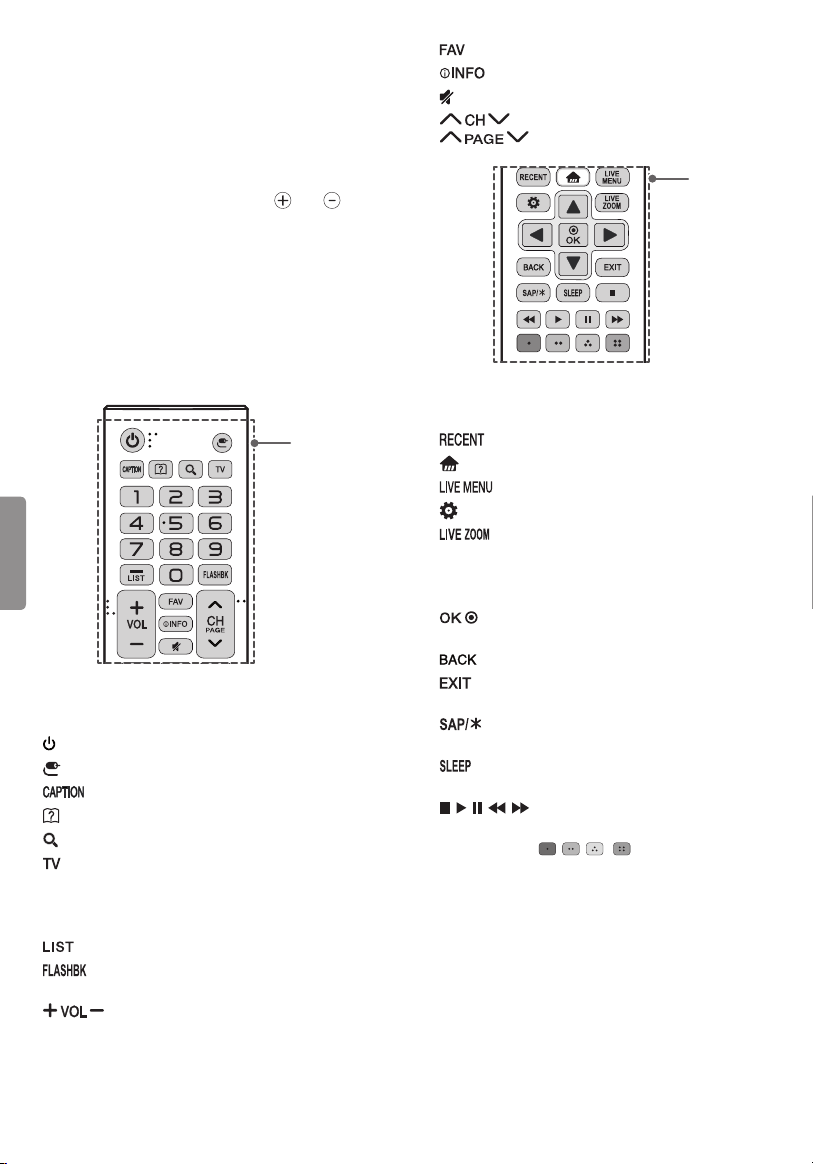
Remote Control
(Depending upon model)
The descriptions in this manual are based on
the buttons on the remote control. Please read
this manual carefully and use the TV correctly. To
install batteries, open the battery cover, replace
batteries (1.5 V AAA) matching the and ends
to the label inside the compartment, and close
the battery cover. Failure to match the correct
polarities of the battery may cause the battery
to burst or leak, resulting in fire, personal injury,
or ambient pollution. To remove the batteries,
perform the installation actions in reverse. This
remote uses infrared light. When in use, it should
be pointed in the direction of the TV’s remote
sensor.
Accesses your favorite channel list.
Shows information on the current program.
Mutes all sounds.
Scrolls through the saved channels.
Moves to the previous or next screen.
B
B
ENGLISH
A
(POWER) Turns the TV on or off.
INPUT Changes the input source.
Activates or deactivates the subtitles.
(User Guide) Sees user-guide.
(Search) Shows the search mode.
Returns to the last TV channel.
Number button Enters numbers.
- (Dash) Inserts a dash between numbers such as
2-1 and 2-2.
Accesses the saved channel list.
Alternates between the two last channels
selected (pressing repeatedly).
Adjusts the volume level.
A
Shows the previous history.
(Home) Accesses the Home menu.
Shows the list of Channels.
(Settings) Accesses the settings.
By zooming in on the selected area, you
can view it in full screen.
Navigation buttons Scrolls through menus or
options. (up/down/left/right)
Selects menus or options and confirms your
input.
Returns to the previous screen.
Clears all on-screen displays and returns to TV
viewing.
Enables SAP (Secondary Audio Program)
Feature.
Sets the length of time until the TV to turns
off.
, , , , Control buttons for media contents
Color buttons These access special functions in
some menus. ( , , , )
12
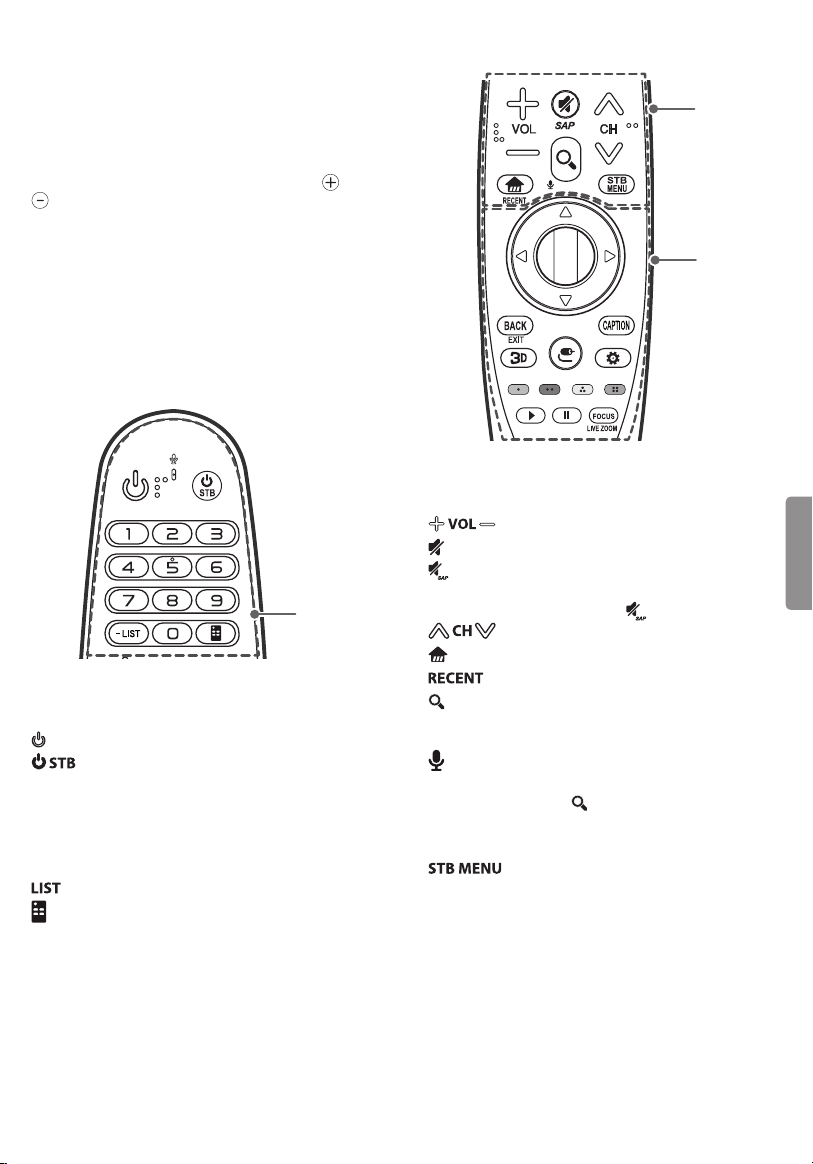
Magic Remote Functions
(Depending upon model)
When the message
Change the battery.
batteries. To install batteries, open the battery
cover, replace batteries (1.5 V AA) matching and
ends to the label inside the compartment, and
close the battery cover. Failure to match the correct
polarities of the battery may cause the battery to
burst or leak, resulting in fire, personal injury, or
ambient pollution. Be sure to point the remote
control at the remote control sensor on the TV.
To remove the batteries, perform the installation
actions in reverse.
This remote uses infrared light and Bluetooth
technology. When in use, it should be pointed in
the direction of the TV’s remote sensor.
Magic remote battery is low.
is displayed, replace the
A
A
(POWER) Turns the TV on or off.
(STB POWER) You can turn your set-top box
on or off by adding the set-top box to the universal
remote control for your TV.
Number button Enters numbers.
- (Dash) Inserts a dash between numbers such as
2-1 and 2-2.
Accesses the saved channel list.
(Screen Remote) Displays the Screen Remote.
• Accesses the Universal Control Menu in some
regions.
B
C
B
Adjusts the volume level.
(MUTE) Mutes all sounds.
* Video descriptions function will be enabled.
• SAP (Secondary Audio Program) Feature can also
be enabled by pressing the key.
Scrolls through the saved channels.
(Home) Accesses the Home menu.
* Shows the previous history.
(Search) Search for content such as channels,
movies and other videos, or perform a web search
by entering your search terms in the search box.
(Voice recognition) Network connection is
required to use the voice recognition function.
1 Press and hold the (Search) button.
2 Speak when the voice display window appears
on the TV screen.
Displays the set-top box Home menu.
(When you are not watching with a set-top box:
the set-top box screen is displayed.)
ENGLISH
13
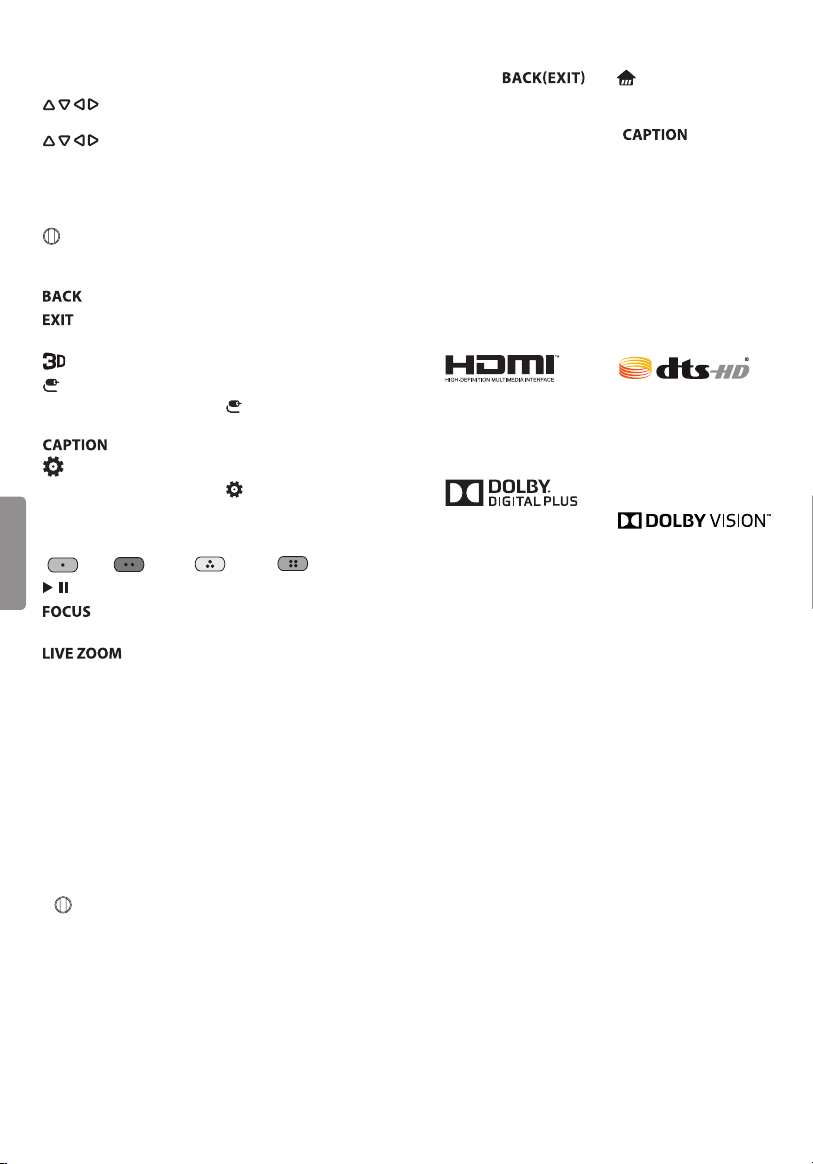
C
(up/down/left/right) Press the up, down,
left or right button to scroll the menu. If you press
buttons while the pointer is in use, the
pointer will disappear from the screen and Magic
Remote will operate like a general remote control.
To display the pointer on the screen again, shake
Magic Remote to the left and right.
Wheel (OK) Press the center of the Wheel
button to select a menu. You can change channels
by using the Wheel button.
Returns to the previous screen.
* Clears all on-screen displays and returns to
TV viewing.
Used for viewing 3D video. (For 3D models)
INPUT Changes the input source.
• Pressing and holding the INPUT button
displays all the lists of external inputs.
Activates or deactivates the subtitles.
(Q. Settings) Accesses the quick settings.
• Pressing and holding the (Q. Settings) button
displays the All Settings menu.
ENGLISH
Color buttons These access special functions in
some menus.
( Red, Green, Yellow, Blue)
, Control buttons for media contents
You can zoom in on the area where the
remote control is pointed.
you can view it in full screen.
* : To use the button, press and hold for more than
3 seconds.
Registering Magic Remote
How to Register the Magic Remote
To use the Magic Remote, first pair it with your TV.
1 Put batteries into the Magic Remote and turn the
TV on.
2 Point the Magic Remote at your TV and press the
• If the TV fails to register the Magic Remote, try
again after turning the TV off and back on.
* By zooming in on the selected area,
Wheel (OK) on the remote control.
How to Deregister the Magic Remote
Press the and (Home) buttons
at the same time, for five seconds, to unpair the
Magic Remote with your TV.
• Pressing and holding the button will
let you cancel and re-register Magic Remote at
once.
Licenses
Supported licenses may differ by model.
For more information about licenses, visit
www.lg.com.
(For UH7650, UH7700,
UH8500, UH9500
series)
Open Source Software Notice
Information
To obtain the source code under GPL, LGPL, MPL,
and other open source licenses, that is contained
in this product, please visit
com.
In addition to the source code, all referred license
terms, warranty disclaimers and copyright notices
are available for download.
LG Electronics will also provide open source code
to you on CD-ROM for a charge covering the cost
of performing such distribution (such as the cost of
media, shipping, and handling) upon email request
to
opensource@lge.com
(3) years from the date on which you purchased
the product.
http://opensource.lge.
. This offer is valid for three
14
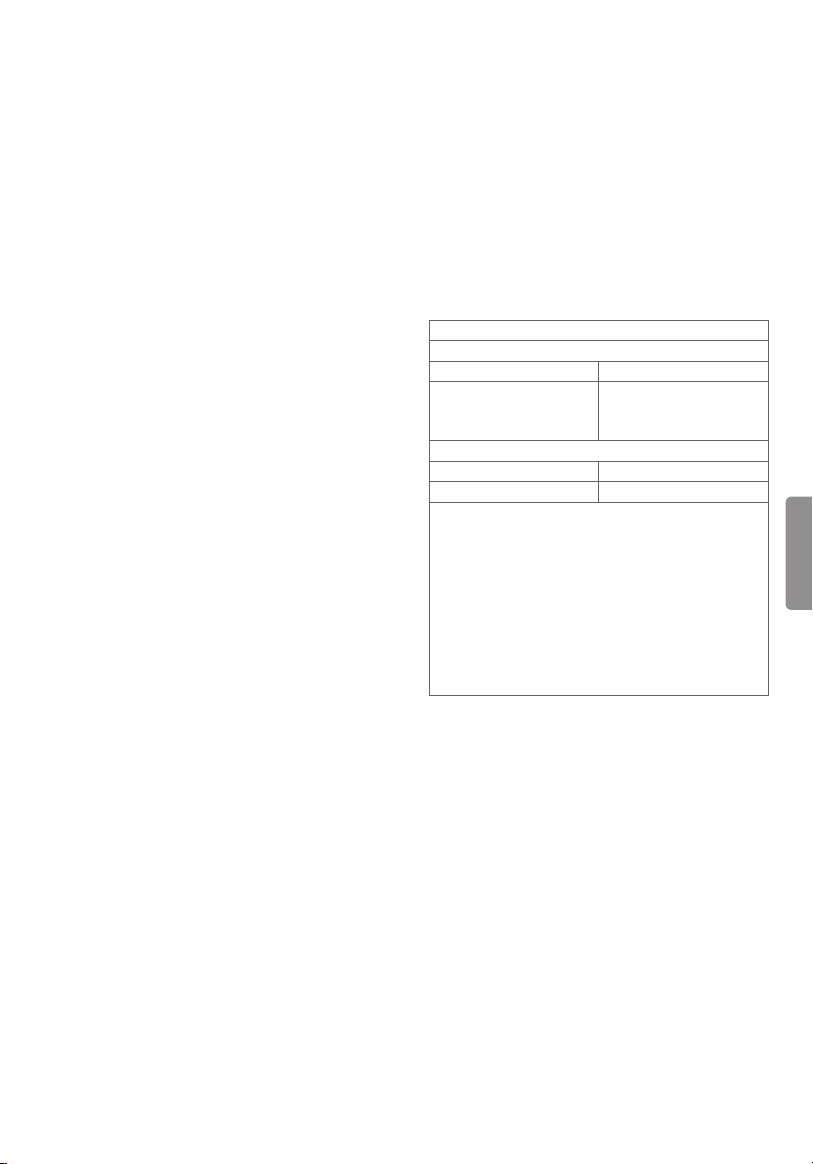
Troubleshooting
• Cannot control the TV with the remote control.
- Check if anything such as tape has been placed
over the receiver.
- Check if there is any obstacle between the
product and the remote control.
- Replace the batteries with new ones.
• No image display and no sound is produced.
- Check if the product is turned on.
- Check if the power cord is connected to a wall
outlet.
- Check if there is a problem in the wall outlet by
connecting other products.
• The TV turns off suddenly.
- Check the power control settings. The power
supply may be interrupted.
- Check if the Sleep Timer / Timer Power Off
feature is activated in the Timers settings.
- If there is no signal while the TV is on, the TV
will turn off automatically after 15 minutes of
inactivity.
Specifications
Product specifications may be changed without
prior notice due to upgrade of product functions.
Estimated yearly energy consumption indicated on
the FTC label is measured in accordance with the
Test Procedures for Television Sets (USA only).
The actual energy consumption depends on the
usage environment (the content watched, TV
settings, etc.).
Environment Condition
• Operating Temperature
0 °C to 40 °C (32 °F to 104 °F)
• Operating Humidity
Less than 80 %
• Storage Temperature
- 20 °C to 60 °C (-4 °F to 140 °F)
• Storage Humidity
Less than 85 %
Wireless Module Specifications
(For UH6330, UH6300, UH6350, UH6500, UH6550,
UH7500, UH7650, UH7700, UH8500, UH9500,
series)
Wireless Module(LGSBWAC61)Specifications
Wireless LAN (IEEE 802.11a/b/g/n/ac)
Frequency Range Output Power(Max.)
2400 to 2483.5 MHz
5150 to 5725 MHz
5725 to 5850 MHz
Bluetooth
Frequency Range Output Power(Max.)
2400 to 2483.5 MHz 10 dBm
As band channels can vary per country, the user
cannot change or adjust the operating frequency.
This product is configured for the regional
frequency table.
For consideration of the user, this device should
be installed and operated with a minimum
distance of 20 cm (7.8 inches) between the device
and the body.
FCC ID: BEJLGSBWAC61
IC: 2703H-LGSBWAC61
15 dBm
16 dBm
12.5 dBm
ENGLISH
Television System
ATSC, NTSC-M, 64 & 256 QAM
Program Coverage
VHF 2-13, UHF 14-69, DTV 2-69, CATV 1-135,
CADTV 1-135
External Antenna Impedance
75 Ω
15
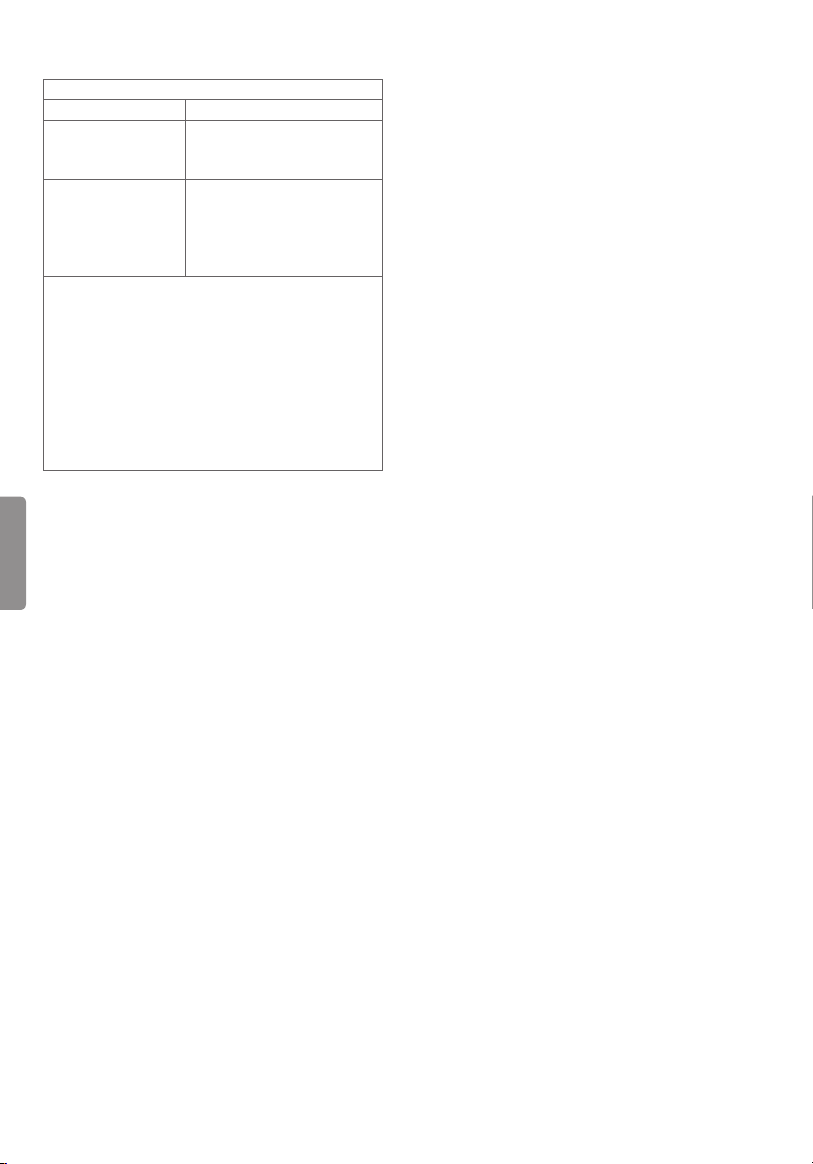
(For UH6035, UH6030, UH610A, UH6100, UH6150,
UH615A, UH6090 series)
Wireless LAN Module(WN8122E1) Specification
Standard IEEE802.11a/b/g/n
Frequency Range
Output Power
(Max.)
As band channels can vary per country, the user
cannot change or adjust the operating frequency.
This product is configured for the regional
frequency table.
For consideration of the user, this device should
be installed and operated with a minimum
distance of 20 cm (7.8 inches) between the device
and the body.
Contains FCC ID: BEJWN8122E1
Contains IC: 2703H-WN8122E1
ENGLISH
External Control Device Setup
To obtain the external control device setup
information, please visit
2400 to 2483.5 MHz
5150 to 5250 MHz
5725 to 5850 MHz
802.11a : 16.5 dBm
802.11b : 16 dBm
802.11g : 15.5 dBm
802.11n - 2.4GHz : 15.5 dBm
802.11n - 5GHz : 16.5 dBm
www.lg.com
.
16
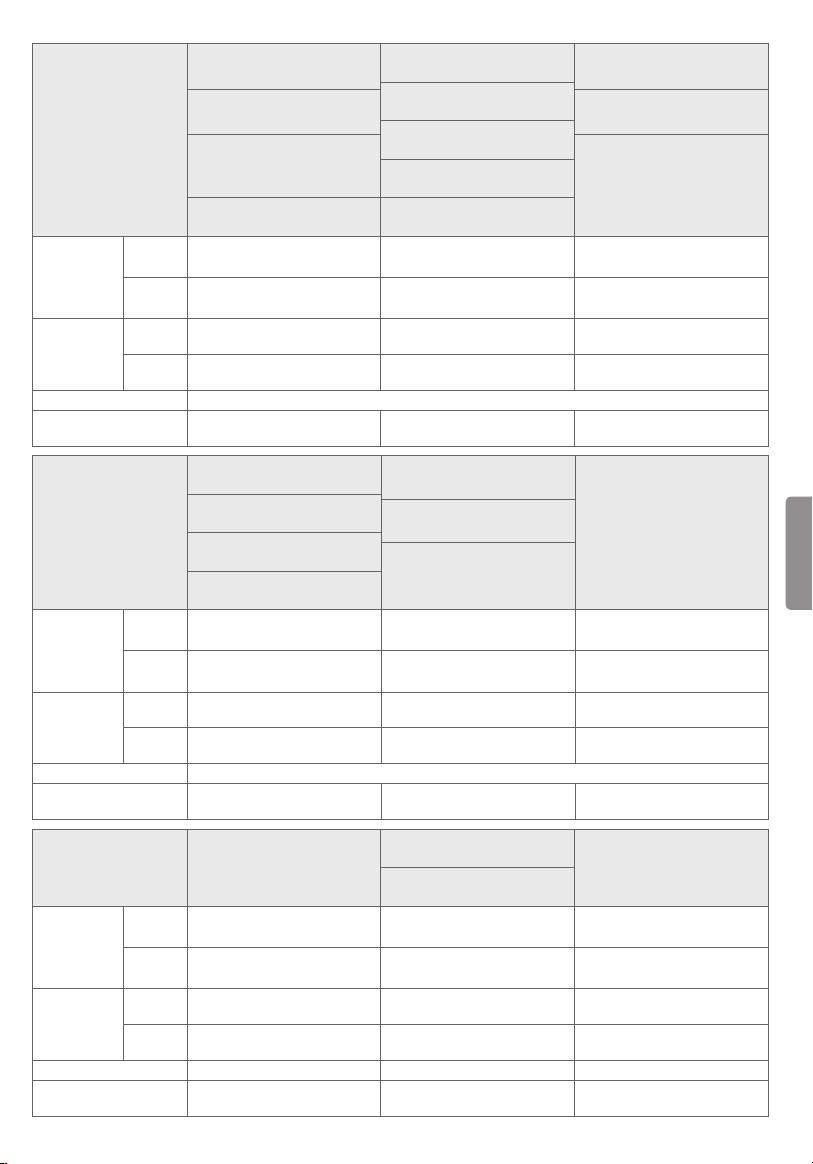
43UH6100
(43UH6100-UH)
43UH610A
(43UH610A-UJ)
MODELS
With
Dimensions
(W x H x D)
Weight
Power requirement AC 100 - 240 V ~ 50 / 60 Hz
Current Value / Power
consumption
Dimensions
(W x H x D)
Weight
Power requirement AC 100 - 240 V ~ 50 / 60 Hz
Current Value / Power
consumption
Dimensions
(W x H x D)
Weight
Power requirement
Current Value / Power
consumption
stand
Without
stand
With
stand
Without
stand
MODELS
With
stand
Without
stand
With
stand
Without
stand
MODELS
With
stand
Without
stand
With
stand
Without
stand
43UH6030
(43UH6030-UB)
43UH6030
(43UH6030-UD)
976 x 633 x 217.9 (mm)
38.4 x 24.9 x 8.5 (inches)
976 x 583 x 81.5 (mm)
38.4 x 22.9 x 3.2 (inches)
9.0 kg (19.8 lbs) 12.0 kg (26.4 lbs) 18.1 kg (39.9 lbs)
8.7 kg (19.1 lbs) 11.7 kg (25.7 lbs) 17.8 kg (39.2 lbs)
1.0 A / 100 W 1.1 A / 110 W 1.3 A / 130 W
60UH6150
(60UH6150-UB)
60UH615A
(60UH615A-UC)
60UH6030
(60UH6030-UC)
60UH6035
(60UH6035-UC)
1,348 x 839 x 263 (mm)
53.0 x 33.0 x 10.3 (inches)
1,348 x 782 x 58.5 (mm)
53.0 x 30.7 x 2.3 (inches)
23.7 kg (52.2 lbs) 27.4 kg (60.4 lbs) 16.5 kg (36.3 lbs)
23.3 kg (51.3 lbs) 27.0 kg (59.5 lbs) 16.2 kg (35.7 lbs)
1.4 A / 140 W 1.5 A / 150 W 1.5 A / 150 W
58UH6300
(58UH6300-UA)
1,298 x 828 x 258 (mm)
51.1 x 32.5 x 10.1 (inches)
1,298 x 770 x 54.2 (mm)
51.1 x 30.3 x 2.1 (inches)
22.8 kg (50.2 lbs) 30.1 kg (66.3 lbs) 9.7 kg (21.3 lbs)
22.3 kg (49.1 lbs) 28.7 kg (63.2 lbs) 9.5 kg (20.9 lbs)
AC 100 - 240 V ~ 50 / 60 Hz AC 120 V ~ 50 / 60 Hz AC 100 - 240 V ~ 50 / 60 Hz
1.8 A / 180 W 2.6 A / 260 W 1.0 A / 100 W
49UH6100
(49UH6100-UH)
49UH610A
(49UH610A-UJ)
49UH6090
(49UH6090-UJ)
49UH6030
(49UH6030-UB)
49UH6030
(49UH6030-UD)
1,108 x 707 x 217.9 (mm)
43.6 x 27.8 x 8.5 (inches)
1,108 x 657 x 81.5 (mm)
43.6 x 25.8 x 3.2 (inches)
65UH6150
(65UH6150-UB)
65UH615A
(65UH615A-UC)
65UH6030
(65UH6030-UC)
1,460 x 902 x 263 (mm)
57.4 x 35.5 x 10.3 (inches)
1,460 x 846 x 58.5 (mm)
57.4 x 33.3 x 2.3 (inches)
70UH6350
(70UH6350-UB)
70UH6330
(70UH6330-UB)
1,572 x 971 x 279 (mm)
61.8 x 38.2 x 10.9 (inches)
1,572 x 909 x 59.7 (mm)
61.8 x 35.7 x 2.3 (inches)
55UH6150
(55UH6150-UB)
55UH615A
(55UH615A-UC)
55UH6030
(55UH6030-UC)
1,240 x 778 x 237 (mm)
48.8 x 30.6 x 9.3 (inches)
1,240 x 722 x 56.7 (mm)
48.8 x 28.4 x 2.2 (inches)
50UH6300
(50UH6300-UA)
1,122 x 717 x 231 (mm)
44.1 x 28.2 x 9.0 (inches)
1,122 x 664 x 53.3 (mm)
44.1 x 26.1 x 2.0 (inches)
43UH6500
(43UH6500-UB)
973 x 622 x 199 (mm)
38.3 x 24.4 x 7.8 (inches)
973 x 572 x 77.2 (mm)
38.3 x 22.5 x 3.0 (inches)
ENGLISH
17
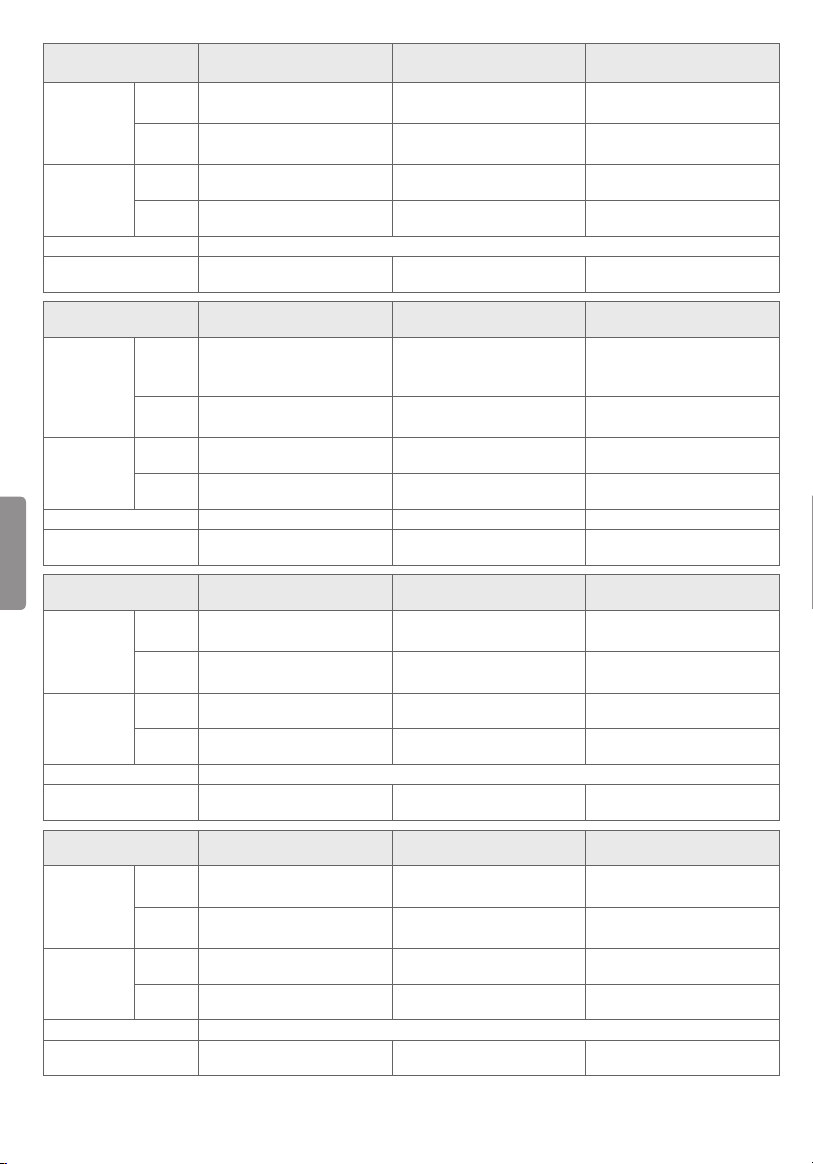
MODELS
With
Dimensions
(W x H x D)
Weight
Power requirement AC 100 - 240 V ~ 50 / 60 Hz
Current Value / Power
consumption
Dimensions
(W x H x D)
Weight
ENGLISH
Power requirement AC 100 - 240 V ~ 50 / 60 Hz AC 120 V~ 50 / 60Hz AC 100 - 240 V ~ 50 / 60 Hz
Current Value / Power
consumption
Dimensions
(W x H x D)
Weight
Power requirement
Current Value / Power
consumption
Dimensions
(W x H x D)
Weight
Power requirement
Current Value / Power
consumption
stand
Without
stand
With
stand
Without
stand
MODELS
With
stand
Without
stand
With
stand
Without
stand
MODELS
With
stand
Without
stand
With
stand
Without
stand
MODELS
With
stand
Without
stand
With
stand
Without
stand
49UH6500
(49UH6500-UB)
1,106 x 701 x 216 (mm)
43.5 x 27.5 x 8.5 (inches)
1,106 x 646 x 77.2 (mm)
43.5 x 25.4 x 3.0 (inches)
12.3 kg (27.1 lbs) 16.8 kg (37.0 lbs) 23.3 kg (51.3 lbs)
12.0 kg (26.4 lbs) 16.5 kg (36.3 lbs) 22.5 kg (49.6 lbs)
1.2 A / 120 W 1.4 A / 140 W 1.6 A / 160 W
65UH6550
(65UH6550-UB)
1,461 x 900 x 265 (mm)
57.5 x 35.4 x 10.4 (inches)
1,461 x 845 x 62 (mm)
57.5 x 33.2 x 2.4 (inches)
27.6 kg (60.8 lbs) 48.2 kg (106.2 lbs) 12.1 kg (26.6 lbs)
26.8 kg (59.0 lbs) 46.8 kg (103.1 lbs) 11.7 kg (25.7 lbs)
1.7 A / 170 W 3.1 A / 310 W 1.2 A / 120 W
49UH7500
(49UH7500-UA)
1,104 x 709 x 218 (mm)
43.4 x 27.9 x 8.5 (inches)
1,104 x 652 x 51.0 (mm)
43.4 x 25.6 x 2.0 (inches)
16.0 kg (35.2 lbs) 19.7 kg (43.4 lbs) 24.5 kg (54.0 lbs)
15.6 kg (34.3 lbs) 19.3 kg (42.5 lbs) 23.9 kg (52.6 lbs)
1.5 A / 150 W 1.6 A / 160 W 1.8 A / 180 W
65UH7500
(65UH7500-UA)
1,460 x 909 x 252 (mm)
57.4 x 35.7 x 9.9 (inches)
1,460 x 851 x 52.3 (mm)
57.4 x 33.5 x 2.0 (inches)
30.6 kg (67.4 lbs) 15.1 kg (33.2 lbs) 18.5 kg (40.7 lbs)
30.0 kg (66.1 lbs) 13.4 kg (29.5 lbs) 16.8 kg (37.0 lbs)
1.9 A / 190 W 1.6 A / 160 W 1.7 A / 170 W
55UH6550
(55UH6550-UB)
1,240 x 776 x 216 (mm)
48.8 x 30.5 x 8.5 (inches)
1,240 x 721 x 60.9 (mm)
48.8 x 28.3 x 2.3 (inches)
75UH6550
(75UH6550-UB)
1,680.6 x 1,020.8 x 313.0
(mm)
66.1 x 40.1 x 12.3 (inches)
1,680.6 x 959.0 x 56.0 (mm)
66.1 x 37.7 x 2.2 (inches)
55UH7500
(55UH7500-UA)
1,239 x 783 x 218 (mm)
48.7 x 30.8 x 8.5 (inches)
1,239 x 726 x 51.2 (mm)
48.7 x 28.5 x 2.0 (inches)
AC 100 - 240 V ~ 50 / 60 Hz
49UH7700
(49UH7700-UB)
1,102 x 695 x 282 (mm)
43.3 x 27.3 x 11.1 (inches)
1,102 x 640 x 53.8 (mm)
43.3 x 25.1 x 2.1 (inches)
AC 100 - 240 V ~ 50 / 60 Hz
60UH6550
(60UH6550-UB)
1,350 x 837 x 265 (mm)
53.1 x 32.9 x 10.4 (inches)
1,350 x 782 x 62 (mm)
53.1 x 30.7 x 2.4 (inches)
43UH7500
(43UH7500-UA)
971 x 630 x 176 (mm)
38.2 x 24.8 x 6.9 (inches)
971 x 577 x 51.0 (mm)
38.2 x 22.7 x 2.0 (inches)
60UH7500
(60UH7500-UA)
1,348 x 847 x 252 (mm)
53.0 x 33.3 x 9.9 (inches)
1,348 x 788 x 51.9 (mm)
53.0 x 31.0 x 2.0 (inches)
55UH7700
(55UH7700-UB)
1,239 x 772 x 282 (mm)
48.7 x 30.3 x 11.1 (inches)
1,239 x 717 x 53.8 (mm)
48.7 x 28.2 x 2.1 (inches)
18
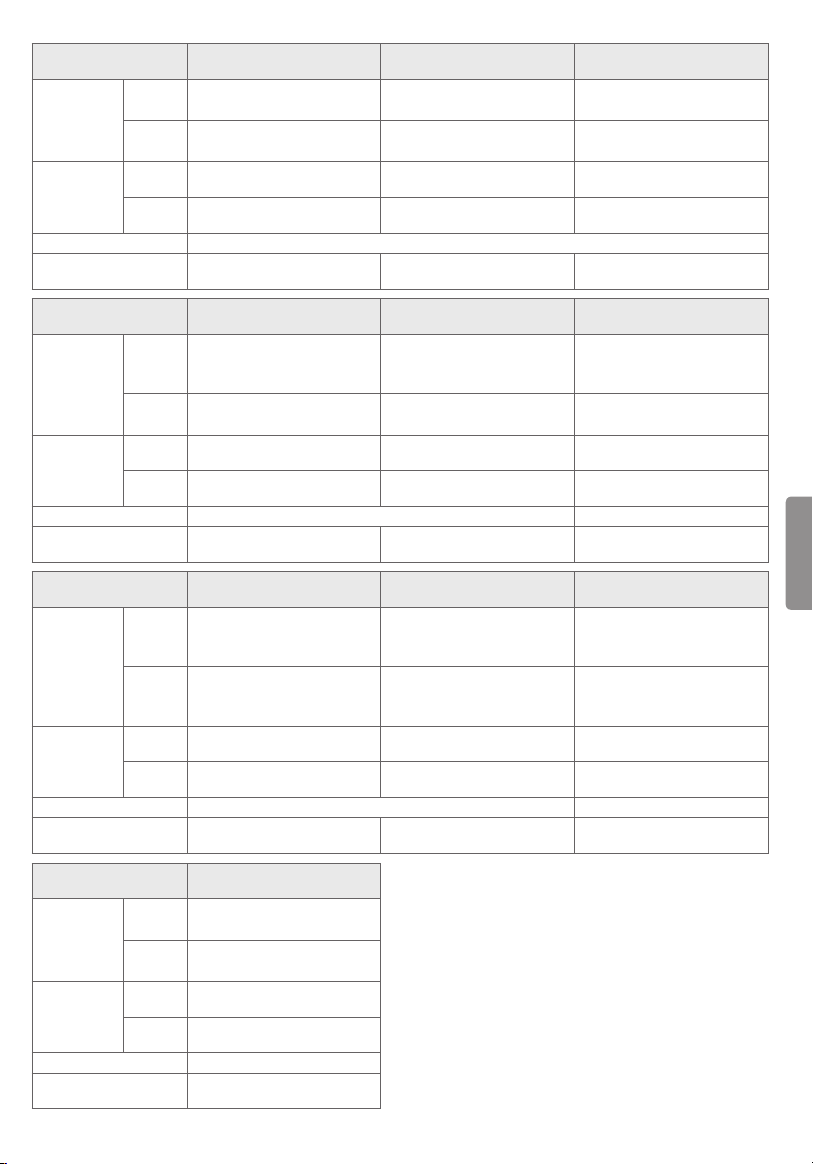
MODELS
With
Dimensions
(W x H x D)
Weight
Power requirement AC 100 - 240 V ~ 50 / 60 Hz
Current Value / Power
consumption
Dimensions
(W x H x D)
Weight
Power requirement AC 100 - 240 V ~ 50 / 60 Hz AC 120 V ~ 50 / 60 Hz
Current Value / Power
consumption
Dimensions
(W x H x D)
Weight
Power requirement AC 120 V ~ 50 / 60 Hz AC 100 - 240 V ~ 50 / 60 Hz
Current Value / Power
consumption
Dimensions
(W x H x D)
Weight
Power requirement AC 100 - 240 V ~ 50 / 60 Hz
Current Value / Power
consumption
stand
Without
stand
With
stand
Without
stand
MODELS
With
stand
Without
stand
With
stand
Without
stand
MODELS
With
stand
Without
stand
With
stand
Without
stand
MODELS
With
stand
Without
stand
With
stand
Without
stand
60UH7700
(60UH7700-UB)
1,348 x 833 x 279 (mm)
53.0 x 32.7 x 10.9 (inches)
1,348 x 778 x 56.3 (mm)
53.0 x 30.6 x 2.2 (inches)
24.2 kg (53.3 lbs) 29.1 kg (64.1 lbs) 21.2 kg (46.7 lbs)
22.1 kg (48.7 lbs) 27.0 kg (59.5 lbs) 19.2 kg (42.3 lbs)
1.9 A / 190 W 2.1 A / 210 W 1.7 A / 170 W
60UH8500
(60UH8500-UA)
1,348 x 836.8 x 281.9 (mm)
53.0 x 32.9 x 11.0 (inches)
1,348 x 781.5 x 52.5 (mm)
53.0 x 30.7 x 2.0 (inches)
25.7 kg (56.6 lbs) 32.5 kg (71.6 lbs) 50.3 kg (110.8 lbs)
23.5 kg (51.8 lbs) 30.3 kg (66.8 lbs) 46.8 kg (103.1 lbs)
1.9 A / 190 W 2.1 A / 210 W 3.1 A / 310 W
65UH9500
(65UH9500-UA)
1,454.9 x 895.1 x 282.6 (mm)
57.2 x 35.2 x 11.1
(inches)
1,454.9 x 833.7 x 54.2 (mm)
57.2 x 32.8 x 2.1
(inches)
23.5 kg (51.8 lbs) 54.6 kg (120.3 lbs) 18.2 kg (40.1 lbs)
21.4 kg (47.1 lbs) 50.3 kg (110.8 lbs) 17.8 kg (39.2 lbs)
2.4 A / 240 W 3.7 A / 370 W 1.3 A / 130 W
60UH6090
(60UH6090-UF)
1,348 x 844 x 258 (mm)
53.0 x 33.2 x 10.1 (inches)
1,348 x 782 x 58.5 (mm)
53.0 x 30.7 x 2.3 (inches)
23.8 kg (52.4 lbs)
23.3 kg (51.3 lbs)
1.4 A / 140 W
65UH7700
(65UH7700-UB)
1,459 x 896 x 279 (mm)
57.4 x 35.2 x 10.9 (inches)
1,459 x 841 x 56.3 (mm)
57.4 x 33.1 x 2.2 (inches)
65UH8500
(65UH8500-UA)
1,459.5 x 896.8 x 281.9 (mm)
57.4 x 35.3 x 11.0 (inches)
1,459.5 x 844.5 x 52.7 (mm)
57.4 x 33.2 x 2.0 (inches)
86UH9500
(86UH9500-UA)
1,938 x 1,176 x 366 (mm)
76.2 x 46.2 x 14.4
(inches)
1,938 x 1,114 x 67.4 (mm)
76.2 x 43.8 x 2.6
(inches)
55UH8500
(55UH8500-UA)
1,239.8 x 774.8 x 238.4 (mm)
48.8 x 30.5 x 9.3 (inches)
1,239.8 x 720.8 x 51.5 (mm)
48.8 x 28.3 x 2.0 (inches)
75UH8500
(75UH8500-UD)
1,680.6 x 1,020.3 x 341.0
(mm)
66.1 x 40.1 x 13.4 (inches)
1,680.6 x 959.0 x 56.0 (mm)
66.1 x 37.7 x 2.2 (inches)
55UH6090
(55UH6090-UF)
1,240 x 785 x 231 (mm)
48.8 x 30.9 x 9.0
(inches)
1,240 x 722 x 56.7 (mm)
48.8 x 28.4 x 2.2
(inches)
ENGLISH
19
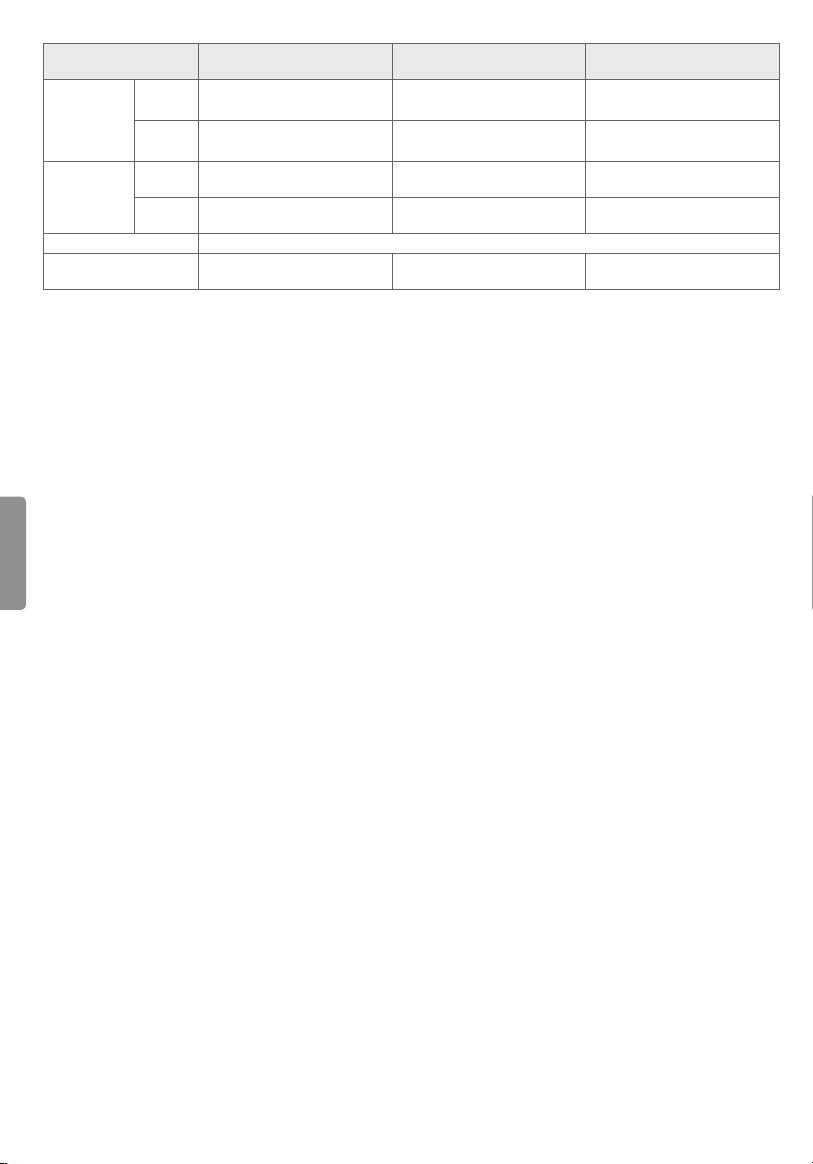
MODELS
With
Dimensions
(W x H x D)
Weight
Power requirement AC 100 - 240 V ~ 50 / 60 Hz
Current Value / Power
consumption
stand
Without
stand
With
stand
Without
stand
55UH7650
(55UH7650-UA)
1,240 x 787 x 282 (mm)
48.8 x 30.9 x 11.1 (inches)
1,240 x 721 x 60.9 (mm)
48.8 x 28.3 x 2.3 (inches)
18.2 kg (40.1 lbs) 24.7 kg (54.4 lbs) 29 kg (63.9 lbs)
16.5 kg (36.3 lbs) 22.5 kg (49.6 lbs) 26.8 kg (59.0 lbs)
1.5 A / 150 W 1.6 A / 160 W 1.7 A / 170 W
60UH7650
(60UH7650-UA)
1,350 x 839 x 279 (mm)
53.1 x 33.0 x 10.9 (inches)
1,350 x 782 x 62.0 (mm)
53.1 x 30.7 x 2.4 (inches)
ENGLISH
65UH7650
(65UH7650-UA)
1,461 x 902 x 279 (mm)
57.5 x 35.5 x 10.9 (inches)
1,461 x 845 x 62.0 (mm)
57.5 x 33.2 x 2.4 (inches)
20
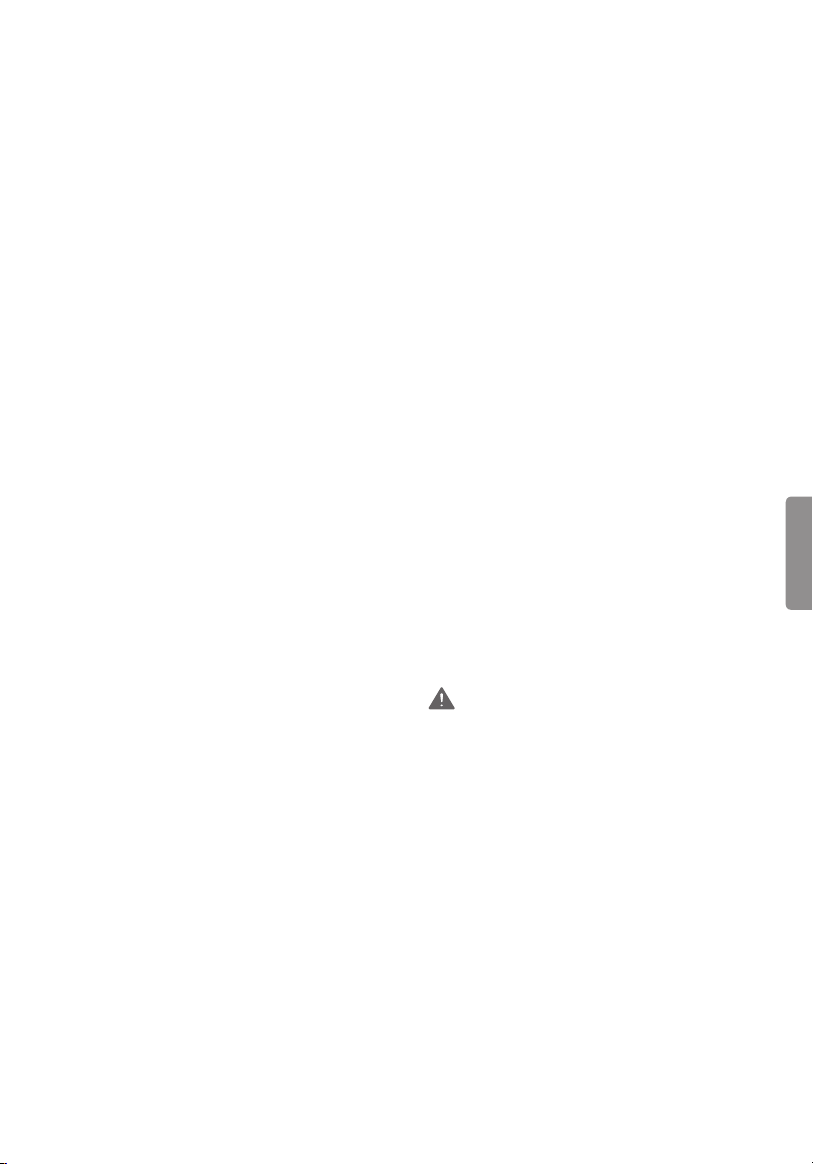
Regulatory
FCC Notice
(For USA)
This equipment has been tested and found to
comply with the limits for a Class B digital device,
pursuant to Part 15 of the FCC Rules. These limits
are designed to provide reasonable protection
against harmful interference in a residential
installation. This equipment generates, uses,
and can radiate radio frequency energy and, if
not installed and used in accordance with the
instructions, may cause harmful interference
to radio communications. However, there is no
guarantee that interference will not occur in a
particular installation. If this equipment does
cause harmful interference to radio or television
reception, which can be determined by turning
the equipment off and on, the user is encouraged
to try to correct the interference by one or more of
the following measures:
- Reorient or relocate the receiving antenna.
- Increase the separation between the
equipment and the receiver.
- Connect the equipment to an outlet on a circuit
different from that to which the receiver is
connected.
- Consult the dealer or an experienced radio/TV
technician for help.
This device complies with part 15 of the FCC
Rules. Operation is subject to the following two
conditions: (1) this device may not cause harmful
interference and (2) this device must accept any
interference received, including interference that
may cause undesired operation of the device.
Any changes or modifications in construction of
this device which are not expressly approved by
the party responsible for compliance could void
the user’s authority to operate the equipment.
FCC Radio Frequency Interference
Requirements (for UNII devices)
High power radars are allocated as primary users
of the 5.25 to 5.35 GHz and 5.65 to 5.85 GHz bands.
These radar stations can cause interference with
and/or damage this device. This device cannot be
co-located with any other transmitter.
FCC RF Radiation Exposure Statement
[For having wireless function (WLAN, Bluetooth,...)]
This equipment complies with FCC radiation
exposure limits set forth for an uncontrolled
environment. This transmitter must not be colocated or operating in conjunction with any other
antenna or transmitter.
This equipment should be installed and operated
with minimum distance 20 cm (7.8 inches)
between the antenna and your body. Users must
follow the specific operating instructions for
satisfying RF exposure compliance.
Industry Canada Statement
(For Canada)
[For having wireless function (WLAN, Bluetooth,...)]
This device complies with Industry Canada’s
licence-exempt RSSs. Operation is subject to the
following two conditions:
1 This device may not cause interference; and
2 This device must accept any interference,
including interference that may cause undesired
operation of the device.
IC Radiation Exposure Statement
(For Canada)
[For having wireless function (WLAN, Bluetooth,...)]
This equipment complies with IC radiation
exposure limits set forth for an uncontrolled
environment. This equipment should be installed
and operated with minimum distance 20 cm (7.8
inches) between the antenna & your body.
NOTE: THE MANUFACTURER IS NOT RESPONSIBLE
FOR ANY RADIO OR TV INTERFERENCE CAUSED
BY UNAUTHORIZED MODIFICATIONS TO THIS
EQUIPMENT. SUCH MODIFICATIONS COULD
VOID THE USER’S AUTHORITY TO OPERATE THE
EQUIPMENT.
WARNING
(For Canada)
[For product having the wireless function using 5
GHz frequency bands]
1 The device for operation in the band 5150–5250
MHz is only for indoor use to reduce the
potential for harmful interference to co-channel
mobile satellite systems;
2 For devices with detachable antenna(s), the
maximum antenna gain permitted for devices in
the bands 5250-5350 MHz and 5470-5725 MHz
shall be such that the equipment still complies
with the e.i.r.p. limit;
3 For devices with detachable antenna(s), the
maximum antenna gain permitted for devices in
the band 5725-5850 MHz shall be such that the
equipment still complies with the e.i.r.p. limits
specified for point-to-point and non-point-topoint operation as appropriate; and
ENGLISH
21
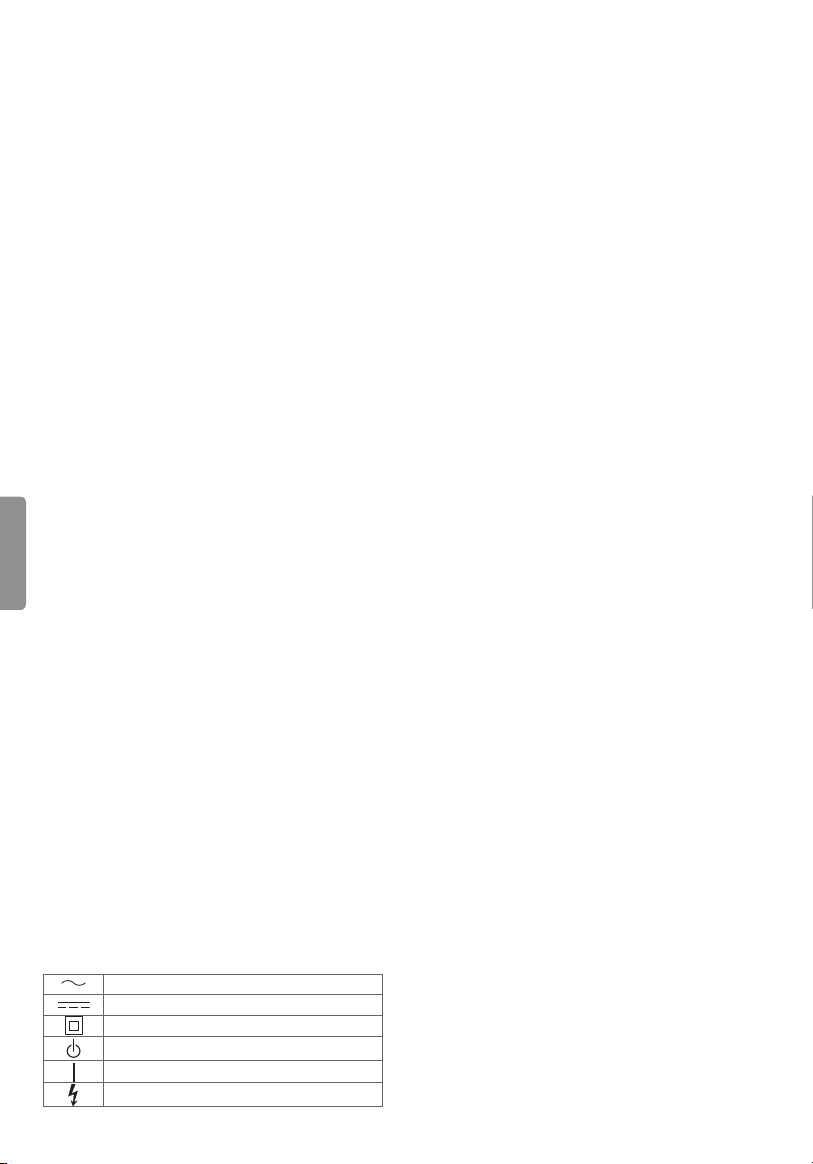
4 The worst-case tilt angle(s) necessary to remain
compliant with the e.i.r.p. elevation mask
requirement set forth in Section 6.2.2(3) shall be
clearly indicated.(devices operating in the band
5250-5350 MHz with a maximum e.i.r.p. greater
than 200 mW)
5 High-power radars are allocated as primary
users (i.e. priority users) of the bands 5250–5350
MHz and 5650–5850 MHz and that these radars
could cause interference and/or damage to LELAN devices.
Note to Cable/TV Installer
(For USA and Canada)
This reminder is provided to call the CATV system
installer’s attention to Article 820-40 of the
National Electric Code (U.S.A.). The code provides
guidelines for proper grounding and, in particular,
specifies that the cable ground shall be connected
to the grounding system of the building, as close
to the point of the cable entry as practical.
WARNING!
Never place a television set in an unstable
ENGLISH
location. A television set may fall, causing serious
personal injury or death. Many injuries, particularly
to children, can be avoided by taking simple
precautions such as:
- Using cabinets or stands recommended by the
manufacturer of the television set.
- Only using furniture that can safely support the
television set.
- Ensuring the television set is not overhanging
the edge of the supporting furniture.
- Not placing the television set on tall furniture
(for example, cupboards or bookcases) without
anchoring both the furniture and the television
set to a suitable support.
- Not placing the television set on cloth or other
materials that may be located between the
television set and supporting furniture.
- Educating children about the dangers of
climbing on furniture to reach the television set
or its controls.
If your existing television set is being retained
and relocated, the same considerations as above
should be applied.
Symbols
22
Refers to alternating current(AC).
Refers to direct current(DC).
Refers to class II equipment.
Refers to stand-by.
Refers to “ON” (power).
Refers to dangerous voltage.
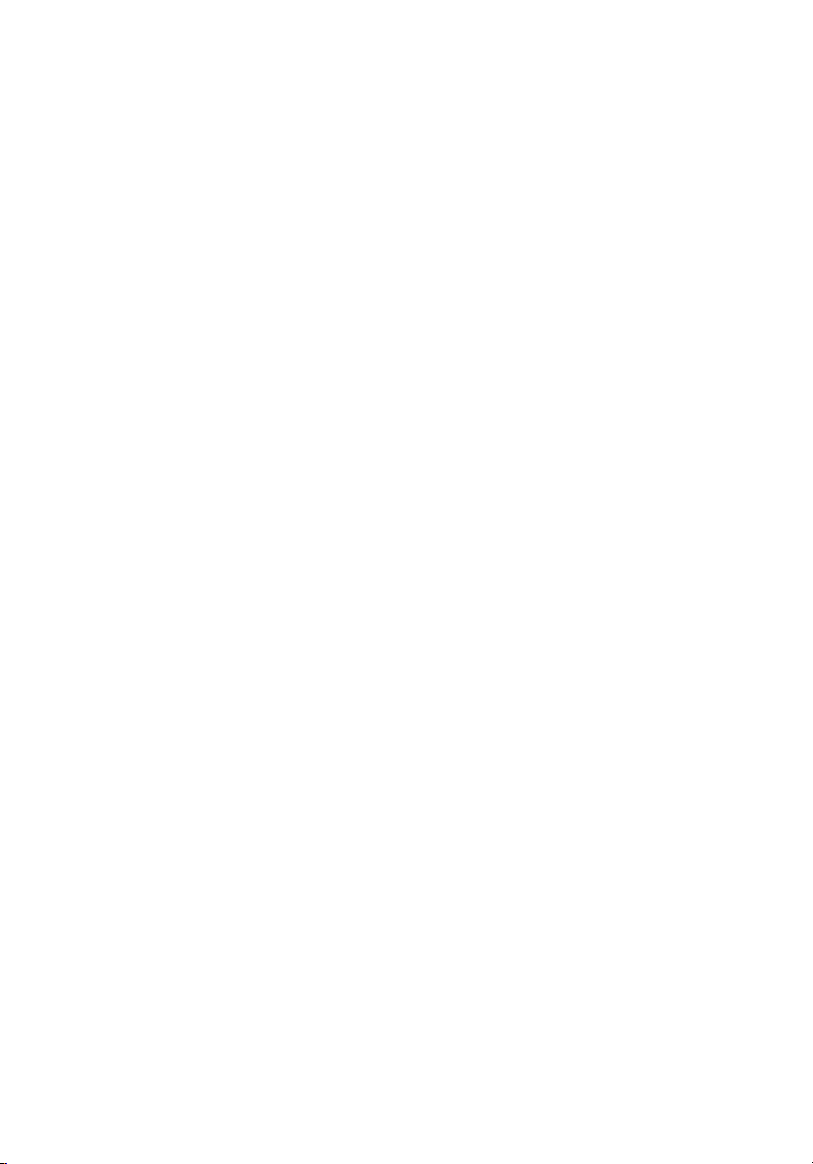

The model and serial numbers of the TV are located on
the back and on one side of the TV. Record them below
should you ever need service.
MODEL
SERIAL
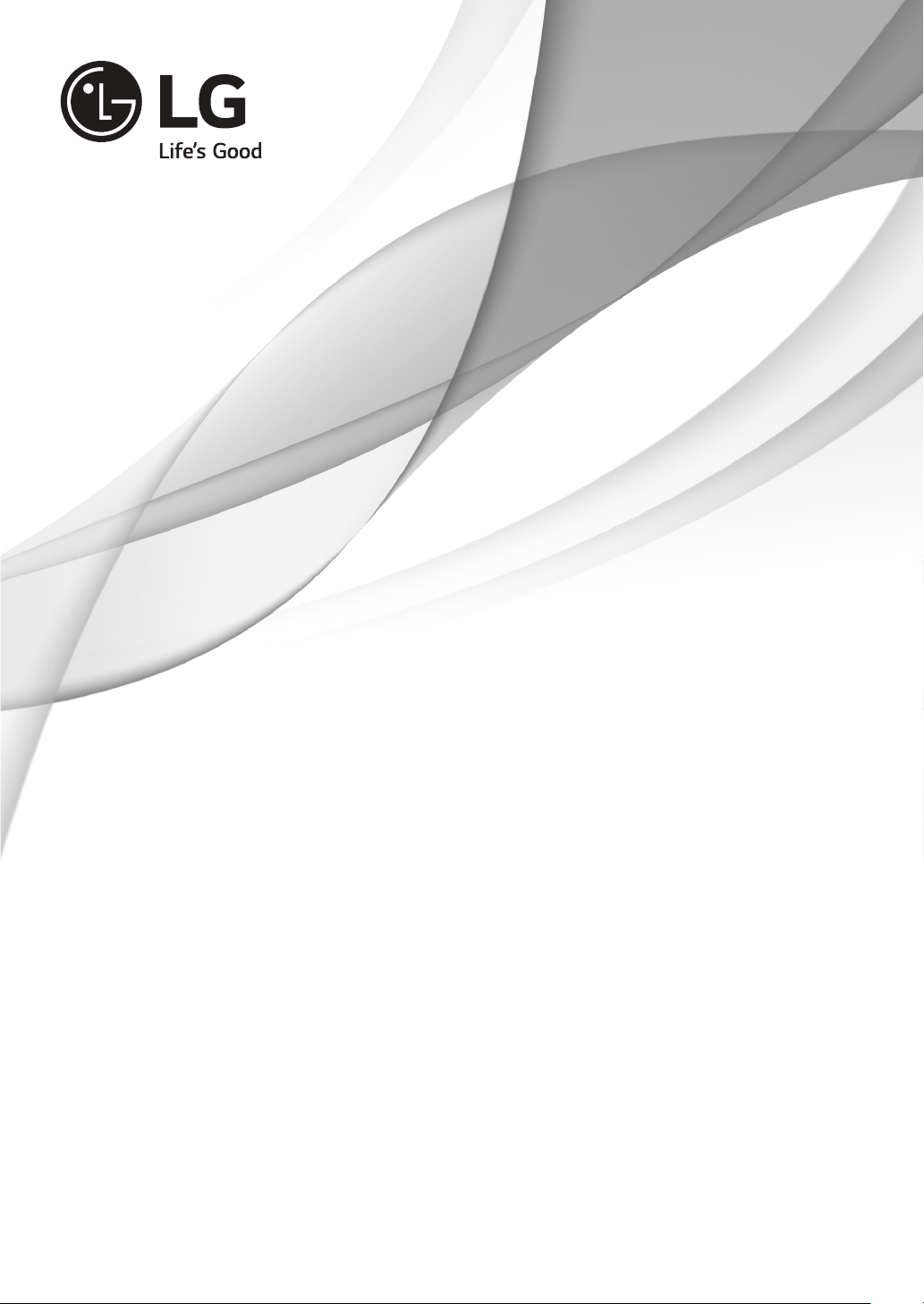
OWNER’S MANUAL
EXTERNAL CONTROL
DEVICE SETUP
Please read this manual carefully before operating the set and retain it for
future reference.
www.lg.com
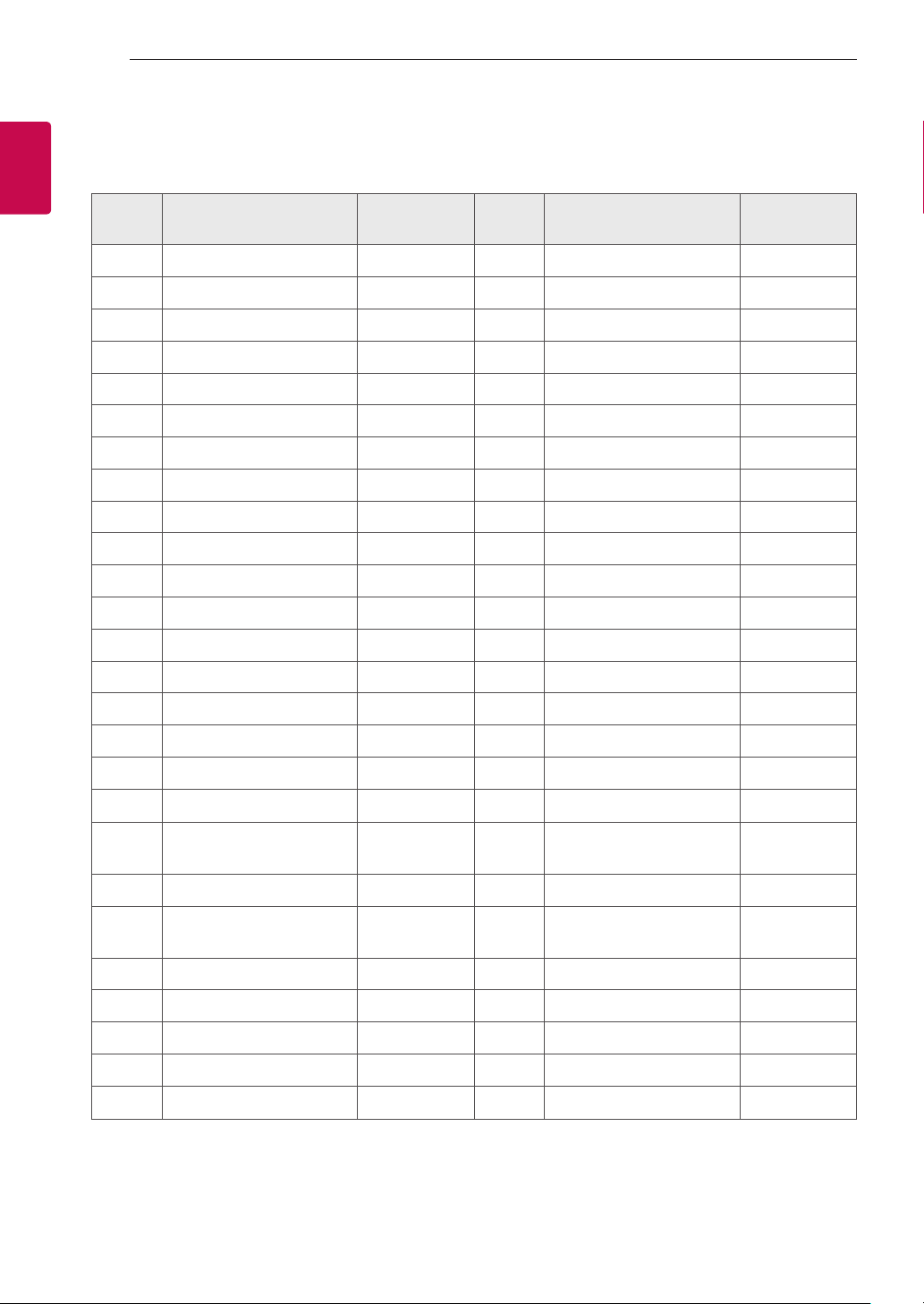
KEY CODES
2
2
ENGLISH
ENG
KEY CODES
• This feature is not available for all models.
Code
(Hexa)
00 CH +, PR + R/C Button 53 List R/C Button
01 CH -, PR - R/C Button 5B Exit R/C Button
02 Volume + R/C Button 60 PIP(AD) R/C Button
03 Volume - R/C Button 61 Blue R/C Button
06 > (Arrow Key / Right Key) R/C Button 63 Yellow R/C Button
07 < (Arrow Key / Left Key) R/C Button 71 Green R/C Button
08 Power R/C Button 72 Red R/C Button
09 Mute R/C Button 79 Ratio / Aspect Ratio R/C Button
0B Input R/C Button 91 AD (Audio Description) R/C Button
0E SLEEP R/C Button 7A User Guide R/C Button
0F TV, TV/RAD R/C Button 7C Smart / Home R/C Button
10 - 19 * Number Key 0 - 9 R/C Button 7E SIMPLINK R/C Button
1A Q.View / Flashback R/C Button 8E ►► (Forward) R/C Button
Function Note
Code
(Hexa)
Function Note
1E FAV (Favorite Channel) R/C Button 8F ◄◄ (Rewind) R/C Button
20 Text (Teletext) R/C Button AA Info R/C Button
21 T. Opt (Teletext Option) R/C Button AB Program Guide R/C Button
28 Return (BACK) R/C Button B0 ► (Play) R/C Button
30 AV (Audio / Video) Mode R/C Button B1
39 Caption/Subtitle R/C Button BA
40 Λ
41
42 My Apps R/C Button DC 3D R/C Button
43 Menu / Settings R/C Button 99 AutoConfig R/C Button
44 OK / Enter R/C Button 9F App / * R/C Button
45 Q.Menu R/C Button
4C List, - (ATSC Only) R/C Button
* Key code 4C (0x4C) is available on ATSC/ISDB models which use major/minor channel.
(For South Korea, Japan, North America, Latin America except Colombia models)
(Arrow Key / Cursor Up)
V (Arrow Key / Cursor
Down)
R/C Button BB Soccer R/C Button
R/C Button BD
ꕗ (Stop / File List)
ꕘ (Freeze / Slow Play /
Pause)
ꔄ (REC)
R/C Button
R/C Button
R/C Button
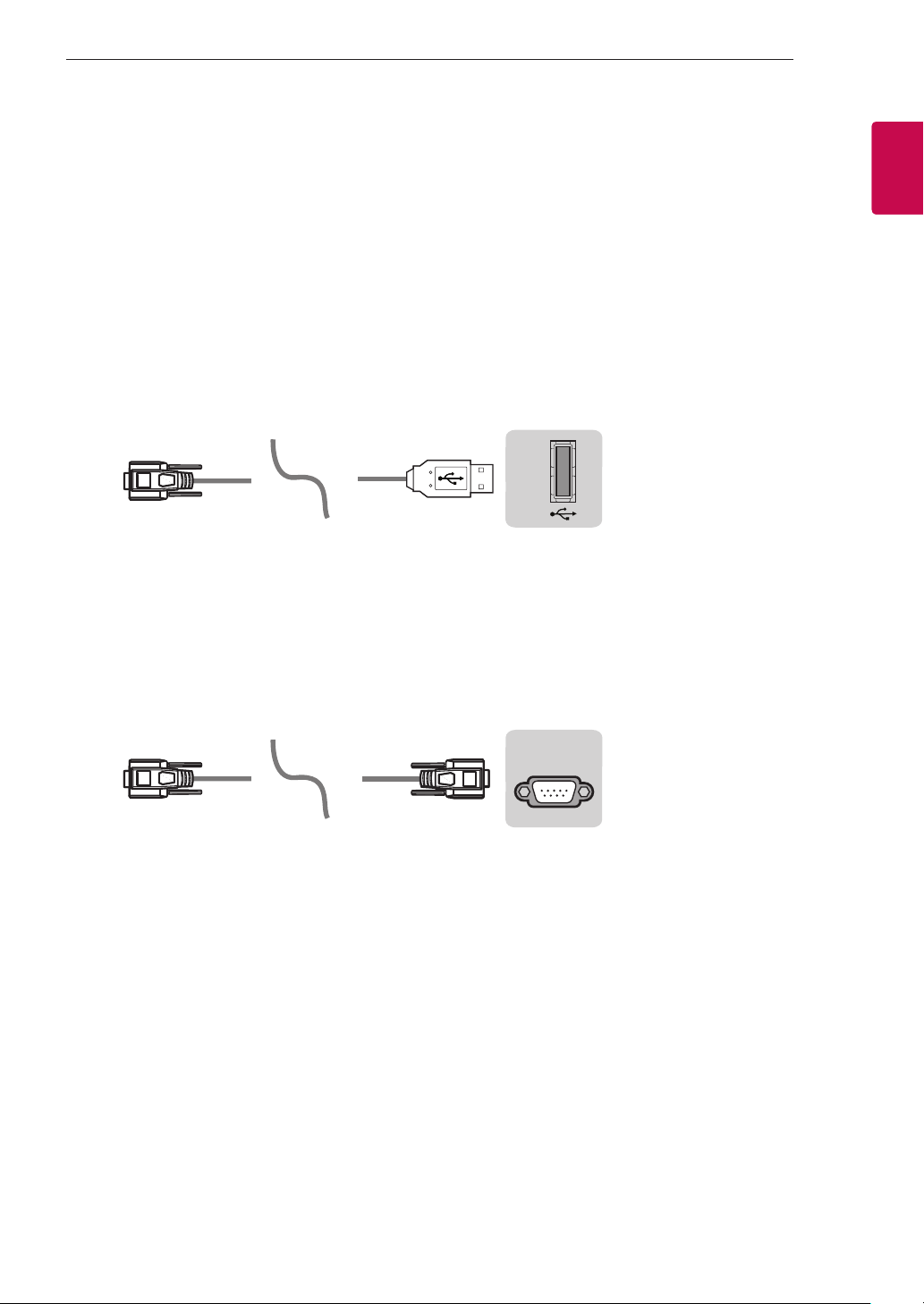
EXTERNAL CONTROL DEVICE SETUP
USB IN
(TV)
(PC)
3
3
EXTERNAL CONTROL DEVICE SETUP
• Image shown may differ from your TV.
Connect the USB to Serial converter/RS-232C input jack to an external control device (such as a computer
or an A/V control system) to control the product’s functions externally.
Note: The type of control port on the TV can be different between model series.
* Please be advised that not all models support this type of connectivity.
* Cable is not provided.
USB to Serial converter with USB Cable
USB Type
(PC)
• LGTV supports PL2303 chip-based (Vendor ID : 0x0557, Product ID : 0x2008) USB to serial converter
which is not made nor provided by LG.
• It can be purchased from computer stores that carry accessories for IT support professionals.
USB IN
RS-232C With RS232C Cable
DE9 (D-Sub 9pin) Type
• You need to purchase the RS-232C (DE9, D-Sub 9pin female-to-female type) to RS-232C cable required
for the connection between the PC and the TV, which is specified in the manual.
(TV)
ENGENGLISH
(PC)
The connection interface may differ from your TV.
(CONTROL & SERVICE)
RS-232C IN
(TV)
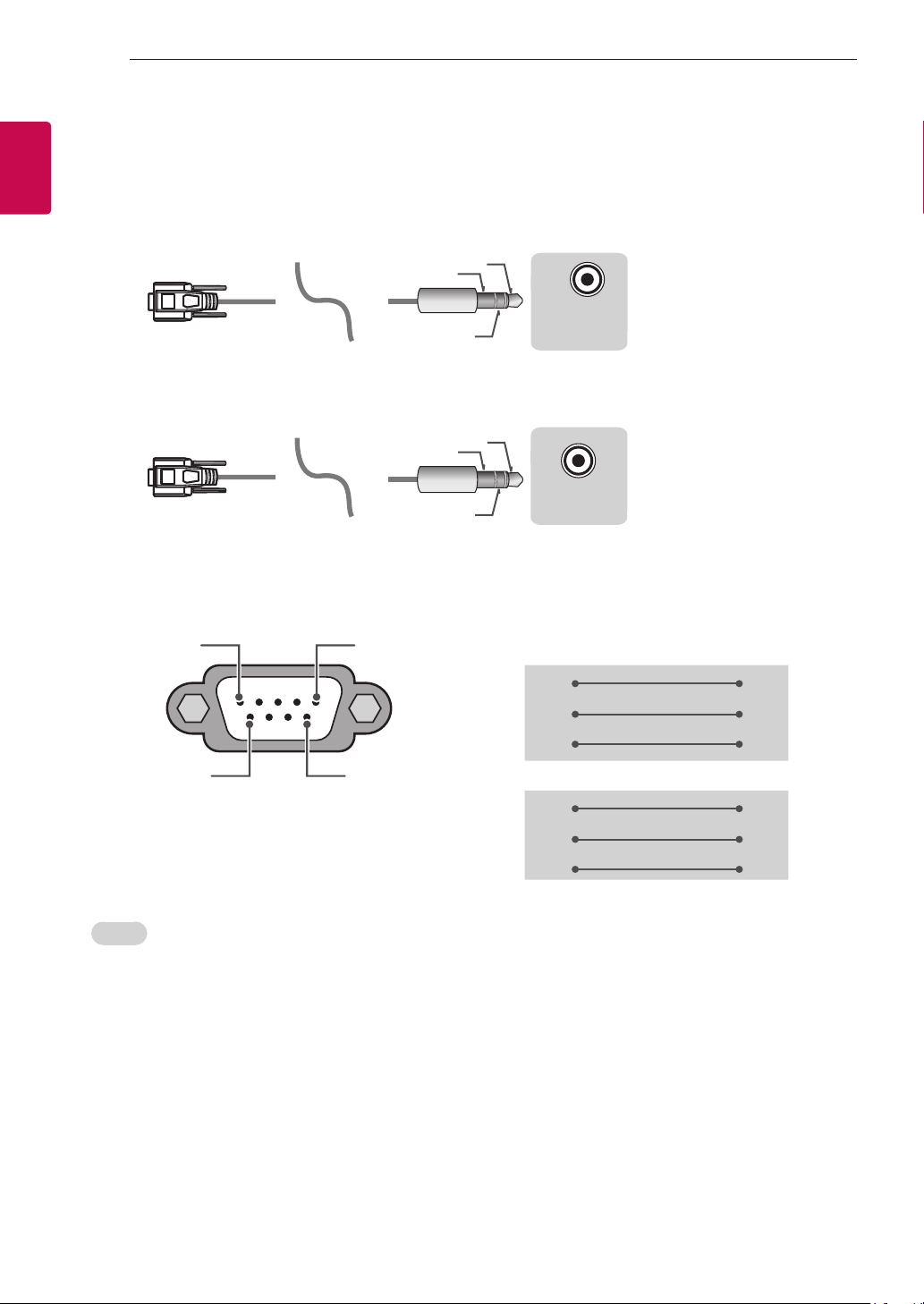
EXTERNAL CONTROL DEVICE SETUP
USB IN
(TV)
(PC)
(PC)
RS-232C IN
(CONTROL & SERVICE)
(TV)
(PC
USB IN
(TV)
(PC)
(PC)
RS-232C IN
(CONTROL & SERVICE)
(TV)
(TV)
(PC)
(PC
SERVICE ONLY
1
3
2
4
4
ENGLISH
ENG
Phone jack Type
• You need to purchase the phone-jack to RS-232 cable required for the connection between the PC and
the TV, which is specified in the manual.
* For other models, connect to the USB port.
* The connection interface may differ from your TV.
1
3
(TV)
(TV)
- or
)
2
1
3
SERVICE ONLY
)
RS-232C IN
2
(CONTROL & SERVICE)
Customer Computer RS-232C configurations
3-Wire Configurations(Not standard)
1
6
RS-232C
(Serial port)
Set ID
For Set ID number, see "Real Data Mapping" on p.6
5
RXD 2 2 TXD
TXD 3 1 RXD
GND 5 3 GND
9
RXD 3 2 TXD
TXD 2 1 RXD
GND 5 3 GND
PC TV
OR
D-Sub 9 Phone
1. Press SETTINGS to access the main menus.
2. Press the Navigation buttons to scroll to (*General → About this TV or OPTION) and press OK.
3. Press the Navigation buttons to scroll to SET ID and press OK.
4. Scroll left or right to select a set ID number and select CLOSE. The adjustment range is 1-99.
5. When you are finished, press EXIT.
* (Depending on model)
