LG 65LA9700 Quick Setup Guide
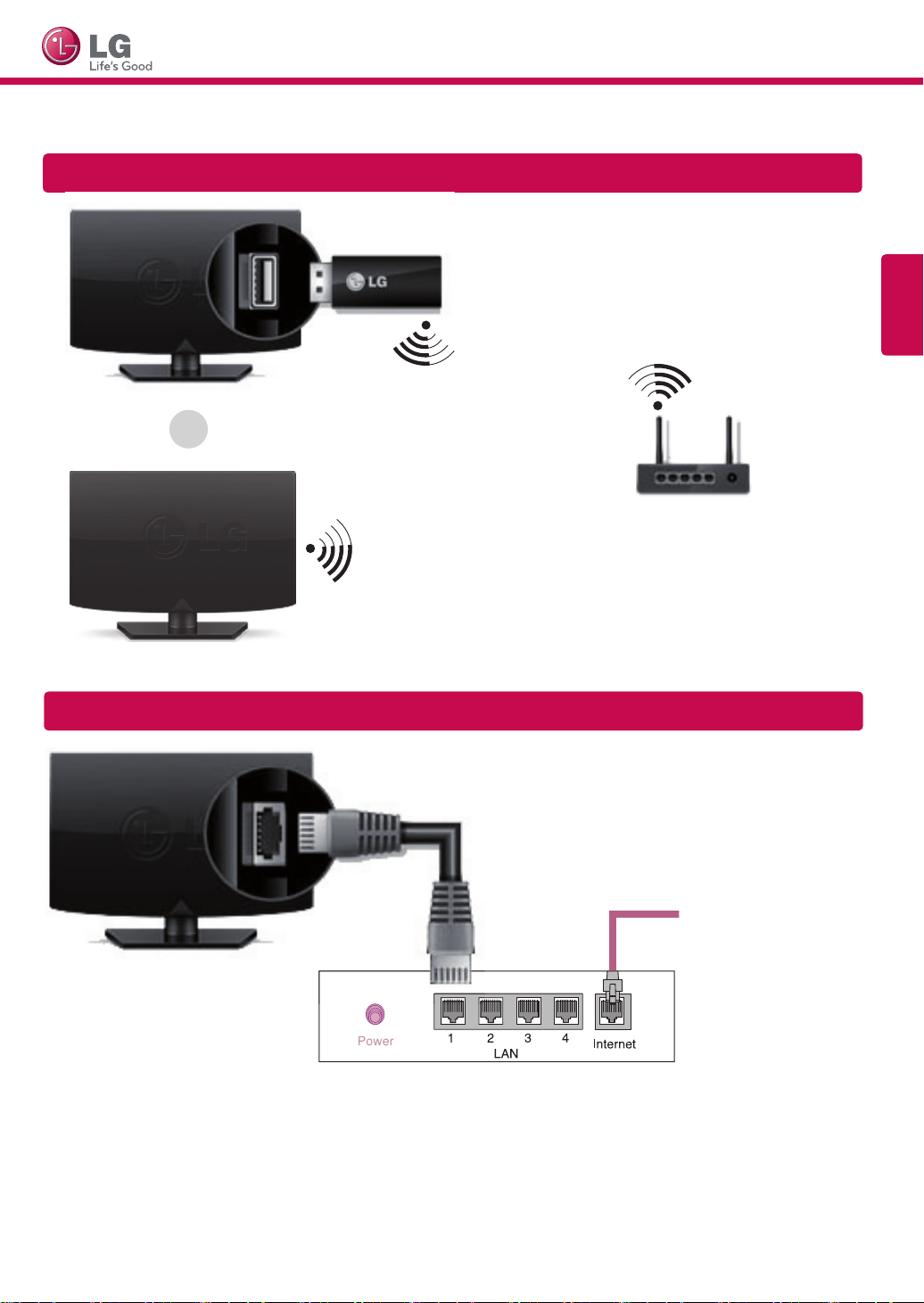
SMART TV Quick Setup Guide
* Image shown may differ from your TV.
* Image shown on a PC or mobile phone may vary depending on the Operating System (OS).
Wireless Network Connection
LG wireless dongle
or
wireless router
ENGLISH
Wired Network Connection
Wired router
Internet connection
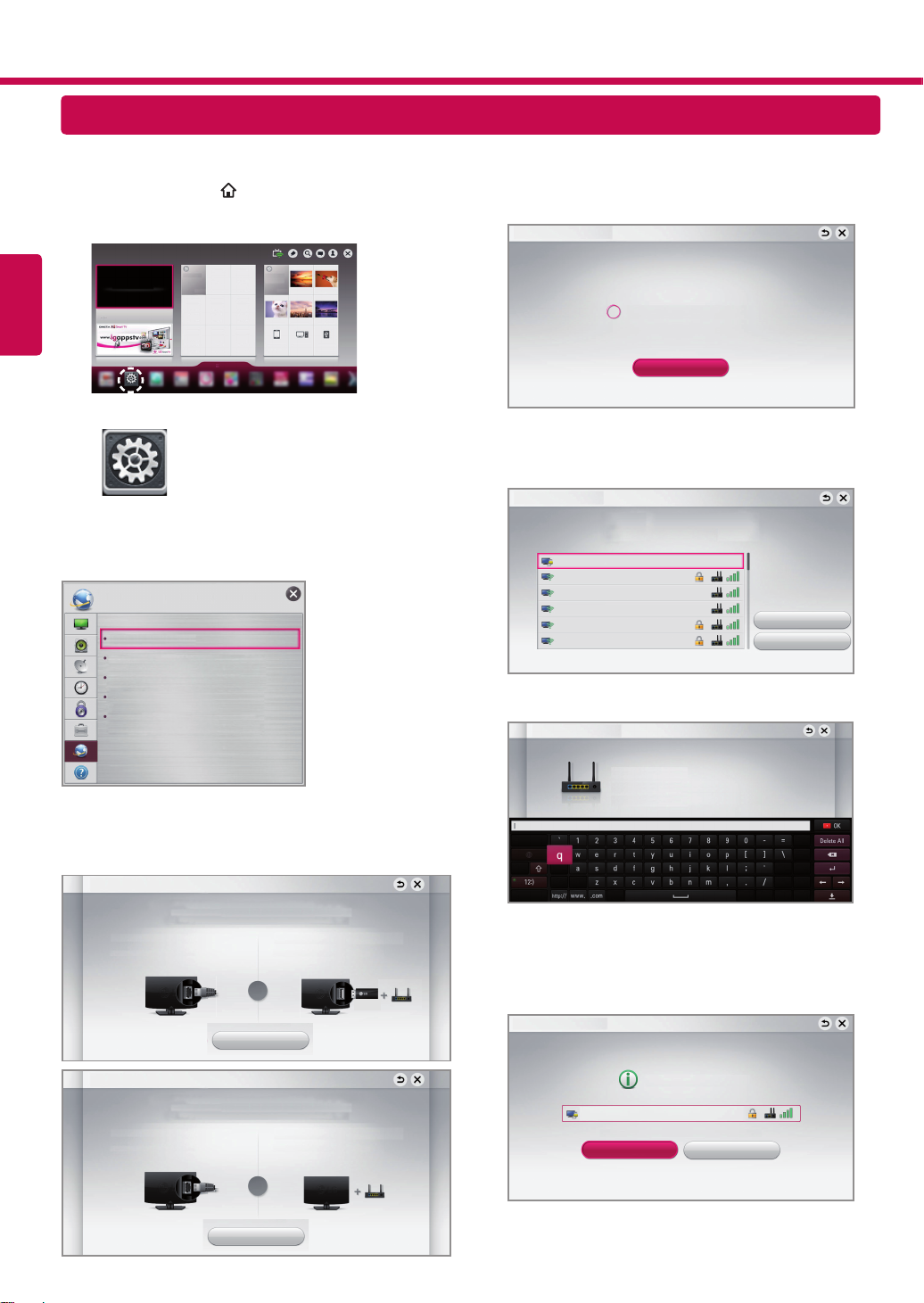
Press the SMART
REC
1
Home menu. Select Settings and press Wheel (OK).
ENGLISH
button to access the Smart
更多
NETWORK SETTING
The device automatically tries to connect to the
4
network available (wired network first).
Network Connection
Connecting to the network.
更多
Settings
Select the NETWORK → Network Connection
2
menu.
NETWORK
Network Connection
Network Status
Wi-Fi Direct
TM
/Intel's WiDi
Miracast
My TV Name : 55LA6500-CA
Select the Start Connection.
3
Cancel
If you select Cancel or it fails to connect to the
network, the network list available is displayed.
Choose the network you wish to use.
Network Connection
Choose the network you want.
Wired Network
Wireless : AAA
Wireless : BBB
Wireless : CCC
Wireless : 11111
Wireless : 22222
Manual Setup
Refresh Lis
t
For wireless routers that have the ꔒ symbol, you
need to enter the security key.
Network Connection
Wireless : AAA
Enter security key of network.
Forgot your password? Contact your AP manufacturer.
Network Connection
To use network, prepare the following items.
To connect to a wired network:
Connect a LAN cable to the back of TV.
Network Connection
To use network, prepare the following items.
To connect to a wired network:
Connect a LAN cable to the back of TV.
To connect to a wireless network:
Connect a Wi-Fi dongle into the USB port.
Requires a wireless router or access point with Wi-Fi dongle.
or
Start Connection
To connect to a wireless network:
Requires a wireless router or access point.
or
Start Connection
Start Connection
The connected network is displayed.
5
Select Complete to confirm the network connection.
If you select the Other Network List, the available
network list is displayed again.
Network Connection
Network is connected.
Wireless:AAA
Select [Other Network List] to connect to another network.
Complete
Other Network List
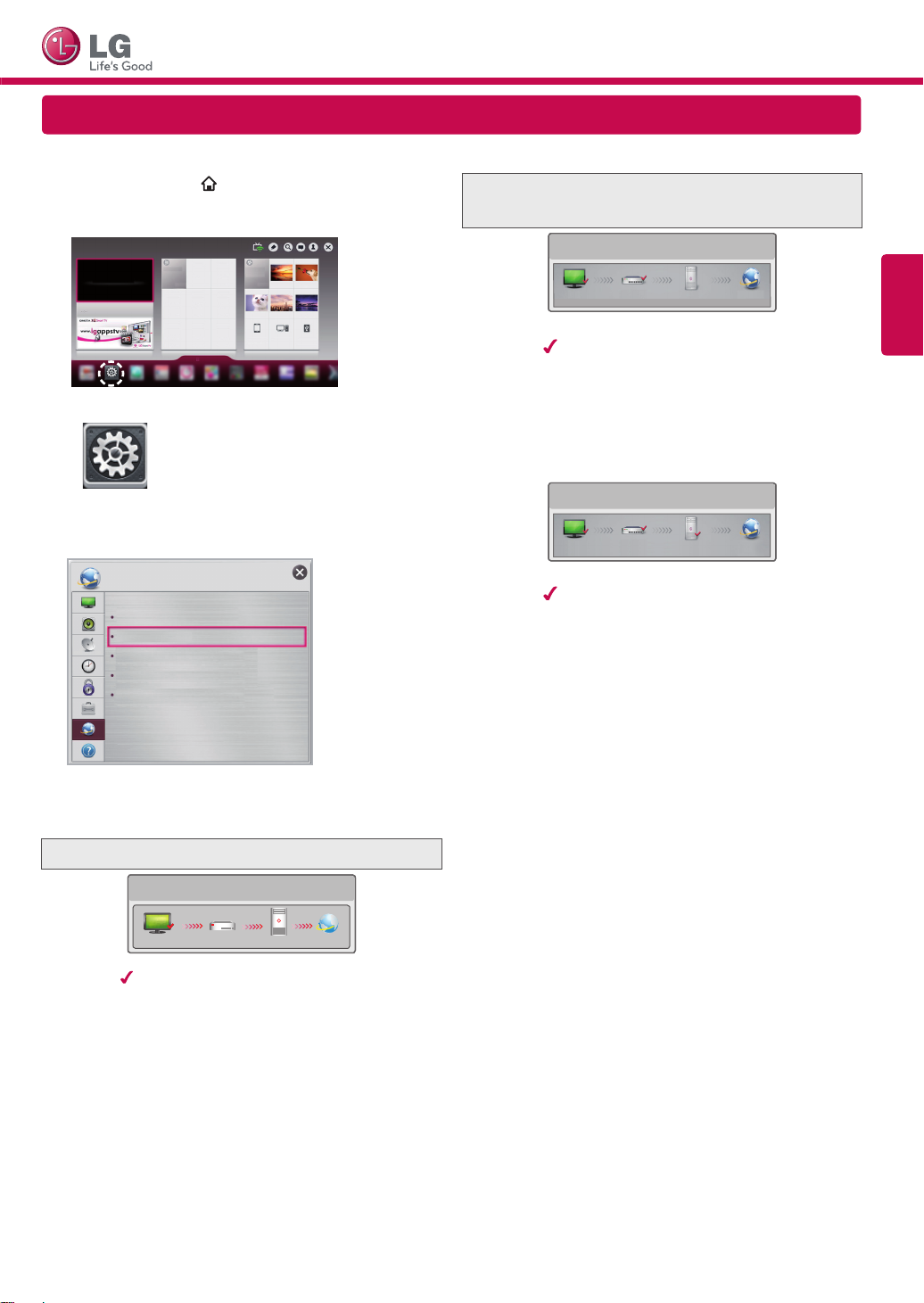
SMART TV Quick Setup Guide
REC
Troubleshooting Network Problems
Press the SMART
1
button to access the Smart
Home menu. Select Settings and press Wheel (OK).
更多
更多
Settings
Select the NETWORK → Network Status menu.
2
NETWORK
Network Connection
Network Status
Wi-Fi Direct
TM
/Intel's WiDi
Miracast
My TV Name : 55LA6500-CA
Follow the instructions below that correlate to your
network status.
Check the TV or the router.
Check the router or consult your Internet
service provider.
etwork Status
N
TV Gateway DNS Internet
When an appears on TV and Gateway, but an
X on DNS.
Unplug the power cord of the AP, cable modem and
1
try to connect after 5 seconds.
Initialize (Reset) the AP or cable modem.
2
Con
tact internet companies or AP companies.
3
Network Status
TV Gateway DNS Internet
When an appears on TV, Gateway and DNS,
but an X on Internet.
Unplug the power cord of the AP, cable modem and
1
try to connect after 5 seconds.
Initialize (Reset) the AP or cable modem.
2
Check that the MAC address of the TV/router is
3
registered with your Internet service provider. (The
MAC address displayed on the right pane of the
network status window should be registered with
your Internet service provider.)
Check the router manufacturer’s website to make
4
sure your router has the latest firmware version
installed.
ENGLISH
Network Status
TV Gateway DNS Internet
When an appears on TV, but an X on Gateway.
Check the connection status of the TV, AP and
1
cable modem.
Power off and power on the TV, AP and cable
2
modem.
If you are using a static IP, enter the IP directly.
3
Contact internet companies or AP companies.
4
Additional points to check when using a wireless
y
connection
Check the password for the wireless
1
connection in the router settings window.
Change the router SSID (network name) or
2
the wireless channel.
