LG 65EV5C-2 User manual [pt]
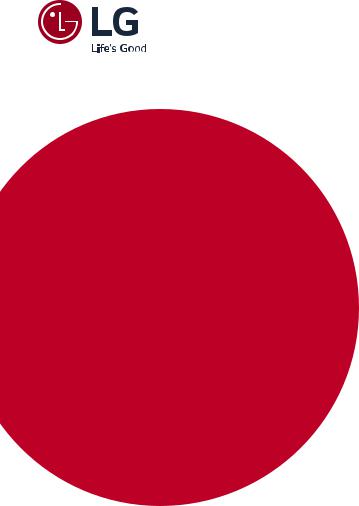
OWNER’S MANUAL
LG Digital
Signage
(MONITOR SIGNAGE)
Please read this manual carefully before operating your set and retain it for future reference.
65EV5C-2 65EV5C-3
65EV5C-2E
www.lg.com
Copyright © 2018 LG Electronics Inc. All Rights Reserved.

<![endif]>ENGLISH
2
TABLE OF CONTENTS
IMPORTANT PRECAUTIONS......... |
3 |
--Electrical Power Related Precautions.................... |
3 |
--Precautions for installing the Product................... |
5 |
--Precautions for Moving the Product...................... |
6 |
--Precautions for Using/Cleaning the Product..... |
7 |
--Product Disposal (Only, Hg lamp used LCD |
|
Monitor)................................................................................. |
7 |
LICENSES....................................... |
8 |
ASSEMBLY AND PREPARATION... |
9 |
--STORAGE METHOD FOR PANEL PROTECTION.. |
|
.................................................................................................. |
10 |
--Cautions for connecting Video Wall Panels..... |
12 |
--Installing on the Wall................................................... |
13 |
REMOTE CONTROL..................... |
15 |
MAKING CONNECTIONS........... |
17 |
--Connecting to a PC....................................................... |
17 |
--External Device Connection..................................... |
17 |
--Connect a USB Storage Device.............................. |
17 |
--Using the Input List....................................................... |
19 |
--Connecting Multiple Products................................ |
20 |
TROUBLESHOOTING.................. |
21 |
PRODUCT SPECIFICATIONS....... |
24 |

3
WARNING: This equipment is compliant with Class A of CISPR 32. In a residential environment this equipment may cause radio interference.
IMPORTANT PRECAUTIONS
Please read these safety precautions carefully before using the product.
 WARNING
WARNING
Failure to follow those warnings may result in death, serious injury or damage to the product or other property.
 CAUTION
CAUTION
If you ignore the caution message, you may be slightly injured or the product may be damaged.
 WARNING
WARNING
•• Indoor Use Only.
Electrical Power Related Precautions
 WARNING
WARNING
••Use only the power cord supplied with the unit or another manufacturer’s authorized cord. -- Failure to do so may result in fire or electrical shock or damage to the product.
••Use only a properly grounded plug and receptacle.
-- If you do not you may be electrocuted or injured. Or the product might be damaged.
••Do not use a damaged or loose plug.
-- This may cause electrical shock or fire.
••Operate the display only from a power source(i.e. voltage) indicated in the product specification.
-- Otherwise the product can be damaged, fire can occur or you may be electrocuted. If you are not sure what type of power supply you have, consult a certified electrician.
••In the presence of thunder and lightning, never touch the power cord and signal cable because it can be very dangerous.
-- It can cause electric shock.
••Do not connect several extension cords, electrical appliances or electrical heaters to a single outlet. Use a power strip with a grounding terminal designed for exclusive use with the computer.
-- A fire can break out due to overheating.
••Do not touch the power plug with wet hands. Additionally, if the cord pin is wet or covered with dust, dry the power plug completely or wipe dust off before plugging in the cord.
-- You may be electrocuted due to excess moisture.
<![endif]>ENGLISH

4
•• If you don’t intend to use the product for a long time, unplug the power cable from the product.
| <![if ! IE]> <![endif]>ENGLISH |
-- Layers of dust can cause a fire, or insulation deterioration can cause electric leakage, electric shock or fire. |
|
•• Insert the power plug firm so it cannot come loose. |
||
|
||
|
-- A loose connection can cause fire. |
|
|
•• Hold the plug when pulling out the power cable. Do not pull the plug out by the wire. Do not bend the power cord |
|
|
with excessive force or put heavy objects on the power cord. |
|
|
-- The power line can be damaged, which may cause electric shock or fire. |
|
|
•• Do not insert metal or other conductive materials into the product openings. Additionally, do not touch the power |
|
|
cable right after plugging into the wall input terminal. |
|
|
-- You may be electrocuted. |
|
|
•• Use an appliance coupler as a disconnect device. |
|
|
•• Please make sure the device is installed near the wall outlet to which it is connected and that the outlet is easily |
|
|
accessible. |
|
|
•• Do not unplug the power cord while the product is in use. |
|
|
-- Electrical shock can damage the product. |
|
|
•• As long as this unit is connected to the AC wall outlet, it is not disconnected from the AC power source even if the |
|
|
unit is turned off. |

5
Precautions for installing the Product
 WARNING
WARNING
••Keep away from heat sources like heaters or open flames.
-- Electrical shock, fire, malfunction or deformation may occur.
••Keep the packing anti-moisture material or vinyl packing out of the reach of children.
-- Anti-moisture material is harmful if swallowed. If swallowed by mistake, force the patient to vomit and visit the nearest hospital. Additionally, vinyl packing can cause suffocation. Keep it out of the reach of children.
••Do not put heavy objects on the product or sit upon it.
-- If the product collapses or is dropped, you may be injured. Prevent Children from climbing or pulling on the unit.
••Do not leave the power or signal cable where someone can trip over it.
-- Pedestrians may become entangled in the cables and cause the device to become damaged causing electrical shock, fire, or serious injury.
••Install the product in a neat and dry place. Do not use near water.
-- Dust or moisture can cause electrical shock, fire or product damage.
••Do not add accessories that have not been designed for this display.
••If you smell smoke or other odors or hear a strange sound from the product unplug the power cord and contact LG Customer Service.
-- If you continue to use without taking proper measures, electrical shock or fire can occur.
••If you dropped the product or the case is broken, turn off the product and unplug the power cord.
-- If you continue to use without taking proper measures, electrical shock or fire can occur. Contact LG Customer Service.
••Do not drop an object on or apply impact to the product. Do not throw any toys or objects at the product. -- It can cause injury to humans, problems to the product and damage the display.
••Keep out of reach of children and do not place toys near the product.
••Make sure the product ventilation hole is not blocked. Install the product more than 100 mm (3.9 inches) from the wall.
-- If you install the product too close to the wall, it may be deformed or fire can break out due to internal heat buildup.
••Do not cover the product with cloth or other material (eg. plastic) while plugged in. -- The product can be deformed or fire can break out due to internal overheating.
••Place the product on a flat and stable surface that is large enough to support the product. -- If the product is dropped, you may be injured or the product may be broken.
••Install the product where no Electromagnetic Interference occurs.
••Keep the product away from direct sunlight. -- The product can be damaged.
••Do not place the product on the floor.
-- Small Children and others may trip over it.
••Do not install this product on a wall if it could be exposed to oil or oil mist. -- This may damage the product and cause it to fall.
••For displays with glossy bezels the user should consider the placement of the display as the bezel may cause unwanted reflections from surrounding light and bright surfaces.
<![endif]>ENGLISH

<![endif]>ENGLISH
6
Precautions for Moving the Product
 WARNING
WARNING
••Make sure to turn off the product.
-- You may be electrocuted or the product can be damaged.
••Make sure to remove all cables before moving the product. -- You may be electrocuted or the product can be damaged.
••When lifting or moving the product, do not hold it upside down while holding only the stand. -- This may cause the product to fall resulting in damage or injury.
••Do not shock the product when moving it.
-- You may be electrocuted or the product can be damaged.
••Make sure the panel faces forward and hold it with both hands to move.
-- If you drop the product, the damaged product can cause electric shock or fire.
••Do not place the product face down.
-- This may damage the TFT-LCD screen.

7
Precautions for Using/Cleaning the Product
 WARNING
WARNING
••Do not attempt to disassemble, repair or modify the product yourself. -- Fire or electric shock can occur.
-- Contact LG Customer Service for repair.
••When cleaning the product, unplug the power cord and scrub gently with a soft cloth to prevent scratching. Do not clean with a wet cloth or spray water or other liquids directly onto the product. An electric shock may occur. (Do not use chemicals such as benzene, paint thinners or alcohol.)
••Keep the product away from water.
-- Fire or electric shock accident can occur.
••Avoid high temperatures and humidity.
••Do not put or store flammable substances near the product. -- There is a danger of explosion or fire.
••Keep the product clean at all times.
••Take a comfortable and natural position when working with the product.
••Take a regular break when working with the product for a long time.
••Do not press on the panel with a hand or sharp object such as nail, pencil or pen, or make a scratch on it.
••Keep proper distance from the product and rest from time-to-time.
-- Your vision may be impaired if you look at the product too closely or for too long.
••Set the appropriate resolution by referring to the User’s Guide.
••Keep small accessories out of the reach of children.
••Displaying a still image for long time on the monitor may leave persistent image or stain on the monitor screen. To avoid this problem, use a screen saver and power off when this product is not used. Persistent image or stain caused by long time usage are not covered by the warranty on this product.
••Do not use products using high voltage around the Monitor. (ex. Electrical Swatter) -- Monitor may have malfunction as its electrical shock.
••Spray water onto a soft cloth 2 to 4 times, and use it to clean the front frame;wipe in one direction only. Too much moisture may cause staining.
••Do not handle the panel without protective gear such as gloves, as the parts where the edges meet are very sharp.
••Always wear protective gear such as gloves when cleaning the panel as the parts where the edges meet are very sharp.
<![endif]>ENGLISH
WATER |
CHEMICALS |
|
Product Disposal (Only, Hg lamp used LCD Monitor)
••The fluorescent lamp used in this product contains a small amount of mercury.
••Do not dispose of this product with general household waste.
••Disposal of this product must be carried out in accordance to the regulations of your local authority.
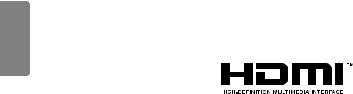
<![endif]>ENGLISH
8
LICENSES
Supported licenses may differ by model. For more information of the licenses, visit www.lg.com.
The terms HDMI and HDMI High-Definition Multimedia Interface, and the HDMI logo are trademarks or registered trademarks of HDMI Licensing LLC in the United States and other countries.

9
ASSEMBLY AND PREPARATION
 CAUTION
CAUTION
••Always use genuine components to ensure safety and product performance.
••The product warranty will not cover damage or injury caused by the use of counterfeit components.
••Connect the power cord to the product before you plug it into a wall outlet. Plugging the power cord into a wall outlet first may cause an electric shock, which can also damage the product.
 NOTE
NOTE
••The image shown may differ from the actual accessories.
••The accessories provided with your product may vary depending on the model or region.
••Product specifications or contents in this manual may be changed without prior notice due to upgrade of product functions.
••SuperSign Software & Manual
-- Downloading from the LG Electronics website.
-- Visit the LG Electronics website (http://partner.lge.com) and download the latest software for your model.
••The warranty will not cover any damage caused by using the product in an excessively dusty environment.
 WARNING
WARNING
••The product warranty does not cover any electrostatic damage to parts that may occur during product installation. Wear the appropriate gear that can prevent electrostatic discharge (ESD) when installing the product.
<![endif]>ENGLISH
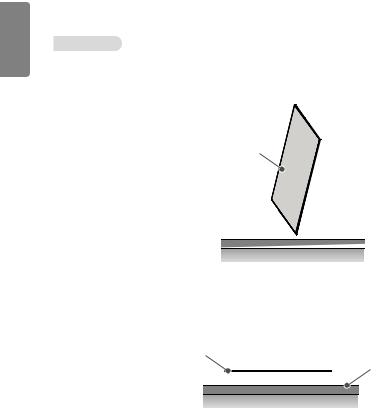
<![endif]>ENGLISH
10
STORAGE METHOD FOR PANEL PROTECTION
Correct Method
1If the product needs to be set upright, hold both sides of the product and make sure that the panel does not touch the floor.
Panel
2When laying down the product, lay a cushion on a flat floor. Put the product on it with the panel of the product facing down.
Panel
Cushion

Incorrect Method
1 If the product is tilted onto the bezel, the bottom of the panel may be damaged.
Panel
2 If the product is tilted onto the edge of the panel, the panel may be damaged.
Panel
11
<![if ! IE]><![endif]>ENGLISH

<![endif]>ENGLISH
12
Cautions for connecting Video Wall Panels
1 Please use suction cups to secure the display while connecting.
Maximum absorption |
|
10 kg |
|
|
|
Handle size |
|
180 mm |
|
|
|
Vacuum cup size |
|
85 mm |
|
|
|
Anti-static pad (Rubber or Silicon) |
|
|
|
|
|
2 Do not touch the back-side of panels.

13
Installing on the Wall
When installing the monitor on the wall, use the screws provided with the product. Install the monitor at least 100 mm away from the surfaces on each side of the monitor to ensure sufficient ventilation. Refer to the installation manual for detailed instructions on installation.
100 mm
100 mm |
100 mm |
100 mm
<![endif]>ENGLISH
 CAUTION
CAUTION
••Disconnect the power cord first, then move or install the monitor. Doing otherwise may cause electric shock.
••If you install the monitor on the ceiling or a slanted wall, it may fall and result in severe injury. Use the provided screws and wall mount, and contact your local dealer or qualified personnel.
••Use of non-standard screws may damage the product’s interior.
••Use of non-standard screws may cause product damage or cause the product to fall. LG Electronics is not liable for any such accidents.
••Use screws of the following standards.
-- Wall mount screws: Diameter 5.0 mm (M5), length 10 mm or below, M5 screw head height 2.5 mm or below.
 NOTE
NOTE
••Do not install the product in a location with no ventilation (e.g., on a bookshelf or in a closet) or on a carpet or cushion. If there is no other option but to mount the product on the wall, make sure that sufficient ventilation is provided before installation.
-- Doing otherwise could result in fire due to high internal temperature.
••The illustrations are those of a general installation and may differ from the actual product.

<![endif]>ENGLISH
14
Hanging the product safely on the wall
WARNING
••If the product is not positioned in a sufficiently stable location, it can be potentially hazardous due to falling. Take note of the following precautions to prevent injury.
-- Only use furniture that can safely support the product.
-- Ensure the product is not overhanging the edge of the supporting furniture.
-- Do not place the product on tall furniture (e.g., cupboards or bookcases) without anchoring both the furniture and the product to a suitable support.
-- Do not place cloth or other materials between the product and supporting furniture.
-- Educate children about the dangers of climbing on the furniture to reach the product or its remote control. -- Install on a wall where the anchor bolts used in product installation can be Secured in place.
-- Install in a location where the product is provided with safe support. (Concrete, plywood, MDF, etc.) -- Installing the product on a gypsum wall may cause the wall to collapse.
CAUTION
•• Make sure that no one climbs on or hangs on the product.
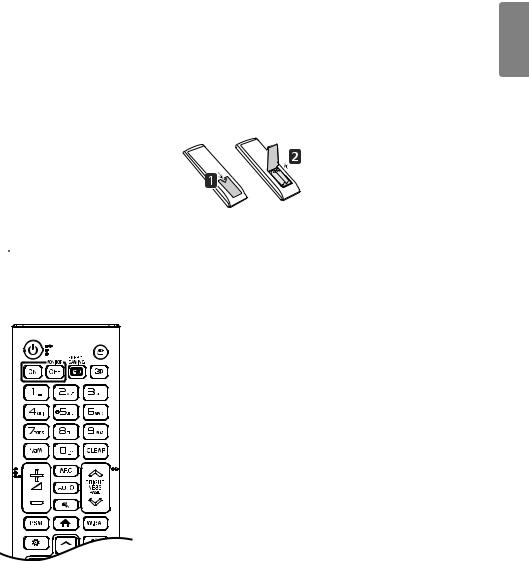
15
REMOTE CONTROL
This manual describes how to operate the product using the remote control. Please read this manual carefully to use the monitor correctly.
To replace the batteries, open the battery cover, match the  and
and  ends of the replacement batteries (1.5 V AAA) to the label inside the compartment, and close the battery cover.
ends of the replacement batteries (1.5 V AAA) to the label inside the compartment, and close the battery cover.
To remove the batteries, perform the above procedure in reverse. The image shown may differ from the actual accessories.
 CAUTION
CAUTION
••Do not mix old and new batteries, as this may damage the remote control.
••Always point the remote control towards the monitor's infrared receiver.
••Some features of the remote control may not be supported in certain models.
 (POWER) Turns the monitor on or off. MONITOR ON Turns the monitor on. MONITOR OFF Turns the monitor off.
(POWER) Turns the monitor on or off. MONITOR ON Turns the monitor on. MONITOR OFF Turns the monitor off.
ENERGY SAVING  Adjusts the brightness of the screen to reduce energy consumption.
Adjusts the brightness of the screen to reduce energy consumption.
 (INPUT) Selects the input mode.
(INPUT) Selects the input mode.
 Used for viewing 3D videos.
Used for viewing 3D videos.
1/a/A Toggles between numerical and alphabetical mode.
Number and Alphabet Buttons Enters numerical or alphabetical characters depending on the settings.
CLEAR Deletes the entered numerical or alphabetical characters. Volume Buttons Adjusts the volume.
ARC Selects the Aspect Ratio Mode.
AUTO Automatically adjusts the picture position and unstable images. (Only for RGB input.)
 (MUTE) Mutes all sounds.
(MUTE) Mutes all sounds.
BRIGHTNESS Adjusts the brightness with the up/down buttons on the remote control.
PAGE This function is not supported by the current model.
<![endif]>ENGLISH
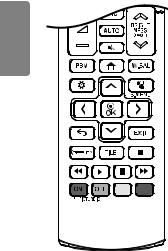
16
<![if ! IE]><![endif]>ENGLISH
PSM Selects the Picture Status Mode.  (HOME) Activates the Launcher.
(HOME) Activates the Launcher.
W.BAL Press to enter the White Balance menu.
 (SETTINGS) Press to access the main menu and save or turn off settings.
(SETTINGS) Press to access the main menu and save or turn off settings.
 S.MENU The Super Sign menu key.
S.MENU The Super Sign menu key.
Navigation Buttons Press to navigate the menus or options.  Selects menus or options and confirms your input.
Selects menus or options and confirms your input.
 (BACK) Allows you to move back one step in the user interaction function. EXIT Exits all OSD tasks and applications.
(BACK) Allows you to move back one step in the user interaction function. EXIT Exits all OSD tasks and applications.



 Allows you to control various multimedia devices with ease using only the remote control through the SIMPLINK menu.
Allows you to control various multimedia devices with ease using only the remote control through the SIMPLINK menu.
TILE Selects tile mode.
PICTURE ID ON/OFF When multiple monitors are connected, you can choose to control a specific monitor if the Set ID matches the Picture ID.
USB Menu Control Buttons Controls playback of media.

17
MAKING CONNECTIONS
You can connect various external devices to your monitor. Change the input mode and select the external device you want to connect. For more information about external device connections, see the user manual provided with each device.
Connecting to a PC
Some of the cables are not provided. This monitor supports the Plug and Play* feature.
*Plug and Play: a feature that enables a PC to recognize devices attached by the user without device configuration or user intervention when powering up.
External Device Connection
Some of the cables are not provided. Connect a HD receiver, DVD, or VCR player to the monitor and select an appropriate input mode.
For the best picture and sound quality, connecting external devices to your monitor using HDMI cables is recommended.
Connect a USB Storage Device
Devices using a power source such as the USB HDDs are not supported.
Some USB devices may not work if it does not meet the USB 3.0 standards.
<![endif]>ENGLISH
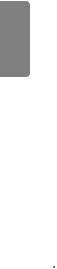
18
 NOTE
NOTE
| <![if ! IE]> <![endif]>ENGLISH |
•• It is recommended you use an HDMI connection for the best monitor image quality. |
|
|
|
•• To comply with the standard specifications of the product, make sure to use a shielded interface cable made with a |
|
ferrite core for the HDMI cable. |
|
•• If you turn the monitor on when it is cold, the screen may flicker. This is normal. |
|
•• Sometimes red, green, or blue spots may appear on the screen. This is normal. |
|
•• Use a high-speed HDMI®/™ cable. (3 m or less.) |
|
•• Use a certified cable with the HDMI logo attached. If you do not use a certified HDMI cable, the screen |
|
may not display any images or a connection error may occur. |
|
•• Recommended HDMI cable types |
|
-- High-speed HDMI®/™ cables |
|
-- High-speed HDMI®/™ Ethernet cables |
|
•• If you want to enable HDMI-PC mode, you must set PC/DTV to PC mode. |
|
•• You may experience a compatibility problem if you use HDMI-PC mode. |
|
•• Make sure the monitor’s power cable is disconnected. |
|
•• If you wish to connect a gaming device to the monitor set, use the cable supplied with the gaming device. |
 CAUTION
CAUTION
••Connect the signal input cable and affix it by turning the screws clockwise.
••Do not press the screen with your finger for an extended period of time as this may result in temporary distortion of the screen.
••Avoid displaying static images on the screen for a long period of time to prevent image sticking. Use a screensaver if possible.
••Abnormalities can occur in video playback when using wireless devices near the monitor.

Using the Input List
 (HOME) →
(HOME) → 
•• HDMI → DISPLAYPORT → USB
19
<![if ! IE]><![endif]>ENGLISH
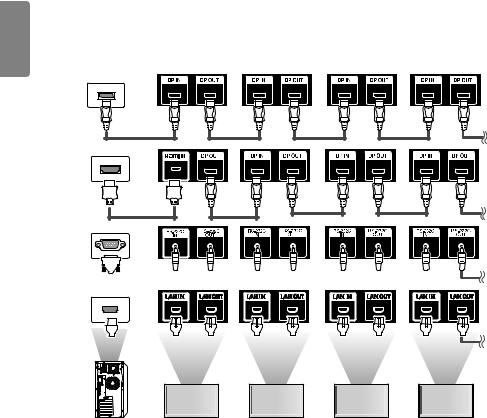
<![endif]>ENGLISH
20
Connecting Multiple Products
To use multiple products connected to each other, connect one end of the signal input cable (DP cable) to the DP Out connector of Monitor 1 and connect the other end to the DP In connector of a connected product.
|
|
|
|
|
|
|
|
|
|
|
|
|
|
|
|
|
|
|
|
|
|
|
|
|
|
|
|
|
|
|
|
|
|
|
|
|
|
|
|
|
|
|
|
|
|
|
|
|
|
|
|
|
|
|
|
|
|
|
|
|
|
|
|
|
|
|
|
|
|
|
|
|
|
|
|
|
|
|
|
|
|
|
|
|
|
|
|
|
|
|
|
|
|
|
|
|
|
|
|
|
|
|
|
|
|
|
|
|
|
|
|
|
|
|
|
|
|
|
|
|
|
|
|
|
|
|
|
|
|
|
|
|
|
|
|
|
|
|
|
|
|
|
|
|
|
|
|
|
|
|
|
|
|
|
|
|
|
|
|
|
|
|
|
|
|
|
|
|
|
|
|
|
|
|
|
|
|
|
|
|
|
|
|
|
|
|
|
|
|
|
|
|
|
|
|
|
|
|
|
|
|
|
|
|
|
|
|
|
|
|
|
|
|
|
|
|
|
|
|
|
|
|
|
|
|
|
|
|
|
|
|
|
|
|
|
|
|
|
|
|
|
|
|
|
|
|
|
|
|
|
|
|
|
|
|
|
|
|
|
|
|
|
|
|
|
|
|
|
|
|
|
|
|
|
|
|
|
|
|
|
|
|
|
|
|
|
|
|
|
|
|
|
|
|
|
|
|
|
|
|
|
|
|
|
|
|
|
|
|
|
|
|
|
|
|
|
|
|
|
|
|
|
|
|
|
|
|
|
|
|
|
|
|
|
|
|
|
|
|
|
|
|
|
|
|
|
|
|
|
|
|
|
|
|
|
|
|
|
|
|
|
|
|
|
|
|
|
|
|
|
|
|
|
|
|
|
|
|
|
|
|
|
|
|
|
|
|
|
|
|
|
|
|
|
|
|
|
|
|
|
|
|
|
|
|
|
|
|
|
|
|
|
|
|
|
|
|
|
|
|
|
|
|
|
|
|
|
|
|
|
|
|
|
|
|
|
|
|
|
|
|
|
|
|
|
|
|
|
|
|
|
|
|
|
|
|
|
|
|
|
|
|
|
|
|
|
|
|
|
|
|
|
|
|
|
|
|
|
|
|
|
|
|
|
|
|
|
|
|
|
|
|
|
|
|
|
|
|
|
Monitor 1 |
|
|
Monitor 2 |
|
|
Monitor 3 |
|
|
Monitor 4 |
||||||||||||
 NOTE
NOTE
••If the signal cable connecting the product to your PC is too long, make sure to use a booster or optical cable.
••Daisy chaining the video output may be limited depending on the performance of the input device that supports HDCP.

21
TROUBLESHOOTING
No image is displayed.
Problem |
Action |
|
|
Is the product power cord connected? |
•• Check if the power cord is correctly plugged into the power outlet. |
Does the “Invalid Format” message |
•• The signal from the PC (Graphics card) is out of the vertical or |
appear? |
horizontal frequency range of the product. Adjust the frequency range |
|
by referring to the Specifications in this manual. |
Does the “No Signal” message appear? |
•• The signal cable between PC and product is not connected. Check the |
|
signal cable. |
|
•• Access the input menu to check the input signal. |
The “Unknown Product” message appears when the product is connected.
|
Problem |
Action |
|
|
|
||
Did you install the driver? |
•• Check if the Plug and Play function is supported by referring to the |
||
|
|
|
graphics card user manual. |
|
|
|
|
|
The screen image looks abnormal. |
|
|
|
|
|
|
|
Problem |
Action |
|
|
|
||
Is the screen position wrong? |
•• Check if the graphics card resolution and frequency are supported by |
||
|
|
|
the product. If the frequency is out of range, set to the recommended |
|
|
|
resolution in the [Control Panel] → [Display] → [Setting] menu. (The |
|
|
|
settings may differ depending on your operating system.) |
The screen is displayed abnormally. |
•• The proper input signal is not connected to the signal port. Connect the |
||
|
|
|
signal cable that matches with the source input signal. |
<![endif]>ENGLISH
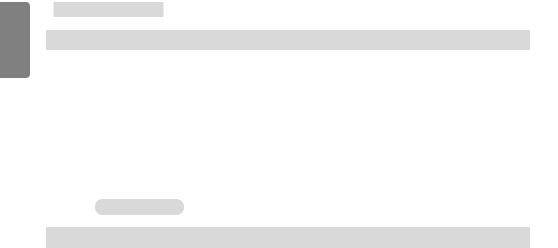
<![endif]>ENGLISH
22
The screen color is strange.
|
Problem |
Action |
|
|
|
||
The screen has low color resolution (16 |
•• Set the color resolution to 24 bits (true color) or higher. Use the |
||
colors). |
[Control Panel] → [Display] → [Settings] → [Color Table] menu |
||
|
|
|
in Windows. (The settings may differ depending on your operating |
|
|
|
system.) |
The screen color is unstable or |
•• Check the connection status of the signal cable. You can also re-insert |
||
mono-colored. |
your PC graphics card. |
||
Do black spots appear on the screen? |
•• Several color pixels (red, green, blue, white, or black) may appear on |
||
|
|
|
the screen, which may be caused by the unique characteristics of OLED |
|
|
|
panels. It is not a malfunction of your OLED monitor. |
|
|
|
|
|
The monitor does not work properly. |
|
|
|
|
|
|
|
Problem |
Action |
|
|
|
||
The power suddenly turned off. |
•• Had the timer been set? |
||
|
|
|
•• Check the power control settings. The power supply has been |
|
|
|
interrupted. |
|
|
|
•• Are the fans functioning properly? |
|
|
|
-- View the fan status in HOME →Information → Fan Status. |

23
 CAUTION
CAUTION
•• Image sticking may occur when displaying a fixed image for an extended period of time. It is recommended that you |
<![if ! IE]> <![endif]>ENGLISH |
|
|
display videos for 12 hours or less per day to decrease the likelihood of image sticking. |
|
•• A few horizontal lines may appear on the screens while running the Clear Panel Noise feature (OFF-RS). This is |
|
normal, so there is no need for concern. Turning the power on while the Clear Panel Noise feature (OFF-RS) is |
|
operating may cause the product to malfunction. Turn the power on when the Power Indicator LED stops flashing and |
|
remains on. |
|
•• OFF-RS: Removes image sticking through TFT degradation compensation. Runs after 4 hours of use. |
|
JB: Removes image sticking through OLED degradation compensation. Runs after 2000 hours of use. |
|
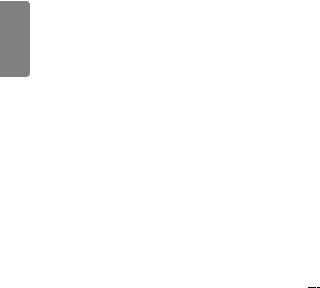
<![endif]>ENGLISH
24
PRODUCT SPECIFICATIONS
The product specifications below may change without prior notice to improve the features of the product. The symbol refers to alternating current, and
refers to alternating current, and  refers to direct current.
refers to direct current.
OLED panel |
Screen type |
Thin Film Transistor (TFT) |
||
|
|
OLED panel |
||
Operating conditions |
Daily usage |
12 hours (video) |
||
|
|
|
|
|
Video signal |
Maximum |
HDMI/DisplayPort: 3840 x 2160 @ 30 Hz |
||
|
resolution |
-- This may not be supported on some operating system or graphics |
||
|
|
card types. |
||
|
Recommended |
HDMI/DisplayPort: 3840 x 2160 @ 30 Hz |
||
|
resolution |
-- This may not be supported on some operating system or graphics |
||
|
|
card types. |
||
|
Horizontal |
HDMI/DisplayPort: 30 kHz to 83 kHz |
||
|
frequency |
|
|
|
|
Vertical frequency |
HDMI/DisplayPort: 23 Hz to 71 Hz |
||
|
|
|
|
|
|
Synchronization |
Digital |
||
|
|
|
|
|
Input/output |
HDMI IN, DP IN, DP OUT, USB 3.0 IN 5 V |
|
0.9 A, LAN IN, LAN OUT, IR IN, RS-232C IN/OUT |
|
|
||||
|
|
|
|
|
Embedded battery |
|
Applied |
||
|
|
|
|
|
Environmental |
Operation temp. |
0 °C to 40 °C (32 °F to 104 °F) |
||
conditions |
Operating humidity |
10 % to 80 % |
||
|
Storage temp. |
-20 °C to 60 °C (-4 °F to 140 °F) |
||
|
Storage humidity |
5 % to 95 % |
||
OLED panel |
Pixel pitch |
0.372 mm (H) x 0.372 mm (V) |
||
Power |
Rated power |
AC 100-240 V to 50/60 Hz 4.5 A |
||
|
Power |
On Mode: 230 W (Typ.) |
||
|
consumption |
Energy Saving (HDMI, DisplayPort): ≤ 3.0 W |
||
|
(1x1, one side) |
Off Mode: ≤ 0.5 W |
||
Dimensions (Width |
Display |
65EV5C-3: 2452 mm x 1450.5 mm x 7.9 mm / 78.9 kg |
||
x Height x Depth) / |
|
(96.5 po x 57.1 po x 0.3 po / 173.9 lb) |
||
Weight |
|
|||
|
65EV5C-2: 1639 mm x 1450.5 mm x 7.9 mm / 52.6 kg |
|||
|
|
|||
|
|
(64.5 po x 57.1 po x 0.3 po / 115.9 lb) |
||
|
Main box |
423 mm x 390.2 mm x 24.2 mm |
||
|
|
(16.6 po x 15.3 po x 0.95 po) |
||
|
PSU box |
523 mm x 243 mm x 56 mm |
||
|
|
(20.5 po x 9.5 po x 2.2 po) |
||
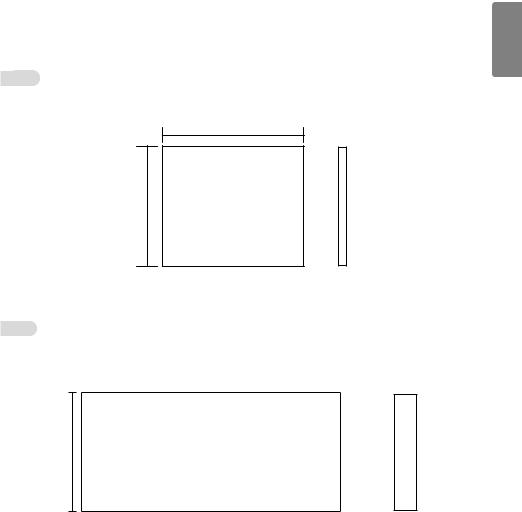
25
[Unit: mm]
Main box
423
24.2
390.2
PSU box
523 |
56 |
|
|
|
|
|
|
|
243
<![endif]>ENGLISH
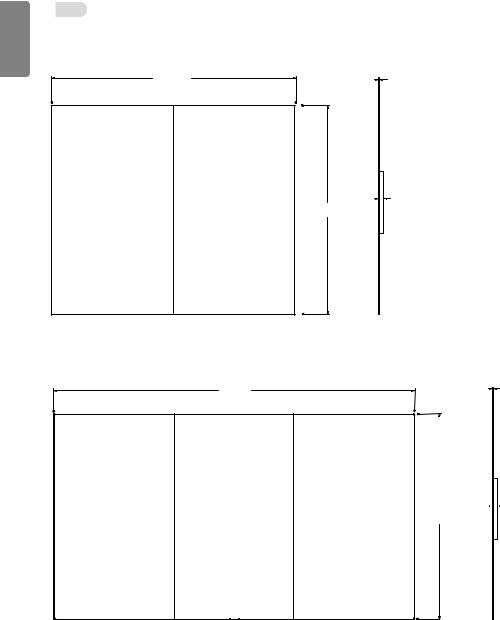
<![endif]>ENGLISH
26
Display
[Unit: mm]
65EV5C-2 (1 x 2)
1639 |
7.9 |
36.3
1450.5
65EV5C-3 (1 x 3)
2452 |
7.9 |


 36.3 1450.5
36.3 1450.5
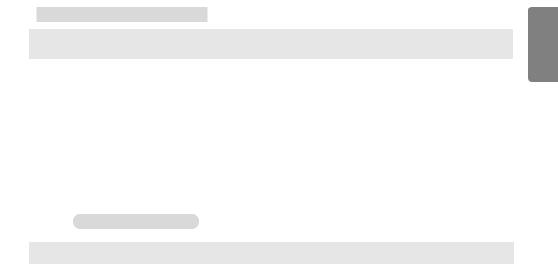
27
HDMI/DisplayPort (PC) supported modes
|
Resolution |
Horizontal Frequency |
Vertical Frequency (Hz) |
|
|
|
(kHz) |
|
|||
|
|
|
|
||
|
800 x 600 |
37.879 |
60.317 |
|
|
|
1024 x 768 |
48.363 |
60 |
|
|
|
1280 x 720 |
44.772 |
59.855 |
|
|
|
1366 x 768 |
47.712 |
60 |
|
|
|
1280 x 1024 |
63.981 |
60.02 |
|
|
|
1920 x 1080 |
67.5 |
60 |
|
|
|
3840 x 2160 |
67.5 |
30 |
Only applies to HDMI, |
|
|
|
|
|
|
DisplayPort. |
|
|
|
|
|
|
|
HDMI/DisplayPort (DTV) supported modes |
|
|
|
|
Resolution |
Horizontal Frequency (kHz) |
Vertical Frequency (Hz) |
576/50p |
31.25 |
50 |
720/50p |
37.5 |
50 |
720/60p |
45 |
60 |
1080/50i |
28.1 |
50 |
1080/60i |
33.75 |
60 |
1080/50p |
56.25 |
50 |
1080/60p |
67.432 |
59.94 |
1080/60p |
67.5 |
60 |
2160/30P |
67.5 |
30 |
|
|
|
<![endif]>ENGLISH

28
 NOTE
NOTE
| <![if ! IE]> <![endif]>ENGLISH |
•• PC resolutions available for the Input Label option in HDMI input modes: 640 x 480 / 60 Hz; 1280 x 720 / 60 Hz; |
|
|
|
1920 x 1080 / 60 Hz; DTV resolutions: 480p, 720p and 1080p. |
|
•• Vertical frequency: To enable the user to view the monitor display, the screen image must change dozens of times |
|
every second like a fluorescent lamp. The vertical frequency or refresh rate is the number of times the image display is |
|
repeated per second. The unit is Hz. |
|
•• Horizontal frequency: The time it takes to display one horizontal line is called the horizontal interval. When 1 is |
|
divided by the horizontal interval, the number of horizontal lines displayed every second can be tabulated as the |
|
horizontal frequency. The unit is kHz. |

Make sure to read the Safety Precautions before using the product.
The model and serial numbers of the SET are located on the back and one side of the SET. Record it below should you ever need service.
MODEL
|
|
Temporary noise is normal when powering ON or OFF this |
SERIAL |
|
device. |
|
|
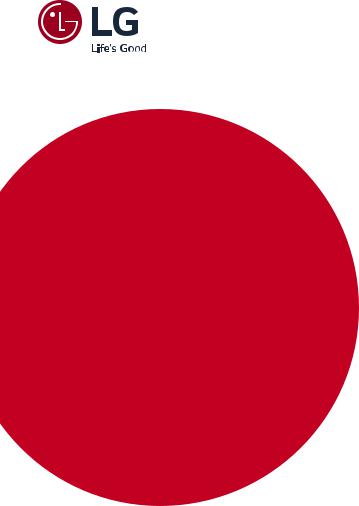
USER GUIDE
LG Digital
Signage
(MONITOR SIGNAGE)
Please read this manual carefully before operating your set and retain it for future reference.
webOS 3.0
www.lg.com
