Page 1

T H E U L T I M A T E D I S P L A Y
OWNER’S MANUAL
Please read this manual carefully before operating your set and retain
it for future reference.
EG96**
EG92**
EG91**
www.lg.com
*MFL68927402*
P/NO : MFL68927402 (1506-REV02)
Printed in Korea
Page 2

India region only. (Below sentence is not applicable for above 1920 X 1080 resolution
TV models.)
ATTENTION:
This product is qualified for the BEE Star rating in the ‘Home’ Mode.
The Objectives of Star Labeling Program is designed to promote energy efficient products
and practices.
When the television is initially set up, it is designed to meet the BEE Star Labeling
requirements while maintaining optimum picture quality.
Changes to certain functionalities of this television (TV Guide, Picture/sound etc) may change the
power consumption.
Depending upon such changed setting (eg., Retail mode), the power consumption may vary
which possibly could exceed the stated energy consumption.
To reset the television to Star rating qualified settings, select ‘Home’ mode from the initial setup procedure in ‘factory settings’ under the ‘Set-up’ menu.
Page 3

3
ENGENGLISH
TABLE OF CONTENTS
TABLE OF CONTENTS
4 LICENSES
4 OPEN SOURCE SOFTWARE NOTICE
INFORMATION
5 SAFETY INSTRUCTIONS
11 - Viewing 3D Imaging (Only 3D models)
13 INSTALLATION PROCEDURE
13 ASSEMBLING AND PREPARING
13 Unpacking
15 Separate purchase
16 Parts and buttons
17 - Using the joystick button
18 Lifting and moving the TV
19 Setting up the TV
19 - Attaching the stand
24 Mounting on a table
25 Mounting on a wall
26 Tidying cables
34 MAGIC REMOTE FUNCTIONS
36 - Registering magic remote
36 - How to use magic remote
36 - Precautions to take when using the magic
remote
37 USING THE USER GUIDE
37 MAINTENANCE
37 Cleaning your T V
37 - Screen, frame, cabinet and stand
37 - Power cord
38 TROUBLESHOOTING
39 ENVIRONMENTAL INFORMATION
40 SPECIFICATIONS
27 MAKING CONNECTIONS
27 Antenna connection
28 HDMI connection
29 DVI to HDMI connection
30 Component connection
31 Composite connection
31 Audio connection
31 - Digital optical audio connection
32 Headphone connection
32 USB connection
WARNING
If you ignore the warning message, you may
be seriously injured or there is a possibility
of accident or death.
CAUTION
If you ignore the caution message, you may
be slightly injured or the product may be
damaged.
NOTE
The note helps you understand and use
the product safely. Please read the note
carefully before using the product.
Page 4

ENGENGLISH
LICENSES / OPEN SOURCE SOFTWARE NOTICE INFORMATION
ENGENGLISH
.
4
LICENSES
Supported licenses may dier by model. For more information about licenses, visit www.lg.com.
(Australia region only)
FreeviewPlus provides access to content and services from the Freeview
networks. The FreeviewPlus service provides a 7 + day EPG, all available
Catch Up TV, recommendations and the ability to set reminders and
favourites. FreeviewPlus is available by pressing the green button on the
remote.
*FreeviewPlus uses HbbTV technology which combines broadcast
and broadband. It requires an internet connection. Normal data usage
charges and conditions apply.
OPEN SOURCE SOFTWARE NOTICE INFORMATION
To obtain the source code under GPL, LGPL, MPL, and other open source licenses, that is contained in this
product, please visit http://opensource.lge.com.
In addition to the source code, all referred license terms, warranty disclaimers and copyright notices are available for download.
LG Electronics will also provide open source code to you on CD-ROM for a charge covering the cost of
performing such distribution (such as the cost of media, shipping, and handling) upon email request to
opensource@lge.com. This oer is valid for three (3) years from the date on which you purchased the product.
Page 5
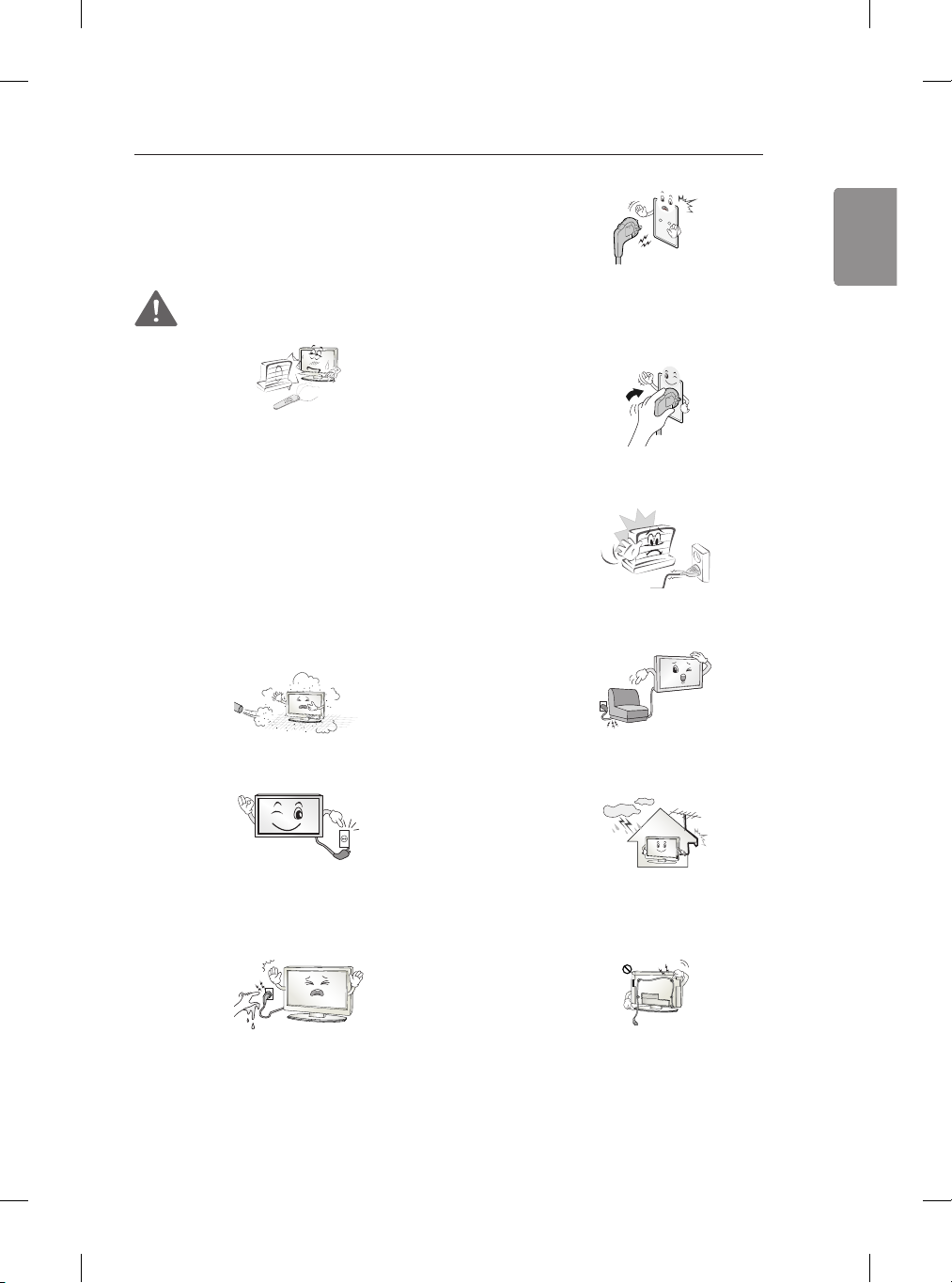
5
ENGENGLISH
SAFETY INSTRUCTIONS
SAFETY INSTRUCTIONS
Please read these safety precautions carefully before
using the product.
WARNING
Do not place the TV and/or remote control in the
following environments:
• A location exposed to direct sunlight
• An area with high humidity such as a bathroom
• Near any heat source such as stoves and other
devices that produce heat
• Near kitchen counters or humidiers where they
can easily be exposed to steam or oil
• An area exposed to rain or wind
• Near containers of water such as vases
Otherwise, this may result in re, electric shock,
malfunction or product deformation.
Make sure to connect Mains cable to compliant
AC mains socket with Grounded earth pin. (Except
for devices which are not grounded on earth.)
Otherwise possibility you may be electrocuted or
injured.
Insert power cable plug completely into wall socket
otherwise if not secured completely into socket, re
ignition may break out.
Ensure the power cord does not come into contact
with hot objects such as a heater. This may cause a
re or an electric shock hazard.
Do not place the product where it might be exposed
to dust. This may cause a re hazard.
Mains Plug is the TV connecting/disconnecting
device to AC mains electric supply.This plug must
remain readily attached and operable when TV is
in use.
Do not touch the power plug with wet hands.
Additionally, if the cord pin is wet or covered
with dust, dry the power plug completely or wipe
dust o. You may be electrocuted due to excess
moisture.
Do not place a heavy object, or the product itself, on
power cables.
Otherwise, this may result in re or electric shock.
Bend antenna cable between inside and outside
building to prevent rain from owing in. This may
cause water damaged inside the Product and could
give an electric shock.
When mounting TV onto wall make sure to neatly
install and isolate cabling from rear of TV as to not
create possibility of electric shock /re hazard.
Page 6

6
ENGENGLISH
SAFETY INSTRUCTIONS
Desiccant
Do not plug too many electrical devices into a single
multiple electrical outlet. Otherwise, this may result
in re due to over-heating.
Do not drop the product or let it fall over when
connecting external devices. Otherwise, this may
result in injury or damage to the product.
Keep the anti-moisture packing material or vinyl
packing out of the reach of children. Anti-moisture
material is harmful if swallowed. If swallowed
by mistake, force the patient to vomit and visit
the nearest hospital. Additionally, vinyl packing
can cause suocation. Keep it out of the reach of
children.
Do not let your children climb or cling onto the TV.
Otherwise, the TV may fall over, which may cause
serious injury.
Do not insert any metal objects/conductors (like
a metal chopstick/cutlery/screwdriver) between
power cable plug and input Wall Socket while it
is connected to the input terminal on the wall.
Additionally, do not touch the power cable right
after plugging into the wall input terminal. You may
be electrocuted. (Depending on model)
Do not put or store inammable substances near
the product. There is a danger of combustion/
explosion or re due to careless handling of the
inammable substances.
Do not drop metallic objects such as coins, hair pins,
chopsticks or wire into the product, or inammable
objects such as paper and matches. Children must
pay particular attention. Electrical shock, re or
injury can occur. If a foreign object is dropped into
the product, unplug the power cord and contact the
service centre.
Do not spray water on the product or scrub with an
inammable substance (thinner or benzene). Fire or
electric shock accident can occur.
Dispose of used batteries carefully to ensure that
a small child does not consume them. Please seek
Doctor- Medical Attention immediately if child
consumes batteries.
Do not allow any impact, shock or any objects to
fall into the unit, and do not drop anything onto the
screen. You may be injured or the product can be
damaged.
Page 7

ENGENGLISH
SAFETY INSTRUCTIONS
7
Never touch this product or antenna during a
thunder or lighting storm.
You may be electrocuted.
Never touch the wall outlet when there is leakage
of gas, open the windows and ventilate. It may
cause a re or a burn by a spark.
Do not disassemble, repair or modify the product at
your own discretion. Fire or electric shock accident
can occur.
Contact the service centre for check, calibration or
repair.
If any of the following occur, unplug the product
immediately and contact your local service centre.
• The product has been impacted by shock
• The product has been damaged
• Foreign objects have entered the product
• The product produced smoke or a strange smell
This may result in re or electric shock.
Apparatus shall not be exposed to dripping or
splashing and no objects lled with liquids, such as
vases, shall be placed on the apparatus.
Do not install this product on a wall if it could be
exposed to oil or oil mist. This may damage the
product and cause it to fall.
If water enters or comes into contact with TV,
AC adapter or power cord please disconnect the
power cord and contact service centre immediately.
Otherwise ,this may result in electric shock or re.
Only use an authorized AC adapter and power cord
approved by LG Electronics. Otherwise, this may
result in re, electric shock, malfunction or product
deformation.
Never Disassemble the AC adapter or power cord.
This may result in re or electric shock.
Unplug the TV from AC mains wall socket if you
do not intend to use the TV for a long period of
time. Accumulated dust can cause re hazard and
insulation deterioration can cause electric leakage/
shock/re.
Be careful in handling the adapter to prevent any
external shocks to it.
An external shock may cause damage to the adapter.
Page 8

8
ENGENGLISH
SAFETY INSTRUCTIONS
CAUTION
Install the product where no radio wave occurs.
There should be enough distance between an
outside antenna and power lines to keep the former
from touching the latter even when the antenna
falls. This may cause an electric shock.
Do not install the product on places such as unstable
shelves or inclined surfaces. Also avoid places where
there is vibration or where the product cannot be
fully supported. Otherwise, the product may fall or
ip over, which may cause injury or damage to the
product.
If you install the TV on a stand, you need to take
actions to prevent the product from overturning.
Otherwise, the product may fall over, which may
cause injury.
If you intend to mount the product to a wall, attach
VESA standard mounting interface (optional parts)
to the back of the product. When you install the set
to use the wall mounting bracket (optional parts), x
it carefully so as not to drop.
Only use the attachments / accessories specied by
the manufacturer.
When installing the antenna, consult with a qualied
service technician. If not installed by a qualied
technician, this may create a re hazard or an electric
shock hazard.
We recommend that you maintain a distance of at
least 2 to 7 times the diagonal screen size when
watching TV. If you watch TV for a long period of
time, this may cause blurred vision.
Only use the specied type of battery. This could
cause damage to the remote control.
Do not mix new batteries with old batteries. This
may cause the batteries to overheat and leak.
Batteries should not be exposed to excessive heat.
For example, keep away from direct Sunlight , open
replace and electric heaters .
Do not place non-rechargeable batteries in charging
device.
Make sure there are no objects between the remote
control and its sensor.
Page 9

9
ENGENGLISH
SAFETY INSTRUCTIONS
Signal from Remote Control can be interrupted
due to external/internal lighting eg Sunlight,
uorescent lighting. If this occurs turn o lighting or
darken viewing area.
When connecting external devices such as video
game consoles, make sure the connecting cables
are long enough. Otherwise, the product may
fall over, which may cause injury or damage the
product.
Do not turn the product On/O by plugging-in or
unplugging the power plug to the wall outlet. (Do
not use the power plug for switch.) It may cause
mechanical failure or could give an electric shock.
Periodically examine the cord of your appliance, and
if its appearance indicates damage or deterioration,
unplug it, discontinue use of the appliance, and have
the cord replaced with an exact replacement part by
an authorized servicer.
Prevent dust collecting on the power plug pins or
outlet. This may cause a re hazard.
Protect the power cord from physical or mechanical
abuse, such as being twisted, kinked, pinched,
closed in a door, or walked upon. Pay particular
attention to plugs, wall outlets, and the point where
the cord exits the appliance.
Do not press strongly upon the panel with a hand
or sharp object such as nail, pencil or pen, or make a
scratch on it, as it may causedamage to screen.
Please follow the installation instructions below to
prevent the product from overheating.
• The distance between the product and the wall
should be more than 10cm.
• Do not install the product in a place with
no ventilation (e.g., on a bookshelf or in a
cupboard).
• Do not install the product on a carpet or
cushion.
• Make sure the air vent is not blocked by a
tablecloth or curtain.
Otherwise, this may result in re.
Take care not to touch the ventilation openings
when watching the TV for long periods as the
ventilation openings may become hot. This does
not aect the operation or performance of the
product.
Avoid touching the screen or holding your nger(s)
against it for long periods of time. Doing so may
produce some temporary or permanent distortion/
damage to screen.
When cleaning the product and its components,
unplug the power rst and wipe it with a soft cloth.
Applying excessive force may cause scratches or
discolouration. Do not spray with water or wipe with
a wet cloth. Never use glass cleaner, car or industrial
shiner, abrasives or wax, benzene, alcohol etc., which
can damage the product and its panel. Otherwise,
this may result in re, electric shock or product
damage (deformation, corrosion or breakage).
Page 10

10
ENGENGLISH
SAFETY INSTRUCTIONS
As long as this unit is connected to the AC wall
outlet, it is not disconnected from the AC power
source even if you turn o this unit by SWITCH.
When unplugging the cable, grab the plug and
unplug it, by pulling at the plug.
Don’t pull at the cord to unplug the power cord
from the power board, as this could be hazardous.
When moving the product, make sure you turn
the power o rst. Then, unplug the power cables,
antenna cables and all connecting cables.
The TV set or power cord may be damaged, which
may create a re hazard or cause electric shock.
When moving or unpacking the product, work in
pairs because the product is heavy. Otherwise, this
may result in injury.
If the product feels cold to the touch, there may be
a small “icker” when it is turned on. This is normal,
there is nothing wrong with product.
The panel is a high technology display product with
resolution of two million to six million pixels. You
may see tiny black dots and/or brightly coloured
dots (white, red, blue, green) at a size of 1ppm on
the panel. This does not indicate a malfunction and
does not aect the performance and reliability of
the product.
This phenomenon also occurs in third-party
products and is not subject to exchange or refund.
You may nd dierent brightness and colour of the
panel depending on your viewing position(left/
right/top/down).
This phenomenon occurs due to the characteristic
of the panel. It is not related with the product
performance, and it is not malfunction.
Contact the service centre once a year to clean the
internal parts of the product.
Accumulated dust can cause mechanical failure.
Refer all servicing to qualied service personnel.
Servicing is required when the apparatus has been
damaged in any way, such as power supply cord or
plug is damaged, liquid has been spilled or objects
have fallen into the apparatus, the apparatus has
been exposed to rain or moisture, does not operate
normally, or has been dropped.
Page 11

11
ENGENGLISH
SAFETY INSTRUCTIONS
Displaying a still image (e.g., broadcasting channel
logo, on-screen menu, scene from a video game
or computer screen) for a prolonged time may
cause damage to the screen, resulting in retention
of the image, which is known as image sticking. It
can remain for long time or never disappear. The
warranty does not cover the product for image
sticking.
Avoid displaying a fixed image on your television’s
screen for a prolonged period (1 or more hours for
OLED).
Also, if you watch the TV at a ratio of 4:3 for a long
time, image sticking may occur on the borders of
the panel.
This phenomenon also occurs in third-party
products and is not subject to exchange or refund.
Generated Sound
“Cracking” noise: A cracking noise that occurs when
watching or turning off the TV is generated by
plastic thermal contraction due to tempera-ture
and humidity. This noise is common for products
where thermal deformation is required. Electrical
circuit humming/panel buzzing: A low level noise
is generated from a high-speed switching circuit,
which supplies a large amount of current to operate
a product. It varies depend-ing on the product.
This generated sound does not affect the
performance and reliability of the product.
Do not use high voltage electrical goods near the
TV(e.g. electric mosquito-swatter). This may result in
product malfunction.
Viewing 3D Imaging (Only 3D models)
WARNING
Viewing environment
Viewing Time
-When watching 3D contents, take 5 - 15
minute breaks every hour. Viewing 3D
contents for a long period of time may
cause headache, dizziness, fatigue or eye
strain.
Those that have a photosensitive
seizure or chronic illness
Some users may experience a seizure or other
abnormal symptoms when they are exposed
to a ashing light or particular pattern from 3D
contents.
Do not watch 3D videos if you feel nausea, are
pregnant and/ or have a chronic illness such
as epilepsy, cardiac disorder, or blood pressure
disease, etc.
3D Contents are not recommended to those
who suer from stereo blindness or stereo
anomaly. Double images or discomfort in
viewing may be experienced.
If you have strabismus (cross-eyed), amblyopia
(weak eyesight) or astigmatism, you may have
trouble sensing depth and easily feel fatigue
due to double images. It is advised to take
frequent breaks than the average adult.
If your eyesight varies between your right and
left eye, correct your eyesight prior to watching
3D contents.
Symptoms which require
discontinuation or refraining from
watching 3D contents
Do not watch 3D contents when you feel
fatigue from lack of sleep, overwork or drinking.
When these symptoms are experienced, stop
using/watching 3D contents and get enough
rest until the symptom subsides.
-Consult your doctor when the symptoms
persist. Symptoms may include headache,
eyeball pain, dizziness, nausea, palpitation,
blurriness, discomfort, double image,
visual inconvenience or fatigue.
Page 12
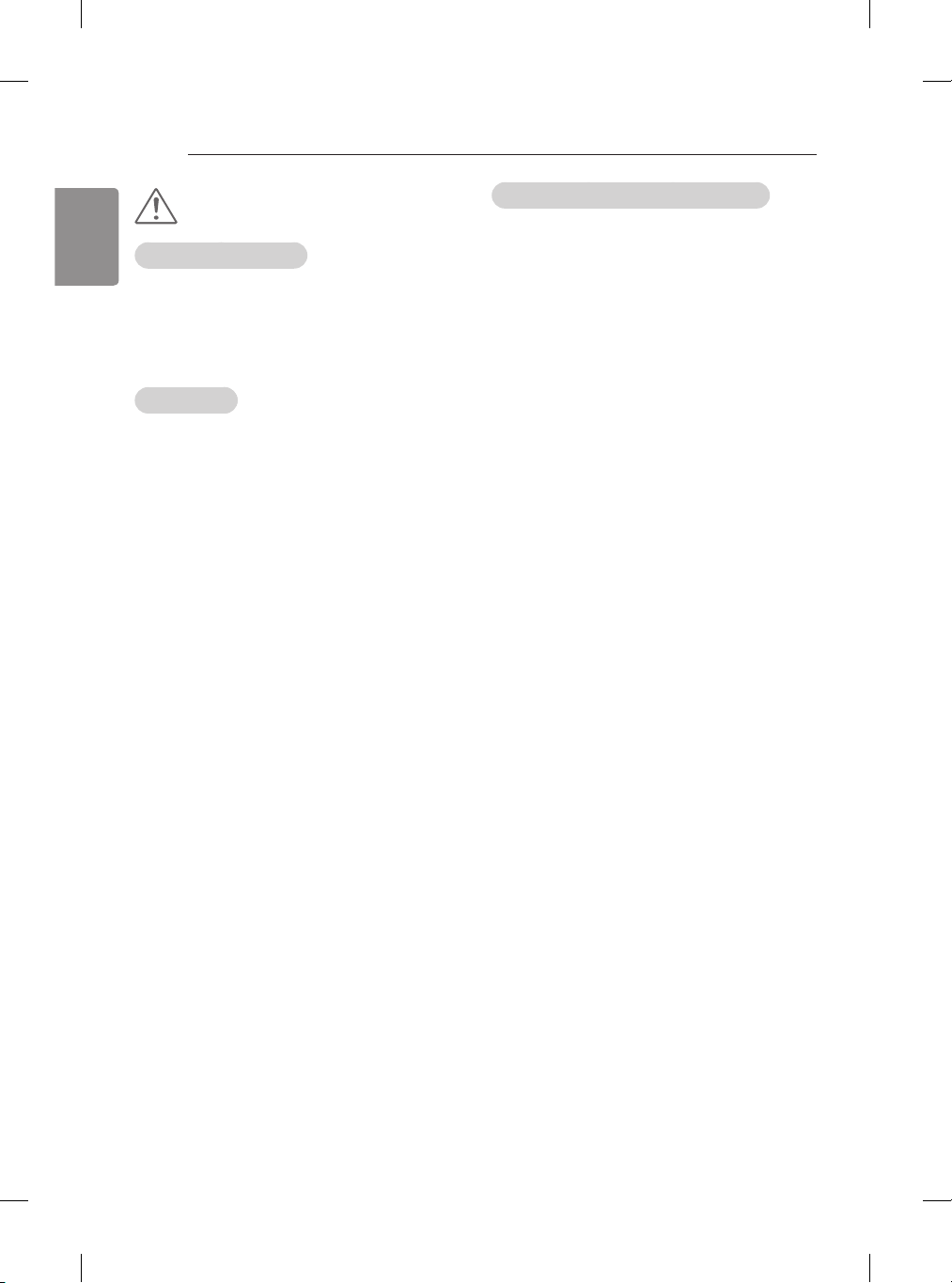
12
ENGENGLISH
SAFETY INSTRUCTIONS
CAUTION
Viewing environment
Viewing Distance
-Maintain a distance of at least twice the
screen diagonal length when watching 3D
contents. If you feel discomfort in viewing
3D contents, move further away from the
TV.
Viewing age
Infants/Children
-Usage/ Viewing 3D contents for children
under the age of 5 are prohibited.
-Children under the age of 10 may
overreact and become overly excited
because their vision is in development
(for example: trying to touch the screen or
trying to jump into it.) Special monitoring
and extra attention is required for children
watching 3D contents.
-Children have greater binocular disparity
of 3D presentations than adults because
the distance between the eyes is shorter
than that of adults. Therefore they will
perceive more stereoscopic depth
compared to adults for the same 3D
image.
Teenagers
-Teenagers under the age of 19 may react
with sensitivity due to stimulation from
light in 3D contents. Advise them to refrain
from watching 3D contents for a long time
when they are tired.
Elderly
-The elderly may perceive less 3D effect
compared to the young. Do not sit closer
to the TV than the recommended distance.
Cautions when using the 3D glasses
Make sure to use LG 3D glasses. Otherwise, you
may not be able to view 3D videos properly.
Do not use 3D glasses instead of your normal
glasses, sunglasses or protective goggles.
Using modied 3D glasses may cause eye strain
or image distortion.
Do not keep your 3D glasses in extremely high
or low temperatures. It will cause deformation.
The 3D glasses are fragile and are easily
scratched. Always use a soft, clean piece of
cloth when wiping the lenses. Do not scratch
the lenses of the 3D glasses with sharp objects
or clean/wipe them with chemicals.
Page 13

13
ENGENGLISH
INSTALLATION PROCEDURE / ASSEMBLING AND PREPARING
A
A
=
=
NOTE
Image shown may differ from your TV.
Your TV’s OSD (On Screen Display) may differ slightly from that shown in this manual.
The available menus and options may differ from the input source or product model that you are using.
New features may be added to this TV in the future.
The TV can be placed in standby mode in order to reduce the power consumption. And the TV should
be turned off if it will not be watched for some time, as this will reduce energy consumption.
The energy consumed during use can be significantly reduced if the level of brightness of the picture
is reduced, and this will reduce the overall running cost.
INSTALLATION PROCEDURE
1 Open the package and make sure all the accessories are included.
2 Attach the stand to the TV set.
3 Connect an external device to the TV set.
4 Make sure the network connection is available. You can use the TV network functions only when the
network connection is made.
* If the TV is turned on for the first time after it was shipped from the factory, initialization of the TV may take
a few minutes.
ASSEMBLING AND PREPARING
Unpacking
Check your product box for the following items. If there are any missing accessories, contact the local dealer
where you purchased your product. The illustrations in this manual may differ from the actual product and
item.
CAUTION
Do not use any unapproved items to ensure the safety and product life span.
Any damages or injuries by using unapproved items are not covered by the manufacturer’s warranty.
Some models have a thin film attached on to the screen and this must not be removed.
NOTE
The items supplied with your product may vary depending on the model.
Product specifications or contents of this manual may be changed without prior notice due to
upgrade of product functions.
For an optimal connection, HDMI cables and USB devices should have bezels less than 10 mm thick
and 18 mm width. Use an extension cable that supports USB 2.0 if the USB cable or USB memory stick
does not fit into your TV’s USB port.
B
Use a certified cable with the HDMI logo attached.
If you do not use a certified HDMI cable, the screen may not display or a connection error may occur.
(Recommended HDMI Cable Types)
- High-Speed HDMI®/TM Cable (3m or less)
- High-Speed HDMI®/TM Cable with Ethernet (3m or less)
B
<
*A
10 mm
<
*B
18 mm
Page 14

ENGENGLISH
ASSEMBLING AND PREPARING
14
Magic remote,
Batteries (AA)
(See p. 34)
Component gender
cable
(See p. 30)
Stand Assy
(Stand Base/Stand
Body)
(Only 55EG91**)
(See p. 19, 20)
Owner’s manual Cinema 3D glasses
Composite gender
cable
(See p. 30, 31)
Stand Assy
(Stand Base/Stand
Body)
(Only 55EG92**)
(See p. 20, 21)
The number of 3D glasses
may dier depending on
the model or country.
Stand Assy
(Stand Base/Stand
Body)
(Only 55EG96**)
(See p. 20, 21)
Stand Screw
4 EA, M4 x L20
(Only 55EG91**)
5 EA, M4 x L20
(Only 55EG96**,
55EG92**)
8 EA, M4 x L20
(Only 65EG96**)
(See p. 19, 21,
22)
Cable Holder
(See p. 26)
Stand Assy
(Stand Base/Stand
Body)
(Only 65EG96**)
(See p. 22, 23)
Page 15

15
ENGENGLISH
ASSEMBLING AND PREPARING
Separate purchase
Separate purchase items can be changed or modified for quality improvement without any notification.
Contact your dealer to buy these items.
These devices only work with certain models.
AG-F***
Cinema 3D Glasses
LG Audio Device
Compatibility
AG-F***
Cinema 3D Glasses
AN-MR600
Magic Remote
AN-VC550
Smart Camera
AG-F***DP
Dual Play Glasses
AN-MR600
Magic Remote
AN-VC550
Smart Camera
EG91**, EG92**, EG96**
•
•
•
•
AG-F***DP
Dual Play Glasses
LG Audio Device
The model name or design may be changed depending on the upgrade of product functions,
manufacturer’s circumstances or policies.
•
Page 16

16
ENGENGLISH
ASSEMBLING AND PREPARING
Parts and buttons
A type : EG91**
B type : EG92**
Joystick Button
C type : EG96**
Speakers
2
Remote Control Sensor
Standby Light
Screen
Screen
Joystick Button
Screen
Speakers
2
Remote Control Sensor
Standby Light
Joystick Button
2
Speakers
Remote Control Sensor
and Intelligent Sensor
LG Logo Light
1
Page 17

17
ENGENGLISH
ASSEMBLING AND PREPARING
1 Intelligent sensor - Adjusts the image quality and brightness based on the surrounding environment.
2 Joystick Button - This button is located below the TV screen.
NOTE
You can set the LG Logo Light or Standby Light to on or off by selecting GENERAL in the main menus.
Using the joystick button
You can operate the TV by pressing the button or moving the joystick left, right, up, or down.
Basic functions
Power On
Power Off
Volume
Control
Programmes
Control
When the TV is turned off, place your finger on the joystick button and
press it once and release it.
When the TV is turned on, place your finger on the joystick button
and press it once for a few seconds and release it. All running apps will
close, and any recording in progress will stop.
If you place your finger over the joystick button and move it left or
right, you can adjust the volume level you want.
If you place your finger over the joystick button and move it up or
down, you can scrolls through the saved programmes you want.
NOTE
When your finger over the joystick button and push it to the up, down, left or right, be careful not
to press the joystick button. If you press the joystick button first, you may not be able to adjust the
volume level and saved programmes.
Adjusting the menu
When the TV is turned on, press the joystick button one time.
You can adjust the Menu items moving the joystick button up, down, left or right.
Turns the power off.
Accesses the Quick Settings.
Clears on-screen displays and returns to TV viewing.
Changes the input source.
Page 18

ENGENGLISH
ASSEMBLING AND PREPARING
18
Lifting and moving the TV
Please note the following advice to prevent the
TV from being scratched or damaged and for safe
transportation regardless of its type and size.
CAUTION
Avoid touching the screen at all times, as
this may result in damage to the screen.
It is recommended to move the TV in the box or
packing material that the TV originally came in.
Before moving or lifting the TV, disconnect the
power cord and all cables.
When holding the TV, the screen should face
away from you to avoid damage.
When transporting the TV, do not expose the
TV to jolts or excessive vibration.
When transporting the TV, keep the TV upright,
never turn the TV on its side or tilt towards the
left or right.
Do not apply excessive pressure to cause exing
/bending of frame chassis as it may damage
screen.
Be sure to keep your TV upright instead of
laying or tilting it while moving the TV.
When handling the TV, be careful not to
damage the protruding joystick button.
Hold the top and bottom of the TV frame rmly.
Make sure not to hold the transparent part,
speaker, or speaker grill area.
at least 2 people.
When transporting the TV by hand, hold the TV
as shown in the following illustration.
When transporting a large TV, there should be
Page 19

19
ENGENGLISH
ASSEMBLING AND PREPARING
Setting up the TV
(Image shown may differ from your TV.)
Attaching the stand
Only 55EG91**
1
Protective
Package
1
1 When assembling the stand, lay the front screen
Protective Package included in the product box
on a table or product box and then place the TV
screen face down on the Protective Package.
Do not lift your TV without the stand.
1
Stand cover
CAUTION
The protruding Joystick Button may be
damaged.
3
4
4 EA
M4 x L20
Stand
Cover
2
Stand Assy
CAUTION
Insert the protruding parts of the Stand
Cover into the holes.
Page 20

20
ENGENGLISH
ASSEMBLING AND PREPARING
5
Cover holder
CAUTION
Insert the Cover Holder of the Stand Cover
into the holes until it clicks. Press the Stand
Cover gently so that the non-woven fabric
inside is attached tightly.
Stand
cover
Only 55EG96**, 55EG92**
1
1
Protective
Package
1
Stand Cover
1 When assembling the stand, lay the front
screen Protective Package included in the
product box on a table or product box and
then place the TV screen face down on the
Protective Package.
CAUTION
Do not lift your TV without the stand.
The protruding Joystick Button may be
damaged.
2
Stand Assy
Page 21

21
ENGENGLISH
ASSEMBLING AND PREPARING
3
5 EA
M4 x L20
4
5
Cover Holder
Stand
Cover
CAUTION
Insert the Cover Holder of the Stand Cover
Stand
Cover
into the holes until it clicks. Press the Stand
Cover gently so that the non-woven fabric
inside is attached tightly.
CAUTION
Insert the protruding parts of the Stand
Cover into the holes.
Page 22

ENGENGLISH
ASSEMBLING AND PREPARING
22
Only 65EG96**
1
3
Protective
Package
1
1 When assembling the stand, lay the front screen
Protective Package included in the product box
on a table or product box and then place the TV
screen face down on the Protective Package.
1
Stand Cover
CAUTION
Do not lift your TV without the stand.
The protruding Joystick Button may be
damaged.
2
8 EA
M4 x L20
4
Stand
Cover
Stand Assy
CAUTION
Insert the protruding parts of the Stand
Cover into the holes.
Page 23

23
ENGENGLISH
ASSEMBLING AND PREPARING
5
Cover Holder
CAUTION
Insert the Cover Holder of the Stand Cover
into the holes until it clicks. Press the Stand
Cover gently so that the non-woven fabric
inside is attached tightly.
Stand
Cover
CAUTION
When attaching the stand to the TV set, place
the screen facing down on a cushioned table
or flat surface to protect the screen from
scratches.
Make sure that the screws are inserted
correctly and fastened securely. (If they are
not fastened securely enough, the TV may tilt
forward after being installed.)
Do not use too much force and over tighten
the screws; otherwise screw may be damaged
and not tighten correctly.
NOTE
Remove the stand before installing the TV
on a wall mount by performing the stand
attachment in reverse.
Page 24

ENGENGLISH
ASSEMBLING AND PREPARING
24
Mounting on a table
(Image shown may differ from your TV.)
1 Lift and tilt the TV into its upright position on a
table.
- Leave a 10 cm (minimum) space from the
wall for proper ventilation.
10 cm
10 cm
10 cm
10 cm
WARNING
If a television is not positioned in a
sufficiently stable location, it can be
potentially hazardous due to falling. Many
injuries, particularly to children, can be
avoided by taking simple precautions such
as:
» Using cabinets or stands recommended
by the manufacturer of the television.
» Only using furniture that can safely
support the television.
» Ensuring the television is not
overhanging the edge of the
supporting furniture.
» Not placing the television on tall
furniture (for example, cupboards or
bookcases) without anchoring both the
furniture and the television to a suitable
support.
» Not standing the televisions on cloth
or other materials placed between the
television and supporting furniture.
» Educating children about the dangers
of climbing on furniture to reach the
television or its controls.
5 cm
2 Connect the power cord to a wall outlet.
10 cm
CAUTION
Do not place the TV near or on sources
of heat, as this may result in fire or other
damage.
Page 25

25
ENGENGLISH
ASSEMBLING AND PREPARING
A
C
B
A
C
B
Securing the TV to a wall
(This feature is not available for all models.)
1 Insert and tighten the eye-bolts, or TV brackets
and bolts on the back of the TV.
-If there are bolts inserted at the eye-bolts
position, remove the bolts first.
2 Mount the wall brackets with the bolts to the
wall.
Match the location of the wall bracket and the
eye-bolts on the rear of the TV.
3 Connect the eye-bolts and wall brackets tightly
with a sturdy rope.
Make sure to keep the rope horizontal with the
flat surface.
CAUTION
Make sure that children do not climb on or
hang on the TV.
Mounting on a wall
Attach an optional wall mount bracket at the rear of
the TV carefully and install the wall mount bracket
on a solid wall perpendicular to the oor. When you
attach the TV to other building materials, please
contact qualied personnel.
LG recommends that wall mounting be performed
by a qualied professional installer.
10 cm
10 cm
10 cm
10 cm
Make sure to use screws and wall mount bracket
that meet the standard. Standard dimensions for
the wall mount kits are described in the following
table.
Separate purchase(Wall mounting bracket)
Model
A x B x C
(mm)
55EG91**
55EG92**
55EG96**
200 x 340 x 195
65EG96**
200 x 330 x 120
NOTE
Use a platform or cabinet that is strong and
large enough to support the TV securely.
Brackets, bolts and ropes are not provided.
You can obtain additional accessories from
your local dealer.
Standard
screw
Number of
screws
Wall mount
M6
4
OTW150
bracket
Page 26

26
ENGENGLISH
ASSEMBLING AND PREPARING
CAUTION
Disconnect the power first, and then move
or install the TV. Otherwise electric shock
may occur.
If you install the TV on a ceiling or slanted
wall, it may fall and result in severe injury.
Use an authorized LG wall mount and
contact the local dealer or qualified
personnel.
Do not over tighten the screws as this may
cause damage to the TV and void your
warranty.
Use the screws and wall mounts that meet
the standard. Any damages or injuries by
misuse or using an improper accessory are
not covered by the manufacturer’s warranty.
NOTE
Use the screws that are listed on the
standard screw specifications.
The wall mount kit includes an installation
manual and necessary parts.
The wall mount bracket is not provided. You
can obtain additional accessories from your
local dealer.
The length of screws may differ depending
on the wall mount. Make sure to use the
proper length.
For more information, refer to the manual
supplied with the wall mount.
Tidying cables
(Image shown may dier from your TV.)
Gather and bind the cables with the cable holder.
CAUTION
Do not move the TV by holding the cable
holder, as the cable holder may break, and
injuries and damage to the TV may occur.
Cable Holder
Page 27

27
ENGENGLISH
MAKING CONNECTIONS
MAKING CONNECTIONS
This section on MAKING CONNECTIONS mainly
uses diagrams for the EG96** models.
Connect various external devices to the TV and
switch input modes to select an external device. For
more information of external device’s connection,
refer to the manual provided with each device.
Available external devices are: HD receivers, DVD
players, VCRs, audio systems, USB storage devices,
PC, gaming devices, and other external devices.
NOTE
The external device connection may differ
from the model.
Connect external devices to the TV
regardless of the order of the TV port.
If you record a TV program on a DVD
recorder or VCR, make sure to connect the
TV signal input cable to the TV through a
DVD recorder or VCR. For more information
of recording, refer to the manual provided
with the connected device.
Refer to the external equipment’s manual
for operating instructions.
If you connect a gaming device to the TV,
use the cable supplied with the gaming
device.
In PC mode, there may be noise associated
with the resolution, vertical pattern, contrast
or brightness. If noise is present, change the
PC output to another resolution, change
the refresh rate to another rate or adjust
the brightness and contrast on the PICTURE
menu until the picture is clear.
In PC mode, some resolution settings
may not work properly depending on the
graphics card.
If ULTRA HD content is played via PC,
the video or audio may have disruptions
intermittently depending on your PC’s
performance. (Depending on model)
Antenna connection
Connect the TV to a wall antenna socket with an RF
cable (75 Ω).
(*Not
Provided)
Wall Antenna
Socket
NOTE
Use a signal splitter to use more than 2 TVs.
If the image quality is poor, install a signal
amplifier properly to improve the image
quality.
If the image quality is poor with an antenna
connected, try to realign the antenna in the
correct direction.
An antenna cable and converter are not
provided.
Supported DTV Audio: MPEG, Dolby Digital,
Dolby Digital Plus, HE-AAC.
For a location that is not supported with
ULTRA HD broadcasting, this TV cannot
receive ULTRA HD broadcasts directly. This
TV cannot receive ULTRA HD (3840 x 2160
pixels) broadcasts directly because the
related standards have not been confirmed.
(Depending on model)
Page 28

28
ENGENGLISH
MAKING CONNECTIONS
HDMI connection
Transmits the digital video and audio signals from
an external device to the TV. Connect the external
device and the TV with the HDMI cable as shown.
(Only EG96**, EG92**)
(*Not
Provided)
(Only EG91**)
(*Not
Provided)
HDMI
DVD / Blu-Ray / PC /
HD Cable Box / HD STB
DVD / Blu-Ray / PC /
HD Cable Box / HD STB
HDMI
ARC (Audio Return Channel)
An external audio device that supports
SIMPLINK and ARC must be connected
using HDMI(4K @ 60 Hz)/DVI IN 2 (ARC)
or HDMI/DVI IN 3 (ARC) port.
When connected with a high-speed
HDMI cable, the external audio device
that supports ARC outputs optical SPDIF
without additional optical audio cable and
supports the SIMPLINK function.
Page 29

29
ENGENGLISH
MAKING CONNECTIONS
IN
AV
( Audio in)
(Only EG96**, EG92**)
Picture HDMI ULTRA HD
Deep Colour :
On - Support 4K @ 50/60 Hz (4:4:4, 4:2:2, 4:2:0)
Off - Support 4K @ 50/60 Hz (4:2:0)
If the device connected to Input Port also supports
ULTRA HD Deep Colour, your picture may be clearer.
However, if the device doesn’t support it, it may not
work properly.
In that case, connect the device to a different HDMI
port or change the TV’s HDMI ULTRA HD Deep
Colour setting to Off. (This feature is available on
certain models which are supported ULTRA HD
Deep Colour only. )
NOTE
The external device connection may differ
from the model.
It is recommended to use the TV with the
HDMI connection for the best image quality.
Use the latest High Speed HDMI™ Cable
with CEC (Customer Electronics Control)
function.
High Speed HDMI™ Cables are tested to
carry an HD signal up to 1080p and higher.
Supported HDMI Audio format : Dolby
Digital (32 kHz, 44.1 kHz, 48 kHz), DTS (44.1
kHz, 48 kHz), PCM (32 kHz, 44.1 kHz, 48 kHz,
96 kHz, 192 kHz)
DVI to HDMI connection
Transmits the digital video signal from an external
device to the TV. Connect the external device
and the TV with the DVI-HDMI cable as shown. To
transmit an audio signal, connect an audio cable.
(Only EG96**, EG92**)
(*Not
Provided)
AUDIO OUT
DVI OUT
DVD / Blu-Ray / PC /
HD Cable Box / HD STB
Page 30

ENGENGLISH
MAKING CONNECTIONS
IN
COMPONENT
YP
B
AUDIOAVP
R
VIDEO
VIDEO
AUDIO
LR
IN
AV
( Audio in)
30
(Only EG91**)
(*Not
Provided)
Component connection
Transmits analogue video and audio signals from an
external device to the TV. Connect the external device
and the TV with a component gender cable as shown.
AUDIO OUT
DVI OUT
DVD / Blu-Ray / PC /
HD Cable Box / HD STB
NOTE
Depending on the graphics card, DOS mode
may not work if a HDMI to DVI Cable is in
use.
When using the HDMI / DVI cable, Single link
is only supported.
(Use the composite
YELLOW
gender cable pro-
vided.)
YELLOW
WHITE
WHITE
GREEN
(Use the component
gender cable provided.)
RED
GREEN
BLUE
GREEN
RED
BLUE
RED
RED
(*Not Provided)
RED
GREEN
BLUE
RED
WHITE
DVD / Blu-Ray / HD Cable Box
NOTE
If cables are not installed correctly, it could
cause this image to display in black and
white or with distorted colours.
Page 31

31
ENGENGLISH
MAKING CONNECTIONS
Composite connection
Transmits analogue video and audio signals from
an external device to the TV. Connect the external
device and the TV with a composite gender cable as
shown.
IN
COMPONENT
YP
WHITE
B
R
RED
VIDEO
YELLOW
(Use the composite gen-
der cable provided.)
YELLOW
AUDIOAVP
Audio connection
You may use an external audio system instead of
the built-in speaker.
Digital optical audio connection
Transmits a digital audio signal from the TV to an
external device. Connect the external device and
the TV with the optical audio cable as shown.
DVD / Blu-Ray /
HD Cable Box / VCR
WHITE
YELLOW
YELLOW
WHITE
( )
VIDEO
MONO
LR
RED
(*Not Provided)
RED
AUDIO
(*Not Provided)
OPTICAL
AUDIO IN
Digital Audio System
CAUTION
Do not look into the optical output port.
Looking at the laser beam may damage your
vision.
Audio with ACP (Audio Copy Protection)
function may block digital audio output.
Page 32

32
ENGENGLISH
MAKING CONNECTIONS
Headphone connection
Transmits the headphone signal from the TV to an
external device. Connect the external device and the
TV with the headphone as shown.
(Only EG96**)
Headphone
(*Not Provided)
NOTE
AUDIO menu items are disabled when con-
necting a headphone.
Optical Digital Audio Out is not available
when connecting a headphone.
Headphone impedance: 16 Ω
Max audio output of headphone: 0.627 mW
to 1.334 mW
Headphone jack size: 0.35 cm
USB connection
Connect a USB storage device such as a USB flash
memory, external hard drive or a USB memory card
reader to the TV and access the Smart Share menu
to use various multimedia files.
(Only EG96**, EG92**)
HUB
HDD
(*Not Provided)
(*Not Provided)
(*Not Provided)
USB
Page 33

33
ENGENGLISH
MAKING CONNECTIONS
(Only EG91**)
(*Not Provided)
HDD
HUB
(*Not Provided)
USB
(*Not Provided)
NOTE
Some USB Hubs may not work. If a USB
device connected using a USB Hub is not
detected, connect it to the USB IN port on
the TV directly.
Connect the external power source if your
USB is needed.
Connecting via USB 3.0 : Some USB device
may not work if it dose not meet USB 3.0
standard. In case, connect it to USB IN 2 or
USB IN 3 port. (Only EG96**, EG92**)
Page 34

ENGENGLISH
MAGIC REMOTE FUNCTIONS
6
mno
9
wxyz
3
def
2
abc
1
. @
4
ghi
8
tuv
7
pqrs
0
5
jkl
LIST
INFO
EXIT
34
MAGIC REMOTE FUNCTIONS
When the message “Magic Remote battery is low. Change the battery.” is displayed, replace the battery.
To replace batteries, open the battery cover, replace batteries (1.5 V AA) matching and ends to the label
inside the compartment, and close the battery cover. Be sure to point the remote control toward the remote
control sensor on the TV. To remove the batteries, perform the installation actions in reverse.
CAUTION
Do not mix old and new batteries, as this may damage the remote control.
In Analogue TV and some countries, some remote control buttons may not work.
(POWER) Turns the TV on or o.
(INPUT) Changes the input source.
* Pressing and holding the button displays all the lists of external inputs.
Number buttons Enters numbers.
Accesses the saved programmes list.
Views the information of the current programmes and screen.
Adjusts the volume level.
P Scrolls through the saved programmes.
(MUTE) Mutes all sounds.
* By pressing and holding the button, audio descriptions function will
be enabled. (Depending on model)
(HOME) Accesses the Home menu.
(BACK) Returns to the previous screen.
Clears on-screen displays and returns to last input viewing.
Page 35

35
ENGENGLISH
MAGIC REMOTE FUNCTIONS
6
mno
9
wxyz
3
def
2
abc
1
. @
4
ghi
8
tuv
7
pqrs
0
5
jkl
GUIDE
LIST
INFO
EXIT
TEXT
T.OPT
SUBT.
Wheel (OK) Press the center of the Wheel button to select a menu. You
can change programmes by using the wheel button.
Navigation buttons (up/down/left/right)
Press the up, down, left or right button to scroll the menu.
If you press buttons while the pointer is in use, the pointer will
disappear from the screen and Magic Remote will operate like a general
rem ote contr ol. To display the pointer on the screen again, shake Magic Remote to
the left and right.
Shows programme guide.
(Screen Remote) Displays the Screen Remote.
*Accesses the Universal Control Menu. (Depending on model)
Used for viewing 3D video.
(Voice recognition)
(Depending on model)
Network connection is required to use the voice recognition function.
1. Press the voice recognition button.
2. Speak when the voice display window appears on the TV screen.
Use the Magic Remote no further than 10 cm from your face.
The voice recognition may fail when you speak too fast or too slowly.
The recognition rate may vary depending on the user’s characteristics
(voice, pronunciation, intonation, and speed) and the environment (noise
and TV volume).
(Q. Settings) Accesses the Quick Settings.
* Pressing and holding the button displays the Advanced menu.
Coloured buttons These access special functions in some menus.
( : Red, : Green, : Yellow, : Blue)
TELETEXT buttons( , ) These buttons are used for teletext.
Recalls your preferred subtitle in digital mode.
Page 36

36
ENGENGLISH
MAGIC REMOTE FUNCTIONS
HOME
Registering magic remote
How to register the magic remote
To use the Magic Remote, rst pair it
with your TV.
Wheel
(OK)
How to deregister the magic remote
(BACK)
(HOME)
1 Put batteries into the Magic
Remote and turn the TV on.
2 Point the Magic Remote at your TV
and press the Wheel (OK) on
the remote control.
* If the TV fails to register the Magic
Remote, try again after turning the
TV o and back on.
Press the (BACK) and
(HOME) buttons at the same time,
for ve seconds, to unpair the Magic
Remote with your TV.
* Pressing and holding the
button will let you cancel and reregister Magic Remote at once.
How to use magic remote
Shake the Magic Remote
slightly to the right and left or
press (HOME), (INPUT),
buttons to make the
pointer appear on the screen.
(In some TV models, the
pointer will appear when
you turn the Wheel (OK)
button.)
If the pointer has not been
used for a certain period
of time or Magic Remote is
placed on a flat surface, then
the pointer will disappear.
If the pointer is not
responding smoothly, you can
reset the pointer by moving it
to the edge of the screen.
The Magic Remote depletes
batteries faster than a normal
remote due to the additional
features.
Precautions to take when using the
magic remote
Use the remote control within the specified
range (within 10 m).
You may experience communication failures
when using the device outside the coverage
area or if there are obstacles within the coverage
area.
You may experience communication failures
depending on the accessories.
Devices such as a microwave oven and wireless
LAN operate in the same frequency band (2.4
GHz) as the Magic Remote. This may cause
communication failures.
The Magic Remote may not work properly if a
wireless router (AP) is within 1 meter of the TV.
Your wireless router should be more than 1 m
away from the TV.
Do not disassemble or heat the battery.
Do not drop the battery. Avoid extreme shocks
to the battery.
Inserting the battery in the wrong way may
result in explosion.
Page 37

ENGENGLISH
USING THE USER GUIDE / MAINTENANCE
USING THE USER GUIDE
MAINTENANCE
37
User Guide allows you to more easily access the
detailed TV information.
1 Press the (HOME) button to access the Home
menu.
2 Select User Guide and press the Wheel(OK)
button.
Cleaning your TV
Clean your TV regularly to keep the best
performance and to extend the product lifespan.
Screen, frame, cabinet and stand
CAUTION
Make sure to turn the power off and disconnect
the power cord and all other cables first.
When the TV is left unattended and unused for
a long time, disconnect the power cord from
the wall outlet to prevent possible damage
from lightning or power surges.
To remove dust or light dirt, wipe the surface
with a dry, clean, and soft cloth.
To remove major dirt, wipe the surface with a
soft cloth dampened in clean water or a diluted
mild detergent. Then wipe immediately with a
dry cloth.
CAUTION
Avoid touching the screen at all times, as this
may result in damage to the screen.
Do not push, rub, or hit the screen surface with
your fingernail or a sharp object, as this may
result in scratches and image distortions.
Do not use any chemicals as this may damage
the product.
Do not spray liquid onto the surface. If water
enters the TV, it may result in fire, electric shock,
or malfunction.
Power cord
Remove the accumulated dust or dirt on the power
cord regularly.
Page 38

ENGENGLISH
TROUBLESHOOTING
38
TROUBLESHOOTING
Problem Solution
Cannot control the TV with
the remote control.
No image display and no
sound is produced.
The TV turns o suddenly. Check the power control settings. The power supply may be interrupted.
When connecting to the PC
(HDMI/DVI), ‘No signal’ or
‘Invalid Format’ is displayed.
Check the remote control sensor on the product and try again.
Check if there is any obstacle between the product and the remote control.
Check if the batteries are still working and properly installed
( to , to ).
Check if the product is turned on.
Check if the power cord is connected to a wall outlet.
Check if there is a problem in the wall outlet by connecting other products.
Check if the Sleep Timer or Timer Power Off feature is activated in the
TIMERS settings.
If there is no signal while the TV is on, the TV will turn off automatically
after 15 minutes of inactivity.
Turn the TV off/on using the remote control.
Reconnect the HDMI cable.
Restart the PC with the TV on.
Page 39

39
ENGENGLISH
ENVIRONMENTAL INFORMATION
ENVIRONMENTAL INFORMATION
(India region only)
Disposal of your old appliance (as per e-waste Rules)
1. When this crossed out wheeled bin symbol is depicted on the product and its operator’s manual, it means the product is covered by the e-waste Management and Handling Rules, 2011 and
are meant to be recycled, dismantled, refurbished or disposed off.
2. Dos
a. The product is required to be handed over only to the authorized recycler for disposal.
b. Keep the product in isolated area, after it becomes non-functional/un-repairable so as to
prevent its accidental breakage.
Don’t
a. The product should not be opened by the user himself/herself, but only by authorized service personnel.
b. The product is not meant for re-sale to any unauthorized agencies/scrap dealer/kabariwalah.
c. The product is not meant for mixing into household waste stream.
d. Do not keep any replaced spare part(s) from the product in exposed area.
3. Any disposal through unauthorized agencies/person will attract action under Environment (Protection) Act 1986.
4. Hazards of improper handling or accidental breakage:
a. All picture tubes are hazardous due to concentration of lead, cadmium and zinc in it. The various chemi
cals and heavy metals contained in picture tubes cause cancer, birth defects, hormone disruption, and
damage body organs when they leak into the environment. All of this can, and does, leach into the soil,
ground water, air and our own bodies.
To prevent possible injury in case of breakage, wear heavy protective clothing, including gloves & safety goggles.
b. If batteries are disposed incorrectly, it can greatly harm the environment. The chemical by-products are
hazardous.
The metals and chemicals found in batteries can mix into soil which may be hazardous to humans, plants and
animals. If thrown in fire, they can cause blast and release toxic gases which may be harmful for health.
5. To locate a nearest collection centre or call for pick-up (limited area only) for disposal of this appliance, please contact
Toll Free No. 1800-180-9999 for details. All collection centre and pick up facilities are done by third parties whith LG
Electronics India Pvt. Ltd. merely as a facilitator. For more detailed information, please visit : http://www.lge.com/in
Page 40

ENGENGLISH
SPECIFICATIONS
0197
40
SPECIFICATIONS
(Only EG91**, EG92**, EG96**)
Wireless module(LGSBW41) Specications
Wireless LAN Bluetooth
Standard IEEE 802.11a/b/g/n Standard Bluetooth Version 4.0
Frequency
Range
Output Power
(Max.)
Because band channel used by the country could be different, the user can not change or adjust the
operating frequency and this product is set for the regional frequency table.
This device should be installed and operated with minimum distance 20 cm between the device and
your body. And this phrase is for the general statement for consideration of user environment.
2400 to 2483.5 MHz
5150 to 5250 MHz
5725 to 5850 MHz(for Non EU)
802.11a: 13 dBm
802.11b: 15 dBm
802.11g: 14 dBm
802.11n - 2.4 GHz: 16 dBm
802.11n - 5 GHz: 16 dBm
Frequency
Range
Output Power
(Max.)
2400 to 2483.5 MHz
10 dBm or Lower
Page 41

41
ENGENGLISH
SPECIFICATIONS
Product specications may be changed without prior notice due to upgrade of product functions.
For the power supply and power consumption, refer to the label attached to the product.
Thickness(T )
MODELS
With stand (mm)
Dimensions
Weight
Power requirement
Dimensions
Weight
Power requirement
Dimensions
Weight
Power requirement
(W x H x D)
Without stand (mm)
(W x H x T(D))
With stand (kg)
Without stand (kg)
MODELS
With stand (mm)
(W x H x D)
Without stand (mm)
(W x H x T(D))
With stand (kg)
Without stand (kg)
MODELS
With stand (mm)
(W x H x D)
Without stand (mm)
(W x H x T(D))
With stand (kg)
Without stand (kg)
55EG960T-TA
55EG960Y-TA
1226 x 760 x 213 1447 x 884 x 237
1226 x 719 x 50.1(87.8) 1447 x 842 x 50.1(102.5)
19 26.9
15.3 21.7
AC 100-240 V~ 50 / 60 Hz
1225 x 762 x 191
1225 x 719 x 48.9(87.3)
AC 100-240 V~ 50 / 60 Hz
1225 x 760 x 208
1225 x 719 x 48.9(87.3)
AC 100-240 V~ 50 / 60 Hz
Depth(D)
EG96**
65EG960T-TA
65EG960Y-TA
EG92**
55EG920T-TA
55EG920Y-TA
16.5
13.2
EG91**
55EG910T-TB
55EG910Y-TB
15.0
12.8
Environment
condition
Operating Temperature 0 °C to 40 °C
Operating Humidity Less than 80 %
Storage Temperature -20 °C to 60 °C
Storage Humidity Less than 85 %
Page 42

42
ENGENGLISH
SPECIFICATIONS
Television System DVB-T(*DVB-T/T2)
Programme Coverage VHF, UHF VHF, UHF, CATV
Maximum number of storable
programmes
External Antenna Impedance 75 Ω
* : Only DVB-T2 support models.
Digital TV
(Depending on country)
DVB-T/T2 & Analogue TV : 1,500
(Depending on country)
PAL B/B, PAL B/G, PAL D/K, PAL-I
SECAM B/G, SECAM D/K
Analogue TV
NTSC-M
Page 43

Page 44

Record the model number and serial number
of the TV.
Refer to the label on the back cover and
quote this information to your dealer when
requiring any service.
MODEL
SERIAL
(Only DTV)
