LG 62SX4D Owner’s Manual
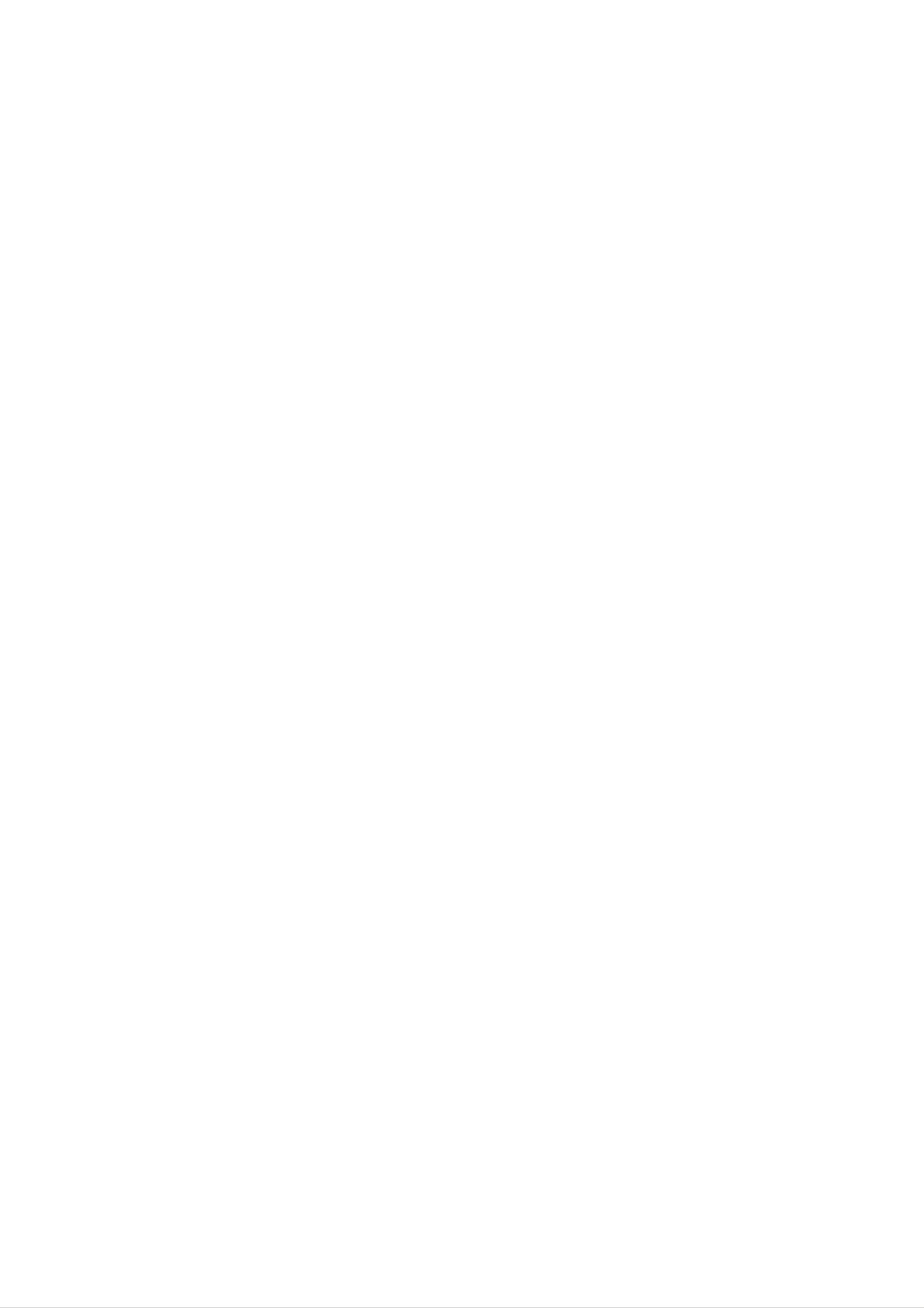
DLP
PROJECTION
OWNER'S
TV
MANUAL
Please
set.
Retain
Record
See
information
the
read
it
model
for
label
to
this
future
number
attached
your
manual
reference.
dealer
carefully
and
on
serial
the
when
back
you
before
number
cover
require
operating
of
and
the
set.
quote
service.
your
this
Model
Serial
number
number
:
:
P/NO
:
3828VA0560C
(MB05EE,
017L
TX,
486-395C)
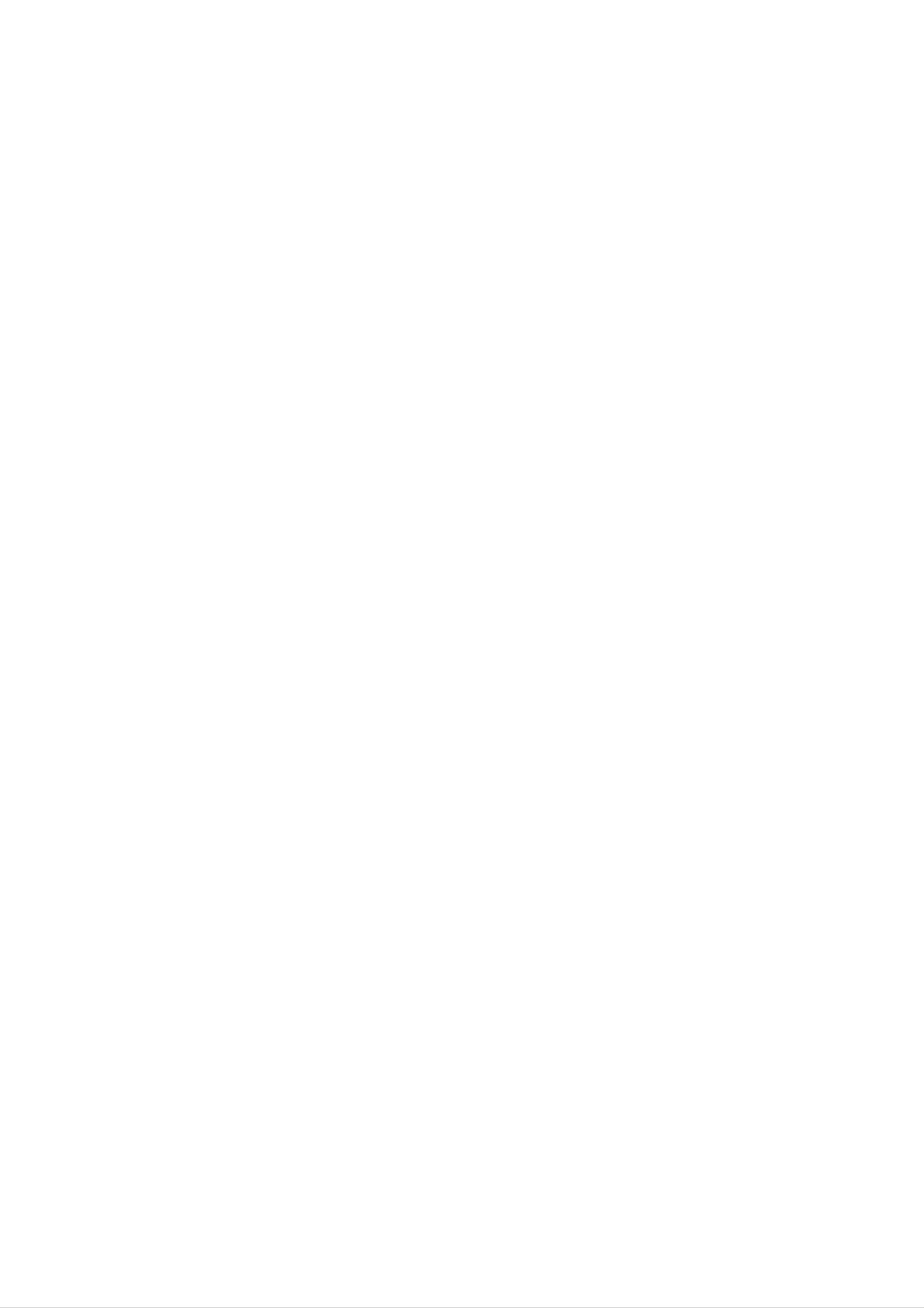
Safety
Safety
afety
Warnings
Instructions
Instructions
Power
This
DC
set
power
Warning
operates
to
the
on an
set.
In
AC
the
mains
event
supply,
of
thunderstorms
the
voltage
or
is
as
indicated
powercuts,
on
please
the
pull
label
out
on
the
the
aerial
back
and
cover.
mains
Never
plugs.
apply
To
Do
prevent
not
Service
Never
does
not
place
remove
operate
fire
anything
or
the
shock
hazard,
containing
back
cover
properly,
do
of
unplug
not
liquid
the
it
set
and
expose
on
as
top
this
call
of
your
the
the
can
set
set,
expose
dealer.
to
rain
this
may
you
or
moisture.
cause
to
very
a
fire
high
or
could
voltage
and
give
other
an
electric
hazards.
shock.
If
the
set
Aerial
Connect
should
Location
be
the
used.
aerial
cable
to
the
socket
marked
+75
Ω
on
the
back
cover.
For
the best
reception
an
outdoor
aerial
Position
expose
position
Avoid
VCR,
having
4:3
your
the
to
set
set
allow
a
to
fixed
picture
so
any
a
format
that
free
no
unnecessary
flow
image
or
of
remain
if
bright
air.
a
CH
light
or
sunlight
vibration,
Do
on
label
not
the
cover
is
moisture,
the
screen
present;
falls
ventilation
for
directly
dust
a
long
onto
or
heat.
openings
period
the
of
Also
time.
screen.
ensure
on
Typically
the
Care
that
back
should
the
cover.
a
frozen
set
be
is
still
taken
placed
not
in
picture
to
a
from
a
the
TO
fixed
AVOID
FOR
IMAGE
Borders
image
BURNING
EXTENDED
AFTER
or
may
LOGOS
remain
PERIOD
BURN
visible
IMAGE
WILL
OF
on
INTO
TIME.
NOT
the
BE
screen.
THE
DISPLAY,
COVERED
DO
UNDER
NOT
HAVE
WARRANTY
A
STILL
ie.Menus,
IMAGE
ON
Video
SCREEN
games,
DLP
PROJECTION
TV
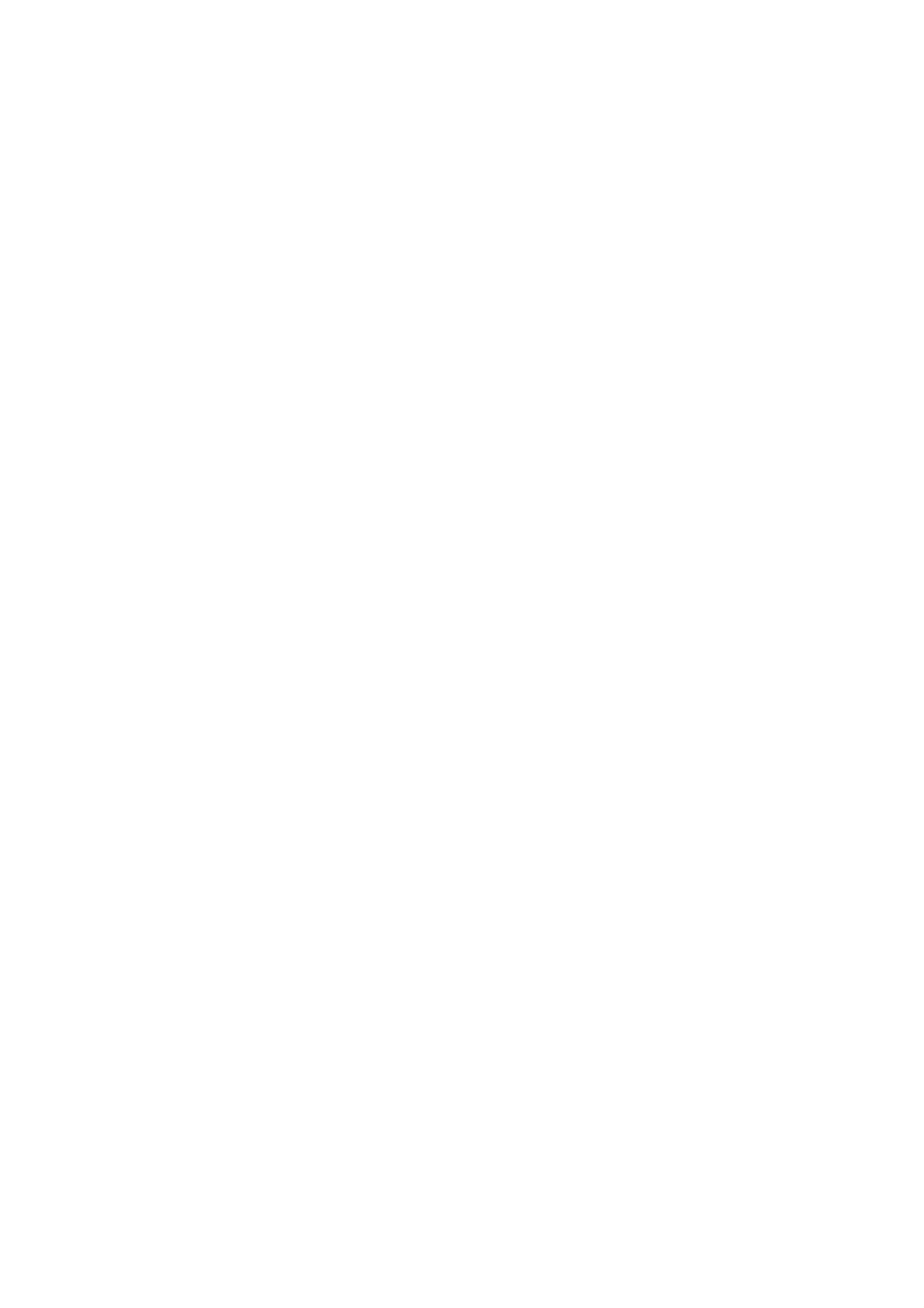
Contents
Contents
ontents
Safety
Warnings
SafetyInstructions.........................2
Introduction
RemoteControlKeyFunctions................4
LocationandFunctionofControls
Installation
. . . . . . . . . .
.5~6
Time
Menu
Autoclocksetup.........................22
Manualclocksetup.......................22
SettingtheOn/Offtime.....................22
Sleeptimer.............................23
Autosleep..............................23
Special
MainPictureSourceSelection.
Menu
Options
Options
. . . . . . . . . . . . .
.24
External
HDMI..................................12~13
Operation
TurningontheSet........................14
Programmeselection......................14
Volumeadjustment.......................14
Mutefunction............................14
Equipment
Viewing
Setups
. . . . . . . .
.7~11
Subtitle(InDigitalmodeonly).
ChildLock..............................24
Pictureformat...........................25
Cinema................................25
AutoDemo.............................25
Lock
Menu
Options
Locksetup..............................26
PIP
(Picture-In-Picture)
/
POP
/
Twin
. . . . . . . . . . . . .
Picture
.24
Channel
AutoProgrammeTuning...................15
Manual
Manual
Assigning
Finetuning(InAnaloguemodeonly)
Booster................................16
Digital
Menu
Options
Programme
Programme
a
station
signal
strength
Tuning
Tuning
name
(In
(In
(In
(In
Digital
Digital
Analogue
Analogue
mode
mode)
mode)
mode
. . . . . . . . .
only)
. . . . .
. . . .
only)
. . . .
. . .
.15
.16
.16
.16
.17
Onandoff..............................27
Inputmodeselectionforsubpicture.
Subpicturepositionchange.................27
Programme
Swapping
Adjusting
POP
Teletext
Switchon/off............................28
selection
between
main
and
main
sub
(Picture-out-of-Picture:
for
picture
sub
and
sizes
picture
sub
Channel
(option)
. . . . . . . . .
. . . . . . . . .
picture
for
Twin
Scan)
. . . . . .
Picture
. . . .
.
.27
.27
.27
.27
.27
ProgrammeEdit..........................17
CallinguptheProgrammeTable
Picture
Menu
Options
. . . . . . . . . . . .
PSM(PictureStatusMemory)...............18
Pictureadjustment........................18
AdjustingAutoColourControl.
. . . . . . . . . . . . .
Videopreset............................19
APM(AdaptivePictureMode)...............19
.17
.18
SIMPLEText(option)......................28
TOPText(option).........................28
FASTEXT..............................29
SpecialTeletextFunctions..................29
EPG
Miscellaneous
(Electronic
Programme
Guide)
(In
Digital
mode
only)
. . . .
.30
Audio
SSM(SoundStatusMemory)................20
AVL(AutoVolumeLeveler).................20
Soundadjustment........................20
Frontsurround...........................21
Speakeradjustment.......................21
Sound
Stereo
Menu
output
reception
Options
selection
(In
(In
Analogue
Analogue
mode
mode
only)
only)
. . . . .
. .
ProgrammingtheRemote..................31
ProgrammingCodes......................32
ReplacingtheLamp.......................33
TroubleshootingChecklist..................34
Maintenance............................35
.21
.21
After
keep
the
reading
it
user
easily.
in
a
can
this
place
refer
manual,
where
to
DVB
is
a
registered
trademark
Owner's
of
the
Manual
DVB
Project
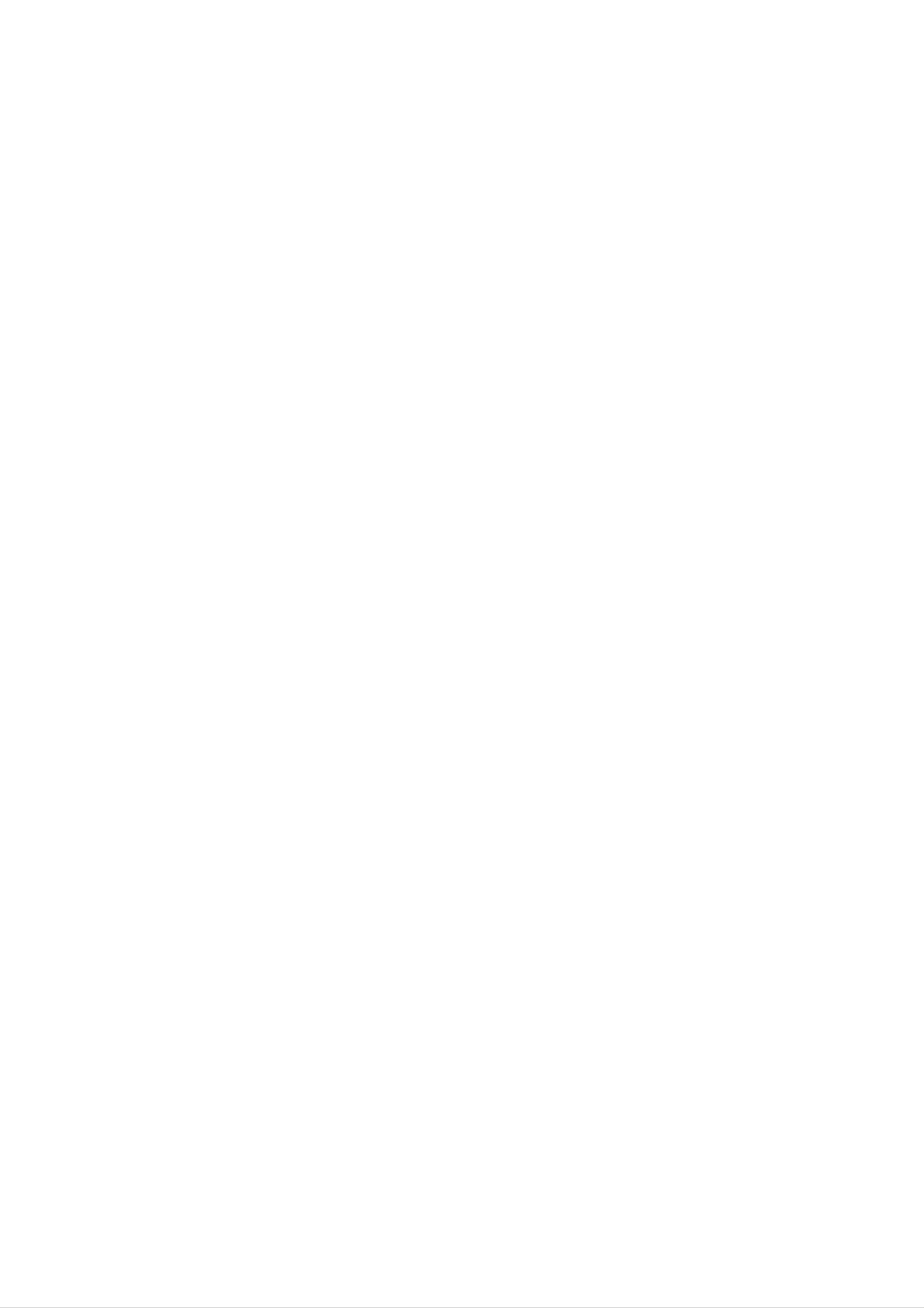
Introduction
R
R
-
-
emote
emote
When
There
using
maybe
selects
the
a
Control
remote
defect
digital
or
Control
control
in
operation
analogue
aim
D/A
it
of
mode.
at
this
TV
the
Key
Key
remote
remote
control
control
Functions
Functions
in
sensor
an
excessively
of
the
set.
bright
room
when
POWER
switches
viewing
the
set
this
on
set.
from
standby
or
off
to
shows
Controls
a
selects
a
programme
(In
video
another
Digital
VCR
cassette
MODE
device.
GUIDE
schedule.
mode
BUTTONS
recorder.
only)
D/A
TV
TV
GUIDE
POWER
DVD
ARC
INPUT
VCR
SLEEP
standby.
INPUT
selects
the
Component2,
switches
SLEEP
sets
the
the
sleep
TV,
AV1, AV2, AV3,
RGB
set
timer.
on
or
from
HDMI/DVI
Component1,
modes.
standby.
displays
displays
information
on
screen
Memorizes
on
whilst
(In
Exits
top
watching
Digital
menus
the
menu
of
current
the
mode
one
INFO
screen
the TV.
only)
MENU
by
one.
menu.
changes.
MENU
INFO
TEXT
OK
EXIT
ARC
changes
EXIT
clears
to
TV
viewing
all
the
on-screen
picture
from
format.
displays
any
menu.
and
returns
For
further
COLOURED
used
These
for
PR
buttons
details,
see
are
the
BUTTONS
teletext
VOL
increases/decreases
D
/
(only
D
E
E
/
(Programme
TELETEXT
(Volume
'Teletext'
:
These
or
used
for
buttons
programme
Up/Down)
sound
Up/Down)
TEXT
teletext.
section.
are
models)
edit.
level.
VOL
MUTE
FAV
PR
OK
accepts
current
D/EorF/G
adjusts
selects
FAV
selects
your
mode.
menu
menu
a
favourite
selection
settings.
item.
programme.
or
displays
the
switches
displays
selects
the
the
programme
a
sound
programme.
MUTE
on
or
LIST
table.
off.
PIP
LIST
SIZE
UPDATE
INDEX
Q.VIEW
HOLD
NUMBER
Q.VIEW
returns
programme.
MAIN
freezes
STILL
buttons
to
the
motion
previously
of
the
picture.
viewed
selects
alternates
selects
switches
selects
a
programme
between
the
input
the
PIP,
mode
sub
POP
main
for
for
picture
or
the
and
the
Split
PIPPR+/-
sub
sub
PIP
sub
on
or
modes.
off.
picture.
SWAP
picture.
INPUT
picture.
TIME
PIP
PIP
PR-
REVEAL
PIP
PSM
?
PR+
MIX
SWAP
SSM
PIP
INPUT
APM
I/II
M
I/II
selects
the
sound
mode.
APM
(Adaptive
Concurrently,
Dynamic,
Standard,
output
Picture
compare
or
Mode)
with
Mild
the
the
and
audio
User
on
adjusts
the
factory
preset
picture
to
PSM
according
the
room.
the
screen.
SSM
to
select
viewing
the
sound
programme
appropriate
character.
to
your
Installing
Batteries
?
Open
batteries
?
Install
with
new
the
two
battery
with
1.5V
batteries.
correct
alkaline
compartment
polarity.
batteries
cover
of
AA
on
the
type.
back
Don't
side
mix
and
used
insert
batteries
the
4
DLP
PROJECTION
TV
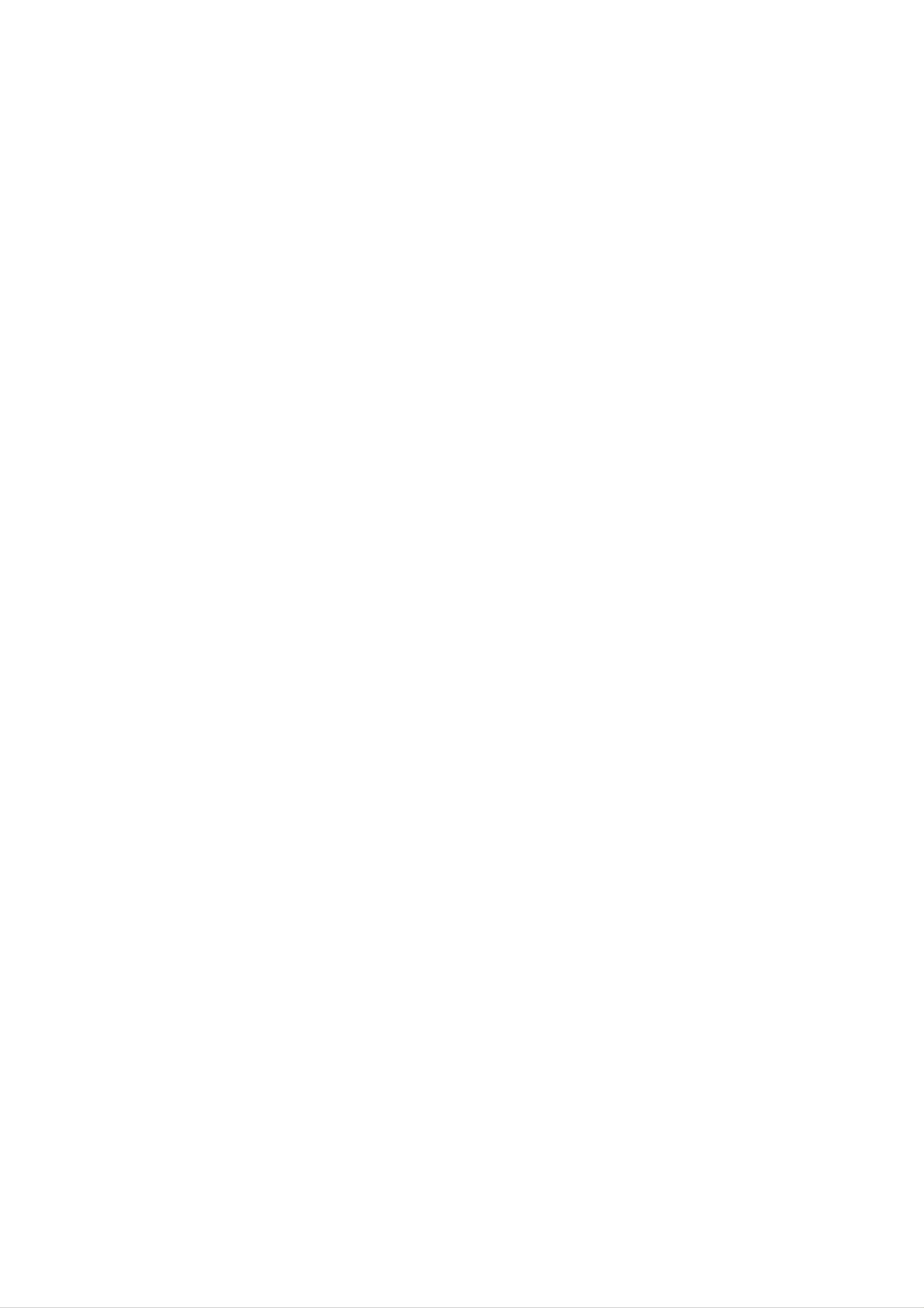
Introduction
L
L
-
-
ocation
ocation
Shown
What
is
is
a
shown
simplified
here
and
and
representation
may
be
somewhat
Function
Function
of
the
different
set.
from
your
set.
of
of
Controls
Controls
<
<
*
To
maintain
high
Front
Front
Panel
Panel
Controls
Controls
>
>
quality
do
of
not
the
press
sound,
the
speakers.
MAIN
POWER
(ON/OFF)
INPUT
MENU
OK
MUTE
VOL
PR
INPUT
Button
MENU
Button
OK
Button
MUTE
Button
F
/
G
(Volume
Down/Up)
D
/
E
(Programme
Up/Down)
Operation
Lamp
Indicator/
Temperature
Indicator/
Indicator
Function
Function
-
Lamp
indicator,
operating
Status
Status
status
Indicators
Indicators
operation
of
the
DLP
indicator,
projection
Off
Red
and
temperature
TV.
indicator
Power
Power
located
Cord
Cord
below
is
is
not
connected,
the
connected.
front
panel
the
set
controls,
is
in
standby
reveal
the
mode.
Operation
Lamp
Indicator
Indicator
Green
Red
White
(blinking)
Orange
Red
(blinking)
(Rolling)
The
Power
set
turns
Cord
Preparing
The
lamp
replaced
There
authorized
is
on.
is
connected,
operation
is
with
a
reaching
a
new
problem
service
in
standby
the
lamp.
with
centre.
end
the
the
Contact
set
of
lamp
is
mode.
its life
your
or
in
around
booting
and
service
sequence.
needs
it.
Contact
to
centre.
be
an
Temperature
Indicator
Green
Orange
Red
Red
(blinking)
(blinking)
The
The
Check
The
The
Contact
lamp
set
set
set
is
the
your
cover
is
not
overheating.
blocked
shuts
shuts
down
down,
service
vents
closed.
of
due
check
centre.
the
to
set.
overheating.
the
cooling
fan.
Owner's
Manual
5
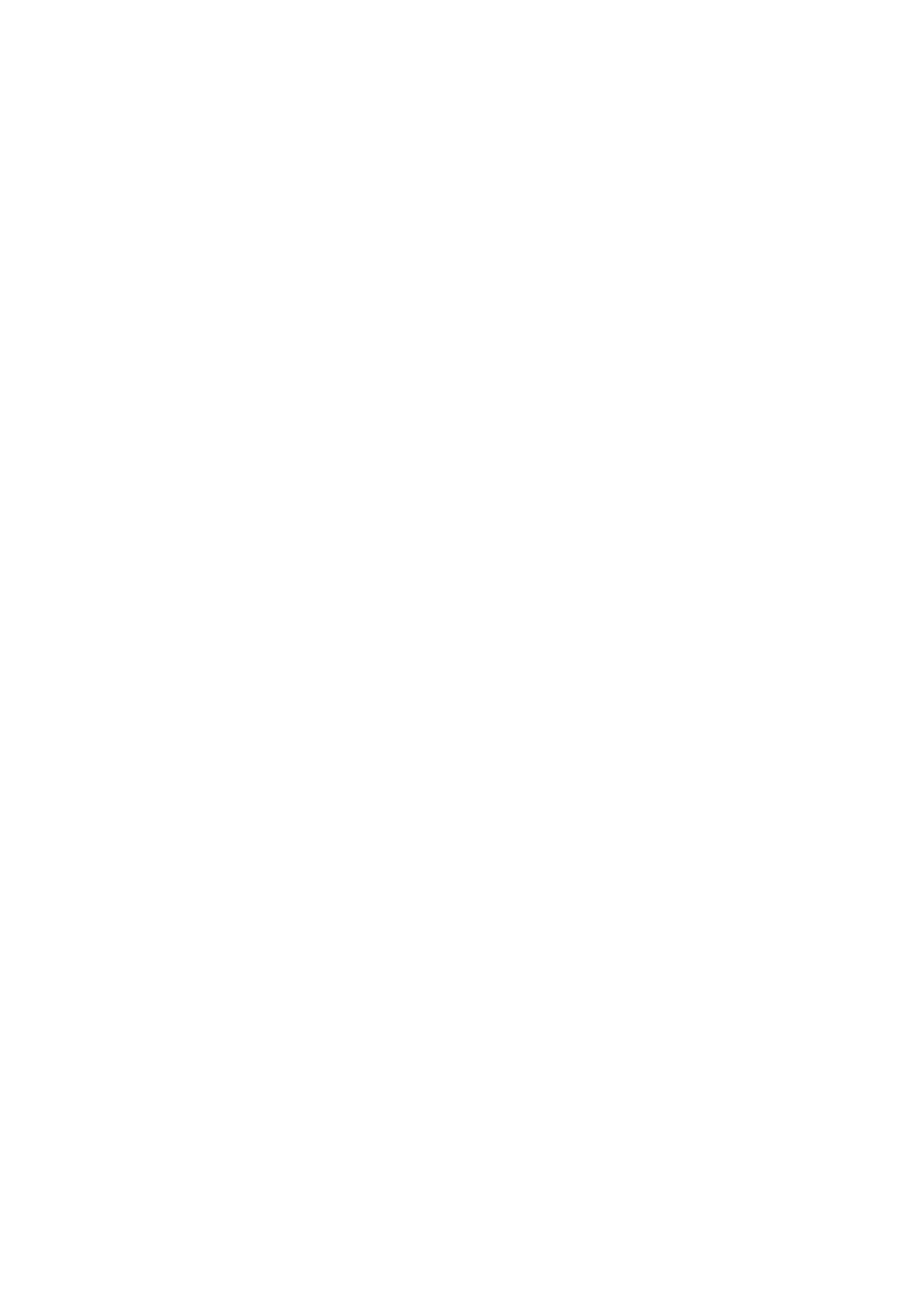
Introduction
L
L
ocation
ocation
and
and
Function
Function
<Back
of
Panel>
of
Controls
Controls
(R)
AUDIO
(L)/
MONO
VIDEO
S-VIDEO
AV
S-VIDEO
PR
DE
PORT
DGTLADO
OPCAOUPUT
CO
PONENT
DGTLADO
I
PU2
OPCAIPU1
(OMONNT)
Y
DGTLADO
OPCAIPU2
(V)
PB
PR
DM1
/DVI
()
DMI2
ADO
(R)
DT
/DVD
PUT
ANTENNA
RGBI
PUT
P/DTV
XGA
/40p
/70p
S-
IDEO
1080)
DOPTIDEO1
PUT1
MONTOR
RG
/DVI
PUT
PUT
OT
L)
IDEO
A
DIO
R)
L)
MNO
DO
VARABLE
ADOOUT
R)
L)
A
DIO
R)
AV3
INPUT
3
INPUT
INPUT
DIGITAL
OPTICAL
AUDIO
OUTPUT
Be
This
the
debug
careful
Just
port
software
without
contact
UPGRADE
is
not
used
to
to
version
changing
hardware.
use
your
service
this
dealer
PORT
upgrade
and
the
port.
or
centre.
Connect
connector
to
the
RGB
the
from
TV
a
output
PC/DTV
appropriate
Input
input
port.
ANTENNA
Connect
to
the
set
Inputs
antenna
directly.
signals
Connect
amplifier
surround
if it
audio
an
or
add
woofer
sound
has
optical
(Refer
external
a
sub-
to
your
system
a
digital
input.
to
1
)
UPGRADE
PORT
RGB
INPUT
ANTENNA
RGB/DVI
Connect
put
to
connector
the
port.
INPUT
the
monitor
from
appropriate
out-
a
PC
input
DIGITAL
INPUT1
Connect
the
DIGITAL
AUDIO
(COMPONENT2)
digital
equipment
to
COMPONENT
AUDIO
INPUT2
OPTICAL
audio
connected
from
OPTICAL
(DVI)
2.
DIGITAL
OPTICAL
DIGITAL
OPTICAL
(COMPONENT2)
DIGITAL
OPTICAL
AUDIO
OUTPUT
AUDIO
INPUT1
AUDIO
INPUT2
(DVI)
COMPONENT
INPUT2
Y
PB
INPUT1
RGB/DVI
PC/DTV
(WXGA/
480p/
576p/
720p/
1080i)
INPUT
(L)
AUDIO
(R)
S-VIDEO
S-VIDEO
A
with
connection
some
equipment
even
for
Video
AV1or2
better
In
available
high-end
that
provides
picture
2.
quality
Connect
the
equipment
to
digital
HDMI/DVI
audio
connected
(VIDEO).
(Refer
to
from
2
)
HDM
/DVI
HDMI2
AV1
INPUT
1
AUD
(L)
(R)
DTV/DVD
PR
O
INPUT
VARIABLE
AUDIO
OUT
(L)
AUDIO
(R)
MONO
AV2
INPUT
MONITOR
OUT
V
DEO
(L)
AUDIO
(R)
Connects
nals
of
equipment.
from
MONITOR
Connect
or
Monitor.
the
various
OUTPUT
a
second
video
sig-
types
TV
HDMI1/DVI,
Connect
to
HDMI1/DVI
HDMI2.
a
Or
DVI(Video)
HDMI1/DVI.
HDMI
HDMI
or
connect
signal
2
signal
a
to
COMPONENT
Connect
video/audio
these
DVD
jacks.
manual
information.
a
INPUT
component
device
Refer
for
further
to
to
1-2
your
VARIABLE
Connect
amplifier
woofer
sound
to
system.
an
or
your
AUDIO
external
add
surround
a
OUT
sub-
Left/Right
Used
from
for
stereo
various
equipment.
AUDIO
types
sound
of
Notes:
6
1
2
DLP
In
If
is
standby
the
used
video
only
PROJECTION
mode,
is
connected
when
these
TV
the
port
through
video
will
not
HDMI-TO-HDMI
connected
work.
through
cable,
you
DVI-TO-HDMI
don't
cable.
need
to
connect
digital
audio.
This
port
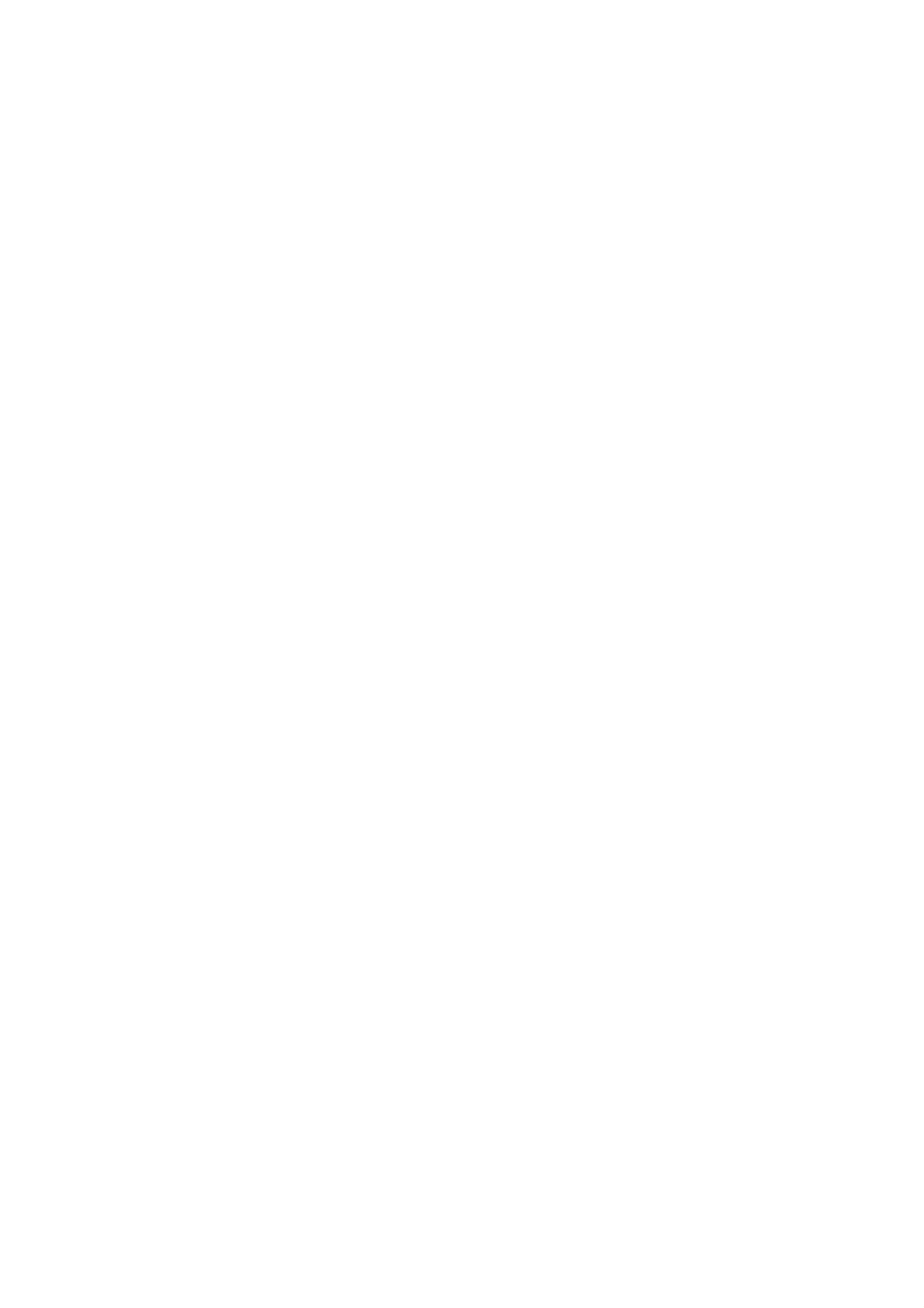
Installation
E
E
Antenna
-
Be
xternal
xternal
Connection
careful
not
to
bend
the
Equipment
Equipment
bronze
wire
when
connecting
to
V
Viewing
an
iewing
antenna
port.
Setups
Setups
Apartments
(connecting
wall
antenna
to
socket
wall
antenna
RF
coaxial
socket)
wire
(75
ohms)
ANTENNA
S
VIDEO
VHF
UHF
antenna
antenna
outdoor
Private
antenna
house
(connecting
to
wall
outdoor
antenna)
<
Back
panel
of
the
set
>
Watching
-
-
-
-
When
Audio
Connect
If
you
If
you
VCR
connecting
(R)
have
connect
-red).
the
VIDEO
a
mono
an
the
Monitor
OUTPUT
VCR,
S-VIDEO
to
socket
connect
VCR
external
(yellow)
to
the
the
audio
equipment,
to
cable
S-VIDEO
the
VIDEO
from
input,
match
the
the
the
colours
INPUT
VCR
to
picture
of
on
the
the
AUDIO
quality
connecting
set.
(L/MONO)
is
improved;
ports
(Video
input
compared
on
to
-
yellow,
the
set.
connecting
Audio
a
-
(L)
white,
regular
VCR
to
If
-
To
the
a
4:3
avoid
Watching
-
Turn
Video
the
input.
picture
picture
TV
set
programmes
on
format
noise
and
is
used;
(interference),
select
the
the
fixed
programme
image
leave
an
you
may
remain
adequate
want.
visible
distance
on
the
between
screen.
the
VCR
COMPONENT
INPUT2
Y
and
the
INPUT1
set.
RGB/DVI
576p/
720p/
1080i)
INPUT
(L)
<
Back
panel
of
the
set
>
Watching
1.
-
Use
AV2orAV3.
If
both
the
S-VHS
the
VCR
INPUT
S-VIDEO
VCR
button
and
on
VIDEO
the
remote
sockets
simultaneously,
only
control
have
the
S-VIDEO
been
to
select
AV
connected
can
be
1
to
AUDIO
PB
PR
VARIABLE
AUDIO
,
(L)
AUDIO
(R)
DTV/DVD
INPUT
OUT
(L)
AUDIO
(R)
(R)
AV1
INPUT
AV2
INPUT
MONO
VIDEO
MONITOR
OUT
VIDEO
(L)
AUDIO
(R)
2.
received.
Insert
on
the
(See
a
VCR
video
VCR.
tape
owner's
into
the
manual)
VCR
and
press
the
PLAY
button
or
<VCR>
Owner's
Manual
7
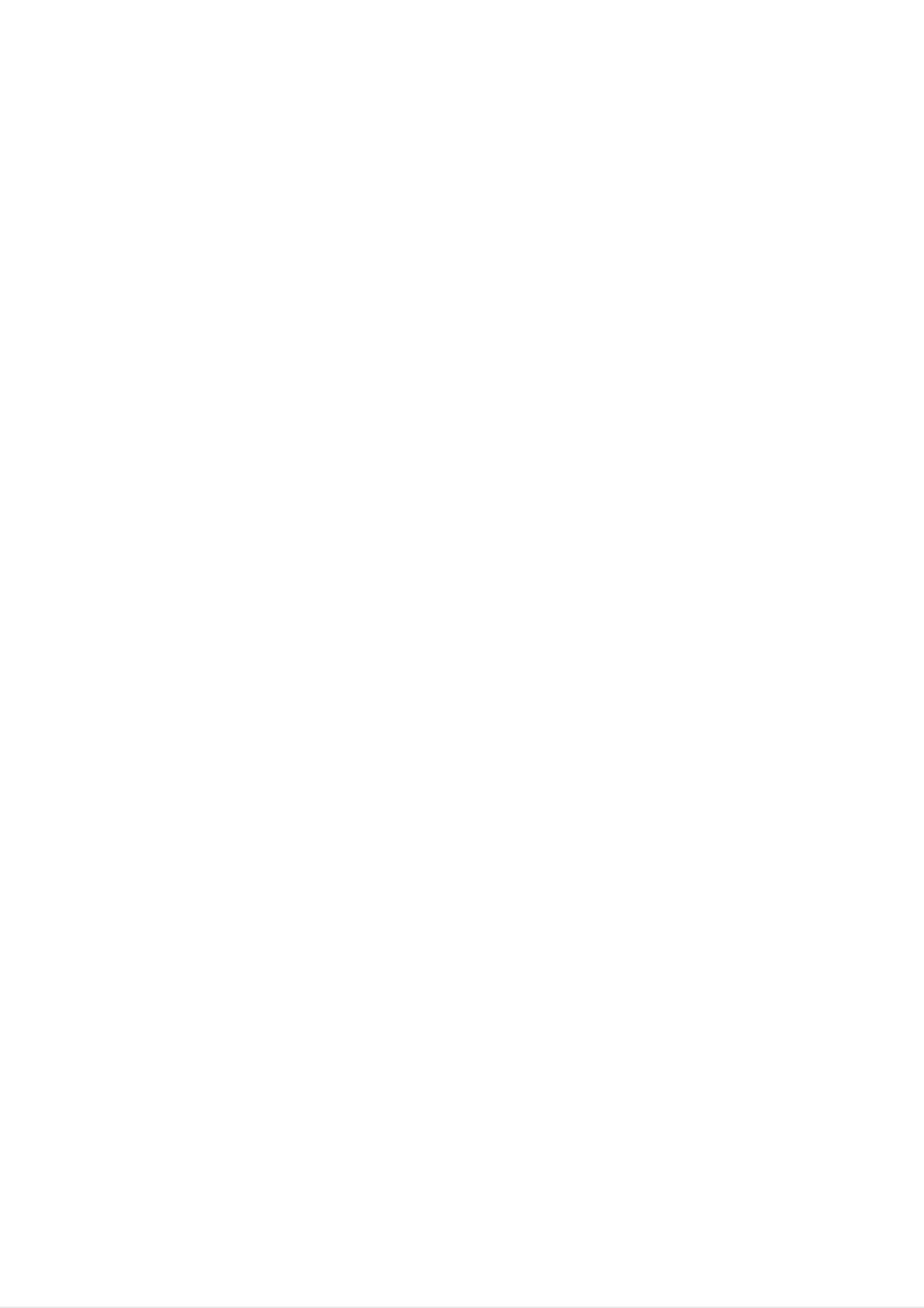
Installation
E
E
xternal
xternal
Watching
-
-
After
For
further
Cable
subscribing
information
to
TV
a
Equipment
local
of
Equipment
cable
cable
TV
TV,
station
contact
and
the
installing
local
cable
V
Viewing
a
converter
TV
iewing
you
station.
can
watch
Setups
Setups
cable
TV.
<
Back
AL
AL
ONENT2)
L
L
DVI)
HDMI1
/DVI
AUDIO
INPUT1
AUDIO
INPUT2
panel
of
the
INPUT2
Y
PB
PR
set
COMPONENT
>
INPUT1
RGB/DVI
VARIABLE
AUDIO
720p/
1080i)
INPUT
AUDIO
(R)
OUT
(L)
AV1
INPUT
AV2
INPUT
S-VIDEO
MONITOR
OUT
VIDEO
To
1.
2.
watch
Use
the
cable
INPUT
TV
button
selectAV1,AV2orAV3.
Tune
Cable
the
cable
set-top
provided
box.
on
the
remote
channels
control
using
to
the
DMI2
(L)
AUDIO
(R)
DTV/DVD
INPUT
(L)
AUDIO
(R)
MONO
(L)
AUDIO
(R)
Watching
DVD
<
Cable
box
>
How
1.
2.
to
Connect
audio
If
your
to
Note:
a.
b.
the
If
your
Digital
connect
the
outputs
DVD
AUDIO
DVD
Audio
only
DVD
to
the
INPUT
player
will
video
has
not
outputs
AUDIO
an
jacks
does
work
INPUT
S-Video
on
not
for
the
have
(Y,
output
PB,
jacks
set,
PR)
on
jack,
as
component
Component
to
the
shown
1
the
COMPONENT
set,
connect
in
video
input
as
the
source.
shown
this
to
figure.
output,
(Y,
in
the
use
Digital
the
S-VIDEO
S-Video.
Audio
PB,
PR)
figure.
input
operation
INPUT
on
jacks
the
has
set
on
and
priority
the
connect
if
set
and
Digital
connect
the
Audio
DVD
and
the
audio
AUDIO
DVD
outputs
L/R
How
1.
2.
are
Turn
Use
connected
to
use
on
the
the
INPUT
Component
(If
connected
DVD
1
to
at
the
player,
button
or
Component
S-VIDEO,
same
on
time.
insert
the
select
a
DVD.
remote
2.
the
control
AV
2
or
to
AV
select
3
DIGITAL
OPTICAL
DIGITAL
OPTICAL
(COMPONENT2)
AUDIO
OUTPUT
AUDIO
INPUT1
COMPONENT
INPUT2
INPUT1
RGB/DVI
PC/DTV
(WXGA/
480p/
576p/
720p/
1080i)
INPUT
<
Back
panel
of
the
set
>
3.
external
Refer
to
input
the
instructions.
?
Component
You
DVD
can
player
source.)
DVD
get
player's
Input
better
with
manual
ports
picture
component
for
operating
quality
input
ports
if
you
as
connect
below.
DIGITAL
OPTICAL
AUDIO
(DVI)
HDMI1
/DVI
HDMI2
INPUT2
(L
AUDIO
(R
PB
PR
Y
VARIABLE
AUDIO
AUDIO
OUT
(L
AUD
(R
(L)
(R)
EO
AV1
INPUT
O
MONO
AV2
INPUT
MON
TOR
OUT
VIDEO
(L)
AUDIO
(R)
Component
Video
of
DVD
output
ports
set
ports
player
of
the
YPBPR
Y
Y
Y
Y
Pb
B-Y
Cb
PB
Pr
R-Y
Cr
PR
DIGITAL
OPTICAL
AUDIO
or
(R)
AUDIO
DTV/DVD
(L)
INPUT
B R
or
S-VIDEO
(R)
AUDIO
(L)
8
DLP
PROJECTION
TV
<
DVD
player
>

Installation
Watching
-
When
on
<
Back
the
external
connecting
audio/video
panel
of
the
UDIO
NPUT1
ENT2)
the
AV
set
source
equipment:
set
>
INPUT2
to
an
external
Video
INPUT1
RGB/DVI
source,
=
yellow,
INPUT
match
Audio
the
(Left)
colours
=
white,
of
AUDIO/VIDEO
Audio
How
(Right)
to
use
input
=
red.
jacks
on
the
set
with
the
output
jacks
UDIO
NPUT2
MI1
VI
I2
(L)
AUDIO
(R)
PB
PR
Y
VARIABLE
AUDIO
AUDIO
OUT
(L)
AUDIO
(R)
(L)
(R)
AV1
INPUT
MONO
AV2
INPUT
S-VIDEO
MONITOR
OUT
VIDEO
(L)
AUDIO
(R)
1.
2.
Use
the
INPUT
button
selectAV1,AV2orAV3.
Operate
See
external
the
corresponding
equipment
on
the
remote
external
operating
equipment.
guide.
control
to
Camcorder
DTV/DVD
INPUT
RL
AUDIO
VIDEO
Video
Watching
-
This
set
game
can
set
DTV
receive
with
Set-top
Digital
Free
box
to
air/Cable
signals
without
?
Input
signal
from
Digital
Set-top
box
an
Digital
device,
How
external
signals
refer
to
connect
digital
set-top
from
to
the
a
digital
figure
box.
as
However,
set-top
shown
box
below.
or
if
you
other
do
receive
digital
external
Mode
Terminal
480i
576i
480p
576p
Component
o
o
o
o
RGB
(DTV)
x
x
o
o
HDMI/DVI
(DTV)
x
x
o
o
1.
How
1.
Use
HDMI
the
jack
connector.
to
Turn
owner's
on
monitor
for
Then,
use
the
manual
's
COMPONENT
video
make
digital
set-top
for
connections,
the
the
digital
corresponding
box.
set-top
(Y,
depending
(Refer
PB,
to
PR)
the
box.)
INPUT,
on
audio
RGB
your
set-top
connections.
or
box
PORT
720p
1080i
o
o
RGB
INPUT
PC/DTV
o
o
<
Back
ANTENNA
panel
of
o
o
the
set
>
2.
Use
select
INPUT
Component
RGB-DTV,
button
on
HDMI1/DVI
1,
the
remote
Component
or
HDMI2.
control
2,
to
DIGITAL
OPTICAL
AUDIO
OUTPUT
(R) AUDIO (L)
or
DIGITAL
OPTICAL
(COMPONENT2)
AUDIO
INPUT1
OPTICAL
DIGITAL AUDIO
DIGITAL
OPTICAL
(DV
AUDIO
INPU
)
DVI-DTV OUTPUT
COMPONENT
INPUT2
Y
PB
PR
INPUT1
RGB/DVI
VARIABLE
AUDIO
1080i)
INPUT
AUDIO
(R)
OUT
)
S-VIDEO
RGB-DTV OUTPUT
AV
INPU
AV2
INPUT
MONITOR
OUT
VIDEO
(L)
(L)
HDMI2
HDMI-DTV OUTPUT
DIGITAL
AUDIO
OPTICAL
R)
DTV/DVD
AUDIO
or
INPUT
(R)
AUDIO
(L)
AUDIO
(R)
YP
MONO
BR
(L)
AUDIO
(R)
P
(R) AUDIO (L)
<
Digital
Set-top
Box
>
Owner's
Manual
9
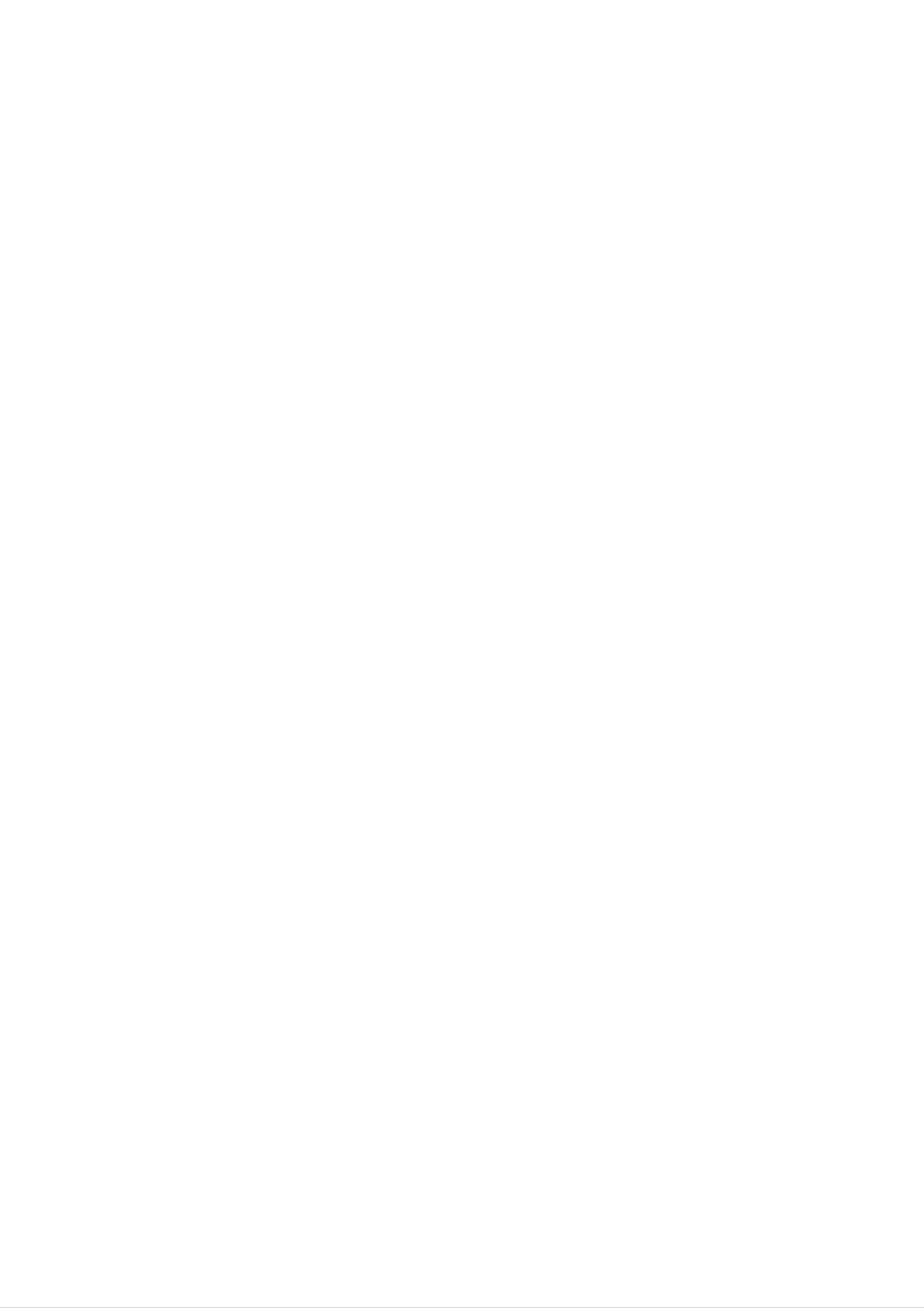
Installation
E
E
xternal
xternal
Connecting
-
-
To
enjoy
Avoid
keeping
vivid
PC
picture
a
fixed
Equipment
Equipment
and
image
sound,
on
connect
the
set's
a
screen
PC
to
for
the
a
set.
long
V
Viewing
period
iewing
of
time.
The
fixed
Setups
Setups
image
may
become
permanently
imprinted
on
-
Connect
the
screen;
PC
to
use
the
a
screen saver
RGB
INPUT,
when
HDMI1/DVI
possible.
INPUT
or
HDMI2
INPUT
port
of
the
set;
change
the
resolution
output
of
PC
accordingly.
-
-
There
into
another
picture
might
is
manufacturer
The
synchronization
be
resolution
clean.
of
noise
If
the
the
according
or
refresh
PC
input
change
graphic
waveform
to
rate
card.
some
the
of
refresh
the
for
PC
Horizontal
resolution,
rate
into
graphic
and
vertical
another
card
can
Vertical
pattern,
rate
not
or
be
frequencies
contrast
adjust
changed,
or
the
are
brightness
brightness
change
separate.
the
in
and
PC
PC
mode.
contrast
graphic
Change
on
card
the
or
the
menu
consult
PC
until
it
mode
the
to
the
Setup
-
-
-
-
-
-
We
If
the
Connect
HDMI
Connect
If
using
This
Instructions
recommend
resolution
or
set
the
DVI
the
a
uses
sound
signal
output
audio
a
to
using
of
card,
VESA
PC
cable
cable
Connect
1024x768,
is
port
over
from
of
from
adjust
Plug
the
PC
and
a
PC
XGA,
the
PC
the
sound
Play
to
60Hz
there
monitor
to
PC
the
to
Solution.
your
for
the
as
set
the
will
be
PC
no
output
HDMI1/DVI
Audio
required.
The
mode,
picture
port
input
set
they
on
of
the
INPUT
on
the
provides
provide
the
PC
or
to
HDMI2
set.
EDID
the
set.
the
RGB
(Audio
data
best
INPUT
cables
INPUT
to
picture
port
are
the
PC
port
on
the
not
system
quality.
of
the
set.
included
with
set
or
with
a
the
DDC
signal
the
set).
protocol.
cable
The
from
PC
the
adjusts
-
-
-
-
DDC
If
required,
If
graphics
protocol
HDMI1/DVI
If
graphic
other
DOS
mode
automatically
is
preset
adjust
mode
card
INPUT
card
is
may
on
on
set
not
the
the
or
the
to
to
settings
Plug
work
use
for
PC
HDMI2
PC
this
HDMI
for
does
set.
(Digital
Plug
not
INPUT
does
and
output
Play
depending
RGB)
and
output
to
display
analogue
Play
analogue
mode.
functionally.
the
and
automatically
on
video
card
by
and
PC
on
digital
the
if
you
set.)
digital
the
set.
RGB
RGB
use
a
HDMI
simultaneously,
simultaneously,
to
DVI
cable.
set
connect
the
set
to
only
either
one
RGB
of
RGB
or
INPUT,
HDMI
;
(the
-
PC
1.
2.
3.
When
you
provides
Setup
Turn
Use
Turn
on
the
on
use
the
the
INPUT
the
too
best
picture
display
button
PC
and
long
by
apply
RGB-PC
quality.
pressing
on
the
power
remote
cable,
the
to
the
POWER
control
set.
there
might
button
to
select
be
on
noise
the
the
set's
RGB,
on
the
remote
screen.
control.
HDMI1/DVI
We
or
recommend
HDMI2
using
input
source.
under
5m
of
the
cable.
It
4.
<
Set
Back
the
panel
DIGITAL
OPTICAL
AUDIO
OUTPUT
resolution
of
the
set
output
>
COMPONENT
of
the
RGB
PC
INPUT
PC/DTV
(WXGA/
480p/
576p/
720p/
1080i)
to
XGA
or
under
(1024
x
768,
60Hz).
Displayable
/
RGB
Resolution
HDMI/DVI
Monitor
mode
Frequency(KHz)
Specification
Horizontal
Vertical
Frequency(Hz)
DIGITAL
OPTICAL
(COMPONENT2)
DIGITAL
OPTICAL
AUDIO
INPUT1
AUDIO
INPUT2
(DVI)
HDMI1
/DVI
HDMI2
(L)
AUDIO
(R)
INPUT2
Y
PB
PR
or
INPUT
GB/DVI
VARIABLE
AUDIO
INPUT
AUDIO
OUT
(L)
AUDIO
(R)
(R)
640x350
(L)
S-VIDEO
640x480
AV1
INPUT
MONO
AV2
INPUT
MONITOR
OUT
VIDEO
(L)
AUDIO
800x600
(R)
31.468
31.469
37.861
37.500
35.156
37.879
48.077
70.09
59.94
72.80
75.00
56.25
60.31
72.18
DTV/DVD
INPUT
1024x768
1280x720
46.875
48.363
56.476
60.023
45.000
75.00
60.00
70.06
75.02
60.00
10
DLP
PROJECTION
TV
1280x768
-
The
RGB
set
mode.
is
supported
47.776
to
1280x720,
1280x768
59.87
in
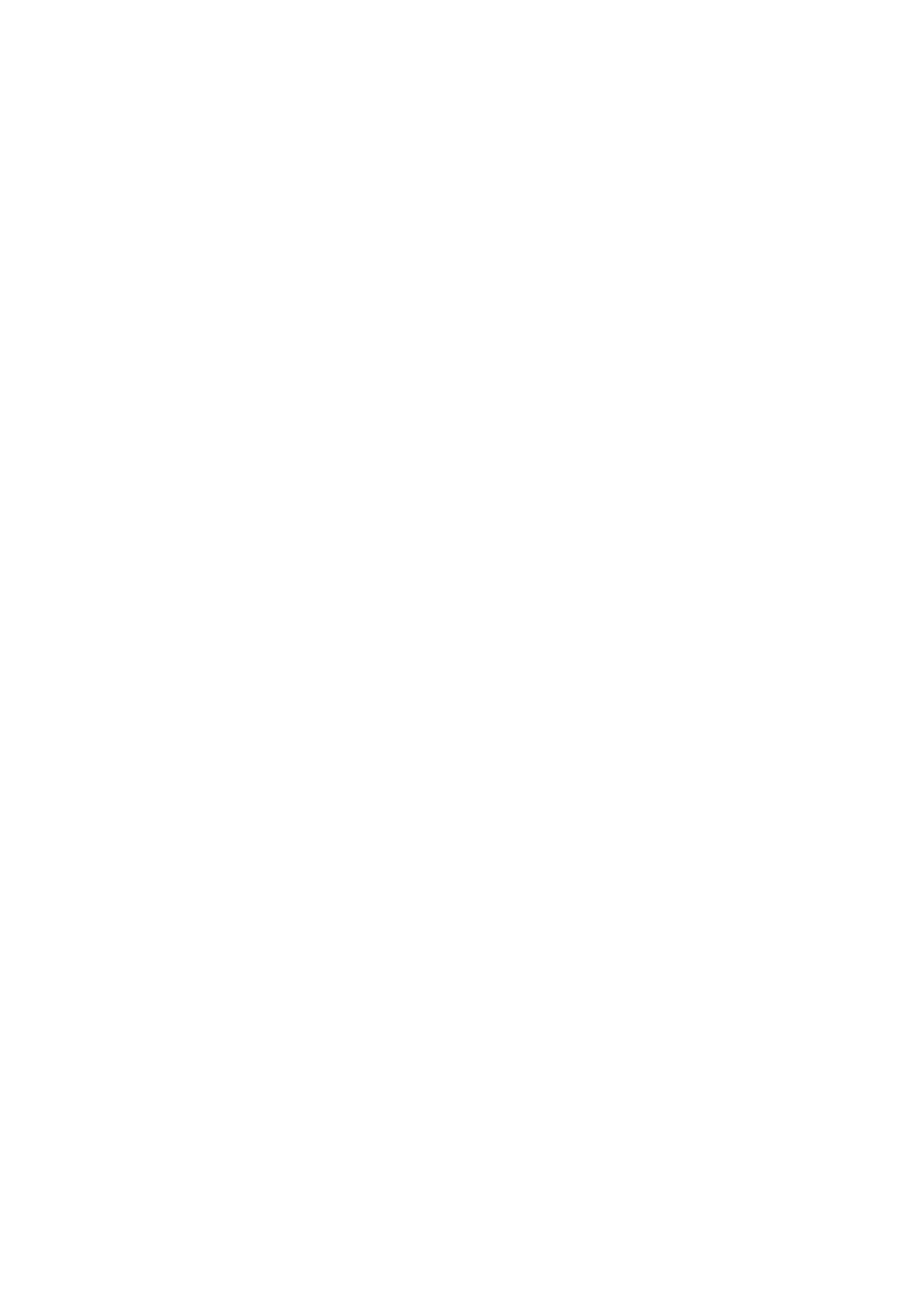
Installation
Screen
-
This
Component
1.
2.
Adjustments
function
Press
Press
ments.
Position
the
the
works
1,
Component
OK
G
in
button
button
the
following
2,
and
and
then
then
mode:
RGB-PC,
D
F
/
/
G
E
RGB-DTV,
button
or
D
/
E
to
select
button
HDMI1/DVI
to
the
make
desired
or
HDMI2
picture
appropriate
item.
adjust-
POSITION
SIZE
G
D
F G
This
Phase
function
(Component
(RGB-PC,
This
the
To
?
The
function
image
correct
adjustment
is
to
adjust
HDMI1/DVI-PC
of
the
allows
characters.
screen
range
you
size,
1,
picture
to
Component
to
or
remove
HDMI2-PC
adjust
of
Phase
left/right
RGB-PC
mode
horizontal
31.
any
SIZE.
is
0
2,
~
and
up/down
or
RGB-DTV
only)
noise
as
and
you
mode)
clear
prefer.
&
or
sharpen
SIZE
MENU
PHASE
RESET
Close
E
D
E
Move
OK
Note
itor's
Reset
This
:
Some
position,
function
signal
size
allows
from
and
you
some
phase
to
return
graphics
manually.
to
the
boards
good
may
picture
not
function
reproduction
properly.
programmed
If
the
results
at
the
are
unsatisfactory,
factory
and
cannot
adjust
be
changed.
your
mon-
Digital
<
Back
panel
UPGRADE
PORT
DIGITAL
OPTICAL
Audio
AUDIO
OUTPUT
of
the
Output
set
>
COMPONENT
RGB
INPUT
PC/DTV
(WXGA/
480p/
576p/
720p/
1080i)
-
Send
the
Digital
Caution:
beam
may
set's
Audio
Do
audio
Output
not
damage
look
to
external
(Optical)
into
your
the
vision.
audio
port.
optical
equipment
output
port.
(stereo
Looking
system)
at
the
laser
via
the
DIGITAL
OPTICAL
(COMPONENT2)
DIGITAL
OPTICAL
AUDIO
INPUT1
AUDIO
INPUT2
INPUT2
Y
INPUT1
RGB/DVI
INPUT
AUDIO
(L)
How
1.
2.
3.
to
Connect
Output
Connect
input
Set
See
on
the
the
connect
one
port.
the other
the
"
TV
external
end
of
end
audio
equipment.
speaker
audio
an
optical
of
option
equipment
the
cable
optical
-
Off"
in
instruction
to
the
cable
the
TV
to
AUDIO
Digital
the
manual
digital
menu.
Audio
audio
Refer
for
(Optical)
(optical)
to
page
operation.
21.
Monitor
-
The
ond
set
TV
Connect
Operating
device's
Out
has
or
monitor.
the
Manual
input
Setup
a
special
second
of
settings.
signal
TV
the
or
output
monitor
second
TV
capability
to
or
the
monitor
set's
which
MONITOR
for
allows
further
you
OUTPUT.
details
to
hook
See
regarding
up
a
the
sec-
that
COMPONENT
INPUT2
Y
PB
PR
INPUT1
RGB/DVI
VARIABLE
AUDIO
<
INPUT
AUDIO
OUT
Back
(L)
(R)
panel
AV1
INPUT
AV2
INPUT
of
S-VIDEO
the
MONITOR
OUT
set
VIDEO
>
Note:
cannot
Digital,
be
used
Component
for
Monitor
1/2,
out.
RGB-PC/DTV,
HDMI1/DVI
or
HDMI2
input
sources
(L)
AUDIO
(R)
DTV/DVD
INPUT
S-VIDEO
(L)
AUDIO
(R)
IN
MONO
(L)
AUDIO
(R)
AUDIO
(R)
Owner's
(L)
VIDEO
Manual
11
