LG 60UH7700, 65UH7700 Schematic
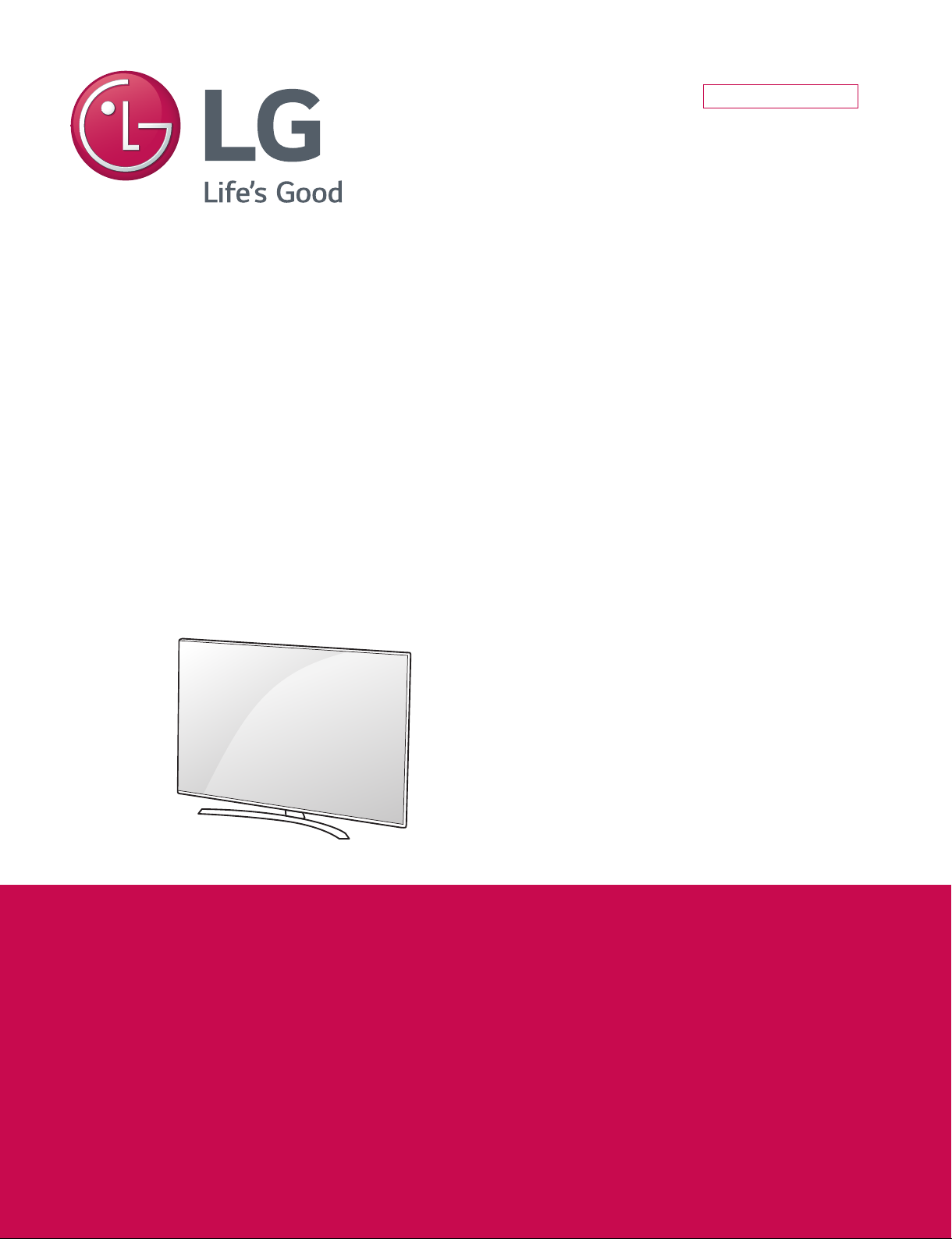
Internal Use Only
LED TV
SERVICE MANUAL
CHASSIS : UJ64J
MODEL : 60/65UH7700 60/65UH7700-SA
MODEL : 60/65UH7700 60/65UH7700-PA
CAUTION
BEFORE SERVICING THE CHASSIS,
READ THE SAFETY PRECAUTIONS IN THIS MANUAL.
P/NO : MFL69485003 (1603-REV01)
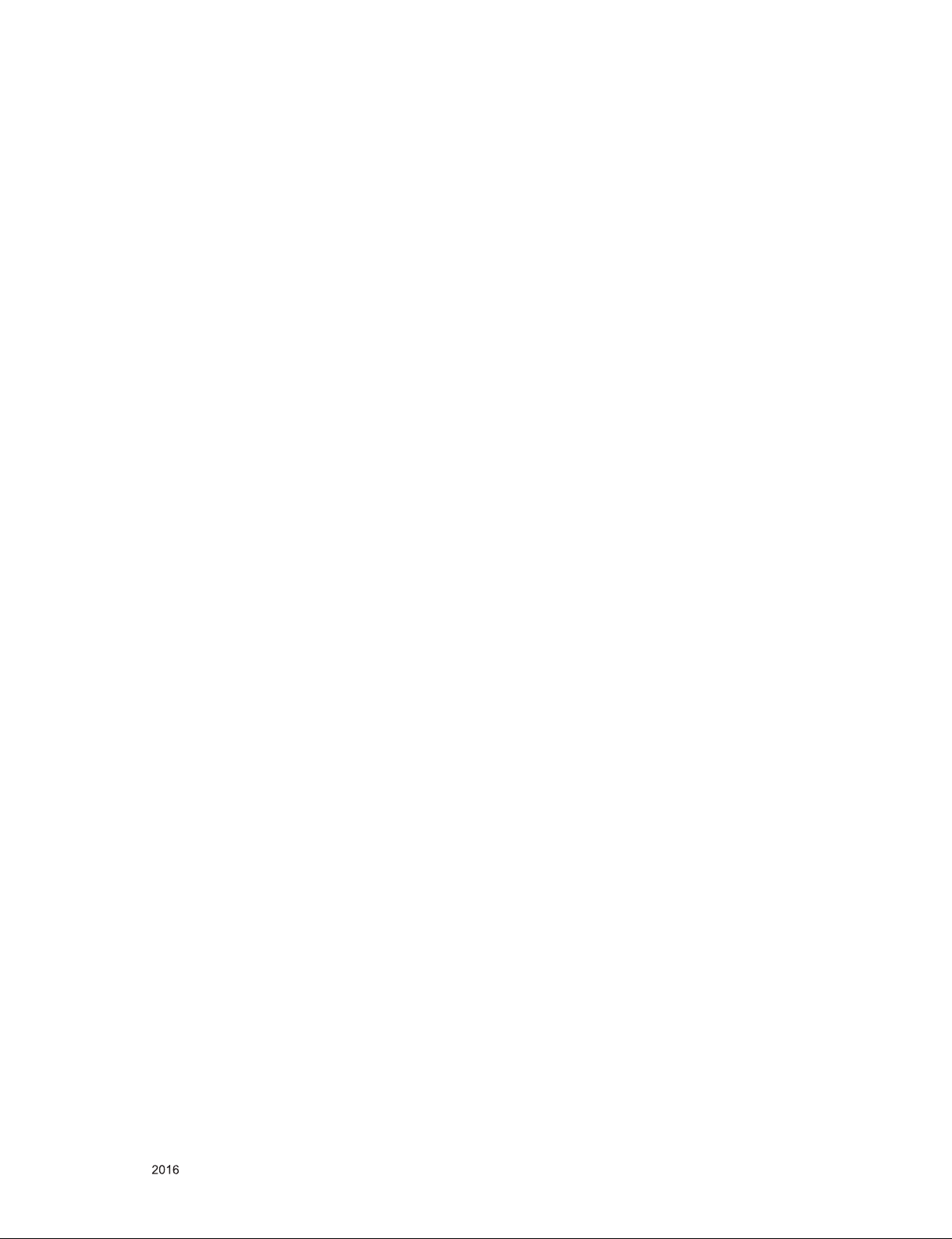
CONTENTS
CONTENTS .............................................................................................. 2
SAFETY PRECAUTIONS ........................................................................ 3
SERVICING PRECAUTIONS ................................................................... 4
SPECIFICATION ...................................................................................... 6
ADJUSTMENT INSTRUCTION .............................................................. 14
BLOCK DIAGRAM .................................................................................. 25
EXPLODED VIEW .................................................................................. 33
ASSEMBLY / DISASSEMBLY ................................................................ 34
SCHEMATIC CIRCUIT DIAGRAM ........................................... APPENDIX
TROUBLE SHOOTING GUIDE ................................................ APPENDIX
Only for training and service purposes
- 2 -
LGE Internal Use OnlyCopyright © LG Electronics. Inc. All rights reserved.
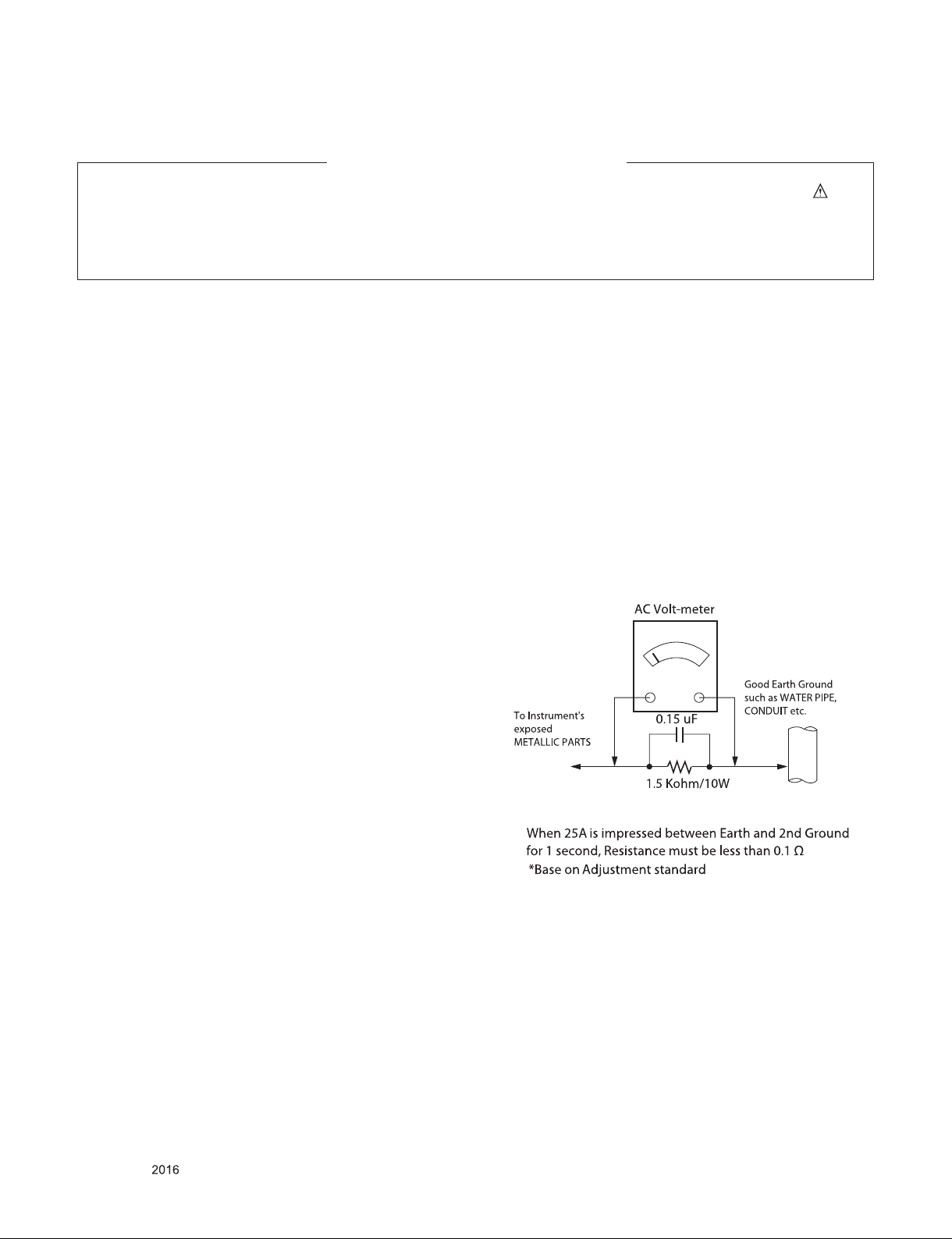
SAFETY PRECAUTIONS
IMPORTANT SAFETY NOTICE
Many electrical and mechanical parts in this chassis have special safety-related characteristics. These parts are identified by in the
Schematic Diagram and Exploded View.
It is essential that these special safety parts should be replaced with the same components as recommended in this manual to prevent
Shock, Fire, or other Hazards.
Do not modify the original design without permission of manufacturer.
General Guidance
An isolation Transformer should always be used during the
servicing of a receiver whose chassis is not isolated from the AC
power line. Use a transformer of adequate power rating as this
protects the technician from accidents resulting in personal injury
from electrical shocks.
It will also protect the receiver and it's components from being
damaged by accidental shorts of the circuitry that may be
inadvertently introduced during the service operation.
If any fuse (or Fusible Resistor) in this TV receiver is blown,
replace it with the specified.
When replacing a high wattage resistor (Oxide Metal Film Resistor,
over 1 W), keep the resistor 10 mm away from PCB.
Keep wires away from high voltage or high temperature parts.
Before returning the receiver to the customer,
always perform an AC leakage current check on the exposed
metallic parts of the cabinet, such as antennas, terminals, etc., to
be sure the set is safe to operate without damage of electrical
shock.
Leakage Current Cold Check(Antenna Cold Check)
With the instrument AC plug removed from AC source, connect an
electrical jumper across the two AC plug prongs. Place the AC
switch in the on position, connect one lead of ohm-meter to the AC
plug prongs tied together and touch other ohm-meter lead in turn to
each exposed metallic parts such as antenna terminals, phone
jacks, etc.
If the exposed metallic part has a return path to the chassis, the
measured resistance should be between 1 MΩ and 5.2 MΩ.
When the exposed metal has no return path to the chassis the
reading must be infinite.
An other abnormality exists that must be corrected before the
receiver is returned to the customer.
Leakage Current Hot Check (See below Figure)
Plug the AC cord directly into the AC outlet.
Do not use a line Isolation Transformer during this check.
Connect 1.5 K / 10 watt resistor in parallel with a 0.15 uF capacitor
between a known good earth ground (Water Pipe, Conduit, etc.)
and the exposed metallic parts.
Measure the AC voltage across the resistor using AC voltmeter
with 1000 ohms/volt or more sensitivity.
Reverse plug the AC cord into the AC outlet and repeat AC voltage
measurements for each exposed metallic part. Any voltage
measured must not exceed 0.75 volt RMS which is corresponds to
0.5 mA.
In case any measurement is out of the limits specified, there is
possibility of shock hazard and the set must be checked and
repaired before it is returned to the customer.
Leakage Current Hot Check circuit
Only for training and service purposes
- 3 -
LGE Internal Use OnlyCopyright © LG Electronics. Inc. All rights reserved.
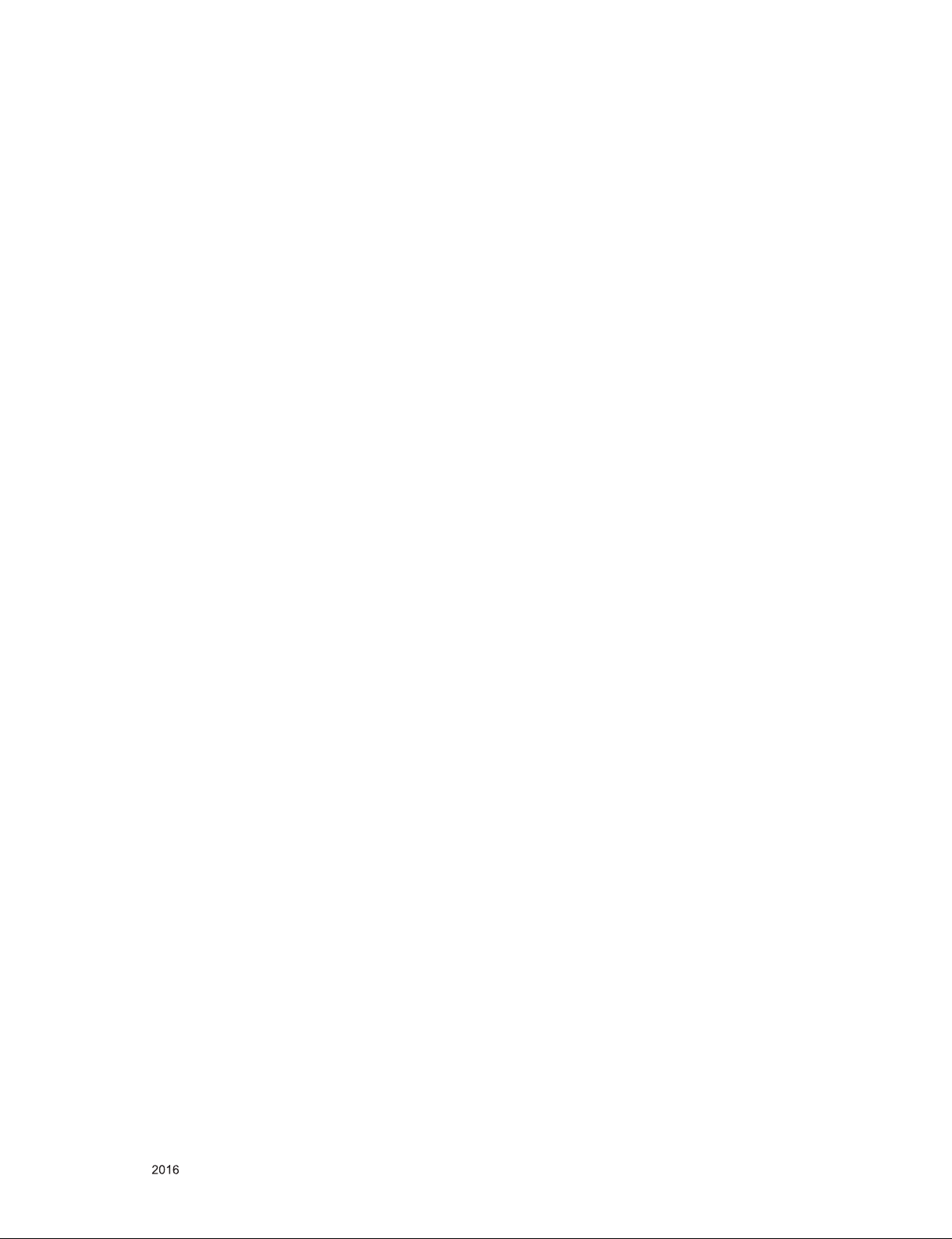
SERVICING PRECAUTIONS
CAUTION: Before servicing receivers covered by this service
manual and its supplements and addenda, read and follow the
SAFETY PRECAUTIONS on page 3 of this publication.
NOTE: If unforeseen circumstances create conict between the
following servicing precautions and any of the safety precautions
on page 3 of this publication, always follow the safety precautions.
Remember: Safety First.
General Servicing Precautions
1. Always unplug the receiver AC power cord from the AC power
source before;
a. Removing or reinstalling any component, circuit board mod-
ule or any other receiver assembly.
b. Disconnecting or reconnecting any receiver electrical plug or
other electrical connection.
c. Connecting a test substitute in parallel with an electrolytic
capacitor in the receiver.
CAUTION: A wrong part substitution or incorrect polarity
installation of electrolytic capacitors may result in an explosion hazard.
2. Test high voltage only by measuring it with an appropriate
high voltage meter or other voltage measuring device (DVM,
FETVOM, etc) equipped with a suitable high voltage probe.
Do not test high voltage by "drawing an arc".
3. Do not spray chemicals on or near this receiver or any of its
assemblies.
4. Unless specied otherwise in this service manual, clean
electrical contacts only by applying the following mixture to the
contacts with a pipe cleaner, cotton-tipped stick or comparable
non-abrasive applicator; 10 % (by volume) Acetone and 90 %
(by volume) isopropyl alcohol (90 % - 99 % strength)
CAUTION: This is a ammable mixture.
Unless specied otherwise in this service manual, lubrication of
contacts in not required.
5. Do not defeat any plug/socket B+ voltage interlocks with which
receivers covered by this service manual might be equipped.
6. Do not apply AC power to this instrument and/or any of its
electrical assemblies unless all solid-state device heat sinks are
correctly installed.
7. Always connect the test receiver ground lead to the receiver
chassis ground before connecting the test receiver positive
lead.
Always remove the test receiver ground lead last.
8. Use with this receiver only the test xtures specied in this
service manual.
CAUTION: Do not connect the test xture ground strap to any
heat sink in this receiver.
Electrostatically Sensitive (ES) Devices
Some semiconductor (solid-state) devices can be damaged easily by static electricity. Such components commonly are called
Electrostatically Sensitive (ES) Devices. Examples of typical ES
devices are integrated circuits and some eld-effect transistors
and semiconductor “chip” components. The following techniques
should be used to help reduce the incidence of component damage caused by static by static electricity.
1. Immediately before handling any semiconductor component or
semiconductor-equipped assembly, drain off any electrostatic
charge on your body by touching a known earth ground. Alternatively, obtain and wear a commercially available discharging
wrist strap device, which should be removed to prevent potential shock reasons prior to applying power to the unit under test.
2. After removing an electrical assembly equipped with ES
devices, place the assembly on a conductive surface such as
aluminum foil, to prevent electrostatic charge buildup or exposure of the assembly.
3. Use only a grounded-tip soldering iron to solder or unsolder ES
devices.
4. Use only an anti-static type solder removal device. Some solder
removal devices not classied as “anti-static” can generate
electrical charges sufcient to damage ES devices.
5. Do not use freon-propelled chemicals. These can generate
electrical charges sufcient to damage ES devices.
6. Do not remove a replacement ES device from its protective
package until immediately before you are ready to install it.
(Most replacement ES devices are packaged with leads electrically shorted together by conductive foam, aluminum foil or
comparable conductive material).
7. Immediately before removing the protective material from the
leads of a replacement ES device, touch the protective material
to the chassis or circuit assembly into which the device will be
installed.
CAUTION: Be sure no power is applied to the chassis or circuit,
and observe all other safety precautions.
8. Minimize bodily motions when handling unpackaged replacement ES devices. (Otherwise harmless motion such as the
brushing together of your clothes fabric or the lifting of your
foot from a carpeted oor can generate static electricity sufcient to damage an ES device.)
General Soldering Guidelines
1. Use a grounded-tip, low-wattage soldering iron and appropriate
tip size and shape that will maintain tip temperature within the
range or 500 °F to 600 °F.
2. Use an appropriate gauge of RMA resin-core solder composed
of 60 parts tin/40 parts lead.
3. Keep the soldering iron tip clean and well tinned.
4. Thoroughly clean the surfaces to be soldered. Use a mall wirebristle (0.5 inch, or 1.25 cm) brush with a metal handle.
Do not use freon-propelled spray-on cleaners.
5. Use the following unsoldering technique
a. Allow the soldering iron tip to reach normal temperature.
(500 °F to 600 °F)
b. Heat the component lead until the solder melts.
c. Quickly draw the melted solder with an anti-static, suction-
type solder removal device or with solder braid.
CAUTION: Work quickly to avoid overheating the circuit
board printed foil.
6. Use the following soldering technique.
a. Allow the soldering iron tip to reach a normal temperature
(500 °F to 600 °F)
b. First, hold the soldering iron tip and solder the strand against
the component lead until the solder melts.
c. Quickly move the soldering iron tip to the junction of the
component lead and the printed circuit foil, and hold it there
only until the solder ows onto and around both the component lead and the foil.
CAUTION: Work quickly to avoid overheating the circuit
board printed foil.
d. Closely inspect the solder area and remove any excess or
splashed solder with a small wire-bristle brush.
Only for training and service purposes
- 4 -
LGE Internal Use OnlyCopyright © LG Electronics. Inc. All rights reserved.
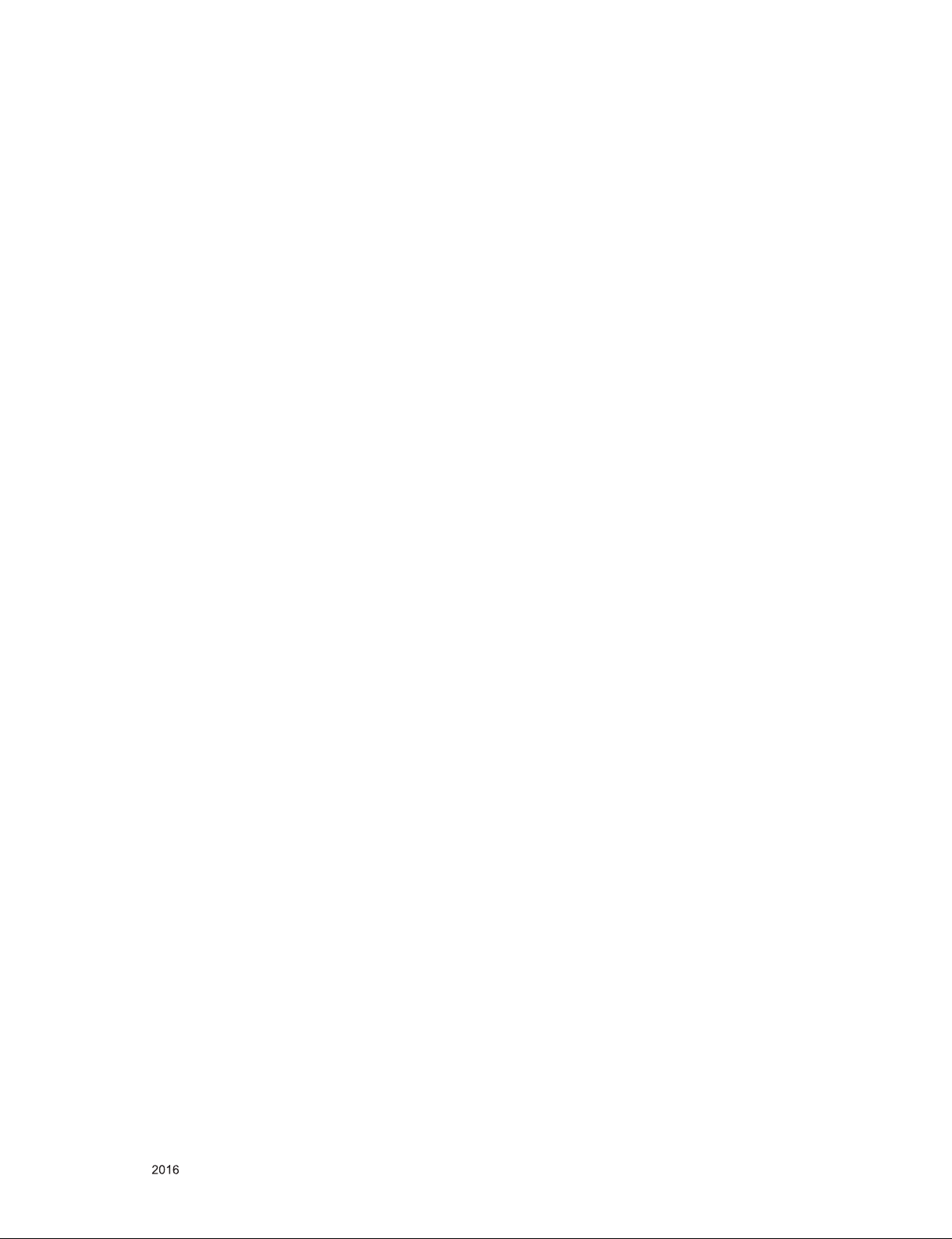
IC Remove/Replacement
Some chassis circuit boards have slotted holes (oblong) through
which the IC leads are inserted and then bent at against the circuit foil. When holes are the slotted type, the following technique
should be used to remove and replace the IC. When working with
boards using the familiar round hole, use the standard technique
as outlined in paragraphs 5 and 6 above.
Removal
1. Desolder and straighten each IC lead in one operation by
gently prying up on the lead with the soldering iron tip as the
solder melts.
2. Draw away the melted solder with an anti-static suction-type
solder removal device (or with solder braid) before removing
the IC.
Replacement
1. Carefully insert the replacement IC in the circuit board.
2. Carefully bend each IC lead against the circuit foil pad and
solder it.
3. Clean the soldered areas with a small wire-bristle brush.
(It is not necessary to reapply acrylic coating to the areas).
"Small-Signal" Discrete Transistor
Removal/Replacement
1. Remove the defective transistor by clipping its leads as close
as possible to the component body.
2. Bend into a "U" shape the end of each of three leads remaining
on the circuit board.
3. Bend into a "U" shape the replacement transistor leads.
4. Connect the replacement transistor leads to the corresponding
leads extending from the circuit board and crimp the "U" with
long nose pliers to insure metal to metal contact then solder
each connection.
Power Output, Transistor Device
Removal/Replacement
1. Heat and remove all solder from around the transistor leads.
2. Remove the heat sink mounting screw (if so equipped).
3. Carefully remove the transistor from the heat sink of the circuit
board.
4. Insert new transistor in the circuit board.
5. Solder each transistor lead, and clip off excess lead.
6. Replace heat sink.
Diode Removal/Replacement
1. Remove defective diode by clipping its leads as close as possible to diode body.
2. Bend the two remaining leads perpendicular y to the circuit
board.
3. Observing diode polarity, wrap each lead of the new diode
around the corresponding lead on the circuit board.
4. Securely crimp each connection and solder it.
5. Inspect (on the circuit board copper side) the solder joints of
the two "original" leads. If they are not shiny, reheat them and if
necessary, apply additional solder.
3. Solder the connections.
CAUTION: Maintain original spacing between the replaced
component and adjacent components and the circuit board to
prevent excessive component temperatures.
Circuit Board Foil Repair
Excessive heat applied to the copper foil of any printed circuit
board will weaken the adhesive that bonds the foil to the circuit
board causing the foil to separate from or "lift-off" the board. The
following guidelines and procedures should be followed whenever
this condition is encountered.
At IC Connections
To repair a defective copper pattern at IC connections use the
following procedure to install a jumper wire on the copper pattern
side of the circuit board. (Use this technique only on IC connections).
1. Carefully remove the damaged copper pattern with a sharp
knife. (Remove only as much copper as absolutely necessary).
2. carefully scratch away the solder resist and acrylic coating (if
used) from the end of the remaining copper pattern.
3. Bend a small "U" in one end of a small gauge jumper wire and
carefully crimp it around the IC pin. Solder the IC connection.
4. Route the jumper wire along the path of the out-away copper
pattern and let it overlap the previously scraped end of the
good copper pattern. Solder the overlapped area and clip off
any excess jumper wire.
At Other Connections
Use the following technique to repair the defective copper pattern
at connections other than IC Pins. This technique involves the
installation of a jumper wire on the component side of the circuit
board.
1. Remove the defective copper pattern with a sharp knife.
Remove at least 1/4 inch of copper, to ensure that a hazardous
condition will not exist if the jumper wire opens.
2. Trace along the copper pattern from both sides of the pattern
break and locate the nearest component that is directly connected to the affected copper pattern.
3. Connect insulated 20-gauge jumper wire from the lead of the
nearest component on one side of the pattern break to the lead
of the nearest component on the other side.
Carefully crimp and solder the connections.
CAUTION: Be sure the insulated jumper wire is dressed so the
it does not touch components or sharp edges.
Fuse and Conventional Resistor
Removal/Replacement
1. Clip each fuse or resistor lead at top of the circuit board hollow
stake.
2. Securely crimp the leads of replacement component around
notch at stake top.
Only for training and service purposes
- 5 -
LGE Internal Use OnlyCopyright © LG Electronics. Inc. All rights reserved.
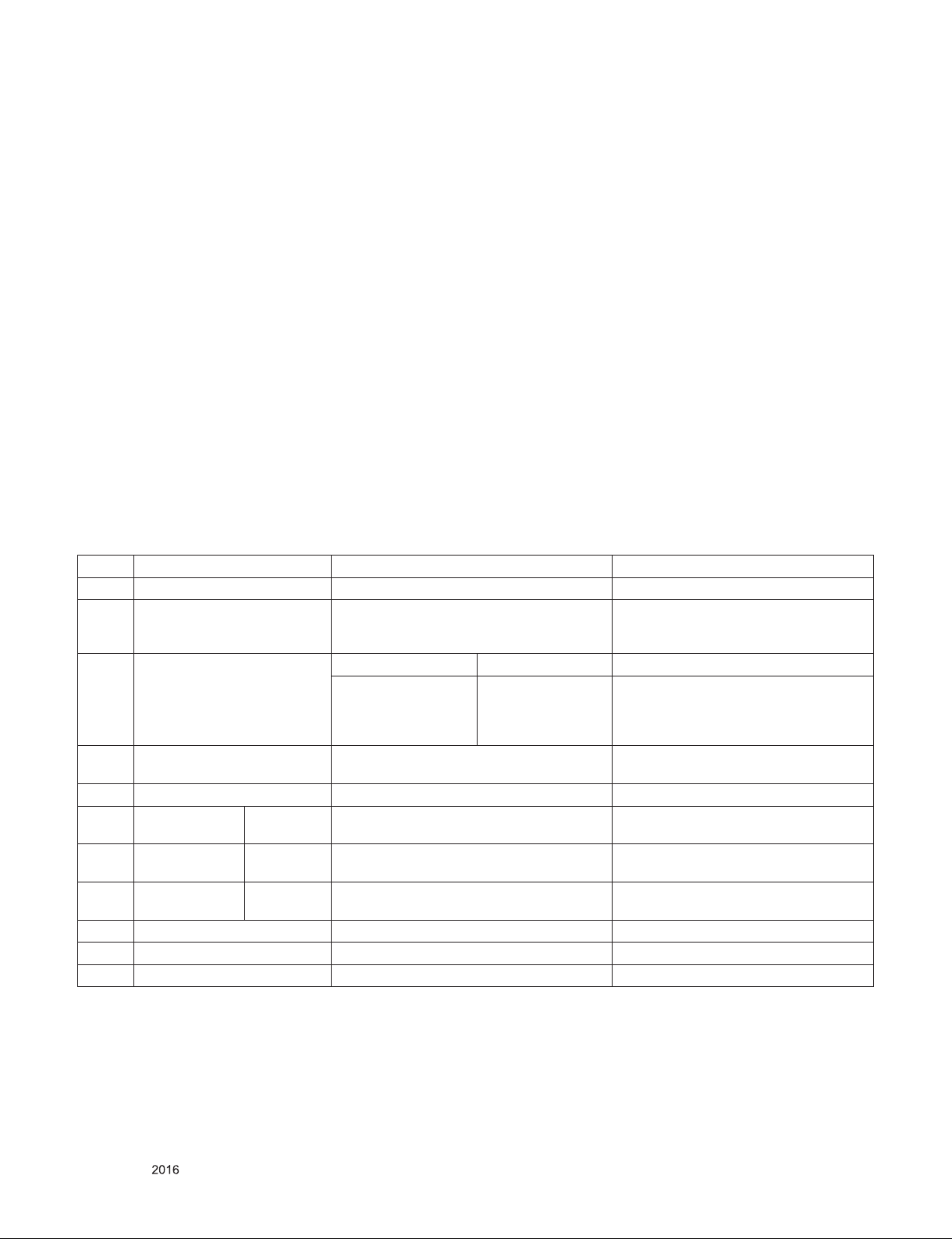
SPECIFICATION
NOTE : Specifications and others are subject to change without notice for improvement
.
1. Application range
This spec sheet is applied to the LED TV used UJ64J chassis
2. Test condition
Each part is tested as below without special notice.
(1) Temperature : 25 ºC ± 5 ºC(77 ºF ± 9 ºF), CST : 40 ºC ± 5 ºC
(2) Relative Humidity: 65 % ± 10 %
(3) Power Voltage
Standard input voltage (100~240V@ 50/60Hz)
* Standard Voltage of each products is marked by models.
(4) Specification and performance of each parts are followed
each drawing and specification by part number in
accordance with BOM.
(5) The receiver must be operated for about 20 minutes prior
to the adjustment.
3. Test method
(1) Performance: LGE TV test method followed
(2) Demanded other specification
- Safety : UL, CSA, CE, IEC specification
- EMC : FCC, ICES, CE, IEC specification
- Wireless : Wireless HD Specification (Option)
4. General Specification
4.1. Model Specification
No Item Specication Remark
1 Market Colombia, Panama, Taiwan
2 Broadcasting system Digital : DVB-T
Analog : NTSC / PAL-M / PAL-N
Analog : NTSC-M
3 Available Channel BAND NTSC
VHF
UHF
DTV
CATV
4 Receiving system Digital : SBTVD /
Analog : NTSC / PAL-M / PAL-N
5 Component Input Y/Cb/Cr, Y/ Pb/Pr Rear RCA & Gender
6 HDMI Input HDMI 3 DTV format, Support HDCP2.2/
PC(HDMI version 1.4)
HDMI 2 DTV format, Support HDCP2.2/
PC(HDMI version 1.4/2.0)
HDMI 1 DTV format, Support HDCP2.2/
PC(HDMI version 1.4/2.0)
7 Audio Input Component / AV Audio / DVI Audio, Side, Support ARC only HDMI2
8 SPDIF out(1EA) Optical Audio out Side,
9 USB Input(2EA) EMF, MPEG, For SVC (download) Side(1)/Rear(2) :JPEG, MP3, DivX HD
2 ~ 13
14 ~ 69
2 ~ 69
1 ~ 125
Colombia : DVB-T/T2
Colombia/Panama
Taiwan
Only for training and service purposes
- 6 -
LGE Internal Use OnlyCopyright © LG Electronics. Inc. All rights reserved.
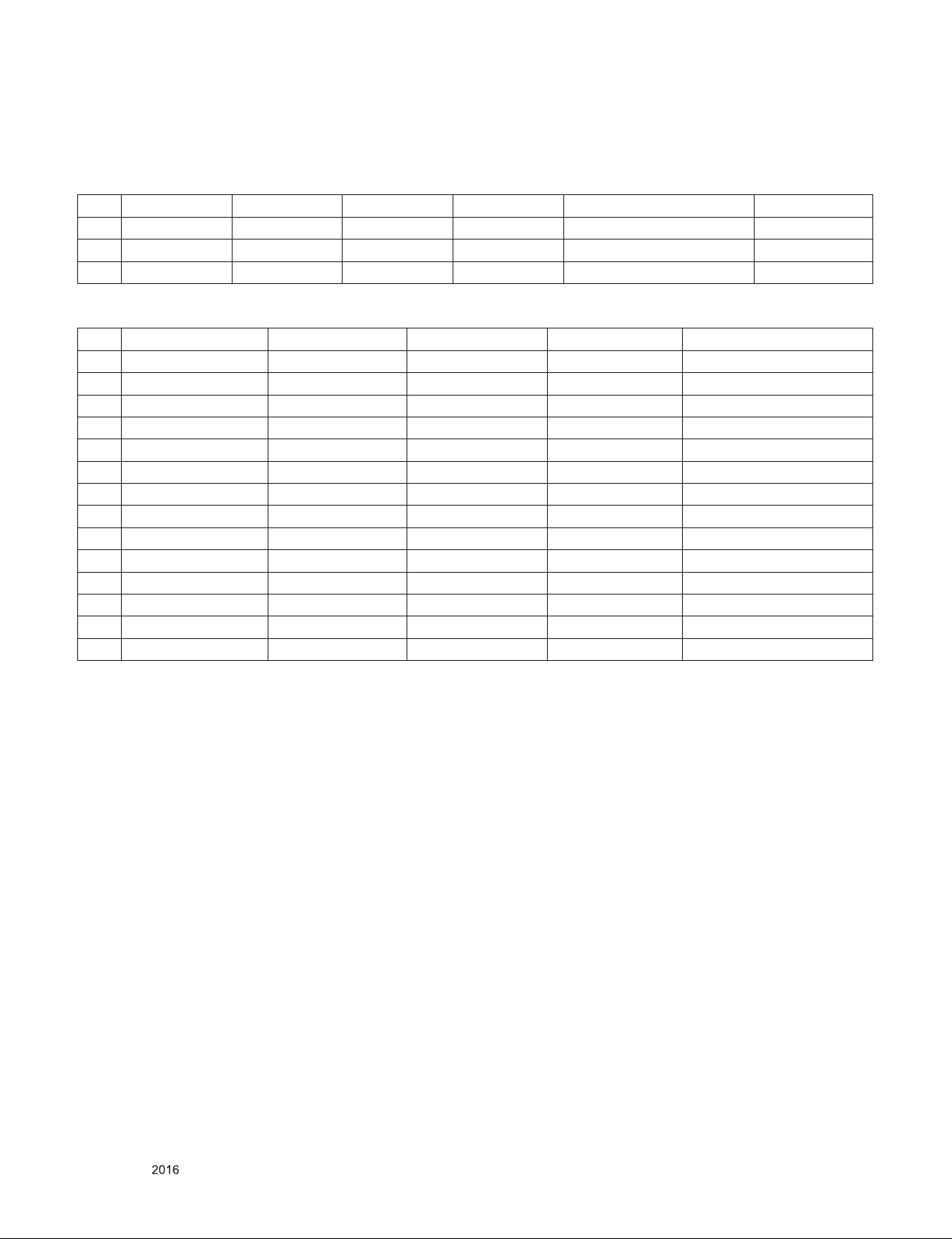
5. External input format
5.1. 2D Mode
5.1.1. CVBS input
No Resolution H-freq(kHz) V-freq.(kHz) Pixel clock Proposed Remarks
1 720*480i 15.73 59.94 13.50 SDTV, DVD 480I(525I) NTSC-M
2 720*480i 15.73 60.00 13.51 SDTV, DVD 480I(525I) NTSC-M
3 720*576i 15.62 50.00 13.50 SDTV, DVD 576I(625I) 50Hz PAL-BDGHI
5.1.2. Component input(Y, CB/PB, CR/PR)
No Resolution H-freq(kHz) V-freq.(kHz) Pixel clock Proposed
1 720*480 15.73 60 13.5135 SDTV ,DVD 480I
2 720*480 15.73 59.94 13.5 SDTV ,DVD 480I
3 720*480 31.50 60 27.027 SDTV 480P
4 720*480 31.47 59.94 27.0 SDTV 480P
5 1280*720 45.00 60.00 74.25 HDTV 720P
6 1280*720 44.96 59.94 74.176 HDTV 720P
7 1920*1080 33.75 60.00 74.25 HDTV 1080I
8 1920*1080 33.72 59.94 74.176 HDTV 1080I
9 1920*1080 67.500 60 148.50 HDTV 1080P
10 1920*1080 67.432 59.94 148.352 HDTV 1080P
11 1920*1080 27.000 24.000 74.25 HDTV 1080P
12 1920*1080 26.97 23.976 74.176 HDTV 1080P
13 1920*1080 33.75 30.000 74.25 HDTV 1080P
14 1920*1080 33.71 29.97 74.176 HDTV 1080P
Only for training and service purposes
- 7 -
LGE Internal Use OnlyCopyright © LG Electronics. Inc. All rights reserved.

5.1.3. HDMI Input (DTV)
No Resolution H-freq(kHz) V-freq.(Hz)
1 640*480 31.46 59.94 25.13 SDTV 480P
2 640*480 31.50 60.00 25.13 SDTV 480P
3 720*480 15.73 59.94 13.50 SDTV, DVD 480I(525I) Spec. out but display
4 720*480 15.75 60.00 13.51 SDTV, DVD 480I(525I)
5 720*576 15.62 50.00 13.50 SDTV, DVD 576I(625I) 50Hz
6 720*480 31.47 59.94 27.00 SDTV 480P
7 720*480 31.50 60.00 27.03 SDTV 480P
8 720*576 31.25 50.00 27.00 SDTV 576P
9 1280*720 44.96 59.94 74.18 HDTV 720P
10 1280*720 45.00 60.00 74.25 HDTV 720P
11 1280*720 37.50 50.00 74.25 HDTV 720P
12 1920*1080 28.12 50.00 74.25 HDTV 1080I
13 1920*1080 33.72 59.94 74.18 HDTV 1080I
14 1920*1080 33.75 60.00 74.25 HDTV 1080I
15 1920*1080 26.97 23.97 63.30 HDTV 1080P
16 1920*1080 27.00 24.00 63.36 HDTV 1080P
17 1920*1080 33.71 29.97 79.12 HDTV 1080P
18 1920*1080 33.75 30.00 79.20 HDTV 1080P
19 1920*1080 56.25 50.00 148.50 HDTV 1080P
20 1920*1080 67.43 59.94 148.35 HDTV 1080P
21 1920*1080 67.50 60.00 148.50 HDTV 1080P
22 3840*2160 53.95 23.98 297.00 UDTV 2160P UHD only
23 3840*2160 54.00 24.00 297.00 UDTV 2160P UHD only
24 3840*2160 56.25 25.00 297.00 UDTV 2160P UHD only
25 3840*2160 61.43 29.97 297.00 UDTV 2160P UHD only
26 3840*2160 67.50 30.00 297.00 UDTV 2160P UHD only
27 3840*2160 112.50 50.00 594.00 UDTV 2160P(DVB) UHDonly(Port1,2)
28 3840*2160 135.00 59.94 593.41 UDTV 2160P UHDonly(Port1,2)
29 3840*2160 135.00 60.00 594.00 UDTV 2160P UHDonly(Port1,2)
30 4096*2160 53.95 23.98 297.00 UDTV 2160P UHD only
31 4096*2160 54.00 24.00 297.00 UDTV 2160P UHD only
32 4096*2160 56.25 25.00 297.00 UDTV 2160P UHD only
33 4096*2160 61.43 29.97 297.00 UDTV 2160P UHD only
34 4096*2160 67.50 30.00 297.00 UDTV 2160P UHD only
35 4096*2160 112.50 50.00 594.00 UDTV 2160P(DVB) UHDonly(Port1,2)
36 4096*2160 135.00 59.94 593.41 UDTV 2160P UHDonly(Port1,2)
37 4096*2160 135.00 60.00 594.00 UDTV 2160P UHDonly(Port1,2)
Pixel
clock(MHz)
Proposed Remark
Only for training and service purposes
- 8 -
LGE Internal Use OnlyCopyright © LG Electronics. Inc. All rights reserved.
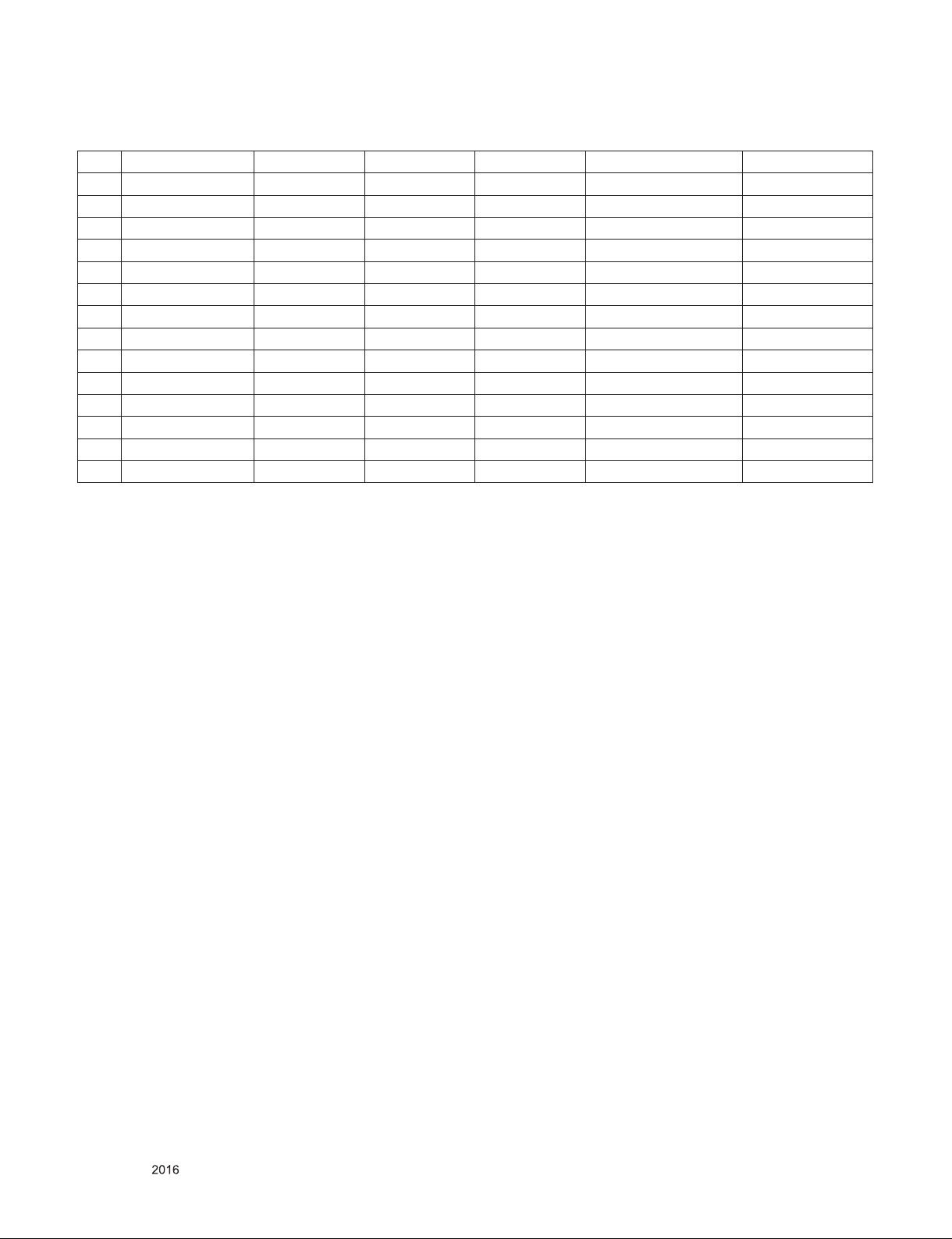
5.1.4. HDMI Input (PC)
No. Resolution H-freq(kHz) V-freq.(kHz) Pixel clock Proposed Remarks
1 640*350 31.46 70.09 25.17 EGA
2 720*400 31.46 70.08 28.32 DOS
3 640*480 31.46 59.94 25.17 VESA(VGA)
4 800*600 37.87 60.31 40.00 VESA(SVGA)
5 1024*768 48.36 60.00 65.00 VESA(XGA)
6 1152*864 54.34 60.05 80.00 VESA
7 1280*1024 63.98 60.02 109.00 VESA(SXGA) FHD only
8 1360*768 47.71 60.01 85.00 VESA(WXGA)
9 1920*1080 67.50 60.00 158.40 WUXGA(CEA 861D) FHD only
10 3840*2160 67.50 30.00 297.00 UDTV 2160P UHD only
11 3840*2160 56.25 25.00 297.00 UDTV 2160P UHD only
12 3840*2160 54.00 24.00 297.00 UDTV 2160P UHD only
13 4096*2160 53.95 23.97 296.703 UDTV 2160P UHD only
14 4096*2160 54.00 24.00 297.00 UDTV 2160P UHD only
Only for training and service purposes
- 9 -
LGE Internal Use OnlyCopyright © LG Electronics. Inc. All rights reserved.
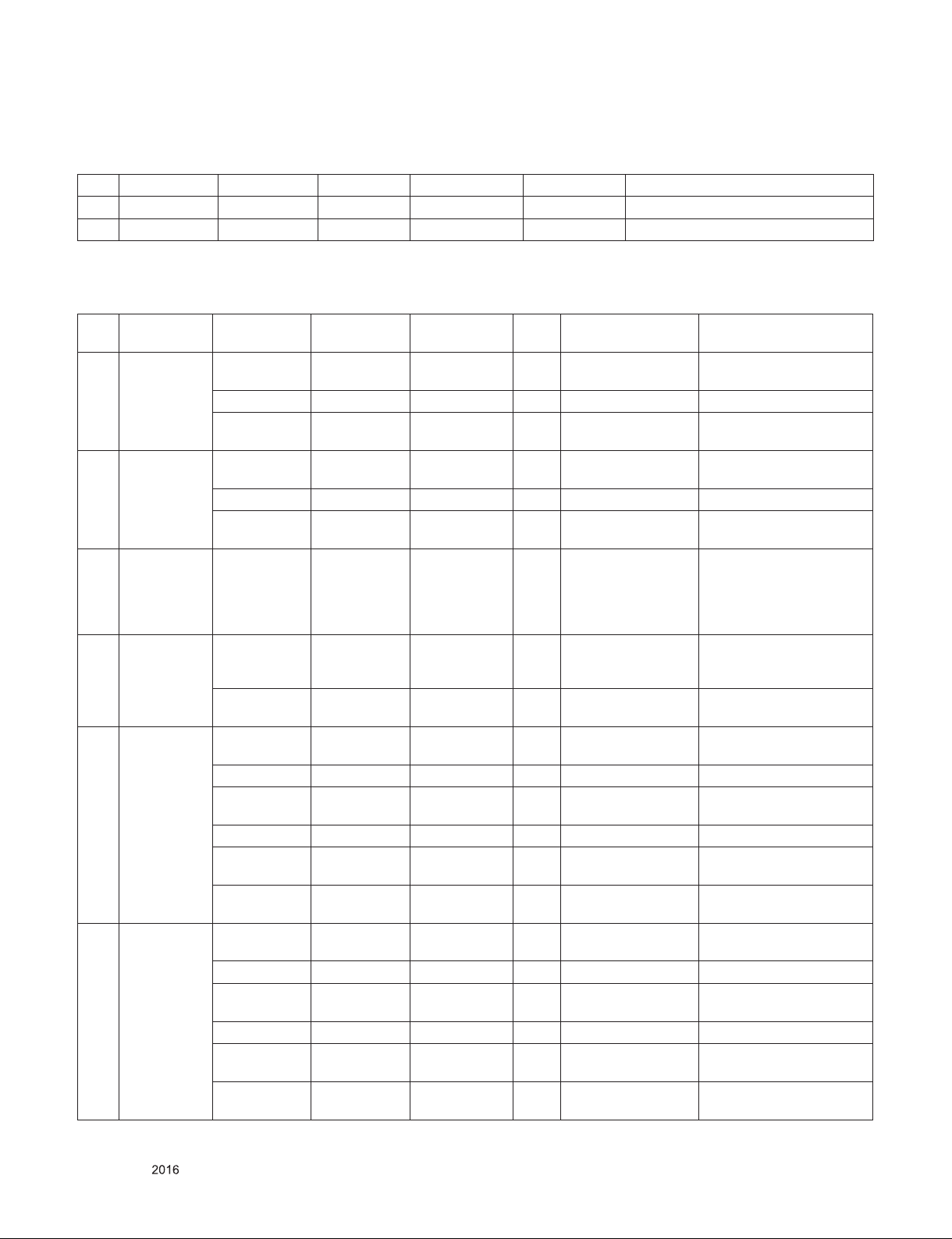
5.2. 3D mode(3D MODEL Only)
5.2.1. RF Input
No Resolution H-freq(kHz) V-freq.(Hz) Pixel clock(MHz) Proposed 3D input proposed mode
1 1280*720 37.50 50 74.25 HDTV 720P 2D to 3D, Side by Side, Top & Bottom
2 1920*1080 28.13 50 74.25 HDTV 1080I 2D to 3D, Side by Side, Top & Bottom
5.2.2. HDMI Input (3D supported mode automatically)
No Resolution H-freq(kHz) V-freq.(Hz) Pixel clock
(MHz)
1 640*480 31.46 / 31.50 59.94/ 60.00 25.13/25.20 1 Top-and-Bottom
31.46 / 31.50 59.94/ 60.00 50.35/50.40 1 Side-by-side(Full) (SDTV 480P)
62.93 / 63.00 59.94/ 60.00 50.35/50.40 1 Frame packing
2 720*480 31.46 / 31.50 59.94 / 60.00 27.00/27.03 2,3 Top-and-Bottom
31.46 / 31.50 59.94 / 60.00 27.00/27.03 2,3 Side-by-side(Full) (SDTV 480P)
62.93 /63.00 59.94 / 60.00 54.00/54.06 2,3 Frame packing
3 720*576 15.62 50.00 27.00 21 Top-and-Bottom
4 720*576 31.25 50.00 27.00 17,18 Top-and-Bottom
62.50 50.00 54.00 17,18 Frame packing
5 1280*720 37.50 50.00 74.25 19 Top-and-Bottom
37.50 50.00 148.50 19 Side-by-side(Full) (HDTV 720P)
44.96 / 45.00 59.94 / 60.00 74.17/74.25 4 Top-and-Bottom
44.96 / 45.00 59.94 / 60.00 148.35/148.50 4 Side-by-side(Full) (HDTV 720P)
75.00 50.00 148.50 19 Frame packing
89.91/90.00 59.94 / 60.00 148.35/148.50 4 Frame packing
6 1920*1080 28.12 50.00 74.25 20 Top-and-Bottom
28.12 50.00 148.50 20 Side-by-side(Full) (HDTV 1080I)
33.72 / 33.75 59.94 / 60.00 74.17/74.25 5 Top-and-Bottom
33.72 / 33.75 59.94 / 60.00 148.35/148.50 5 Side-by-side(Full) (HDTV 1080I)
56.25 50.00 148.50 20 Frame packing
67.43/67.50 59.94 / 60.00 148.35/148.50 5 Frame packing
VIC 3D input proposed
mode
Side-by-side(half)
Line alternative
Side-by-side(half)
Line alternative
Side-by-side(half)
Side-by-side(Full)
Frame packing
Field alternative
Side-by-side(half)
Side-by-side(Full)
Line alternative
Side-by-side(half)
Side-by-side(half)
Line alternative
Line alternative
Side-by-side(half)
Side-by-side(half)
Field alternative
Field alternative
Proposed
Secondary(SDTV 480P)
Secondary(SDTV 480P)
Secondary(SDTV 480P)
(SDTV 480P)
Secondary(SDTV 480P)
Secondary(SDTV 480P)
Secondary(SDTV 480P)
(SDTV 480P)
(SDTV 576I)
Secondary(SDTV 576I)
(SDTV 576I)
Secondary(SDTV 576I)
Secondary(SDTV 576I)
Secondary(SDTV 576P)
Secondary(SDTV 576P)
(SDTV 576P)
Secondary(SDTV 576P)
(SDTV 576P)
Primary(HDTV 720P)
Primary(HDTV 720P)
Primary(HDTV 720P)
Primary(HDTV 720P)
Primary(HDTV 720P)
(HDTV 720P)
Primary(HDTV 720P)
(HDTV 720P)
Secondary(HDTV 1080I)
Primary(HDTV 1080I)
Secondary(HDTV 1080I)
Primary(HDTV 1080I)
Primary(HDTV 1080I)
(HDTV 1080I)
Primary(HDTV 1080I)
(HDTV 1080I)
Only for training and service purposes
- 10 -
LGE Internal Use OnlyCopyright © LG Electronics. Inc. All rights reserved.
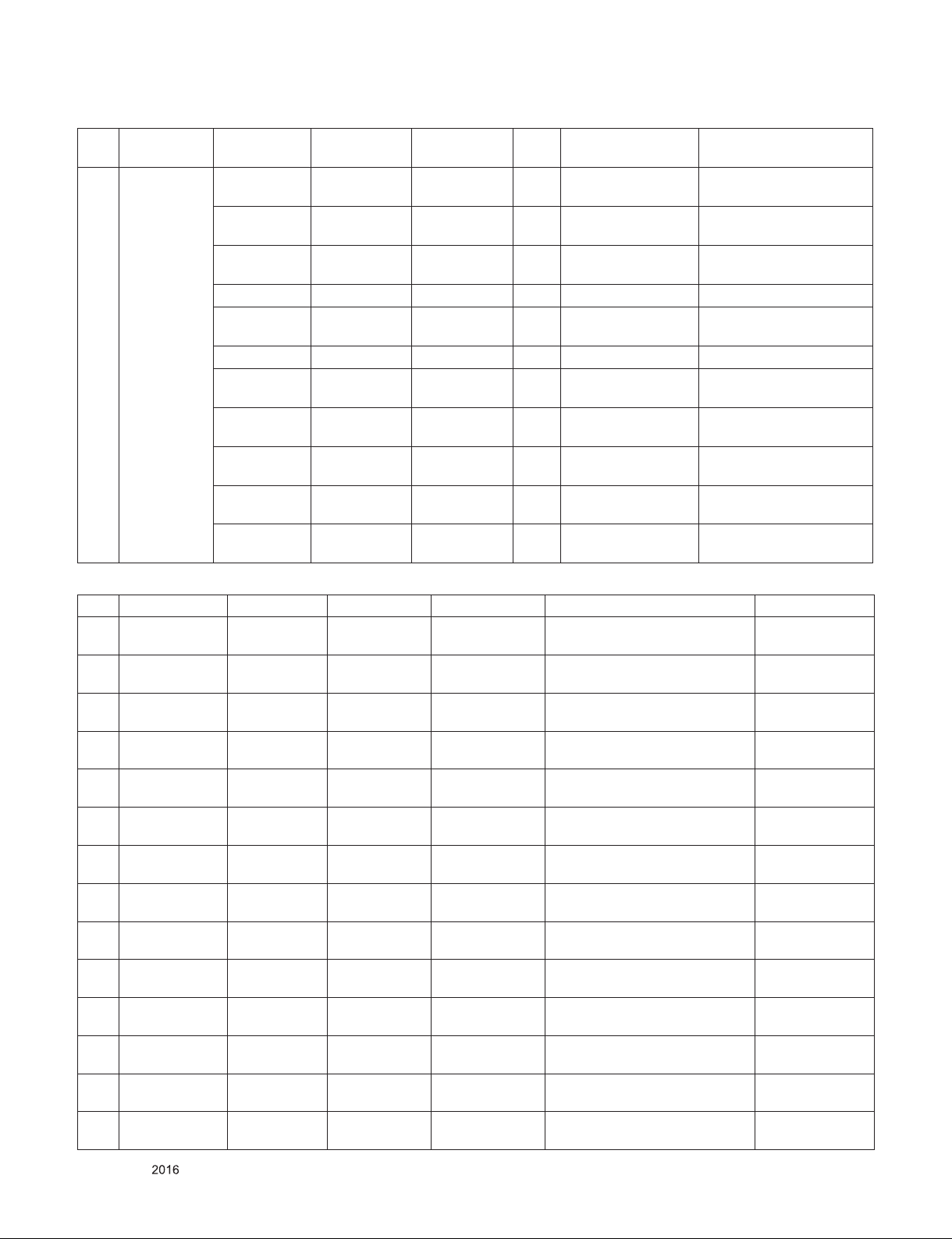
No Resolution H-freq(kHz) V-freq.(Hz) Pixel clock
(MHz)
VIC 3D input proposed
mode
7 1920*1080 26.97 / 27.00 23.97 / 24.00 74.17 / 74.25 32 Top-and-Bottom
Side-by-side(half)
26.97 / 27.00 23.97 / 24.00 148.35 /
32 Side-by-side(Full) (HDTV 1080P)
148.50
28.12 25.00 74.25 33 Top-and-Bottom
Side-by-side(half)
28.12 25.00 148.50 33 Side-by-side(Full) (HDTV 1080P)
33.72 / 33.75 29.98 / 30.00 74.18/74.25 34 Top-and-Bottom
Side-by-side(half)
33.72 / 33.75 29.98 / 30.00 148.35/148.50 34 Side-by-side(Full) (HDTV 1080P)
43.94/54.00 23.97 / 24.00 148.35/148.50 32 Frame packing
Line alternative
56.25 25.00 148.50 33 Frame packing
Line alternative
67.43 / 67.5 29.98 / 30.00 148.35/148.50 34 Frame packing
Line alternative
56.25 50.00 148.50 31 Top-and-Bottom
Side-by-side(half)
67.43 / 67.50 59.94 / 60.00 148.35/148.50 16 Top-and-Bottom
Side-by-side(half)
5.2.3. Component Input ( 3D) (3D supported mode manually)
Proposed
Primary(HDTV 1080P)
Primary(HDTV 1080P)
Secondary(HDTV 1080P)
Secondary(HDTV 1080P)
Primary(HDTV 1080P)
Secondary(HDTV 1080P)
Primary(HDTV 1080P)
(HDTV 1080P)
Secondary(HDTV 1080P)
(HDTV 1080P)
Primary(HDTV 1080P)
(HDTV 1080P)
Primary(HDTV 1080P)
Secondary(HDTV 1080P)
Primary(HDTV 1080P)
Secondary(HDTV 1080P)
No Resolution H-freq(kHz) V-freq.(Hz) Pixel clock(MHz) 3D input proposed mode Proposed
1 1280*720 37.50 50.00 74.25 2D to 3D,
Side by Side(half), Top & Bottom
2 1280*720 45.00 60.00 74.25 2D to 3D,
Side by Side(half), Top & Bottom
3 1280*720 44.96 59.94 74.18 2D to 3D,
Side by Side(half), Top & Bottom
4 1920*1080 33.75 60.00 74.25 2D to 3D,
Side by Side(half), Top & Bottom
5 1920*1080 33.72 59.94 74.18 2D to 3D,
Side by Side(half), Top & Bottom
6 1920*1080 28.12 50.00 74.25 2D to 3D,
Side by Side(half), Top & Bottom
7 1920*1080 67.50 60.00 148.50 2D to 3D,
Side by Side(half), Top & Bottom
8 1920*1080 67.43 59.94 148.35 2D to 3D,
Side by Side(half), Top & Bottom
9 1920*1080 27.00 24.00 74.25 2D to 3D,
Side by Side(half), Top & Bottom
10 1920*1080 28.12 25.00 74.25 2D to 3D,
Side by Side(half), Top & Bottom
11 1920*1080 56.25 50.00 74.25 2D to 3D,
Side by Side(half), Top & Bottom
12 1920*1080 26.97 23.98 74.18 2D to 3D,
Side by Side(half), Top & Bottom
13 1920*1080 33.75 30.00 74.25 2D to 3D,
Side by Side(half), Top & Bottom
14 1920*1080 33.71 29.97 74.18 2D to 3D,
Side by Side(half), Top & Bottom
HDTV 720P
HDTV 720P
HDTV 720P
HDTV 1080I
HDTV 1080I
HDTV 1080I
HDTV 1080P
HDTV 1080P
HDTV 1080P
HDTV 1080P
HDTV 1080P
HDTV 1080P
HDTV 1080P
HDTV 1080P
Only for training and service purposes
- 11 -
LGE Internal Use OnlyCopyright © LG Electronics. Inc. All rights reserved.

5.2.4. HDMI-PC Input (3D) (3D supported mode manually)
No Resolution H-freq(kHz) V-freq.(Hz) Pixel clock(MHz) 3D input proposed mode Proposed
1 1024*768 48.36 60.00 65.00 2D to 3D,
Side by Side(half), Top & Bottom
2 1920*1080 67.50 60.00 148.50 2D to 3D,
Side by Side(half), Top & Bottom,
Checker Board,
Single Frame Sequential,
Row Interleaving,
Column Interleaving
3 3840*2160 54.00 24.00 296.70 2D to 3D,
56.25 25.00 297.00
67.50 30.00 296.70
4 4096*2160 54 24.00 297.00 2D to 3D,
5 Others - - - 2D to 3D,
Side by Side(half), Top & Bottom
Side by Side(half),
Top & Bottom
Side by Side(half),
Top & Bottom
HDTV 768P
HDTV 1080P
HDTV 2160P
HDTV 2160P
640*350
720*400
640*480
800*600
1152*864
5.2.5. HDMI-DTV (3D supported mode manually)
No Resolution H-freq(kHz) V-freq.(Hz) Pixel clock(MHz) Proposed 3D input proposed mode
1 720*480 31.50 60.00 27.03 SDTV 480P 2D to 3D, Side by Side(Half), Top & Bot-
2 720*576 31.25 50.00 27.00 SDTV 576P
3 1280*720 45.00 60.00 74.25 HDTV 720P
37.50 50.00 74.25 HDTV 720P
4 1920*1080 33.75 60.00 74.25 HDTV 1080I 2D to 3D, Side by Side(Half), Top & Bottom
28.12 50.00 74.25 HDTV 1080I
5 1920*1080 27.00 24.00 74.25 HDTV 1080P 2D to 3D, Side by Side(Half), Top & Bot-
28.12 25.00 74.25 HDTV 1080P
33.75 30.00 74.25 HDTV 1080P
67.50 60.00 148.50 HDTV 1080P 2D to 3D, Side by Side(Half), Top & Bot-
56.25 50.00 148.50 HDTV 1080P
6 3840*2160
4096*2160
(Ultra HD
model only)
53.95 23.97 297.00 HDTV 2160P 2D to 3D,
54.00 24.00 296.70
56.25 25.00 297.00
61.43 29.97 297.00
67.50 30.00 296.70
112.50 50.00
(HDMI1,
HDMI2
Only)
135.00 60.00
(HDMI1,
HDMI2
Only)
594.00 HDTV 2160P 2D to 3D,
594.00
tom, Checker Board, Frame Sequential,
Row Interleaving, Column Interleaving
tom, Checker Board, Row Interleaving,
Column Interleaving
tom,
Checker Board, Single Frame Sequential,
Row Interleaving, Column Interleaving
Top & Bottom(half), Side by Side(half),
Side by Side(half)
Top & Bottom
Only for training and service purposes
- 12 -
LGE Internal Use OnlyCopyright © LG Electronics. Inc. All rights reserved.
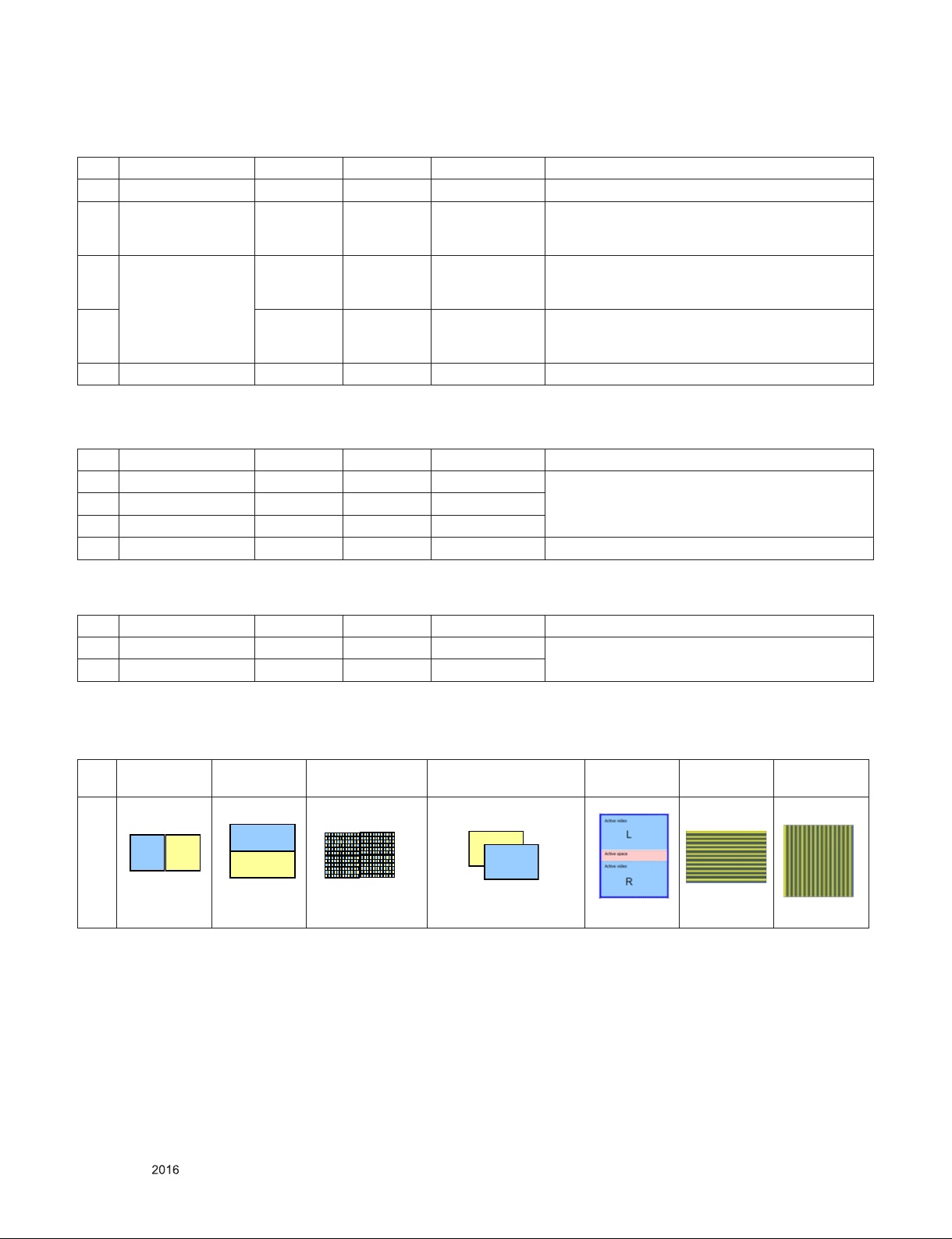
5.2.6. USB – Movie (3D) (3D supported mode manually)
L
R
R
L
No Resolution H-freq(kHz) V-freq.(Hz) Pixel clock(MHz) 3D input proposed mode
1 Under 704x480 - - - 2D to 3D
2 Over 704x480
Under 1080P
interlaced
3 Over 704x480
Under 1080P
progressive
4 - others - 2D to 3D, Side by Side(Half), Top & Bottom,
5 Over 2160P - 24/25/30 - 2D to 3D, Side by Side(Half), Top & Bottom
- - - 2D to 3D, Side by Side(Half), Top & Bottom
- 50 / 60 - 2D to 3D, Side by Side(Half), Top & Bottom,
Checker Board, Row Interleaving, Column Interleaving, Frame Sequential
Checker Board, Row Interleaving, Column Interleaving
5.2.7. Miracast, Widi (3D supported mode manually)
No Resolution H-freq(kHz) V-freq.(Hz) Pixel clock(MHz) 3D input proposed mode
1 1024*768p - 30/60 - 2D to 3D, Side by Side(Half), Top & Bottom
2 1280*720p - 30/60 -
3 1920*1080p - 30/60 -
4 Others - - - 2D to 3D
5.2.8. USB, DLNA (3D) (3D supported mode automatically)
No Resolution H-freq(kHz) V-freq.(Hz) Pixel clock(MHz) 3D input proposed mode
1 1080p 33.75 30.00 74.25 Side by Side(Half), Top & Bottom, Checker Board,
2 2160p 67.50 30.00 297.00
MPO(Photo), JPS(Photo)
**Remark: 3D Input mode
No. Side by Side Top & Bottom Checkerboard Single Frame
Sequential
1
Frame
Packing
Line
Interleaving
Column
Interleaving
Only for training and service purposes
- 13 -
LGE Internal Use OnlyCopyright © LG Electronics. Inc. All rights reserved.
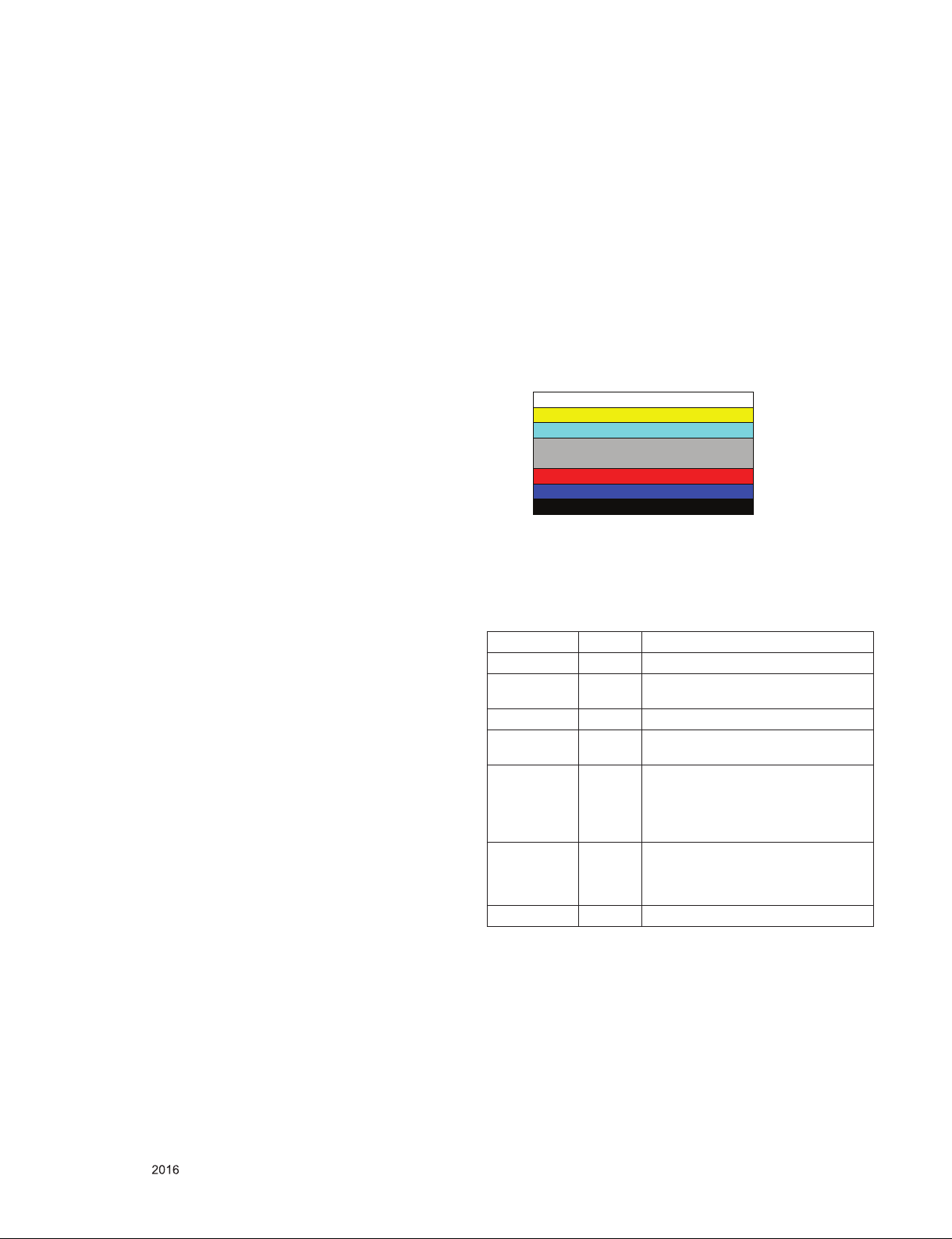
ADJUSTMENT INSTRUCTION
1. Application Range
This spec. sheet applies to UJ64J Chassis applied LED TV all
models manufactured in TV factory
2. Specification.
(1) Because this is not a hot chassis, it is not necessary to use
an isolation transformer. However, the use of isolation
transformer will help protect test instrument
(2) Adjustment must be done in the correct order.
(3) The adjustment must be performed in the circumstance of
25 ±5ºC of temperature and 65±10% of relative humidity if
there is no specific designation
(4) The input voltage of the receiver must keep 100~240V,
50/60Hz
(5) The receiver must be operated for about 5 minutes prior to
the adjustment when module is in the circumstance of over
15ºC
▪ In case of keeping module is in the circumstance of 0°C, it
should be placed in the circumstance of above 15°C for 2
hours
▪ In case of keeping module is in the circumstance of below
-20°C, it should be placed in the circumstance of above 15°C
for 3 hours
(Caution) When still image is displayed for a period of 20
minutes or longer (especially where W/B scale is
strong. Digital pattern 13ch and/or Cross hatch
pattern 09ch), there can some afterimage in the
black level area.
3. Adjustment items
3.1. Main PCB check process
▪ MAC Address Download
▪ ADC adjustment : 480i Comp1, 1920*1080 Comp1
▪ EDID/DDC download
Above adjustment items can be also performed in Final
Assembly if needed. Both Board-level and Final assembly
adjustment items can be check using In-Start Menu 1.ADJUST
CHECK.
3.2. Final assembly adjustment
▪ White Balance adjustment
▪ RS-232C functionality check
▪ PING Test
▪ Factory Option setting per destination
▪ Ship-out mode setting (In-Stop)
4. Automatic Adjustment
4.1. ADC Adjustment
ADC adjustment is needed to find the optimum black level and
gain in Analog-to-Digital device and to compensate RGB
deviation.
4.1.1. Equipment & Condition
(1) USB to RS-232C Jig
(2) MSPG-925 Series Pattern Generator(MSPG-925FA,
pattern -65)
- Resolution : 480i Comp1
1080P Comp1
- Pattern : Horizontal 100% Color Bar Pattern
- Pattern level : 0.7±0.1 Vp-p
- Image
4.1.2. Adjustment method
▪ Using USB, adjust items listed in 3.1 in the other shown in
“4.1.3.3”
4.1.3. Adj. protocol
Protocol Command Set ACK
Enter adj. mode aa 00 00 a 00 OK00x
Source change xb 00 04
xb 00 06
Begin adj. ad 00 10
Return adj.
result
Read adj. data (main)
ad 00 20
(sub )
ad 00 21
Conrm adj. ad 00 99 NG 03 00x (Fail)
End adj. ad 00 90 a 00 OK90x
(Ref.) ADC Adj. RS232C Protocol_Ver1.0
b 00 OK04x (Adjust 480i, 1080p Comp1 )
b 00 OK06x (Adjust 1920*1080 RGB)
OKx (Case of Success)
NGx (Case of Fail)
(main)
000000000000000000000000007c007b006dx
(Sub)
000000070000000000000000007c00830077x
NG 03 01x (Fail)
NG 03 02x (Fail)
OK 03 03x (Success)
3.3. Etc.
▪ Ship-out mode
▪ Service Option Default
▪ USB Download(S/W Update, Option, Service only)
▪ ISP Download (Option)
Only for training and service purposes
- 14 -
Adj. order
▪ aa 00 00 [Enter ADC adj. mode]
▪ xb 00 04
[Change input source to Component1(480i&1080p)]
▪ ad 00 10 [Adjust 480i&1080p Comp1]
▪ xb 00 06 [Change input source to RGB(1024*768)]
▪ ad 00 10 [Adjust 1920*1080 RGB]
▪ aa 00 90 End adj.
LGE Internal Use OnlyCopyright © LG Electronics. Inc. All rights reserved.
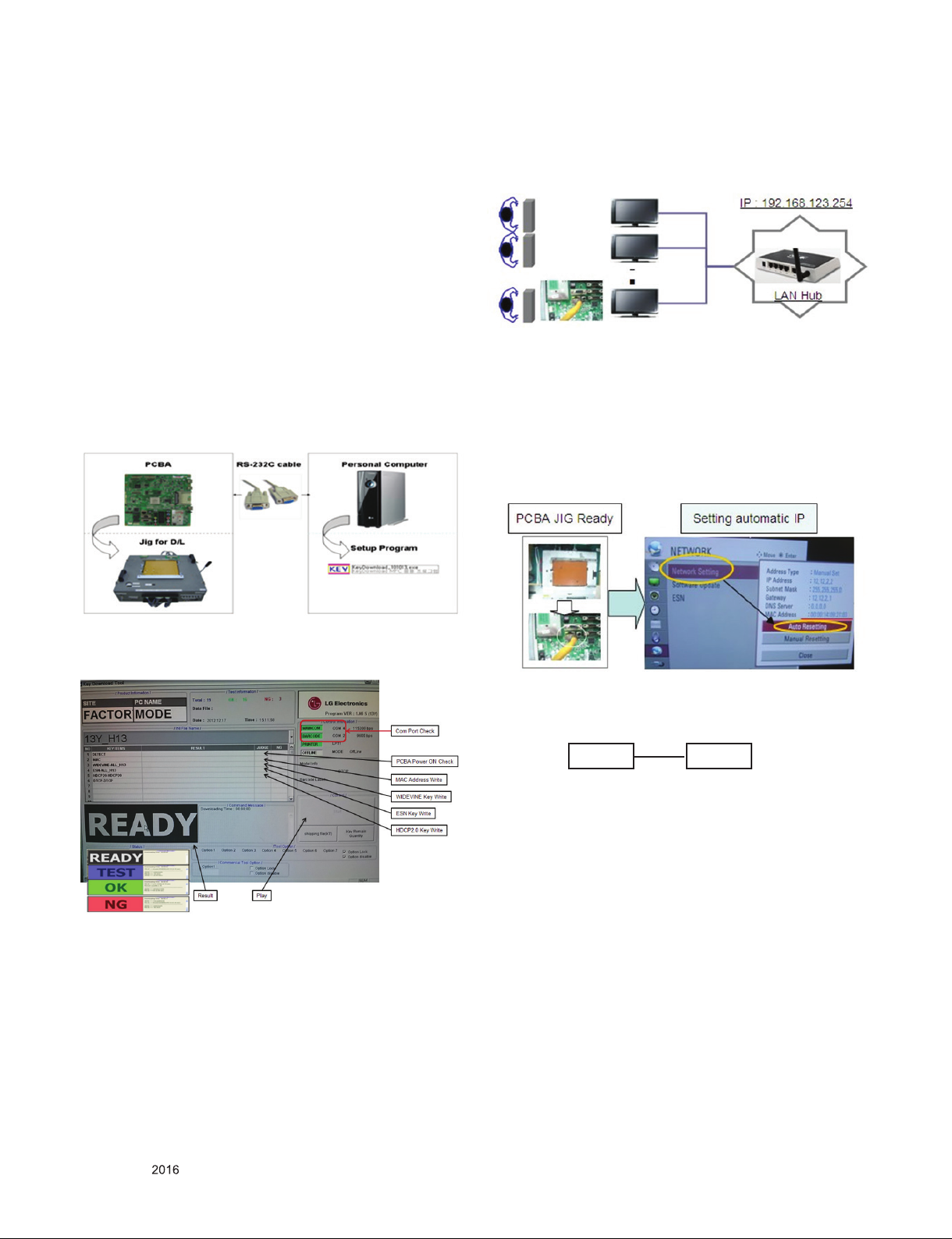
4.2. MAC address, ESN, Widevine, HDCP2.0
key D/L
4.2.1. Equipment & Condition
(1) Play file: keydownload.exe
4.2.2. Communication Port connection
(1) Key Write: Com 1,2,3,4 and 115200 (Baudrate)
(2) Barcode: Com 1,2,3,4 and 9600 (Baudrate)
4.2.3. Download process
(1) Select the download items.
(2) Mode check: Online Only
(3) Check the test process : DETECT -> MAC -> Widevine
(4) Play: START
(5) Check of result: Ready, Test, OK or NG
4.2.4. Communication Port connection
(1) Connect: PCBA Jig -> RS-232C Port == PC -> RS-232C
Port
4.3. LAN Inspection
4.3.1. Equipment & Condition
▪ Each other connection to LAN Port of IP Hub and Jig
4.3.2. LAN inspection solution
▪ LAN Port connection with PCB
▪ Network setting at MENU Mode of TV
▪ Setting automatic IP
▪ Setting state confirmation
- If automatic setting is finished, you confirm IP and MAC
Address.
4.2.5. Download
(1) Models(MAC + Widevine + ESN)
4.3.3. LAN PORT INSPECTION (PING TEST)
Connect SET → LAN port == PC → LAN Port
SET PC
(1) Play the LAN Port Test PROGRAM.
(2) Input IP set up for an inspection to Test Program.
* IP Number : 12.12.2.2.
Only for training and service purposes
- 15 -
LGE Internal Use OnlyCopyright © LG Electronics. Inc. All rights reserved.
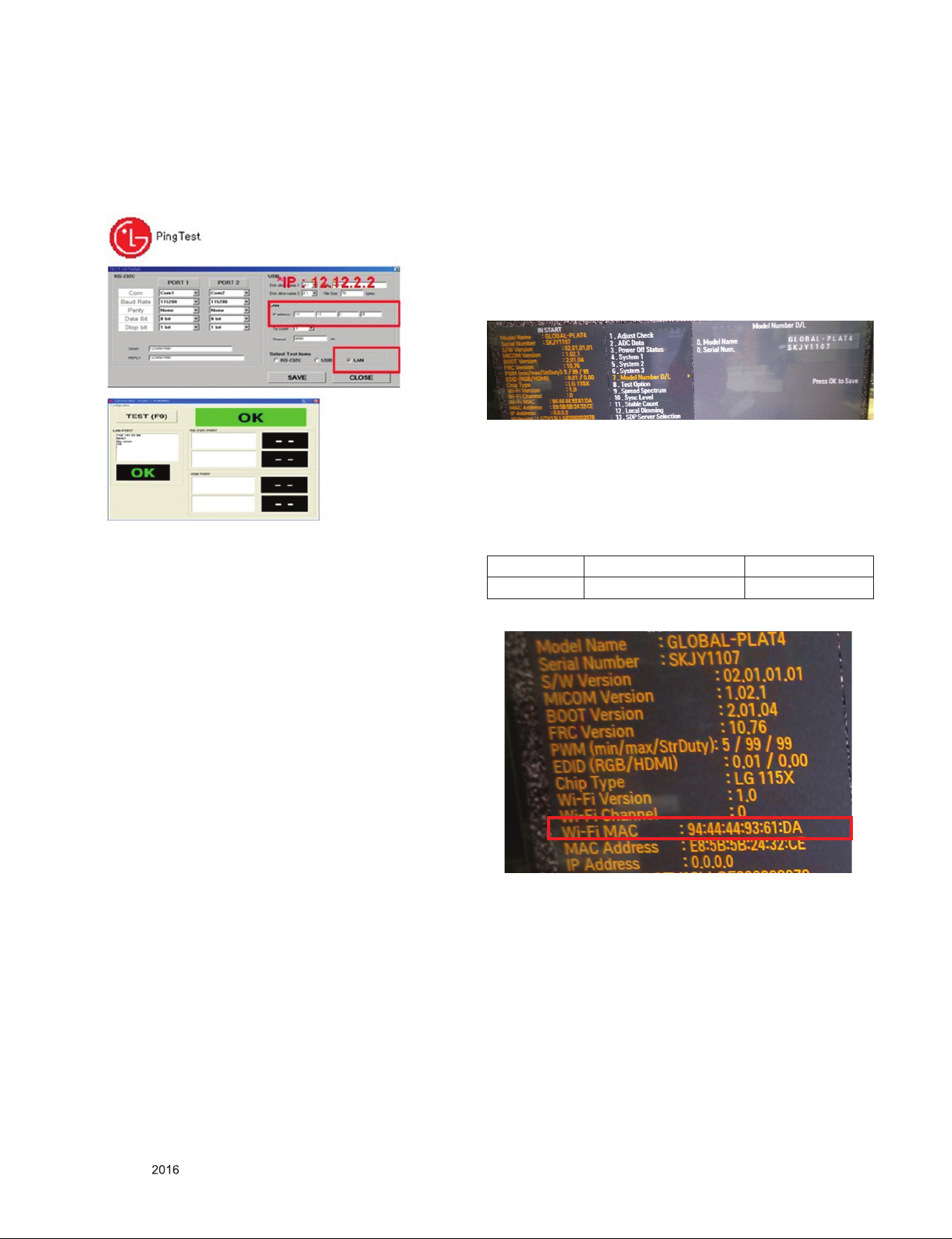
4.3.4. LAN PORT inspection (PING TEST)
(1) Play the LAN Port Test Program.
(2) connect each other LAN Port Jack.
(3) Play Test (F9) button and confirm OK Message.
(4) remove LAN CABLE
4.4. Model name & Serial number Download
4.4.1. Model name & Serial number D/L
▪ Press “Power on” key of service remocon.(Baud rate :
115200 bps)
▪ Connect RS-232C Signal to USB Cable to USB.
▪ Write Serial number by use USB port.
▪ Must check the serial number at Instart menu.
* Manual Download (Model Name and Serial Number)
If the TV set is downloaded By OTA or Service man,
Sometimes model name or serial number is initialized. ( not
always)
It is impossible to download by bar code scan, so It need
Manual download.
a. Press the ‘INSTART’ key of ADJ remote controller.
b. Go to the menu ‘7. Model Number D/L’ like below photo.
c. Input the Factory model name or Serial number like
below photo.
d. Check the model name INSTART menu -> Factory name
displayed
e. Check the Diagnostics (DTV country only) -> Buyer
model displayed
4.5. WIFI MAC ADDRESS CHECK
4.5.1. Using RS232 Command
Command Set ACK
Transmission [A][l][][Set ID][][20][Cr] [O][K][x] or [N][G]
■ Check the menu on in-start
■ Method & Notice
A. Serial number D/L is using of scan equipment.
B. Setting of scan equipment operated by Manufacturing
Technology Group.
C. Serial number D/L must be conformed when it is produced
in production line, because serial number D/L is mandatory
by D-book 4.0
Only for training and service purposes
- 16 -
LGE Internal Use OnlyCopyright © LG Electronics. Inc. All rights reserved.
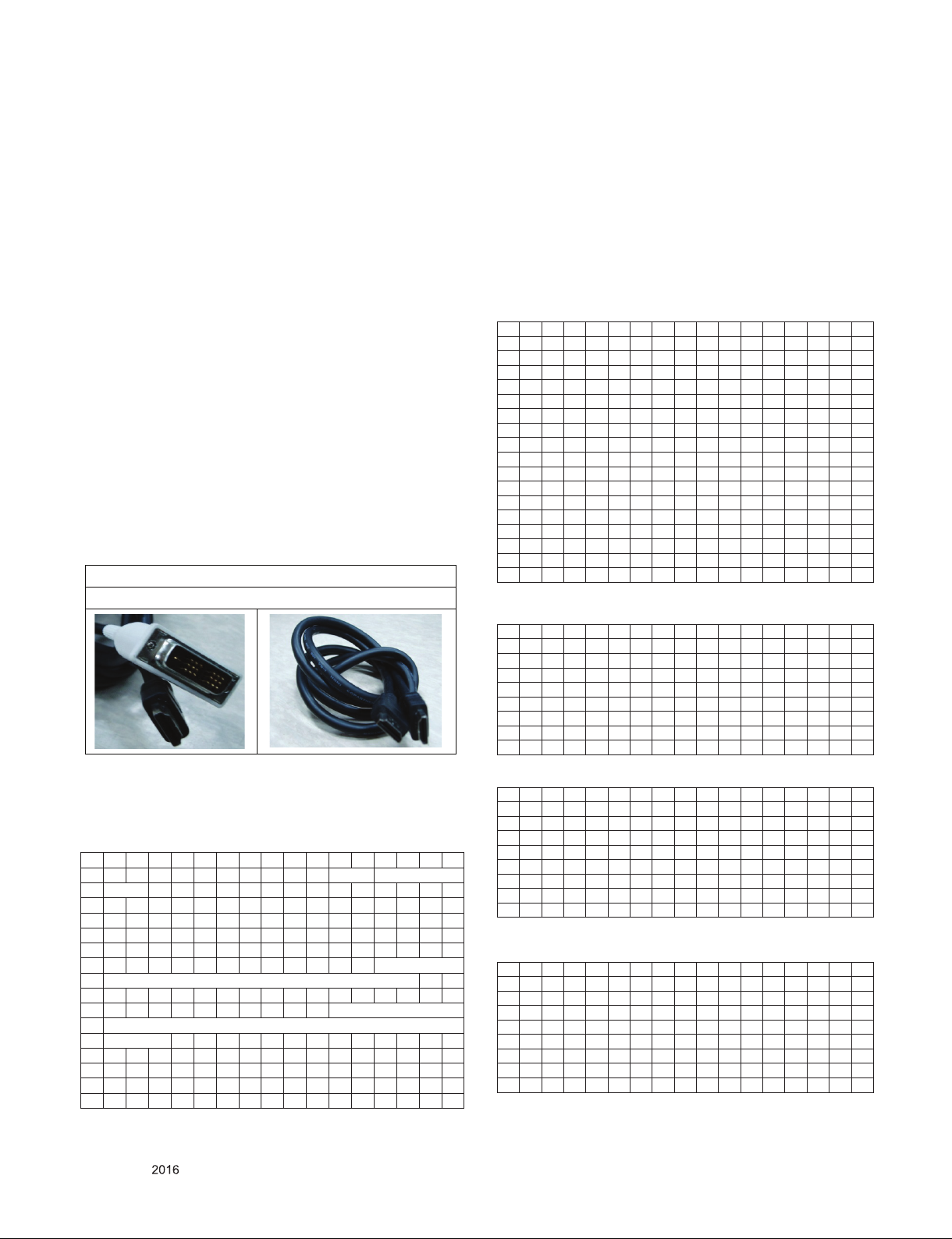
5. Manual Adjustment
DVI-D to HDMI or HDMI to HDMI
5.1. ADC adjustment is not needed because of
OTP (Auto ADC adjustment)
5.2. EDID
(The Extended Display Identification Data)
/ DDC (Display Data Channel) download
5.2.1. Overview
It is a VESA regulation. A PC or a MNT will display an optimal
resolution through information sharing without any necessity of
user input. It is a realization of “Plug and Play”.
5.2.2. Equipment
▪ Since embedded EDID data is used, EDID download JIG,
HDMI cable and D-sub cable are not need.
▪ Adjust remocon
5.2.3. Download method
(1) Press Adj. key on the Adjust remocon, then select “12.EDID
D/L”.
By pressing Enter key, enter EDID D/L menu
(2) Select [Start] button by pressing Enter key, HDMI1 / HDMI2
/ HDMI3 / HDMI4 are Writing and display OK or NG.
For HDMI EDID
ⓐ Product ID
ⓑ Serial No: Controlled on production line.
ⓒ Month, Year: Controlled on production line:
ex) Monthly : ‘01’ -> ‘01’
Year : ‘2016’ -> ‘1A'
ⓓ Model Name(Hex): LGTV
ⓔ Checksum(LG TV): Changeable by total EDID data.
ⓕ Vendor Specific(HDMI)
5.2.4.1. EDID
# DTS HDMI1 (C/S: A0,E5)_6G_UHD Deep Color ON
EDID Block 0, Bytes 0-127
0 1 2 3 4 5 6 7 8 9 A B C D E F
0 00 FF FF FF FF FF FF 00 1E 6D 01 00 01 01 01 01
10 01 19 01 03 80 A0 5A 78 0A EE 91 A3 54 4C 99 26
20 0F 50 54 A1 08 00 31 40 45 40 61 40 71 40 81 80
30 01 01 01 01 01 01 08 E8 00 30 F2 70 5A 80 B0 58
40 8A 00 40 84 63 00 00 1E 02 3A 80 18 71 38 2D 40
50 58 2C 45 00 40 84 63 00 00 1E 00 00 00 FD 00 3A
60 3E 1E 88 3C 00 0A 20 20 20 20 20 20 00 00 00 FC
70 00 4C 47 20 54 56 0A 20 20 20 20 20 20 20 01 A0
0 1 2 3 4 5 6 7 8 9 A B C D E F
0 02 03 4C F1 50 90 22 20 05 04 03 02 01 61 5D 5E
10 5F 66 62 63 64 29 3D 06 C0 15 07 50 09 57 07 7C
20 03 0C 00 10 00 B8 3C 20 C0 8E 01 02 03 04 01 4F
30 00 FE 08 10 06 10 18 10 28 10 38 10 67 D8 5D C4
40 01 78 80 03 E3 05 C0 00 E3 0F 00 11 66 21 50 B0
50 51 00 1B 30 40 70 36 00 40 84 63 00 00 1E 01 1D
60 00 72 51 D0 1E 20 6E 28 55 00 40 84 63 00 00 1E
70 00 00 00 00 00 00 00 00 00 00 00 00 00 00 00 E5
# DTS HDMI1 (C/S: E6 72)_3G_UHD Deep Color OFF
EDID Block 0, Bytes 0-127
0 1 2 3 4 5 6 7 8 9 A B C D E F
0 00 FF FF FF FF FF FF 00 1E 6D 01 00 01 01 01 01
10 01 19 01 03 80 A0 5A 78 0A EE 91 A3 54 4C 99 26
20 0F 50 54 A1 08 00 31 40 45 40 61 40 71 40 81 80
30 01 01 01 01 01 01 02 3A 80 18 71 38 2D 40 58 2C
40 45 00 40 84 63 00 00 1E 66 21 50 B0 51 00 1B 30
50 40 70 36 00 40 84 63 00 00 1E 00 00 00 FD 00 3A
60 3E 1E 53 10 00 0A 20 20 20 20 20 20 00 00 00 FC
70 00 4C 47 20 54 56 0A 20 20 20 20 20 20 20 01 E6
5.2.4. EDID DATA
▪ Reference
- HDMI1 ~ HDMI3
- In the data of EDID, bellows may be different by Input mode
0 1 2 3 4 5 6 7 8 9 A B C D E F
00 00 FF FF FF FF FF FF 00 1E 6D a b
01 c 01 03 80 A0 5A 78 0A EE 91 A3 54 4C 99 26
02 0F 50 54 A1 8 00 31 40 45 40 61 40 71 40 81 80
03 01 01 01 01 01 01 02 3A 80 18 71 38 2D 40 58 2C
04 45 00 40 84 63 00 00 1E 66 21 50 B0 51 00 1B 30
05 40 70 36 00 40 84 63 00 00 1E 00 00 00 FD 00 3A
06 3E 1E 53 10 00 0A 20 20 20 20 20 20 d
07 d 01 e1
00 02 03 3A F1 4E 10 9F 04 13 05 14 03 02 12 20 21
01 22 15 01 29 3D 06 C0 15 07 50 f
02 f
03 f 10 28 10 E3 05 03 01 02 3A 80 18 71 38
04 2D 40 58 2C 45 00 40 84 63 00 00 1E 01 1D 80 18
05 71 1C 16 20 58 2C 25 00 40 84 63 00 00 9E 01 1D
06 00 72 51 D0 1E 20 6E 28 55 00 40 84 63 00 00 1E
07 00 00 00 00 00 00 00 00 00 00 00 00 00 00 00 e
Only for training and service purposes
EDID Block 1, Bytes 128-255
0 1 2 3 4 5 6 7 8 9 A B C D E F
0 02 03 3E F1 4E 90 22 20 05 04 03 02 01 5D 5E 5F
10 62 63 64 29 3D 06 C0 15 07 50 09 57 07 7C 03 0C
20 00 10 00 B8 3C 20 C0 8E 01 02 03 04 01 4F 00 FE
30 08 10 06 10 18 10 28 10 38 10 E3 0E 61 66 01 1D
40 80 18 71 1C 16 20 58 2C 25 00 40 84 63 00 00 9E
50 01 1D 00 72 51 D0 1E 20 6E 28 55 00 40 84 63 00
60 00 1E 00 00 00 00 00 00 00 00 00 00 00 00 00 00
70 00 00 00 00 00 00 00 00 00 00 00 00 00 00 00 72
# DTS HDMI2 (C/S: A0,D5)_6G_UHD Deep Color ON
EDID Block 0, Bytes 0-127
0 1 2 3 4 5 6 7 8 9 A B C D E F
0 00 FF FF FF FF FF FF 00 1E 6D 01 00 01 01 01 01
10 01 19 01 03 80 A0 5A 78 0A EE 91 A3 54 4C 99 26
20 0F 50 54 A1 08 00 31 40 45 40 61 40 71 40 81 80
30 01 01 01 01 01 01 08 E8 00 30 F2 70 5A 80 B0 58
40 8A 00 40 84 63 00 00 1E 02 3A 80 18 71 38 2D 40
50 58 2C 45 00 40 84 63 00 00 1E 00 00 00 FD 00 3A
60 3E 1E 88 3C 00 0A 20 20 20 20 20 20 00 00 00 FC
70 00 4C 47 20 54 56 0A 20 20 20 20 20 20 20 01 A0
- 17 -
LGE Internal Use OnlyCopyright © LG Electronics. Inc. All rights reserved.

0 1 2 3 4 5 6 7 8 9 A B C D E F
0 02 03 4C F1 50 90 22 20 05 04 03 02 01 61 5D 5E
10 5F 66 62 63 64 29 3D 06 C0 15 07 50 09 57 07 7C
20 03 0C 00 20 00 B8 3C 20 C0 8E 01 02 03 04 01 4F
30 00 FE 08 10 06 10 18 10 28 10 38 10 67 D8 5D C4
40 01 78 80 03 E3 05 C0 00 E3 0F 00 11 66 21 50 B0
50 51 00 1B 30 40 70 36 00 40 84 63 00 00 1E 01 1D
60 00 72 51 D0 1E 20 6E 28 55 00 40 84 63 00 00 1E
70 00 00 00 00 00 00 00 00 00 00 00 00 00 00 00 D5
# DTS HDMI2 (C/S: E6 62)_3G_UHD Deep Color OFF
EDID Block 0, Bytes 0-127
0 1 2 3 4 5 6 7 8 9 A B C D E F
0 00 FF FF FF FF FF FF 00 1E 6D 01 00 01 01 01 01
10 01 19 01 03 80 A0 5A 78 0A EE 91 A3 54 4C 99 26
20 0F 50 54 A1 08 00 31 40 45 40 61 40 71 40 81 80
30 01 01 01 01 01 01 02 3A 80 18 71 38 2D 40 58 2C
40 45 00 40 84 63 00 00 1E 66 21 50 B0 51 00 1B 30
50 40 70 36 00 40 84 63 00 00 1E 00 00 00 FD 00 3A
60 3E 1E 53 10 00 0A 20 20 20 20 20 20 00 00 00 FC
70 00 4C 47 20 54 56 0A 20 20 20 20 20 20 20 01 E6
EDID Block 1, Bytes 128-255
0 1 2 3 4 5 6 7 8 9 A B C D E F
0 02 03 3E F1 4E 90 22 20 05 04 03 02 01 5D 5E 5F
10 62 63 64 29 3D 06 C0 15 07 50 09 57 07 7C 03 0C
20 00 20 00 B8 3C 20 C0 8E 01 02 03 04 01 4F 00 FE
30 08 10 06 10 18 10 28 10 38 10 E3 0E 61 66 01 1D
40 80 18 71 1C 16 20 58 2C 25 00 40 84 63 00 00 9E
50 01 1D 00 72 51 D0 1E 20 6E 28 55 00 40 84 63 00
60 00 1E 00 00 00 00 00 00 00 00 00 00 00 00 00 00
70 00 00 00 00 00 00 00 00 00 00 00 00 00 00 00 62
# DTS HDMI3 (C/S: E6 52)
EDID Block 0, Bytes 0-127
0 1 2 3 4 5 6 7 8 9 A B C D E F
0 00 FF FF FF FF FF FF 00 1E 6D 01 00 01 01 01 01
10 01 19 01 03 80 A0 5A 78 0A EE 91 A3 54 4C 99 26
20 0F 50 54 A1 08 00 31 40 45 40 61 40 71 40 81 80
30 01 01 01 01 01 01 02 3A 80 18 71 38 2D 40 58 2C
40 45 00 40 84 63 00 00 1E 66 21 50 B0 51 00 1B 30
50 40 70 36 00 40 84 63 00 00 1E 00 00 00 FD 00 3A
60 3E 1E 53 10 00 0A 20 20 20 20 20 20 00 00 00 FC
70 00 4C 47 20 54 56 0A 20 20 20 20 20 20 20 01 E6
EDID Block 1, Bytes 128-255
0 1 2 3 4 5 6 7 8 9 A B C D E F
0 02 03 3E F1 4E 90 22 20 05 04 03 02 01 5D 5E 5F
10 62 63 64 29 3D 06 C0 15 07 50 09 57 07 7C 03 0C
20 00 30 00 B8 3C 20 C0 8E 01 02 03 04 01 4F 00 FE
30 08 10 06 10 18 10 28 10 38 10 E3 0E 61 66 01 1D
40 80 18 71 1C 16 20 58 2C 25 00 40 84 63 00 00 9E
50 01 1D 00 72 51 D0 1E 20 6E 28 55 00 40 84 63 00
60 00 1E 00 00 00 00 00 00 00 00 00 00 00 00 00 00
70 00 00 00 00 00 00 00 00 00 00 00 00 00 00 00 52
# DTS HDMI1 (C/S: A0,F3)_6G_2D ONLY_UHD Deep Color
ON
0 1 2 3 4 5 6 7 8 9 A B C D E F
0 00 FF FF FF FF FF FF 00 1E 6D 01 00 01 01 01 01
10 01 19 01 03 80 A0 5A 78 0A EE 91 A3 54 4C 99 26
20 0F 50 54 A1 08 00 31 40 45 40 61 40 71 40 81 80
30 01 01 01 01 01 01 08 E8 00 30 F2 70 5A 80 B0 58
40 8A 00 40 84 63 00 00 1E 02 3A 80 18 71 38 2D 40
50 58 2C 45 00 40 84 63 00 00 1E 00 00 00 FD 00 3A
60 3E 1E 88 3C 00 0A 20 20 20 20 20 20 00 00 00 FC
70 00 4C 47 20 54 56 0A 20 20 20 20 20 20 20 01 A0
0 1 2 3 4 5 6 7 8 9 A B C D E F
0 02 03 3E F1 50 90 22 20 05 04 03 02 01 61 5D 5E
10 5F 66 62 63 64 2C 3D 06 C0 15 07 50 09 57 07 6E
20 03 0C 00 10 00 B8 3C 20 00 80 01 02 03 04 67 D8
30 5D C4 01 78 80 03 E3 05 C0 00 E3 0F 00 11 66 21
40 50 B0 51 00 1B 30 40 70 36 00 40 84 63 00 00 1E
50 01 1D 00 72 51 D0 1E 20 6E 28 55 00 40 84 63 00
60 00 1E 00 00 00 00 00 00 00 00 00 00 00 00 00 00
70 00 00 00 00 00 00 00 00 00 00 00 00 00 00 00 F3
# DTS HDMI2 (C/S: A0,E3)_6G_2D ONLY_UHD Deep Color
ON
0 1 2 3 4 5 6 7 8 9 A B C D E F
0 00 FF FF FF FF FF FF 00 1E 6D 01 00 01 01 01 01
10 01 19 01 03 80 A0 5A 78 0A EE 91 A3 54 4C 99 26
20 0F 50 54 A1 08 00 31 40 45 40 61 40 71 40 81 80
30 01 01 01 01 01 01 08 E8 00 30 F2 70 5A 80 B0 58
40 8A 00 40 84 63 00 00 1E 02 3A 80 18 71 38 2D 40
50 58 2C 45 00 40 84 63 00 00 1E 00 00 00 FD 00 3A
60 3E 1E 88 3C 00 0A 20 20 20 20 20 20 00 00 00 FC
70 00 4C 47 20 54 56 0A 20 20 20 20 20 20 20 01 A0
0 1 2 3 4 5 6 7 8 9 A B C D E F
0 02 03 3E F1 50 90 22 20 05 04 03 02 01 61 5D 5E
10 5F 66 62 63 64 2C 3D 06 C0 15 07 50 09 57 07 6E
20 03 0C 00 20 00 B8 3C 20 00 80 01 02 03 04 67 D8
30 5D C4 01 78 80 03 E3 05 C0 00 E3 0F 00 11 66 21
40 50 B0 51 00 1B 30 40 70 36 00 40 84 63 00 00 1E
50 01 1D 00 72 51 D0 1E 20 6E 28 55 00 40 84 63 00
60 00 1E 00 00 00 00 00 00 00 00 00 00 00 00 00 00
70 00 00 00 00 00 00 00 00 00 00 00 00 00 00 00 E3
# DTS HDMI1 (C/S: E6,80)_3G_2D ONLY_UHD Deep Color
OFF
0 1 2 3 4 5 6 7 8 9 A B C D E F
0 00 FF FF FF FF FF FF 00 1E 6D 01 00 01 01 01 01
10 01 19 01 03 80 A0 5A 78 0A EE 91 A3 54 4C 99 26
20 0F 50 54 A1 08 00 31 40 45 40 61 40 71 40 81 80
30 01 01 01 01 01 01 02 3A 80 18 71 38 2D 40 58 2C
40 45 00 40 84 63 00 00 1E 66 21 50 B0 51 00 1B 30
50 40 70 36 00 40 84 63 00 00 1E 00 00 00 FD 00 3A
60 3E 1E 53 10 00 0A 20 20 20 20 20 20 00 00 00 FC
70 00 4C 47 20 54 56 0A 20 20 20 20 20 20 20 01 E6
0 1 2 3 4 5 6 7 8 9 A B C D E F
0 02 03 30 F1 4E 90 22 20 05 04 03 02 01 5D 5E 5F
10 62 63 64 2C 3D 06 C0 15 07 50 09 57 07 6E 03 0C
20 00 10 00 B8 3C 20 00 80 01 02 03 04 E3 0E 61 66
30 01 1D 80 18 71 1C 16 20 58 2C 25 00 40 84 63 00
40 00 9E 01 1D 00 72 51 D0 1E 20 6E 28 55 00 40 84
50 63 00 00 1E 00 00 00 00 00 00 00 00 00 00 00 00
60 00 00 00 00 00 00 00 00 00 00 00 00 00 00 00 00
70 00 00 00 00 00 00 00 00 00 00 00 00 00 00 00 80
Only for training and service purposes
- 18 -
LGE Internal Use OnlyCopyright © LG Electronics. Inc. All rights reserved.
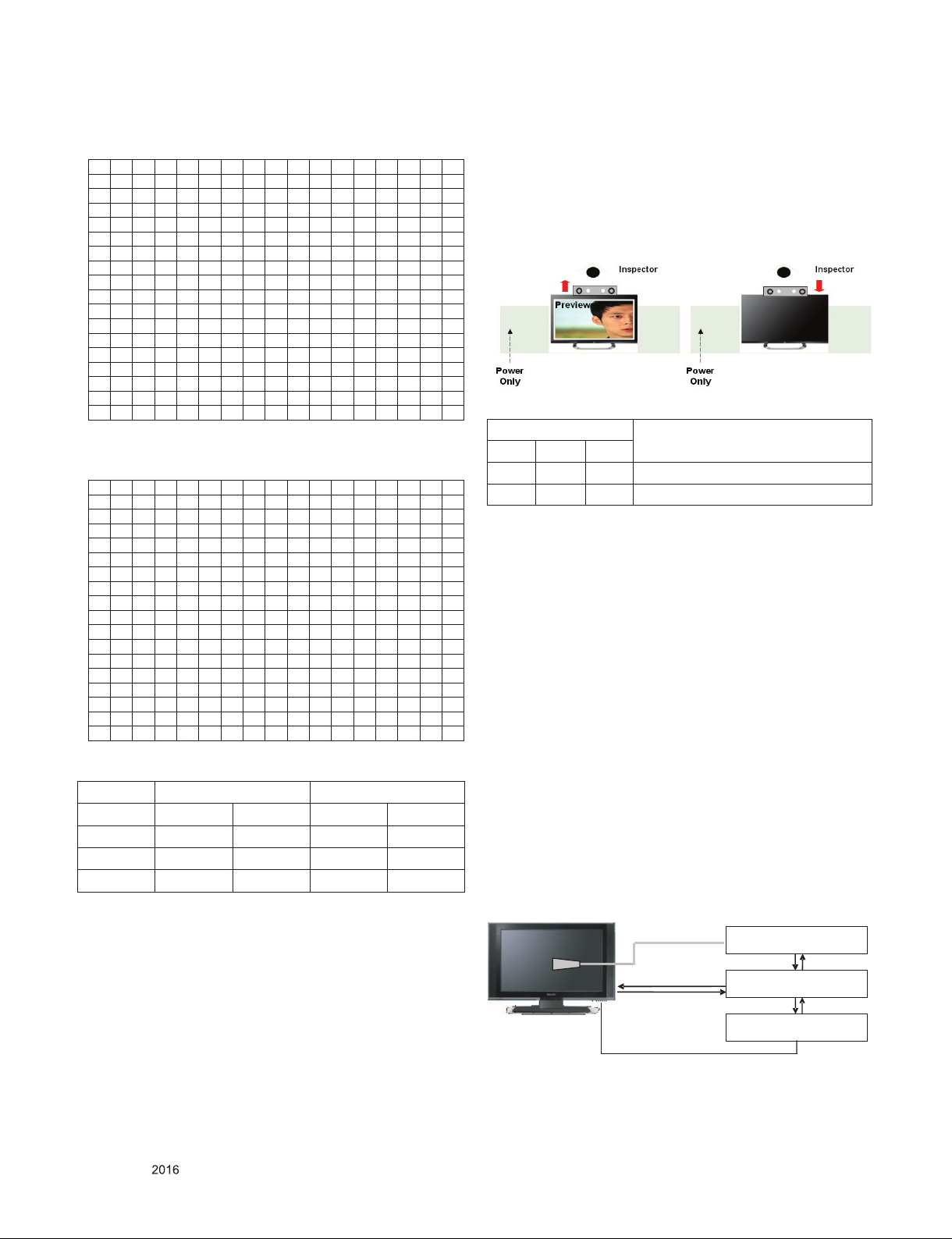
# DTS HDMI2 (C/S: E6,70)_3G_2D ONLY_UHD Deep Color
* If TV internal pattern is used, not needed
OFF
0 1 2 3 4 5 6 7 8 9 A B C D E F
0 00 FF FF FF FF FF FF 00 1E 6D 01 00 01 01 01 01
10 01 19 01 03 80 A0 5A 78 0A EE 91 A3 54 4C 99 26
20 0F 50 54 A1 08 00 31 40 45 40 61 40 71 40 81 80
30 01 01 01 01 01 01 02 3A 80 18 71 38 2D 40 58 2C
40 45 00 40 84 63 00 00 1E 66 21 50 B0 51 00 1B 30
50 40 70 36 00 40 84 63 00 00 1E 00 00 00 FD 00 3A
60 3E 1E 53 10 00 0A 20 20 20 20 20 20 00 00 00 FC
70 00 4C 47 20 54 56 0A 20 20 20 20 20 20 20 01 E6
0 1 2 3 4 5 6 7 8 9 A B C D E F
0 02 03 30 F1 4E 90 22 20 05 04 03 02 01 5D 5E 5F
10 62 63 64 2C 3D 06 C0 15 07 50 09 57 07 6E 03 0C
20 00 20 00 B8 3C 20 00 80 01 02 03 04 E3 0E 61 66
30 01 1D 80 18 71 1C 16 20 58 2C 25 00 40 84 63 00
40 00 9E 01 1D 00 72 51 D0 1E 20 6E 28 55 00 40 84
50 63 00 00 1E 00 00 00 00 00 00 00 00 00 00 00 00
60 00 00 00 00 00 00 00 00 00 00 00 00 00 00 00 00
70 00 00 00 00 00 00 00 00 00 00 00 00 00 00 00 70
# DTS HDMI3 (C/S: E6,60)_3G_2D ONLY_UHD Deep Color
OFF
0 1 2 3 4 5 6 7 8 9 A B C D E F
0 00 FF FF FF FF FF FF 00 1E 6D 01 00 01 01 01 01
10 01 19 01 03 80 A0 5A 78 0A EE 91 A3 54 4C 99 26
20 0F 50 54 A1 08 00 31 40 45 40 61 40 71 40 81 80
30 01 01 01 01 01 01 02 3A 80 18 71 38 2D 40 58 2C
40 45 00 40 84 63 00 00 1E 66 21 50 B0 51 00 1B 30
50 40 70 36 00 40 84 63 00 00 1E 00 00 00 FD 00 3A
60 3E 1E 53 10 00 0A 20 20 20 20 20 20 00 00 00 FC
70 00 4C 47 20 54 56 0A 20 20 20 20 20 20 20 01 E6
0 1 2 3 4 5 6 7 8 9 A B C D E F
0 02 03 30 F1 4E 90 22 20 05 04 03 02 01 5D 5E 5F
10 62 63 64 2C 3D 06 C0 15 07 50 09 57 07 6E 03 0C
20 00 30 00 B8 3C 20 00 80 01 02 03 04 E3 0E 61 66
30 01 1D 80 18 71 1C 16 20 58 2C 25 00 40 84 63 00
40 00 9E 01 1D 00 72 51 D0 1E 20 6E 28 55 00 40 84
50 63 00 00 1E 00 00 00 00 00 00 00 00 00 00 00 00
60 00 00 00 00 00 00 00 00 00 00 00 00 00 00 00 00
70 00 00 00 00 00 00 00 00 00 00 00 00 00 00 00 60
5.3. Camera Port Inspection
(1) Objective : To check how it connects between Camera and
PCBA normally, and their Function
(2) Test Method : This Inspection is available only Power-Only
Status.
1) Push Camera Up
2) Camera’s Preview picture appears on TV Set
3) Push Camera Down
(3) RS-232C Command
RS-232C COMMAND
CMD DATA ID
Explanation
Ai 00 23 Camera Function Start.
Ai 00 24 Camera Function End.
5.4. V-COM Adjust
(ONLY FOR EPI model, 43/49/55UH6600, 43/49/55UH6500)
5.4.1. Overview
▪ V-COM adj. Objective & How-it-works
- Objective: To reduce each Panel’s V-COM voltage deviation
- How-it-works: When V-COM gain in the adjust-OSD of each
SET is at default value, each SET can have flicker by each
Panel’s V-COM voltage deviation. In order to prevent flicker
of each SET, find the desired each Panel’s V-COM voltage
value.
- Adj. condition: normal temperature
1) Surrounding Temperature: 25
2) Warm-up time: About 5 Min
3) Surrounding Humidity: 20% ~ 80%
ºC
± 5
ºC
* Checksum (HDMI 1/2/3)
DTS(3D) DTS (2D)
3G 6G
HDMI1 E6/72 A0/E5 E6/80 A0/F3
HDMI2 E6/62 A0/D5 E6/70 A0/E3
HDMI3 E6/52 E6/60
Only for training and service purposes
5.4.2. Equipment
(1) Color Analyzer: CA-310 (LED Module : CH 14) or CM-H505
(2) Adj. Computer (During auto adj., RS-232C protocol is
needed)
(3) Adjust Remocon
(4) Signal : internal flicker Pattern in SET
▪ Color Analyzer Matrix should be calibrated using CS-100
5.4.3. Equipment connection MAP
Probe
RS-232C
Signal Source
- 19 -
Color Analyzer
RS-232C
Computer
RS-232C
Pattern Generator
LGE Internal Use OnlyCopyright © LG Electronics. Inc. All rights reserved.
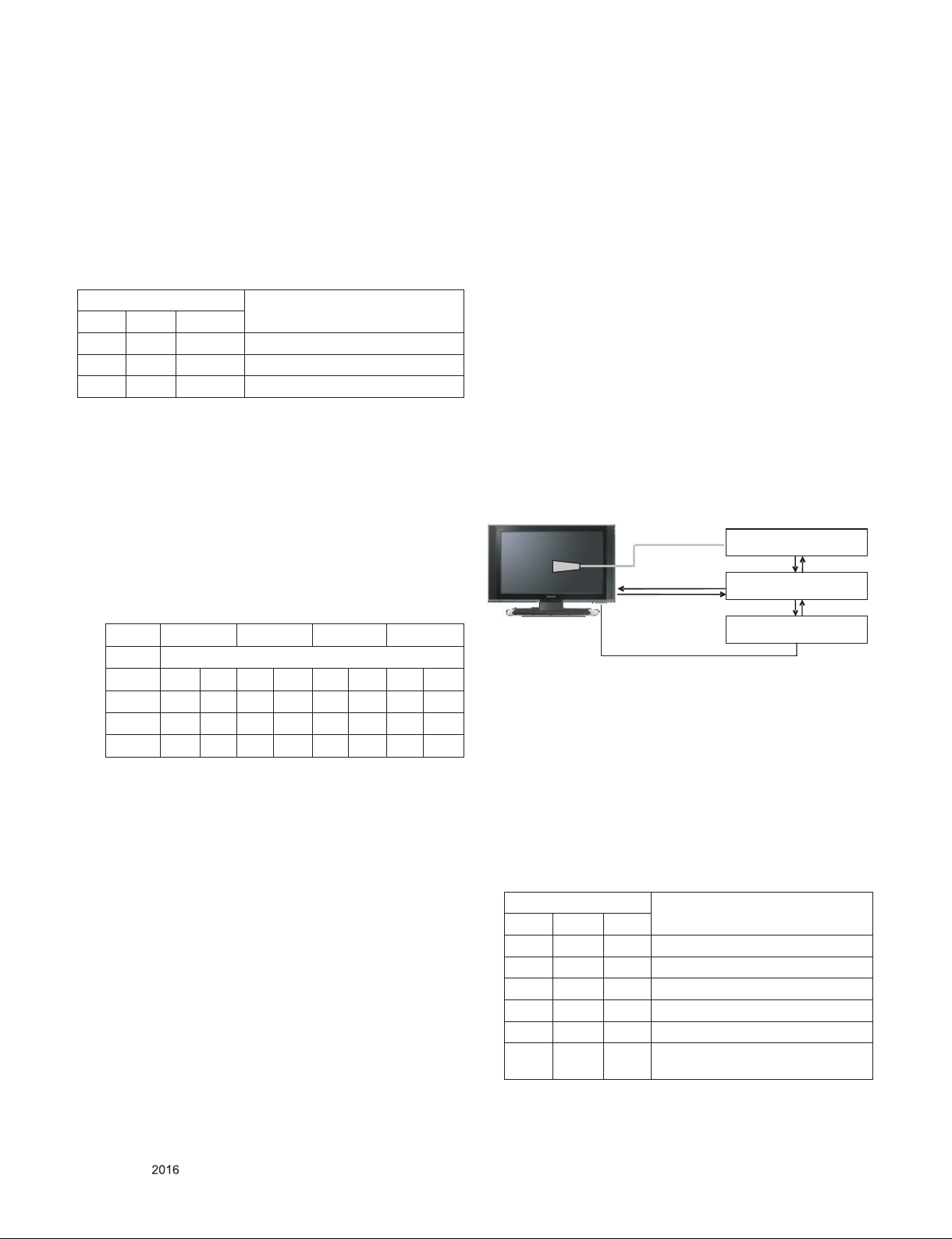
5.4.4. Adj. Command (Protocol)
* If TV internal pattern is used, not needed
<Command Format>
CMD ID DATA CR RF
- CMD: Command
- ID : Command
- Data : Command
(Ex) [Send: va 00 00\r\n]
(1) RS-232C Command used during auto-adj.
RS-232C COMMAND
CMD DATA ID
va 00 00 V-com pattern
vb 00 00 ~ FE V-com adj.(internal Flicker pattern)
wb 00 FF V-com adj. completed
Explanation
5.4.5. Adjustment method
(1) Set TV in POWER-ONLY mode using POWER ONLY key
(2) Zero calibrate probe then place it on the center of the
Display
(3) Connect Cable (RS-232C to USB)
(4) Select Model in “V-com adj. Program” and begin “V-com
adj.”
(5) When V-com adj. is complete (OK)
(6) Remove probe and RS-232C to USB cable to complete adj.
▪ V-com Adj. must begin as start command “va 00 00” , and
finish as end command “wb 00 ff”
▪ V-com adjust data
43” inch 49” inch 55” inch 65” inch
V-com Data
hex dec hex dec hex dec hex dec
Max B4 180 8B 139 85 133 AB 171
Default 96 150 6D 109 68 104 8D 141
Min 78 120 4F 79 49 73 6F 111
5.4.5.1 Manual adj. method
TBD
5.5. White Balance Adjustment
5.5.1. Overview
5.5.1.1. W/B adj. Objective & How-it-works
(1) Objective: To reduce each Panel’s W/B deviation
(2) How-it-works: When R/G/B gain in the OSD is at 192, it
means the panel is at its Full Dynamic Range. In order to
prevent saturation of Full Dynamic range and data, one of
R/G/B is fixed at 192, and the other two is lowered to find
the desired value.
(3) Adj. condition: normal temperature
- Surrounding Temperature: 25±5 °C
- Warm-up time: About 5 Min
- Surrounding Humidity: 20% ~ 80%
5.5.2. Equipment
(1) Color Analyzer: CA-210 (LED Module : CH 14)
(2) Adj. Computer (During auto adj., RS-232C protocol is
needed)
(3) Adjust Remocon
(4) Video Signal Generator MSPG-925F 720p/204-Gray
(Model: 217, Pattern: 49)
※ Color Analyzer Matrix should be calibrated using CS-1000
5.5.3. Equipment connection MAP
Color Analyzer
Probe
RS-232C
Pattern Generator
Signal Source
5.5.4. Adj. Command (Protocol)
<Command Format>
START 6E A 50 A LEN A 03 A CMD A 00 A VAL A CS A STOP
- LEN: Number of Data Byte to be sent
- CMD : Command
- VAL : FOS Data value
- CS : Checksum of sent data
- A : Acknowledge
(Ex) [Send: JA_00_DD] / [Ack: A_00_okDDX]
RS-232C
Computer
RS-232C
Only for training and service purposes
- 20 -
(1) RS-232C Command used during auto-adj.
RS-232C COMMAND
CMD DATA ID
wb 00 00 Begin White Balance adj.
wb 00 10 Gain adj.(internal white pattern)
wb 00 1f Gain adj. completed
wb 00 20 Offset adj.(internal white pattern)
wb 00 2f Offset adj. completed
wb 00 ff End White Balance adj.
(internal pattern disappears )
Explanation
LGE Internal Use OnlyCopyright © LG Electronics. Inc. All rights reserved.
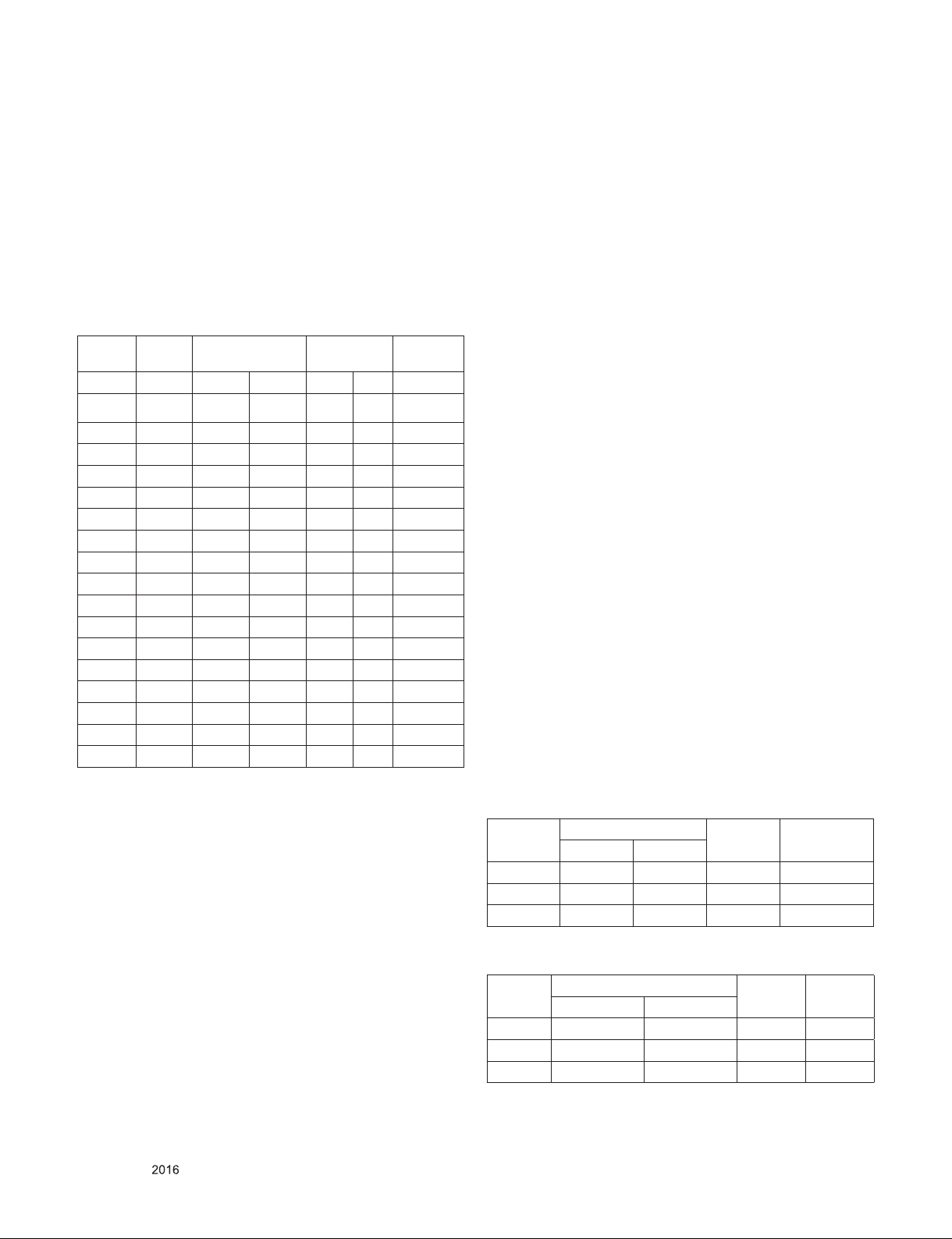
(Ex) wb 00 00 -> Begin white balance auto-adj.
wb 00 10 -> Gain adj.
ja 00 ff -> Adj. data
jb 00 c0
...
...
wb 00 1f -> Gain adj. complete
* (wb 00 20(start), wb 00 2f(endc)) -> Off-set adj.
wb 00 ff -> End white balance auto adj.
(2) Adjustment Map
Applied Model : ALL MODELS
Adj.
item
Cool R Gain j g 00 C0 TBD
Command
(lower caseASCII)
CMD1 CMD2 MIN MAX
Data Range
(Hex.)
Default
(Decimal)
5.5.5.2. Manual adj. method
(1) Set TV in Adj. mode using POWER ON
(2) Zero Calibrate the probe of Color Analyzer, then place it on
the center of LCD module within 10cm of the surface..
(3) Press ADJ key -> EZ adjust using adj. R/C -> 7. White-
Balance then press the cursor to the right (KEY►).
(When KEY(►) is pressed 216 Gray internal pattern will be
displayed)
(4) One of R Gain / G Gain / B Gain should be fixed at 192,
and the rest will be lowered to meet the desired value.
(5) Adj. is performed in COOL, MEDIUM, WARM 3 modes of
color temperature.
** G-fix adjustment
Adjust modes (Cool), Fix the G gain to 172 (default data) and
change the others (G/B Gain ).
Adjust two modes(Medium / Warm), Fix the one of R/G/B gain
to 192 (default data) and decrease the others.
G Gain j h 00 C0 TBD
B Gain j i 00 C0 TBD
R Cut TBD
G Cut TBD
B Cut TBD
Medium R Gain j a 00 C0 TBD
G Gain j b 00 C0 TBD
B Gain j c 00 C0 TBD
R Cut TBD
G Cut TBD
B Cut TBD
Warm R Gain j d 00 C0 TBD
G Gain j e 00 C0 TBD
B Gain j f 00 C0 TBD
R Cut TBD
G Cut TBD
5.5.5. Adjustment method
5.5.5.1. Auto WB calibration
(1) Set TV in adj. mode using POWER ONNY key
(2) Zero calibrate probe then place it on the center of the
Display
(3) Connect Cable (RS-232C to USB)
(4) Select mode in adj. Program and begin adj.
(5) When adj. is complete (OK Sign), check adj. status pre
mode(Warm, Medium, Cool)
(6) Remove probe and RS-232C to USB cable to complete adj.
▪ W/B Adj. must begin as start command “wb 00 00” , and
finish as end command “wb 00 ff”, and Adj. offset if need
▪ If internal pattern is not available, use RF input. In EZ Adj.
menu 7.White Balance, you can select one of 2 Test-pattern:
ON, OFF. Default is inner(ON). By selecting OFF, you can
adjust using RF signal in 216 Gray pattern.
▪ Adj. condition and cautionary items
(1) Lighting condition in surrounding area
Surrounding lighting should be lower 10 lux. Try to isolate
adj. area into dark surrounding.
(2) Probe location
- LCD : Color Analyzer (CA-210) probe should be within
10cm and perpendicular of the module surface
(80°~ 100°)
(3) Aging time
- After Aging Start, Keep the Power ON status during 5
Minutes.
- In case of LCD, Back-light on should be checked using no
signal or Full-white pattern.
5.5.6. Reference (White Balance Adj. coordinate and
color temperature)
▪ Luminance: 206 Gray
▪ Standard color coordinate and temperature using CS-1000
(over 26 inch)
Mode
Cool 0.271 0.270 13,000K 0.0000
Medium 0.283 0.289 9,300K 0.0000
Warm 0.313 0.329 6,500K 0.0000
▪ Standard color coordinate and temperature using CA-210
(CH 14)
Mode
Cool 0.271±0.002 0.270±0.002 13000K 0.0000
Medium 0.286±0.002 0.289±0.002 9300K 0.0000
Warm 0.313±0.002 0.329±0.002 6500K 0.0000
Coordinate
X Y
Coordinate
X Y
Temp △uv
Temp △uv
Only for training and service purposes
- 21 -
LGE Internal Use OnlyCopyright © LG Electronics. Inc. All rights reserved.
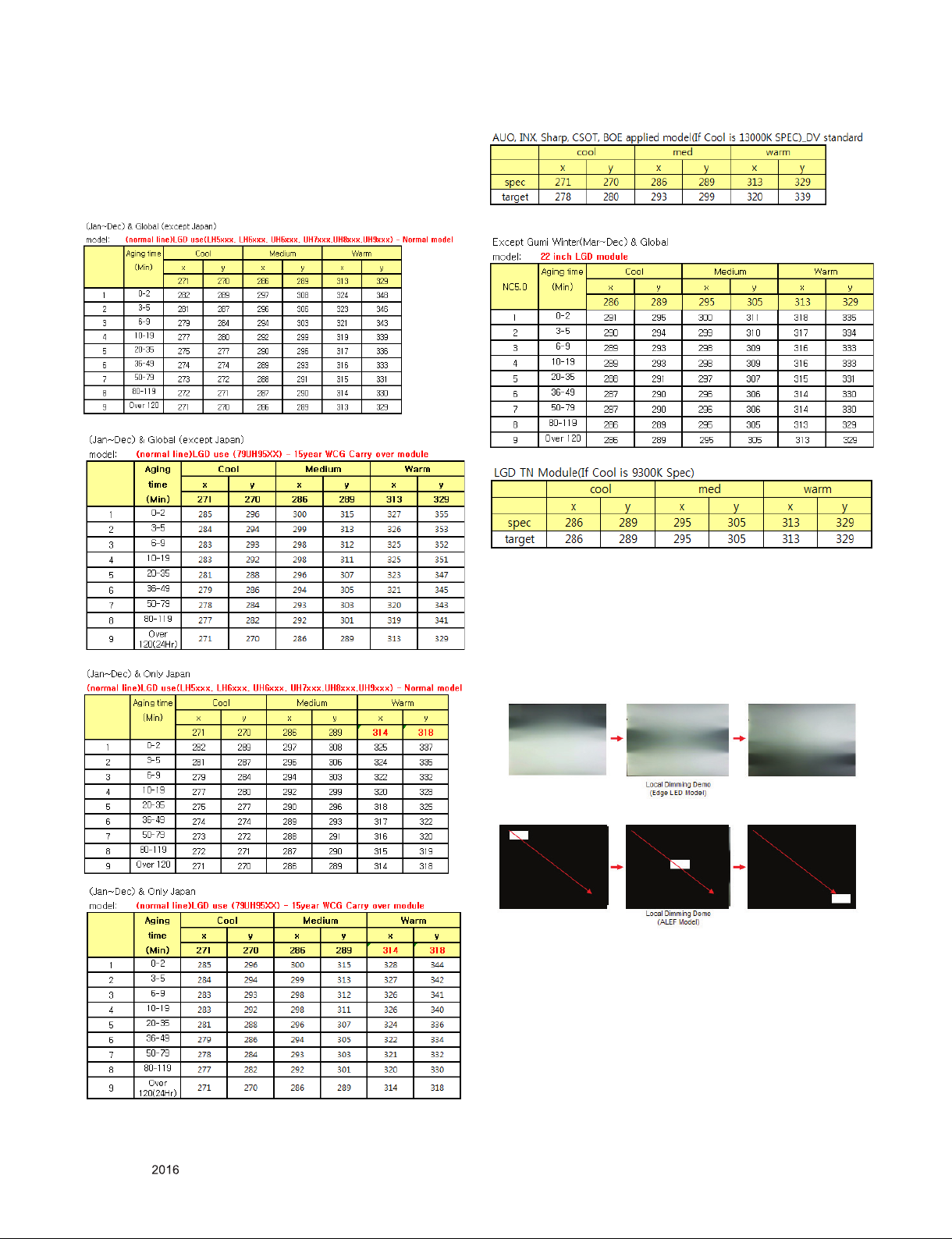
5.5.7. EDGE & IOL LED White balance table
▪ Edge & ALEF LED module change color coordinate because
of aging time
▪ apply under the color coordinate table, for compensated
aging time
5.6. Local Dimming Function Check
(Step 1) Turn on TV
(Step 2) At the Local Dimming mode, module Edge Backlight
moving right to left
Back light of IOP module moving
(Step 3) confirm the Local Dimming mode
(Step 4) Press “exit” Key
Only for training and service purposes
- 22 -
LGE Internal Use OnlyCopyright © LG Electronics. Inc. All rights reserved.
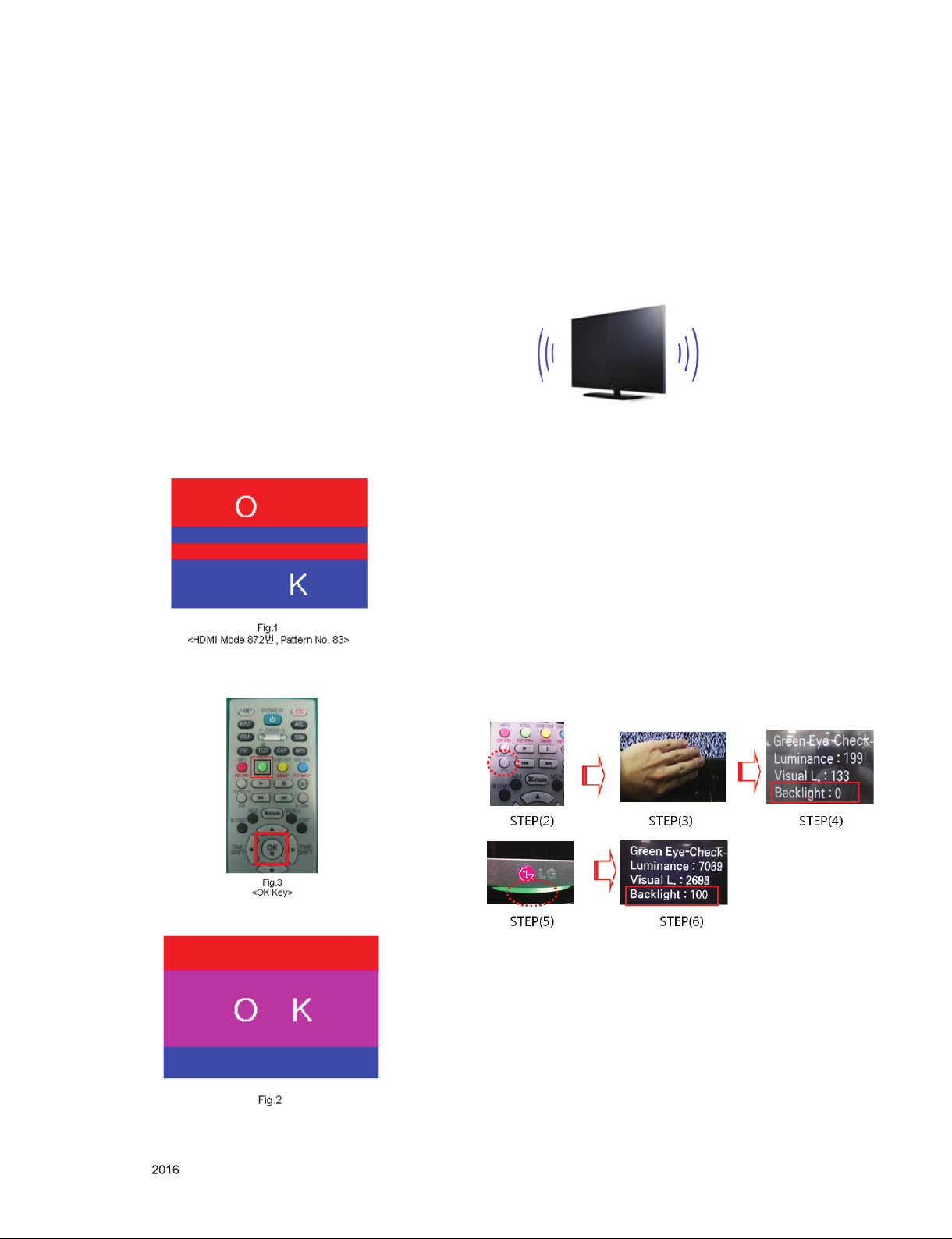
5.7. Magic Motion Remocon test
- Equipment : RF Remocon for test, IR-KEY-Code Remocon
for test
- You must confirm the battery power of RF-Remocon before
test
(recommend that change the battery per every lot)
- Sequence (test)
a) if you select the ‘start key(OK)’ on the controller, you can
pairing with the TV SET.
b) You can check the cursor on the TV Screen, when select
the ‘OK Key’ on the controller
c) You must remove the pairing with the TV Set by select
‘Mute + OK Key’ on the controller
5.8. 3D function test
(Pattern Generator MSHG-600, MSPG-6100 [SUPPORT
HDMI1.4])
* HDMI mode NO. 872 , pattern No.83
5.9 HDMI ARC Function Inspection
5.9.1. Test equipment
- Optic Receiver Speaker
- MSHG-600 (SW: 1220 ↑)
- HDMI Cable (for 1.4 version)
5.9.2. Test method
(1) Insert the HDMI Cable to the HDMI ARC port from the
master equipment (HDMI2)
(2) Check the sound from the TV Set
(1) Please input 3D test pattern like below (HDMI mode NO.
872 , pattern No.83)
(2) When 3D OSD appear automatically , then select green
button
(3) Check the Sound from the Speaker or using AV & Optic
TEST program (It’s connected to MSHG-600)
5.10. EYE-Q Green Function Inspection
(Step 1) Turn on the TV.
(Step 2) Press 'EYE button' on the adjustment remote-
controller.
(Step 3) Cover 'Eye Q sensor' on the front of set with your
hands, hold it for 6 seconds.
(Step 4) Check "the Sensor Data" on the screen, make certain
that Data is below 10. If Data isn’t below 10 in 6
seconds, Eye Q sensor would be bad. You should
change Eye Q sensor.
(Step 5) Uncover your hands from Eye Q sensor, hold it for 6
seconds.
(Step 6) Check "Back Light(xxx)" on the screen, check data
increase . You should change Eye Q sensor
(3) Don’t wear a 3D Glasses, Check the picture like below
Only for training and service purposes
5.11. Ship-out mode check (In-stop)
▪ After final inspection, press In-Stop key of the Adj. R/C and
check that the unit goes to Stand-by mode.
- 23 -
LGE Internal Use OnlyCopyright © LG Electronics. Inc. All rights reserved.
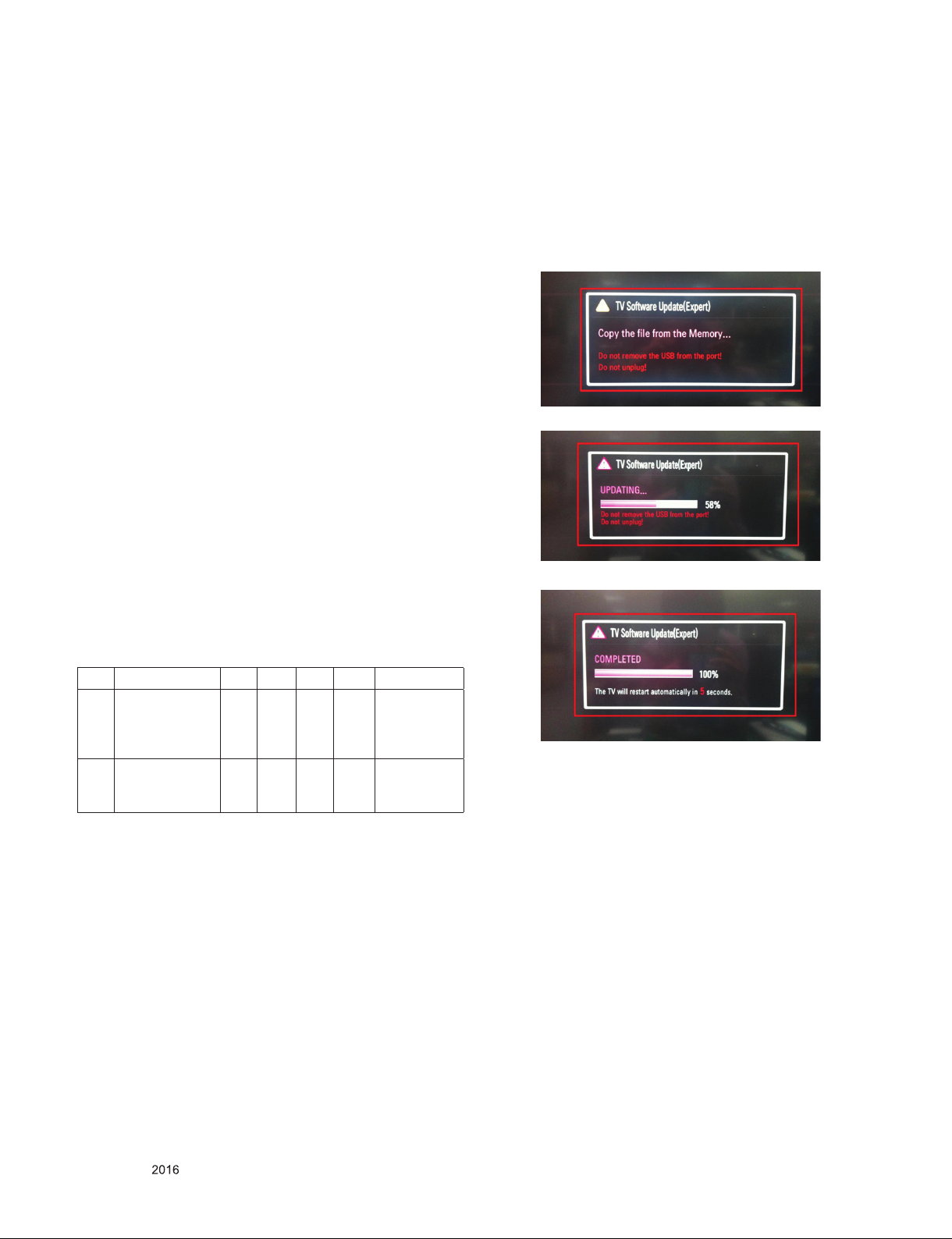
6. GND and Internal Pressure check
6.1. Method
(1) GND & Internal Pressure auto-check preparation
- Check that Power Cord is fully inserted to the SET. (If
loose, re-insert)
(2) Perform GND & Internal Pressure auto-check
- Unit fully inserted Power cord, Antenna cable and A/V
arrive to the auto-check process.
- Connect D-terminal to AV JACK TESTER
- Auto CONTROLLER(GWS103-4) ON
- Perform GND TEST
- If NG, Buzzer will sound to inform the operator.
- If OK, changeover to I/P check automatically.
(Remove CORD, A/V form AV JACK BOX)
- Perform I/P test
- If NG, Buzzer will sound to inform the operator.
- If OK, Good lamp will lit up and the stopper will allow the
pallet to move on to next process.
6.2. Checkpoint
(1) Test voltage
- GND: 1.5KV/min at 100mA
- SIGNAL: 3KV/min at 100mA
(2) TEST time: 1 second
(3) TEST POINT
- GND Test = POWER CORD GND and SIGNAL CABLE
GND.
- Hi-pot Test = POWER CORD GND and LIVE & NEUTRAL.
(4) LEAKAGE CURRENT: At 0.5mArms
8. USB S/W Download
(optional, Service only)
(1) Put the USB Stick to the USB socket
(2) Automatically detecting update file in USB Stick
- If your downloaded program version in USB Stick is lower
than that of TV set, it didn’t work. Otherwise USB data is
automatically detected.
(3) Show the message “Copying files from memory”
(4) Updating is staring
(5) Updating Completed, The TV will restart automatically
7. AUDIO output check
No Item Min Typ Max Unit Remark
1 Audio practical
max Output, L/R
(Distortion=10%
max Output)
2
Speaker
(8Ω Impedance)
*Measurement condition:
(1) RF input: Mono, 1KHz sine wave signal, 100% Modulation
(2) CVBS, Component: 1KHz sine wave signal (0.4Vrms)
(3) RGB PC: 1KHz sine wave signal (0.7Vrms)
10.0
12.0
8.10
10.8WVrms
10 12 W EQ On
EQ Off
AVL Off
Clear Voice Off
AVL On
Clear Voice On
(6) If your TV is turned on, check your updated version and
Tool option.
* If downloading version is more high than your TV have, TV
can lost all channel data. In this case, you have to channel
recover. If all channel data is cleared, you didn’t have a DTV/
ATV test on production line.
* After downloading, TOOL OPTION setting is needed again.
(1) Push "IN-START" key in service remote controller.
(2) Select "Tool Option 1" and Push “OK” button.
(3) Punch in the number. (Each model has their number.)
Only for training and service purposes
- 24 -
LGE Internal Use OnlyCopyright © LG Electronics. Inc. All rights reserved.
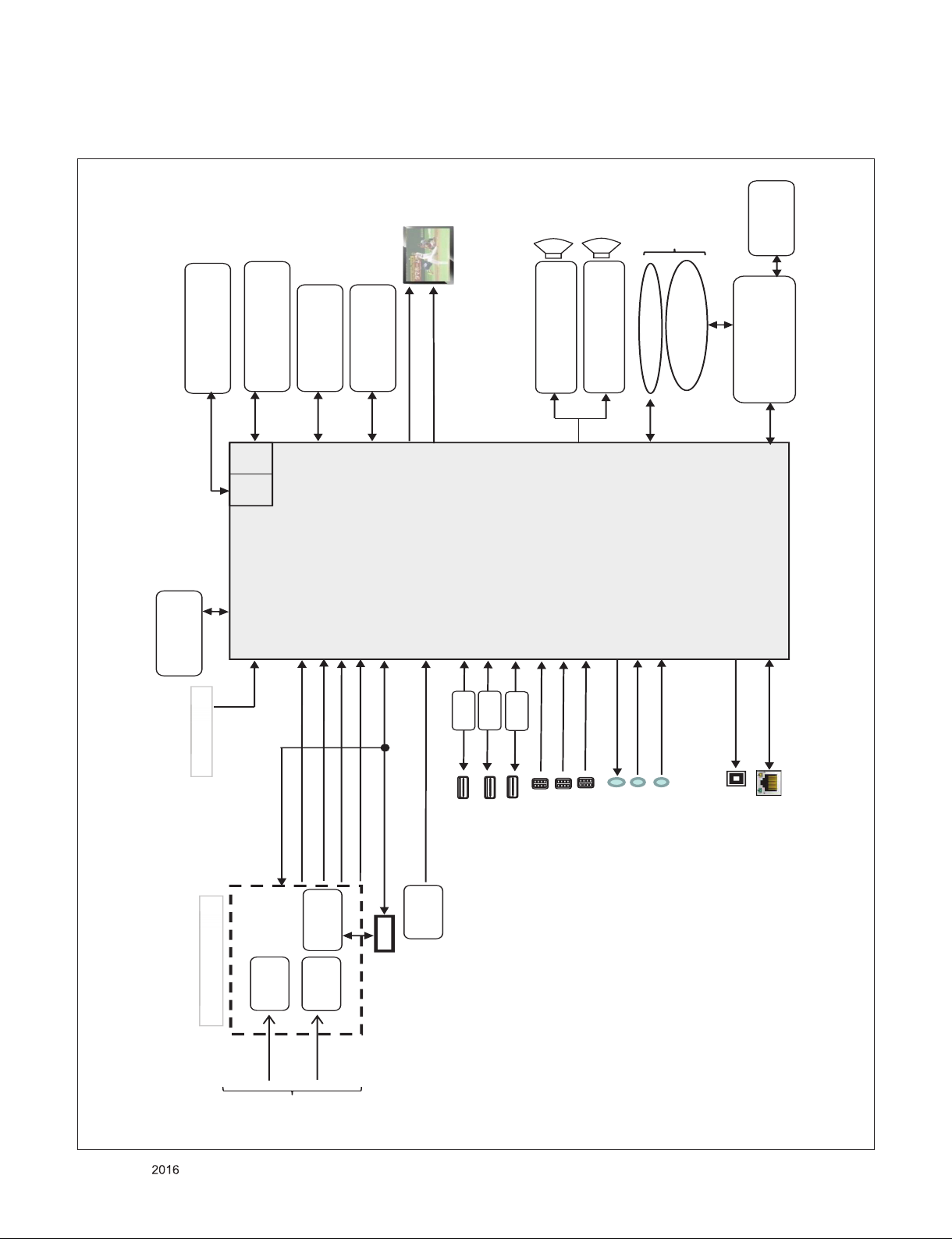
1.K2L Circuit Block Diagram
MAIN Audio AMP
(NTP7515)
K2L
CI Slot
P_TS
IF (+/-)
USB1 (3.0)
OPTIC
LAN
HDMI1 HDMI 2.0
EEPROM(NVRAM)
(256Kb)
P0
Air/
Cable
TUNER
(T2/C/A)
TUNER
(S2)
DVB-S
DEMOD
(S2)
LNB
USB2 (2.0)
51P/41P
eMMC
(4GB)
Sub Micom
(RENESAS
R5F100GEAFB)
DDR3 2133 X 16
(512MB X 2EA)
P_TS
X_TAL
27MHz
T2/C/S2 W/O AD
A
B
X_TAL
32.768KHz
I2S Out
I2C 4
USB3_TX/RX0
I2C 4
(HW Port)
COMP
OCP
R
E
A
R
YPbPr
CVBS/RGB
SPDIF OUT
ETHERNET
I2C 1
(HW Port)
SUB
ASSY
IR / KEY
LOGO LIGHT(Ready)
WIFI/BT Combo
USB_WIFI
CVBS
SMARTCARD_DATA/CLK
GPIO86_SPI_DI0
GPIO88_SPI_DO0
B-CAS
(JAPAN)
DDR3 2133 X 16
(512MB X 2EA)
HDMI3(External EDID)
USB3 (2.0)
RS232C/HP
HDMI2(ARC) HDMI 2.0
Woofer Audio AMP
(NTP7515)
S_TS for JP
AV
AV
Vx1
OCP
OCP
USB_DM/DP2
USB_DM/DP1
P1
P2
I2C 2
I2C6
(HW Port)
Block Diagram
Only for training and service purposes
- 25 -
LGE Internal Use OnlyCopyright © LG Electronics. Inc. All rights reserved.

2. K2L I2C Block Diagram
SCL1
SDA1
33Ω
1.8KΩ
K2L
TUNER
+3.3V_NORMAL
1.8KΩ
33Ω
NVRAM
+3.3V_NORMAL
IC3000
RENESAS
MICOM
+3.3_TU
33Ω
1.8KΩ
IC5800
NTP7515
SCL2
SDA2
T-CON
LNB
SCL4
SDA4
IC5900
NTP7515
33Ω
33pF
SCL6
SDA6
47pF
33Ω
33Ω
33pF
1.8KΩ
+3.3V_NORMAL
Only for training and service purposes
- 26 -
LGE Internal Use OnlyCopyright © LG Electronics. Inc. All rights reserved.
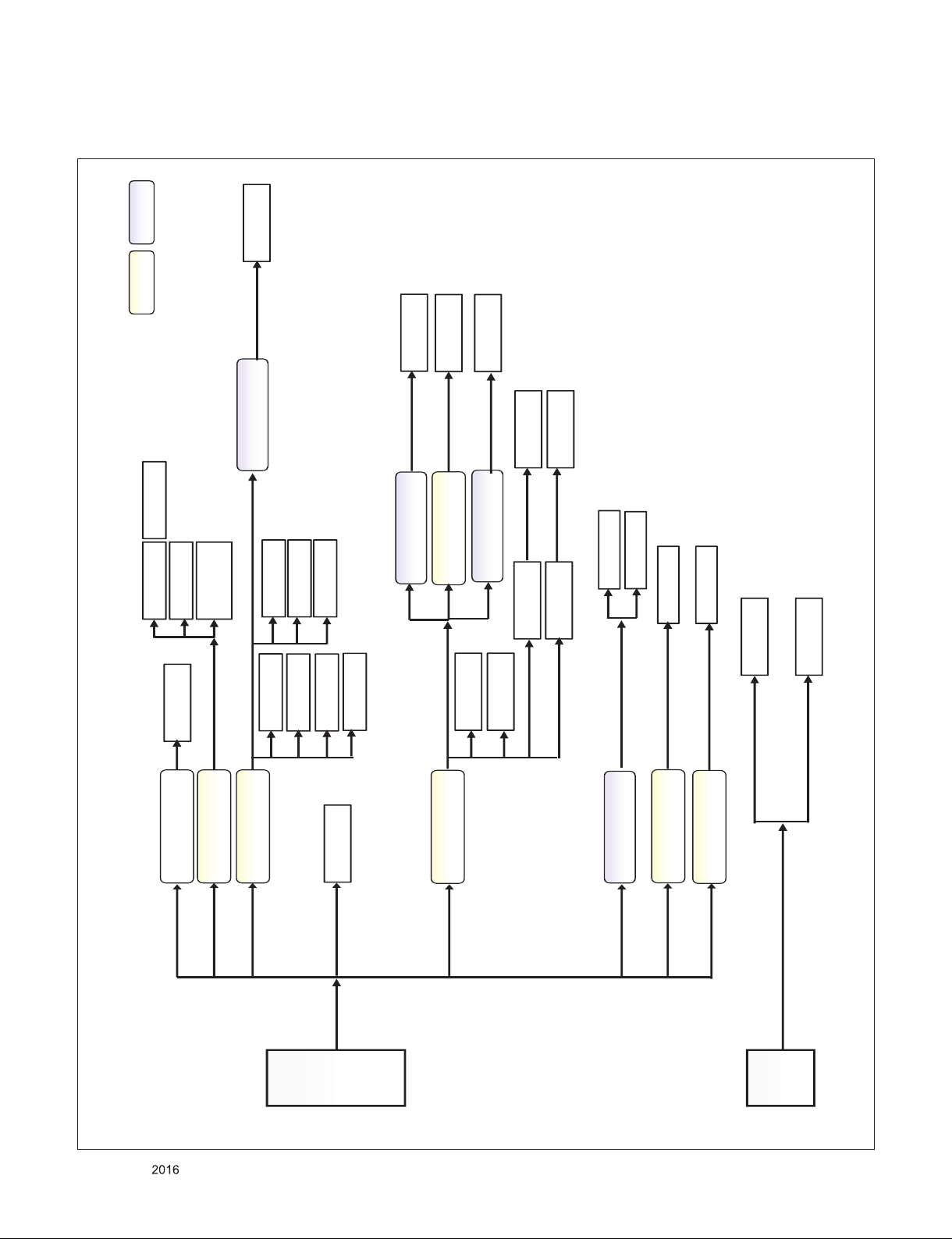
3. K2L Power Block
LDO DCDC
IC6700 / 2A
TJ2132GDP
+13V
+5V_NORMAL
IC2500 / 6A
BD86106EFJ
IC2302 / 3A
MP1471AGJ/500kHz
+12V Switch
NIS5132 / IC2502
IC2306 / 4A
TPS56428DDAR
NTP7514
EXT EDID
IC3301
DDR3
+3.3V_NORMAL
+3.5V_ST
1.8V
IC2300 / 4A
RT7231GQW
+1.05V_CPU CORE
IC2305 / 10A
TPS51362RVER
+1.0V_CORE
+A13V /
+A24V
NTP7514
USB3.0 OCP
USB2.0 OCP
USB2.0 OCP
K2L
H/P AMP
+2.5_NORMAL
PANEL
+1.2V Demod_Core
TUNER
IC2303 / 3A
BD9A300MUV
1.5V_DDR
MICOM
NVRAM
IR_KEY
ETHERNET
WIFI
WOL_EN
WIFI_EN
DVDD18_EMMC
EMMC
EMMC
CPU_1V0
DIV0
Main
Woofer
IC6500 / 2A
TJ2132GDP
TUNER(JP)
Eth Stdby
+1.0V
AUDIO AMP
BCAS
LNB
LNB
IC2301/ 2A
TJ2132GDP
IC200/ 2A
TJ4220GDP-ADJ
Only for training and service purposes
- 27 -
LGE Internal Use OnlyCopyright © LG Electronics. Inc. All rights reserved.
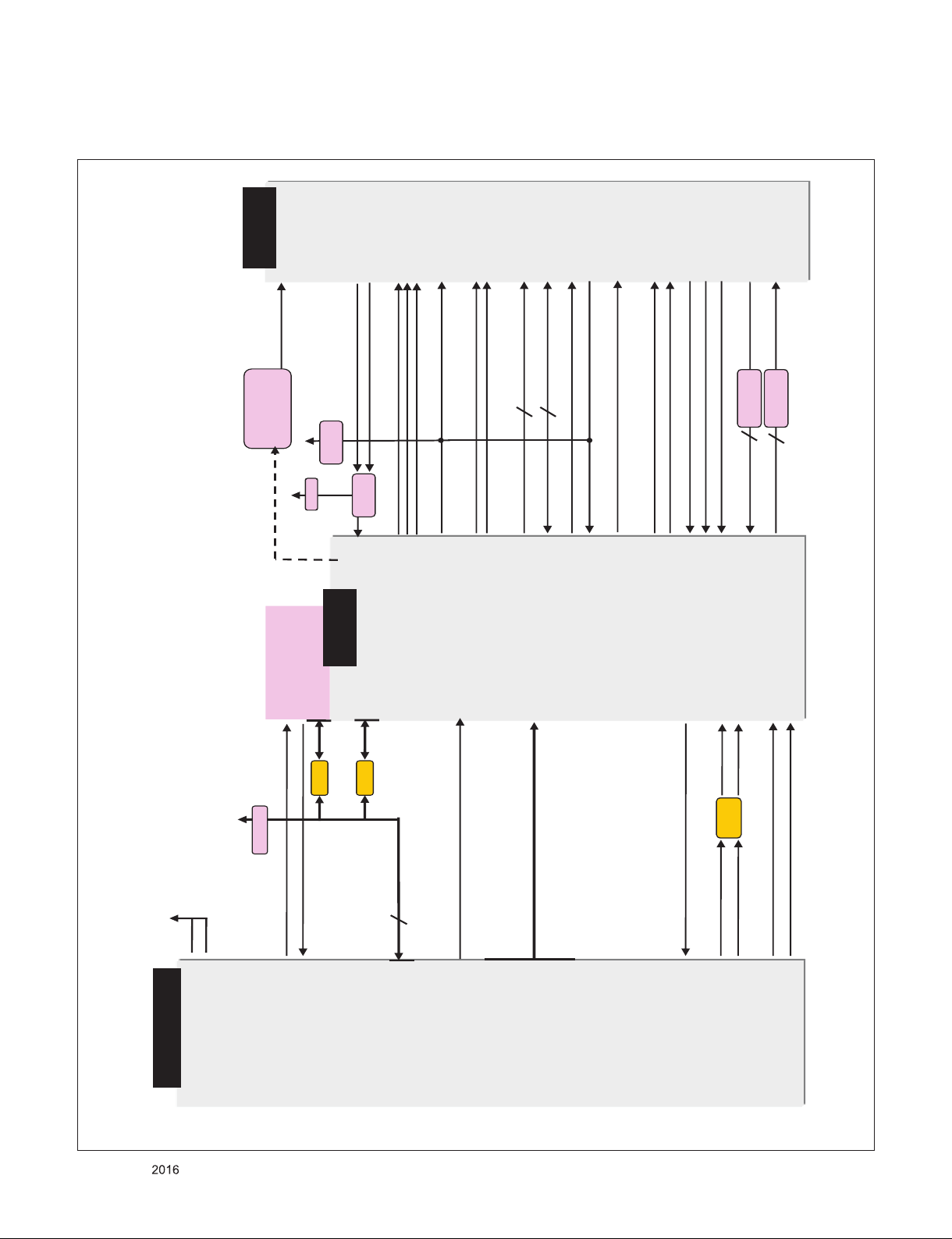
4. Tuner/CI Block Diagram
LNB
IC6900
A8303SESTR-TB
10 [TONECTRL]
2 [LNB]
7 [SCL]
8 [SDA]
SCL2
SDA2
IFP
IFN
AAD_ADC_SIF
33Ω
TPO_DATA[0-7]
CI Slot
33Ω
TPO_DATA[0-7]
TPI_DATA[0-7]
/EB_WE_N
/EB_OE_N
CAM_REG_N
CAM_WAIT_N_CI
PCM_RESET
EB_DATA[0-7] CI_DATA[0-7]
EB_ADDR[0-14] CI_ADDR[0-14]
EB_BE_N1
EB_BE_NO
/PCM_CE1
/CI_CD1
/CI_CD2
CI 5V
Power detect
PCM_5V_CTL
+5V_CI_ON
CI_TS_SYNC
CI_TS_VAL
CI_TS_CLK
TPI_SOP
TPI_VAL
TPI_CLK
CI_MDI[0-7]
TP1_D[0-7]
TPI_DATA_CI[0-7]
/CI_CD1
/CI_CD2
GPIO18_PC_CD1_N
GPIO29_PC_CE1_1_N
/PCM_CE1
10K Ω
GPIO34_PC_IOWR_N
GPIO32_PC_IORD_N
/CI_IOWR
/CI_IORD
PC_A[0-14\
PC_D[0-7]
CI_ADDR[0-14]
CI_DATA[0-7]
GPIO55_PC_RST
GPIO57_PC_WAIT_N
GPIO61_PC_REG_N
GPIO31_PC_OE_N
GPIO43_PC_WE_N
GPIO48_TPO_CLK
GPIO46_TPO_VAL
GPIO36_TPO_SYC
TPI_CLK_CI
TPI_VAL_CI
TPI_SOP_CI
PCM_RESET_CI
CAM_WAIT_N_CI
/REG
/CI_OE
/ CI_WE
VCC
GPIO59_PC_INPACK_N
+5V_NORMAL
TDJN-H203F
[+3.3V_TUNER] 11
[IF_P] 8
[IF_N] 7
[FE_DEMOD1_TS_ERROR] 14
[FE_DEMOD1_1_TS_CLK] 15
[FE_DEMOD1_TS_SYNC] 16
[FE_DEMOD1_TS_VAL] 17
FE_DEMOD1_TS_DATA[0] 18
FE_DEMOD1_TS_DATA[1] 19
FE_DEMOD1_TS_DATA[2] 20
FE_DEMOD1_TS_DATA[3] 21
FE_DEMOD1_TS_DATA[4] 22
FE_DEMOD1_TS_DATA[5] 23
FE_DEMOD1_TS_DATA[6] 24
FE_DEMOD1_TS_DATA[7] 25
[+3.3V_LNA_TU] 3
[LNB_TX] 12
[LNB_OUT] 26
+3.3V_Normal
[I2C_SCL5_TU] 1
[I2C_SDA5_TU] 2
[TU_SIF_TU] 6
[TU_CVBS_TU] 4
[IF_AGC_TU] 5
[/TU_RESET1_TU] 10
FILTER
FE_DEMOD1_TS_CLK
FE_DEMOD1_TS_SYNC
FE_DEMOD1_TS_VAL
FE_DEMOD1_TS_DATA[0-7]
LNB_TX
33Ω
33 Ω
LNB_OUT
IF_P_TU
IF_N_TU
TU_CVBS
IF_AGC
IF_P_MAIN
IF_N_MAIN
/TU_RESET1
GPIO14_DIGI_MIC
VIN10P
GPIO0_RF_IF_AGC1
TPI_DATA[0-7]
TPO_D[0-7]
+3.3V_TU
1.8KΩ
K2L
GPIO7_TP0CLK
GPIO10_TP0SYC
GPIO11_TP0VAL
GPIO9_TP0D0
GPIO13_TP0D1
GPIO12_TP0D2
GPIO4_TPD3
GPIO3_TP0D4
GPIO5_TP0D5
GPIO6_TPD6
GPIO8_TP0D7
CI_MIVAL_ERR
CI_MCLKI
CI_MISTRT
TPO_CLK
TPO_VAL
TPO_SOP
GPIO46_TPO_VAL
GPIO48_TPO_CLK
GPIO36_TPO_SYC
10K Ω
+5V_NORMAL
OR
Gate
Only for training and service purposes
- 28 -
LGE Internal Use OnlyCopyright © LG Electronics. Inc. All rights reserved.
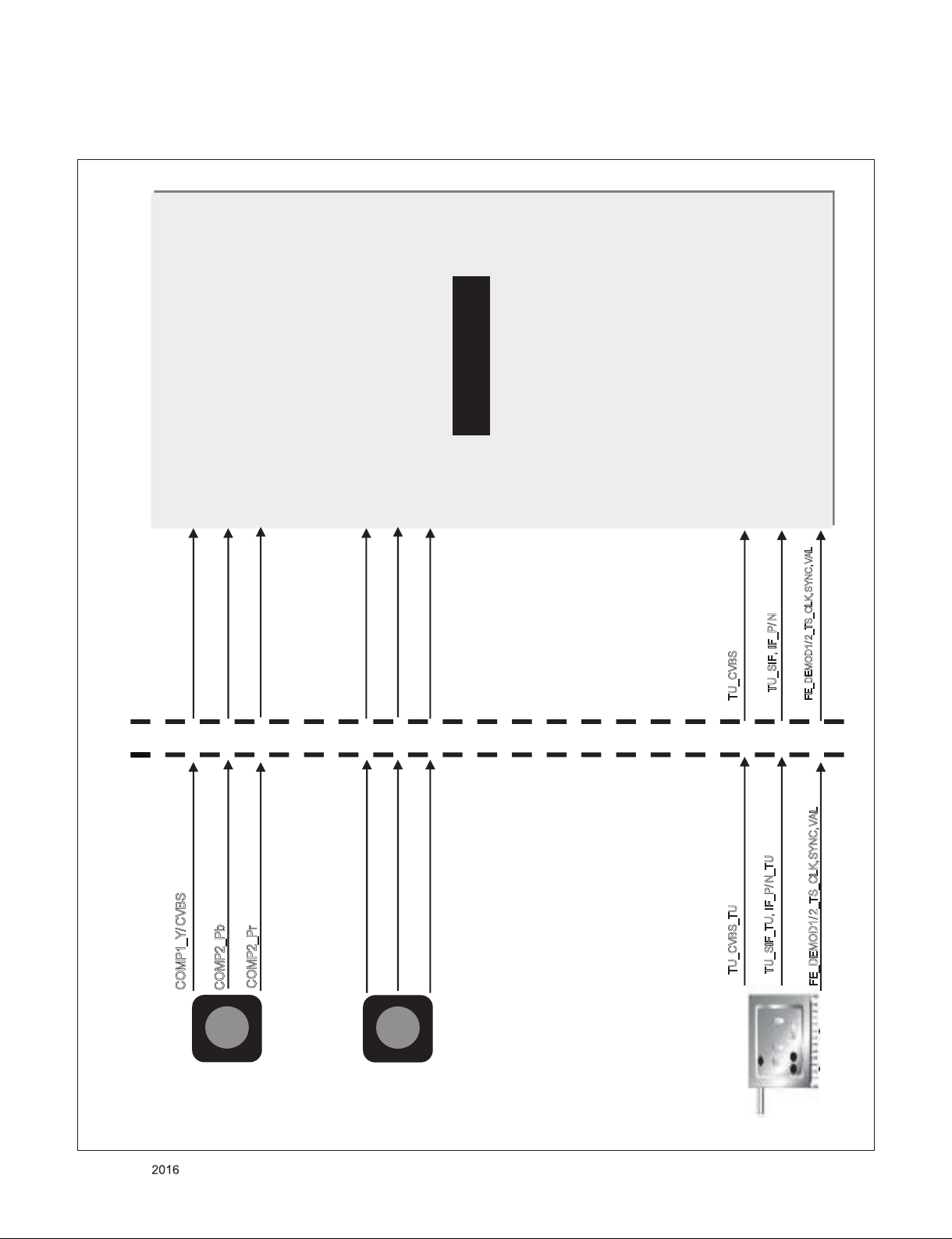
5. Video/Audio In Block Diagram
K2L
VIN4P
Tuner
Jack Side
SoC Side
JK3902
COMP1_Y/CVBS
C
OMP2_Pb
C
OMP2_Pr
COMP1/AV1/DVI_R_IN
COMP1/AV1/DVI_L_IN
COMP1_Y/CVBSP
COMP1_PbP
VIN13P
COMP1_PrP
COMP1/AV1/DVI_R_IN
AI1R
COMP1/AV1/DVI_L_IN
TU_CVBS_TU
T
U_SIF_TU, IF_P/N_TU
VIN10P
AAD_ADC_SIF, DMD_ADC_INP, DMD_ADC_INN
TU_CVBS
TU_SIF, IF_P/N
FE_DEMOD1/2_TS_CLK,SYNC,VAL
FE_DEMOD1/ 2_TS_CLK,SYNC,VAL
SC_CVBS_IN
SC_CVBS_IN
[TP0CLK ,VLD,SYNC]
JK3900
AI1L
VIN3P
VIN5P
Only for training and service purposes
- 29 -
LGE Internal Use OnlyCopyright © LG Electronics. Inc. All rights reserved.
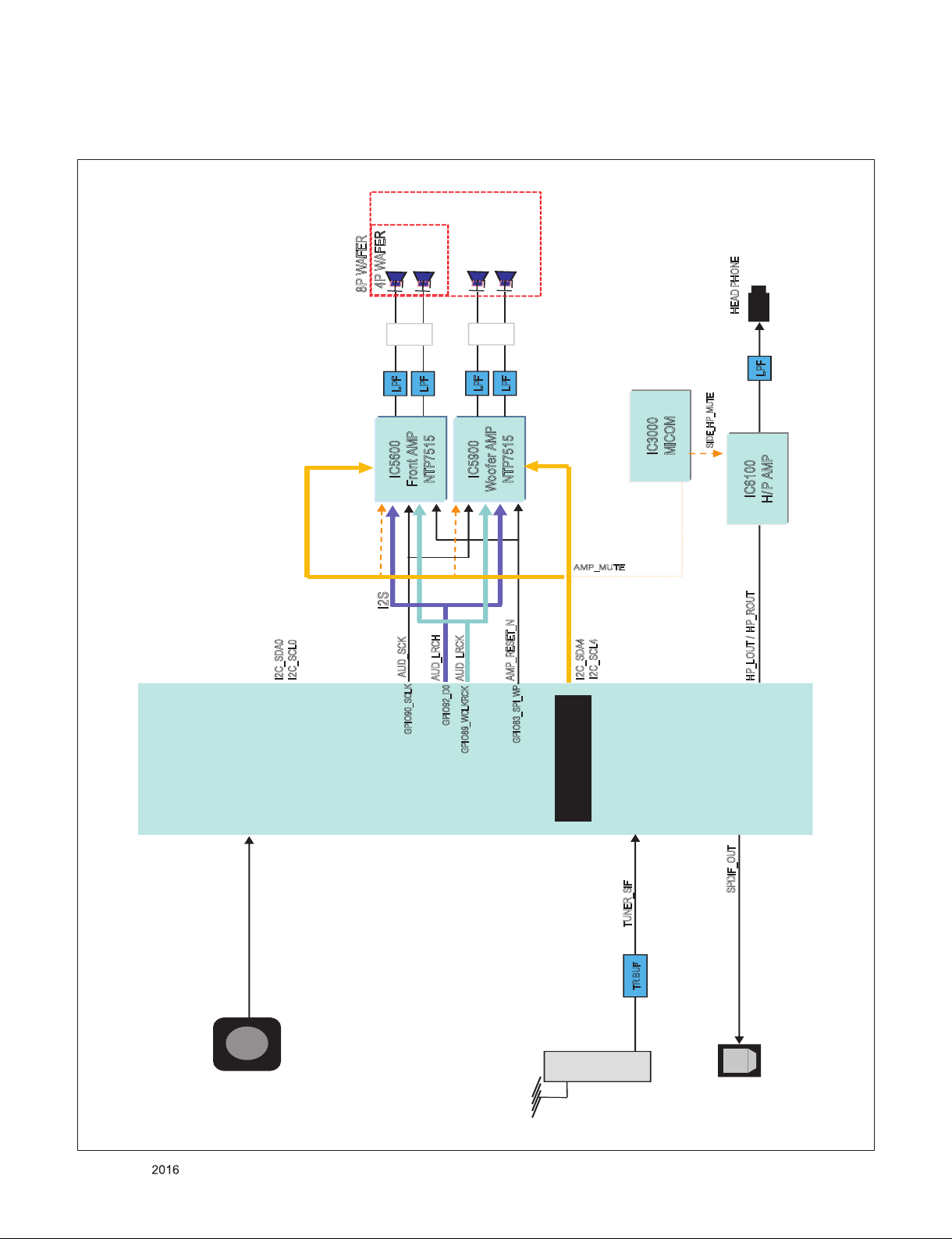
6. Audio Out Block Diagram
SPDIF_OUT
IC5600
F
ront AMP
N
TP7515
LPF
SPDIF_OUT
Tuner
TR BUF
AAD_ADC_SIF
HP_LOUT / HP_ROUT
H
EAD PHONE
LPF
4P WAFER
HPOL
HPOR
TUNER_SIF
AUD_SCK
GPIO89_WCLKRCK
I2C_SDA0
I2C_SCL0
IC3000
M
ICOM
AMP
_MU
TE
GPIO83_SPI_WP
AMP_RESET_N
JK3901
JK3903
LPF
Front_L
Front_R
SIDE_HP_MUTE
G
PIO90_SCLK
K2L
IC5900
W
oofer AMP
N
TP7515
LPF
8P WAFER
LPF
Woofer_L
Woofer_R
I2S
JK3900
COMP1/AV1/DVI_R_IN
COMP1/AV1/DVI_L_IN
AI1L
AI1R
I2C_SDA4
I
2C_SCL4
GPIO92_D0
AUD_LRCK
AUD_LRCH
IC6100
H
/ P AMP
Only for training and service purposes
- 30 -
LGE Internal Use OnlyCopyright © LG Electronics. Inc. All rights reserved.
