LG 60UF8500 Schematic

Internal Use Only
North/Latin America http://aic.lgservice.com
Europe/Africa http://eic.lgservice.com
Asia/Oceania http://biz.lgservice.com
LED TV
SERVICE MANUAL
CHASSIS : LA53H
MODEL : 6
CAUTION
BEFORE SERVICING THE CHASSIS,
READ THE SAFETY PRECAUTIONS IN THIS MANUAL.
0UF8500 60UF8500-UB
Printed in KoreaP/NO : MFL68704415 (1502-REV00)

CONTENTS
CONTENTS .............................................................................................. 2
PRODUCT SAFETY ................................................................................. 3
SPECIFICATION ....................................................................................... 6
ADJUSTMENT INSTRUCTION .............................................................. 14
EXPLODED VIEW .................................................................................. 26
SCHEMATIC CIRCUIT DIAGRAM ............................................APPENDIX
TROUBLESHOOTING ...............................................................APPENDIX
Only for training and service purposes
- 2 -
LGE Internal Use OnlyCopyright © LG Electronics. Inc. All rights reserved.
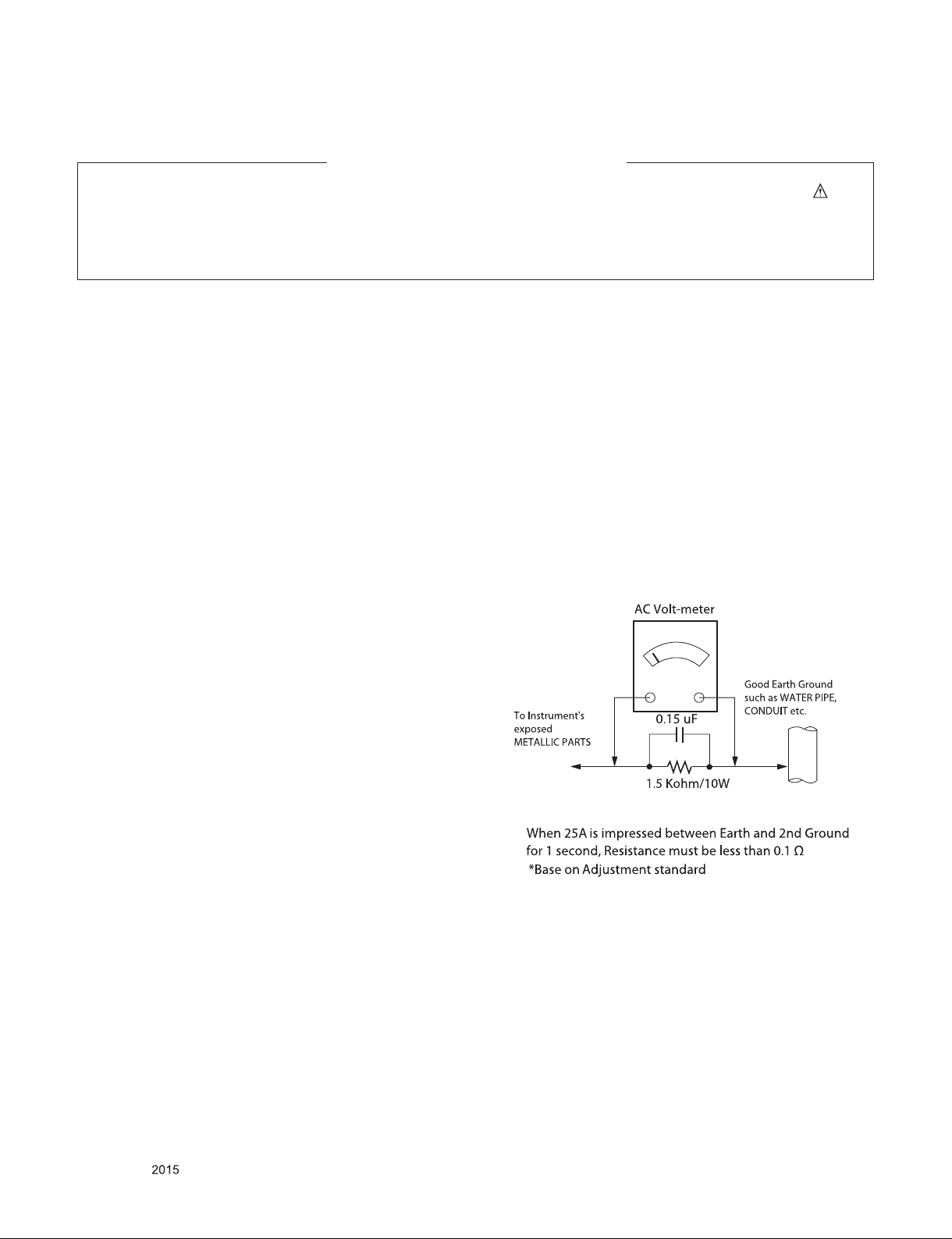
SAFETY PRECAUTIONS
IMPORTANT SAFETY NOTICE
Many electrical and mechanical parts in this chassis have special safety-related characteristics. These parts are identified by in the
Schematic Diagram and Exploded View.
It is essential that these special safety parts should be replaced with the same components as recommended in this manual to prevent
Shock, Fire, or other Hazards.
Do not modify the original design without permission of manufacturer.
General Guidance
An isolation Transformer should always be used during the
servicing of a receiver whose chassis is not isolated from the AC
power line. Use a transformer of adequate power rating as this
protects the technician from accidents resulting in personal injury
from electrical shocks.
It will also protect the receiver and it's components from being
damaged by accidental shorts of the circuitry that may be
inadvertently introduced during the service operation.
If any fuse (or Fusible Resistor) in this TV receiver is blown,
replace it with the specified.
When replacing a high wattage resistor (Oxide Metal Film Resistor,
over 1 W), keep the resistor 10 mm away from PCB.
Keep wires away from high voltage or high temperature parts.
Before returning the receiver to the customer,
always perform an AC leakage current check on the exposed
metallic parts of the cabinet, such as antennas, terminals, etc., to
be sure the set is safe to operate without damage of electrical
shock.
Leakage Current Cold Check(Antenna Cold Check)
With the instrument AC plug removed from AC source, connect an
electrical jumper across the two AC plug prongs. Place the AC
switch in the on position, connect one lead of ohm-meter to the AC
plug prongs tied together and touch other ohm-meter lead in turn to
each exposed metallic parts such as antenna terminals, phone
jacks, etc.
If the exposed metallic part has a return path to the chassis, the
measured resistance should be between 1 MΩ and 5.2 MΩ.
When the exposed metal has no return path to the chassis the
reading must be infinite.
An other abnormality exists that must be corrected before the
receiver is returned to the customer.
Leakage Current Hot Check (See below Figure)
Plug the AC cord directly into the AC outlet.
Do not use a line Isolation Transformer during this check.
Connect 1.5 K / 10 watt resistor in parallel with a 0.15 uF capacitor
between a known good earth ground (Water Pipe, Conduit, etc.)
and the exposed metallic parts.
Measure the AC voltage across the resistor using AC voltmeter
with 1000 ohms/volt or more sensitivity.
Reverse plug the AC cord into the AC outlet and repeat AC voltage
measurements for each exposed metallic part. Any voltage
measured must not exceed 0.75 volt RMS which is corresponds to
0.5 mA.
In case any measurement is out of the limits specified, there is
possibility of shock hazard and the set must be checked and
repaired before it is returned to the customer.
Leakage Current Hot Check circuit
Only for training and service purposes
- 3 -
LGE Internal Use OnlyCopyright © LG Electronics. Inc. All rights reserved.

SERVICING PRECAUTIONS
CAUTION: Before servicing receivers covered by this service
manual and its supplements and addenda, read and follow the
SAFETY PRECAUTIONS on page 3 of this publication.
NOTE: If unforeseen circumstances create conict between the
following servicing precautions and any of the safety precautions
on page 3 of this publication, always follow the safety precautions.
Remember: Safety First.
General Servicing Precautions
1. Always unplug the receiver AC power cord from the AC power
source before;
a. Removing or reinstalling any component, circuit board mod-
ule or any other receiver assembly.
b. Disconnecting or reconnecting any receiver electrical plug or
other electrical connection.
c. Connecting a test substitute in parallel with an electrolytic
capacitor in the receiver.
CAUTION: A wrong part substitution or incorrect polarity
installation of electrolytic capacitors may result in an explosion hazard.
2. Test high voltage only by measuring it with an appropriate
high voltage meter or other voltage measuring device (DVM,
FETVOM, etc) equipped with a suitable high voltage probe.
Do not test high voltage by "drawing an arc".
3. Do not spray chemicals on or near this receiver or any of its
assemblies.
4. Unless specied otherwise in this service manual, clean
electrical contacts only by applying the following mixture to the
contacts with a pipe cleaner, cotton-tipped stick or comparable
non-abrasive applicator; 10 % (by volume) Acetone and 90 %
(by volume) isopropyl alcohol (90 % - 99 % strength)
CAUTION: This is a ammable mixture.
Unless specied otherwise in this service manual, lubrication of
contacts in not required.
5. Do not defeat any plug/socket B+ voltage interlocks with which
receivers covered by this service manual might be equipped.
6. Do not apply AC power to this instrument and/or any of its
electrical assemblies unless all solid-state device heat sinks are
correctly installed.
7. Always connect the test receiver ground lead to the receiver
chassis ground before connecting the test receiver positive
lead.
Always remove the test receiver ground lead last.
8. Use with this receiver only the test xtures specied in this
service manual.
CAUTION: Do not connect the test xture ground strap to any
heat sink in this receiver.
Electrostatically Sensitive (ES) Devices
Some semiconductor (solid-state) devices can be damaged easily by static electricity. Such components commonly are called
Electrostatically Sensitive (ES) Devices. Examples of typical ES
devices are integrated circuits and some eld-effect transistors
and semiconductor “chip” components. The following techniques
should be used to help reduce the incidence of component damage caused by static by static electricity.
1. Immediately before handling any semiconductor component or
semiconductor-equipped assembly, drain off any electrostatic
charge on your body by touching a known earth ground. Alternatively, obtain and wear a commercially available discharging
wrist strap device, which should be removed to prevent potential shock reasons prior to applying power to the unit under test.
2. After removing an electrical assembly equipped with ES
devices, place the assembly on a conductive surface such as
aluminum foil, to prevent electrostatic charge buildup or exposure of the assembly.
3. Use only a grounded-tip soldering iron to solder or unsolder ES
devices.
4. Use only an anti-static type solder removal device. Some solder
removal devices not classied as “anti-static” can generate
electrical charges sufcient to damage ES devices.
5. Do not use freon-propelled chemicals. These can generate
electrical charges sufcient to damage ES devices.
6. Do not remove a replacement ES device from its protective
package until immediately before you are ready to install it.
(Most replacement ES devices are packaged with leads electrically shorted together by conductive foam, aluminum foil or
comparable conductive material).
7. Immediately before removing the protective material from the
leads of a replacement ES device, touch the protective material
to the chassis or circuit assembly into which the device will be
installed.
CAUTION: Be sure no power is applied to the chassis or circuit,
and observe all other safety precautions.
8. Minimize bodily motions when handling unpackaged replacement ES devices. (Otherwise harmless motion such as the
brushing together of your clothes fabric or the lifting of your
foot from a carpeted oor can generate static electricity sufcient to damage an ES device.)
General Soldering Guidelines
1. Use a grounded-tip, low-wattage soldering iron and appropriate
tip size and shape that will maintain tip temperature within the
range or 500 °F to 600 °F.
2. Use an appropriate gauge of RMA resin-core solder composed
of 60 parts tin/40 parts lead.
3. Keep the soldering iron tip clean and well tinned.
4. Thoroughly clean the surfaces to be soldered. Use a mall wirebristle (0.5 inch, or 1.25 cm) brush with a metal handle.
Do not use freon-propelled spray-on cleaners.
5. Use the following unsoldering technique
a. Allow the soldering iron tip to reach normal temperature.
(500 °F to 600 °F)
b. Heat the component lead until the solder melts.
c. Quickly draw the melted solder with an anti-static, suction-
type solder removal device or with solder braid.
CAUTION: Work quickly to avoid overheating the circuit
board printed foil.
6. Use the following soldering technique.
a. Allow the soldering iron tip to reach a normal temperature
(500 °F to 600 °F)
b. First, hold the soldering iron tip and solder the strand against
the component lead until the solder melts.
c. Quickly move the soldering iron tip to the junction of the
component lead and the printed circuit foil, and hold it there
only until the solder ows onto and around both the component lead and the foil.
CAUTION: Work quickly to avoid overheating the circuit
board printed foil.
d. Closely inspect the solder area and remove any excess or
splashed solder with a small wire-bristle brush.
Only for training and service purposes
- 4 -
LGE Internal Use OnlyCopyright © LG Electronics. Inc. All rights reserved.

IC Remove/Replacement
Some chassis circuit boards have slotted holes (oblong) through
which the IC leads are inserted and then bent at against the circuit foil. When holes are the slotted type, the following technique
should be used to remove and replace the IC. When working with
boards using the familiar round hole, use the standard technique
as outlined in paragraphs 5 and 6 above.
Removal
1. Desolder and straighten each IC lead in one operation by
gently prying up on the lead with the soldering iron tip as the
solder melts.
2. Draw away the melted solder with an anti-static suction-type
solder removal device (or with solder braid) before removing
the IC.
Replacement
1. Carefully insert the replacement IC in the circuit board.
2. Carefully bend each IC lead against the circuit foil pad and
solder it.
3. Clean the soldered areas with a small wire-bristle brush.
(It is not necessary to reapply acrylic coating to the areas).
"Small-Signal" Discrete Transistor
Removal/Replacement
1. Remove the defective transistor by clipping its leads as close
as possible to the component body.
2. Bend into a "U" shape the end of each of three leads remaining
on the circuit board.
3. Bend into a "U" shape the replacement transistor leads.
4. Connect the replacement transistor leads to the corresponding
leads extending from the circuit board and crimp the "U" with
long nose pliers to insure metal to metal contact then solder
each connection.
Power Output, Transistor Device
Removal/Replacement
1. Heat and remove all solder from around the transistor leads.
2. Remove the heat sink mounting screw (if so equipped).
3. Carefully remove the transistor from the heat sink of the circuit
board.
4. Insert new transistor in the circuit board.
5. Solder each transistor lead, and clip off excess lead.
6. Replace heat sink.
Diode Removal/Replacement
1. Remove defective diode by clipping its leads as close as possible to diode body.
2. Bend the two remaining leads perpendicular y to the circuit
board.
3. Observing diode polarity, wrap each lead of the new diode
around the corresponding lead on the circuit board.
4. Securely crimp each connection and solder it.
5. Inspect (on the circuit board copper side) the solder joints of
the two "original" leads. If they are not shiny, reheat them and if
necessary, apply additional solder.
3. Solder the connections.
CAUTION: Maintain original spacing between the replaced
component and adjacent components and the circuit board to
prevent excessive component temperatures.
Circuit Board Foil Repair
Excessive heat applied to the copper foil of any printed circuit
board will weaken the adhesive that bonds the foil to the circuit
board causing the foil to separate from or "lift-off" the board. The
following guidelines and procedures should be followed whenever
this condition is encountered.
At IC Connections
To repair a defective copper pattern at IC connections use the
following procedure to install a jumper wire on the copper pattern
side of the circuit board. (Use this technique only on IC connections).
1. Carefully remove the damaged copper pattern with a sharp
knife. (Remove only as much copper as absolutely necessary).
2. carefully scratch away the solder resist and acrylic coating (if
used) from the end of the remaining copper pattern.
3. Bend a small "U" in one end of a small gauge jumper wire and
carefully crimp it around the IC pin. Solder the IC connection.
4. Route the jumper wire along the path of the out-away copper
pattern and let it overlap the previously scraped end of the
good copper pattern. Solder the overlapped area and clip off
any excess jumper wire.
At Other Connections
Use the following technique to repair the defective copper pattern
at connections other than IC Pins. This technique involves the
installation of a jumper wire on the component side of the circuit
board.
1. Remove the defective copper pattern with a sharp knife.
Remove at least 1/4 inch of copper, to ensure that a hazardous
condition will not exist if the jumper wire opens.
2. Trace along the copper pattern from both sides of the pattern
break and locate the nearest component that is directly connected to the affected copper pattern.
3. Connect insulated 20-gauge jumper wire from the lead of the
nearest component on one side of the pattern break to the lead
of the nearest component on the other side.
Carefully crimp and solder the connections.
CAUTION: Be sure the insulated jumper wire is dressed so the
it does not touch components or sharp edges.
Fuse and Conventional Resistor
Removal/Replacement
1. Clip each fuse or resistor lead at top of the circuit board hollow
stake.
2. Securely crimp the leads of replacement component around
notch at stake top.
Only for training and service purposes
- 5 -
LGE Internal Use OnlyCopyright © LG Electronics. Inc. All rights reserved.

SPECIFICATION
NOTE : Specifications and others are subject to change without notice for improvement
1. Application range
This spec sheet is applied to the LED TV used LA53H chassis
2. Test condition
Each part is tested as below without special notice.
1) Temperature : 25 ºC ± 5 ºC(77±9ºF), CST : 40 ºC±5 ºC
2) Relative Humidity: 65 % ± 10 %
3) Power Voltage
Standard input voltage (100~240V@ 50/60Hz)
* Standard Voltage of each products is marked by models.
4) Specification and performance of each parts are followed
each drawing and specification by part number in
accordance with BOM.
5) The receiver must be operated for about 20 minutes prior to
the adjustment.
3. Test method
1) Performance: LGE TV test method followed
2) Demanded other specification
- Safety : UL, CSA, CE, IEC specification
- EMC : FCC, ICES, CE, IEC specification
- Wireless : Wireless HD Specification (Option)
.
Only for training and service purposes
- 6 -
LGE Internal Use OnlyCopyright © LG Electronics. Inc. All rights reserved.
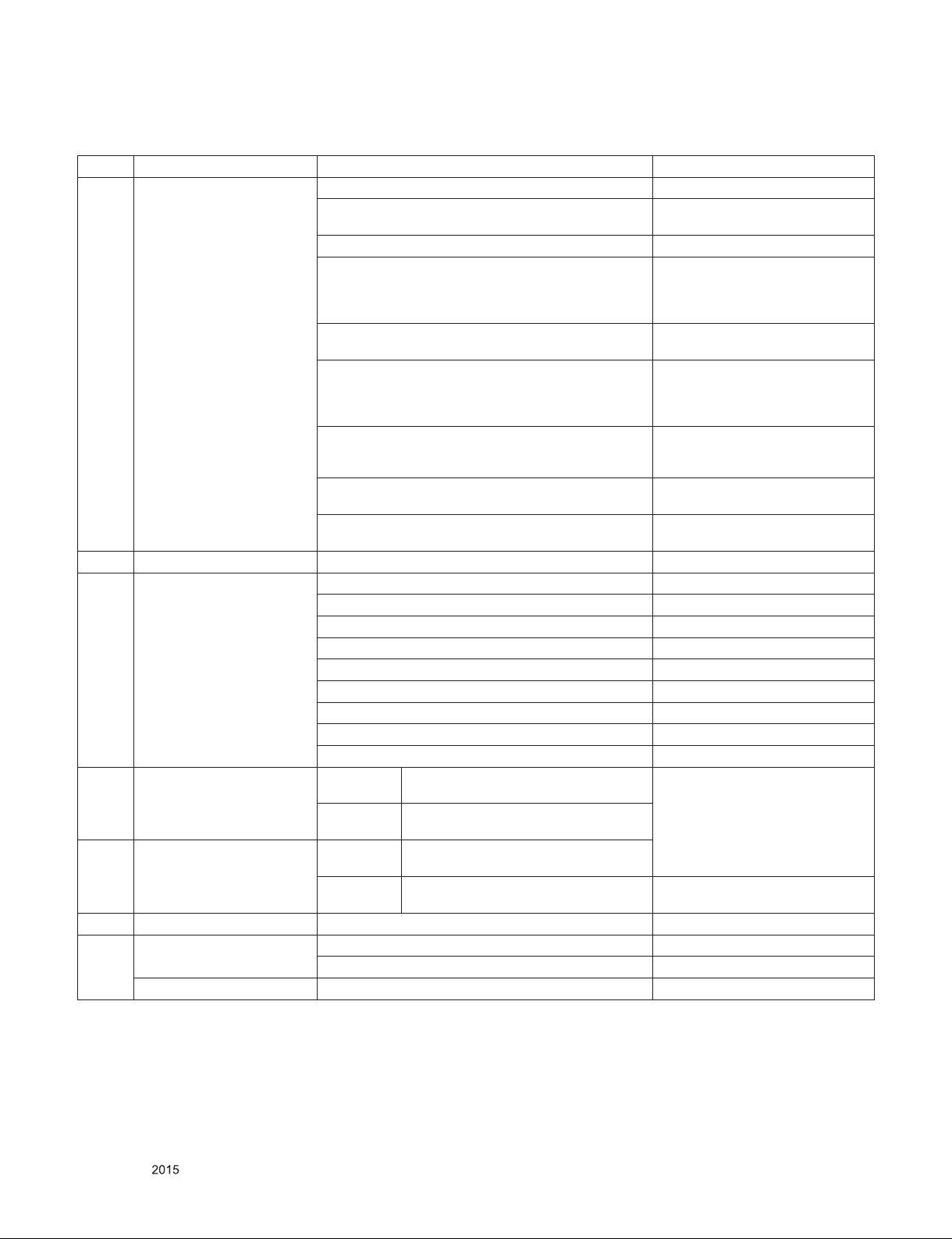
4. General Specification
No Item Specication Remark
1. Display Screen Device 86” wide color display module LC860EQF-FHF1 (3D,T240)
79” wide color display module LC790EQF-FHF1 (3D,T240)
70” wide color display module HC700EQF-VHEQ1 (2D,M120)
65” wide color display module LC650EQF-FHM1 (2D,T240)
60” wide color display module LC600EQF-FHM1 (2D,T240)
55” wide color display module LC550EQE-FHM1 (2D,T120)
49” wide color display module LC490EQE-FHM1 (2D,T120)
43” wide color display module LC430EQE-FHM1 (2D,T120)
40” wide color display module HC400EQN-VCEQ1 (2D,T120)
2. Aspect Ratio 16:9 All
3. LCD Module 86” QWUXGA TFT LCD
79” QWUXGA TFT LCD
70” QWUXGA TFT LCD
65” QWUXGA TFT LCD
60” QWUXGA TFT LCD
55” QWUXGA TFT LCD
49” QWUXGA TFT LCD
49” QWUXGA TFT LCD
40” QWUXGA TFT LCD
4. Operating Environment TFT 1) Temp. : 0 ~ 40 deg
2) Humidity : 0 ~ 85%
ALEF Temp. : 0 ~ 50 deg
Humidity : 20 ~ 90%
5. Storage Environment TFT Temp. : -20 ~ 60 deg
Humidity : 10 ~ 90%
ALEF Temp. : -20 ~ 60 deg
Humidity : 10 ~ 90%
6. Input Voltage AC100 ~ 240V, 50/60Hz
7. Display Colors 1.06 B (10-bit) Except FHD 60Hz models
16.7 M (8-bit) Only FHD 60Hz models
Surface Treatment Hard coating (2H), Anti-glare
LC790EQF-FGM1 (2D,T240)
LC650EQF-FHM2 (2D,T240)
LC650EQF-PHF1 (3D,T240)
LC650VQF-FHF1 (3D,T240,Curved)
LC600EQF-PHF1 (3D,T240)
LC550EQE-FHM2 (2D,T120)
LC550EQE-PHF1 (3D,T120)
LC550VQF-FHF1 (3D,T240,Curved)
LC490EQE-FHM2 (2D,T120)
LC490EQE-XHF1 (3D,T120)
LC430EQE-FHM2 (2D,T120)
HC400EQN-VCEQ2 (2D,T120)
LGE SPEC
Only for training and service purposes
- 7 -
LGE Internal Use OnlyCopyright © LG Electronics. Inc. All rights reserved.
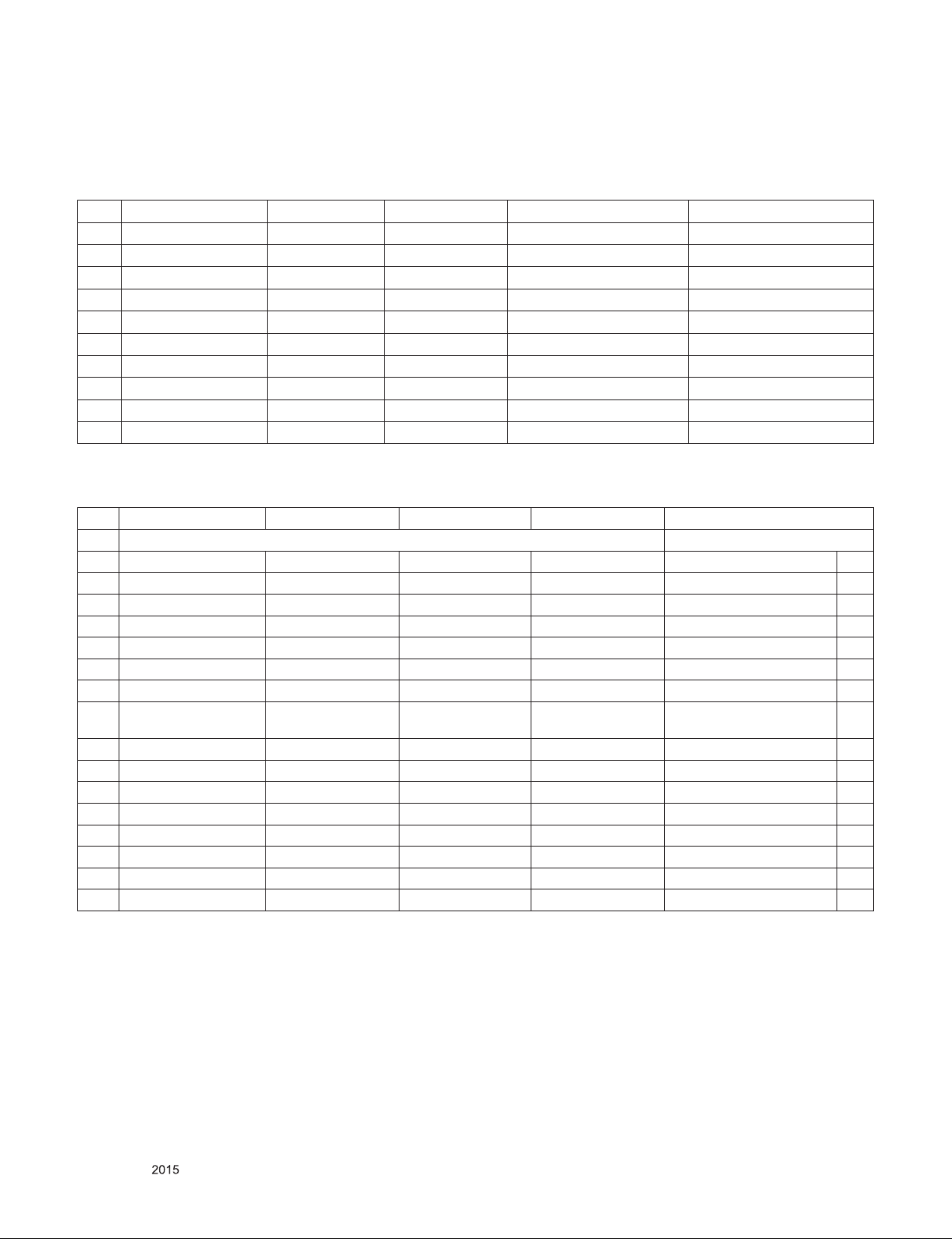
5. External input format
5.1. 2D Mode
5.1.1. Component input(Y, CB/PB, CR/PR)
No
1. 720*480 15.73 60 13.5135 SDTV ,DVD 480I
2. 720*480 15.73 59.94 13.5 SDTV ,DVD 480I
3. 720*480 31.50 60 27.027 SDTV 480P
4. 720*480 31.47 59.94 27.0 SDTV 480P
5. 1280*720 45.00 60.00 74.25 HDTV 720P
6. 1280*720 44.96 59.94 74.176 HDTV 720P
7. 1920*1080 33.75 60.00 74.25 HDTV 1080I
8. 1920*1080 33.72 59.94 74.176 HDTV 1080I
9. 1920*1080 67.500 60 148.50 HDTV 1080P
10. 1920*1080 67.432 59.94 148.352 HDTV 1080P
Resolution H-freq(kHz) V-freq.(Hz) Pixel clock(MHz) Proposed
5.1.2. HDMI Input (PC/DTV)
No. Resolution H-freq(kHz) V-freq.(kHz) Pixel clock(MHz) Proposed
HDMI-PC EGA
1 640*350 31.468 70.09 25.17 DOS Х
2 720*400 31.469 70.08 28.32 VESA(VGA) O
3 640*480 31.469 59.94 25.17 VESA(SVGA) O
4 800*600 37.879 60.31 40.00 VESA(XGA) O
5 1024*768 48.363 60.00 65.00 VESA O
6 1152*864 54.348 60.053 80.00 VESA (SXGA) O
7 1280*1024 63.981 60.020 108.00 VESA (WXGA) O
8 1360*768 47.712 60.015 85.50 WUXGA
9 1920*1080 67.5 60 148.5
10 3840*2160 54 24.00 297.00
11 3840*2160 56.25 25.00 297.00
12 3840*2160 67.5 30.00 297.00
14 4096*2160 54 24 297
15 4096*2160 56.25 25 297
16 4096*2160 67.5 30 297
17 4096*2160 67.5 30 297
(Reduced Blanking)
Only UD Model
Only UD Model
Only UD Model
Only UD Model
Only UD Model
Only UD Model
Only UD Model
Only UD Model
O
O
O
O
O
O
O
O
O
Only for training and service purposes
- 8 -
LGE Internal Use OnlyCopyright © LG Electronics. Inc. All rights reserved.

HDMI-DTV
1 640 * 480 31.469 59.94 25.125 SDTV 480P
2 640 * 480 31.5 60 25.125 SDTV 480P
3 720 * 480 31.5 60 27.027 SDTV 480P
4 720 * 480 31.47 59.94 27.00 SDTV 480P
5 1280*720 45.00 60.00 74.25 HDTV 720P
6 1280*720 44.96 59.94 74.176 HDTV 720P
7 1920*1080 33.75 60.00 74.25 HDTV 1080I
8 1920*1080 33.72 59.94 74.176 HDTV 1080I
9 1920*1080 67.50 60 148.50 HDTV 1080P
10 1920*1080 67.432 59.94 148.35 HDTV 1080P
11 1920*1080 27.000 24.000 74.25 HDTV 1080P
12 1920*1080 26.97 23.976 74.176 HDTV 1080P
13 1920*1080 33.75 30.000 74.25 HDTV 1080P
14 1920*1080 33.71 29.97 74.176 HDTV 1080P
15 3840*2160 67.5 30.00 297.00 UDTV 2160P
16 3840*2160 61.43 29.97 296.703 UDTV 2160P
17 3840*2160 56.25 25.00 297.00 UDTV 2160P
18 3840*2160 54.0 24.00 297.00 UDTV 2160P
19 3840*2160 53.95 23.976 296.703 UDTV 2160P
20 3840*2160 135 59.94 594 UDTV 2160P(HDMI 1,2 only)
21 3840*2160 135 60 594 UDTV 2160P(HDMI 1,2 only)
22 4096*2160 53.95 23.98 296.703 UDTV 2160P
23 4096*2160 54 24 297 UDTV 2160P
24 4096*2160 56.25 25 297 UDTV 2160P
25 4096*2160 61.43 29.97 296.703 UDTV 2160P
26 4096*2160 67.5 30 297 UDTV 2160P
27 4096*2160 135 59.94 594 UDTV 2160P(HDMI 1,2 only)
28 4096*2160 135 60 594 UDTV 2160P(HDMI 1,2only)
Only for training and service purposes
- 9 -
LGE Internal Use OnlyCopyright © LG Electronics. Inc. All rights reserved.

5.2. 3D Mode
5.2.1. HDMI Input 1.4b (3D supported mode automatically)
No Resolution H-freq(kHz) V-freq.(Hz) Pixel clock
(MHz)
1 640*480 31.46 / 31.5 59.94/ 60 25.17/25.2 1 Top-and-Bottom
62.93 / 63 59.94/ 60 50.35/50.4 1 Frame packing
31.46 / 31.5 59.94/ 60 50.35/50.4 1 Side-by-side(Full) (SDTV 480P)
2 720*480 31.46 / 31.5 59.94 / 60 27.00/27.03 2,3 Top-and-Bottom
62.93 / 63 59.94 / 60 54/54.06 2,3 Frame packing
31.46 / 31.5 59.94 / 60 54/54.06 2,3 Side-by-side(Full) (SDTV 480P)
3 1280*720 44.96 / 45 59.94 / 60 74.18/74.25 4 Top-and-Bottom
89.91 / 90 59.94 / 60 148.35/148.5 4 Frame packing
44.96 / 45 59.94 / 60 148.35/148.5 4 Side-by-side(Full) (HDTV 720P)
4 1920*1080 33.72 / 33.75 59.94 / 60 74.18/74.25 5 Top-and-Bottom
67.43 / 67.5 59.94 / 60 148.35/148.5 5 Frame packing
33.72 / 33.75 59.94 / 60 148.35/148.5 5 Side-by-side(Full) (HDTV 1080I)
26.97 / 27 23.97 / 24 74.18/74.25 32 Top-and-Bottom
43.94 / 54 23.97 / 24 148.35/148.5 32 Frame packing
26.97 / 27 23.97 / 24 148.35/148.5 32 Side-by-side(Full) (HDTV 1080P)
28.125 25 74.25 33 Top-and-Bottom
56.25 25 148.5 33 Frame packing
28.125 25 148.5 33 Side-by-side(Full) (HDTV 1080P)
33.716 / 33.75 29.976 / 30.00 74.18/74.25 34 Top-and-Bottom
67.432 / 67.5 29.976 / 30.00 148.35/148.5 34 Frame packing
33.716 / 33.75 29.976 / 30.00 148.35/148.5 34 Side-by-side(Full) (HDTV 1080P)
67.43 / 67.5 59.94 / 60 148.35/148.50 16 Top-and-Bottom
VIC 3D input proposed
mode
Side-by-side(half)
Line alternative
Side-by-side(half)
Line alternative
Side-by-side(half)
Line alternative
Side-by-side(half)
Field alternative
Side-by-side(half)
Line alternative
Side-by-side(half)
Line alternative
Side-by-side(half)
Line alternative
Side-by-side(half)
Proposed
Secondary(SDTV 480P)
Secondary(SDTV 480P)
Secondary(SDTV 480P)
(SDTV 480P)
Secondary(SDTV 480P)
Secondary(SDTV 480P)
Secondary(SDTV 480P)
(SDTV 480P)
Primary(HDTV 720P)
Primary(HDTV 720P)
Primary(HDTV 720P)
(HDTV 720P)
Secondary(HDTV 1080I)
Primary(HDTV 1080I)
Primary(HDTV 1080I)
(HDTV 1080I)
Primary(HDTV 1080P)
Primary(HDTV 1080P)
Primary(HDTV 1080P)
(HDTV 1080P)
Secondary(HDTV 1080P)
Secondary(HDTV 1080P)
Secondary(HDTV 1080P)
(HDTV 1080P)
Primary(HDTV 1080P)
Secondary(HDTV 1080P)
Primary(HDTV 1080P)
(HDTV 1080P)
Primary(HDTV 1080P)
Secondary(HDTV 1080P)
Only for training and service purposes
- 10 -
LGE Internal Use OnlyCopyright © LG Electronics. Inc. All rights reserved.

5.2.2. HDMI 1.4/2.0(3D Supported mode manaually)
No Resolution H-freq(kHz) V-freq.(Hz) Pixel clock
(MHz)
1. 720*480 31.5 60 27.03 SDTV 480P 2D to 3D, Side by Side(Half),
2. 1280*720 45.00 60.00 74.25 HDTV 720P
3. 1920*1080 33.75 60.00 74.25 HDTV 1080I 2D to 3D, Side by Side(Half),
4. 1920*1080 27.00 24.00 74.25 HDTV 1080P 2D to 3D, Side by Side(Half),
5. 1920*1080 28.12 25 74.25 HDTV 1080P
6. 1920*1080 33.75 30.00 74.25 HDTV 1080P
7. 1920*1080 67.50 60.00 148.5 HDTV 1080P 2D to 3D, Side by Side(Half),
8. 3840*2160 53.95 23.976 296.703 HDTV 2160P
9. 3840*2160 54 24.00 297.00 HDTV 2160P
10. 3840*2160 56.25 25.00 297.00 HDTV 2160P
11. 3840*2160 61.43 29.970 296.703 HDTV 2160P
12. 3840*2160 67.5 30.00 297.00 HDTV 2160P
13. 4096*2160 53.95 23.976 296.703 HDTV 2160P
14. 4096*2160 54 24.00 297.00 HDTV 2160P
15. 4096*2160 56.25 25.00 297.00 HDTV 2160P
16. 4096*2160 61.43 29.970 296.703 HDTV 2160P
17. 4096*2160 67.5 30.00 297.00 HDTV 2160P
18. 3840*2160 135 60 594 HDTV 2160P 2D to 3D, Top & Bottom(half),
19. 4096*2160 135 60 594 HDTV 2160P 2D to 3D, Top & Bottom(half),
Proposed 3D input proposed mode
Top & Bottom, Checker Board,
Frame Sequential,
Row Interleaving, Column Interleaving
Top & Bottom
Top & Bottom, Checker Board,
Row Interleaving,
Column Interleaving
Top & Bottom,
Checker Board,
Single Frame Sequential,
Row Interleaving, Column Interleaving
Side by Side(half), Port3 Only
Side by Side(half), Port3 Only
5.2.3. HDMI-PC Input (3D) (3D Supported Mode Manually)
No Resolution H-freq(kHz) V-freq.(Hz) Pixel clock
1. 1024*768 48.36 60 65 HDTV 768P 2D to 3D,
2. 1360*768 47.71 60 85.5 HDTV 768P 2D to 3D,
3. 1920*1080 67.500 60 148.50 HDTV 1080P 2D to 3D,
4. 3840*2160
4096*2160
5. 3840*2160
4096*2160
6. Others - - - 640*350
54 24.00 296.703 HDTV 2160P 2D to 3D,
56.25 25.00 297
67.5 30.00 296.703
135 60 594 HDTV 2160P 2D to 3D,
(MHz)
Proposed 3D input proposed mode
Side by Side(half), Top & Bottom
Side by Side(half), Top & Bottom
Side by Side(half), Top & Bottom,
Checker Board, Single Frame
Sequential, Row Interleaving,
Column Interleaving
Top & Bottom(half), Side by Side(half),
Top & Bottom(half), Side by Side(half),
Port3 Only
720*400
640*480
800*600
1152*864
2D to 3D,
Side by Side(half), Top & Bottom
- 11 -
Only for training and service purposes
LGE Internal Use OnlyCopyright © LG Electronics. Inc. All rights reserved.
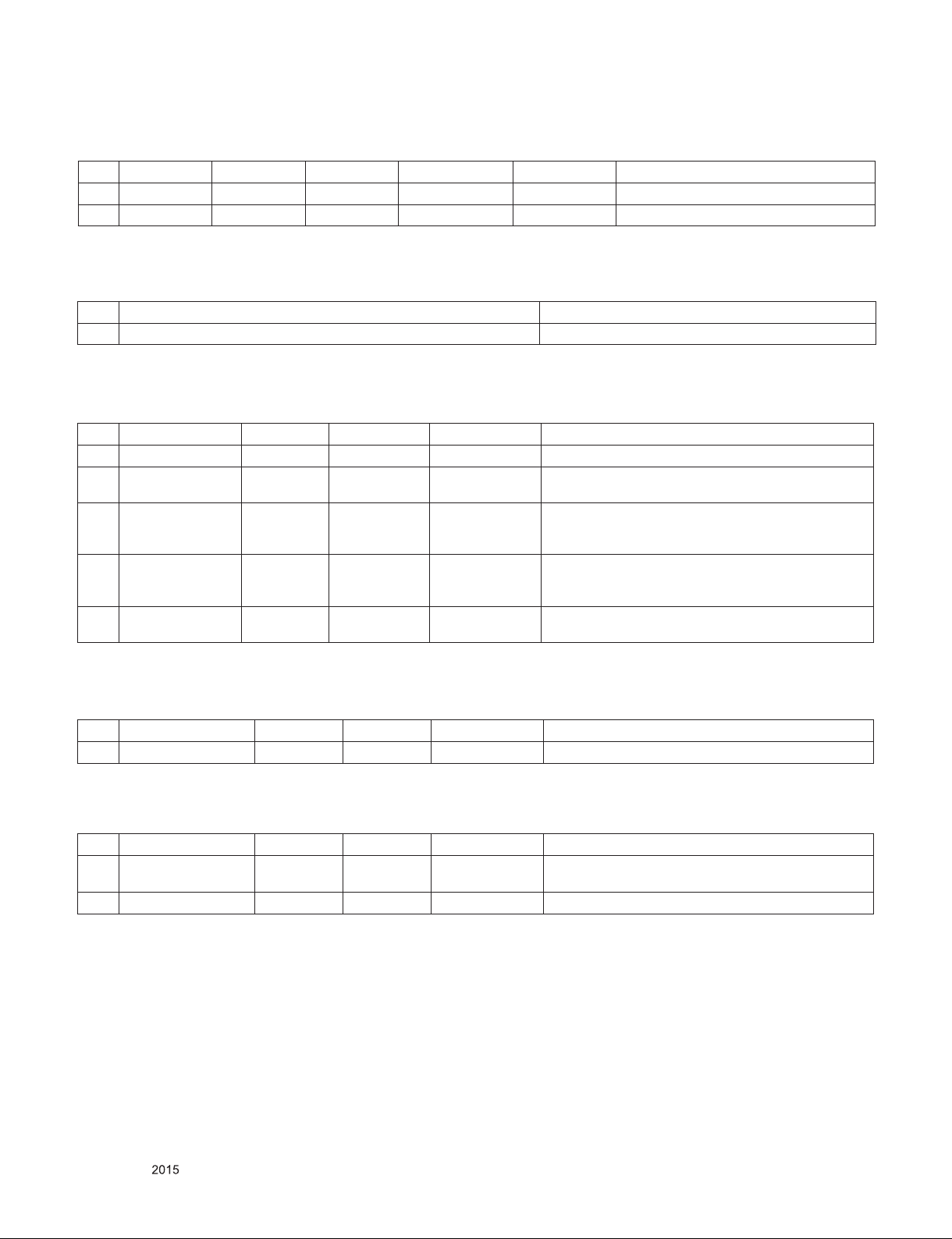
5.2.4. RF Input(3D supported mode manually)
No. Resolution H-freq(kHz) V-freq.(Hz) Pixel clock(MHz) Proposed 3D input proposed mode
1 1280*720 37.500 50 74.25 HDTV 720P 2D to 3D, Side by Side, Top & Bottom
2 1920*1080 28.125 50 74.25 HDTV 1080I 2D to 3D, Side by Side, Top & Bottom
5.2.5. RF Input (3D supported mode automatically)
No. Signal 3D input proposed mode
1 Frame Compatible Side by Side(Half), Top & Bottom
5.2.6. USB, DLNA (Movie) Input (3D supported mode manually)
No. Resolution H-freq(kHz) V-freq.(Hz) Pixel clock(MHz) 3D input proposed mode
1 Under 704x480 - - - 2D to 3D
2 Over 704x480
interlaced
3 Over 704x480
progressive
4 Over 704x480
progressive
5 Over 2160P - 24/25/30/60 - 2D to 3D, Side by Side(Half),
- - - 2D to 3D, Side by Side(Half), Top & Bottom
- 60 - 2D to 3D, Side by Side(Half), Top & Bottom,
Checker Board, Row Interleaving,
Column Interleaving, Frame Sequential
- others - 2D to 3D, Side by Side(Half), Top & Bottom,
Checker Board, Row Interleaving,
Column Interleaving
Top & Bottom, USB Only
5.2.7. USB, DLNA (Photo) Input (3D supported mode manually)
No Resolution H-freq(kHz) V-freq.(Hz) Pixel clock(MHz) 3D input proposed mode
1 USB(Photo) - - - 2D to 3D, Side by Side(Half), Top & Bottom
5.2.8. USB, DNLA Input (3D supported mode automatically)
No Resolution H-freq(kHz) V-freq.(Hz) Pixel clock(MHz) 3D input proposed mode
1 1080P 33.75 30 - Side by Side(Half), Top & Bottom, Checker Board,
2 2160p 67.5 30 297 MPO(Photo), JPS(Photo)
MPO(Photo)
Only for training and service purposes
- 12 -
LGE Internal Use OnlyCopyright © LG Electronics. Inc. All rights reserved.

5.2.9. Component Input(3D supported mode manually)
R
L
R
L
No. Resolution H-freq(kHz) V-freq.(Hz) Pixel clock(MHz) Proposed Remark
1 1280*720 45.00 60.00 74.25 HDTV 720P 2D to 3D,
2 1280*720 37.500 50 74.25 HDTV 720P
3 1920*1080 33.75 60.00 74.25 HDTV 1080I
4 1920*1080 28.125 50.00 74.25 HDTV 1080I
5 1920*1080 27.00 24.00 74.25 HDTV 1080P
6 1920*1080 28.12 25 74.25 HDTV 1080P
7 1920*1080 33.75 30.00 74.25 HDTV 1080P
8 1920*1080 67.50 60.00 148.5 HDTV 1080P
9 1920*1080 56.250 50 148.5 HDTV 1080P
10 Others - - - SDTV
Side by Side(Half),
Top & Bottom
5.2.10. Miracast, Widi (3D supported mode manually)
No Resolution H-freq(kHz) V-freq.(Hz) Pixel clock(MHz) 3D input proposed mode
1 1024X768p - 30 / 60 - 2D to 3D, Side by Side(Half), Top & Bottom
2 1280x720p - 30 / 60 -
3 1920X1080p 30 / 60
4 Others - 2D to 3D
**Remark: 3D Input mode
No. Side by Side Top & Bottom Checkerboard Single Frame
Sequential
1
Frame Packing Line
Interleaving
Column
Interleaving
Only for training and service purposes
- 13 -
LGE Internal Use OnlyCopyright © LG Electronics. Inc. All rights reserved.

ADJUSTMENT INSTRUCTION
1. Application Range
This spec. sheet applies to LA53H Chassis applied LED TV all
models manufactured in TV factory
2. Specification.
(1) Because this is not a hot chassis, it is not necessary to use
an isolation transformer. However, the use of isolation
transformer will help protect test instrument
(2) Adjustment must be done in the correct order.
(3) The adjustment must be performed in the circumstance of
25 ±5ºC of temperature and 65±10% of relative humidity if
there is no specific designation
(4) The input voltage of the receiver must keep 100~240V,
50/60Hz
(5) The receiver must be operated for about 5 minutes prior to
the adjustment when module is in the circumstance of over
15ºC
▪ In case of keeping module is in the circumstance of 0°C, it
should be placed in the circumstance of above 15°C for 2
hours
▪ In case of keeping module is in the circumstance of below
-20°C, it should be placed in the circumstance of above 15°C
for 3 hours
* Caution) When still image is displayed for a period of 20
minutes or longer (especially where W/B scale is
strong. Digital pattern 13ch and/or Cross hatch
pattern 09ch), there can some afterimage in the
black level area.
3. Adjustment items
3.1. Main PCB check process
▪ MAC Address Download
▪ ADC adjustment : 480i Comp1, 1920*1080 Comp1
▪ EDID/DDC download
Above adjustment items can be also performed in Final
Assembly if needed. Both Board-level and Final assembly
adjustment items can be check using In-Start Menu 1.ADJUST
CHECK.
3.2. Final assembly adjustment
▪ White Balance adjustment
▪ RS-232C functionality check
▪ PING Test
▪ Factory Option setting per destination
▪ Ship-out mode setting (In-Stop)
4. Automatic Adjustment
4.1. ADC Adjustment
ADC adjustment is needed to find the optimum black level and
gain in Analog-to-Digital device and to compensate RGB
deviation.
4.1.1. Equipment & Condition
(1) USB to RS-232C Jig
(2) MSPG-925 Series Pattern Generator(MSPG-925FA,
pattern -65)
- Resolution : 480i Comp1
1080P Comp1
- Pattern : Horizontal 100% Color Bar Pattern
- Pattern level : 0.7±0.1 Vp-p
- Image
4.1.2. Adjustment method
▪ Using USB, adjust items listed in 3.1 in the other shown in
“4.1.3.3”
4.1.3. 3 Adj. protocol
Protocol Command Set ACK
Enter adj. mode aa 00 00 a 00 OK00x
Source change xb 00 40
xb 00 60
Begin adj. ad 00 10
Return adj. result OKx (Case of Success)
Read adj. data (main)
ad 00 20
(sub )
ad 00 21
Conrm adj. ad 00 99 NG 03 00x (Fail)
End adj. ad 00 90 a 00 OK90x
b 00 OK04x (Adjust 480i, 1080p Comp1 )
b 00 OK06x (Adjust 1920*1080 RGB)
NGx (Case of Fail)
(main)
000000000000000000000000007c007b006dx
(Sub)
000000070000000000000000007c0083
0077x
NG 03 01x (Fail)
NG 03 02x (Fail)
OK 03 03x (Success)
3.3. Etc.
▪ Ship-out mode
▪ Service Option Default
▪ USB Download(S/W Update, Option, Service only)
▪ ISP Download (Option)
Only for training and service purposes
Ref.) ADC Adj. RS232C Protocol_Ver1.0
Adj. order
▪ aa 00 00 [Enter ADC adj. mode]
▪ xb 00 04 [Change input source to Component1(480i&1080p)]
▪ ad 00 10 [Adjust 480i&1080p Comp1]
▪ xb 00 06 [Change input source to RGB(1024*768)]
▪ ad 00 10 [Adjust 1920*1080 RGB]
▪ aa 00 90 End adj.
- 14 -
LGE Internal Use OnlyCopyright © LG Electronics. Inc. All rights reserved.

4.2. MAC address, ESN, Widevine, HDCP2.0
key D/L
4.2.1. Equipment & Condition
1) Play file: keydownload.exe
4.2.2. Communication Port connection
1) Key Write: Com 1,2,3,4 and 115200 (Baudrate)
2) Barcode: Com 1,2,3,4 and 9600 (Baudrate)
4.2.3. Download process
1) Select the download items.
2) Mode check: Online Only
3) Check the test process : DETECT -> MAC -> Widevine
4) Play: START
5) Check of result: Ready, Test, OK or NG
4.2.4. Communication Port connection
1) ) Connect: PCBA Jig -> RS-232C Port == PC -> RS-232C
Port
4.3. LAN Inspection
4.3.1. Equipment & Condition
▪ Each other connection to LAN Port of IP Hub and Jig
4.3.2. LAN inspection solution
▪ LAN Port connection with PCB
▪ Network setting at MENU Mode of TV
▪ Setting automatic IP
▪ Setting state confirmation
- If automatic setting is finished, you confirm IP and MAC
Address.
4.2.5. Download
1) AJ/JA Models (15Y LCD TV + MAC + Widevine + ESN +
HDCP2.0)
4.3.3. LAN PORT INSPECTION (PING TEST)
1) Play the LAN Port Test PROGRAM.
2) Input IP set up for an inspection to Test
Program.
*IP Number : 12.12.2.2.
Only for training and service purposes
- 15 -
LGE Internal Use OnlyCopyright © LG Electronics. Inc. All rights reserved.

4.3.4. LAN PORT inspection (PING TEST)
1) Play the LAN Port Test Program.
2) connect each other LAN Port Jack.
3) Play Test (F9) button and confirm OK Message.
4) remove LAN CABLE
4.4. Model name & Serial number Download
4.4.1. Model name & Serial number D/L
▪ Press “Power on” key of service remocon.(Baud rate :
115200 bps)
▪ Connect RS-232C Signal to USB Cable to USB.
▪ Write Serial number by use USB port.
▪ Must check the serial number at Instart menu.
* Manual Download (Model Name and Serial Number)
If the TV set is downloaded By OTA or Service man,
sometimes model name or serial number is initialized. ( not
always)
It is impossible to download by bar code scan, so It need
Manual download.
a. Press the ‘INSTART’ key of ADJ remote controller.
b. Go to the menu ‘7. Model Number D/L’ like below photo.
c. Input the Factory model name or Serial number like below
photo.
d. Check the model name INSTART menu -> Factory name
displayed
e. Check the Diagnostics (DTV country only) -> Buyer model
displayed
4.5. WIFI MAC ADDRESS CHECK
4.5.1. Using RS232 Command
Command Set ACK
Transmission [A][l][][Set ID][][20][Cr] [O][K][x] or [N][G]
■ Check the menu on in-start
■ Method & Notice
A. Serial number D/L is using of scan equipment.
B. Setting of scan equipment operated by Manufacturing
Technology Group.
C. Serial number D/L must be conformed when it is produced
in production line, because serial number D/L is mandatory
by D-book 4.0
Only for training and service purposes
- 16 -
LGE Internal Use OnlyCopyright © LG Electronics. Inc. All rights reserved.

5. Manual Adjustment
5.1. ADC adjustment is not needed because of
OTP (Auto ADC adjustment)
5.2. EDID
(The Extended Display Identification Data)
/ DDC (Display Data Channel) download
5.2.1. Overview
It is a VESA regulation. A PC or a MNT will display an optimal
resolution through information sharing without any necessity of
user input. It is a realization of “Plug and Play”.
5.2.2. Equipment
▪ Since embedded EDID data is used, EDID download JIG,
HDMI cable and D-sub cable are not need.
▪ Adjust remocon
5.2.3. Download method
1) Press Adj. key on the Adjust remocon, then select “12.EDID
D/L”.
By pressing Enter key, enter EDID D/L menu
5.2.4. EDID DATA
▪ Reference
- HDMI1 ~ HDMI3
- HDMI1 ~ HDMI4
- In the data of EDID, bellows may be different by Input mode
ⓐ Product ID
ⓑ Serial No: Controlled on production line.
ⓒ Month, Year: Controlled on production line:
ex) Monthly : ‘01’ -> ‘01’
Year : ‘2015’ -> ‘19
ⓓ Model Name(Hex): LGTV
ⓔ Checksum(LG TV): Changeable by total EDID data.
ⓕ Vendor Specific(HDMI)
2) Select [Start] button by pressing Enter key, HDMI1 / HDMI2
/ HDMI3 / HDMI4 are Writing and display OK or NG.
5.2.4.1. EDID
# DTS HDMI1 (C/S: A0,E5)_6G_UHD Deep Color ON
EDID Block 0, Bytes 0-127
EDID Block 1, Bytes 128-255
Only for training and service purposes
- 17 -
LGE Internal Use OnlyCopyright © LG Electronics. Inc. All rights reserved.

# DTS HDMI1 (C/S: E6 72)_3G_UHD Deep Color OFF
EDID Block 0, Bytes 0-12
# DTS HDMI2 (C/S: E6 62)_3G_UHD Deep Color OFF
EDID Block 0, Bytes 0-127
EDID Block 1, Bytes 128-255
# DTS HDMI2 (C/S: A0,D5)_6G_UHD Deep Color ON
EDID Block 0, Bytes 0-127
EDID Block 1, Bytes 128-255
EDID Block 1, Bytes 128-255
# DTS HDMI3 (C/S: E6 52)
EDID Block 0, Bytes 0-127
EDID Block 1, Bytes 128-255
Only for training and service purposes
- 18 -
LGE Internal Use OnlyCopyright © LG Electronics. Inc. All rights reserved.

# AC3 HDMI1 (C/S: E7 8B)
EDID Block 0, Bytes 0-127
# AC3 HDMI3 (C/S: A1 8A)
EDID Block 0, Bytes 0-127
EDID Block 1, Bytes 128-255
# AC3 HDMI2 (C/S: E7 7B)
EDID Block 0, Bytes 0-127
EDID Block 1, Bytes 128-255
EDID Block 1, Bytes 128-255
# AC3 HDMI4 (C/S: E7 5B)
EDID Block 0, Bytes 0-127
EDID Block 1, Bytes 128-255
Only for training and service purposes
- 19 -
# PCM HDMI1 (C/S: F7 FD)
EDID Block 0, Bytes 0-127
LGE Internal Use OnlyCopyright © LG Electronics. Inc. All rights reserved.

EDID Block 1, Bytes 128-255
# PCM HDMI2 (C/S: E7 E2)
EDID Block 0, Bytes 0-127
EDID Block 1, Bytes 128-255
# PCM HDMI4 (C/S: E7 BD)
EDID Block 0, Bytes 0-127
EDID Block 1, Bytes 128-255
* Checksum (HDMI 1/2/3/4)
Input DTS FFh
(Checksum(6G)
HDMI1 A0 E5 E6 72 8B 8B E7 FD
HDMI2 A0 D5 E6 62 7B 7B E7 ED
HDMI3 E6 52 8A 8A A1 FC
DTS FFh
(Checksum(3G)
PCM FFh
(Checksum)
AC3 FFh
(Checksum)
# PCM HDMI3 (C/S: A1 FC)
EDID Block 0, Bytes 0-127
EDID Block 1, Bytes 128-255
5.3. Camera Port Inspection
(1) Objective : To check how it connects between Camera and
PCBA normally, and their Function
(2) Test Method : This Inspection is available only Power-Only
Status.
i) Push Camera Up
ii) Camera’s Preview picture appears on TV Set
iii) Push Camera Down
(3) RS-232C Command
RS-232C COMMAND
CMD DATA ID
Ai 00 23 Camera Function Start.
Ai 00 24 Camera Function End.
Explanation
Only for training and service purposes
- 20 -
LGE Internal Use OnlyCopyright © LG Electronics. Inc. All rights reserved.
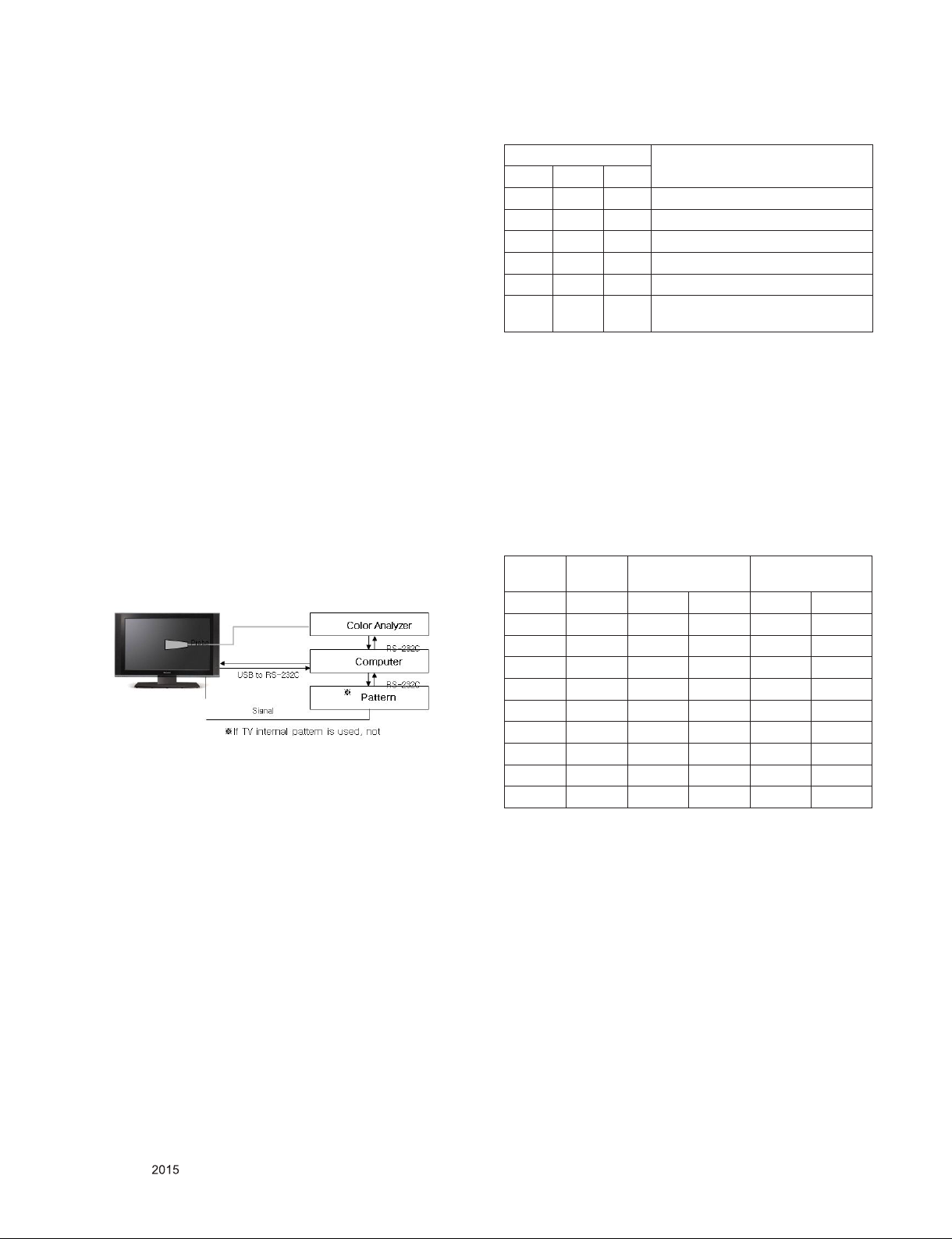
5.4. V-COM Adjust
(*) ONLY FOR GP2 2010year model. GP3 LW Series
[2011year] spec out !
5.5. White Balance Adjustment
5.5.1. Overview
5.5.1.1. W/B adj. Objective & How-it-works
(1) Objective: To reduce each Panel’s W/B deviation
(2) How-it-works: When R/G/B gain in the OSD is at 192, it
means the panel is at its Full Dynamic Range. In order to
prevent saturation of Full Dynamic range and data, one of
R/G/B is fixed at 192, and the other two is lowered to find
the desired value.
(3) Adj. condition: normal temperature
- Surrounding Temperature: 25±5 °C
- Warm-up time: About 5 Min
- Surrounding Humidity: 20% ~ 80%
5.5.2. Equipment
(1) Color Analyzer: CA-210 (LED Module : CH 14)
(2) Adj. Computer (During auto adj., RS-232C protocol is
needed)
(3) Adjust Remocon
(4) Video Signal Generator MSPG-925F 720p/204-Gray
(Model: 217, Pattern: 49)
※ Color Analyzer Matrix should be calibrated using CS-1000
5.5.3. Equipment connection MAP
5.5.4. Adj. Command (Protocol)
<Command Format>
START 6E A 50 A LEN A 03 A CMD A 00 A VAL A CS
A STOP
(1) RS-232C Command used during auto-adj.
RS-232C COMMAND
CMD DATA ID
wb 00 00 Begin White Balance adj.
wb 00 10 Gain adj.(internal white pattern)
wb 00 1f Gain adj. completed
wb 00 20 Offset adj.(internal white pattern)
wb 00 2f Offset adj. completed
wb 00 ff End White Balance adj.
(internal pattern disappears )
Ex) wb 00 00 -> Begin white balance auto-adj.
wb 00 10 -> Gain adj.
ja 00 ff -> Adj. data
jb 00 c0
...
...
wb 00 1f -> Gain adj. complete
*(wb 00 20(start), wb 00 2f(endc)) -> Off-set adj.
wb 00 ff -> End white balance auto adj.
(2) Adjustment Map
Applied Model : ALL MODELS
Adj. item Command
(lower caseASCII)
CMD1 CMD2 MIN MAX
Cool R Gain j g 00 C0
G Gain j h 00 C0
B Gain j i 00 C0
Medium R Gain j a 00 C0
G Gain j b 00 C0
B Gain j c 00 C0
Warm R Gain j d 00 C0
G Gain j e 00 C0
B Gain j f 00 C0
Explanation
Data Range
(Hex.)
- LEN: Number of Data Byte to be sent
- CMD : Command
- VAL : FOS Data value
- CS : Checksum of sent data
- A : Acknowledge
Ex) [Send: JA_00_DD] / [Ack: A_00_okDDX]
Only for training and service purposes
- 21 -
LGE Internal Use OnlyCopyright © LG Electronics. Inc. All rights reserved.

5.5.5. Adjustment method
5.5.5.1. Auto WB calibration
(1) Set TV in adj. mode using POWER ONNY key
(2) Zero calibrate probe then place it on the center of the
Display
(3) Connect Cable (RS-232C to USB)
(4) Select mode in adj. Program and begin adj.
(5) When adj. is complete (OK Sign), check adj. status pre
mode(Warm, Medium, Cool)
(6) Remove probe and RS-232C to USB cable to complete adj.
▪ W/B Adj. must begin as start command “wb 00 00” , and
finish as end command “wb 00 ff”, and Adj. offset if need
5.5.6. Reference (White Balance Adj. coordinate and
color temperature)
▪ Luminance: 206 Gray
▪ Standard color coordinate and temperature using CS-1000
(over 26 inch)
Mode
Cool 0.271 0.270 13,000K 0.0000
Medium 0.283 0.289 9,300K 0.0000
Warm 0.313 0.329 6,500K 0.0000
Coordinate
X Y
Temp △uv
5.5.5.2. Manual adj. method
1) Set TV in Adj. mode using POWER ON
2) Zero Calibrate the probe of Color Analyzer, then place it on
the center of LCD module within 10cm of the surface..
3) Press ADJ key -> EZ adjust using adj. R/C -> 7. White-
Balance then press the cursor to the right (KEY►).
(When KEY(►) is pressed 216 Gray internal pattern will be
displayed)
4) One of R Gain / G Gain / B Gain should be fixed at 192, and
the rest will be lowered to meet the desired value.
5) Adj. is performed in COOL, MEDIUM, WARM 3 modes of
color temperature.
** R-fix adjustment
Adjust modes (Cool), Fix the R gain to 210 (default data) and
change the others (G/B Gain ).
- Adjust the R gain more than 210 ( If G gain or B gain is less
than 0 , R gain can adjust more than 210 ) and
change the others ( G/B Gain ).
Adjust two modes (Medium / Warm), Fix the one of R/G/B gain
to 192 (default data) and decrease the others.
▪ If internal pattern is not available, use RF input. In EZ Adj.
menu 7.White Balance, you can select one of 2 Test-pattern:
ON, OFF. Default is inner(ON). By selecting OFF, you can
adjust using RF signal in 216 Gray pattern.
▪ Adj. condition and cautionary items
1) Lighting condition in surrounding area
Surrounding lighting should be lower 10 lux. Try to isolate
adj. area into dark surrounding.
2) Probe location
- PDP : Color Analyzer (CA-100, CA-100+, CA210) probe
should be firmly attached to the Module
- LCD : Color Analyzer (CA-210) probe should be within 10cm
and perpendicular of the module surface (80°~ 100°)
3) Aging time
- After Aging Start, Keep the Power ON status during 5
Minutes.
- In case of LCD, Back-light on should be checked using no
signal or Full-white pattern.
▪ Standard color coordinate and temperature using CA-210
(CH 14)
Mode
Cool 0.271±0.002 0.270±0.002 13000K 0.0000
Medium 0.286±0.002 0.289±0.002 9300K 0.0000
Warm 0.313±0.002 0.329±0.002 6500K 0.0000
Coordinate
X Y
Temp △uv
5.5.7. EDGE & IOL LED White balance table
▪ Edge & ALEF LED module change color coordinate because
of aging time
▪ apply under the color coordinate table, for compensated
aging time
(Normal line) Edge & ALEF LED White balance table
- gumi(Mar~Dec) & Global
Model : (normal line)LGD
webOS
Aging time
(Min)
1 0-2 281 287 295 310 320 342
2 3-5 280 285 294 308 319 340
3 6-9 278 284 292 307 317 339
4 10-19 276 281 290 304 315 336
5 20-35 275 277 289 300 314 332
6 36-49 274 274 288 297 313 329
7 50-79 273 272 287 295 312 327
8 80-119 272 271 286 294 311 326
9 Over 120 271 270 285 293 310 325
Cool Medium Warm
X Y X Y X Y
271 270 285 293 313 329
Only for training and service purposes
- 22 -
LGE Internal Use OnlyCopyright © LG Electronics. Inc. All rights reserved.

- gumi Winter table(Jan, Fab) – Gumi producing model use only
Model : (normal line) LGD
webOS
Aging time
(Min)
1 0-2 283 292 297 315 322 347
2 3-5 282 290 296 313 321 345
3 6-9 280 288 294 311 319 343
4 10-19 277 284 291 307 316 339
5 20-35 275 279 289 302 314 334
6 36-49 274 275 288 298 313 330
7 50-79 273 272 287 295 312 327
8 80-119 272 271 286 294 3 11 326
9 Over 120 271 270 285 293 310 325
Cool Medium Warm
X Y X Y X Y
271 270 285 293 313 329
- (Aging Chamver)Edge&ALEF
Model : (aging chamber)LGD,
webOS
Aging time
(Min)
1 0-5 280 285 294 308 319 340
2 6-10 276 280 290 303 315 335
3 11-20 272 275 286 298 311 330
4 21-30 269 272 283 295 308 327
5 31-40 267 268 281 291 306 323
6 41-50 266 265 280 288 305 320
7 51-80 265 263 279 286 304 318
8 81-119 264 261 278 284 303 316
9 Over 120 264 260 278 283 303 315
Cool Medium Warm
X Y X Y X Y
271 270 285 293 313 329
5.7. Magic Motion Remocon test
- Equipment : RF Remocon for test, IR-KEY-Code Remocon
for test
- You must confirm the battery power of RF-Remocon before
test
(recommend that change the battery per every lot)
- Sequence (test)
a) if you select the ‘start key(OK)’ on the controller, you can
pairing with the TV SET.
b) You can check the cursor on the TV Screen, when select
the ‘OK Key’ on the controller
c) You must remove the pairing with the TV Set by select
‘Mute + OK Key’ on the controller
5.8. 3D function test
(Pattern Generator MSHG-600, MSPG-6100 [SUPPORT
HDMI1.4])
* HDMI mode NO. 872 , pattern No.83
1) Please input 3D test pattern like below (HDMI mode NO. 872 ,
pattern No.83)
2) When 3D OSD appear automatically , then select green button
5.6. Local Dimming Function Check
Step 1) Turn on TV
Step 2) At the Local Dimming mode, module Edge Backlight
moving right to left
Back light of IOP module moving
Step 3) confirm the Local Dimming mode
Step 4) Press “exit” Key
Only for training and service purposes
3) Don’t wear a 3D Glasses, Check the picture like below
- 23 -
LGE Internal Use OnlyCopyright © LG Electronics. Inc. All rights reserved.
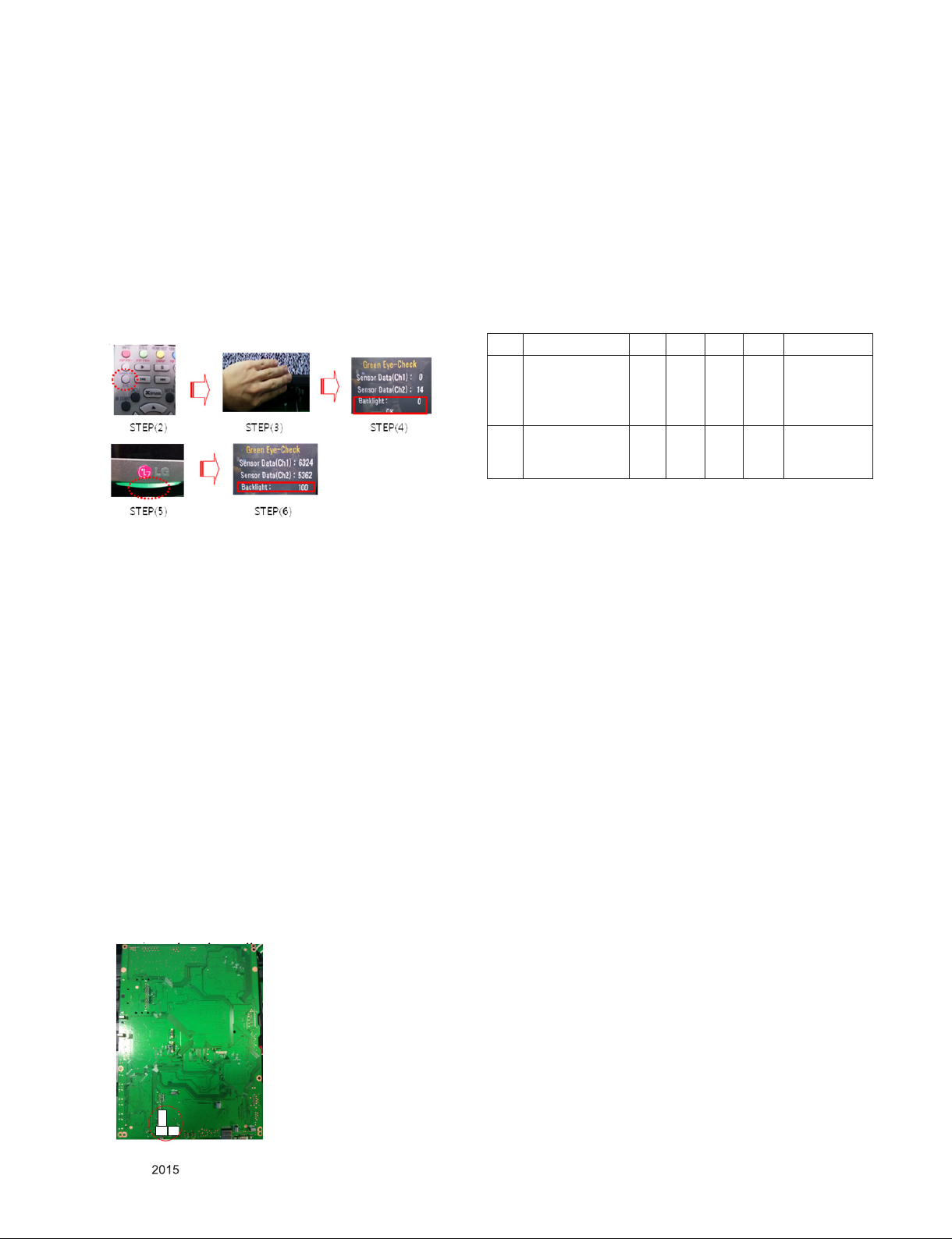
5.9. EYE-Q Green Function Inspection
step 1) Turn on the TV..
Step 2) Press 'EYE button' on the adjustment remote-controller.
Step 3) Cover 'Eye Q sensor' on the front of set with your hands,
hold it for 6 seconds.
Step 4) Check "the Sensor Data" on the screen, make certain that
Data is below 10. If Data isn’t below 10 in 6 seconds, Eye
Q sensor would be bad. You should change Eye Q
sensor.
Step 5) Uncover your hands from Eye Q sensor, hold it for 6
seconds.
Step 6) Check "Back Light(xxx)" on the screen, check data
increase . You should change Eye Q sensor
5.10. Ship-out mode check (In-stop)
▪ After final inspection, press In-Stop key of the Adj. R/C and
check that the unit goes to Stand-by mode.
6.2. Checkpoint
(1) Test voltage
- GND: 1.5KV/min at 100mA
- SIGNAL: 3KV/min at 100mA
(2) TEST time: 1 second
(3) TEST POINT
- GND Test = POWER CORD GND and SIGNAL CABLE GND.
- Hi-pot Test = POWER CORD GND and LIVE & NEUTRAL.
(4) LEAKAGE CURRENT: At 0.5mArms
7. AUDIO output check
No Item Min Typ Max Unit Remark
1 Audio practical
max Output, L/R
(Distortion=10%
max Output)
2
Speaker
(8Ω Impedance)
*Measurement condition:
(1) RF input: Mono, 1KHz sine wave signal, 100% Modulation
(2) CVBS, Component: 1KHz sine wave signal (0.4Vrms)
(3) RGB PC: 1KHz sine wave signal (0.7Vrms)
10.0
12.0
8.10
10.8WVrms
10 12 W EQ On
EQ Off
AVL Off
Clear Voice Off
AVL On
Clear Voice On
6. GND and Internal Pressure check
6.1. Method
1) GND & Internal Pressure auto-check preparation
- Check that Power Cord is fully inserted to the SET. (If loose,
re-insert)
2) Perform GND & Internal Pressure auto-check
- Unit fully inserted Power cord, Antenna cable and A/V arrive
to the auto-check process.
- Connect D-terminal to AV JACK TESTER
- Auto CONTROLLER(GWS103-4) ON
- Perform GND TEST
- If NG, Buzzer will sound to inform the operator.
- If OK, changeover to I/P check automatically.
(Remove CORD, A/V form AV JACK BOX)
- Perform I/P test
- If NG, Buzzer will sound to inform the operator.
- If OK, Good lamp will lit up and the stopper will allow the
pallet to move on to next process.
Tuner GND is separated.
Only for training and service purposes
- 24 -
LGE Internal Use OnlyCopyright © LG Electronics. Inc. All rights reserved.

8. USB S/W Download
(optional, Service only)
(1) Put the USB Stick to the USB socket
(2) Automatically detecting update file in USB Stick
- If your downloaded program version in USB Stick is lower
than that of TV set, it didn’t work. Otherwise USB data is
automatically detected.
(3) Show the message “Copying files from memory”
(4) Updating is staring
(5) Updating Completed, The TV will restart automatically
(6) If your TV is turned on, check your updated version and
Tool option.
* If downloading version is more high than your TV have, TV
can lost all channel data. In this case, you have to channel
recover. If all channel data is cleared, you didn’t have a DTV/
ATV test on production line.
* After downloading, TOOL OPTION setting is needed again.
(1) Push "IN-START" key in service remote controller.
(2) Select "Tool Option 1" and Push “OK” button.
(3) Punch in the number. (Each model has their number.)
Only for training and service purposes
- 25 -
LGE Internal Use OnlyCopyright © LG Electronics. Inc. All rights reserved.
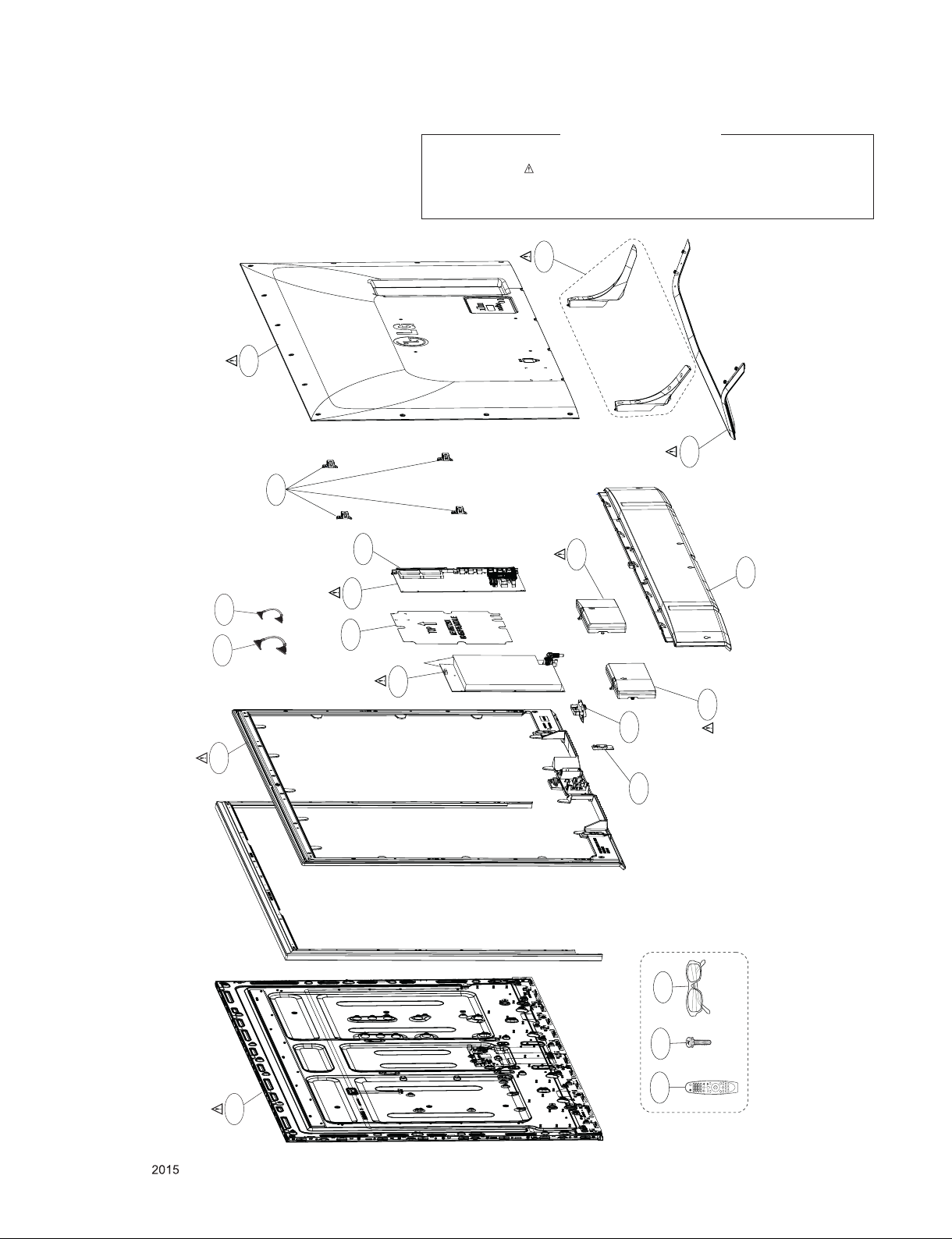
400
800
EXPLODED VIEW
IMPORTANT SAFETY NOTICE
Many electrical and mechanical parts in this chassis have special safety-related characteristics. These
parts are identified by in the Schematic Diagram and EXPLODED VIEW.
It is essential that these special safety parts should be replaced with the same components as
recommended in this manual to prevent Shock, Fire, or other Hazards.
Do not modify the original design without permission of manufacturer.
910
900
LV2
LV1
310
540
820
521
120
410
530
121
500
570
AG1
200
Only for training and service purposes
- 26 -
A10
A22
Stand screw
LGE Internal Use OnlyCopyright © LG Electronics. Inc. All rights reserved.

NVRAM
Copyright ⓒ 2015 LG Electronics. Inc. All right reserved.
Only for training and service purposes
LGE Internal Use Only
Atmel_NVRAM
IC102
AT24C256C-SSHL-T
EAN61133501
A0
1
A1
2
A2
A0’h
3
GND
4
SPI_CK_SOC
SPI_DI_SOC
SPI_DO_SOC
/SPI_CS
FRC_FLASH_SEL
FRC_FLASH_WP
TXOSD_3P
TXOSD_3N
TXOSD_2P
TXOSD_2N
TXOSD_1P
TXOSD_1N
TXOSD_0P
TXOSD_0N
COMPENSATION_DONE
FAN_ON
LM15U HW Option
BIT0
BIT1
BIT2
BIT3
BIT4
BIT5
BIT6
BIT7
BIT8
BIT9
BIT10
BIT11
BIT12
BIT13
20140701 version
BIT(0/1)
BIT4
BIT5
BIT6
DVB
TW/COL
00
CN/HK
01
10
11
Display
Resolution
Model
VCC
8
WP
7
SCL
6
SDA
5
URSA9_CONNECT
L/D_VSYNC_SOC
L/D_CLK_SOC
L/D_DI_SOC
URSA_RESET_SoC
EU
AJJA
IC102-*1
BR24G256FJ-3
A0
VCC
1
BIT4_1
R116 10K
BIT4_0
R115 10K
A1
2
A2
3
GND
4
Rohm_NVRAM
I2C_SCL1
I2C_SDA1
R118 10K
OPT
R117 10K
BIT(7/8)
00
01
10
11
8
WP
7
SCL
6
SDA
5
BIT6_1
R120 10K
BIT6_0
R119 10K
BIT7_1
R122 10K
BIT7_0
R121 10K
B/E(FRC)
URSA9
URSA11-P
URSA11
+3.3V_NORMAL
C103
0.1uF
LOCKAn_OSD
BIT0_1
R104 10K
BIT0_0
R103 10K
ATSC
US
KR
BR/PH
Sri Lanka
Low
FHD
LM15U only
Write Protection
- Low : Normal Operation
- High : Write Protection
AR100
33
LM15U+URSA9
OLED LM15U_ONLY
DATA_FORMAT_1_SOC
DATA_FORMAT_0_SOC
+3.3V_NORMAL
10K
BIT2_1
BIT1_1
BIT1_0
R108
10K
R107
LM15U+URSA
R110 10K
BIT2_0
R109 10K
JP
JP
High
OLEDLCD
UHD
BIT3_1
R112 10K
BIT3_0
R111 10K
CHIP CONFIG
CHIP_CONFIG[3:0]
{LED1, SPI_DI,LED0, PWM_PM}
Value Mode Description
4’b1000 SB51_ExtSPI 51 boot from SPI
4’b1001 HEMCU_ExtSPI ARM boot from SPI
4’b1010 HEMCU_ROM_EMMC ARM boot from ROM; outer storage is eMMC
4’b1011 HEMCU_ROM_NAND ARM boot from ROM; outer storage is NAND
4’b1100 DBUS for test only
4’b0000 SB51_ExtSPI + Authentication 51 boot from SPI with ARM authentication
4’b0001 SB51_ExtSPI + Authentication HEMCU_ExtSPI + Authentication
4’b0011 HEMCU_ROM_NAND + Authentication ARM boot from ROM with authentication;
OPT
BIT8_1
R124 10K
R181 10K
R183 10K
NON_HDMI_EXT_EDID
BIT8_0
R123 10K
R182 10K
R159 10K
HDMI_EXT_EDID
NONE
+3.3V_NORMAL
OPT
OPT
R157 4.7K
R161 4.7K
R163 4.7K
R165 4.7K
OPT
OPT
R158 4.7K
R164 4.7K
R162 4.7K
R166 4.7K
+3.3V_NORMAL
OPT
R155
FRC_FLASH_SEL
OPT
OPT
R185 10K
R156 10K
R188 10K
OPT
R184 10K
R186 10K
R189 10K
EU/CIS
00
T2/C/S2 PIP
01
T2/C/S2
T/C
10
11
4.7K
FRC_FLASH_WP
AJJA
T2/C PIP
T2/C/S2
T2
LED1
SPI_DI_SOC
LED0
PWM_PM
FRC_FLASH_SEL
R167
0
+3.3V_NORMAL
R126
10K
OPT
R179
10K
U_SPI_WP_f_SoC
WOL_WAKE_UP
WOL_WAKE_UP
TW/COL
CN/HKBIT(2/3)
Default
T2/C PIP
T2/C
T/C
T ATSC
PWM_DIM
PWM_DIM2
FAN_ON
AMP_RESET_N
M_RFModule_RESET
PWM_PM
/USB_OCD2
USB_CTL2
SPI_CK_SOC
SPI_DI_SOC
SPI_DO_SOC
/SPI_CS
DDCA_CK
DDCA_DA
SOC_TX
SOC_RX
/TU_RESET2
I2C_SCL6
I2C_SDA6
DDTS_TX
DDTS_RX
/TU_RESET1
URSA_RESET_SoC
COMPENSATION_DONE
BIT0
BIT1
BIT2
BIT3
BIT4
BIT12
BIT13
I2C_SCL3
I2C_SDA3
I2C_SCL1
I2C_SDA1
AVDD_3P3
CPU_VID0
CORE_VID0
LED0
R131
10K
LED1
KR
ATSC NIM+T2
ATSC+T2
ATSC PIP
R168
WOL_WAKE_UP
North.AM
IC100
LGE5331(LM15U)
A16
PWM0/GPIO157
C15
PWM1/GPIO158
A15
PWM2/GPIO159
B15
PWM3/GPIO160
C14
PWM4/GPIO161
E4
PWM_PM/GPIO10
H6
SAR0/GPIO50
J6
SAR1/GPIO51
G5
SAR2/GPIO52
J5
SAR3/GPIO53
D1
SAR5
D2
SPI_CK/GPIO1
D3
SPI_DI/GPIO2
E2
SPI_DO/GPIO3
F1
R1870
E3
F2
N5
P5
C9
A10
E9
F9
F10
G10
D9
M7
P6
N6
A12
A13
C12
B12
C11
B10
C10
B11
F6
F5
K6
L7
C16
B16
D5
D4
H4
H5
L5
BR
ISDB PIPDefault
ISDB EXT
ISDB INT
SPI_CZ0/GPIO0
SPI_CZ1/GPIO_PM6/GPIO19
SPI_CZ2/GPIO_PM10/GPIO23
DDCA_CK/UART0_RX/GPIO11
DDCA_DA/UART0_TX/GPIO12
GPIO67/TX1
GPIO68/RX1
GPIO69/TX2
GPIO70/RX2
GPIO71/TX3
GPIO72/RX3
GPIO76/TX4
GPIO77/RX4
GPIO94/TX5
GPIO95/RX5
GPIO62
GPIO63
GPIO64
GPIO65
GPIO66
GPIO73
GPIO74
GPIO75
GPIO81/TX2
GPIO82/RX2
GPIO88/SCK0
GPIO89/SDA0
DDCR_CK/GPIO59
DDCR_DA/GPIO58
VID0/GPIO55
VID1/GPIO56
LED0/GPIO32
LED1/GPIO33
WOL/GPIO57
JP
Default
0
OPT
LVSYNC/VBY0M
LHSYNC/VBY0P
A0M/VBY_OSD_0M
A0P/VBY_OSD_0P
A1M/VBY_OSD_1M
A1P/VBY_OSD_1P
A2M/VBY_OSD_2M
A2P/VBY_OSD_2P
ACKM/VBY_OSD_3M
ACKP/VBY_OSD_3P
A4M/OSD_LOCKN
A4P/OSD_HTPDN
GPIO_PM0/GPIO13
GPIO_PM2/GPIO15
GPIO_PM3/GPIO16
GPIO_PM4/GPIO17
GPIO_PM7/GPIO20
GPIO_PM8/GPIO21
GPIO_PM9/GPIO22
GPIO_PM13/GPIO26
GPIO_PM17/GPIO30
GPIO_PM18/GPIO31
GPIO_PM1/GPIO14
GPIO_PM5/GPIO18
GPIO_PM11/GPIO24
GPIO_PM12/GPIO25
AV_LNK/GPIO9
GPIO112/SPI1_DI
GPIO111/SPI1_CK
GPIO114/SPI2_DI
GPIO113/SPI2_CK
GPIO110/VSYNC_LIKE
GPIO115/DIM0
GPIO116/DIM1
GPIO117/DIM2
GPIO118/DIM3
EXTERNAL EDID
BIT9
FOR HDMI2.0
BIT10
BIT11
BIT12
Reserved
BIT13
LDE/VBY1M
LCK/VBY1P
B0M/VBY2M
B0P/VBY2P
B1M/VBY3M
B1P/VBY3P
B2M/VBY4M
B2P/VBY4P
BCKM/VBY5M
BCKP/VBY5P
B3M/VBY6M
B3P/VBY6P
B4M/VBY7M
B4M/VBY7P
A3M/LOCKN
A3P/HTPDN
TEST
Support
Division
CI+
VID
V-BY-ONE
AB36
AB35
AC36
AC37
AD37
AD36
AD35
AE36
AF36
AF37
AF35
AG37
AG35
AH36
AH35
AJ36
AJ35
AK37
AK36
AK35
AL35
AM36
AM37
AM35
AJ33
AJ34
AJ32
AJ31
R172
10K
AD5
AD6
AE2
AE3
AF4
AG5
AG6
AH6
AJ5
AJ4
K5
L6
M5
M6
L4
J15
A18
B18
C17
B17
C18
D18
E18
F18
E17
Low
EXTERNAL
NON_Division
VID Enable VID Disable
TXVBY1_0N
TXVBY1_0P
TXVBY1_1N
TXVBY1_1P
TXVBY1_2N
TXVBY1_2P
TXVBY1_3N
TXVBY1_3P
TXVBY1_4N
TXVBY1_4P
TXVBY1_5N
TXVBY1_5P
TXVBY1_6N
TXVBY1_6P
TXVBY1_7N
TXVBY1_7P
TXOSD_0N
TXOSD_0P
TXOSD_1N
TXOSD_1P
TXOSD_2N
TXOSD_2P
TXOSD_3N
TXOSD_3P
R173
10K
HTPDAn_OSD_Pull_down
HTPDAn_Video_Pull_down
HTPDAn_Video
HTPDAn_OSD
OPT
COMP1_DET
R1800
3D_EN
AV2_CVBS_DET
PCM_5V_CTL
5V_DET_HDMI_1
5V_DET_HDMI_2
5V_DET_HDMI_3
BIT7
BIT8
/USB_OCD3
USB_CTL3
DATA_FORMAT_0_SOC
DATA_FORMAT_1_SOC
BIT5
BIT6
L/D_DI_SOC
L/D_CLK_SOC
L/D_VSYNC_SOC
BIT11
AV1_CVBS_DET
HP_DET
SC_DET
High
NON_EXTERNAL
4_Division
New CI PathOld CI Path
EB_DATA[0-7]
EB_ADDR[0-14]
C
NXP_VBY1_LOCK_LED_TR
Q100-*1
B
MMBT3906(NXP)
E
LOCKAn_Video
HTPDAn_Video
LOCKAn_OSD
HTPDAn_OSD
+3.3V_NORMAL
LD1 00
VBY1_LOCK_LED
3.3K
R195
19- 21/R 6C-F R1S1 L/3T
VBY1_LOCK_LED
E
Q100
2N3906S-RTK
B
KEC_VBY1_LOCK_LED_TR
C
EMMC_DATA[0-7]
R175
22
R176
1K
+3.3V_NORMAL
URSA9_CONNECT
CAM_IREQ_N
CAM_CD1_N
PCM_RESET
CAM_REG_N
CAM_WAIT_N
TCON_I2C_EN
R177
10K
OPT
R178
10K
OPT
L_DIM_EN
BIT9
BIT10
EB_OE_N
EB_BE_N1
/PCM_CE1
EB_WE_N
EB_BE_N0
EMMC_CMD
EMMC_CLK
EMMC_RST
EMMC_STRB
RF_SWITCH_CTL
EB_DATA[0]
EB_DATA[1]
EB_DATA[2]
EB_DATA[3]
EB_DATA[4]
EB_DATA[5]
EB_DATA[6]
EB_DATA[7]
EB_ADDR[0]
EB_ADDR[1]
EB_ADDR[2]
EB_ADDR[3]
EB_ADDR[4]
EB_ADDR[5]
EB_ADDR[6]
EB_ADDR[7]
EB_ADDR[8]
EB_ADDR[9]
EB_ADDR[10]
EB_ADDR[11]
EB_ADDR[12]
EB_ADDR[13]
EB_ADDR[14]
EMMC_DATA[6]
EMMC_DATA[7]
EMMC_DATA[2]
EMMC_DATA[1]
EMMC_DATA[0]
EMMC_DATA[3]
EMMC_DATA[4]
EMMC_DATA[5]
R174 0
OPT
R1910
AT13
PCMDATA[0]/GPIO152
AT9
PCMDATA[1]/GPIO153
AR13
PCMDATA[2]/GPIO154
AT17
PCMDATA[3]/GPIO124
AR16
PCMDATA[4]/GPIO125
AT16
PCMDATA[5]/GPIO126
AR21
PCMDATA[6]/GPIO127
AT18
PCMDATA[7]/GPIO128
AU10
PCMADR[0]/GPIO151
AT14
PCMADR[1]/GPIO150
AR10
PCMADR[2]/GPIO148
AT19
PCMADR[3]/GPIO147
AR18
PCMADR[4]/GPIO146
AU19
PCMADR[5]/GPIO144
AT11
PCMADR[6]/GPIO143
AT12
PCMADR[7]/GPIO142
AT20
PCMADR[8]/GPIO136
AU14
PCMADR[9]/GPIO134
AU16
PCMADR[10]/GPIO130
AR20
PCMADR[11]/GPIO132
AR12
PCMADR[12]/GPIO141
AU13
PCMADR[13]/GPIO137
AR19
PCMADR[14]/GPIO138
AU20
PCMIRQA/GPIO140
AT21
PCMOEN/GPIO131
AR15
PCMIORD/GPIO133
AU17
PCMCEN/GPIO129
AR11
PCMWEN/GPIO139
AR17
PCMCD/GPIO156
AU11
PCMRST/GPIO155
AR14
PCMREG/GPIO149
AT15
PCMIOWR/GPIO135
AT10
PCMWAIT/GPIO145
D7
NAND_ALE/GPIO194
F7
NAND_WPZ/GPIO193
G7
NAND_CEZ/EMMC_CMD/GPIO188
E6
NAND_CLE/GPIO190
F8
NAND_REZ/EMMC_CLK/GPIO191
E7
NAND_WEZ/GPIO192
E8
NAND_RBZ/EMMC_RSTN/GPIO195
D6
NAND_CEZ1/GPIO189
D8
NAND_DQS/GPIO196
A6
NAND_AD0/EMMC_D6/GPIO226
C6
NAND_AD1/EMMC_D7/GPIO225
A7
NAND_AD2/EMMC_D2/GPIO224
B7
NAND_AD3/EMMC_D1/GPIO223
C7
NAND_AD4/EMMC_D0/GPIO199
B8
NAND_AD5/EMMC_D3/GPIO198
C8
NAND_AD6/EMMC_D4/GPIO197
B9
NAND_AD7/EMMC_D5/GPIO227
AM4
PCM2_CD/GPIO123
AP4
PCM2_CE/GPIO119
AL5
PCM2_IRQA/GPIO120
AN4
PCM2_WAIT/GPIO121
AL4
PCM2_RESET/GPIO122
IC100
LGE5331(LM15U)
TS2DATA_[7]/VSENSE/GPIO210
TS1DATA_[0]/GPIO187
TS1DATA_[1]/GPIO186
TS1DATA_[2]/GPIO185
TS1DATA_[3]/GPIO184
TS1DATA_[4]/GPIO183
TS1DATA_[5]/GPIO182
TS1DATA_[6]/GPIO181
TS1DATA_[7]/GPIO180
TS1CLK/GPIO177
TS1VALID/GPIO179
TS1SYNC/GPIO178
TS0DATA_[0]/GPIO166
TS0DATA_[1]/GPIO167
TS0DATA_[2]/GPIO168
TS0DATA_[3]/GPIO169
TS0DATA_[4]/GPIO170
TS0DATA_[5]/GPIO171
TS0DATA_[6]/GPIO172
TS0DATA_[7]/GPIO173
TS0CLK/GPIO176
TS0VALID/GPIO174
TS0SYNC/GPIO175
TS2DATA_[0]/GPIO200
TS2DATA_[1]/GPIO204
TS2DATA_[2]/GPIO205
TS2DATA_[3]/GPIO206
TS2DATA_[4]/GPIO207
TS2DATA_[5]/GPIO208
TS2DATA_[6]/GPIO209
TS2CLK/GPIO203
TS2VALID/GPIO201
TS2SYNC/GPIO202
TS3DATA_[0]/GPIO211
TS3DATA_[1]/GPIO212
TS3DATA_[2]/GPIO213
TS3DATA_[3]/GPIO214
TS3DATA_[4]/GPIO215
TS3DATA_[5]/GPIO216
TS3DATA_[6]/GPIO217
TS3DATA_[7]/GPIO218
TS3CLK/GPIO221
TS3VALID/GPIO219
TS3SYNC/GPIO220
VIFP
VIFM
SIFP
SIFM
IF_AGC
TGPIO0/GPIO162
TGPIO1/GPIO163
TGPIO2/GPIO164
TGPIO3/GPIO165
AL6
AM6
AP8
AN7
AM5
AM7
AN5
AN6
AL7
AP5
AP6
AP10
AN10
AM8
AM10
AM11
AM12
AN8
AM9
AN11
AN9
AP9
AM14
AP15
AN12
AN15
AN14
AM16
AN13
AM15
AP13
AP12
AM13
AM18
AP16
AM19
AN18
AP19
AN20
AP18
AN19
AN17
AM17
AN16
AP1
AP2
AN2
AN1
AP3
AR2
AM2
AK5
AK6
/USB_OCD1
USB_CTL1
I2C_SCL7
I2C_SDA7
TPO_DATA[0]
TPO_DATA[1]
TPO_DATA[2]
TPO_DATA[3]
TPO_DATA[4]
TPO_DATA[5]
TPO_DATA[6]
TPO_DATA[7]
TPO_CLK
TPO_VAL
TPO_SOP
TPI_CLK
TPI_VAL
TPI_SOP
FE_DEMOD1_TS_DATA[0]
FE_DEMOD1_TS_DATA[1]
FE_DEMOD1_TS_DATA[2]
FE_DEMOD1_TS_DATA[3]
FE_DEMOD1_TS_DATA[4]
FE_DEMOD1_TS_DATA[5]
FE_DEMOD1_TS_DATA[6]
FE_DEMOD1_TS_DATA[7]
FE_DEMOD1_TS_CLK
FE_DEMOD1_TS_VAL
FE_DEMOD1_TS_SYNC
FE_DEMOD3_TS_DATA
FE_DEMOD3_TS_CLK
FE_DEMOD3_TS_VAL
FE_DEMOD3_TS_SYNC
TPI_DATA[0-7]
TPI_DATA[0]
TPI_DATA[1]
TPI_DATA[2]
TPI_DATA[3]
TPI_DATA[4]
TPI_DATA[5]
TPI_DATA[6]
TPI_DATA[7]
TPI_DATA[0-7]
Close to MSTAR
R140 100 C118 0.1uF
R141 100
C120 0.1uF
C121 0.1uF
ANALOG SIF
Close to MSTAR
R142
10K
TPO_DATA[0-7]
FE_DEMOD1_TS_DATA[0-7]
C119 0.1uF
R144 47
R145 47
PZ1608U121-2R0TF
R143
0
C124
1000pF
OPT
OPT
C122
100pF
R146
300
OPT
+3.3V_NORMAL
L100
C125
0.1uF
C127
0.047uF
25V
OPT
C123
33pF
DTV_IF
IF_P
IF_N
OPT
C126
33pF
TU_SIF
IF_AGC
Mstart Debug
MSTAR_DEBUG_OLD
MSTAR_DEBUG_NEW
P101
12507WS-04L
1
2
DDCA_CK
3
DDCA_DA
4
5
THE SYMBOL MARK OF THIS SCHEMETIC DIAGRAM INCORPORATES
SPECIAL FEATURES IMPORTANT FOR PROTECTION FROM X-RADIATION.
FIRE AND ELECTRICAL SHOCK HAZARDS, WHEN SERVICING IF IS
ESSENTIAL THAT ONLY MANUFACTURES SPECIFIED PARTS BE USED FOR
THE CRITICAL COMPONENTS IN THE SYMBOL MARK OF THE SCHEMETIC.
P103
12505WS-04A00
1
2
3
4
5
RS232C_Debug
UART_4PIN_WAFER
P102
12507WS-04L
5
+3.5V_ST
1
2
3
4
OPT
R147
1.8K
R148
1.8K
+3.3V_LNA_TU
+3.3V_NORMAL
R128
1.8K
R129
1.8K
R127
1.8K
I2C_SDA_MICOM
I2C_SCL_MICOM
R130
1.8K
+3.3V_TU
R100 10K
SOC_RX
OPT
R101 10K
SOC_TX
I2C PULL UP
R133
1.8K
R134
1.8K
R135
1.8K
AR101
33
R136
1.8K
R106
1.8K
R125
1.8K
I2C_SDA3
I2C_SCL3
R132
1.8K
R139
1.8K
I2C_SDA7
I2C_SCL7
I2C_SDA6
I2C_SCL6
I2C_SDA1
I2C_SCL1
I2C_SDA3
I2C_SCL3
I2C_SDA4
I2C_SCL4
I2C_SDA5
I2C_SCL5
I2C_SDA2
I2C_SCL2
I2C for URSA9 (URSA9 Only)
I2C for LCD Module
I2C for NAVRAM
I2C for Micom
I2C for Main Amp / Woofer AMP
I2C for tuner
I2C for tuner&LNB
GPIO PULL UP
+3.3V_NORMAL
OPT
R171 10K
R149 10K
R153 10K
R151 10K
R152 10K
R150 10K
OPT
R160 10K
R169 10K
R154 10K
R170 10K
/TU_RESET1
RF_SWITCH_CTL
AMP_RESET_N
TCON_I2C_EN
/USB_OCD1
USB_CTL1
/USB_OCD2
USB_CTL2
M_RFModule_RESET
PCM_5V_CTL
DDTS_Debug
DDTS_Debug
P100
12507WS-04L
5
+3.3V_NORMAL
1
2
3
4
OPT
R102 10K
DDTS_RX
OPT
R105 10K
DDTS_TX
2014-12-17LM15U
MAIN1_SYSTEM
1
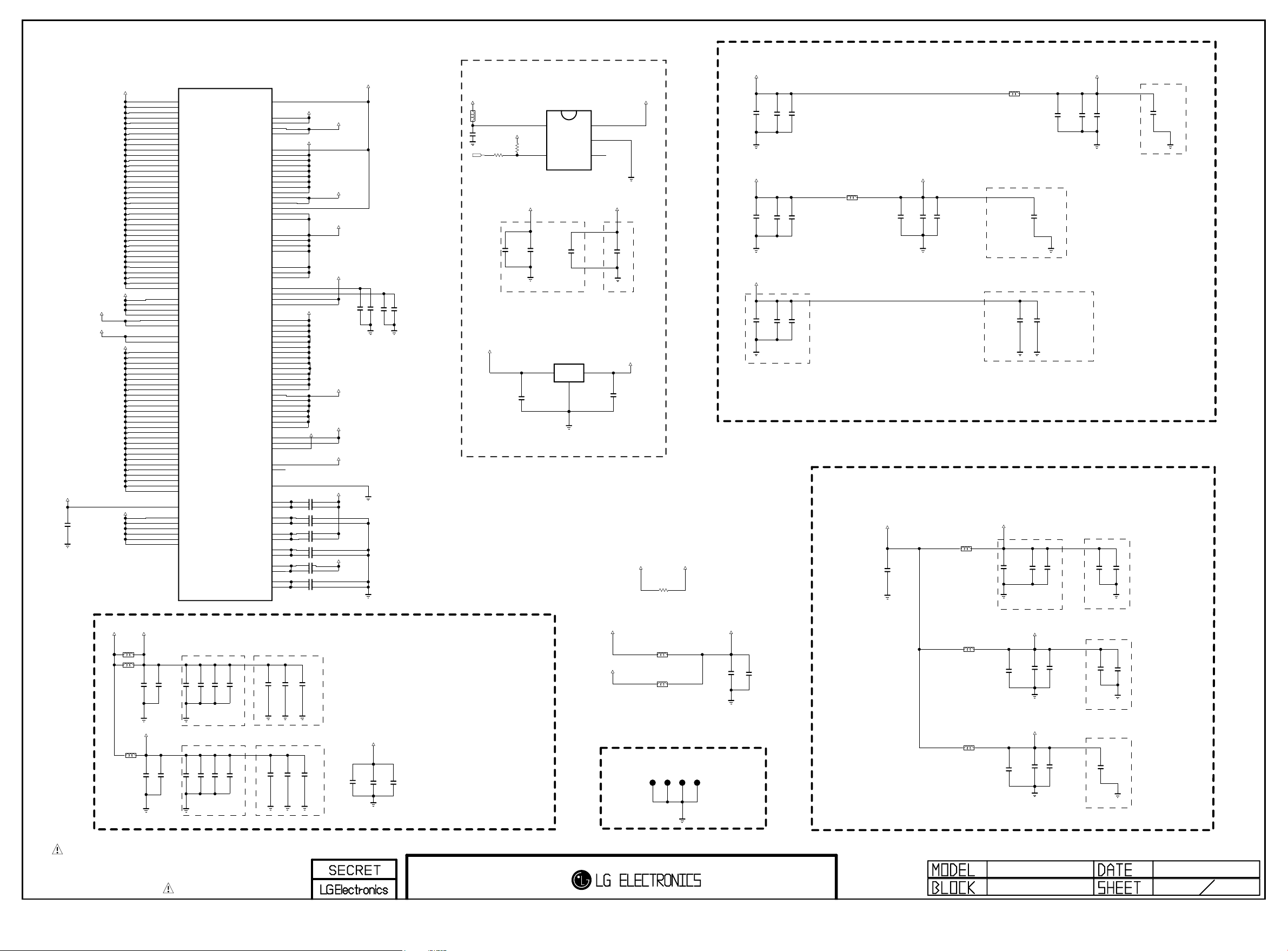
DVDD_NODIE
Copyright ⓒ 2015 LG Electronics. Inc. All right reserved.
Only for training and service purposes
LGE Internal Use Only
C200
1uF
25V
VDDC15_M0
DVDD_DDR11
+1.1V_VDDC_CPU
+1.1V_VDDC
AVDDL_MOD11
DVDD_DDR11
AF18
AF19
AF20
AG18
AG19
AG20
AG21
AG22
AH18
AH19
AH20
AH21
AH22
AF14
AF15
AA21
AA27
AA28
AA29
AB21
AB22
AB23
AB24
AB25
AB26
AB27
AB28
AB29
AC21
AC22
AC23
AC24
AC25
AC26
AC27
AC28
AC29
AC30
AD27
AD28
AD29
AD30
AF24
AF25
L10
L11
L12
L13
L14
M10
M11
M12
M13
M14
N10
N11
N12
N13
V12
V13
V14
W12
W13
W14
Y12
Y13
Y14
W23
Y23
W24
Y24
Y25
Y26
N14
R22
R24
P22
T24
LGE5331(LM15U)
VDDC_1
VDDC_2
VDDC_3
VDDC_4
VDDC_5
VDDC_6
VDDC_7
VDDC_8
VDDC_9
VDDC_10
VDDC_11
VDDC_12
VDDC_13
VDDC_14
VDDC_15
VDDC_16
VDDC_17
VDDC_18
VDDC_19
VDDC_20
VDDC_21
VDDC_22
VDDC_23
VDDC_24
VDDC_25
VDDC_26
VDDC_27
VDDC_28
VDDC_29
VDDC_30
VDDC_31
VDDC_32
VDDC_33
VDDC_34
VDDC_35
VDDC_36
AVDDL_PREDRV_1
AVDDL_PREDRV_2
AVDDL_MOD_1
AVDDL_MOD_2
AVDD15_MOD_1
AVDD15_MOD_2
AVDDL_USB3_1
AVDDL_USB3_2
VDDC_CPU_1
VDDC_CPU_2
VDDC_CPU_3
VDDC_CPU_4
VDDC_CPU_5
VDDC_CPU_6
VDDC_CPU_7
VDDC_CPU_8
VDDC_CPU_9
VDDC_CPU_10
VDDC_CPU_11
VDDC_CPU_12
VDDC_CPU_13
VDDC_CPU_14
VDDC_CPU_15
VDDC_CPU_16
VDDC_CPU_17
VDDC_CPU_18
VDDC_CPU_19
VDDC_CPU_20
VDDC_CPU_21
VDDC_CPU_22
VDDC_CPU_23
VDDC_CPU_24
VDDC_CPU_25
VDDC_CPU_26
VDDC_CPU_27
DVDD_NODIE
DVDD_DDR_1
DVDD_DDR_2
DVDD_DDR_C
DVDD_DDR_RX_A
DVDD_DDR_RX_B
DVDD_DDR_RX_C
IC100
AVDD_NODIE
AVDDL_MHL3_1
AVDDL_MHL3_2
AVDD3P3_MHL3_1
AVDD3P3_MHL3_2
AVDD3P3_ETH
AVDD3P3_DADC_1
AVDD3P3_DADC_2
AVDD3P3_ADC_1
AVDD3P3_ADC_2
AVDD3P3_USB_1
AVDD3P3_USB_2
AVDD3P3_USB3_1
AVDD3P3_USB3_2
AVDD_AU33
AVDD_EAR33
AVDD3P3_DMPLL
VDDP_1
VDDP_2
AVDD_MOD_1
AVDD_MOD_2
AVDD_LPLL_1
AVDD_LPLL_2
AVDD_PLL_A
AVDD_PLL_B
AVDD_PLL_C
VDDP_3318_A_CAP
VDDP_3318_C_CAP
VDDP_3318_A
VDDP_3318_C
AVDD_DDR_A_CMD_1
AVDD_DDR_A_CMD_2
AVDD_DDR_A_MCK
AVDD_DDR_A_DAT_1
AVDD_DDR_A_DAT_2
AVDD_DDR_A_DAT_3
AVDD_DDR_A_DAT_4
AVDD_DDR_B_CMD_1
AVDD_DDR_B_CMD_2
AVDD_DDR_B_MCK
AVDD_DDR_B_DAT_1
AVDD_DDR_B_DAT_3
AVDD_DDR_B_DAT_4
AVDD_DDR_B_DAT_2
AVDD_DDR_C_CMD_1
AVDD_DDR_C_CMD_2
AVDD_DDR_C_MCK
AVDD_DDR_C_DAT_1
AVDD_DDR_C_DAT_2
AVDD_DDR_C_DAT_3
AVDD_DDR_C_DAT_4
AVDD_DDR_LDO_A
AVDD_DDR_LDO_B
AVDD_DDR_LDO_C
AVDD_HDMI_5V_PA
AVDD_HDMI_5V_PC
GND_EFUSE
AVDD_DDR_VBP_A_1
AVDD_DDR_VBP_A_2
AVDD_DDR_VBN_A_1
AVDD_DDR_VBN_A_2
AVDD_DDR_VBP_B_1
AVDD_DDR_VBP_B_2
AVDD_DDR_VBN_B_1
AVDD_DDR_VBN_B_2
AVDD_DDR_VBP_C_1
AVDD_DDR_VBP_C_2
AVDD_DDR_VBN_C_1
AVDD_DDR_VBN_C_2
V7
T13
T14
L8
M8
W7
AD7
AD8
Y7
Y8
AL10
AL11
AH14
AH15
AH7
AG7
AL12
AK15
AL15
W26
Y27
Y28
Y29
U18
U19
AL18
L17
L15
G8
H7
M20
M21
N21
M22
N22
N23
N24
N25
N26
P25
R25
T25
U25
R26
AE25
AE26
AF26
AE22
AE23
AE24
AF22
N20
P24
AD25
U7
P7
P8
L20
L21
M24
M25
U27
V27
U26
V26
AD21
AD22
AD23
AD24
DVDD_DDR11
AVDD33
VDDC15_M0
VDDC15_M1
OPT
OPT
OPT
OPT
OPT
OPT
C2100.47uF
C2270.47uF
C2110.47uF
C2290.47uF
C2120.47uF
C2300.47uF
C2130.47uF
C2310.47uF
C2140.47uF
C2340.47uF
C2150.47uF
C2400.47uF
AVDD33
AVDD_AU33
AVDD_PLL33
VDDP_NAND
VDDC15_M1
VDDC15_M0
AVDD5V_MHL
VDDC15_M0
VDDC15_M1
AVDD_3P3
C216
4.7uF
C219
0.1uF
C220
4.7uF
C221
0.1uF
WOL POWER ENABLE CONTROL
+3.5V_ST
PZ1608U121-2R0TF
L204
+3.3V_NORMAL
C239
0.1uF
WOL_CTL
+3.5V_WOL
R201
1K
OPT
R2020
+3.5V_WOL
1st layer
C237
10uF
10V
C233 0.1uF
Close to chip side
C205
0.1uF
16V
AP2151WG-7
IN
5
EN
4
IC201
AP2121N-3.3TRE1
VIN
3
IC200
1
2
3
0.1uF
C250
Close to chip side
2
1
GND
VOUT
+1.1V_Bypass Cap(CLOSE TO CHIP SIDE)
+1.1V_VDDC
L226
+3.5V_WOL
OUT
GND
FLG
AVDD_3P3
4th layer
0.1uF
C249
AVDD_3P3
C206
1uF
10V
+1.1V_VDDC
+1.1V_VDDC_CPU
C228
0.1uF
10uF
10V
C232
C235
C261
0.1uF
10uF
10V
C277
C275
1st layer
C263
0.1uF
10uF
10V
C276
C278
Close to chip side
0.1uF
0.1uF
0.1uF
L202
PZ1608U121-2R0TF
2A
AVDDL_MOD11
C264
10uF
10V
C285
0.1uF
C265
0.1uF
PZ1608U121-2R0TF
2A
4th layer
0.1uF
C320
Close to chip side
4th layer
10uF
C322
Close to chip side
C323
10uF
10V
C271
10uF
10V
DVDD_DDR11
0.1uF
C306
C310
0.1uF
4th layer
0.1uF
C324
Close to chip side
+3.3V_Bypass Cap
AVDD_PLL33
L215
PZ1608U121-2R0TF
2A
C256
10uF
10V
1st layer
0.1uF
C274
0.1uF
C286
4th layer
0.47uF
C311
0.47uF
C241
5V_HDMI_3
R200
10
AVDD5V_MHL
+3.3V_NORMAL
C222
10uF
10V
+1.5V_DDR
PZ1608U121-2R0TF
PZ1608U121-2R0TF
PZ1608U121-2R0TF
+1.5V_Bypass Cap
VDDC15_M0
L227
L200
C207
2A
10uF
10V
C209 0.1uF
VDDC15_M1
L201
C208
2A
10uF
10V
C218 0.1uF
1st layer
C201
10uF
10V
Close to chip side
1st layer
C202
10uF
10V
Close to chip side
C203 0.1uF C224 0.1uF
C225 0.1uF
C204 0.1uF
C226 0.1uF
Close to chip side
C287 0.1uF
Close to chip side
4th layer
0.47uF
C314
4th layer
C315
0.47uF
C316
10uF
10V
C317
10uF
10V
C223
10uF
10V
C242
10uF
10V
FOR_EMI
C325
20pF
50V
VDDC15_M1
FOR_EMI
C326
20pF
50V
FOR_EMI
C327
20pF
50V
THE SYMBOL MARK OF THIS SCHEMETIC DIAGRAM INCORPORATES
SPECIAL FEATURES IMPORTANT FOR PROTECTION FROM X-RADIATION.
FIRE AND ELECTRICAL SHOCK HAZARDS, WHEN SERVICING IF IS
ESSENTIAL THAT ONLY MANUFACTURES SPECIFIED PARTS BE USED FOR
THE CRITICAL COMPONENTS IN THE SYMBOL MARK OF THE SCHEMETIC.
+3.3V_NORMAL
+1.8V
GND JIG POINT
OPT
L222
PZ1608U121-2R0TF
2A
L223
PZ1608U121-2R0TF
2A
JP202
JP204
JP203
JP205
VDDP_NAND
C302
10uF
10V
C304
0.1uF
L203
PZ1608U121-2R0TF
2A
L212
PZ1608U121-2R0TF
2A
Close to chip side
AVDD33
C217
10uF
10V
C238 0.1uF
C244 0.1uF
AVDD_AU33
0.1uF
C236
10uF
10V
C243
LM15U
MAIN2_POWER
0.1uF
C252
Close to chip side
4th layer
0.1uF
C251
C245 0.47uF
Close to chip side
4th layer
0.1uF
C253
Close to chip side
2014-11-26
2

IC100
Copyright ⓒ 2015 LG Electronics. Inc. All right reserved.
Only for training and service purposes
LGE Internal Use Only
LGE5331(LM15U)
M0_DDR_A0
M0_DDR_A1
M0_DDR_A2
M0_DDR_A3
M0_DDR_A4
M0_DDR_A5
M0_DDR_A6
M0_DDR_A7
M0_DDR_A8
M0_DDR_A9
M0_DDR_A10
M0_DDR_A11
M0_DDR_A12
M0_DDR_A13
M0_DDR_A14
M0_DDR_A15
M0_DDR_BA0
M0_DDR_BA1
M0_DDR_BA2
M0_DDR_RASN
M0_DDR_CASN
M0_DDR_WEN
M0_DDR_ODT
M0_DDR_CKE
M0_DDR_RESET_N_1
M0_D_CLK
M0_D_CLKN
M0_DDR_CS1
M0_DDR_CS2
M0_DDR_DQ0
M0_DDR_DQ1
M0_DDR_DQ2
M0_DDR_DQ3
M0_DDR_DQ4
M0_DDR_DQ5
M0_DDR_DQ6
M0_DDR_DQ7
M0_DDR_DM0
M0_DDR_DQS0
M0_DDR_DQS_N0
M0_DDR_DQ8
M0_DDR_DQ9
M0_DDR_DQ10
M0_DDR_DQ11
M0_DDR_DQ12
M0_DDR_DQ13
M0_DDR_DQ14
M0_DDR_DQ15
M0_DDR_DM1
M0_DDR_DQS1
M0_DDR_DQS_N1
M0_DDR_DQ16
M0_DDR_DQ17
M0_DDR_DQ18
M0_DDR_DQ19
M0_DDR_DQ20
M0_DDR_DQ21
M0_DDR_DQ22
M0_DDR_DQ23
M0_DDR_DM2
M0_DDR_DQS2
M0_DDR_DQS_N2
M0_DDR_DQ24
M0_DDR_DQ25
M0_DDR_DQ26
M0_DDR_DQ27
M0_DDR_DQ28
M0_DDR_DQ29
M0_DDR_DQ30
M0_DDR_DQ31
M0_DDR_DM3
M0_DDR_DQS3
M0_DDR_DQS_N3
M0_DDR_RESET_N_1
F21
A_A0
C21
A_A1
E21
A_A2
F22
A_A3
B22
A_A4
E22
A_A5
A21
A_A6
D21
A_A7
C20
A_A8
E20
A_A9
B23
A_A10
B21
A_A11
D24
A_A12
F20
A_A13
B20
A_A14
E24
A_A15
E23
A_BA0
C22
A_BA1
F23
A_BA2
G26
A_RASZ
F25
A_CASZ
E25
A_WEZ
F24
A_ODT
C23
A_CKE
F19
A_RST
A24
A_MCLK
B24
A_MCLKZ
E19
A_CSB1
D19
A_CSB2
C27
A_DQ[0]
B26
A_DQ[1]
B28
A_DQ[2]
C25
A_DQ[3]
B29
A_DQ[4]
C24
A_DQ[5]
C28
A_DQ[6]
B25
A_DQ[7]
C26
A_DQM[0]
A27
A_DQS[0]
B27
A_DQSB[0]
D27
A_DQ[8]/DQU0
D30
A_DQ[9]/DQU1
E26
A_DQ[10]/DQU2
D31
A_DQ[11]/DQU3
F27
A_DQ[12]/DQU4
E30
A_DQ[13]/DQU5
D26
A_DQ[14]/DQU6
E29
A_DQ[15]/DQU7
E28
A_DQM[1]
D28
A_DQS[1]
E27
A_DQSB[1]
C32
A_DQ[16]/DQL0
C30
A_DQ[17]/DQL1
B33
A_DQ[18]/DQL2
A30
A_DQ[19]/DQL3
C33
A_DQ[20]/DQL4
C29
A_DQ[21]/DQL5
A33
A_DQ[22]/DQL6
B30
A_DQ[23]/DQL7
B31
A_DQM[2]
B32
A_DQS[2]
C31
A_DQSB[2]
E33
A_DQ[24]/DQU0
C35
A_DQ[25]/DQU1
E31
A_DQ[26]/DQU2
D35
A_DQ[27]/DQU3
D33
A_DQ[28]/DQU4
D34
A_DQ[29]/DQU5
E32
A_DQ[30]/DQU6
C34
A_DQ[31]/DQU7
B35
A_DQM[3]
A35
A_DQS[3]
B34
A_DQSB[3]
OPT
R4400
M0_DDR_RESET_N
C
R434
NXP_DDR_RES0_TR
1K
Q400
B
MMBT3904(NXP)
B
M1_DDR_RESET_N_1
C
KEC_DDR_RES0_TR
Q400-*1
2N3904S
E
E
R435
10K
M2_DDR_RESET_N_1
THE SYMBOL MARK OF THIS SCHEMETIC DIAGRAM INCORPORATES
SPECIAL FEATURES IMPORTANT FOR PROTECTION FROM X-RADIATION.
FIRE AND ELECTRICAL SHOCK HAZARDS, WHEN SERVICING IF IS
ESSENTIAL THAT ONLY MANUFACTURES SPECIFIED PARTS BE USED FOR
THE CRITICAL COMPONENTS IN THE SYMBOL MARK OF THE SCHEMETIC.
B_A10
B_A11
B_A12
B_A13
B_A14
B_A15
B_BA0
B_BA1
B_BA2
B_RASZ
B_CASZ
B_WEZ
B_ODT
B_CKE
B_RST
B_MCLK
B_MCLKZ
B_CSB1
B_CSB2
B_DQ[0]
B_DQ[1]
B_DQ[2]
B_DQ[3]
B_DQ[4]
B_DQ[5]
B_DQ[6]
B_DQ[7]
B_DQM[0]
B_DQS[0]
B_DQSB[0]
B_DQ[8]/DQU0
B_DQ[9]/DQU1
B_DQ[10]/DQU2
B_DQ[11]/DQU3
B_DQ[12]/DQU4
B_DQ[13]/DQU5
B_DQ[14]/DQU6
B_DQ[15]/DQU7
B_DQM[1]
B_DQS[1]
B_DQSB[1]
B_DQ[16]/DQL0
B_DQ[17]/DQL1
B_DQ[18]/DQL2
B_DQ[19]/DQL3
B_DQ[20]/DQL4
B_DQ[21]/DQL5
B_DQ[22]/DQL6
B_DQ[23]/DQL7
B_DQM[2]
B_DQS[2]
B_DQSB[2]
B_DQ[24]/DQU0
B_DQ[25]/DQU1
B_DQ[26]/DQU2
B_DQ[27]/DQU3
B_DQ[28]/DQU4
B_DQ[29]/DQU5
B_DQ[30]/DQU6
B_DQ[31]/DQU7
B_DQM[3]
B_DQS[3]
B_DQSB[3]
C_A10
C_A11
C_A12
C_A13
C_A14
C_A15
C_BA0
C_BA1
C_BA2
C_RASZ
C_CASZ
C_WEZ
C_ODT
C_CKE
C_RST
C_MCLK
C_MCLKZ
C_CSB1
C_CSB2
C_DQ[0]
C_DQ[1]
C_DQ[2]
C_DQ[3]
C_DQ[4]
C_DQ[5]
C_DQ[6]
C_DQ[7]
C_DQM[0]
C_DQS[0]
C_DQSB[0]
C_DQ[8]/DQU0
C_DQ[9]/DQU1
C_DQ[10]/DQU2
C_DQ[11]/DQU3
C_DQ[12]/DQU4
C_DQ[13]/DQU5
C_DQ[14]/DQU6
C_DQ[15]/DQU7
C_DQM[1]
C_DQS[1]
C_DQSB[1]
C_DQ[16]/DQL0
C_DQ[17]/DQL1
C_DQ[18]/DQL2
C_DQ[19]/DQL3
C_DQ[20]/DQL4
C_DQ[21]/DQL5
C_DQ[22]/DQL6
C_DQ[23]/DQL7
C_DQM[2]
C_DQS[2]
C_DQSB[2]
C_DQ[24]/DQU0
C_DQ[25]/DQU1
C_DQ[26]/DQU2
C_DQ[27]/DQU3
C_DQ[28]/DQU4
C_DQ[29]/DQU5
C_DQ[30]/DQU6
C_DQ[31]/DQU7
C_DQM[3]
C_DQS[3]
C_DQSB[3]
G33
B_A0
J36
B_A1
H34
B_A2
J32
B_A3
J35
B_A4
H33
B_A5
J37
B_A6
G36
B_A7
H37
B_A8
F35
B_A9
K35
H35
K34
F36
H36
L33
K33
K36
J33
M33
M32
K32
L32
L36
F37
M37
L35
F34
E37
R36
N35
R35
N36
T35
M36
T36
M35
P36
R37
P35
N32
T34
N33
T32
P33
U33
N34
T33
R33
R32
P32
Y36
V36
Y35
V37
AA36
U36
AA37
U35
V35
W35
W36
W33
AA32
U32
AA34
V33
AA33
V32
Y32
W32
Y33
W34
AM34
C_A0
AR35
C_A1
AP34
C_A2
AM33
C_A3
AT34
C_A4
AN33
C_A5
AU35
C_A6
AR36
C_A7
AU36
C_A8
AR37
C_A9
AT33
AT35
AP31
AP35
AT37
AN31
AN32
AR34
AM32
AM29
AM30
AN30
AM31
AR33
AP37
AU32
AT32
AN34
AP36
AR29
AT30
AT28
AR31
AT27
AR32
AR28
AT31
AR30
AU29
AT29
AN27
AP25
AN29
AN24
AN28
AN25
AP28
AN26
AM26
AM27
AM28
AR24
AR26
AT23
AU26
AR23
AR27
AU23
AT26
AT25
AT24
AR25
AN23
AN21
AM25
AM21
AM23
AM22
AM24
AT22
AR22
AP21
AP22
M1_DDR_A0
M1_DDR_A1
M1_DDR_A2
M1_DDR_A3
M1_DDR_A4
M1_DDR_A5
M1_DDR_A6
M1_DDR_A7
M1_DDR_A8
M1_DDR_A9
M1_DDR_A10
M1_DDR_A11
M1_DDR_A12
M1_DDR_A13
M1_DDR_A14
M1_DDR_A15
M1_DDR_BA0
M1_DDR_BA1
M1_DDR_BA2
M1_DDR_RASN
M1_DDR_CASN
M1_DDR_WEN
M1_DDR_ODT
M1_DDR_CKE
M1_DDR_RESET_N_1
M1_D_CLK
M1_D_CLKN
M1_DDR_CS1
M1_DDR_CS2
M1_DDR_DQ0
M1_DDR_DQ1
M1_DDR_DQ2
M1_DDR_DQ3
M1_DDR_DQ4
M1_DDR_DQ5
M1_DDR_DQ6
M1_DDR_DQ7
M1_DDR_DM0
M1_DDR_DQS0
M1_DDR_DQS_N0
M1_DDR_DQ8
M1_DDR_DQ9
M1_DDR_DQ10
M1_DDR_DQ11
M1_DDR_DQ12
M1_DDR_DQ13
M1_DDR_DQ14
M1_DDR_DQ15
M1_DDR_DM1
M1_DDR_DQS1
M1_DDR_DQS_N1
M1_DDR_DQ16
M1_DDR_DQ17
M1_DDR_DQ18
M1_DDR_DQ19
M1_DDR_DQ20
M1_DDR_DQ21
M1_DDR_DQ22
M1_DDR_DQ23
M1_DDR_DM2
M1_DDR_DQS2
M1_DDR_DQS_N2
M1_DDR_DQ24
M1_DDR_DQ25
M1_DDR_DQ26
M1_DDR_DQ27
M1_DDR_DQ28
M1_DDR_DQ29
M1_DDR_DQ30
M1_DDR_DQ31
M1_DDR_DM3
M1_DDR_DQS3
M1_DDR_DQS_N3
M2_DDR_A0
M2_DDR_A1
M2_DDR_A2
M2_DDR_A3
M2_DDR_A4
M2_DDR_A5
M2_DDR_A6
M2_DDR_A7
M2_DDR_A8
M2_DDR_A9
M2_DDR_A10
M2_DDR_A11
M2_DDR_A12
M2_DDR_A13
M2_DDR_A14
M2_DDR_A15
M2_DDR_BA0
M2_DDR_BA1
M2_DDR_BA2
M2_DDR_RASN
M2_DDR_CASN
M2_DDR_WEN
M2_DDR_ODT
M2_DDR_CKE
M2_DDR_RESET_N_1
M2_D_CLK
M2_D_CLKN
M2_DDR_CS1
M2_DDR_CS2
M2_DDR_DQ0
M2_DDR_DQ1
M2_DDR_DQ2
M2_DDR_DQ3
M2_DDR_DQ4
M2_DDR_DQ5
M2_DDR_DQ6
M2_DDR_DQ7
M2_DDR_DM0
M2_DDR_DQS0
M2_DDR_DQS_N0
M2_DDR_DQ8
M2_DDR_DQ9
M2_DDR_DQ10
M2_DDR_DQ11
M2_DDR_DQ12
M2_DDR_DQ13
M2_DDR_DQ14
M2_DDR_DQ15
M2_DDR_DM1
M2_DDR_DQS1
M2_DDR_DQS_N1
M2_DDR_DQ16
M2_DDR_DQ17
M2_DDR_DQ18
M2_DDR_DQ19
M2_DDR_DQ20
M2_DDR_DQ21
M2_DDR_DQ22
M2_DDR_DQ23
M2_DDR_DM2
M2_DDR_DQS2
M2_DDR_DQS_N2
M2_DDR_DQ24
M2_DDR_DQ25
M2_DDR_DQ26
M2_DDR_DQ27
M2_DDR_DQ28
M2_DDR_DQ29
M2_DDR_DQ30
M2_DDR_DQ31
M2_DDR_DM3
M2_DDR_DQS3
M2_DDR_DQS_N3
OPT
R4410
M1_DDR_RESET_N
C
R436
NXP_DDR_RES1_TR
1K
Q401
B
MMBT3904(NXP)
E
R437
10K
OPT
R4420
M2_DDR_RESET_N
C
R438
NXP_DDR_RES2_TR
1K
B
Q402
MMBT3904(NXP)
E
R439
10K
B
B
C
KEC_DDR_RES1_TR
Q401-*1
2N3904S
E
C
KEC_DDR_RES2_TR
Q402-*1
2N3904S
E
M0_DDR_RESET_N
M0_DDR_DQS0
M0_DDR_DQS_N0
M0_DDR_DQS1
M0_DDR_DQS_N1
M0_DDR_DM0
M0_DDR_DM1
M2_DDR_RESET_N
M2_DDR_DQS0
M2_DDR_DQS_N0
M2_DDR_DQS1
M2_DDR_DQS_N1
M2_DDR_DM0
M2_DDR_DM1
M0_DDR_RASN
M0_DDR_CASN
M0_DDR_DQ10
M0_DDR_DQ11
M0_DDR_DQ12
M0_DDR_DQ13
M0_DDR_DQ14
M0_DDR_DQ15
M2_DDR_A10
M2_DDR_A11
M2_DDR_A12
M2_DDR_A13
M2_DDR_A14
M2_DDR_A15
M2_DDR_BA0
M2_DDR_BA1
M2_DDR_BA2
M2_DDR_CKE
M2_DDR_CS1
M2_DDR_ODT
M2_DDR_RASN
M2_DDR_CASN
M2_DDR_WEN
M2_DDR_DQ0
M2_DDR_DQ1
M2_DDR_DQ2
M2_DDR_DQ3
M2_DDR_DQ4
M2_DDR_DQ5
M2_DDR_DQ6
M2_DDR_DQ7
M2_DDR_DQ8
M2_DDR_DQ9
M2_DDR_DQ10
M2_DDR_DQ11
M2_DDR_DQ12
M2_DDR_DQ13
M2_DDR_DQ14
M2_DDR_DQ15
Hynix_DDR3_4Gb_29n
H5TQ4G63AFR-RDC
M0_DDR_A0
M0_DDR_A1
M0_DDR_A2
M0_DDR_A3
M0_DDR_A4
M0_DDR_A5
M0_DDR_A6
M0_DDR_A7
M0_DDR_A8
M0_DDR_A9
M0_DDR_A10
M0_DDR_A11
M0_DDR_A12
M0_DDR_A13
M0_DDR_A14
M0_DDR_A15
M0_DDR_BA0
M0_DDR_BA1
M0_DDR_BA2
M0_D_CLK
M0_D_CLKN
M0_DDR_CKE
M0_DDR_CS1
M0_DDR_ODT
M0_DDR_WEN
M0_DDR_DQ0
M0_DDR_DQ1
M0_DDR_DQ2
M0_DDR_DQ3
M0_DDR_DQ4
M0_DDR_DQ5
M0_DDR_DQ6
M0_DDR_DQ7
M0_DDR_DQ8
M0_DDR_DQ9
N3
A0
P7
A1
P3
A2
N2
A3
P8
A4
P2
A5
R8
A6
R2
A7
T8
A8
R3
A9
L7
A10/AP
R7
A11
N7
A12/BC
T3
A13
T7
A14
M7
NC_5
M2
BA0
N8
BA1
M3
BA2
J7
CK
K7
CK
K9
CKE
L2
CS
K1
ODT
J3
RAS
K3
CAS
L3
WE
T2
RESET
F3
DQSL
G3
DQSL
C7
DQSU
B7
DQSU
E7
DML
D3
DMU
E3
DQL0
F7
DQL1
F2
DQL2
F8
DQL3
H3
DQL4
H8
DQL5
G2
DQL6
H7
DQL7
D7
DQU0
C3
DQU1
C8
DQU2
C2
DQU3
A7
DQU4
A2
DQU5
B8
DQU6
A3
DQU7
+1.5V_Bypass Cap
Close to DDR Power Pin
VDDC15_M0
C402 0.1uF
C400 0.1uF
C401 0.1uF
Hynix_DDR3_4Gb_29n
H5TQ4G63AFR-RDC
M2_DDR_A0
M2_DDR_A1
M2_DDR_A2
M2_DDR_A3
M2_DDR_A4
M2_DDR_A5
M2_DDR_A6
M2_DDR_A7
M2_DDR_A8
M2_DDR_A9
M2_D_CLK
M2_D_CLKN
N3
A0
P7
A1
P3
A2
N2
A3
P8
A4
P2
A5
R8
A6
R2
A7
T8
A8
R3
A9
L7
A10/AP
R7
A11
N7
A12/BC
T3
A13
T7
A14
M7
NC_5
M2
BA0
N8
BA1
M3
BA2
J7
CK
K7
CK
K9
CKE
L2
CS
K1
ODT
J3
RAS
K3
CAS
L3
WE
T2
RESET
F3
DQSL
G3
DQSL
C7
DQSU
B7
DQSU
E7
DML
D3
DMU
E3
DQL0
F7
DQL1
F2
DQL2
F8
DQL3
H3
DQL4
H8
DQL5
G2
DQL6
H7
DQL7
D7
DQU0
C3
DQU1
C8
DQU2
C2
DQU3
A7
DQU4
A2
DQU5
B8
DQU6
A3
DQU7
+1.5V_Bypass Cap
Close to DDR Power Pin
VDDC15_M1
C493 0.1uF
C492 0.1uF
C482 0.1uF
IC400
EAN63053201
DDR3
4Gbit
(x16)
IC405
EAN63053201
DDR3
4Gbit
(x16)
VREFCA
VREFDQ
VDDQ_1
VDDQ_2
VDDQ_3
VDDQ_4
VDDQ_5
VDDQ_6
VDDQ_7
VDDQ_8
VDDQ_9
VSS_10
VSS_11
VSS_12
VSSQ_1
VSSQ_2
VSSQ_3
VSSQ_4
VSSQ_5
VSSQ_6
VSSQ_7
VSSQ_8
VSSQ_9
VREFCA
VREFDQ
VDD_1
VDD_2
VDD_3
VDD_4
VDD_5
VDD_6
VDD_7
VDD_8
VDD_9
VDDQ_1
VDDQ_2
VDDQ_3
VDDQ_4
VDDQ_5
VDDQ_6
VDDQ_7
VDDQ_8
VDDQ_9
VSS_1
VSS_2
VSS_3
VSS_4
VSS_5
VSS_6
VSS_7
VSS_8
VSS_9
VSS_10
VSS_11
VSS_12
VSSQ_1
VSSQ_2
VSSQ_3
VSSQ_4
VSSQ_5
VSSQ_6
VSSQ_7
VSSQ_8
VSSQ_9
VDD_1
VDD_2
VDD_3
VDD_4
VDD_5
VDD_6
VDD_7
VDD_8
VDD_9
VSS_1
VSS_2
VSS_3
VSS_4
VSS_5
VSS_6
VSS_7
VSS_8
VSS_9
M0_DDR_VREFDQ
M8
H1
L8
R400
ZQ
VDDC15_M0
B2
D9
G7
K2
K8
N1
N9
R1
R9
A1
A8
C1
C9
D2
E9
F1
H2
H9
J1
NC_1
J9
NC_2
L1
NC_3
L9
NC_4
A9
B3
E1
G8
J2
J8
M1
M9
P1
P9
T1
T9
B1
B9
D1
D8
E2
E8
F9
G1
G9
240
C410
0.1uF
C411
0.1uF
DDR3 1.5V bypass Cap - Place these caps near Memory
SS_DDR3_4Gb_25n
Hynix_DDR3_4Gb_25n
IC400-*1
IC400-*2
K4B4G1646D-BCMA
H5TQ4G63CFR_RDC
M8
N3
A0
P7
A1
P3
A2
N2
A3
P8
A4
P2
A5
R8
A6
R2
A7
T8
A8
R3
A9
L7
A10/AP
R7
A11
N7
A12/BC
T3
A13
M7
NC_5
M2
BA0
N8
BA1
M3
BA2
J7
CK
K7
CK
K9
CKE
L2
CS
K1
ODT
J3
RAS
K3
CAS
L3
WE
T2
RESET
F3
DQSL
G3
DQSL
C7
DQSU
B7
DQSU
E7
DML
D3
DMU
E3
DQL0
F7
DQL1
F2
DQL2
F8
DQL3
H3
DQL4
H8
DQL5
G2
DQL6
H7
DQL7
D7
DQU0
C3
DQU1
C8
DQU2
C2
DQU3
A7
DQU4
A2
DQU5
B8
DQU6
A3
DQU7
M8
N3
VREFCA
VREFCA
A0
P7
A1
P3
A2
H1
N2
H1
VREFDQ
A3
VREFDQ
P8
A4
P2
A5
R8
L8
L8
A6
ZQ
ZQ
R2
A7
T8
A8
R3
B2
B2
A9
VDD_1
VDD_1
L7
D9
D9
A10/AP
VDD_2
VDD_2
R7
G7
G7
A11
VDD_3
VDD_3
K2
N7
K2
A12/BC
VDD_4
VDD_4
K8
T3
K8
VDD_5
A13
VDD_5
T7
N1
N1
A14
VDD_6
VDD_6
N9
N9
M7
VDD_7
VDD_7
NC_5
R1
R1
VDD_8
VDD_8
R9
R9
M2
VDD_9
VDD_9
BA0
N8
BA1
M3
BA2
A1
A1
VDDQ_1
VDDQ_1
A8
A8
J7
VDDQ_2
VDDQ_2
CK
C1
C1
K7
VDDQ_3
VDDQ_3
CK
C9
C9
K9
VDDQ_4
VDDQ_4
CKE
D2
D2
VDDQ_5
VDDQ_5
E9
E9
L2
VDDQ_6
VDDQ_6
CS
F1
F1
K1
VDDQ_7
VDDQ_7
ODT
H2
H2
J3
VDDQ_8
VDDQ_8
RAS
H9
H9
K3
VDDQ_9
VDDQ_9
CAS
L3
WE
J1
J1
NC_1
NC_1
J9
J9
T2
NC_2
NC_2
RESET
L1
L1
NC_3
NC_3
L9
L9
NC_4
NC_4
T7
F3
NC_6
DQSL
G3
DQSL
A9
A9
C7
VSS_1
VSS_1
DQSU
B3
B3
B7
VSS_2
VSS_2
DQSU
E1
E1
VSS_3
VSS_3
G8
G8
E7
VSS_4
VSS_4
DML
J2
J2
D3
VSS_5
VSS_5
DMU
J8
J8
VSS_6
VSS_6
M1
M1
E3
VSS_7
VSS_7
DQL0
M9
M9
F7
VSS_8
VSS_8
DQL1
P1
P1
F2
VSS_9
VSS_9
DQL2
P9
P9
F8
VSS_10
VSS_10
DQL3
T1
T1
H3
VSS_11
VSS_11
DQL4
T9
T9
H8
VSS_12
VSS_12
DQL5
G2
DQL6
H7
DQL7
B1
B1
VSSQ_1
VSSQ_1
B9
B9
D7
VSSQ_2
VSSQ_2
DQU0
D1
D1
C3
VSSQ_3
VSSQ_3
DQU1
D8
D8
C8
VSSQ_4
VSSQ_4
DQU2
E2
E2
C2
VSSQ_5
VSSQ_5
DQU3
E8
E8
A7
VSSQ_6
VSSQ_6
DQU4
F9
F9
A2
VSSQ_7
VSSQ_7
DQU5
G1
G1
B8
VSSQ_8
VSSQ_8
DQU6
G9
G9
A3
VSSQ_9
VSSQ_9
DQU7
M0_DDR_A0
M0_DDR_A1
M0_DDR_A2
M0_DDR_A3
M0_DDR_A4
M0_DDR_A5
M0_DDR_A6
M0_DDR_A7
M0_DDR_A8
M0_DDR_A9
M0_DDR_A10
M0_DDR_A11
M0_DDR_A12
M0_DDR_A13
M0_DDR_A14
M0_DDR_A15
M0_DDR_BA0
M0_DDR_BA1
M0_DDR_BA2
M0_D_CLK
M0_D_CLKN
M0_DDR_CKE
M0_DDR_CS2
M0_DDR_ODT
M0_DDR_RASN
M0_DDR_CASN
M0_DDR_WEN
M0_DDR_RESET_N
M0_DDR_DQS2
M0_DDR_DQS_N2
M0_DDR_DQS3
M0_DDR_DQS_N3
M0_DDR_DM2
M0_DDR_DM3
M0_DDR_DQ16
M0_DDR_DQ17
M0_DDR_DQ18
M0_DDR_DQ19
M0_DDR_DQ20
M0_DDR_DQ21
M0_DDR_DQ22
M0_DDR_DQ23
M0_DDR_DQ24
M0_DDR_DQ25
M0_DDR_DQ26
M0_DDR_DQ27
M0_DDR_DQ28
M0_DDR_DQ29
M0_DDR_DQ30
M0_DDR_DQ31
VDDC15_M0
M2_DDR_VREFDQ
M8
H1
L8
R406
N3
P7
P3
N2
P8
P2
R8
R2
T8
R3
L7
R7
N7
T3
M7
M2
N8
M3
J7
K7
K9
L2
K1
J3
K3
L3
T2
F3
G3
C7
B7
E7
D3
E3
F7
F2
F8
H3
H8
G2
H7
D7
C3
C8
C2
A7
A2
B8
A3
C502
C503
SS_DDR3_4Gb_25n
IC405-*1
K4B4G1646D-BCMA
A0
A1
A2
A3
A4
A5
A6
A7
A8
A9
A10/AP
A11
A12/BC
A13
NC_5
BA0
BA1
BA2
CK
CK
CKE
CS
ODT
RAS
CAS
WE
RESET
DQSL
DQSL
DQSU
DQSU
DML
DMU
DQL0
DQL1
DQL2
DQL3
DQL4
DQL5
DQL6
DQL7
DQU0
DQU1
DQU2
DQU3
DQU4
DQU5
DQU6
DQU7
240
0.1uF
0.1uF
DDR3 1.5V bypass Cap - Place these caps near Memory
Hynix_DDR3_4Gb_25n
SS_DDR3_2Gb
IC405-*2
IC405-*3
H5TQ4G63CFR_RDC
M8
VREFCA
H1
VREFDQ
L8
ZQ
B2
VDD_1
D9
VDD_2
G7
VDD_3
K2
VDD_4
K8
VDD_5
N1
VDD_6
N9
VDD_7
R1
VDD_8
R9
VDD_9
A1
VDDQ_1
A8
VDDQ_2
C1
VDDQ_3
C9
VDDQ_4
D2
VDDQ_5
E9
VDDQ_6
F1
VDDQ_7
H2
VDDQ_8
H9
VDDQ_9
J1
NC_1
J9
NC_2
L1
NC_3
L9
NC_4
T7
NC_6
A9
VSS_1
B3
VSS_2
E1
VSS_3
G8
VSS_4
J2
VSS_5
J8
VSS_6
M1
VSS_7
M9
VSS_8
P1
VSS_9
P9
VSS_10
T1
VSS_11
T9
VSS_12
B1
VSSQ_1
B9
VSSQ_2
D1
VSSQ_3
D8
VSSQ_4
E2
VSSQ_5
E8
VSSQ_6
F9
VSSQ_7
G1
VSSQ_8
G9
VSSQ_9
K4B2G1646Q-BCMA
M8
N3
N3
VREFCA
A0
P7
A1
P3
A2
N2
A3
P8
A4
P2
A5
R8
A6
R2
A7
T8
A8
R3
A9
L7
A10/AP
R7
A11
N7
A12/BC
T3
A13
T7
A14
M7
NC_5
M2
BA0
N8
BA1
M3
BA2
J7
CK
K7
CK
K9
CKE
L2
CS
K1
ODT
J3
RAS
K3
CAS
L3
WE
T2
RESET
F3
DQSL
G3
DQSL
C7
DQSU
B7
DQSU
E7
DML
D3
DMU
E3
DQL0
F7
DQL1
F2
DQL2
F8
DQL3
H3
DQL4
H8
DQL5
G2
DQL6
H7
DQL7
D7
DQU0
C3
DQU1
C8
DQU2
C2
DQU3
A7
DQU4
A2
DQU5
B8
DQU6
A3
DQU7
VREFCA
A0
P7
A1
P3
A2
H1
N2
VREFDQ
VREFDQ
A3
P8
A4
P2
A5
L8
R8
ZQ
A6
ZQ
R2
A7
T8
A8
R3
B2
A9
VDD_1
VDD_1
L7
D9
A10/AP
VDD_2
VDD_2
R7
G7
A11
VDD_3
VDD_3
K2
N7
A12/BC
VDD_4
VDD_4
K8
T3
VDD_5
VDD_5
A13
N1
VDD_6
VDD_6
N9
M7
VDD_7
VDD_7
NC_5
R1
VDD_8
VDD_8
R9
M2
VDD_9
VDD_9
BA0
N8
BA1
M3
BA2
A1
VDDQ_1
VDDQ_1
A8
J7
VDDQ_2
VDDQ_2
CK
C1
K7
VDDQ_3
VDDQ_3
CK
C9
K9
VDDQ_4
VDDQ_4
CKE
D2
VDDQ_5
VDDQ_5
E9
L2
VDDQ_6
VDDQ_6
CS
F1
K1
VDDQ_7
VDDQ_7
ODT
H2
J3
VDDQ_8
VDDQ_8
RAS
H9
K3
VDDQ_9
VDDQ_9
CAS
L3
WE
J1
NC_1
NC_1
J9
T2
NC_2
NC_2
RESET
L1
NC_3
NC_3
L9
NC_4
NC_4
F3
NC_6
DQSL
G3
DQSL
A9
C7
VSS_1
VSS_1
DQSU
B3
B7
VSS_2
VSS_2
DQSU
E1
VSS_3
VSS_3
G8
E7
VSS_4
VSS_4
DML
J2
D3
VSS_5
VSS_5
DMU
J8
VSS_6
VSS_6
M1
E3
VSS_7
VSS_7
DQL0
M9
F7
VSS_8
VSS_8
DQL1
P1
F2
VSS_9
VSS_9
DQL2
P9
F8
VSS_10
VSS_10
DQL3
T1
H3
VSS_11
VSS_11
DQL4
T9
H8
VSS_12
VSS_12
DQL5
G2
DQL6
H7
DQL7
B1
VSSQ_1
VSSQ_1
B9
D7
VSSQ_2
VSSQ_2
DQU0
D1
C3
VSSQ_3
VSSQ_3
DQU1
D8
C8
VSSQ_4
VSSQ_4
DQU2
E2
C2
VSSQ_5
VSSQ_5
DQU3
E8
A7
VSSQ_6
VSSQ_6
DQU4
F9
A2
VSSQ_7
VSSQ_7
DQU5
G1
B8
VSSQ_8
VSSQ_8
DQU6
G9
A3
VSSQ_9
VSSQ_9
DQU7
M8
H1
L8
B2
D9
G7
K2
K8
N1
N9
R1
R9
A1
A8
C1
C9
D2
E9
F1
H2
H9
J1
J9
L1
L9
T7
A9
B3
E1
G8
J2
J8
M1
M9
P1
P9
T1
T9
B1
B9
D1
D8
E2
E8
F9
G1
G9
ZQ
VDDC15_M1
B2
D9
G7
K2
K8
N1
N9
R1
R9
A1
A8
C1
C9
D2
E9
F1
H2
H9
J1
NC_1
J9
NC_2
L1
NC_3
L9
NC_4
A9
B3
E1
G8
J2
J8
M1
M9
P1
P9
T1
T9
B1
B9
D1
D8
E2
E8
F9
G1
G9
N3
P7
P3
N2
P8
P2
R8
R2
T8
R3
L7
R7
N7
T3
T7
M7
M2
N8
M3
J7
K7
K9
L2
K1
J3
K3
L3
T2
F3
G3
C7
B7
E7
D3
E3
F7
F2
F8
H3
H8
G2
H7
D7
C3
C8
C2
A7
A2
B8
A3
Hynix_DDR3_2Gb
H5TQ2G63FFR-RDC
A0
A1
A2
A3
A4
A5
A6
A7
A8
A9
A10/AP
A11
A12/BC
A13
A14
NC_5
BA0
BA1
BA2
CK
CK
CKE
CS
ODT
RAS
CAS
WE
RESET
DQSL
DQSL
DQSU
DQSU
DML
DMU
DQL0
DQL1
DQL2
DQL3
DQL4
DQL5
DQL6
DQL7
DQU0
DQU1
DQU2
DQU3
DQU4
DQU5
DQU6
DQU7
IC405-*4
M8
VREFCA
H1
VREFDQ
L8
ZQ
B2
VDD_1
D9
VDD_2
G7
VDD_3
K2
VDD_4
K8
VDD_5
N1
VDD_6
N9
VDD_7
R1
VDD_8
R9
VDD_9
A1
VDDQ_1
A8
VDDQ_2
C1
VDDQ_3
C9
VDDQ_4
D2
VDDQ_5
E9
VDDQ_6
F1
VDDQ_7
H2
VDDQ_8
H9
VDDQ_9
J1
NC_1
J9
NC_2
L1
NC_3
L9
NC_4
A9
VSS_1
B3
VSS_2
E1
VSS_3
G8
VSS_4
J2
VSS_5
J8
VSS_6
M1
VSS_7
M9
VSS_8
P1
VSS_9
P9
VSS_10
T1
VSS_11
T9
VSS_12
B1
VSSQ_1
B9
VSSQ_2
D1
VSSQ_3
D8
VSSQ_4
E2
VSSQ_5
E8
VSSQ_6
F9
VSSQ_7
G1
VSSQ_8
G9
VSSQ_9
M2_DDR_A0
M2_DDR_A1
M2_DDR_A2
M2_DDR_A3
M2_DDR_A4
M2_DDR_A5
M2_DDR_A6
M2_DDR_A7
M2_DDR_A8
M2_DDR_A9
M2_DDR_A10
M2_DDR_A11
M2_DDR_A12
M2_DDR_A13
M2_DDR_A14
M2_DDR_A15
M2_DDR_BA0
M2_DDR_BA1
M2_DDR_BA2
M2_D_CLK
M2_D_CLKN
M2_DDR_CKE
M2_DDR_CS2
M2_DDR_ODT
M2_DDR_RASN
M2_DDR_CASN
M2_DDR_WEN
M2_DDR_RESET_N
M2_DDR_DQS2
M2_DDR_DQS_N2
M2_DDR_DQS3
M2_DDR_DQS_N3
M2_DDR_DM2
M2_DDR_DM3
M2_DDR_DQ16
M2_DDR_DQ17
M2_DDR_DQ18
M2_DDR_DQ19
M2_DDR_DQ20
M2_DDR_DQ21
M2_DDR_DQ22
M2_DDR_DQ23
M2_DDR_DQ24
M2_DDR_DQ25
M2_DDR_DQ26
M2_DDR_DQ27
M2_DDR_DQ28
M2_DDR_DQ29
M2_DDR_DQ30
M2_DDR_DQ31
VDDC15_M1
Hynix_DDR3_4Gb_29n
IC401
H5TQ4G63AFR-RDC
EAN63053201
N3
DDR3
A0
P7
A1
P3
A2
N2
A3
P8
A4
P2
A5
R8
A6
R2
A7
T8
A8
R3
A9
L7
A10/AP
R7
A11
N7
A12/BC
T3
A13
T7
A14
M7
NC_5
M2
BA0
N8
BA1
M3
BA2
J7
CK
K7
CK
K9
CKE
L2
CS
K1
ODT
J3
RAS
K3
CAS
L3
WE
T2
RESET
F3
DQSL
G3
DQSL
C7
DQSU
B7
DQSU
E7
DML
D3
DMU
E3
DQL0
F7
DQL1
F2
DQL2
F8
DQL3
H3
DQL4
H8
DQL5
G2
DQL6
H7
DQL7
D7
DQU0
C3
DQU1
C8
DQU2
C2
DQU3
A7
DQU4
A2
DQU5
B8
DQU6
A3
DQU7
+1.5V_Bypass Cap
Close to DDR Power Pin
C412 0.1uF
C413 0.1uF
C415 0.1uF
Hynix_DDR3_4Gb_29n
H5TQ4G63AFR-RDC
N3
A0
P7
A1
P3
A2
N2
A3
P8
A4
P2
A5
R8
A6
R2
A7
T8
A8
R3
A9
L7
A10/AP
R7
A11
N7
A12/BC
T3
A13
T7
A14
M7
NC_5
M2
BA0
N8
BA1
M3
BA2
J7
CK
K7
CK
K9
CKE
L2
CS
K1
ODT
J3
RAS
K3
CAS
L3
WE
T2
RESET
F3
DQSL
G3
DQSL
C7
DQSU
B7
DQSU
E7
DML
D3
DMU
E3
DQL0
F7
DQL1
F2
DQL2
F8
DQL3
H3
DQL4
H8
DQL5
G2
DQL6
H7
DQL7
D7
DQU0
C3
DQU1
C8
DQU2
C2
DQU3
A7
DQU4
A2
DQU5
B8
DQU6
A3
DQU7
+1.5V_Bypass Cap
Close to DDR Power Pin
C506 0.1uF
C504 0.1uF
C505 0.1uF
4Gbit
(x16)
IC406
EAN63053201
DDR3
4Gbit
(x16)
VREFCA
VREFDQ
VDDQ_1
VDDQ_2
VDDQ_3
VDDQ_4
VDDQ_5
VDDQ_6
VDDQ_7
VDDQ_8
VDDQ_9
VSS_10
VSS_11
VSS_12
VSSQ_1
VSSQ_2
VSSQ_3
VSSQ_4
VSSQ_5
VSSQ_6
VSSQ_7
VSSQ_8
VSSQ_9
VREFCA
VREFDQ
VDD_1
VDD_2
VDD_3
VDD_4
VDD_5
VDD_6
VDD_7
VDD_8
VDD_9
VDDQ_1
VDDQ_2
VDDQ_3
VDDQ_4
VDDQ_5
VDDQ_6
VDDQ_7
VDDQ_8
VDDQ_9
VSS_1
VSS_2
VSS_3
VSS_4
VSS_5
VSS_6
VSS_7
VSS_8
VSS_9
VSS_10
VSS_11
VSS_12
VSSQ_1
VSSQ_2
VSSQ_3
VSSQ_4
VSSQ_5
VSSQ_6
VSSQ_7
VSSQ_8
VSSQ_9
VDD_1
VDD_2
VDD_3
VDD_4
VDD_5
VDD_6
VDD_7
VDD_8
VDD_9
VSS_1
VSS_2
VSS_3
VSS_4
VSS_5
VSS_6
VSS_7
VSS_8
VSS_9
M0_1_DDR_VREFDQ
M8
H1
L8
R403
ZQ
VDDC15_M0
B2
D9
G7
K2
K8
N1
N9
R1
R9
A1
A8
C1
C9
D2
E9
F1
H2
H9
J1
NC_1
J9
NC_2
L1
NC_3
L9
NC_4
A9
B3
E1
G8
J2
J8
M1
M9
P1
P9
T1
T9
B1
B9
D1
D8
E2
E8
F9
G1
G9
240
C440
0.1uF
C441
0.1uF
DDR3 1.5V bypass Cap - Place these caps near Memory
SS_DDR3_4Gb_25n
Hynix_DDR3_4Gb_25n
IC401-*1
IC401-*2
K4B4G1646D-BCMA
H5TQ4G63CFR_RDC
M8
N3
VREFCA
A0
P7
A1
P3
A2
N2
A3
P8
A4
P2
A5
R8
A6
R2
A7
T8
A8
R3
A9
L7
A10/AP
R7
A11
N7
A12/BC
T3
A13
M7
NC_5
M2
BA0
N8
BA1
M3
BA2
J7
CK
K7
CK
K9
CKE
L2
CS
K1
ODT
J3
RAS
K3
CAS
L3
WE
T2
RESET
F3
DQSL
G3
DQSL
C7
DQSU
B7
DQSU
E7
DML
D3
DMU
E3
DQL0
F7
DQL1
F2
DQL2
F8
DQL3
H3
DQL4
H8
DQL5
G2
DQL6
H7
DQL7
D7
DQU0
C3
DQU1
C8
DQU2
C2
DQU3
A7
DQU4
A2
DQU5
B8
DQU6
A3
DQU7
M8
N3
VREFCA
A0
P7
A1
P3
H1
A2
VREFDQ
N2
H1
A3
VREFDQ
P8
A4
P2
L8
A5
ZQ
R8
L8
A6
ZQ
R2
A7
T8
B2
A8
VDD_1
R3
B2
D9
A9
VDD_1
VDD_2
L7
D9
G7
A10/AP
VDD_2
VDD_3
R7
G7
K2
A11
VDD_3
VDD_4
N7
K2
K8
A12/BC
VDD_4
VDD_5
T3
K8
N1
A13
VDD_5
VDD_6
T7
N1
N9
A14
VDD_6
VDD_7
N9
M7
R1
VDD_7
NC_5
VDD_8
R1
R9
VDD_8
VDD_9
R9
M2
VDD_9
BA0
N8
BA1
M3
A1
BA2
VDDQ_1
A1
A8
VDDQ_1
VDDQ_2
A8
J7
C1
VDDQ_2
CK
VDDQ_3
C1
K7
C9
VDDQ_3
CK
VDDQ_4
C9
K9
D2
VDDQ_4
CKE
VDDQ_5
D2
E9
VDDQ_5
VDDQ_6
E9
L2
F1
VDDQ_6
CS
VDDQ_7
F1
K1
H2
VDDQ_7
ODT
VDDQ_8
H2
J3
H9
VDDQ_8
RAS
VDDQ_9
H9
K3
VDDQ_9
CAS
L3
J1
WE
NC_1
J1
J9
NC_1
NC_2
J9
T2
L1
NC_2
RESET
NC_3
L1
L9
NC_3
NC_4
L9
T7
NC_4
NC_6
F3
DQSL
G3
DQSL
A9
VSS_1
A9
C7
B3
VSS_1
DQSU
VSS_2
B3
B7
E1
VSS_2
DQSU
VSS_3
E1
G8
VSS_3
VSS_4
G8
E7
J2
VSS_4
DML
VSS_5
J2
D3
J8
VSS_5
DMU
VSS_6
J8
M1
VSS_6
VSS_7
M1
E3
M9
VSS_7
DQL0
VSS_8
M9
F7
P1
VSS_8
DQL1
VSS_9
P1
F2
P9
VSS_9
DQL2
VSS_10
P9
F8
T1
VSS_10
DQL3
VSS_11
T1
H3
T9
VSS_11
DQL4
VSS_12
T9
H8
VSS_12
DQL5
G2
DQL6
H7
B1
DQL7
VSSQ_1
B1
B9
VSSQ_1
VSSQ_2
B9
D7
D1
VSSQ_2
DQU0
VSSQ_3
D1
C3
D8
VSSQ_3
DQU1
VSSQ_4
D8
C8
E2
VSSQ_4
DQU2
VSSQ_5
E2
C2
E8
VSSQ_5
DQU3
VSSQ_6
E8
A7
F9
VSSQ_6
DQU4
VSSQ_7
F9
A2
G1
VSSQ_7
DQU5
VSSQ_8
G1
B8
G9
VSSQ_8
DQU6
VSSQ_9
G9
A3
VSSQ_9
DQU7
M1_DDR_RESET_N
M1_DDR_DQS0
M1_DDR_DQS_N0
M1_DDR_DQS1
M1_DDR_DQS_N1
M1_DDR_DM0
M1_DDR_DM1
M1_DDR_A0
M1_DDR_A1
M1_DDR_A2
M1_DDR_A3
M1_DDR_A4
M1_DDR_A5
M1_DDR_A6
M1_DDR_A7
M1_DDR_A8
M1_DDR_A9
M1_DDR_A10
M1_DDR_A11
M1_DDR_A12
M1_DDR_A13
M1_DDR_A14
M1_DDR_A15
M1_DDR_BA0
M1_DDR_BA1
M1_DDR_BA2
M1_D_CLK
M1_D_CLKN
M1_DDR_CKE
M1_DDR_CS1
M1_DDR_ODT
M1_DDR_RASN
M1_DDR_CASN
M1_DDR_WEN
M1_DDR_DQ0
M1_DDR_DQ1
M1_DDR_DQ2
M1_DDR_DQ3
M1_DDR_DQ4
M1_DDR_DQ5
M1_DDR_DQ6
M1_DDR_DQ7
M1_DDR_DQ8
M1_DDR_DQ9
M1_DDR_DQ10
M1_DDR_DQ11
M1_DDR_DQ12
M1_DDR_DQ13
M1_DDR_DQ14
M1_DDR_DQ15
Hynix_DDR3_4Gb_29n
IC403
H5TQ4G63AFR-RDC
EAN63053201
N3
DDR3
A0
P7
A1
P3
A2
N2
A3
P8
A4
P2
A5
R8
A6
R2
A7
T8
A8
R3
A9
L7
A10/AP
R7
A11
N7
A12/BC
T3
A13
T7
A14
M7
NC_5
M2
BA0
N8
BA1
M3
BA2
J7
CK
K7
CK
K9
CKE
L2
CS
K1
ODT
J3
RAS
K3
CAS
L3
WE
T2
RESET
F3
DQSL
G3
DQSL
C7
DQSU
B7
DQSU
E7
DML
D3
DMU
E3
DQL0
F7
DQL1
F2
DQL2
F8
DQL3
H3
DQL4
H8
DQL5
G2
DQL6
H7
DQL7
D7
DQU0
C3
DQU1
C8
DQU2
C2
DQU3
A7
DQU4
A2
DQU5
B8
DQU6
A3
DQU7
+1.5V_Bypass Cap
Close to DDR Power Pin
4Gbit
(x16)
VREFCA
VREFDQ
VDD_1
VDD_2
VDD_3
VDD_4
VDD_5
VDD_6
VDD_7
VDD_8
VDD_9
VDDQ_1
VDDQ_2
VDDQ_3
VDDQ_4
VDDQ_5
VDDQ_6
VDDQ_7
VDDQ_8
VDDQ_9
VSS_1
VSS_2
VSS_3
VSS_4
VSS_5
VSS_6
VSS_7
VSS_8
VSS_9
VSS_10
VSS_11
VSS_12
VSSQ_1
VSSQ_2
VSSQ_3
VSSQ_4
VSSQ_5
VSSQ_6
VSSQ_7
VSSQ_8
VSSQ_9
NC_1
NC_2
NC_3
NC_4
VDDC15_M0
C444 0.1uF
C445 0.1uF
C446 0.1uF
M2_1_DDR_VREFDQ
M8
H1
L8
R407
ZQ
VDDC15_M1
B2
D9
G7
K2
K8
N1
N9
R1
R9
A1
A8
C1
C9
D2
E9
F1
H2
H9
J1
NC_1
J9
NC_2
L1
NC_3
L9
NC_4
A9
B3
E1
G8
J2
J8
M1
M9
P1
P9
T1
T9
B1
B9
D1
D8
E2
E8
F9
G1
G9
240
C514
0.1uF
C515
0.1uF
DDR3 1.5V bypass Cap - Place these caps near Memory
SS_DDR3_4Gb_25n
Hynix_DDR3_4Gb_25n
IC406-*1
IC406-*2
K4B4G1646D-BCMA
H5TQ4G63CFR_RDC
M8
VREFCA
VREFDQ
ZQ
VDD_1
VDD_2
VDD_3
VDD_4
VDD_5
VDD_6
VDD_7
VDD_8
VDD_9
VDDQ_1
VDDQ_2
VDDQ_3
VDDQ_4
VDDQ_5
VDDQ_6
VDDQ_7
VDDQ_8
VDDQ_9
NC_1
NC_2
NC_3
NC_4
NC_6
VSS_1
VSS_2
VSS_3
VSS_4
VSS_5
VSS_6
VSS_7
VSS_8
VSS_9
VSS_10
VSS_11
VSS_12
VSSQ_1
VSSQ_2
VSSQ_3
VSSQ_4
VSSQ_5
VSSQ_6
VSSQ_7
VSSQ_8
VSSQ_9
K4B2G1646Q-BCMA
N3
A0
P7
A1
P3
A2
N2
A3
P8
A4
P2
A5
R8
A6
R2
A7
T8
A8
R3
A9
L7
A10/AP
R7
A11
N7
A12/BC
T3
A13
M7
NC_5
M2
BA0
N8
BA1
M3
BA2
J7
CK
K7
CK
K9
CKE
L2
CS
K1
ODT
J3
RAS
K3
CAS
L3
WE
T2
RESET
F3
DQSL
G3
DQSL
C7
DQSU
B7
DQSU
E7
DML
D3
DMU
E3
DQL0
F7
DQL1
F2
DQL2
F8
DQL3
H3
DQL4
H8
DQL5
G2
DQL6
H7
DQL7
D7
DQU0
C3
DQU1
C8
DQU2
C2
DQU3
A7
DQU4
A2
DQU5
B8
DQU6
A3
DQU7
SS_DDR3_2Gb
M8
N3
VREFCA
A0
P7
A1
P3
A2
H1
H1
N2
VREFDQ
A3
P8
A4
P2
A5
L8
R8
L8
A6
ZQ
R2
A7
T8
A8
R3
B2
B2
A9
VDD_1
L7
D9
D9
A10/AP
VDD_2
R7
G7
G7
A11
VDD_3
K2
K2
N7
A12/BC
VDD_4
K8
K8
T3
VDD_5
A13
T7
N1
N1
A14
VDD_6
N9
N9
M7
VDD_7
NC_5
R1
R1
VDD_8
R9
R9
M2
VDD_9
BA0
N8
BA1
M3
BA2
A1
A1
VDDQ_1
A8
A8
J7
VDDQ_2
CK
C1
C1
K7
VDDQ_3
CK
C9
C9
K9
VDDQ_4
CKE
D2
D2
VDDQ_5
E9
E9
L2
VDDQ_6
CS
F1
F1
K1
VDDQ_7
ODT
H2
H2
J3
VDDQ_8
RAS
H9
H9
K3
VDDQ_9
CAS
L3
WE
J1
J1
NC_1
J9
J9
T2
NC_2
RESET
L1
L1
NC_3
L9
L9
NC_4
T7
F3
DQSL
G3
DQSL
A9
A9
C7
VSS_1
DQSU
B3
B3
B7
VSS_2
DQSU
E1
E1
VSS_3
G8
G8
E7
VSS_4
DML
J2
J2
D3
VSS_5
DMU
J8
J8
VSS_6
M1
M1
E3
VSS_7
DQL0
M9
M9
F7
VSS_8
DQL1
P1
P1
F2
VSS_9
DQL2
P9
P9
F8
VSS_10
DQL3
T1
T1
H3
VSS_11
DQL4
T9
T9
H8
VSS_12
DQL5
G2
DQL6
H7
DQL7
B1
B1
VSSQ_1
B9
B9
D7
VSSQ_2
DQU0
D1
D1
C3
VSSQ_3
DQU1
D8
D8
C8
VSSQ_4
DQU2
E2
E2
C2
VSSQ_5
DQU3
E8
E8
A7
VSSQ_6
DQU4
F9
F9
A2
VSSQ_7
DQU5
G1
G1
B8
VSSQ_8
DQU6
G9
G9
A3
VSSQ_9
DQU7
Hynix_DDR3_2Gb
IC406-*3
IC406-*4
H5TQ2G63FFR-RDC
M8
N3
VREFCA
A0
P7
A1
P3
A2
H1
N2
VREFDQ
A3
P8
A4
P2
A5
L8
R8
ZQ
A6
R2
A7
T8
A8
R3
B2
A9
VDD_1
L7
D9
A10/AP
VDD_2
R7
G7
A11
VDD_3
K2
N7
A12/BC
VDD_4
K8
T3
VDD_5
A13
T7
N1
A14
VDD_6
N9
M7
VDD_7
NC_5
R1
VDD_8
R9
M2
VDD_9
BA0
N8
BA1
M3
BA2
A1
VDDQ_1
A8
J7
VDDQ_2
CK
C1
K7
VDDQ_3
CK
C9
K9
VDDQ_4
CKE
D2
VDDQ_5
E9
L2
VDDQ_6
CS
F1
K1
VDDQ_7
ODT
H2
J3
VDDQ_8
RAS
H9
K3
VDDQ_9
CAS
L3
WE
J1
NC_1
J9
T2
NC_2
RESET
L1
NC_3
L9
NC_4
T7
F3
NC_6
DQSL
G3
DQSL
A9
C7
VSS_1
DQSU
B3
B7
VSS_2
DQSU
E1
VSS_3
G8
E7
VSS_4
DML
J2
D3
VSS_5
DMU
J8
VSS_6
M1
E3
VSS_7
DQL0
M9
F7
VSS_8
DQL1
P1
F2
VSS_9
DQL2
P9
F8
VSS_10
DQL3
T1
H3
VSS_11
DQL4
T9
H8
VSS_12
DQL5
G2
DQL6
H7
DQL7
B1
VSSQ_1
B9
D7
VSSQ_2
DQU0
D1
C3
VSSQ_3
DQU1
D8
C8
VSSQ_4
DQU2
E2
C2
VSSQ_5
DQU3
E8
A7
VSSQ_6
DQU4
F9
A2
VSSQ_7
DQU5
G1
B8
VSSQ_8
DQU6
G9
A3
VSSQ_9
DQU7
N3
A0
P7
A1
P3
A2
N2
A3
P8
A4
P2
A5
R8
A6
R2
A7
T8
A8
R3
A9
L7
A10/AP
R7
A11
N7
A12/BC
T3
A13
M7
NC_5
M2
BA0
N8
BA1
M3
BA2
J7
CK
K7
CK
K9
CKE
L2
CS
K1
ODT
J3
RAS
K3
CAS
L3
WE
T2
RESET
F3
DQSL
G3
DQSL
C7
DQSU
B7
DQSU
E7
DML
D3
DMU
E3
DQL0
F7
DQL1
F2
DQL2
F8
DQL3
H3
DQL4
H8
DQL5
G2
DQL6
H7
DQL7
D7
DQU0
C3
DQU1
C8
DQU2
C2
DQU3
A7
DQU4
A2
DQU5
B8
DQU6
A3
DQU7
M1_DDR_A0
M1_DDR_A1
M1_DDR_A2
M1_DDR_A3
M1_DDR_A4
M1_DDR_A5
M1_DDR_A6
M1_DDR_A7
M1_DDR_A8
M1_DDR_A9
M1_DDR_A10
M1_DDR_A11
M1_DDR_A12
M1_DDR_A13
M1_DDR_A14
M1_DDR_A15
M1_DDR_BA0
M1_DDR_BA1
M1_DDR_BA2
M1_D_CLK
M1_D_CLKN
M1_DDR_CKE
M1_DDR_CS2
M1_DDR_ODT
M1_DDR_RASN
M1_DDR_CASN
M1_DDR_WEN
M1_DDR_RESET_N
M1_DDR_DQS2
M1_DDR_DQS_N2
M1_DDR_DQS3
M1_DDR_DQS_N3
M1_DDR_DM2
M1_DDR_DM3
M1_DDR_DQ16
M1_DDR_DQ17
M1_DDR_DQ18
M1_DDR_DQ19
M1_DDR_DQ20
M1_DDR_DQ21
M1_DDR_DQ22
M1_DDR_DQ23
M1_DDR_DQ24
M1_DDR_DQ25
M1_DDR_DQ26
M1_DDR_DQ27
M1_DDR_DQ28
M1_DDR_DQ29
M1_DDR_DQ30
M1_DDR_DQ31
M8
VREFCA
H1
VREFDQ
L8
ZQ
B2
VDD_1
D9
VDD_2
G7
VDD_3
K2
VDD_4
K8
VDD_5
N1
VDD_6
N9
VDD_7
R1
VDD_8
R9
VDD_9
A1
VDDQ_1
A8
VDDQ_2
C1
VDDQ_3
C9
VDDQ_4
D2
VDDQ_5
E9
VDDQ_6
F1
VDDQ_7
H2
VDDQ_8
H9
VDDQ_9
J1
NC_1
J9
NC_2
L1
NC_3
L9
NC_4
A9
VSS_1
B3
VSS_2
E1
VSS_3
G8
VSS_4
J2
VSS_5
J8
VSS_6
M1
VSS_7
M9
VSS_8
P1
VSS_9
P9
VSS_10
T1
VSS_11
T9
VSS_12
B1
VSSQ_1
B9
VSSQ_2
D1
VSSQ_3
D8
VSSQ_4
E2
VSSQ_5
E8
VSSQ_6
F9
VSSQ_7
G1
VSSQ_8
G9
VSSQ_9
Hynix_DDR3_4Gb_29n
IC404
H5TQ4G63AFR-RDC
EAN63053201
N3
DDR3
A0
P7
A1
P3
A2
N2
A3
P8
A4
P2
A5
R8
A6
R2
A7
T8
A8
R3
A9
L7
A10/AP
R7
A11
N7
A12/BC
T3
A13
T7
A14
M7
NC_5
M2
BA0
N8
BA1
M3
BA2
J7
CK
K7
CK
K9
CKE
L2
CS
K1
ODT
J3
RAS
K3
CAS
L3
WE
T2
RESET
F3
DQSL
G3
DQSL
C7
DQSU
B7
DQSU
E7
DML
D3
DMU
E3
DQL0
F7
DQL1
F2
DQL2
F8
DQL3
H3
DQL4
H8
DQL5
G2
DQL6
H7
DQL7
D7
DQU0
C3
DQU1
C8
DQU2
C2
DQU3
A7
DQU4
A2
DQU5
B8
DQU6
A3
DQU7
+1.5V_Bypass Cap
Close to DDR Power Pin
4Gbit
(x16)
VREFCA
VREFDQ
VDD_1
VDD_2
VDD_3
VDD_4
VDD_5
VDD_6
VDD_7
VDD_8
VDD_9
VDDQ_1
VDDQ_2
VDDQ_3
VDDQ_4
VDDQ_5
VDDQ_6
VDDQ_7
VDDQ_8
VDDQ_9
VSS_1
VSS_2
VSS_3
VSS_4
VSS_5
VSS_6
VSS_7
VSS_8
VSS_9
VSS_10
VSS_11
VSS_12
VSSQ_1
VSSQ_2
VSSQ_3
VSSQ_4
VSSQ_5
VSSQ_6
VSSQ_7
VSSQ_8
VSSQ_9
NC_1
NC_2
NC_3
NC_4
VDDC15_M0
C475 0.1uF
C476 0.1uF
C480 0.1uF
M1_DDR_VREFDQ
DDR_VTT
AR400
M8
H1
L8
R404
ZQ
VDDC15_M0
B2
D9
G7
K2
K8
N1
N9
R1
R9
A1
A8
C1
C9
D2
E9
F1
H2
H9
J1
J9
L1
L9
A9
B3
E1
G8
J2
J8
M1
M9
P1
P9
T1
T9
B1
B9
D1
D8
E2
E8
F9
G1
G9
240
C468
0.1uF
C469
0.1uF
DDR3 1.5V bypass Cap - Place these caps near Memory
SS_DDR3_4Gb_25n
Hynix_DDR3_4Gb_25n
IC403-*1
IC403-*2
K4B4G1646D-BCMA
H5TQ4G63CFR_RDC
M8
N3
A0
P7
A1
P3
A2
N2
A3
P8
A4
P2
A5
R8
A6
R2
A7
T8
A8
R3
A9
L7
A10/AP
R7
A11
N7
A12/BC
T3
A13
M7
NC_5
M2
BA0
N8
BA1
M3
BA2
J7
CK
K7
CK
K9
CKE
L2
CS
K1
ODT
J3
RAS
K3
CAS
L3
WE
T2
RESET
F3
DQSL
G3
DQSL
C7
DQSU
B7
DQSU
E7
DML
D3
DMU
E3
DQL0
F7
DQL1
F2
DQL2
F8
DQL3
H3
DQL4
H8
DQL5
G2
DQL6
H7
DQL7
D7
DQU0
C3
DQU1
C8
DQU2
C2
DQU3
A7
DQU4
A2
DQU5
B8
DQU6
A3
DQU7
M8
N3
VREFCA
VREFCA
A0
P7
A1
P3
A2
H1
N2
H1
VREFDQ
A3
VREFDQ
P8
A4
P2
A5
R8
L8
L8
A6
ZQ
ZQ
R2
A7
T8
A8
R3
B2
B2
A9
VDD_1
VDD_1
L7
D9
D9
A10/AP
VDD_2
VDD_2
R7
G7
G7
A11
VDD_3
VDD_3
K2
N7
K2
A12/BC
VDD_4
VDD_4
K8
T3
K8
VDD_5
A13
VDD_5
T7
N1
N1
A14
VDD_6
VDD_6
N9
N9
M7
VDD_7
VDD_7
NC_5
R1
R1
VDD_8
VDD_8
R9
R9
M2
VDD_9
VDD_9
BA0
N8
BA1
M3
BA2
A1
A1
VDDQ_1
VDDQ_1
A8
A8
J7
VDDQ_2
VDDQ_2
CK
C1
C1
K7
VDDQ_3
VDDQ_3
CK
C9
C9
K9
VDDQ_4
VDDQ_4
CKE
D2
D2
VDDQ_5
VDDQ_5
E9
E9
L2
VDDQ_6
VDDQ_6
CS
F1
F1
K1
VDDQ_7
VDDQ_7
ODT
H2
H2
J3
VDDQ_8
VDDQ_8
RAS
H9
H9
K3
VDDQ_9
VDDQ_9
CAS
L3
WE
J1
J1
NC_1
NC_1
J9
J9
T2
NC_2
NC_2
RESET
L1
L1
NC_3
NC_3
L9
L9
NC_4
NC_4
T7
F3
NC_6
DQSL
G3
DQSL
A9
A9
C7
VSS_1
VSS_1
DQSU
B3
B3
B7
VSS_2
VSS_2
DQSU
E1
E1
VSS_3
VSS_3
G8
G8
E7
VSS_4
VSS_4
DML
J2
J2
D3
VSS_5
VSS_5
DMU
J8
J8
VSS_6
VSS_6
M1
M1
E3
VSS_7
VSS_7
DQL0
M9
M9
F7
VSS_8
VSS_8
DQL1
P1
P1
F2
VSS_9
VSS_9
DQL2
P9
P9
F8
VSS_10
VSS_10
DQL3
T1
T1
H3
VSS_11
VSS_11
DQL4
T9
T9
H8
VSS_12
VSS_12
DQL5
G2
DQL6
H7
DQL7
B1
B1
VSSQ_1
VSSQ_1
B9
B9
D7
VSSQ_2
VSSQ_2
DQU0
D1
D1
C3
VSSQ_3
VSSQ_3
DQU1
D8
D8
C8
VSSQ_4
VSSQ_4
DQU2
E2
E2
C2
VSSQ_5
VSSQ_5
DQU3
E8
E8
A7
VSSQ_6
VSSQ_6
DQU4
F9
F9
A2
VSSQ_7
VSSQ_7
DQU5
G1
G1
B8
VSSQ_8
VSSQ_8
DQU6
G9
G9
A3
VSSQ_9
VSSQ_9
DQU7
M1_1_DDR_VREFDQ
M8
H1
L8
R419
ZQ
VDDC15_M0
B2
D9
G7
K2
K8
N1
N9
R1
R9
A1
A8
C1
C9
D2
E9
F1
H2
H9
J1
J9
L1
L9
A9
B3
E1
G8
J2
J8
M1
M9
P1
P9
T1
T9
B1
B9
D1
D8
E2
E8
F9
G1
G9
240
C490
0.1uF
C491
0.1uF
DDR3 1.5V bypass Cap - Place these caps near Memory
SS_DDR3_4Gb_25n
Hynix_DDR3_4Gb_25n
IC404-*1
IC404-*2
K4B4G1646D-BCMA
H5TQ4G63CFR_RDC
M8
N3
A0
P7
A1
P3
A2
N2
A3
P8
A4
P2
A5
R8
A6
R2
A7
T8
A8
R3
A9
L7
A10/AP
R7
A11
N7
A12/BC
T3
A13
M7
NC_5
M2
BA0
N8
BA1
M3
BA2
J7
CK
K7
CK
K9
CKE
L2
CS
K1
ODT
J3
RAS
K3
CAS
L3
WE
T2
RESET
F3
DQSL
G3
DQSL
C7
DQSU
B7
DQSU
E7
DML
D3
DMU
E3
DQL0
F7
DQL1
F2
DQL2
F8
DQL3
H3
DQL4
H8
DQL5
G2
DQL6
H7
DQL7
D7
DQU0
C3
DQU1
C8
DQU2
C2
DQU3
A7
DQU4
A2
DQU5
B8
DQU6
A3
DQU7
M8
N3
VREFCA
VREFCA
A0
P7
A1
P3
A2
H1
N2
H1
VREFDQ
A3
VREFDQ
P8
A4
P2
A5
R8
L8
L8
A6
ZQ
ZQ
R2
A7
T8
A8
R3
B2
B2
A9
VDD_1
VDD_1
L7
D9
D9
A10/AP
VDD_2
VDD_2
R7
G7
G7
A11
VDD_3
VDD_3
K2
N7
K2
A12/BC
VDD_4
VDD_4
K8
T3
K8
VDD_5
A13
VDD_5
T7
N1
N1
A14
VDD_6
VDD_6
N9
N9
M7
VDD_7
VDD_7
NC_5
R1
R1
VDD_8
VDD_8
R9
R9
M2
VDD_9
VDD_9
BA0
N8
BA1
M3
BA2
A1
A1
VDDQ_1
VDDQ_1
A8
A8
J7
VDDQ_2
VDDQ_2
CK
C1
C1
K7
VDDQ_3
VDDQ_3
CK
C9
C9
K9
VDDQ_4
VDDQ_4
CKE
D2
D2
VDDQ_5
VDDQ_5
E9
E9
L2
VDDQ_6
VDDQ_6
CS
F1
F1
K1
VDDQ_7
VDDQ_7
ODT
H2
H2
J3
VDDQ_8
VDDQ_8
RAS
H9
H9
K3
VDDQ_9
VDDQ_9
CAS
L3
WE
J1
J1
NC_1
NC_1
J9
J9
T2
NC_2
NC_2
RESET
L1
L1
NC_3
NC_3
L9
L9
NC_4
NC_4
T7
F3
NC_6
DQSL
G3
DQSL
A9
A9
C7
VSS_1
VSS_1
DQSU
B3
B3
B7
VSS_2
VSS_2
DQSU
E1
E1
VSS_3
VSS_3
G8
G8
E7
VSS_4
VSS_4
DML
J2
J2
D3
VSS_5
VSS_5
DMU
J8
J8
VSS_6
VSS_6
M1
M1
E3
VSS_7
VSS_7
DQL0
M9
M9
F7
VSS_8
VSS_8
DQL1
P1
P1
F2
VSS_9
VSS_9
DQL2
P9
P9
F8
VSS_10
VSS_10
DQL3
T1
T1
H3
VSS_11
VSS_11
DQL4
T9
T9
H8
VSS_12
VSS_12
DQL5
G2
DQL6
H7
DQL7
B1
B1
VSSQ_1
VSSQ_1
B9
B9
D7
VSSQ_2
VSSQ_2
DQU0
D1
D1
C3
VSSQ_3
VSSQ_3
DQU1
D8
D8
C8
VSSQ_4
VSSQ_4
DQU2
E2
E2
C2
VSSQ_5
VSSQ_5
DQU3
E8
E8
A7
VSSQ_6
VSSQ_6
DQU4
F9
F9
A2
VSSQ_7
VSSQ_7
DQU5
G1
G1
B8
VSSQ_8
VSSQ_8
DQU6
G9
G9
A3
VSSQ_9
VSSQ_9
DQU7
* DDR_VTT
VDDC15_M0
DDR_VTT
R443
10K
1/16W
1%
L400
CIS2 1J121
C417
C414
C535
10uF
10uF
10uF
25V
25V
25V
C421
10uF
10V
1%
10K
R444
1/16W
M0_DDR_A14
M0_DDR_A8
M0_DDR_A11
M0_DDR_A6
M0_DDR_A1
M0_DDR_A4
M0_DDR_A12
M0_DDR_BA1
M0_DDR_A13
M0_DDR_A9
M0_DDR_A7
M0_DDR_A2
M0_DDR_A5
M0_DDR_A3
M0_DDR_A0
M0_DDR_BA0
M0_DDR_BA2
M0_DDR_A15
M0_DDR_A10
M0_DDR_WEN
M0_DDR_CASN
M0_DDR_ODT
M0_DDR_RASN
M0_DDR_CKE
M0_D_CLKN
M0_D_CLK
M2_DDR_A14
M2_DDR_A8
M2_DDR_A11
M2_DDR_A6
M2_DDR_A1
M2_DDR_A4
M2_DDR_A12
M2_DDR_BA1
M2_DDR_A13
M2_DDR_A9
M2_DDR_A7
M2_DDR_A2
M2_DDR_A5
M2_DDR_A3
M2_DDR_A0
M2_DDR_BA0
M2_DDR_BA2
M2_DDR_A15
M2_DDR_A10
M2_DDR_WEN
M2_DDR_CASN
M2_DDR_ODT
M2_DDR_RASN
M2_DDR_CKE
M2_D_CLKN
M2_D_CLK
AP2303MPTR-G1
VIN
GND
VREFEN
VOUT
C543
0.1uF
16V
56
AR414
56
1/16W
AR415
56
1/16W
AR416
56
1/16W
AR417
56
1/16W
AR418
56
1/16W
AR419
56
1/16W
AR420
56
1/16W
1/16W
AR401
56
1/16W
AR402
56
1/16W
AR403
56
1/16W
AR404
56
1/16W
AR405
56
1/16W
AR406
56
1/16W
DDR_VTT_1
C424 0.1uF
C425 0.1uF
C426 0.1uF
C427 0.1uF
C428 0.1uF
C429 0.1uF
C430 0.1uF
C431 0.1uF
C432 0.1uF
C433 0.1uF
C434 0.1uF
C435 0.1uF
C436 0.1uF
C437 0.1uF
C520 0.1uF
C521 0.1uF
C522 0.1uF
C523 0.1uF
C524 0.1uF
C525 0.1uF
C526 0.1uF
C527 0.1uF
C528 0.1uF
C529 0.1uF
C530 0.1uF
C531 0.1uF
C532 0.1uF
M1_DDR_A14
M1_DDR_A8
M1_DDR_A11
M1_DDR_A6
M1_DDR_A1
M1_DDR_A4
M1_DDR_A12
M1_DDR_BA1
M1_DDR_A13
M1_DDR_A9
M1_DDR_A7
M1_DDR_A2
M1_DDR_A5
M1_DDR_A3
M1_DDR_A0
M1_DDR_BA0
M1_DDR_BA2
M1_DDR_A15
M1_DDR_A10
M1_DDR_WEN
M1_DDR_CASN
M1_DDR_ODT
M1_DDR_RASN
M1_DDR_CKE
M1_D_CLKN
M1_D_CLK
VDDC15_M0
VDDC15_M0
VDDC15_M1
1K
1K
1K
C533 0.1uF
+3.3V_NORMAL
VDDC15_M0
M0_1_DDR_VREFDQ
R416
1K 1%
C479
0.1uF
C483
1000pF
50V
R417
1K 1%
VDDC15_M0
M1_1_DDR_VREFDQ
R414
1K 1%
C518
0.1uF
C519
1000pF
50V
R415
1K 1%
VDDC15_M1
C544
10uF
L401
10V
DDR_VTT_1
CIS2 1J121
C536
10uF
25V
R446
10K
L402
1/16W
1%
CIS2 1J121
C541
C542
10uF
10uF
1%
25V
25V
1/16W
VDDC15_M0
M0_DDR_VREFDQ
R410
1K 1%
C472
0.1uF
C474
1000pF
R411
50V
1K 1%
VDDC15_M0
M1_DDR_VREFDQ
R408
1K 1%
C516
0.1uF
C517
1000pF
R409
50V
1K 1%
IC402
[EP]
NC_3
1
8
NC_2
9
2
7
THERMAL
VCNTL
3
6
NC_1
4
5
LM15U
AR407
56
1/16W
AR408
56
1/16W
AR409
56
1/16W
AR410
56
1/16W
AR411
56
1/16W
AR412
56
1/16W
AR413
56
1/16W
R405
M0_DDR_RESET_N
R422
R420
C537
10uF
10V
C546
0.1uF
10K
R445
16V
M1_DDR_RESET_N
M2_DDR_RESET_N
VDDC15_M1
R425
1K 1%
R426
1K 1%
VIN
GND
VREFEN
VOUT
DDR_VTT
C453 0.1uF
C454 0.1uF
C455 0.1uF
C456 0.1uF
C457 0.1uF
C458 0.1uF
C459 0.1uF
C460 0.1uF
C461 0.1uF
C462 0.1uF
C463 0.1uF
C464 0.1uF
C465 0.1uF
C466 0.1uF
M0_DDR_CKE
R412
56
1%
R413
56
1%
M1_DDR_CKE
M2_DDR_CKE
M2_DDR_VREFDQ
C470
0.1uF
C471
1000pF
50V
IC407
AP2303MPTR-G1
1
9
2
THERMAL
3
4
C477
0.01uF
50V
R427
56
1%
R428
56
1%
R421
56
1%
R423
56
1%
[EP]
NC_3
8
NC_2
7
VCNTL
6
NC_1
5
1K
R418
M0_D_CLK
M0_D_CLKN
1K
R433
M1_D_CLK
C497
0.01uF
50V
M1_D_CLKN
1K
R424
M2_D_CLK
C534
0.01uF
50V
M2_D_CLKN
VDDC15_M1
R431
1K 1%
R432
1K 1%
+3.3V_NORMAL
2014-12-18
M2_1_DDR_VREFDQ
C473
0.1uF
C478
1000pF
50V
L403
CIS2 1J121
C545
10uF
10V
MAIN3_DDR 4

COMPENSATION_DONE_1
Copyright ⓒ 2015 LG Electronics. Inc. All right reserved.
Only for training and service purposes
LGE Internal Use Only
DPC_CTRL
12V_ON
OLED
TDI0
TDI0_1
R602
0
R603
0
OPT
+3.3V_NORMAL
Jtag I/F
JTAG
1K
R614
For Main
JTAG
1K
R616
TRST_N0
TDI0
TDO0
TMS0
TCK0
SOC_RESET
Clock for MSD808KWD
MAIN Clock(24Mhz)
5pF
C614
5pF
C615
System Clock for Analog block(24Mhz)
GND_1
2
3
X-TAL_2
X-TAL_1
1
4
GND_2
24MHz
X600
R635
1M
XIN_MAIN
XOUT_MAIN
C600
0.1uF
SW600
JS2235S
1
OPT
2
3
JTAG
6
5
4
R604
0
R605
0
OPT
TDO0
OPT
TDO0_1
JTAG
P600
12505WS-10A00
JTAG
11
1
2
3
4
5
6
7
8
9
10
JTAG
1K
R612
1K
JTAG
R609
MHL Port
TMS0
TDI0_1
D0-_HDMI3
D0+_HDMI3
D1-_HDMI3
D1+_HDMI3
D2-_HDMI3
D2+_HDMI3
CK-_HDMI3
CK+_HDMI3
DDC_SCL_3
DDC_SDA_3
HDMI_HPD_3
I2C_SCL5
D0-_HDMI2
D0+_HDMI2
D1-_HDMI2
D1+_HDMI2
D2-_HDMI2
D2+_HDMI2
CK-_HDMI2
CK+_HDMI2
DDC_SCL_2
DDC_SDA_2
HDMI_HPD_2
I2C_SDA5
I2C_SCL4
I2C_SDA4
CPU_VID1
CORE_VID1
D0-_HDMI1
D0+_HDMI1
D1-_HDMI1
D1+_HDMI1
D2-_HDMI1
D2+_HDMI1
CK-_HDMI1
CK+_HDMI1
DDC_SCL_1
DDC_SDA_1
HDMI_HPD_1
JTAG
R600
SPDIF_OUT
JTAG
R601
0
0
R636 0
R637 0
R607 0
R617 0
T2
RXA0N
T3
RXA0P
U2
RXA1N
U3
RXA1P
V2
RXA2N
V1
RXA2P
R3
RXACKN
T1
RXACKP
W1
DDCDA_CK/GPIO42
W2
DDCDA_DA/GPIO43
V3
HOTPLUGA/GPIO34
W3
CEC/GPIO5
N2
RXB0N
N3
RXB0P
P2
RXB1N
P3
RXB1P
R2
RXB2N
R1
RXB2P
M3
RXBCKN
N1
RXBCKP
V5
DDCDB_CK/GPIO44
V6
DDCDB_DA/GPIO45
U4
HOTPLUGB/GPIO35
W6
CEC_1/GPIO6
G2
RXC0N
G3
RXC0P
H2
RXC1N
H3
RXC1P
J2
RXC2N
J1
RXC2P
F3
RXCCKN
G1
RXCCKP
R5
DDCDC_CK/GPIO46
R6
DDCDC_DA/GPIO47
P4
HOTPLUGC/GPIO36
T6
CEC_2/GPIO7
K2
RXD0N
K3
RXD0P
L2
RXD1N
L3
RXD1P
M2
RXD2N
M1
RXD2P
J3
RXDCKN
K1
RXDCKP
T5
DDCDD_CK/GPIO48
T4
DDCDD_DA/GPIO49
U6
HOTPLUGD/GPIO37
U5
CEC_3/GPIO8
F14
SPDIF_IN/GPIO101
G14
SPDIF_OUT/GPIO102
IC100
LGE5331(LM15U)
I2S_OUT_BCK/GPIO105
I2S_OUT_MCK/GPIO104
I2S_OUT_WS/GPIO103
I2S_OUT_SD/GPIO106
I2S_OUT_SD1/GPIO107
I2S_OUT_SD2/GPIO108
I2S_OUT_SD3/GPIO109
LINE_IN_0L
LINE_IN_0R
LINE_IN_1L
LINE_IN_1R
LINE_IN_2L
LINE_IN_2R
LINE_IN_3L
LINE_IN_3R
LINE_OUT_0L
LINE_OUT_0R
LINE_OUT_2L
LINE_OUT_2R
EARPHONE_OUT_L
EARPHONE_OUT_R
ARC0
AUVAG
AUVRM
I2S_IN_BCK/GPIO99
I2S_IN_SD/GPIO100
I2S_IN_WS/GPIO98
GPIO_PM14/GPIO27
GPIO_PM15/GPIO28
GPIO_PM16/GPIO29
IC100
LGE5331(LM15U)
AG2
AG1
AG3
AH1
AH2
AH3
AJ2
AJ3
AK3
AL1
AL2
AL3
AF2
AF3
Y6
AK2
AK1
C13
B14
B13
F16
F15
E16
D16
E15
D15
E14
AJ6
AH5
AH4
0
JTAG
DPC_CTRL
12V_ON
R6440
MHL_DET_LM15
COMPENSATION_DONE_1
/MHL_OCP
R606
2.2uF
2.2uF
2.2uF
2.2uF
C605 1uF
HP_LOUT
HP_ROUT
TCK0
C601
C602
C603
C604
JTAG
R610
22
R611
22
1K
22pF
C607
COMP1/AV1/DVI_L_IN
COMP1/AV1/DVI_R_IN
SC_L_IN
SC_R_IN
SCART_Lout
SCART_Rout
HP_LOUT
HP_ROUT
HDMI_ARC
C606
10uF
10V
+3.3V_NORMAL
R608
C608
22pF
JTAG
R613
0
R639
100
OPT
R638
100
1uF
C609
R618
22
C635
0.01uF
C636
0.01uF
L60 0
PZ1 608U 121- 2R0T F
JTAG
C611
22pF
TDO0_1
OPT
R615
22K
22K
47K
R640
R641
AUD_SCK
AUD_LRCK
AUD_LRCH
HP_LOUT_MAIN
OPT
HP_ROUT_MAIN
OPT
TRST_N0
TU_CVBS
AV1_CVBS_IN
SC_CVBS_IN
DTV/MNT_V_OUT
SC_R
SC_G
SC_B
SC_ID
SC_FB
COMP1_Pr
COMP1_Y
COMP1_Pb
C612
1000pF
OPT
R623 68
R624 33
68
R625
33
R626
R627 68
R628 33
R629 68
R630 33
68
R631
33
R632
R633 68
R634 33
R619 68
C613 0.047uF
R620 33
R621 33
R622 33
50V
C619
0.047uF
C620
0.047uF
C621
0.047uF
C622
0.047uF
C623
0.047uF
C624
0.047uF
C625
1000pF
0.047uF
C626
0.047uF
C627
0.047uF
C628
0.047uF
C629
0.047uF
C630
0.047uF
C631
1000pF
C632
C616 0.047uF
C617 0.047uF
C618 0.047uF
AB2
RIN0M
AB1
RIN0P
AA3
GIN0M
AA1
GIN0P
Y3
BIN0M
Y2
BIN0P
AA2
SOGIN0
W5
HSYNC0
W4
VSYNC0
AE1
RIN1M
AD3
RIN1P
AD1
GIN1M
AD2
GIN1P
AC2
BIN1M
AB3
BIN1P
AC3
SOGIN1
Y5
HSYNC1
Y4
VSYNC1
AC5
RIN2M
AB4
RIN2P
AB5
GIN2M
AC6
GIN2P
AA6
BIN2M
AA5
BIN2P
AB6
SOGIN2
AC4
HSYNC2
AE4
VCOM
AE5
CVBS0
AF6
CVBS1
AE6
CVBS2
AF5
CVBSOUT1
GPIO80/LED[1]
GPIO79/LED[0]
USB_SSTXP_1
USB_SSTXN_1
USB_DM_PSS_1
USB_DP_PSS_1
USB_SSRXP_1
USB_SSRXN_1
USB_SSTXP_0
USB_SSTXN_0
USB_DM_PSS_0
USB_DP_PSS_0
USB_SSRXP_0
USB_SSRXN_0
HWRESET
XOUT
IRIN
USB0_DM
USB0_DP
USB1_DM
USB1_DP
USB2_DM
USB2_DP
B1
TN
C1
TP
A2
RN
B2
RP
E5
F4
G4
AU2
XIN
AT2
K4
C5
B5
C4
B4
A4
B3
AR4
AT4
AU4
AR5
AU5
AT5
AR7
AT7
AU7
AR8
AU8
AT8
AC-coupling CAP
C633 0.1uF
C634 0.1uF
Place near by MST
EPHY_TDN
EPHY_TDP
EPHY_RDN
EPHY_RDP
0
R642
I2C_SCL2
I2C_SDA2
R6430
SOC_RESET
XIN_MAIN
XOUT_MAIN
WIFI_DM
WIFI_DP
USB_DM2
USB_DP2
USB_DM1
USB_DP1
SSUSB_TXP
SSUSB_TXN
USB_DM3
USB_DP3
SSUSB_RXP
SSUSB_RXN
THE SYMBOL MARK OF THIS SCHEMETIC DIAGRAM INCORPORATES
SPECIAL FEATURES IMPORTANT FOR PROTECTION FROM X-RADIATION.
FIRE AND ELECTRICAL SHOCK HAZARDS, WHEN SERVICING IF IS
ESSENTIAL THAT ONLY MANUFACTURES SPECIFIED PARTS BE USED FOR
THE CRITICAL COMPONENTS IN THE SYMBOL MARK OF THE SCHEMETIC.
Close to Main soc
LM15U
MAIN4_EXT_IN/OUTPUT
2014-11-20
04
